Cosc 54730 Dialogs and dialogfragments Dialogs and Dialog
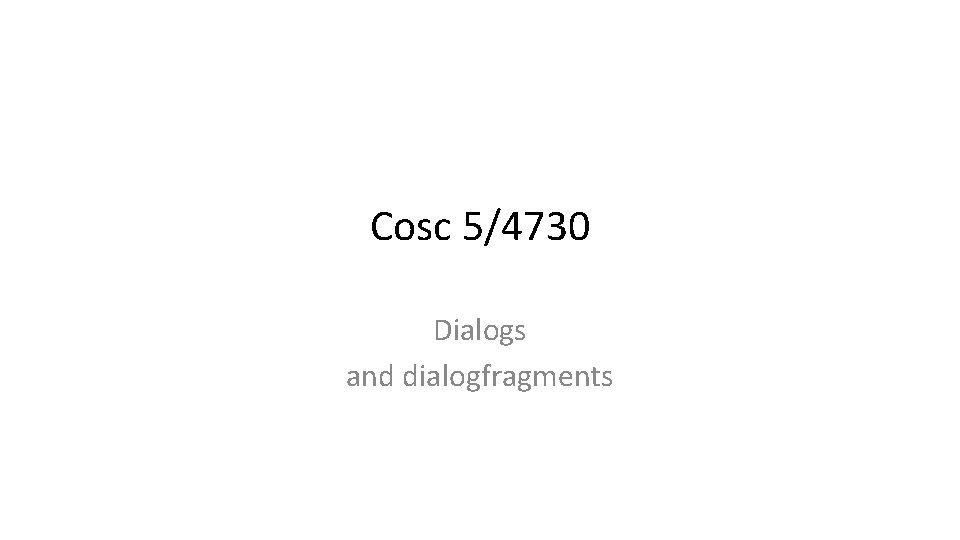
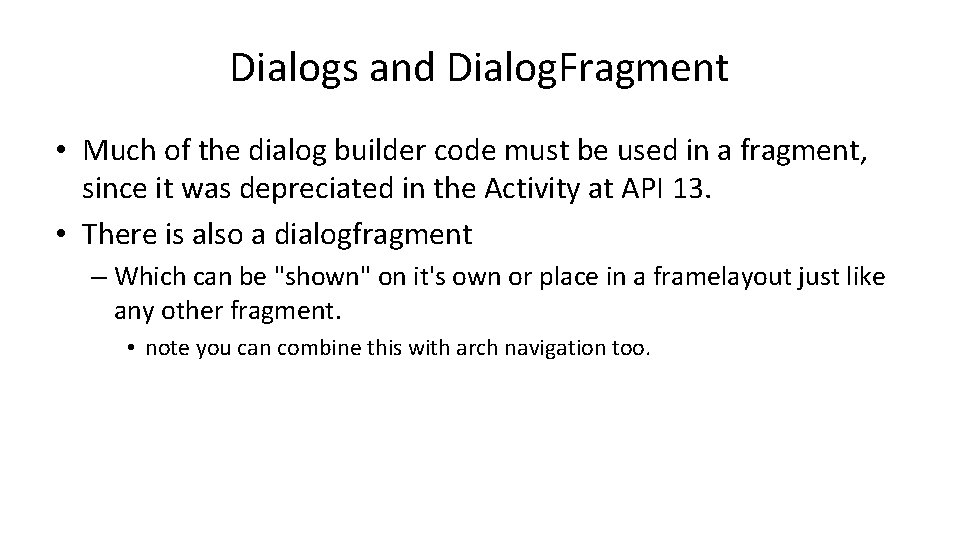
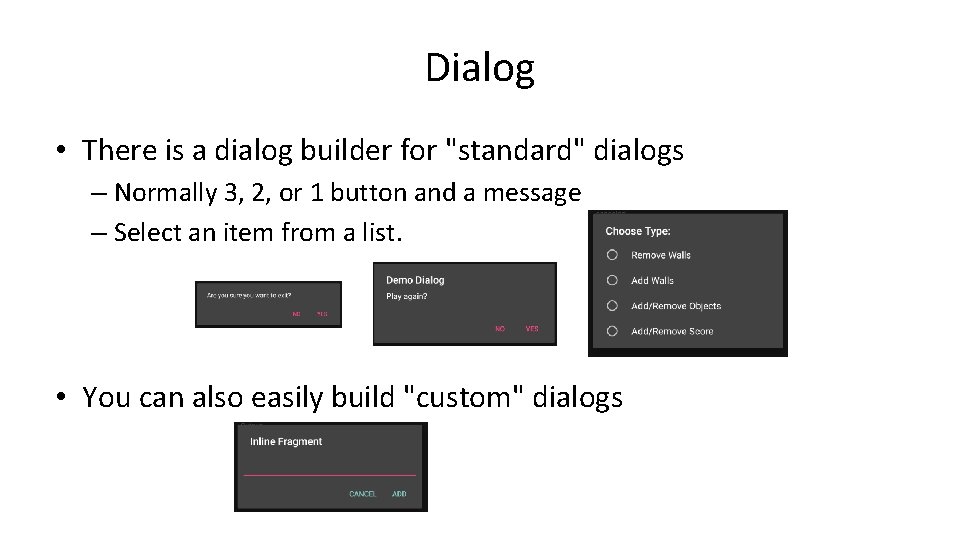
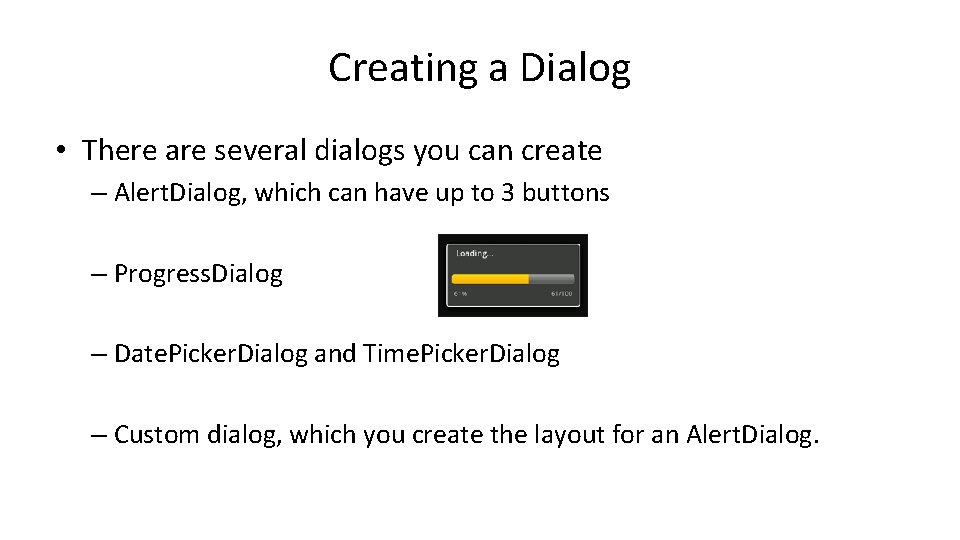
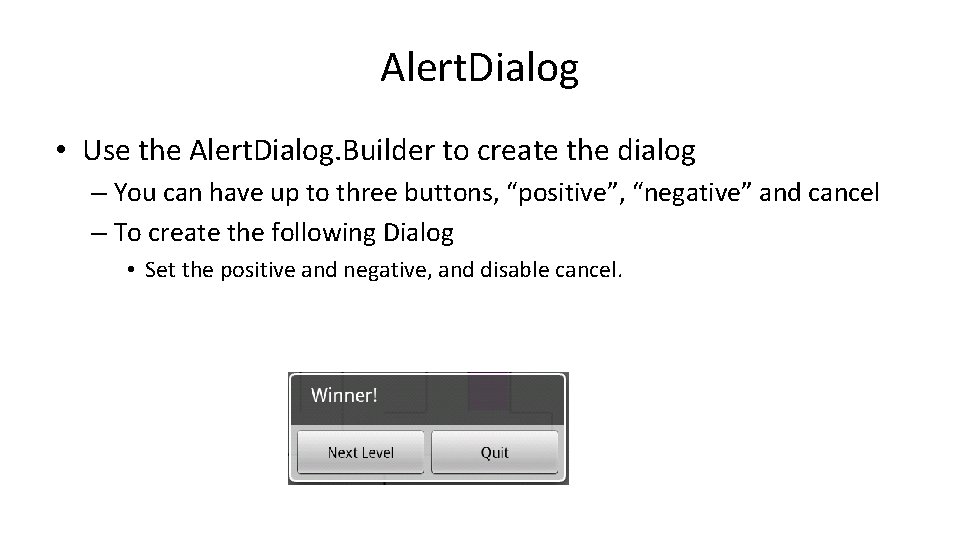
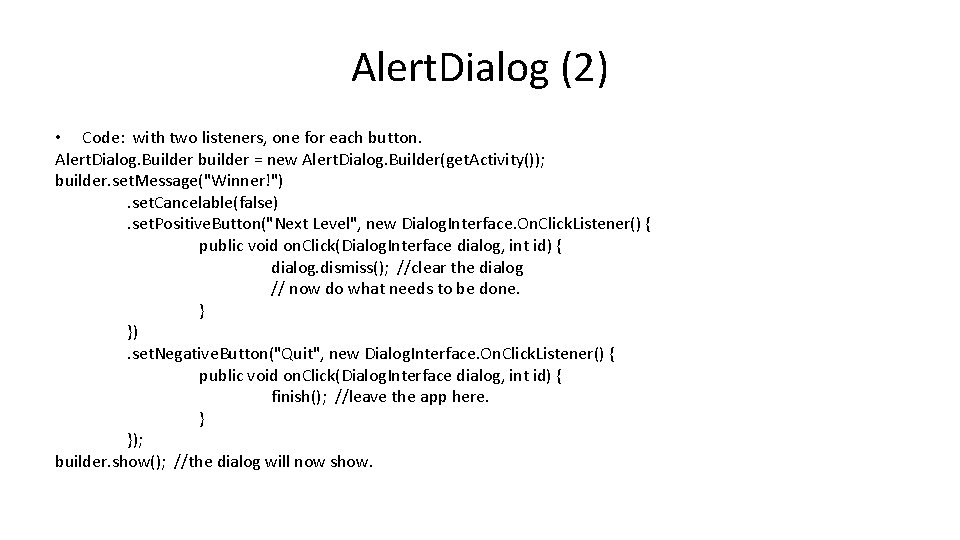
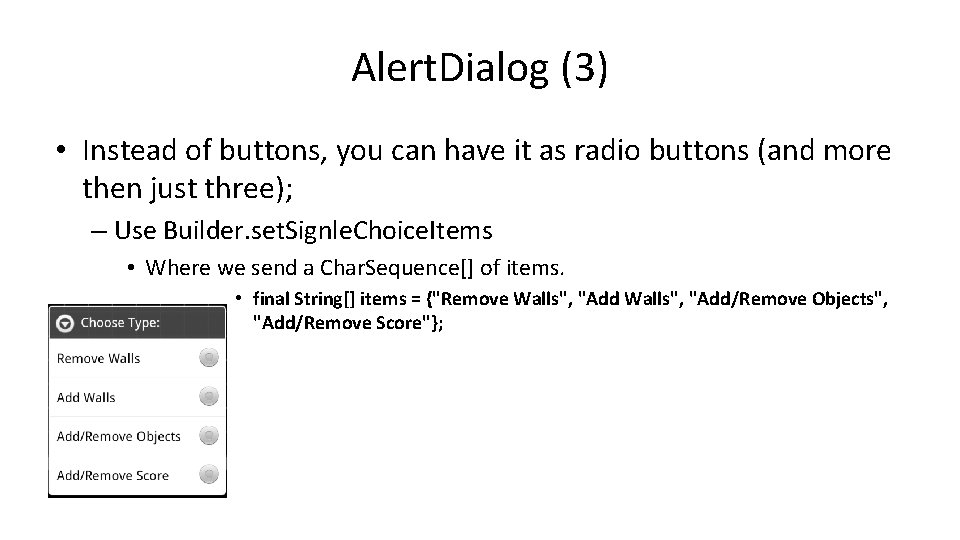
![Alert. Dialog (4) • code: final String[] items = {"Remove Walls", "Add/Remove Objects", "Add/Remove Alert. Dialog (4) • code: final String[] items = {"Remove Walls", "Add/Remove Objects", "Add/Remove](https://slidetodoc.com/presentation_image_h/7e65d3e9d77306cb1358af98aa5f8a4c/image-8.jpg)
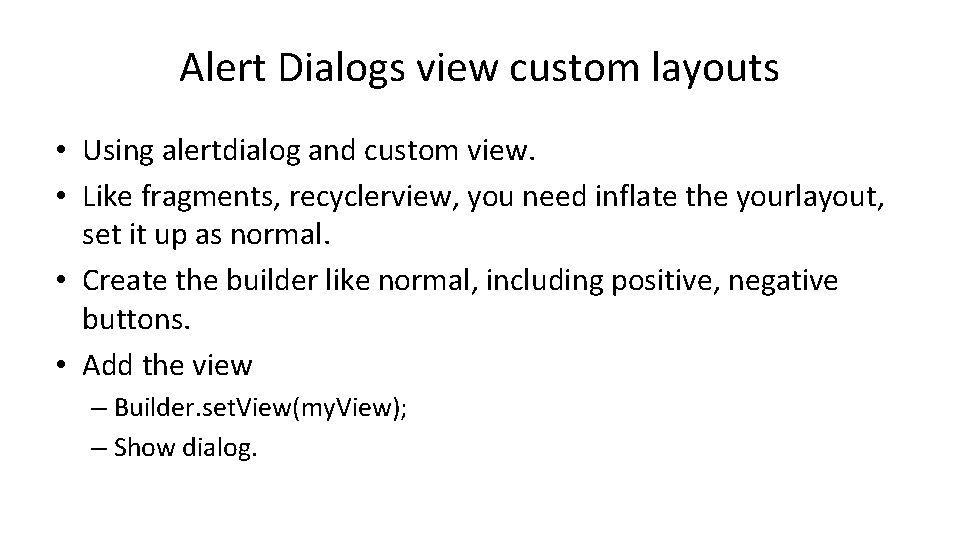
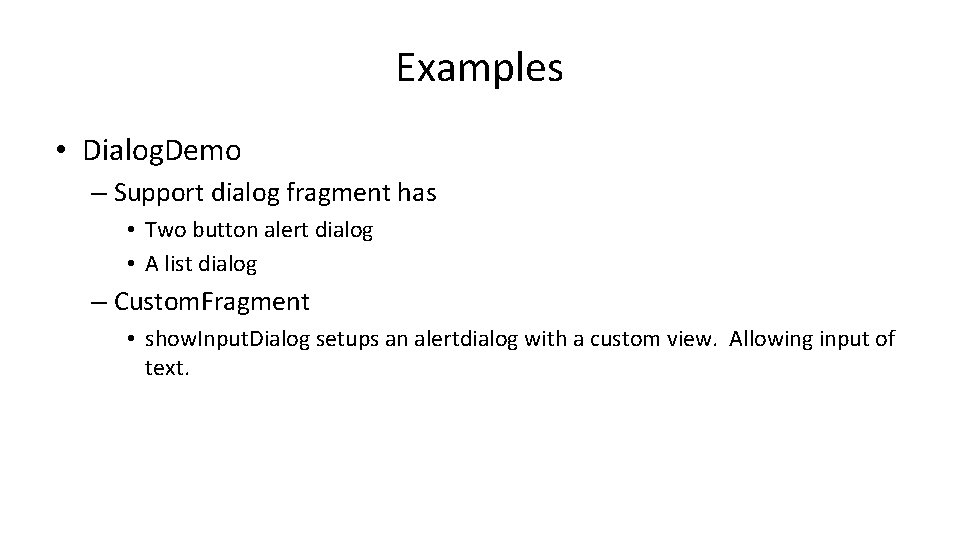
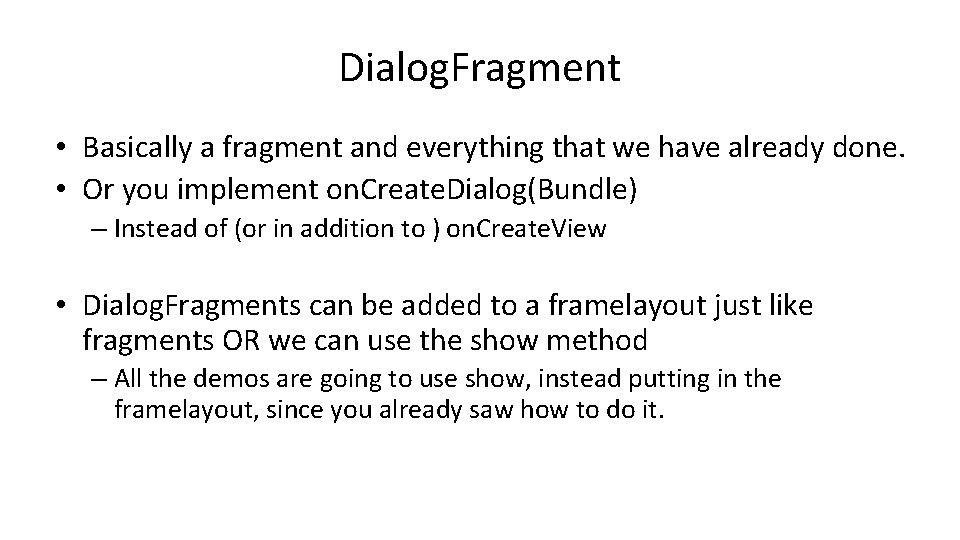
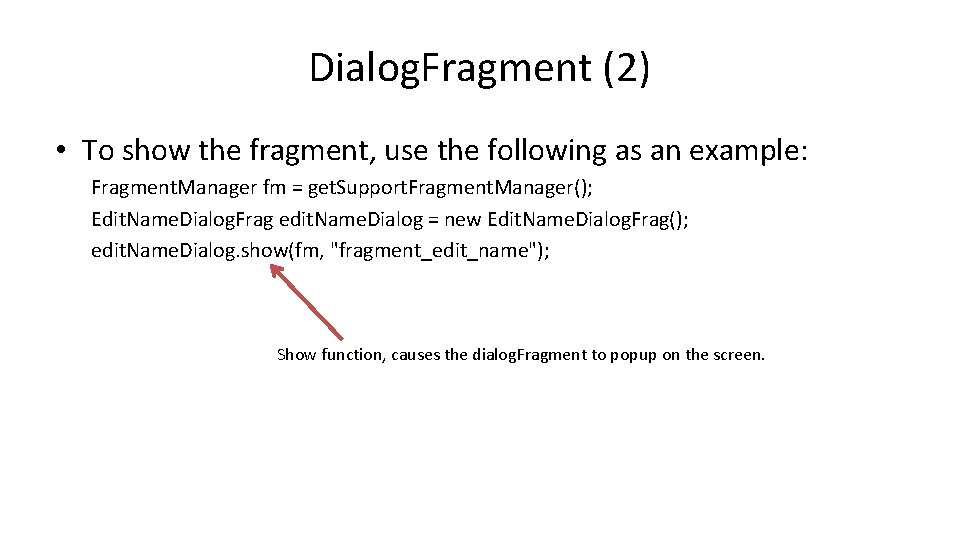
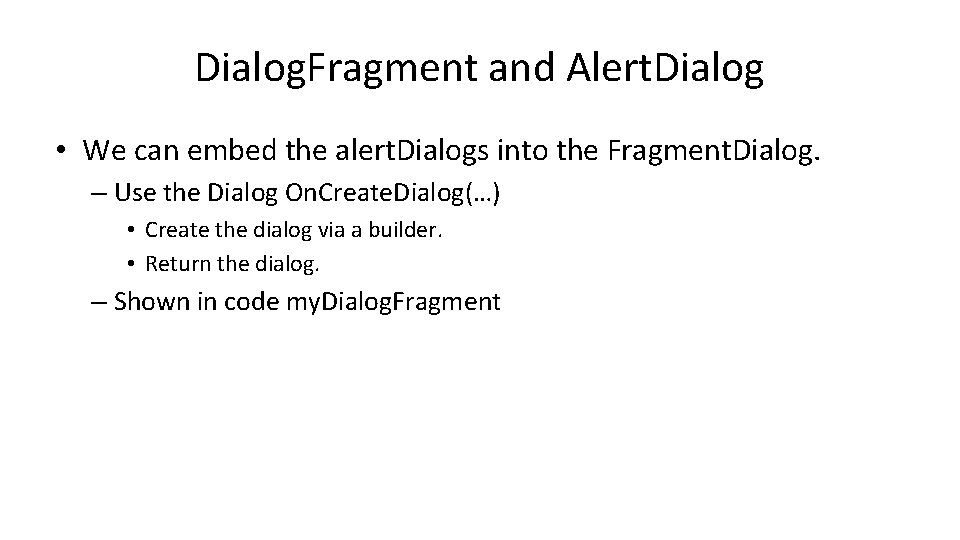
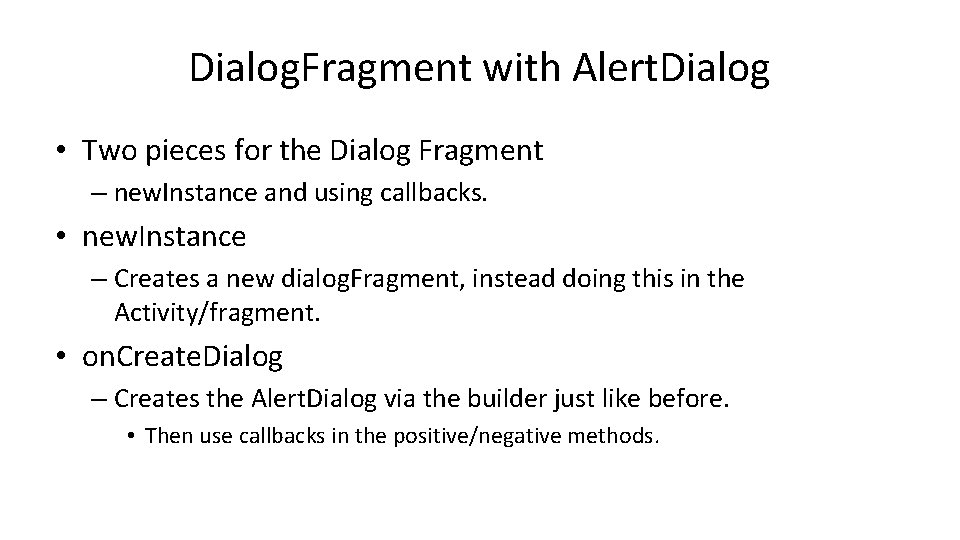
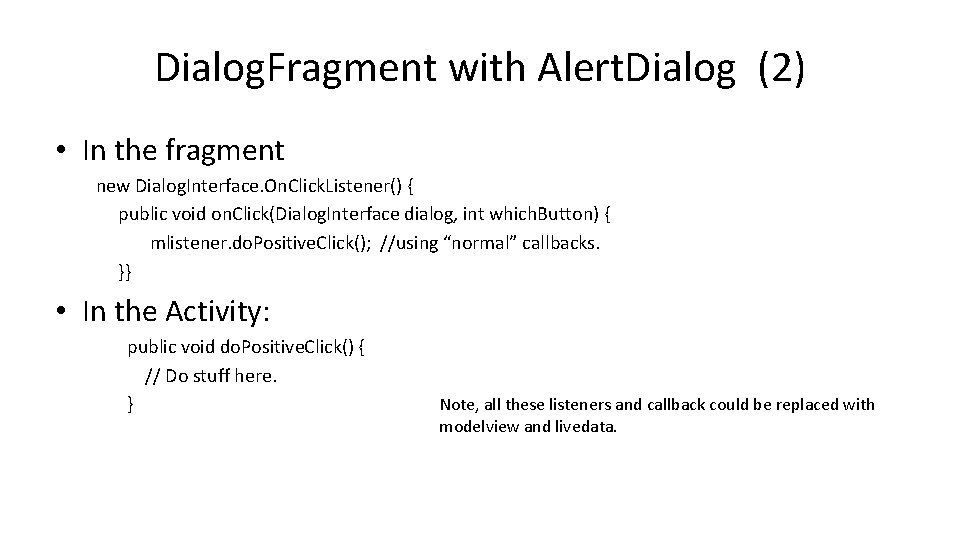
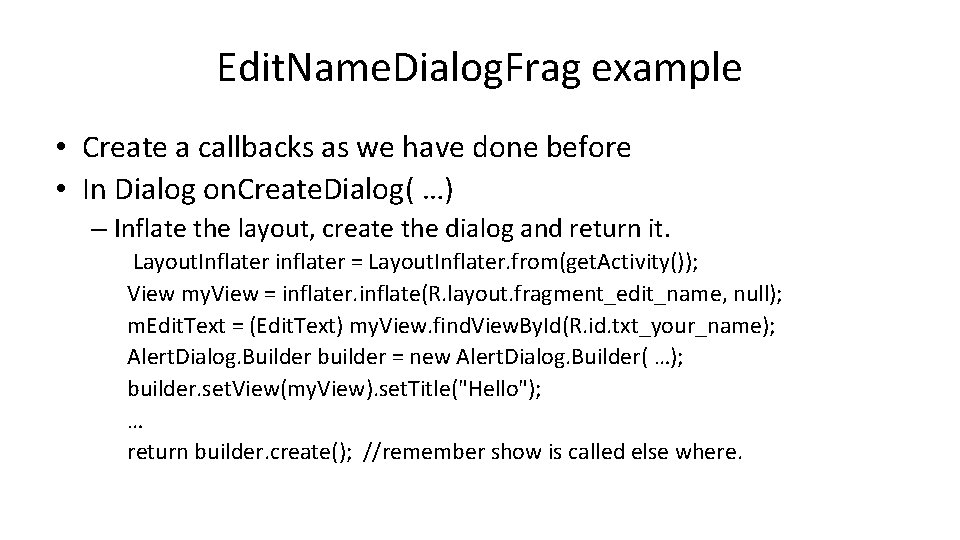
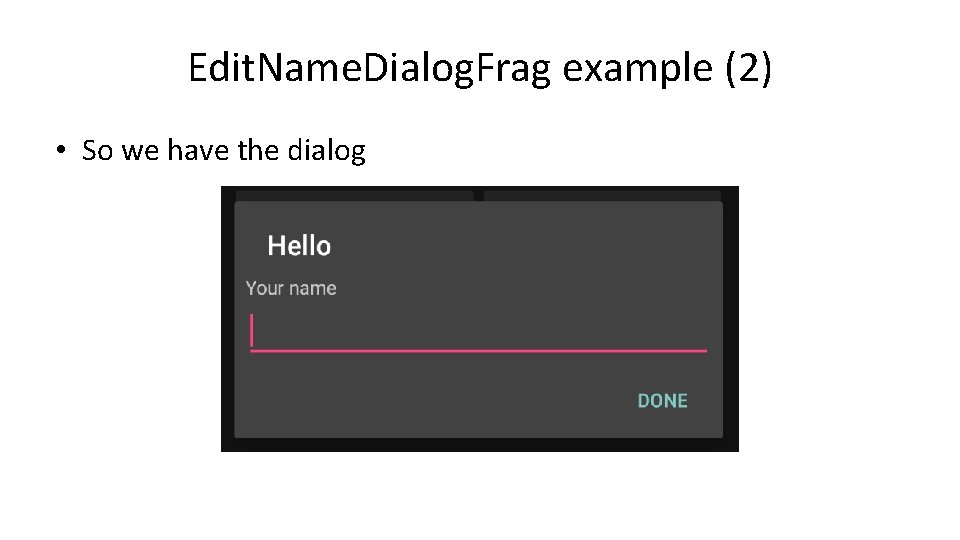
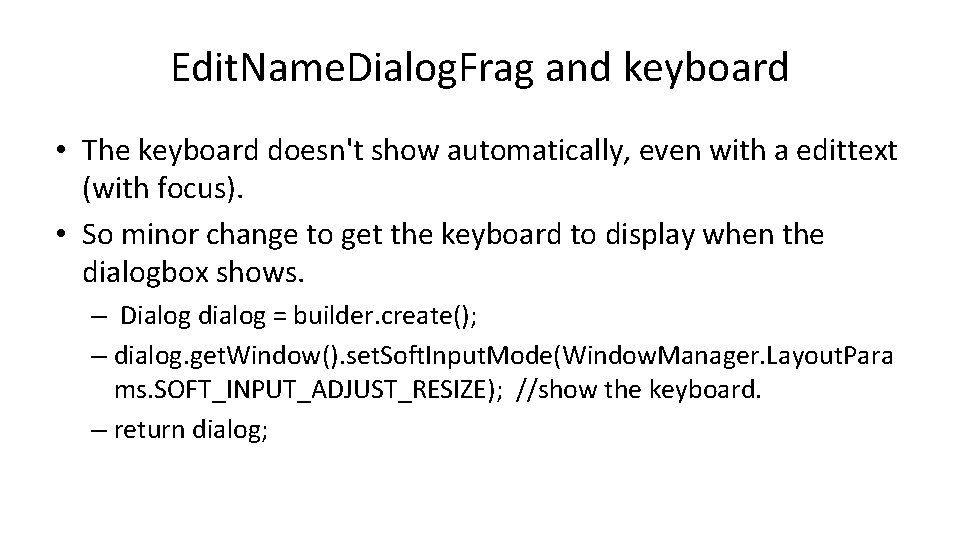
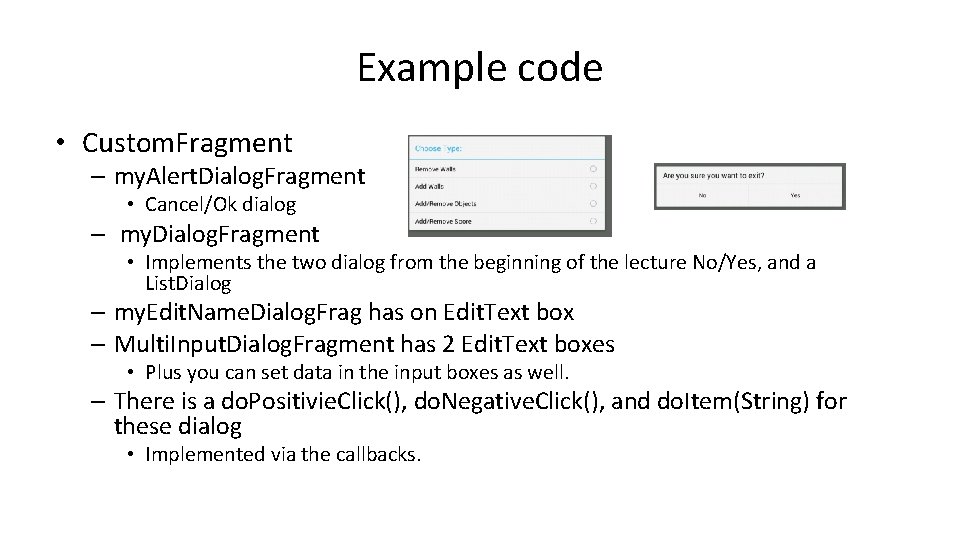
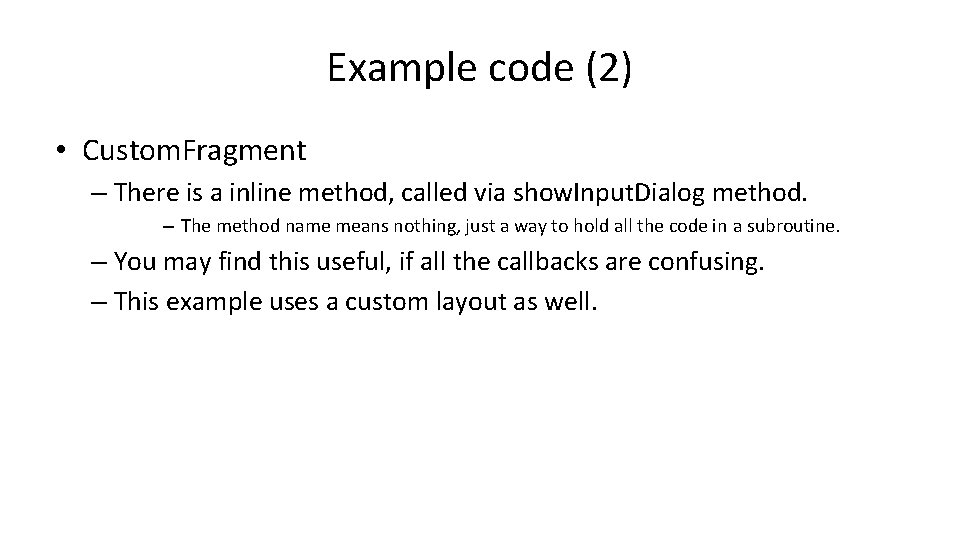
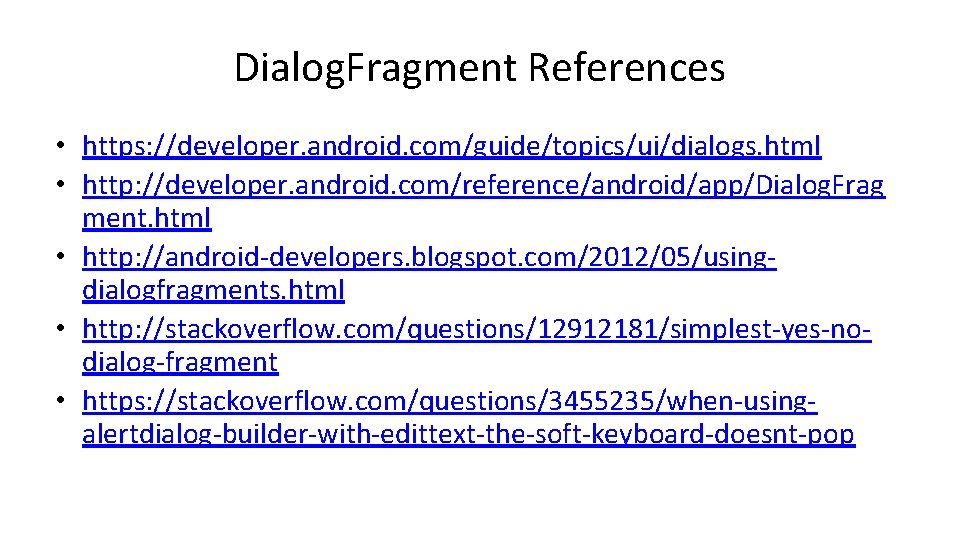
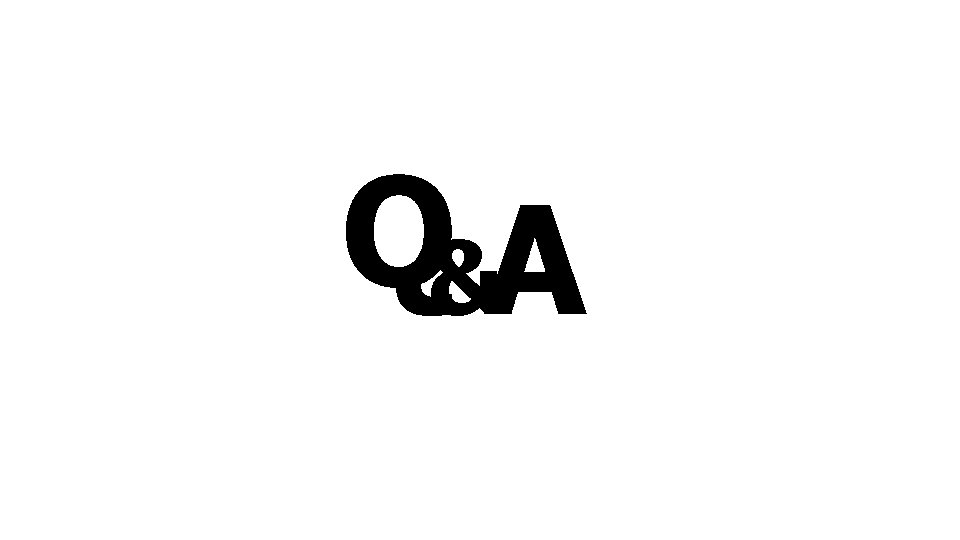
- Slides: 22
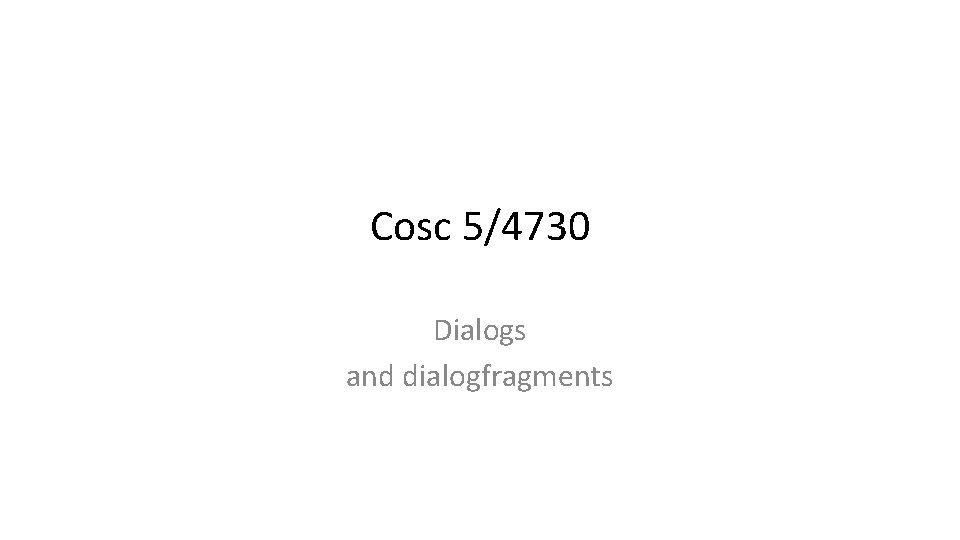
Cosc 5/4730 Dialogs and dialogfragments
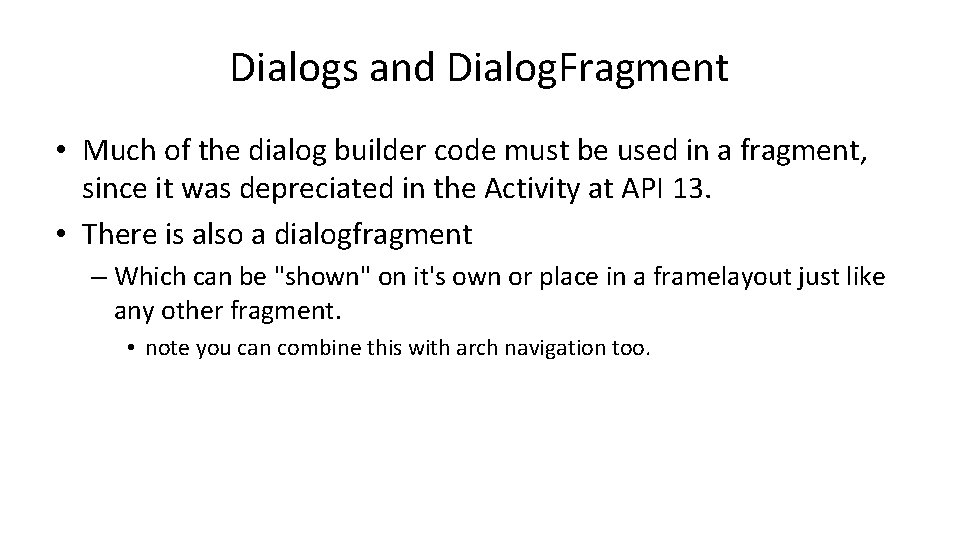
Dialogs and Dialog. Fragment • Much of the dialog builder code must be used in a fragment, since it was depreciated in the Activity at API 13. • There is also a dialogfragment – Which can be "shown" on it's own or place in a framelayout just like any other fragment. • note you can combine this with arch navigation too.
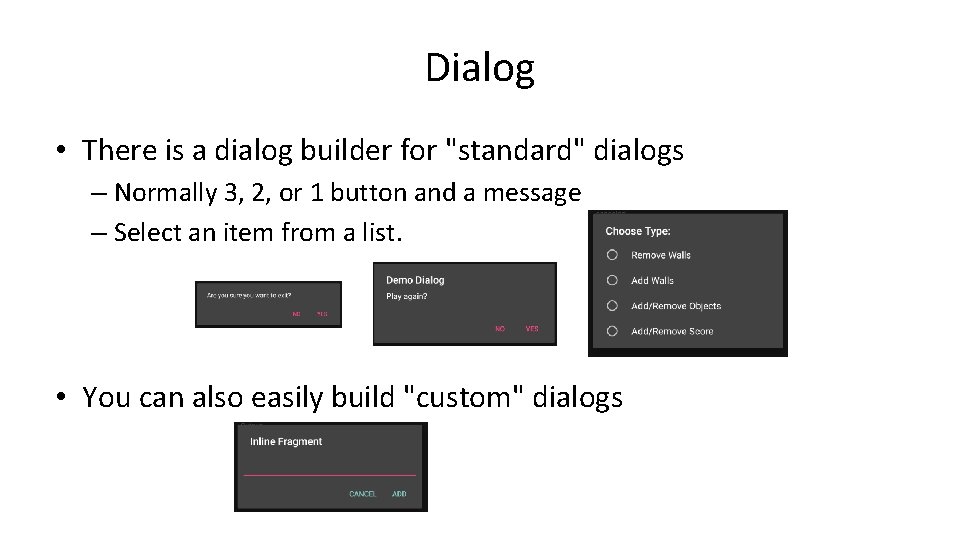
Dialog • There is a dialog builder for "standard" dialogs – Normally 3, 2, or 1 button and a message – Select an item from a list. • You can also easily build "custom" dialogs
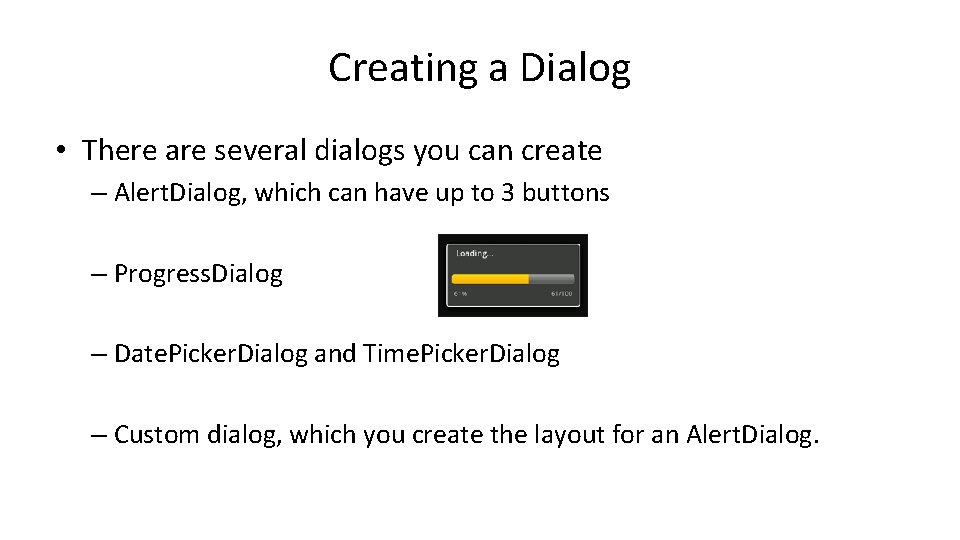
Creating a Dialog • There are several dialogs you can create – Alert. Dialog, which can have up to 3 buttons – Progress. Dialog – Date. Picker. Dialog and Time. Picker. Dialog – Custom dialog, which you create the layout for an Alert. Dialog.
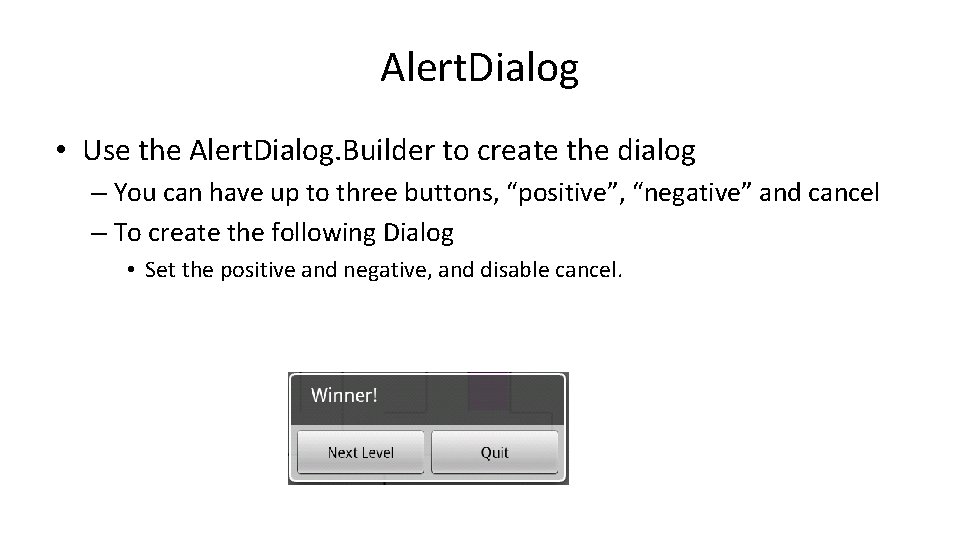
Alert. Dialog • Use the Alert. Dialog. Builder to create the dialog – You can have up to three buttons, “positive”, “negative” and cancel – To create the following Dialog • Set the positive and negative, and disable cancel.
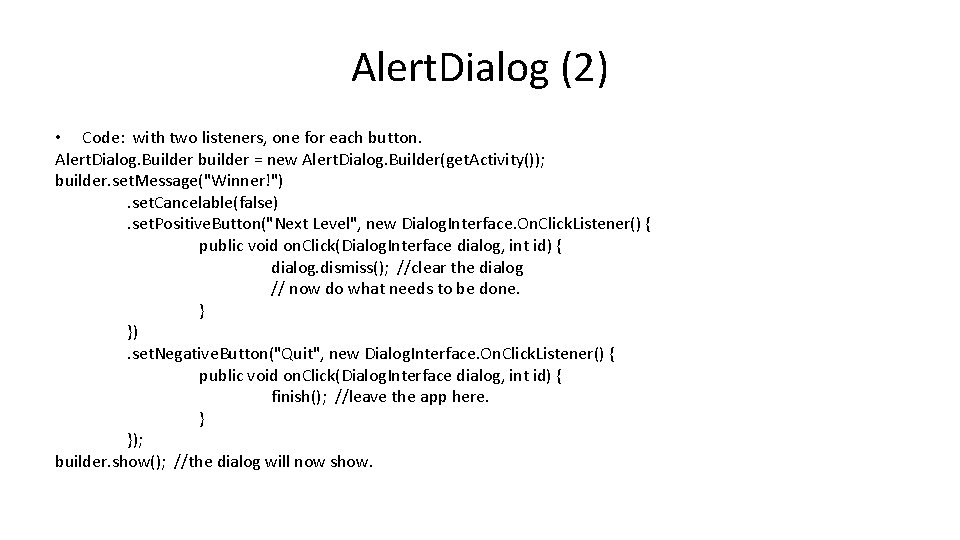
Alert. Dialog (2) • Code: with two listeners, one for each button. Alert. Dialog. Builder builder = new Alert. Dialog. Builder(get. Activity()); builder. set. Message("Winner!"). set. Cancelable(false). set. Positive. Button("Next Level", new Dialog. Interface. On. Click. Listener() { public void on. Click(Dialog. Interface dialog, int id) { dialog. dismiss(); //clear the dialog // now do what needs to be done. } }). set. Negative. Button("Quit", new Dialog. Interface. On. Click. Listener() { public void on. Click(Dialog. Interface dialog, int id) { finish(); //leave the app here. } }); builder. show(); //the dialog will now show.
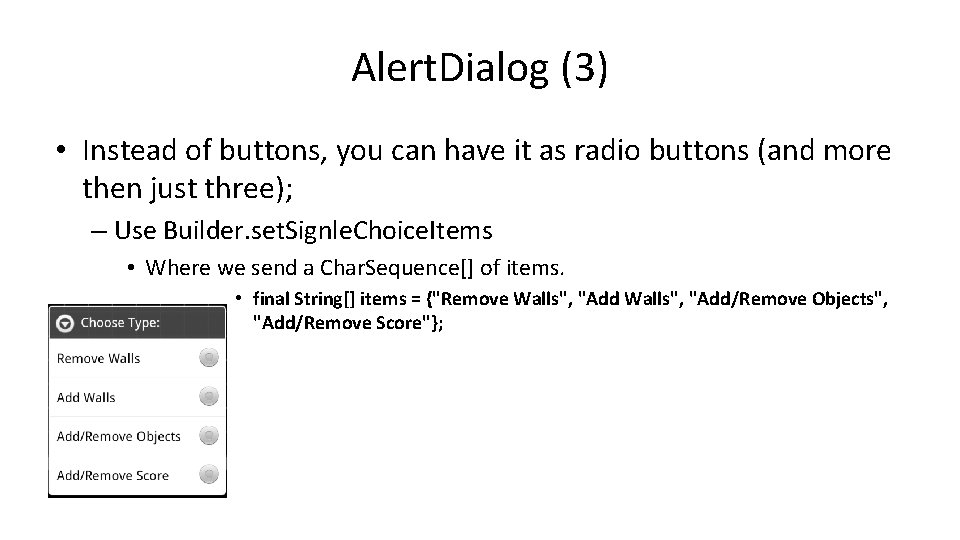
Alert. Dialog (3) • Instead of buttons, you can have it as radio buttons (and more then just three); – Use Builder. set. Signle. Choice. Items • Where we send a Char. Sequence[] of items. • final String[] items = {"Remove Walls", "Add/Remove Objects", "Add/Remove Score"};
![Alert Dialog 4 code final String items Remove Walls AddRemove Objects AddRemove Alert. Dialog (4) • code: final String[] items = {"Remove Walls", "Add/Remove Objects", "Add/Remove](https://slidetodoc.com/presentation_image_h/7e65d3e9d77306cb1358af98aa5f8a4c/image-8.jpg)
Alert. Dialog (4) • code: final String[] items = {"Remove Walls", "Add/Remove Objects", "Add/Remove Score"}; Alert. Dialog. Builder builder = new Alert. Dialog. Builder(this); builder. set. Title("Choose Type: "); builder. set. Single. Choice. Items(items, -1, new Dialog. Interface. On. Click. Listener() { public void on. Click(Dialog. Interface dialog, int item) { dialog. dismiss(); if (item == 0) { //remove walls } //etc. . } }); Builder. show(); //show the dialog
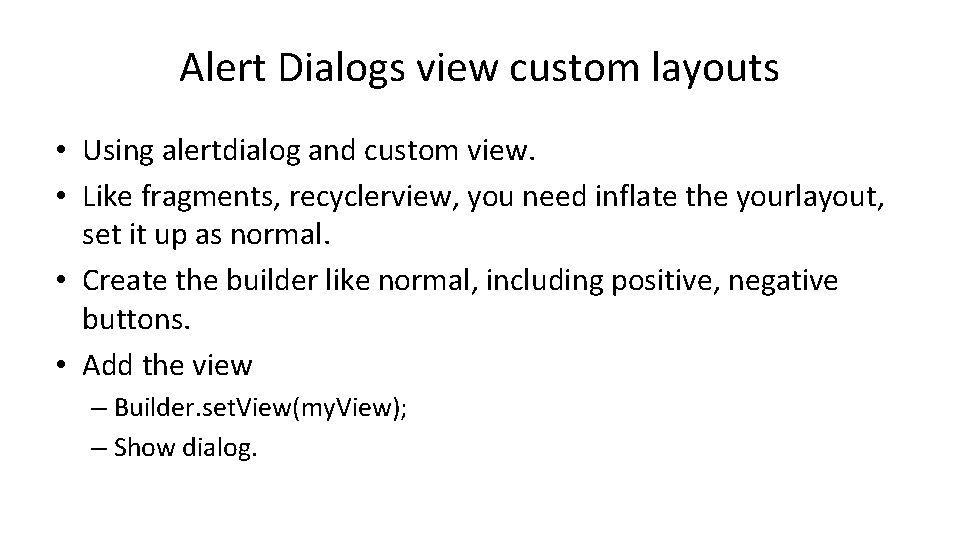
Alert Dialogs view custom layouts • Using alertdialog and custom view. • Like fragments, recyclerview, you need inflate the yourlayout, set it up as normal. • Create the builder like normal, including positive, negative buttons. • Add the view – Builder. set. View(my. View); – Show dialog.
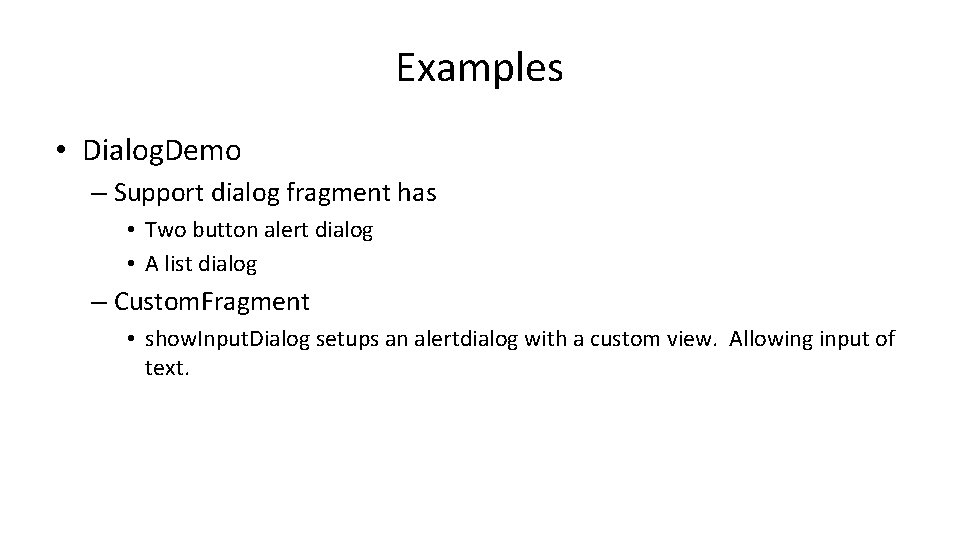
Examples • Dialog. Demo – Support dialog fragment has • Two button alert dialog • A list dialog – Custom. Fragment • show. Input. Dialog setups an alertdialog with a custom view. Allowing input of text.
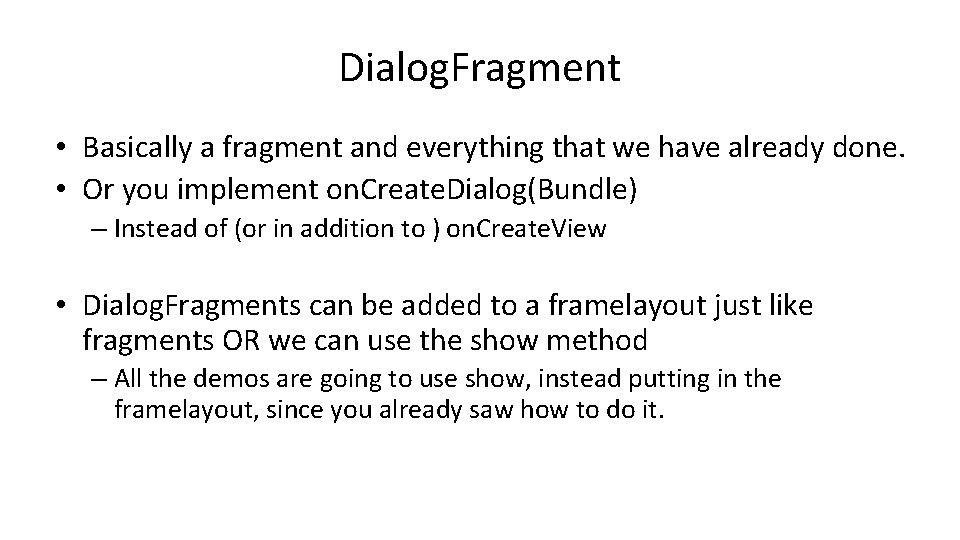
Dialog. Fragment • Basically a fragment and everything that we have already done. • Or you implement on. Create. Dialog(Bundle) – Instead of (or in addition to ) on. Create. View • Dialog. Fragments can be added to a framelayout just like fragments OR we can use the show method – All the demos are going to use show, instead putting in the framelayout, since you already saw how to do it.
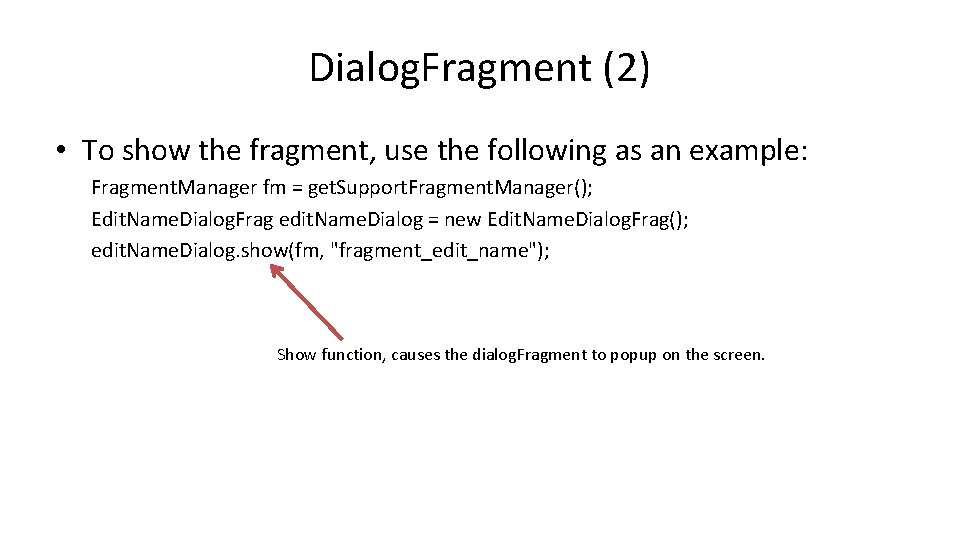
Dialog. Fragment (2) • To show the fragment, use the following as an example: Fragment. Manager fm = get. Support. Fragment. Manager(); Edit. Name. Dialog. Frag edit. Name. Dialog = new Edit. Name. Dialog. Frag(); edit. Name. Dialog. show(fm, "fragment_edit_name"); Show function, causes the dialog. Fragment to popup on the screen.
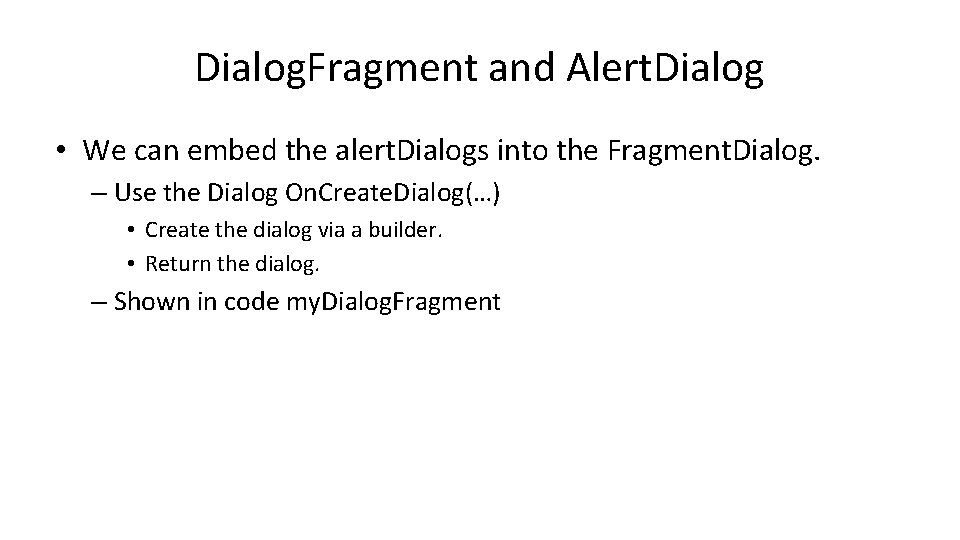
Dialog. Fragment and Alert. Dialog • We can embed the alert. Dialogs into the Fragment. Dialog. – Use the Dialog On. Create. Dialog(…) • Create the dialog via a builder. • Return the dialog. – Shown in code my. Dialog. Fragment
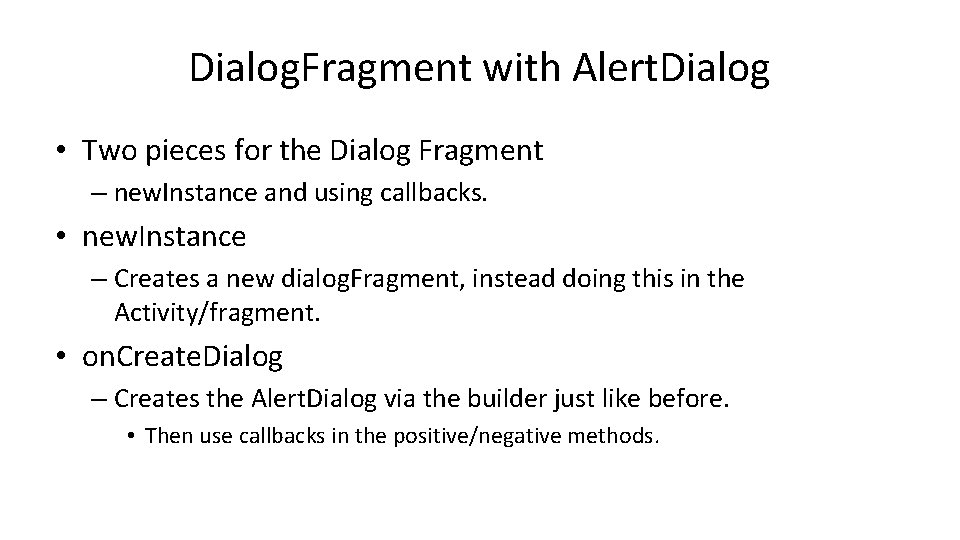
Dialog. Fragment with Alert. Dialog • Two pieces for the Dialog Fragment – new. Instance and using callbacks. • new. Instance – Creates a new dialog. Fragment, instead doing this in the Activity/fragment. • on. Create. Dialog – Creates the Alert. Dialog via the builder just like before. • Then use callbacks in the positive/negative methods.
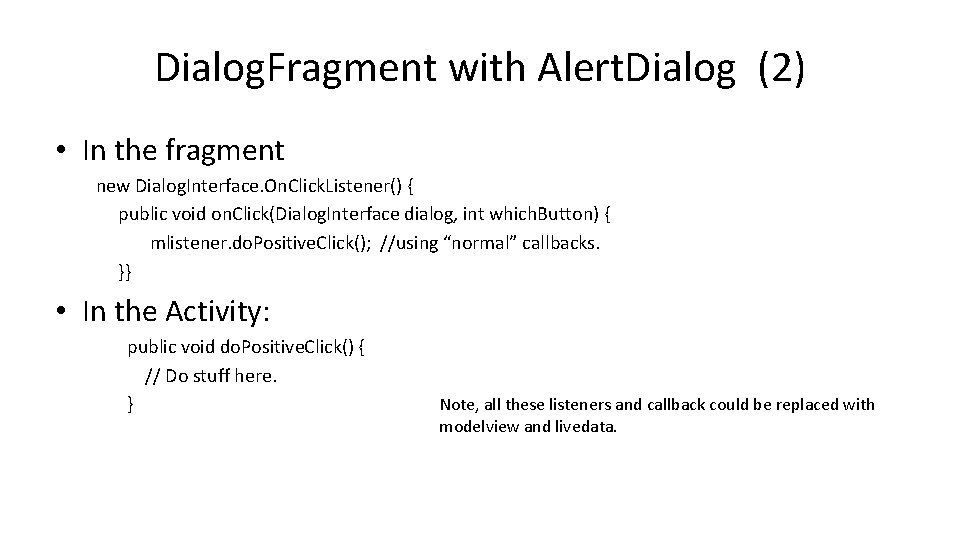
Dialog. Fragment with Alert. Dialog (2) • In the fragment new Dialog. Interface. On. Click. Listener() { public void on. Click(Dialog. Interface dialog, int which. Button) { mlistener. do. Positive. Click(); //using “normal” callbacks. }} • In the Activity: public void do. Positive. Click() { // Do stuff here. } Note, all these listeners and callback could be replaced with modelview and livedata.
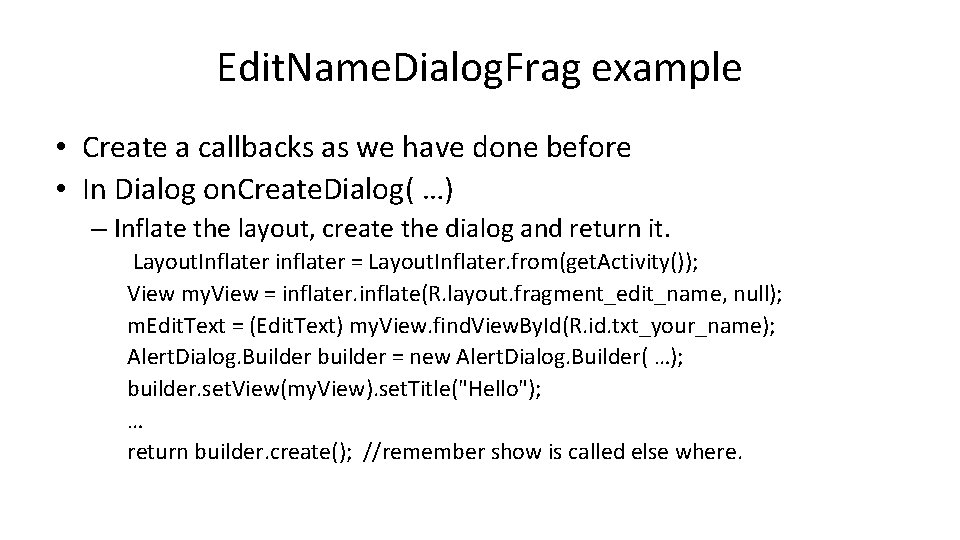
Edit. Name. Dialog. Frag example • Create a callbacks as we have done before • In Dialog on. Create. Dialog( …) – Inflate the layout, create the dialog and return it. Layout. Inflater inflater = Layout. Inflater. from(get. Activity()); View my. View = inflater. inflate(R. layout. fragment_edit_name, null); m. Edit. Text = (Edit. Text) my. View. find. View. By. Id(R. id. txt_your_name); Alert. Dialog. Builder builder = new Alert. Dialog. Builder( …); builder. set. View(my. View). set. Title("Hello"); … return builder. create(); //remember show is called else where.
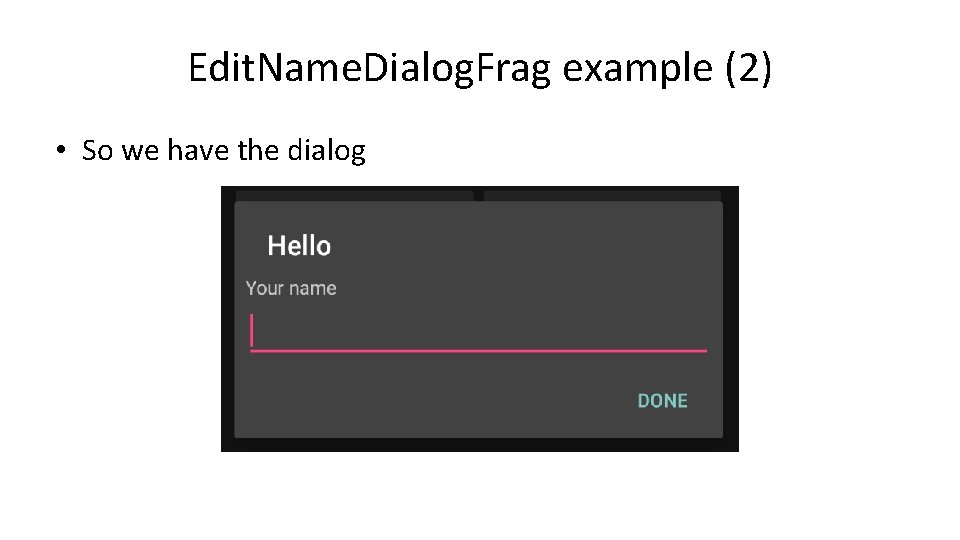
Edit. Name. Dialog. Frag example (2) • So we have the dialog
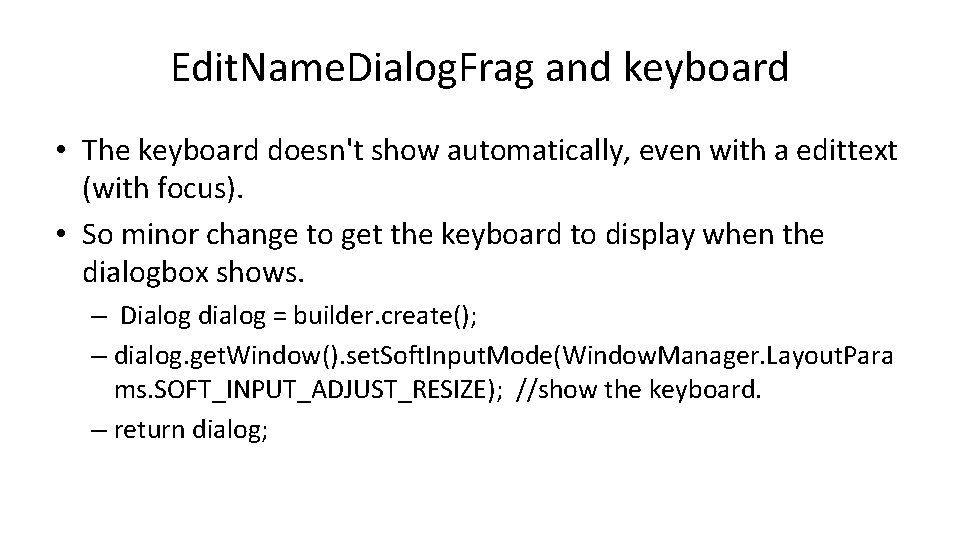
Edit. Name. Dialog. Frag and keyboard • The keyboard doesn't show automatically, even with a edittext (with focus). • So minor change to get the keyboard to display when the dialogbox shows. – Dialog dialog = builder. create(); – dialog. get. Window(). set. Soft. Input. Mode(Window. Manager. Layout. Para ms. SOFT_INPUT_ADJUST_RESIZE); //show the keyboard. – return dialog;
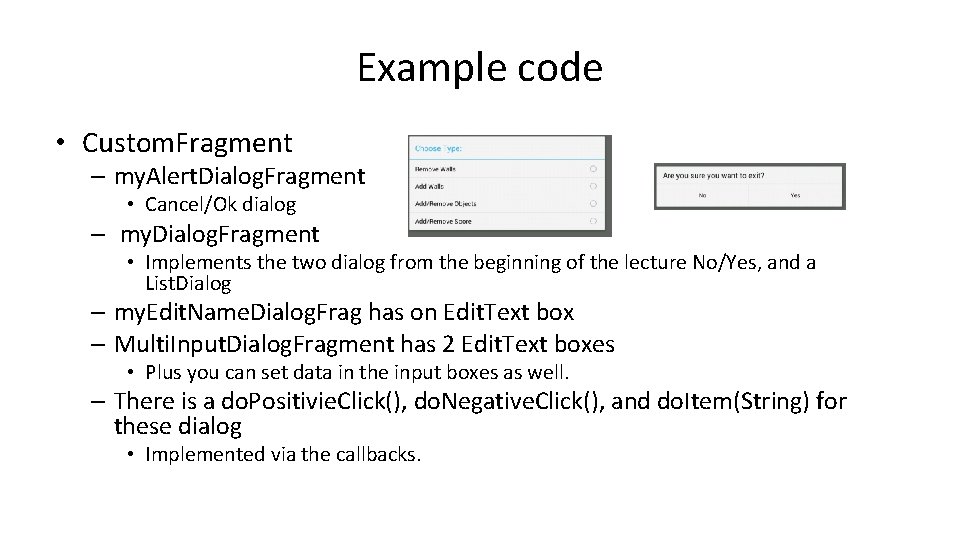
Example code • Custom. Fragment – my. Alert. Dialog. Fragment • Cancel/Ok dialog – my. Dialog. Fragment • Implements the two dialog from the beginning of the lecture No/Yes, and a List. Dialog – my. Edit. Name. Dialog. Frag has on Edit. Text box – Multi. Input. Dialog. Fragment has 2 Edit. Text boxes • Plus you can set data in the input boxes as well. – There is a do. Positivie. Click(), do. Negative. Click(), and do. Item(String) for these dialog • Implemented via the callbacks.
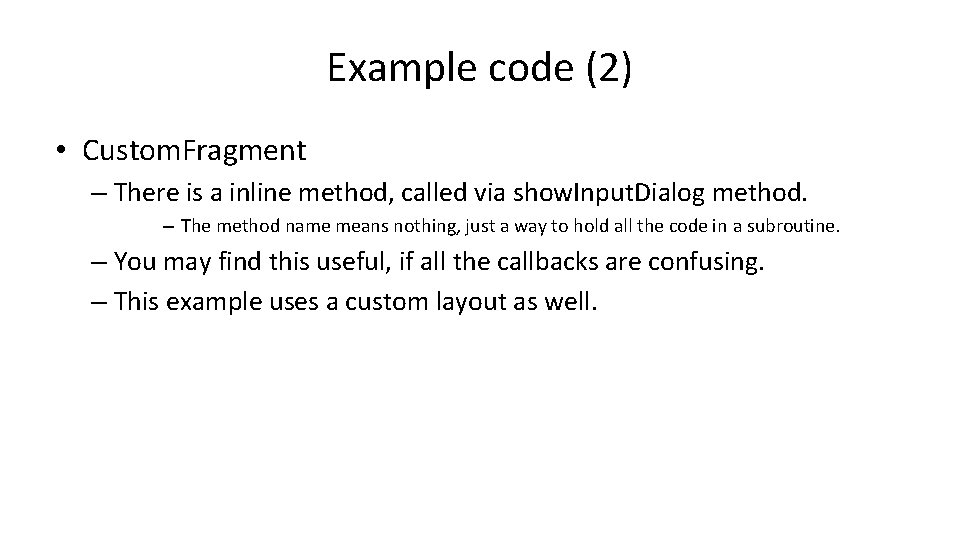
Example code (2) • Custom. Fragment – There is a inline method, called via show. Input. Dialog method. – The method name means nothing, just a way to hold all the code in a subroutine. – You may find this useful, if all the callbacks are confusing. – This example uses a custom layout as well.
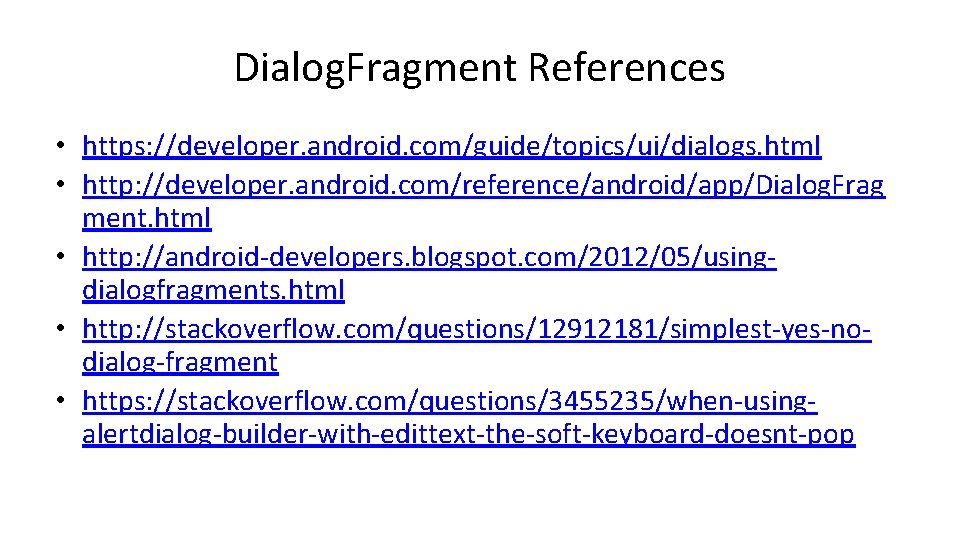
Dialog. Fragment References • https: //developer. android. com/guide/topics/ui/dialogs. html • http: //developer. android. com/reference/android/app/Dialog. Frag ment. html • http: //android-developers. blogspot. com/2012/05/usingdialogfragments. html • http: //stackoverflow. com/questions/12912181/simplest-yes-nodialog-fragment • https: //stackoverflow. com/questions/3455235/when-usingalertdialog-builder-with-edittext-the-soft-keyboard-doesnt-pop
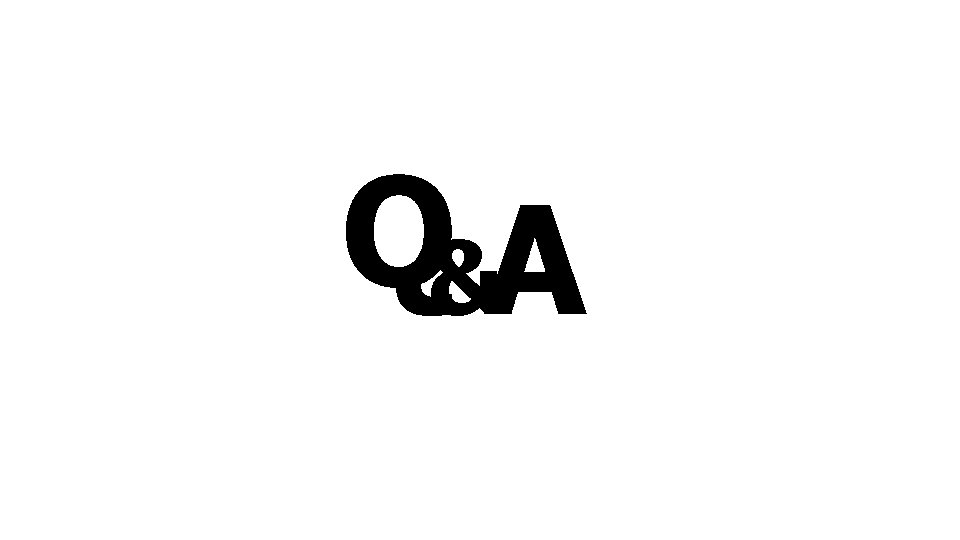
Q&A