cosc 54730 Basic GUI Activities fragments and ViewsWidgets
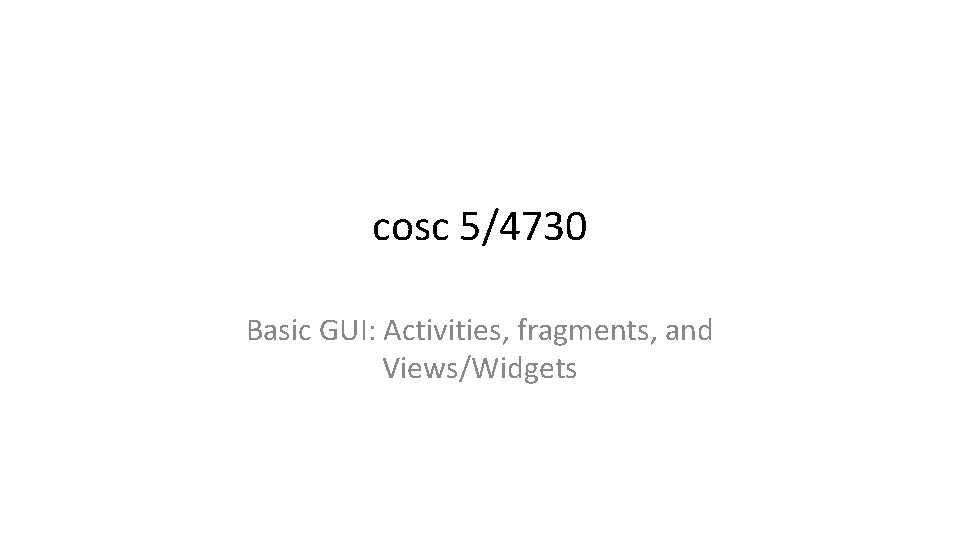
cosc 5/4730 Basic GUI: Activities, fragments, and Views/Widgets
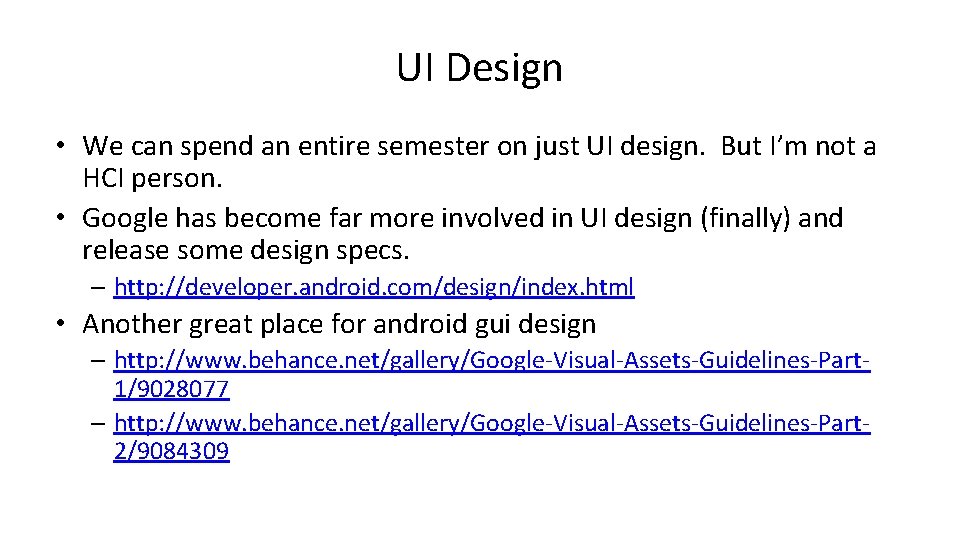
UI Design • We can spend an entire semester on just UI design. But I’m not a HCI person. • Google has become far more involved in UI design (finally) and release some design specs. – http: //developer. android. com/design/index. html • Another great place for android gui design – http: //www. behance. net/gallery/Google-Visual-Assets-Guidelines-Part 1/9028077 – http: //www. behance. net/gallery/Google-Visual-Assets-Guidelines-Part 2/9084309
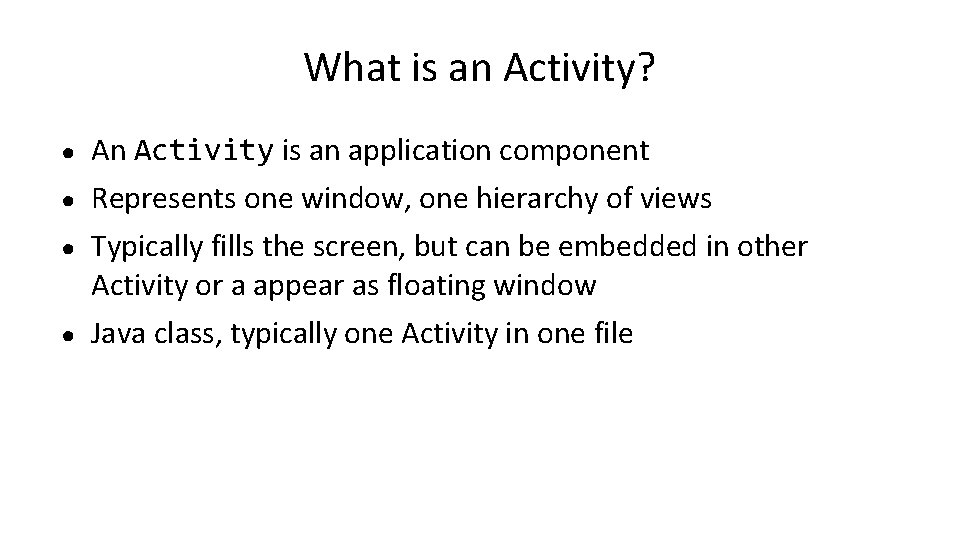
What is an Activity? ● An Activity is an application component ● Represents one window, one hierarchy of views ● Typically fills the screen, but can be embedded in other Activity or a appear as floating window ● Java class, typically one Activity in one file
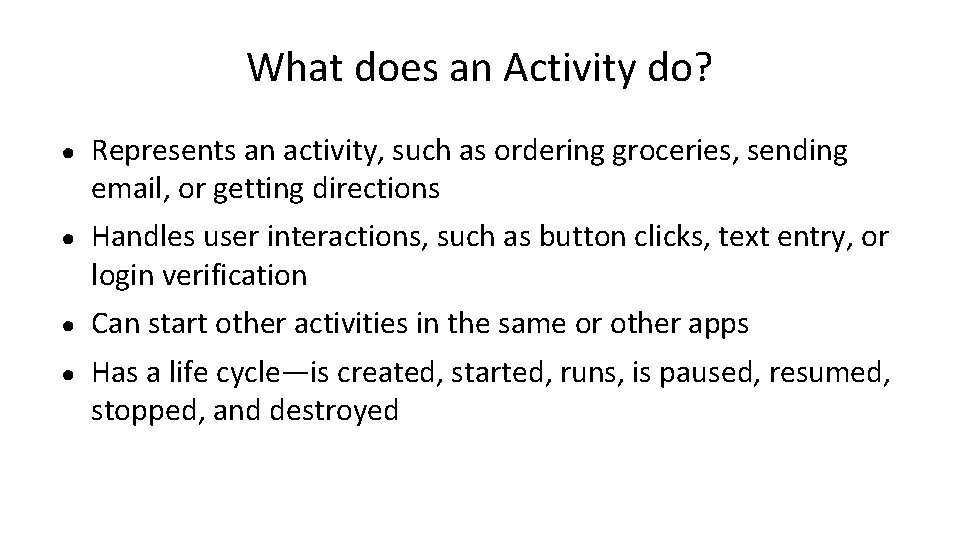
What does an Activity do? ● Represents an activity, such as ordering groceries, sending email, or getting directions ● Handles user interactions, such as button clicks, text entry, or login verification ● Can start other activities in the same or other apps ● Has a life cycle—is created, started, runs, is paused, resumed, stopped, and destroyed
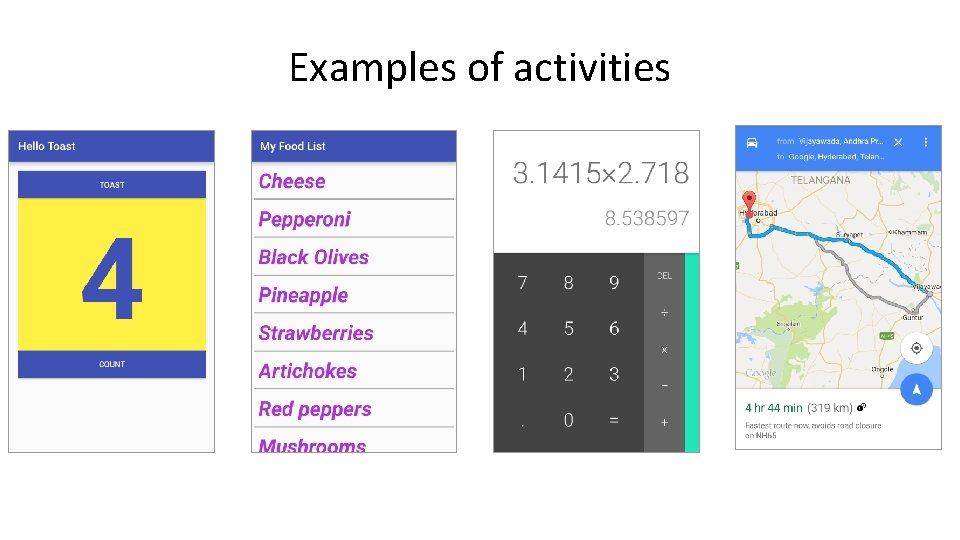
Examples of activities
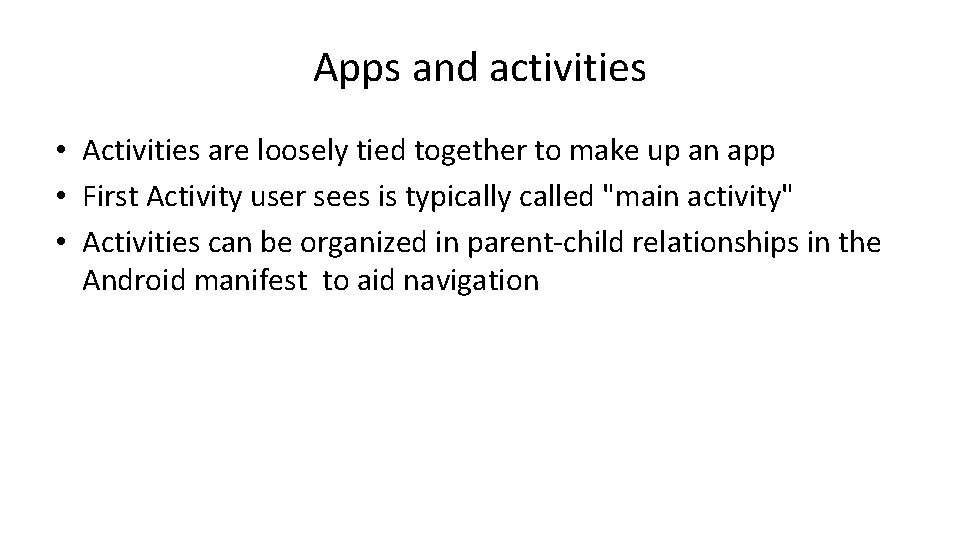
Apps and activities • Activities are loosely tied together to make up an app • First Activity user sees is typically called "main activity" • Activities can be organized in parent-child relationships in the Android manifest to aid navigation
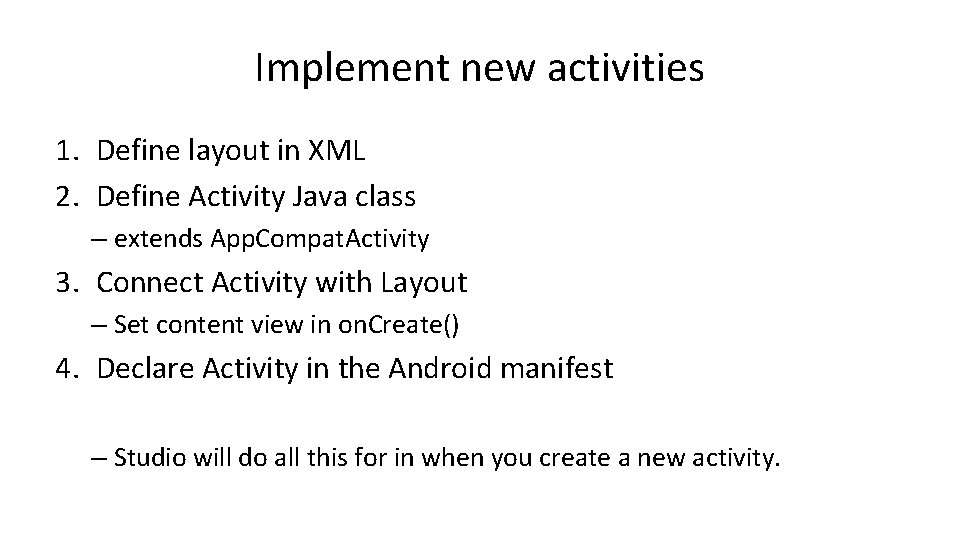
Implement new activities 1. Define layout in XML 2. Define Activity Java class – extends App. Compat. Activity 3. Connect Activity with Layout – Set content view in on. Create() 4. Declare Activity in the Android manifest – Studio will do all this for in when you create a new activity.
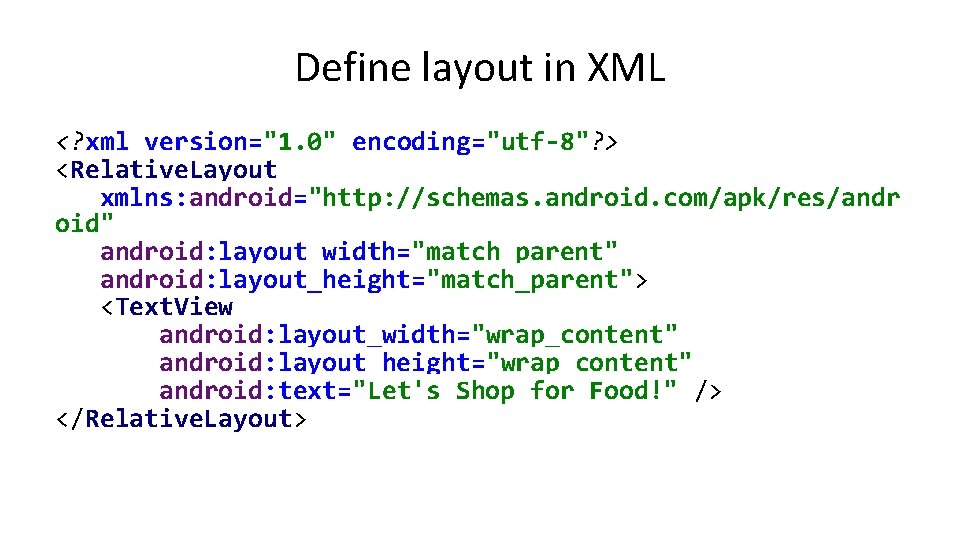
Define layout in XML <? xml version="1. 0" encoding="utf-8"? > <Relative. Layout xmlns: android="http: //schemas. android. com/apk/res/andr oid" android: layout_width="match_parent" android: layout_height="match_parent"> <Text. View android: layout_width="wrap_content" android: layout_height="wrap_content" android: text="Let's Shop for Food!" /> </Relative. Layout>
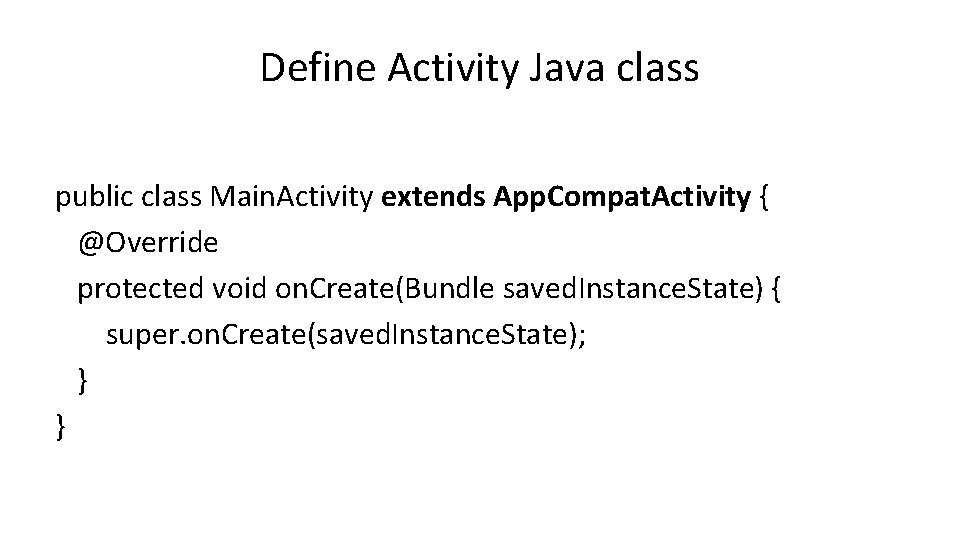
Define Activity Java class public class Main. Activity extends App. Compat. Activity { @Override protected void on. Create(Bundle saved. Instance. State) { super. on. Create(saved. Instance. State); } }
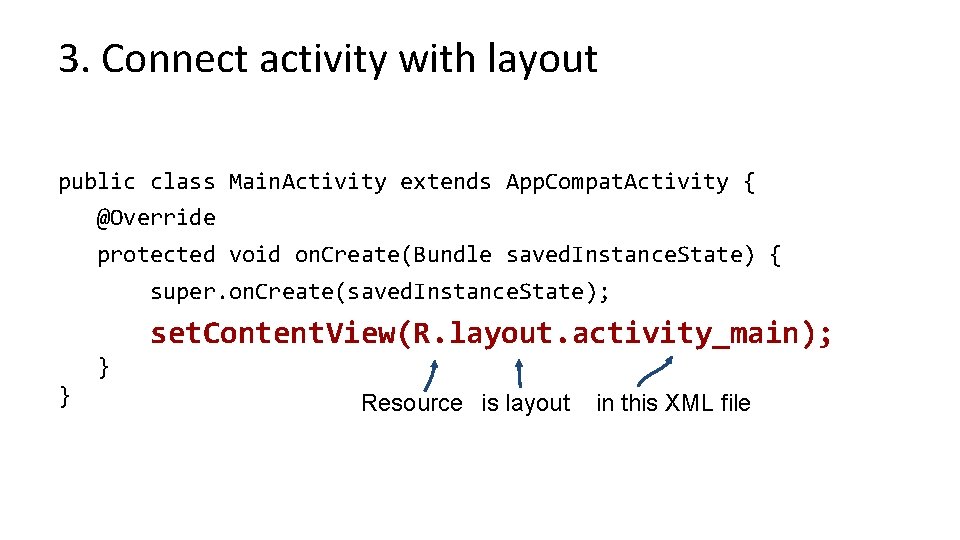
3. Connect activity with layout public class Main. Activity extends App. Compat. Activity { @Override protected void on. Create(Bundle saved. Instance. State) { super. on. Create(saved. Instance. State); set. Content. View(R. layout. activity_main); } } Resource is layout in this XML file
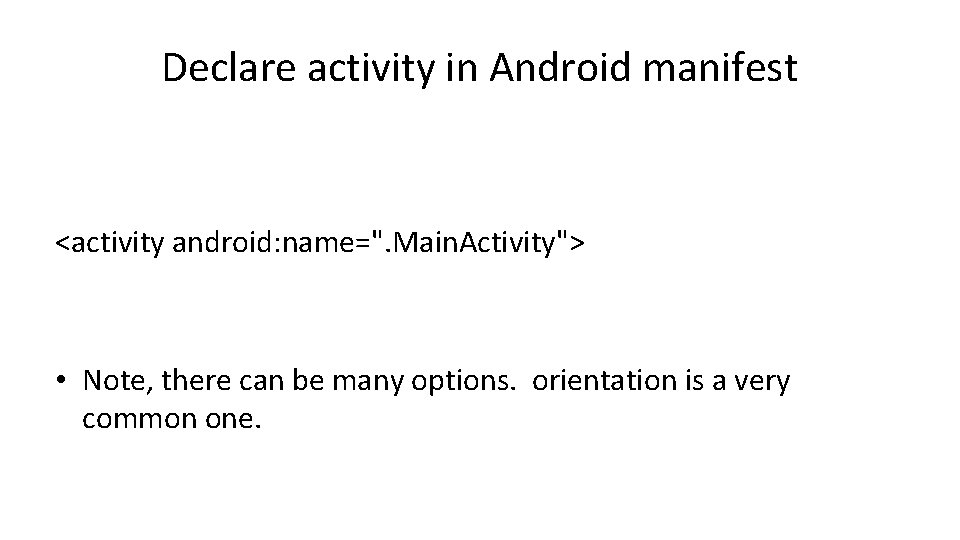
Declare activity in Android manifest <activity android: name=". Main. Activity"> • Note, there can be many options. orientation is a very common one.
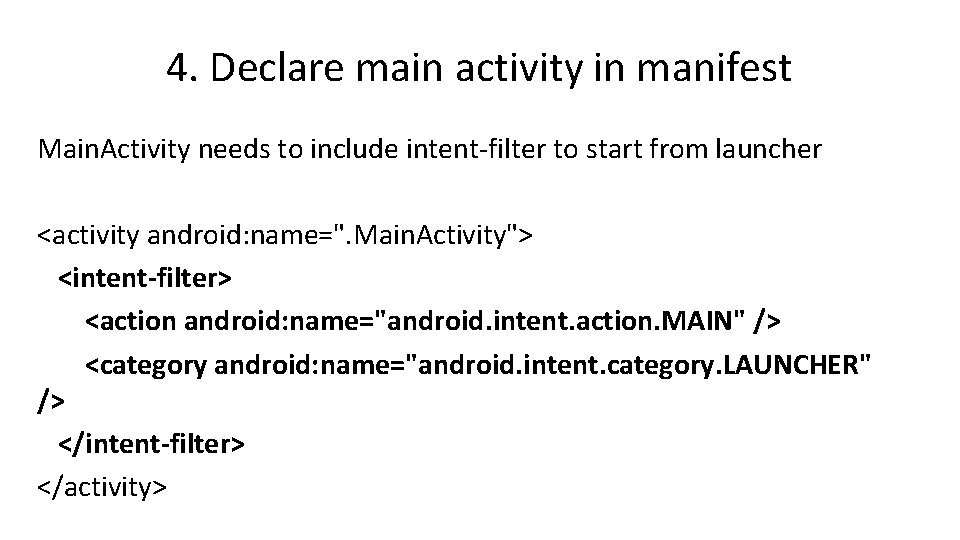
4. Declare main activity in manifest Main. Activity needs to include intent-filter to start from launcher <activity android: name=". Main. Activity"> <intent-filter> <action android: name="android. intent. action. MAIN" /> <category android: name="android. intent. category. LAUNCHER" /> </intent-filter> </activity>
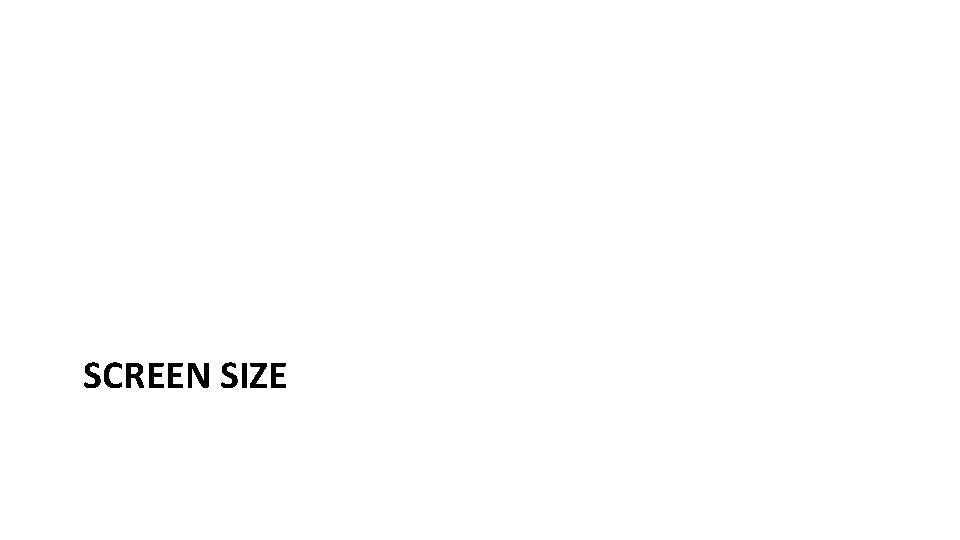
SCREEN SIZE
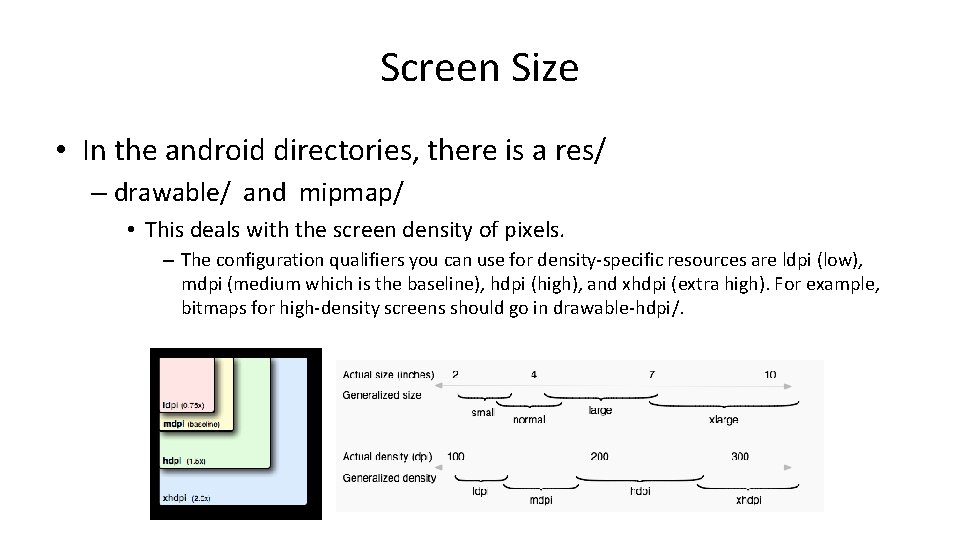
Screen Size • In the android directories, there is a res/ – drawable/ and mipmap/ • This deals with the screen density of pixels. – The configuration qualifiers you can use for density-specific resources are ldpi (low), mdpi (medium which is the baseline), hdpi (high), and xhdpi (extra high). For example, bitmaps for high-density screens should go in drawable-hdpi/.
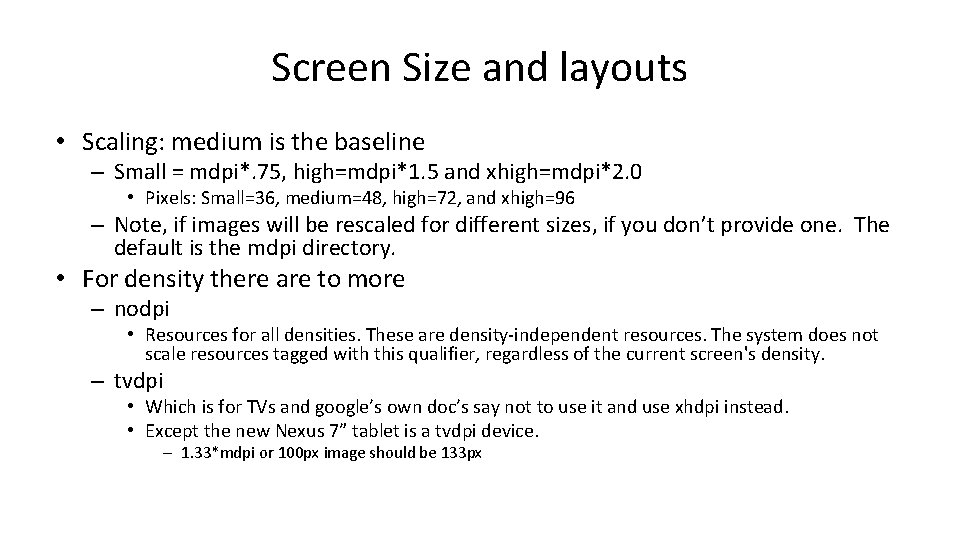
Screen Size and layouts • Scaling: medium is the baseline – Small = mdpi*. 75, high=mdpi*1. 5 and xhigh=mdpi*2. 0 • Pixels: Small=36, medium=48, high=72, and xhigh=96 – Note, if images will be rescaled for different sizes, if you don’t provide one. The default is the mdpi directory. • For density there are to more – nodpi • Resources for all densities. These are density-independent resources. The system does not scale resources tagged with this qualifier, regardless of the current screen's density. – tvdpi • Which is for TVs and google’s own doc’s say not to use it and use xhdpi instead. • Except the new Nexus 7” tablet is a tvdpi device. – 1. 33*mdpi or 100 px image should be 133 px
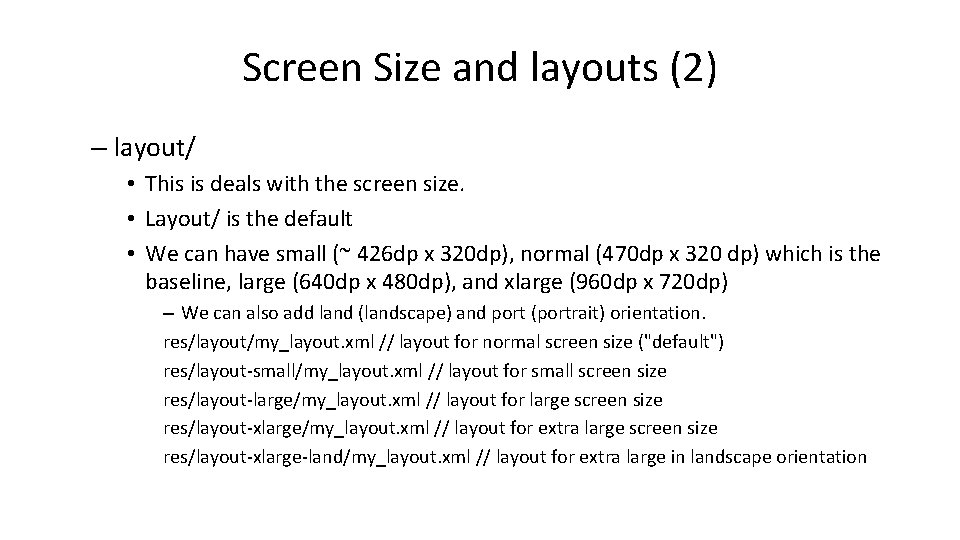
Screen Size and layouts (2) – layout/ • This is deals with the screen size. • Layout/ is the default • We can have small (~ 426 dp x 320 dp), normal (470 dp x 320 dp) which is the baseline, large (640 dp x 480 dp), and xlarge (960 dp x 720 dp) – We can also add land (landscape) and port (portrait) orientation. res/layout/my_layout. xml // layout for normal screen size ("default") res/layout-small/my_layout. xml // layout for small screen size res/layout-large/my_layout. xml // layout for large screen size res/layout-xlarge/my_layout. xml // layout for extra large screen size res/layout-xlarge-land/my_layout. xml // layout for extra large in landscape orientation
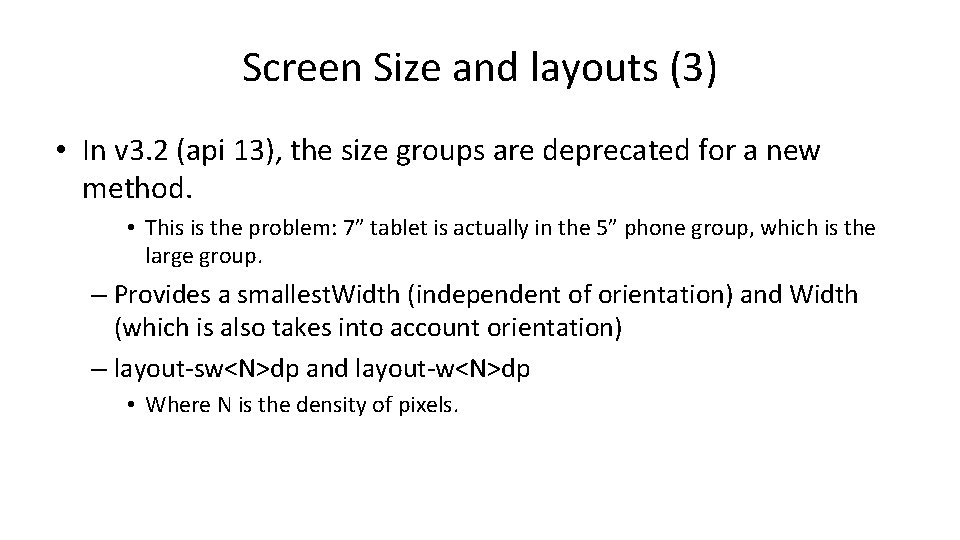
Screen Size and layouts (3) • In v 3. 2 (api 13), the size groups are deprecated for a new method. • This is the problem: 7” tablet is actually in the 5” phone group, which is the large group. – Provides a smallest. Width (independent of orientation) and Width (which is also takes into account orientation) – layout-sw<N>dp and layout-w<N>dp • Where N is the density of pixels.
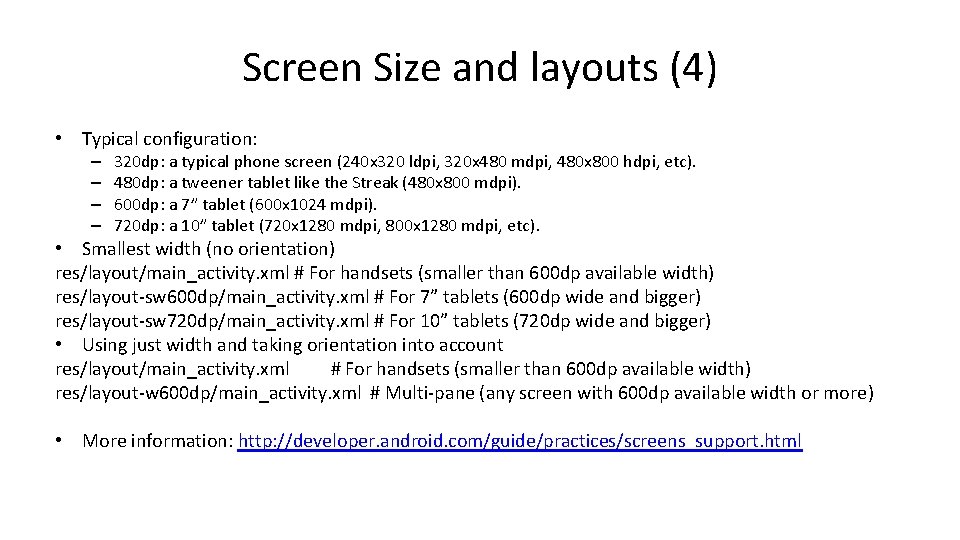
Screen Size and layouts (4) • Typical configuration: – – 320 dp: a typical phone screen (240 x 320 ldpi, 320 x 480 mdpi, 480 x 800 hdpi, etc). 480 dp: a tweener tablet like the Streak (480 x 800 mdpi). 600 dp: a 7” tablet (600 x 1024 mdpi). 720 dp: a 10” tablet (720 x 1280 mdpi, 800 x 1280 mdpi, etc). • Smallest width (no orientation) res/layout/main_activity. xml # For handsets (smaller than 600 dp available width) res/layout-sw 600 dp/main_activity. xml # For 7” tablets (600 dp wide and bigger) res/layout-sw 720 dp/main_activity. xml # For 10” tablets (720 dp wide and bigger) • Using just width and taking orientation into account res/layout/main_activity. xml # For handsets (smaller than 600 dp available width) res/layout-w 600 dp/main_activity. xml # Multi-pane (any screen with 600 dp available width or more) • More information: http: //developer. android. com/guide/practices/screens_support. html
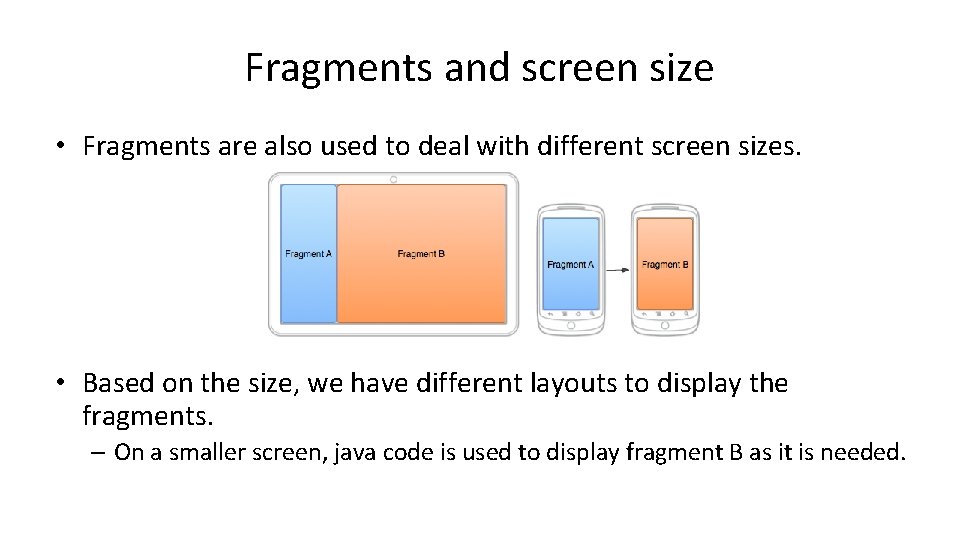
Fragments and screen size • Fragments are also used to deal with different screen sizes. • Based on the size, we have different layouts to display the fragments. – On a smaller screen, java code is used to display fragment B as it is needed.
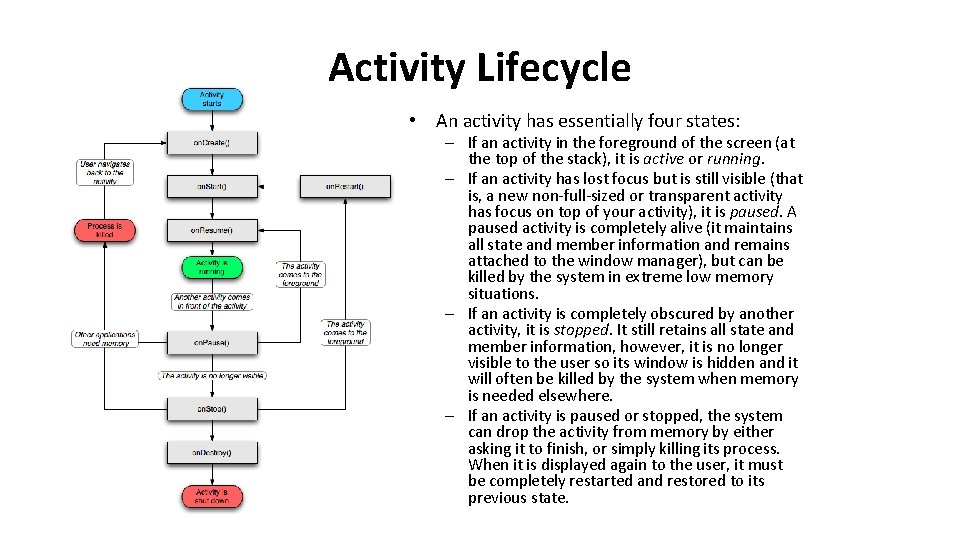
Activity Lifecycle • An activity has essentially four states: – If an activity in the foreground of the screen (at the top of the stack), it is active or running. – If an activity has lost focus but is still visible (that is, a new non-full-sized or transparent activity has focus on top of your activity), it is paused. A paused activity is completely alive (it maintains all state and member information and remains attached to the window manager), but can be killed by the system in extreme low memory situations. – If an activity is completely obscured by another activity, it is stopped. It still retains all state and member information, however, it is no longer visible to the user so its window is hidden and it will often be killed by the system when memory is needed elsewhere. – If an activity is paused or stopped, the system can drop the activity from memory by either asking it to finish, or simply killing its process. When it is displayed again to the user, it must be completely restarted and restored to its previous state.
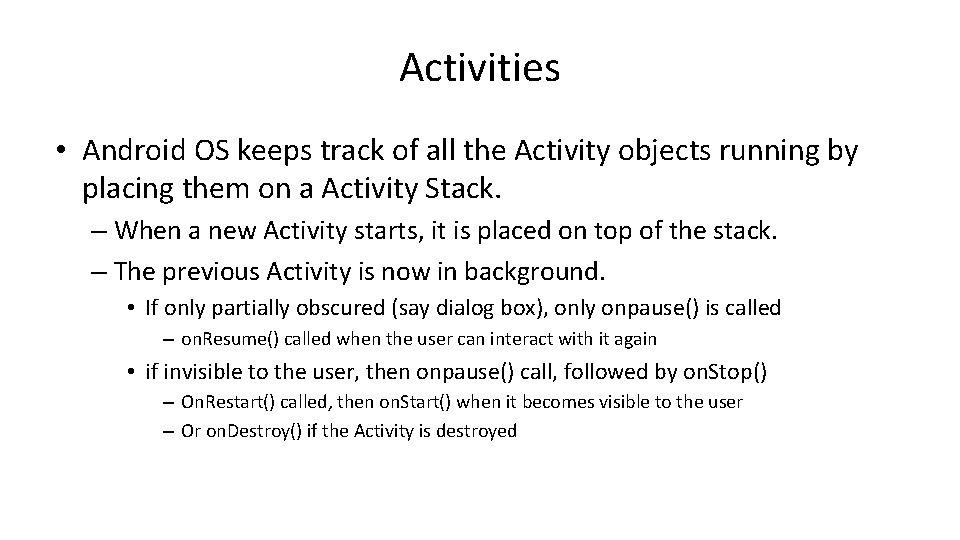
Activities • Android OS keeps track of all the Activity objects running by placing them on a Activity Stack. – When a new Activity starts, it is placed on top of the stack. – The previous Activity is now in background. • If only partially obscured (say dialog box), only onpause() is called – on. Resume() called when the user can interact with it again • if invisible to the user, then onpause() call, followed by on. Stop() – On. Restart() called, then on. Start() when it becomes visible to the user – Or on. Destroy() if the Activity is destroyed
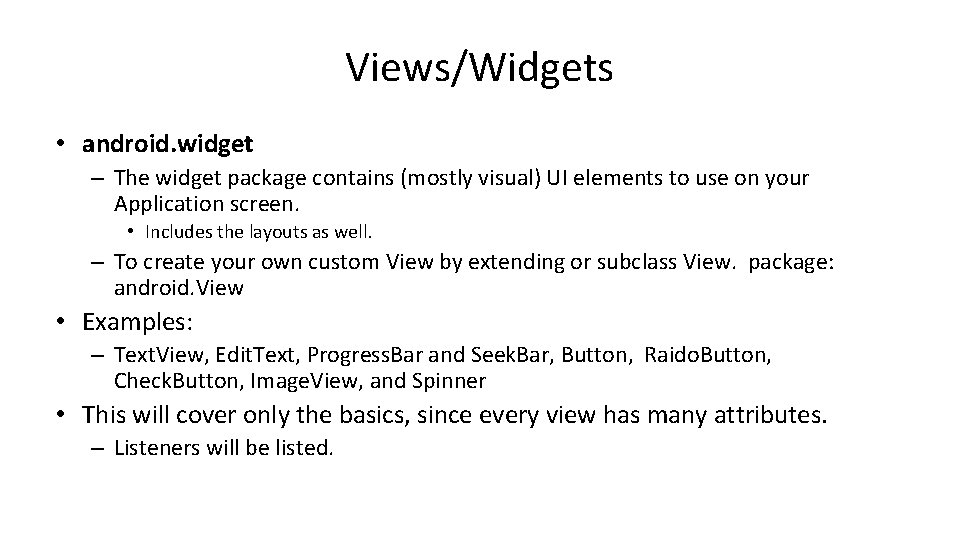
Views/Widgets • android. widget – The widget package contains (mostly visual) UI elements to use on your Application screen. • Includes the layouts as well. – To create your own custom View by extending or subclass View. package: android. View • Examples: – Text. View, Edit. Text, Progress. Bar and Seek. Bar, Button, Raido. Button, Check. Button, Image. View, and Spinner • This will cover only the basics, since every view has many attributes. – Listeners will be listed.
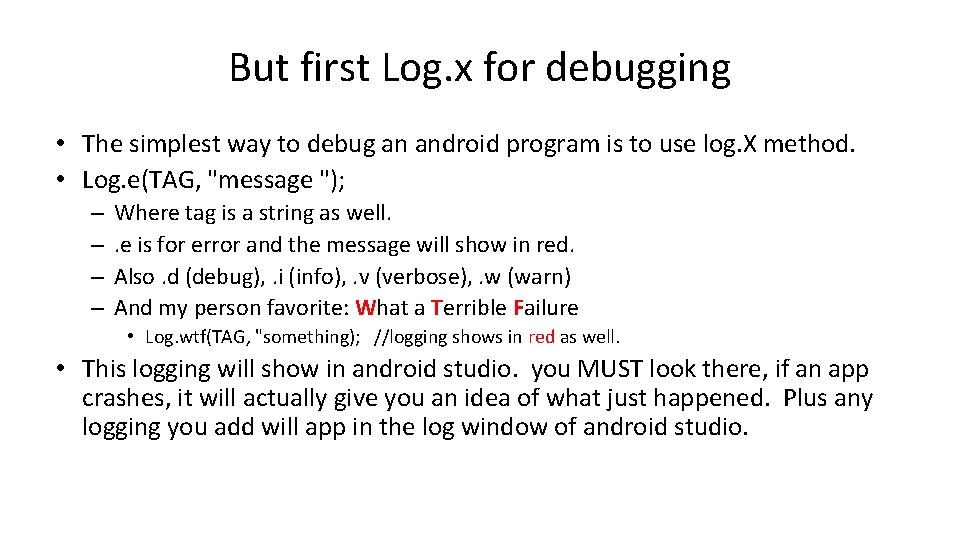
But first Log. x for debugging • The simplest way to debug an android program is to use log. X method. • Log. e(TAG, "message "); – – Where tag is a string as well. . e is for error and the message will show in red. Also. d (debug), . i (info), . v (verbose), . w (warn) And my person favorite: What a Terrible Failure • Log. wtf(TAG, "something); //logging shows in red as well. • This logging will show in android studio. you MUST look there, if an app crashes, it will actually give you an idea of what just happened. Plus any logging you add will app in the log window of android studio.
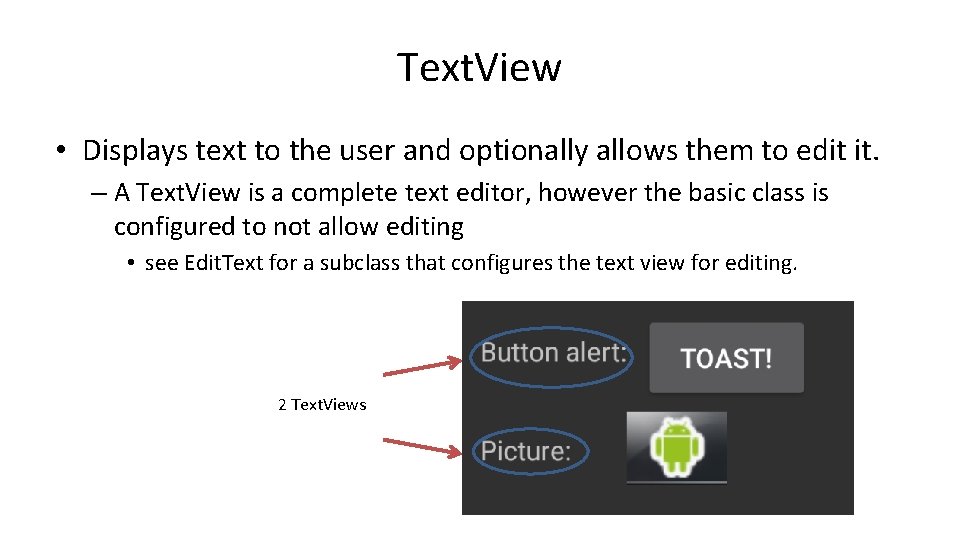
Text. View • Displays text to the user and optionally allows them to edit it. – A Text. View is a complete text editor, however the basic class is configured to not allow editing • see Edit. Text for a subclass that configures the text view for editing. 2 Text. Views
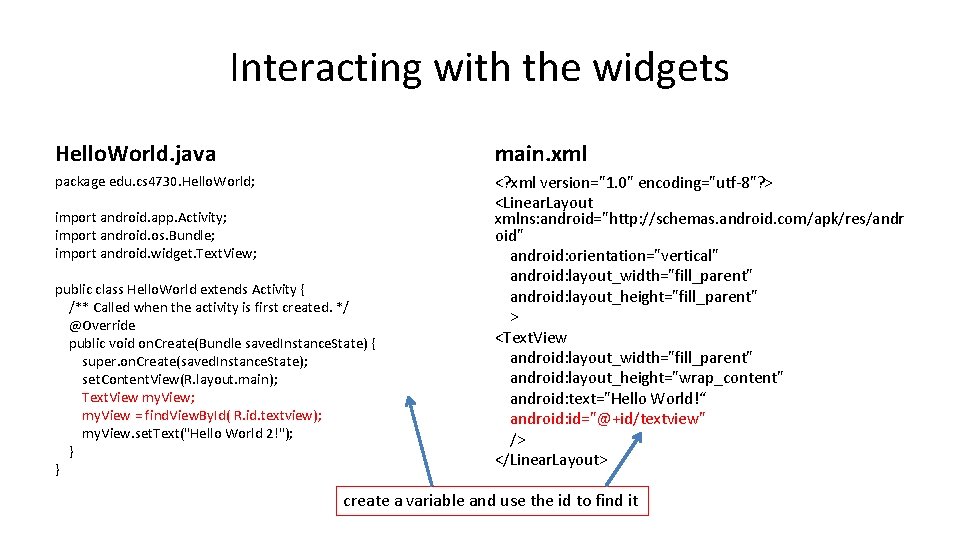
Interacting with the widgets Hello. World. java main. xml package edu. cs 4730. Hello. World; <? xml version="1. 0" encoding="utf-8"? > <Linear. Layout xmlns: android="http: //schemas. android. com/apk/res/andr oid" android: orientation="vertical" android: layout_width="fill_parent" android: layout_height="fill_parent" > <Text. View android: layout_width="fill_parent" android: layout_height="wrap_content" android: text="Hello World!“ android: id="@+id/textview" /> </Linear. Layout> import android. app. Activity; import android. os. Bundle; import android. widget. Text. View; public class Hello. World extends Activity { /** Called when the activity is first created. */ @Override public void on. Create(Bundle saved. Instance. State) { super. on. Create(saved. Instance. State); set. Content. View(R. layout. main); Text. View my. View; my. View = find. View. By. Id( R. id. textview); my. View. set. Text("Hello World 2!"); } } create a variable and use the id to find it
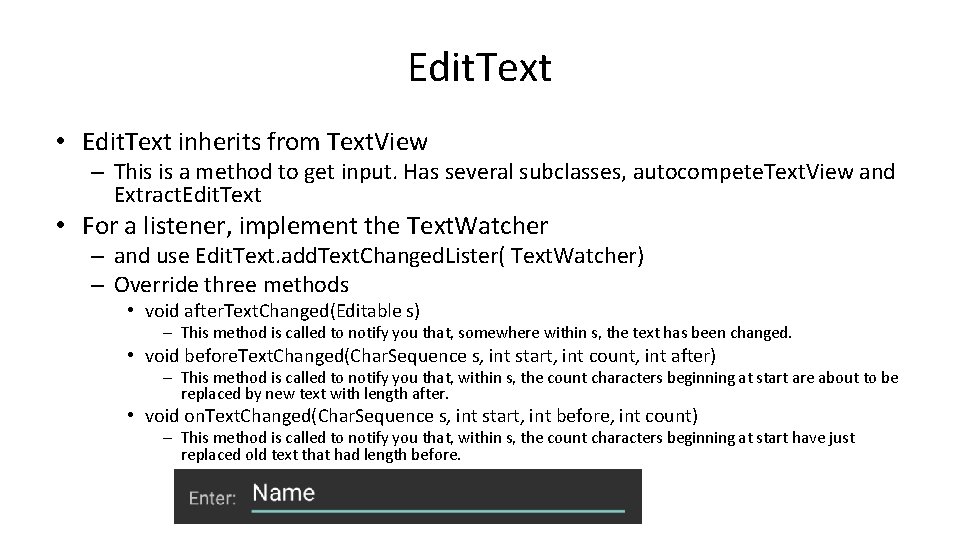
Edit. Text • Edit. Text inherits from Text. View – This is a method to get input. Has several subclasses, autocompete. Text. View and Extract. Edit. Text • For a listener, implement the Text. Watcher – and use Edit. Text. add. Text. Changed. Lister( Text. Watcher) – Override three methods • void after. Text. Changed(Editable s) – This method is called to notify you that, somewhere within s, the text has been changed. • void before. Text. Changed(Char. Sequence s, int start, int count, int after) – This method is called to notify you that, within s, the count characters beginning at start are about to be replaced by new text with length after. • void on. Text. Changed(Char. Sequence s, int start, int before, int count) – This method is called to notify you that, within s, the count characters beginning at start have just replaced old text that had length before.
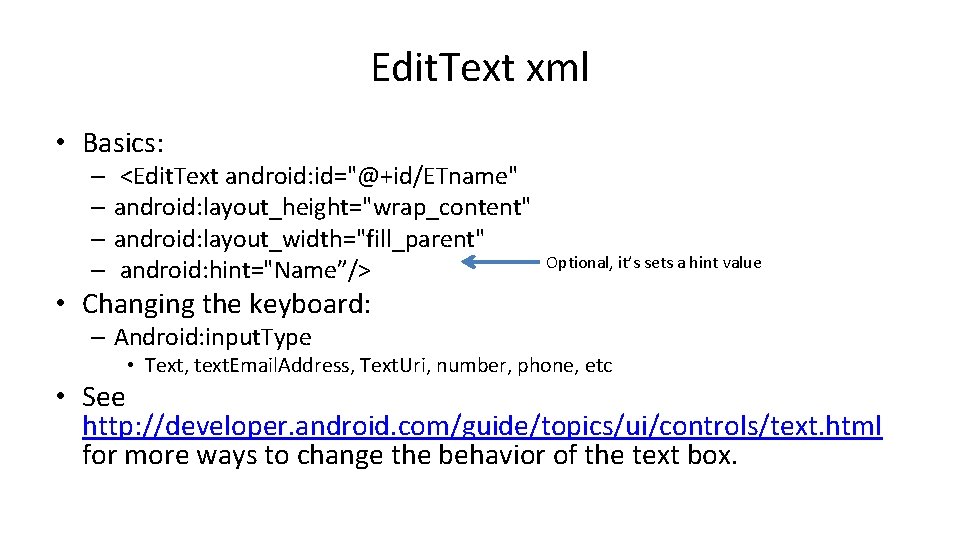
Edit. Text xml • Basics: – <Edit. Text android: id="@+id/ETname" – android: layout_height="wrap_content" – android: layout_width="fill_parent" – android: hint="Name”/> Optional, it’s sets a hint value • Changing the keyboard: – Android: input. Type • Text, text. Email. Address, Text. Uri, number, phone, etc • See http: //developer. android. com/guide/topics/ui/controls/text. html for more ways to change the behavior of the text box.
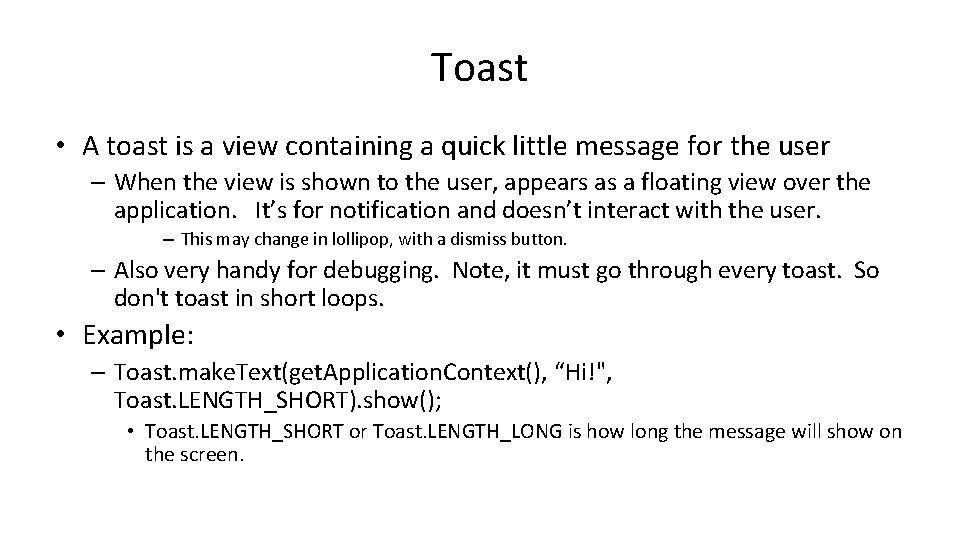
Toast • A toast is a view containing a quick little message for the user – When the view is shown to the user, appears as a floating view over the application. It’s for notification and doesn’t interact with the user. – This may change in lollipop, with a dismiss button. – Also very handy for debugging. Note, it must go through every toast. So don't toast in short loops. • Example: – Toast. make. Text(get. Application. Context(), “Hi!", Toast. LENGTH_SHORT). show(); • Toast. LENGTH_SHORT or Toast. LENGTH_LONG is how long the message will show on the screen.
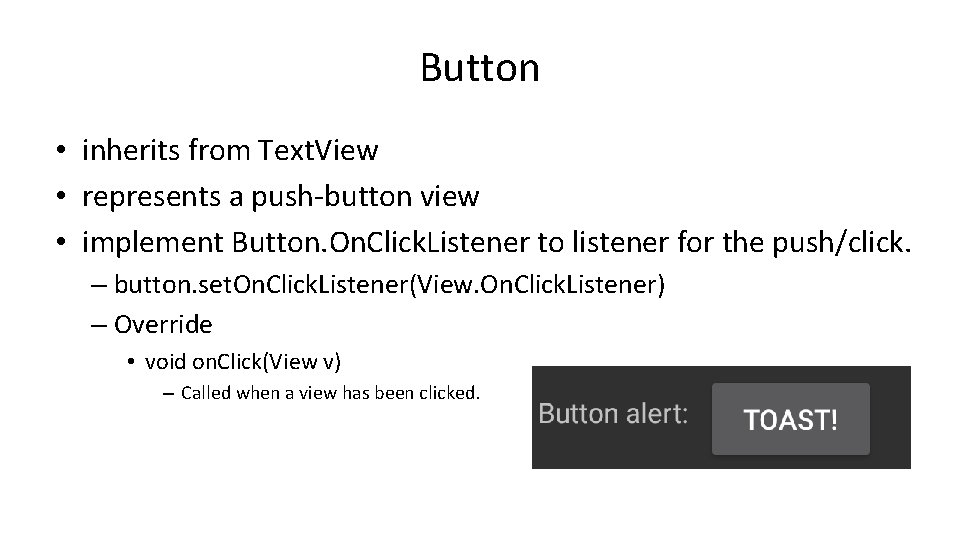
Button • inherits from Text. View • represents a push-button view • implement Button. On. Click. Listener to listener for the push/click. – button. set. On. Click. Listener(View. On. Click. Listener) – Override • void on. Click(View v) – Called when a view has been clicked.
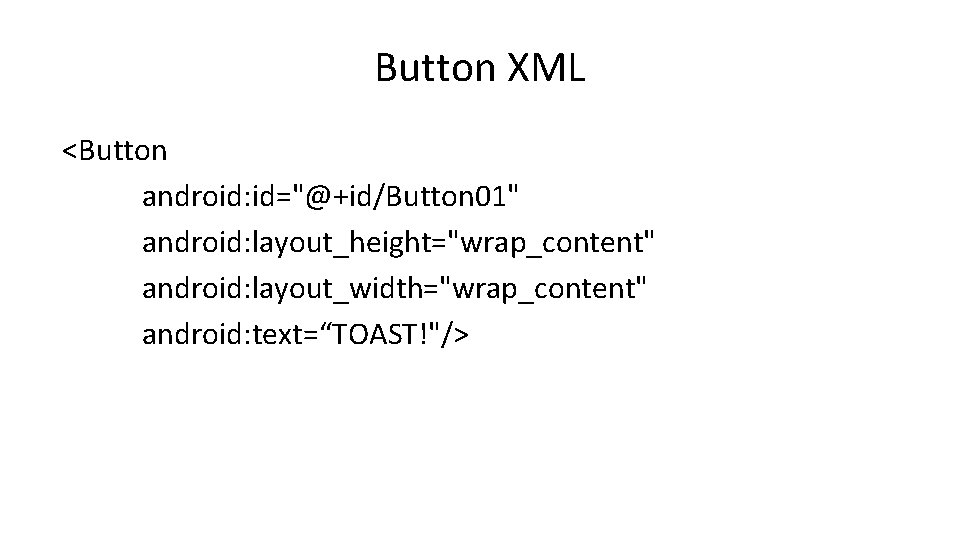
Button XML <Button android: id="@+id/Button 01" android: layout_height="wrap_content" android: layout_width="wrap_content" android: text=“TOAST!"/>
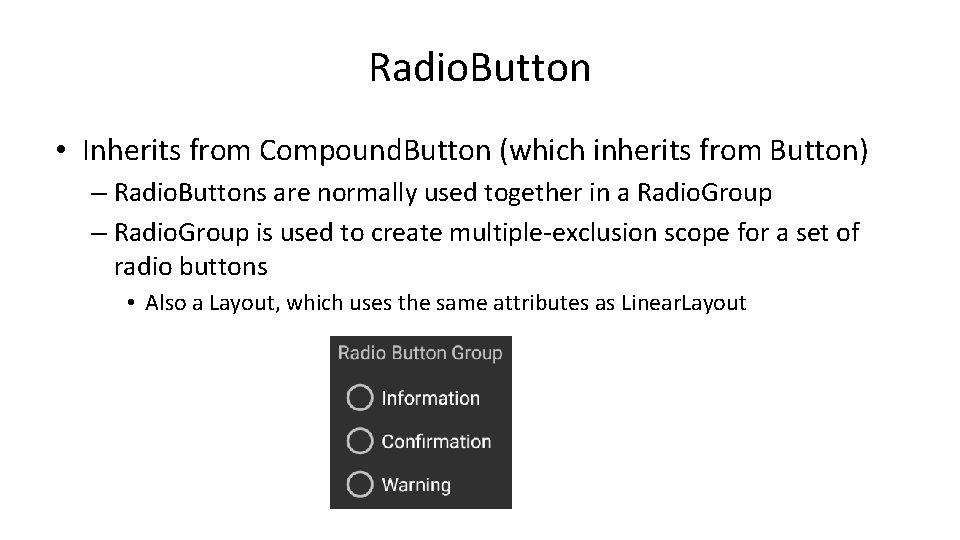
Radio. Button • Inherits from Compound. Button (which inherits from Button) – Radio. Buttons are normally used together in a Radio. Group – Radio. Group is used to create multiple-exclusion scope for a set of radio buttons • Also a Layout, which uses the same attributes as Linear. Layout
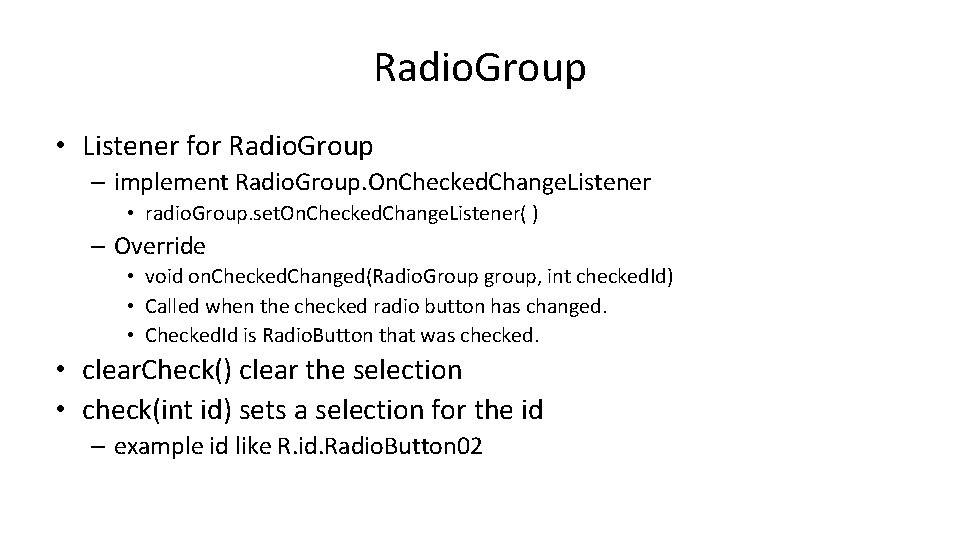
Radio. Group • Listener for Radio. Group – implement Radio. Group. On. Checked. Change. Listener • radio. Group. set. On. Checked. Change. Listener( ) – Override • void on. Checked. Changed(Radio. Group group, int checked. Id) • Called when the checked radio button has changed. • Checked. Id is Radio. Button that was checked. • clear. Check() clear the selection • check(int id) sets a selection for the id – example id like R. id. Radio. Button 02
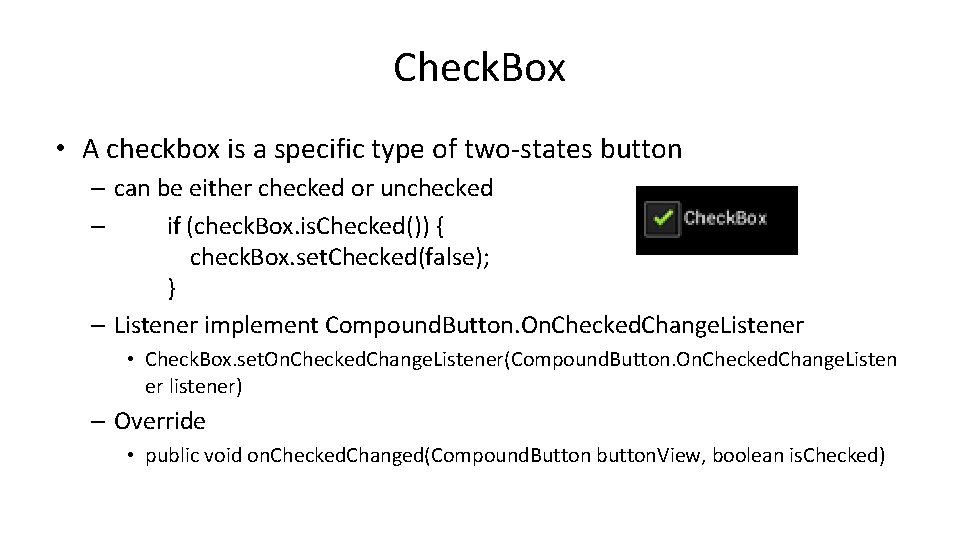
Check. Box • A checkbox is a specific type of two-states button – can be either checked or unchecked – if (check. Box. is. Checked()) { check. Box. set. Checked(false); } – Listener implement Compound. Button. On. Checked. Change. Listener • Check. Box. set. On. Checked. Change. Listener(Compound. Button. On. Checked. Change. Listen er listener) – Override • public void on. Checked. Changed(Compound. Button button. View, boolean is. Checked)
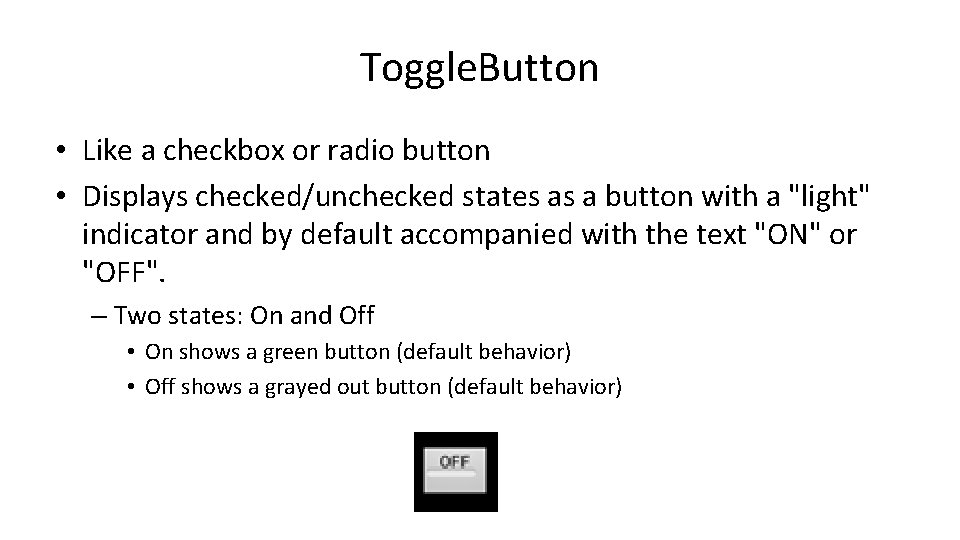
Toggle. Button • Like a checkbox or radio button • Displays checked/unchecked states as a button with a "light" indicator and by default accompanied with the text "ON" or "OFF". – Two states: On and Off • On shows a green button (default behavior) • Off shows a grayed out button (default behavior)
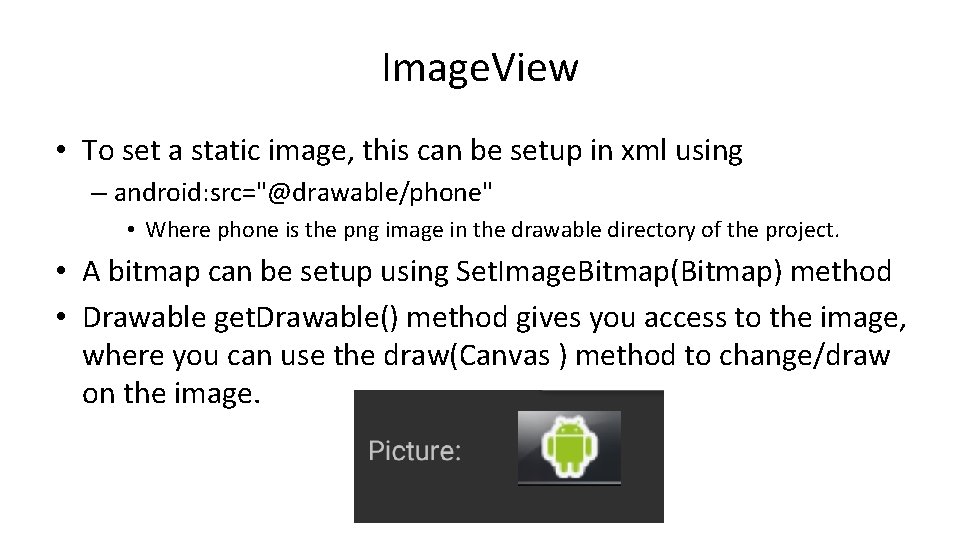
Image. View • To set a static image, this can be setup in xml using – android: src="@drawable/phone" • Where phone is the png image in the drawable directory of the project. • A bitmap can be setup using Set. Image. Bitmap(Bitmap) method • Drawable get. Drawable() method gives you access to the image, where you can use the draw(Canvas ) method to change/draw on the image.
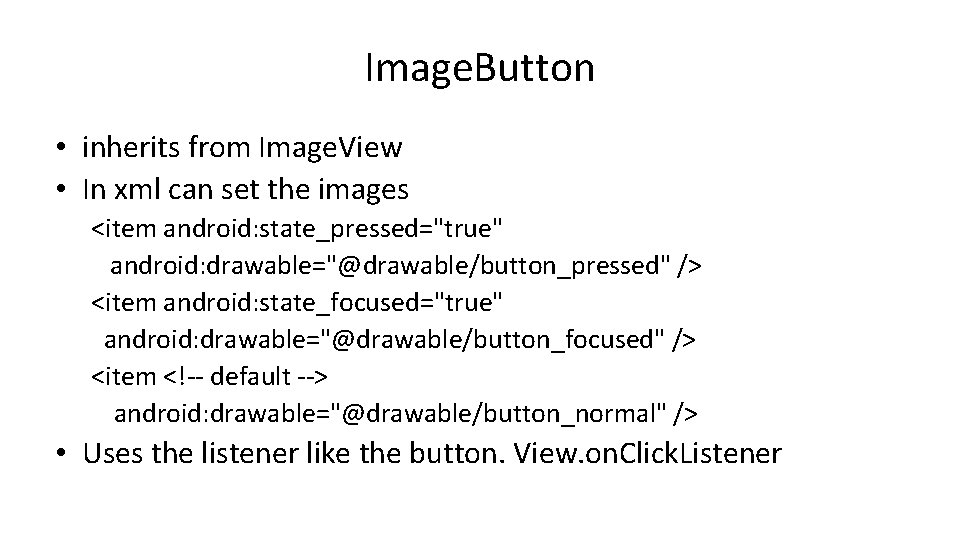
Image. Button • inherits from Image. View • In xml can set the images <item android: state_pressed="true" android: drawable="@drawable/button_pressed" /> <item android: state_focused="true" android: drawable="@drawable/button_focused" /> <item <!-- default --> android: drawable="@drawable/button_normal" /> • Uses the listener like the button. View. on. Click. Listener
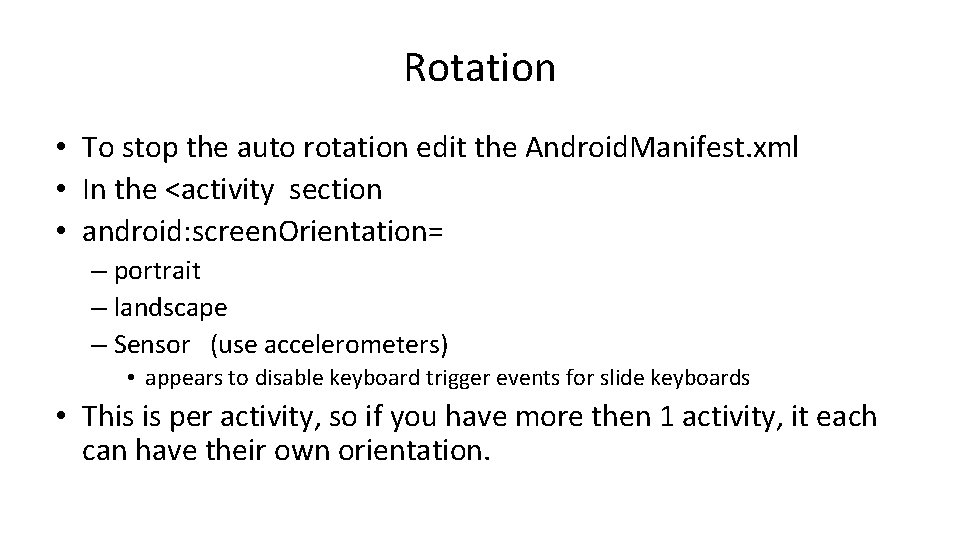
Rotation • To stop the auto rotation edit the Android. Manifest. xml • In the <activity section • android: screen. Orientation= – portrait – landscape – Sensor (use accelerometers) • appears to disable keyboard trigger events for slide keyboards • This is per activity, so if you have more then 1 activity, it each can have their own orientation.
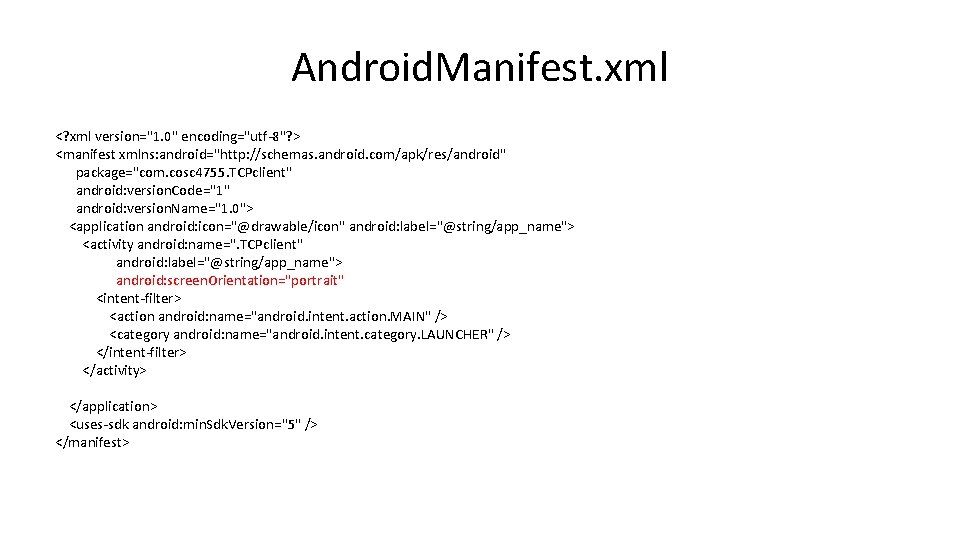
Android. Manifest. xml <? xml version="1. 0" encoding="utf-8"? > <manifest xmlns: android="http: //schemas. android. com/apk/res/android" package="com. cosc 4755. TCPclient" android: version. Code="1" android: version. Name="1. 0"> <application android: icon="@drawable/icon" android: label="@string/app_name"> <activity android: name=". TCPclient" android: label="@string/app_name"> android: screen. Orientation="portrait" <intent-filter> <action android: name="android. intent. action. MAIN" /> <category android: name="android. intent. category. LAUNCHER" /> </intent-filter> </activity> </application> <uses-sdk android: min. Sdk. Version="5" /> </manifest>

FRAGMENTS
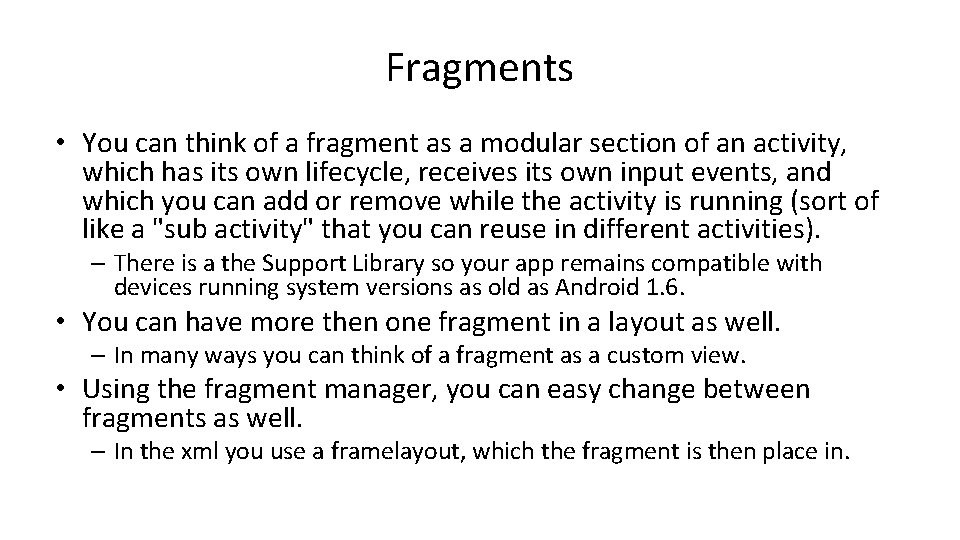
Fragments • You can think of a fragment as a modular section of an activity, which has its own lifecycle, receives its own input events, and which you can add or remove while the activity is running (sort of like a "sub activity" that you can reuse in different activities). – There is a the Support Library so your app remains compatible with devices running system versions as old as Android 1. 6. • You can have more then one fragment in a layout as well. – In many ways you can think of a fragment as a custom view. • Using the fragment manager, you can easy change between fragments as well. – In the xml you use a framelayout, which the fragment is then place in.
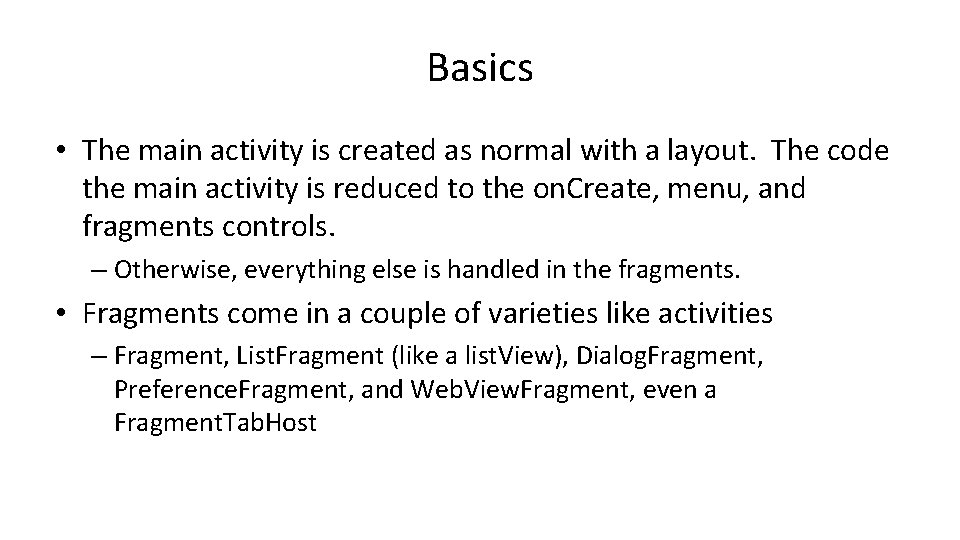
Basics • The main activity is created as normal with a layout. The code the main activity is reduced to the on. Create, menu, and fragments controls. – Otherwise, everything else is handled in the fragments. • Fragments come in a couple of varieties like activities – Fragment, List. Fragment (like a list. View), Dialog. Fragment, Preference. Fragment, and Web. View. Fragment, even a Fragment. Tab. Host
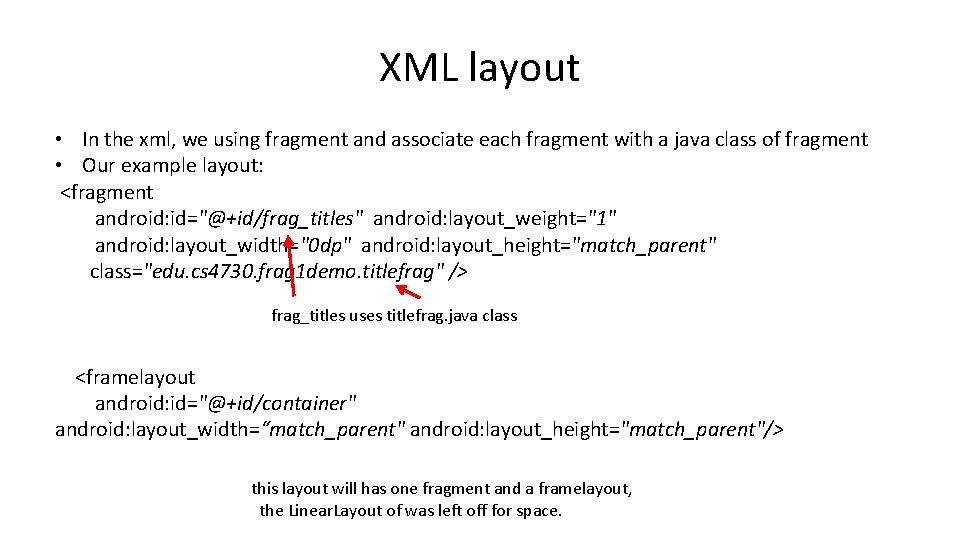
XML layout • In the xml, we using fragment and associate each fragment with a java class of fragment • Our example layout: <fragment android: id="@+id/frag_titles" android: layout_weight="1" android: layout_width="0 dp" android: layout_height="match_parent" class="edu. cs 4730. frag 1 demo. titlefrag" /> frag_titles uses titlefrag. java class <framelayout android: id="@+id/container" android: layout_width=“match_parent" android: layout_height="match_parent"/> this layout will has one fragment and a framelayout, the Linear. Layout of was left off for space.
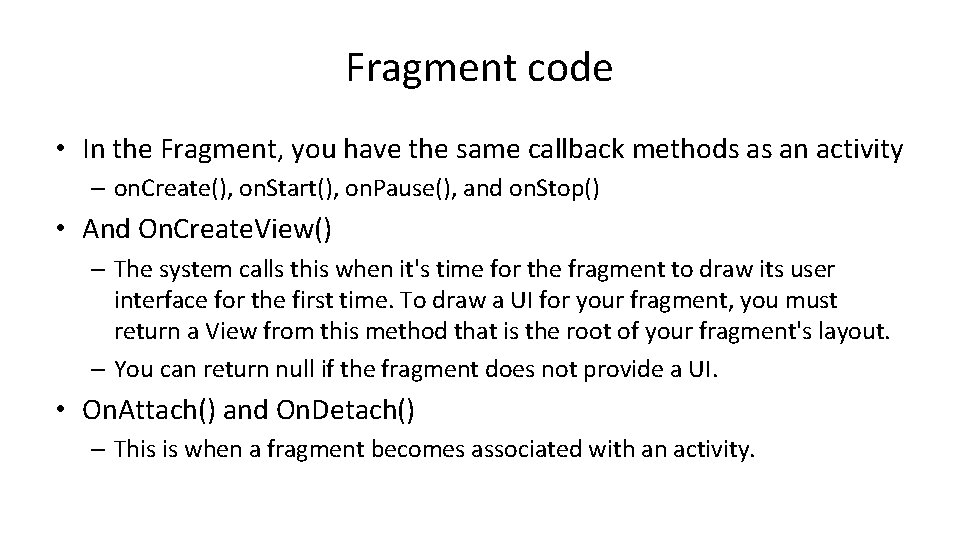
Fragment code • In the Fragment, you have the same callback methods as an activity – on. Create(), on. Start(), on. Pause(), and on. Stop() • And On. Create. View() – The system calls this when it's time for the fragment to draw its user interface for the first time. To draw a UI for your fragment, you must return a View from this method that is the root of your fragment's layout. – You can return null if the fragment does not provide a UI. • On. Attach() and On. Detach() – This is when a fragment becomes associated with an activity.
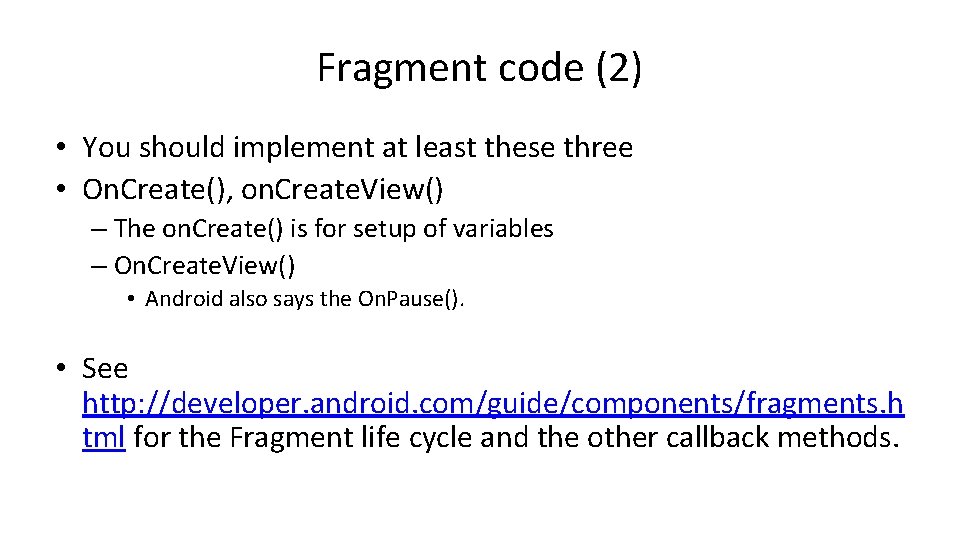
Fragment code (2) • You should implement at least these three • On. Create(), on. Create. View() – The on. Create() is for setup of variables – On. Create. View() • Android also says the On. Pause(). • See http: //developer. android. com/guide/components/fragments. h tml for the Fragment life cycle and the other callback methods.
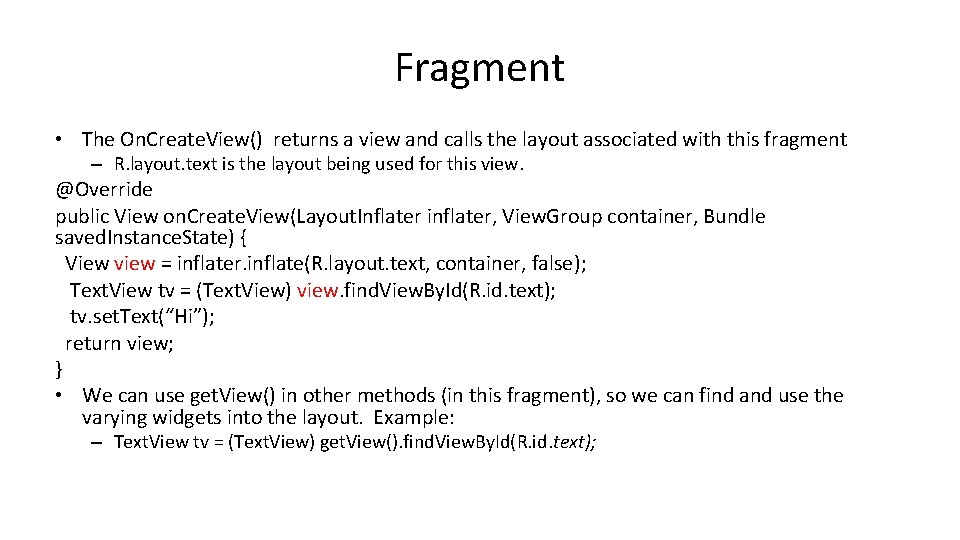
Fragment • The On. Create. View() returns a view and calls the layout associated with this fragment – R. layout. text is the layout being used for this view. @Override public View on. Create. View(Layout. Inflater inflater, View. Group container, Bundle saved. Instance. State) { View view = inflater. inflate(R. layout. text, container, false); Text. View tv = (Text. View) view. find. View. By. Id(R. id. text); tv. set. Text(“Hi”); return view; } • We can use get. View() in other methods (in this fragment), so we can find and use the varying widgets into the layout. Example: – Text. View tv = (Text. View) get. View(). find. View. By. Id(R. id. text);
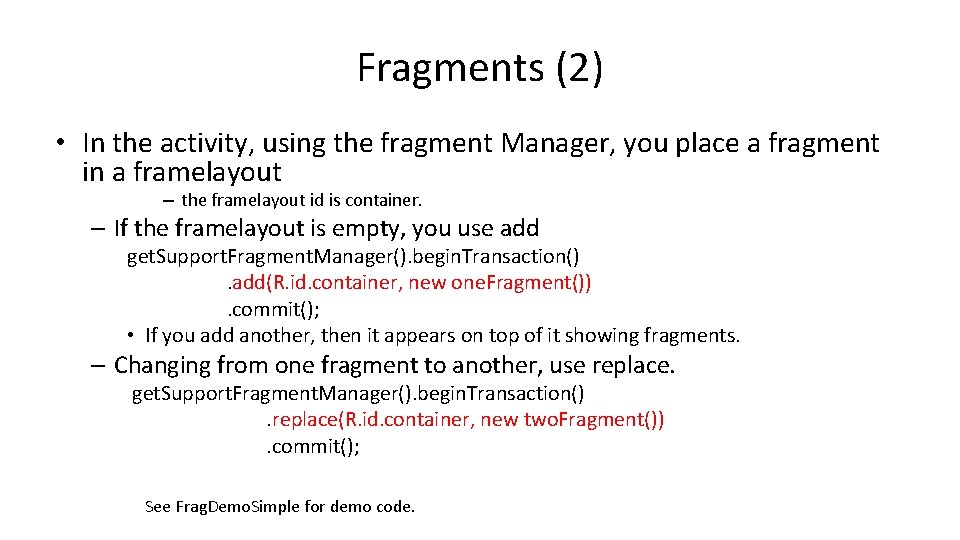
Fragments (2) • In the activity, using the fragment Manager, you place a fragment in a framelayout – the framelayout id is container. – If the framelayout is empty, you use add get. Support. Fragment. Manager(). begin. Transaction(). add(R. id. container, new one. Fragment()). commit(); • If you add another, then it appears on top of it showing fragments. – Changing from one fragment to another, use replace. get. Support. Fragment. Manager(). begin. Transaction(). replace(R. id. container, new two. Fragment()). commit(); See Frag. Demo. Simple for demo code.
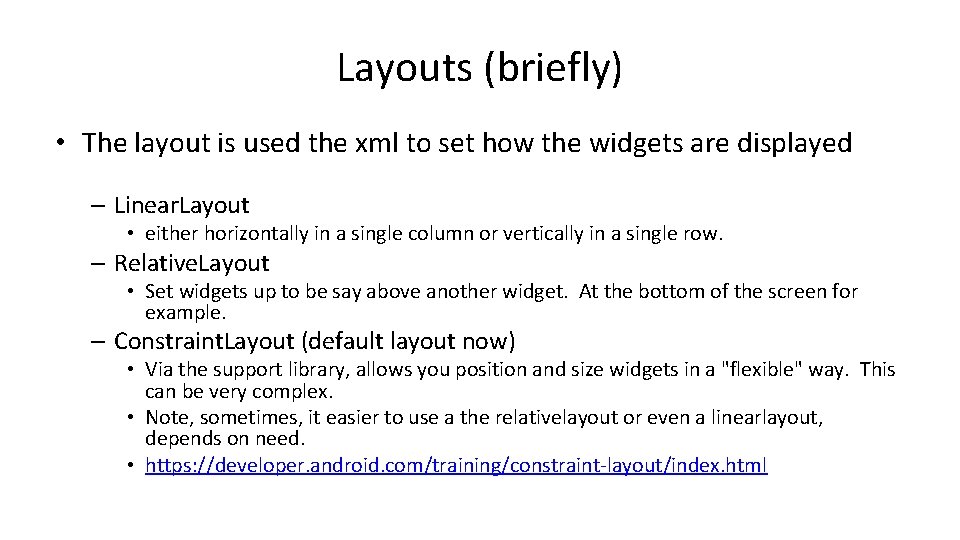
Layouts (briefly) • The layout is used the xml to set how the widgets are displayed – Linear. Layout • either horizontally in a single column or vertically in a single row. – Relative. Layout • Set widgets up to be say above another widget. At the bottom of the screen for example. – Constraint. Layout (default layout now) • Via the support library, allows you position and size widgets in a "flexible" way. This can be very complex. • Note, sometimes, it easier to use a the relativelayout or even a linearlayout, depends on need. • https: //developer. android. com/training/constraint-layout/index. html
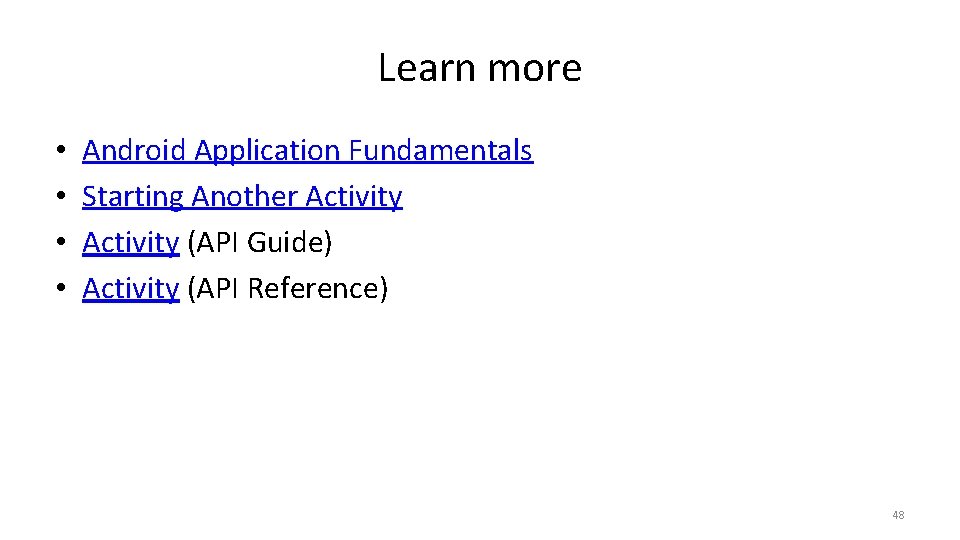
Learn more • • Android Application Fundamentals Starting Another Activity (API Guide) Activity (API Reference) 48
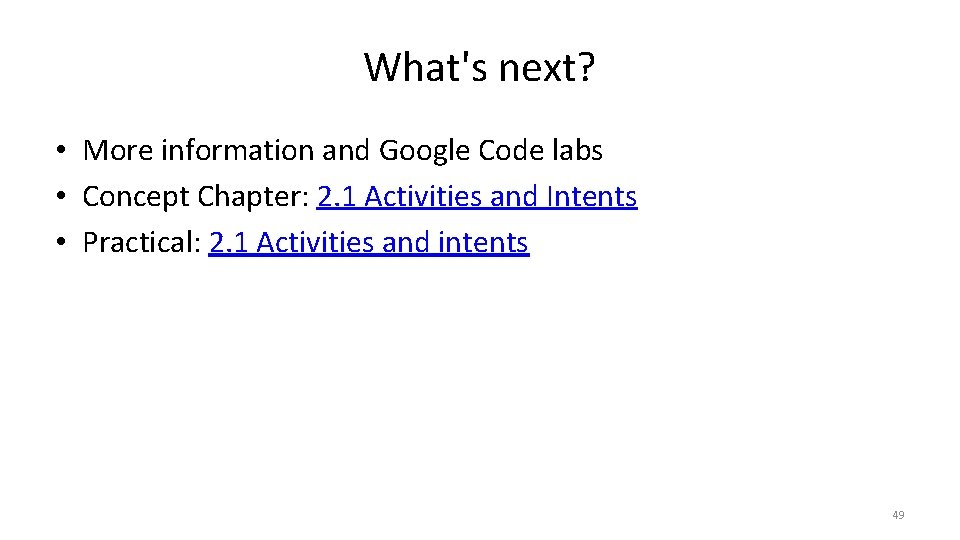
What's next? • More information and Google Code labs • Concept Chapter: 2. 1 Activities and Intents • Practical: 2. 1 Activities and intents 49
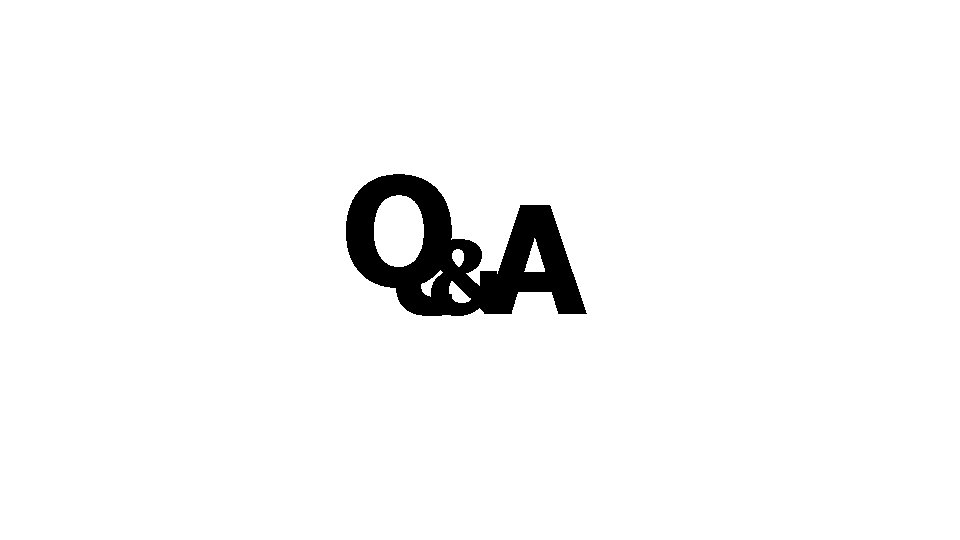
Q&A
- Slides: 50