Cosc 4730 Android Notifications Part 1 Notifications There
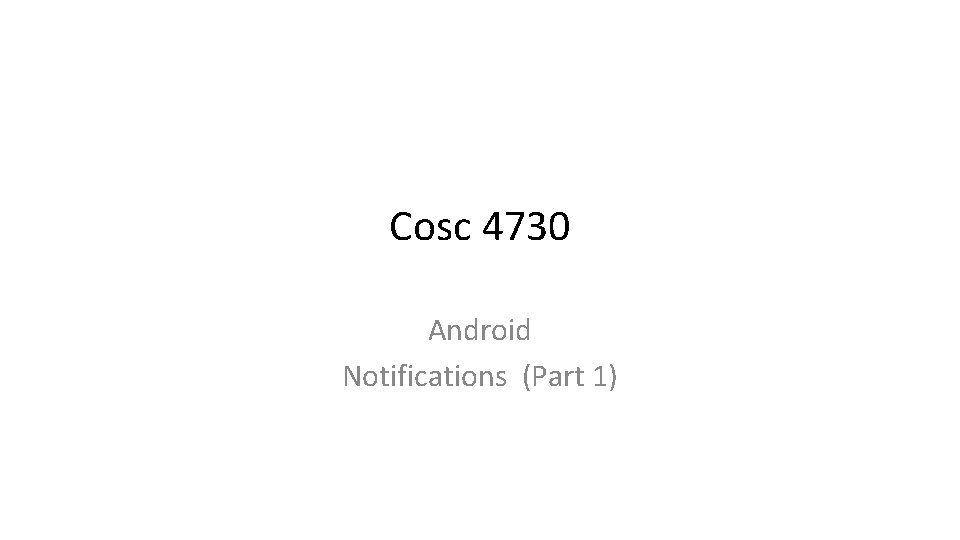
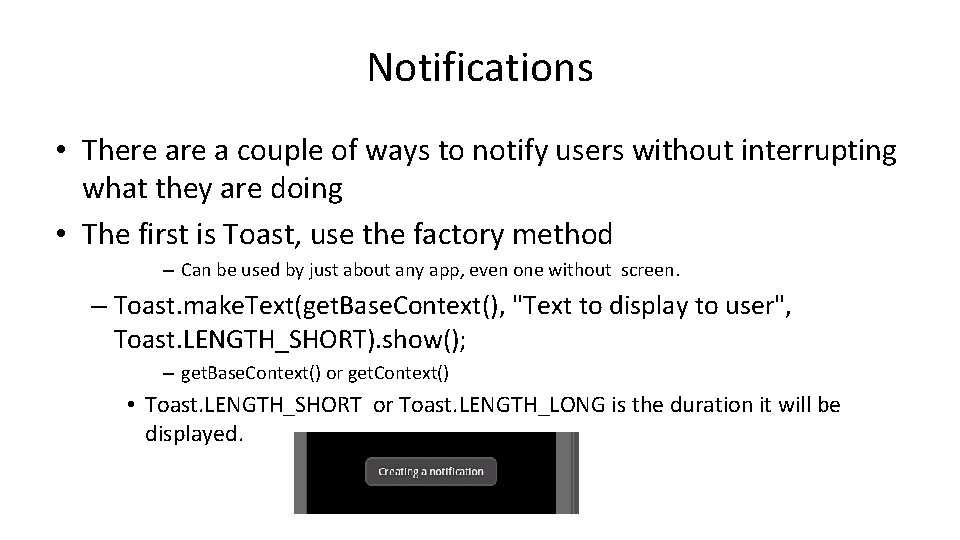
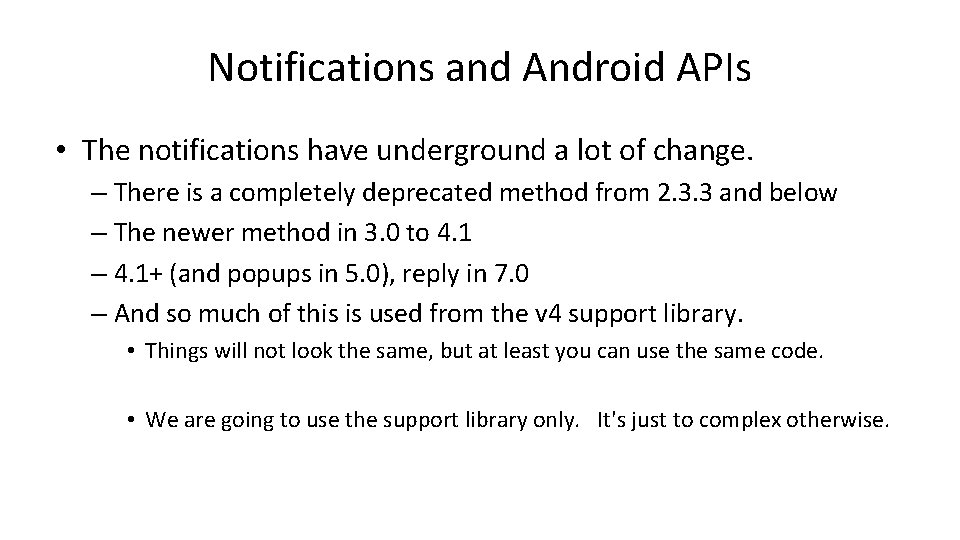
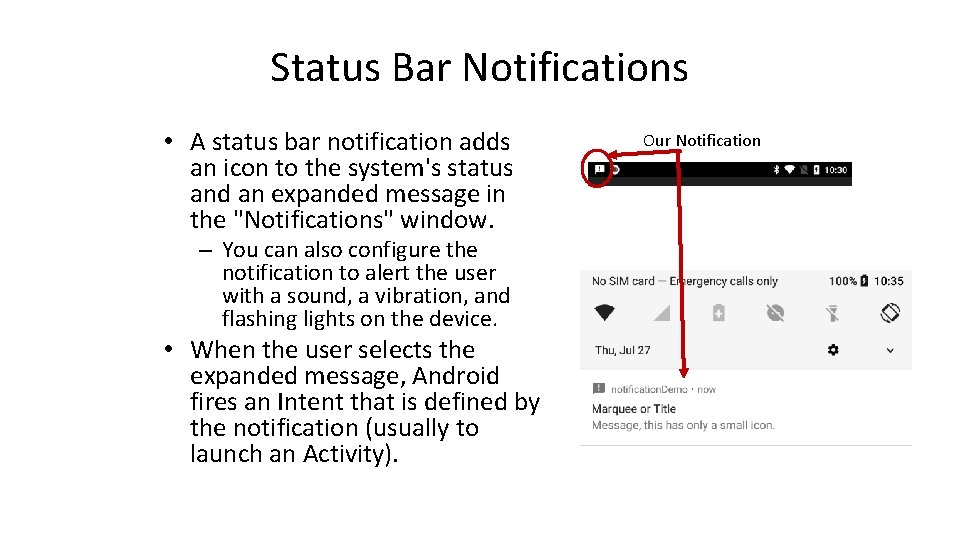
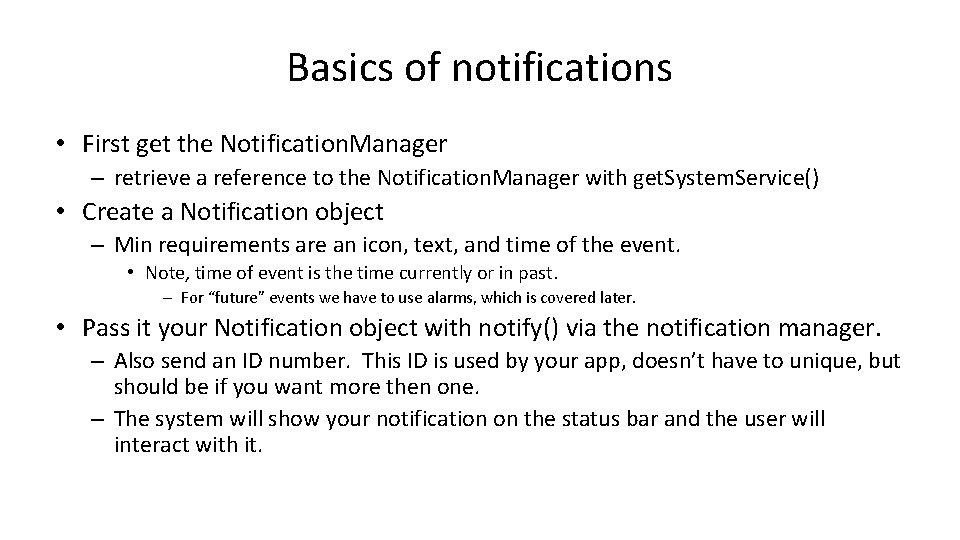
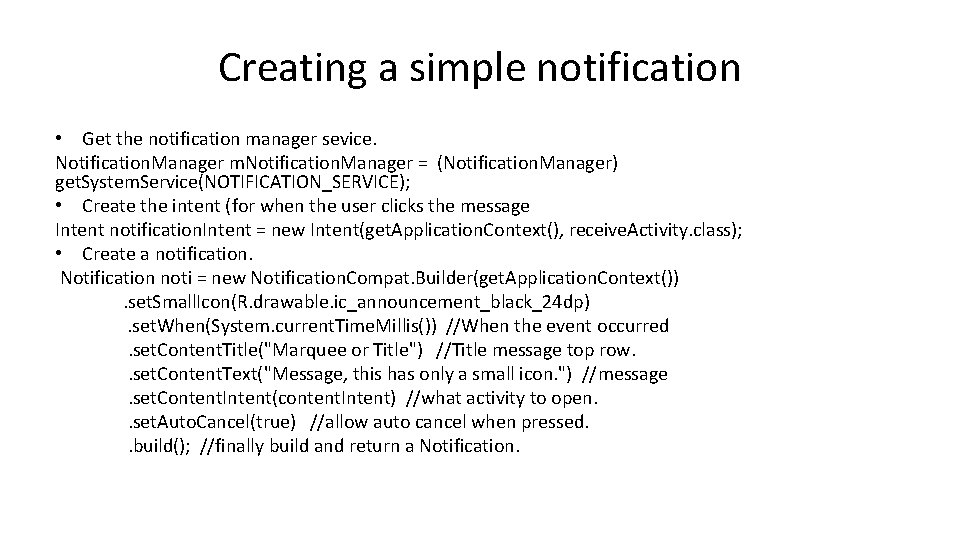
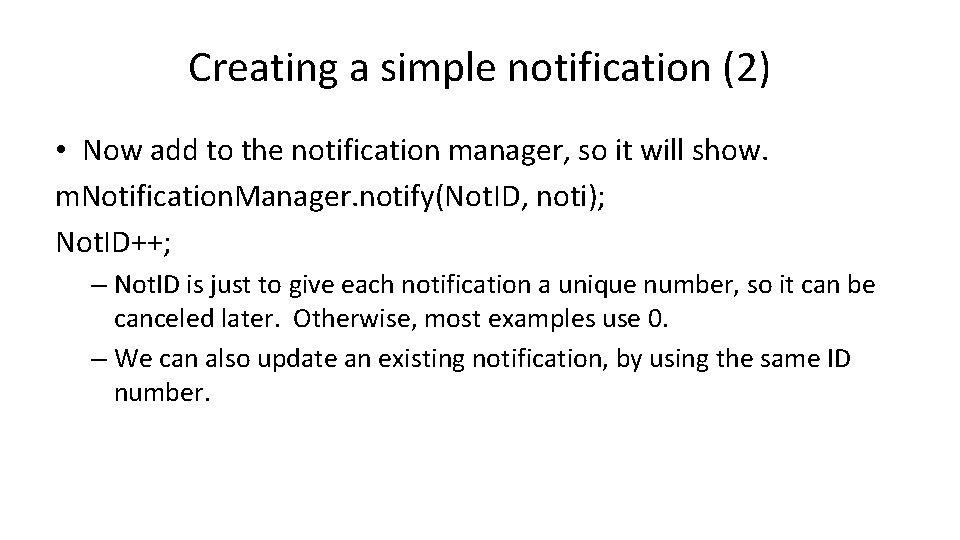
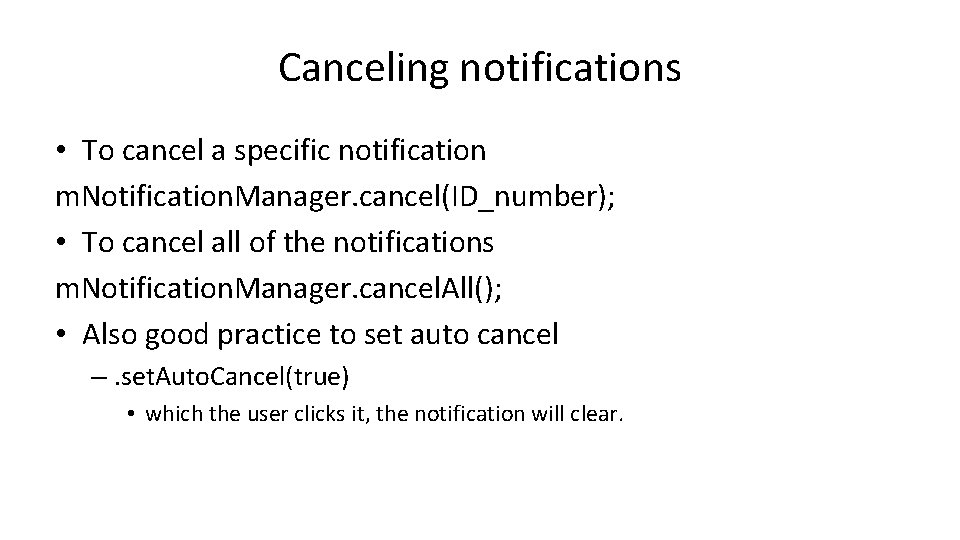
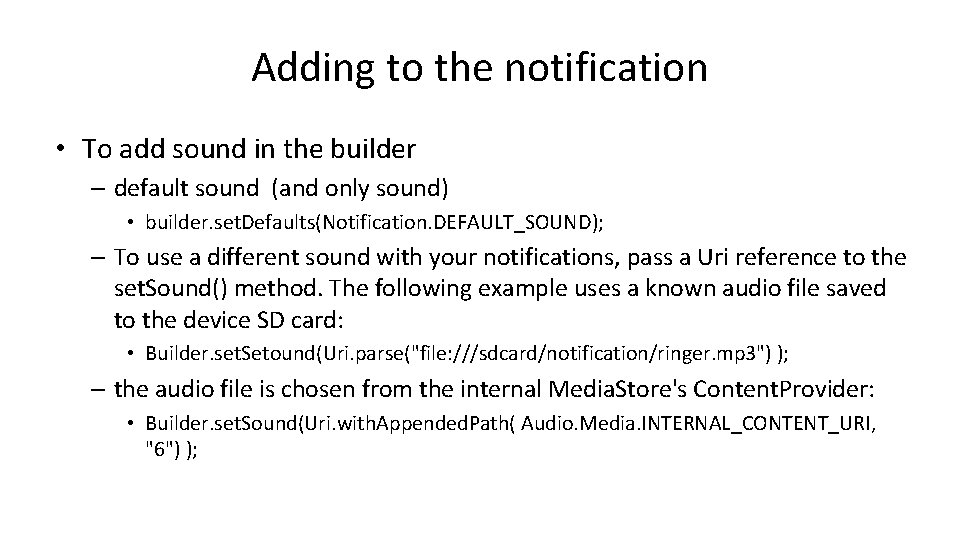
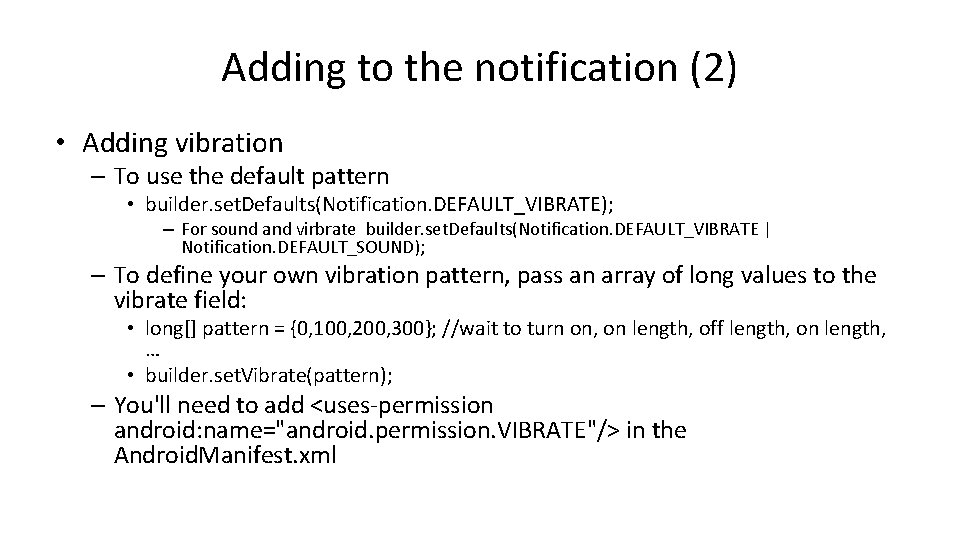
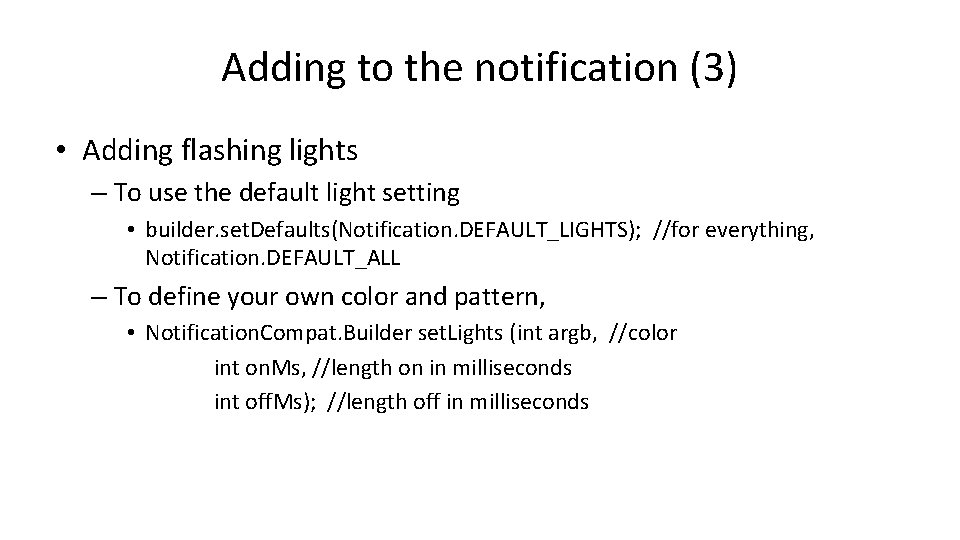
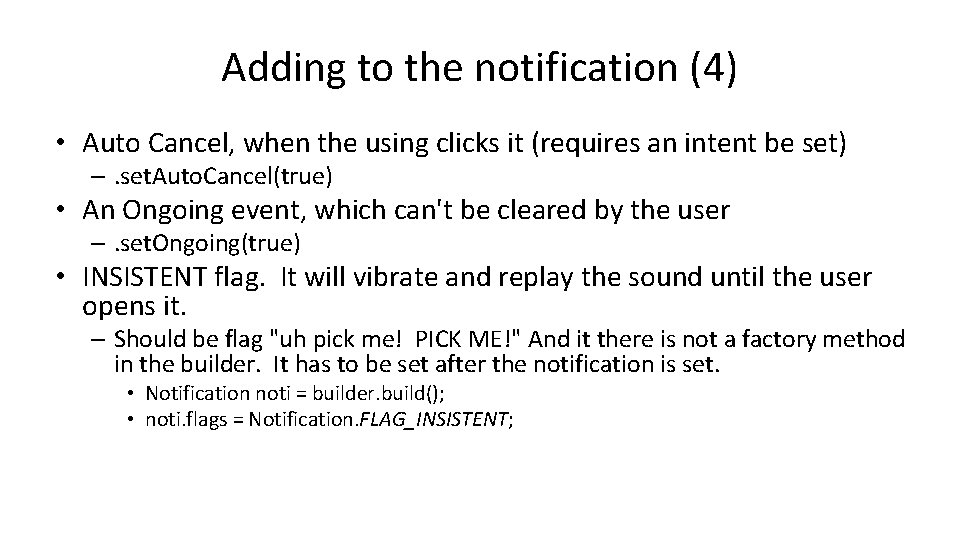
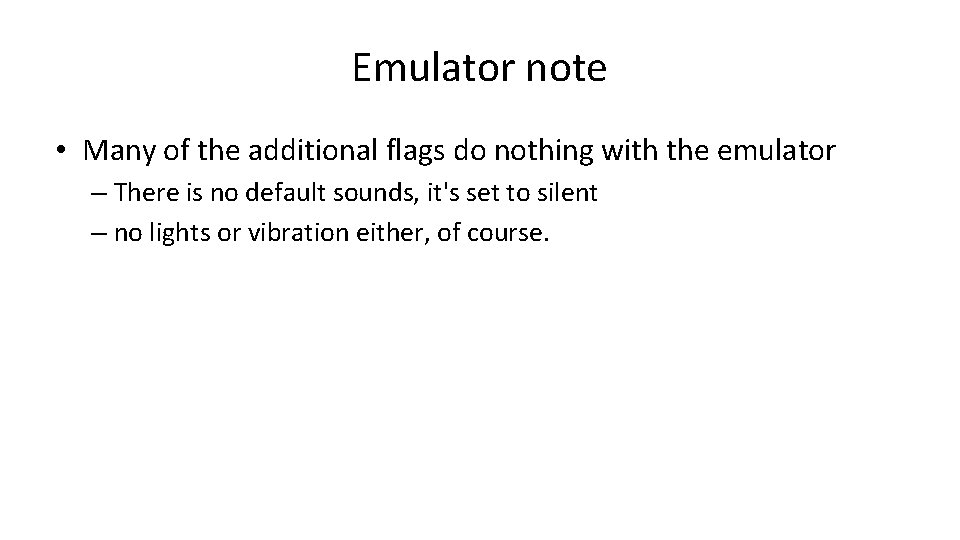
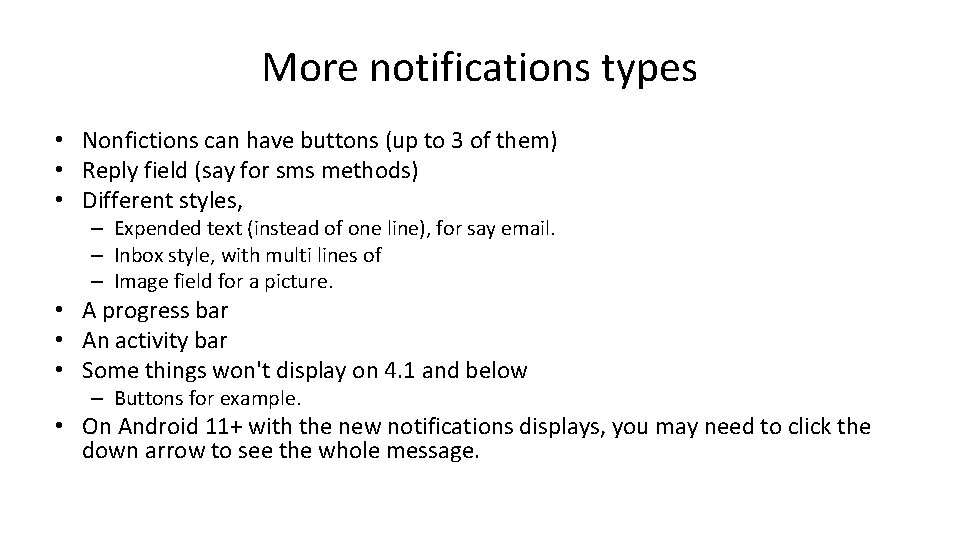
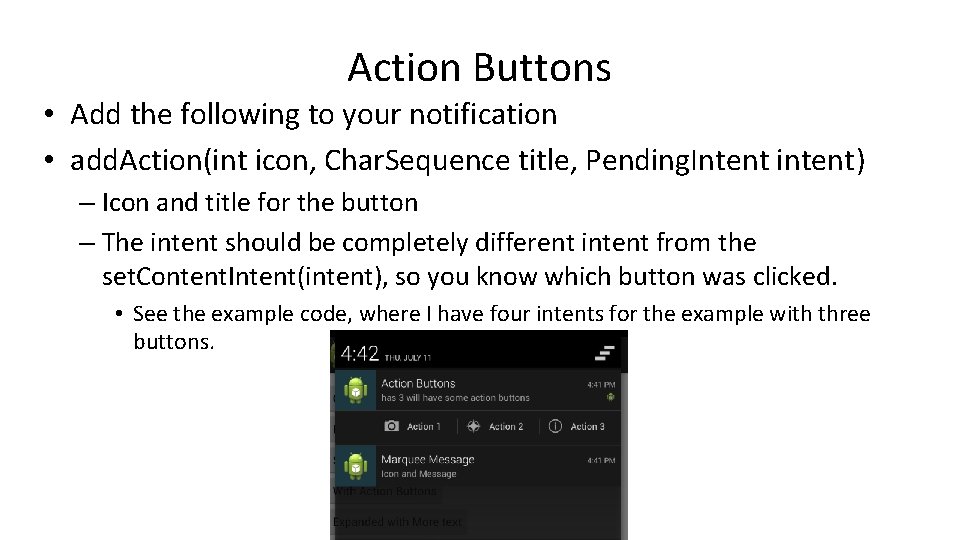
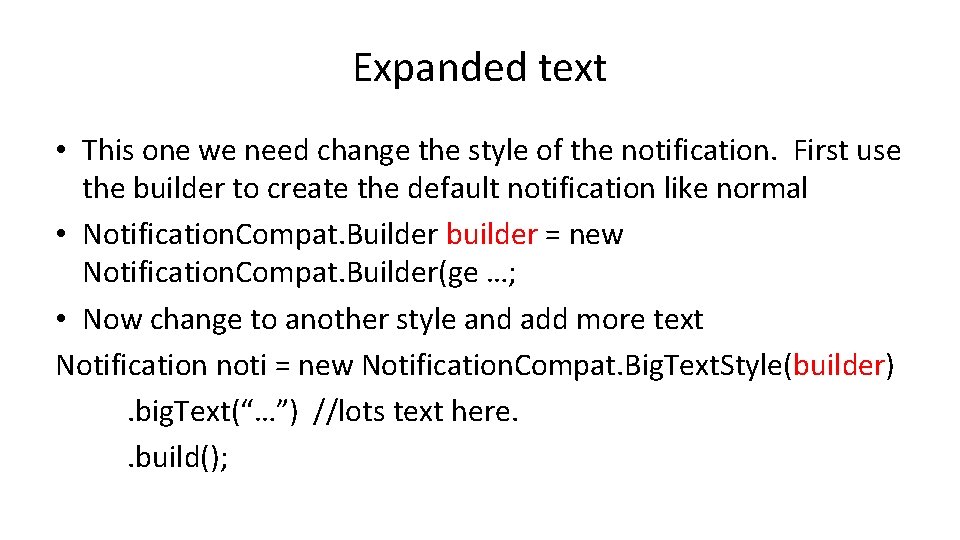
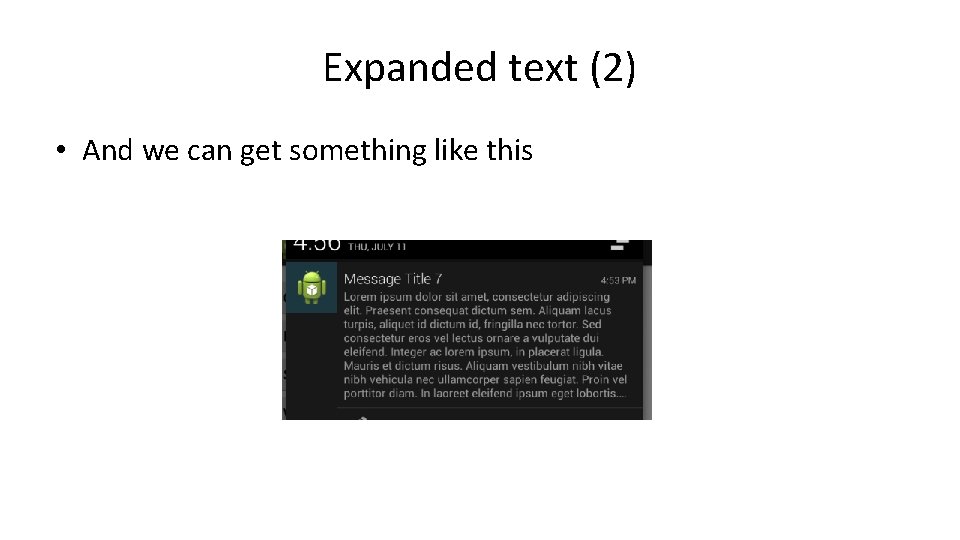
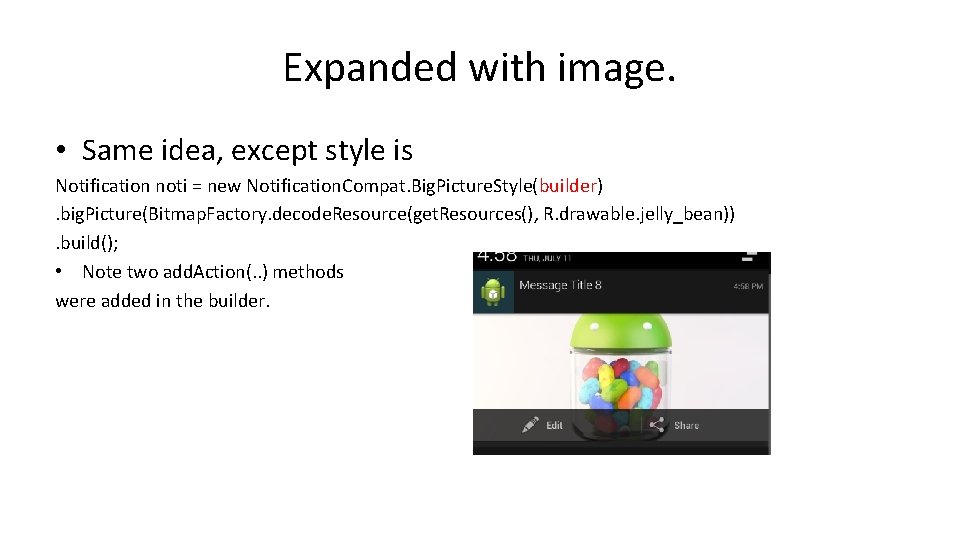
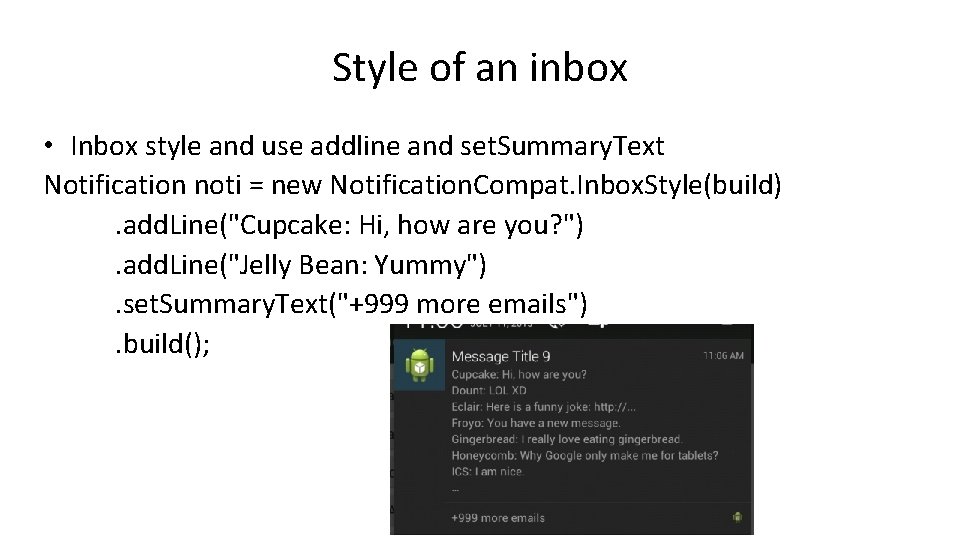
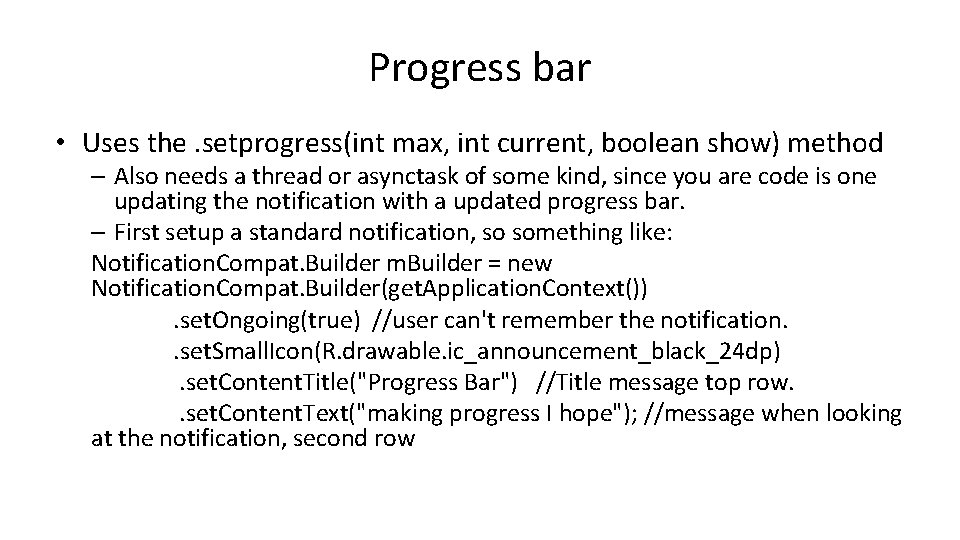
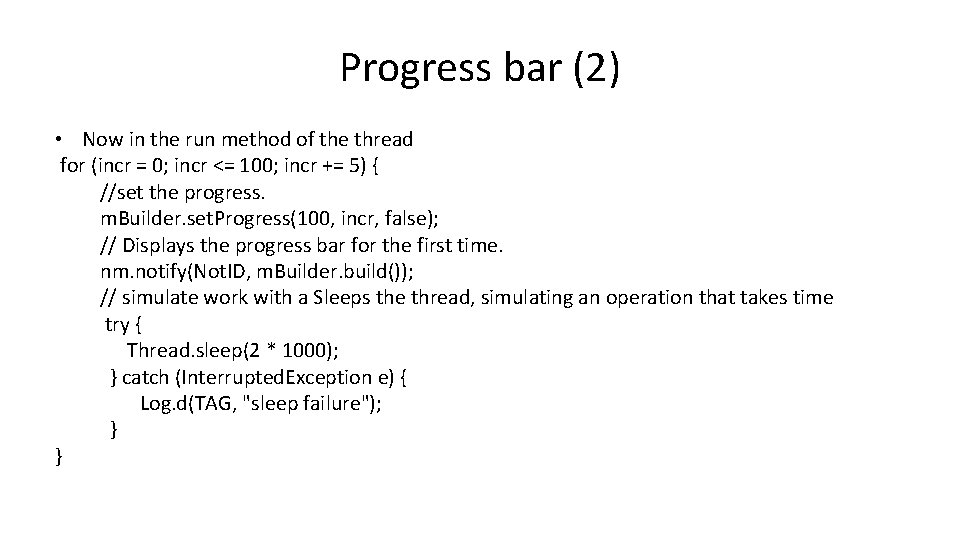
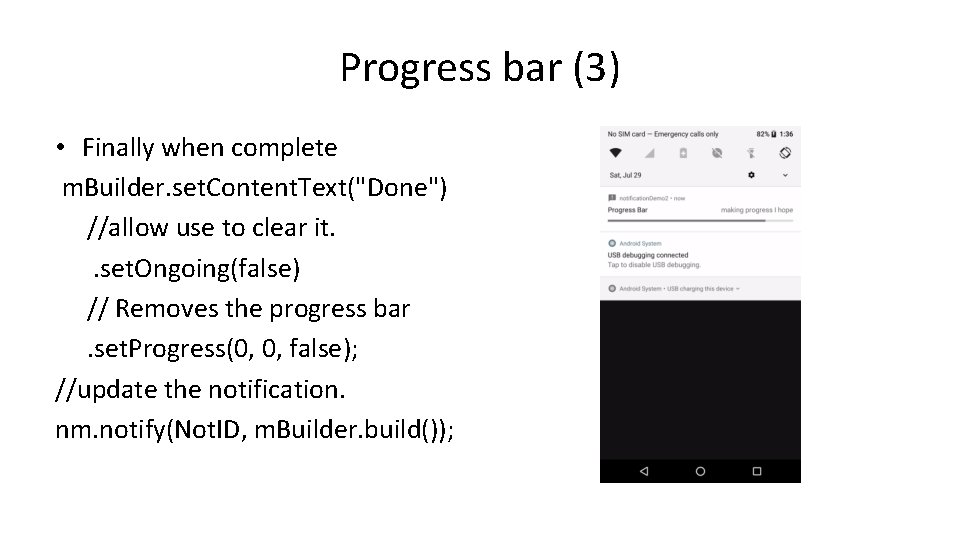
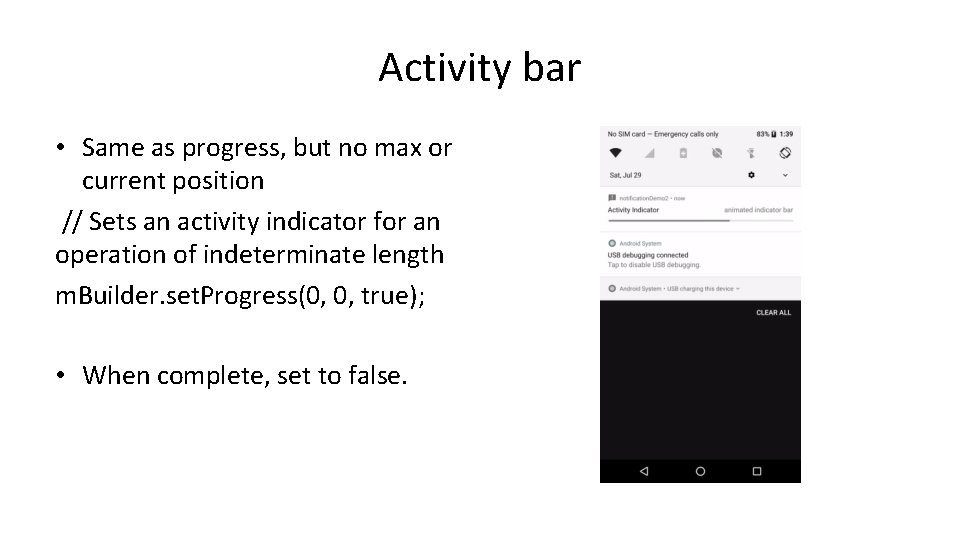
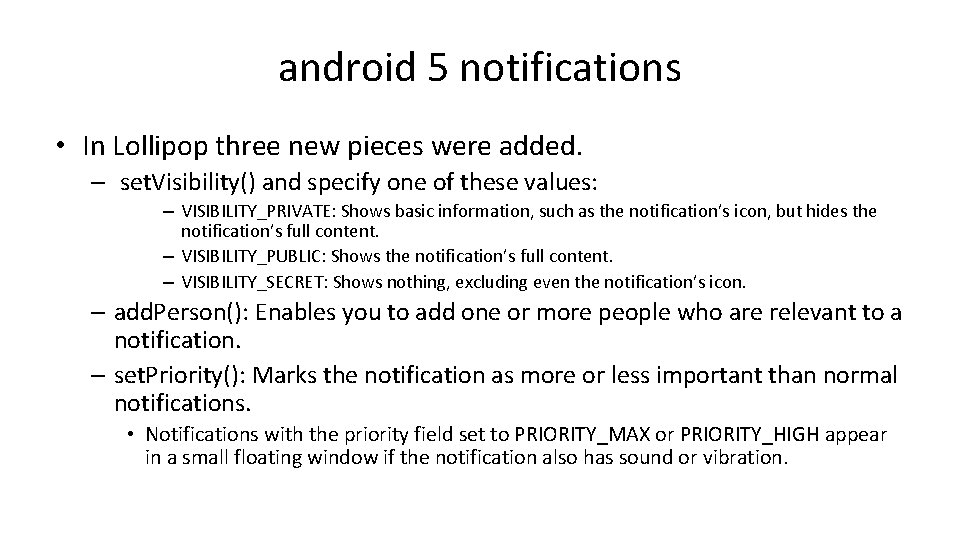
![Heads up notifications • Adding the following. set. Priority(Notification. PRIORITY_MAX). set. Vibrate(new long[]{1000, 1000}) Heads up notifications • Adding the following. set. Priority(Notification. PRIORITY_MAX). set. Vibrate(new long[]{1000, 1000})](https://slidetodoc.com/presentation_image_h2/91798568861b5988c47c19e47aa0dc35/image-25.jpg)
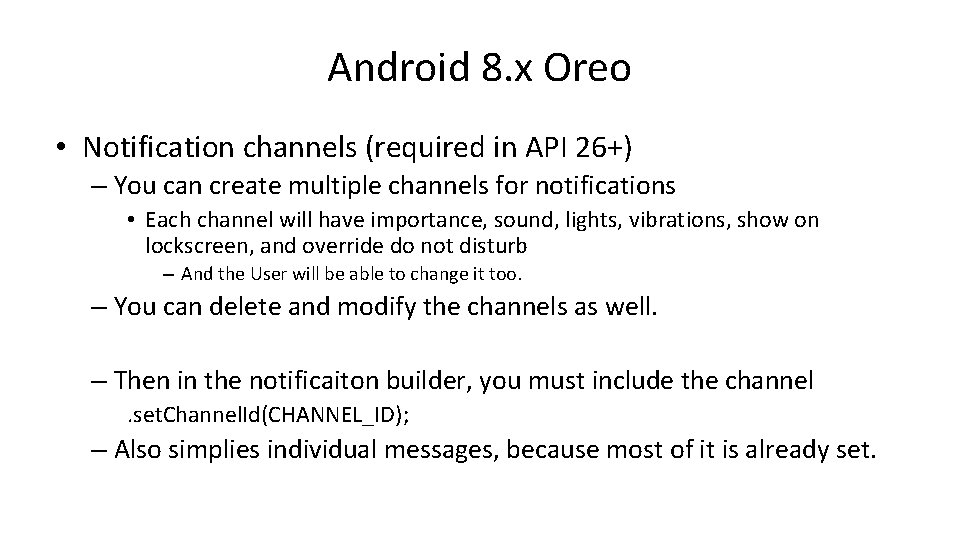
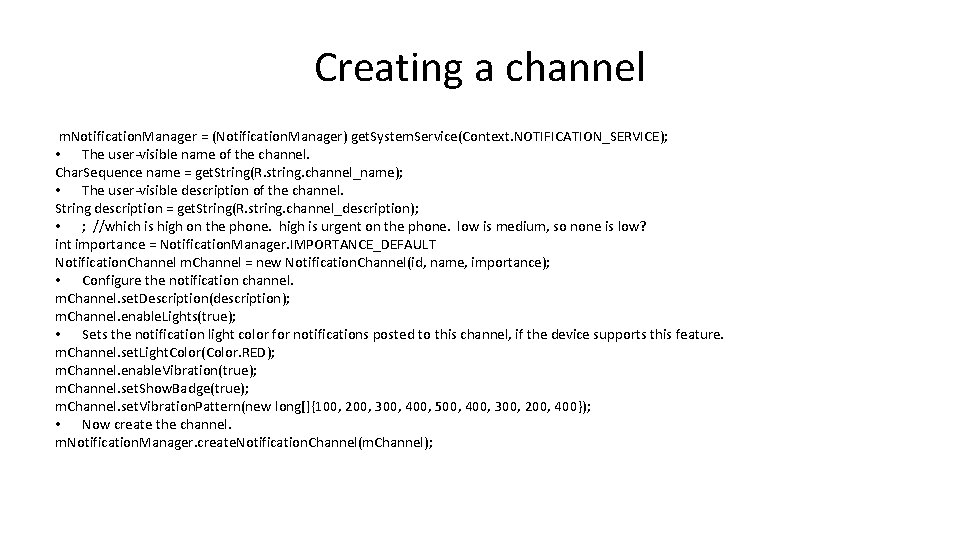
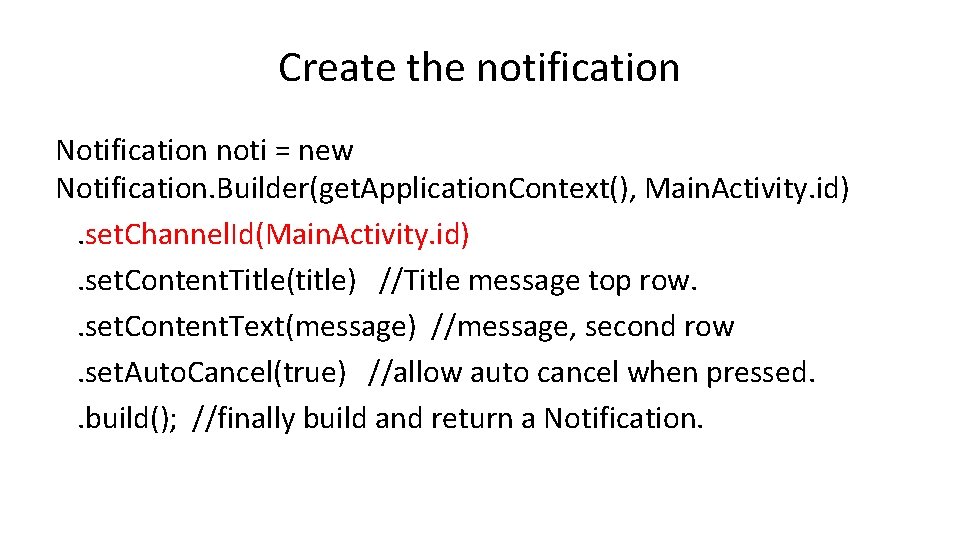
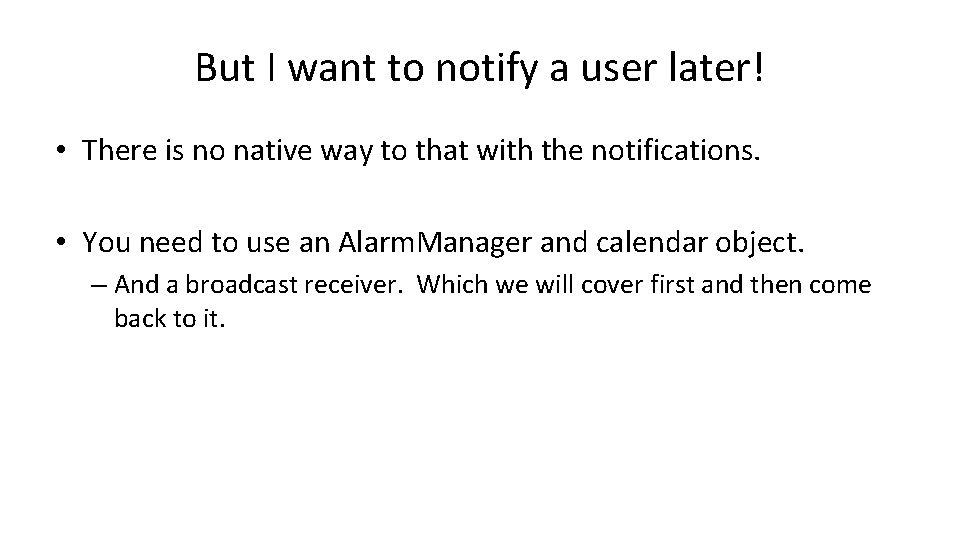
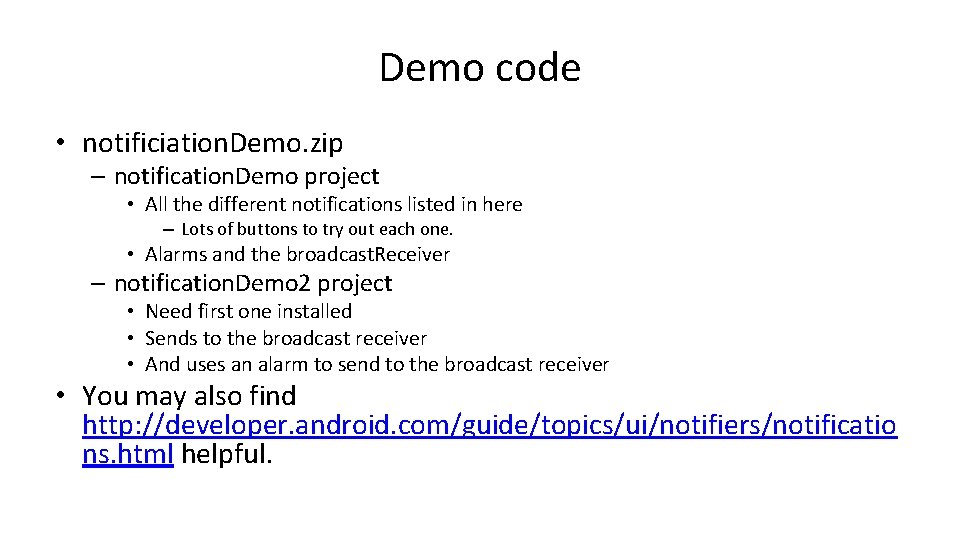
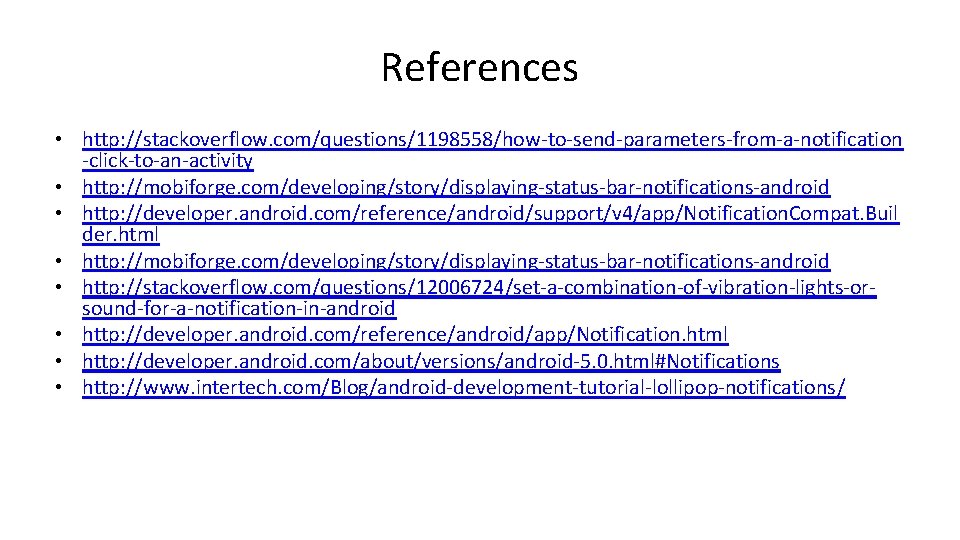

- Slides: 32
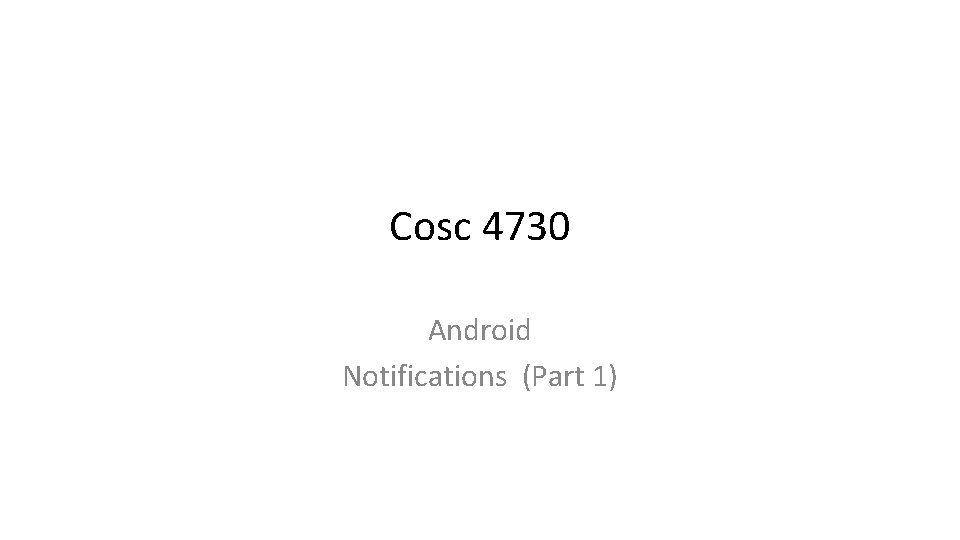
Cosc 4730 Android Notifications (Part 1)
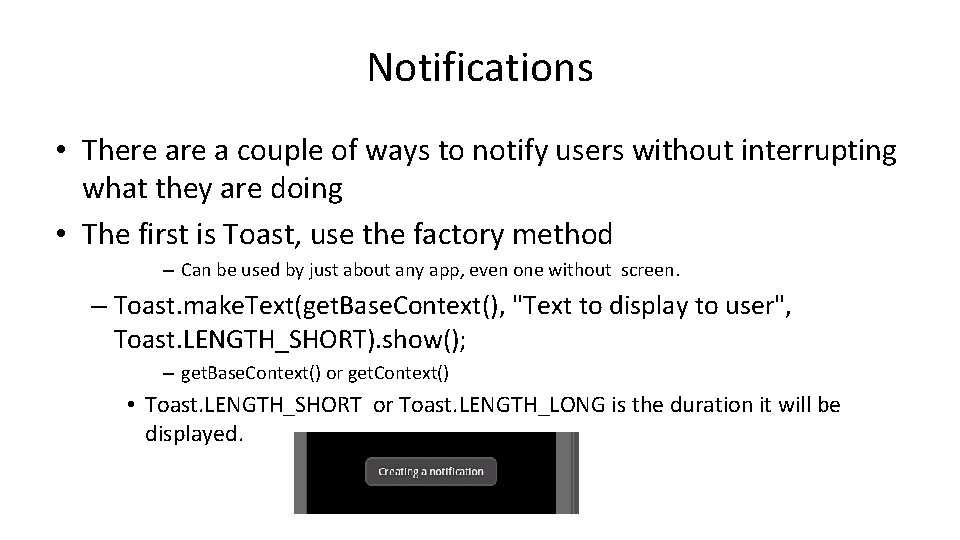
Notifications • There a couple of ways to notify users without interrupting what they are doing • The first is Toast, use the factory method – Can be used by just about any app, even one without screen. – Toast. make. Text(get. Base. Context(), "Text to display to user", Toast. LENGTH_SHORT). show(); – get. Base. Context() or get. Context() • Toast. LENGTH_SHORT or Toast. LENGTH_LONG is the duration it will be displayed.
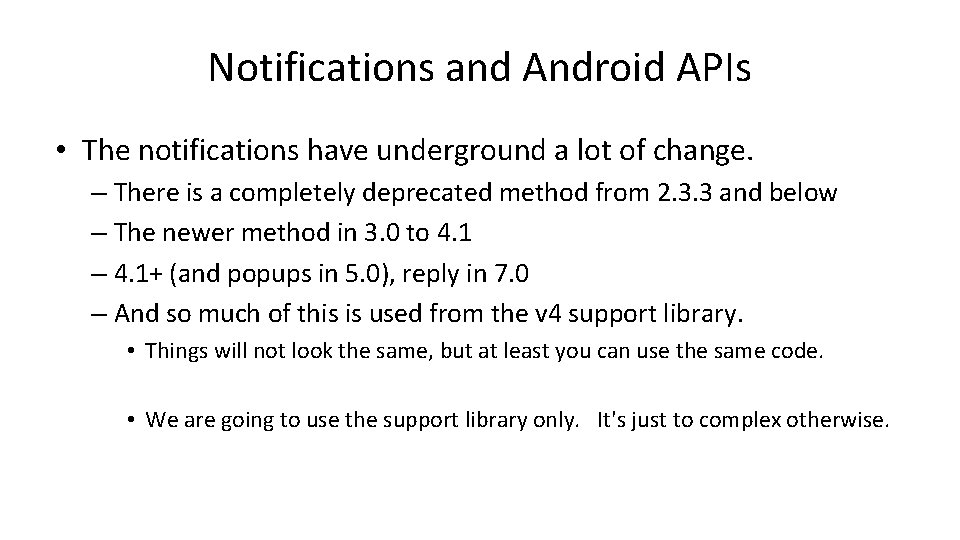
Notifications and Android APIs • The notifications have underground a lot of change. – There is a completely deprecated method from 2. 3. 3 and below – The newer method in 3. 0 to 4. 1 – 4. 1+ (and popups in 5. 0), reply in 7. 0 – And so much of this is used from the v 4 support library. • Things will not look the same, but at least you can use the same code. • We are going to use the support library only. It's just to complex otherwise.
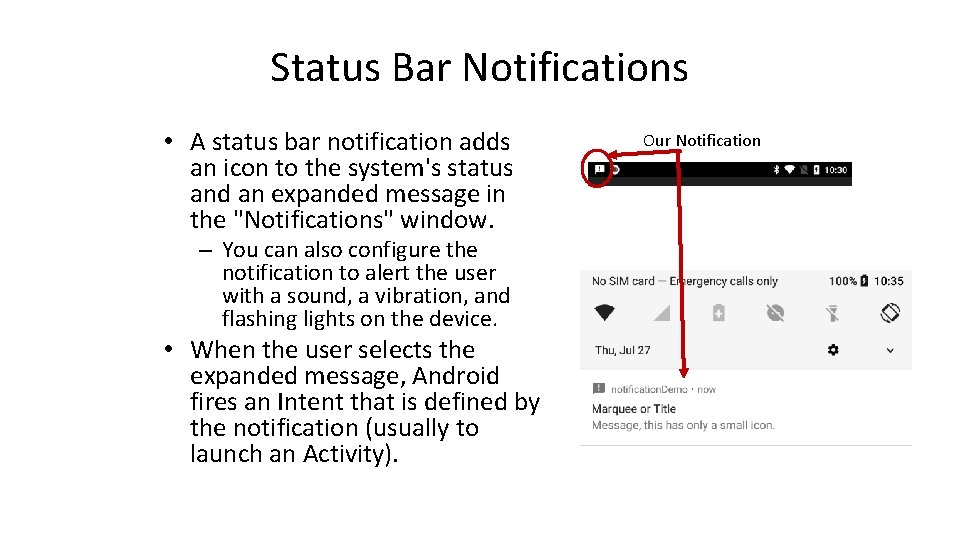
Status Bar Notifications • A status bar notification adds an icon to the system's status and an expanded message in the "Notifications" window. – You can also configure the notification to alert the user with a sound, a vibration, and flashing lights on the device. • When the user selects the expanded message, Android fires an Intent that is defined by the notification (usually to launch an Activity). Our Notification
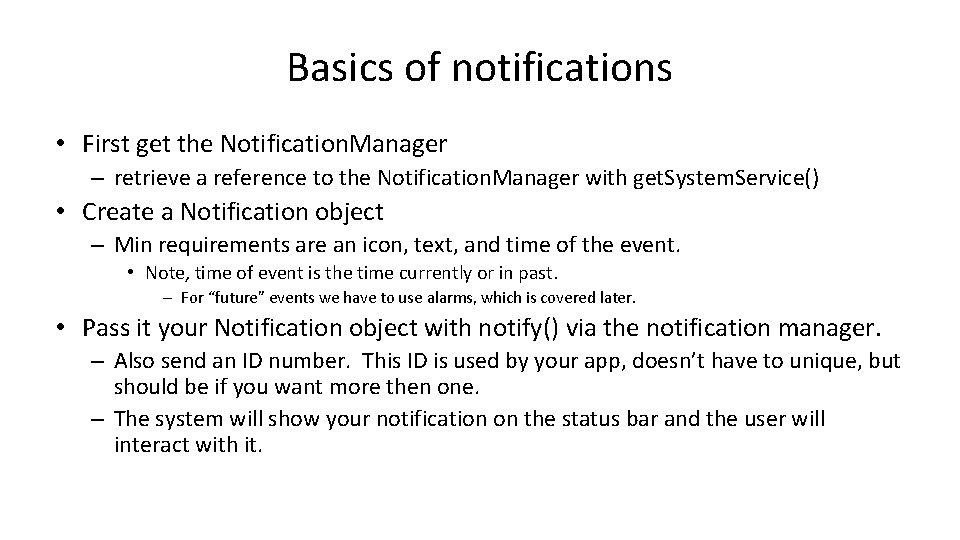
Basics of notifications • First get the Notification. Manager – retrieve a reference to the Notification. Manager with get. System. Service() • Create a Notification object – Min requirements are an icon, text, and time of the event. • Note, time of event is the time currently or in past. – For “future” events we have to use alarms, which is covered later. • Pass it your Notification object with notify() via the notification manager. – Also send an ID number. This ID is used by your app, doesn’t have to unique, but should be if you want more then one. – The system will show your notification on the status bar and the user will interact with it.
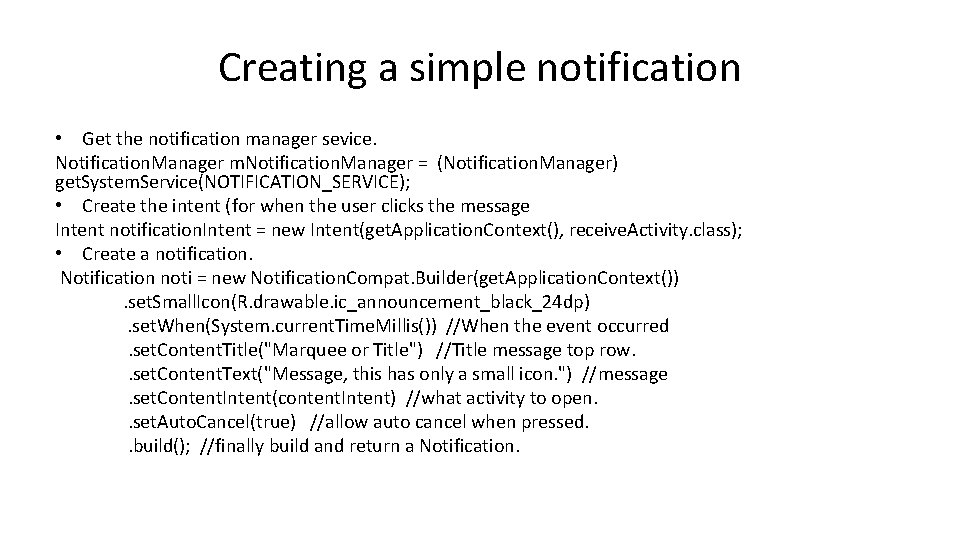
Creating a simple notification • Get the notification manager sevice. Notification. Manager m. Notification. Manager = (Notification. Manager) get. System. Service(NOTIFICATION_SERVICE); • Create the intent (for when the user clicks the message Intent notification. Intent = new Intent(get. Application. Context(), receive. Activity. class); • Create a notification. Notification noti = new Notification. Compat. Builder(get. Application. Context()). set. Small. Icon(R. drawable. ic_announcement_black_24 dp). set. When(System. current. Time. Millis()) //When the event occurred. set. Content. Title("Marquee or Title") //Title message top row. . set. Content. Text("Message, this has only a small icon. ") //message. set. Content. Intent(content. Intent) //what activity to open. . set. Auto. Cancel(true) //allow auto cancel when pressed. . build(); //finally build and return a Notification.
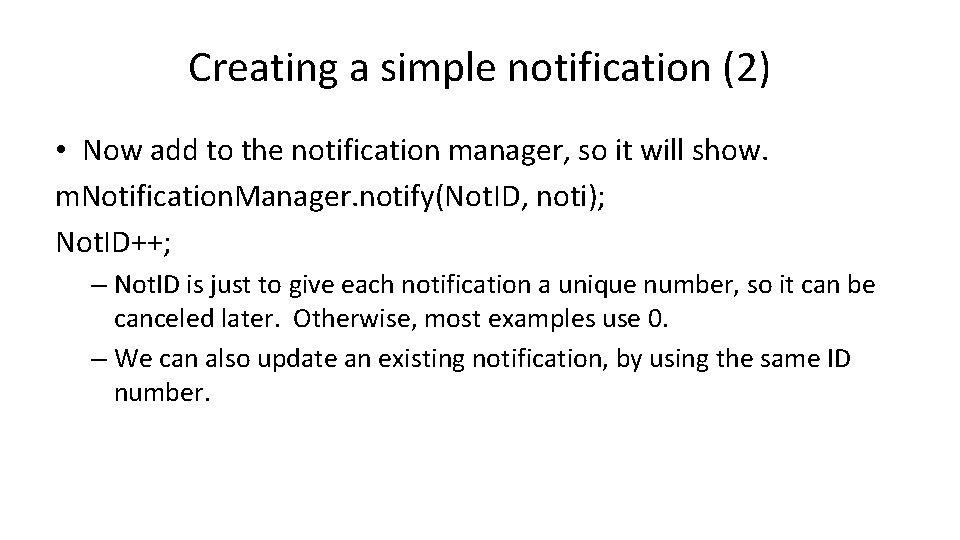
Creating a simple notification (2) • Now add to the notification manager, so it will show. m. Notification. Manager. notify(Not. ID, noti); Not. ID++; – Not. ID is just to give each notification a unique number, so it can be canceled later. Otherwise, most examples use 0. – We can also update an existing notification, by using the same ID number.
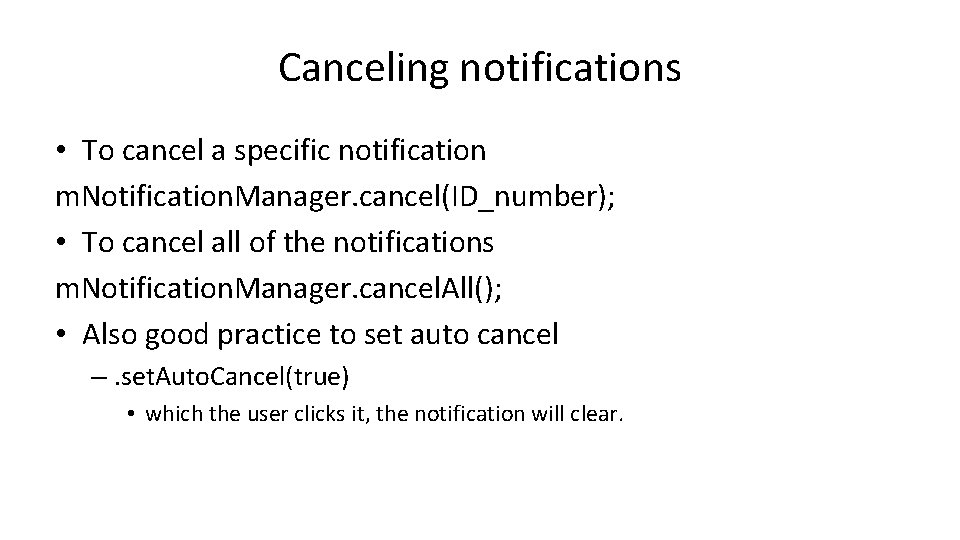
Canceling notifications • To cancel a specific notification m. Notification. Manager. cancel(ID_number); • To cancel all of the notifications m. Notification. Manager. cancel. All(); • Also good practice to set auto cancel –. set. Auto. Cancel(true) • which the user clicks it, the notification will clear.
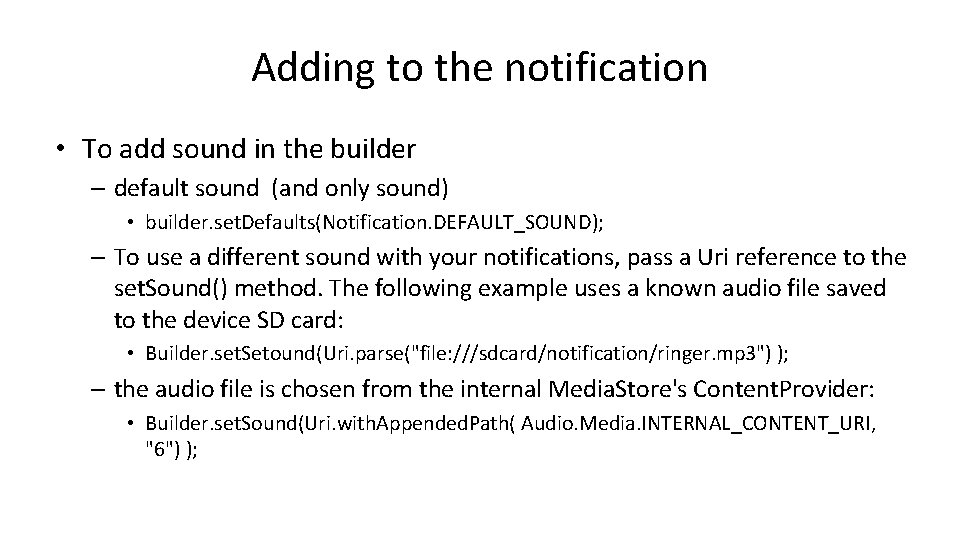
Adding to the notification • To add sound in the builder – default sound (and only sound) • builder. set. Defaults(Notification. DEFAULT_SOUND); – To use a different sound with your notifications, pass a Uri reference to the set. Sound() method. The following example uses a known audio file saved to the device SD card: • Builder. set. Setound(Uri. parse("file: ///sdcard/notification/ringer. mp 3") ); – the audio file is chosen from the internal Media. Store's Content. Provider: • Builder. set. Sound(Uri. with. Appended. Path( Audio. Media. INTERNAL_CONTENT_URI, "6") );
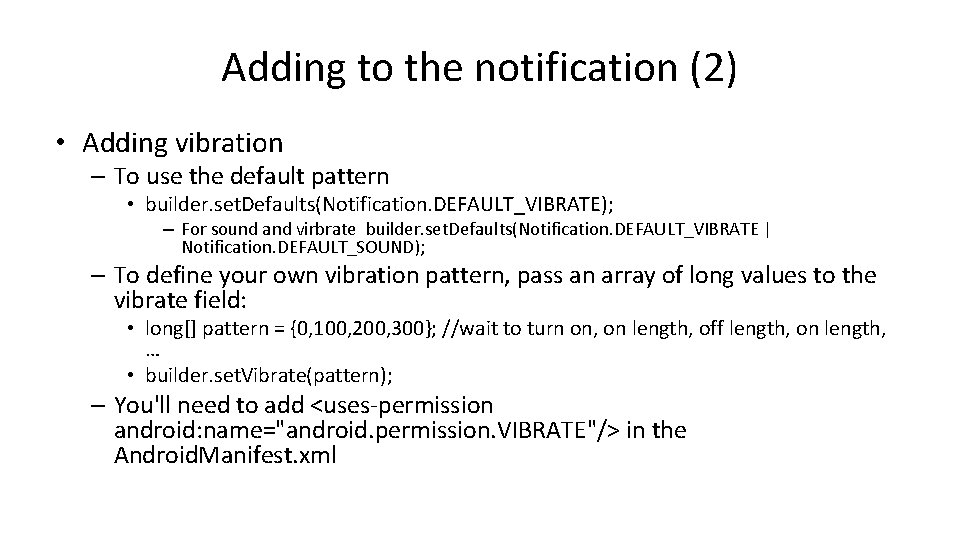
Adding to the notification (2) • Adding vibration – To use the default pattern • builder. set. Defaults(Notification. DEFAULT_VIBRATE); – For sound and virbrate builder. set. Defaults(Notification. DEFAULT_VIBRATE | Notification. DEFAULT_SOUND); – To define your own vibration pattern, pass an array of long values to the vibrate field: • long[] pattern = {0, 100, 200, 300}; //wait to turn on, on length, off length, on length, … • builder. set. Vibrate(pattern); – You'll need to add <uses-permission android: name="android. permission. VIBRATE"/> in the Android. Manifest. xml
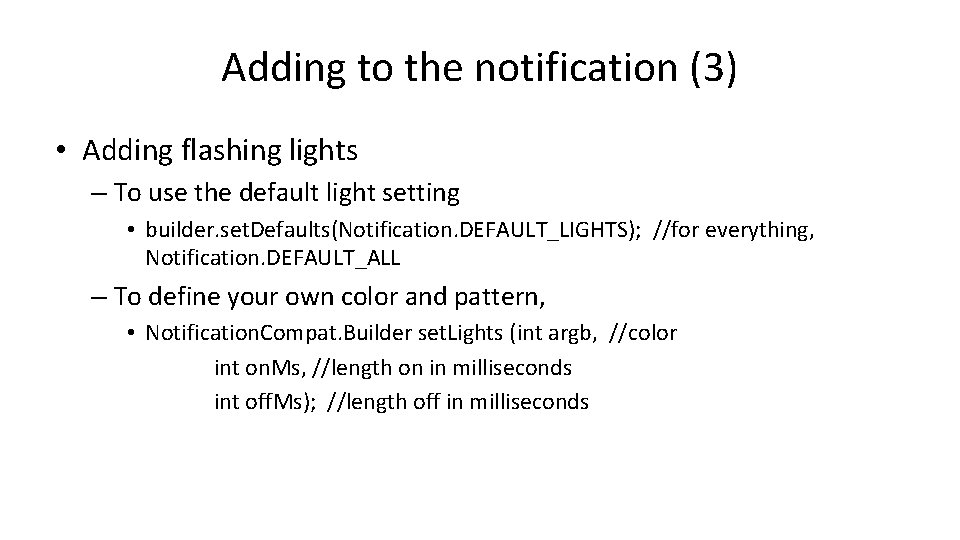
Adding to the notification (3) • Adding flashing lights – To use the default light setting • builder. set. Defaults(Notification. DEFAULT_LIGHTS); //for everything, Notification. DEFAULT_ALL – To define your own color and pattern, • Notification. Compat. Builder set. Lights (int argb, //color int on. Ms, //length on in milliseconds int off. Ms); //length off in milliseconds
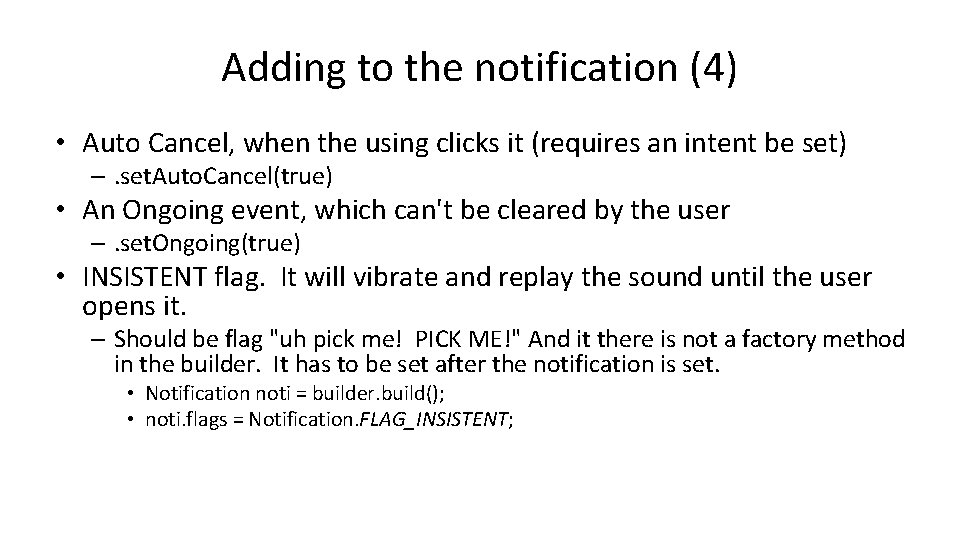
Adding to the notification (4) • Auto Cancel, when the using clicks it (requires an intent be set) –. set. Auto. Cancel(true) • An Ongoing event, which can't be cleared by the user –. set. Ongoing(true) • INSISTENT flag. It will vibrate and replay the sound until the user opens it. – Should be flag "uh pick me! PICK ME!" And it there is not a factory method in the builder. It has to be set after the notification is set. • Notification noti = builder. build(); • noti. flags = Notification. FLAG_INSISTENT;
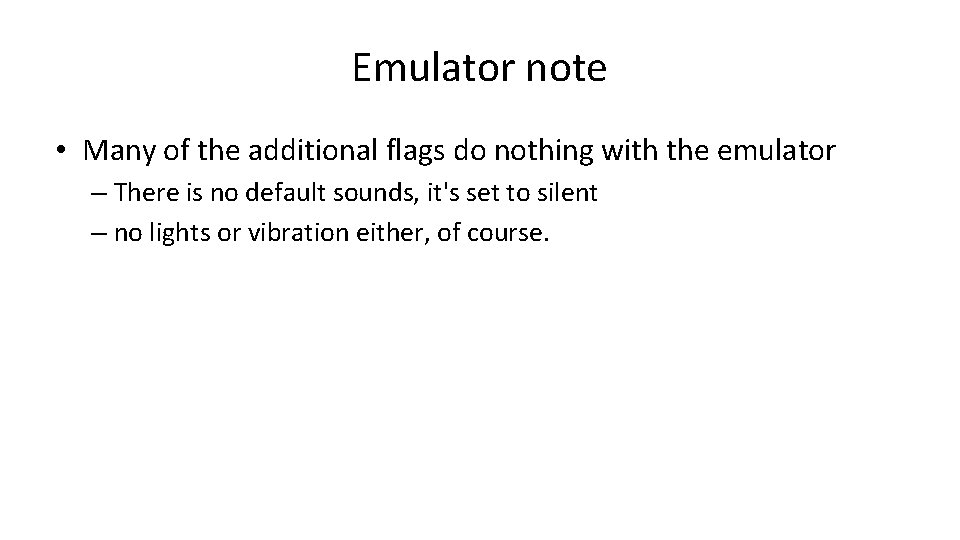
Emulator note • Many of the additional flags do nothing with the emulator – There is no default sounds, it's set to silent – no lights or vibration either, of course.
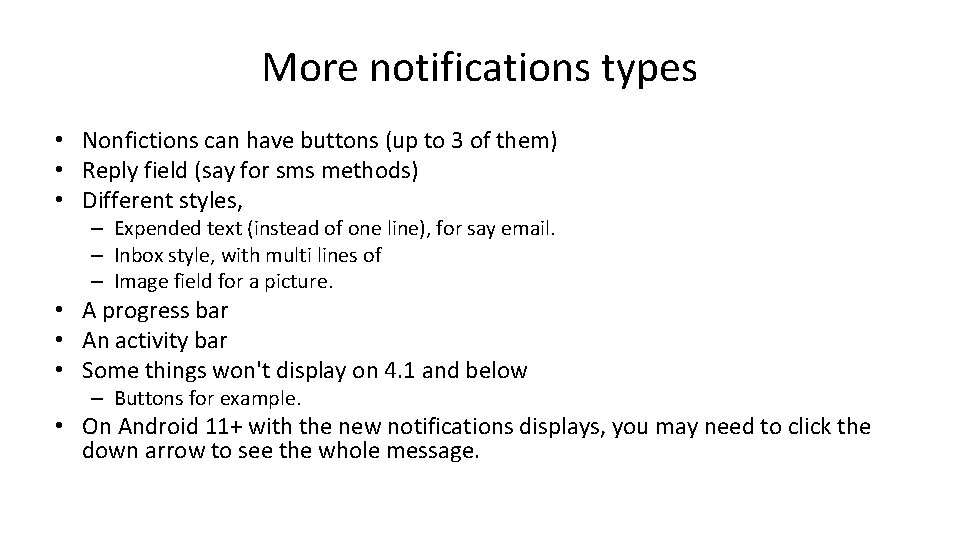
More notifications types • Nonfictions can have buttons (up to 3 of them) • Reply field (say for sms methods) • Different styles, – Expended text (instead of one line), for say email. – Inbox style, with multi lines of – Image field for a picture. • A progress bar • An activity bar • Some things won't display on 4. 1 and below – Buttons for example. • On Android 11+ with the new notifications displays, you may need to click the down arrow to see the whole message.
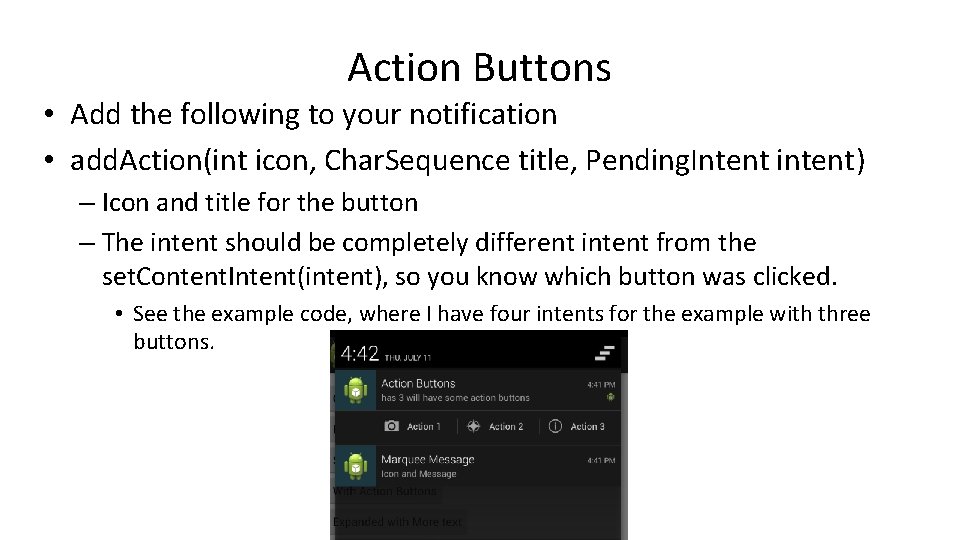
Action Buttons • Add the following to your notification • add. Action(int icon, Char. Sequence title, Pending. Intent intent) – Icon and title for the button – The intent should be completely different intent from the set. Content. Intent(intent), so you know which button was clicked. • See the example code, where I have four intents for the example with three buttons.
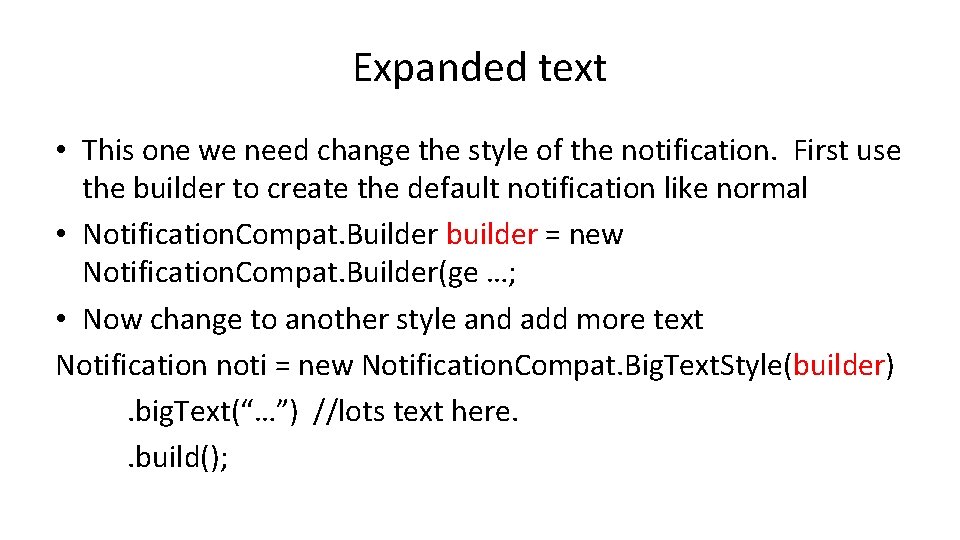
Expanded text • This one we need change the style of the notification. First use the builder to create the default notification like normal • Notification. Compat. Builder builder = new Notification. Compat. Builder(ge …; • Now change to another style and add more text Notification noti = new Notification. Compat. Big. Text. Style(builder). big. Text(“…”) //lots text here. . build();
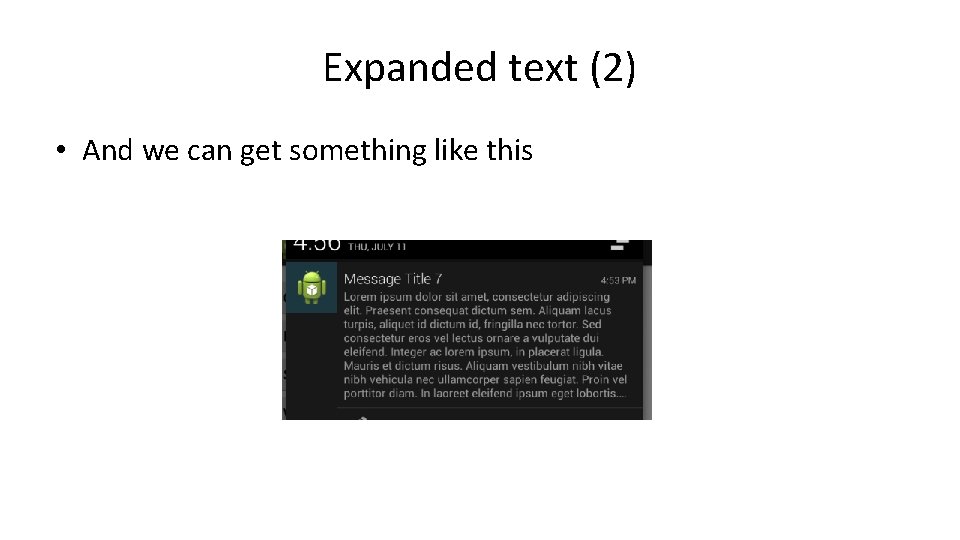
Expanded text (2) • And we can get something like this
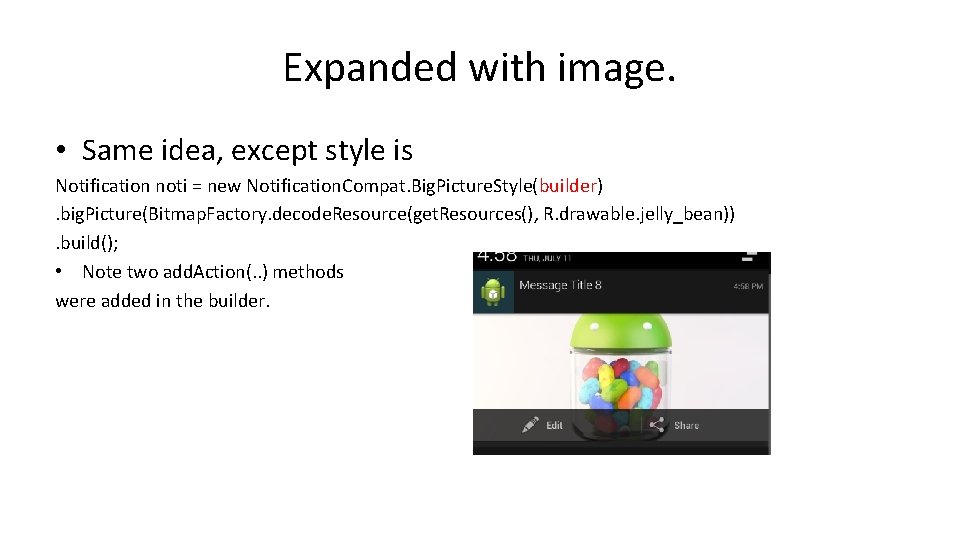
Expanded with image. • Same idea, except style is Notification noti = new Notification. Compat. Big. Picture. Style(builder). big. Picture(Bitmap. Factory. decode. Resource(get. Resources(), R. drawable. jelly_bean)). build(); • Note two add. Action(. . ) methods were added in the builder.
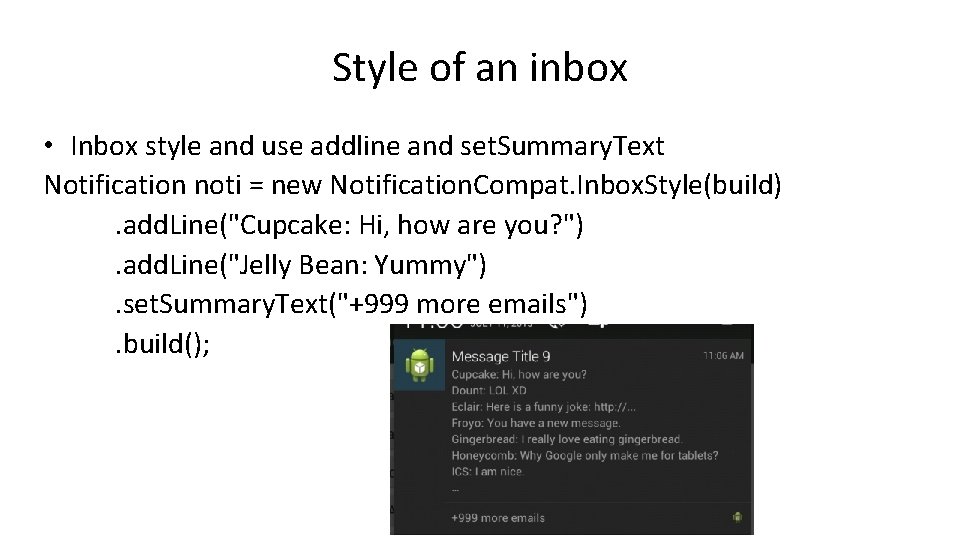
Style of an inbox • Inbox style and use addline and set. Summary. Text Notification noti = new Notification. Compat. Inbox. Style(build). add. Line("Cupcake: Hi, how are you? "). add. Line("Jelly Bean: Yummy"). set. Summary. Text("+999 more emails"). build();
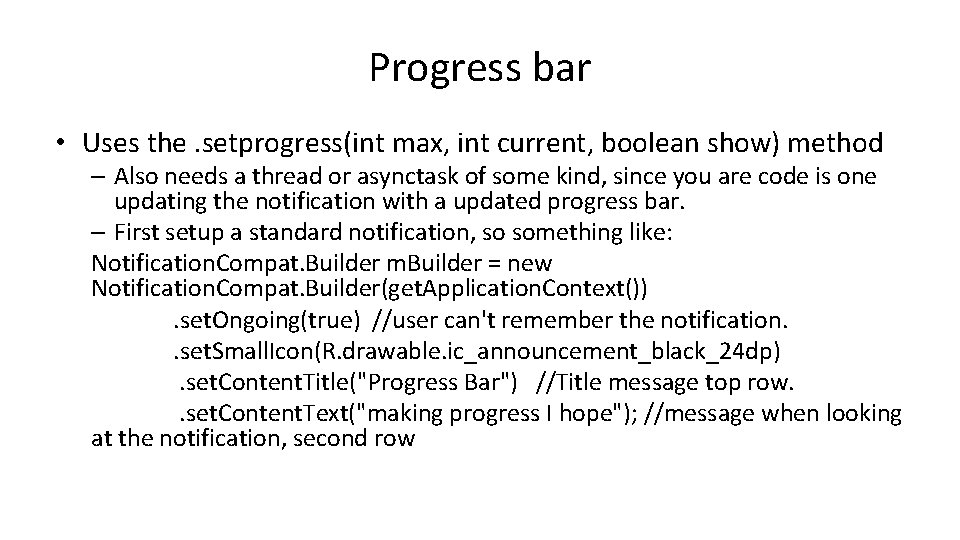
Progress bar • Uses the. setprogress(int max, int current, boolean show) method – Also needs a thread or asynctask of some kind, since you are code is one updating the notification with a updated progress bar. – First setup a standard notification, so something like: Notification. Compat. Builder m. Builder = new Notification. Compat. Builder(get. Application. Context()). set. Ongoing(true) //user can't remember the notification. . set. Small. Icon(R. drawable. ic_announcement_black_24 dp). set. Content. Title("Progress Bar") //Title message top row. . set. Content. Text("making progress I hope"); //message when looking at the notification, second row
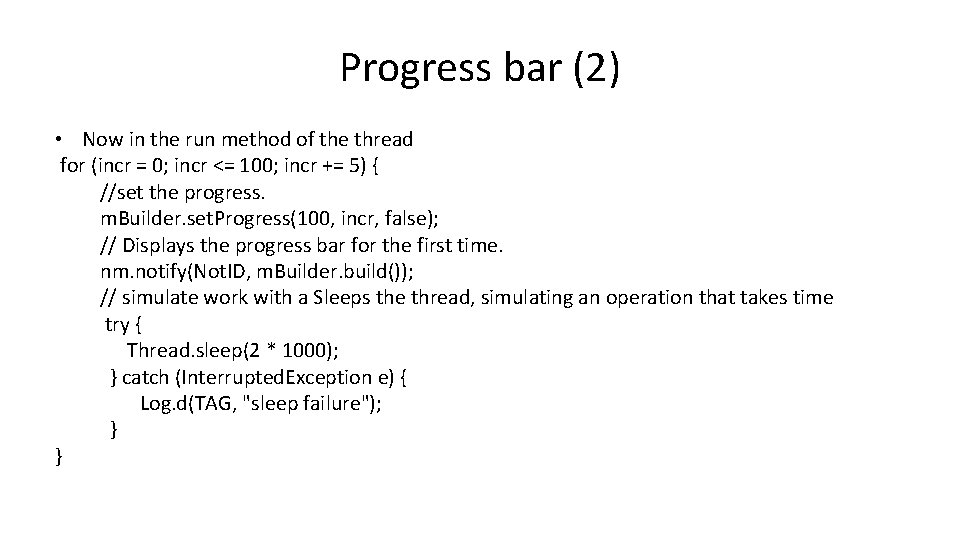
Progress bar (2) • Now in the run method of the thread for (incr = 0; incr <= 100; incr += 5) { //set the progress. m. Builder. set. Progress(100, incr, false); // Displays the progress bar for the first time. nm. notify(Not. ID, m. Builder. build()); // simulate work with a Sleeps the thread, simulating an operation that takes time try { Thread. sleep(2 * 1000); } catch (Interrupted. Exception e) { Log. d(TAG, "sleep failure"); } }
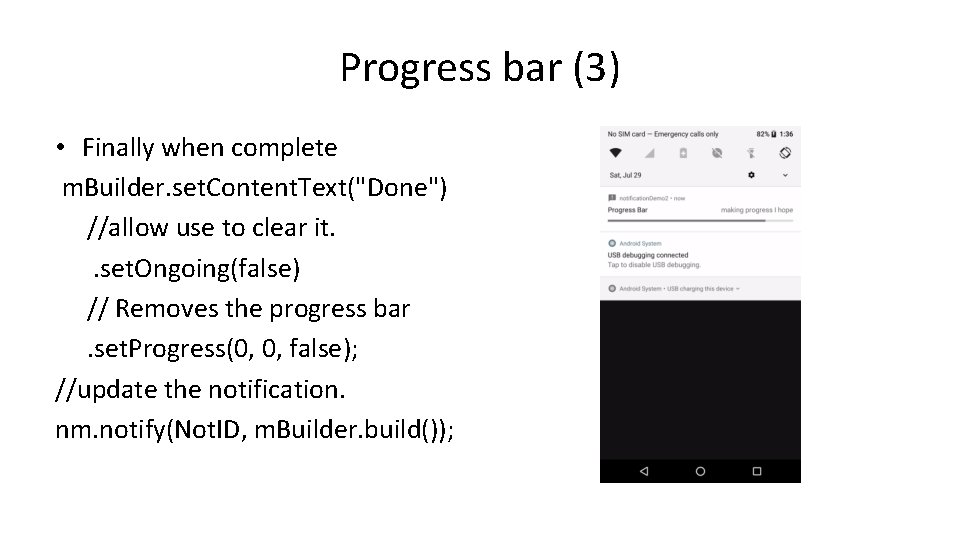
Progress bar (3) • Finally when complete m. Builder. set. Content. Text("Done") //allow use to clear it. . set. Ongoing(false) // Removes the progress bar. set. Progress(0, 0, false); //update the notification. nm. notify(Not. ID, m. Builder. build());
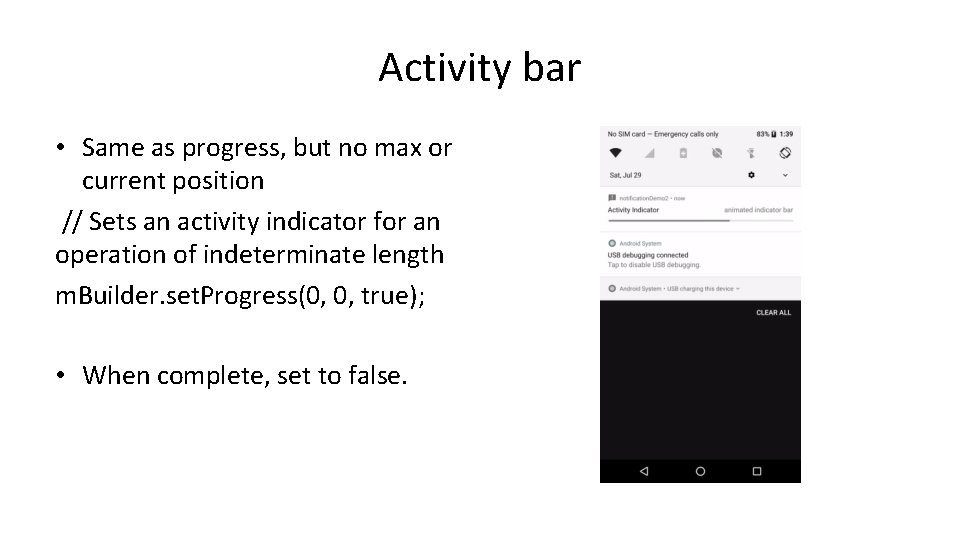
Activity bar • Same as progress, but no max or current position // Sets an activity indicator for an operation of indeterminate length m. Builder. set. Progress(0, 0, true); • When complete, set to false.
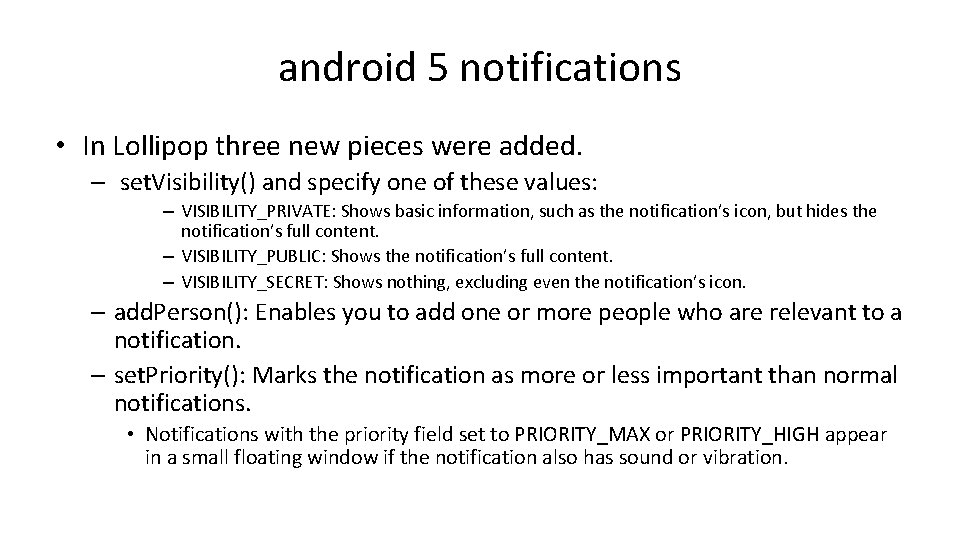
android 5 notifications • In Lollipop three new pieces were added. – set. Visibility() and specify one of these values: – VISIBILITY_PRIVATE: Shows basic information, such as the notification’s icon, but hides the notification’s full content. – VISIBILITY_PUBLIC: Shows the notification’s full content. – VISIBILITY_SECRET: Shows nothing, excluding even the notification’s icon. – add. Person(): Enables you to add one or more people who are relevant to a notification. – set. Priority(): Marks the notification as more or less important than normal notifications. • Notifications with the priority field set to PRIORITY_MAX or PRIORITY_HIGH appear in a small floating window if the notification also has sound or vibration.
![Heads up notifications Adding the following set PriorityNotification PRIORITYMAX set Vibratenew long1000 1000 Heads up notifications • Adding the following. set. Priority(Notification. PRIORITY_MAX). set. Vibrate(new long[]{1000, 1000})](https://slidetodoc.com/presentation_image_h2/91798568861b5988c47c19e47aa0dc35/image-25.jpg)
Heads up notifications • Adding the following. set. Priority(Notification. PRIORITY_MAX). set. Vibrate(new long[]{1000, 1000}) – We can produce this kind of notification:
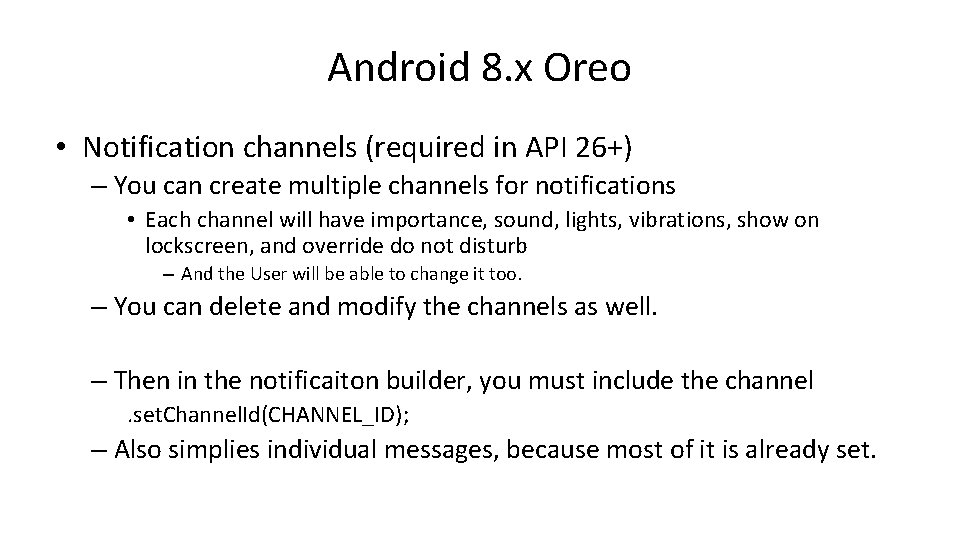
Android 8. x Oreo • Notification channels (required in API 26+) – You can create multiple channels for notifications • Each channel will have importance, sound, lights, vibrations, show on lockscreen, and override do not disturb – And the User will be able to change it too. – You can delete and modify the channels as well. – Then in the notificaiton builder, you must include the channel. set. Channel. Id(CHANNEL_ID); – Also simplies individual messages, because most of it is already set.
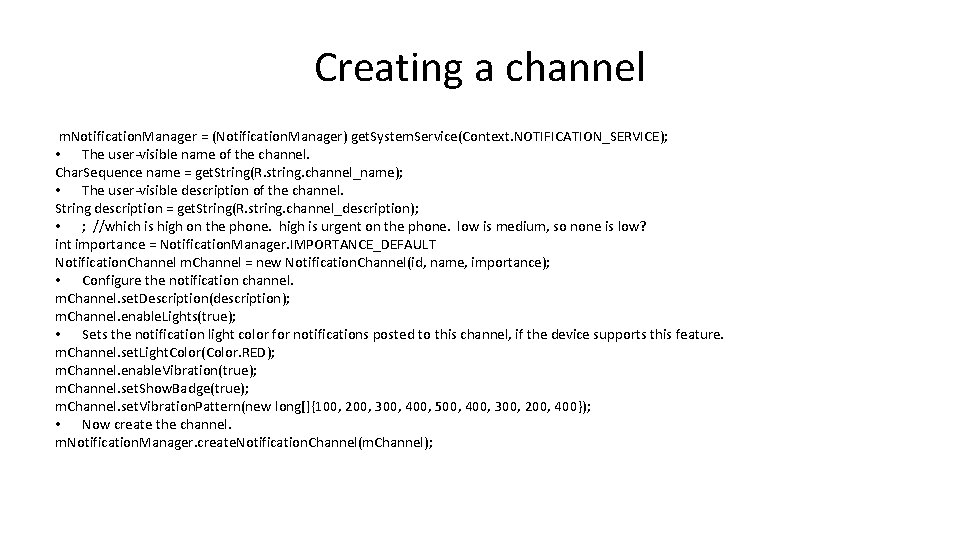
Creating a channel m. Notification. Manager = (Notification. Manager) get. System. Service(Context. NOTIFICATION_SERVICE); • The user-visible name of the channel. Char. Sequence name = get. String(R. string. channel_name); • The user-visible description of the channel. String description = get. String(R. string. channel_description); • ; //which is high on the phone. high is urgent on the phone. low is medium, so none is low? int importance = Notification. Manager. IMPORTANCE_DEFAULT Notification. Channel m. Channel = new Notification. Channel(id, name, importance); • Configure the notification channel. m. Channel. set. Description(description); m. Channel. enable. Lights(true); • Sets the notification light color for notifications posted to this channel, if the device supports this feature. m. Channel. set. Light. Color(Color. RED); m. Channel. enable. Vibration(true); m. Channel. set. Show. Badge(true); m. Channel. set. Vibration. Pattern(new long[]{100, 200, 300, 400, 500, 400, 300, 200, 400}); • Now create the channel. m. Notification. Manager. create. Notification. Channel(m. Channel);
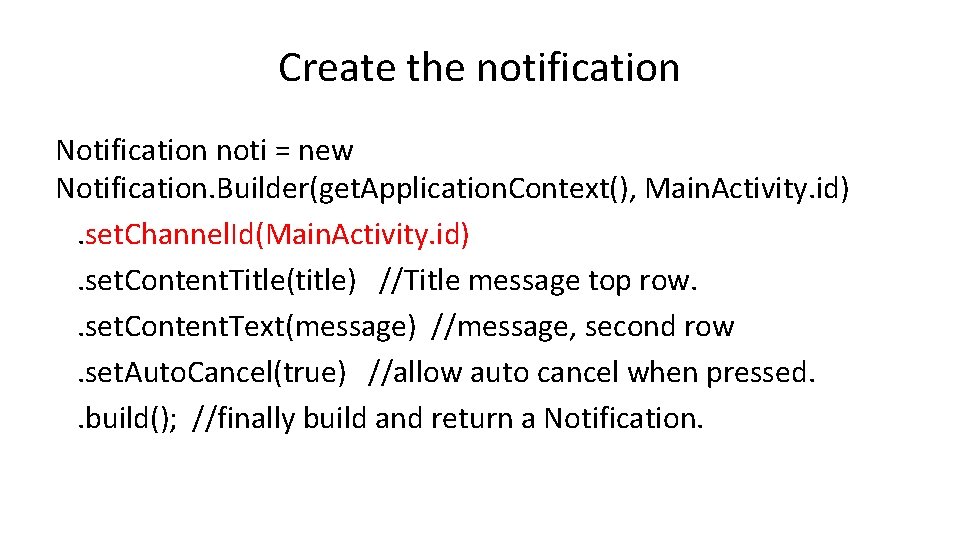
Create the notification Notification noti = new Notification. Builder(get. Application. Context(), Main. Activity. id). set. Channel. Id(Main. Activity. id). set. Content. Title(title) //Title message top row. . set. Content. Text(message) //message, second row. set. Auto. Cancel(true) //allow auto cancel when pressed. . build(); //finally build and return a Notification.
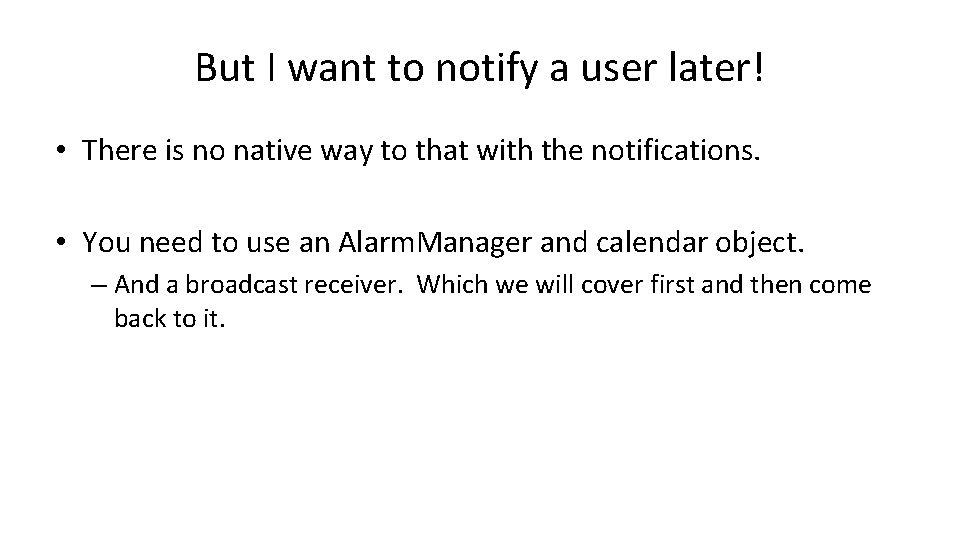
But I want to notify a user later! • There is no native way to that with the notifications. • You need to use an Alarm. Manager and calendar object. – And a broadcast receiver. Which we will cover first and then come back to it.
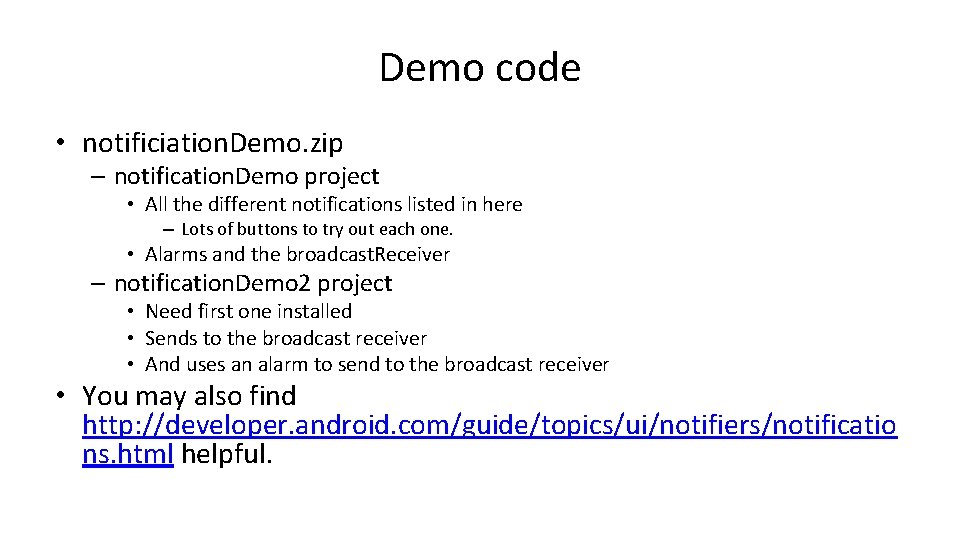
Demo code • notificiation. Demo. zip – notification. Demo project • All the different notifications listed in here – Lots of buttons to try out each one. • Alarms and the broadcast. Receiver – notification. Demo 2 project • Need first one installed • Sends to the broadcast receiver • And uses an alarm to send to the broadcast receiver • You may also find http: //developer. android. com/guide/topics/ui/notifiers/notificatio ns. html helpful.
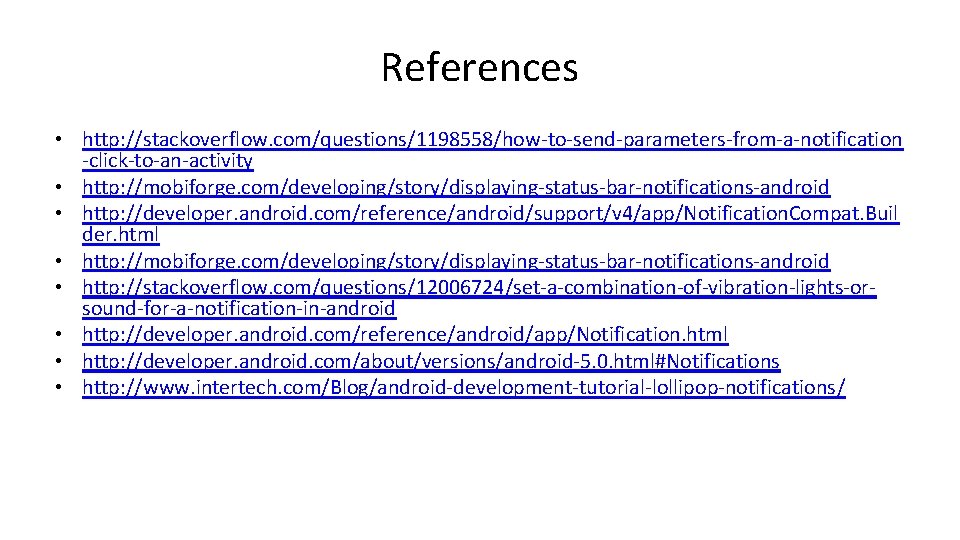
References • http: //stackoverflow. com/questions/1198558/how-to-send-parameters-from-a-notification -click-to-an-activity • http: //mobiforge. com/developing/story/displaying-status-bar-notifications-android • http: //developer. android. com/reference/android/support/v 4/app/Notification. Compat. Buil der. html • http: //mobiforge. com/developing/story/displaying-status-bar-notifications-android • http: //stackoverflow. com/questions/12006724/set-a-combination-of-vibration-lights-orsound-for-a-notification-in-android • http: //developer. android. com/reference/android/app/Notification. html • http: //developer. android. com/about/versions/android-5. 0. html#Notifications • http: //www. intertech. com/Blog/android-development-tutorial-lollipop-notifications/

Q&A