COS 130 Computer Programming Methodology Files and Colors

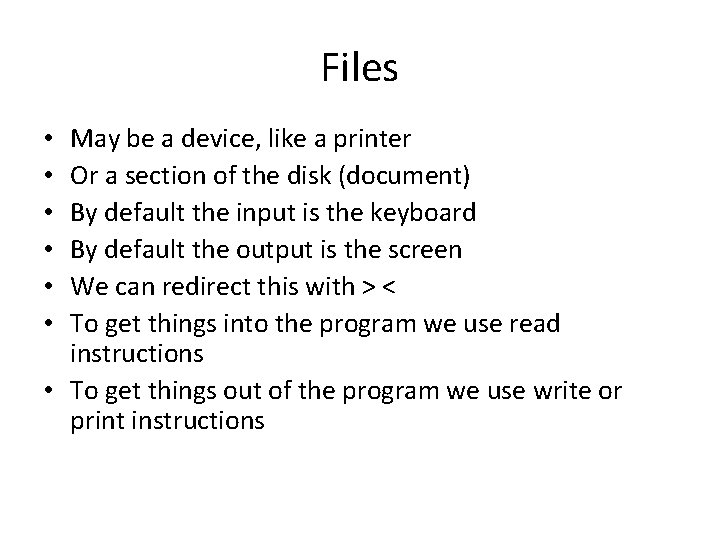
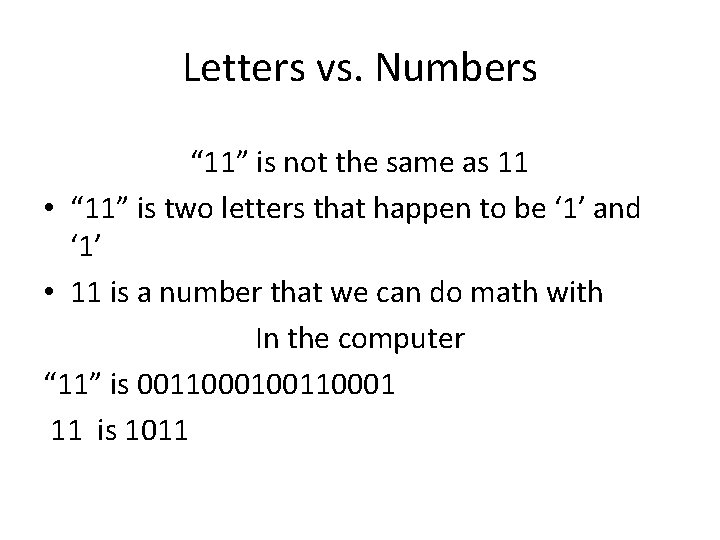

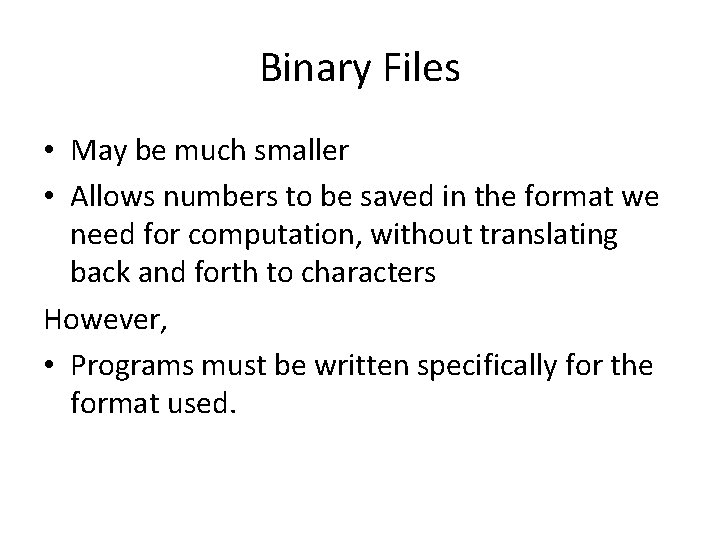
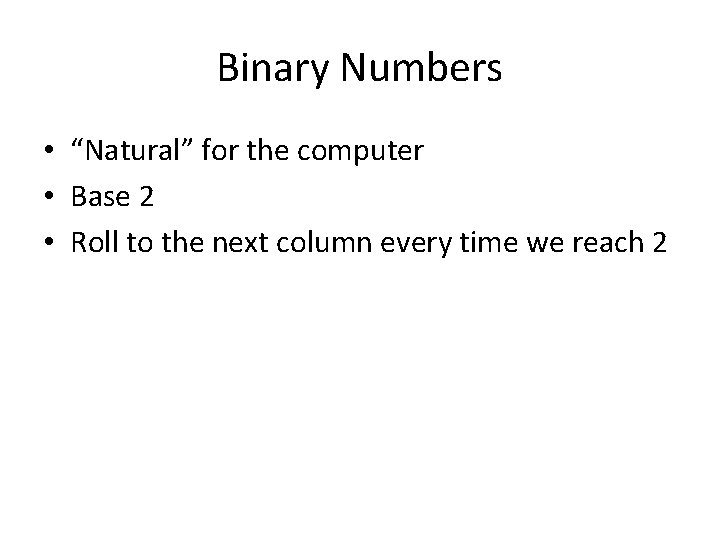
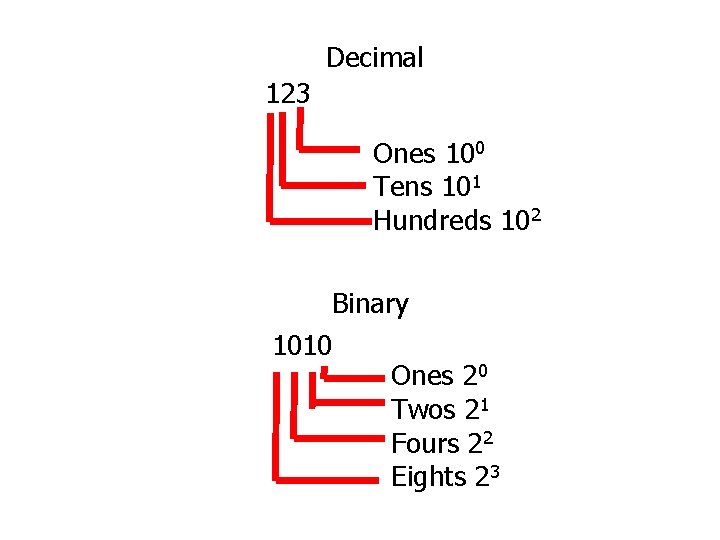
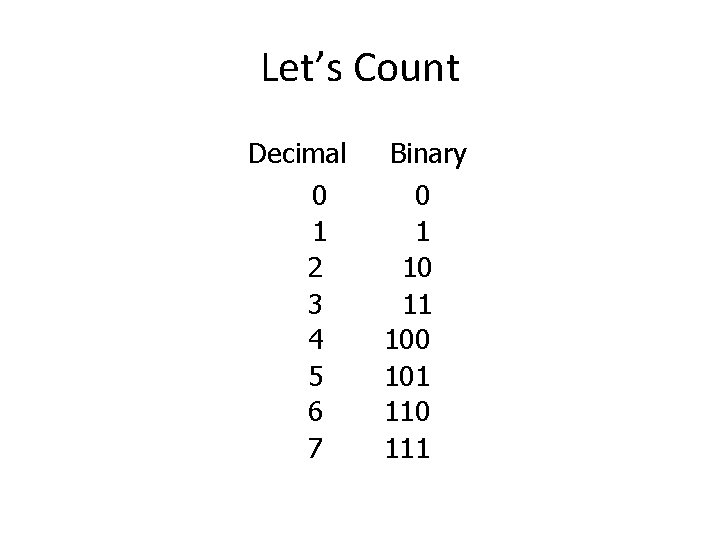
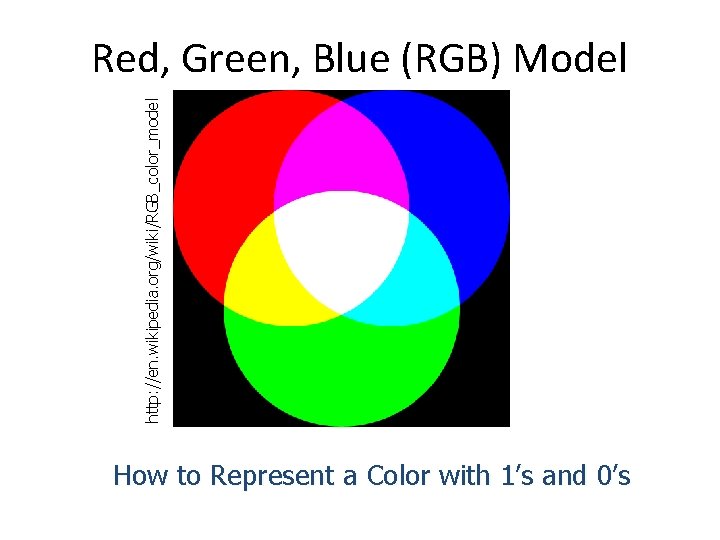
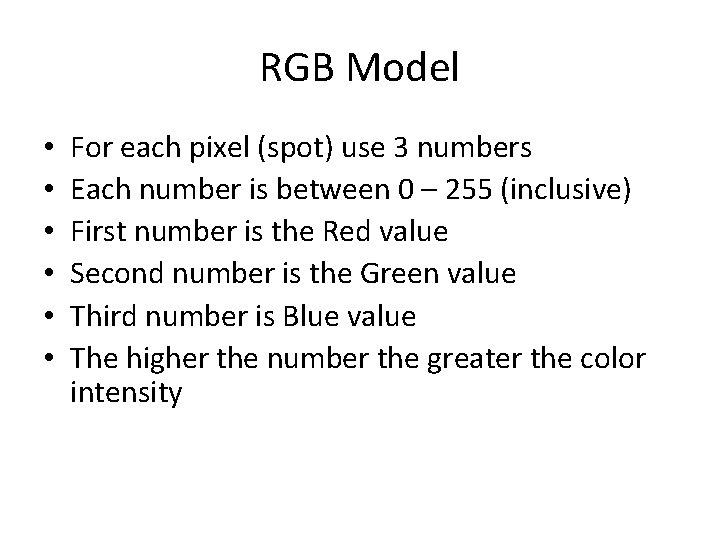
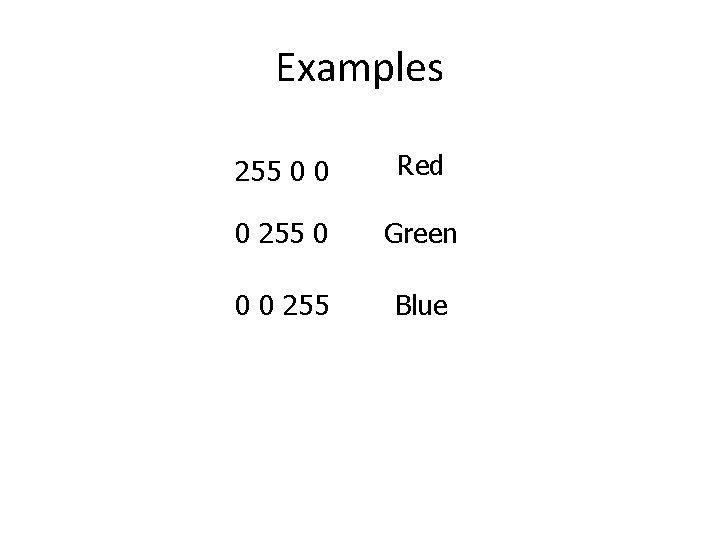
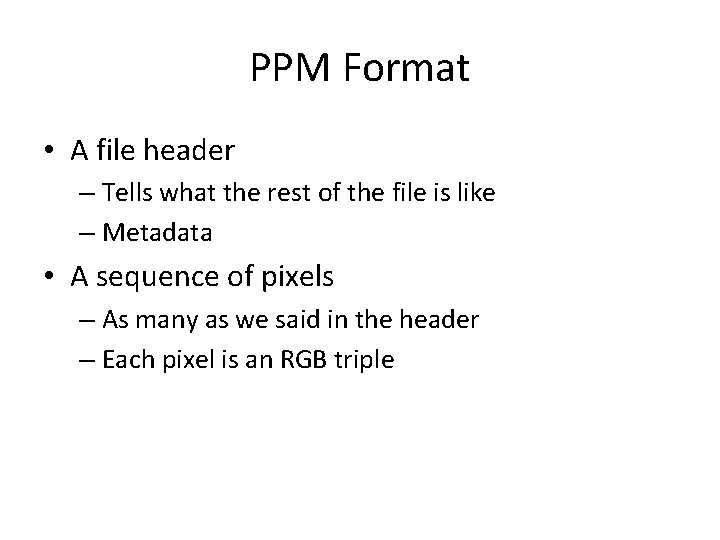
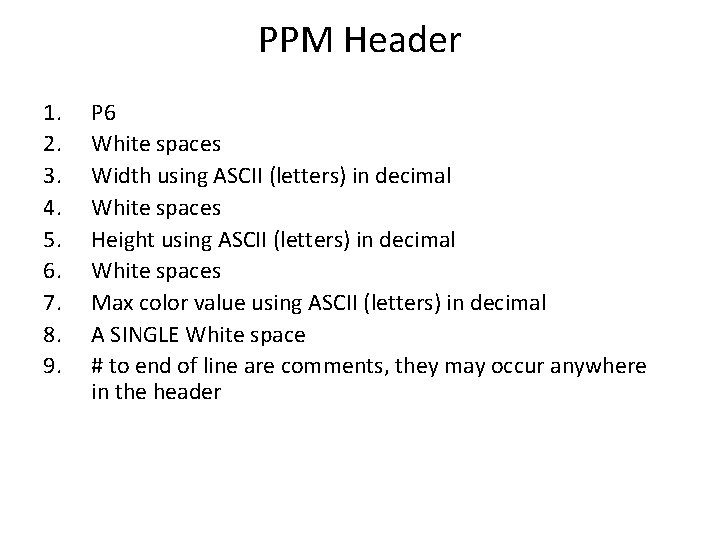
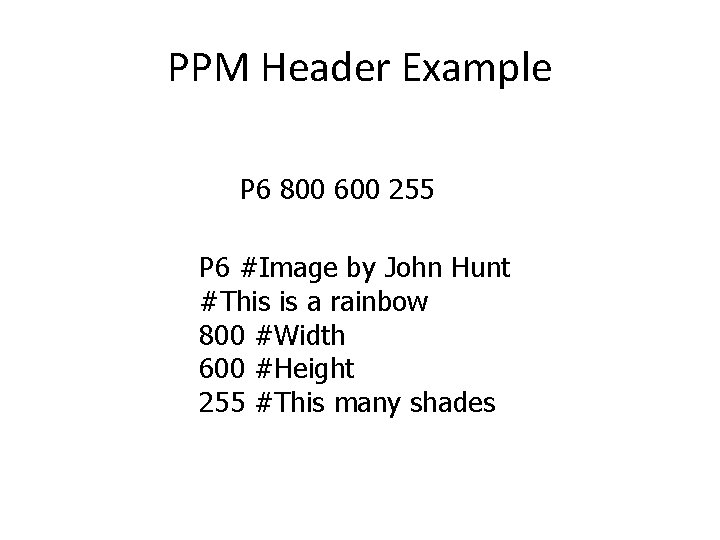
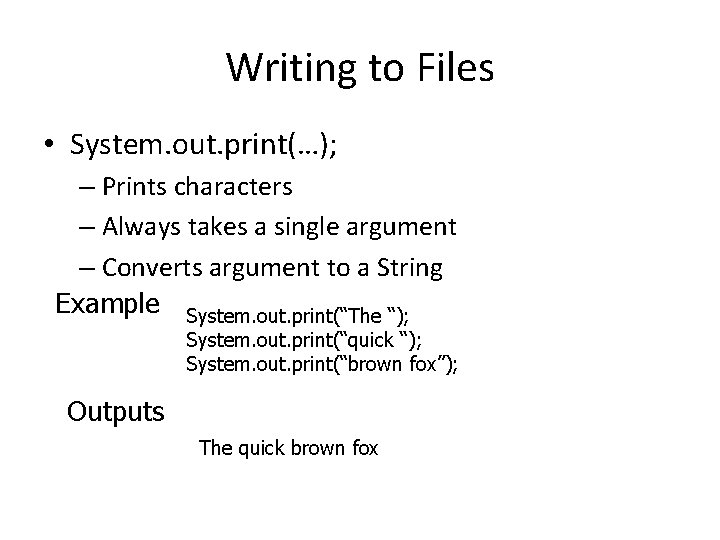
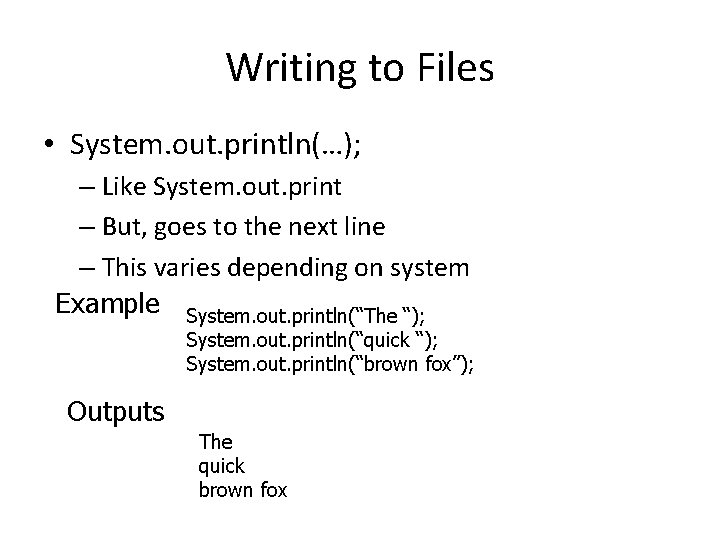
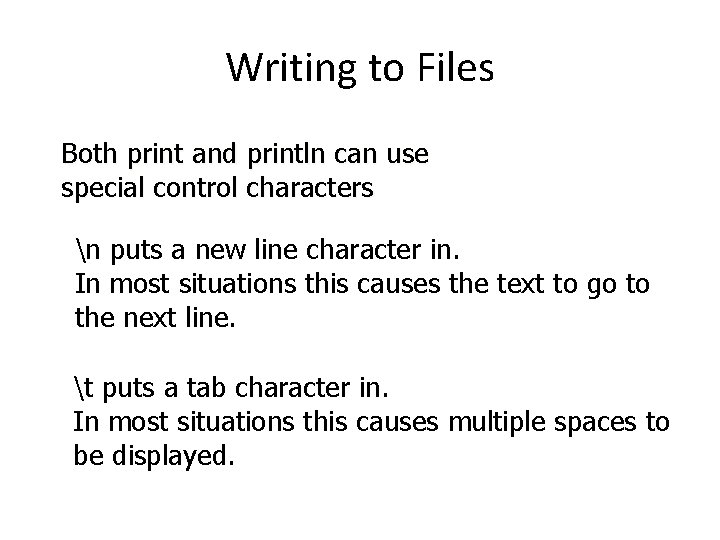
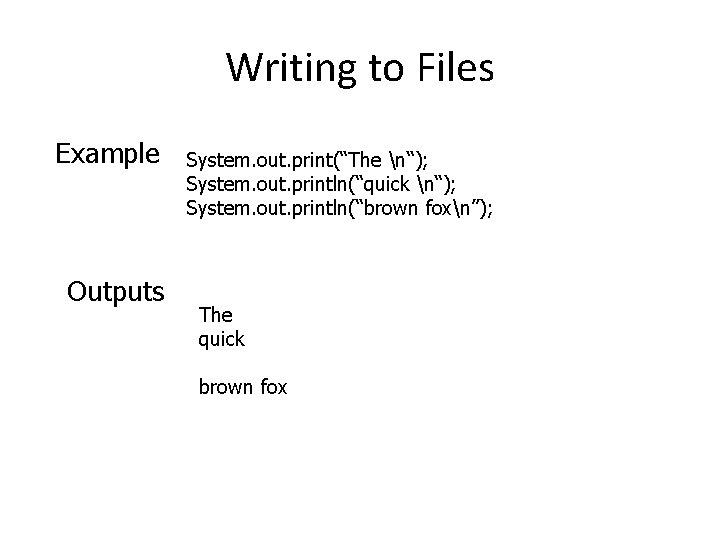
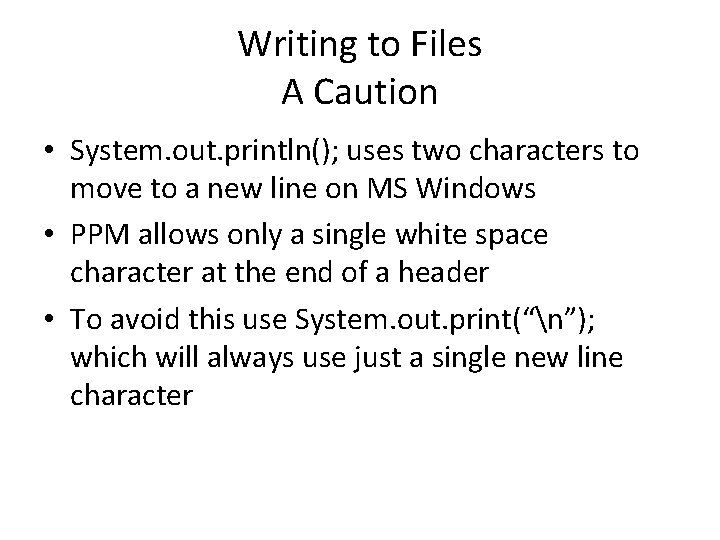
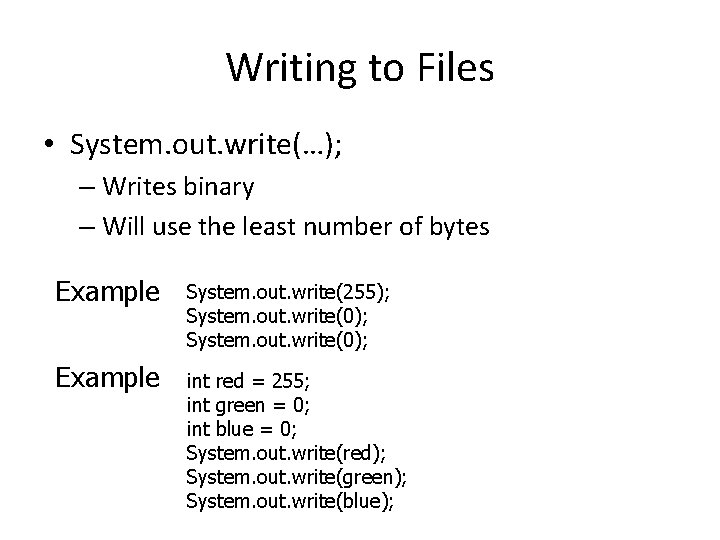
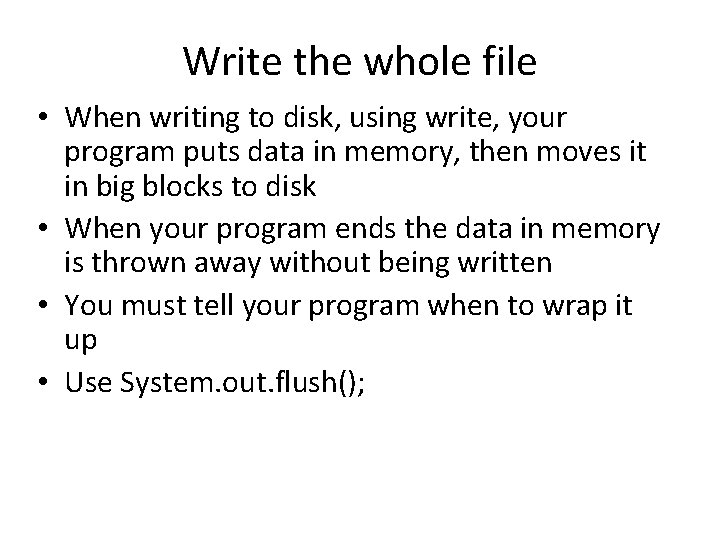
![Example public class Flush { public static void main(String args[]) { for(int i = Example public class Flush { public static void main(String args[]) { for(int i =](https://slidetodoc.com/presentation_image/fe2b0f290c8208dc86e69cff82aaef63/image-22.jpg)
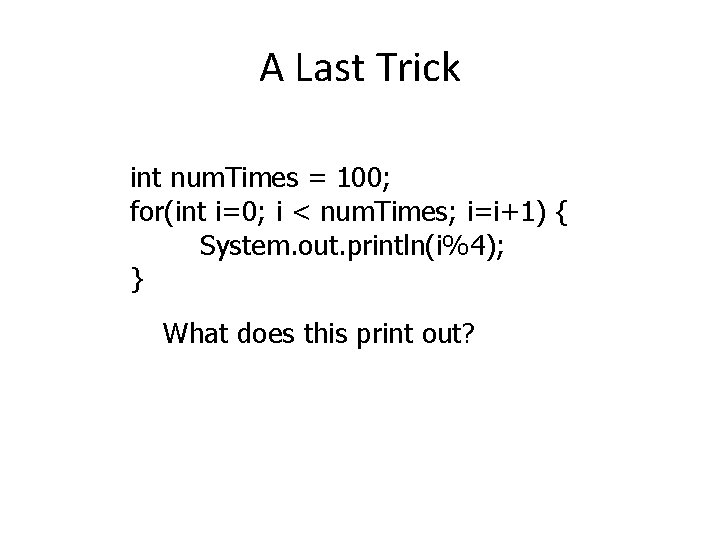
- Slides: 23

COS 130 Computer Programming Methodology Files and Colors
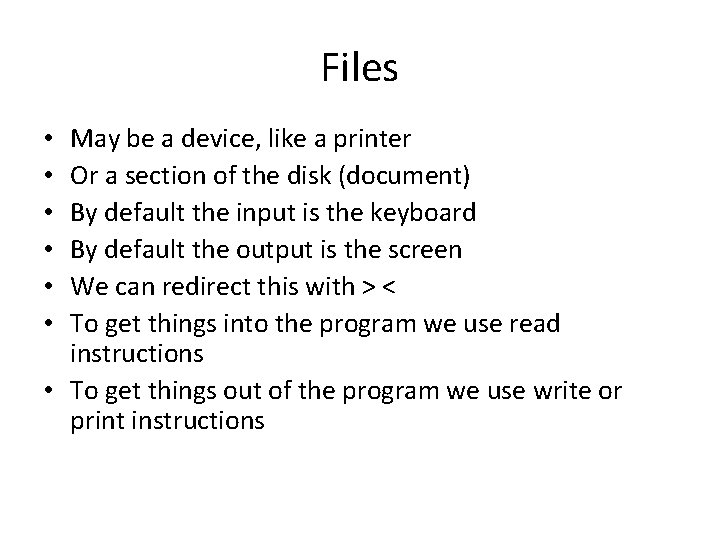
Files May be a device, like a printer Or a section of the disk (document) By default the input is the keyboard By default the output is the screen We can redirect this with > < To get things into the program we use read instructions • To get things out of the program we use write or print instructions • • •
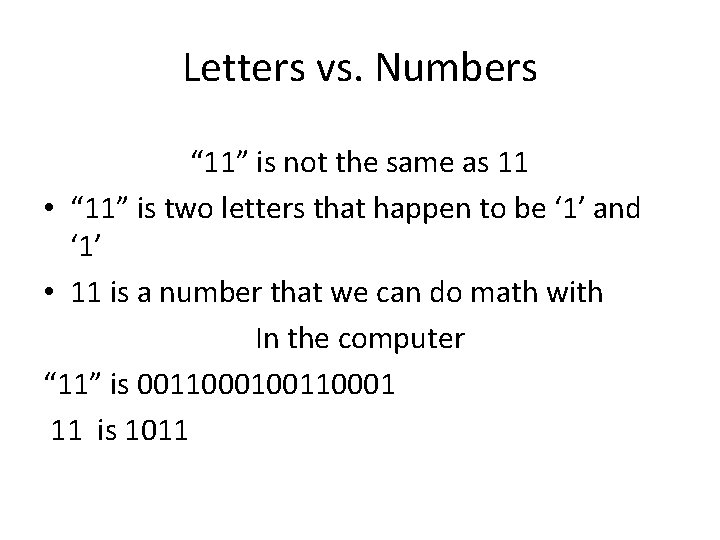
Letters vs. Numbers “ 11” is not the same as 11 • “ 11” is two letters that happen to be ‘ 1’ and ‘ 1’ • 11 is a number that we can do math with In the computer “ 11” is 00110001 11 is 1011

Text Files • Text files have only characters (letters) • Many programs know how to look at text files (Notepad, etc. ) • It is possible to use only text files However, • For some things text files become very large and inefficient.
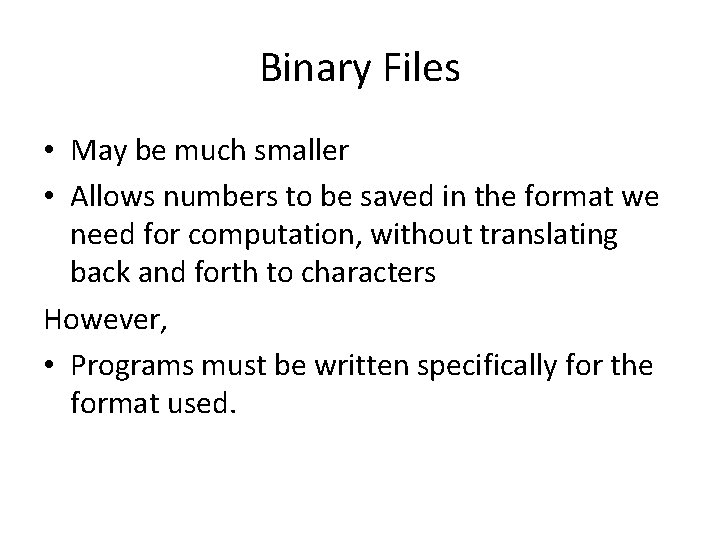
Binary Files • May be much smaller • Allows numbers to be saved in the format we need for computation, without translating back and forth to characters However, • Programs must be written specifically for the format used.
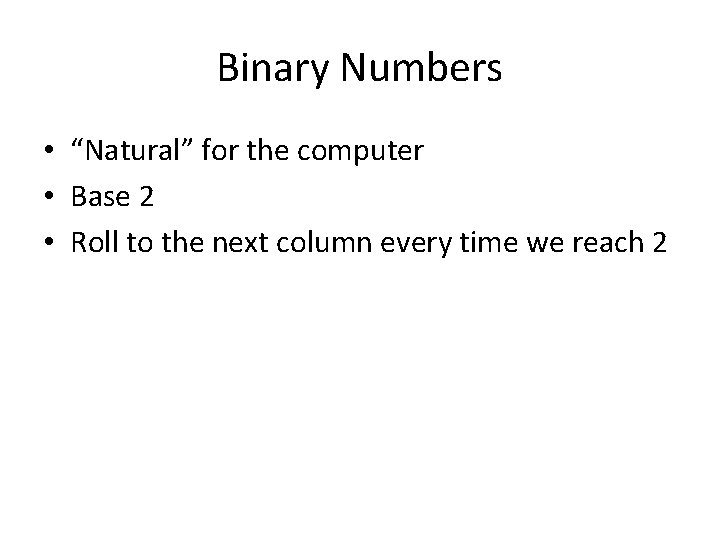
Binary Numbers • “Natural” for the computer • Base 2 • Roll to the next column every time we reach 2
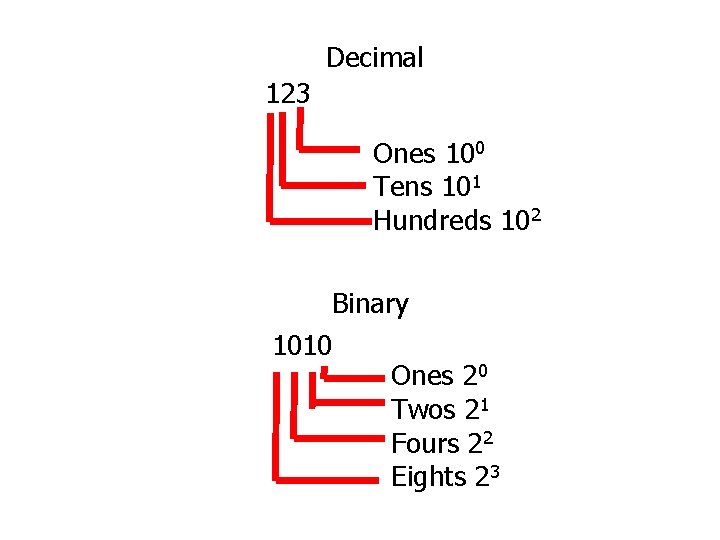
Decimal 123 Ones 100 Tens 101 Hundreds 102 Binary 1010 Ones 20 Twos 21 Fours 22 Eights 23
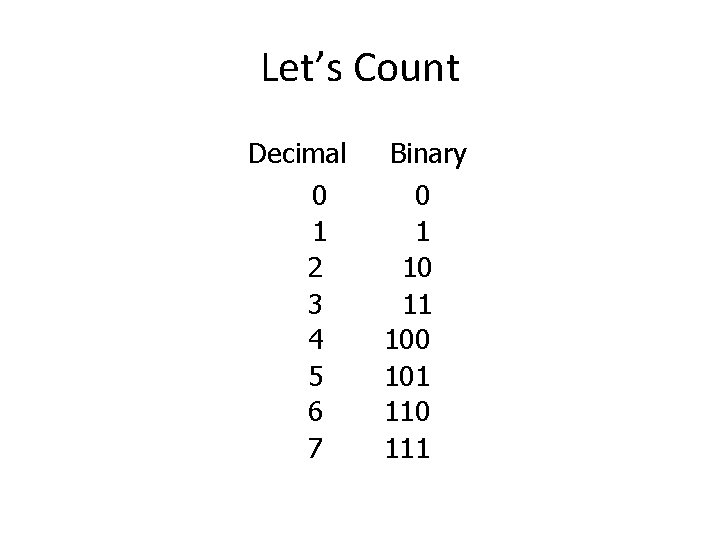
Let’s Count Decimal 0 1 2 3 4 5 6 7 Binary 0 1 10 11 100 101 110 111
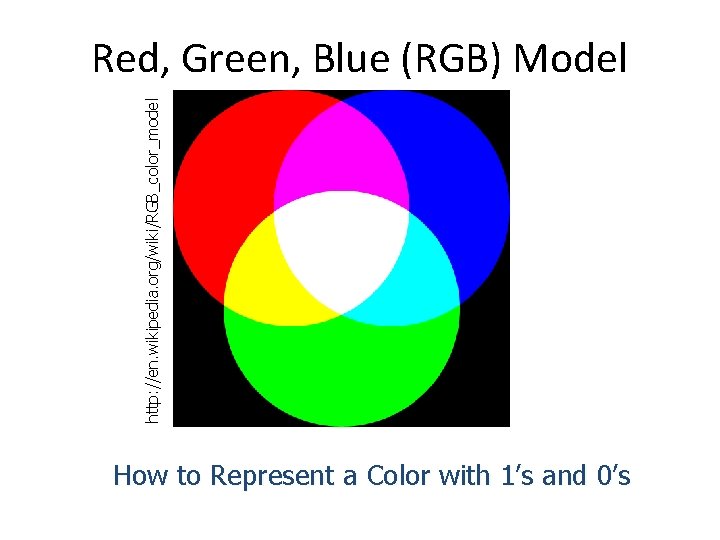
http: //en. wikipedia. org/wiki/RGB_color_model Red, Green, Blue (RGB) Model How to Represent a Color with 1’s and 0’s
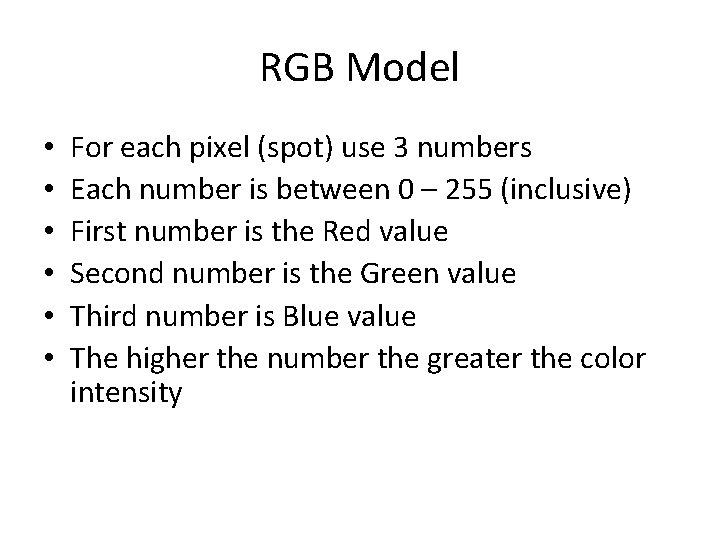
RGB Model • • • For each pixel (spot) use 3 numbers Each number is between 0 – 255 (inclusive) First number is the Red value Second number is the Green value Third number is Blue value The higher the number the greater the color intensity
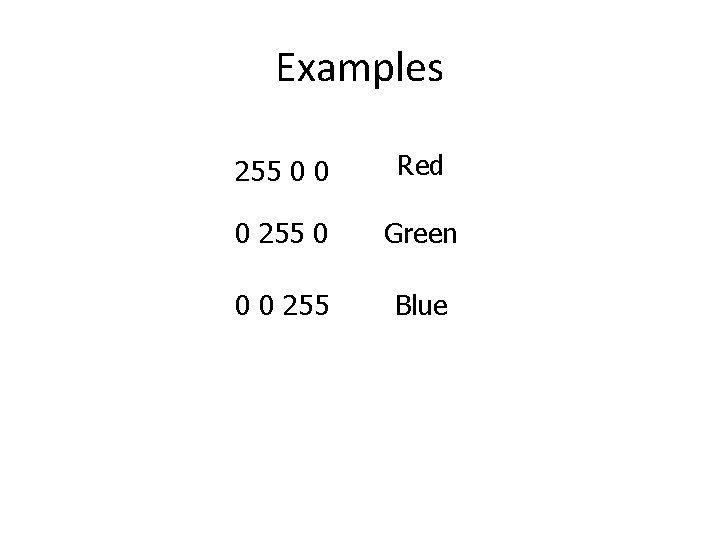
Examples 255 0 0 Red 0 255 0 Green 0 0 255 Blue
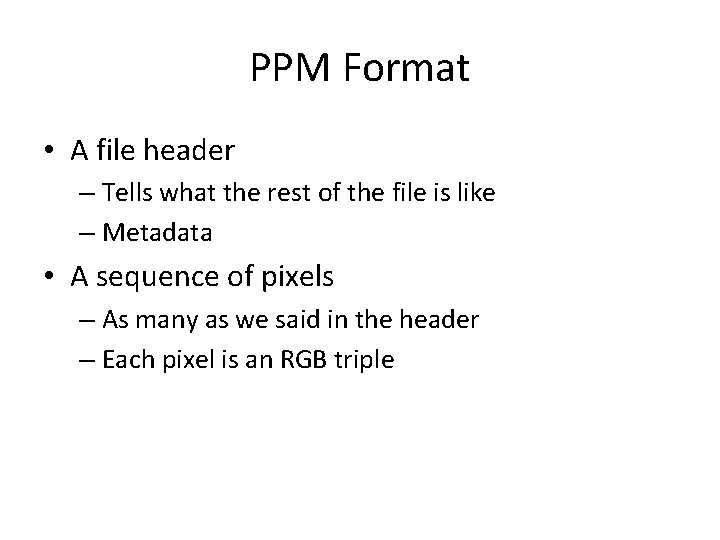
PPM Format • A file header – Tells what the rest of the file is like – Metadata • A sequence of pixels – As many as we said in the header – Each pixel is an RGB triple
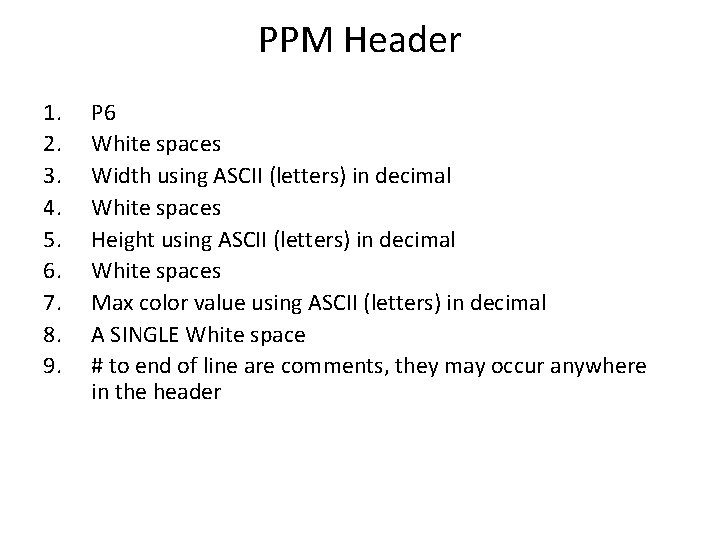
PPM Header 1. 2. 3. 4. 5. 6. 7. 8. 9. P 6 White spaces Width using ASCII (letters) in decimal White spaces Height using ASCII (letters) in decimal White spaces Max color value using ASCII (letters) in decimal A SINGLE White space # to end of line are comments, they may occur anywhere in the header
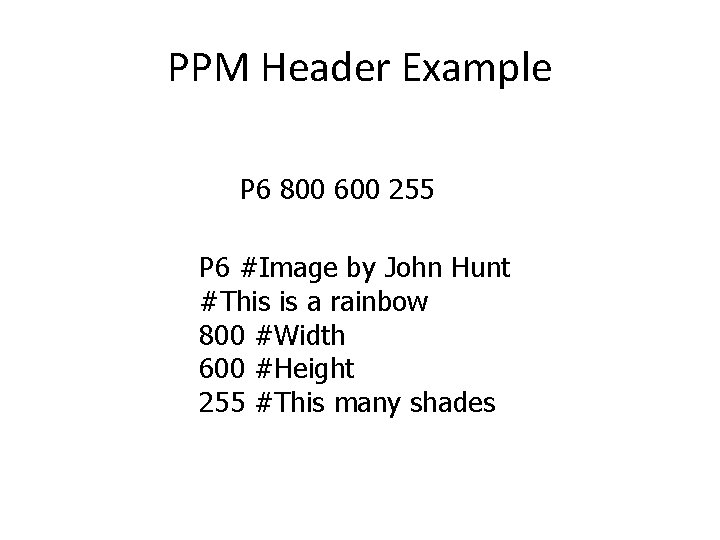
PPM Header Example P 6 800 600 255 P 6 #Image by John Hunt #This is a rainbow 800 #Width 600 #Height 255 #This many shades
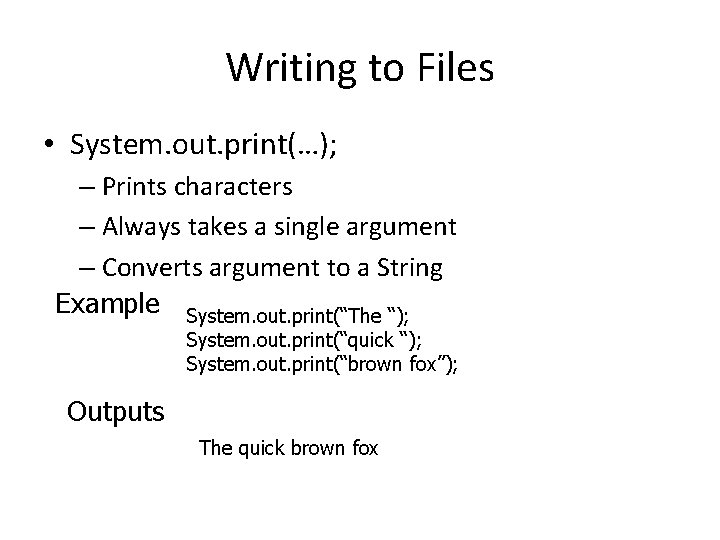
Writing to Files • System. out. print(…); – Prints characters – Always takes a single argument – Converts argument to a String Example System. out. print(“The “); System. out. print(“quick “); System. out. print(“brown fox”); Outputs The quick brown fox
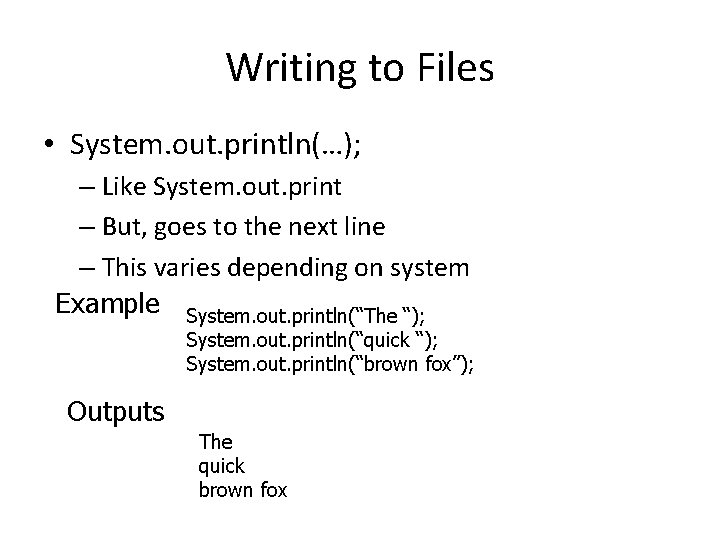
Writing to Files • System. out. println(…); – Like System. out. print – But, goes to the next line – This varies depending on system Example System. out. println(“The “); System. out. println(“quick “); System. out. println(“brown fox”); Outputs The quick brown fox
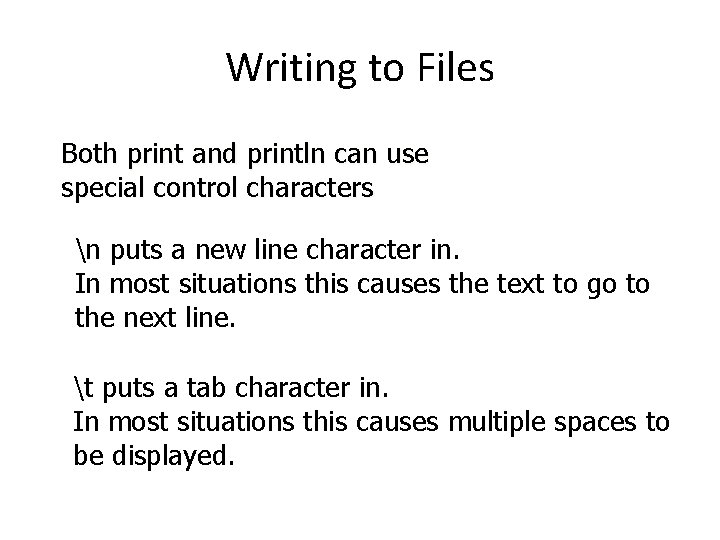
Writing to Files Both print and println can use special control characters n puts a new line character in. In most situations this causes the text to go to the next line. t puts a tab character in. In most situations this causes multiple spaces to be displayed.
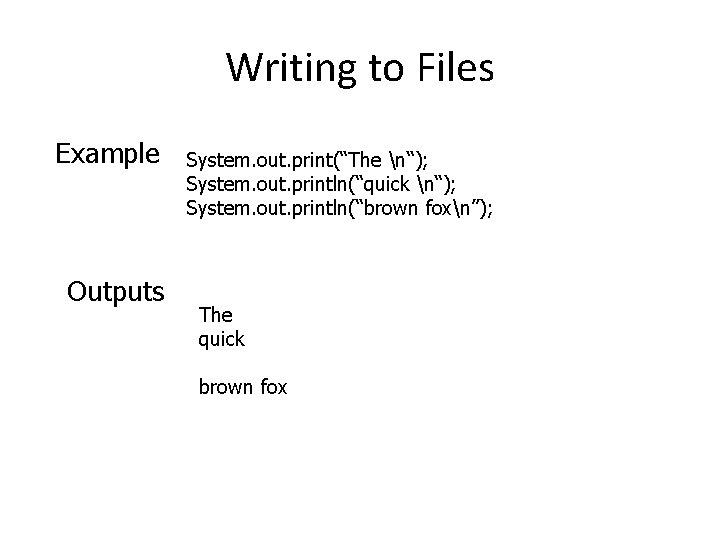
Writing to Files Example Outputs System. out. print(“The n“); System. out. println(“quick n“); System. out. println(“brown foxn”); The quick brown fox
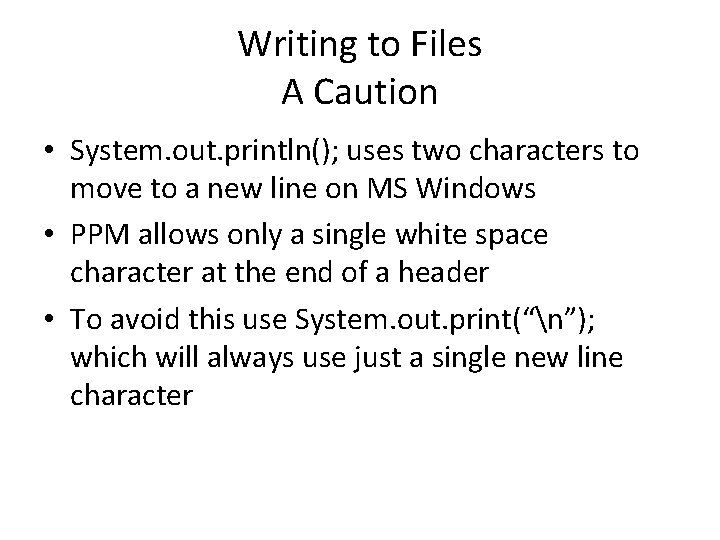
Writing to Files A Caution • System. out. println(); uses two characters to move to a new line on MS Windows • PPM allows only a single white space character at the end of a header • To avoid this use System. out. print(“n”); which will always use just a single new line character
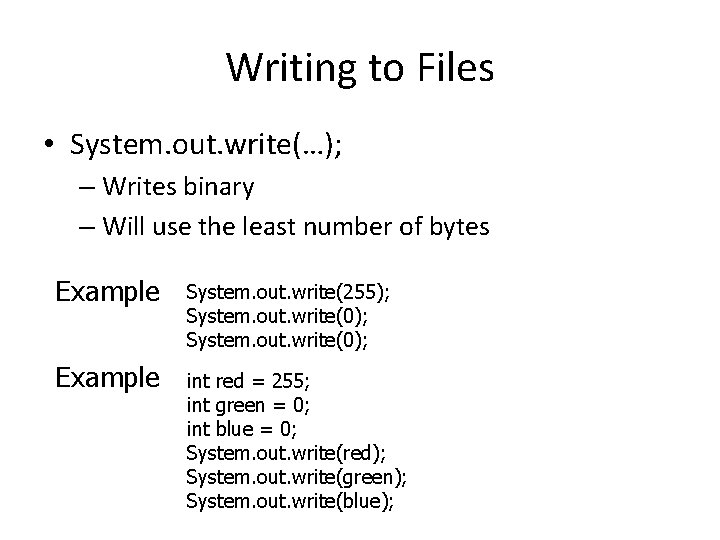
Writing to Files • System. out. write(…); – Writes binary – Will use the least number of bytes Example System. out. write(255); System. out. write(0); Example int red = 255; int green = 0; int blue = 0; System. out. write(red); System. out. write(green); System. out. write(blue);
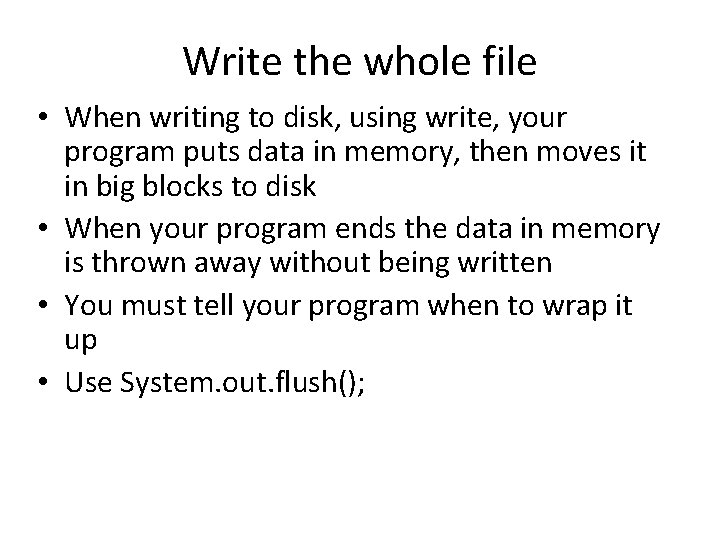
Write the whole file • When writing to disk, using write, your program puts data in memory, then moves it in big blocks to disk • When your program ends the data in memory is thrown away without being written • You must tell your program when to wrap it up • Use System. out. flush();
![Example public class Flush public static void mainString args forint i Example public class Flush { public static void main(String args[]) { for(int i =](https://slidetodoc.com/presentation_image/fe2b0f290c8208dc86e69cff82aaef63/image-22.jpg)
Example public class Flush { public static void main(String args[]) { for(int i = 0; i < 800; i=i+1){ System. out. write(i); } System. out. flush(); } }
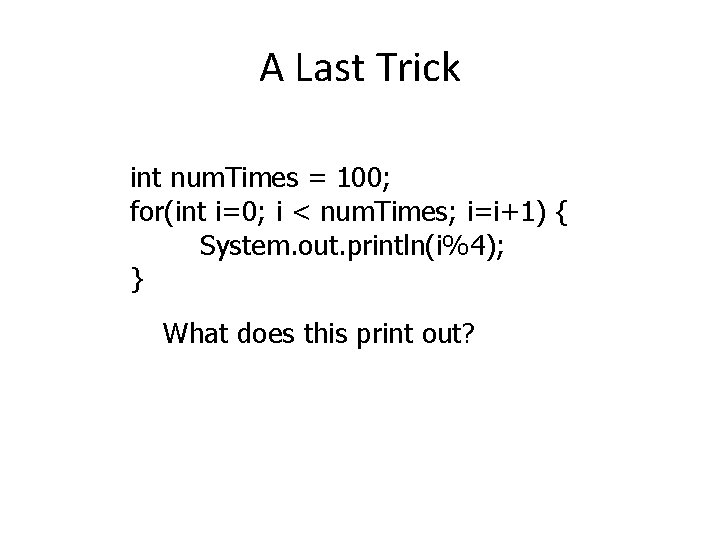
A Last Trick int num. Times = 100; for(int i=0; i < num. Times; i=i+1) { System. out. println(i%4); } What does this print out?