Coreform Cubit Customization Training Command Panels Python Custom
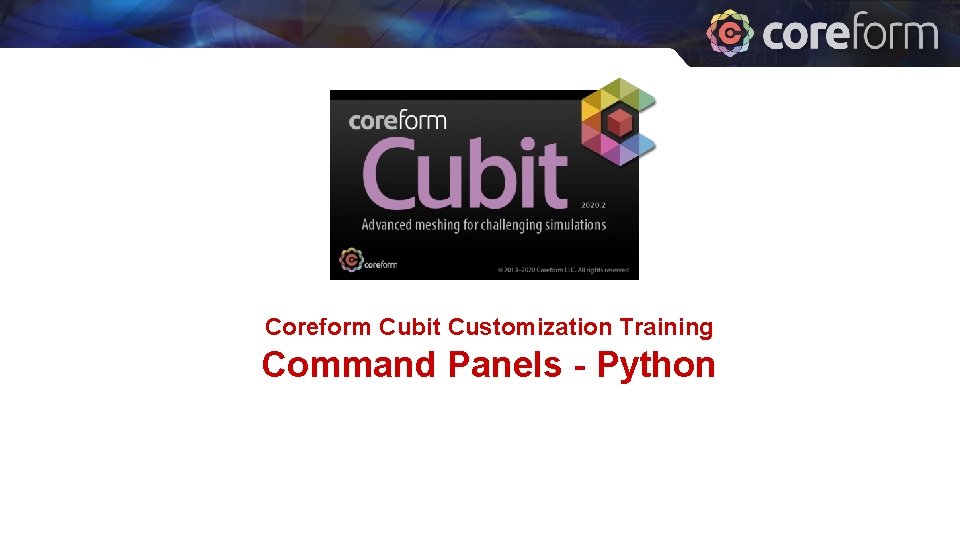
Coreform Cubit Customization Training Command Panels - Python
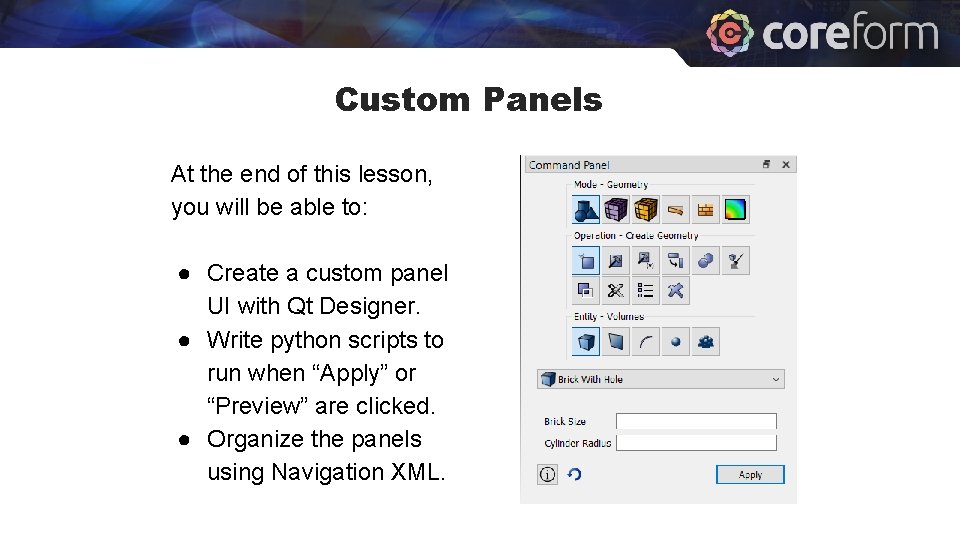
Custom Panels At the end of this lesson, you will be able to: ● Create a custom panel UI with Qt Designer. ● Write python scripts to run when “Apply” or “Preview” are clicked. ● Organize the panels using Navigation XML.
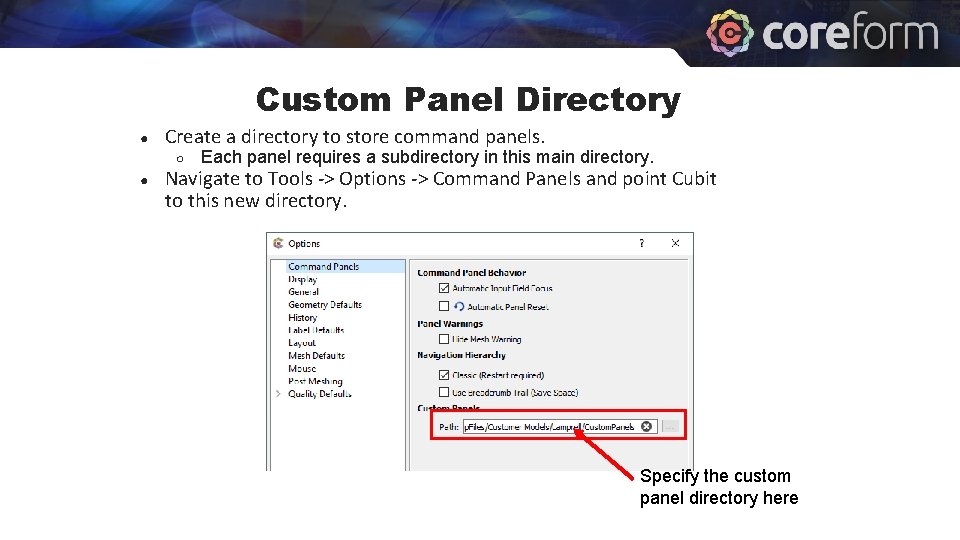
Custom Panel Directory ● Create a directory to store command panels. ○ ● Each panel requires a subdirectory in this main directory. Navigate to Tools -> Options -> Command Panels and point Cubit to this new directory. Specify the custom panel directory here

Custom Panel Directory ● ● Within the Custom. Panel directory, create a subdirectory for a new panel. The name is not important. Eventually, it will contain the following files: ○ ○ marker. txt = contains the navigation xml marker name panel. ui = the Qt UI description file apply. py = python script to run on Apply preview. py = (optional) python script to run on Preview ■ If this file is missing, the Preview button will automatically be removed.
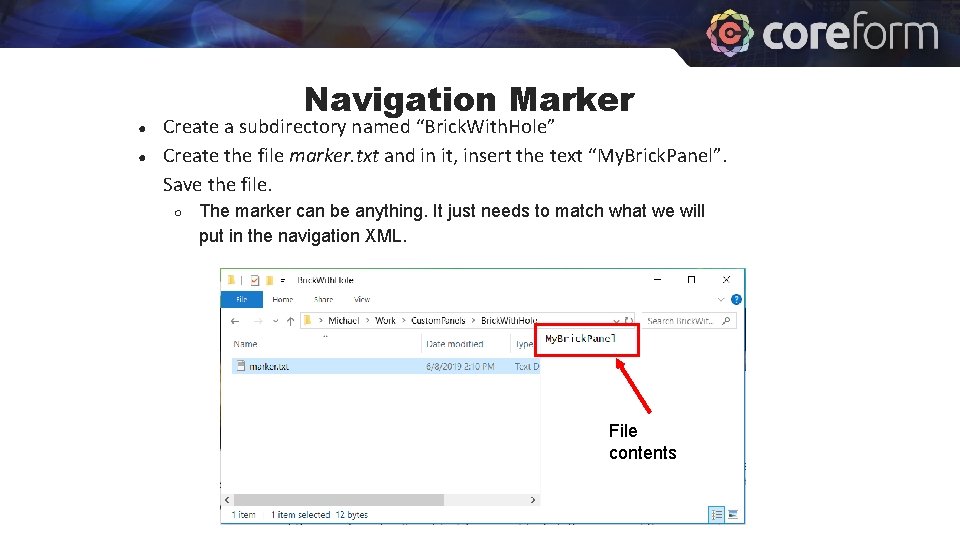
● ● Navigation Marker Create a subdirectory named “Brick. With. Hole” Create the file marker. txt and in it, insert the text “My. Brick. Panel”. Save the file. ○ The marker can be anything. It just needs to match what we will put in the navigation XML. File contents
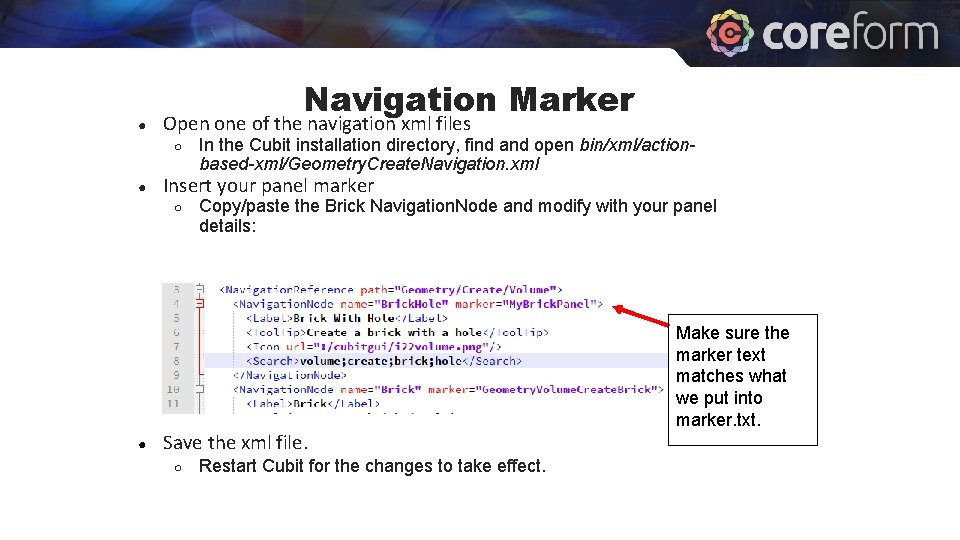
● Navigation Marker Open one of the navigation xml files ○ ● Insert your panel marker ○ ● In the Cubit installation directory, find and open bin/xml/actionbased-xml/Geometry. Create. Navigation. xml Copy/paste the Brick Navigation. Node and modify with your panel details: Save the xml file. ○ Restart Cubit for the changes to take effect. Make sure the marker text matches what we put into marker. txt.
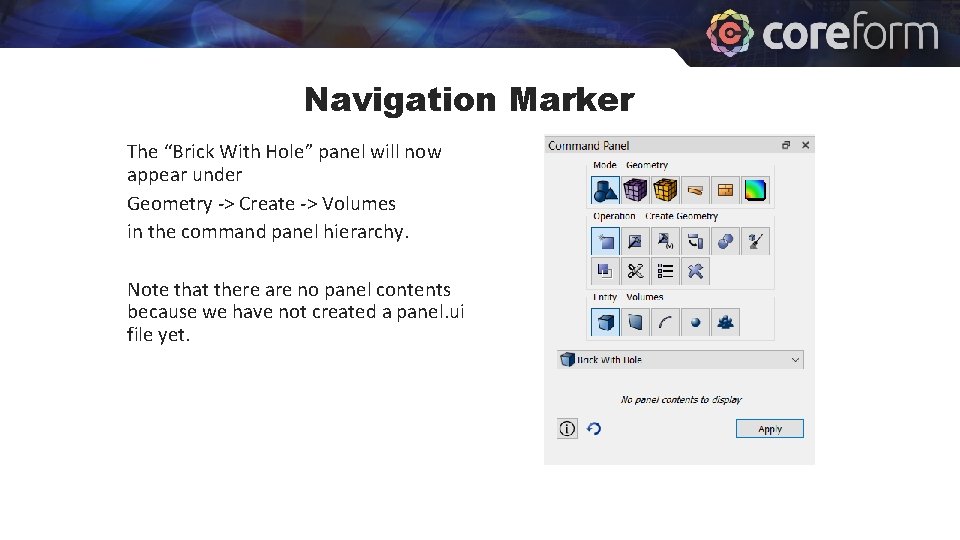
Navigation Marker The “Brick With Hole” panel will now appear under Geometry -> Create -> Volumes in the command panel hierarchy. Note that there are no panel contents because we have not created a panel. ui file yet.

Panel UI ● ● Cubit is built using Qt 5 (see qt. io for more info) Qt Designer is required to make a. ui file. ○ ○ ● ● Designer uses a drag-and-drop interface to create a user interface. Use Designer to create a new widget with two line edits (see example on next slide). ○ ● Available as part of the standard Qt download OR Available from Coreform upon request Tip: Don’t forget to add a layout to your widget. Save the file as panel. ui in the Brick. With. Hole directory we created earlier.
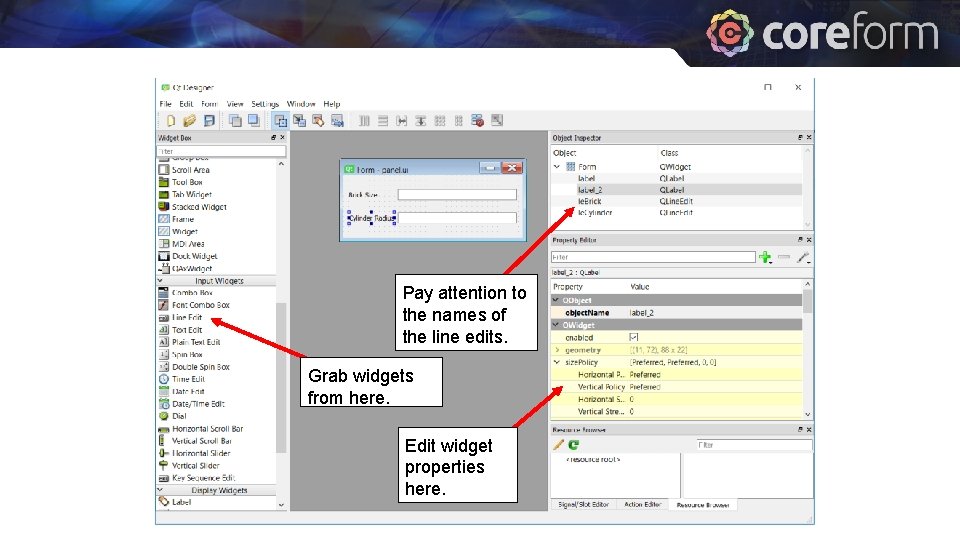
Panel UI Pay attention to the names of the line edits. Grab widgets from here. Edit widget properties here.
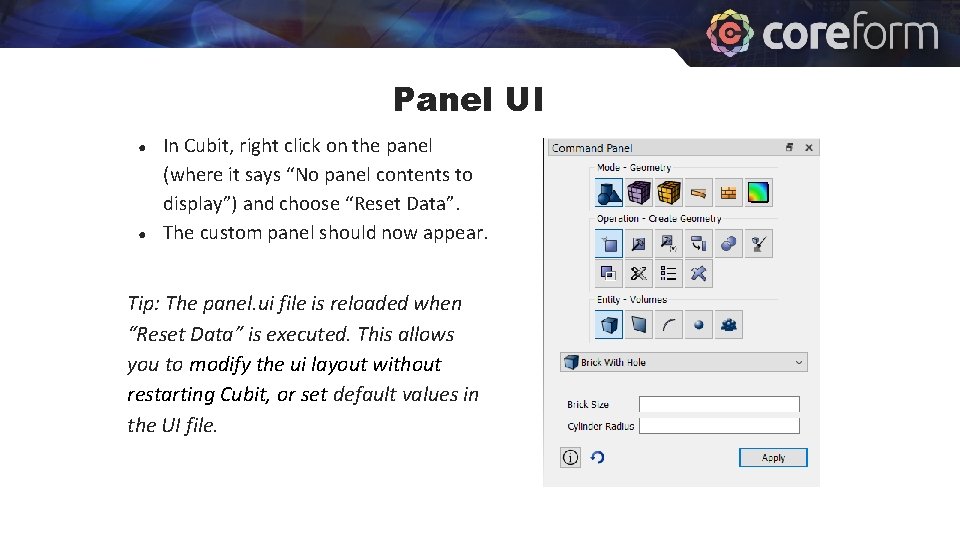
Panel UI ● ● In Cubit, right click on the panel (where it says “No panel contents to display”) and choose “Reset Data”. The custom panel should now appear. Tip: The panel. ui file is reloaded when “Reset Data” is executed. This allows you to modify the ui layout without restarting Cubit, or set default values in the UI file.

Panel UI Widgets ● Values for the panel widgets can be retrieved in Python for the following types of widgets: ○ ○ ○ ○ ● Pick widget (a. k. a. selection widget) Line edit Combo box Radio button Check box Spin box (integers) Double spin box (decimals) Sliders Values are retrieved using the widget’s name, as specified in the panel. ui file.
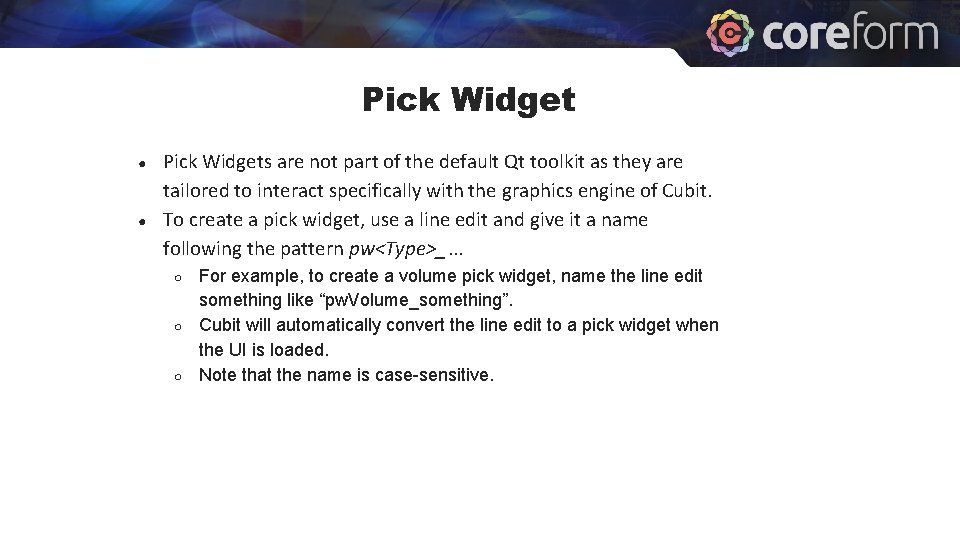
Pick Widget ● ● Pick Widgets are not part of the default Qt toolkit as they are tailored to interact specifically with the graphics engine of Cubit. To create a pick widget, use a line edit and give it a name following the pattern pw<Type>_. . . ○ ○ ○ For example, to create a volume pick widget, name the line edit something like “pw. Volume_something”. Cubit will automatically convert the line edit to a pick widget when the UI is loaded. Note that the name is case-sensitive.
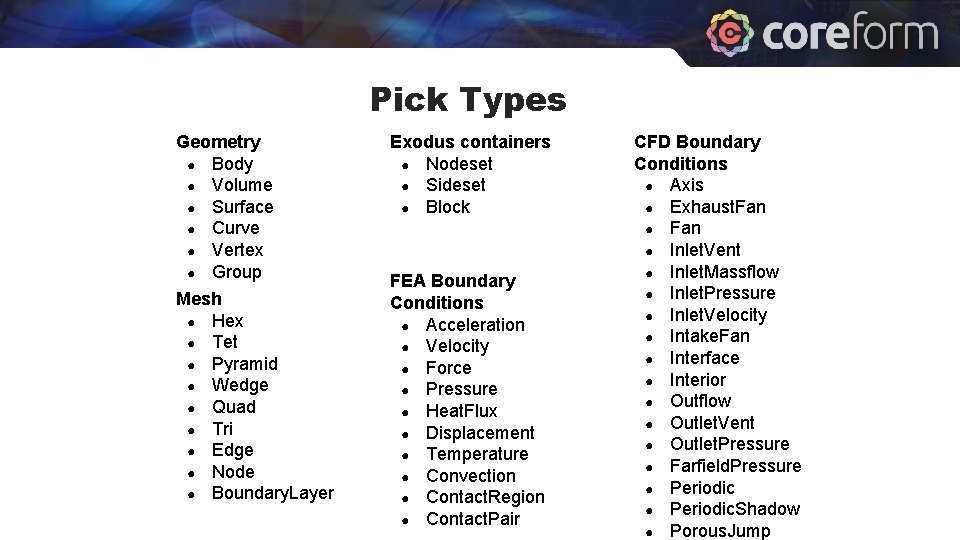
Pick Types Geometry ● Body ● Volume ● Surface ● Curve ● Vertex ● Group Mesh ● Hex ● Tet ● Pyramid ● Wedge ● Quad ● Tri ● Edge ● Node ● Boundary. Layer Exodus containers ● Nodeset ● Sideset ● Block FEA Boundary Conditions ● Acceleration ● Velocity ● Force ● Pressure ● Heat. Flux ● Displacement ● Temperature ● Convection ● Contact. Region ● Contact. Pair CFD Boundary Conditions ● Axis ● Exhaust. Fan ● Inlet. Vent ● Inlet. Massflow ● Inlet. Pressure ● Inlet. Velocity ● Intake. Fan ● Interface ● Interior ● Outflow ● Outlet. Vent ● Outlet. Pressure ● Farfield. Pressure ● Periodic. Shadow ● Porous. Jump
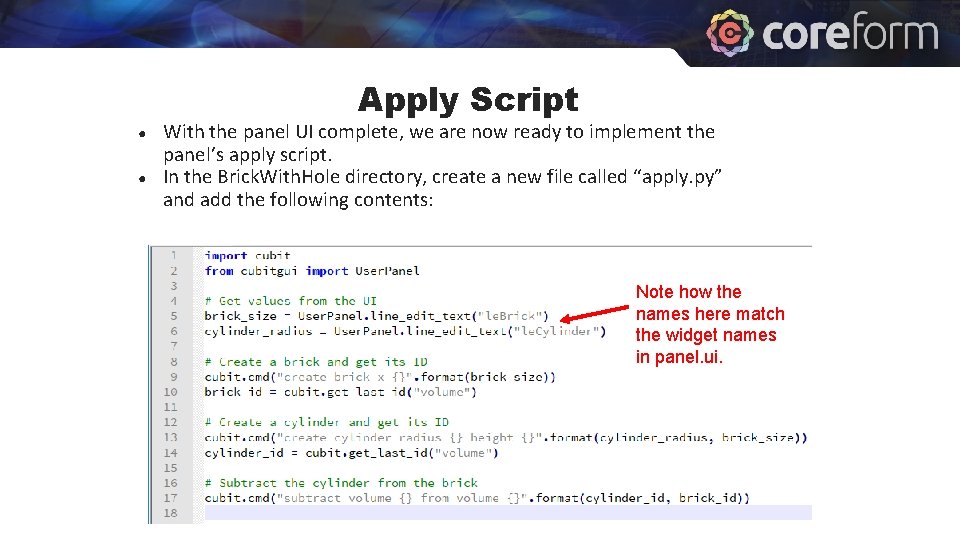
Apply Script ● ● With the panel UI complete, we are now ready to implement the panel’s apply script. In the Brick. With. Hole directory, create a new file called “apply. py” and add the following contents: Note how the names here match the widget names in panel. ui.
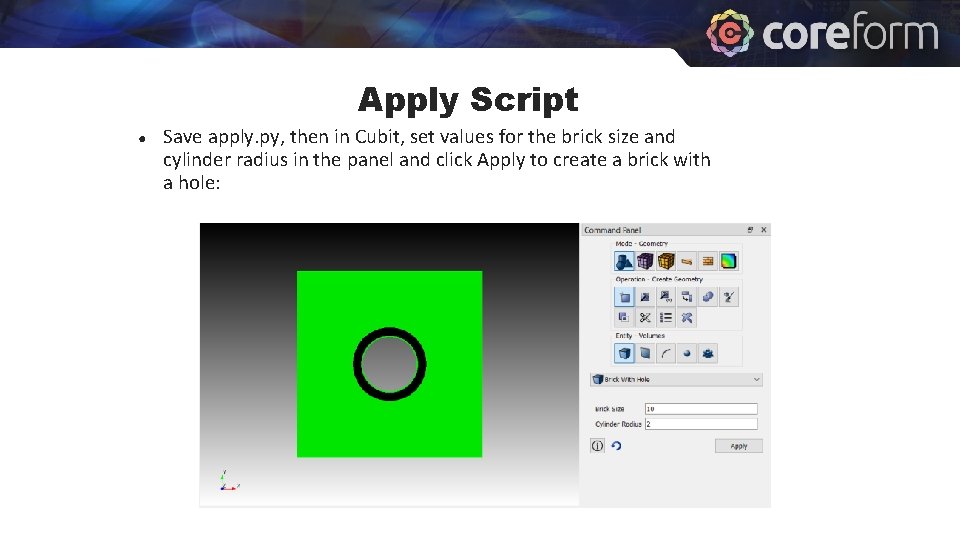
Apply Script ● Save apply. py, then in Cubit, set values for the brick size and cylinder radius in the panel and click Apply to create a brick with a hole:
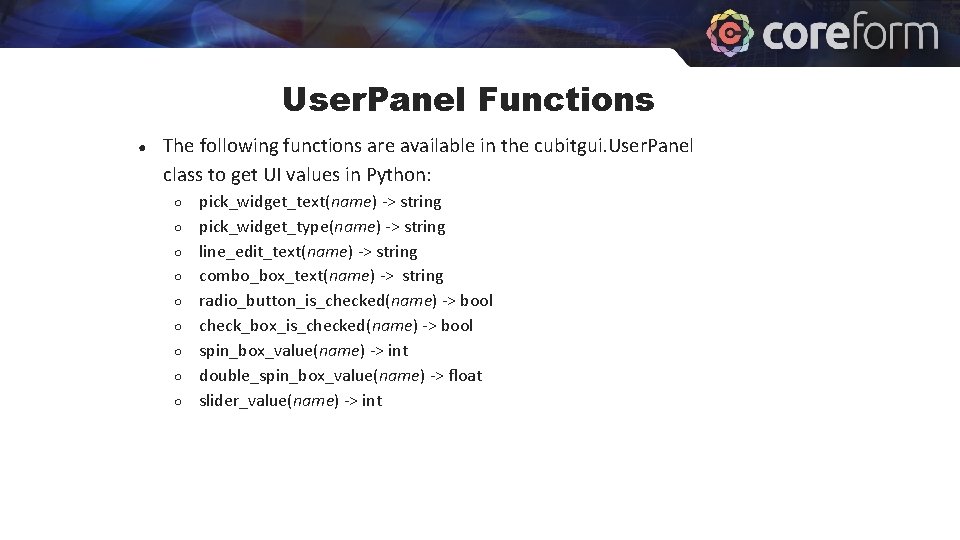
User. Panel Functions ● The following functions are available in the cubitgui. User. Panel class to get UI values in Python: ○ ○ ○ ○ ○ pick_widget_text(name) -> string pick_widget_type(name) -> string line_edit_text(name) -> string combo_box_text(name) -> string radio_button_is_checked(name) -> bool check_box_is_checked(name) -> bool spin_box_value(name) -> int double_spin_box_value(name) -> float slider_value(name) -> int
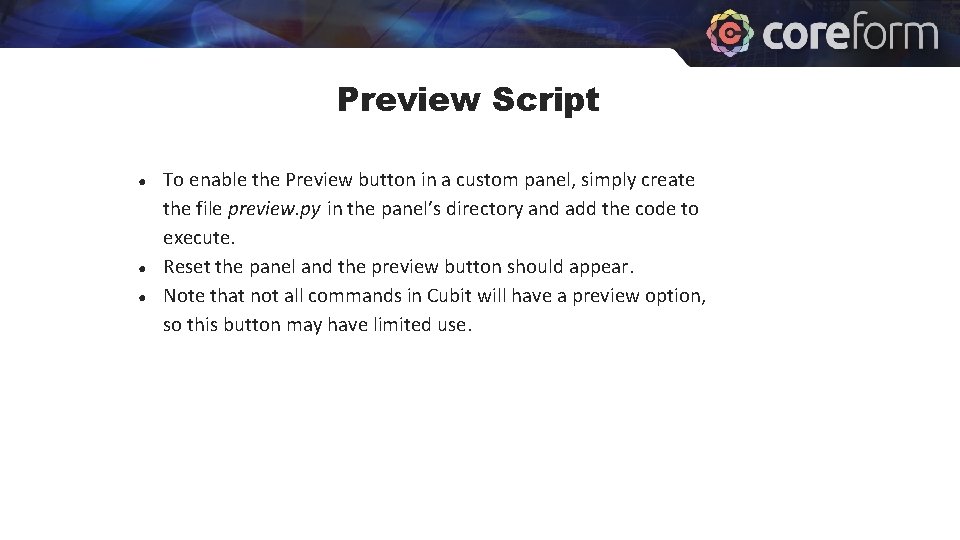
Preview Script ● ● ● To enable the Preview button in a custom panel, simply create the file preview. py in the panel’s directory and add the code to execute. Reset the panel and the preview button should appear. Note that not all commands in Cubit will have a preview option, so this button may have limited use.
- Slides: 17