core Web programming Basic Swing GUI Controls in
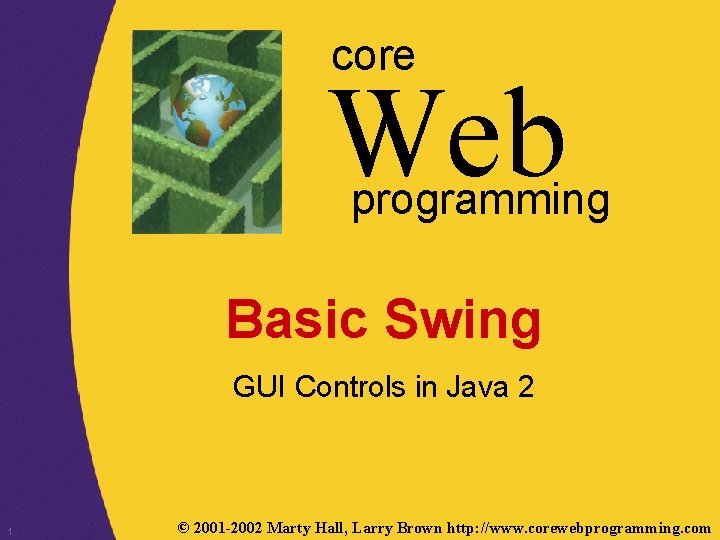
core Web programming Basic Swing GUI Controls in Java 2 1 © 2001 -2002 Marty Hall, Larry Brown http: //www. corewebprogramming. com
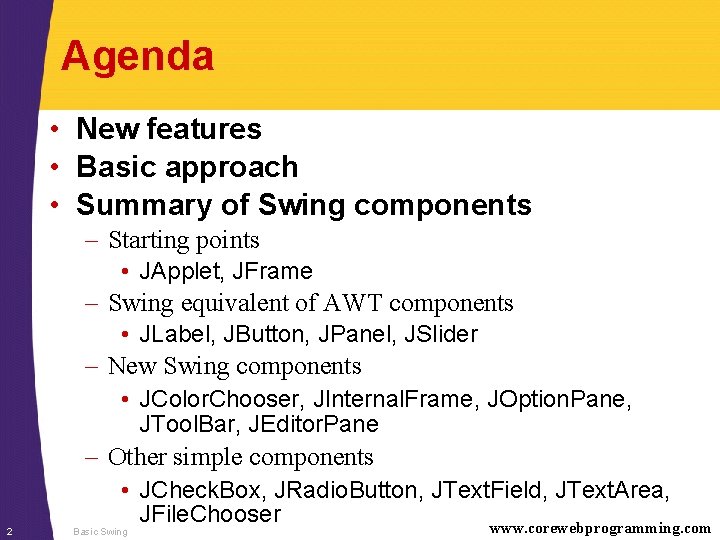
Agenda • New features • Basic approach • Summary of Swing components – Starting points • JApplet, JFrame – Swing equivalent of AWT components • JLabel, JButton, JPanel, JSlider – New Swing components • JColor. Chooser, JInternal. Frame, JOption. Pane, JTool. Bar, JEditor. Pane – Other simple components 2 • JCheck. Box, JRadio. Button, JText. Field, JText. Area, JFile. Chooser www. corewebprogramming. com Basic Swing
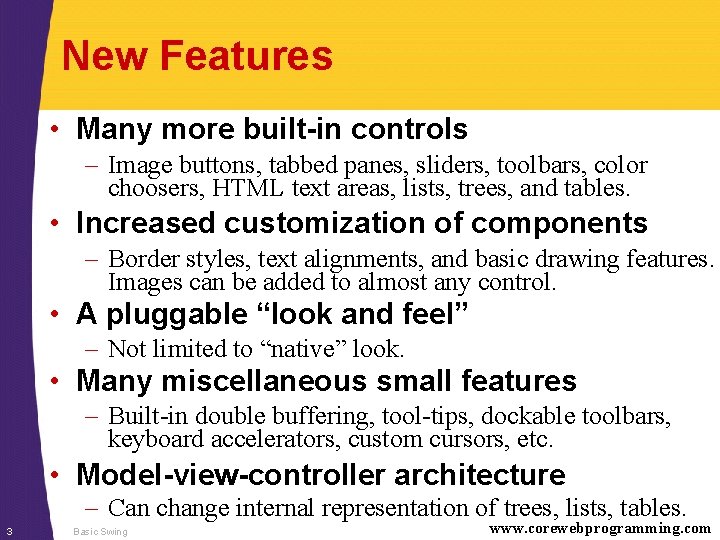
New Features • Many more built-in controls – Image buttons, tabbed panes, sliders, toolbars, color choosers, HTML text areas, lists, trees, and tables. • Increased customization of components – Border styles, text alignments, and basic drawing features. Images can be added to almost any control. • A pluggable “look and feel” – Not limited to “native” look. • Many miscellaneous small features – Built-in double buffering, tool-tips, dockable toolbars, keyboard accelerators, custom cursors, etc. • Model-view-controller architecture – Can change internal representation of trees, lists, tables. 3 Basic Swing www. corewebprogramming. com
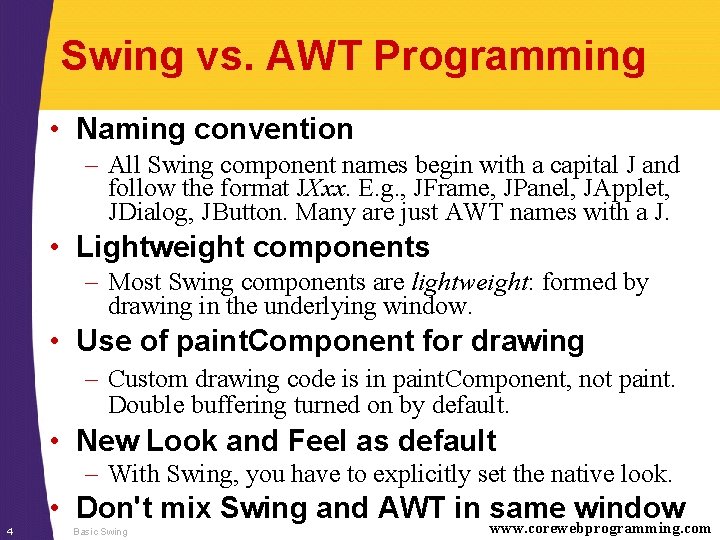
Swing vs. AWT Programming • Naming convention – All Swing component names begin with a capital J and follow the format JXxx. E. g. , JFrame, JPanel, JApplet, JDialog, JButton. Many are just AWT names with a J. • Lightweight components – Most Swing components are lightweight: formed by drawing in the underlying window. • Use of paint. Component for drawing – Custom drawing code is in paint. Component, not paint. Double buffering turned on by default. • New Look and Feel as default – With Swing, you have to explicitly set the native look. 4 • Don't mix Swing and AWT in same window www. corewebprogramming. com Basic Swing
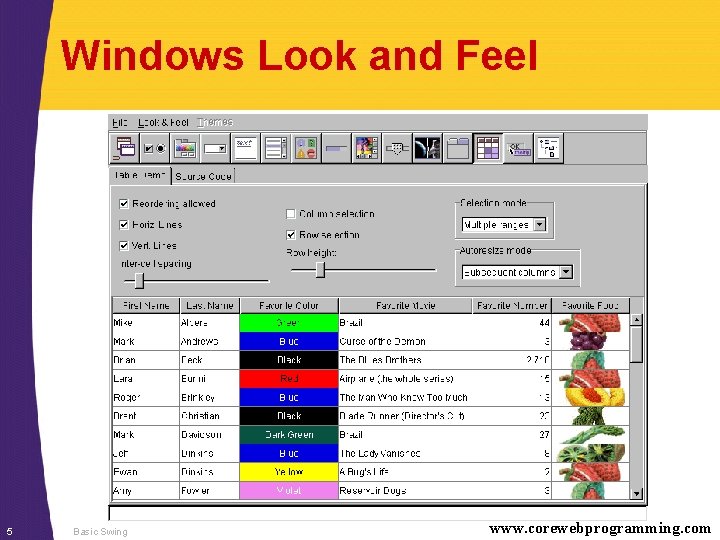
Windows Look and Feel 5 Basic Swing www. corewebprogramming. com
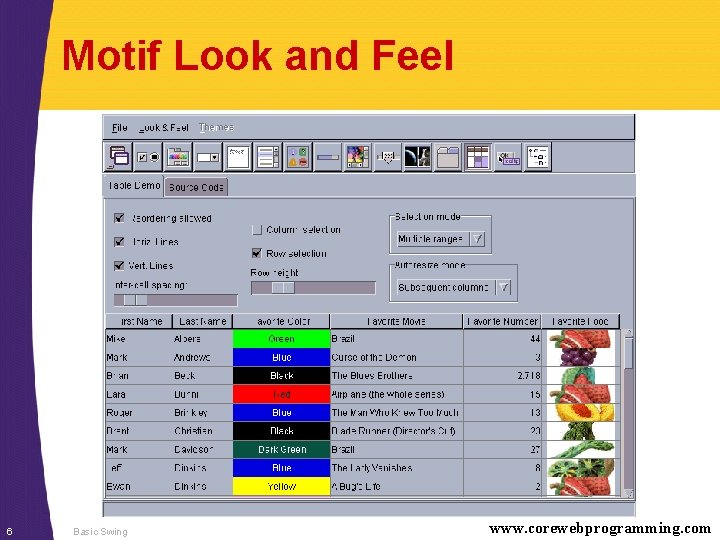
Motif Look and Feel 6 Basic Swing www. corewebprogramming. com
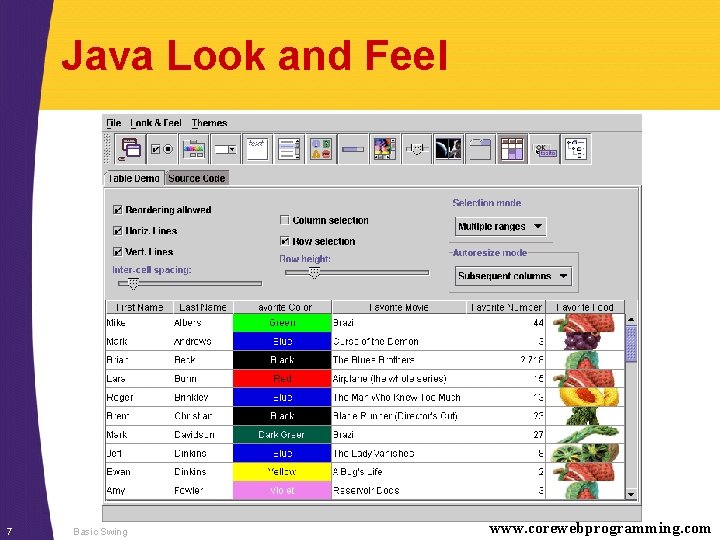
Java Look and Feel 7 Basic Swing www. corewebprogramming. com
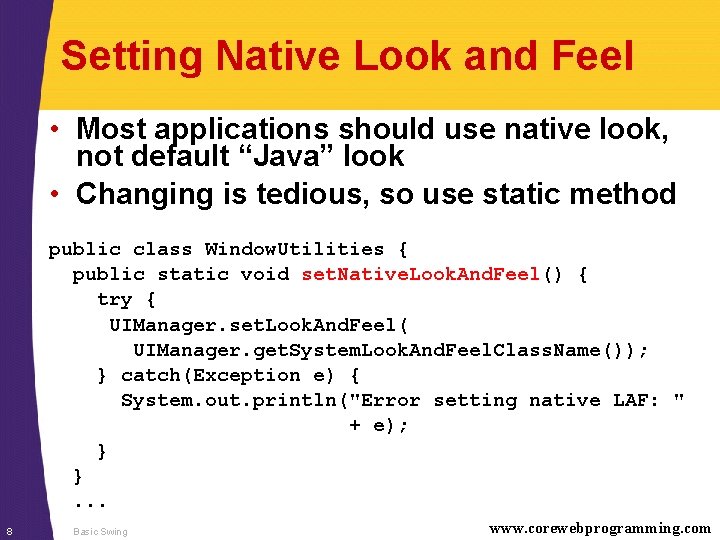
Setting Native Look and Feel • Most applications should use native look, not default “Java” look • Changing is tedious, so use static method public class Window. Utilities { public static void set. Native. Look. And. Feel() { try { UIManager. set. Look. And. Feel( UIManager. get. System. Look. And. Feel. Class. Name()); } catch(Exception e) { System. out. println("Error setting native LAF: " + e); } }. . . 8 Basic Swing www. corewebprogramming. com
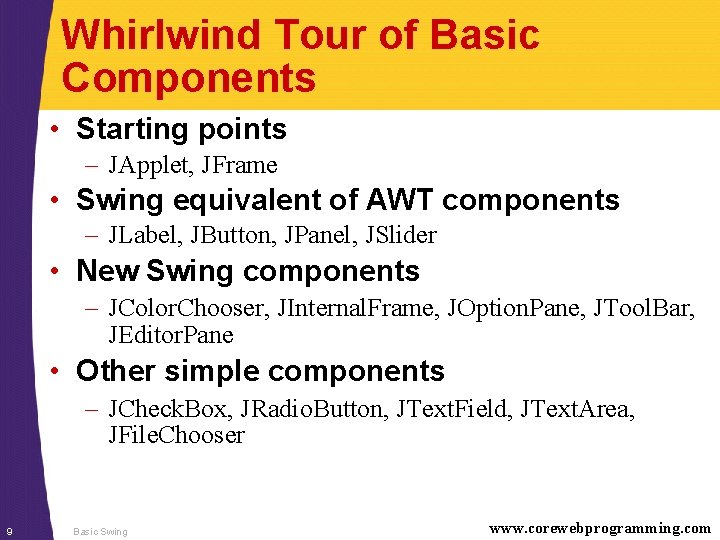
Whirlwind Tour of Basic Components • Starting points – JApplet, JFrame • Swing equivalent of AWT components – JLabel, JButton, JPanel, JSlider • New Swing components – JColor. Chooser, JInternal. Frame, JOption. Pane, JTool. Bar, JEditor. Pane • Other simple components – JCheck. Box, JRadio. Button, JText. Field, JText. Area, JFile. Chooser 9 Basic Swing www. corewebprogramming. com
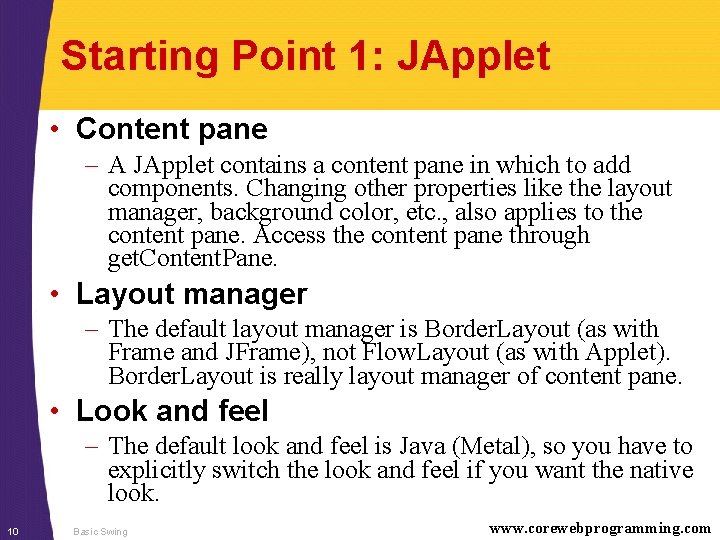
Starting Point 1: JApplet • Content pane – A JApplet contains a content pane in which to add components. Changing other properties like the layout manager, background color, etc. , also applies to the content pane. Access the content pane through get. Content. Pane. • Layout manager – The default layout manager is Border. Layout (as with Frame and JFrame), not Flow. Layout (as with Applet). Border. Layout is really layout manager of content pane. • Look and feel – The default look and feel is Java (Metal), so you have to explicitly switch the look and feel if you want the native look. 10 Basic Swing www. corewebprogramming. com

JApplet: Example Code import java. awt. *; import javax. swing. *; public class JApplet. Example extends JApplet { public void init() { Window. Utilities. set. Native. Look. And. Feel(); Container content = get. Content. Pane(); content. set. Background(Color. white); content. set. Layout(new Flow. Layout()); content. add(new JButton("Button 1")); content. add(new JButton("Button 2")); content. add(new JButton("Button 3")); } } 11 Basic Swing www. corewebprogramming. com
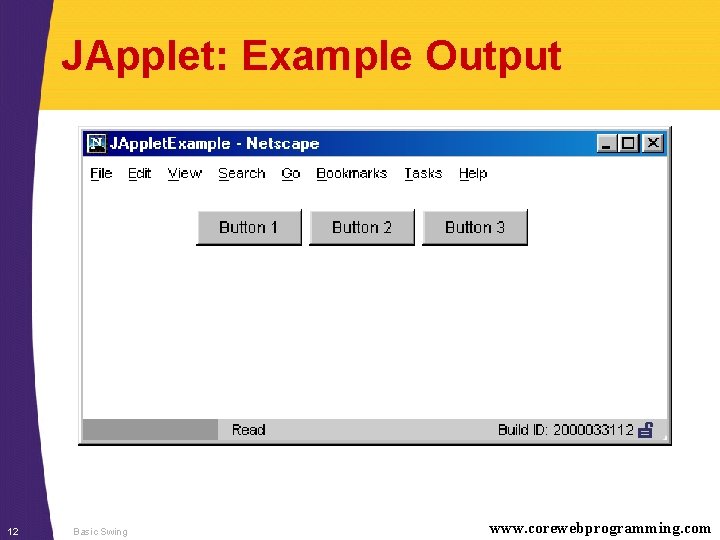
JApplet: Example Output 12 Basic Swing www. corewebprogramming. com
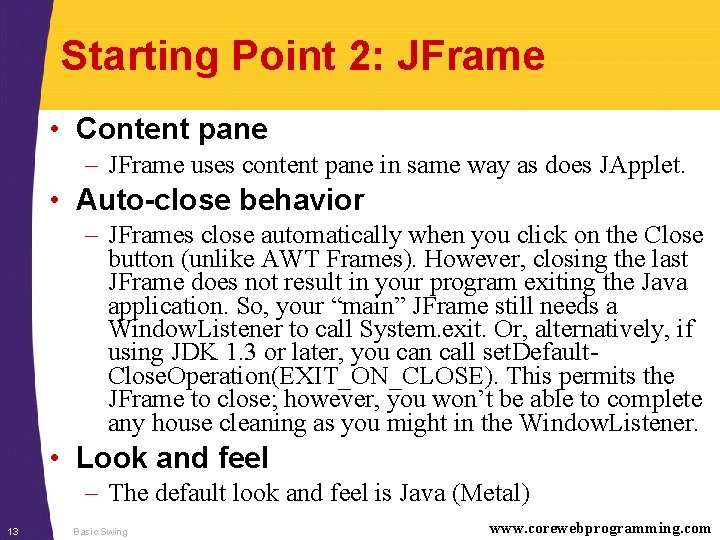
Starting Point 2: JFrame • Content pane – JFrame uses content pane in same way as does JApplet. • Auto-close behavior – JFrames close automatically when you click on the Close button (unlike AWT Frames). However, closing the last JFrame does not result in your program exiting the Java application. So, your “main” JFrame still needs a Window. Listener to call System. exit. Or, alternatively, if using JDK 1. 3 or later, you can call set. Default. Close. Operation(EXIT_ON_CLOSE). This permits the JFrame to close; however, you won’t be able to complete any house cleaning as you might in the Window. Listener. • Look and feel – The default look and feel is Java (Metal) 13 Basic Swing www. corewebprogramming. com
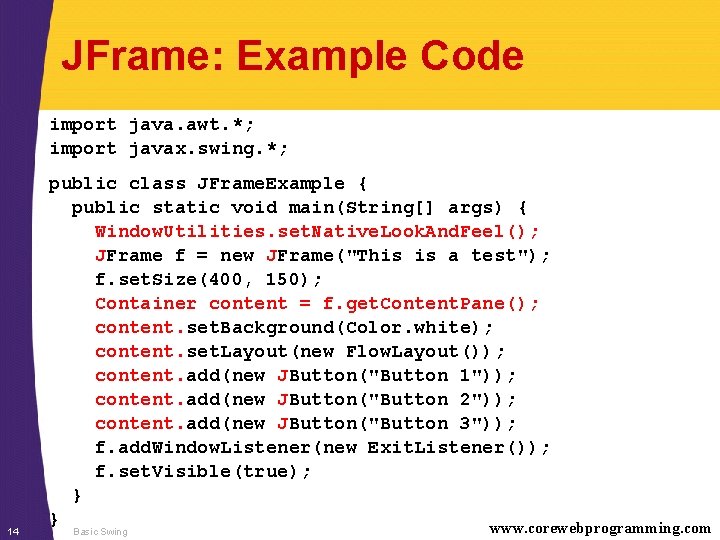
JFrame: Example Code import java. awt. *; import javax. swing. *; 14 public class JFrame. Example { public static void main(String[] args) { Window. Utilities. set. Native. Look. And. Feel(); JFrame f = new JFrame("This is a test"); f. set. Size(400, 150); Container content = f. get. Content. Pane(); content. set. Background(Color. white); content. set. Layout(new Flow. Layout()); content. add(new JButton("Button 1")); content. add(new JButton("Button 2")); content. add(new JButton("Button 3")); f. add. Window. Listener(new Exit. Listener()); f. set. Visible(true); } } www. corewebprogramming. com Basic Swing
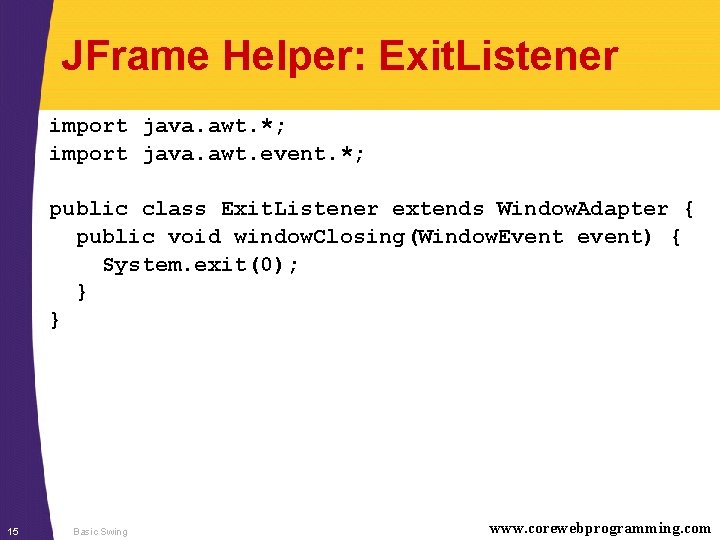
JFrame Helper: Exit. Listener import java. awt. *; import java. awt. event. *; public class Exit. Listener extends Window. Adapter { public void window. Closing(Window. Event event) { System. exit(0); } } 15 Basic Swing www. corewebprogramming. com
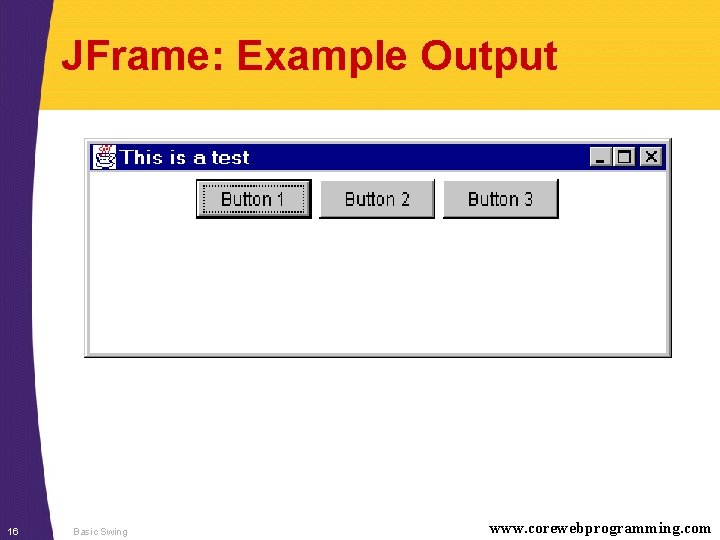
JFrame: Example Output 16 Basic Swing www. corewebprogramming. com
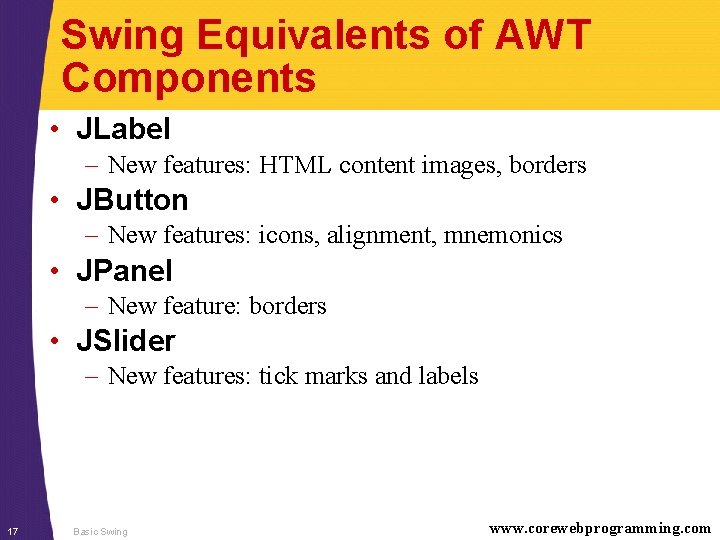
Swing Equivalents of AWT Components • JLabel – New features: HTML content images, borders • JButton – New features: icons, alignment, mnemonics • JPanel – New feature: borders • JSlider – New features: tick marks and labels 17 Basic Swing www. corewebprogramming. com
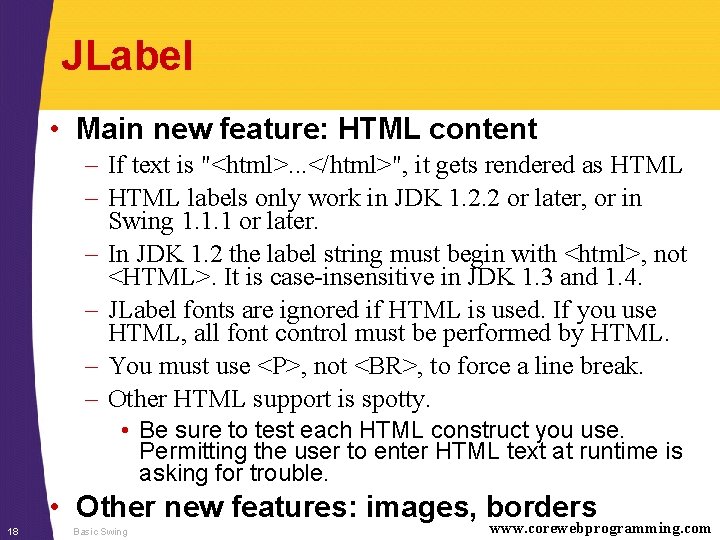
JLabel • Main new feature: HTML content – If text is "<html>. . . </html>", it gets rendered as HTML – HTML labels only work in JDK 1. 2. 2 or later, or in Swing 1. 1. 1 or later. – In JDK 1. 2 the label string must begin with <html>, not <HTML>. It is case-insensitive in JDK 1. 3 and 1. 4. – JLabel fonts are ignored if HTML is used. If you use HTML, all font control must be performed by HTML. – You must use <P>, not <BR>, to force a line break. – Other HTML support is spotty. • Be sure to test each HTML construct you use. Permitting the user to enter HTML text at runtime is asking for trouble. 18 • Other new features: images, borders www. corewebprogramming. com Basic Swing
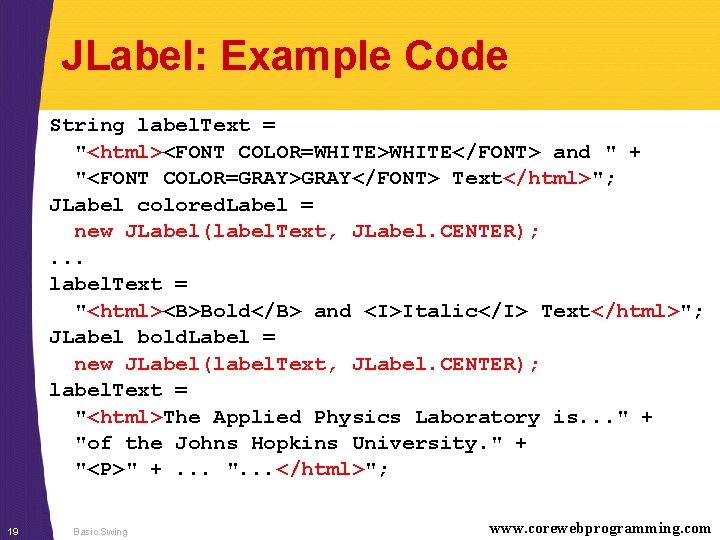
JLabel: Example Code String label. Text = "<html><FONT COLOR=WHITE>WHITE</FONT> and " + "<FONT COLOR=GRAY>GRAY</FONT> Text</html>"; JLabel colored. Label = new JLabel(label. Text, JLabel. CENTER); . . . label. Text = "<html><B>Bold</B> and <I>Italic</I> Text</html>"; JLabel bold. Label = new JLabel(label. Text, JLabel. CENTER); label. Text = "<html>The Applied Physics Laboratory is. . . " + "of the Johns Hopkins University. " + "<P>" +. . . ". . . </html>"; 19 Basic Swing www. corewebprogramming. com
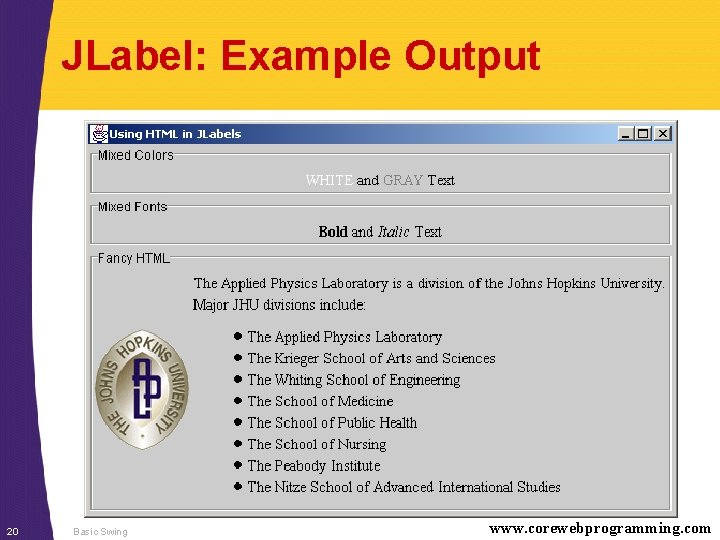
JLabel: Example Output 20 Basic Swing www. corewebprogramming. com
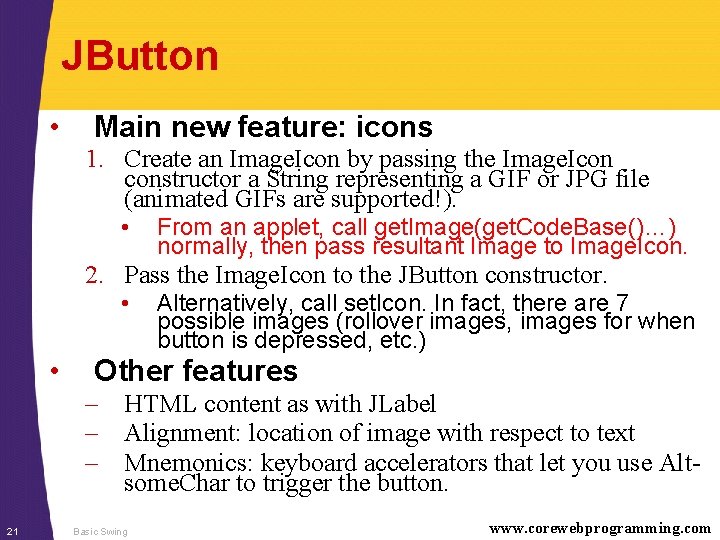
JButton • Main new feature: icons 1. Create an Image. Icon by passing the Image. Icon constructor a String representing a GIF or JPG file (animated GIFs are supported!). • From an applet, call get. Image(get. Code. Base()…) normally, then pass resultant Image to Image. Icon. 2. Pass the Image. Icon to the JButton constructor. • • Alternatively, call set. Icon. In fact, there are 7 possible images (rollover images, images for when button is depressed, etc. ) Other features – HTML content as with JLabel – Alignment: location of image with respect to text – Mnemonics: keyboard accelerators that let you use Altsome. Char to trigger the button. 21 Basic Swing www. corewebprogramming. com

JButton: Example Code import java. awt. *; import javax. swing. *; public class JButtons extends JFrame { public static void main(String[] args) { new JButtons(); } public JButtons() { super("Using JButton"); Window. Utilities. set. Native. Look. And. Feel(); add. Window. Listener(new Exit. Listener()); Container content = get. Content. Pane(); content. set. Background(Color. white); content. set. Layout(new Flow. Layout()); 22 Basic Swing www. corewebprogramming. com
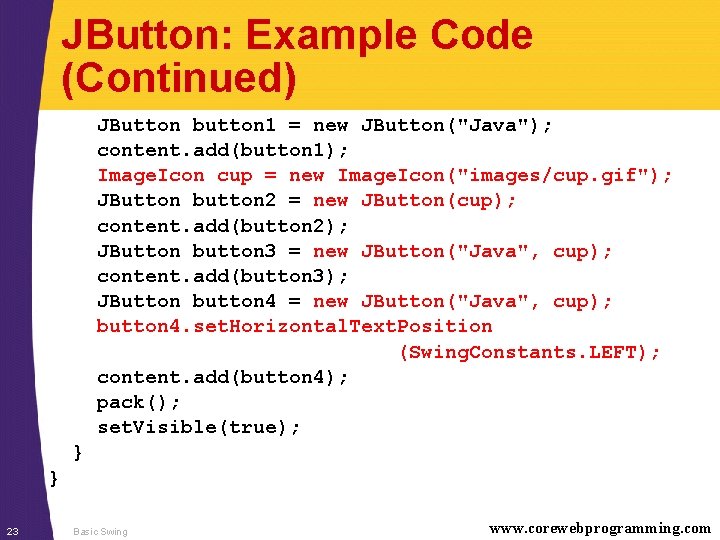
JButton: Example Code (Continued) JButton button 1 = new JButton("Java"); content. add(button 1); Image. Icon cup = new Image. Icon("images/cup. gif"); JButton button 2 = new JButton(cup); content. add(button 2); JButton button 3 = new JButton("Java", cup); content. add(button 3); JButton button 4 = new JButton("Java", cup); button 4. set. Horizontal. Text. Position (Swing. Constants. LEFT); content. add(button 4); pack(); set. Visible(true); } } 23 Basic Swing www. corewebprogramming. com

JButton: Example Output 24 Basic Swing www. corewebprogramming. com
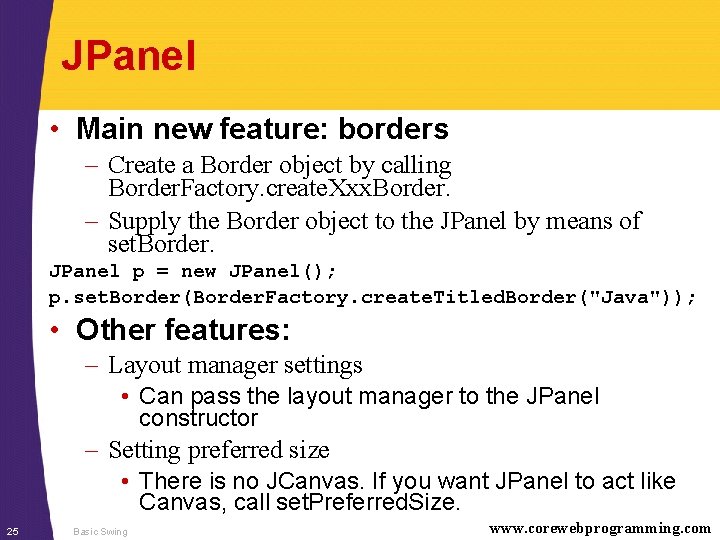
JPanel • Main new feature: borders – Create a Border object by calling Border. Factory. create. Xxx. Border. – Supply the Border object to the JPanel by means of set. Border. JPanel p = new JPanel(); p. set. Border(Border. Factory. create. Titled. Border("Java")); • Other features: – Layout manager settings • Can pass the layout manager to the JPanel constructor – Setting preferred size • There is no JCanvas. If you want JPanel to act like Canvas, call set. Preferred. Size. 25 Basic Swing www. corewebprogramming. com
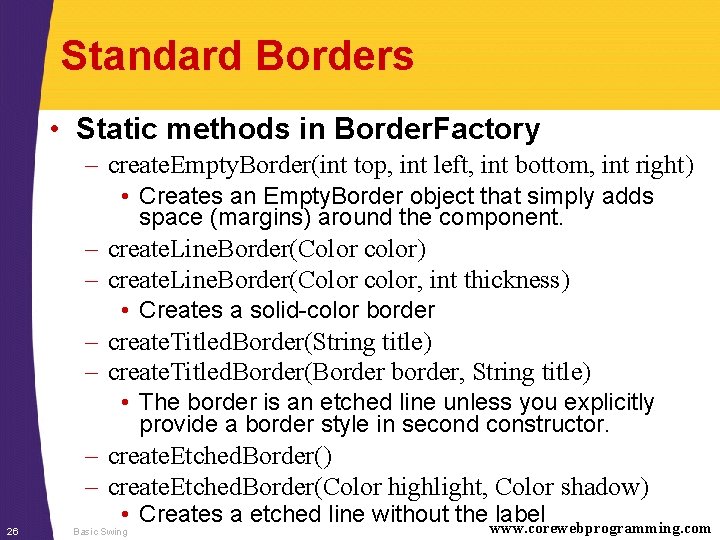
Standard Borders • Static methods in Border. Factory – create. Empty. Border(int top, int left, int bottom, int right) • Creates an Empty. Border object that simply adds space (margins) around the component. – create. Line. Border(Color color) – create. Line. Border(Color color, int thickness) • Creates a solid-color border – create. Titled. Border(String title) – create. Titled. Border(Border border, String title) • The border is an etched line unless you explicitly provide a border style in second constructor. – create. Etched. Border() – create. Etched. Border(Color highlight, Color shadow) 26 • Creates a etched line without the www. corewebprogramming. com label Basic Swing
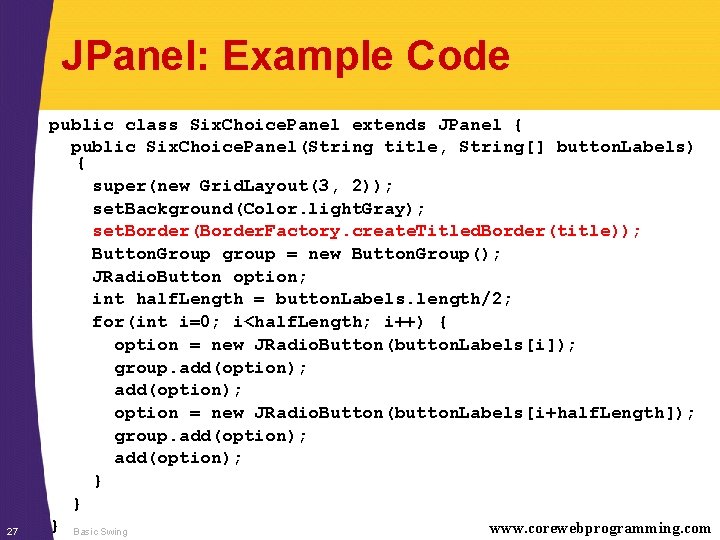
JPanel: Example Code 27 public class Six. Choice. Panel extends JPanel { public Six. Choice. Panel(String title, String[] button. Labels) { super(new Grid. Layout(3, 2)); set. Background(Color. light. Gray); set. Border(Border. Factory. create. Titled. Border(title)); Button. Group group = new Button. Group(); JRadio. Button option; int half. Length = button. Labels. length/2; for(int i=0; i<half. Length; i++) { option = new JRadio. Button(button. Labels[i]); group. add(option); option = new JRadio. Button(button. Labels[i+half. Length]); group. add(option); } } } Basic Swing www. corewebprogramming. com
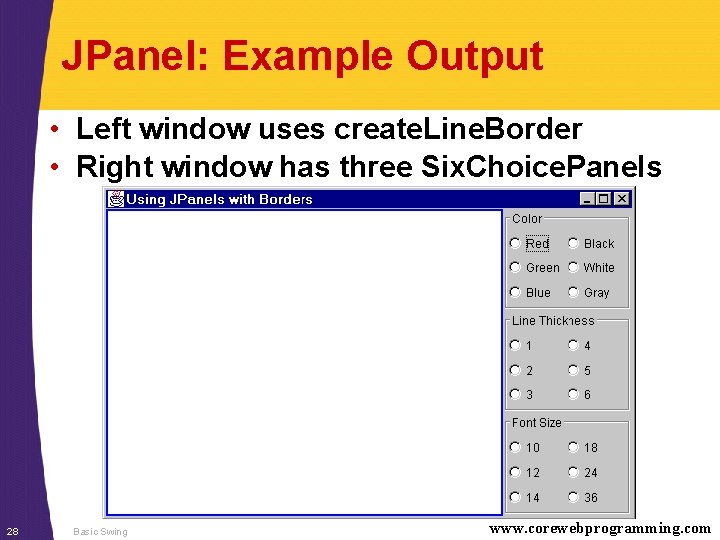
JPanel: Example Output • Left window uses create. Line. Border • Right window has three Six. Choice. Panels 28 Basic Swing www. corewebprogramming. com
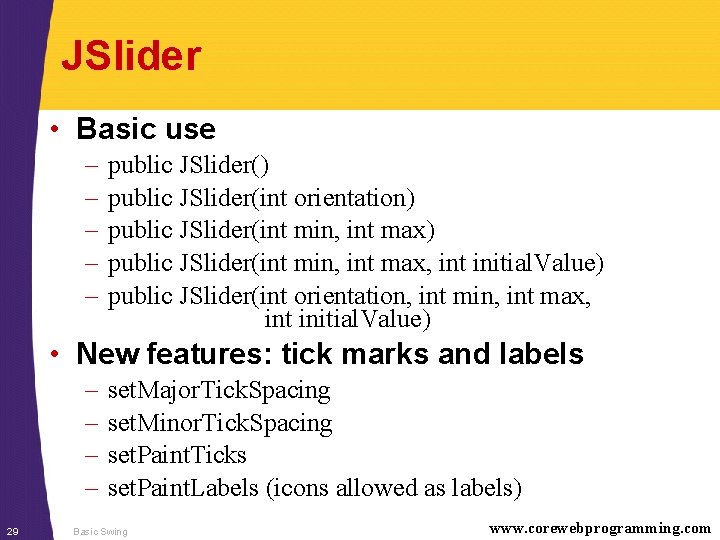
JSlider • Basic use – – – public JSlider() public JSlider(int orientation) public JSlider(int min, int max, int initial. Value) public JSlider(int orientation, int min, int max, int initial. Value) • New features: tick marks and labels – – 29 set. Major. Tick. Spacing set. Minor. Tick. Spacing set. Paint. Ticks set. Paint. Labels (icons allowed as labels) Basic Swing www. corewebprogramming. com
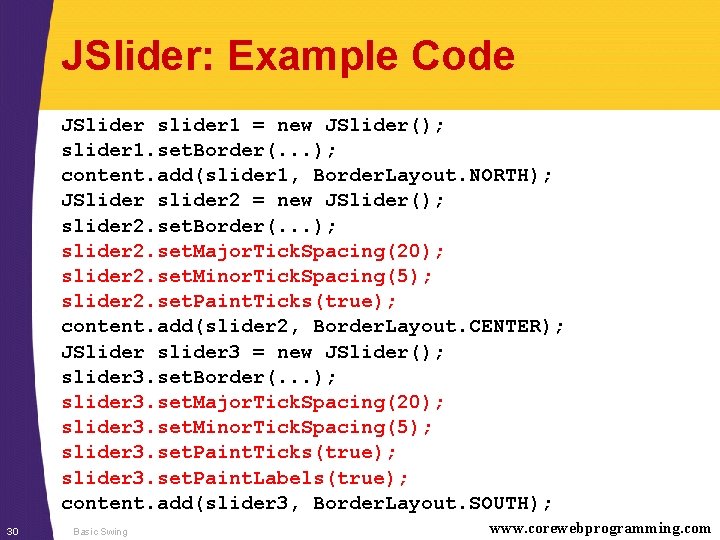
JSlider: Example Code JSlider slider 1 = new JSlider(); slider 1. set. Border(. . . ); content. add(slider 1, Border. Layout. NORTH); JSlider slider 2 = new JSlider(); slider 2. set. Border(. . . ); slider 2. set. Major. Tick. Spacing(20); slider 2. set. Minor. Tick. Spacing(5); slider 2. set. Paint. Ticks(true); content. add(slider 2, Border. Layout. CENTER); JSlider slider 3 = new JSlider(); slider 3. set. Border(. . . ); slider 3. set. Major. Tick. Spacing(20); slider 3. set. Minor. Tick. Spacing(5); slider 3. set. Paint. Ticks(true); slider 3. set. Paint. Labels(true); content. add(slider 3, Border. Layout. SOUTH); 30 Basic Swing www. corewebprogramming. com
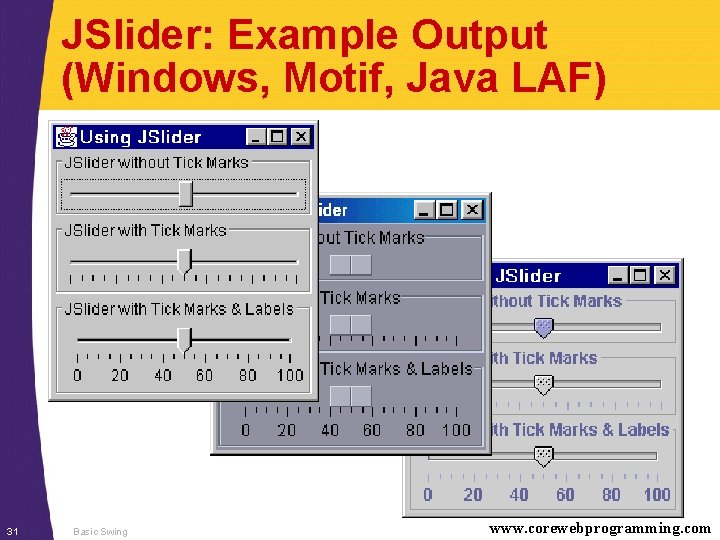
JSlider: Example Output (Windows, Motif, Java LAF) 31 Basic Swing www. corewebprogramming. com
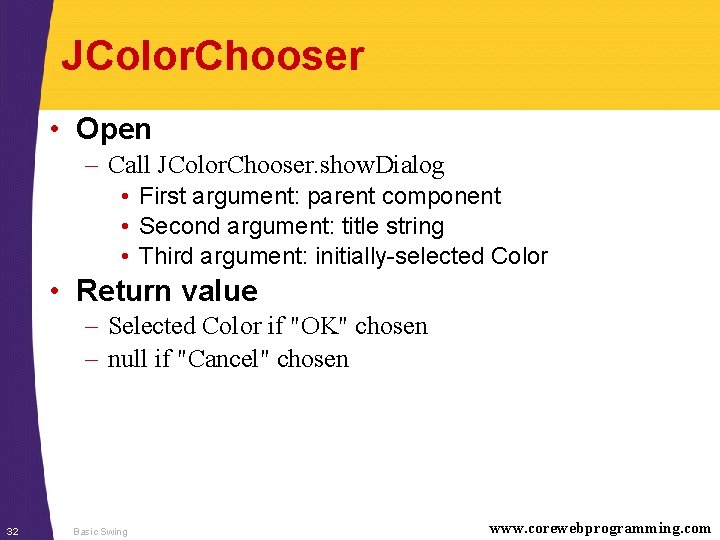
JColor. Chooser • Open – Call JColor. Chooser. show. Dialog • First argument: parent component • Second argument: title string • Third argument: initially-selected Color • Return value – Selected Color if "OK" chosen – null if "Cancel" chosen 32 Basic Swing www. corewebprogramming. com
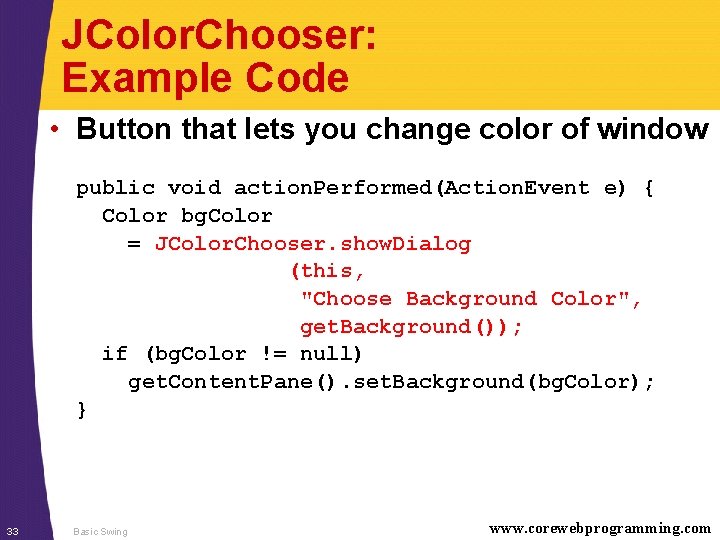
JColor. Chooser: Example Code • Button that lets you change color of window public void action. Performed(Action. Event e) { Color bg. Color = JColor. Chooser. show. Dialog (this, "Choose Background Color", get. Background()); if (bg. Color != null) get. Content. Pane(). set. Background(bg. Color); } 33 Basic Swing www. corewebprogramming. com
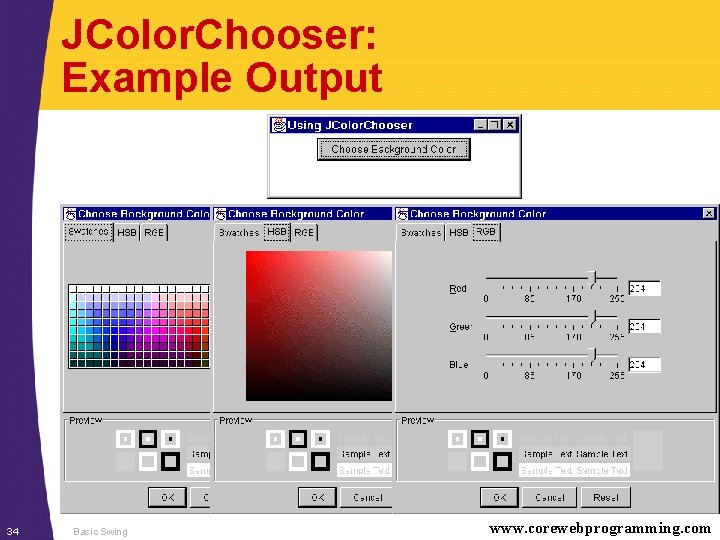
JColor. Chooser: Example Output 34 Basic Swing www. corewebprogramming. com
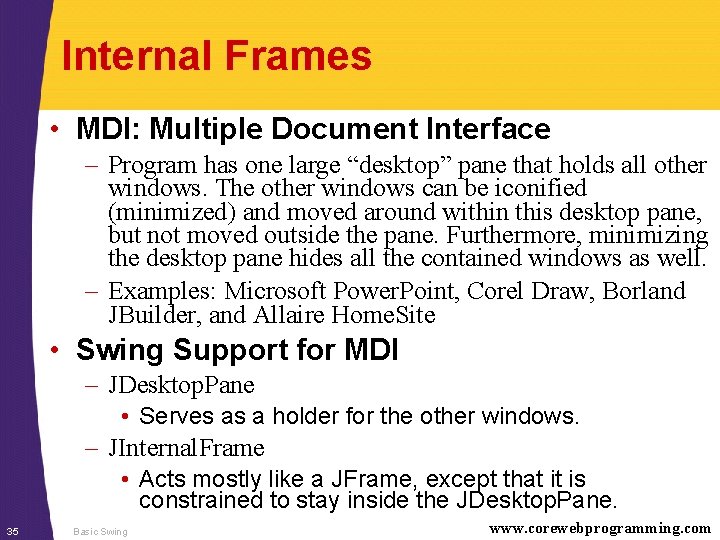
Internal Frames • MDI: Multiple Document Interface – Program has one large “desktop” pane that holds all other windows. The other windows can be iconified (minimized) and moved around within this desktop pane, but not moved outside the pane. Furthermore, minimizing the desktop pane hides all the contained windows as well. – Examples: Microsoft Power. Point, Corel Draw, Borland JBuilder, and Allaire Home. Site • Swing Support for MDI – JDesktop. Pane • Serves as a holder for the other windows. – JInternal. Frame • Acts mostly like a JFrame, except that it is constrained to stay inside the JDesktop. Pane. 35 Basic Swing www. corewebprogramming. com
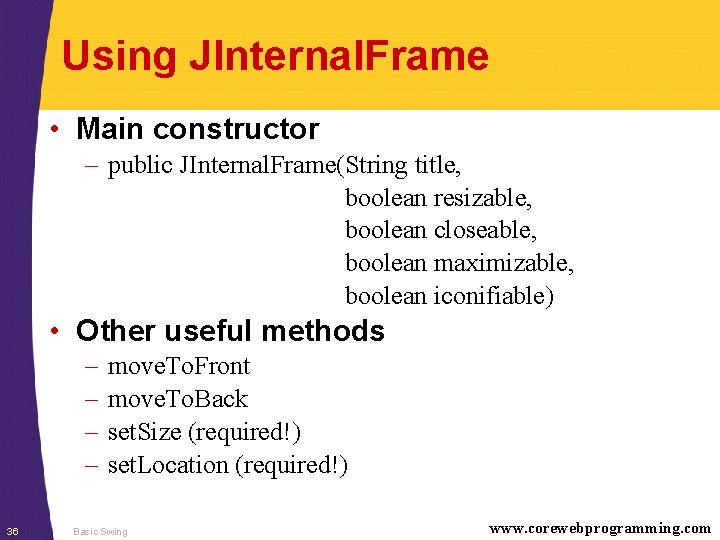
Using JInternal. Frame • Main constructor – public JInternal. Frame(String title, boolean resizable, boolean closeable, boolean maximizable, boolean iconifiable) • Other useful methods – – 36 move. To. Front move. To. Back set. Size (required!) set. Location (required!) Basic Swing www. corewebprogramming. com
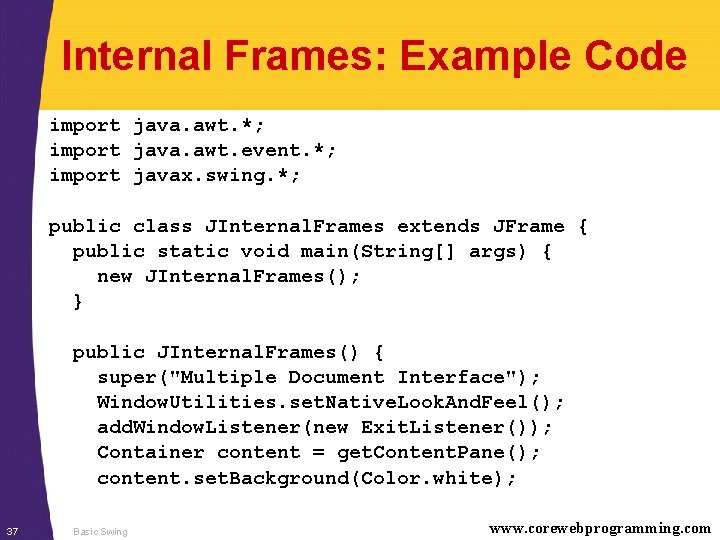
Internal Frames: Example Code import java. awt. *; import java. awt. event. *; import javax. swing. *; public class JInternal. Frames extends JFrame { public static void main(String[] args) { new JInternal. Frames(); } public JInternal. Frames() { super("Multiple Document Interface"); Window. Utilities. set. Native. Look. And. Feel(); add. Window. Listener(new Exit. Listener()); Container content = get. Content. Pane(); content. set. Background(Color. white); 37 Basic Swing www. corewebprogramming. com
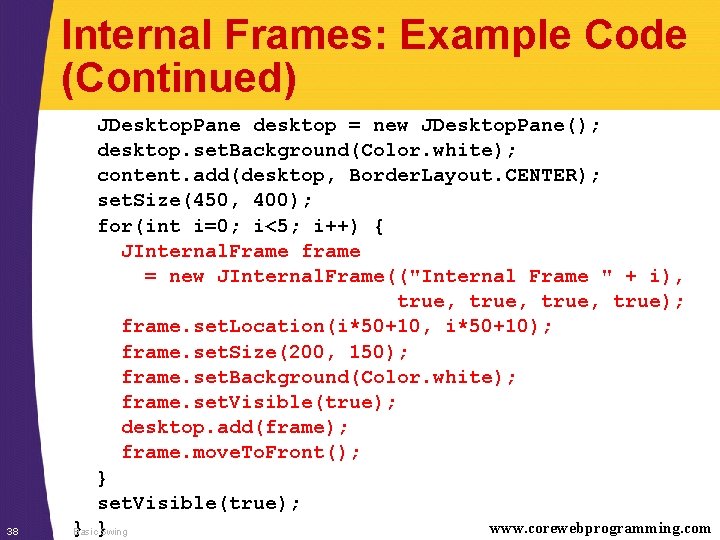
Internal Frames: Example Code (Continued) 38 JDesktop. Pane desktop = new JDesktop. Pane(); desktop. set. Background(Color. white); content. add(desktop, Border. Layout. CENTER); set. Size(450, 400); for(int i=0; i<5; i++) { JInternal. Frame frame = new JInternal. Frame(("Internal Frame " + i), true, true); frame. set. Location(i*50+10, i*50+10); frame. set. Size(200, 150); frame. set. Background(Color. white); frame. set. Visible(true); desktop. add(frame); frame. move. To. Front(); } set. Visible(true); www. corewebprogramming. com } }Swing Basic
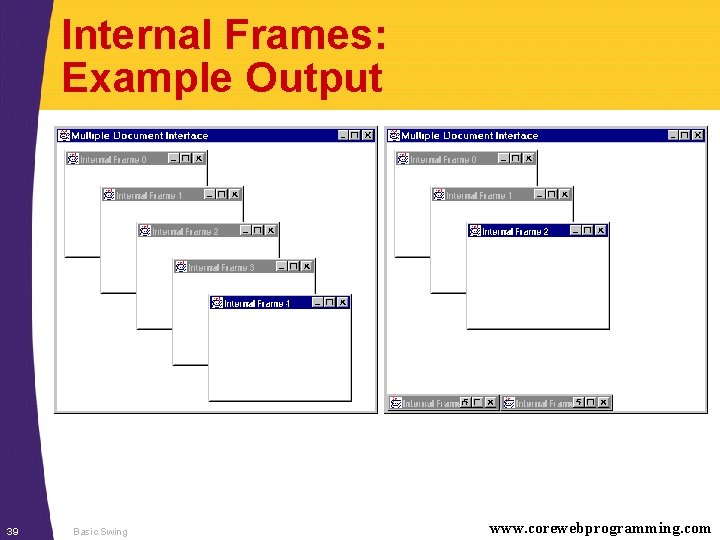
Internal Frames: Example Output 39 Basic Swing www. corewebprogramming. com
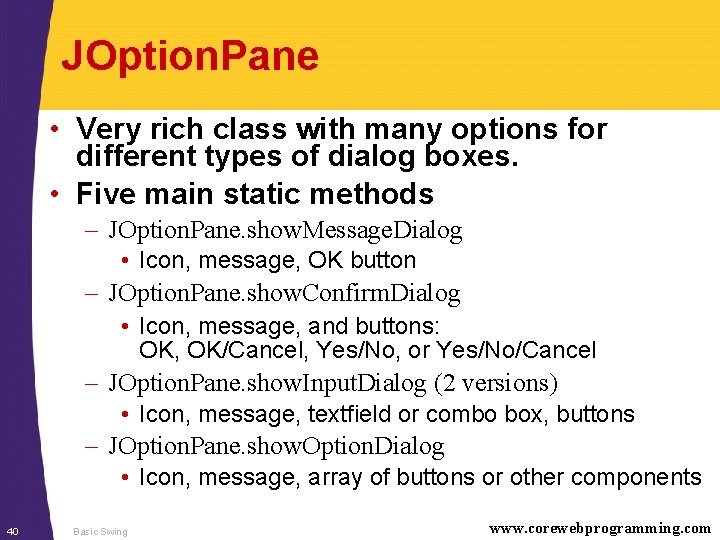
JOption. Pane • Very rich class with many options for different types of dialog boxes. • Five main static methods – JOption. Pane. show. Message. Dialog • Icon, message, OK button – JOption. Pane. show. Confirm. Dialog • Icon, message, and buttons: OK, OK/Cancel, Yes/No, or Yes/No/Cancel – JOption. Pane. show. Input. Dialog (2 versions) • Icon, message, textfield or combo box, buttons – JOption. Pane. show. Option. Dialog • Icon, message, array of buttons or other components 40 Basic Swing www. corewebprogramming. com
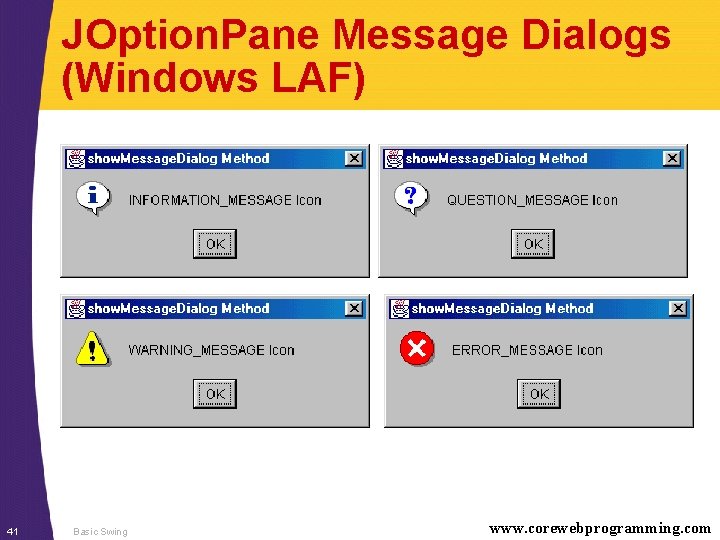
JOption. Pane Message Dialogs (Windows LAF) 41 Basic Swing www. corewebprogramming. com
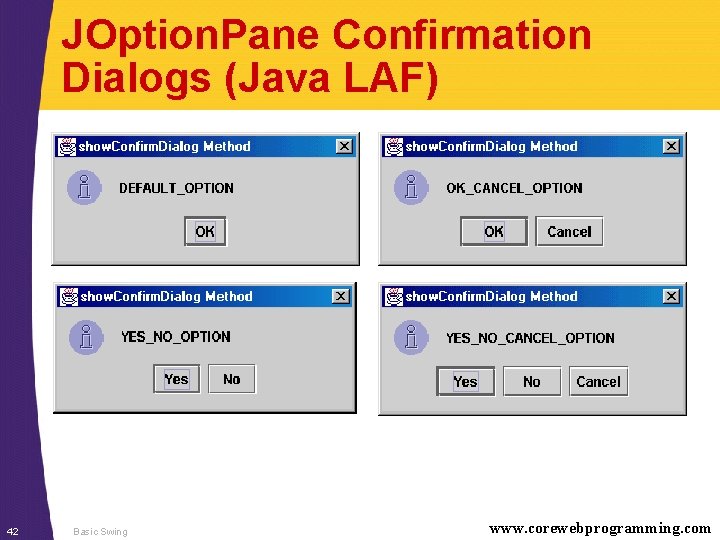
JOption. Pane Confirmation Dialogs (Java LAF) 42 Basic Swing www. corewebprogramming. com

JTool. Bar • Acts mostly like a JPanel for buttons • Dockable: can be dragged and dropped 43 Basic Swing www. corewebprogramming. com
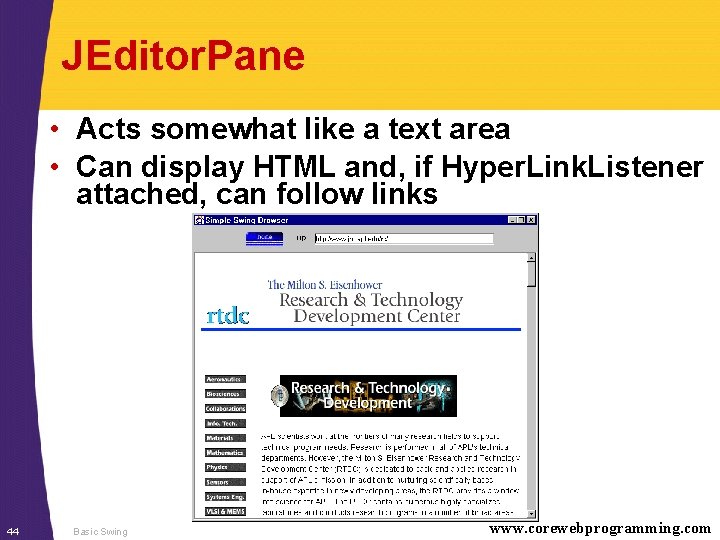
JEditor. Pane • Acts somewhat like a text area • Can display HTML and, if Hyper. Link. Listener attached, can follow links 44 Basic Swing www. corewebprogramming. com
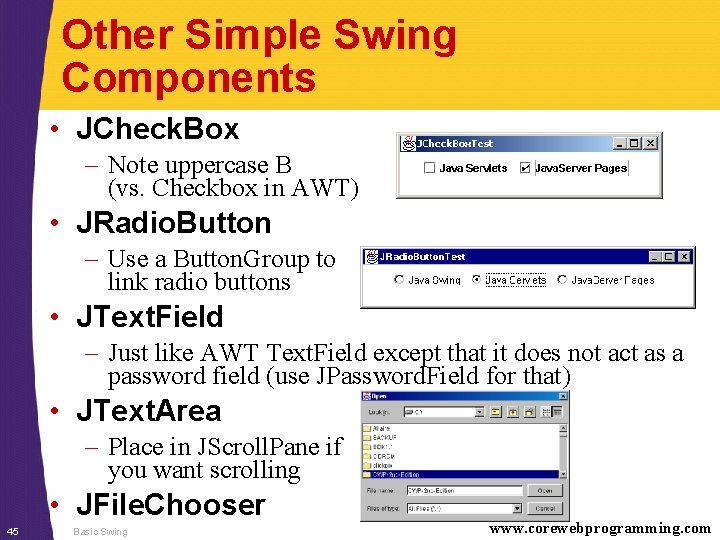
Other Simple Swing Components • JCheck. Box – Note uppercase B (vs. Checkbox in AWT) • JRadio. Button – Use a Button. Group to link radio buttons • JText. Field – Just like AWT Text. Field except that it does not act as a password field (use JPassword. Field for that) • JText. Area – Place in JScroll. Pane if you want scrolling • JFile. Chooser 45 Basic Swing www. corewebprogramming. com
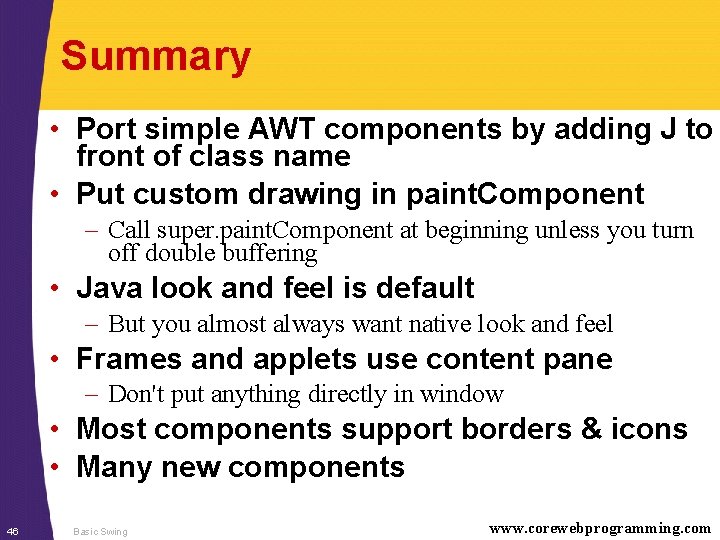
Summary • Port simple AWT components by adding J to front of class name • Put custom drawing in paint. Component – Call super. paint. Component at beginning unless you turn off double buffering • Java look and feel is default – But you almost always want native look and feel • Frames and applets use content pane – Don't put anything directly in window • Most components support borders & icons • Many new components 46 Basic Swing www. corewebprogramming. com
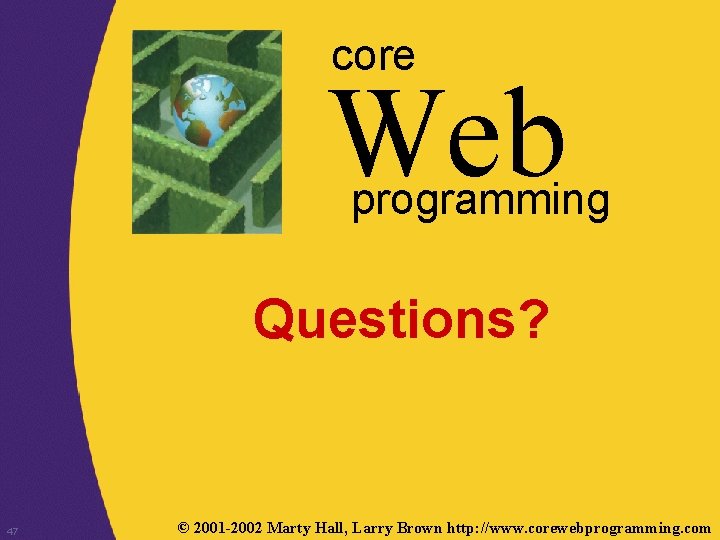
core Web programming Questions? 47 © 2001 -2002 Marty Hall, Larry Brown http: //www. corewebprogramming. com
- Slides: 47