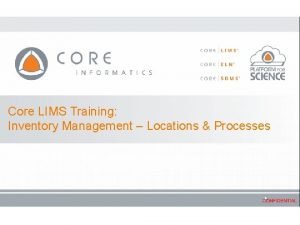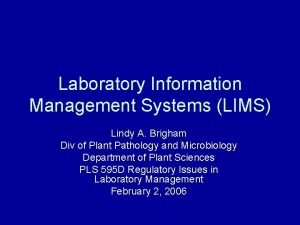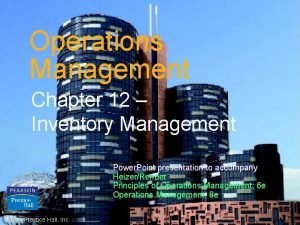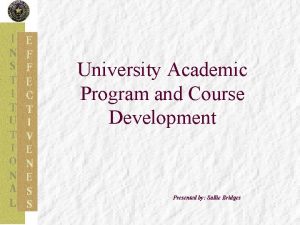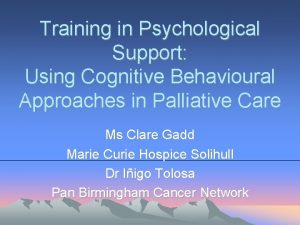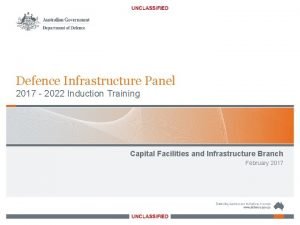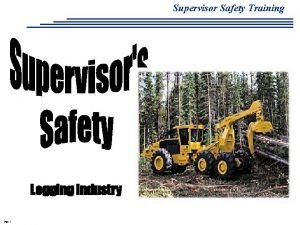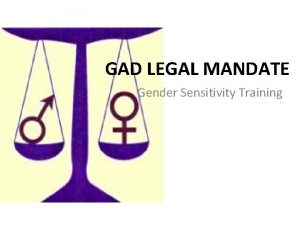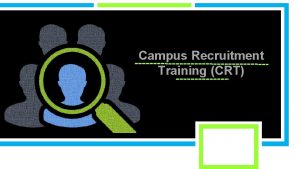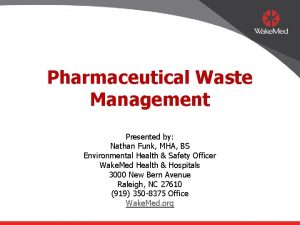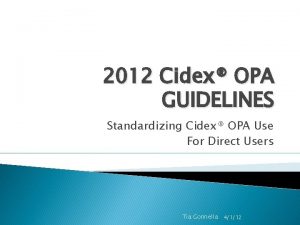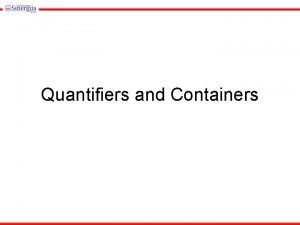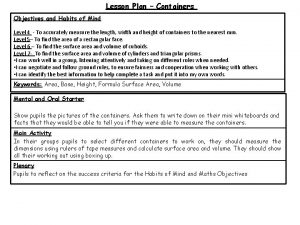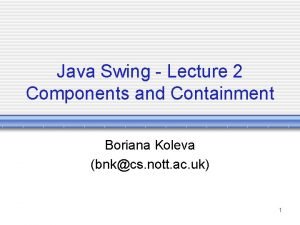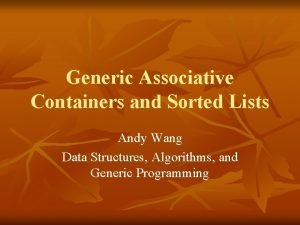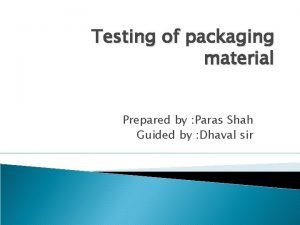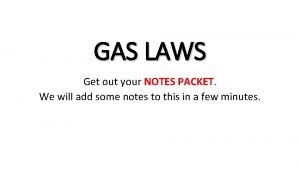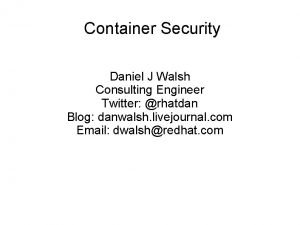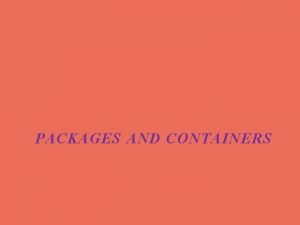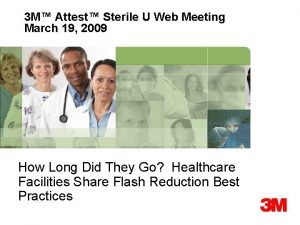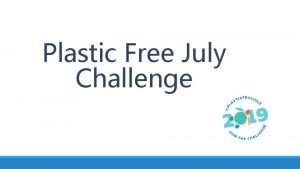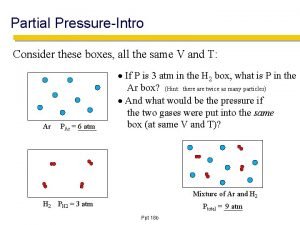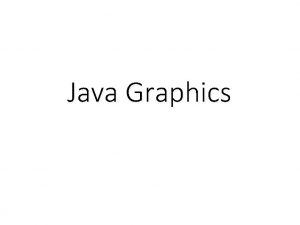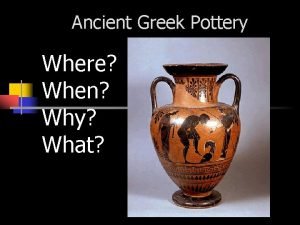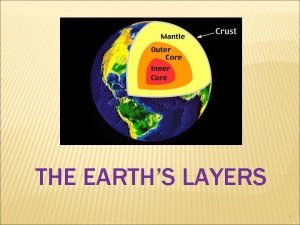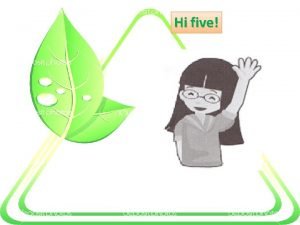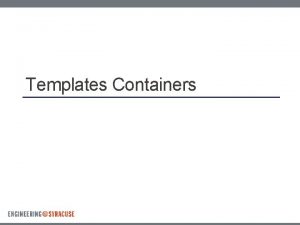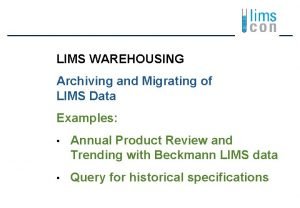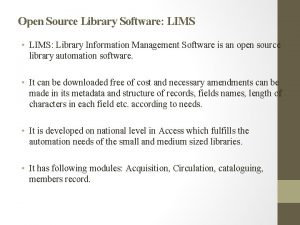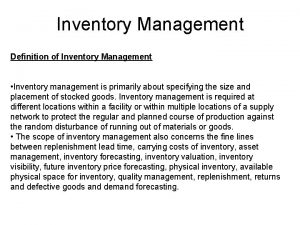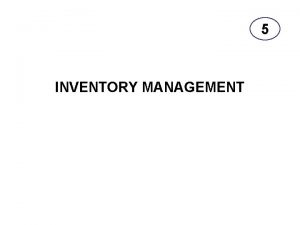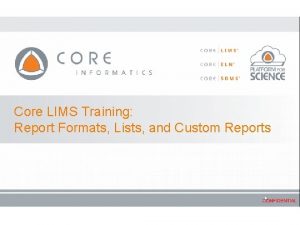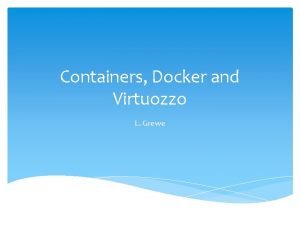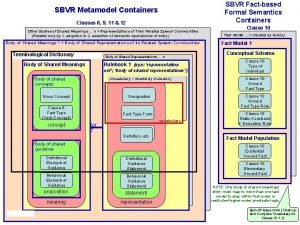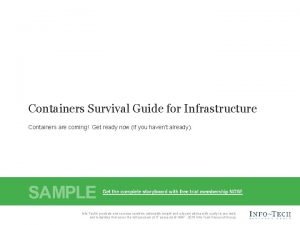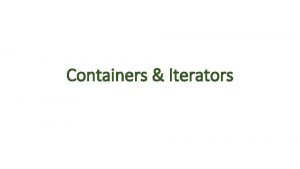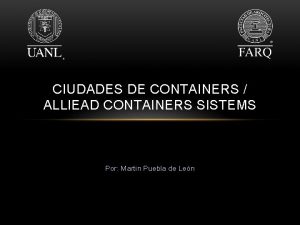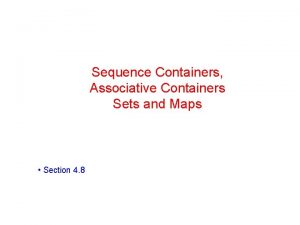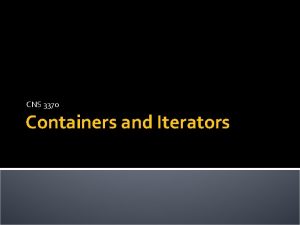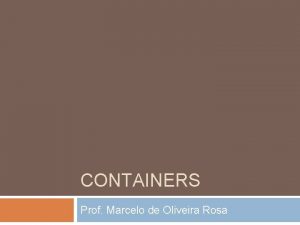Core LIMS Training Inventory Management Containers Course Topics
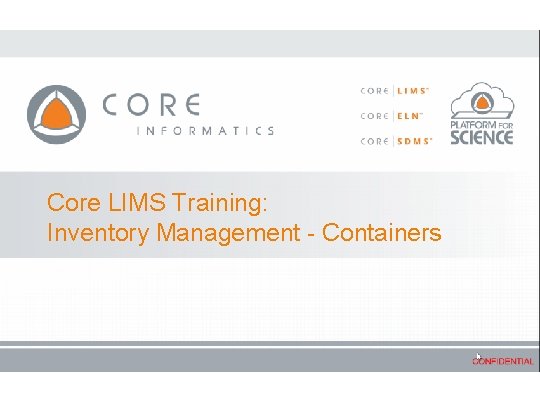
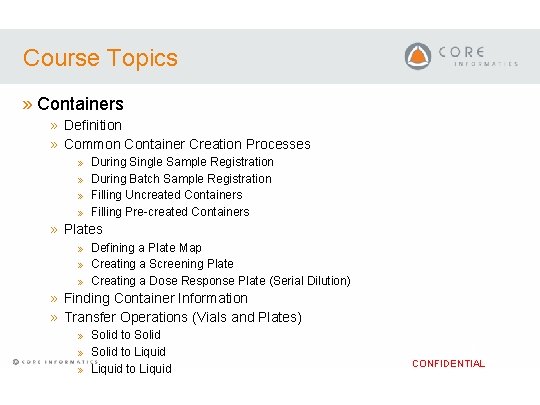
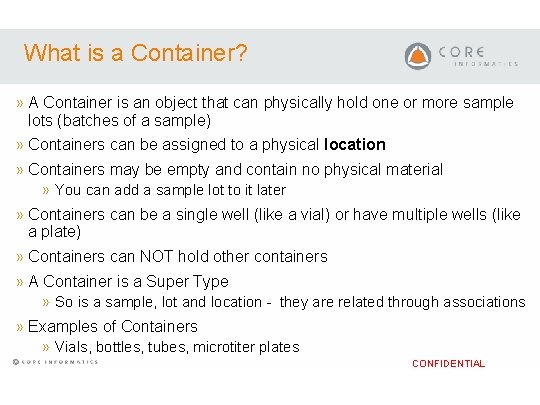
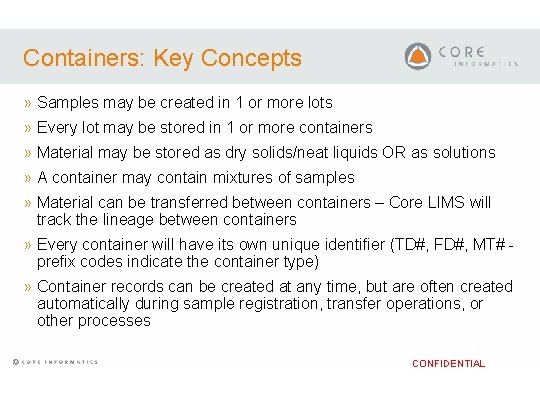
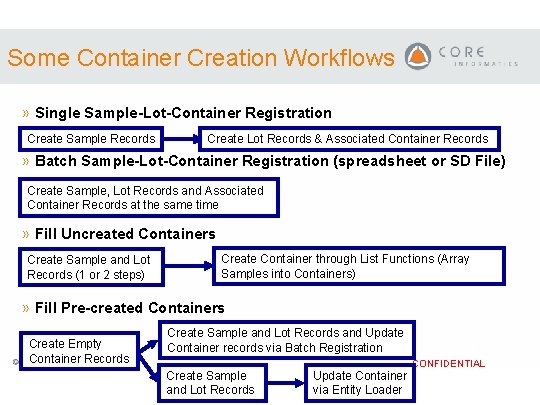
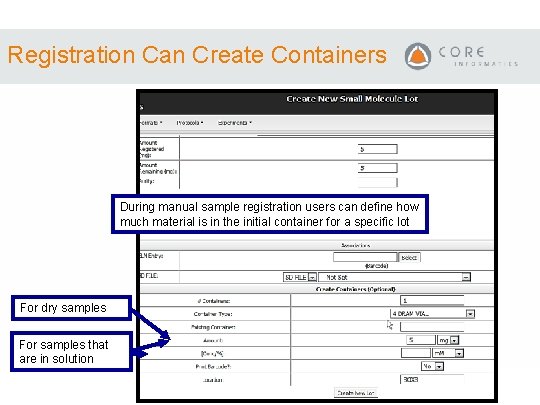
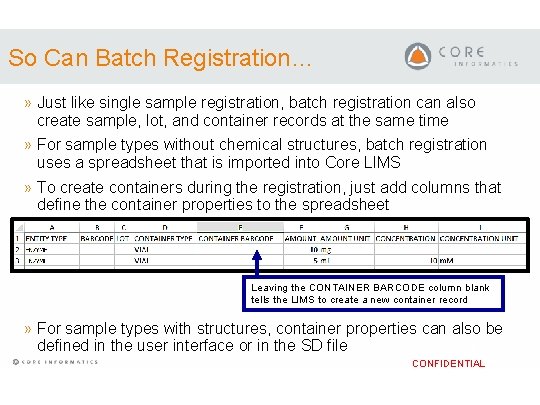
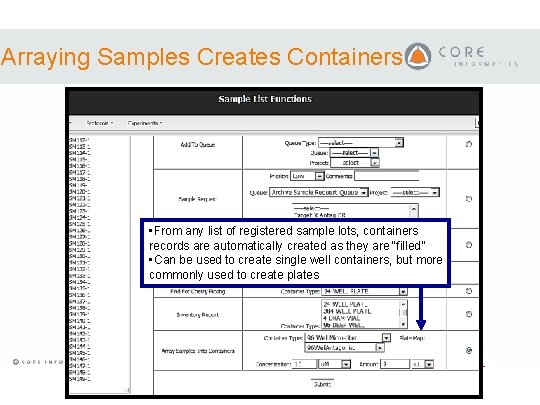
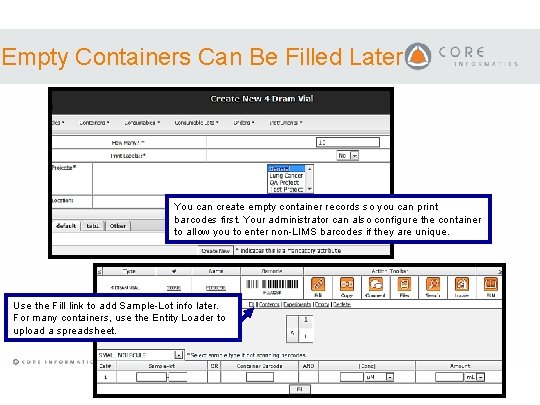
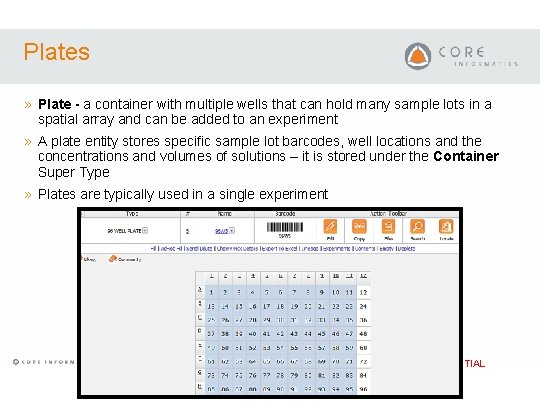
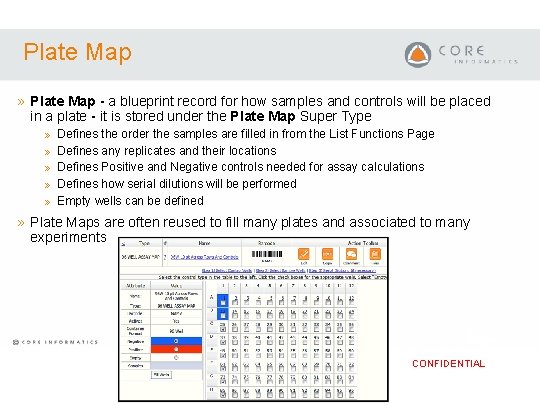
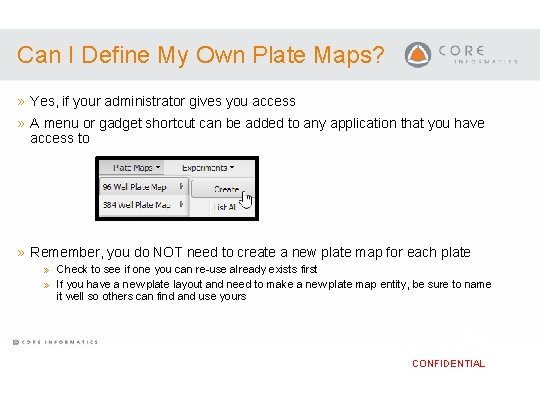
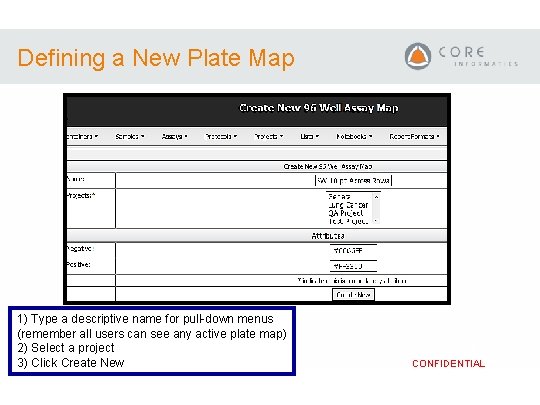
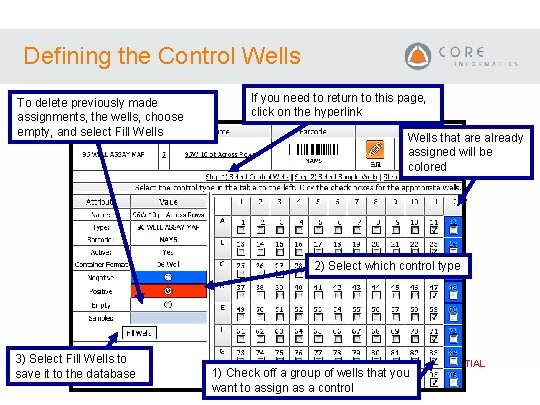
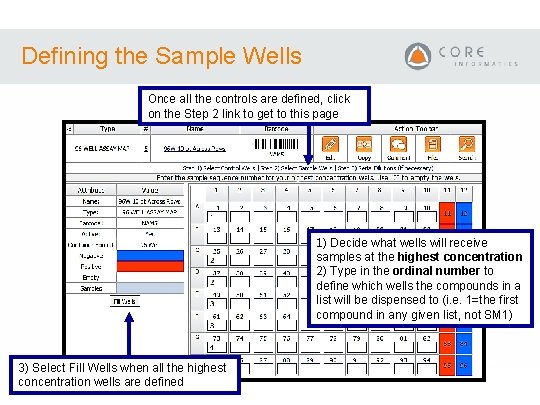
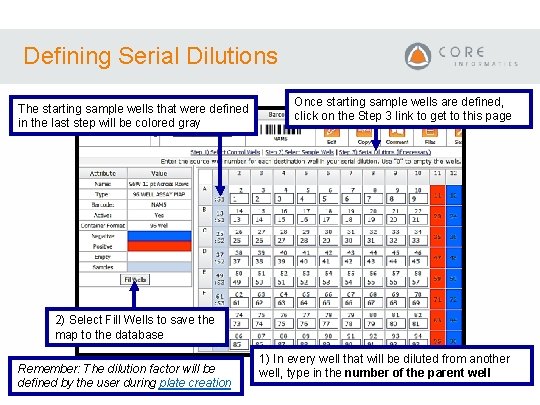
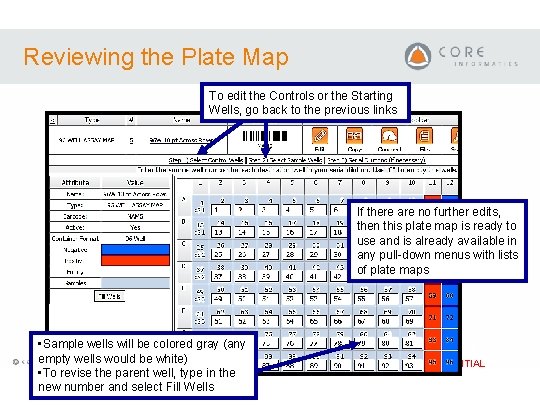
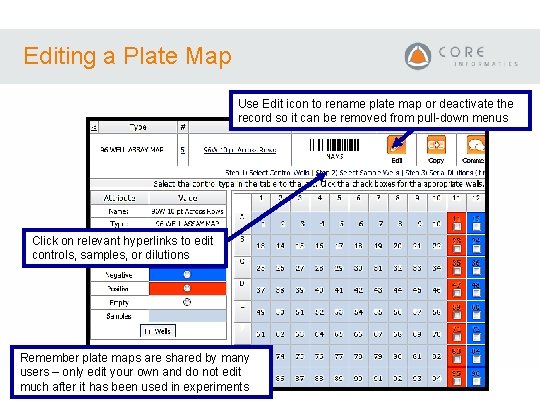
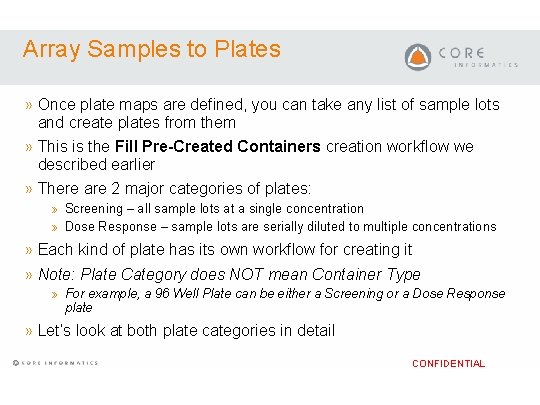
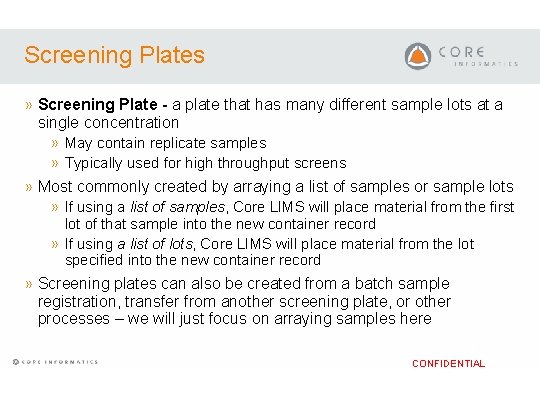
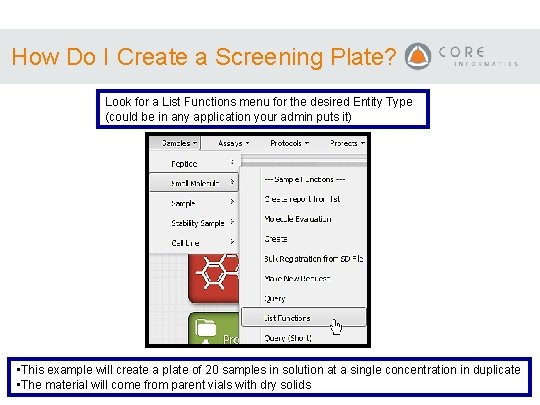
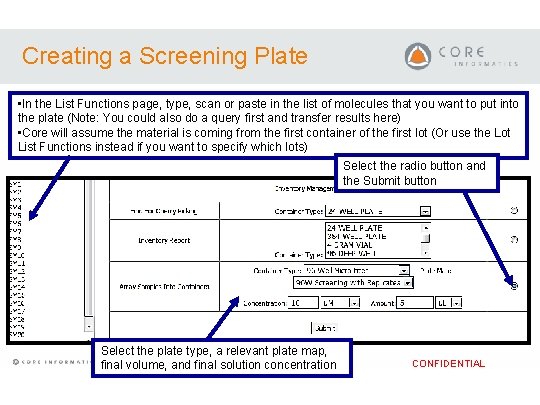
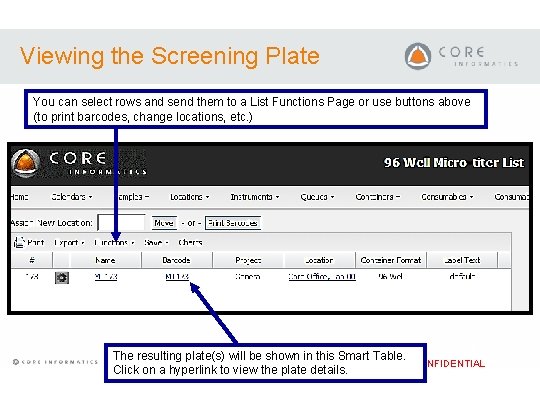
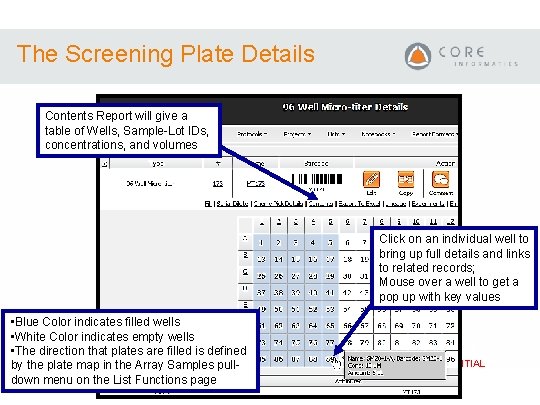
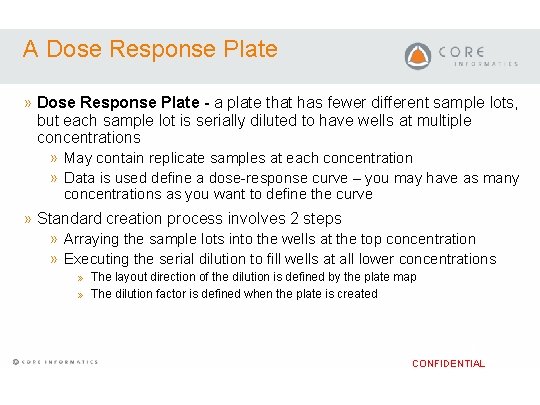
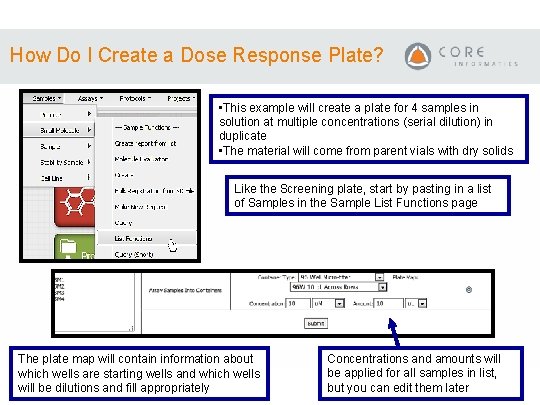
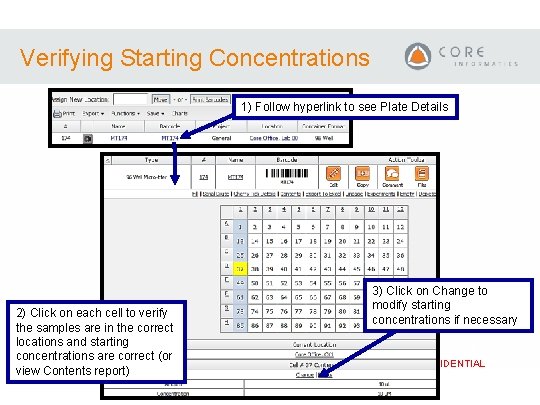
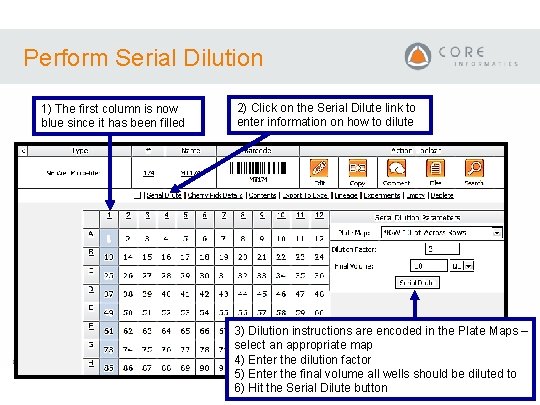
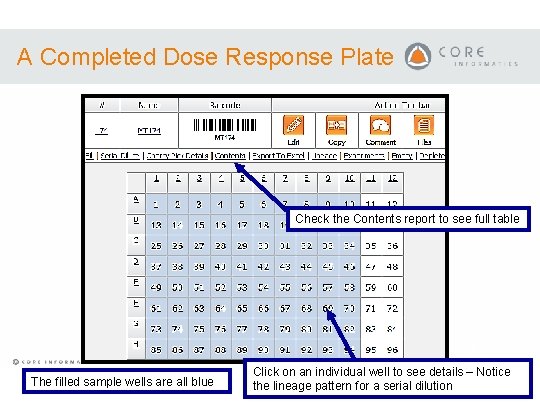
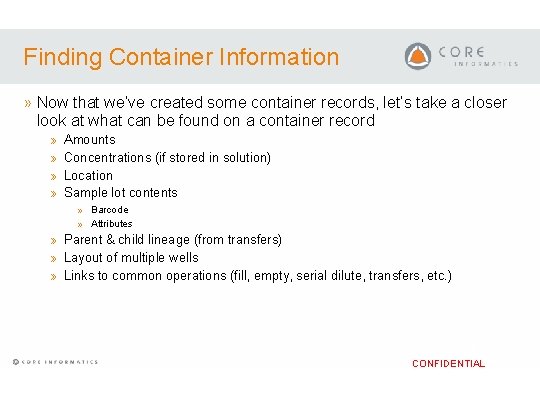
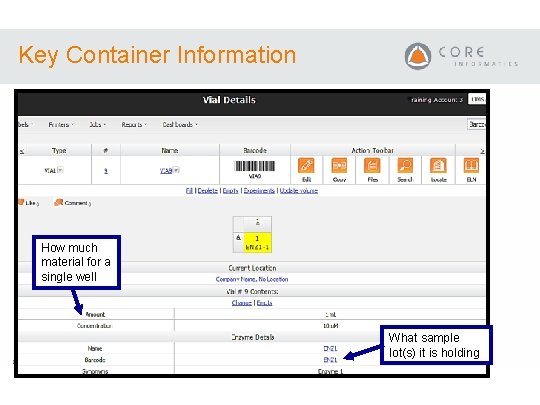
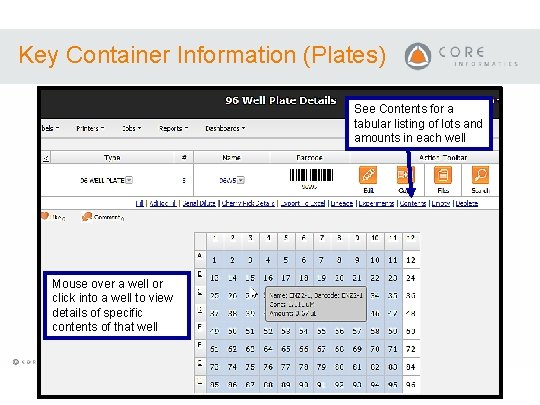
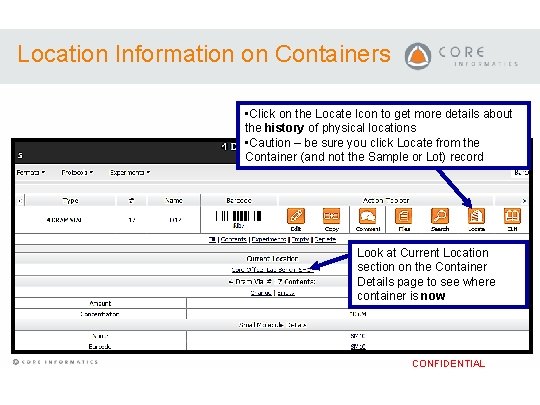
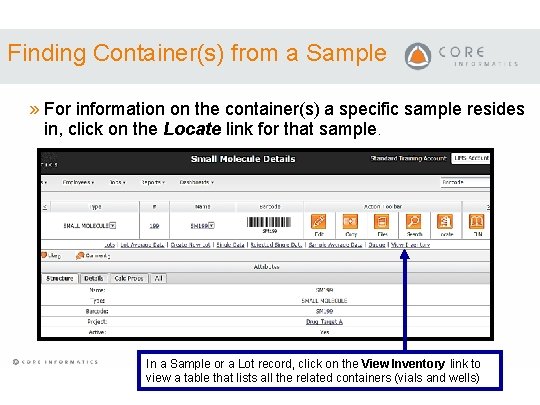
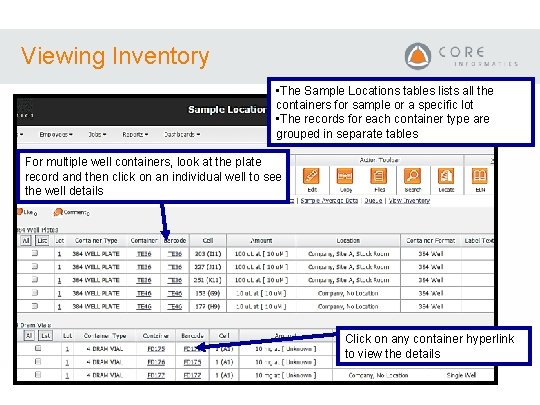
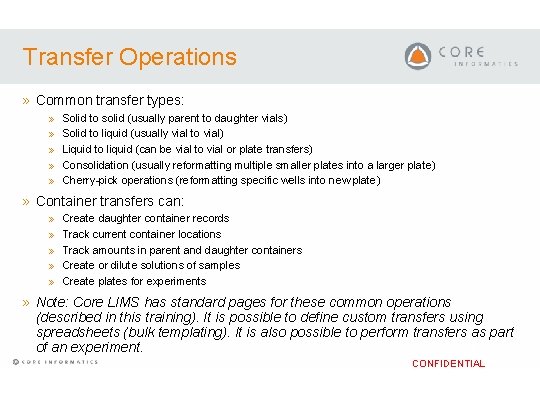
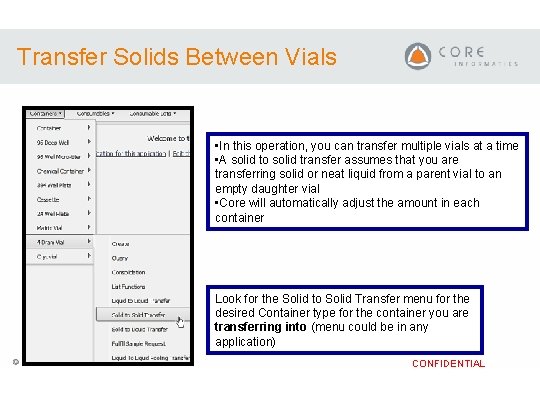
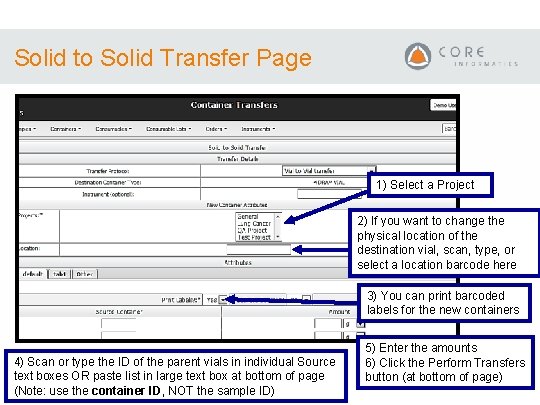
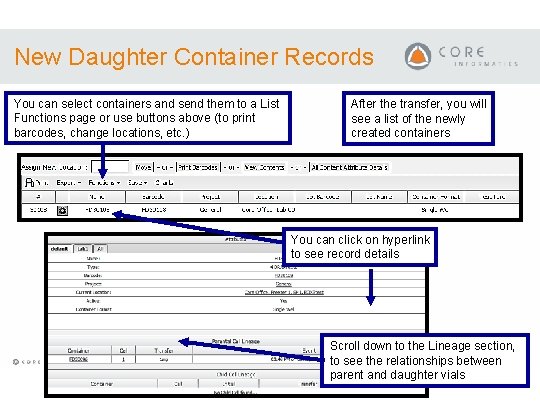
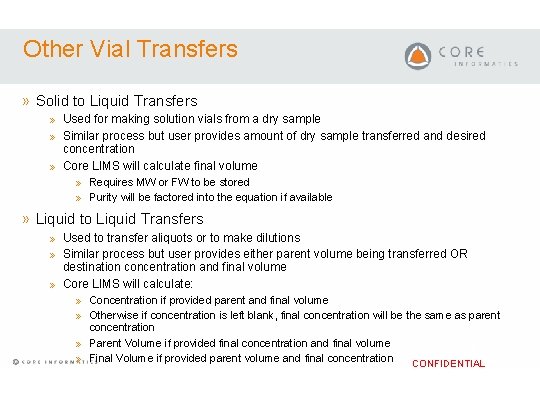
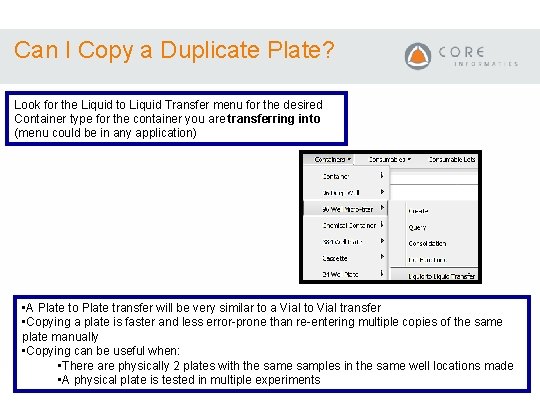
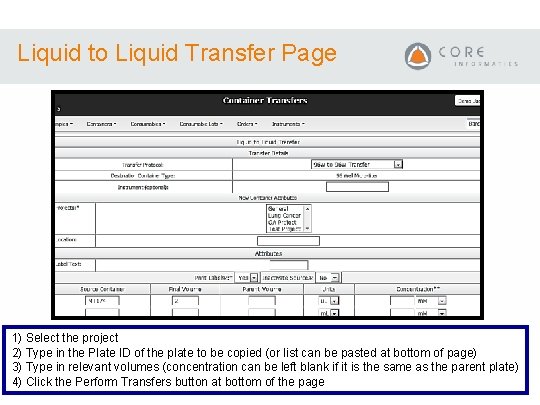
- Slides: 42
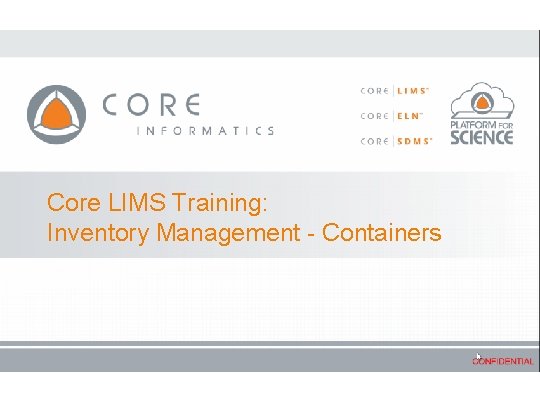
Core LIMS Training: Inventory Management - Containers
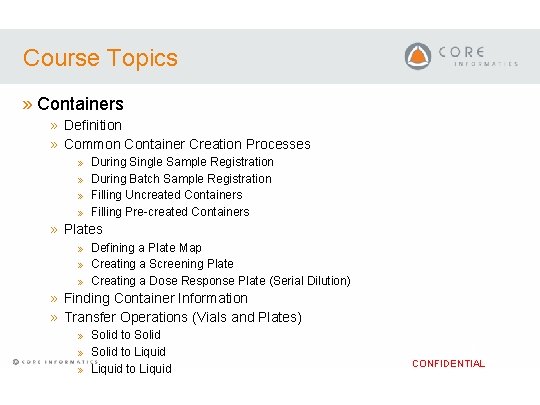
Course Topics » Containers » Definition » Common Container Creation Processes » » During Single Sample Registration During Batch Sample Registration Filling Uncreated Containers Filling Pre-created Containers » Plates » Defining a Plate Map » Creating a Screening Plate » Creating a Dose Response Plate (Serial Dilution) » Finding Container Information » Transfer Operations (Vials and Plates) » Solid to Solid » Solid to Liquid » Liquid to Liquid CONFIDENTIAL
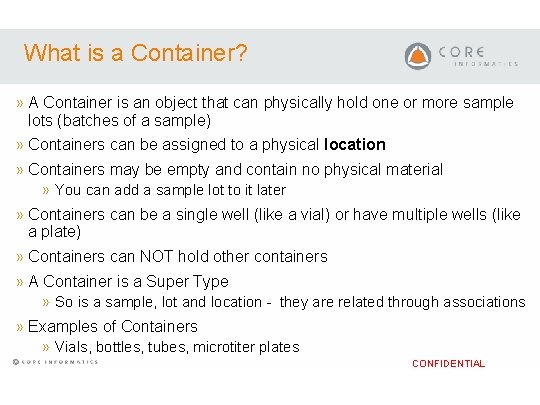
What is a Container? » A Container is an object that can physically hold one or more sample lots (batches of a sample) » Containers can be assigned to a physical location » Containers may be empty and contain no physical material » You can add a sample lot to it later » Containers can be a single well (like a vial) or have multiple wells (like a plate) » Containers can NOT hold other containers » A Container is a Super Type » So is a sample, lot and location - they are related through associations » Examples of Containers » Vials, bottles, tubes, microtiter plates CONFIDENTIAL
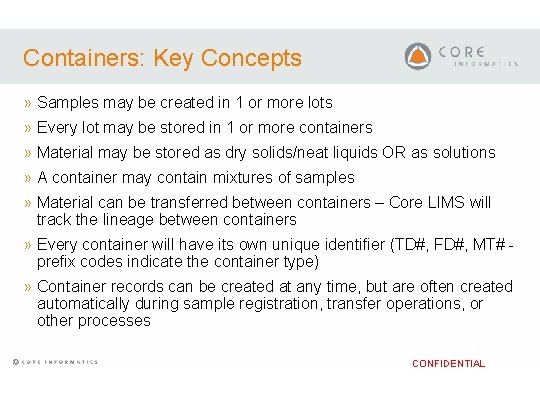
Containers: Key Concepts » Samples may be created in 1 or more lots » Every lot may be stored in 1 or more containers » Material may be stored as dry solids/neat liquids OR as solutions » A container may contain mixtures of samples » Material can be transferred between containers – Core LIMS will track the lineage between containers » Every container will have its own unique identifier (TD#, FD#, MT# prefix codes indicate the container type) » Container records can be created at any time, but are often created automatically during sample registration, transfer operations, or other processes CONFIDENTIAL
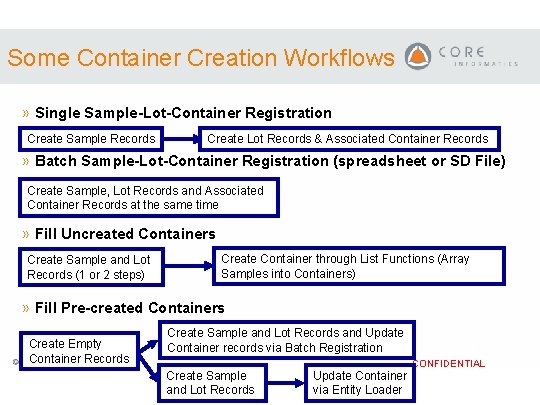
Some Container Creation Workflows » Single Sample-Lot-Container Registration Create Sample Records Create Lot Records & Associated Container Records » Batch Sample-Lot-Container Registration (spreadsheet or SD File) Create Sample, Lot Records and Associated Container Records at the same time » Fill Uncreated Containers Create Sample and Lot Records (1 or 2 steps) Create Container through List Functions (Array Samples into Containers) » Fill Pre-created Containers Create Empty Container Records Create Sample and Lot Records and Update Container records via Batch Registration Create Sample and Lot Records Update Container via Entity Loader CONFIDENTIAL
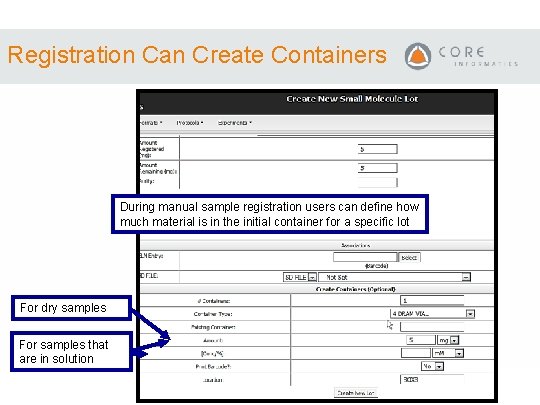
Registration Can Create Containers During manual sample registration users can define how much material is in the initial container for a specific lot For dry samples For samples that are in solution CONFIDENTIAL
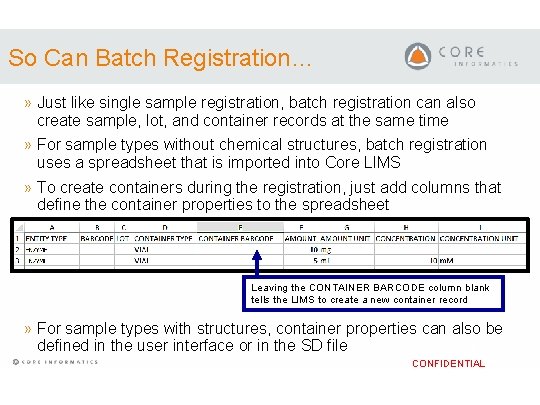
So Can Batch Registration… » Just like single sample registration, batch registration can also create sample, lot, and container records at the same time » For sample types without chemical structures, batch registration uses a spreadsheet that is imported into Core LIMS » To create containers during the registration, just add columns that define the container properties to the spreadsheet Leaving the CONTAINER BARCODE column blank tells the LIMS to create a new container record » For sample types with structures, container properties can also be defined in the user interface or in the SD file CONFIDENTIAL
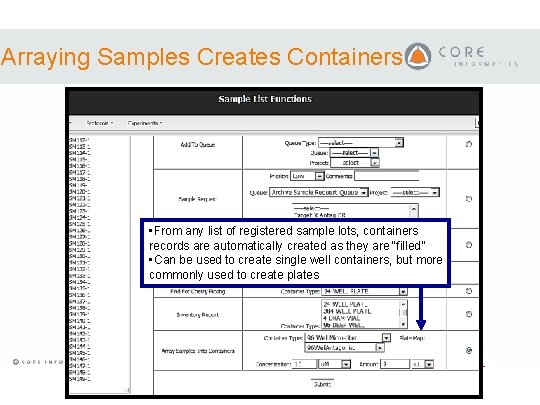
Arraying Samples Creates Containers • From any list of registered sample lots, containers records are automatically created as they are “filled” • Can be used to create single well containers, but more commonly used to create plates CONFIDENTIAL
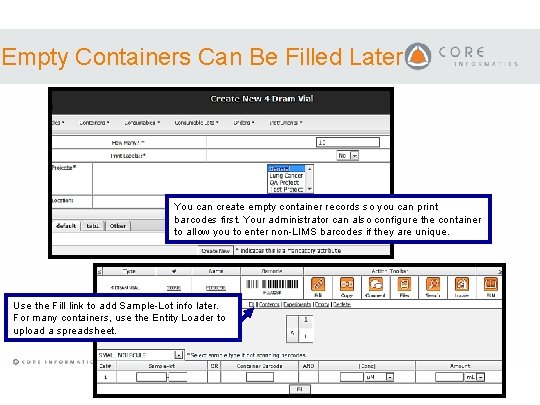
Empty Containers Can Be Filled Later You can create empty container records so you can print barcodes first. Your administrator can also configure the container to allow you to enter non-LIMS barcodes if they are unique. Use the Fill link to add Sample-Lot info later. For many containers, use the Entity Loader to upload a spreadsheet. CONFIDENTIAL
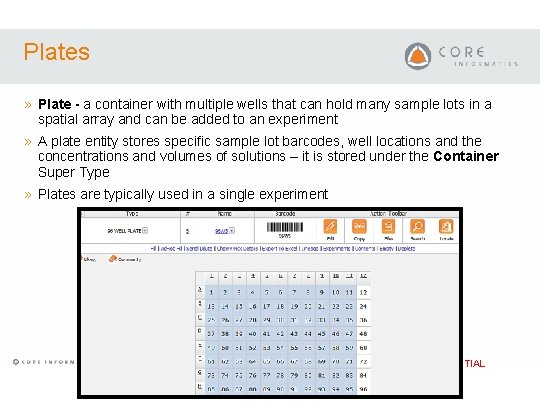
Plates » Plate - a container with multiple wells that can hold many sample lots in a spatial array and can be added to an experiment » A plate entity stores specific sample lot barcodes, well locations and the concentrations and volumes of solutions – it is stored under the Container Super Type » Plates are typically used in a single experiment CONFIDENTIAL
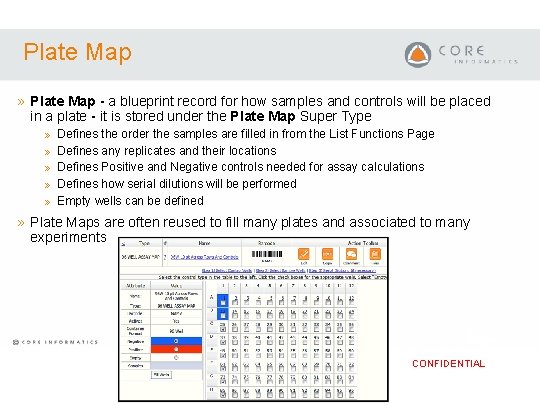
Plate Map » Plate Map - a blueprint record for how samples and controls will be placed in a plate - it is stored under the Plate Map Super Type » » » Defines the order the samples are filled in from the List Functions Page Defines any replicates and their locations Defines Positive and Negative controls needed for assay calculations Defines how serial dilutions will be performed Empty wells can be defined » Plate Maps are often reused to fill many plates and associated to many experiments CONFIDENTIAL
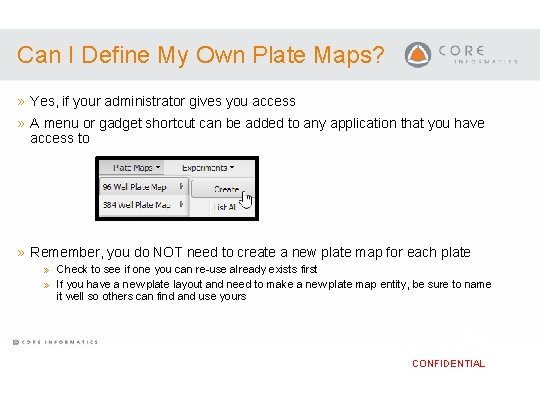
Can I Define My Own Plate Maps? » Yes, if your administrator gives you access » A menu or gadget shortcut can be added to any application that you have access to » Remember, you do NOT need to create a new plate map for each plate » Check to see if one you can re-use already exists first » If you have a new plate layout and need to make a new plate map entity, be sure to name it well so others can find and use yours CONFIDENTIAL
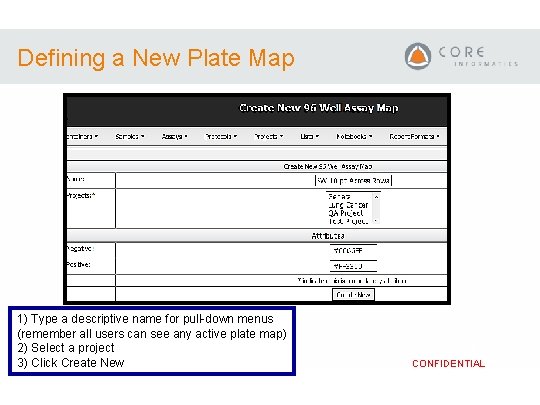
Defining a New Plate Map 1) Type a descriptive name for pull-down menus (remember all users can see any active plate map) 2) Select a project 3) Click Create New CONFIDENTIAL
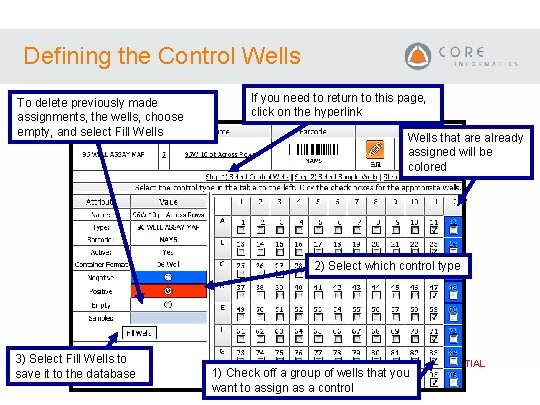
Defining the Control Wells To delete previously made assignments, the wells, choose empty, and select Fill Wells If you need to return to this page, click on the hyperlink Wells that are already assigned will be colored 2) Select which control type 3) Select Fill Wells to save it to the database 1) Check off a group of wells that you want to assign as a control CONFIDENTIAL
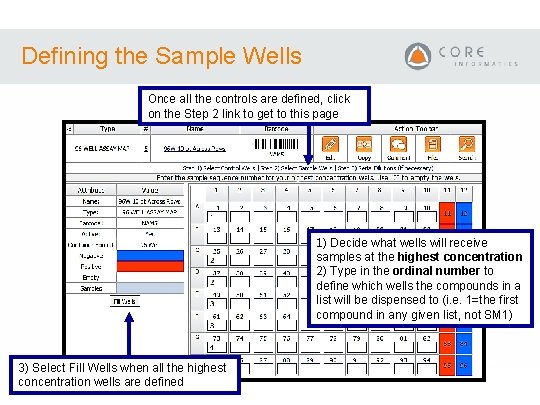
Defining the Sample Wells Once all the controls are defined, click on the Step 2 link to get to this page 1) Decide what wells will receive samples at the highest concentration 2) Type in the ordinal number to define which wells the compounds in a list will be dispensed to (i. e. 1=the first compound in any given list, not SM 1) 3) Select Fill Wells when all the highest concentration wells are defined CONFIDENTIAL
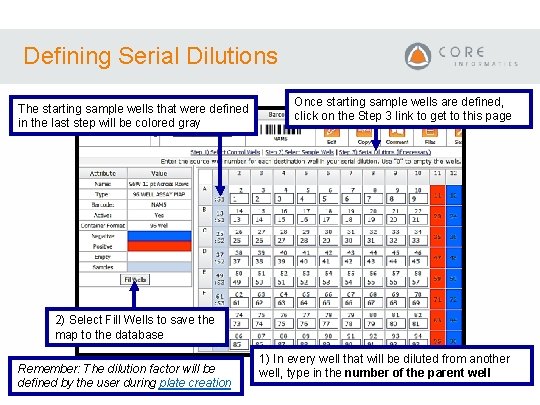
Defining Serial Dilutions The starting sample wells that were defined in the last step will be colored gray Once starting sample wells are defined, click on the Step 3 link to get to this page 2) Select Fill Wells to save the map to the database Remember: The dilution factor will be defined by the user during plate creation 1) In every well that will be diluted from another CONFIDENTIAL well, type in the number of the parent well
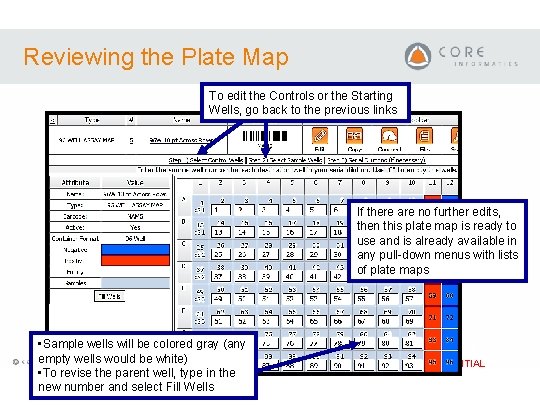
Reviewing the Plate Map To edit the Controls or the Starting Wells, go back to the previous links If there are no further edits, then this plate map is ready to use and is already available in any pull-down menus with lists of plate maps • Sample wells will be colored gray (any empty wells would be white) • To revise the parent well, type in the new number and select Fill Wells CONFIDENTIAL
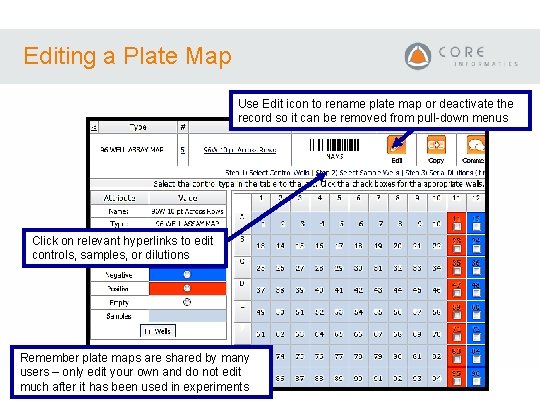
Editing a Plate Map Use Edit icon to rename plate map or deactivate the record so it can be removed from pull-down menus Click on relevant hyperlinks to edit controls, samples, or dilutions Remember plate maps are shared by many users – only edit your own and do not edit much after it has been used in experiments CONFIDENTIAL
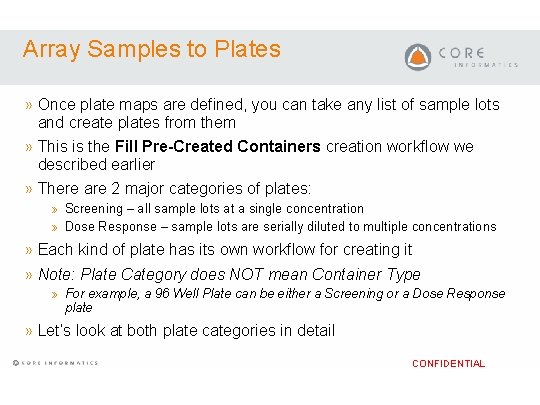
Array Samples to Plates » Once plate maps are defined, you can take any list of sample lots and create plates from them » This is the Fill Pre-Created Containers creation workflow we described earlier » There are 2 major categories of plates: » Screening – all sample lots at a single concentration » Dose Response – sample lots are serially diluted to multiple concentrations » Each kind of plate has its own workflow for creating it » Note: Plate Category does NOT mean Container Type » For example, a 96 Well Plate can be either a Screening or a Dose Response plate » Let’s look at both plate categories in detail CONFIDENTIAL
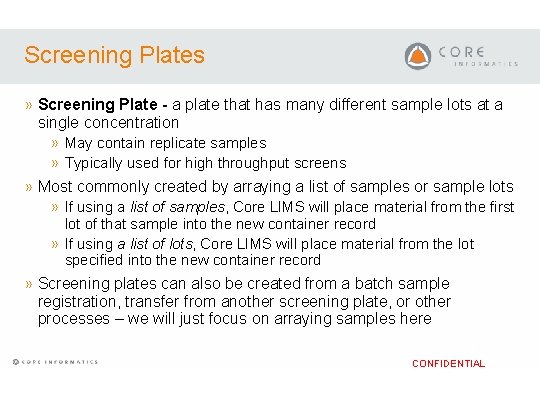
Screening Plates » Screening Plate - a plate that has many different sample lots at a single concentration » May contain replicate samples » Typically used for high throughput screens » Most commonly created by arraying a list of samples or sample lots » If using a list of samples, Core LIMS will place material from the first lot of that sample into the new container record » If using a list of lots, Core LIMS will place material from the lot specified into the new container record » Screening plates can also be created from a batch sample registration, transfer from another screening plate, or other processes – we will just focus on arraying samples here CONFIDENTIAL
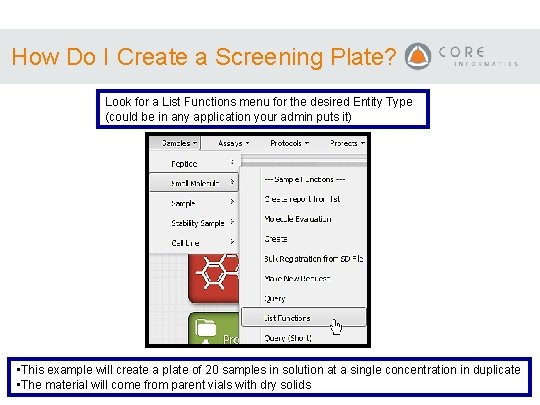
How Do I Create a Screening Plate? Look for a List Functions menu for the desired Entity Type (could be in any application your admin puts it) CONFIDENTIAL • This example will create a plate of 20 samples in solution at a single concentration in duplicate • The material will come from parent vials with dry solids
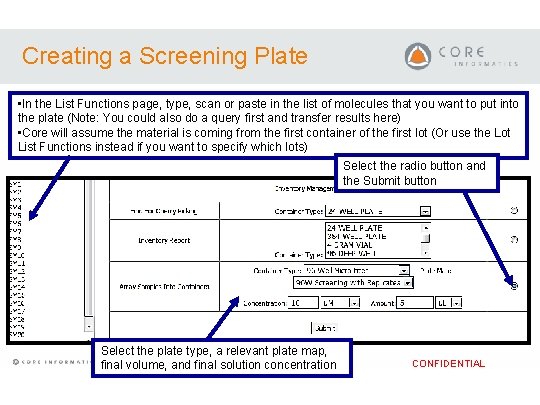
Creating a Screening Plate • In the List Functions page, type, scan or paste in the list of molecules that you want to put into the plate (Note: You could also do a query first and transfer results here) • Core will assume the material is coming from the first container of the first lot (Or use the Lot List Functions instead if you want to specify which lots) Select the radio button and the Submit button Select the plate type, a relevant plate map, final volume, and final solution concentration CONFIDENTIAL
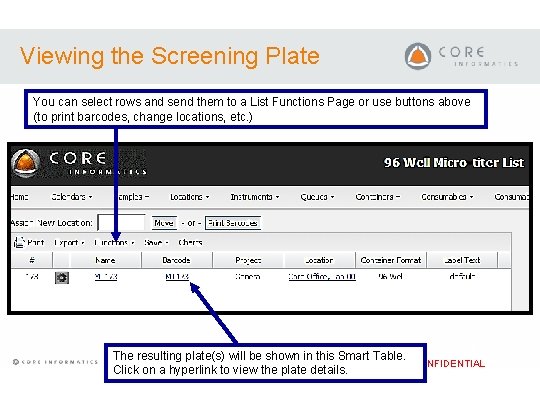
Viewing the Screening Plate You can select rows and send them to a List Functions Page or use buttons above (to print barcodes, change locations, etc. ) The resulting plate(s) will be shown in this Smart Table. CONFIDENTIAL Click on a hyperlink to view the plate details.
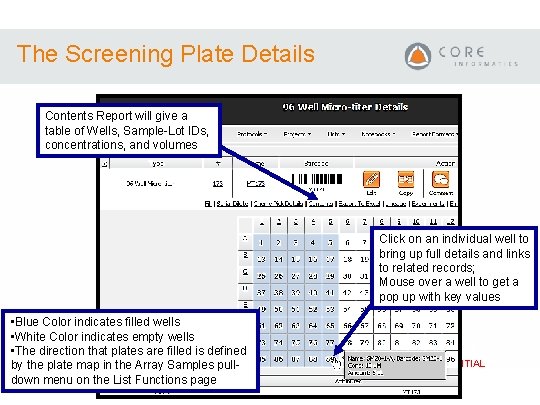
The Screening Plate Details Contents Report will give a table of Wells, Sample-Lot IDs, concentrations, and volumes Click on an individual well to bring up full details and links to related records; Mouse over a well to get a pop up with key values • Blue Color indicates filled wells • White Color indicates empty wells • The direction that plates are filled is defined by the plate map in the Array Samples pulldown menu on the List Functions page CONFIDENTIAL
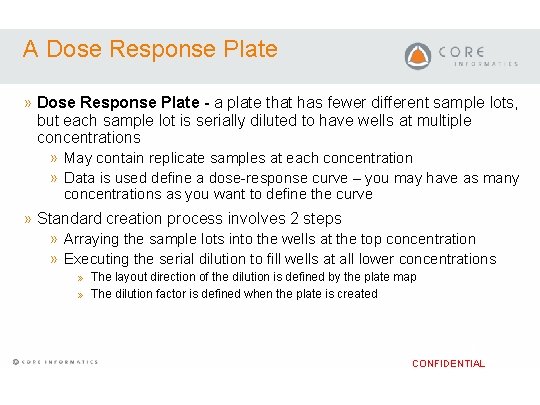
A Dose Response Plate » Dose Response Plate - a plate that has fewer different sample lots, but each sample lot is serially diluted to have wells at multiple concentrations » May contain replicate samples at each concentration » Data is used define a dose-response curve – you may have as many concentrations as you want to define the curve » Standard creation process involves 2 steps » Arraying the sample lots into the wells at the top concentration » Executing the serial dilution to fill wells at all lower concentrations » The layout direction of the dilution is defined by the plate map » The dilution factor is defined when the plate is created CONFIDENTIAL
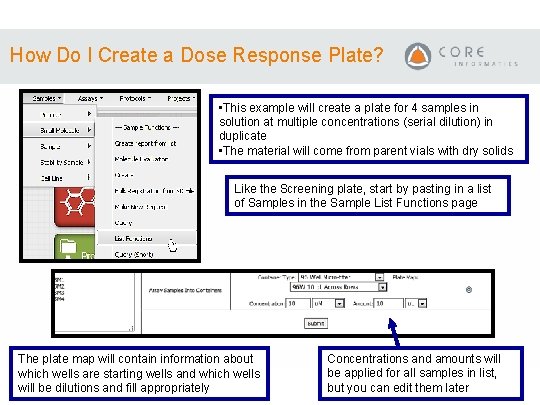
How Do I Create a Dose Response Plate? • This example will create a plate for 4 samples in solution at multiple concentrations (serial dilution) in duplicate • The material will come from parent vials with dry solids Like the Screening plate, start by pasting in a list of Samples in the Sample List Functions page The plate map will contain information about which wells are starting wells and which wells will be dilutions and fill appropriately Concentrations and amounts will CONFIDENTIAL be applied for all samples in list, but you can edit them later
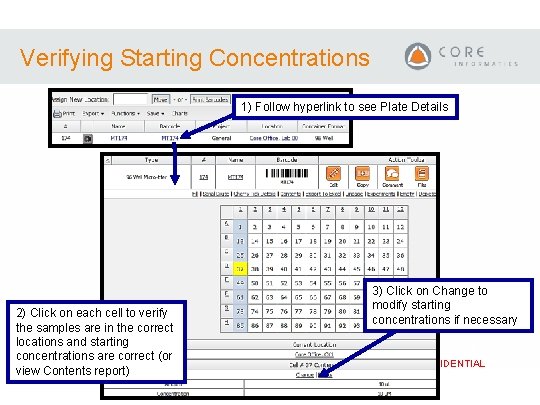
Verifying Starting Concentrations 1) Follow hyperlink to see Plate Details 2) Click on each cell to verify the samples are in the correct locations and starting concentrations are correct (or view Contents report) 3) Click on Change to modify starting concentrations if necessary CONFIDENTIAL
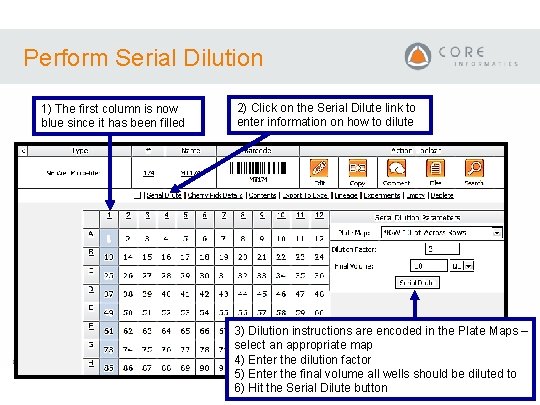
Perform Serial Dilution 1) The first column is now blue since it has been filled 2) Click on the Serial Dilute link to enter information on how to dilute 3) Dilution instructions are encoded in the Plate Maps – select an appropriate map 4) Enter the dilution factor CONFIDENTIAL 5) Enter the final volume all wells should be diluted to 6) Hit the Serial Dilute button
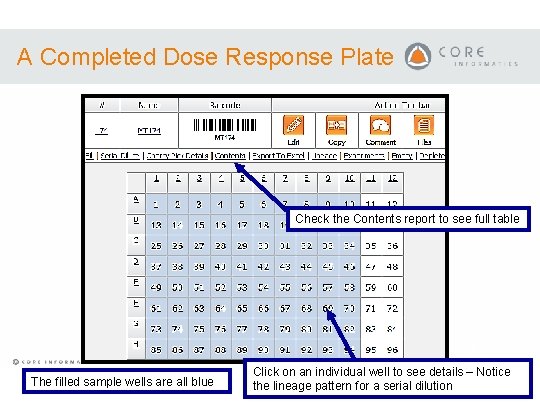
A Completed Dose Response Plate Check the Contents report to see full table CONFIDENTIAL The filled sample wells are all blue Click on an individual well to see details – Notice the lineage pattern for a serial dilution
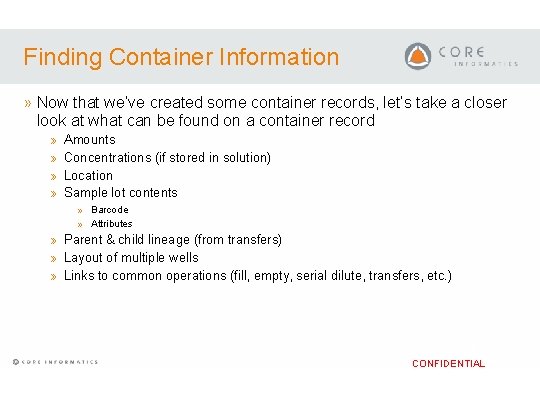
Finding Container Information » Now that we’ve created some container records, let’s take a closer look at what can be found on a container record » » Amounts Concentrations (if stored in solution) Location Sample lot contents » Barcode » Attributes » Parent & child lineage (from transfers) » Layout of multiple wells » Links to common operations (fill, empty, serial dilute, transfers, etc. ) CONFIDENTIAL
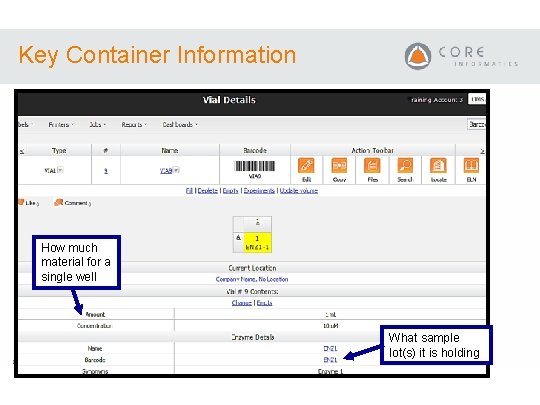
Key Container Information How much material for a single well What sample lot(s) it is holding CONFIDENTIAL
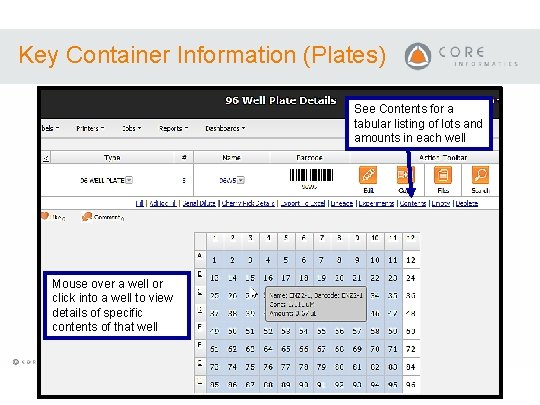
Key Container Information (Plates) See Contents for a tabular listing of lots and amounts in each well Mouse over a well or click into a well to view details of specific contents of that well CONFIDENTIAL
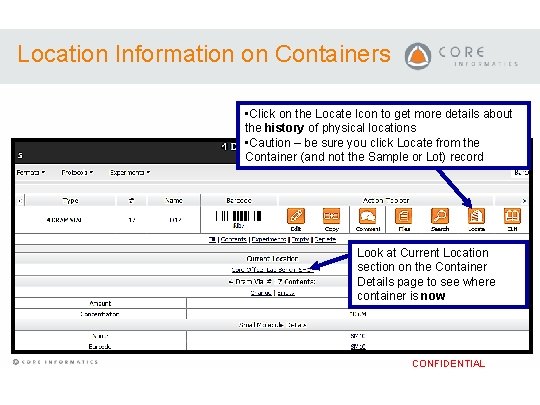
Location Information on Containers • Click on the Locate Icon to get more details about the history of physical locations • Caution – be sure you click Locate from the Container (and not the Sample or Lot) record Look at Current Location section on the Container Details page to see where container is now CONFIDENTIAL
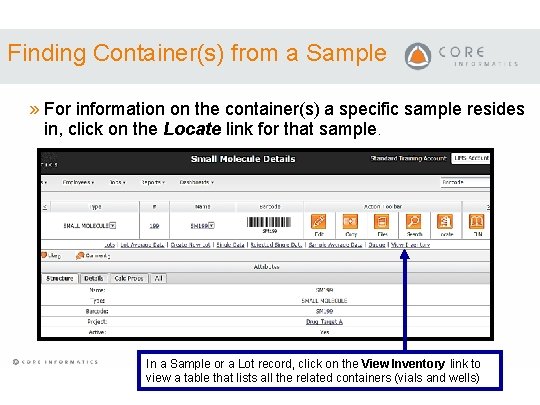
Finding Container(s) from a Sample » For information on the container(s) a specific sample resides in, click on the Locate link for that sample. CONFIDENTIAL In a Sample or a Lot record, click on the View Inventory link to view a table that lists all the related containers (vials and wells)
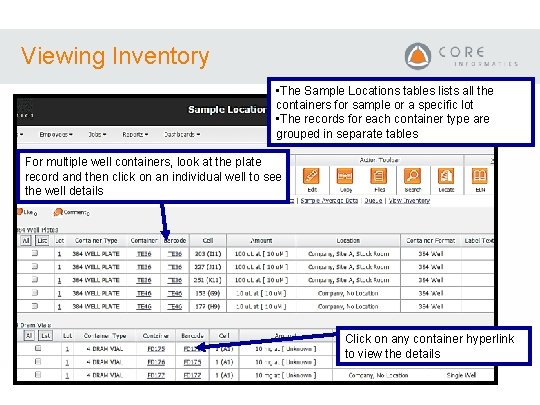
Viewing Inventory • The Sample Locations tables lists all the containers for sample or a specific lot • The records for each container type are grouped in separate tables For multiple well containers, look at the plate record and then click on an individual well to see the well details Click on any container hyperlink to view the details CONFIDENTIAL
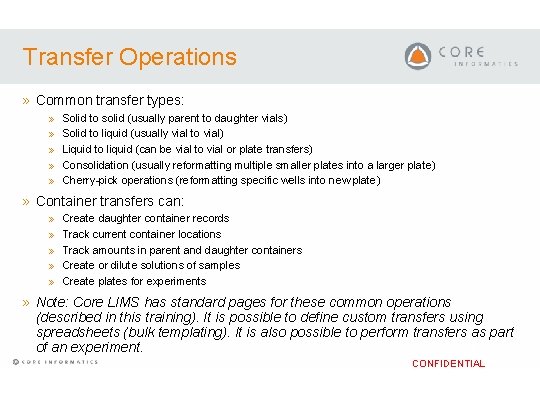
Transfer Operations » Common transfer types: » » » Solid to solid (usually parent to daughter vials) Solid to liquid (usually vial to vial) Liquid to liquid (can be vial to vial or plate transfers) Consolidation (usually reformatting multiple smaller plates into a larger plate) Cherry-pick operations (reformatting specific wells into new plate) » Container transfers can: » » » Create daughter container records Track current container locations Track amounts in parent and daughter containers Create or dilute solutions of samples Create plates for experiments » Note: Core LIMS has standard pages for these common operations (described in this training). It is possible to define custom transfers using spreadsheets (bulk templating). It is also possible to perform transfers as part of an experiment. CONFIDENTIAL
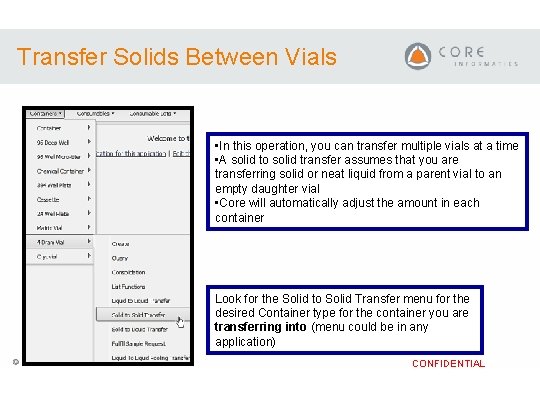
Transfer Solids Between Vials • In this operation, you can transfer multiple vials at a time • A solid to solid transfer assumes that you are transferring solid or neat liquid from a parent vial to an empty daughter vial • Core will automatically adjust the amount in each container Look for the Solid to Solid Transfer menu for the desired Container type for the container you are transferring into (menu could be in any application) CONFIDENTIAL
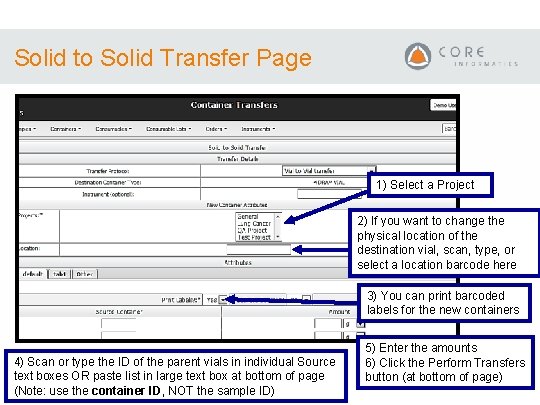
Solid to Solid Transfer Page 1) Select a Project 2) If you want to change the physical location of the destination vial, scan, type, or select a location barcode here 3) You can print barcoded labels for the new containers 4) Scan or type the ID of the parent vials in individual Source text boxes OR paste list in large text box at bottom of page (Note: use the container ID, NOT the sample ID) 5) Enter the amounts 6) Click the Perform Transfers CONFIDENTIAL button (at bottom of page)
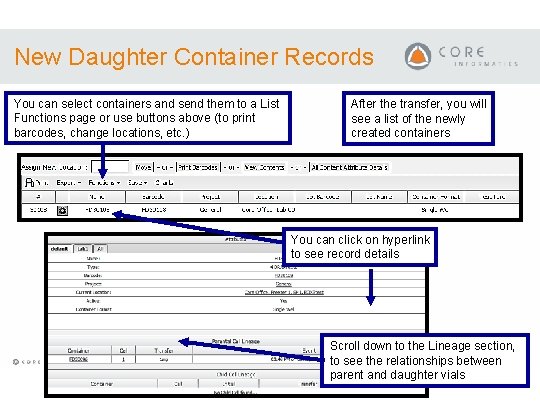
New Daughter Container Records You can select containers and send them to a List Functions page or use buttons above (to print barcodes, change locations, etc. ) After the transfer, you will see a list of the newly created containers You can click on hyperlink to see record details Scroll down to the Lineage section, to see the relationships between CONFIDENTIAL parent and daughter vials
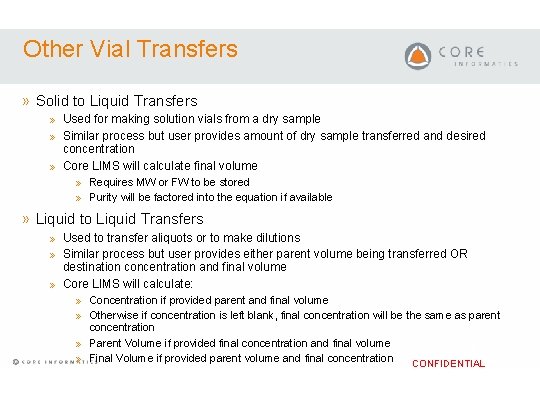
Other Vial Transfers » Solid to Liquid Transfers » Used for making solution vials from a dry sample » Similar process but user provides amount of dry sample transferred and desired concentration » Core LIMS will calculate final volume » Requires MW or FW to be stored » Purity will be factored into the equation if available » Liquid to Liquid Transfers » Used to transfer aliquots or to make dilutions » Similar process but user provides either parent volume being transferred OR destination concentration and final volume » Core LIMS will calculate: » Concentration if provided parent and final volume » Otherwise if concentration is left blank, final concentration will be the same as parent concentration » Parent Volume if provided final concentration and final volume » Final Volume if provided parent volume and final concentration CONFIDENTIAL
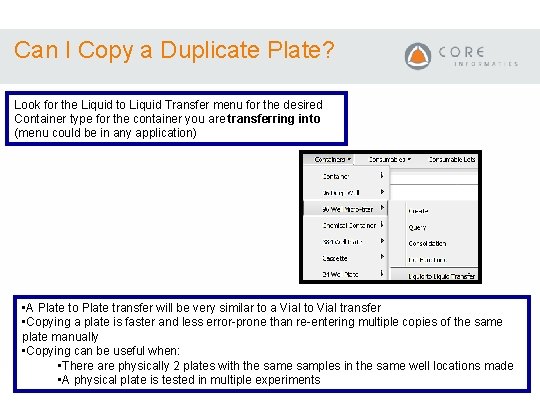
Can I Copy a Duplicate Plate? Look for the Liquid to Liquid Transfer menu for the desired Container type for the container you are transferring into (menu could be in any application) • A Plate to Plate transfer will be very similar to a Vial to Vial transfer • Copying a plate is faster and less error-prone than re-entering multiple copies of the same plate manually • Copying can be useful when: CONFIDENTIAL • There are physically 2 plates with the samples in the same well locations made • A physical plate is tested in multiple experiments
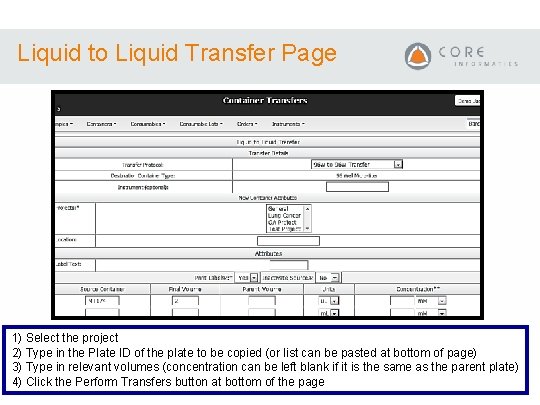
Liquid to Liquid Transfer Page 1) Select the project 2) Type in the Plate ID of the plate to be copied (or list can be pasted at bottom of page) 3) Type in relevant volumes (concentration can be left blank if it is the same. CONFIDENTIAL as the parent plate) 4) Click the Perform Transfers button at bottom of the page
 Lims barcode system
Lims barcode system Lims training
Lims training Lims project management
Lims project management Inventory management training ppt
Inventory management training ppt Dna laboratory information management system lims
Dna laboratory information management system lims Laboratory information management system definition
Laboratory information management system definition Chapter 12 inventory management
Chapter 12 inventory management Thecb course inventory
Thecb course inventory Behavioural training topics
Behavioural training topics Induction training topics
Induction training topics Supervisor safety training topics
Supervisor safety training topics Gmp training program
Gmp training program Gad laws and mandates
Gad laws and mandates Crt aptitude
Crt aptitude Cs 247
Cs 247 What goes in black pharmaceutical waste containers
What goes in black pharmaceutical waste containers Liquid is pouring into a container at a constant rate of 20
Liquid is pouring into a container at a constant rate of 20 Hpe greenlake containers
Hpe greenlake containers Cidex composition
Cidex composition Sgx linux
Sgx linux Quantifiera
Quantifiera Containers lesson plan
Containers lesson plan Java swing container
Java swing container Associative containers
Associative containers Containers as a service
Containers as a service For clarity of aqueous extract test container autoclaved at
For clarity of aqueous extract test container autoclaved at Boyle's law in real life
Boyle's law in real life Linux containers (lxc)
Linux containers (lxc) Anchor container security
Anchor container security Chdpe
Chdpe Pete containers
Pete containers Water attack test is only used for glass containers.
Water attack test is only used for glass containers. Difference between accompaniment and garnish
Difference between accompaniment and garnish Returnable containers accounting
Returnable containers accounting Stivaggio significato
Stivaggio significato Rigid sterilization containers
Rigid sterilization containers Windows perflogs
Windows perflogs Example of heat transfer by radiation
Example of heat transfer by radiation Containers for change
Containers for change Partial pressure formula
Partial pressure formula Swing graphics
Swing graphics Where
Where The brittle, rocky outer layer of earth
The brittle, rocky outer layer of earth