Copyright 2017 Pearson Education Inc Chapter 2 Introduction
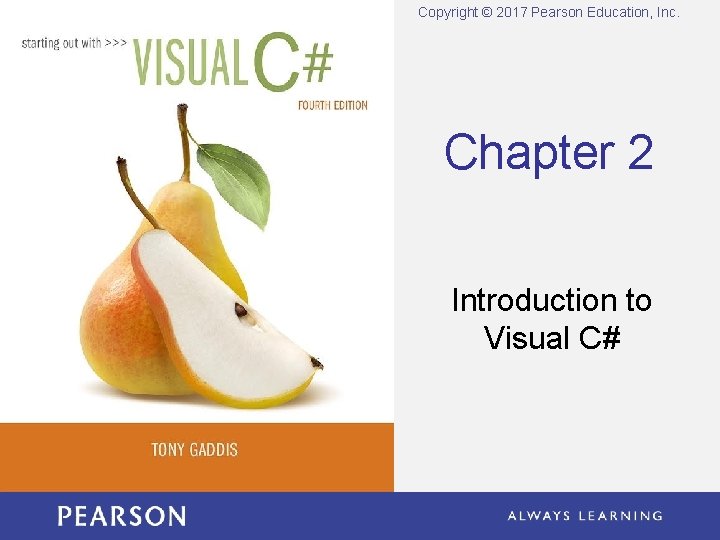
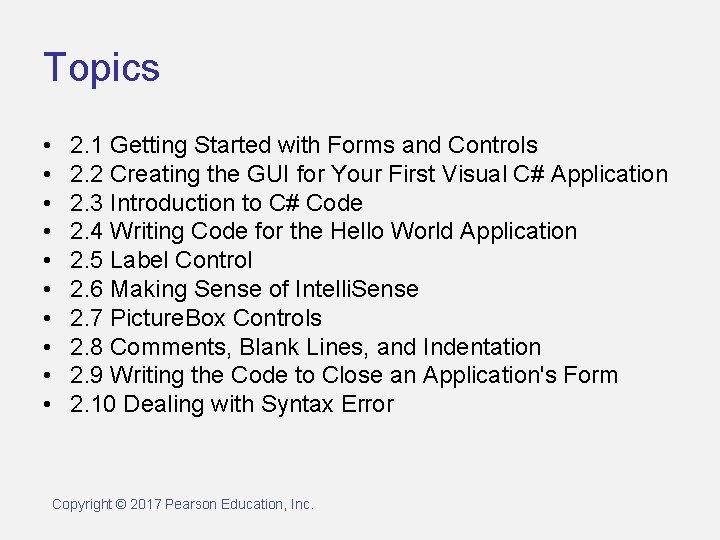
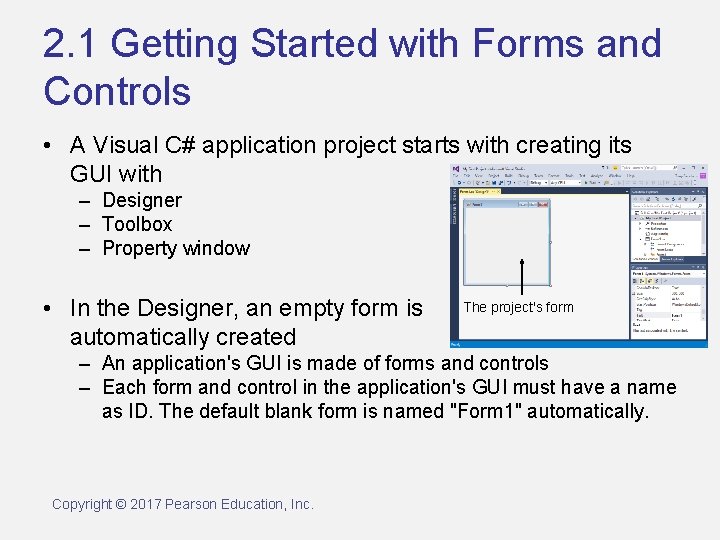
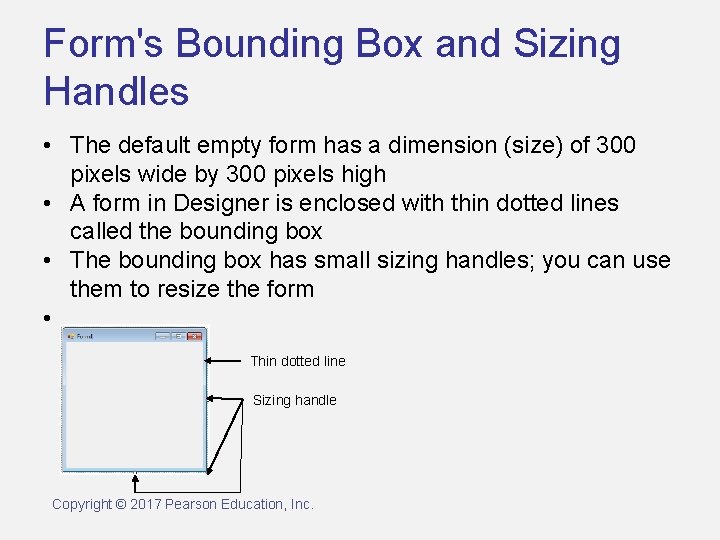
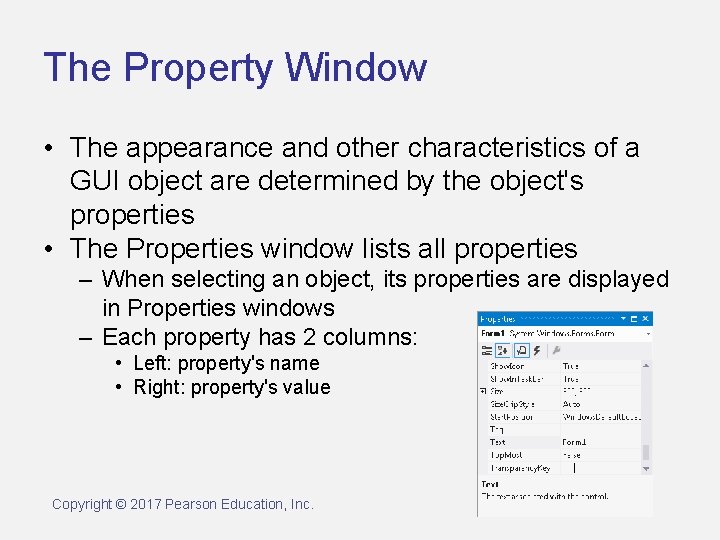
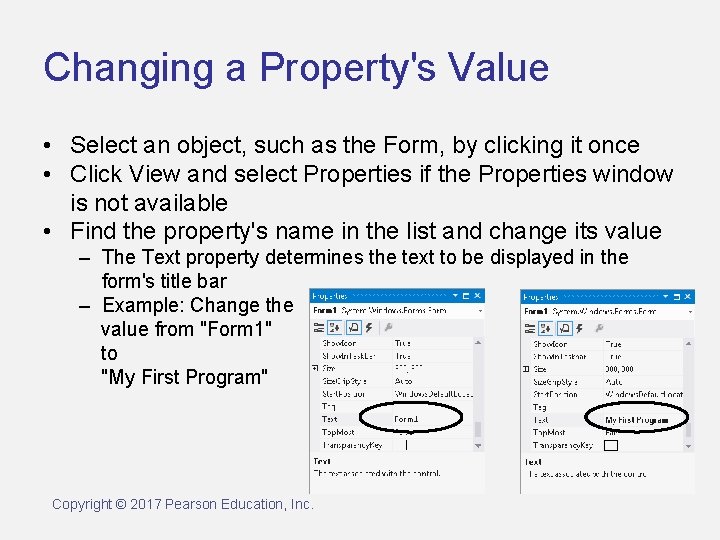
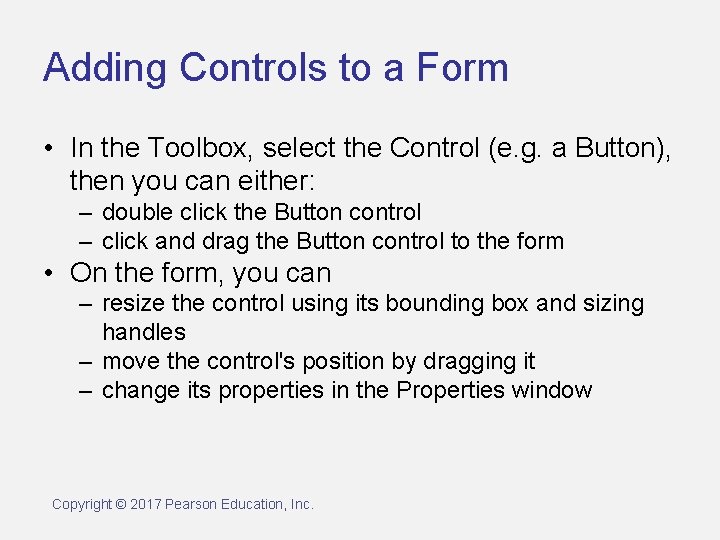
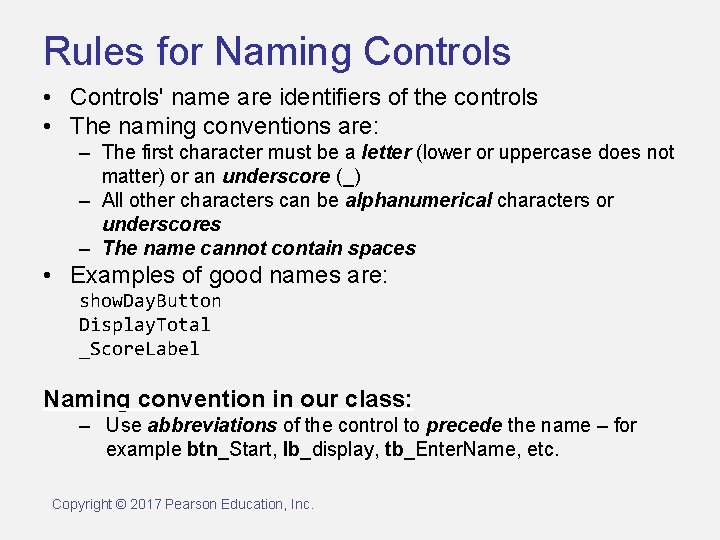
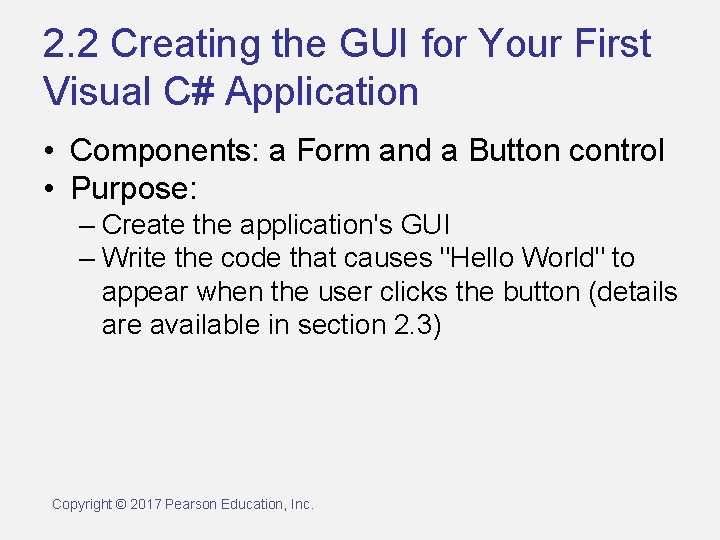
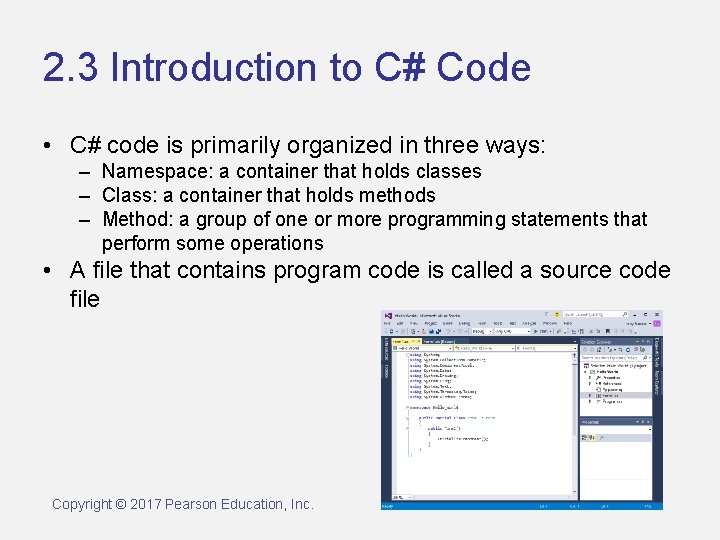
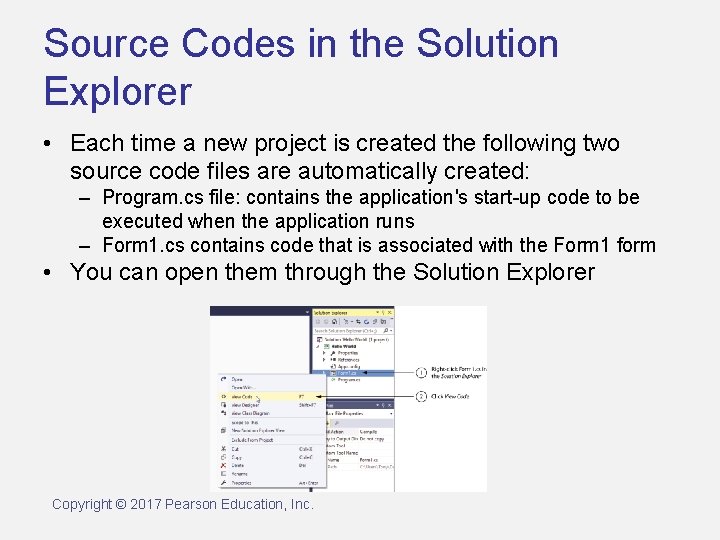
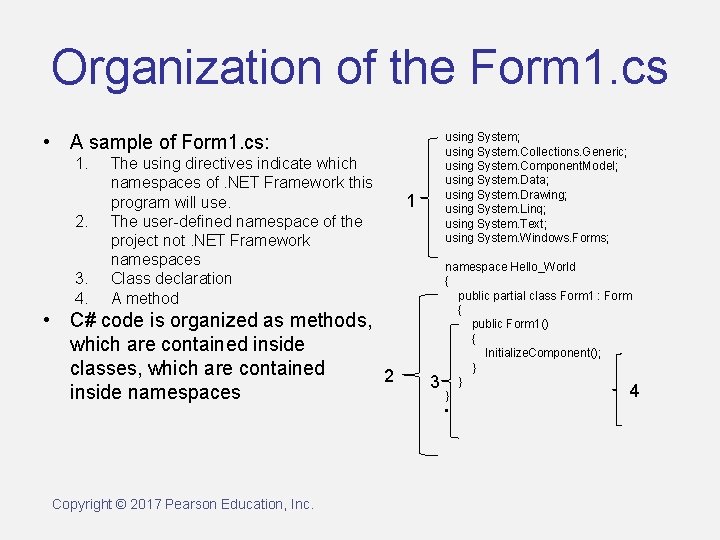
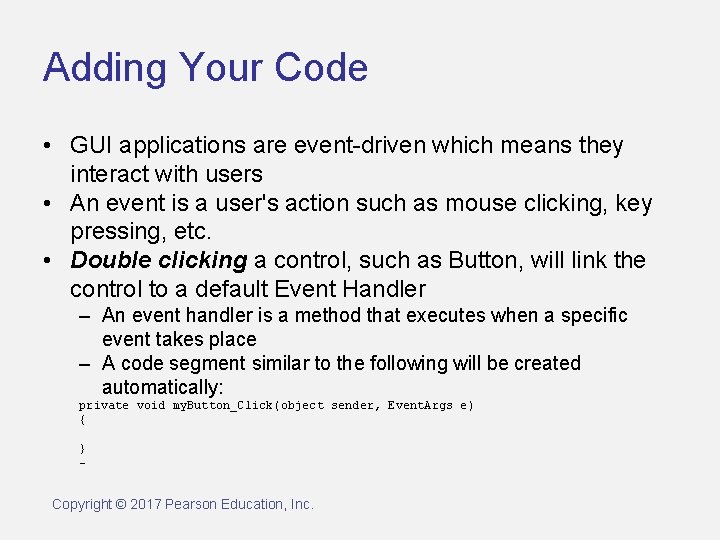
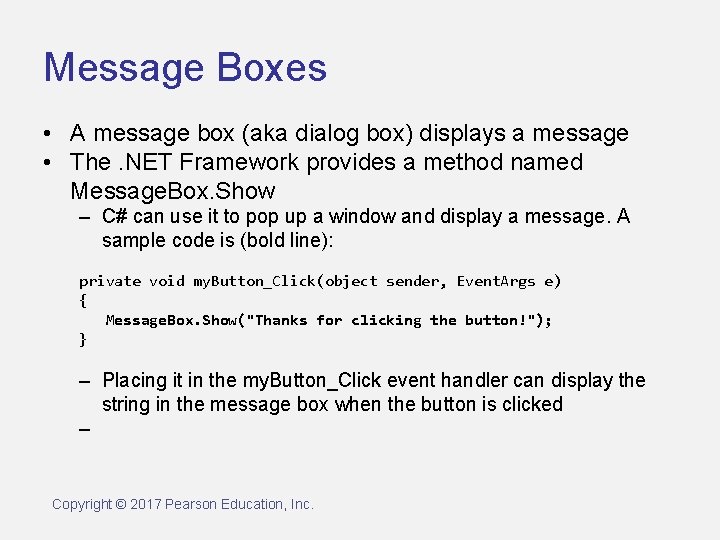
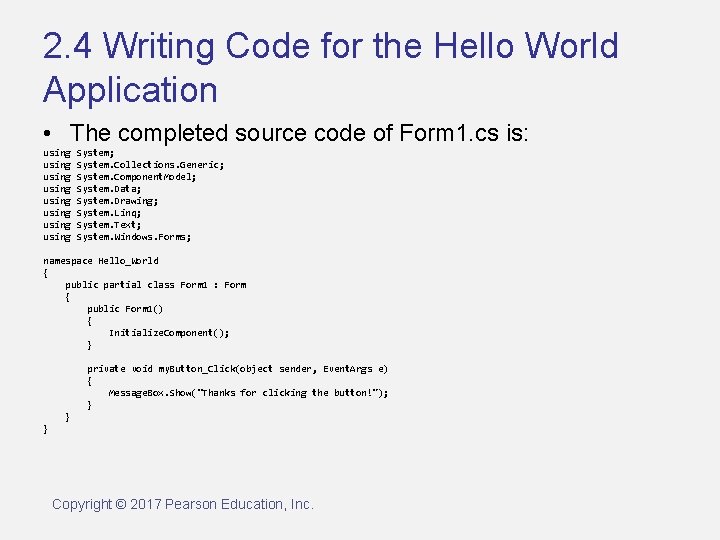
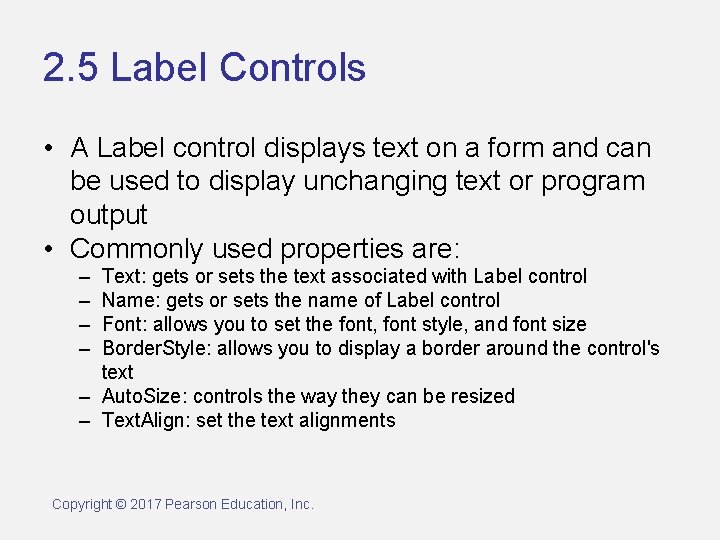
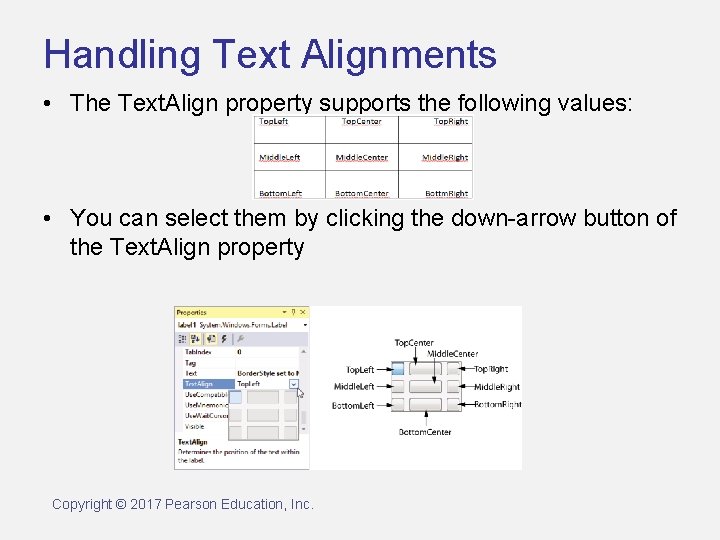
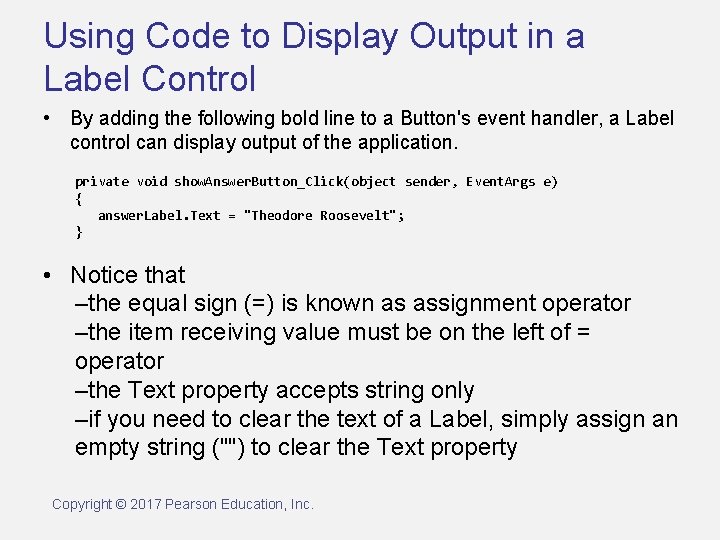
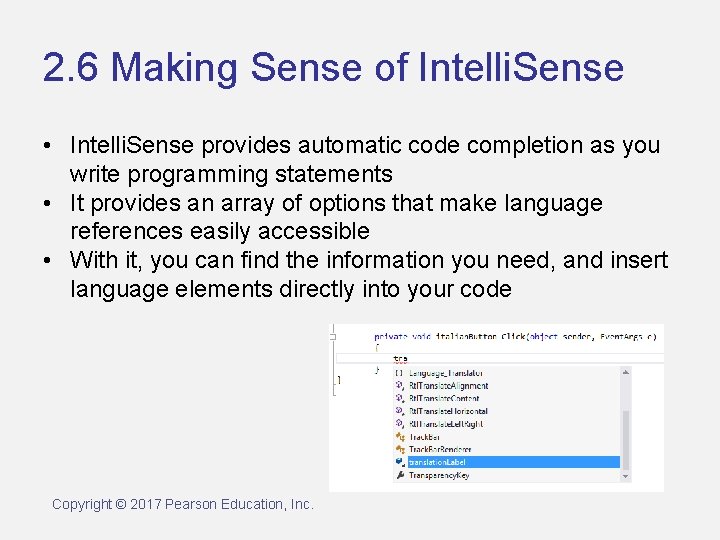
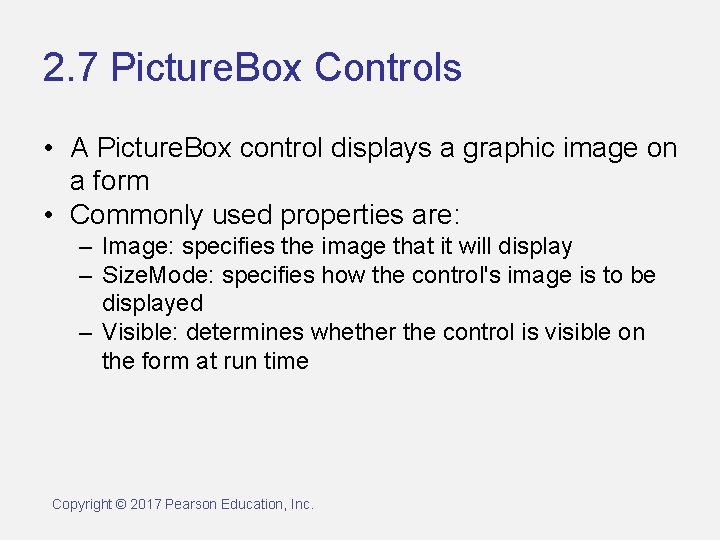
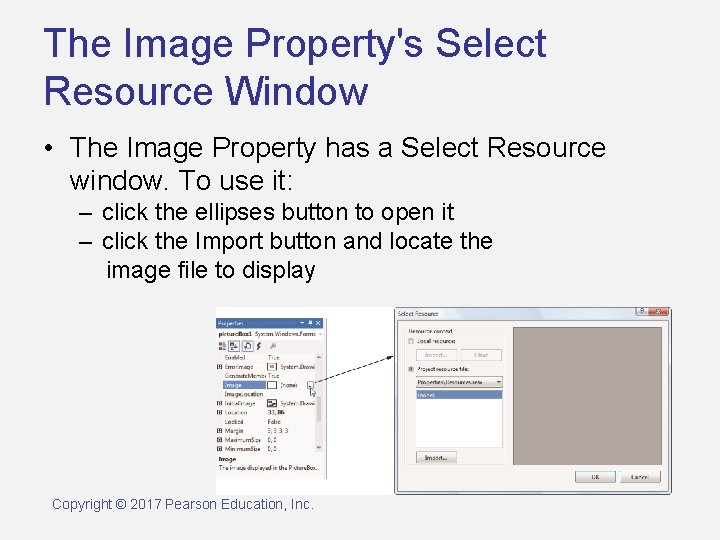
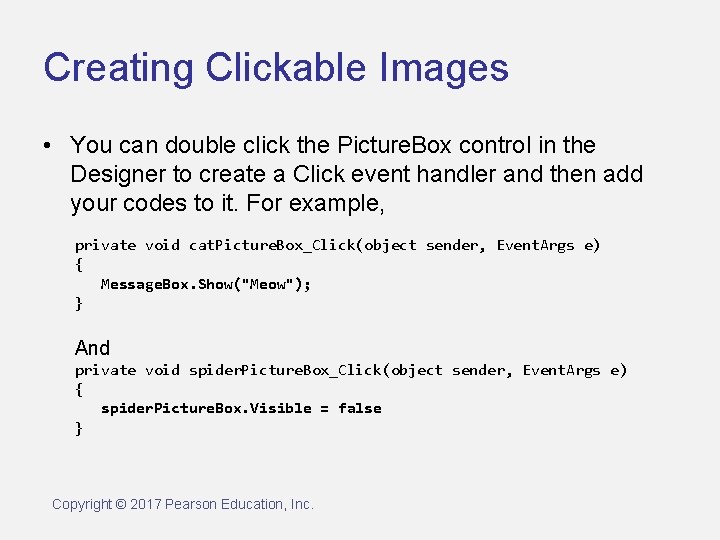
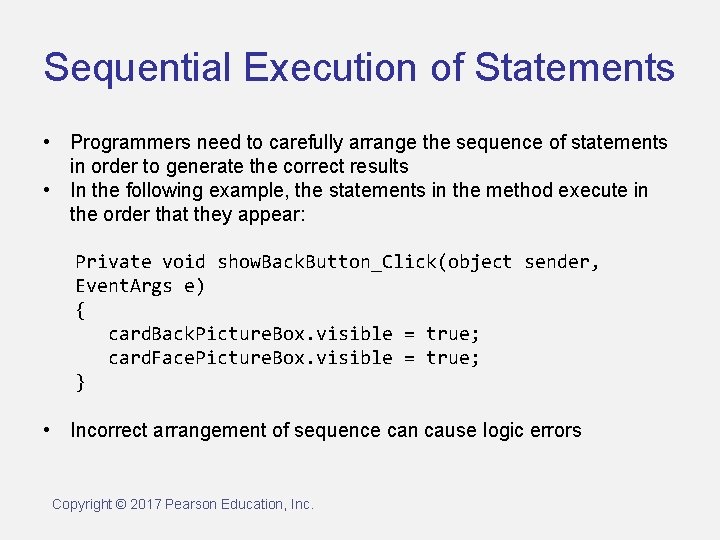
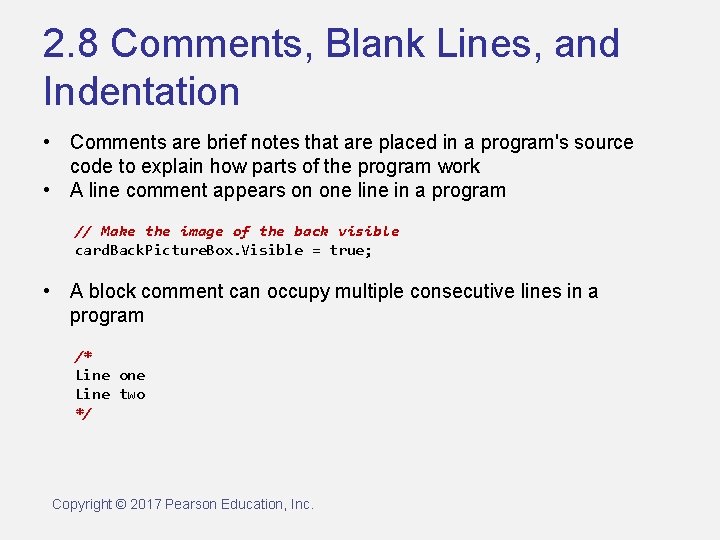
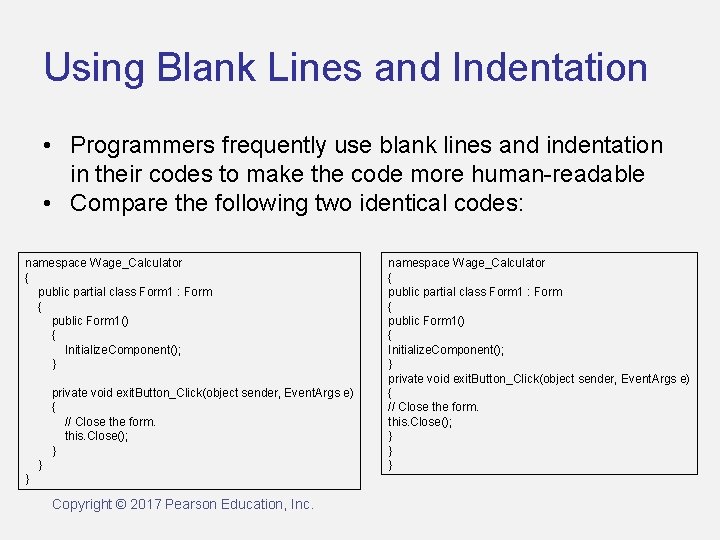
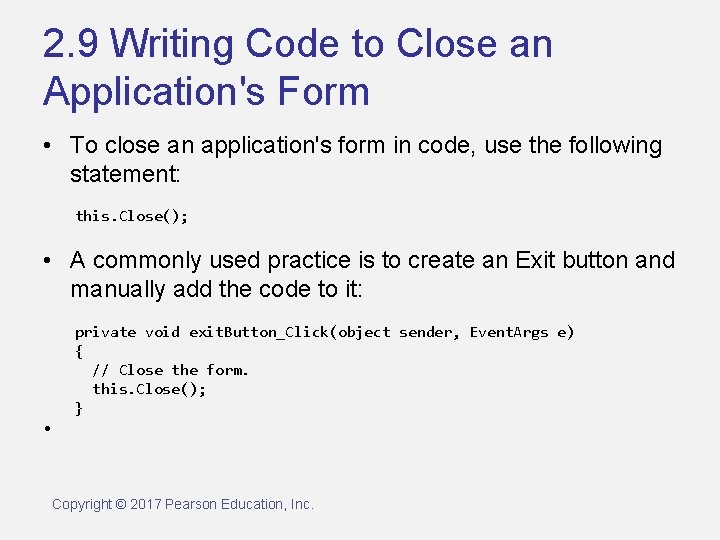
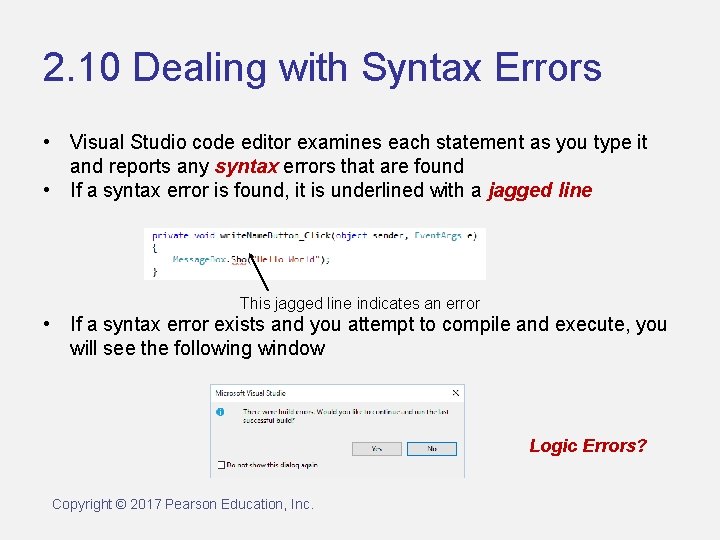
- Slides: 27
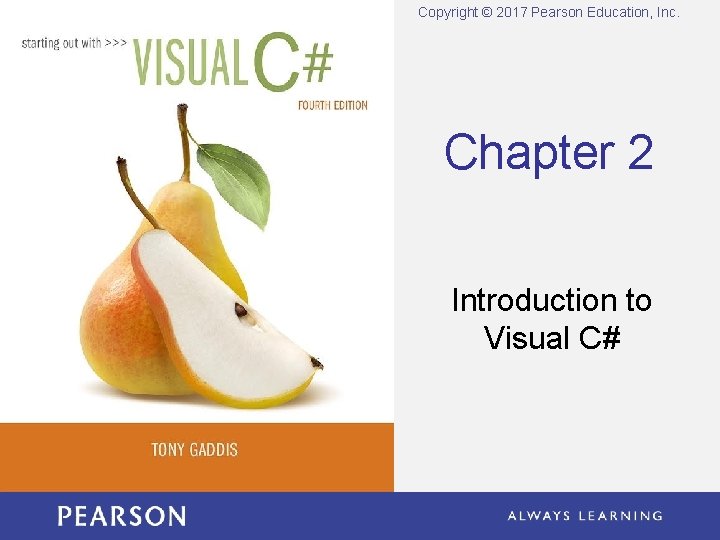
Copyright © 2017 Pearson Education, Inc. Chapter 2 Introduction to Visual C#
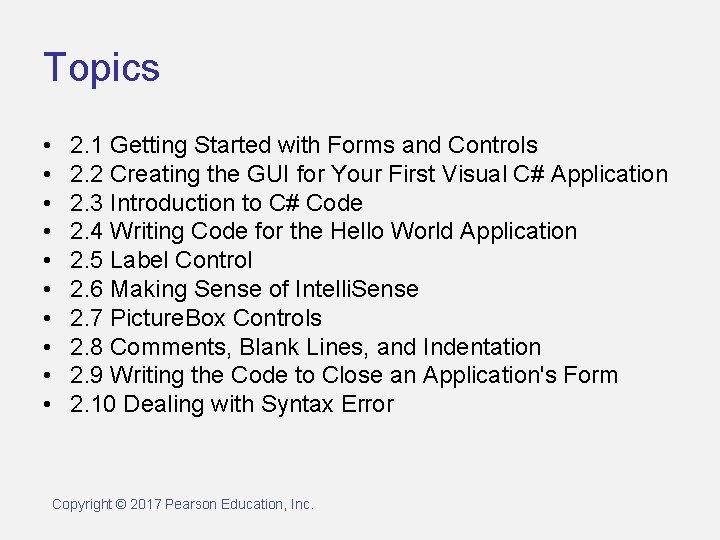
Topics • • • 2. 1 Getting Started with Forms and Controls 2. 2 Creating the GUI for Your First Visual C# Application 2. 3 Introduction to C# Code 2. 4 Writing Code for the Hello World Application 2. 5 Label Control 2. 6 Making Sense of Intelli. Sense 2. 7 Picture. Box Controls 2. 8 Comments, Blank Lines, and Indentation 2. 9 Writing the Code to Close an Application's Form 2. 10 Dealing with Syntax Error Copyright © 2017 Pearson Education, Inc.
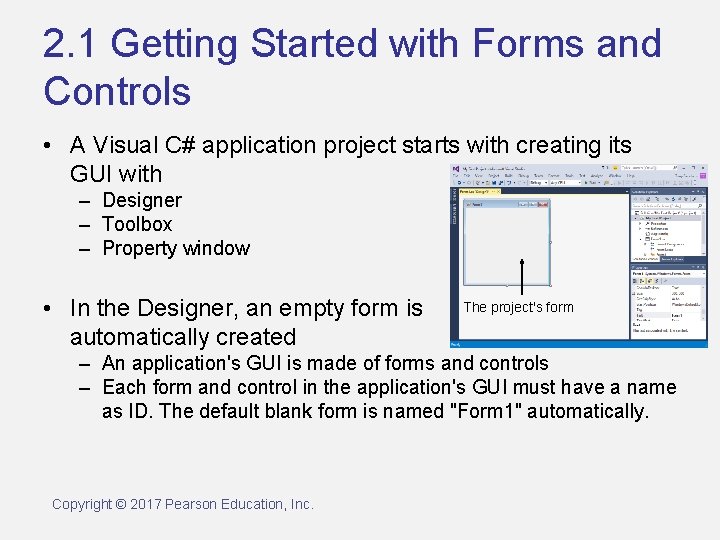
2. 1 Getting Started with Forms and Controls • A Visual C# application project starts with creating its GUI with – Designer – Toolbox – Property window • In the Designer, an empty form is automatically created The project's form – An application's GUI is made of forms and controls – Each form and control in the application's GUI must have a name as ID. The default blank form is named "Form 1" automatically. Copyright © 2017 Pearson Education, Inc.
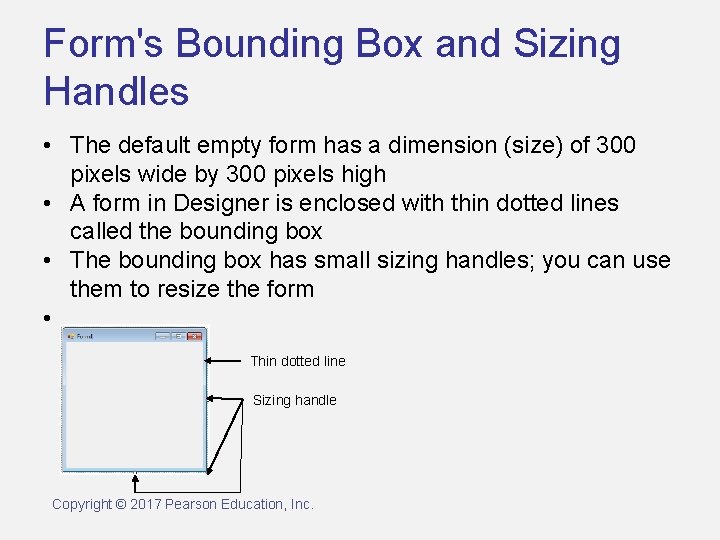
Form's Bounding Box and Sizing Handles • The default empty form has a dimension (size) of 300 pixels wide by 300 pixels high • A form in Designer is enclosed with thin dotted lines called the bounding box • The bounding box has small sizing handles; you can use them to resize the form • Thin dotted line Sizing handle Copyright © 2017 Pearson Education, Inc.
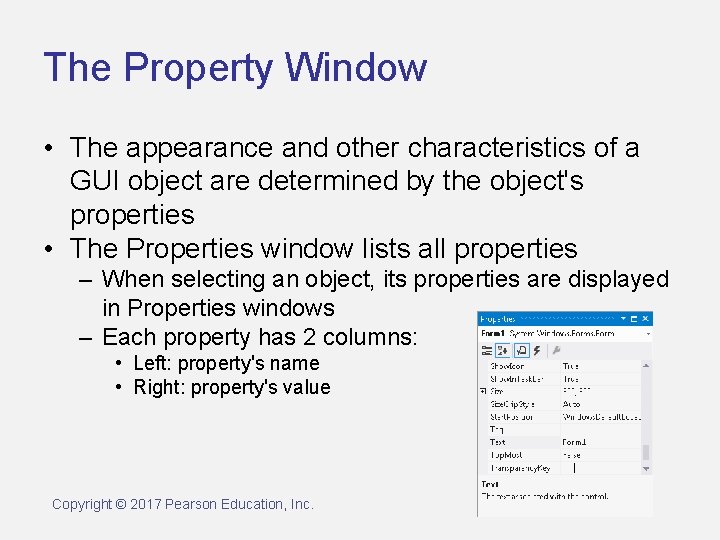
The Property Window • The appearance and other characteristics of a GUI object are determined by the object's properties • The Properties window lists all properties – When selecting an object, its properties are displayed in Properties windows – Each property has 2 columns: • Left: property's name • Right: property's value Copyright © 2017 Pearson Education, Inc.
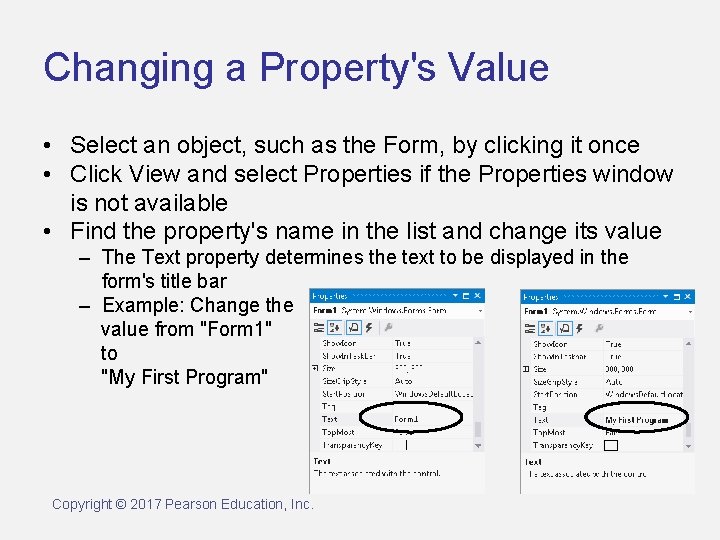
Changing a Property's Value • Select an object, such as the Form, by clicking it once • Click View and select Properties if the Properties window is not available • Find the property's name in the list and change its value – The Text property determines the text to be displayed in the form's title bar – Example: Change the value from "Form 1" to "My First Program" Copyright © 2017 Pearson Education, Inc.
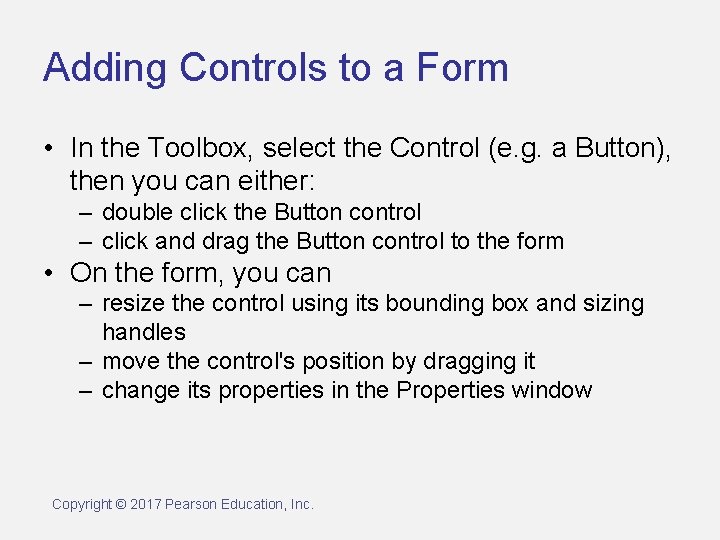
Adding Controls to a Form • In the Toolbox, select the Control (e. g. a Button), then you can either: – double click the Button control – click and drag the Button control to the form • On the form, you can – resize the control using its bounding box and sizing handles – move the control's position by dragging it – change its properties in the Properties window Copyright © 2017 Pearson Education, Inc.
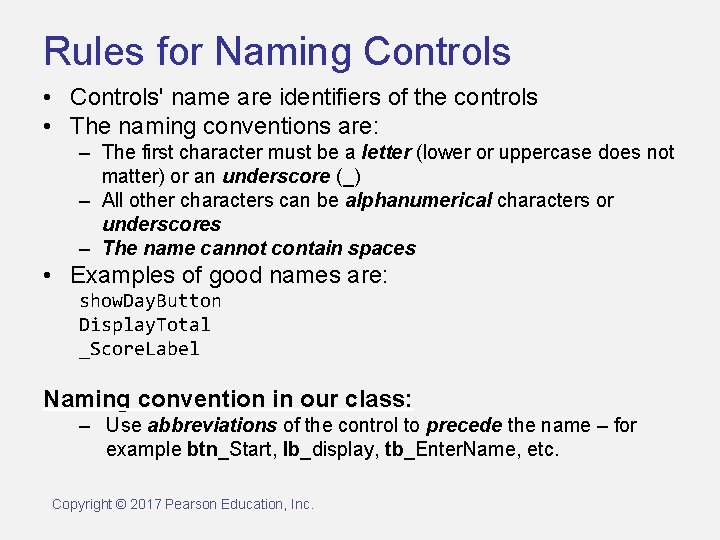
Rules for Naming Controls • Controls' name are identifiers of the controls • The naming conventions are: – The first character must be a letter (lower or uppercase does not matter) or an underscore (_) – All other characters can be alphanumerical characters or underscores – The name cannot contain spaces • Examples of good names are: show. Day. Button Display. Total _Score. Label Naming convention in our class: ‒ Use abbreviations of the control to precede the name – for example btn_Start, lb_display, tb_Enter. Name, etc. Copyright © 2017 Pearson Education, Inc.
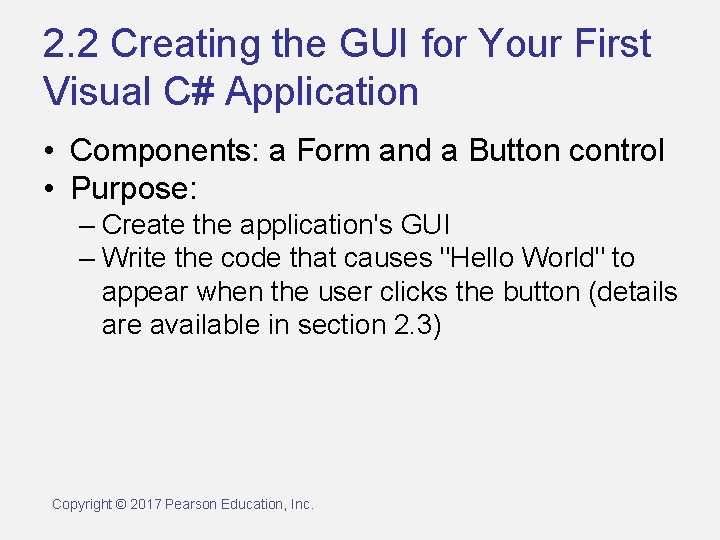
2. 2 Creating the GUI for Your First Visual C# Application • Components: a Form and a Button control • Purpose: – Create the application's GUI – Write the code that causes "Hello World" to appear when the user clicks the button (details are available in section 2. 3) Copyright © 2017 Pearson Education, Inc.
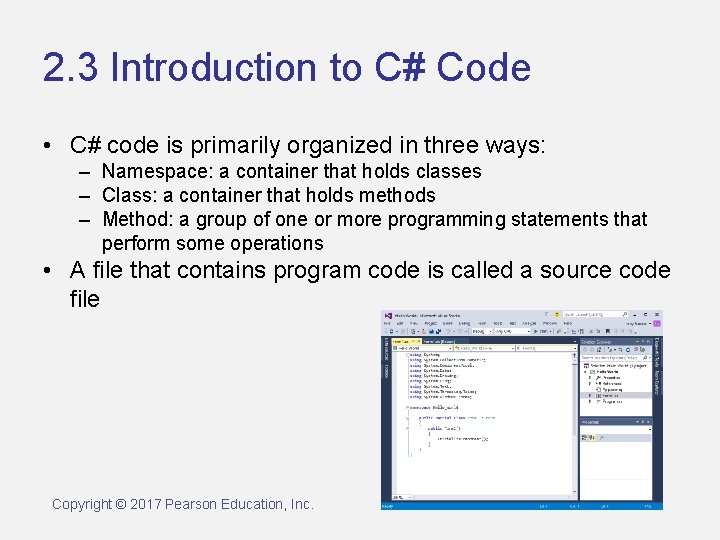
2. 3 Introduction to C# Code • C# code is primarily organized in three ways: – Namespace: a container that holds classes – Class: a container that holds methods – Method: a group of one or more programming statements that perform some operations • A file that contains program code is called a source code file Copyright © 2017 Pearson Education, Inc.
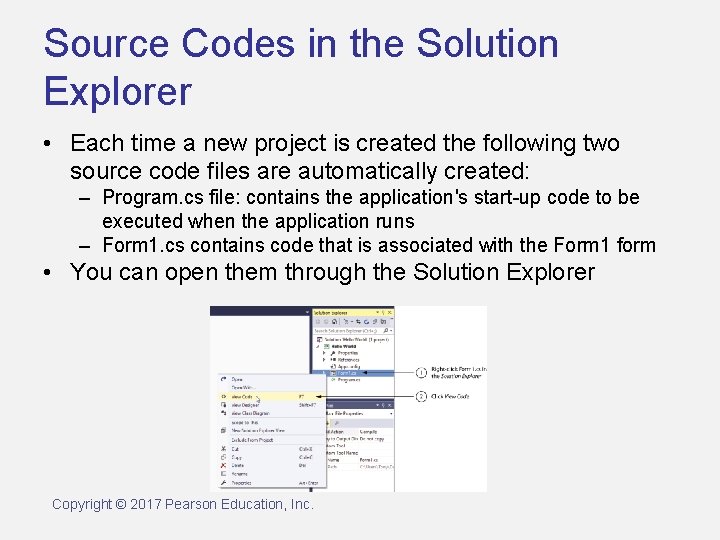
Source Codes in the Solution Explorer • Each time a new project is created the following two source code files are automatically created: – Program. cs file: contains the application's start-up code to be executed when the application runs – Form 1. cs contains code that is associated with the Form 1 form • You can open them through the Solution Explorer Copyright © 2017 Pearson Education, Inc.
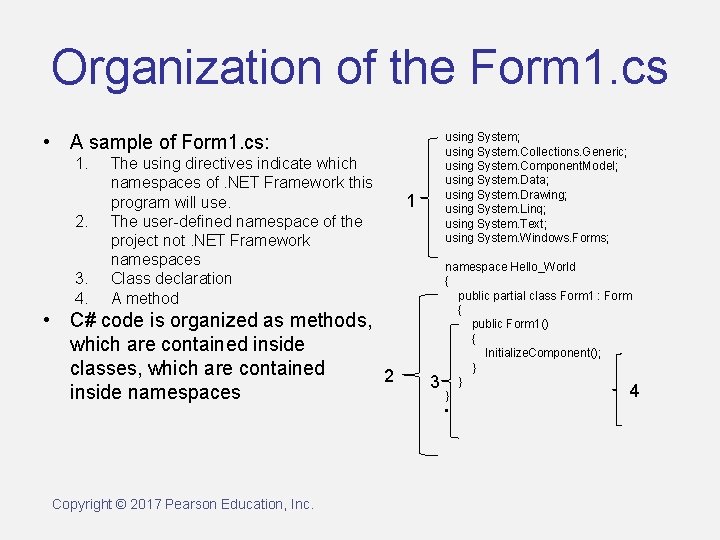
Organization of the Form 1. cs using System; using System. Collections. Generic; using System. Component. Model; using System. Data; using System. Drawing; using System. Linq; using System. Text; using System. Windows. Forms; • A sample of Form 1. cs: 1. 2. 3. 4. The using directives indicate which namespaces of. NET Framework this program will use. The user-defined namespace of the project not. NET Framework namespaces Class declaration A method • C# code is organized as methods, which are contained inside classes, which are contained 2 inside namespaces Copyright © 2017 Pearson Education, Inc. 1 3 namespace Hello_World { public partial class Form 1 : Form { public Form 1() { Initialize. Component(); } } 4 } •
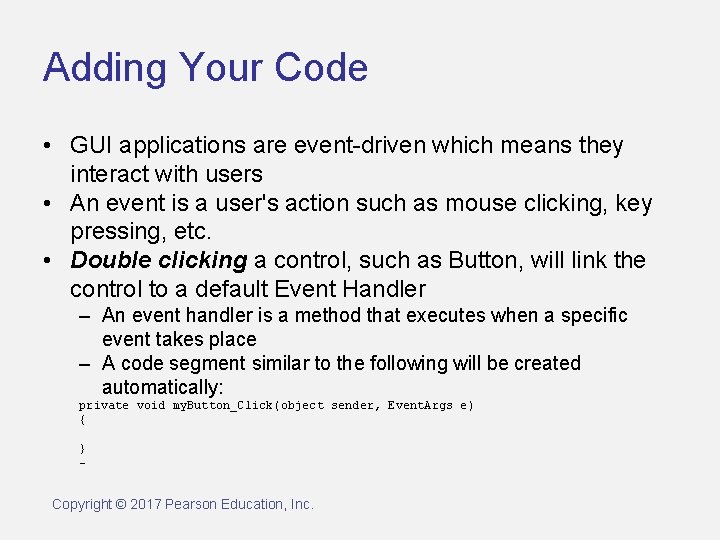
Adding Your Code • GUI applications are event-driven which means they interact with users • An event is a user's action such as mouse clicking, key pressing, etc. • Double clicking a control, such as Button, will link the control to a default Event Handler – An event handler is a method that executes when a specific event takes place – A code segment similar to the following will be created automatically: private void my. Button_Click(object sender, Event. Args e) { } – Copyright © 2017 Pearson Education, Inc.
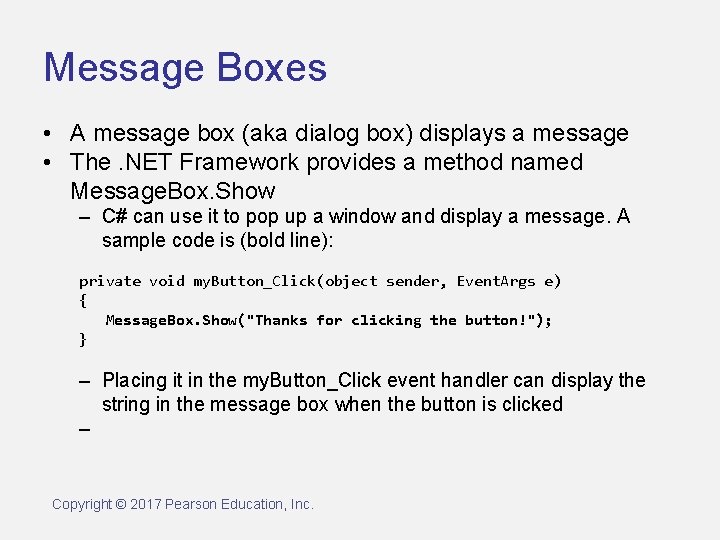
Message Boxes • A message box (aka dialog box) displays a message • The. NET Framework provides a method named Message. Box. Show – C# can use it to pop up a window and display a message. A sample code is (bold line): private void my. Button_Click(object sender, Event. Args e) { Message. Box. Show("Thanks for clicking the button!"); } – Placing it in the my. Button_Click event handler can display the string in the message box when the button is clicked – Copyright © 2017 Pearson Education, Inc.
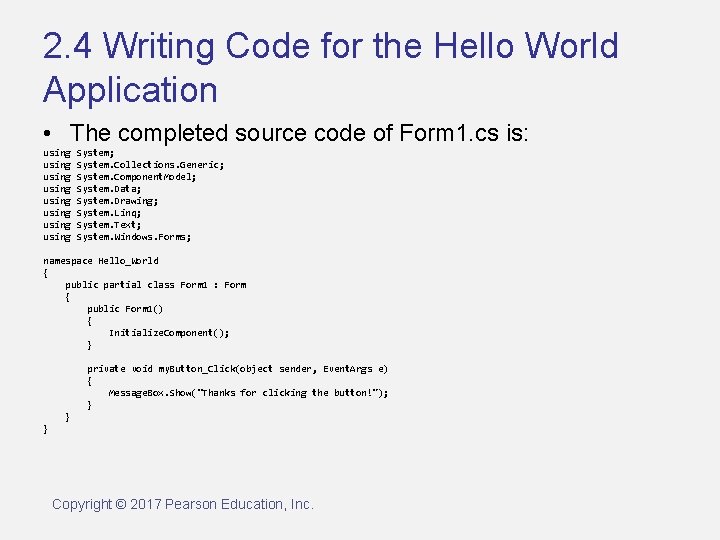
2. 4 Writing Code for the Hello World Application • The completed source code of Form 1. cs is: using using System; System. Collections. Generic; System. Component. Model; System. Data; System. Drawing; System. Linq; System. Text; System. Windows. Forms; namespace Hello_World { public partial class Form 1 : Form { public Form 1() { Initialize. Component(); } private void my. Button_Click(object sender, Event. Args e) { Message. Box. Show("Thanks for clicking the button!"); } } } Copyright © 2017 Pearson Education, Inc.
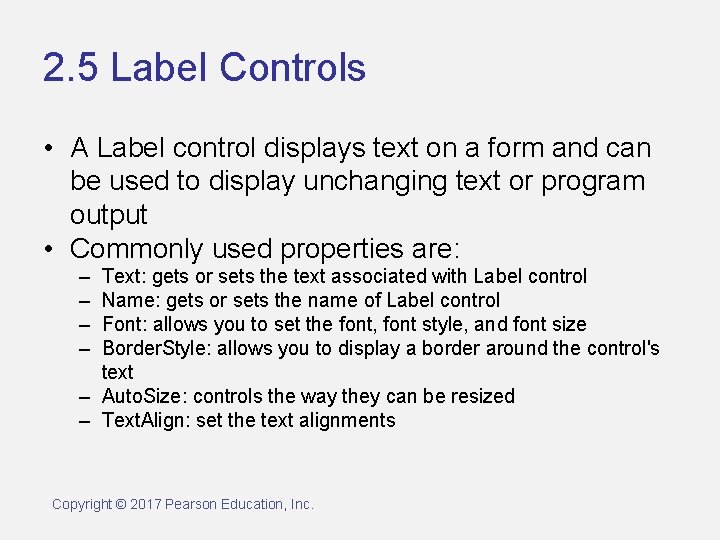
2. 5 Label Controls • A Label control displays text on a form and can be used to display unchanging text or program output • Commonly used properties are: – – Text: gets or sets the text associated with Label control Name: gets or sets the name of Label control Font: allows you to set the font, font style, and font size Border. Style: allows you to display a border around the control's text – Auto. Size: controls the way they can be resized – Text. Align: set the text alignments Copyright © 2017 Pearson Education, Inc.
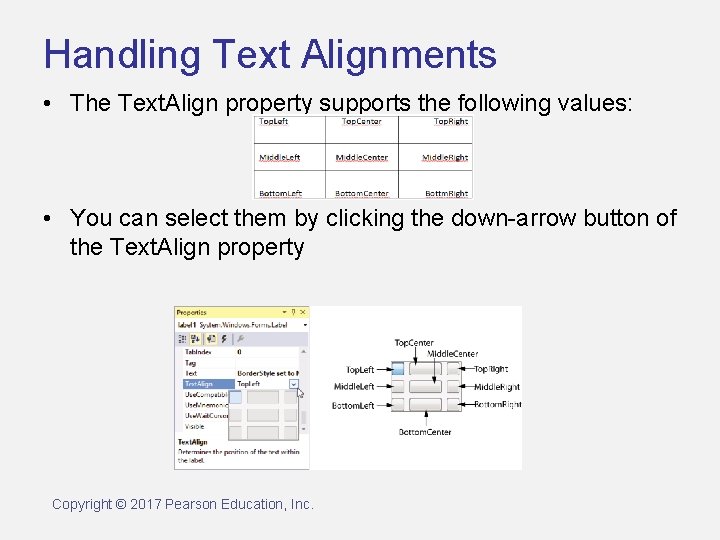
Handling Text Alignments • The Text. Align property supports the following values: • You can select them by clicking the down-arrow button of the Text. Align property Copyright © 2017 Pearson Education, Inc.
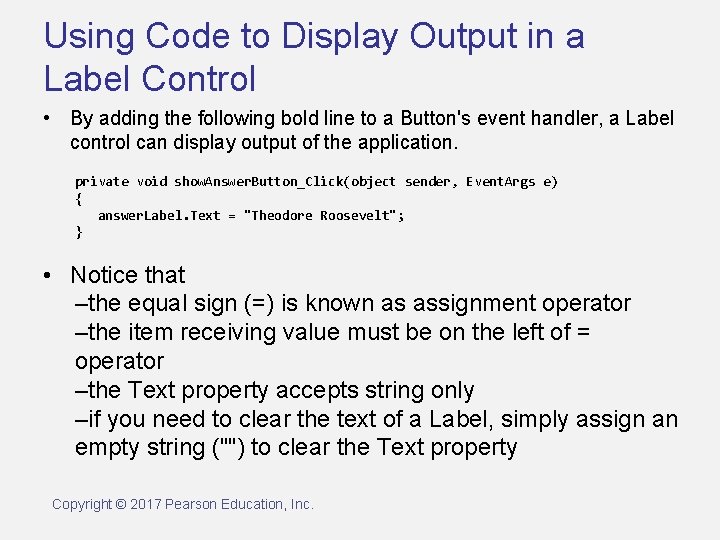
Using Code to Display Output in a Label Control • By adding the following bold line to a Button's event handler, a Label control can display output of the application. private void show. Answer. Button_Click(object sender, Event. Args e) { answer. Label. Text = "Theodore Roosevelt"; } • Notice that –the equal sign (=) is known as assignment operator –the item receiving value must be on the left of = operator –the Text property accepts string only –if you need to clear the text of a Label, simply assign an empty string ("") to clear the Text property Copyright © 2017 Pearson Education, Inc.
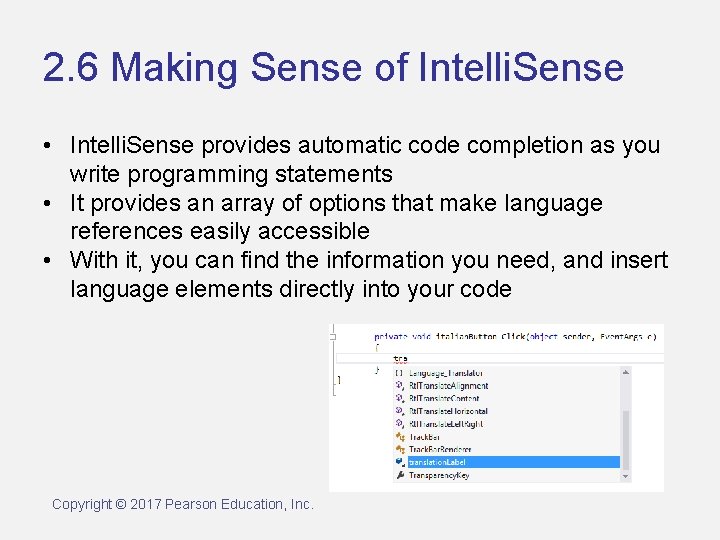
2. 6 Making Sense of Intelli. Sense • Intelli. Sense provides automatic code completion as you write programming statements • It provides an array of options that make language references easily accessible • With it, you can find the information you need, and insert language elements directly into your code Copyright © 2017 Pearson Education, Inc.
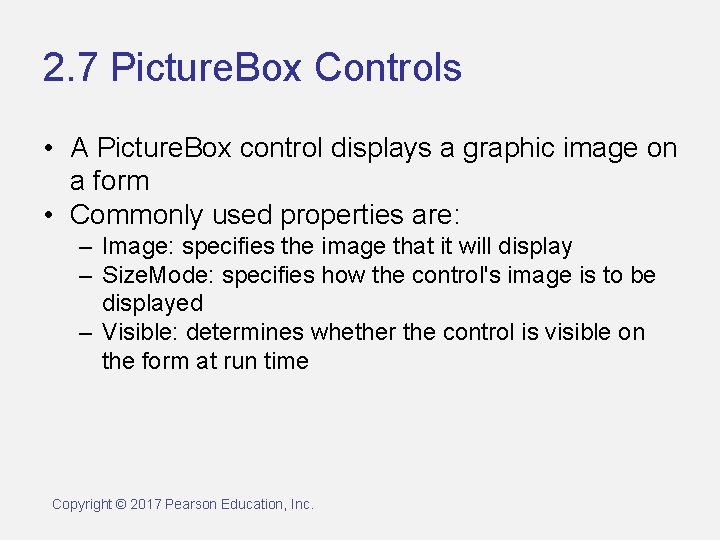
2. 7 Picture. Box Controls • A Picture. Box control displays a graphic image on a form • Commonly used properties are: – Image: specifies the image that it will display – Size. Mode: specifies how the control's image is to be displayed – Visible: determines whether the control is visible on the form at run time Copyright © 2017 Pearson Education, Inc.
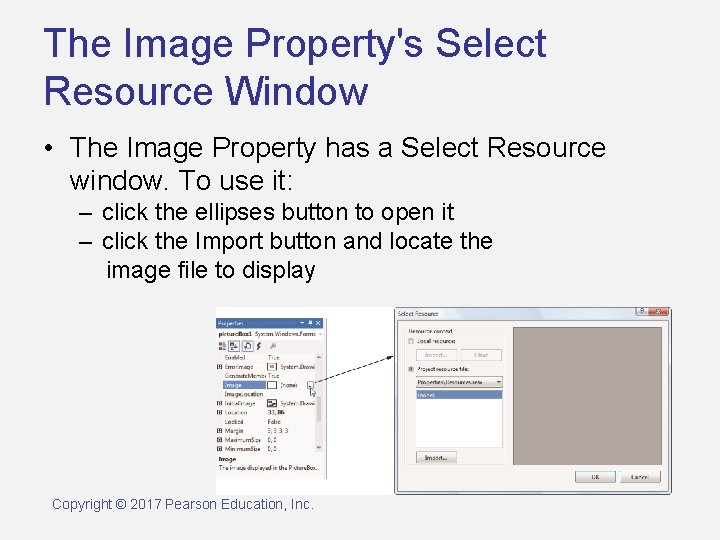
The Image Property's Select Resource Window • The Image Property has a Select Resource window. To use it: – click the ellipses button to open it – click the Import button and locate the image file to display Copyright © 2017 Pearson Education, Inc.
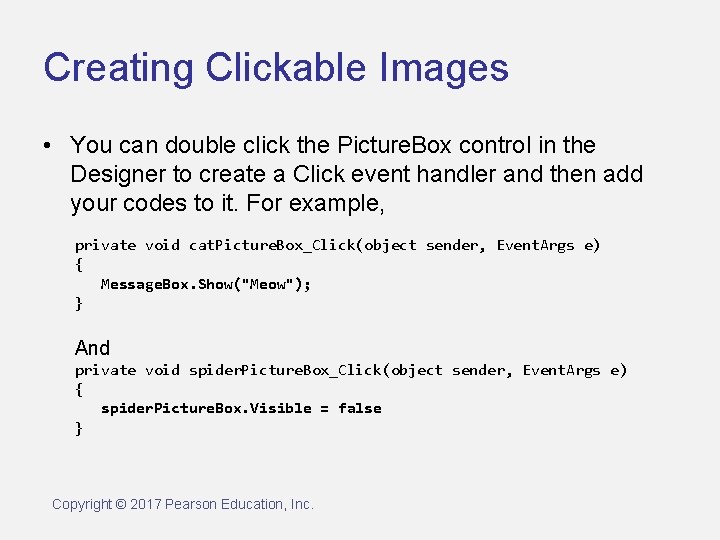
Creating Clickable Images • You can double click the Picture. Box control in the Designer to create a Click event handler and then add your codes to it. For example, private void cat. Picture. Box_Click(object sender, Event. Args e) { Message. Box. Show("Meow"); } And private void spider. Picture. Box_Click(object sender, Event. Args e) { spider. Picture. Box. Visible = false } Copyright © 2017 Pearson Education, Inc.
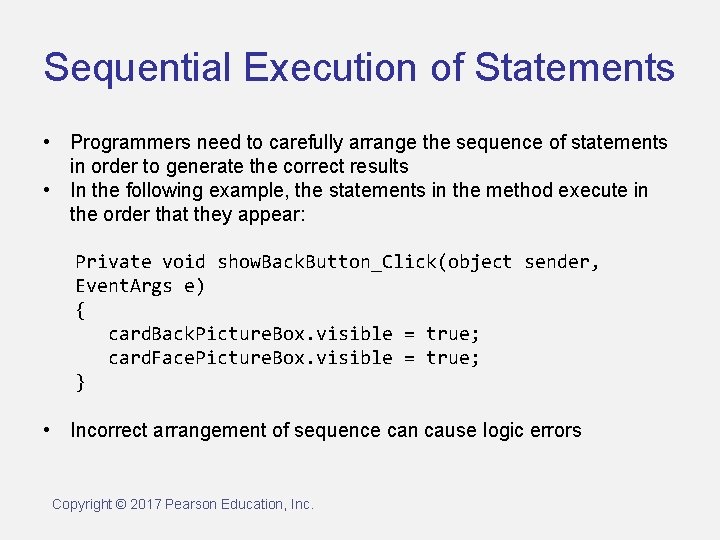
Sequential Execution of Statements • Programmers need to carefully arrange the sequence of statements in order to generate the correct results • In the following example, the statements in the method execute in the order that they appear: Private void show. Back. Button_Click(object sender, Event. Args e) { card. Back. Picture. Box. visible = true; card. Face. Picture. Box. visible = true; } • Incorrect arrangement of sequence can cause logic errors Copyright © 2017 Pearson Education, Inc.
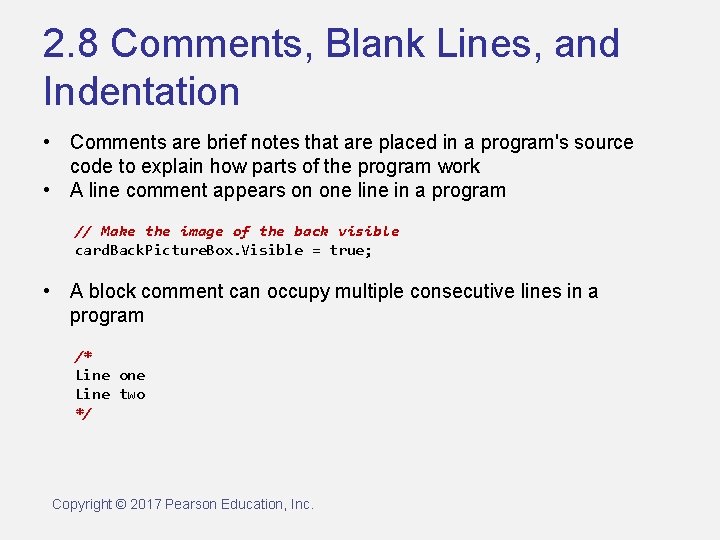
2. 8 Comments, Blank Lines, and Indentation • Comments are brief notes that are placed in a program's source code to explain how parts of the program work • A line comment appears on one line in a program // Make the image of the back visible card. Back. Picture. Box. Visible = true; • A block comment can occupy multiple consecutive lines in a program /* Line one Line two */ Copyright © 2017 Pearson Education, Inc.
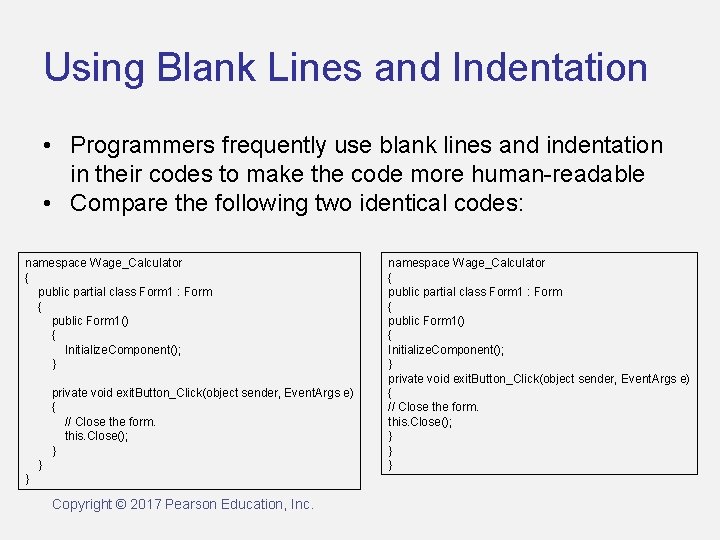
Using Blank Lines and Indentation • Programmers frequently use blank lines and indentation in their codes to make the code more human-readable • Compare the following two identical codes: namespace Wage_Calculator { public partial class Form 1 : Form { public Form 1() { Initialize. Component(); } private void exit. Button_Click(object sender, Event. Args e) { // Close the form. this. Close(); } } } Copyright © 2017 Pearson Education, Inc. namespace Wage_Calculator { public partial class Form 1 : Form { public Form 1() { Initialize. Component(); } private void exit. Button_Click(object sender, Event. Args e) { // Close the form. this. Close(); } } }
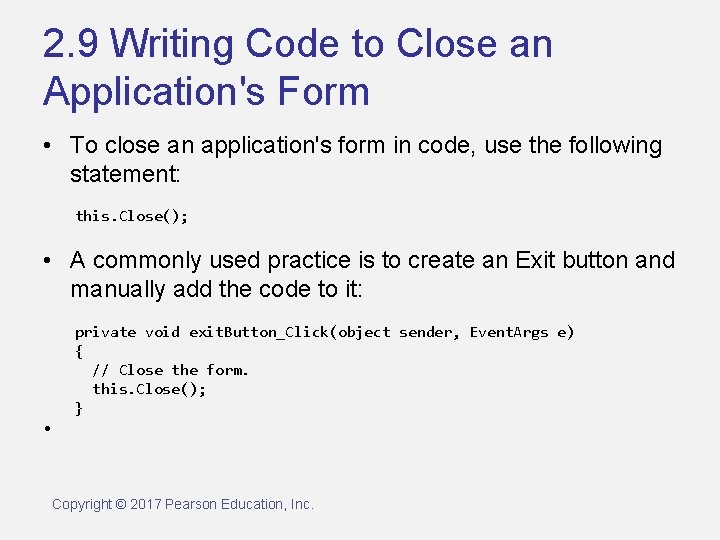
2. 9 Writing Code to Close an Application's Form • To close an application's form in code, use the following statement: this. Close(); • A commonly used practice is to create an Exit button and manually add the code to it: private void exit. Button_Click(object sender, Event. Args e) { // Close the form. this. Close(); } • Copyright © 2017 Pearson Education, Inc.
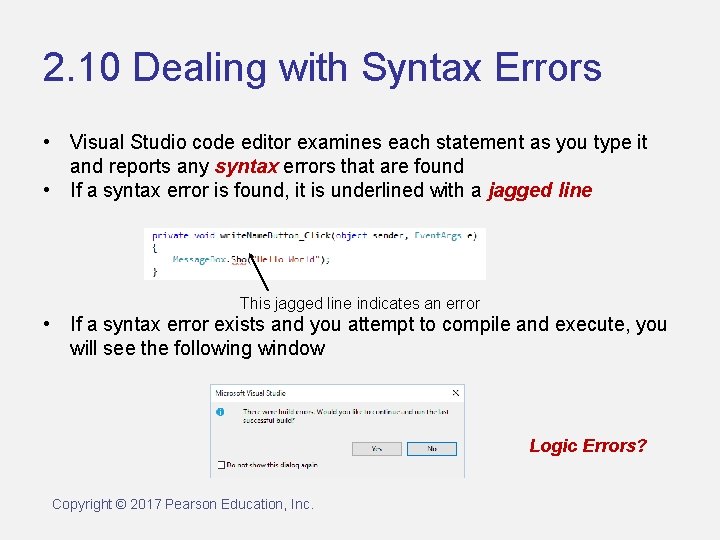
2. 10 Dealing with Syntax Errors • Visual Studio code editor examines each statement as you type it and reports any syntax errors that are found • If a syntax error is found, it is underlined with a jagged line This jagged line indicates an error • If a syntax error exists and you attempt to compile and execute, you will see the following window Logic Errors? Copyright © 2017 Pearson Education, Inc.