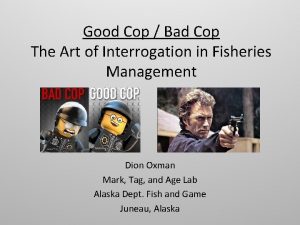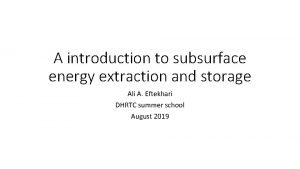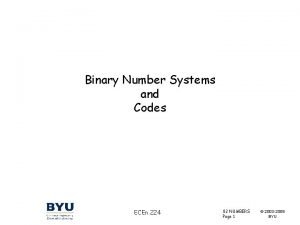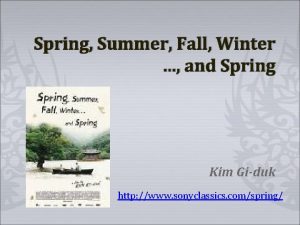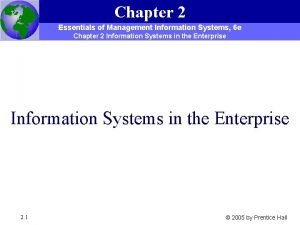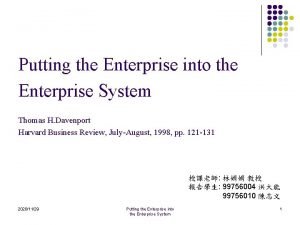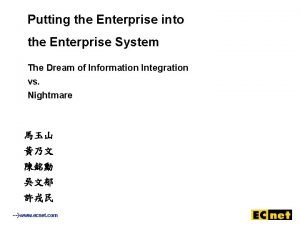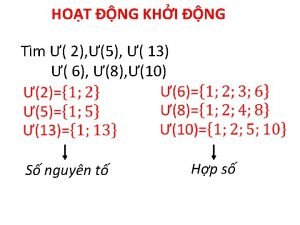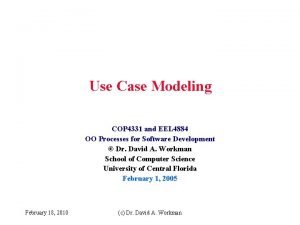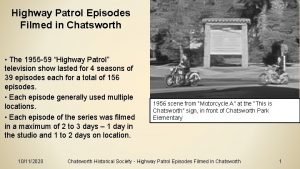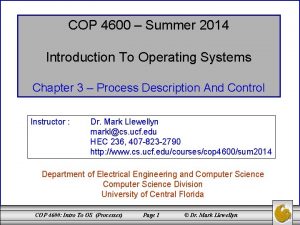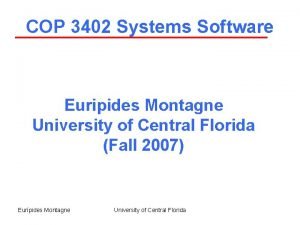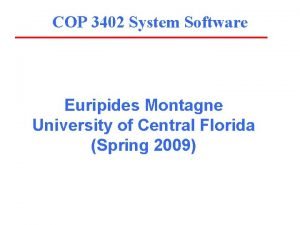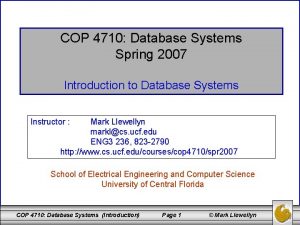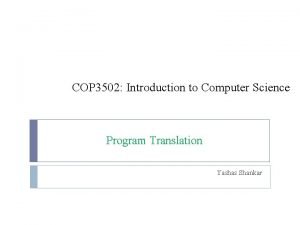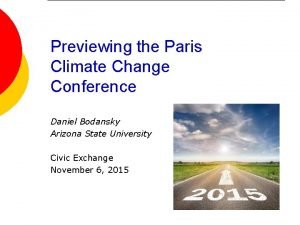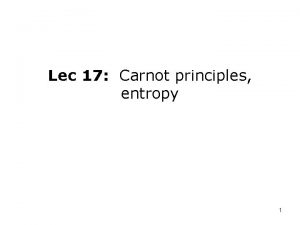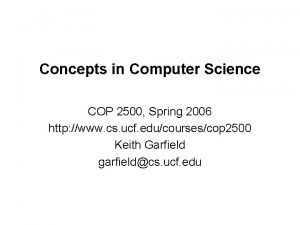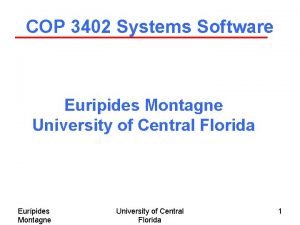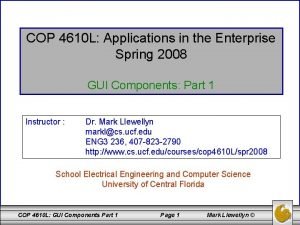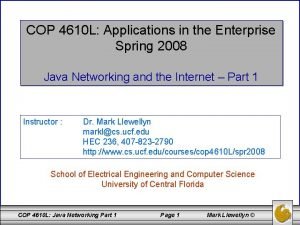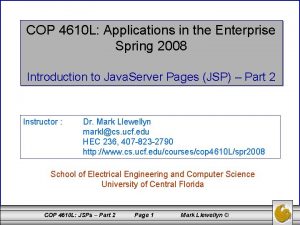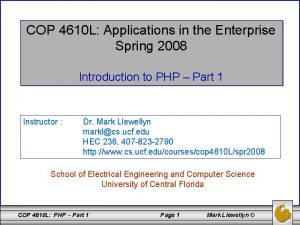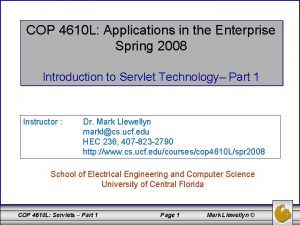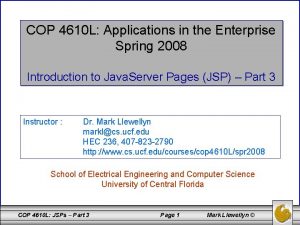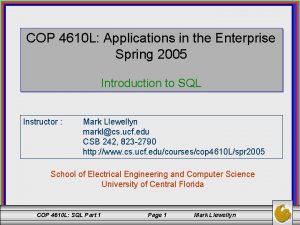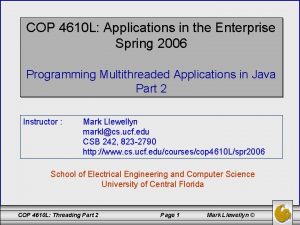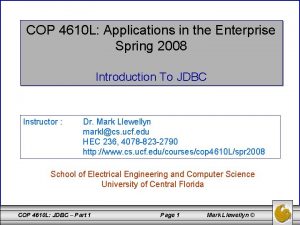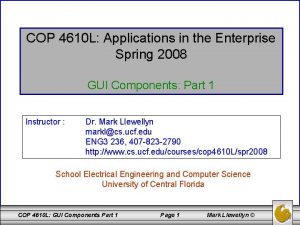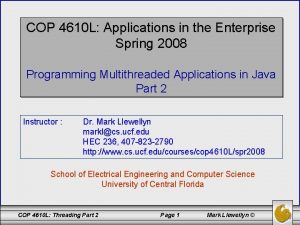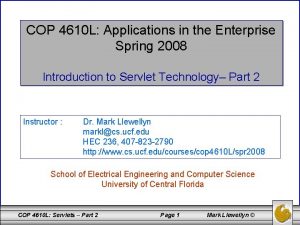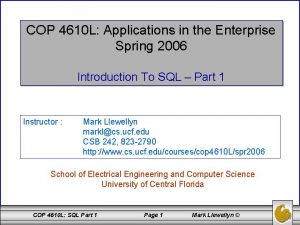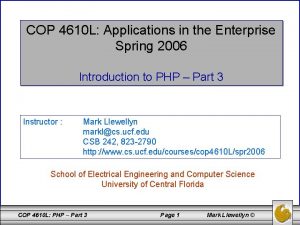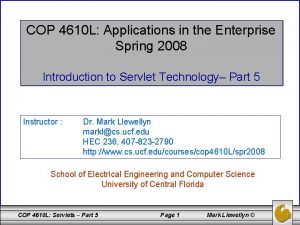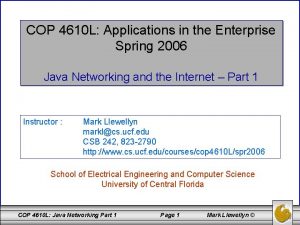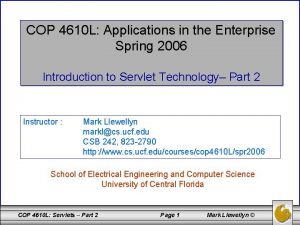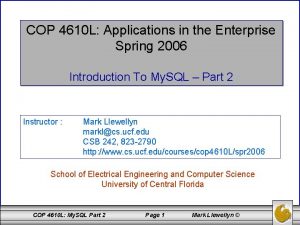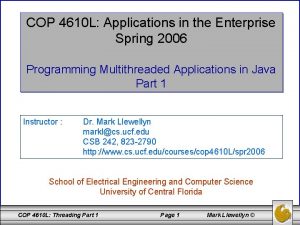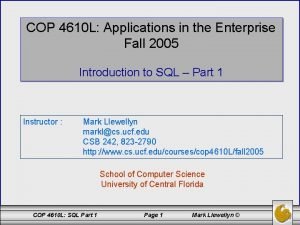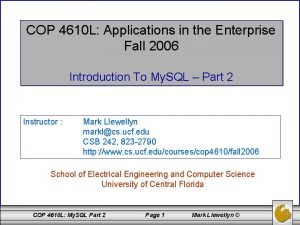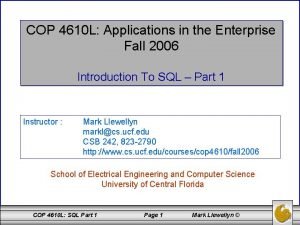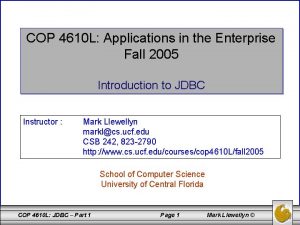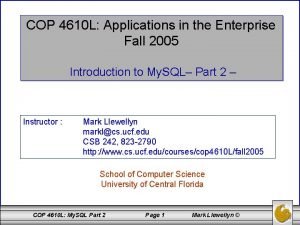COP 4610 L Applications in the Enterprise Spring
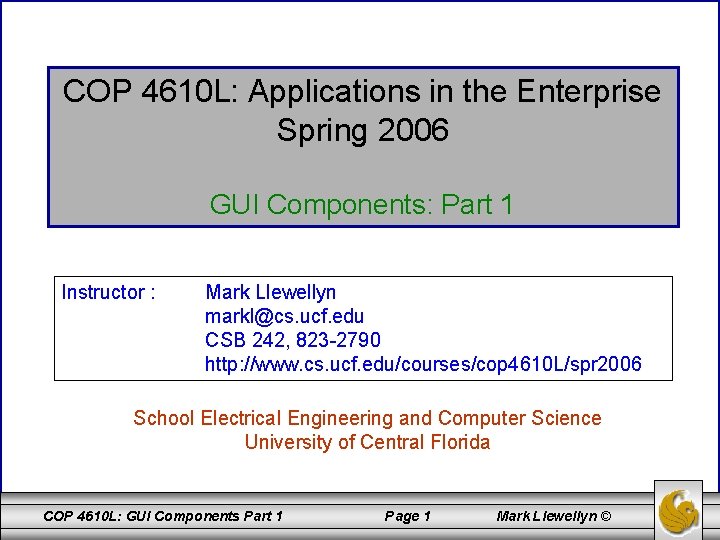
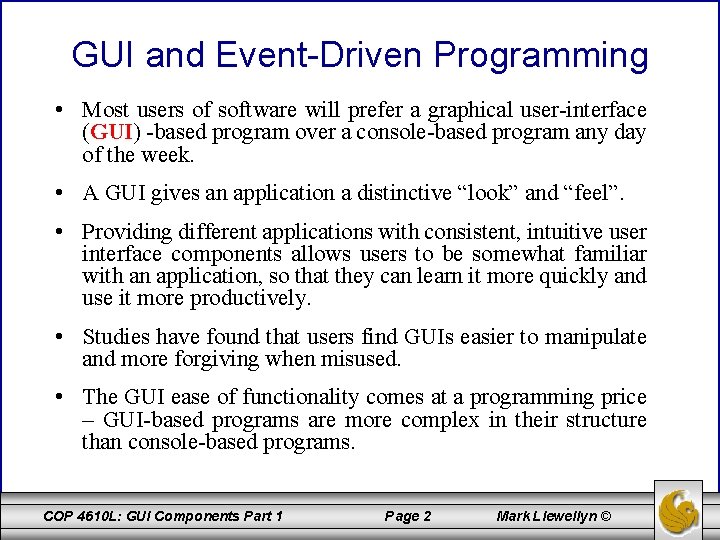
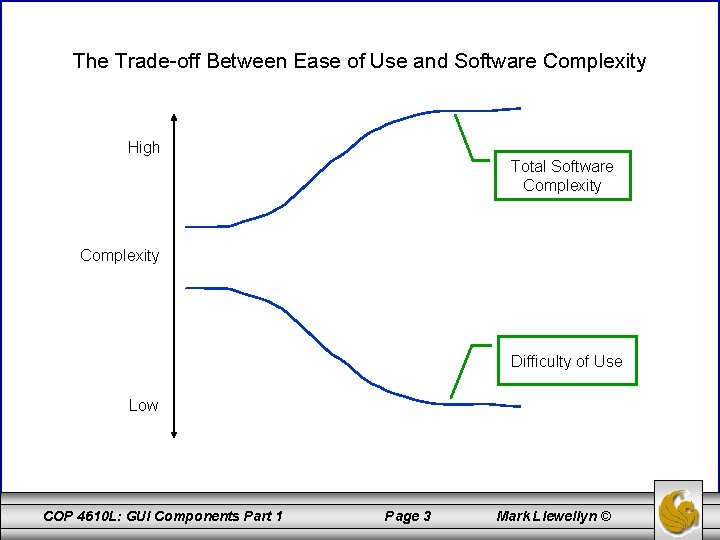
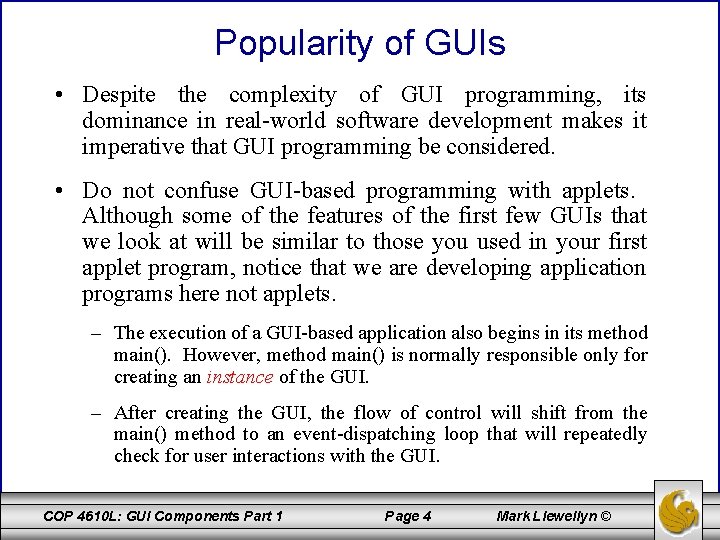
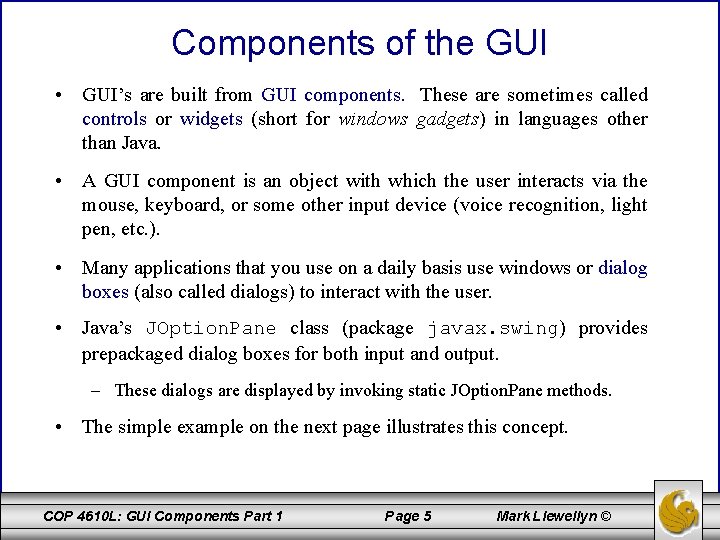
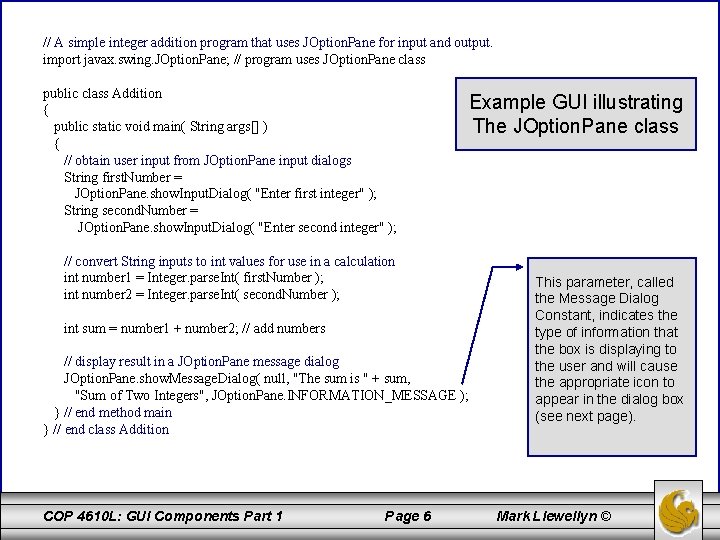
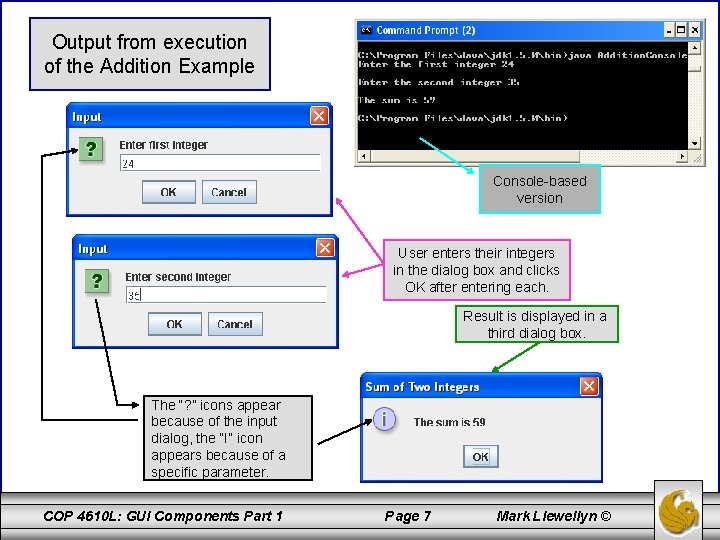

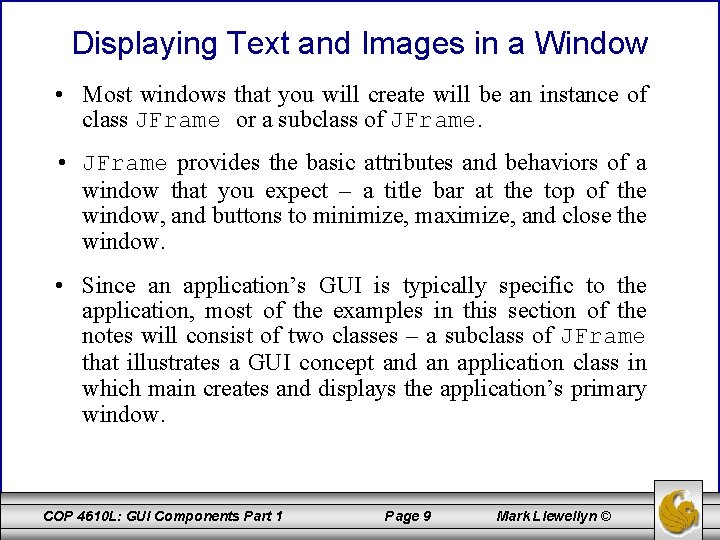
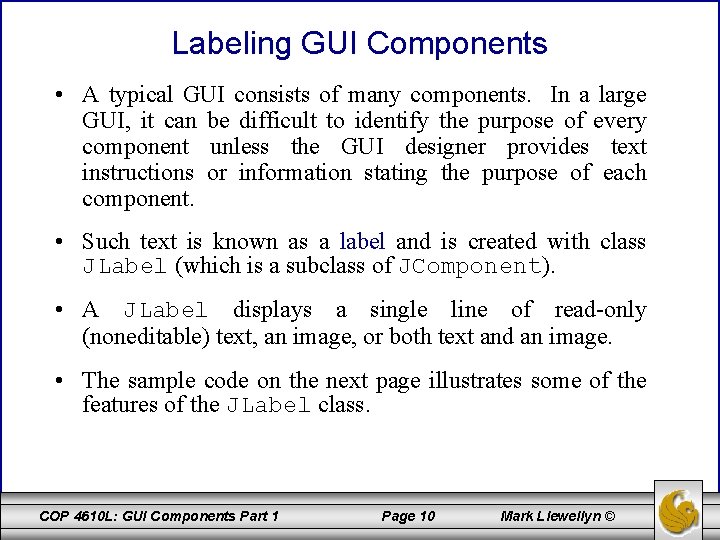
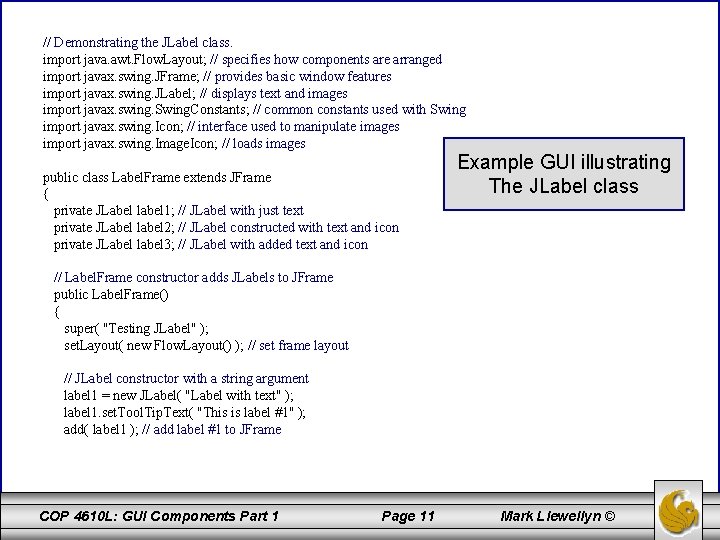
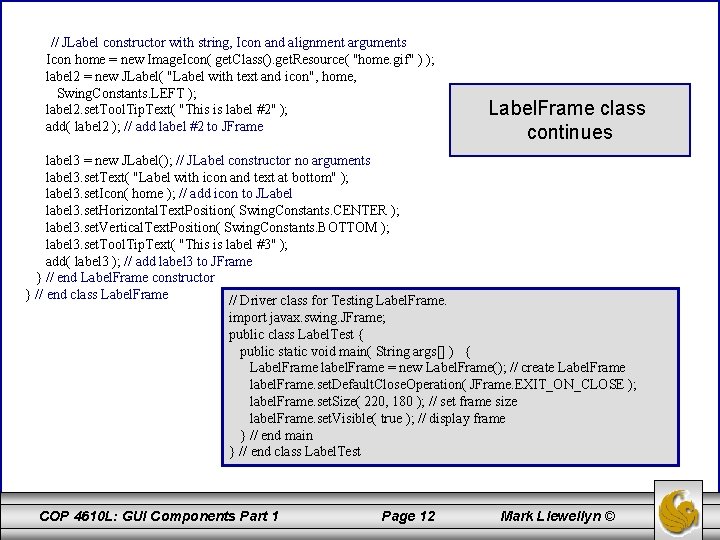
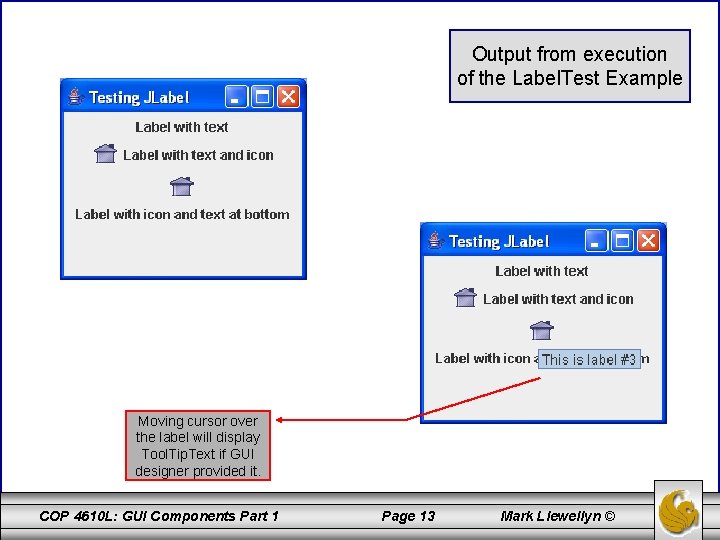
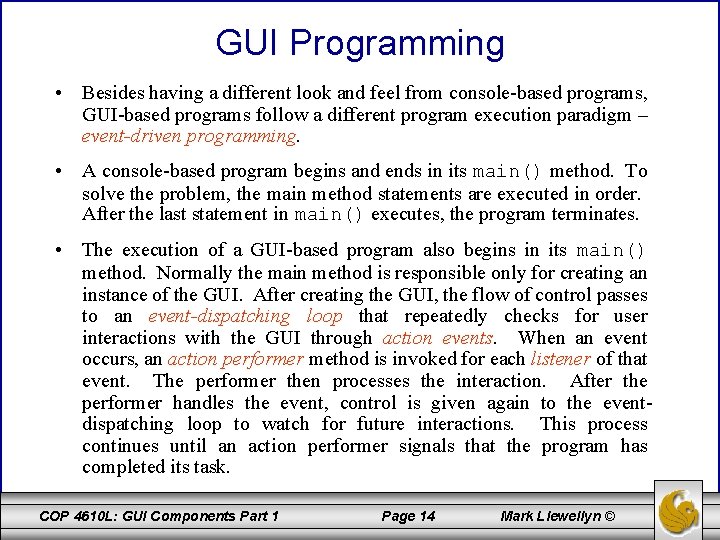
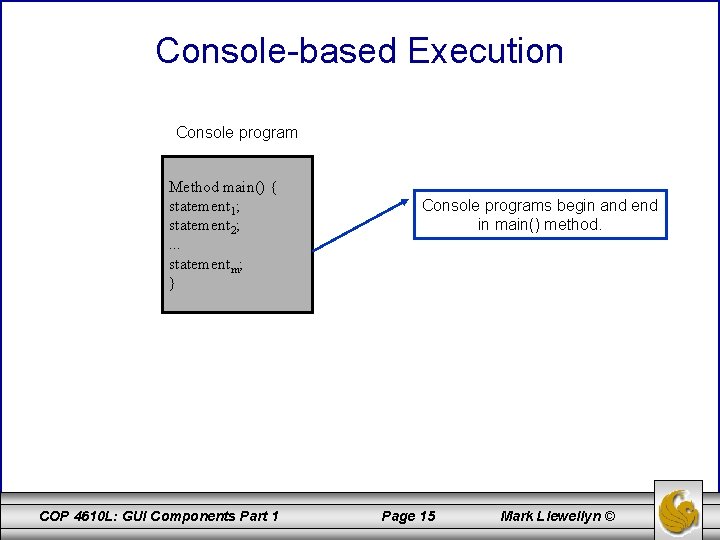
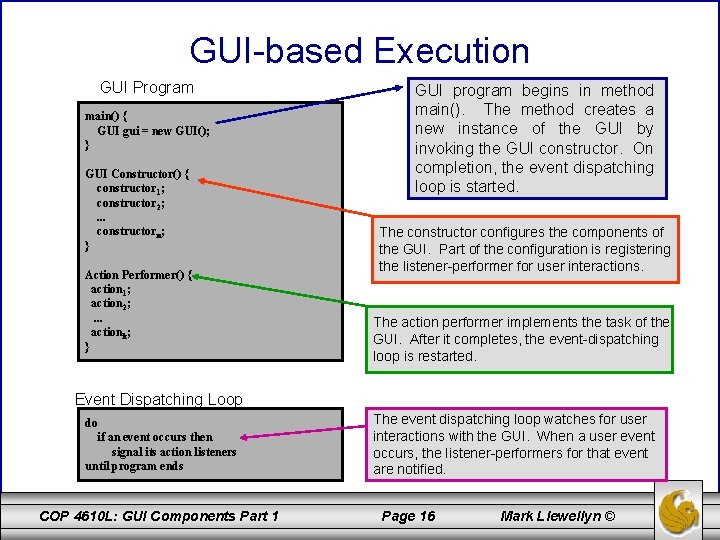
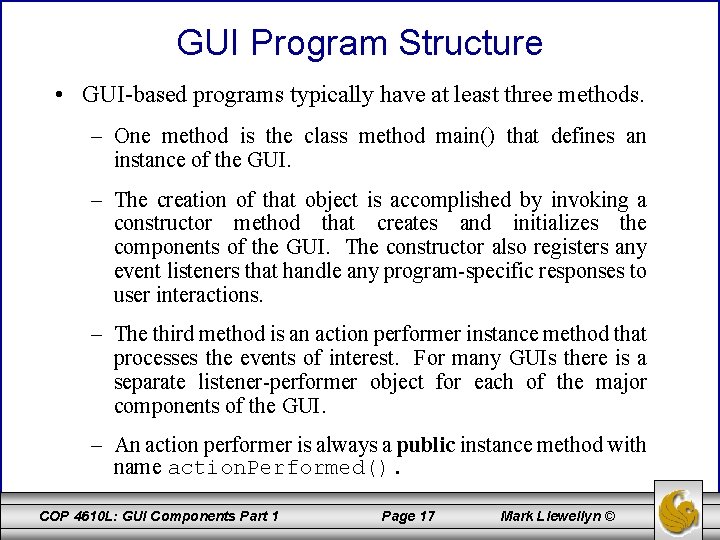
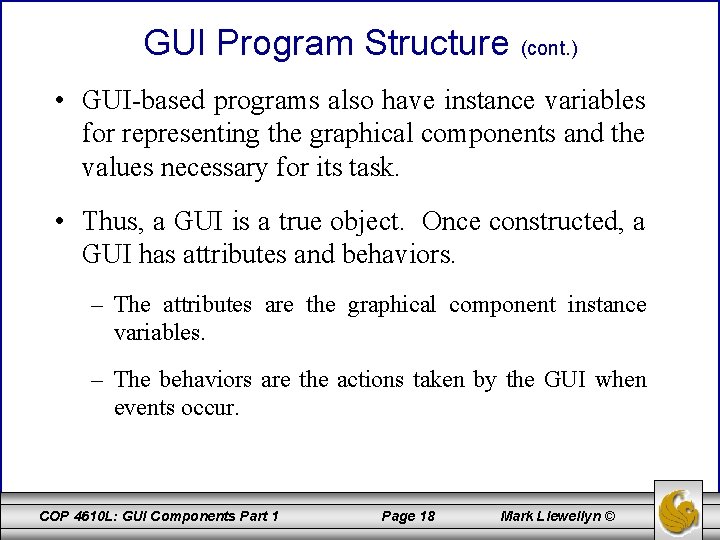
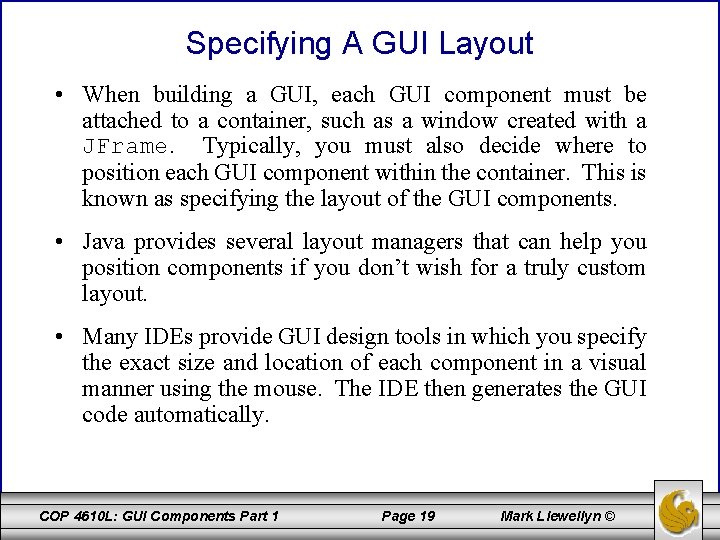
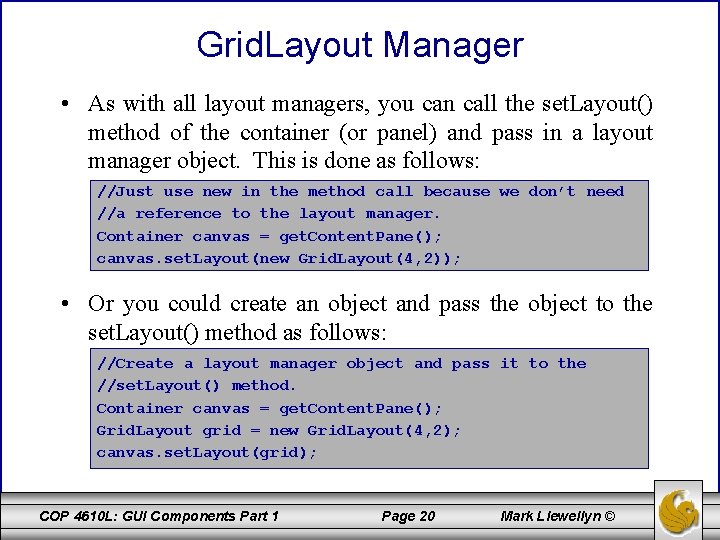
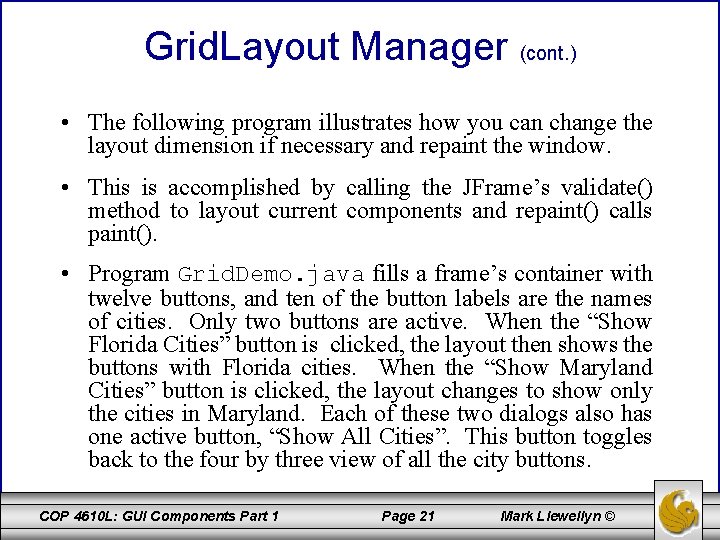
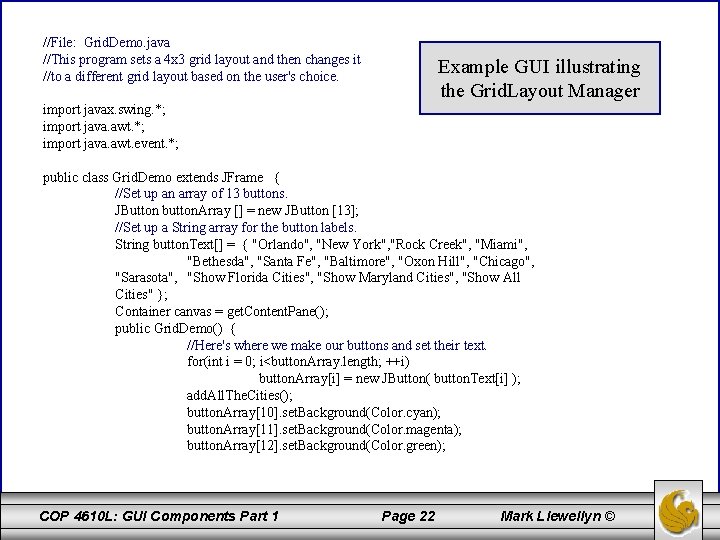
![//Just going to show the Florida cities. button. Array[10]. add. Action. Listener( new Action. //Just going to show the Florida cities. button. Array[10]. add. Action. Listener( new Action.](https://slidetodoc.com/presentation_image/fd219e392b37e0d42616be4336bc22ff/image-23.jpg)
![//Now show all the cities. button. Array[12]. add. Action. Listener( new Action. Listener() { //Now show all the cities. button. Array[12]. add. Action. Listener( new Action. Listener() {](https://slidetodoc.com/presentation_image/fd219e392b37e0d42616be4336bc22ff/image-24.jpg)
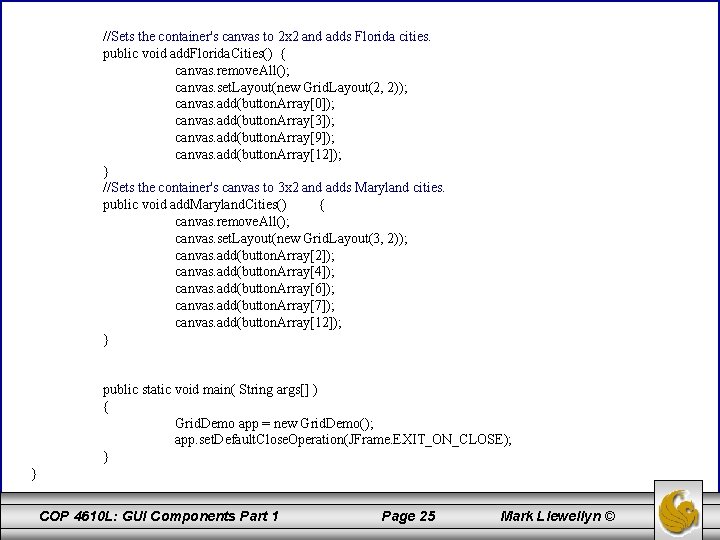
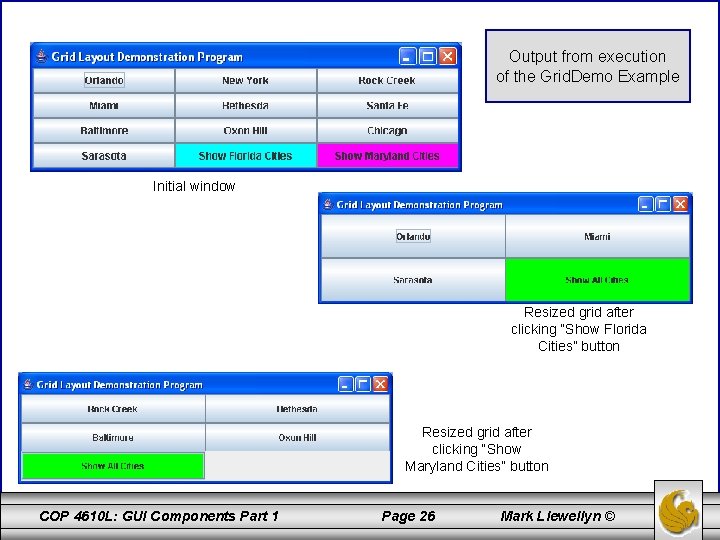
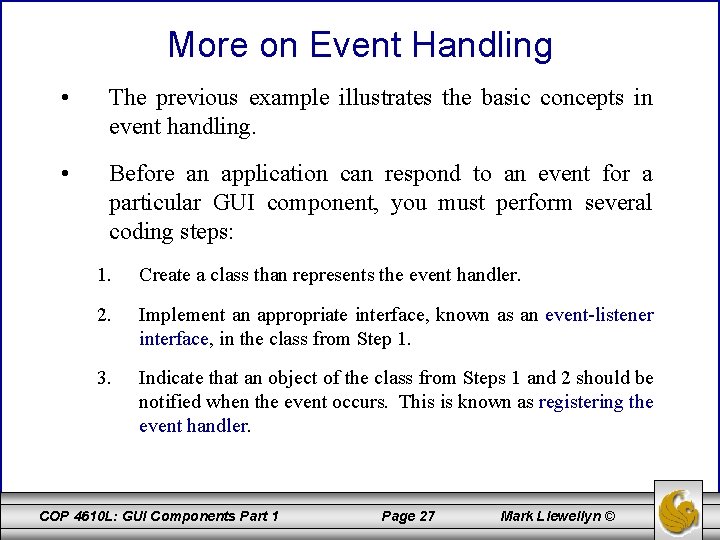
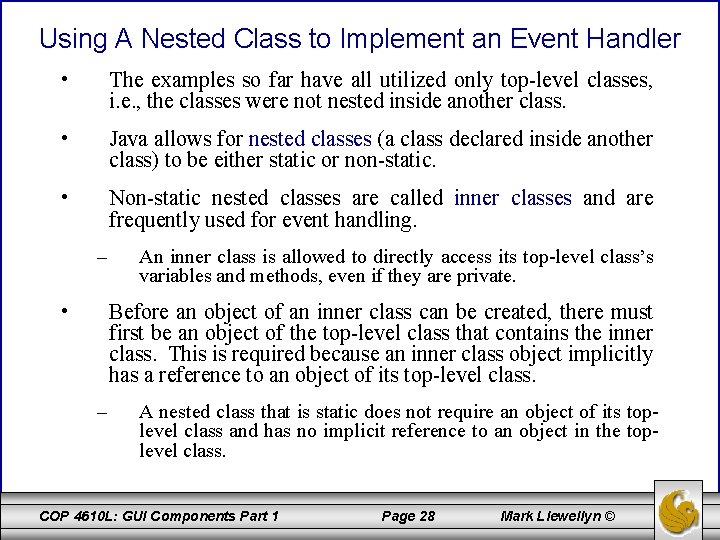
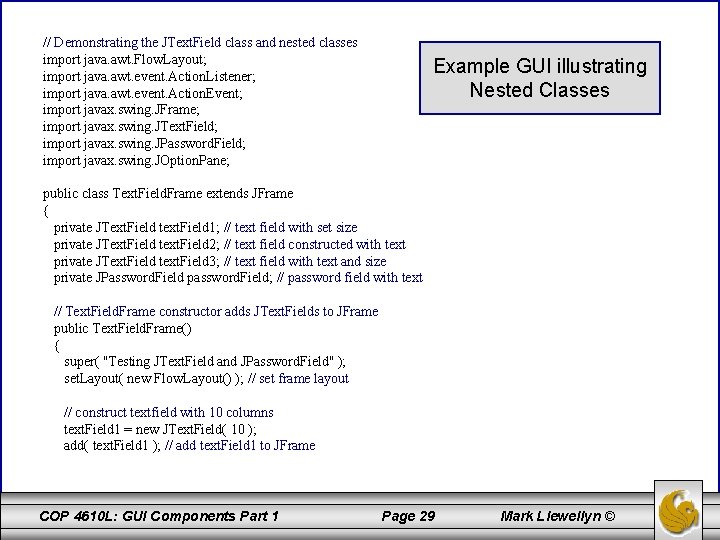
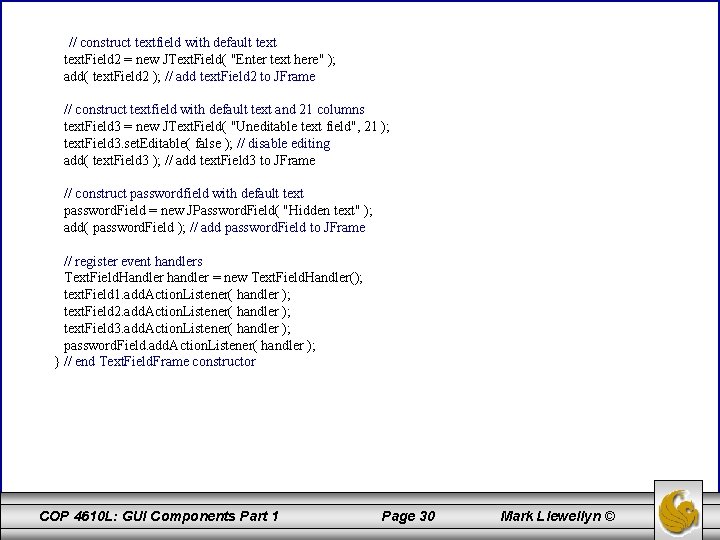
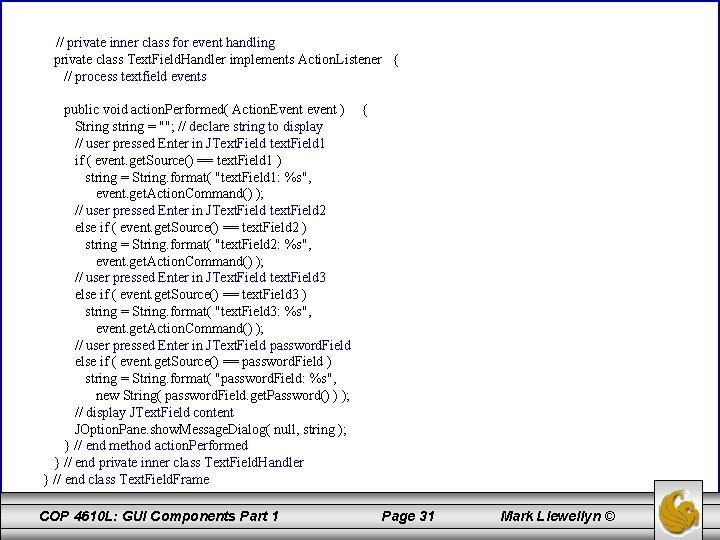
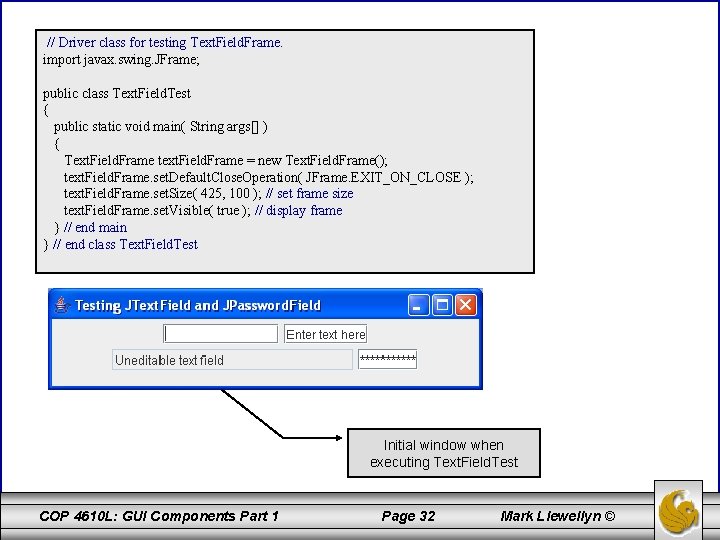
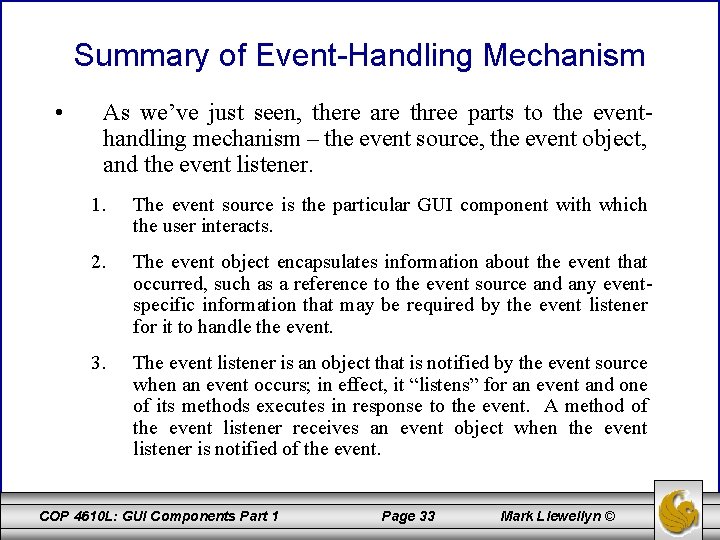
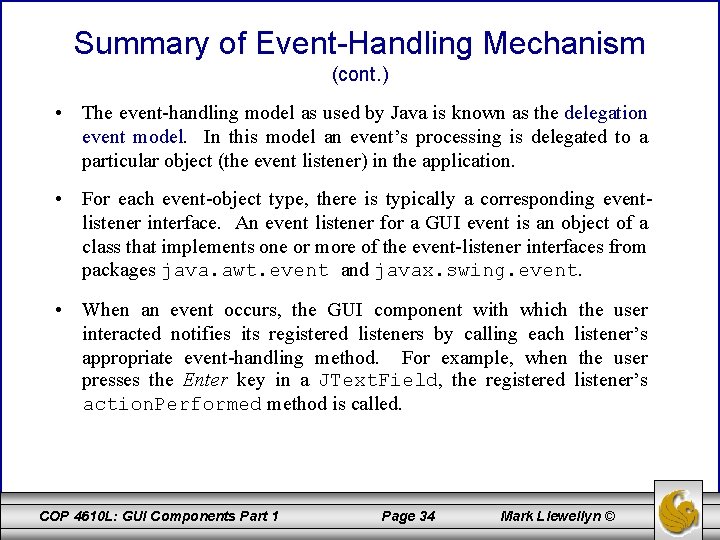
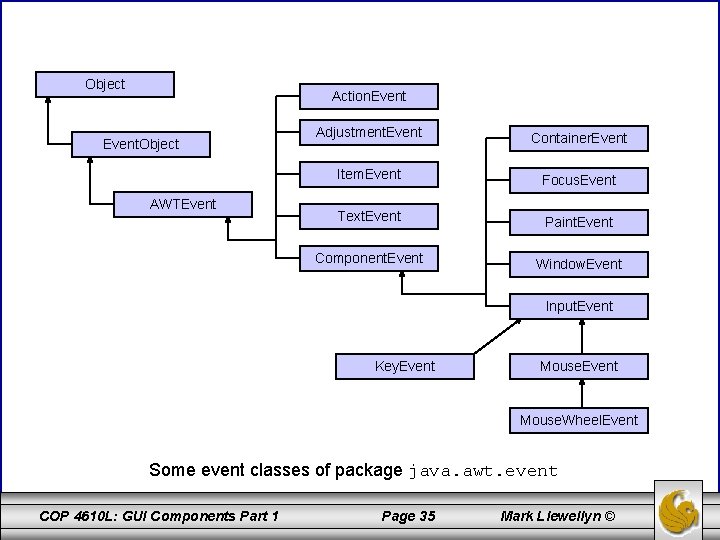
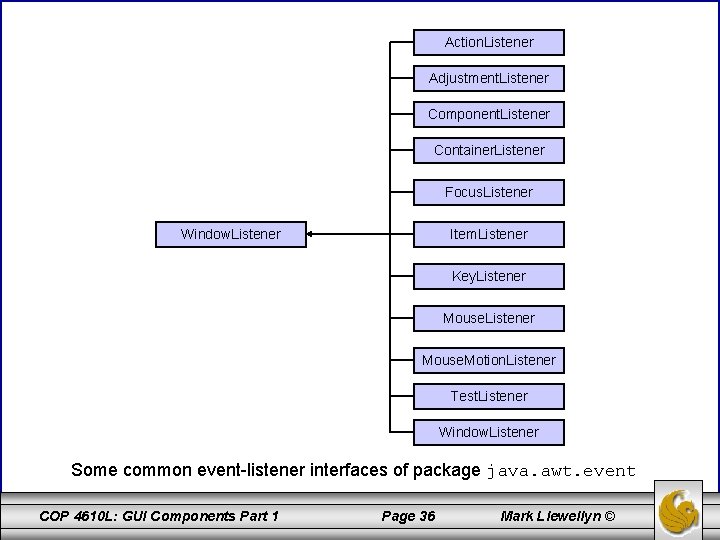
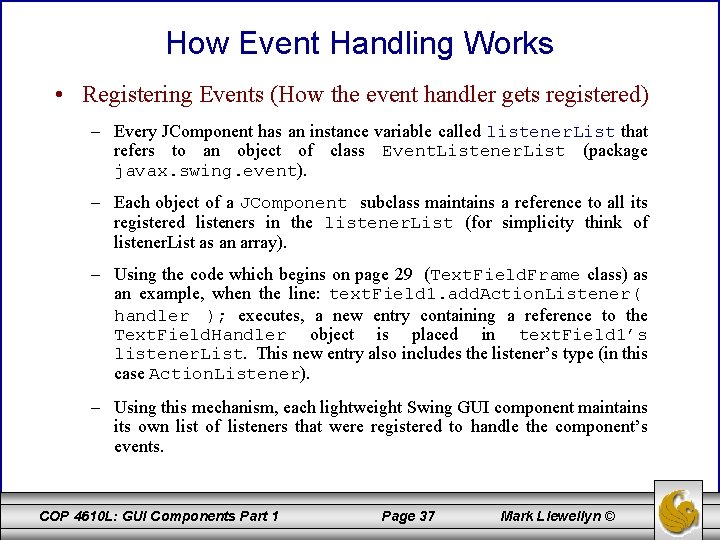
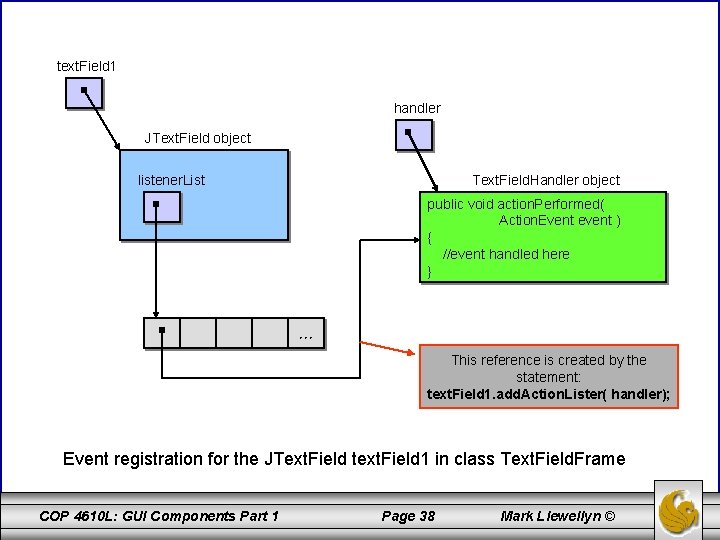
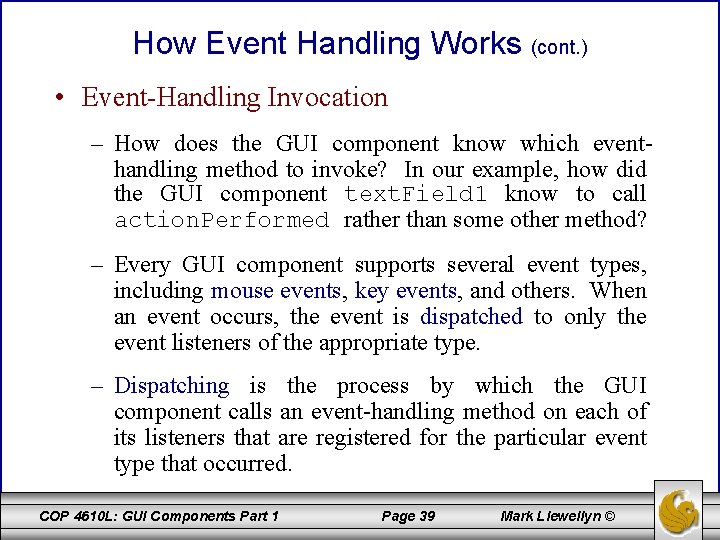
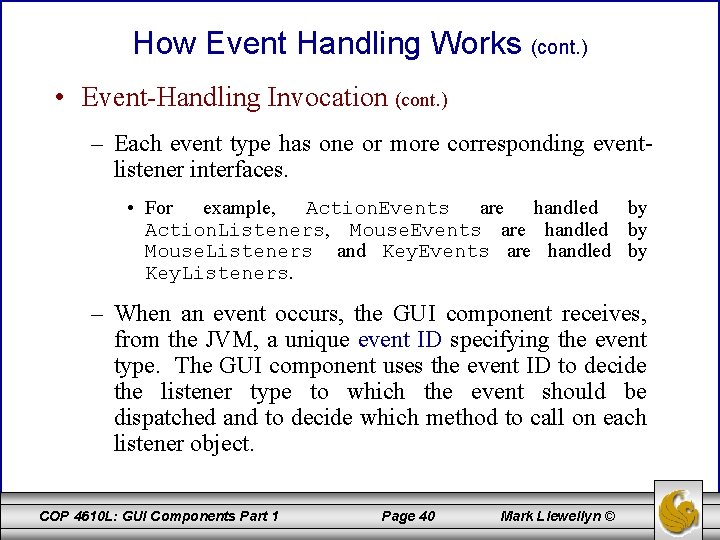
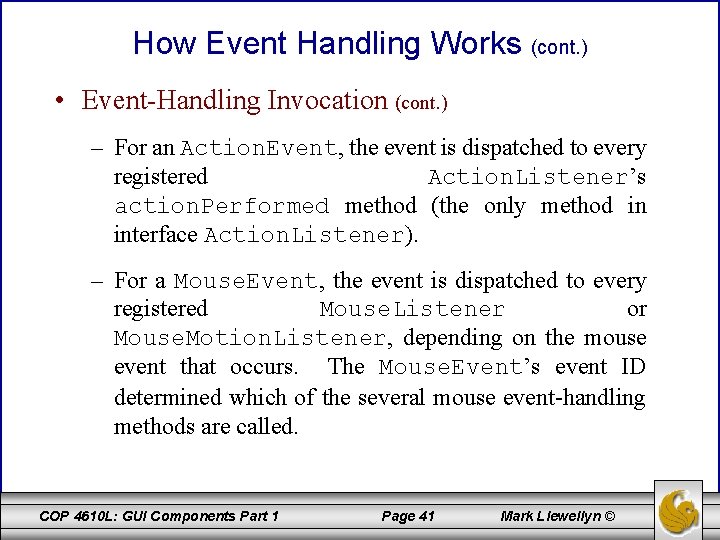
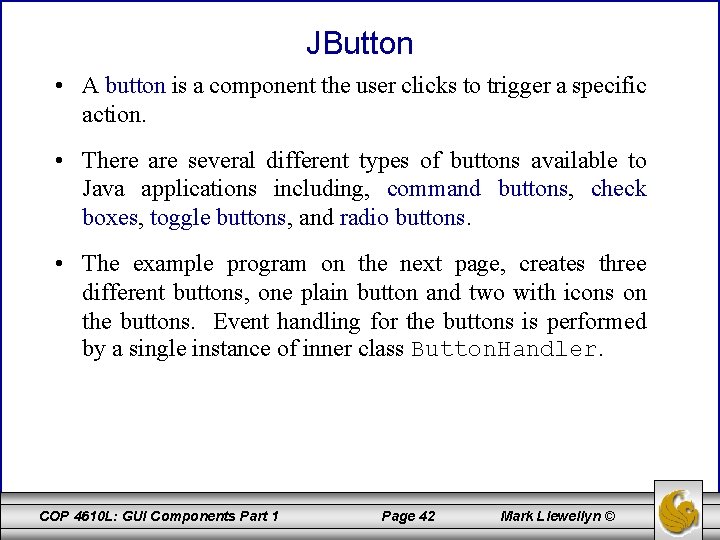
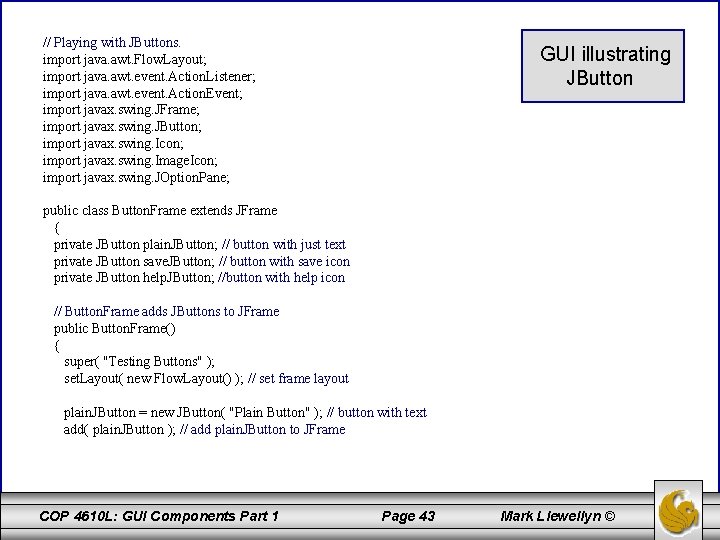
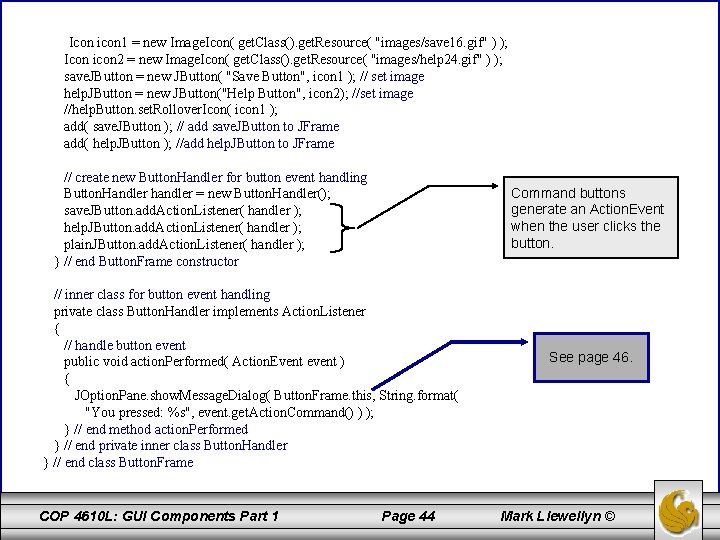
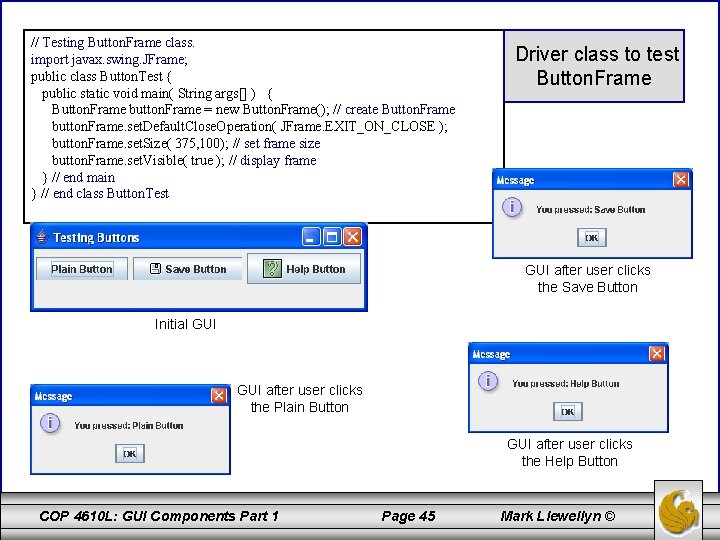
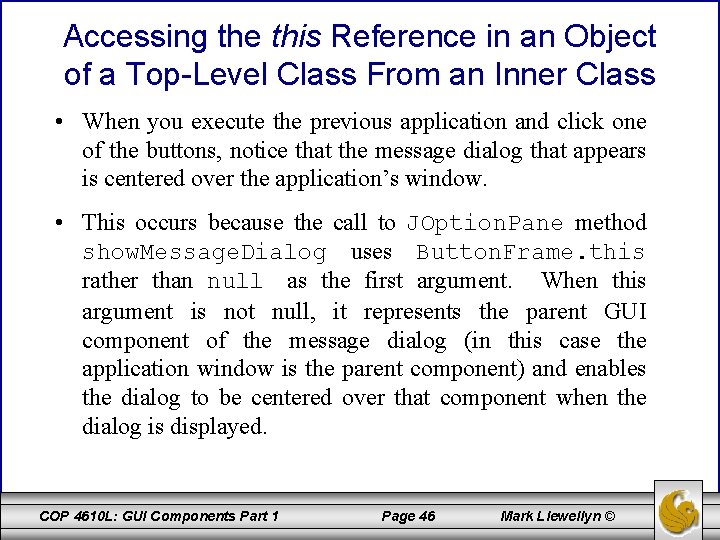
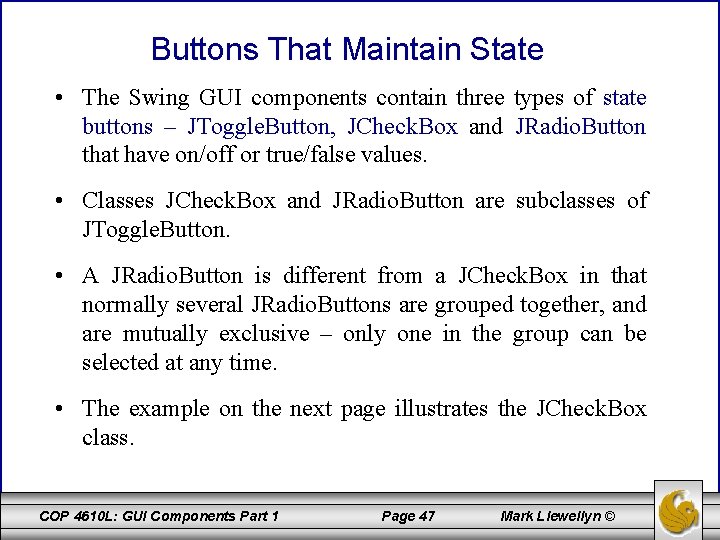
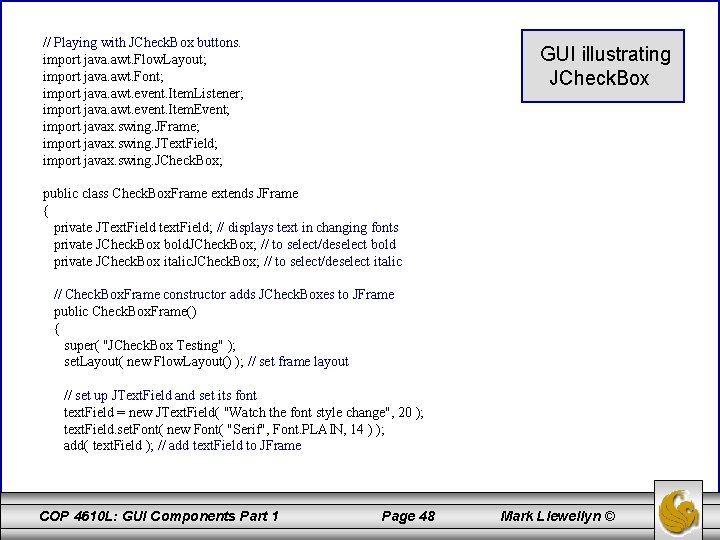
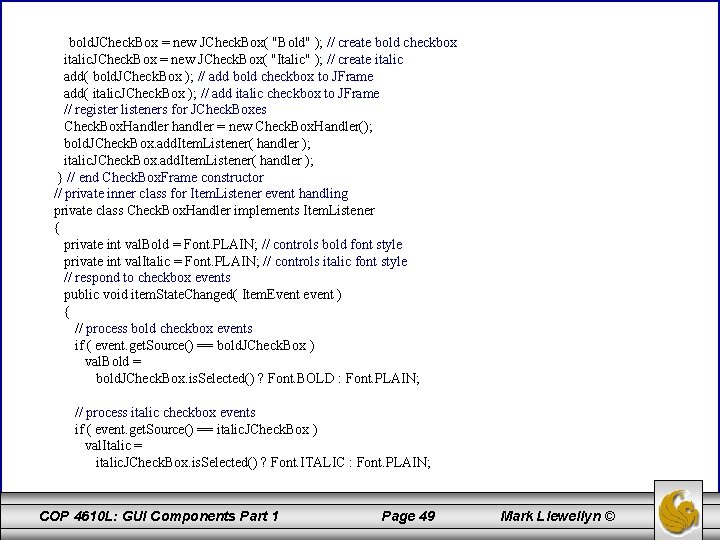
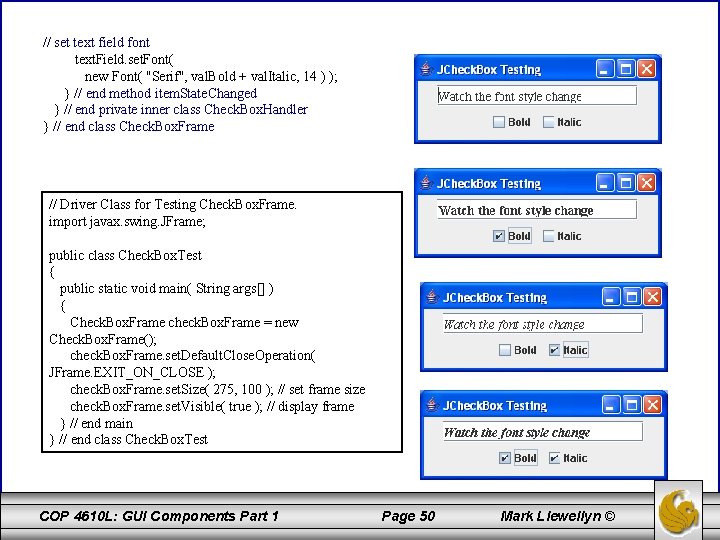
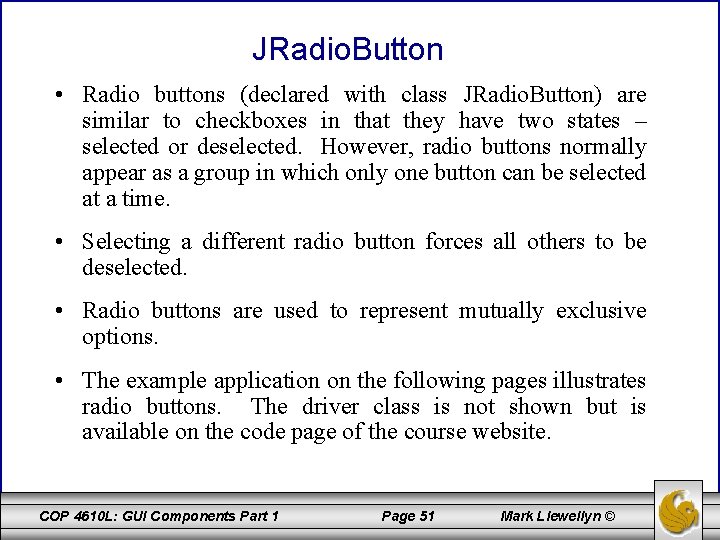
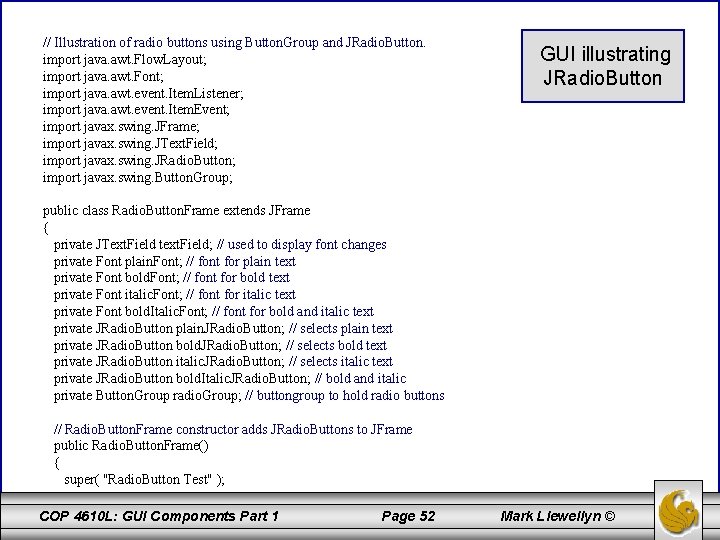
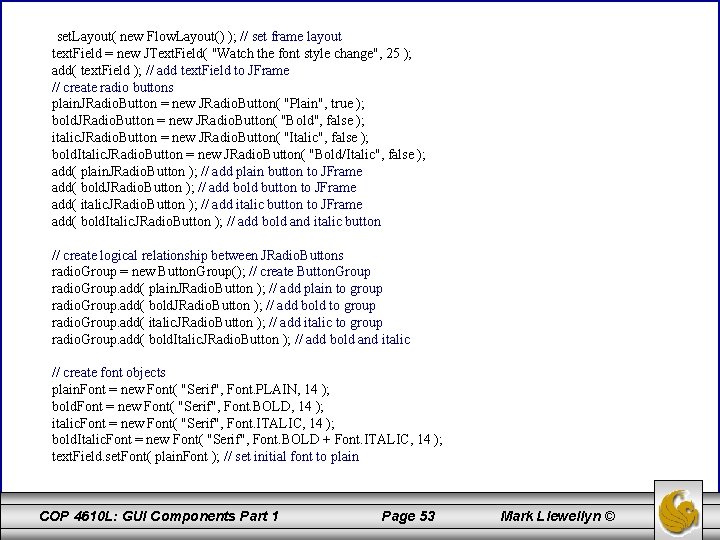
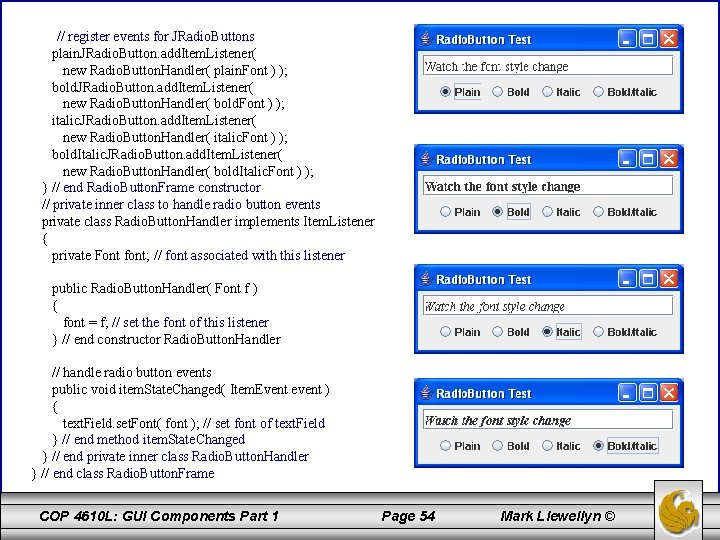
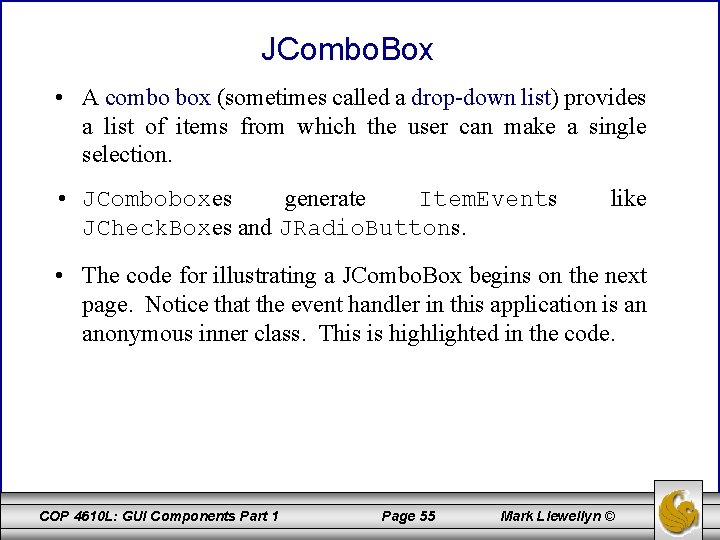
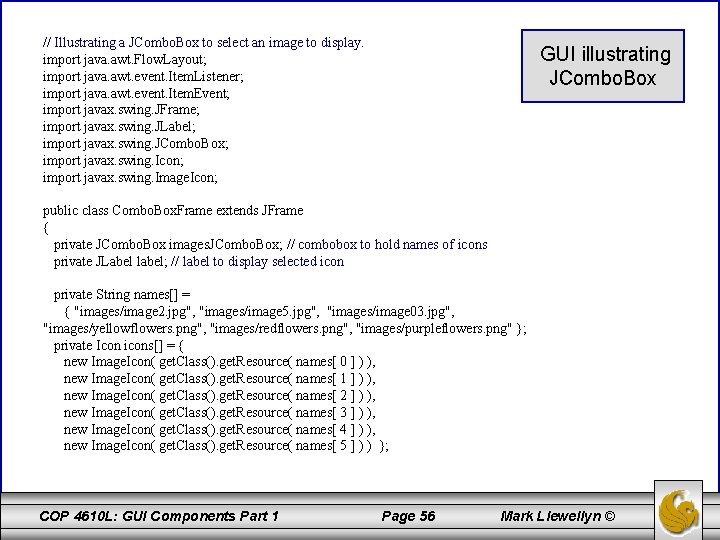
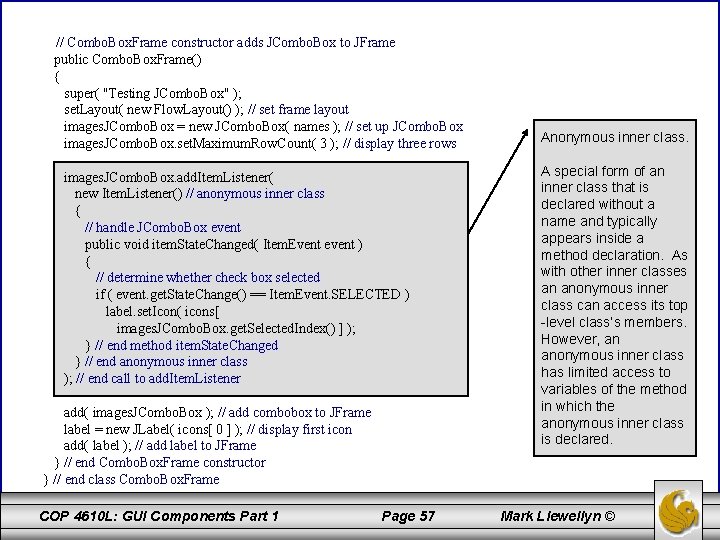
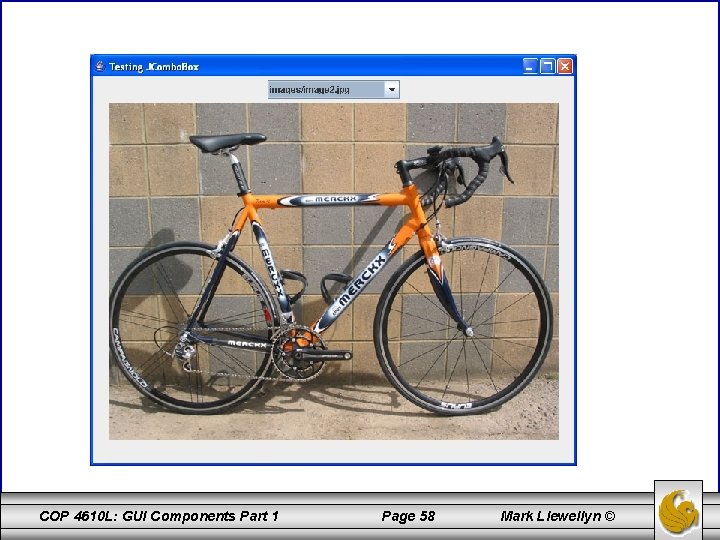
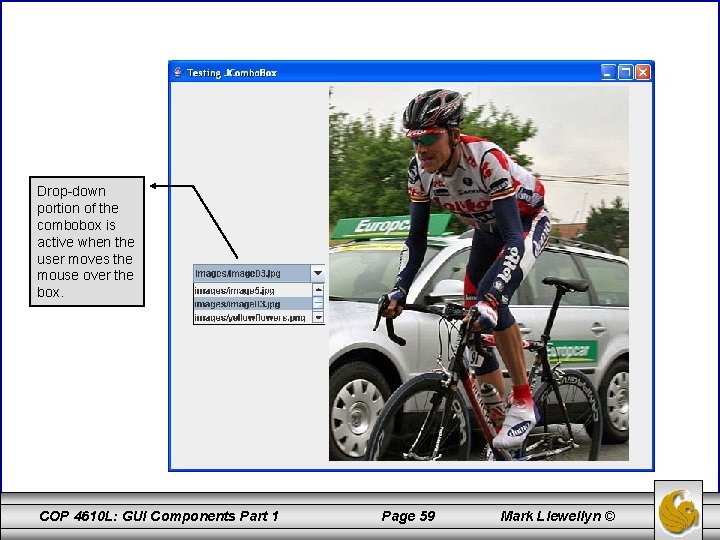
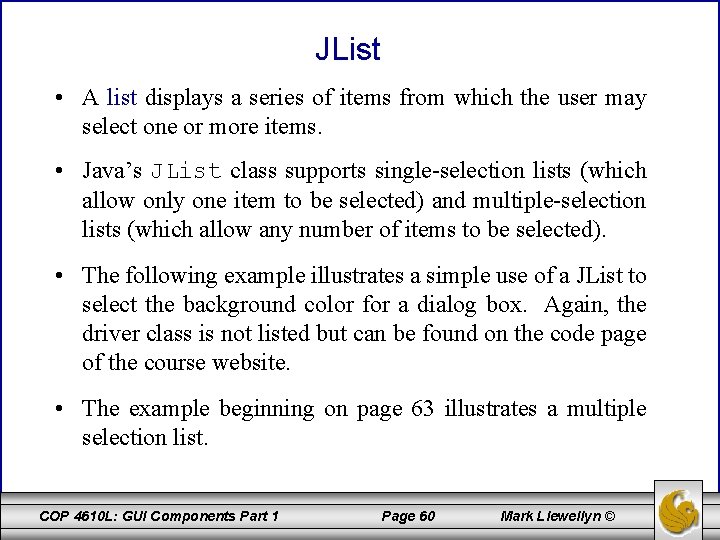
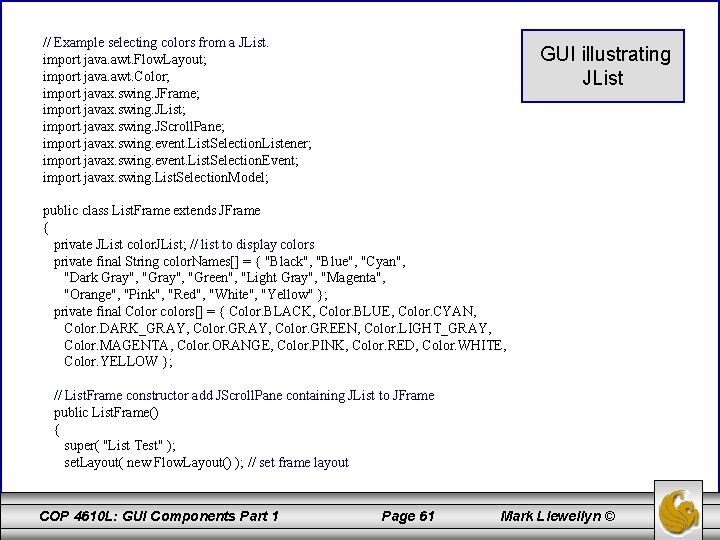
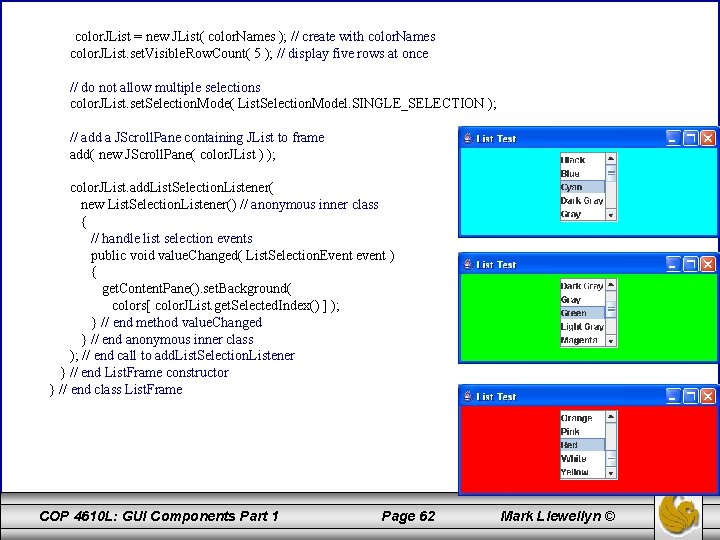
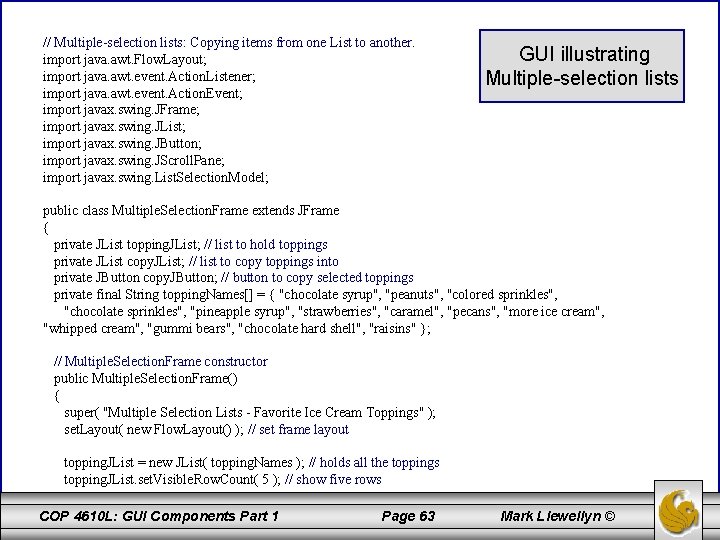
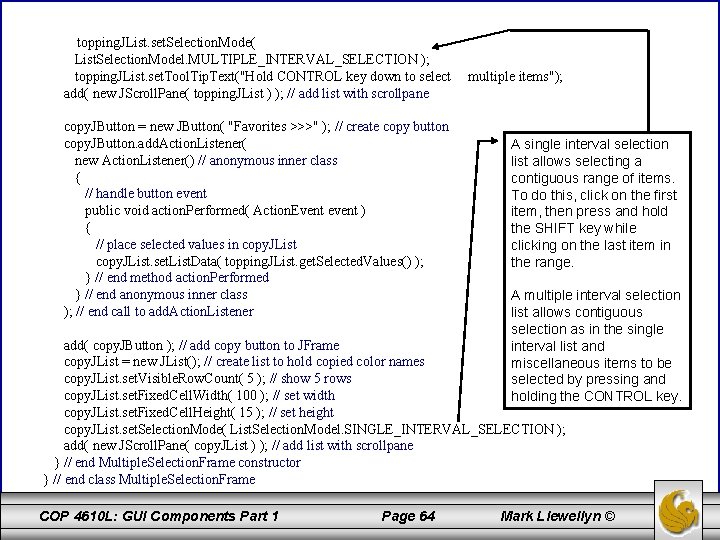
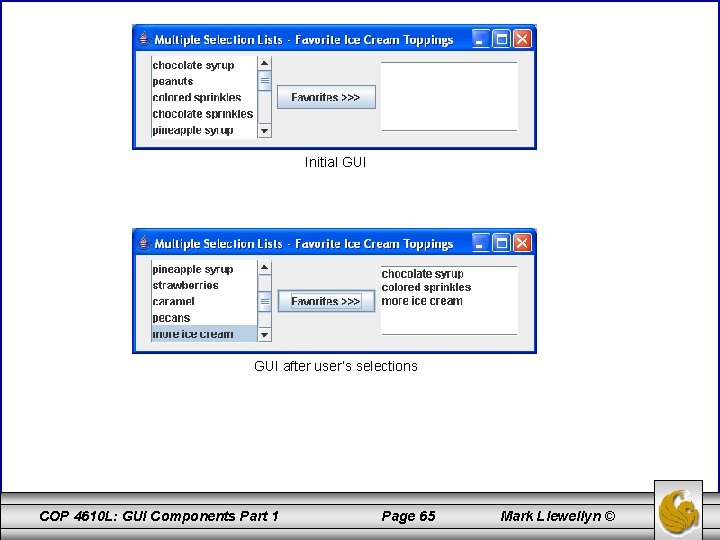
- Slides: 65
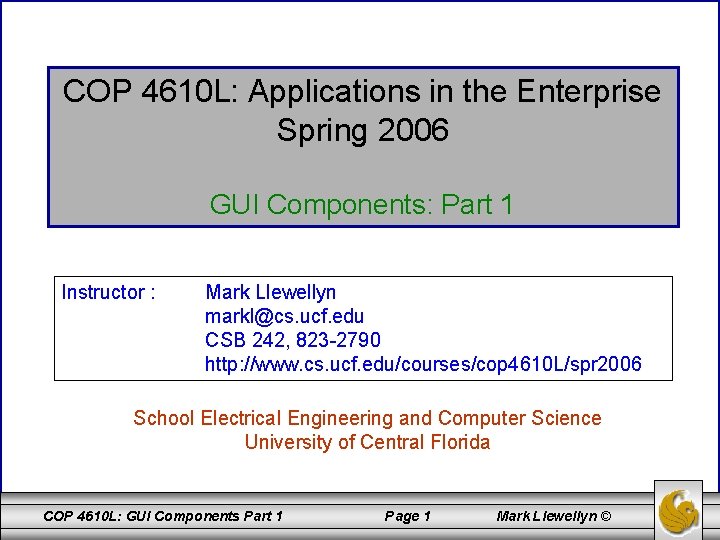
COP 4610 L: Applications in the Enterprise Spring 2006 GUI Components: Part 1 Instructor : Mark Llewellyn markl@cs. ucf. edu CSB 242, 823 -2790 http: //www. cs. ucf. edu/courses/cop 4610 L/spr 2006 School Electrical Engineering and Computer Science University of Central Florida COP 4610 L: GUI Components Part 1 Page 1 Mark Llewellyn ©
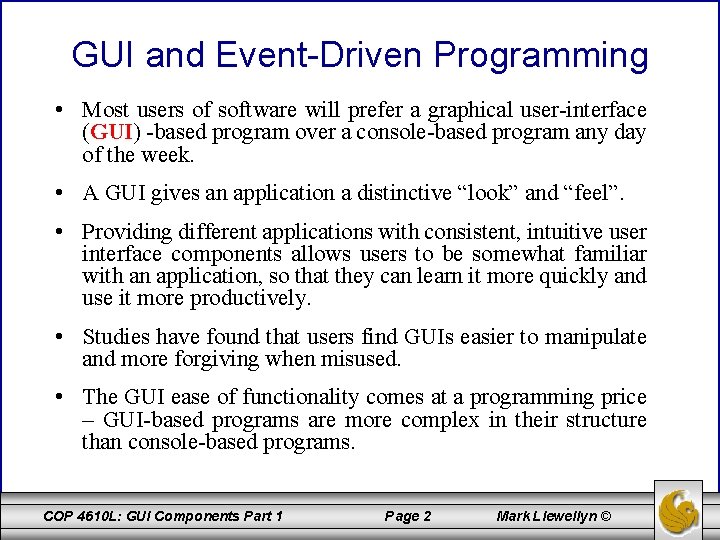
GUI and Event-Driven Programming • Most users of software will prefer a graphical user-interface (GUI) -based program over a console-based program any day of the week. • A GUI gives an application a distinctive “look” and “feel”. • Providing different applications with consistent, intuitive user interface components allows users to be somewhat familiar with an application, so that they can learn it more quickly and use it more productively. • Studies have found that users find GUIs easier to manipulate and more forgiving when misused. • The GUI ease of functionality comes at a programming price – GUI-based programs are more complex in their structure than console-based programs. COP 4610 L: GUI Components Part 1 Page 2 Mark Llewellyn ©
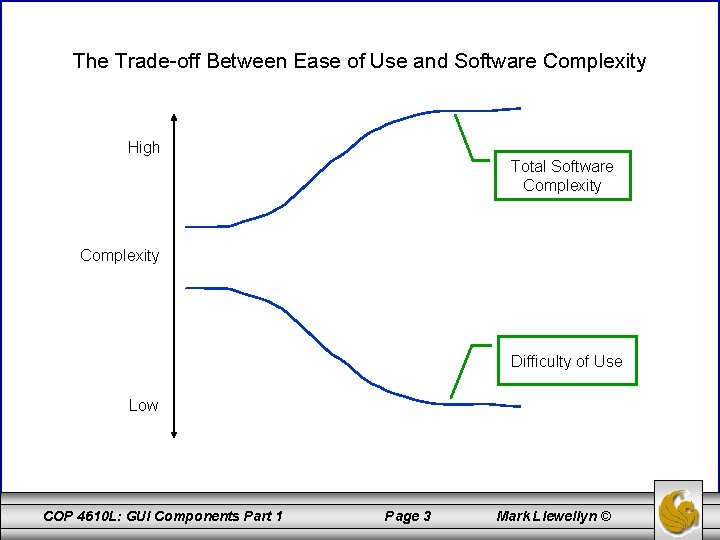
The Trade-off Between Ease of Use and Software Complexity High Total Software Complexity Difficulty of Use Low COP 4610 L: GUI Components Part 1 Page 3 Mark Llewellyn ©
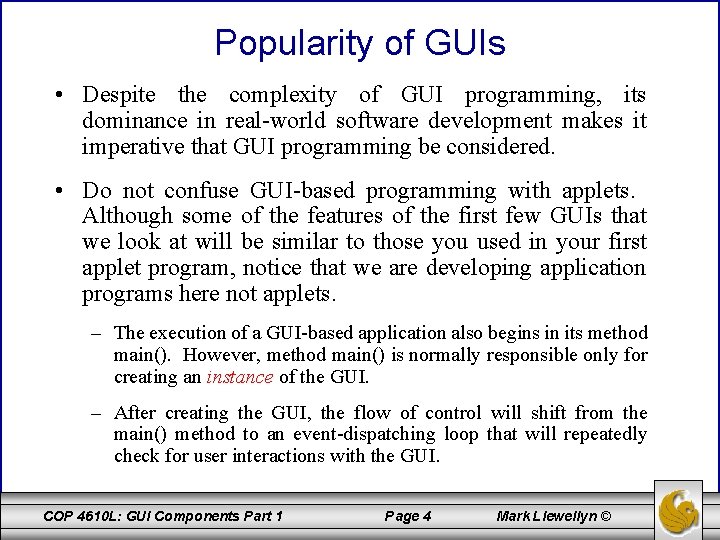
Popularity of GUIs • Despite the complexity of GUI programming, its dominance in real-world software development makes it imperative that GUI programming be considered. • Do not confuse GUI-based programming with applets. Although some of the features of the first few GUIs that we look at will be similar to those you used in your first applet program, notice that we are developing application programs here not applets. – The execution of a GUI-based application also begins in its method main(). However, method main() is normally responsible only for creating an instance of the GUI. – After creating the GUI, the flow of control will shift from the main() method to an event-dispatching loop that will repeatedly check for user interactions with the GUI. COP 4610 L: GUI Components Part 1 Page 4 Mark Llewellyn ©
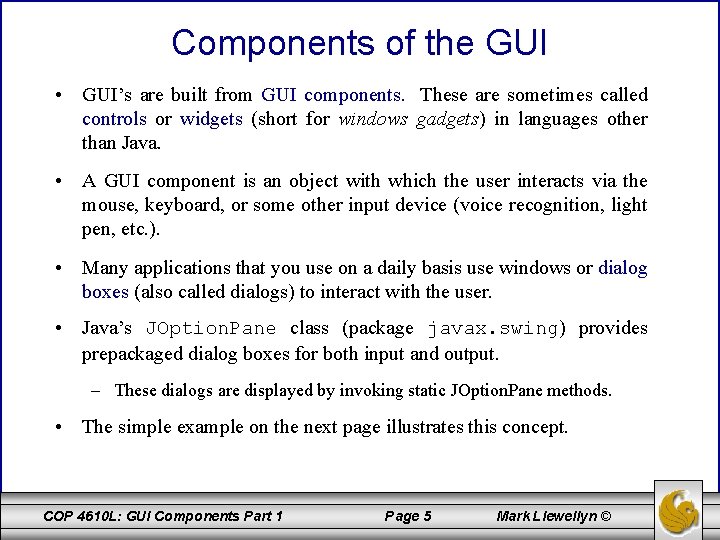
Components of the GUI • GUI’s are built from GUI components. These are sometimes called controls or widgets (short for windows gadgets) in languages other than Java. • A GUI component is an object with which the user interacts via the mouse, keyboard, or some other input device (voice recognition, light pen, etc. ). • Many applications that you use on a daily basis use windows or dialog boxes (also called dialogs) to interact with the user. • Java’s JOption. Pane class (package javax. swing) provides prepackaged dialog boxes for both input and output. – These dialogs are displayed by invoking static JOption. Pane methods. • The simple example on the next page illustrates this concept. COP 4610 L: GUI Components Part 1 Page 5 Mark Llewellyn ©
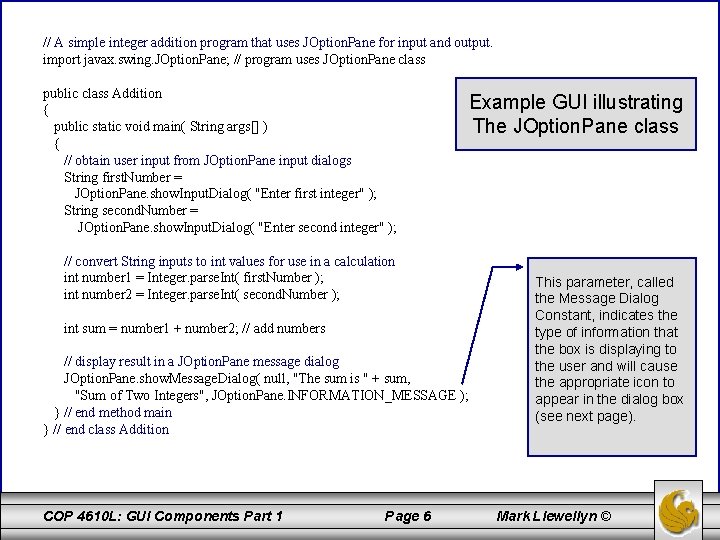
// A simple integer addition program that uses JOption. Pane for input and output. import javax. swing. JOption. Pane; // program uses JOption. Pane class public class Addition { public static void main( String args[] ) { // obtain user input from JOption. Pane input dialogs String first. Number = JOption. Pane. show. Input. Dialog( "Enter first integer" ); String second. Number = JOption. Pane. show. Input. Dialog( "Enter second integer" ); Example GUI illustrating The JOption. Pane class // convert String inputs to int values for use in a calculation int number 1 = Integer. parse. Int( first. Number ); int number 2 = Integer. parse. Int( second. Number ); int sum = number 1 + number 2; // add numbers // display result in a JOption. Pane message dialog JOption. Pane. show. Message. Dialog( null, "The sum is " + sum, "Sum of Two Integers", JOption. Pane. INFORMATION_MESSAGE ); } // end method main } // end class Addition COP 4610 L: GUI Components Part 1 Page 6 This parameter, called the Message Dialog Constant, indicates the type of information that the box is displaying to the user and will cause the appropriate icon to appear in the dialog box (see next page). Mark Llewellyn ©
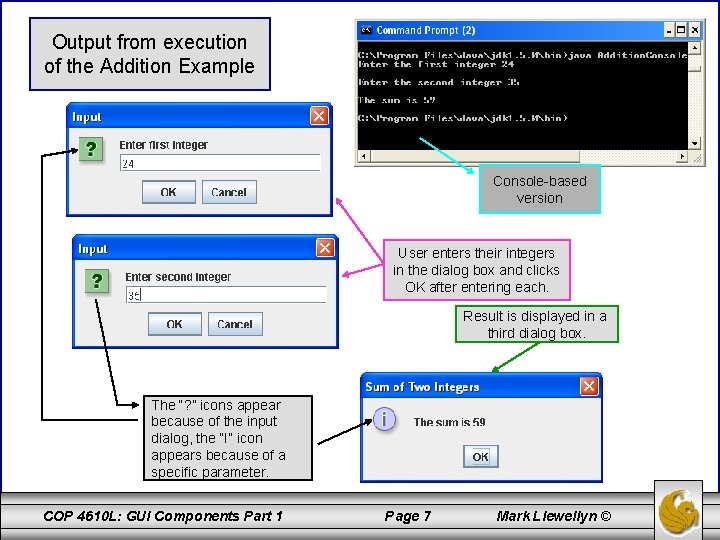
Output from execution of the Addition Example Console-based version User enters their integers in the dialog box and clicks OK after entering each. Result is displayed in a third dialog box. The “? ” icons appear because of the input dialog, the “I” icon appears because of a specific parameter. COP 4610 L: GUI Components Part 1 Page 7 Mark Llewellyn ©

Overview of Swing Components • Java GUI-based programming typically makes use of the swing API. The swing API provides over 40 different types of graphical components and 250 classes to support the use of these components. – JFrame: Represents a titled, bordered window. – JText. Area: Represents an editable multi-line text entry component. – JLabel: Displays a single line of uneditable text or icons. – JText. Field: Enables the user to enter data from the keyboard. Can also be used to display editable or uneditable text. – JButton: Triggers and event when clicked with the mouse. – JCheck. Box: Specifies an option that can be selected or not selected. – JCombo. Box: Provides a drop-down list of items from which the user can make a selection by clicking an item or possibly by typing into the box. – JList: Provides a list of items from which the user can make a selection by clicking on any item in the list. Multiple elements can be selected. – JPanel: Provides an area in which components can be placed and organized. Can also be used as a drawing area for graphics. COP 4610 L: GUI Components Part 1 Page 8 Mark Llewellyn ©
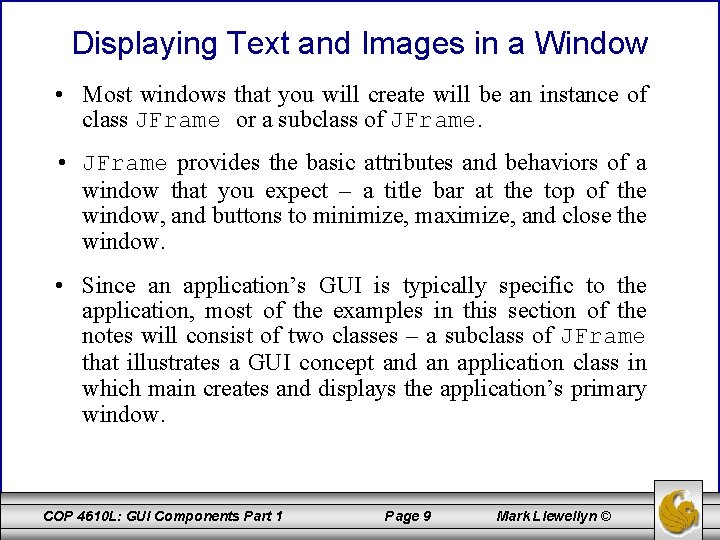
Displaying Text and Images in a Window • Most windows that you will create will be an instance of class JFrame or a subclass of JFrame. • JFrame provides the basic attributes and behaviors of a window that you expect – a title bar at the top of the window, and buttons to minimize, maximize, and close the window. • Since an application’s GUI is typically specific to the application, most of the examples in this section of the notes will consist of two classes – a subclass of JFrame that illustrates a GUI concept and an application class in which main creates and displays the application’s primary window. COP 4610 L: GUI Components Part 1 Page 9 Mark Llewellyn ©
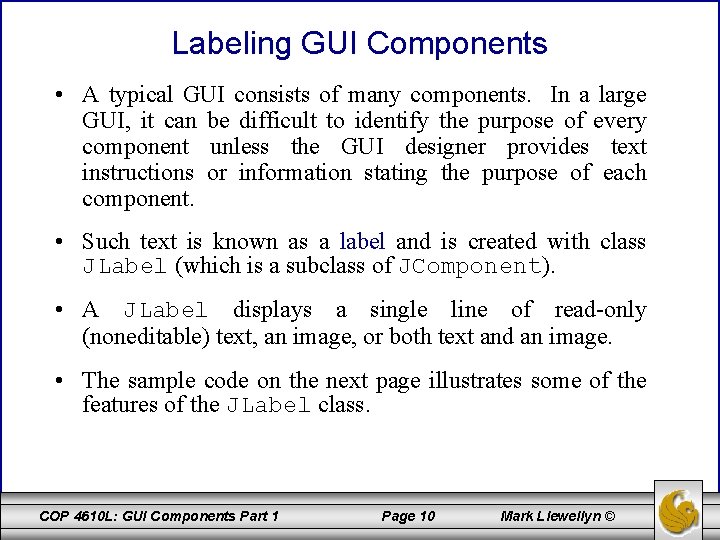
Labeling GUI Components • A typical GUI consists of many components. In a large GUI, it can be difficult to identify the purpose of every component unless the GUI designer provides text instructions or information stating the purpose of each component. • Such text is known as a label and is created with class JLabel (which is a subclass of JComponent). • A JLabel displays a single line of read-only (noneditable) text, an image, or both text and an image. • The sample code on the next page illustrates some of the features of the JLabel class. COP 4610 L: GUI Components Part 1 Page 10 Mark Llewellyn ©
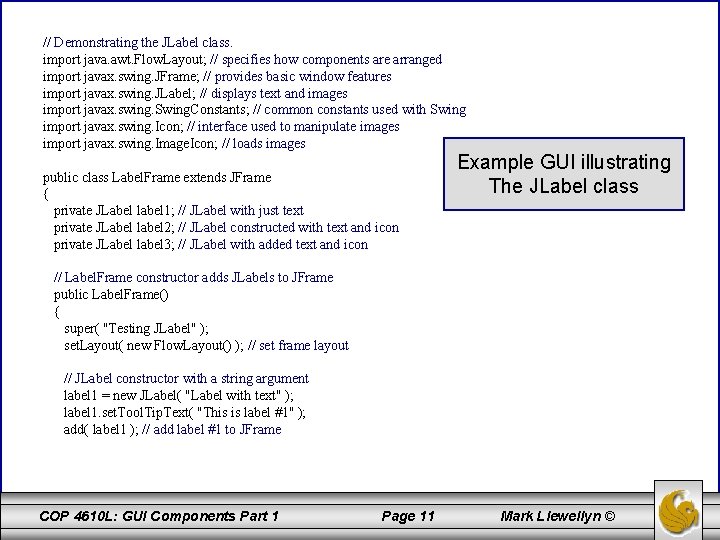
// Demonstrating the JLabel class. import java. awt. Flow. Layout; // specifies how components are arranged import javax. swing. JFrame; // provides basic window features import javax. swing. JLabel; // displays text and images import javax. swing. Swing. Constants; // common constants used with Swing import javax. swing. Icon; // interface used to manipulate images import javax. swing. Image. Icon; // loads images public class Label. Frame extends JFrame { private JLabel label 1; // JLabel with just text private JLabel label 2; // JLabel constructed with text and icon private JLabel label 3; // JLabel with added text and icon Example GUI illustrating The JLabel class // Label. Frame constructor adds JLabels to JFrame public Label. Frame() { super( "Testing JLabel" ); set. Layout( new Flow. Layout() ); // set frame layout // JLabel constructor with a string argument label 1 = new JLabel( "Label with text" ); label 1. set. Tool. Tip. Text( "This is label #1" ); add( label 1 ); // add label #1 to JFrame COP 4610 L: GUI Components Part 1 Page 11 Mark Llewellyn ©
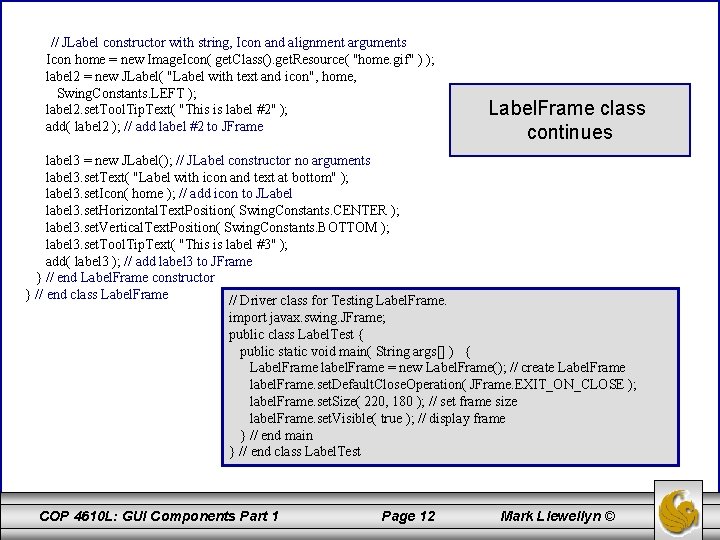
// JLabel constructor with string, Icon and alignment arguments Icon home = new Image. Icon( get. Class(). get. Resource( "home. gif" ) ); label 2 = new JLabel( "Label with text and icon", home, Swing. Constants. LEFT ); label 2. set. Tool. Tip. Text( "This is label #2" ); add( label 2 ); // add label #2 to JFrame Label. Frame class continues label 3 = new JLabel(); // JLabel constructor no arguments label 3. set. Text( "Label with icon and text at bottom" ); label 3. set. Icon( home ); // add icon to JLabel label 3. set. Horizontal. Text. Position( Swing. Constants. CENTER ); label 3. set. Vertical. Text. Position( Swing. Constants. BOTTOM ); label 3. set. Tool. Tip. Text( "This is label #3" ); add( label 3 ); // add label 3 to JFrame } // end Label. Frame constructor } // end class Label. Frame // Driver class for Testing Label. Frame. import javax. swing. JFrame; public class Label. Test { public static void main( String args[] ) { Label. Frame label. Frame = new Label. Frame(); // create Label. Frame label. Frame. set. Default. Close. Operation( JFrame. EXIT_ON_CLOSE ); label. Frame. set. Size( 220, 180 ); // set frame size label. Frame. set. Visible( true ); // display frame } // end main } // end class Label. Test COP 4610 L: GUI Components Part 1 Page 12 Mark Llewellyn ©
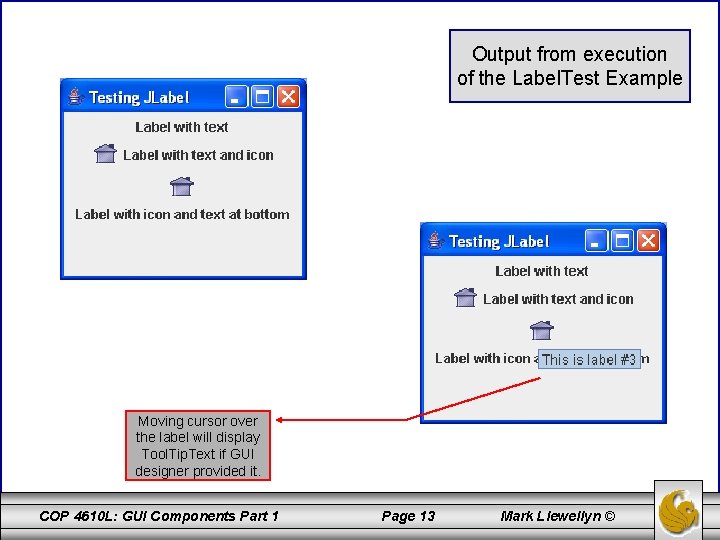
Output from execution of the Label. Test Example Moving cursor over the label will display Tool. Tip. Text if GUI designer provided it. COP 4610 L: GUI Components Part 1 Page 13 Mark Llewellyn ©
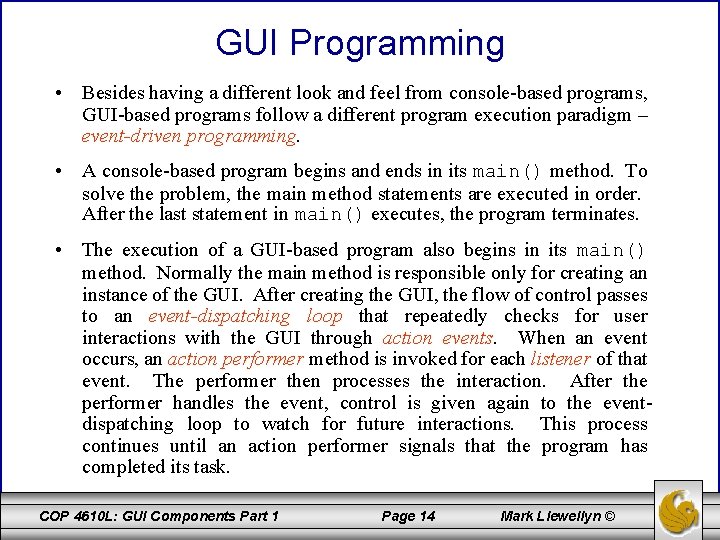
GUI Programming • Besides having a different look and feel from console-based programs, GUI-based programs follow a different program execution paradigm – event-driven programming. • A console-based program begins and ends in its main() method. To solve the problem, the main method statements are executed in order. After the last statement in main() executes, the program terminates. • The execution of a GUI-based program also begins in its main() method. Normally the main method is responsible only for creating an instance of the GUI. After creating the GUI, the flow of control passes to an event-dispatching loop that repeatedly checks for user interactions with the GUI through action events. When an event occurs, an action performer method is invoked for each listener of that event. The performer then processes the interaction. After the performer handles the event, control is given again to the eventdispatching loop to watch for future interactions. This process continues until an action performer signals that the program has completed its task. COP 4610 L: GUI Components Part 1 Page 14 Mark Llewellyn ©
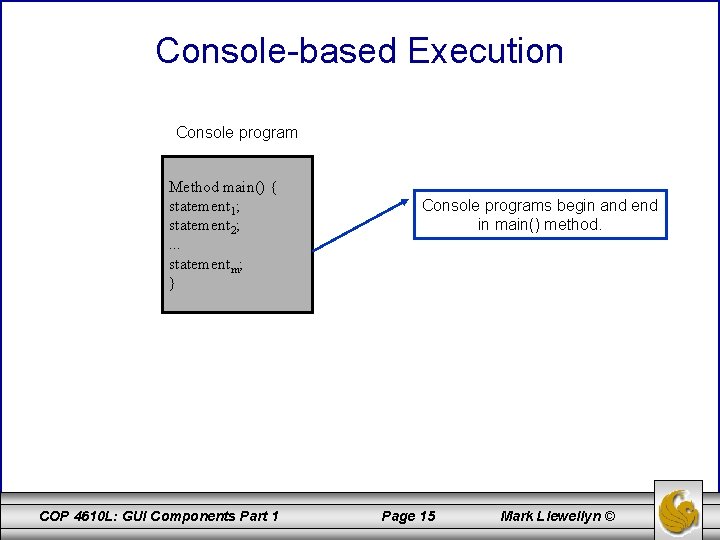
Console-based Execution Console program Method main() { statement 1; statement 2; . . . statementm; } COP 4610 L: GUI Components Part 1 Console programs begin and end in main() method. Page 15 Mark Llewellyn ©
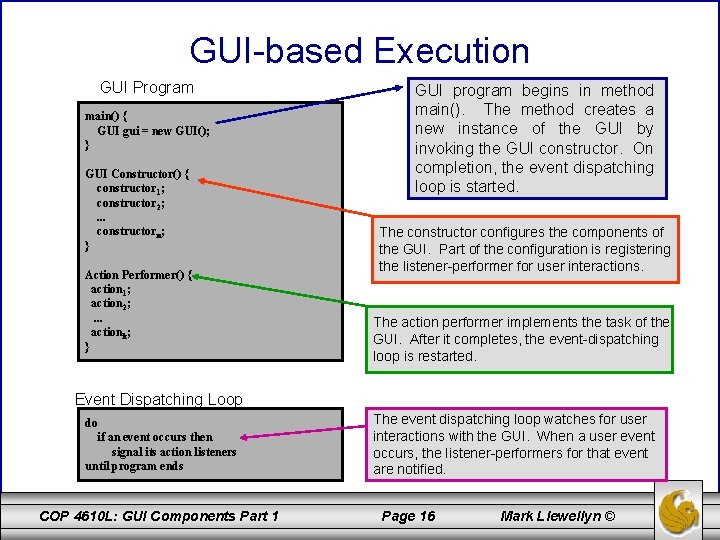
GUI-based Execution GUI Program main() { GUI gui = new GUI(); } GUI Constructor() { constructor 1; constructor 2; . . . constructorn; } Action Performer() { action 1; action 2; . . . actionk; } GUI program begins in method main(). The method creates a new instance of the GUI by invoking the GUI constructor. On completion, the event dispatching loop is started. The constructor configures the components of the GUI. Part of the configuration is registering the listener-performer for user interactions. The action performer implements the task of the GUI. After it completes, the event-dispatching loop is restarted. Event Dispatching Loop do if an event occurs then signal its action listeners until program ends COP 4610 L: GUI Components Part 1 The event dispatching loop watches for user interactions with the GUI. When a user event occurs, the listener-performers for that event are notified. Page 16 Mark Llewellyn ©
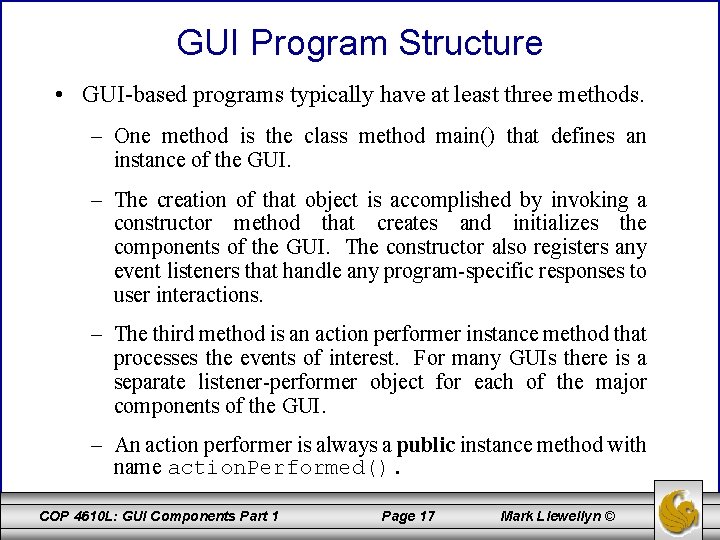
GUI Program Structure • GUI-based programs typically have at least three methods. – One method is the class method main() that defines an instance of the GUI. – The creation of that object is accomplished by invoking a constructor method that creates and initializes the components of the GUI. The constructor also registers any event listeners that handle any program-specific responses to user interactions. – The third method is an action performer instance method that processes the events of interest. For many GUIs there is a separate listener-performer object for each of the major components of the GUI. – An action performer is always a public instance method with name action. Performed(). COP 4610 L: GUI Components Part 1 Page 17 Mark Llewellyn ©
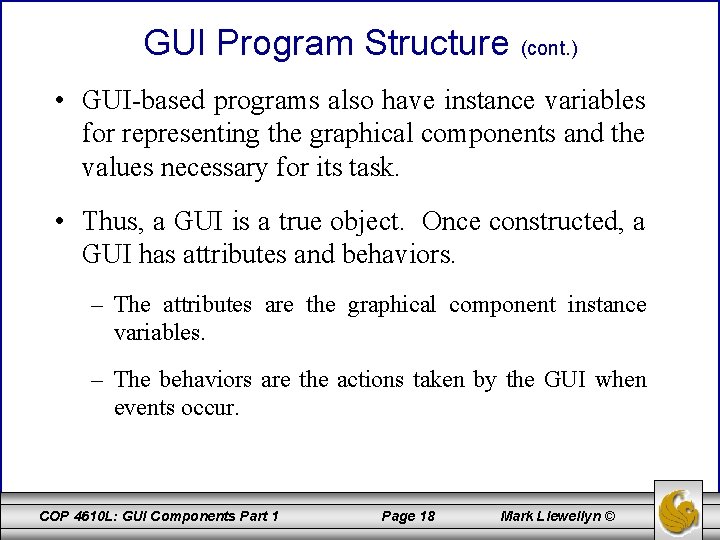
GUI Program Structure (cont. ) • GUI-based programs also have instance variables for representing the graphical components and the values necessary for its task. • Thus, a GUI is a true object. Once constructed, a GUI has attributes and behaviors. – The attributes are the graphical component instance variables. – The behaviors are the actions taken by the GUI when events occur. COP 4610 L: GUI Components Part 1 Page 18 Mark Llewellyn ©
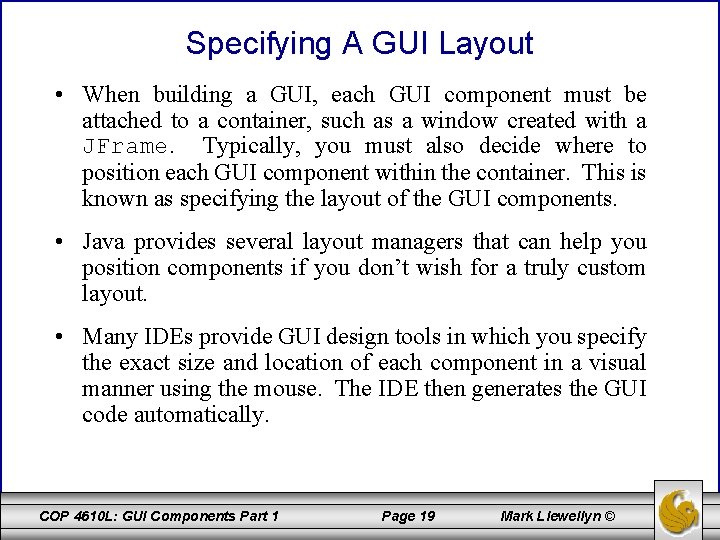
Specifying A GUI Layout • When building a GUI, each GUI component must be attached to a container, such as a window created with a JFrame. Typically, you must also decide where to position each GUI component within the container. This is known as specifying the layout of the GUI components. • Java provides several layout managers that can help you position components if you don’t wish for a truly custom layout. • Many IDEs provide GUI design tools in which you specify the exact size and location of each component in a visual manner using the mouse. The IDE then generates the GUI code automatically. COP 4610 L: GUI Components Part 1 Page 19 Mark Llewellyn ©
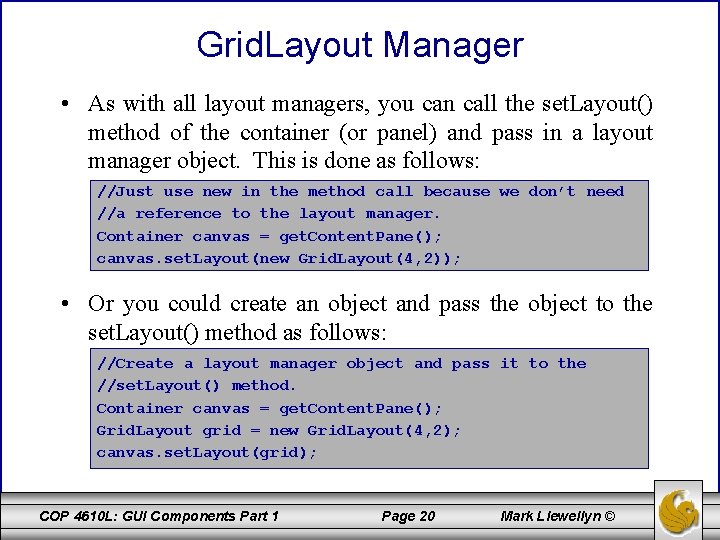
Grid. Layout Manager • As with all layout managers, you can call the set. Layout() method of the container (or panel) and pass in a layout manager object. This is done as follows: //Just use new in the method call because we don’t need //a reference to the layout manager. Container canvas = get. Content. Pane(); canvas. set. Layout(new Grid. Layout(4, 2)); • Or you could create an object and pass the object to the set. Layout() method as follows: //Create a layout manager object and pass it to the //set. Layout() method. Container canvas = get. Content. Pane(); Grid. Layout grid = new Grid. Layout(4, 2); canvas. set. Layout(grid); COP 4610 L: GUI Components Part 1 Page 20 Mark Llewellyn ©
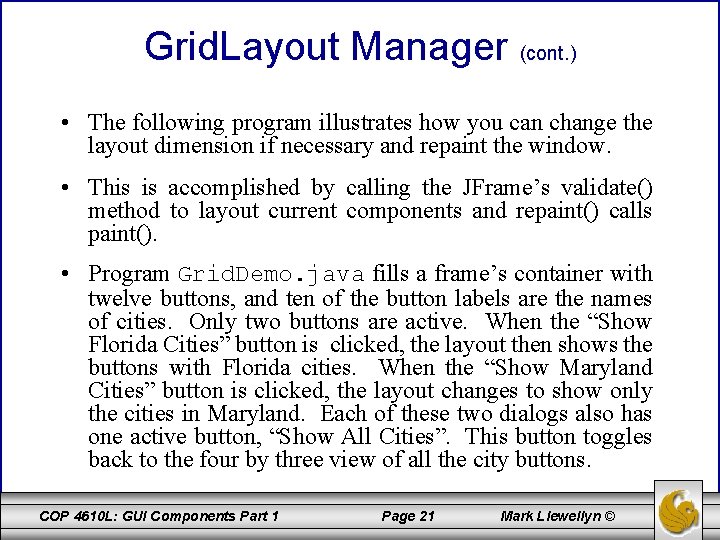
Grid. Layout Manager (cont. ) • The following program illustrates how you can change the layout dimension if necessary and repaint the window. • This is accomplished by calling the JFrame’s validate() method to layout current components and repaint() calls paint(). • Program Grid. Demo. java fills a frame’s container with twelve buttons, and ten of the button labels are the names of cities. Only two buttons are active. When the “Show Florida Cities” button is clicked, the layout then shows the buttons with Florida cities. When the “Show Maryland Cities” button is clicked, the layout changes to show only the cities in Maryland. Each of these two dialogs also has one active button, “Show All Cities”. This button toggles back to the four by three view of all the city buttons. COP 4610 L: GUI Components Part 1 Page 21 Mark Llewellyn ©
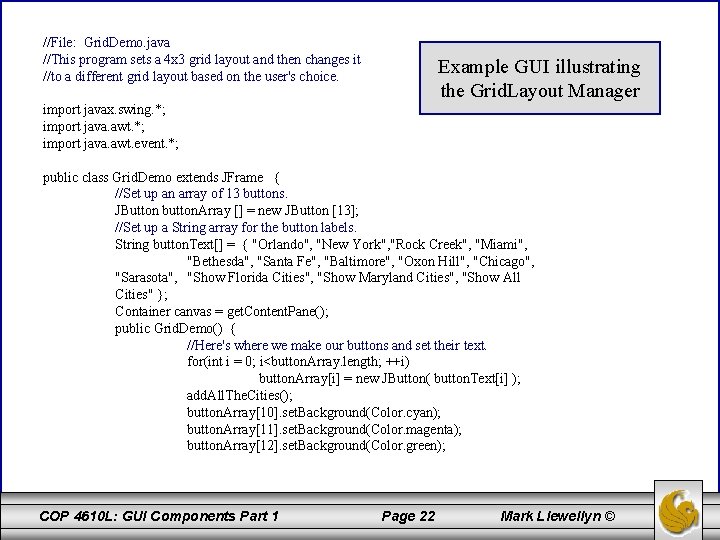
//File: Grid. Demo. java //This program sets a 4 x 3 grid layout and then changes it //to a different grid layout based on the user's choice. Example GUI illustrating the Grid. Layout Manager import javax. swing. *; import java. awt. event. *; public class Grid. Demo extends JFrame { //Set up an array of 13 buttons. JButton button. Array [] = new JButton [13]; //Set up a String array for the button labels. String button. Text[] = { "Orlando", "New York", "Rock Creek", "Miami", "Bethesda", "Santa Fe", "Baltimore", "Oxon Hill", "Chicago", "Sarasota", "Show Florida Cities", "Show Maryland Cities", "Show All Cities" }; Container canvas = get. Content. Pane(); public Grid. Demo() { //Here's where we make our buttons and set their text. for(int i = 0; i<button. Array. length; ++i) button. Array[i] = new JButton( button. Text[i] ); add. All. The. Cities(); button. Array[10]. set. Background(Color. cyan); button. Array[11]. set. Background(Color. magenta); button. Array[12]. set. Background(Color. green); COP 4610 L: GUI Components Part 1 Page 22 Mark Llewellyn ©
![Just going to show the Florida cities button Array10 add Action Listener new Action //Just going to show the Florida cities. button. Array[10]. add. Action. Listener( new Action.](https://slidetodoc.com/presentation_image/fd219e392b37e0d42616be4336bc22ff/image-23.jpg)
//Just going to show the Florida cities. button. Array[10]. add. Action. Listener( new Action. Listener() { public void action. Performed( Action. Event ae) { add. Florida. Cities(); //validate() causes a container to lay out its //components again after the components it //contains have been added to or modified. canvas. validate(); //repaint() forces a call to paint() so that the //window is repainted. canvas. repaint(); } } ); //Just going to show the Maryland cities. button. Array[11]. add. Action. Listener( new Action. Listener() { public void action. Performed( Action. Event ae) { add. Maryland. Cities(); //validate() causes a container to lay out its //components again after the components it //contains have been added to or modified. canvas. validate(); //repaint() forces a call to paint() so that the //window is repainted. canvas. repaint(); } } ); COP 4610 L: GUI Components Part 1 Page 23 Mark Llewellyn ©
![Now show all the cities button Array12 add Action Listener new Action Listener //Now show all the cities. button. Array[12]. add. Action. Listener( new Action. Listener() {](https://slidetodoc.com/presentation_image/fd219e392b37e0d42616be4336bc22ff/image-24.jpg)
//Now show all the cities. button. Array[12]. add. Action. Listener( new Action. Listener() { public void action. Performed( Action. Event ae) add. All. The. Cities(); canvas. validate(); canvas. repaint(); } } ); this. set. Size(500, 150); this. set. Title("Grid Layout Demonstration Program "); this. show(); { } //Sets the container's canvas to 4 x 3 and adds all cities. public void add. All. The. Cities() { canvas. remove. All(); canvas. set. Layout(new Grid. Layout(4, 3)); for(int i = 0; i < 12; ++i) { canvas. add(button. Array[i]); } } COP 4610 L: GUI Components Part 1 Page 24 Mark Llewellyn ©
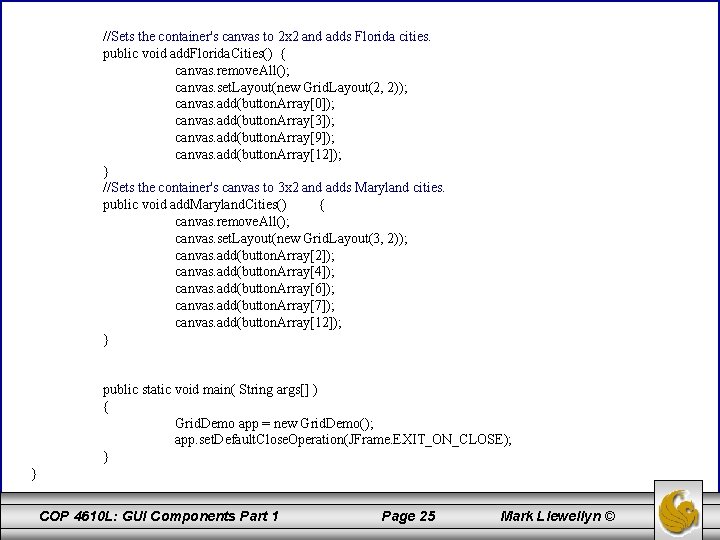
//Sets the container's canvas to 2 x 2 and adds Florida cities. public void add. Florida. Cities() { canvas. remove. All(); canvas. set. Layout(new Grid. Layout(2, 2)); canvas. add(button. Array[0]); canvas. add(button. Array[3]); canvas. add(button. Array[9]); canvas. add(button. Array[12]); } //Sets the container's canvas to 3 x 2 and adds Maryland cities. public void add. Maryland. Cities() { canvas. remove. All(); canvas. set. Layout(new Grid. Layout(3, 2)); canvas. add(button. Array[2]); canvas. add(button. Array[4]); canvas. add(button. Array[6]); canvas. add(button. Array[7]); canvas. add(button. Array[12]); } public static void main( String args[] ) { Grid. Demo app = new Grid. Demo(); app. set. Default. Close. Operation(JFrame. EXIT_ON_CLOSE); } } COP 4610 L: GUI Components Part 1 Page 25 Mark Llewellyn ©
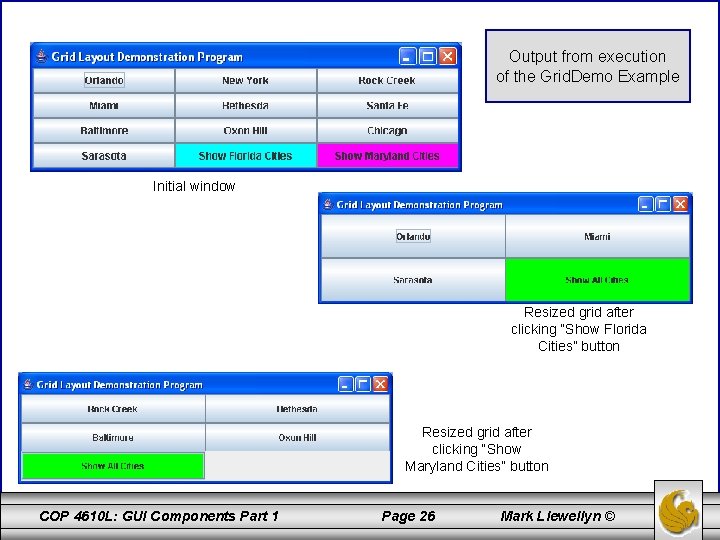
Output from execution of the Grid. Demo Example Initial window Resized grid after clicking “Show Florida Cities” button Resized grid after clicking “Show Maryland Cities” button COP 4610 L: GUI Components Part 1 Page 26 Mark Llewellyn ©
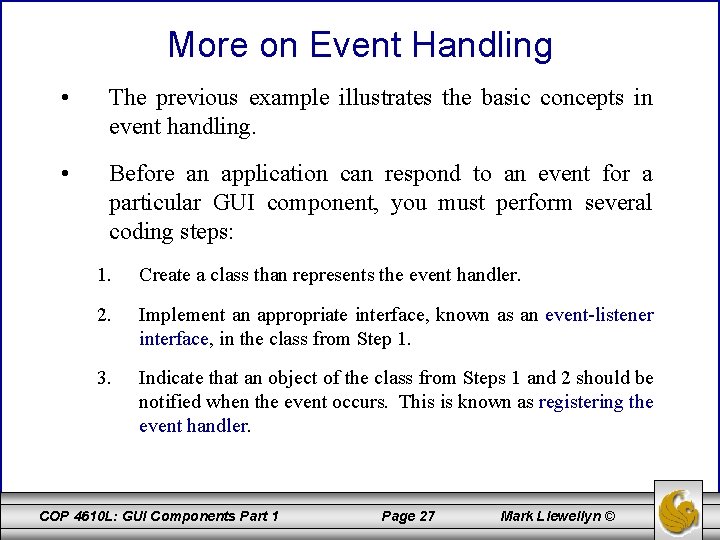
More on Event Handling • The previous example illustrates the basic concepts in event handling. • Before an application can respond to an event for a particular GUI component, you must perform several coding steps: 1. Create a class than represents the event handler. 2. Implement an appropriate interface, known as an event-listener interface, in the class from Step 1. 3. Indicate that an object of the class from Steps 1 and 2 should be notified when the event occurs. This is known as registering the event handler. COP 4610 L: GUI Components Part 1 Page 27 Mark Llewellyn ©
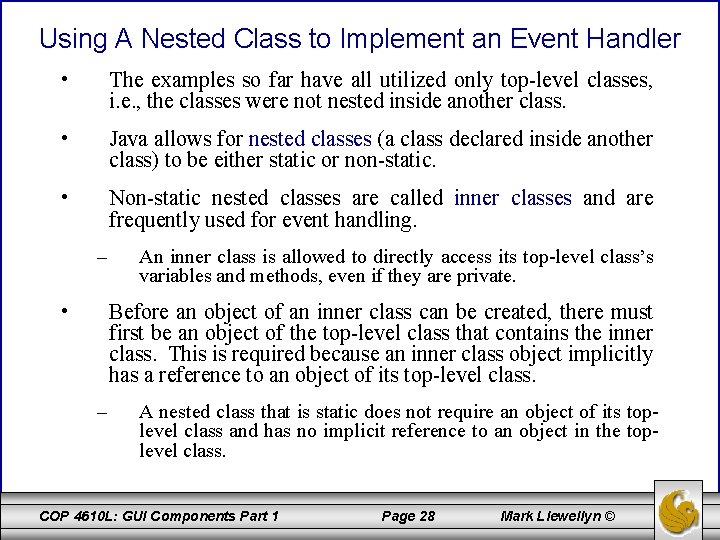
Using A Nested Class to Implement an Event Handler • The examples so far have all utilized only top-level classes, i. e. , the classes were not nested inside another class. • Java allows for nested classes (a class declared inside another class) to be either static or non-static. • Non-static nested classes are called inner classes and are frequently used for event handling. – • An inner class is allowed to directly access its top-level class’s variables and methods, even if they are private. Before an object of an inner class can be created, there must first be an object of the top-level class that contains the inner class. This is required because an inner class object implicitly has a reference to an object of its top-level class. – A nested class that is static does not require an object of its toplevel class and has no implicit reference to an object in the toplevel class. COP 4610 L: GUI Components Part 1 Page 28 Mark Llewellyn ©
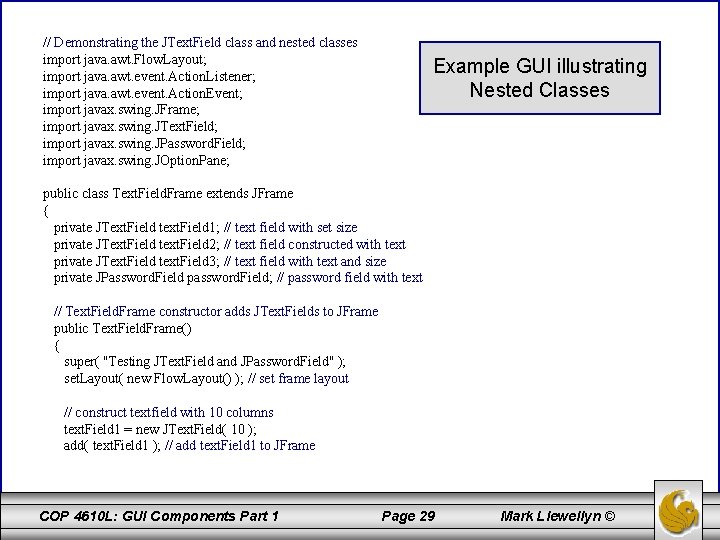
// Demonstrating the JText. Field class and nested classes import java. awt. Flow. Layout; import java. awt. event. Action. Listener; import java. awt. event. Action. Event; import javax. swing. JFrame; import javax. swing. JText. Field; import javax. swing. JPassword. Field; import javax. swing. JOption. Pane; Example GUI illustrating Nested Classes public class Text. Field. Frame extends JFrame { private JText. Field text. Field 1; // text field with set size private JText. Field text. Field 2; // text field constructed with text private JText. Field text. Field 3; // text field with text and size private JPassword. Field password. Field; // password field with text // Text. Field. Frame constructor adds JText. Fields to JFrame public Text. Field. Frame() { super( "Testing JText. Field and JPassword. Field" ); set. Layout( new Flow. Layout() ); // set frame layout // construct textfield with 10 columns text. Field 1 = new JText. Field( 10 ); add( text. Field 1 ); // add text. Field 1 to JFrame COP 4610 L: GUI Components Part 1 Page 29 Mark Llewellyn ©
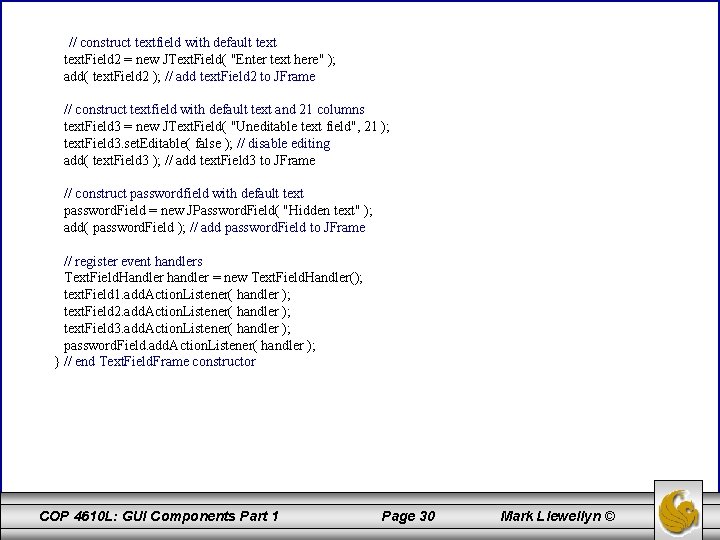
// construct textfield with default text. Field 2 = new JText. Field( "Enter text here" ); add( text. Field 2 ); // add text. Field 2 to JFrame // construct textfield with default text and 21 columns text. Field 3 = new JText. Field( "Uneditable text field", 21 ); text. Field 3. set. Editable( false ); // disable editing add( text. Field 3 ); // add text. Field 3 to JFrame // construct passwordfield with default text password. Field = new JPassword. Field( "Hidden text" ); add( password. Field ); // add password. Field to JFrame // register event handlers Text. Field. Handler handler = new Text. Field. Handler(); text. Field 1. add. Action. Listener( handler ); text. Field 2. add. Action. Listener( handler ); text. Field 3. add. Action. Listener( handler ); password. Field. add. Action. Listener( handler ); } // end Text. Field. Frame constructor COP 4610 L: GUI Components Part 1 Page 30 Mark Llewellyn ©
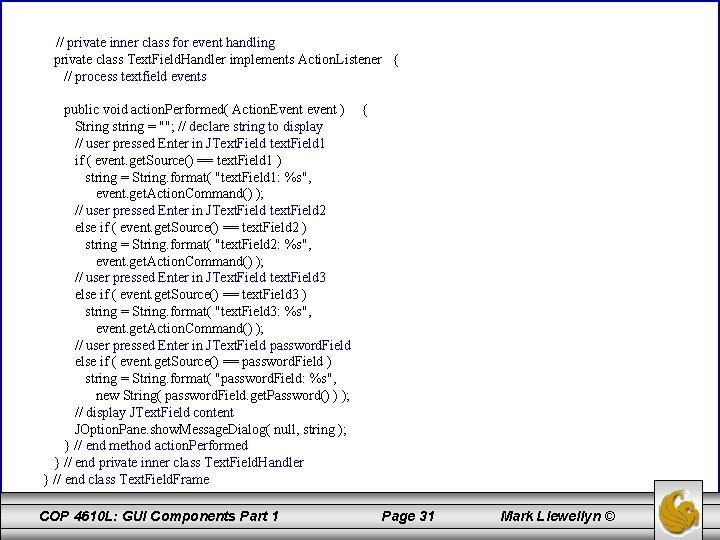
// private inner class for event handling private class Text. Field. Handler implements Action. Listener { // process textfield events public void action. Performed( Action. Event event ) { String string = ""; // declare string to display // user pressed Enter in JText. Field text. Field 1 if ( event. get. Source() == text. Field 1 ) string = String. format( "text. Field 1: %s", event. get. Action. Command() ); // user pressed Enter in JText. Field text. Field 2 else if ( event. get. Source() == text. Field 2 ) string = String. format( "text. Field 2: %s", event. get. Action. Command() ); // user pressed Enter in JText. Field text. Field 3 else if ( event. get. Source() == text. Field 3 ) string = String. format( "text. Field 3: %s", event. get. Action. Command() ); // user pressed Enter in JText. Field password. Field else if ( event. get. Source() == password. Field ) string = String. format( "password. Field: %s", new String( password. Field. get. Password() ) ); // display JText. Field content JOption. Pane. show. Message. Dialog( null, string ); } // end method action. Performed } // end private inner class Text. Field. Handler } // end class Text. Field. Frame COP 4610 L: GUI Components Part 1 Page 31 Mark Llewellyn ©
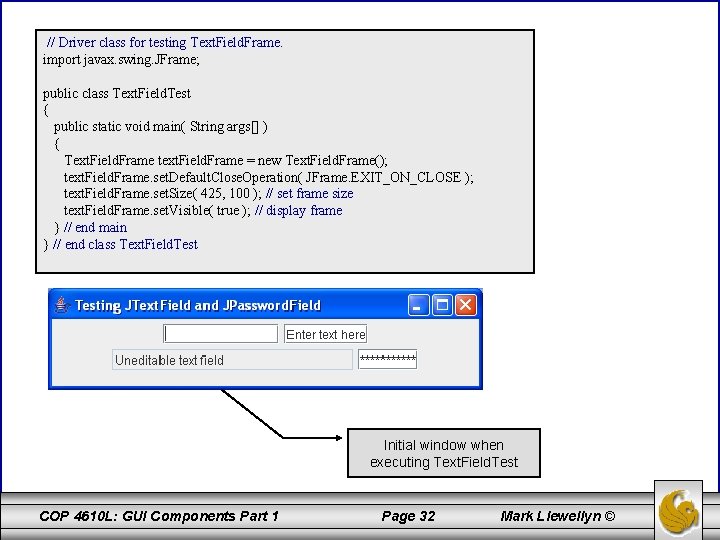
// Driver class for testing Text. Field. Frame. import javax. swing. JFrame; public class Text. Field. Test { public static void main( String args[] ) { Text. Field. Frame text. Field. Frame = new Text. Field. Frame(); text. Field. Frame. set. Default. Close. Operation( JFrame. EXIT_ON_CLOSE ); text. Field. Frame. set. Size( 425, 100 ); // set frame size text. Field. Frame. set. Visible( true ); // display frame } // end main } // end class Text. Field. Test Initial window when executing Text. Field. Test COP 4610 L: GUI Components Part 1 Page 32 Mark Llewellyn ©
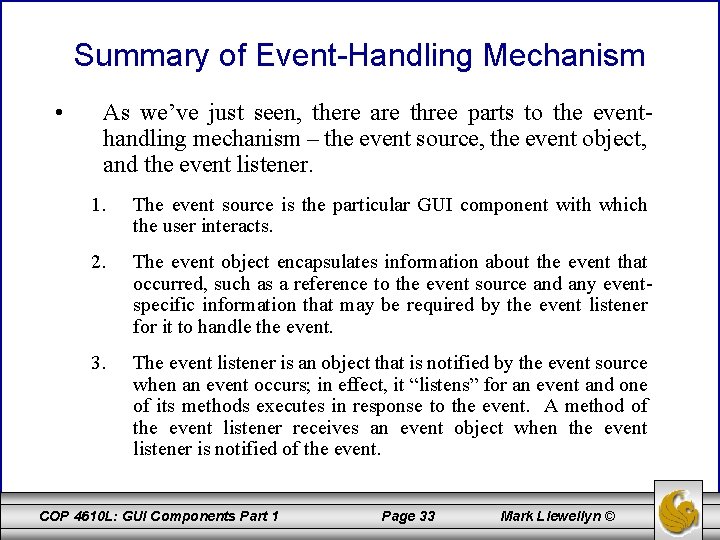
Summary of Event-Handling Mechanism • As we’ve just seen, there are three parts to the eventhandling mechanism – the event source, the event object, and the event listener. 1. The event source is the particular GUI component with which the user interacts. 2. The event object encapsulates information about the event that occurred, such as a reference to the event source and any eventspecific information that may be required by the event listener for it to handle the event. 3. The event listener is an object that is notified by the event source when an event occurs; in effect, it “listens” for an event and one of its methods executes in response to the event. A method of the event listener receives an event object when the event listener is notified of the event. COP 4610 L: GUI Components Part 1 Page 33 Mark Llewellyn ©
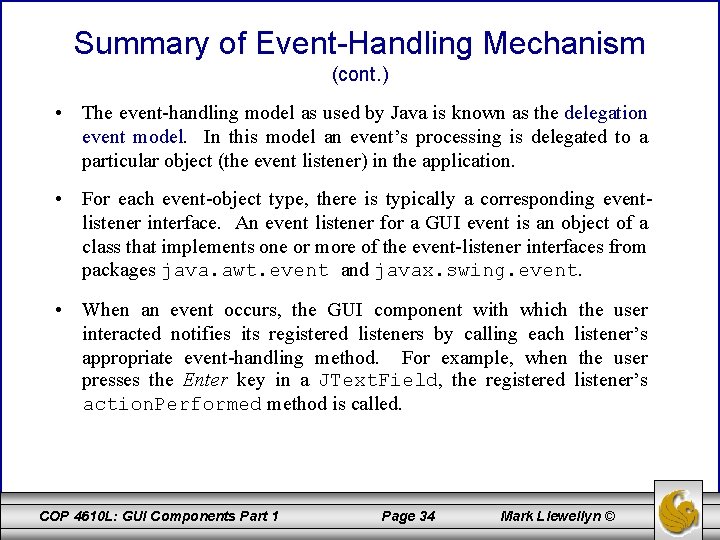
Summary of Event-Handling Mechanism (cont. ) • The event-handling model as used by Java is known as the delegation event model. In this model an event’s processing is delegated to a particular object (the event listener) in the application. • For each event-object type, there is typically a corresponding eventlistener interface. An event listener for a GUI event is an object of a class that implements one or more of the event-listener interfaces from packages java. awt. event and javax. swing. event. • When an event occurs, the GUI component with which the user interacted notifies its registered listeners by calling each listener’s appropriate event-handling method. For example, when the user presses the Enter key in a JText. Field, the registered listener’s action. Performed method is called. COP 4610 L: GUI Components Part 1 Page 34 Mark Llewellyn ©
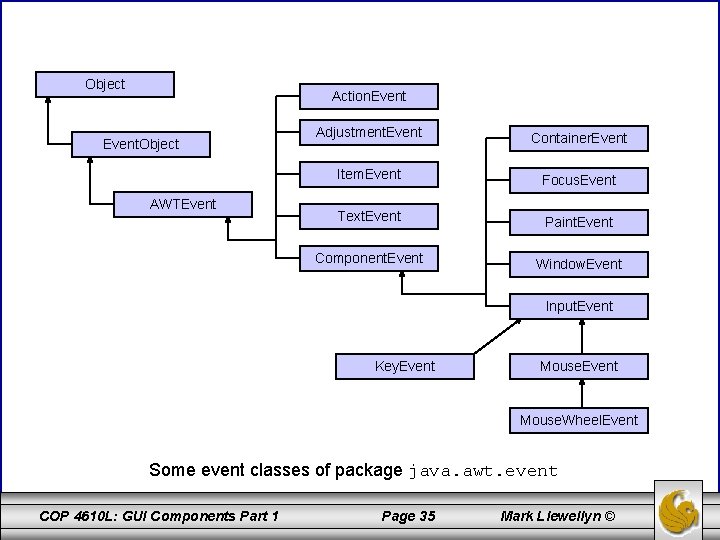
Object Action. Event. Object AWTEvent Adjustment. Event Container. Event Item. Event Focus. Event Text. Event Paint. Event Component. Event Window. Event Input. Event Key. Event Mouse. Wheel. Event Some event classes of package java. awt. event COP 4610 L: GUI Components Part 1 Page 35 Mark Llewellyn ©
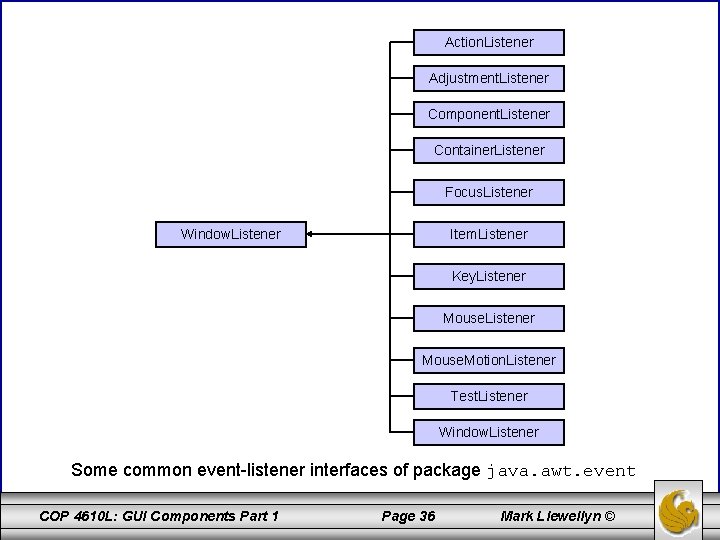
Action. Listener Adjustment. Listener Component. Listener Container. Listener Focus. Listener Window. Listener Item. Listener Key. Listener Mouse. Motion. Listener Test. Listener Window. Listener Some common event-listener interfaces of package java. awt. event COP 4610 L: GUI Components Part 1 Page 36 Mark Llewellyn ©
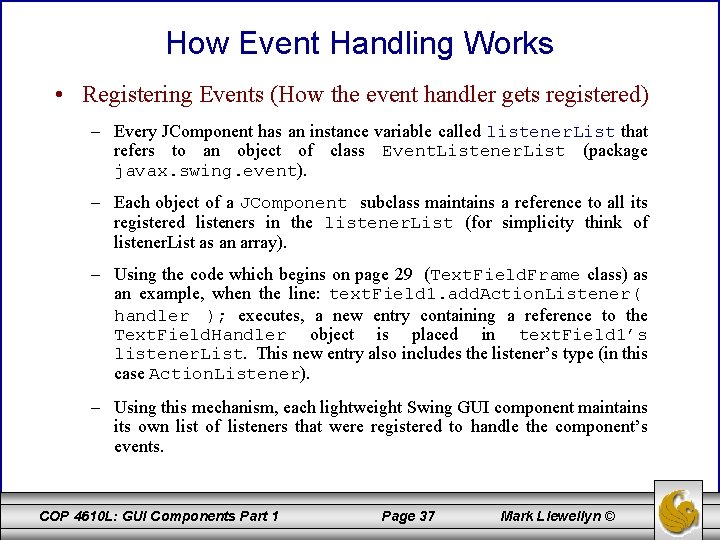
How Event Handling Works • Registering Events (How the event handler gets registered) – Every JComponent has an instance variable called listener. List that refers to an object of class Event. Listener. List (package javax. swing. event). – Each object of a JComponent subclass maintains a reference to all its registered listeners in the listener. List (for simplicity think of listener. List as an array). – Using the code which begins on page 29 (Text. Field. Frame class) as an example, when the line: text. Field 1. add. Action. Listener( handler ); executes, a new entry containing a reference to the Text. Field. Handler object is placed in text. Field 1’s listener. List. This new entry also includes the listener’s type (in this case Action. Listener). – Using this mechanism, each lightweight Swing GUI component maintains its own list of listeners that were registered to handle the component’s events. COP 4610 L: GUI Components Part 1 Page 37 Mark Llewellyn ©
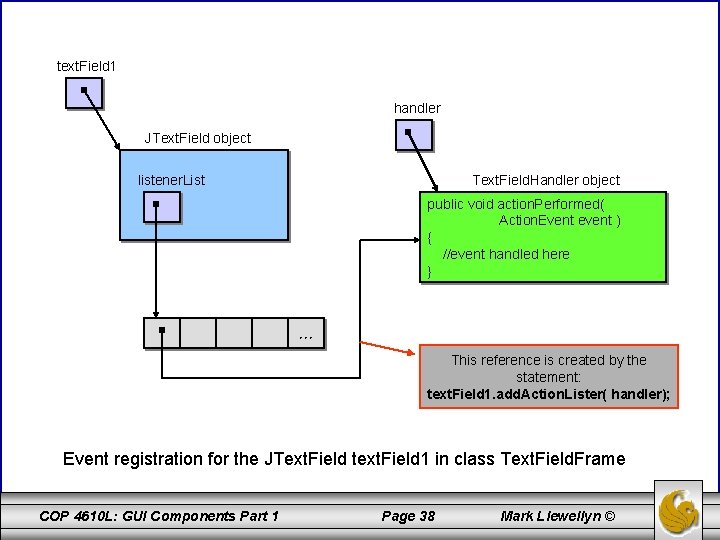
text. Field 1 handler JText. Field object listener. List Text. Field. Handler object public void action. Performed( Action. Event event ) { //event handled here } This reference is created by the statement: text. Field 1. add. Action. Lister( handler); Event registration for the JText. Field text. Field 1 in class Text. Field. Frame COP 4610 L: GUI Components Part 1 Page 38 Mark Llewellyn ©
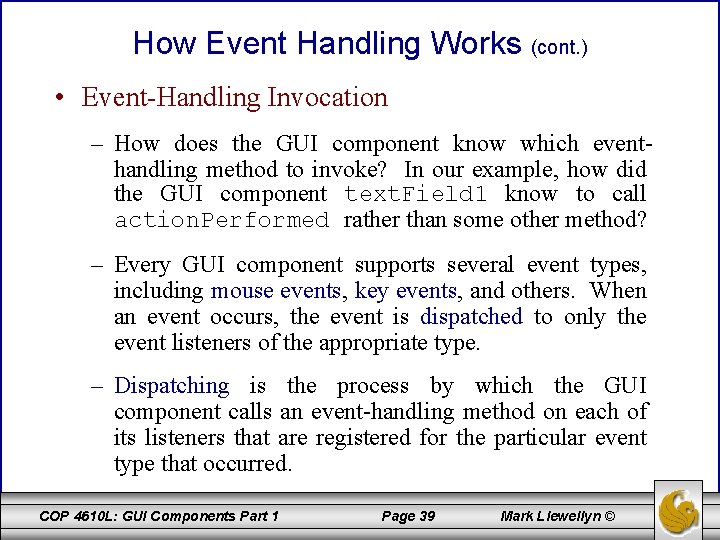
How Event Handling Works (cont. ) • Event-Handling Invocation – How does the GUI component know which eventhandling method to invoke? In our example, how did the GUI component text. Field 1 know to call action. Performed rather than some other method? – Every GUI component supports several event types, including mouse events, key events, and others. When an event occurs, the event is dispatched to only the event listeners of the appropriate type. – Dispatching is the process by which the GUI component calls an event-handling method on each of its listeners that are registered for the particular event type that occurred. COP 4610 L: GUI Components Part 1 Page 39 Mark Llewellyn ©
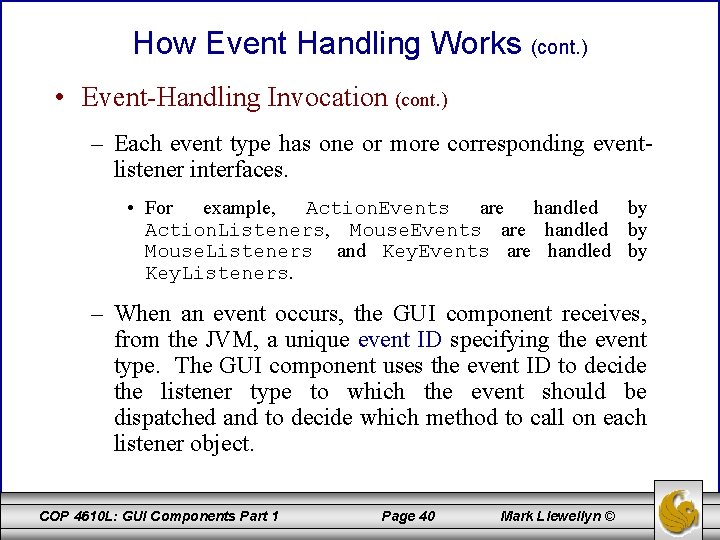
How Event Handling Works (cont. ) • Event-Handling Invocation (cont. ) – Each event type has one or more corresponding eventlistener interfaces. • For example, Action. Events are handled by Action. Listeners, Mouse. Events are handled by Mouse. Listeners and Key. Events are handled by Key. Listeners. – When an event occurs, the GUI component receives, from the JVM, a unique event ID specifying the event type. The GUI component uses the event ID to decide the listener type to which the event should be dispatched and to decide which method to call on each listener object. COP 4610 L: GUI Components Part 1 Page 40 Mark Llewellyn ©
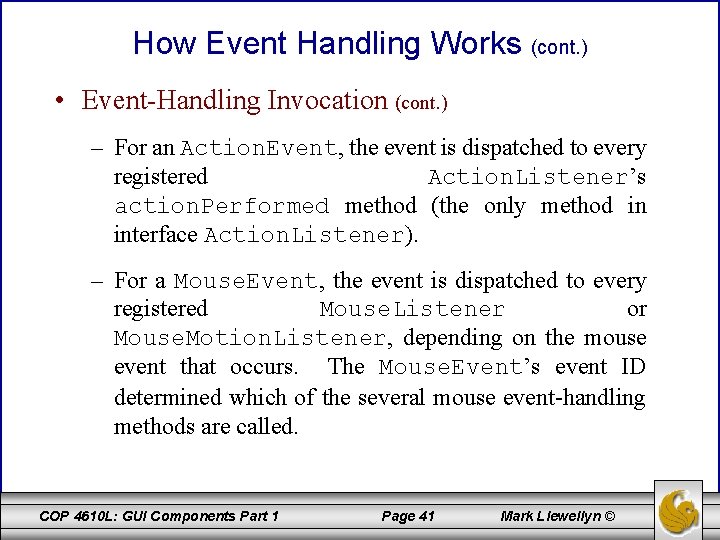
How Event Handling Works (cont. ) • Event-Handling Invocation (cont. ) – For an Action. Event, the event is dispatched to every registered Action. Listener’s action. Performed method (the only method in interface Action. Listener). – For a Mouse. Event, the event is dispatched to every registered Mouse. Listener or Mouse. Motion. Listener, depending on the mouse event that occurs. The Mouse. Event’s event ID determined which of the several mouse event-handling methods are called. COP 4610 L: GUI Components Part 1 Page 41 Mark Llewellyn ©
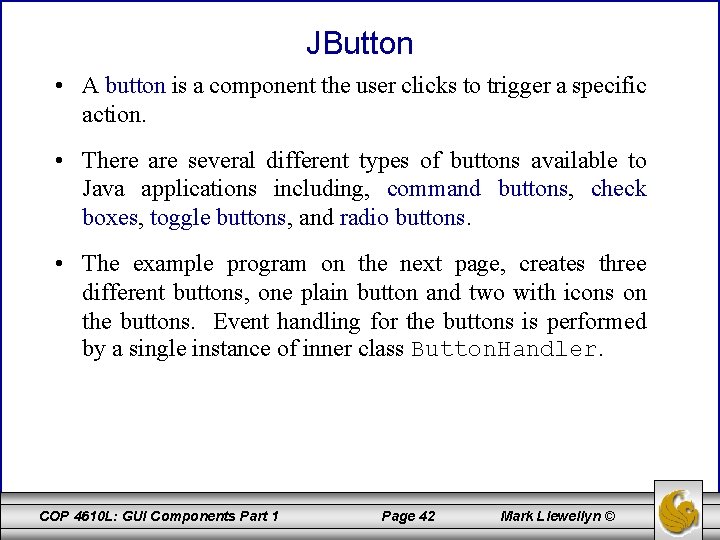
JButton • A button is a component the user clicks to trigger a specific action. • There are several different types of buttons available to Java applications including, command buttons, check boxes, toggle buttons, and radio buttons. • The example program on the next page, creates three different buttons, one plain button and two with icons on the buttons. Event handling for the buttons is performed by a single instance of inner class Button. Handler. COP 4610 L: GUI Components Part 1 Page 42 Mark Llewellyn ©
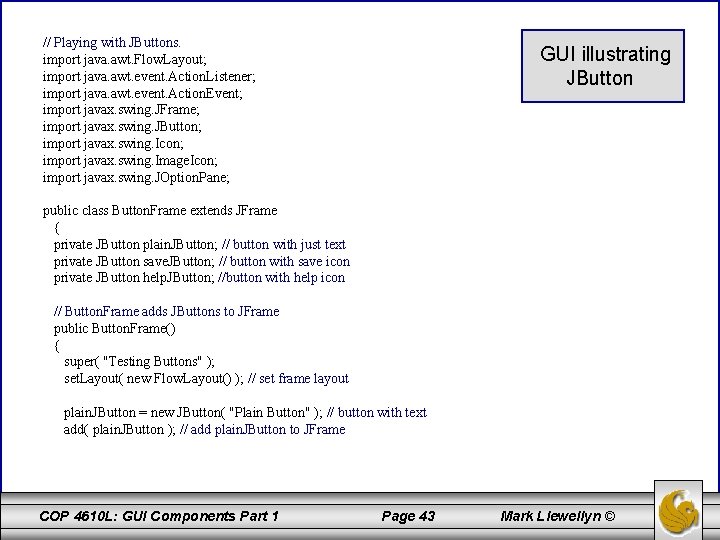
// Playing with JButtons. import java. awt. Flow. Layout; import java. awt. event. Action. Listener; import java. awt. event. Action. Event; import javax. swing. JFrame; import javax. swing. JButton; import javax. swing. Icon; import javax. swing. Image. Icon; import javax. swing. JOption. Pane; GUI illustrating JButton public class Button. Frame extends JFrame { private JButton plain. JButton; // button with just text private JButton save. JButton; // button with save icon private JButton help. JButton; //button with help icon // Button. Frame adds JButtons to JFrame public Button. Frame() { super( "Testing Buttons" ); set. Layout( new Flow. Layout() ); // set frame layout plain. JButton = new JButton( "Plain Button" ); // button with text add( plain. JButton ); // add plain. JButton to JFrame COP 4610 L: GUI Components Part 1 Page 43 Mark Llewellyn ©
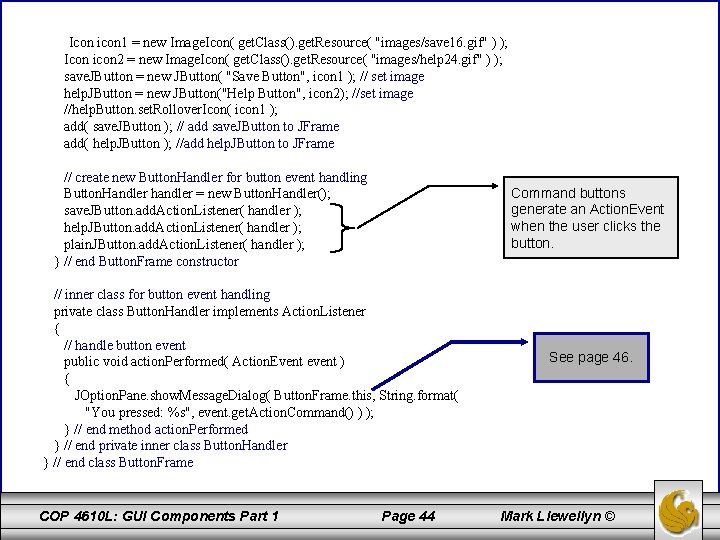
Icon icon 1 = new Image. Icon( get. Class(). get. Resource( "images/save 16. gif" ) ); Icon icon 2 = new Image. Icon( get. Class(). get. Resource( "images/help 24. gif" ) ); save. JButton = new JButton( "Save Button", icon 1 ); // set image help. JButton = new JButton("Help Button", icon 2); //set image //help. Button. set. Rollover. Icon( icon 1 ); add( save. JButton ); // add save. JButton to JFrame add( help. JButton ); //add help. JButton to JFrame // create new Button. Handler for button event handling Button. Handler handler = new Button. Handler(); save. JButton. add. Action. Listener( handler ); help. JButton. add. Action. Listener( handler ); plain. JButton. add. Action. Listener( handler ); } // end Button. Frame constructor Command buttons generate an Action. Event when the user clicks the button. // inner class for button event handling private class Button. Handler implements Action. Listener { // handle button event public void action. Performed( Action. Event event ) { JOption. Pane. show. Message. Dialog( Button. Frame. this, String. format( "You pressed: %s", event. get. Action. Command() ) ); } // end method action. Performed } // end private inner class Button. Handler } // end class Button. Frame COP 4610 L: GUI Components Part 1 Page 44 See page 46. Mark Llewellyn ©
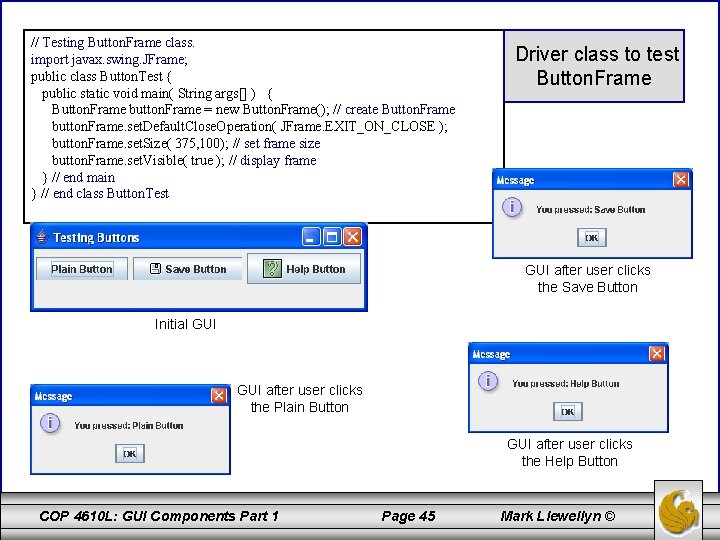
// Testing Button. Frame class. import javax. swing. JFrame; public class Button. Test { public static void main( String args[] ) { Button. Frame button. Frame = new Button. Frame(); // create Button. Frame button. Frame. set. Default. Close. Operation( JFrame. EXIT_ON_CLOSE ); button. Frame. set. Size( 375, 100); // set frame size button. Frame. set. Visible( true ); // display frame } // end main } // end class Button. Test Driver class to test Button. Frame GUI after user clicks the Save Button Initial GUI after user clicks the Plain Button GUI after user clicks the Help Button COP 4610 L: GUI Components Part 1 Page 45 Mark Llewellyn ©
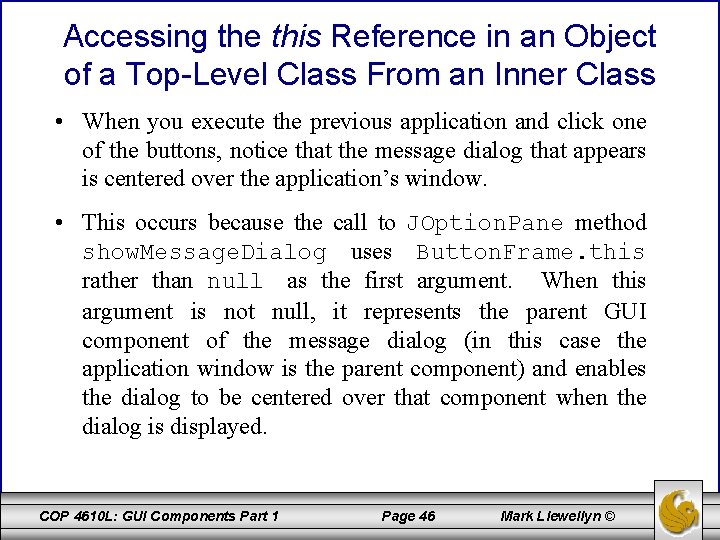
Accessing the this Reference in an Object of a Top-Level Class From an Inner Class • When you execute the previous application and click one of the buttons, notice that the message dialog that appears is centered over the application’s window. • This occurs because the call to JOption. Pane method show. Message. Dialog uses Button. Frame. this rather than null as the first argument. When this argument is not null, it represents the parent GUI component of the message dialog (in this case the application window is the parent component) and enables the dialog to be centered over that component when the dialog is displayed. COP 4610 L: GUI Components Part 1 Page 46 Mark Llewellyn ©
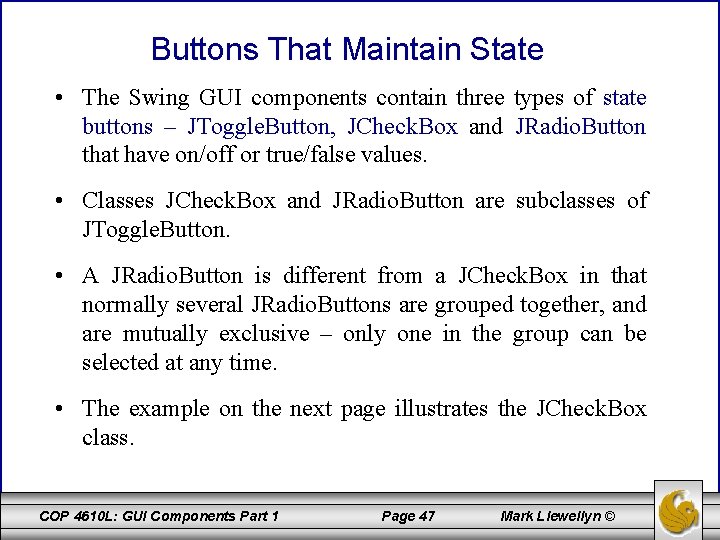
Buttons That Maintain State • The Swing GUI components contain three types of state buttons – JToggle. Button, JCheck. Box and JRadio. Button that have on/off or true/false values. • Classes JCheck. Box and JRadio. Button are subclasses of JToggle. Button. • A JRadio. Button is different from a JCheck. Box in that normally several JRadio. Buttons are grouped together, and are mutually exclusive – only one in the group can be selected at any time. • The example on the next page illustrates the JCheck. Box class. COP 4610 L: GUI Components Part 1 Page 47 Mark Llewellyn ©
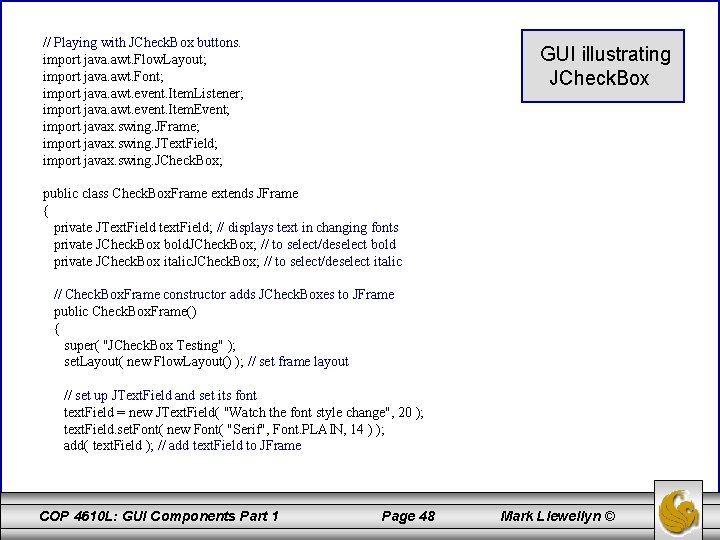
// Playing with JCheck. Box buttons. import java. awt. Flow. Layout; import java. awt. Font; import java. awt. event. Item. Listener; import java. awt. event. Item. Event; import javax. swing. JFrame; import javax. swing. JText. Field; import javax. swing. JCheck. Box; GUI illustrating JCheck. Box public class Check. Box. Frame extends JFrame { private JText. Field text. Field; // displays text in changing fonts private JCheck. Box bold. JCheck. Box; // to select/deselect bold private JCheck. Box italic. JCheck. Box; // to select/deselect italic // Check. Box. Frame constructor adds JCheck. Boxes to JFrame public Check. Box. Frame() { super( "JCheck. Box Testing" ); set. Layout( new Flow. Layout() ); // set frame layout // set up JText. Field and set its font text. Field = new JText. Field( "Watch the font style change", 20 ); text. Field. set. Font( new Font( "Serif", Font. PLAIN, 14 ) ); add( text. Field ); // add text. Field to JFrame COP 4610 L: GUI Components Part 1 Page 48 Mark Llewellyn ©
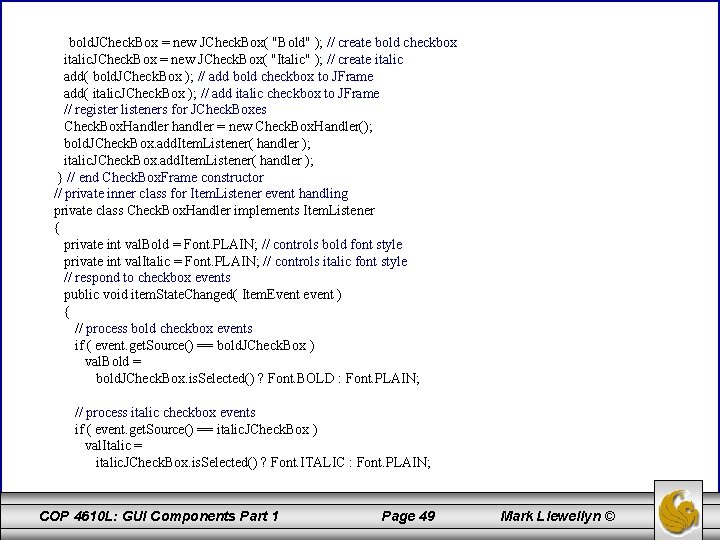
bold. JCheck. Box = new JCheck. Box( "Bold" ); // create bold checkbox italic. JCheck. Box = new JCheck. Box( "Italic" ); // create italic add( bold. JCheck. Box ); // add bold checkbox to JFrame add( italic. JCheck. Box ); // add italic checkbox to JFrame // register listeners for JCheck. Boxes Check. Box. Handler handler = new Check. Box. Handler(); bold. JCheck. Box. add. Item. Listener( handler ); italic. JCheck. Box. add. Item. Listener( handler ); } // end Check. Box. Frame constructor // private inner class for Item. Listener event handling private class Check. Box. Handler implements Item. Listener { private int val. Bold = Font. PLAIN; // controls bold font style private int val. Italic = Font. PLAIN; // controls italic font style // respond to checkbox events public void item. State. Changed( Item. Event event ) { // process bold checkbox events if ( event. get. Source() == bold. JCheck. Box ) val. Bold = bold. JCheck. Box. is. Selected() ? Font. BOLD : Font. PLAIN; // process italic checkbox events if ( event. get. Source() == italic. JCheck. Box ) val. Italic = italic. JCheck. Box. is. Selected() ? Font. ITALIC : Font. PLAIN; COP 4610 L: GUI Components Part 1 Page 49 Mark Llewellyn ©
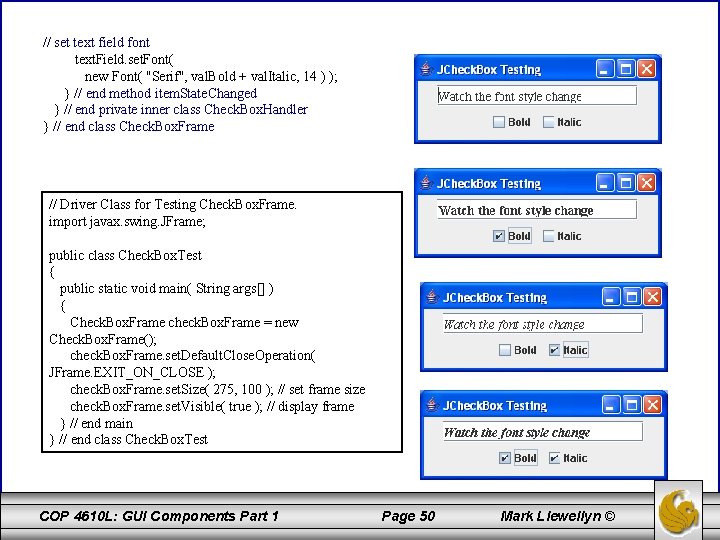
// set text field font text. Field. set. Font( new Font( "Serif", val. Bold + val. Italic, 14 ) ); } // end method item. State. Changed } // end private inner class Check. Box. Handler } // end class Check. Box. Frame // Driver Class for Testing Check. Box. Frame. import javax. swing. JFrame; public class Check. Box. Test { public static void main( String args[] ) { Check. Box. Frame check. Box. Frame = new Check. Box. Frame(); check. Box. Frame. set. Default. Close. Operation( JFrame. EXIT_ON_CLOSE ); check. Box. Frame. set. Size( 275, 100 ); // set frame size check. Box. Frame. set. Visible( true ); // display frame } // end main } // end class Check. Box. Test COP 4610 L: GUI Components Part 1 Page 50 Mark Llewellyn ©
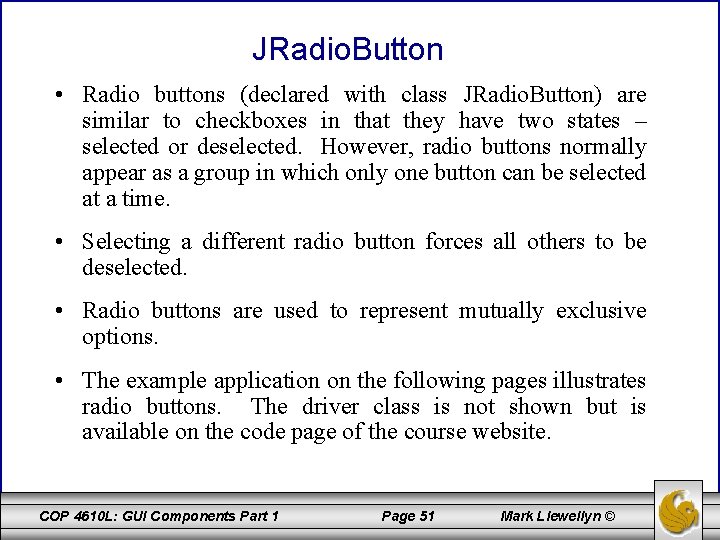
JRadio. Button • Radio buttons (declared with class JRadio. Button) are similar to checkboxes in that they have two states – selected or deselected. However, radio buttons normally appear as a group in which only one button can be selected at a time. • Selecting a different radio button forces all others to be deselected. • Radio buttons are used to represent mutually exclusive options. • The example application on the following pages illustrates radio buttons. The driver class is not shown but is available on the code page of the course website. COP 4610 L: GUI Components Part 1 Page 51 Mark Llewellyn ©
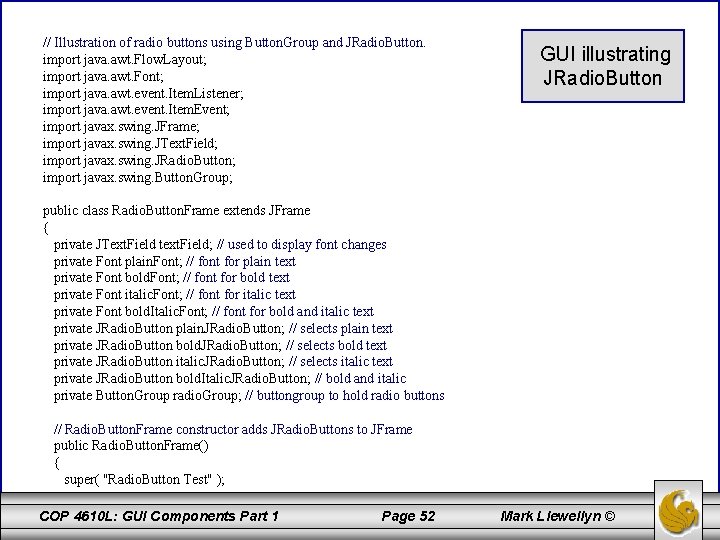
// Illustration of radio buttons using Button. Group and JRadio. Button. import java. awt. Flow. Layout; import java. awt. Font; import java. awt. event. Item. Listener; import java. awt. event. Item. Event; import javax. swing. JFrame; import javax. swing. JText. Field; import javax. swing. JRadio. Button; import javax. swing. Button. Group; GUI illustrating JRadio. Button public class Radio. Button. Frame extends JFrame { private JText. Field text. Field; // used to display font changes private Font plain. Font; // font for plain text private Font bold. Font; // font for bold text private Font italic. Font; // font for italic text private Font bold. Italic. Font; // font for bold and italic text private JRadio. Button plain. JRadio. Button; // selects plain text private JRadio. Button bold. JRadio. Button; // selects bold text private JRadio. Button italic. JRadio. Button; // selects italic text private JRadio. Button bold. Italic. JRadio. Button; // bold and italic private Button. Group radio. Group; // buttongroup to hold radio buttons // Radio. Button. Frame constructor adds JRadio. Buttons to JFrame public Radio. Button. Frame() { super( "Radio. Button Test" ); COP 4610 L: GUI Components Part 1 Page 52 Mark Llewellyn ©
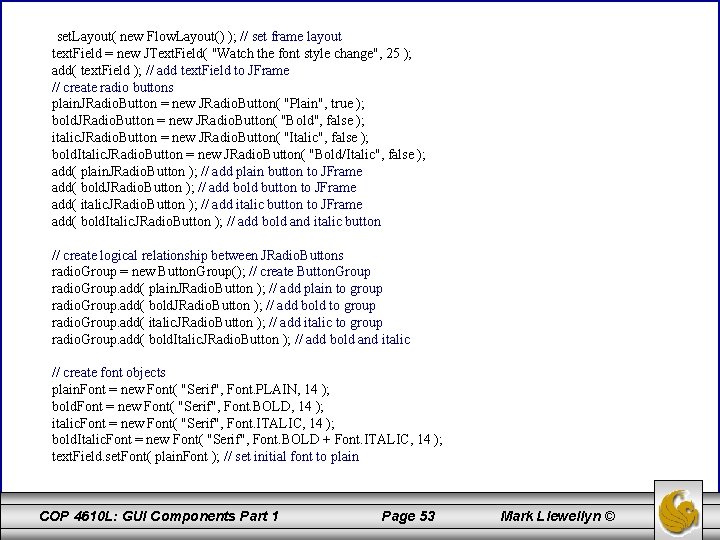
set. Layout( new Flow. Layout() ); // set frame layout text. Field = new JText. Field( "Watch the font style change", 25 ); add( text. Field ); // add text. Field to JFrame // create radio buttons plain. JRadio. Button = new JRadio. Button( "Plain", true ); bold. JRadio. Button = new JRadio. Button( "Bold", false ); italic. JRadio. Button = new JRadio. Button( "Italic", false ); bold. Italic. JRadio. Button = new JRadio. Button( "Bold/Italic", false ); add( plain. JRadio. Button ); // add plain button to JFrame add( bold. JRadio. Button ); // add bold button to JFrame add( italic. JRadio. Button ); // add italic button to JFrame add( bold. Italic. JRadio. Button ); // add bold and italic button // create logical relationship between JRadio. Buttons radio. Group = new Button. Group(); // create Button. Group radio. Group. add( plain. JRadio. Button ); // add plain to group radio. Group. add( bold. JRadio. Button ); // add bold to group radio. Group. add( italic. JRadio. Button ); // add italic to group radio. Group. add( bold. Italic. JRadio. Button ); // add bold and italic // create font objects plain. Font = new Font( "Serif", Font. PLAIN, 14 ); bold. Font = new Font( "Serif", Font. BOLD, 14 ); italic. Font = new Font( "Serif", Font. ITALIC, 14 ); bold. Italic. Font = new Font( "Serif", Font. BOLD + Font. ITALIC, 14 ); text. Field. set. Font( plain. Font ); // set initial font to plain COP 4610 L: GUI Components Part 1 Page 53 Mark Llewellyn ©
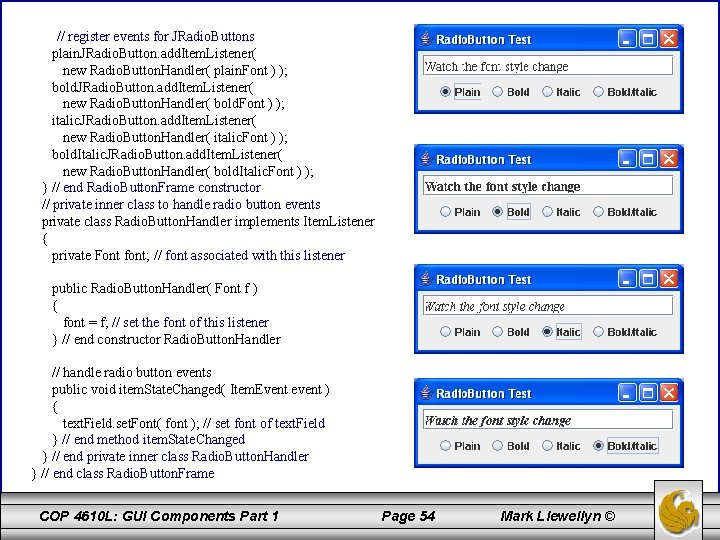
// register events for JRadio. Buttons plain. JRadio. Button. add. Item. Listener( new Radio. Button. Handler( plain. Font ) ); bold. JRadio. Button. add. Item. Listener( new Radio. Button. Handler( bold. Font ) ); italic. JRadio. Button. add. Item. Listener( new Radio. Button. Handler( italic. Font ) ); bold. Italic. JRadio. Button. add. Item. Listener( new Radio. Button. Handler( bold. Italic. Font ) ); } // end Radio. Button. Frame constructor // private inner class to handle radio button events private class Radio. Button. Handler implements Item. Listener { private Font font; // font associated with this listener public Radio. Button. Handler( Font f ) { font = f; // set the font of this listener } // end constructor Radio. Button. Handler // handle radio button events public void item. State. Changed( Item. Event event ) { text. Field. set. Font( font ); // set font of text. Field } // end method item. State. Changed } // end private inner class Radio. Button. Handler } // end class Radio. Button. Frame COP 4610 L: GUI Components Part 1 Page 54 Mark Llewellyn ©
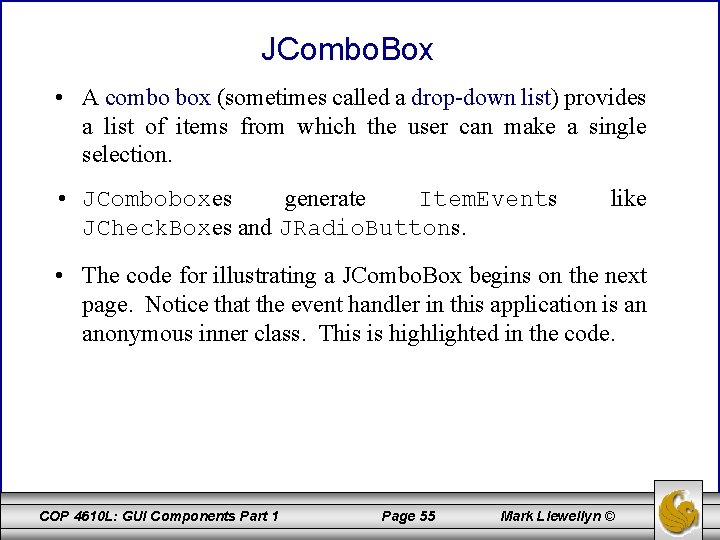
JCombo. Box • A combo box (sometimes called a drop-down list) provides a list of items from which the user can make a single selection. • JComboboxes generate Item. Events JCheck. Boxes and JRadio. Buttons. like • The code for illustrating a JCombo. Box begins on the next page. Notice that the event handler in this application is an anonymous inner class. This is highlighted in the code. COP 4610 L: GUI Components Part 1 Page 55 Mark Llewellyn ©
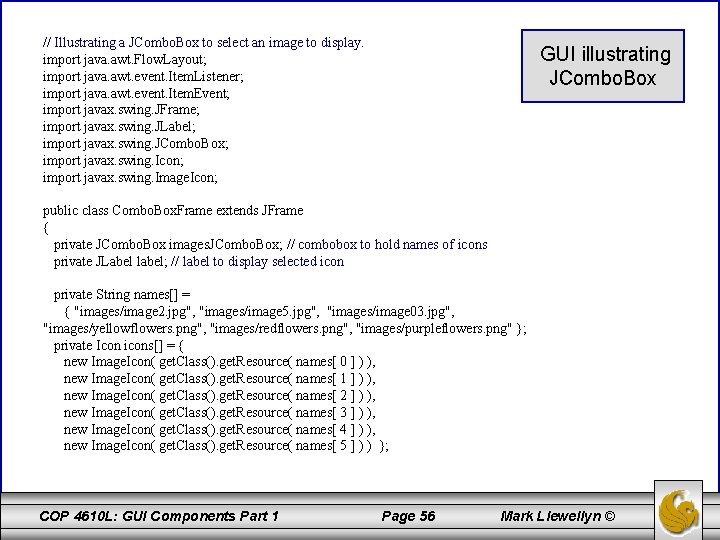
// Illustrating a JCombo. Box to select an image to display. import java. awt. Flow. Layout; import java. awt. event. Item. Listener; import java. awt. event. Item. Event; import javax. swing. JFrame; import javax. swing. JLabel; import javax. swing. JCombo. Box; import javax. swing. Icon; import javax. swing. Image. Icon; GUI illustrating JCombo. Box public class Combo. Box. Frame extends JFrame { private JCombo. Box images. JCombo. Box; // combobox to hold names of icons private JLabel label; // label to display selected icon private String names[] = { "images/image 2. jpg", "images/image 5. jpg", "images/image 03. jpg", "images/yellowflowers. png", "images/redflowers. png", "images/purpleflowers. png" }; private Icon icons[] = { new Image. Icon( get. Class(). get. Resource( names[ 0 ] ) ), new Image. Icon( get. Class(). get. Resource( names[ 1 ] ) ), new Image. Icon( get. Class(). get. Resource( names[ 2 ] ) ), new Image. Icon( get. Class(). get. Resource( names[ 3 ] ) ), new Image. Icon( get. Class(). get. Resource( names[ 4 ] ) ), new Image. Icon( get. Class(). get. Resource( names[ 5 ] ) ) }; COP 4610 L: GUI Components Part 1 Page 56 Mark Llewellyn ©
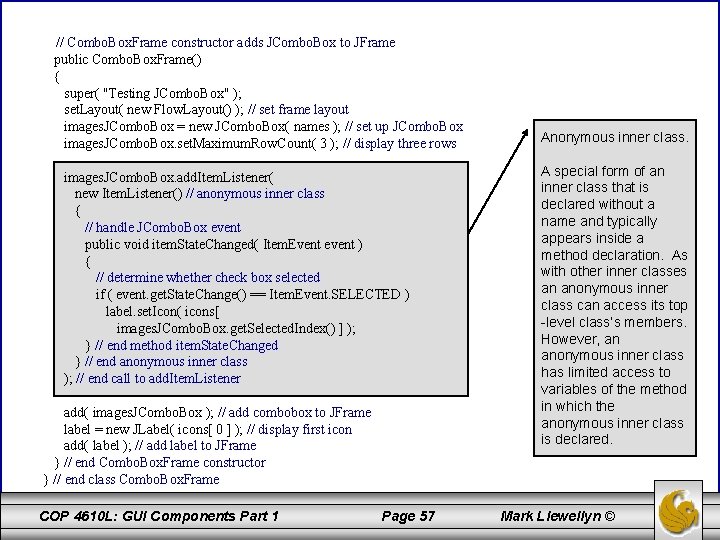
// Combo. Box. Frame constructor adds JCombo. Box to JFrame public Combo. Box. Frame() { super( "Testing JCombo. Box" ); set. Layout( new Flow. Layout() ); // set frame layout images. JCombo. Box = new JCombo. Box( names ); // set up JCombo. Box images. JCombo. Box. set. Maximum. Row. Count( 3 ); // display three rows images. JCombo. Box. add. Item. Listener( new Item. Listener() // anonymous inner class { // handle JCombo. Box event public void item. State. Changed( Item. Event event ) { // determine whether check box selected if ( event. get. State. Change() == Item. Event. SELECTED ) label. set. Icon( icons[ images. JCombo. Box. get. Selected. Index() ] ); } // end method item. State. Changed } // end anonymous inner class ); // end call to add. Item. Listener add( images. JCombo. Box ); // add combobox to JFrame label = new JLabel( icons[ 0 ] ); // display first icon add( label ); // add label to JFrame } // end Combo. Box. Frame constructor } // end class Combo. Box. Frame COP 4610 L: GUI Components Part 1 Page 57 Anonymous inner class. A special form of an inner class that is declared without a name and typically appears inside a method declaration. As with other inner classes an anonymous inner class can access its top -level class’s members. However, an anonymous inner class has limited access to variables of the method in which the anonymous inner class is declared. Mark Llewellyn ©
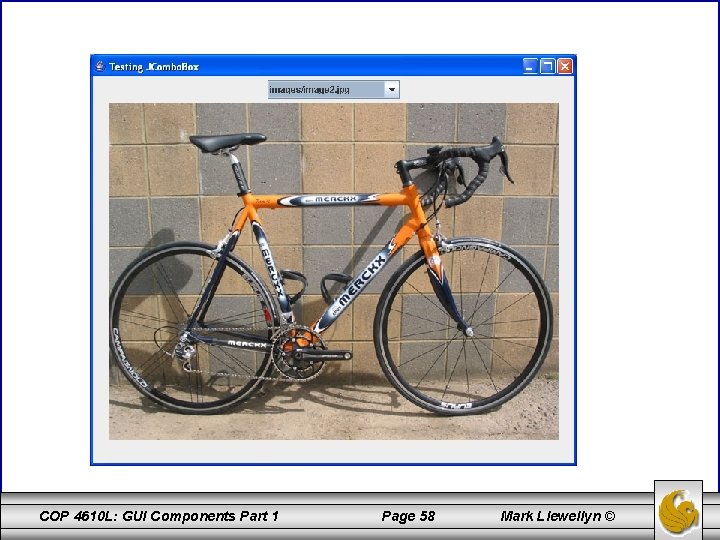
COP 4610 L: GUI Components Part 1 Page 58 Mark Llewellyn ©
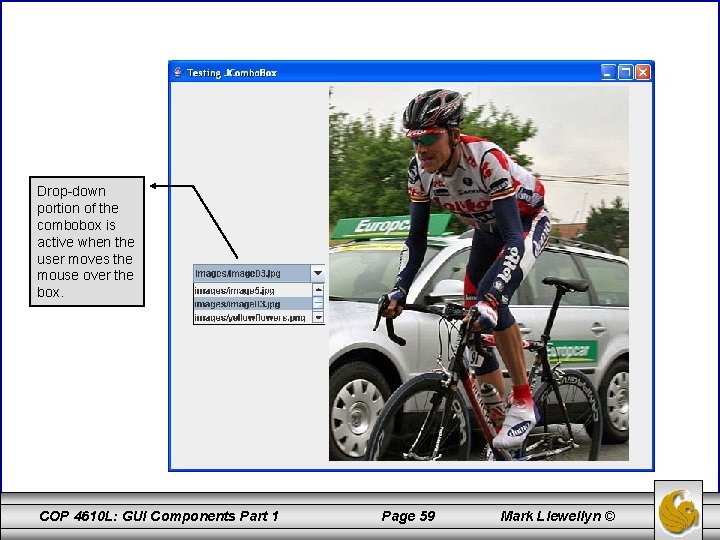
Drop-down portion of the combobox is active when the user moves the mouse over the box. COP 4610 L: GUI Components Part 1 Page 59 Mark Llewellyn ©
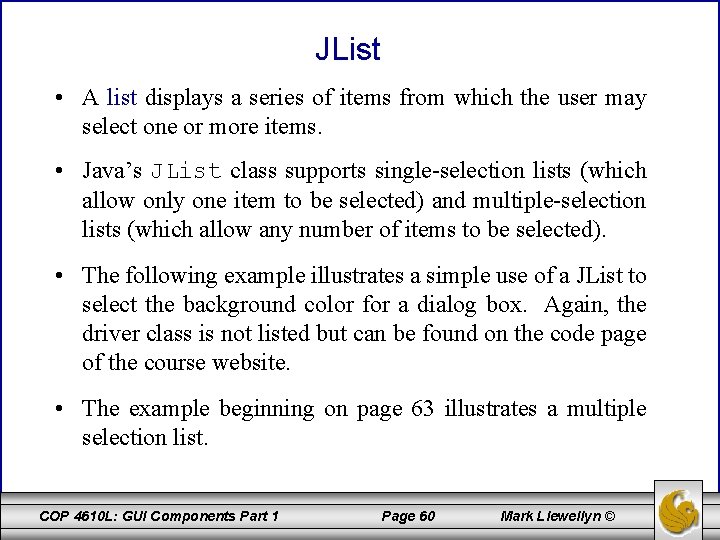
JList • A list displays a series of items from which the user may select one or more items. • Java’s JList class supports single-selection lists (which allow only one item to be selected) and multiple-selection lists (which allow any number of items to be selected). • The following example illustrates a simple use of a JList to select the background color for a dialog box. Again, the driver class is not listed but can be found on the code page of the course website. • The example beginning on page 63 illustrates a multiple selection list. COP 4610 L: GUI Components Part 1 Page 60 Mark Llewellyn ©
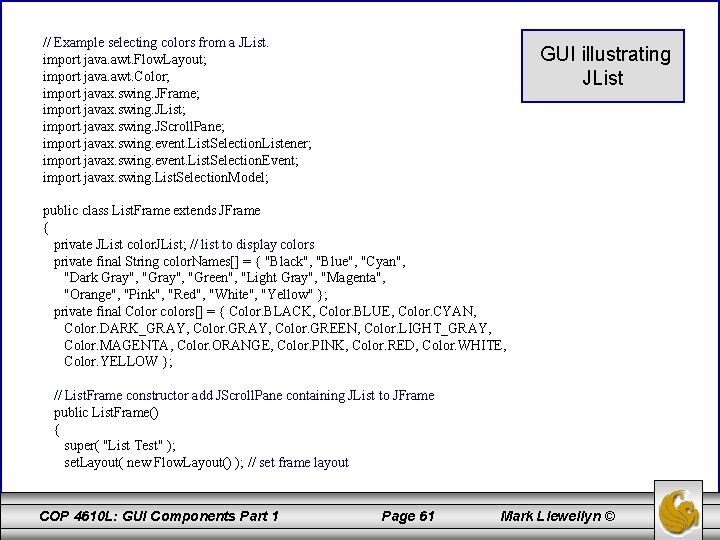
// Example selecting colors from a JList. import java. awt. Flow. Layout; import java. awt. Color; import javax. swing. JFrame; import javax. swing. JList; import javax. swing. JScroll. Pane; import javax. swing. event. List. Selection. Listener; import javax. swing. event. List. Selection. Event; import javax. swing. List. Selection. Model; GUI illustrating JList public class List. Frame extends JFrame { private JList color. JList; // list to display colors private final String color. Names[] = { "Black", "Blue", "Cyan", "Dark Gray", "Green", "Light Gray", "Magenta", "Orange", "Pink", "Red", "White", "Yellow" }; private final Color colors[] = { Color. BLACK, Color. BLUE, Color. CYAN, Color. DARK_GRAY, Color. GREEN, Color. LIGHT_GRAY, Color. MAGENTA, Color. ORANGE, Color. PINK, Color. RED, Color. WHITE, Color. YELLOW }; // List. Frame constructor add JScroll. Pane containing JList to JFrame public List. Frame() { super( "List Test" ); set. Layout( new Flow. Layout() ); // set frame layout COP 4610 L: GUI Components Part 1 Page 61 Mark Llewellyn ©
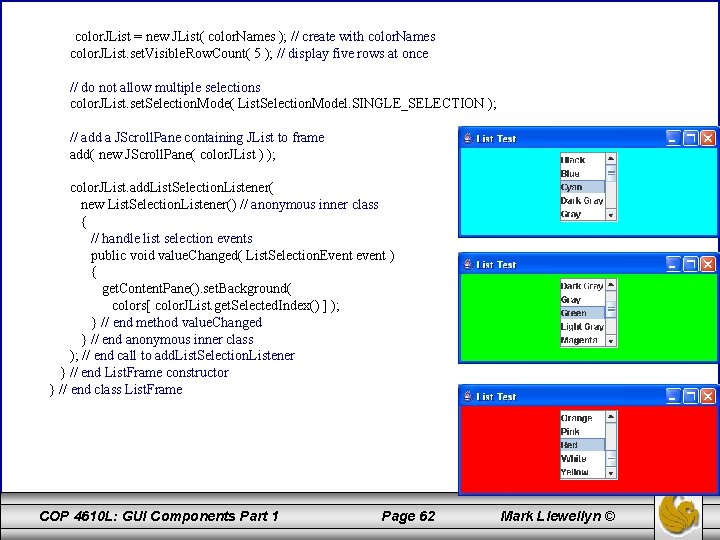
color. JList = new JList( color. Names ); // create with color. Names color. JList. set. Visible. Row. Count( 5 ); // display five rows at once // do not allow multiple selections color. JList. set. Selection. Mode( List. Selection. Model. SINGLE_SELECTION ); // add a JScroll. Pane containing JList to frame add( new JScroll. Pane( color. JList ) ); color. JList. add. List. Selection. Listener( new List. Selection. Listener() // anonymous inner class { // handle list selection events public void value. Changed( List. Selection. Event event ) { get. Content. Pane(). set. Background( colors[ color. JList. get. Selected. Index() ] ); } // end method value. Changed } // end anonymous inner class ); // end call to add. List. Selection. Listener } // end List. Frame constructor } // end class List. Frame COP 4610 L: GUI Components Part 1 Page 62 Mark Llewellyn ©
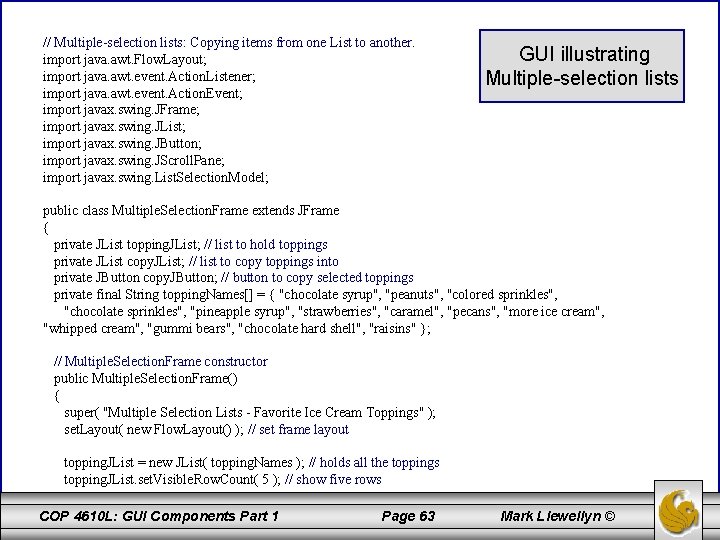
// Multiple-selection lists: Copying items from one List to another. import java. awt. Flow. Layout; import java. awt. event. Action. Listener; import java. awt. event. Action. Event; import javax. swing. JFrame; import javax. swing. JList; import javax. swing. JButton; import javax. swing. JScroll. Pane; import javax. swing. List. Selection. Model; GUI illustrating Multiple-selection lists public class Multiple. Selection. Frame extends JFrame { private JList topping. JList; // list to hold toppings private JList copy. JList; // list to copy toppings into private JButton copy. JButton; // button to copy selected toppings private final String topping. Names[] = { "chocolate syrup", "peanuts", "colored sprinkles", "chocolate sprinkles", "pineapple syrup", "strawberries", "caramel", "pecans", "more ice cream", "whipped cream", "gummi bears", "chocolate hard shell", "raisins" }; // Multiple. Selection. Frame constructor public Multiple. Selection. Frame() { super( "Multiple Selection Lists - Favorite Ice Cream Toppings" ); set. Layout( new Flow. Layout() ); // set frame layout topping. JList = new JList( topping. Names ); // holds all the toppings topping. JList. set. Visible. Row. Count( 5 ); // show five rows COP 4610 L: GUI Components Part 1 Page 63 Mark Llewellyn ©
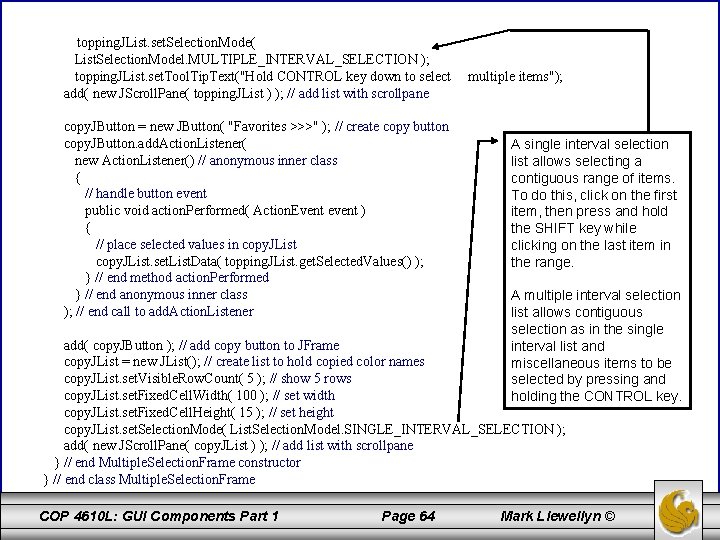
topping. JList. set. Selection. Mode( List. Selection. Model. MULTIPLE_INTERVAL_SELECTION ); topping. JList. set. Tool. Tip. Text("Hold CONTROL key down to select add( new JScroll. Pane( topping. JList ) ); // add list with scrollpane copy. JButton = new JButton( "Favorites >>>" ); // create copy button copy. JButton. add. Action. Listener( new Action. Listener() // anonymous inner class { // handle button event public void action. Performed( Action. Event event ) { // place selected values in copy. JList. set. List. Data( topping. JList. get. Selected. Values() ); } // end method action. Performed } // end anonymous inner class ); // end call to add. Action. Listener multiple items"); A single interval selection list allows selecting a contiguous range of items. To do this, click on the first item, then press and hold the SHIFT key while clicking on the last item in the range. A multiple interval selection list allows contiguous selection as in the single interval list and miscellaneous items to be selected by pressing and holding the CONTROL key. add( copy. JButton ); // add copy button to JFrame copy. JList = new JList(); // create list to hold copied color names copy. JList. set. Visible. Row. Count( 5 ); // show 5 rows copy. JList. set. Fixed. Cell. Width( 100 ); // set width copy. JList. set. Fixed. Cell. Height( 15 ); // set height copy. JList. set. Selection. Mode( List. Selection. Model. SINGLE_INTERVAL_SELECTION ); add( new JScroll. Pane( copy. JList ) ); // add list with scrollpane } // end Multiple. Selection. Frame constructor } // end class Multiple. Selection. Frame COP 4610 L: GUI Components Part 1 Page 64 Mark Llewellyn ©
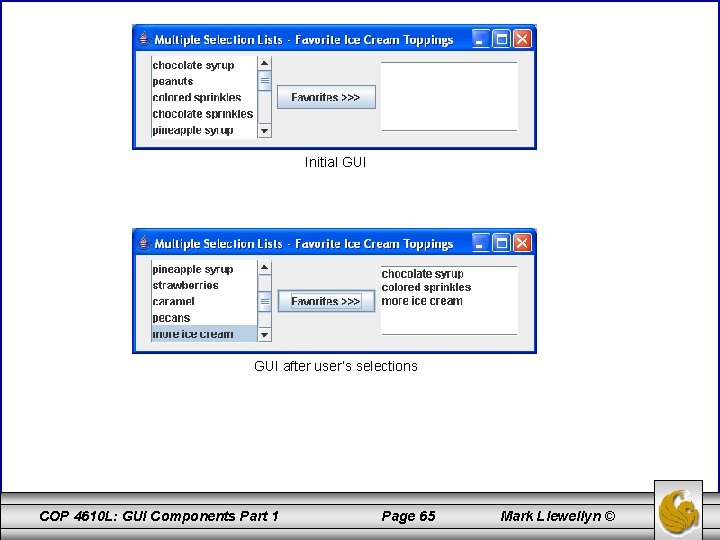
Initial GUI after user’s selections COP 4610 L: GUI Components Part 1 Page 65 Mark Llewellyn ©
 Good cop bad cop interrogation
Good cop bad cop interrogation Cop 1 cop 2
Cop 1 cop 2 224 binary
224 binary Fall winter spring summer
Fall winter spring summer Four seasons korean movie
Four seasons korean movie The four major enterprise applications are
The four major enterprise applications are Enterprise application portal
Enterprise application portal Enterprise
Enterprise Putting the enterprise into the enterprise system
Putting the enterprise into the enterprise system Công thức tính độ biến thiên đông lượng
Công thức tính độ biến thiên đông lượng Thế nào là mạng điện lắp đặt kiểu nổi
Thế nào là mạng điện lắp đặt kiểu nổi Các loại đột biến cấu trúc nhiễm sắc thể
Các loại đột biến cấu trúc nhiễm sắc thể Bổ thể
Bổ thể Vẽ hình chiếu đứng bằng cạnh của vật thể
Vẽ hình chiếu đứng bằng cạnh của vật thể độ dài liên kết
độ dài liên kết Các môn thể thao bắt đầu bằng tiếng nhảy
Các môn thể thao bắt đầu bằng tiếng nhảy Thiếu nhi thế giới liên hoan
Thiếu nhi thế giới liên hoan Khi nào hổ mẹ dạy hổ con săn mồi
Khi nào hổ mẹ dạy hổ con săn mồi điện thế nghỉ
điện thế nghỉ Nguyên nhân của sự mỏi cơ sinh 8
Nguyên nhân của sự mỏi cơ sinh 8 Một số thể thơ truyền thống
Một số thể thơ truyền thống Trời xanh đây là của chúng ta thể thơ
Trời xanh đây là của chúng ta thể thơ Bảng số nguyên tố
Bảng số nguyên tố Tỉ lệ cơ thể trẻ em
Tỉ lệ cơ thể trẻ em Vẽ hình chiếu vuông góc của vật thể sau
Vẽ hình chiếu vuông góc của vật thể sau Các châu lục và đại dương trên thế giới
Các châu lục và đại dương trên thế giới Thế nào là hệ số cao nhất
Thế nào là hệ số cao nhất Sơ đồ cơ thể người
Sơ đồ cơ thể người Tư thế ngồi viết
Tư thế ngồi viết Hình ảnh bộ gõ cơ thể búng tay
Hình ảnh bộ gõ cơ thể búng tay đặc điểm cơ thể của người tối cổ
đặc điểm cơ thể của người tối cổ Cái miệng xinh xinh thế chỉ nói điều hay thôi
Cái miệng xinh xinh thế chỉ nói điều hay thôi Mật thư anh em như thể tay chân
Mật thư anh em như thể tay chân ưu thế lai là gì
ưu thế lai là gì Tư thế ngồi viết
Tư thế ngồi viết Voi kéo gỗ như thế nào
Voi kéo gỗ như thế nào Thẻ vin
Thẻ vin Thơ thất ngôn tứ tuyệt đường luật
Thơ thất ngôn tứ tuyệt đường luật Các châu lục và đại dương trên thế giới
Các châu lục và đại dương trên thế giới Từ ngữ thể hiện lòng nhân hậu
Từ ngữ thể hiện lòng nhân hậu Diễn thế sinh thái là
Diễn thế sinh thái là Slidetodoc
Slidetodoc V. c c
V. c c Vẽ hình chiếu vuông góc của vật thể sau
Vẽ hình chiếu vuông góc của vật thể sau Làm thế nào để 102-1=99
Làm thế nào để 102-1=99 Hát lên người ơi
Hát lên người ơi Hổ đẻ mỗi lứa mấy con
Hổ đẻ mỗi lứa mấy con Lời thề hippocrates
Lời thề hippocrates Tư thế worm breton
Tư thế worm breton đại từ thay thế
đại từ thay thế Quá trình desamine hóa có thể tạo ra
Quá trình desamine hóa có thể tạo ra Euripides montagne
Euripides montagne Cop 4331
Cop 4331 Cop 4910
Cop 4910 Okul çöp kovası
Okul çöp kovası Highway patrol television show season 1
Highway patrol television show season 1 Ar cop
Ar cop Cop 4600
Cop 4600 Cop 3402
Cop 3402 Euripides montagne
Euripides montagne Cop 4710
Cop 4710 Cop3502
Cop3502 Cop 21
Cop 21 Carnot
Carnot What is computer memory
What is computer memory Cop 3402
Cop 3402