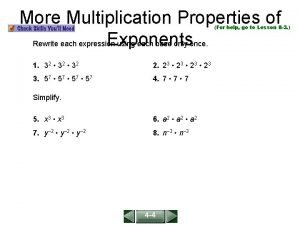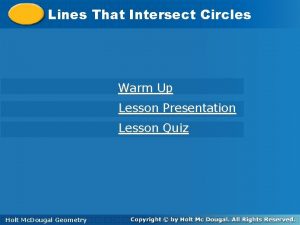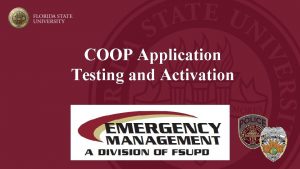COOP Application Evacuation Plan Evacuation Plan Each Universityowned
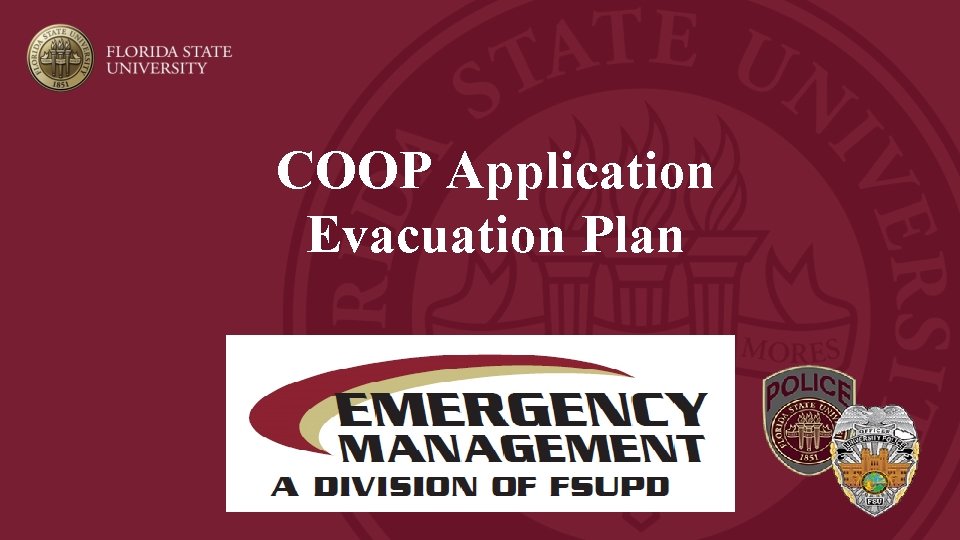
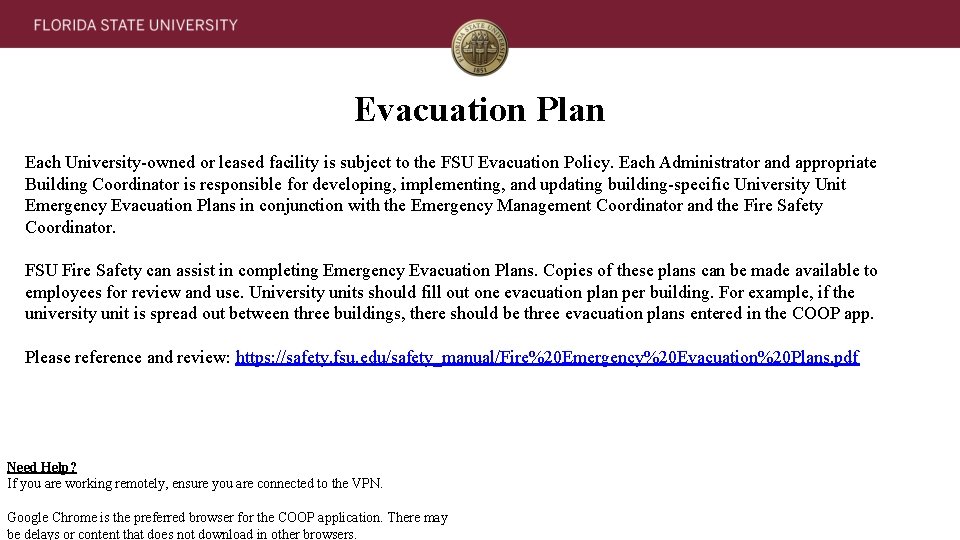
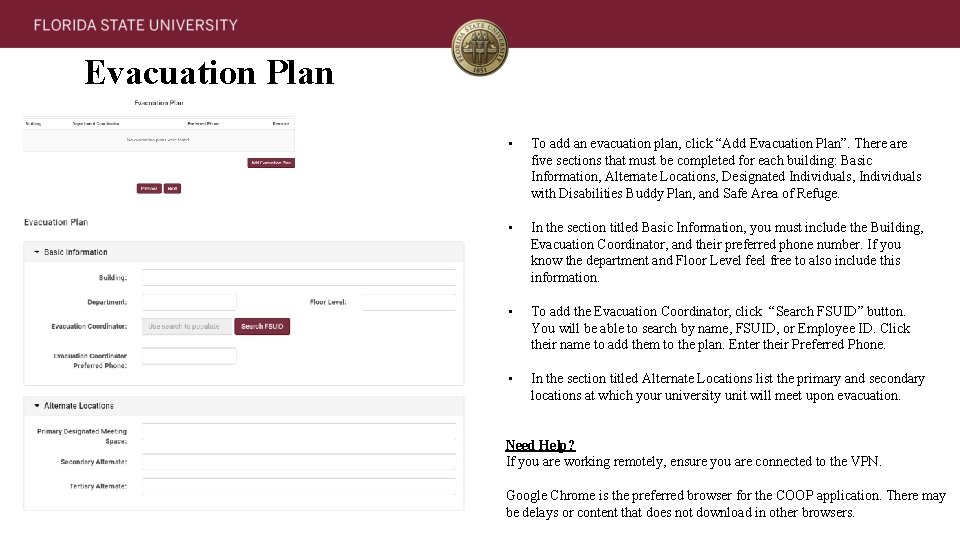
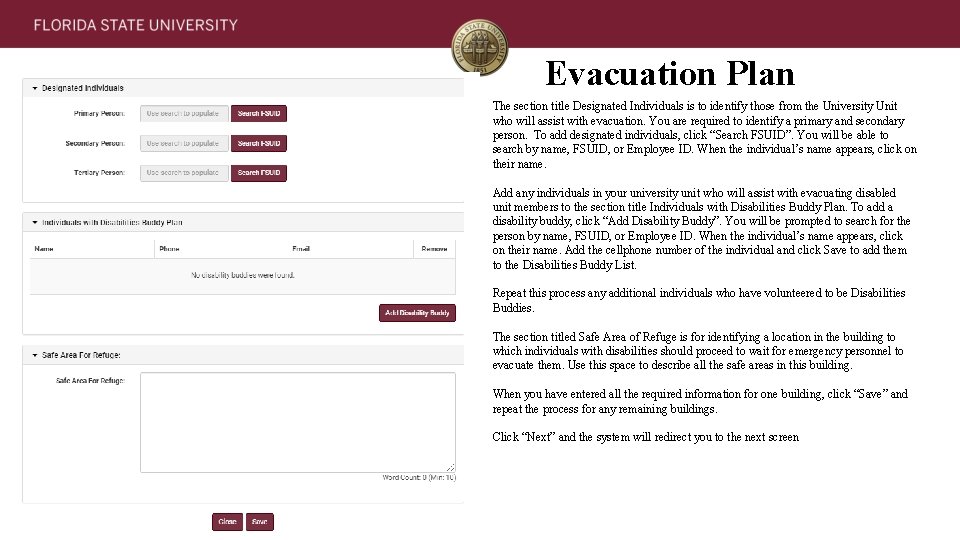
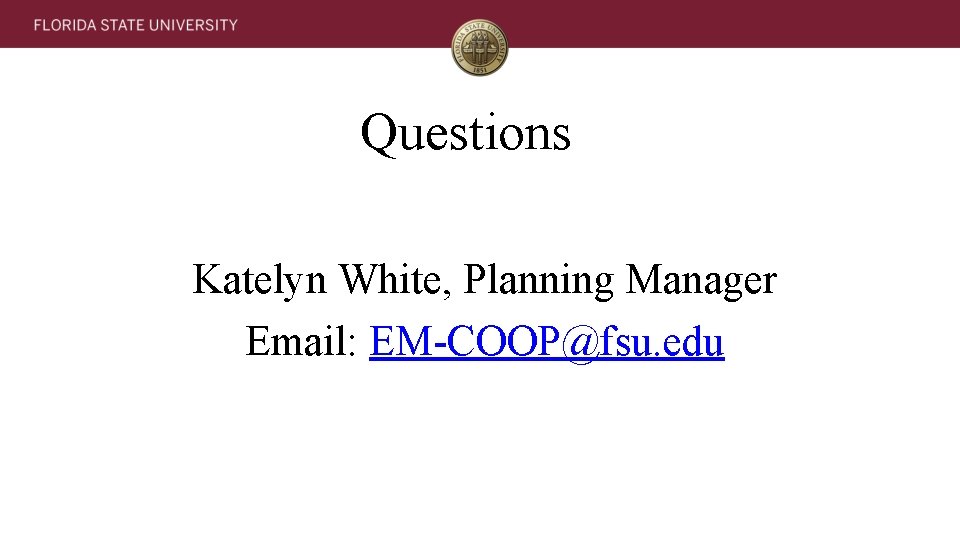
- Slides: 5
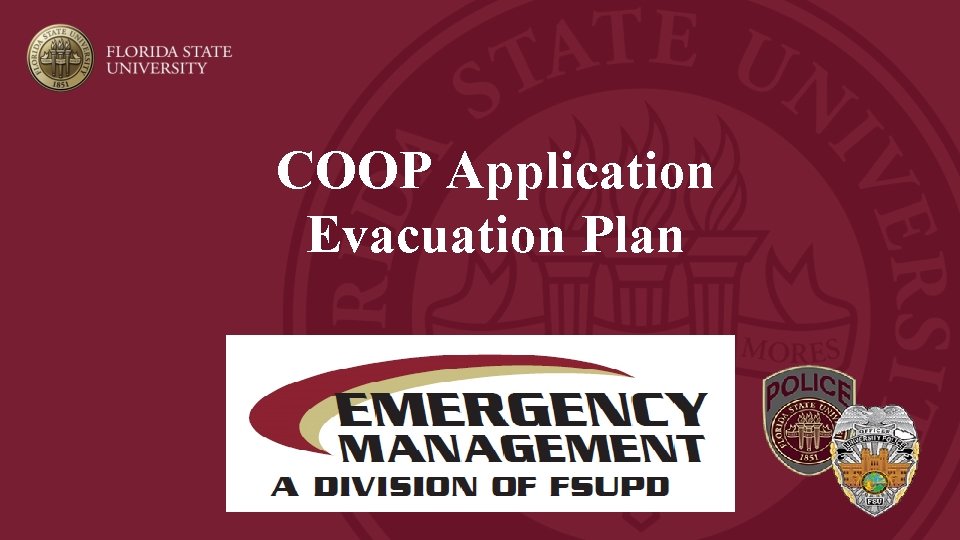
COOP Application Evacuation Plan
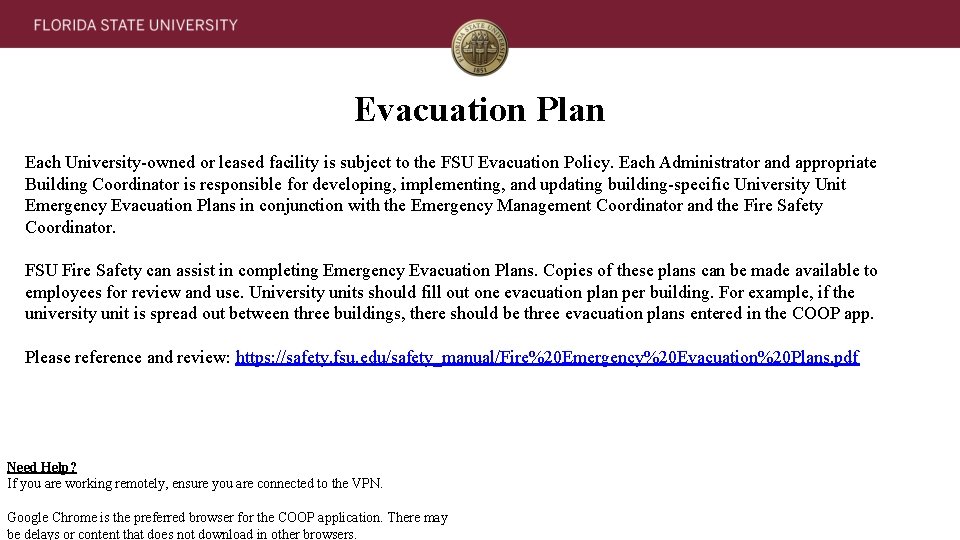
Evacuation Plan Each University-owned or leased facility is subject to the FSU Evacuation Policy. Each Administrator and appropriate Building Coordinator is responsible for developing, implementing, and updating building-specific University Unit Emergency Evacuation Plans in conjunction with the Emergency Management Coordinator and the Fire Safety Coordinator. FSU Fire Safety can assist in completing Emergency Evacuation Plans. Copies of these plans can be made available to employees for review and use. University units should fill out one evacuation plan per building. For example, if the university unit is spread out between three buildings, there should be three evacuation plans entered in the COOP app. Please reference and review: https: //safety. fsu. edu/safety_manual/Fire%20 Emergency%20 Evacuation%20 Plans. pdf Need Help? If you are working remotely, ensure you are connected to the VPN. Google Chrome is the preferred browser for the COOP application. There may be delays or content that does not download in other browsers.
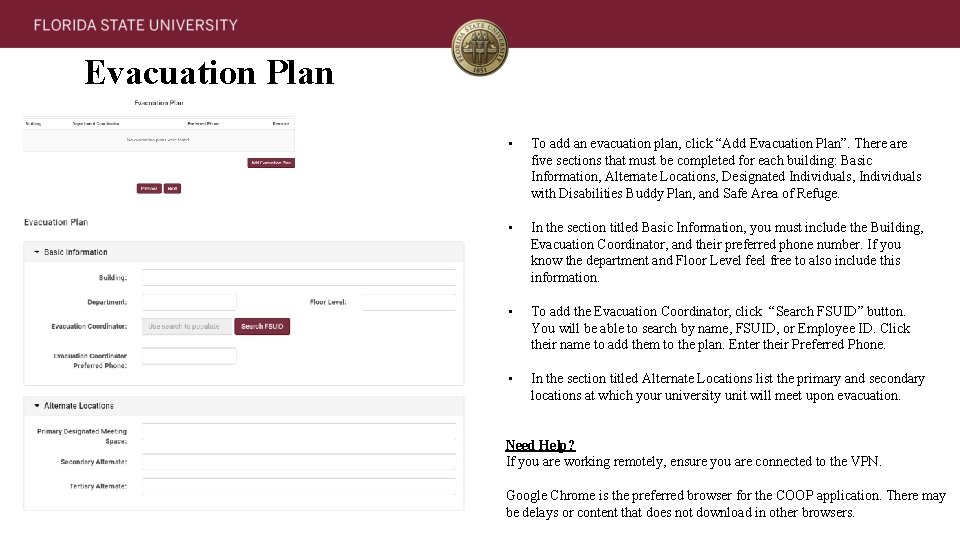
Evacuation Plan • To add an evacuation plan, click “Add Evacuation Plan”. There are five sections that must be completed for each building: Basic Information, Alternate Locations, Designated Individuals, Individuals with Disabilities Buddy Plan, and Safe Area of Refuge. • In the section titled Basic Information, you must include the Building, Evacuation Coordinator, and their preferred phone number. If you know the department and Floor Level feel free to also include this information. • To add the Evacuation Coordinator, click “Search FSUID” button. You will be able to search by name, FSUID, or Employee ID. Click their name to add them to the plan. Enter their Preferred Phone. • In the section titled Alternate Locations list the primary and secondary locations at which your university unit will meet upon evacuation. Need Help? If you are working remotely, ensure you are connected to the VPN. Google Chrome is the preferred browser for the COOP application. There may be delays or content that does not download in other browsers.
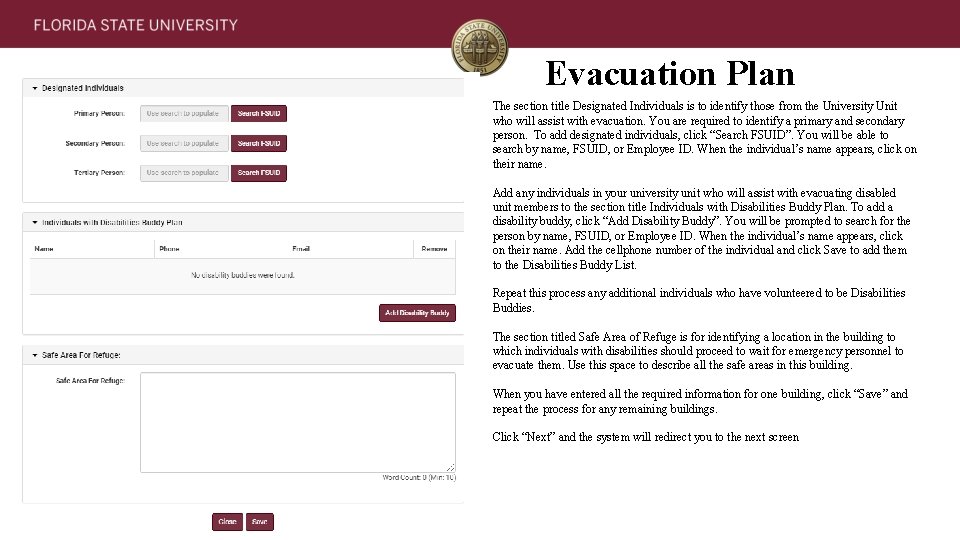
Evacuation Plan • The section title Designated Individuals is to identify those from the University Unit who will assist with evacuation. You are required to identify a primary and secondary person. To add designated individuals, click “Search FSUID”. You will be able to search by name, FSUID, or Employee ID. When the individual’s name appears, click on their name. • Add any individuals in your university unit who will assist with evacuating disabled unit members to the section title Individuals with Disabilities Buddy Plan. To add a disability buddy, click “Add Disability Buddy”. You will be prompted to search for the person by name, FSUID, or Employee ID. When the individual’s name appears, click on their name. Add the cellphone number of the individual and click Save to add them to the Disabilities Buddy List. • Repeat this process any additional individuals who have volunteered to be Disabilities Buddies. • The section titled Safe Area of Refuge is for identifying a location in the building to which individuals with disabilities should proceed to wait for emergency personnel to evacuate them. Use this space to describe all the safe areas in this building. • When you have entered all the required information for one building, click “Save” and repeat the process for any remaining buildings. • Click “Next” and the system will redirect you to the next screen
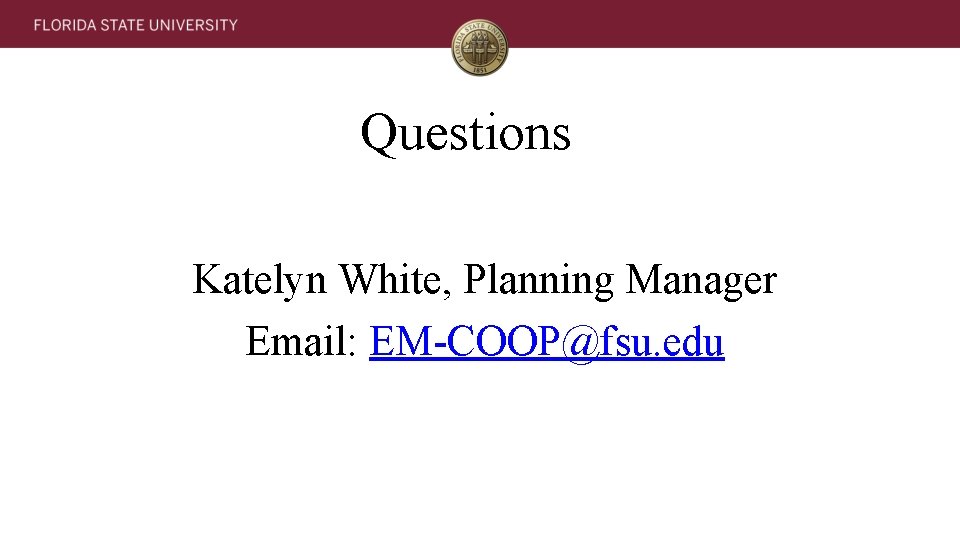
Questions Katelyn White, Planning Manager Email: EM-COOP@fsu. edu