CONVERTER SETTING FOR TCPIP COMMUNICATION BETWEEN CONTROLLER PC
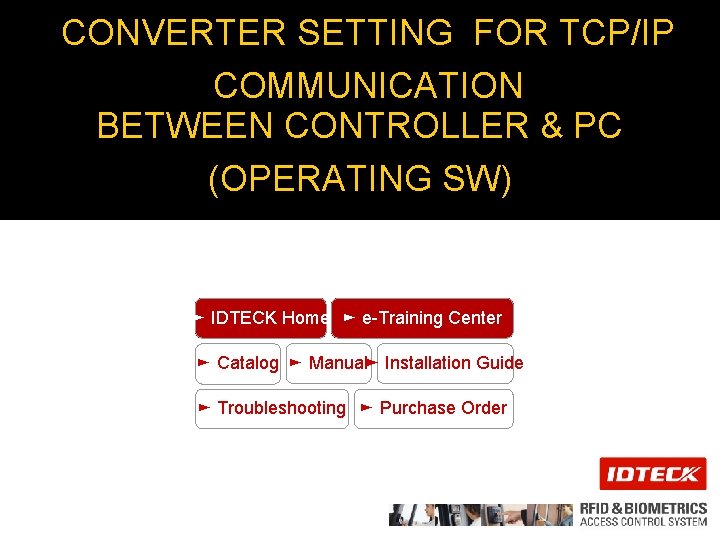
CONVERTER SETTING FOR TCP/IP COMMUNICATION BETWEEN CONTROLLER & PC (OPERATING SW) ► IDTECK Home ► e-Training Center ► Catalog ► Manual► Installation Guide ► Troubleshooting ► Purchase Order
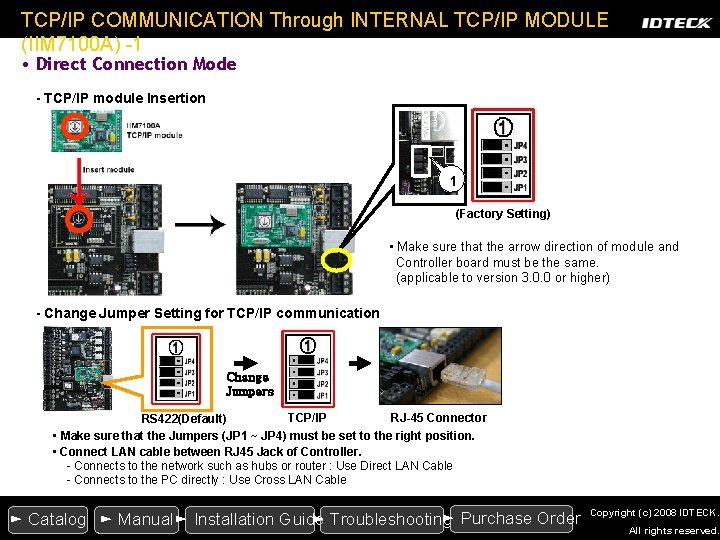
TCP/IP COMMUNICATION Through INTERNAL TCP/IP MODULE (IIM 7100 A) -1 • Direct Connection Mode - TCP/IP module Insertion 1 (Factory Setting) • Make sure that the arrow direction of module and Controller board must be the same. (applicable to version 3. 0. 0 or higher) - Change Jumper Setting for TCP/IP communication Change Jumpers TCP/IP RJ-45 Connector RS 422(Default) • Make sure that the Jumpers (JP 1 ~ JP 4) must be set to the right position. • Connect LAN cable between RJ 45 Jack of Controller. - Connects to the network such as hubs or router : Use Direct LAN Cable - Connects to the PC directly : Use Cross LAN Cable ► Purchase Order ► Catalog ► Manual► Installation Guide ► Troubleshooting Copyright (c) 2008 IDTECK. All rights reserved.
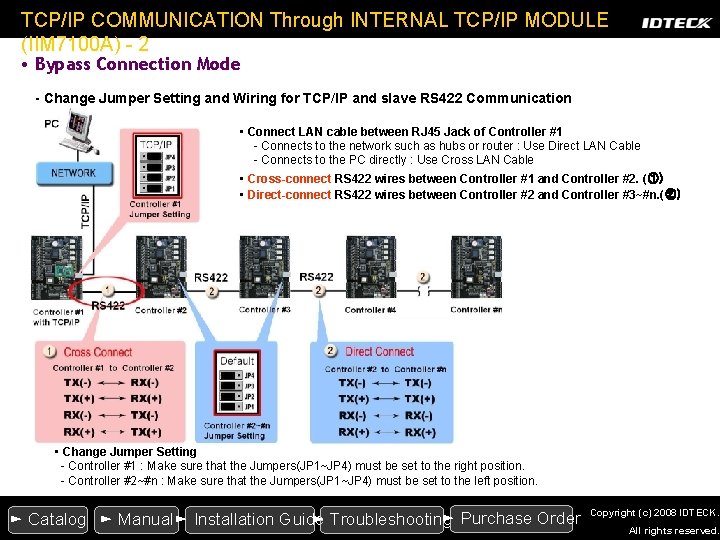
TCP/IP COMMUNICATION Through INTERNAL TCP/IP MODULE (IIM 7100 A) - 2 • Bypass Connection Mode - Change Jumper Setting and Wiring for TCP/IP and slave RS 422 Communication • Connect LAN cable between RJ 45 Jack of Controller #1 - Connects to the network such as hubs or router : Use Direct LAN Cable - Connects to the PC directly : Use Cross LAN Cable • Cross-connect RS 422 wires between Controller #1 and Controller #2. (①) • Direct-connect RS 422 wires between Controller #2 and Controller #3~#n. (②) • Change Jumper Setting - Controller #1 : Make sure that the Jumpers(JP 1~JP 4) must be set to the right position. - Controller #2~#n : Make sure that the Jumpers(JP 1~JP 4) must be set to the left position. ► Purchase Order ► Catalog ► Manual► Installation Guide ► Troubleshooting Copyright (c) 2008 IDTECK. All rights reserved.
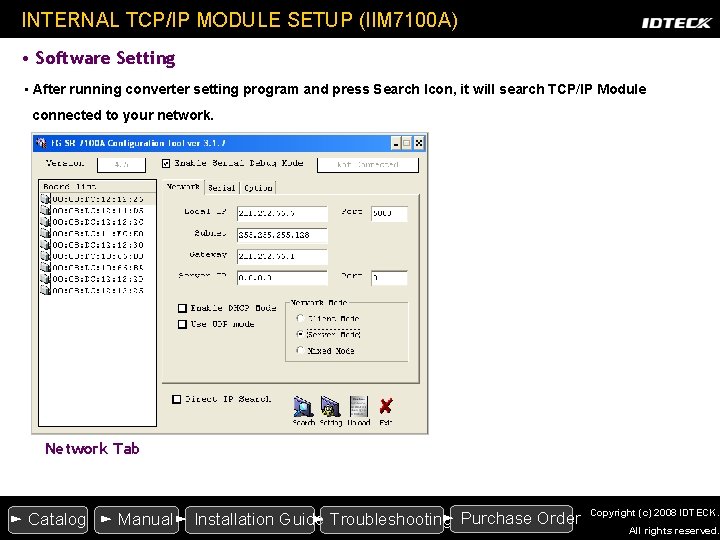
INTERNAL TCP/IP MODULE SETUP (IIM 7100 A) • Software Setting • After running converter setting program and press Search Icon, it will search TCP/IP Module connected to your network. Network Tab ► Purchase Order ► Catalog ► Manual► Installation Guide ► Troubleshooting Copyright (c) 2008 IDTECK. All rights reserved.
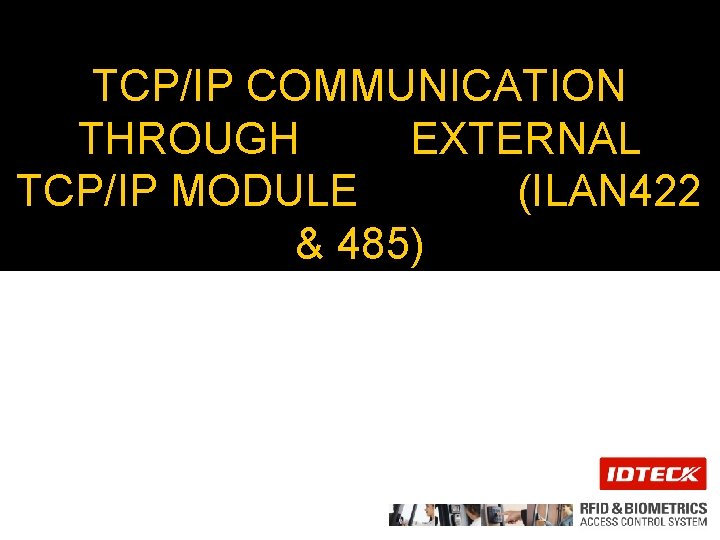
TCP/IP COMMUNICATION THROUGH EXTERNAL TCP/IP MODULE (ILAN 422 & 485)
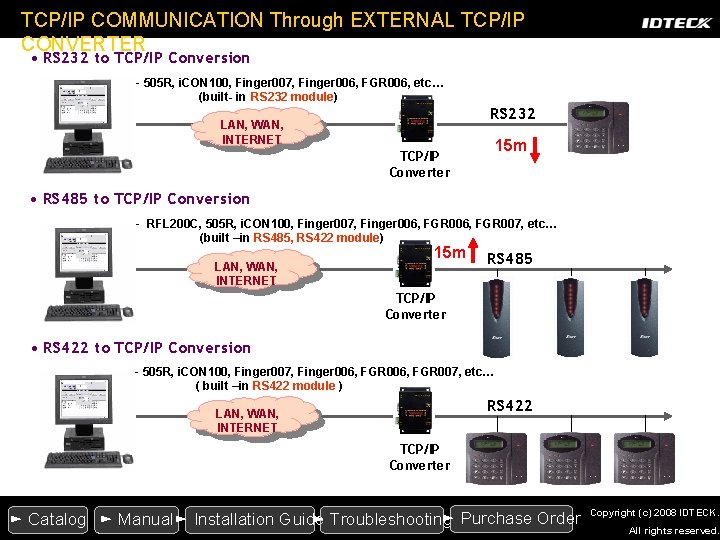
TCP/IP COMMUNICATION Through EXTERNAL TCP/IP CONVERTER • RS 232 to TCP/IP Conversion - 505 R, i. CON 100, Finger 007, Finger 006, FGR 006, etc… (built- in RS 232 module) LAN, WAN, INTERNET RS 232 15 m TCP/IP Converter • RS 485 to TCP/IP Conversion - RFL 200 C, 505 R, i. CON 100, Finger 007, Finger 006, FGR 007, etc… (built –in RS 485, RS 422 module) LAN, WAN, INTERNET 15 m RS 485 TCP/IP Converter • RS 422 to TCP/IP Conversion - 505 R, i. CON 100, Finger 007, Finger 006, FGR 007, etc… ( built –in RS 422 module ) RS 422 LAN, WAN, INTERNET TCP/IP Converter ► Purchase Order ► Catalog ► Manual► Installation Guide ► Troubleshooting Copyright (c) 2008 IDTECK. All rights reserved.
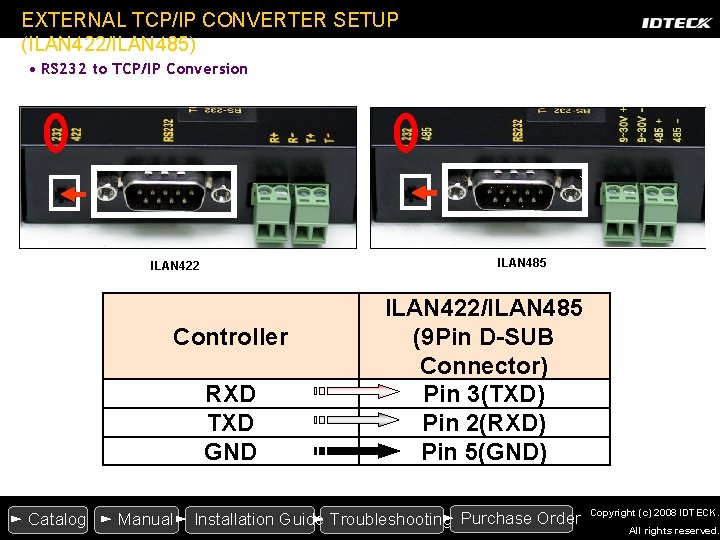
EXTERNAL TCP/IP CONVERTER SETUP (ILAN 422/ILAN 485) • RS 232 to TCP/IP Conversion ILAN 485 ILAN 422 Controller RXD TXD GND ILAN 422/ILAN 485 (9 Pin D-SUB Connector) Pin 3(TXD) Pin 2(RXD) Pin 5(GND) ► Purchase Order ► Catalog ► Manual► Installation Guide ► Troubleshooting Copyright (c) 2008 IDTECK. All rights reserved.

EXTERNAL TCP/IP CONVERTER SETUP (ILAN 485) • RS 485 to TCP/IP Conversion Controller RS 485 RXD+ (RS 485 A) Product RXD– (RS 485 B) RS 422 Product RX+, TX+ RX- , TX- ILAN 485 (Terminal Block) 485 + 485 - ► Purchase Order ► Catalog ► Manual► Installation Guide ► Troubleshooting Copyright (c) 2008 IDTECK. All rights reserved.
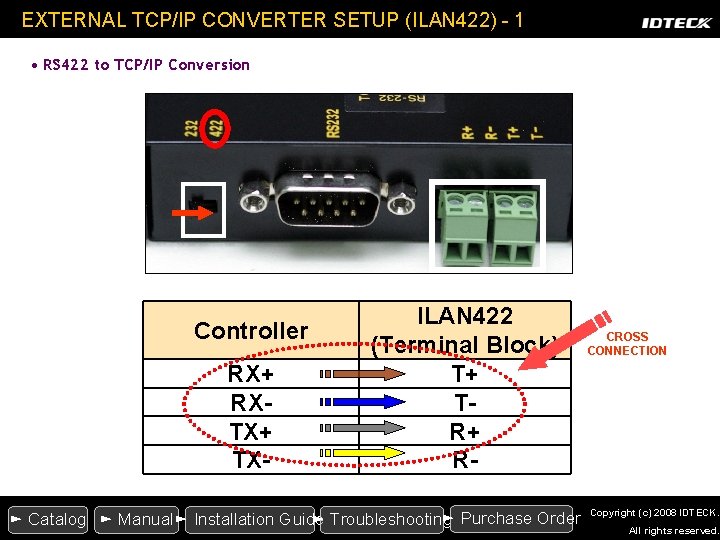
EXTERNAL TCP/IP CONVERTER SETUP (ILAN 422) - 1 • RS 422 to TCP/IP Conversion Controller RX+ RXTX+ TX- ILAN 422 (Terminal Block) T+ TR+ R- ► Purchase Order ► Catalog ► Manual► Installation Guide ► Troubleshooting CROSS CONNECTION Copyright (c) 2008 IDTECK. All rights reserved.
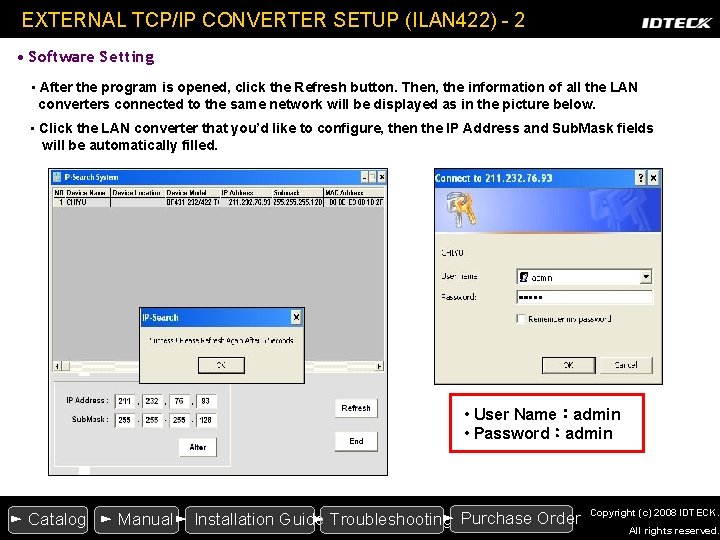
EXTERNAL TCP/IP CONVERTER SETUP (ILAN 422) - 2 • Software Setting • After the program is opened, click the Refresh button. Then, the information of all the LAN converters connected to the same network will be displayed as in the picture below. • Click the LAN converter that you’d like to configure, then the IP Address and Sub. Mask fields will be automatically filled. • User Name:admin • Password:admin ► Purchase Order ► Catalog ► Manual► Installation Guide ► Troubleshooting Copyright (c) 2008 IDTECK. All rights reserved.
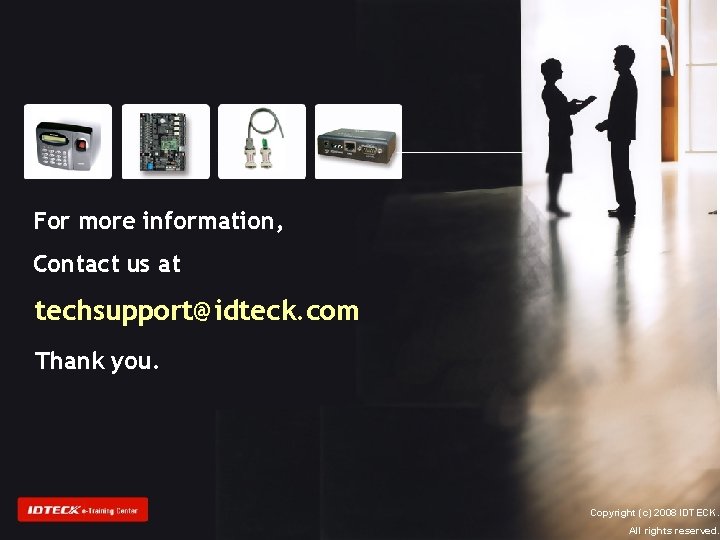
For more information, Contact us at techsupport@idteck. com Thank you. Copyright (c) 2008 IDTECK. All rights reserved.
- Slides: 11