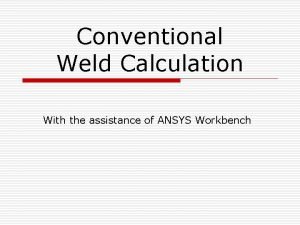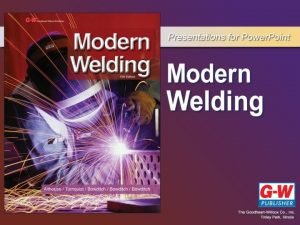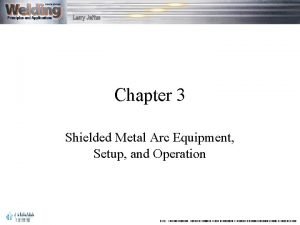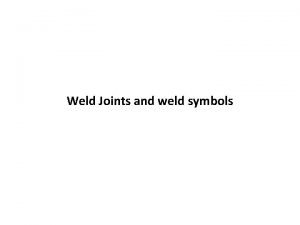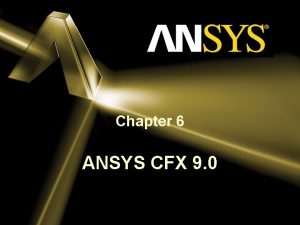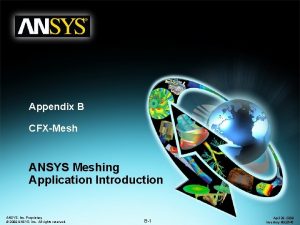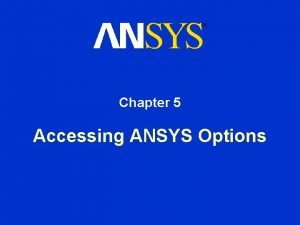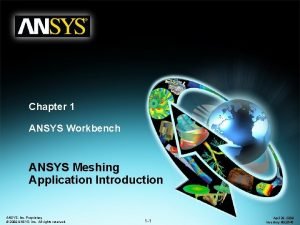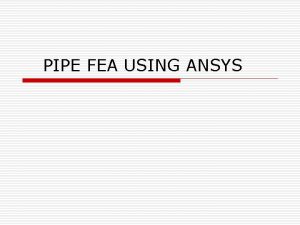Conventional Weld Calculation With the assistance of ANSYS
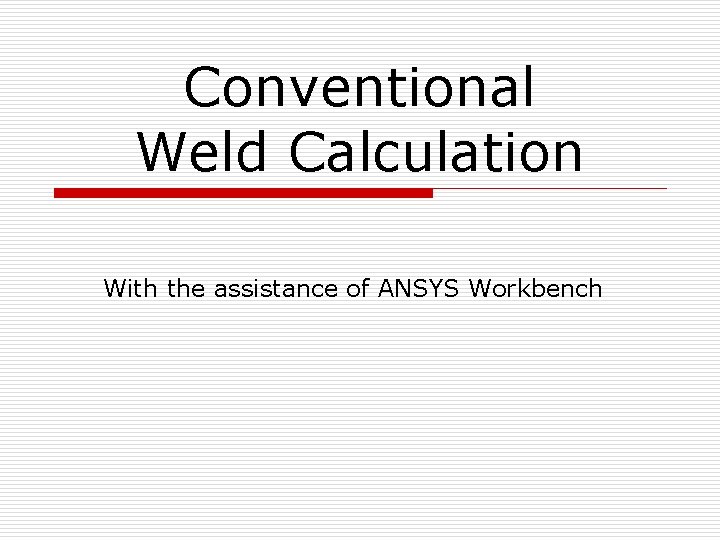
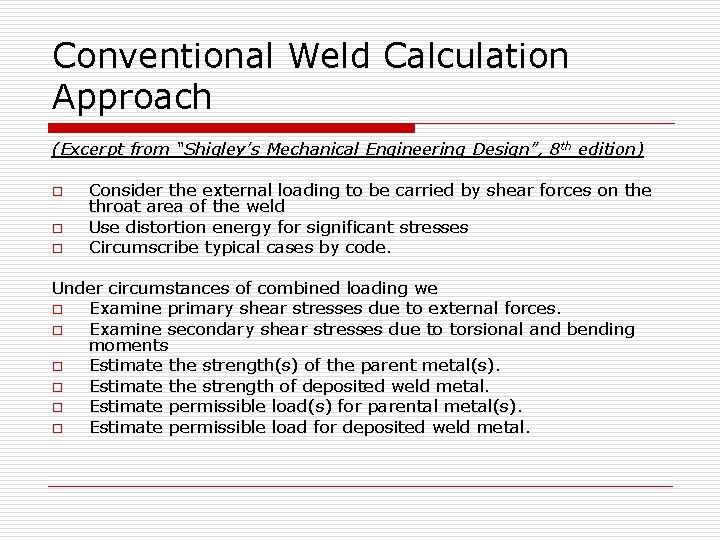
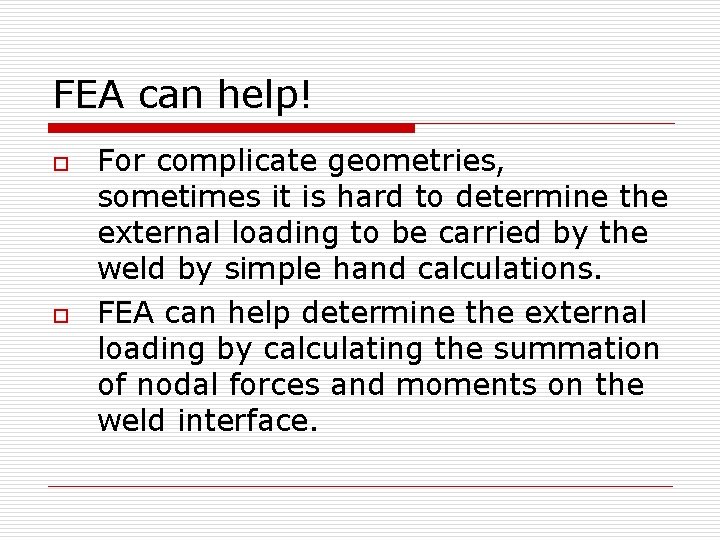

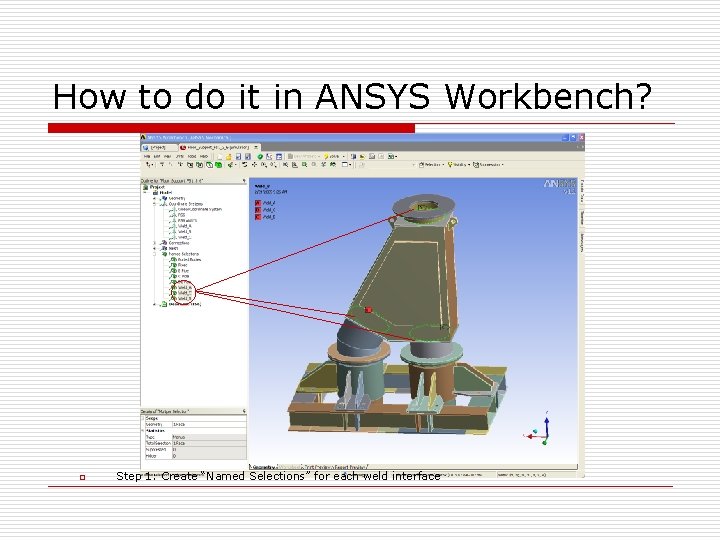
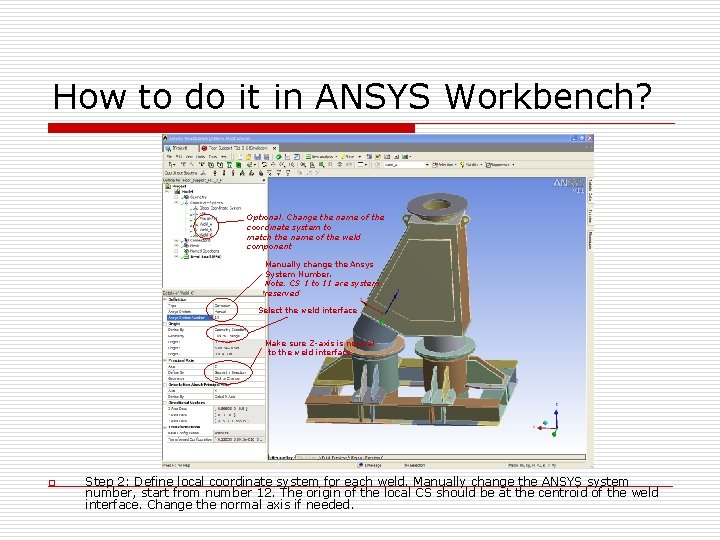
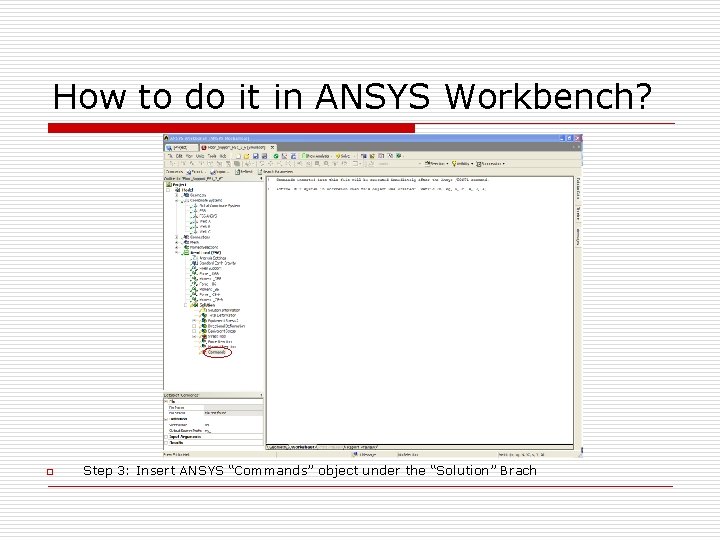
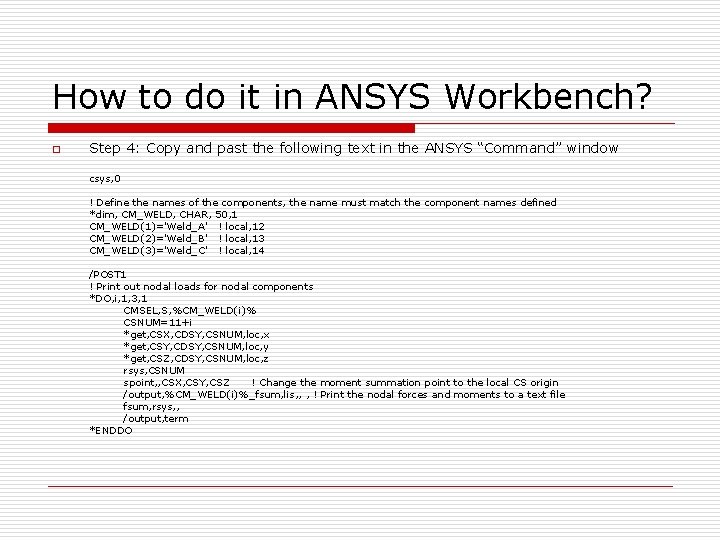
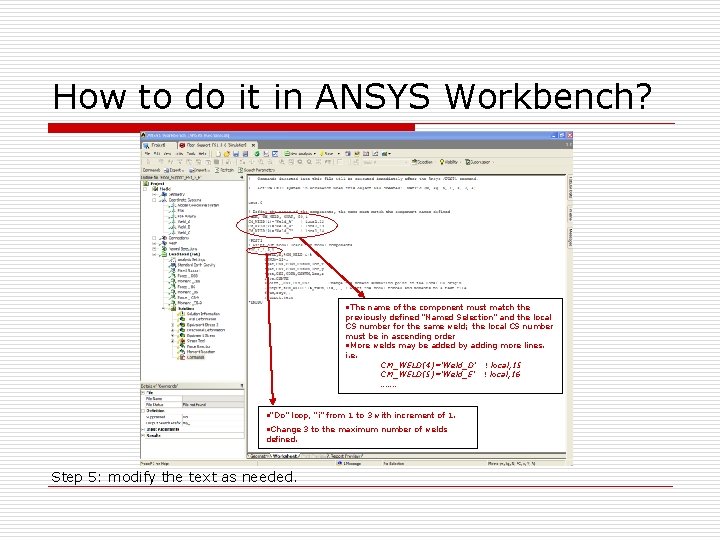
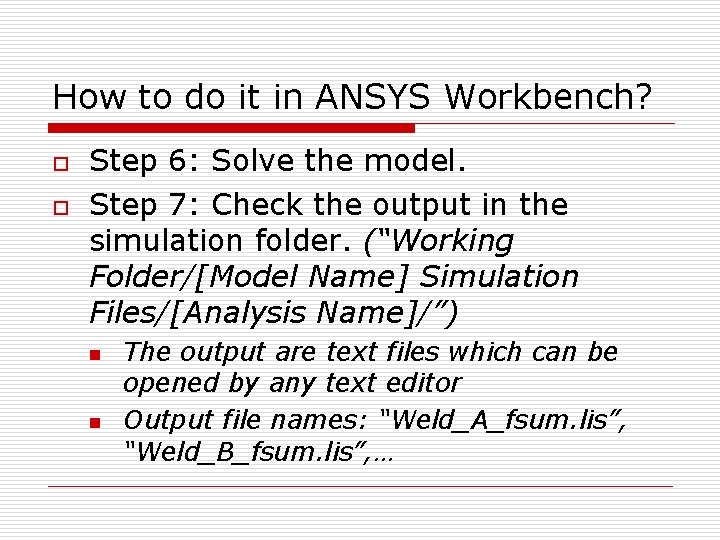
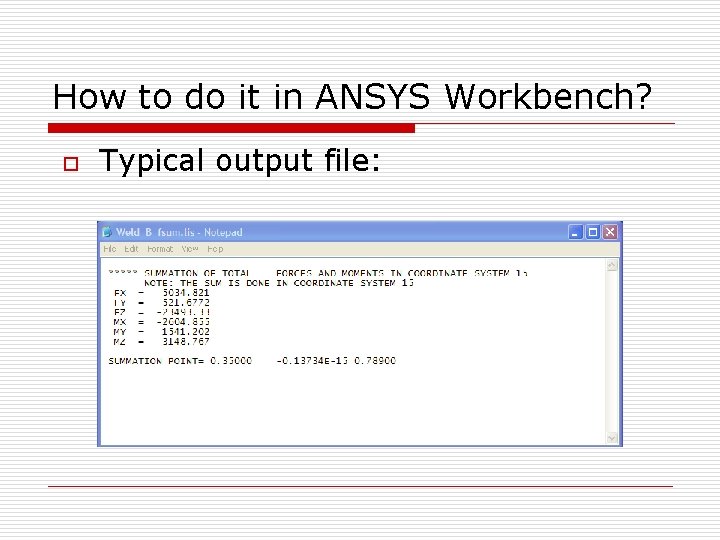
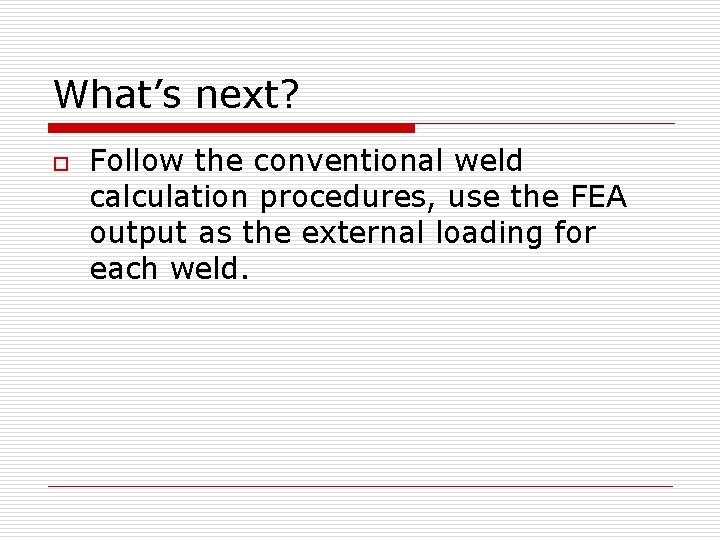
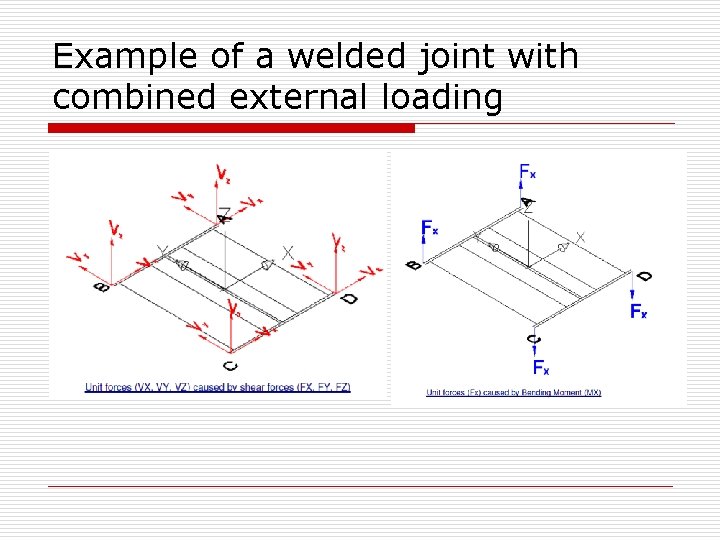
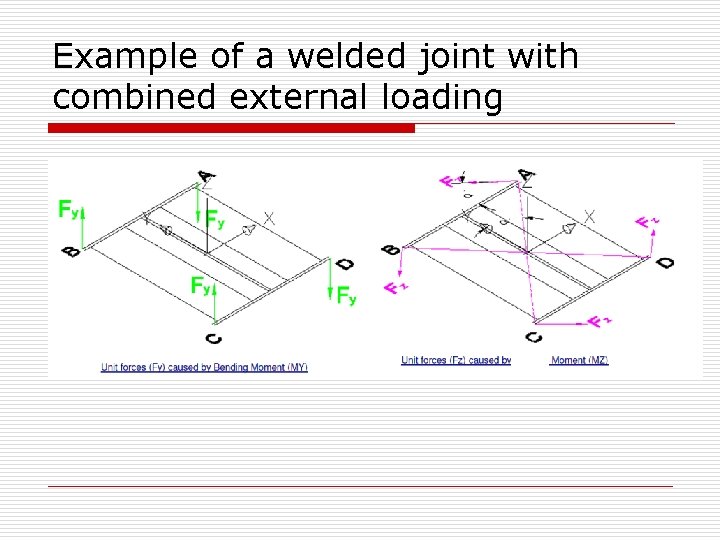
- Slides: 14
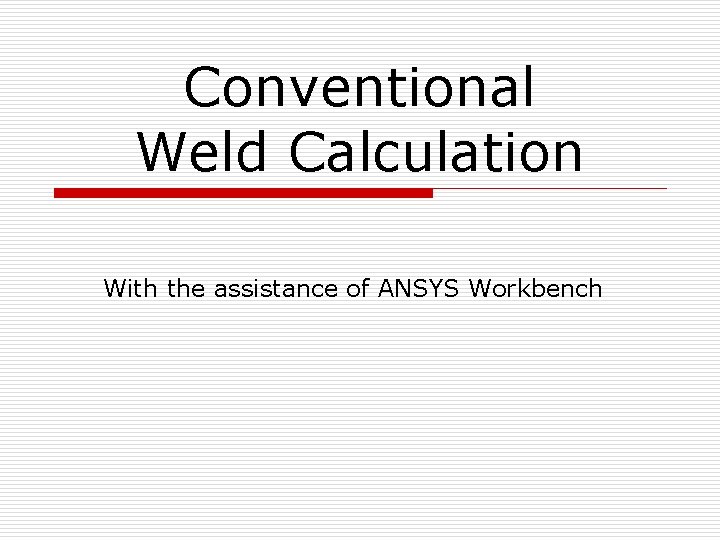
Conventional Weld Calculation With the assistance of ANSYS Workbench
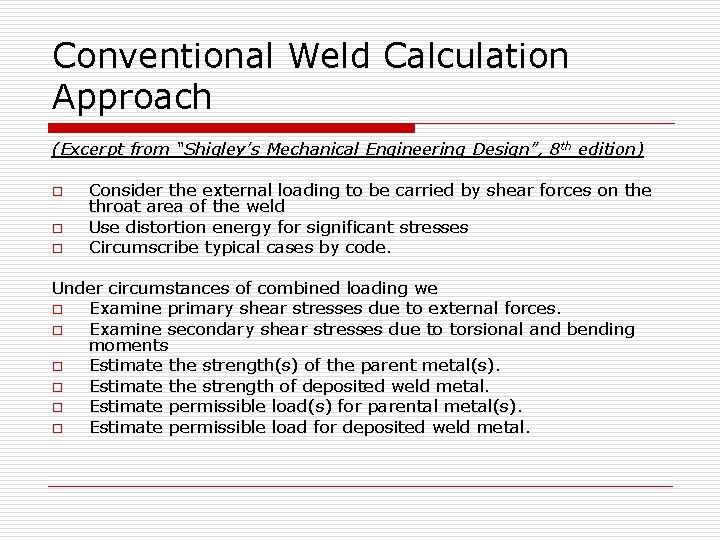
Conventional Weld Calculation Approach (Excerpt from “Shigley’s Mechanical Engineering Design”, 8 th edition) o o o Consider the external loading to be carried by shear forces on the throat area of the weld Use distortion energy for significant stresses Circumscribe typical cases by code. Under circumstances of combined loading we o Examine primary shear stresses due to external forces. o Examine secondary shear stresses due to torsional and bending moments o Estimate the strength(s) of the parent metal(s). o Estimate the strength of deposited weld metal. o Estimate permissible load(s) for parental metal(s). o Estimate permissible load for deposited weld metal.
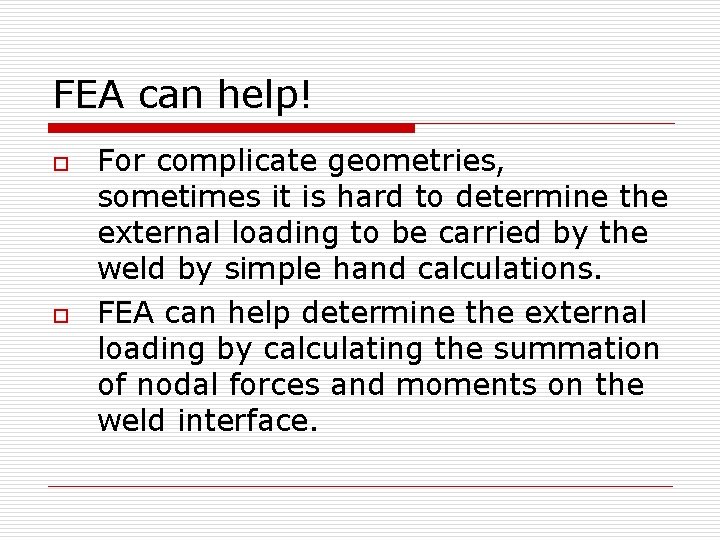
FEA can help! o o For complicate geometries, sometimes it is hard to determine the external loading to be carried by the weld by simple hand calculations. FEA can help determine the external loading by calculating the summation of nodal forces and moments on the weld interface.

FEA can help! What are the external loading at Weld A, B, C?
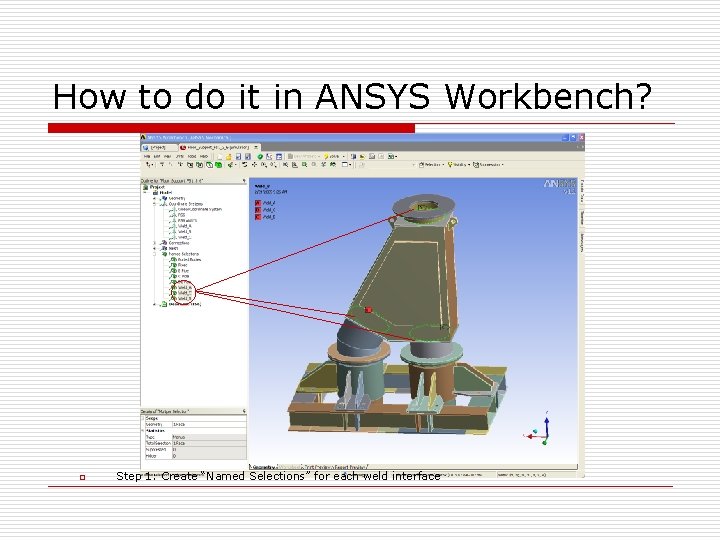
How to do it in ANSYS Workbench? o Step 1: Create “Named Selections” for each weld interface
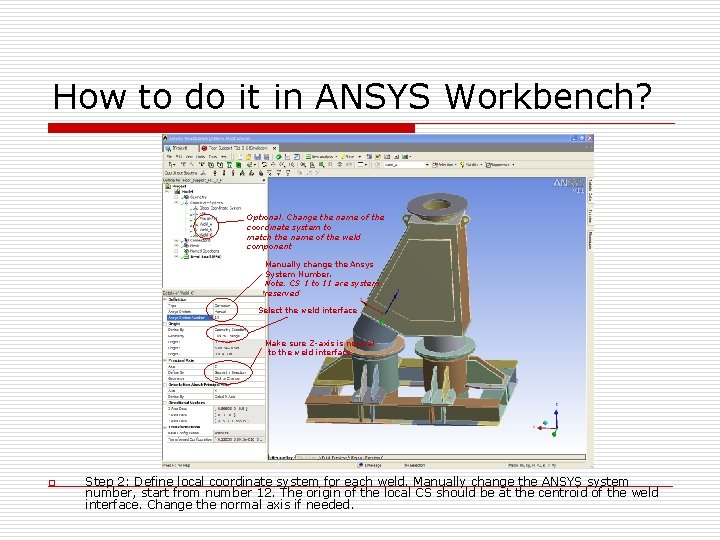
How to do it in ANSYS Workbench? Optional: Change the name of the coordinate system to match the name of the weld component Manually change the Ansys System Number. Note: CS 1 to 11 are system reserved Select the weld interface Make sure Z-axis is normal to the weld interface o Step 2: Define local coordinate system for each weld. Manually change the ANSYS system number, start from number 12. The origin of the local CS should be at the centroid of the weld interface. Change the normal axis if needed.
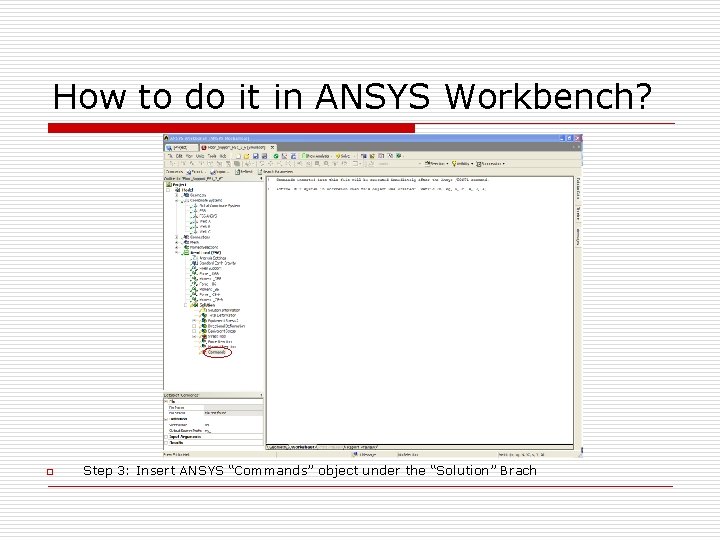
How to do it in ANSYS Workbench? o Step 3: Insert ANSYS “Commands” object under the “Solution” Brach
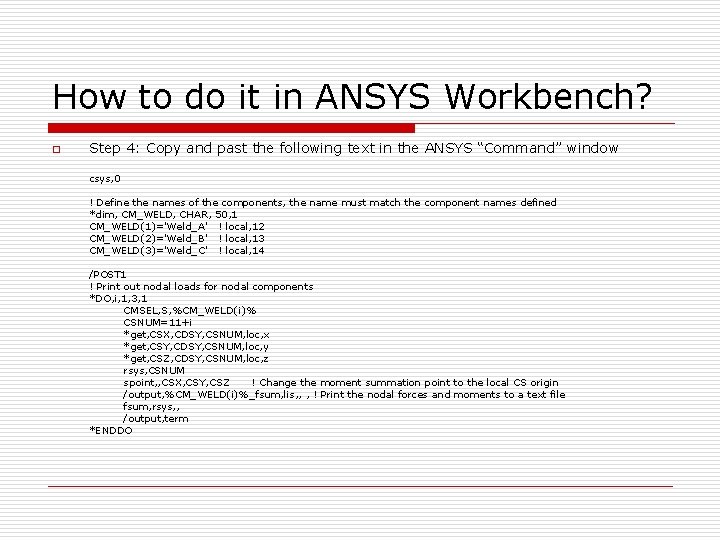
How to do it in ANSYS Workbench? o Step 4: Copy and past the following text in the ANSYS “Command” window csys, 0 ! Define the names of the components, the name must match the component names defined *dim, CM_WELD, CHAR, 50, 1 CM_WELD(1)='Weld_A' ! local, 12 CM_WELD(2)='Weld_B' ! local, 13 CM_WELD(3)='Weld_C' ! local, 14 /POST 1 ! Print out nodal loads for nodal components *DO, i, 1, 3, 1 CMSEL, S, %CM_WELD(i)% CSNUM=11+i *get, CSX, CDSY, CSNUM, loc, x *get, CSY, CDSY, CSNUM, loc, y *get, CSZ, CDSY, CSNUM, loc, z rsys, CSNUM spoint, , CSX, CSY, CSZ ! Change the moment summation point to the local CS origin /output, %CM_WELD(i)%_fsum, lis, , , ! Print the nodal forces and moments to a text file fsum, rsys, , /output, term *ENDDO
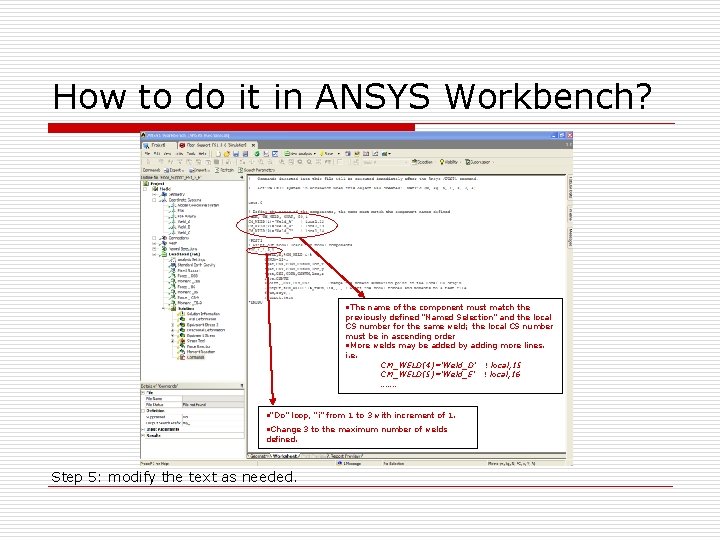
How to do it in ANSYS Workbench? • The name of the component must match the previously defined “Named Selection” and the local CS number for the same weld; the local CS number must be in ascending order • More welds may be added by adding more lines. i. e. CM_WELD(4)='Weld_D' ! local, 15 CM_WELD(5)='Weld_E' ! local, 16 ……. • “Do” loop, “i” from 1 to 3 with increment of 1. • Change 3 to the maximum number of welds defined. Step 5: modify the text as needed.
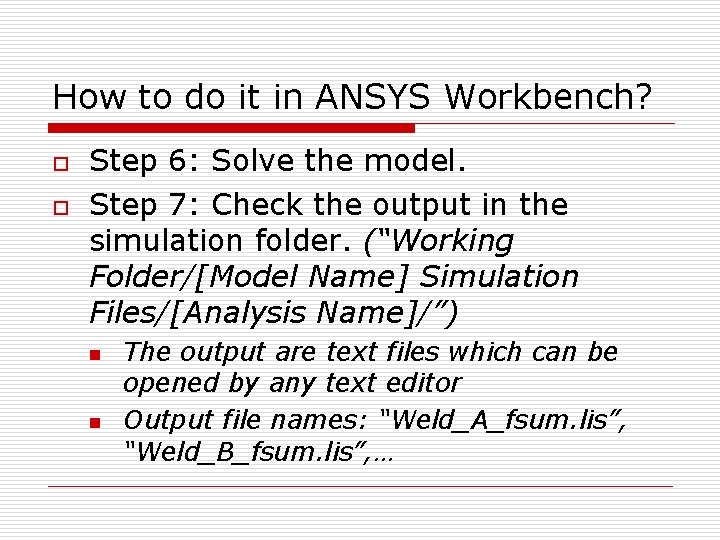
How to do it in ANSYS Workbench? o o Step 6: Solve the model. Step 7: Check the output in the simulation folder. (“Working Folder/[Model Name] Simulation Files/[Analysis Name]/”) n n The output are text files which can be opened by any text editor Output file names: “Weld_A_fsum. lis”, “Weld_B_fsum. lis”, …
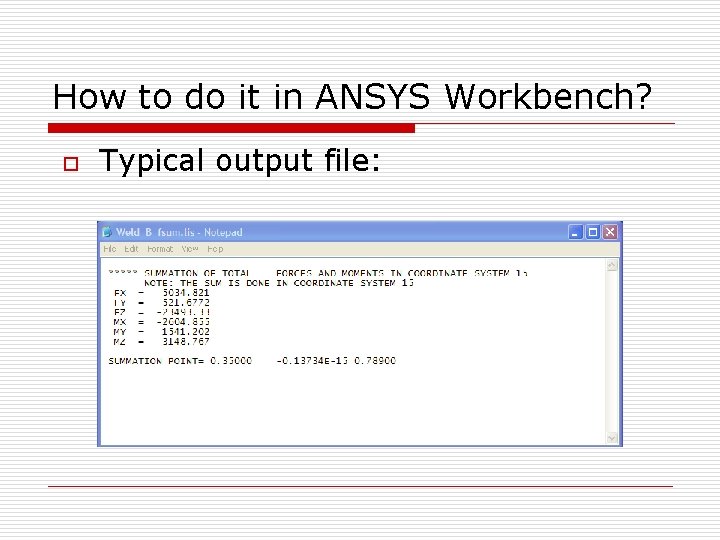
How to do it in ANSYS Workbench? o Typical output file:
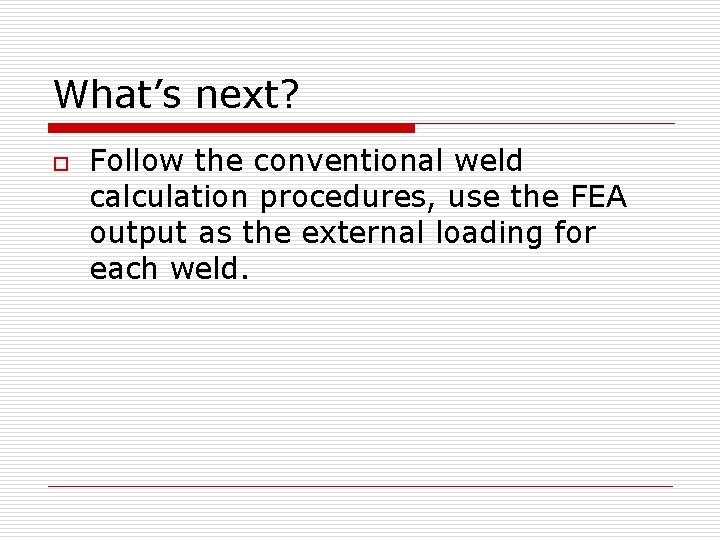
What’s next? o Follow the conventional weld calculation procedures, use the FEA output as the external loading for each weld.
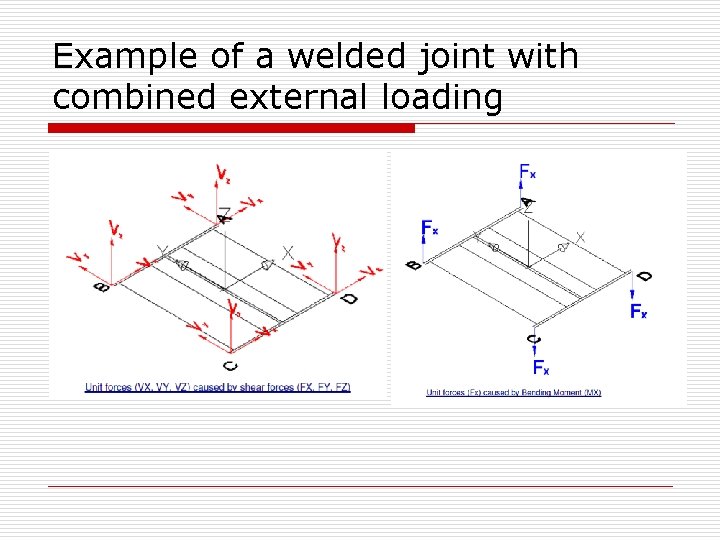
Example of a welded joint with combined external loading
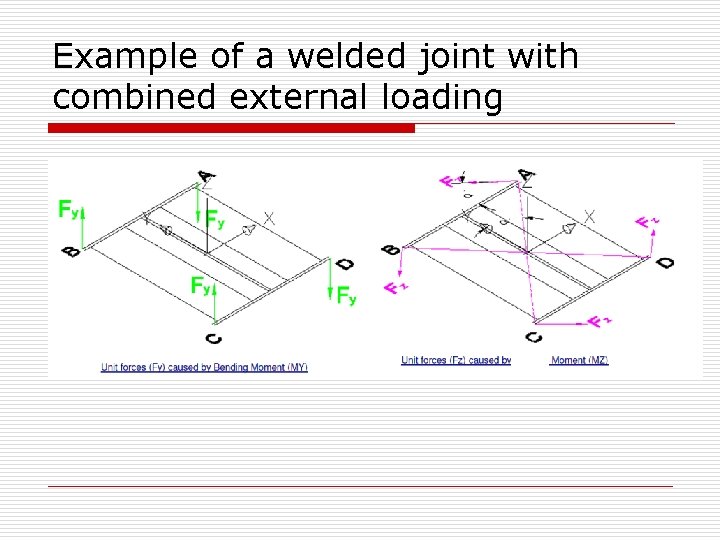
Example of a welded joint with combined external loading
 Spot weld ansys
Spot weld ansys Ansys fsum
Ansys fsum Objective of gas welding
Objective of gas welding Chapter 3 shielded metal arc equipment setup and operation
Chapter 3 shielded metal arc equipment setup and operation Cái miệng xinh xinh thế chỉ nói điều hay thôi
Cái miệng xinh xinh thế chỉ nói điều hay thôi Các châu lục và đại dương trên thế giới
Các châu lục và đại dương trên thế giới Mật thư anh em như thể tay chân
Mật thư anh em như thể tay chân Bổ thể
Bổ thể Từ ngữ thể hiện lòng nhân hậu
Từ ngữ thể hiện lòng nhân hậu Tư thế ngồi viết
Tư thế ngồi viết Giọng cùng tên là
Giọng cùng tên là Thẻ vin
Thẻ vin Thể thơ truyền thống
Thể thơ truyền thống Chúa sống lại
Chúa sống lại Sự nuôi và dạy con của hổ
Sự nuôi và dạy con của hổ