Controls Assessing Controls 2020 Whats are Controls Controls
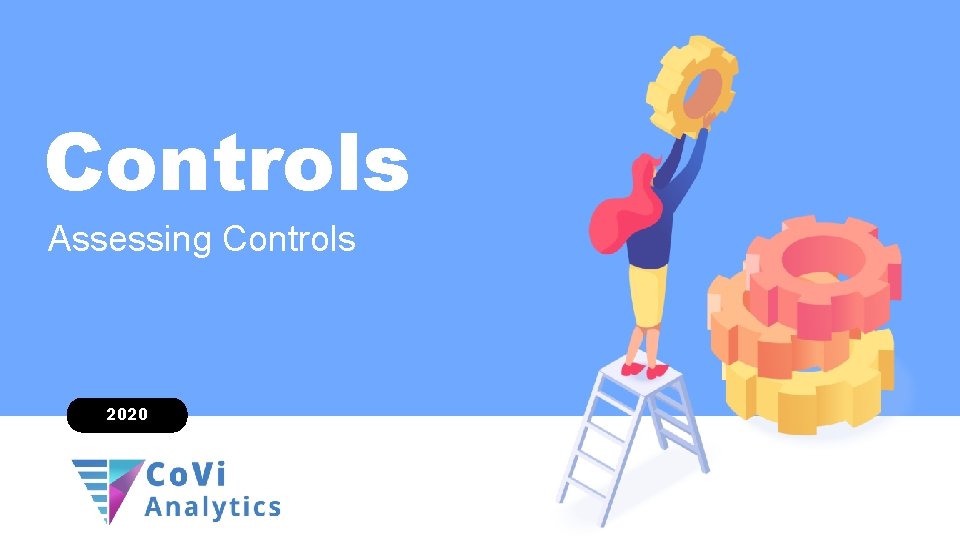

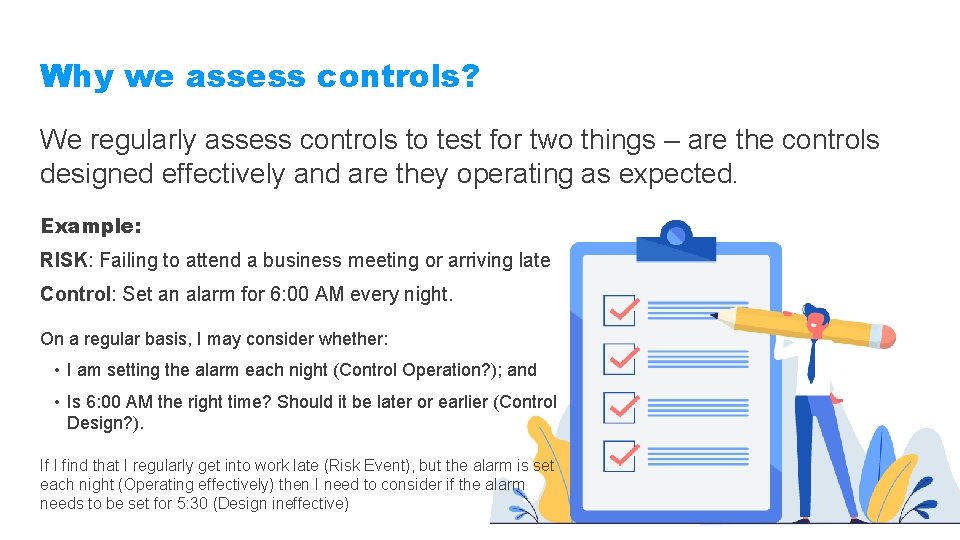
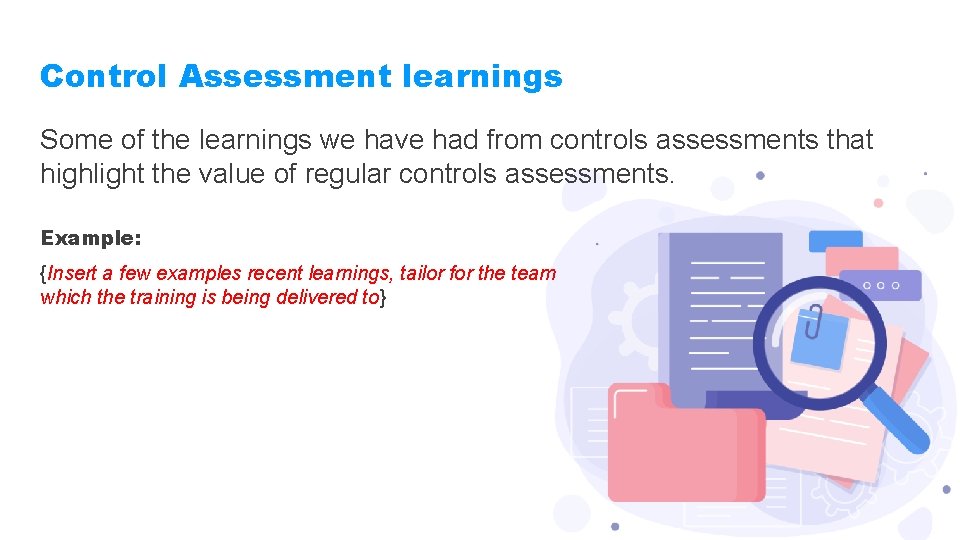
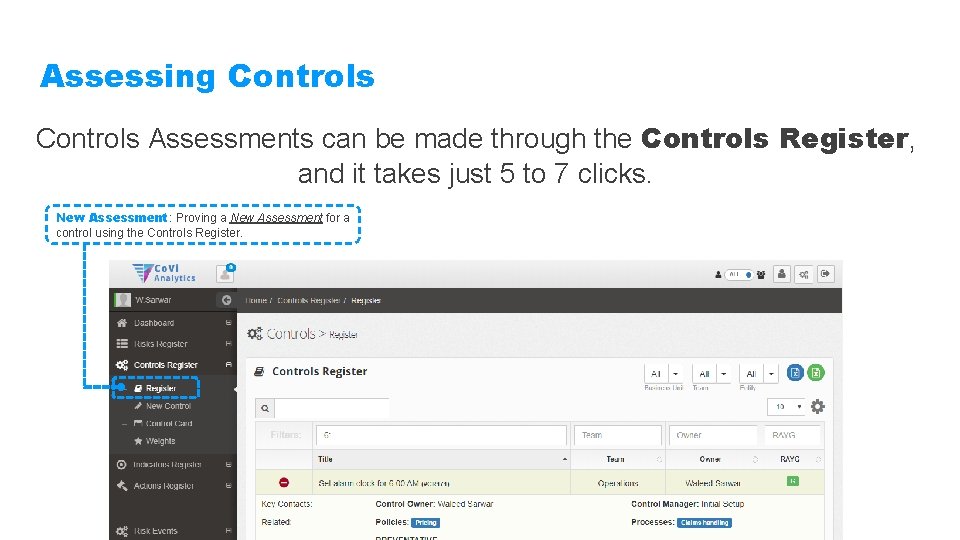
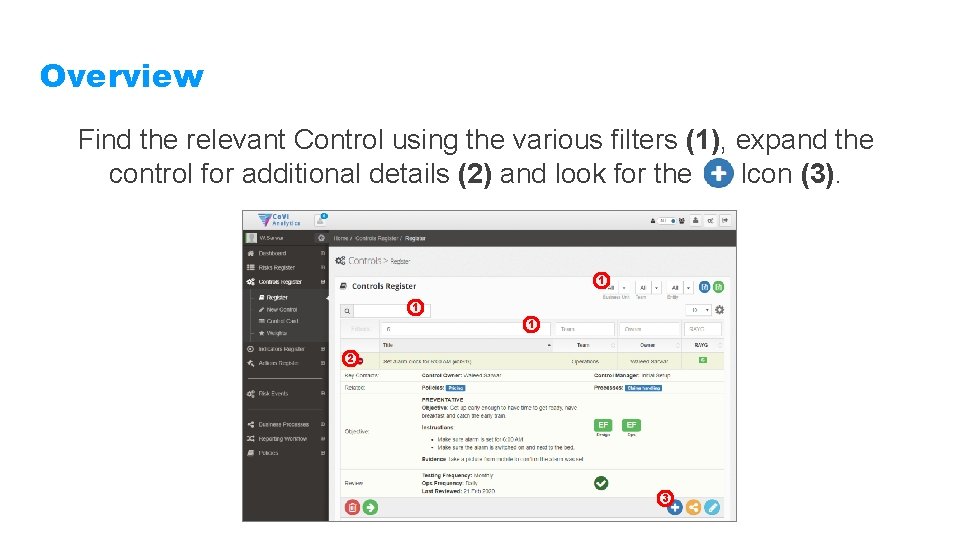
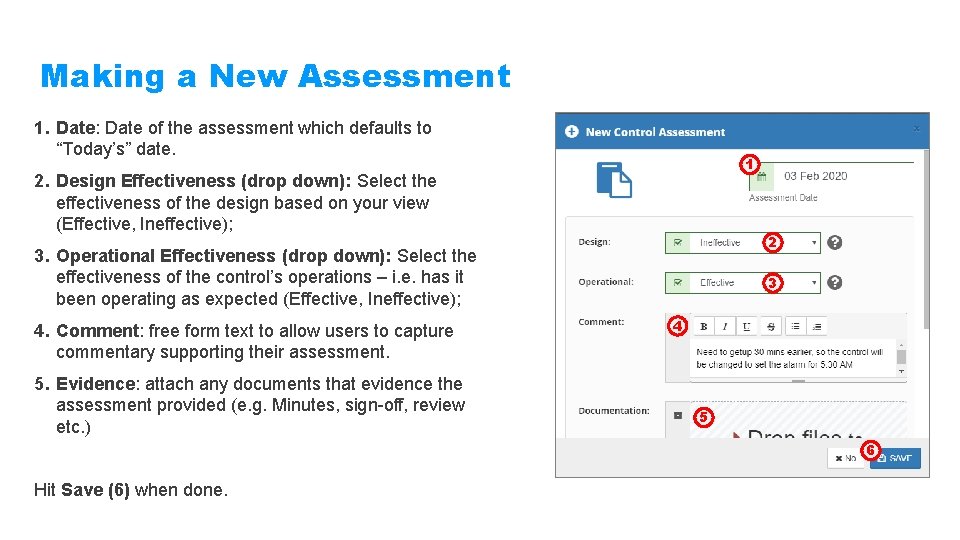
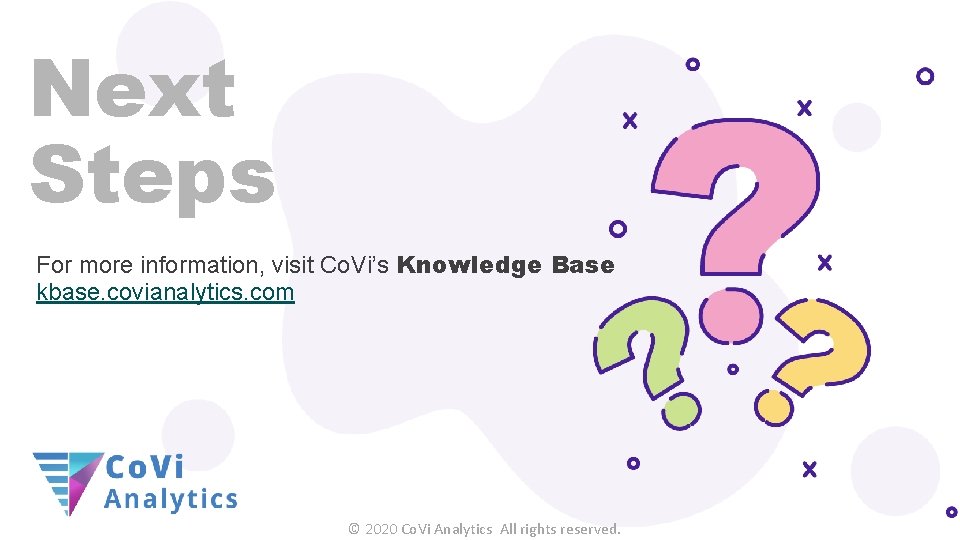
- Slides: 8
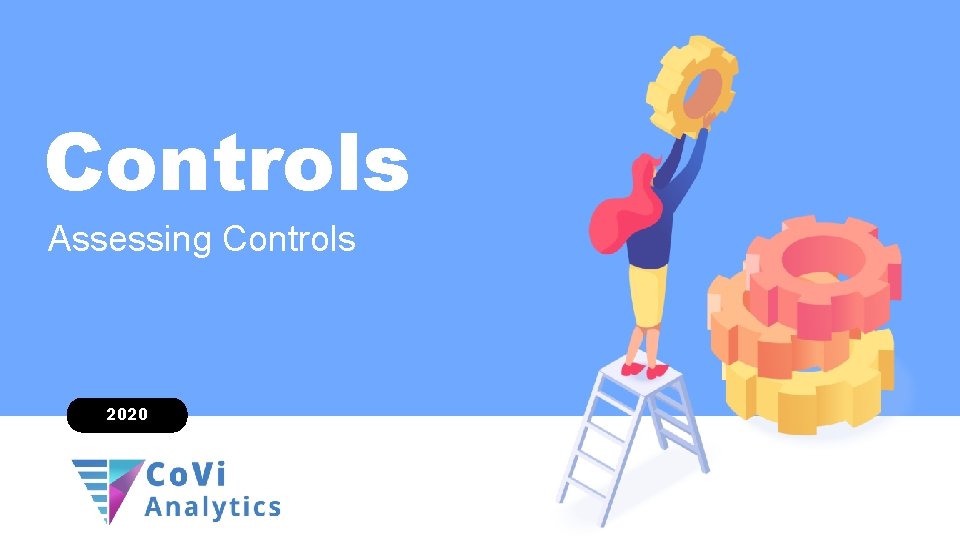
Controls Assessing Controls 2020

What’s are Controls? Controls are activities we perform to help manage our risks. Example: RISK: Failing to attend a business meeting or arriving late Control: Set an alarm for 6: 00 AM every night. RISK: Getting hit by a vehicle while crossing a road. Control: Look-left … look-right.
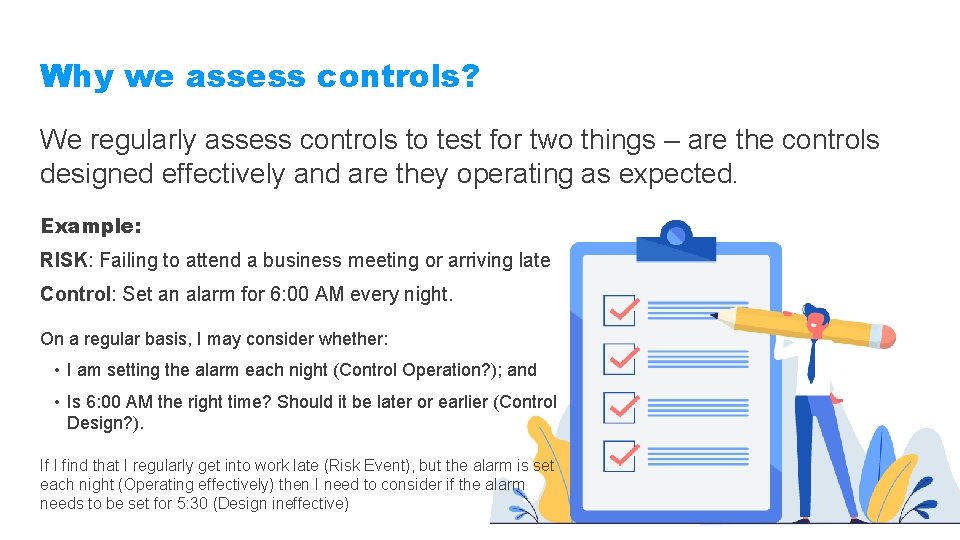
Why we assess controls? We regularly assess controls to test for two things – are the controls designed effectively and are they operating as expected. Example: RISK: Failing to attend a business meeting or arriving late Control: Set an alarm for 6: 00 AM every night. On a regular basis, I may consider whether: • I am setting the alarm each night (Control Operation? ); and • Is 6: 00 AM the right time? Should it be later or earlier (Control Design? ). If I find that I regularly get into work late (Risk Event), but the alarm is set each night (Operating effectively) then I need to consider if the alarm needs to be set for 5: 30 (Design ineffective)
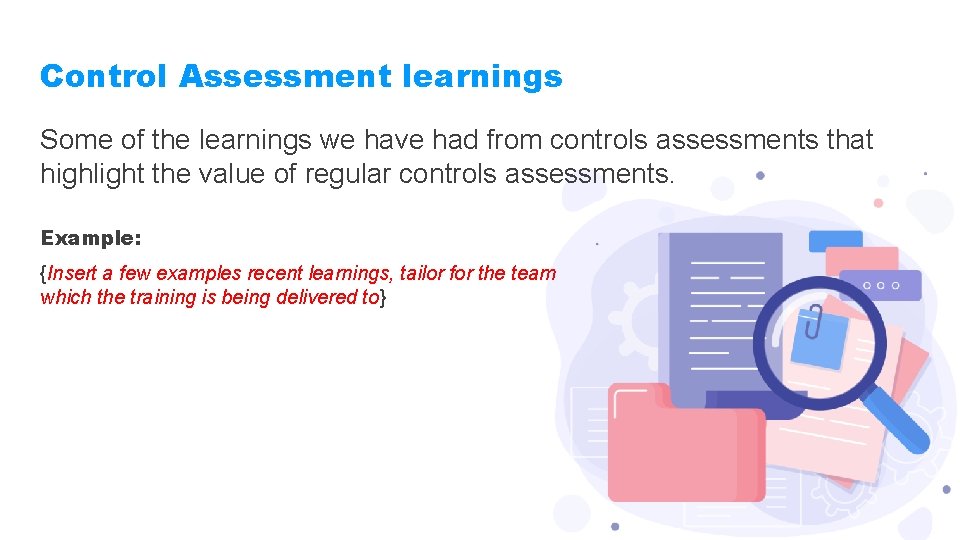
Control Assessment learnings Some of the learnings we have had from controls assessments that highlight the value of regular controls assessments. Example: {Insert a few examples recent learnings, tailor for the team which the training is being delivered to}
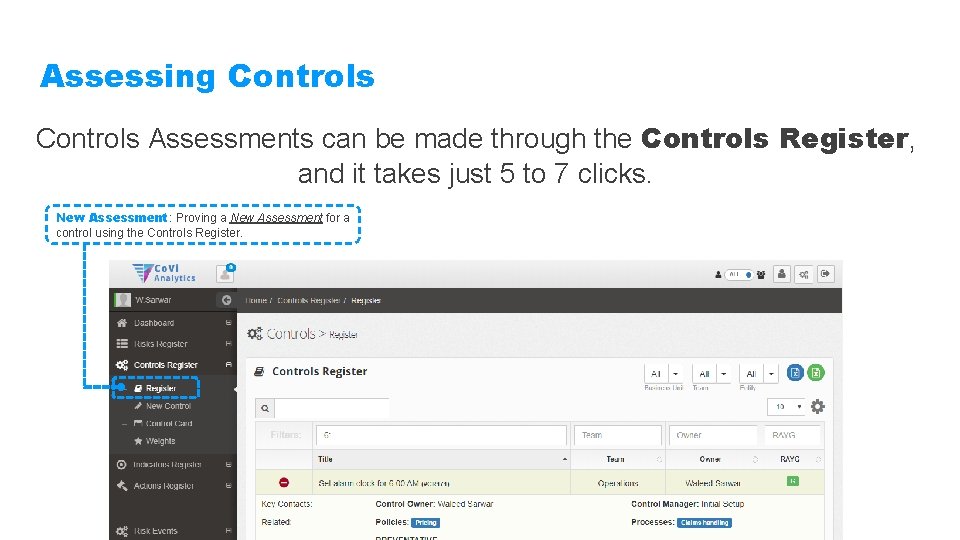
Assessing Controls Assessments can be made through the Controls Register, and it takes just 5 to 7 clicks. New Assessment: Proving a New Assessment for a control using the Controls Register.
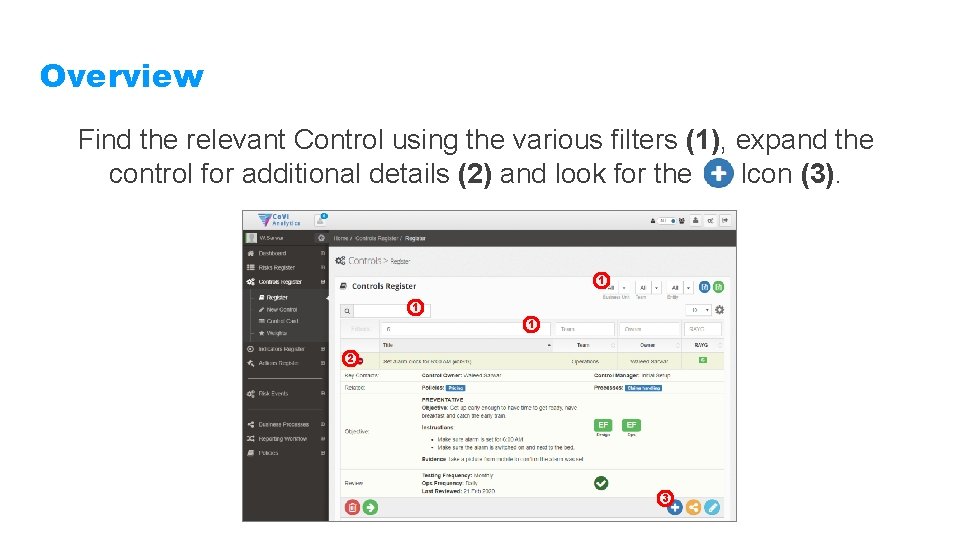
Overview Find the relevant Control using the various filters (1), expand the control for additional details (2) and look for the Icon (3). 1 1 1 2 3
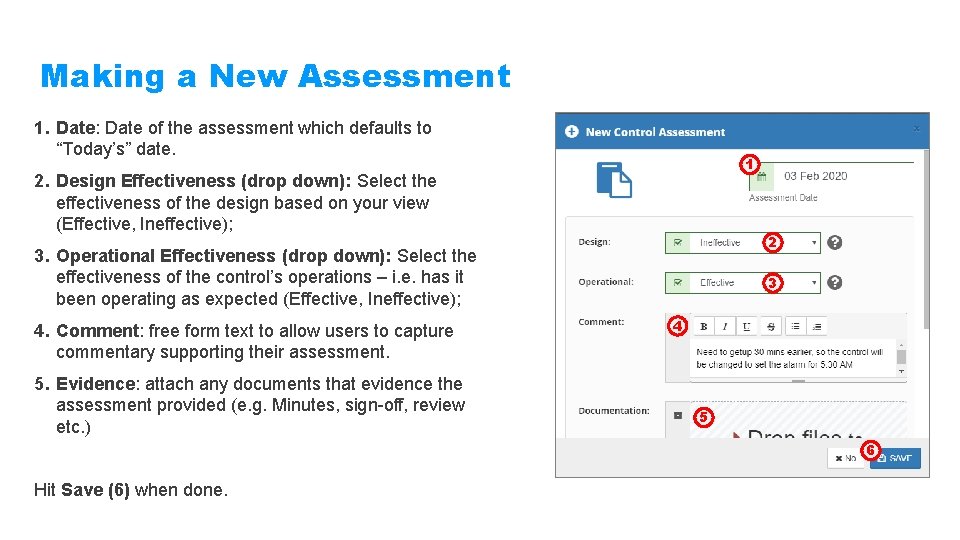
Making a New Assessment 1. Date: Date of the assessment which defaults to “Today’s” date. 1 2. Design Effectiveness (drop down): Select the effectiveness of the design based on your view (Effective, Ineffective); 2 3. Operational Effectiveness (drop down): Select the effectiveness of the control’s operations – i. e. has it been operating as expected (Effective, Ineffective); 4. Comment: free form text to allow users to capture commentary supporting their assessment. 5. Evidence: attach any documents that evidence the assessment provided (e. g. Minutes, sign-off, review etc. ) 3 4 5 6 Hit Save (6) when done.
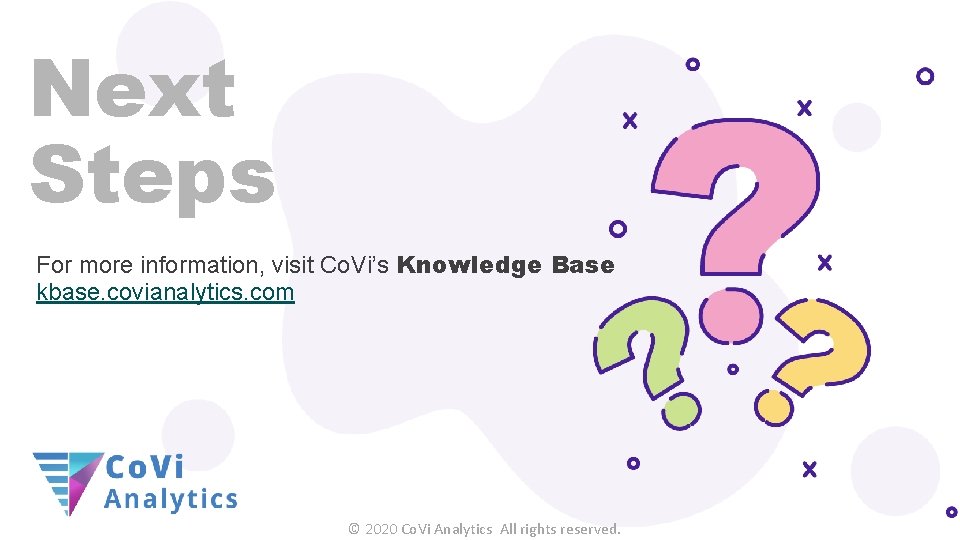
Next Steps For more information, visit Co. Vi’s Knowledge Base kbase. covianalytics. com © 2020 Co. Vi Analytics All rights reserved.