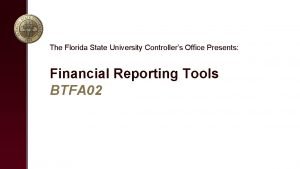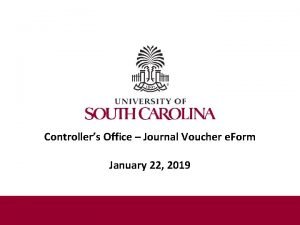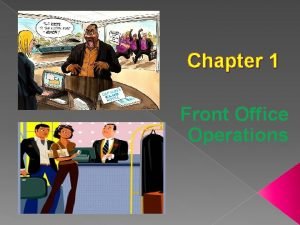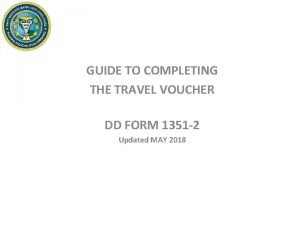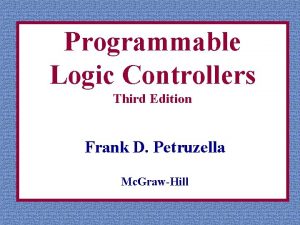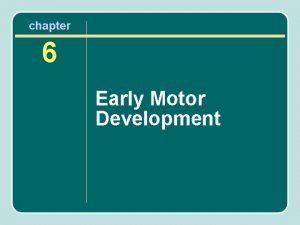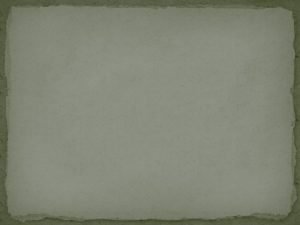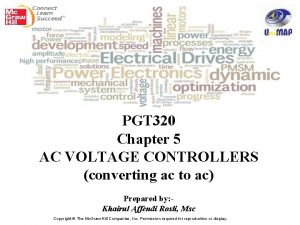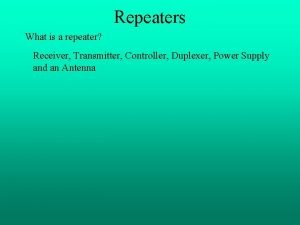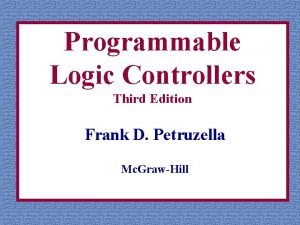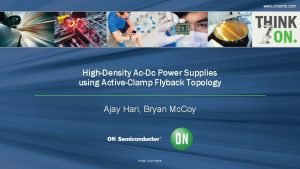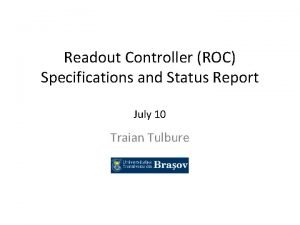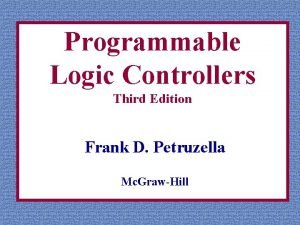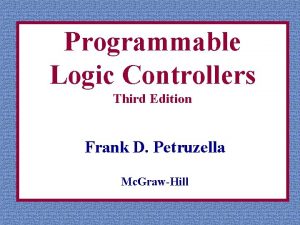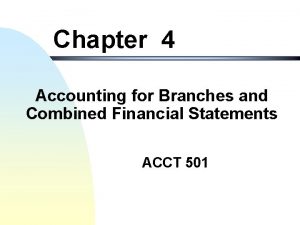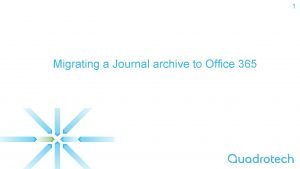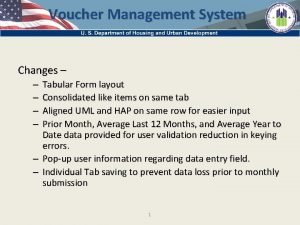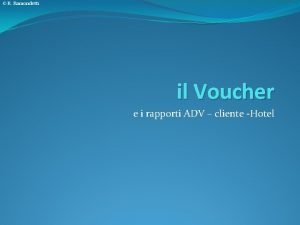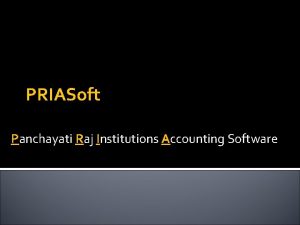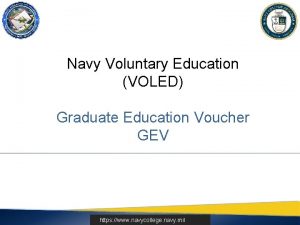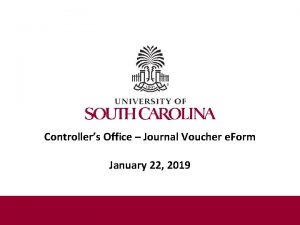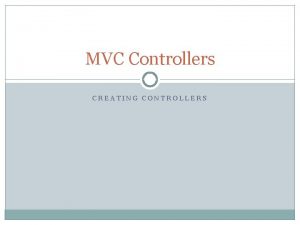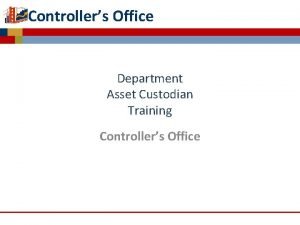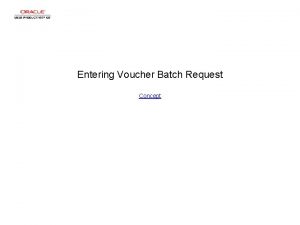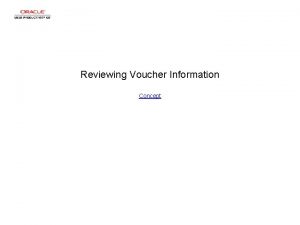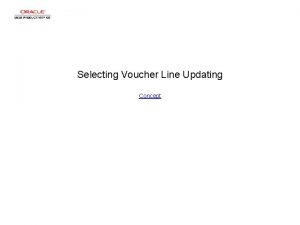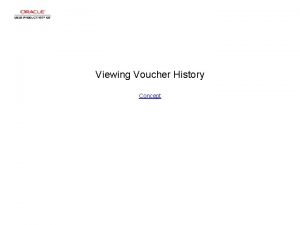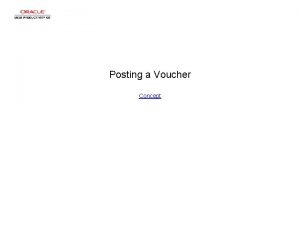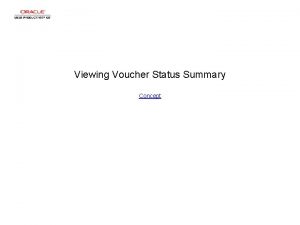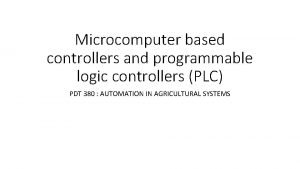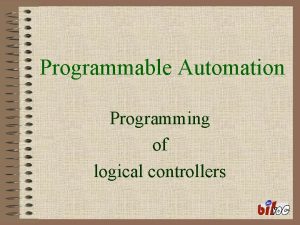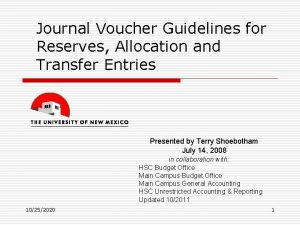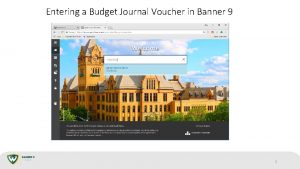Controllers Office Journal Voucher e Form January 22
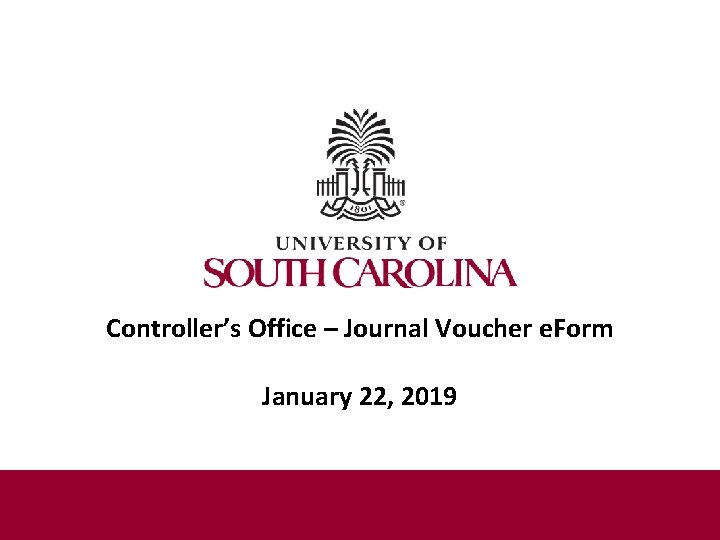

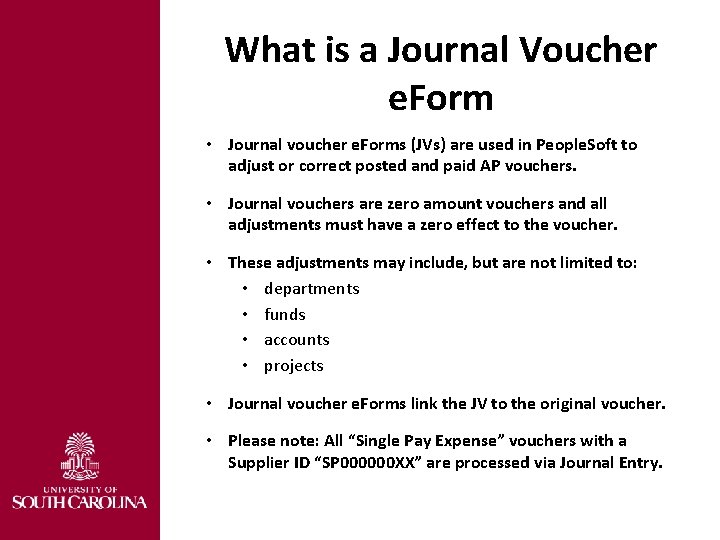
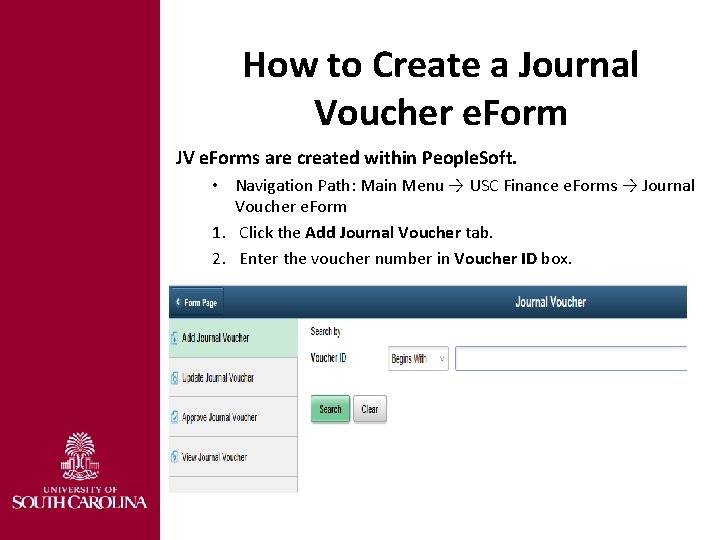
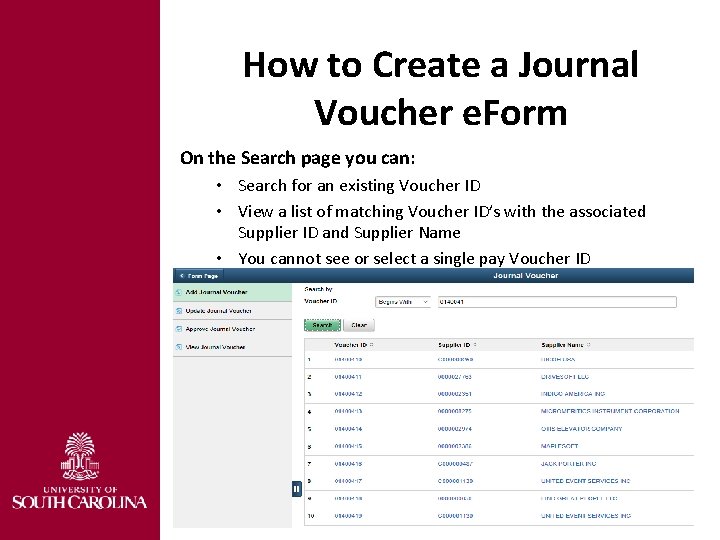
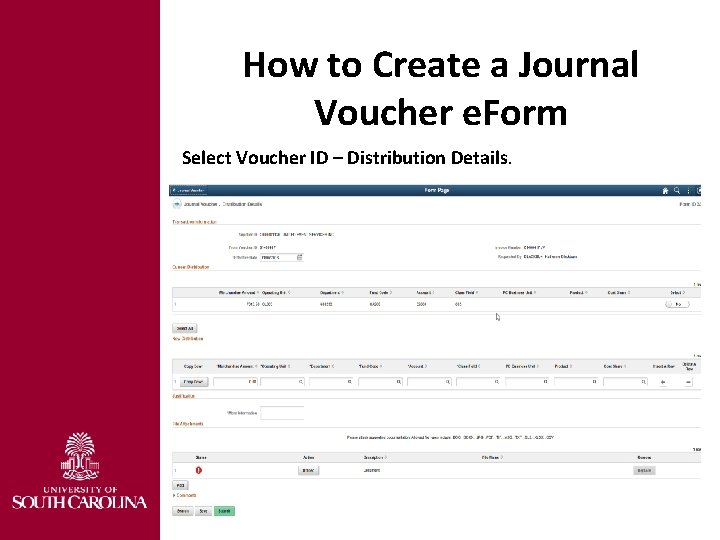
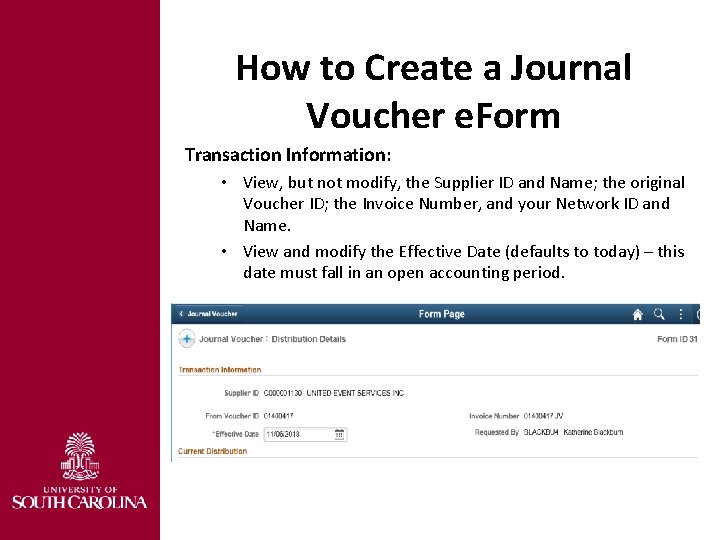
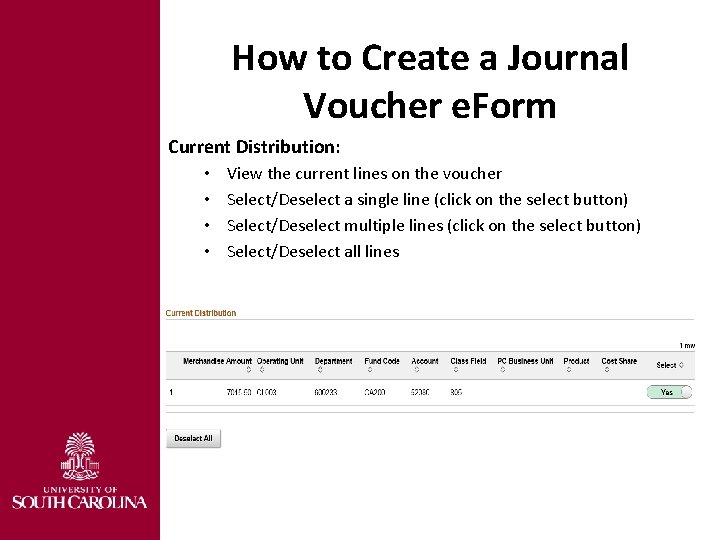
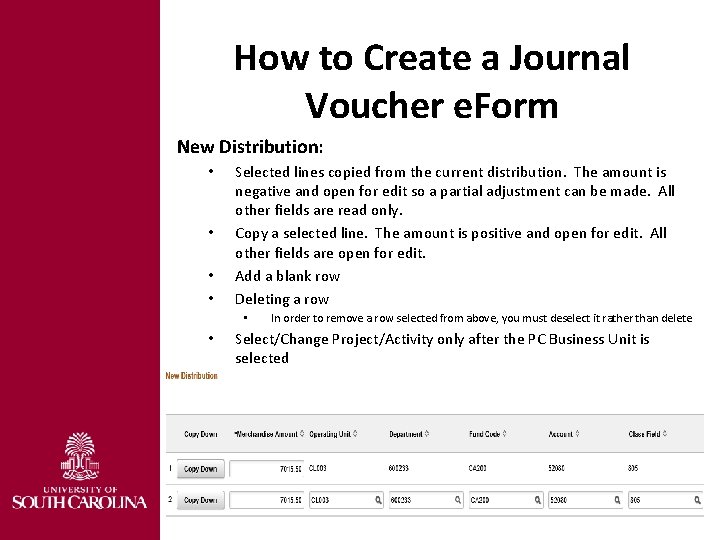
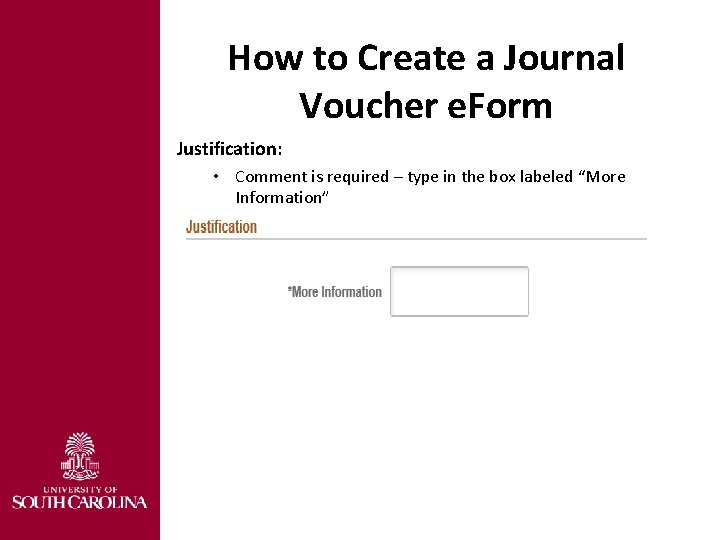
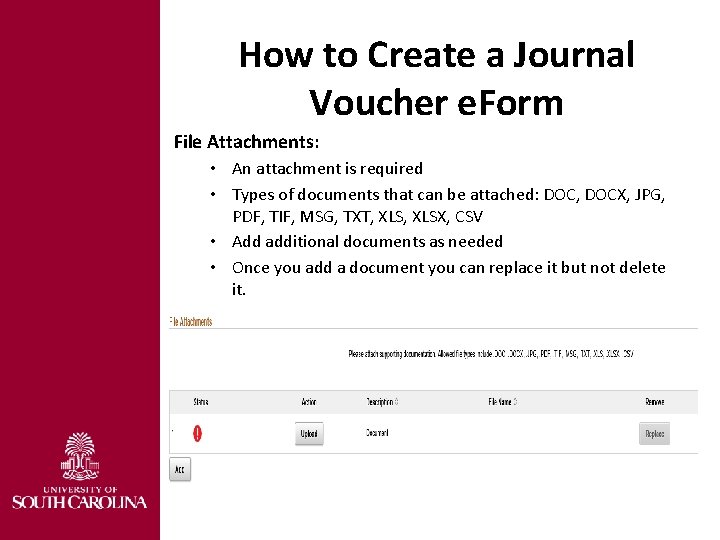
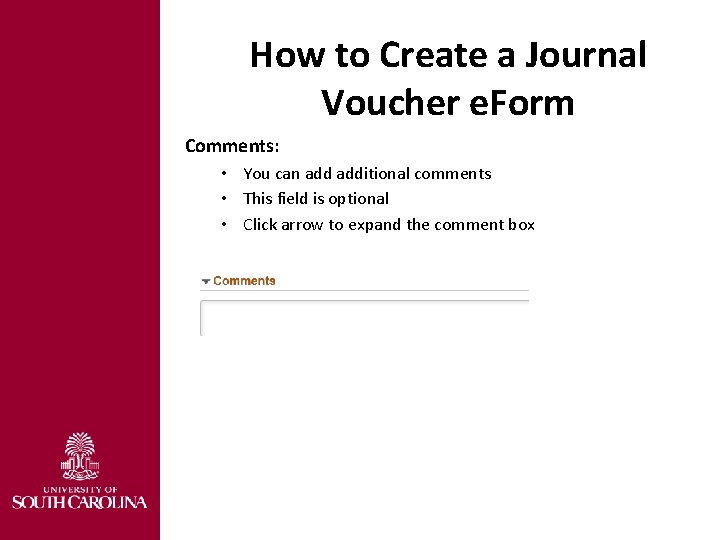
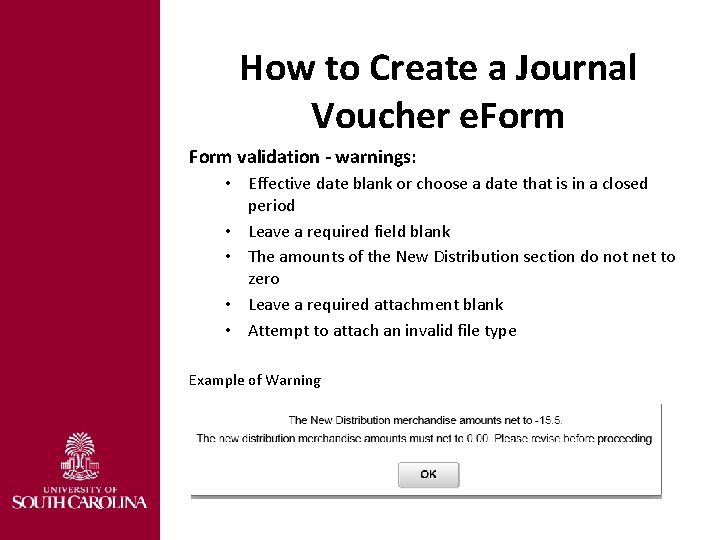
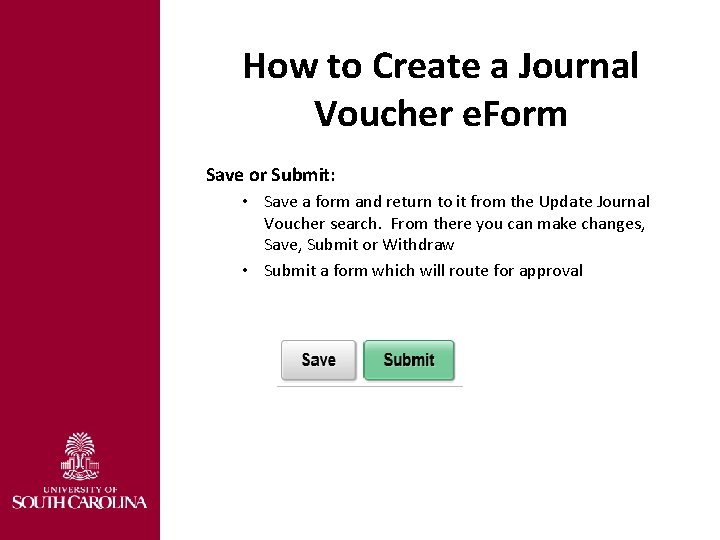
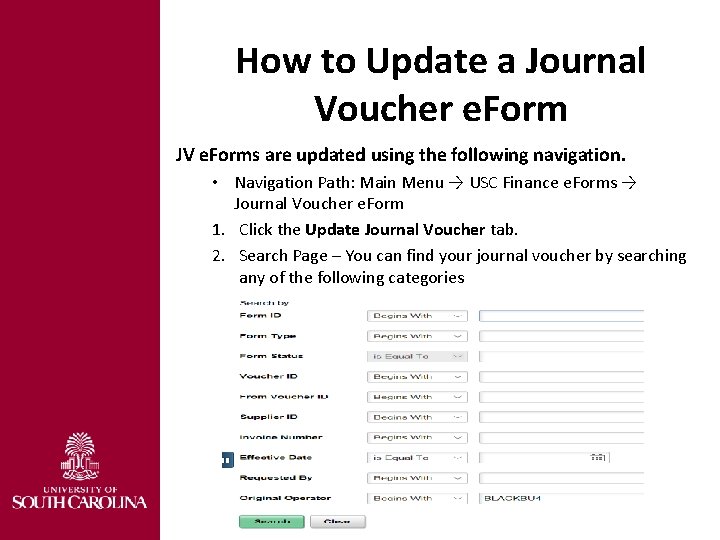

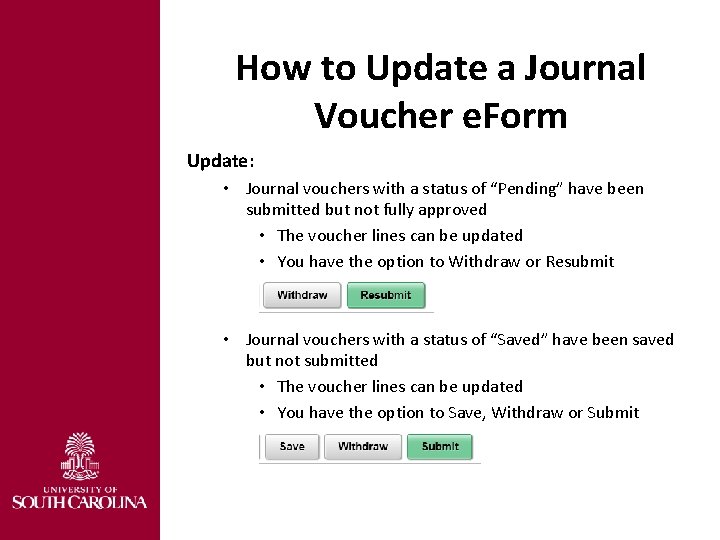
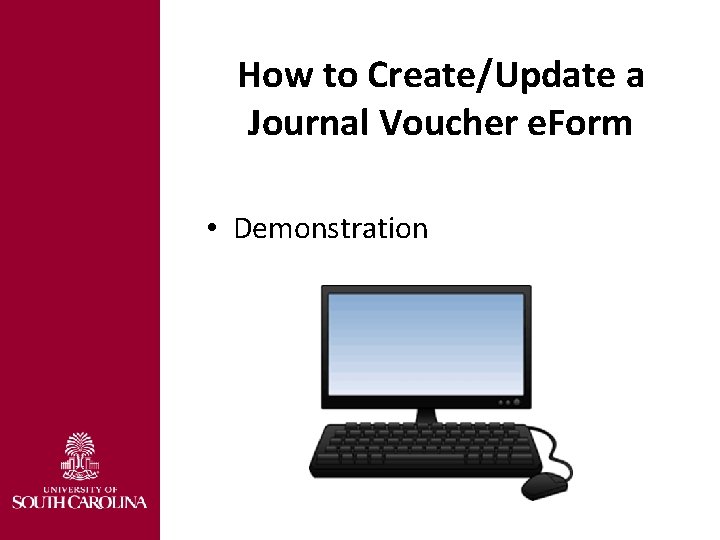

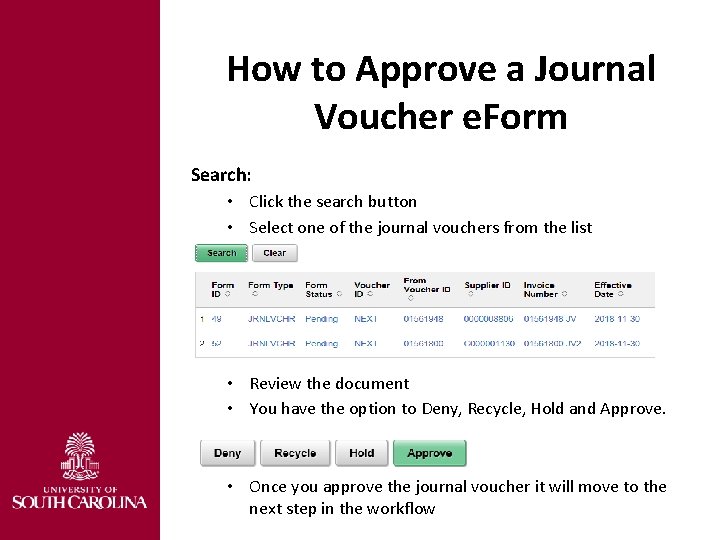
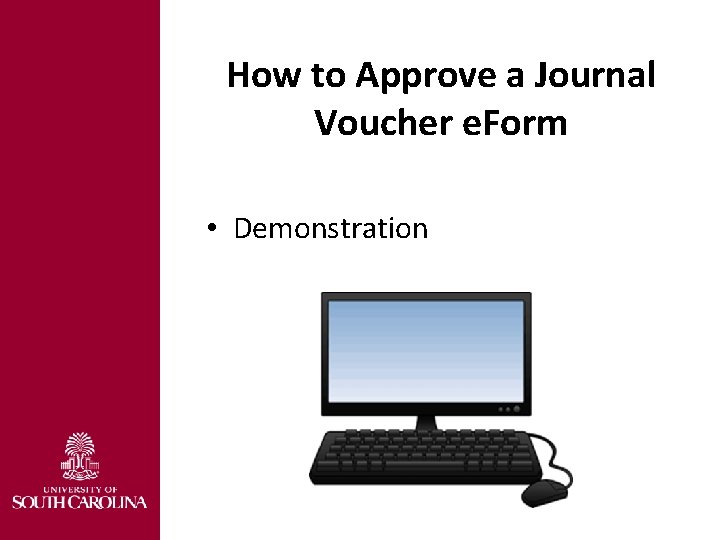
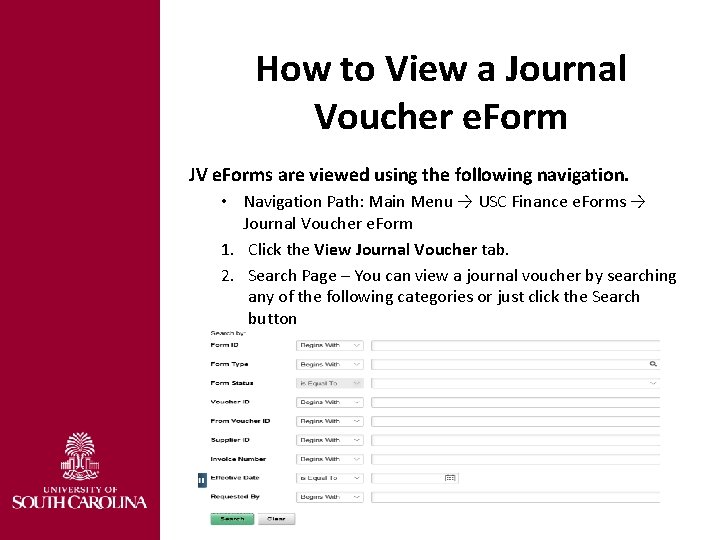
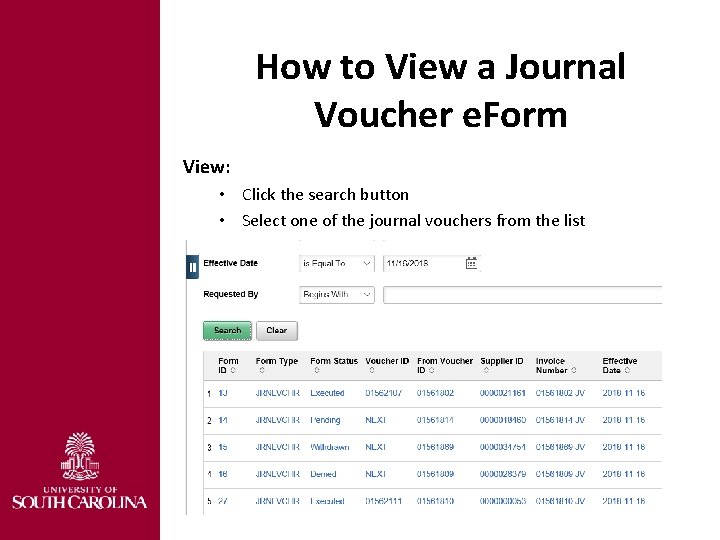
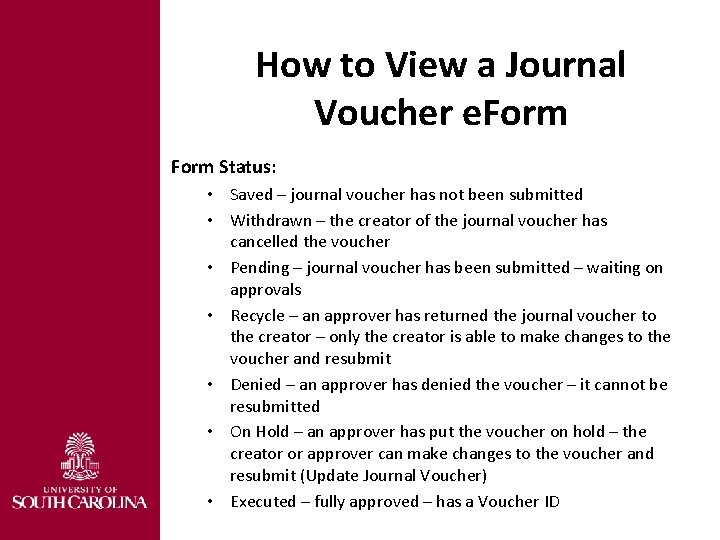
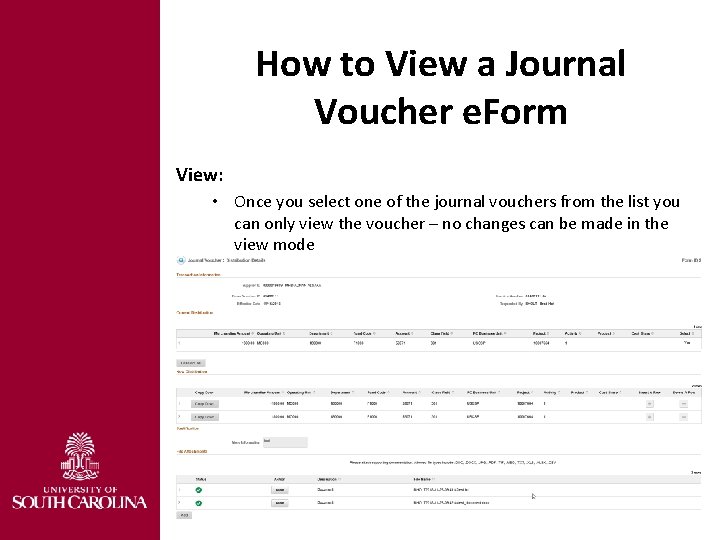

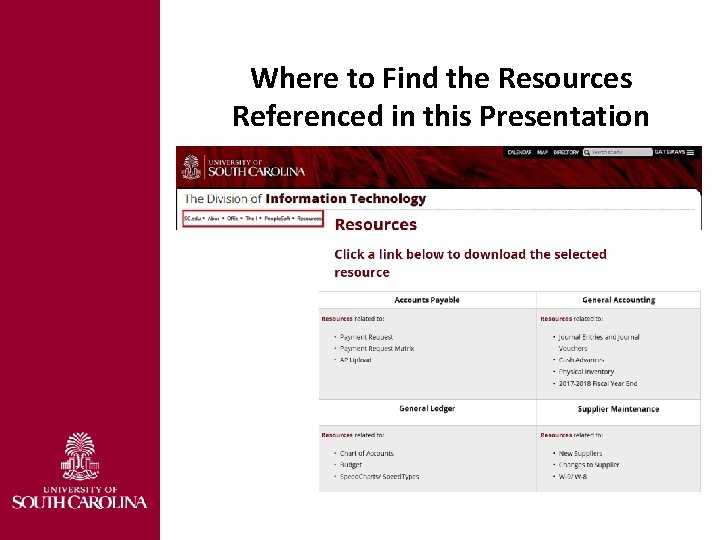
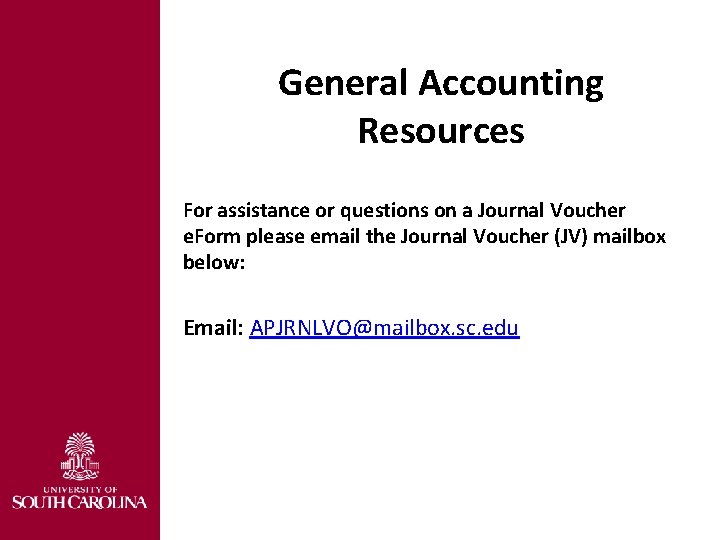


- Slides: 30
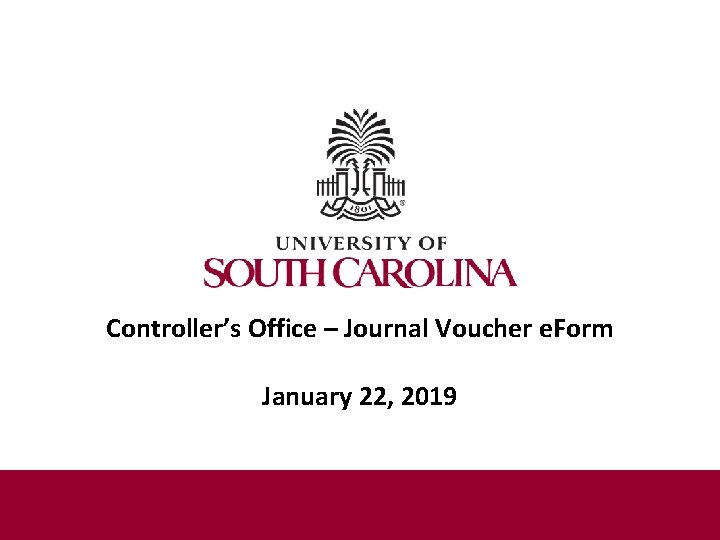
Controller’s Office – Journal Voucher e. Form January 22, 2019

Discussion Topics • What is a Journal Voucher e. Form • How to create a Journal Voucher e. Form • How to update a Journal Voucher e. Form • How to approve a Journal Voucher e. Form • How to view a Journal Voucher e. Form • Where to find the Resources referenced in this presentation
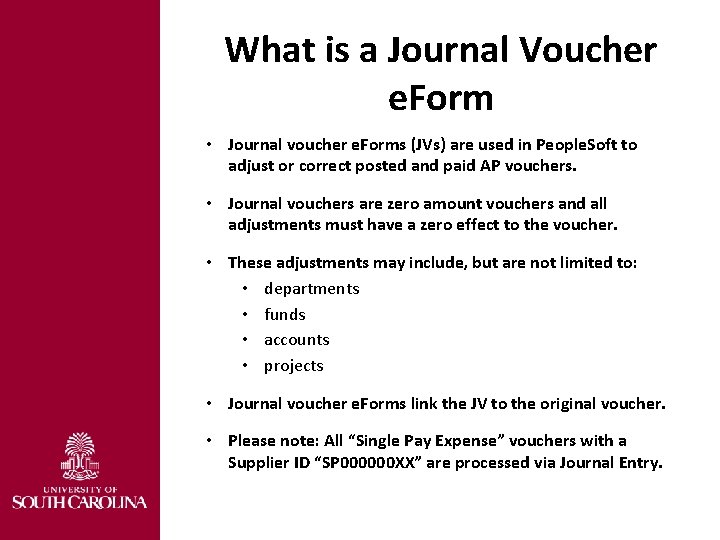
What is a Journal Voucher e. Form • Journal voucher e. Forms (JVs) are used in People. Soft to adjust or correct posted and paid AP vouchers. • Journal vouchers are zero amount vouchers and all adjustments must have a zero effect to the voucher. • These adjustments may include, but are not limited to: • departments • funds • accounts • projects • Journal voucher e. Forms link the JV to the original voucher. • Please note: All “Single Pay Expense” vouchers with a Supplier ID “SP 000000 XX” are processed via Journal Entry.
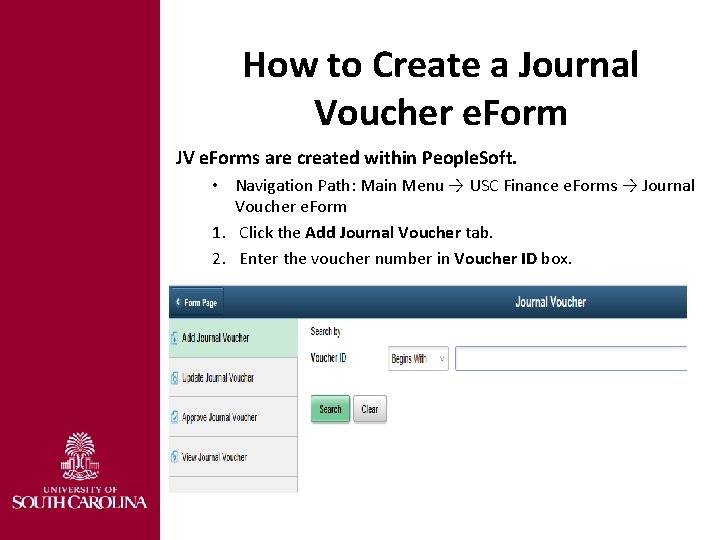
How to Create a Journal Voucher e. Form JV e. Forms are created within People. Soft. • Navigation Path: Main Menu → USC Finance e. Forms → Journal Voucher e. Form 1. Click the Add Journal Voucher tab. 2. Enter the voucher number in Voucher ID box.
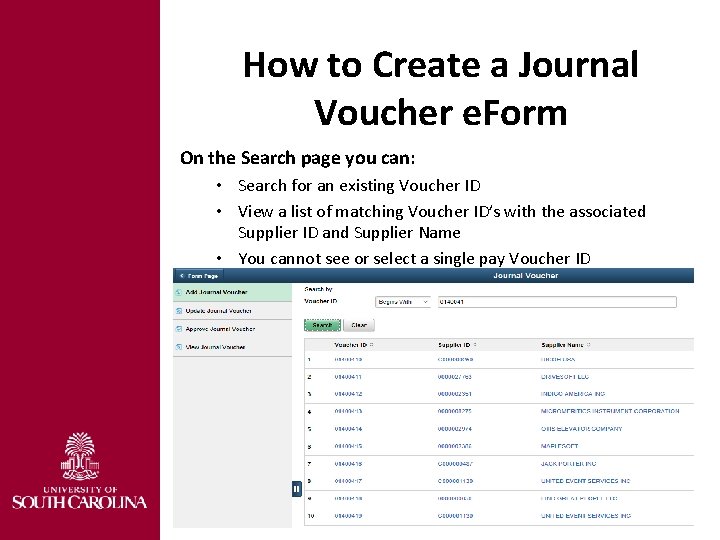
How to Create a Journal Voucher e. Form On the Search page you can: • Search for an existing Voucher ID • View a list of matching Voucher ID’s with the associated Supplier ID and Supplier Name • You cannot see or select a single pay Voucher ID
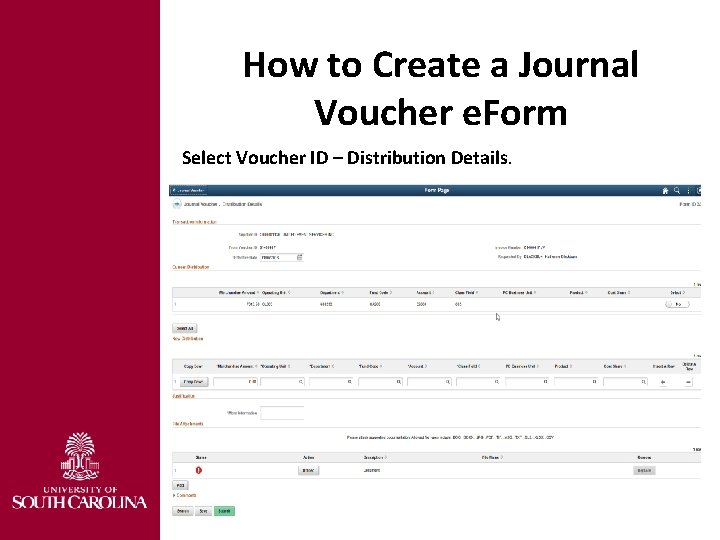
How to Create a Journal Voucher e. Form Select Voucher ID – Distribution Details.
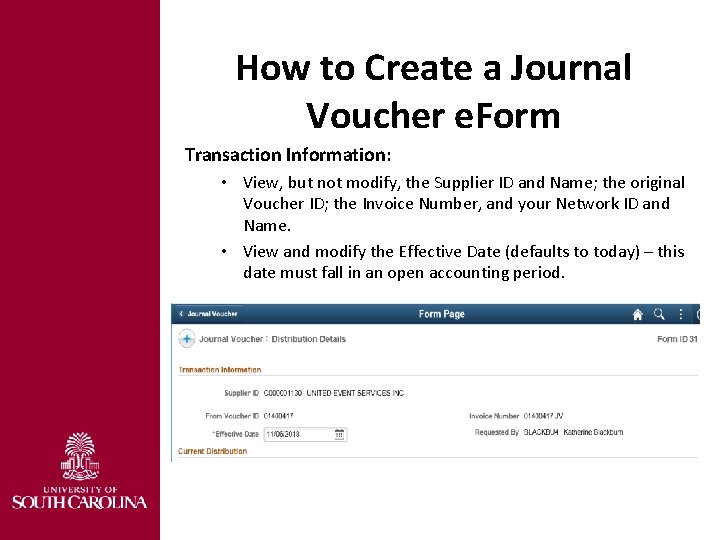
How to Create a Journal Voucher e. Form Transaction Information: • View, but not modify, the Supplier ID and Name; the original Voucher ID; the Invoice Number, and your Network ID and Name. • View and modify the Effective Date (defaults to today) – this date must fall in an open accounting period.
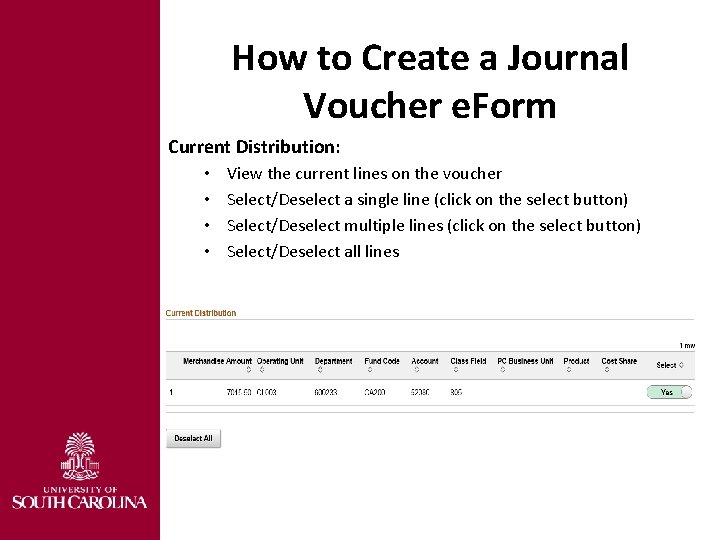
How to Create a Journal Voucher e. Form Current Distribution: • • View the current lines on the voucher Select/Deselect a single line (click on the select button) Select/Deselect multiple lines (click on the select button) Select/Deselect all lines
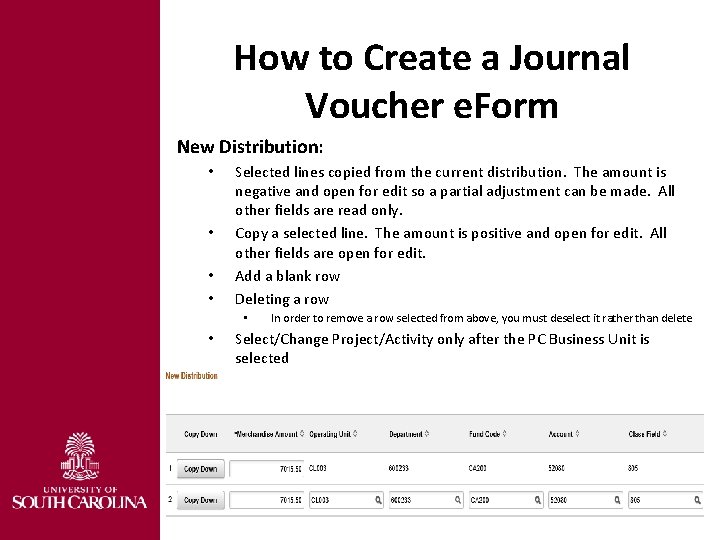
How to Create a Journal Voucher e. Form New Distribution: • • Selected lines copied from the current distribution. The amount is negative and open for edit so a partial adjustment can be made. All other fields are read only. Copy a selected line. The amount is positive and open for edit. All other fields are open for edit. Add a blank row Deleting a row • • In order to remove a row selected from above, you must deselect it rather than delete. Select/Change Project/Activity only after the PC Business Unit is selected
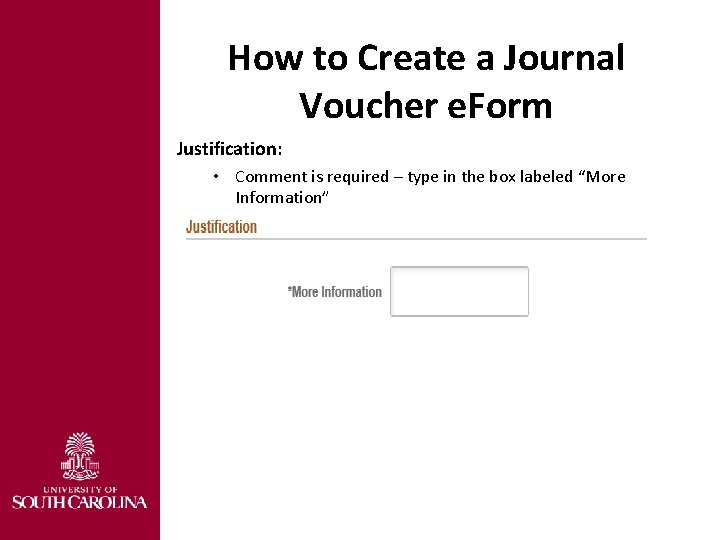
How to Create a Journal Voucher e. Form Justification: • Comment is required – type in the box labeled “More Information”
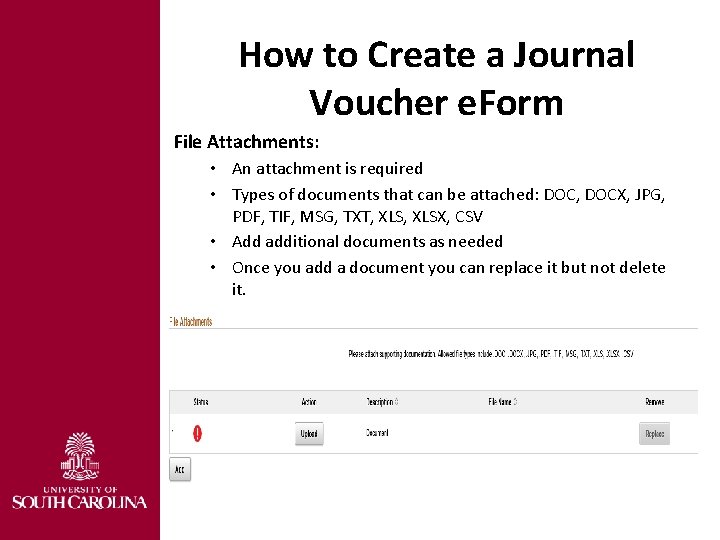
How to Create a Journal Voucher e. Form File Attachments: • An attachment is required • Types of documents that can be attached: DOC, DOCX, JPG, PDF, TIF, MSG, TXT, XLSX, CSV • Add additional documents as needed • Once you add a document you can replace it but not delete it.
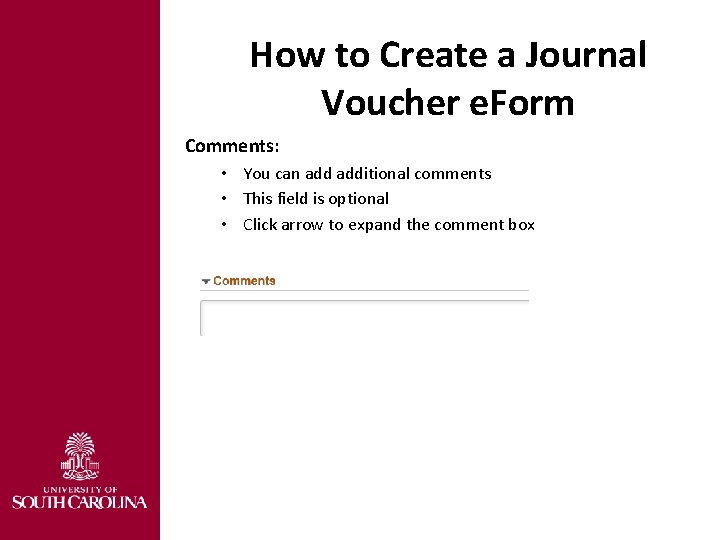
How to Create a Journal Voucher e. Form Comments: • You can additional comments • This field is optional • Click arrow to expand the comment box
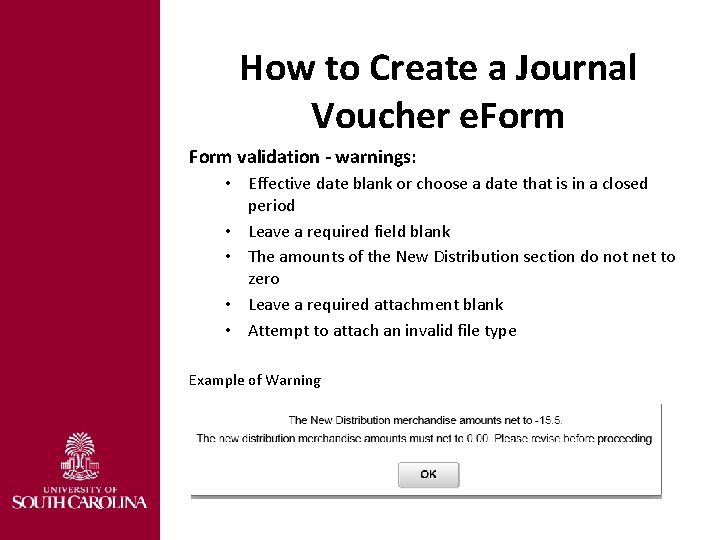
How to Create a Journal Voucher e. Form validation - warnings: • Effective date blank or choose a date that is in a closed period • Leave a required field blank • The amounts of the New Distribution section do not net to zero • Leave a required attachment blank • Attempt to attach an invalid file type Example of Warning
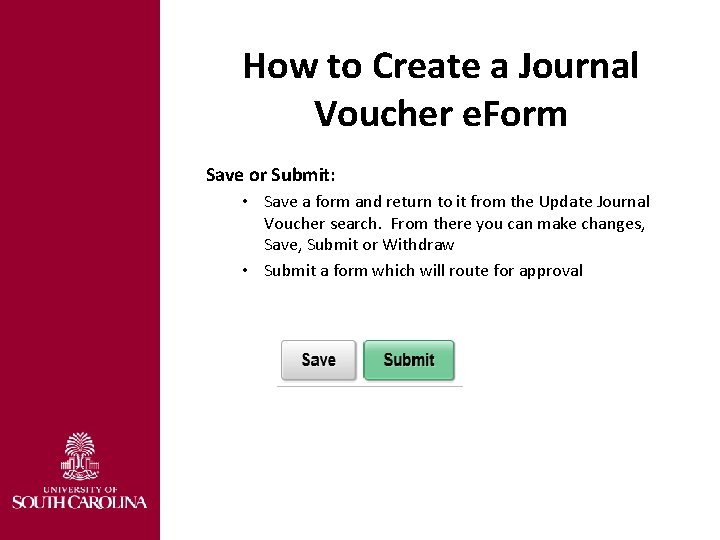
How to Create a Journal Voucher e. Form Save or Submit: • Save a form and return to it from the Update Journal Voucher search. From there you can make changes, Save, Submit or Withdraw • Submit a form which will route for approval
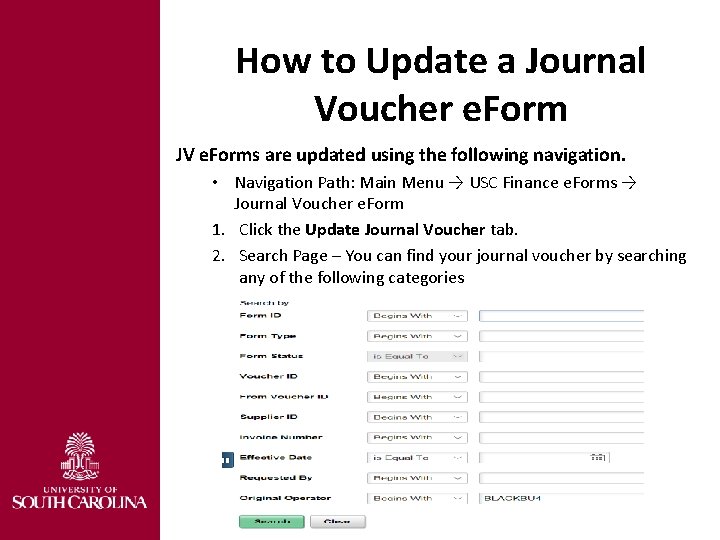
How to Update a Journal Voucher e. Form JV e. Forms are updated using the following navigation. • Navigation Path: Main Menu → USC Finance e. Forms → Journal Voucher e. Form 1. Click the Update Journal Voucher tab. 2. Search Page – You can find your journal voucher by searching any of the following categories

How to Update a Journal Voucher e. Form Search: • Click the search button • Journal vouchers that have been saved and not submitted, and journal vouchers that have been submitted but not approved will display. • Click on the journal voucher you would like to update.
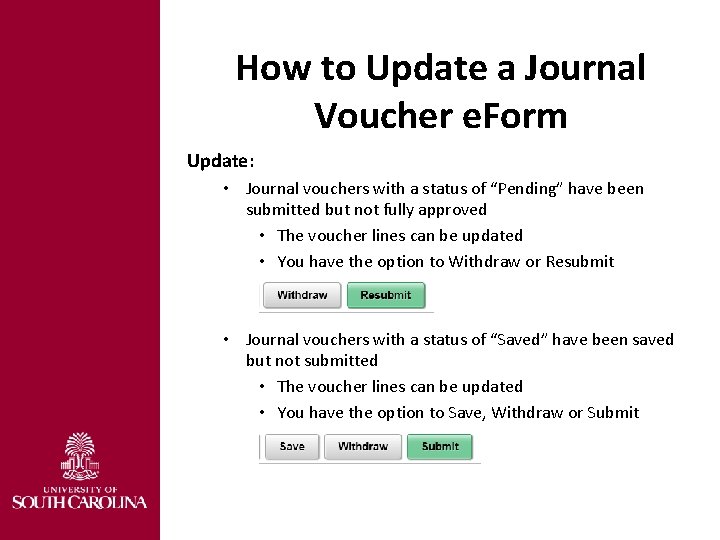
How to Update a Journal Voucher e. Form Update: • Journal vouchers with a status of “Pending” have been submitted but not fully approved • The voucher lines can be updated • You have the option to Withdraw or Resubmit • Journal vouchers with a status of “Saved” have been saved but not submitted • The voucher lines can be updated • You have the option to Save, Withdraw or Submit
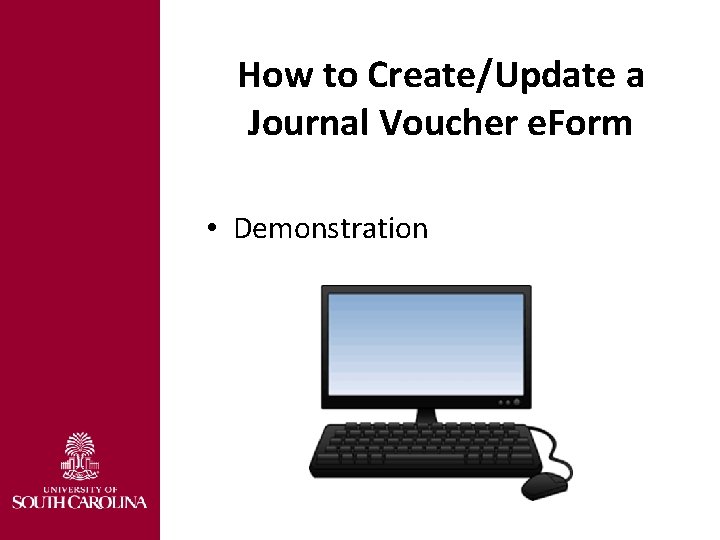
How to Create/Update a Journal Voucher e. Form • Demonstration

How to Approve a Journal Voucher e. Form JV e. Forms are approved using the following navigation. • Navigation Path: Main Menu → USC Finance e. Forms → Journal Voucher e. Form 1. Click the Approve Journal Voucher tab. 2. Search Page – You can find a journal voucher ready for approval by searching any of the following categories or just click the Search button (Note: You will only see vouchers you have access to approve)
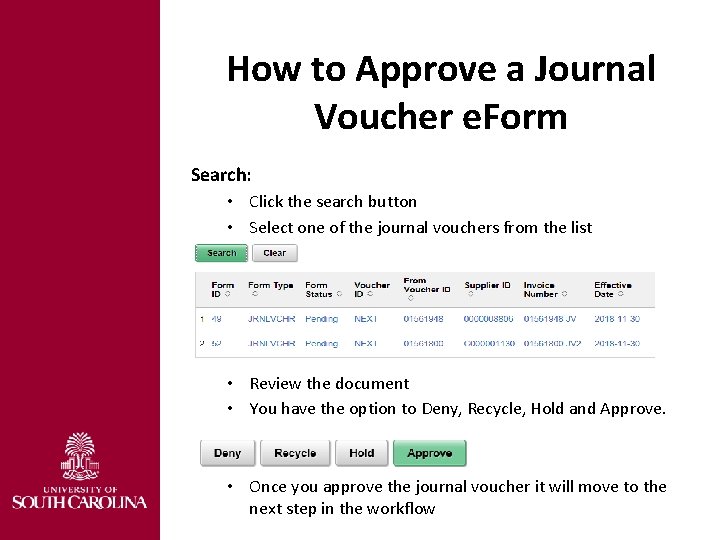
How to Approve a Journal Voucher e. Form Search: • Click the search button • Select one of the journal vouchers from the list • Review the document • You have the option to Deny, Recycle, Hold and Approve. • Once you approve the journal voucher it will move to the next step in the workflow
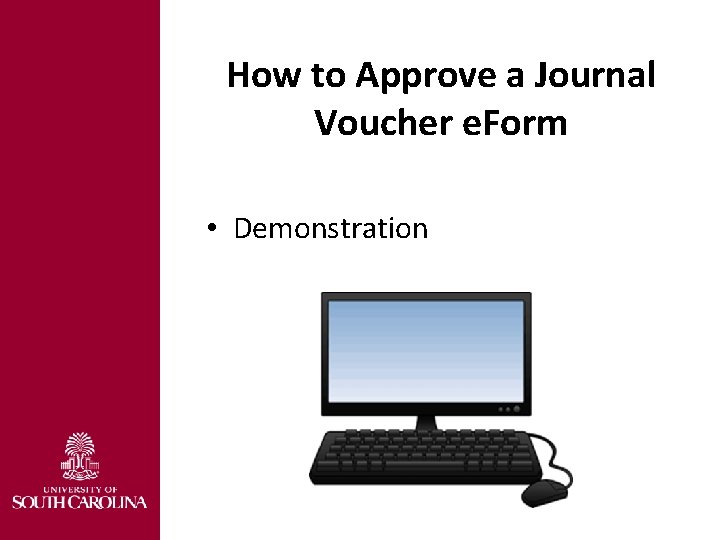
How to Approve a Journal Voucher e. Form • Demonstration
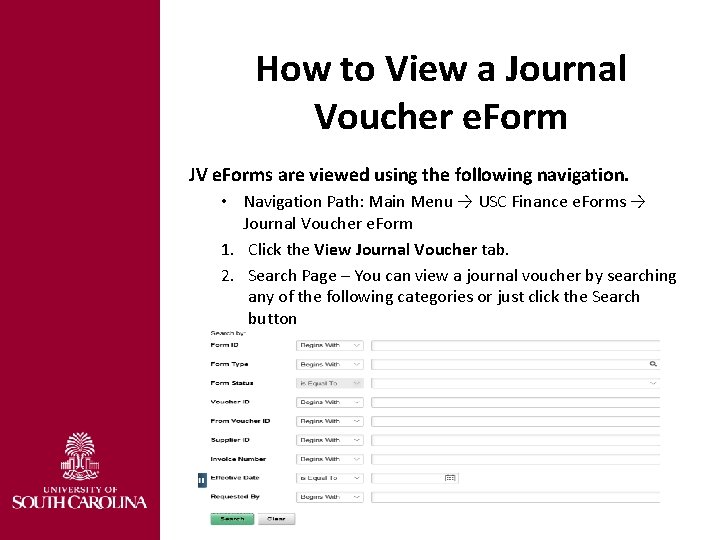
How to View a Journal Voucher e. Form JV e. Forms are viewed using the following navigation. • Navigation Path: Main Menu → USC Finance e. Forms → Journal Voucher e. Form 1. Click the View Journal Voucher tab. 2. Search Page – You can view a journal voucher by searching any of the following categories or just click the Search button
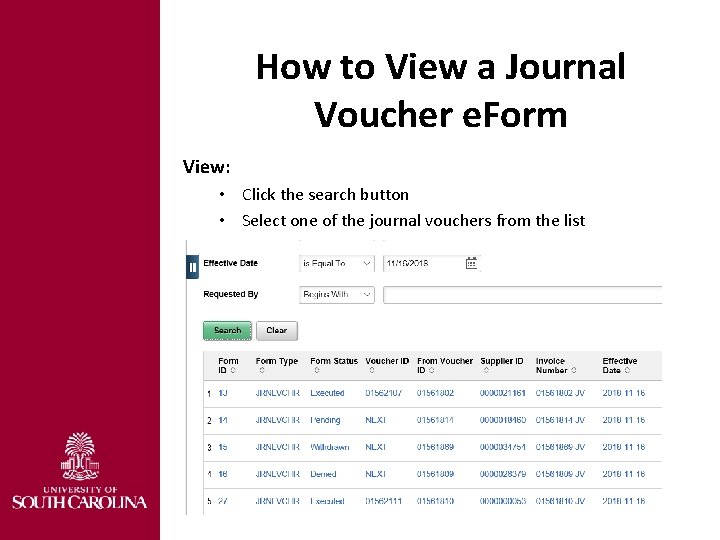
How to View a Journal Voucher e. Form View: • Click the search button • Select one of the journal vouchers from the list
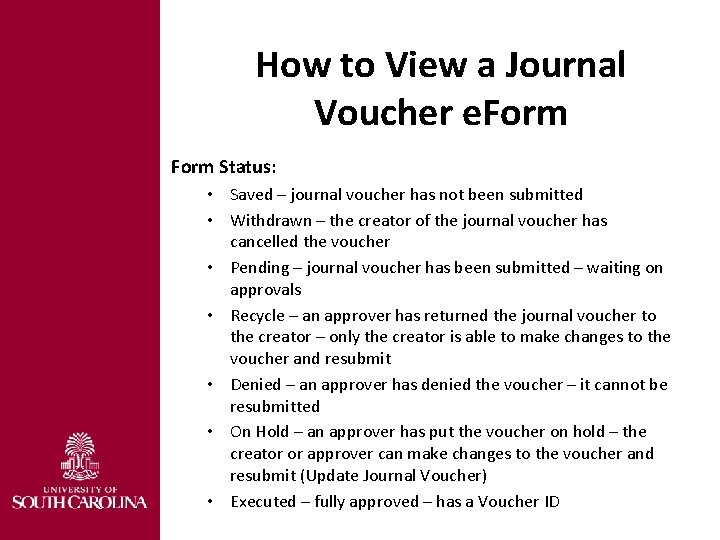
How to View a Journal Voucher e. Form Status: • Saved – journal voucher has not been submitted • Withdrawn – the creator of the journal voucher has cancelled the voucher • Pending – journal voucher has been submitted – waiting on approvals • Recycle – an approver has returned the journal voucher to the creator – only the creator is able to make changes to the voucher and resubmit • Denied – an approver has denied the voucher – it cannot be resubmitted • On Hold – an approver has put the voucher on hold – the creator or approver can make changes to the voucher and resubmit (Update Journal Voucher) • Executed – fully approved – has a Voucher ID
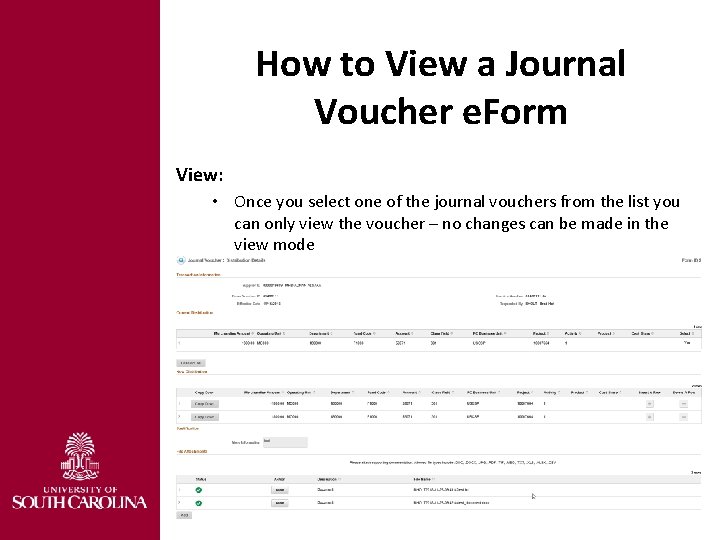
How to View a Journal Voucher e. Form View: • Once you select one of the journal vouchers from the list you can only view the voucher – no changes can be made in the view mode

How to View a Journal Voucher e. Form • Demonstration
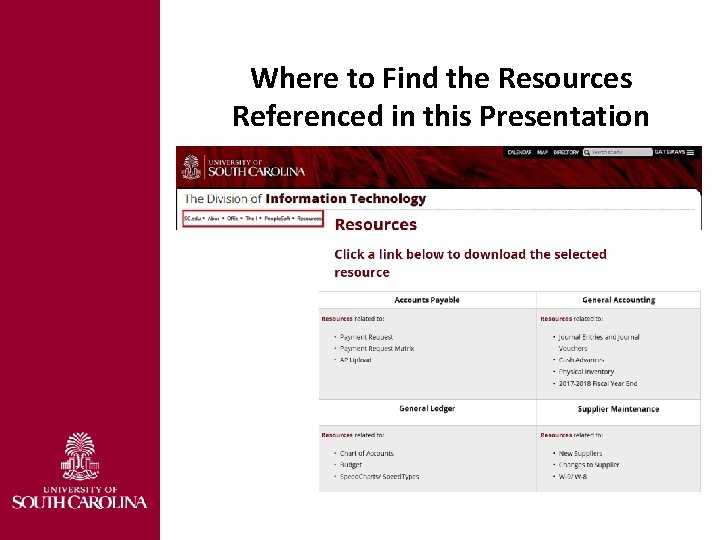
Where to Find the Resources Referenced in this Presentation
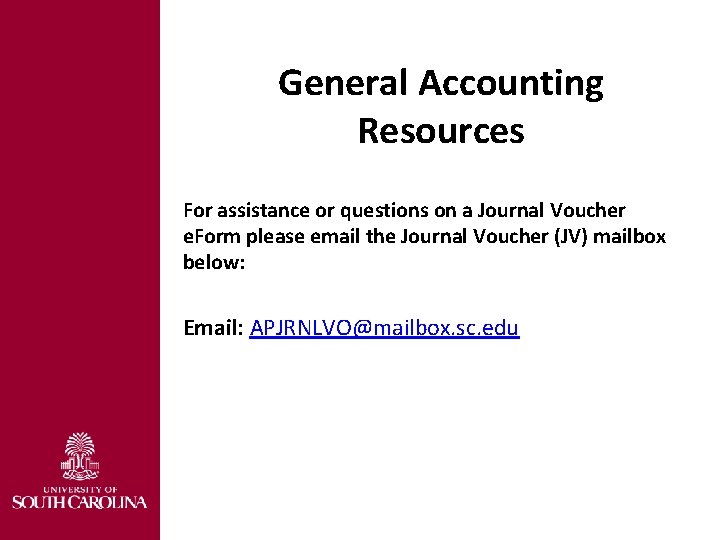
General Accounting Resources For assistance or questions on a Journal Voucher e. Form please email the Journal Voucher (JV) mailbox below: Email: APJRNLVO@mailbox. sc. edu

Questions

 Paul harlacher fsu
Paul harlacher fsu Journal voucher
Journal voucher Folio rack in front office
Folio rack in front office Dd form travel voucher
Dd form travel voucher Programmable logic controllers frank petruzella
Programmable logic controllers frank petruzella Derotative righting
Derotative righting Rms output voltage
Rms output voltage Frc control system
Frc control system Riverbed gartner sd wan
Riverbed gartner sd wan Vacillator and avoider
Vacillator and avoider Ac voltage controllers convert
Ac voltage controllers convert Cat 1000 repeater controller
Cat 1000 repeater controller Programmable logic controllers frank d petruzella
Programmable logic controllers frank d petruzella Programmable interface controllers
Programmable interface controllers Active clamp flyback
Active clamp flyback The controllers chapter 8
The controllers chapter 8 Reverse and direct acting controller
Reverse and direct acting controller Relay logic controllers
Relay logic controllers Plunger lift controllers
Plunger lift controllers Roc-2015 ro controllers supplier
Roc-2015 ro controllers supplier Ert controller
Ert controller Programmable logic controllers frank d petruzella
Programmable logic controllers frank d petruzella Programmable logic controllers frank d petruzella
Programmable logic controllers frank d petruzella Examples of inventory in accounting
Examples of inventory in accounting Migrate journal mailbox to office 365
Migrate journal mailbox to office 365 Voucher management system
Voucher management system R rel adv
R rel adv Panchayati raj institutions accounting software
Panchayati raj institutions accounting software Petty cash management
Petty cash management Tbra
Tbra Navy gev
Navy gev