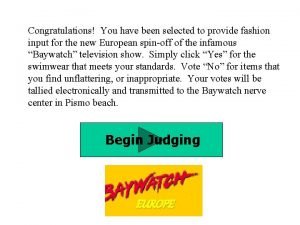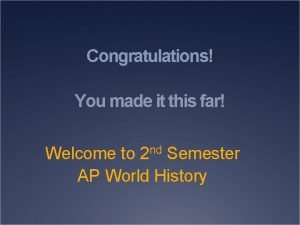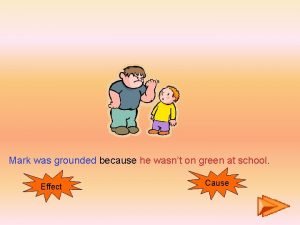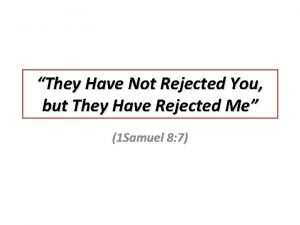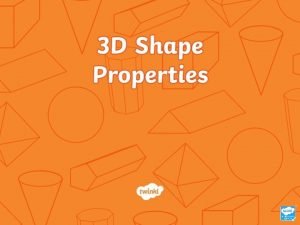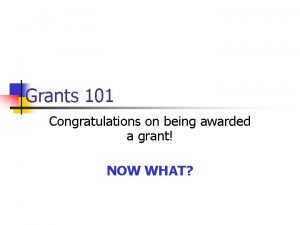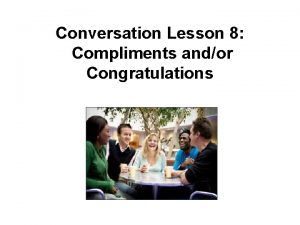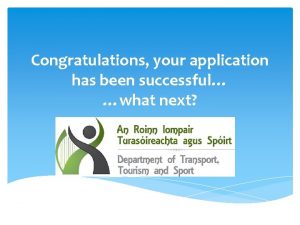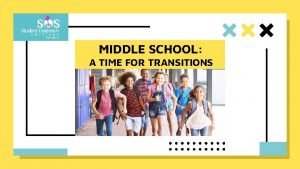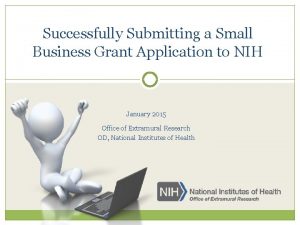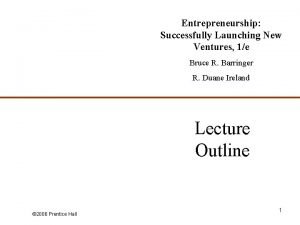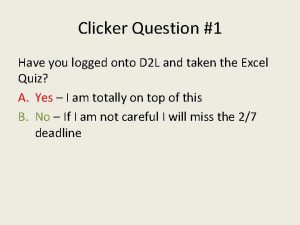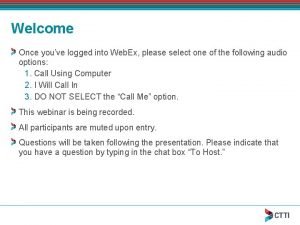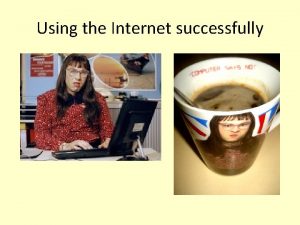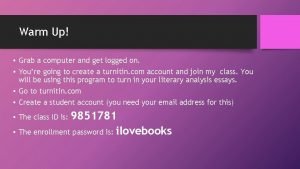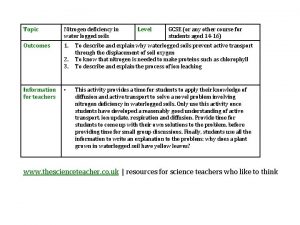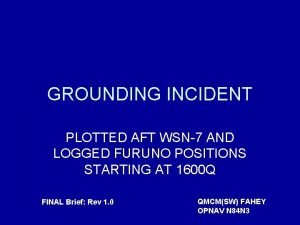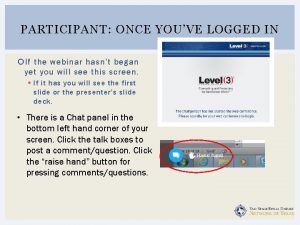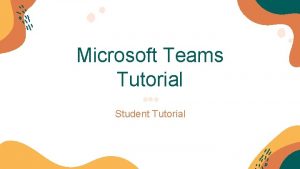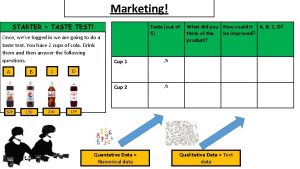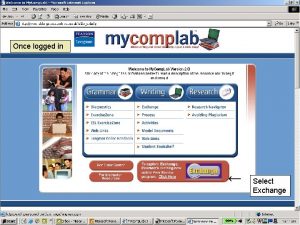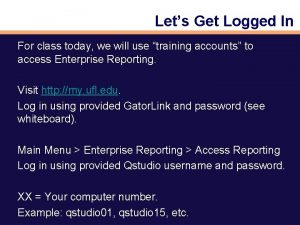Congratulations You have successfully logged into the EIMESM
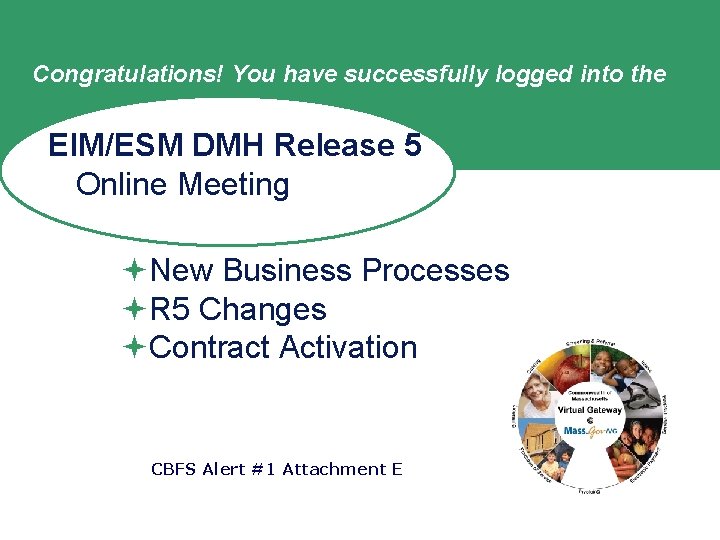
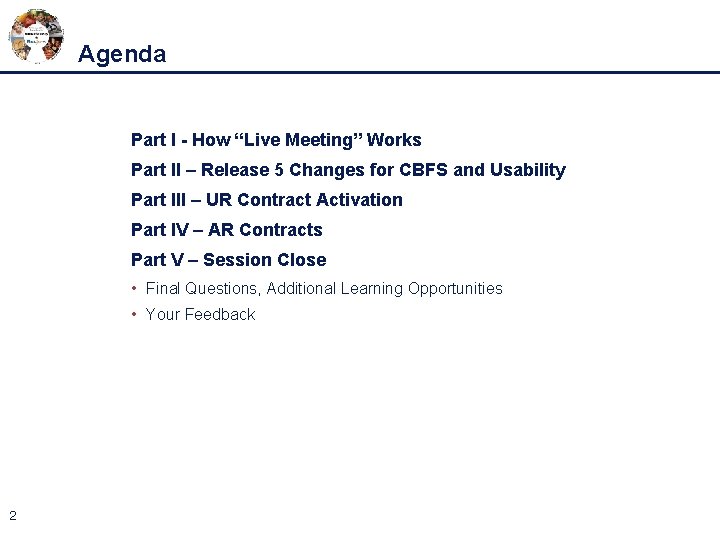
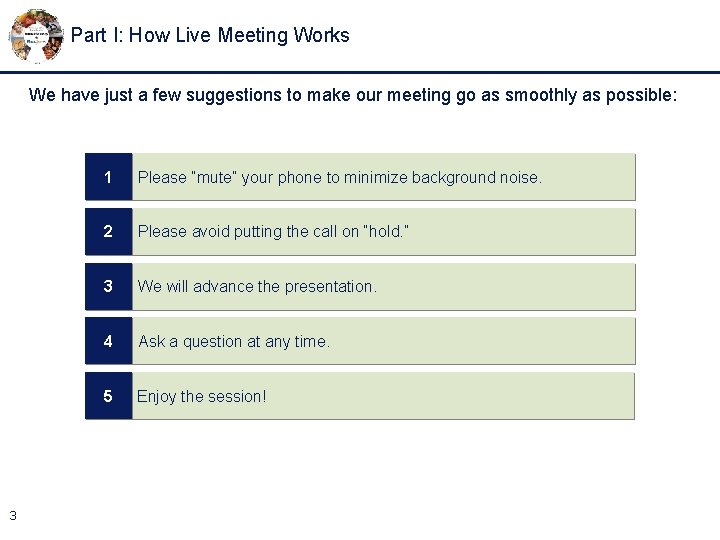
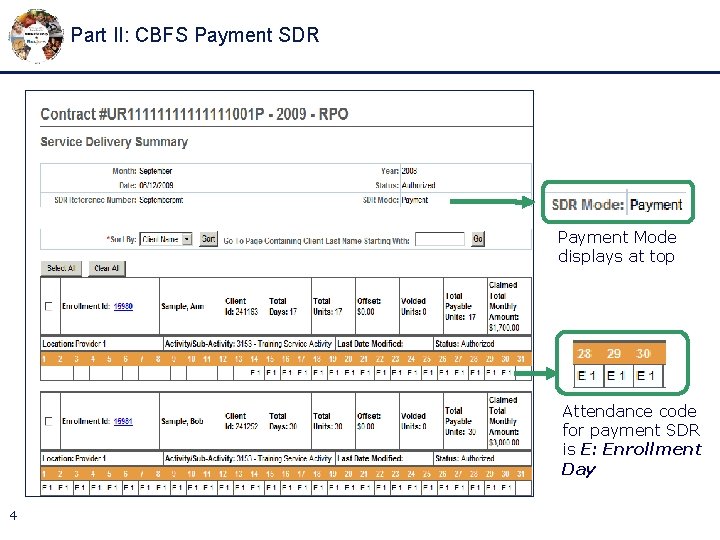
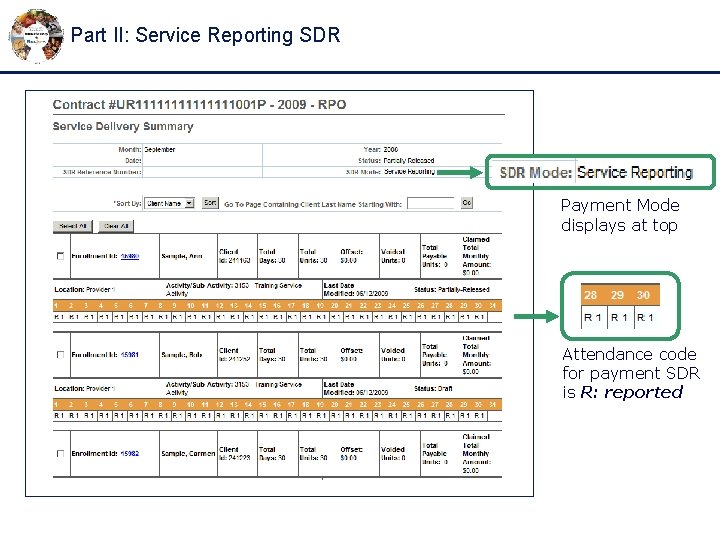
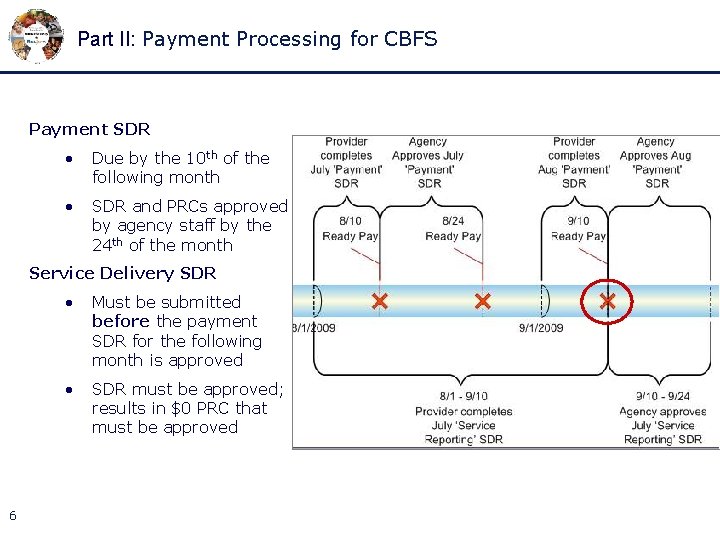
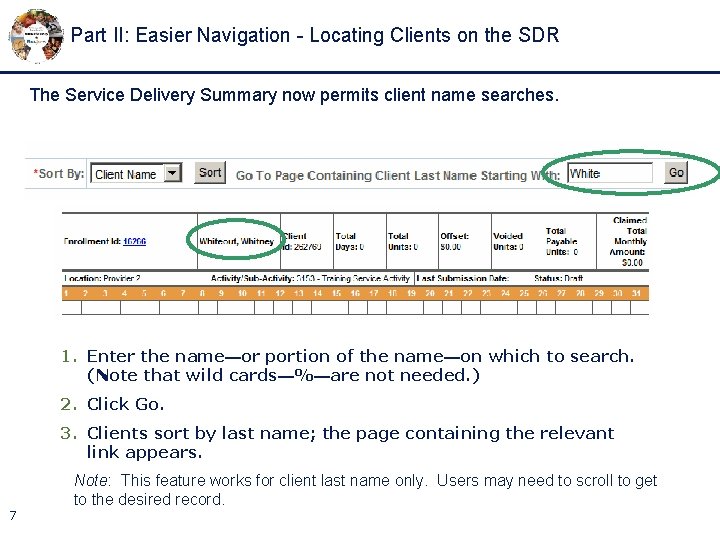
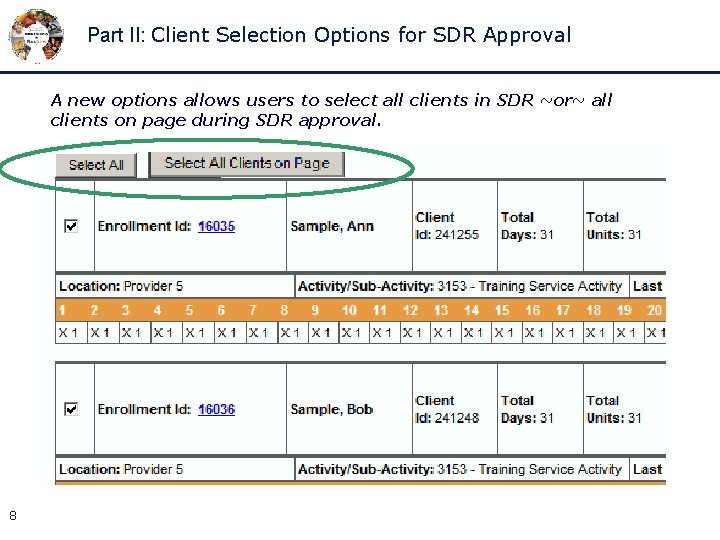
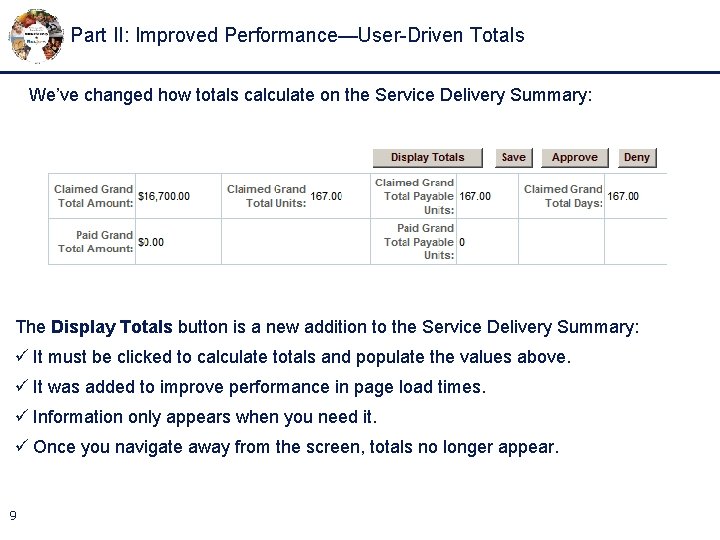
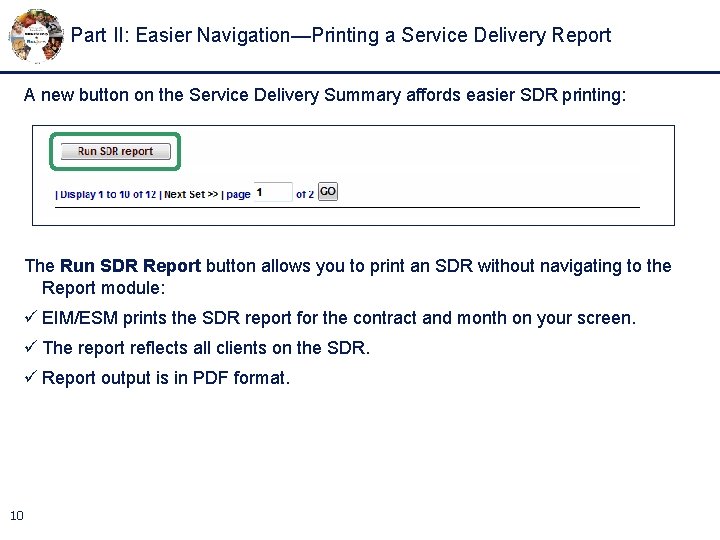
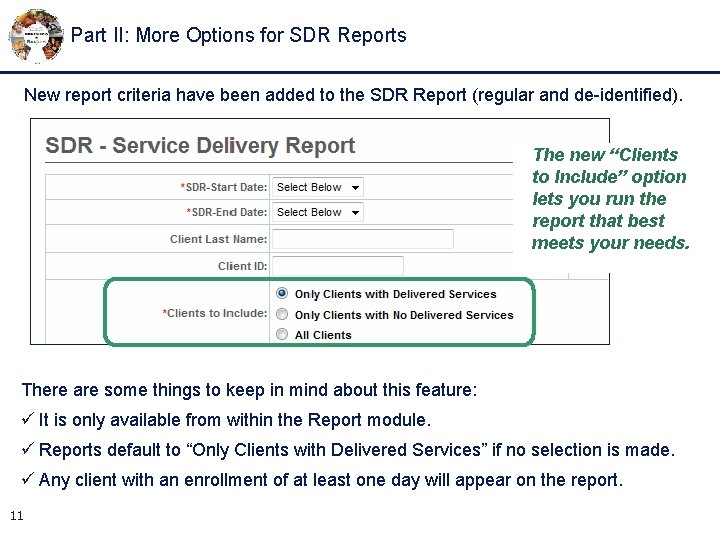
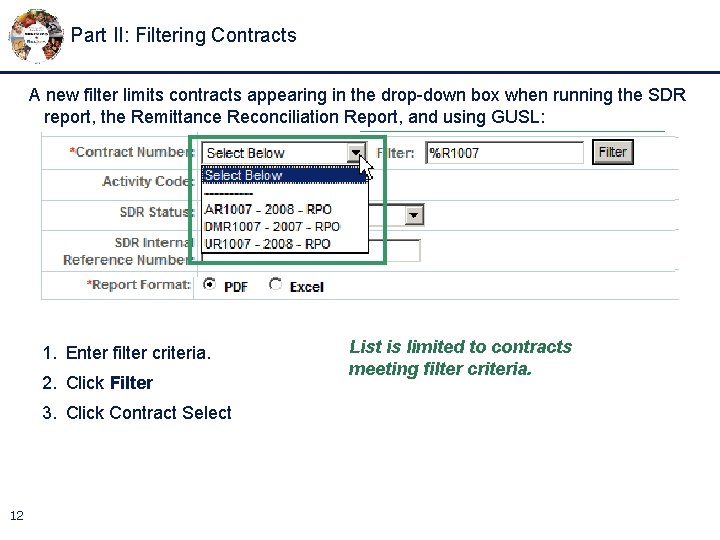
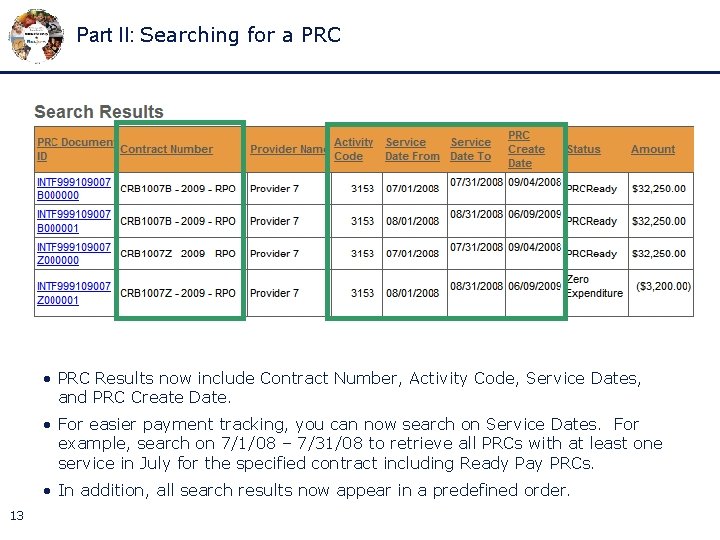
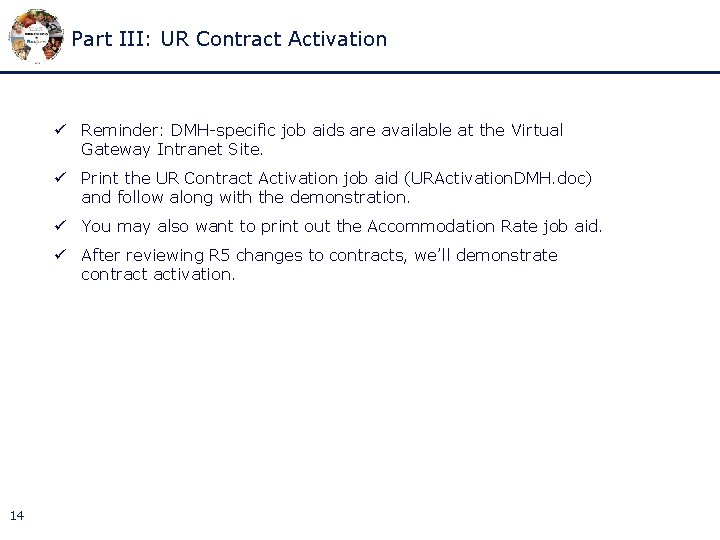
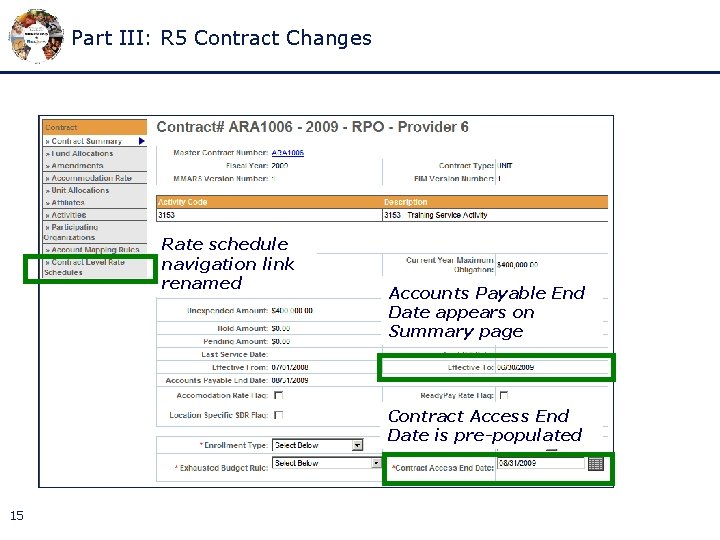
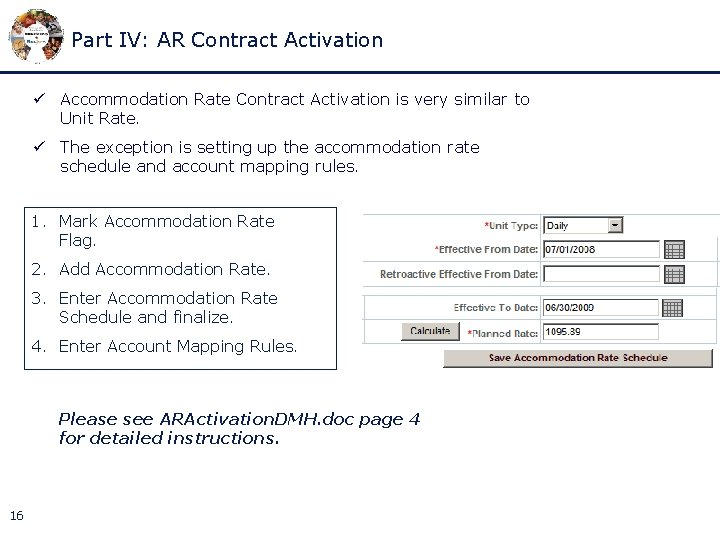
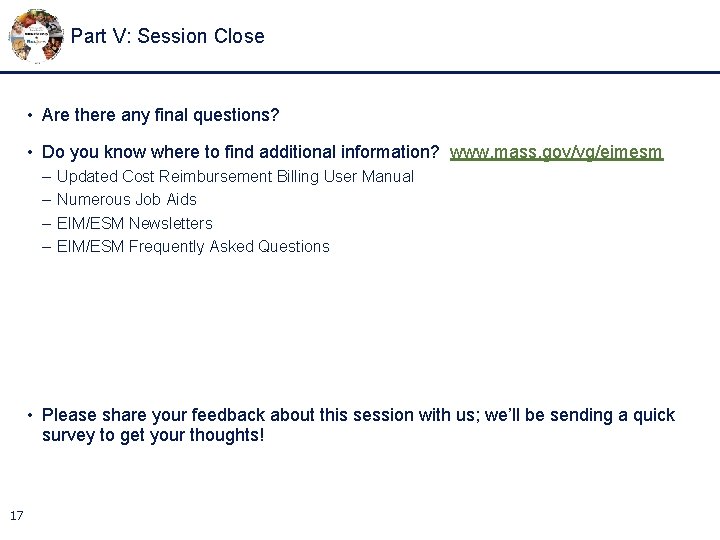
- Slides: 17
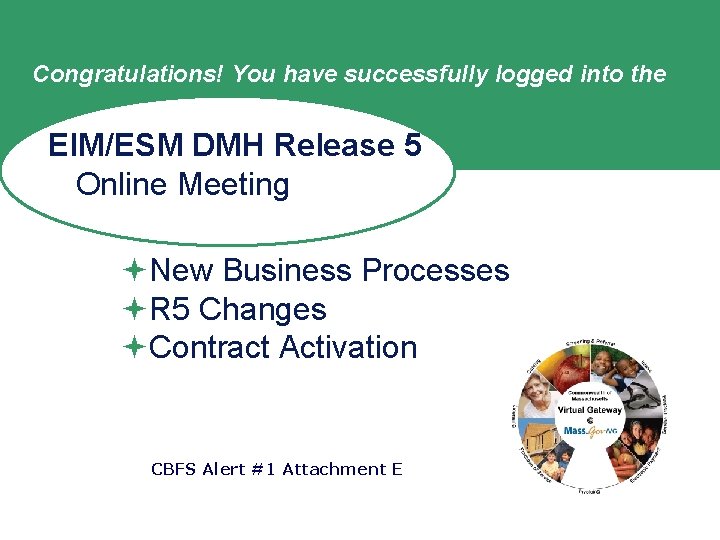
Congratulations! You have successfully logged into the EIM/ESM DMH Release 5 Online Meeting ªNew Business Processes ªR 5 Changes ªContract Activation CBFS Alert #1 Attachment E
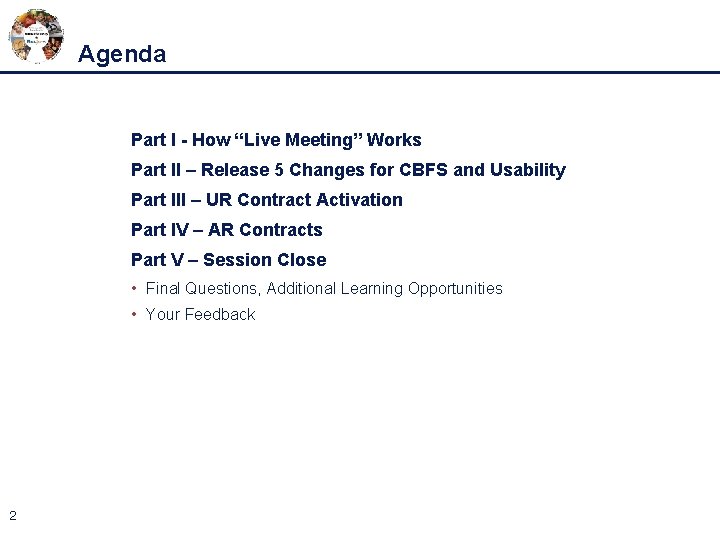
Agenda Part I - How “Live Meeting” Works Part II – Release 5 Changes for CBFS and Usability Part III – UR Contract Activation Part IV – AR Contracts Part V – Session Close • Final Questions, Additional Learning Opportunities • Your Feedback 2
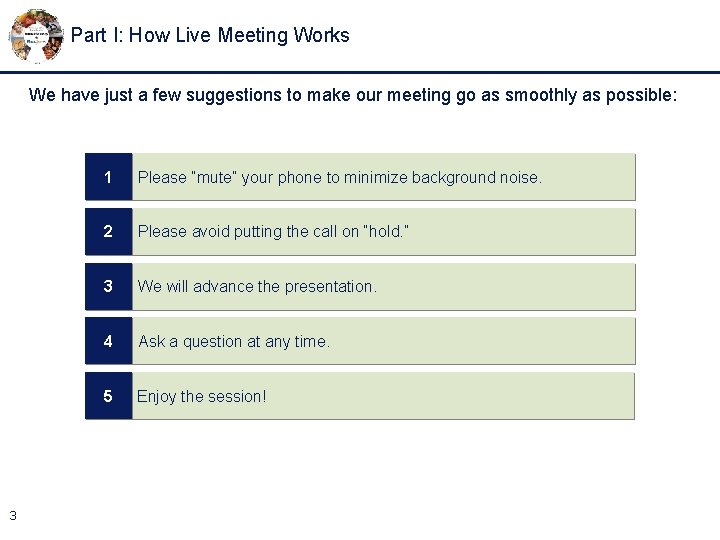
Part I: How Live Meeting Works We have just a few suggestions to make our meeting go as smoothly as possible: 3 1 Please “mute” your phone to minimize background noise. 2 Please avoid putting the call on “hold. ” 3 We will advance the presentation. 4 Ask a question at any time. 5 Enjoy the session!
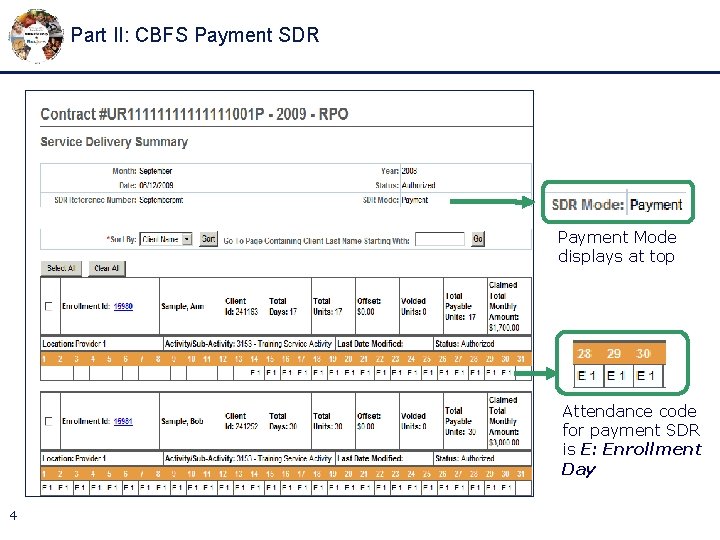
Part II: CBFS Payment SDR Payment Mode displays at top Attendance code for payment SDR is E: Enrollment Day 4
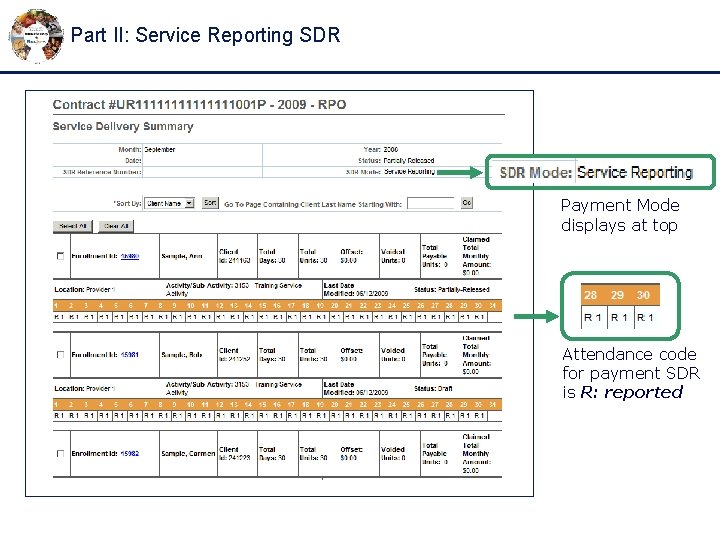
Part II: Service Reporting SDR Payment Mode displays at top Attendance code for payment SDR is R: reported
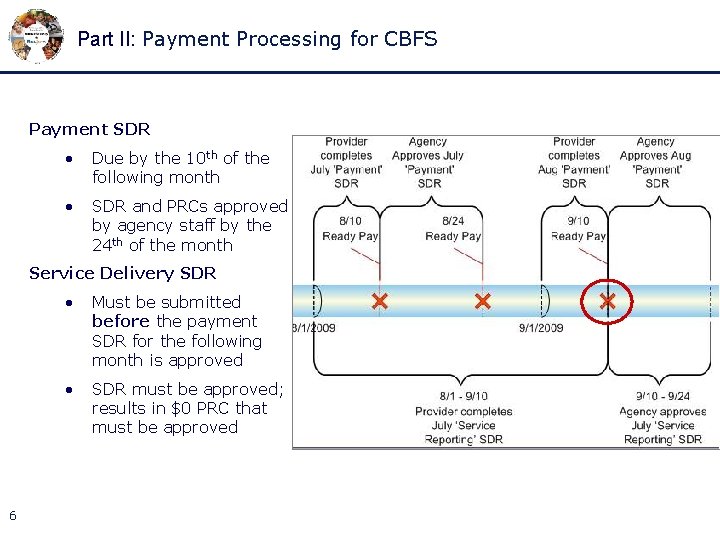
Part II: Payment Processing for CBFS Payment SDR • Due by the 10 th of the following month • SDR and PRCs approved by agency staff by the 24 th of the month Service Delivery SDR 6 • Must be submitted before the payment SDR for the following month is approved • SDR must be approved; results in $0 PRC that must be approved
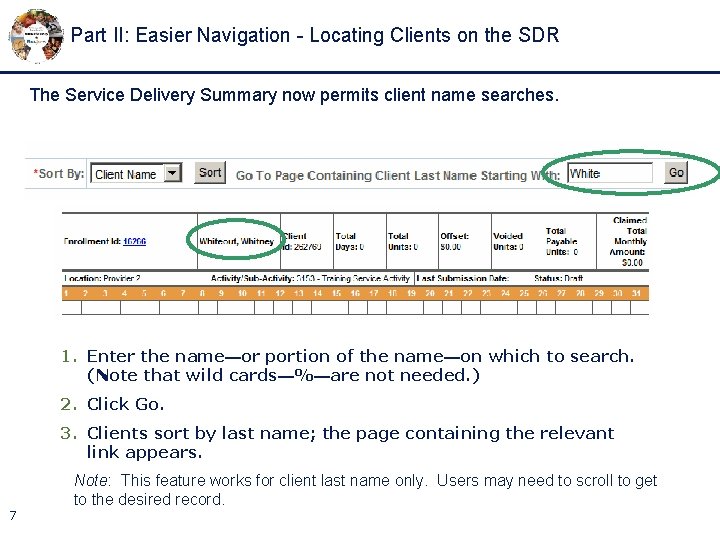
Part II: Easier Navigation - Locating Clients on the SDR The Service Delivery Summary now permits client name searches. 1. Enter the name—or portion of the name—on which to search. (Note that wild cards—%—are not needed. ) 2. Click Go. 3. Clients sort by last name; the page containing the relevant link appears. 7 Note: This feature works for client last name only. Users may need to scroll to get to the desired record.
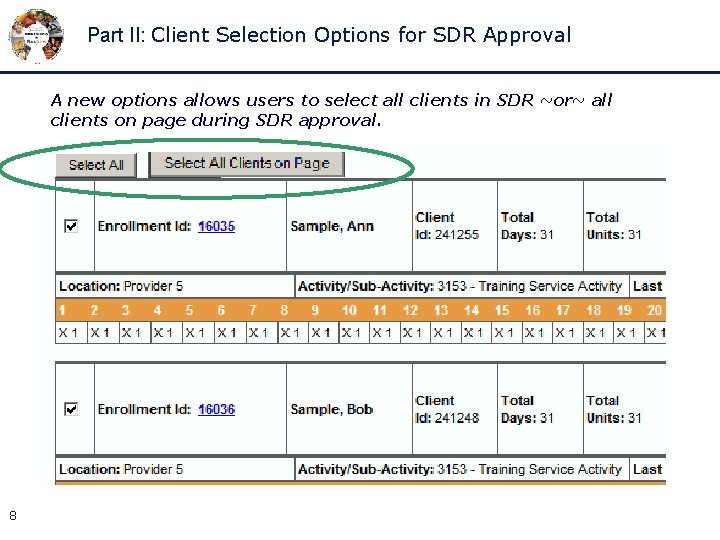
Part II: Client Selection Options for SDR Approval A new options allows users to select all clients in SDR ~or~ all clients on page during SDR approval. 8
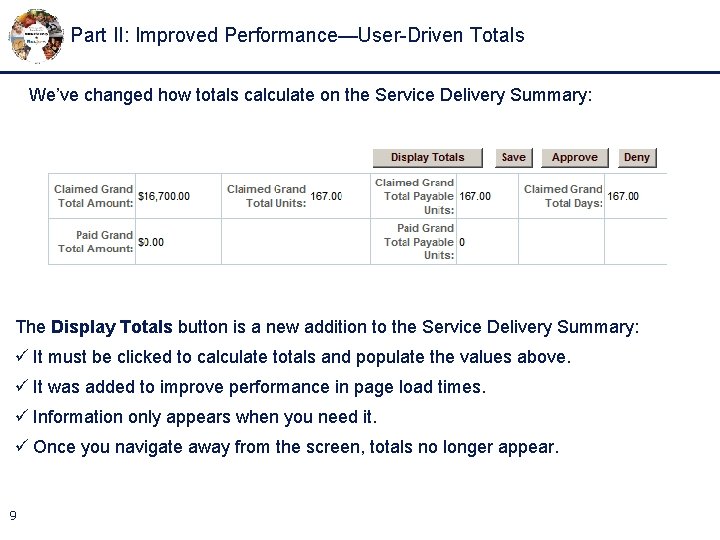
Part II: Improved Performance—User-Driven Totals We’ve changed how totals calculate on the Service Delivery Summary: The Display Totals button is a new addition to the Service Delivery Summary: ü It must be clicked to calculate totals and populate the values above. ü It was added to improve performance in page load times. ü Information only appears when you need it. ü Once you navigate away from the screen, totals no longer appear. 9
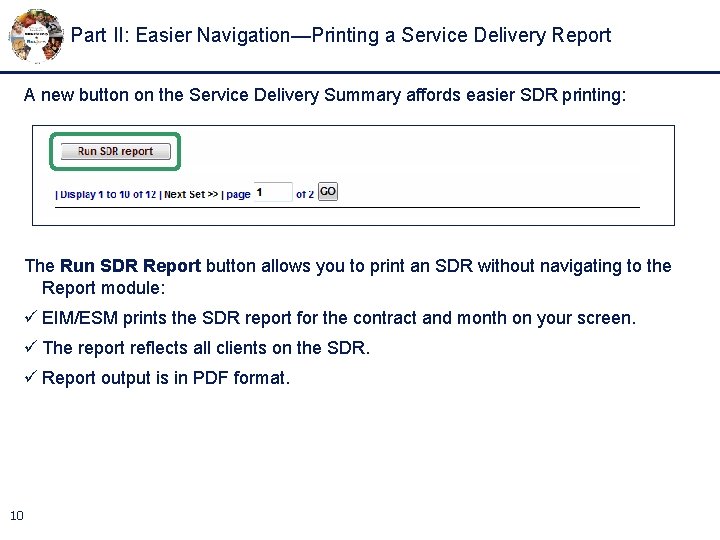
Part II: Easier Navigation—Printing a Service Delivery Report A new button on the Service Delivery Summary affords easier SDR printing: The Run SDR Report button allows you to print an SDR without navigating to the Report module: ü EIM/ESM prints the SDR report for the contract and month on your screen. ü The report reflects all clients on the SDR. ü Report output is in PDF format. 10
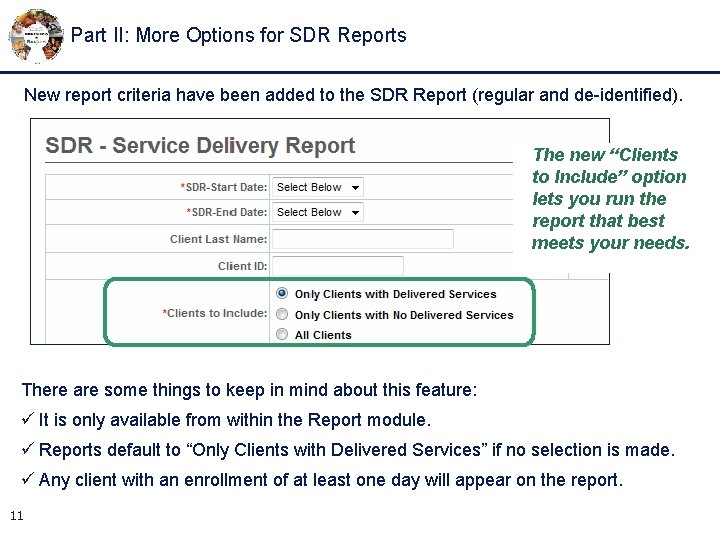
Part II: More Options for SDR Reports New report criteria have been added to the SDR Report (regular and de-identified). The new “Clients to Include” option lets you run the report that best meets your needs. There are some things to keep in mind about this feature: ü It is only available from within the Report module. ü Reports default to “Only Clients with Delivered Services” if no selection is made. ü Any client with an enrollment of at least one day will appear on the report. 11
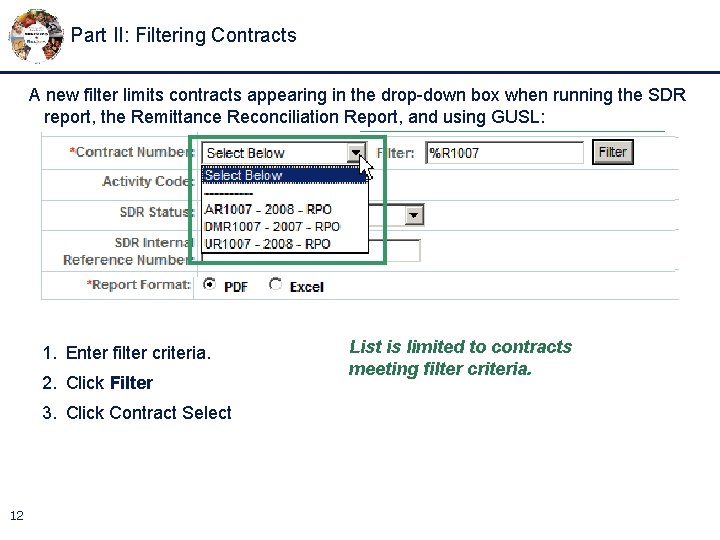
Part II: Filtering Contracts A new filter limits contracts appearing in the drop-down box when running the SDR report, the Remittance Reconciliation Report, and using GUSL: 1. Enter filter criteria. 2. Click Filter 3. Click Contract Select 12 List is limited to contracts meeting filter criteria.
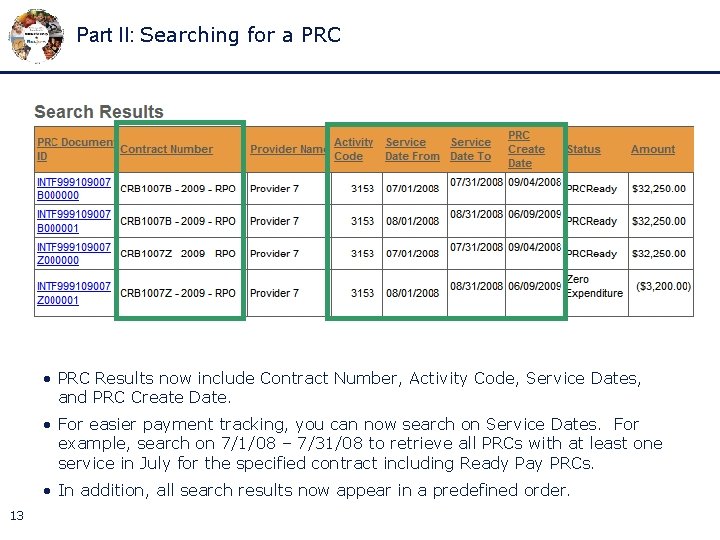
Part II: Searching for a PRC • PRC Results now include Contract Number, Activity Code, Service Dates, and PRC Create Date. • For easier payment tracking, you can now search on Service Dates. For example, search on 7/1/08 – 7/31/08 to retrieve all PRCs with at least one service in July for the specified contract including Ready Pay PRCs. • In addition, all search results now appear in a predefined order. 13
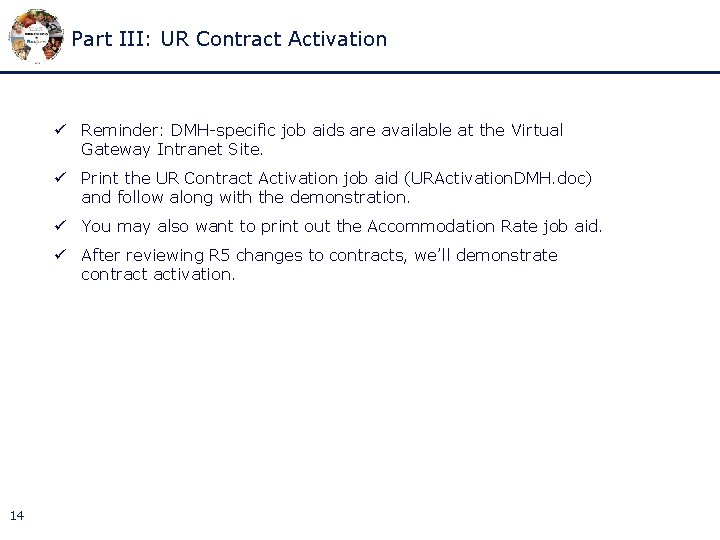
Part III: UR Contract Activation ü Reminder: DMH-specific job aids are available at the Virtual Gateway Intranet Site. ü Print the UR Contract Activation job aid (URActivation. DMH. doc) and follow along with the demonstration. ü You may also want to print out the Accommodation Rate job aid. ü After reviewing R 5 changes to contracts, we’ll demonstrate contract activation. 14
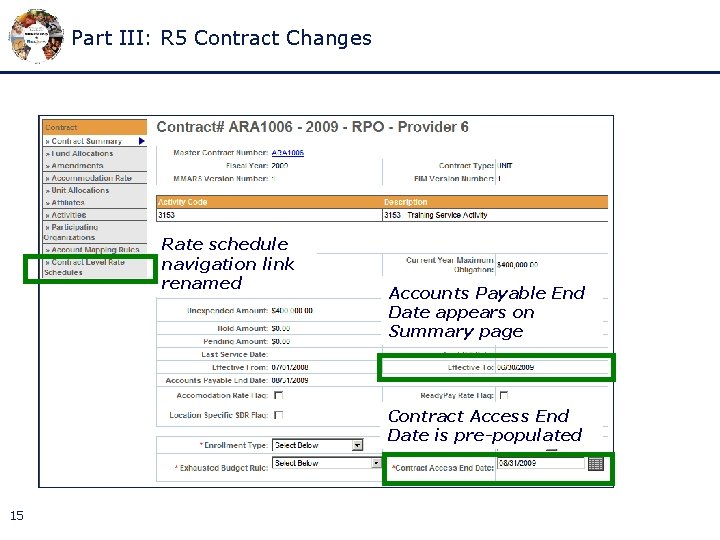
Part III: R 5 Contract Changes Rate schedule navigation link renamed Accounts Payable End Date appears on Summary page Contract Access End Date is pre-populated 15
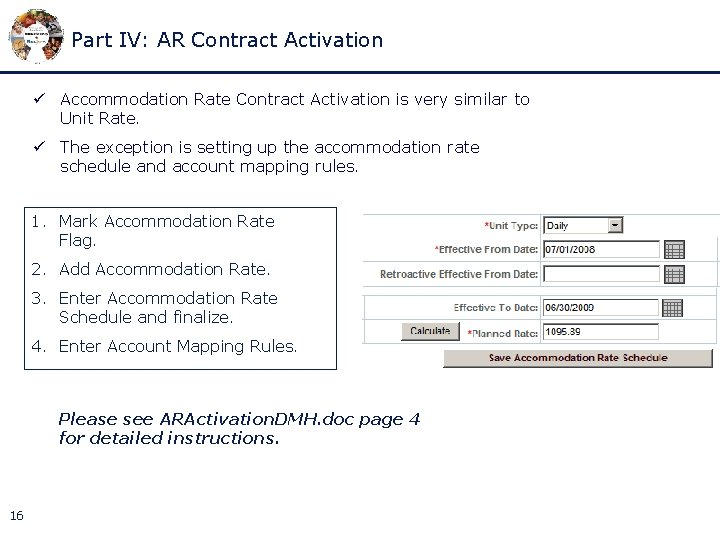
Part IV: AR Contract Activation ü Accommodation Rate Contract Activation is very similar to Unit Rate. ü The exception is setting up the accommodation rate schedule and account mapping rules. 1. Mark Accommodation Rate Flag. 2. Add Accommodation Rate. 3. Enter Accommodation Rate Schedule and finalize. 4. Enter Account Mapping Rules. Please see ARActivation. DMH. doc page 4 for detailed instructions. 16
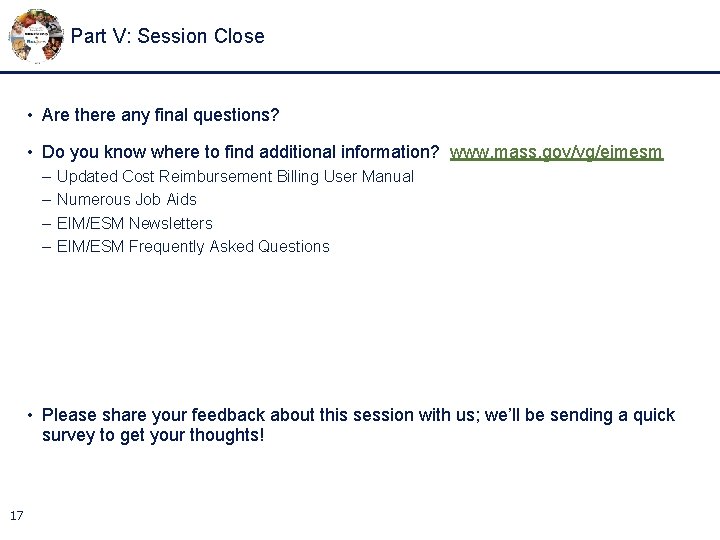
Part V: Session Close • Are there any final questions? • Do you know where to find additional information? www. mass. gov/vg/eimesm – – Updated Cost Reimbursement Billing User Manual Numerous Job Aids EIM/ESM Newsletters EIM/ESM Frequently Asked Questions • Please share your feedback about this session with us; we’ll be sending a quick survey to get your thoughts! 17
 Recovery model bulk logged
Recovery model bulk logged Congratulations you've been accepted
Congratulations you've been accepted Playstation | congratulations, you've been selected!
Playstation | congratulations, you've been selected! Congratulations you made it this far
Congratulations you made it this far Congratulations you got grounded
Congratulations you got grounded I hear you've passed your exam. congratulations – ____
I hear you've passed your exam. congratulations – ____ They did not reject you they rejected me
They did not reject you they rejected me 12 edges 6 vertices 8 faces
12 edges 6 vertices 8 faces Congratulations grant award letter
Congratulations grant award letter Compliments situation 1 sampai 8
Compliments situation 1 sampai 8 Congratulation or congratulations
Congratulation or congratulations Congratulations your application has been approved
Congratulations your application has been approved Congratulation my dear
Congratulation my dear Congratulation my dear
Congratulation my dear Congratulations on your transition
Congratulations on your transition Congratulations slide template
Congratulations slide template Subming
Subming Entrepreneurship: successfully launching new ventures
Entrepreneurship: successfully launching new ventures