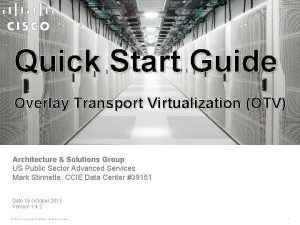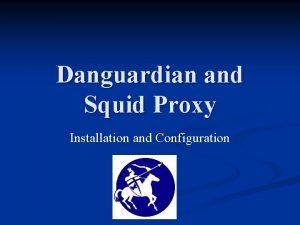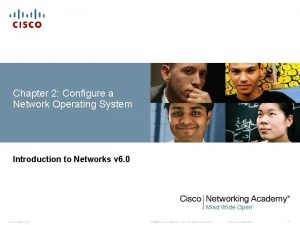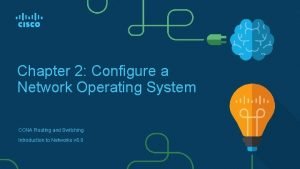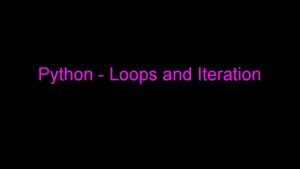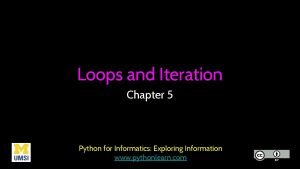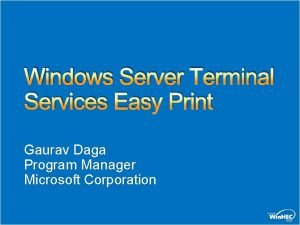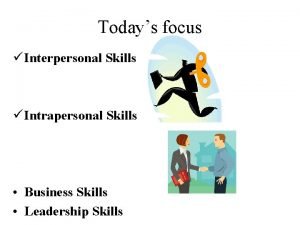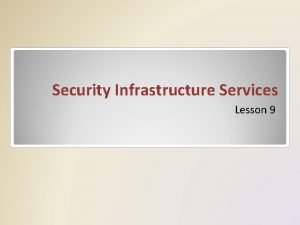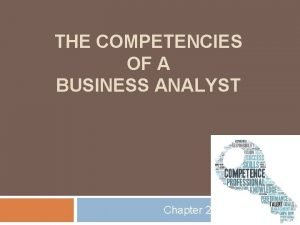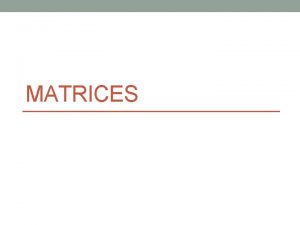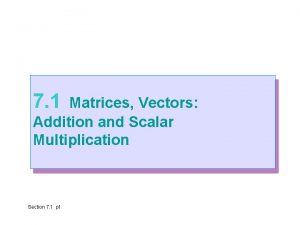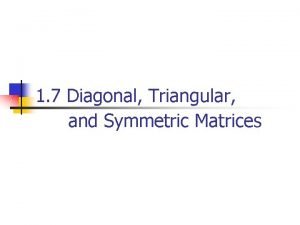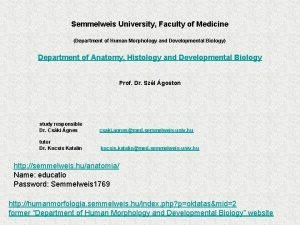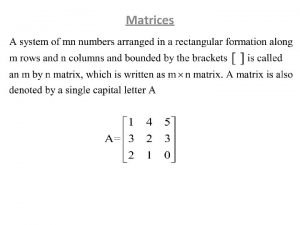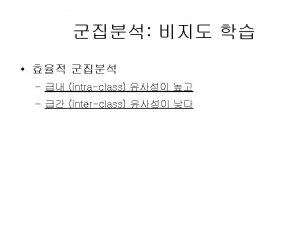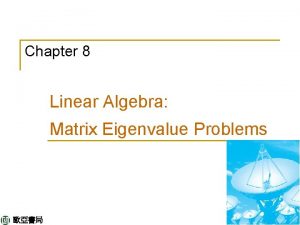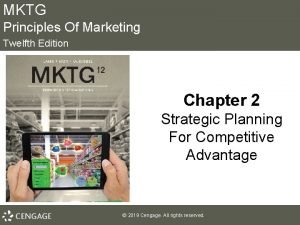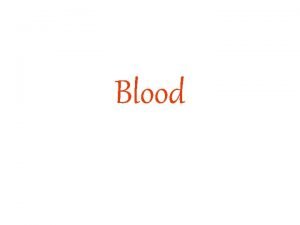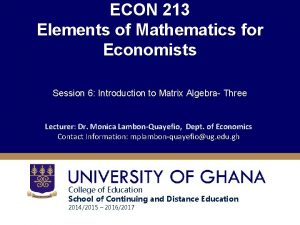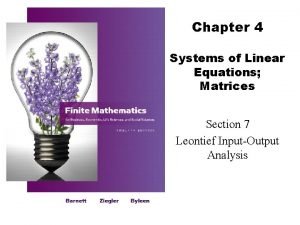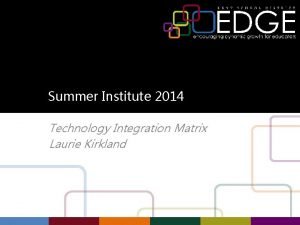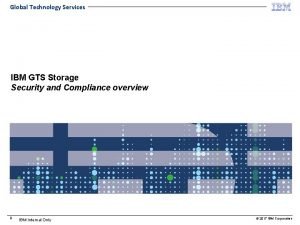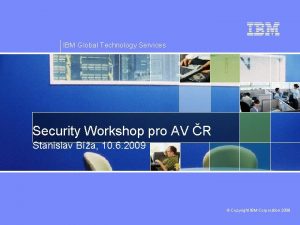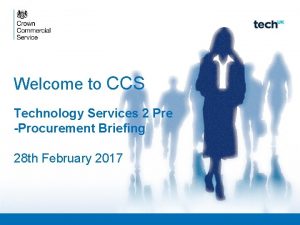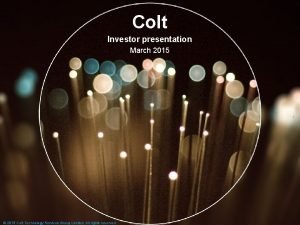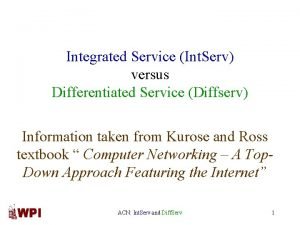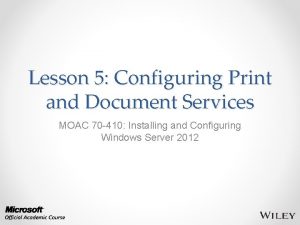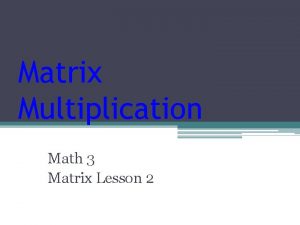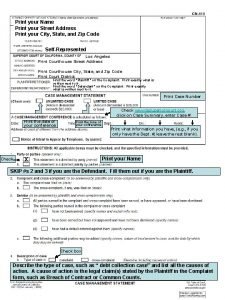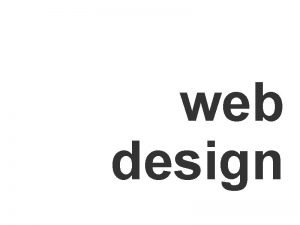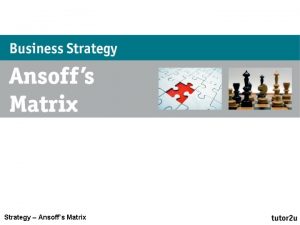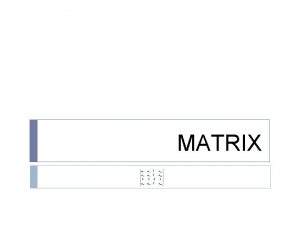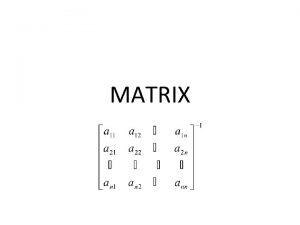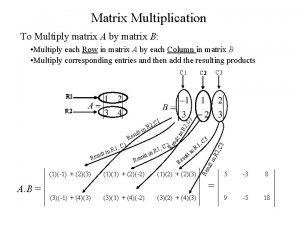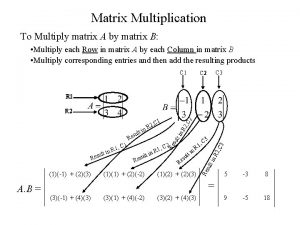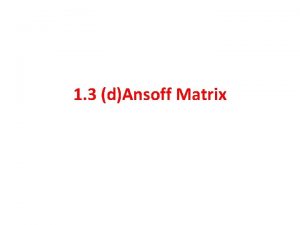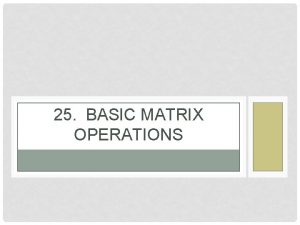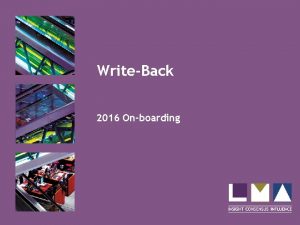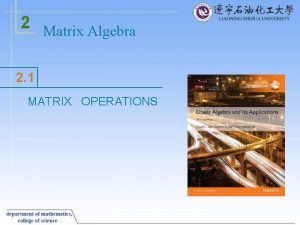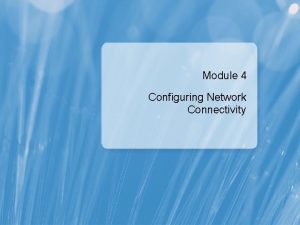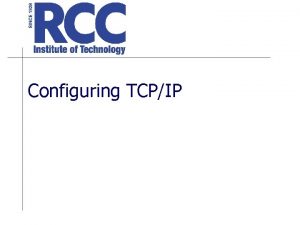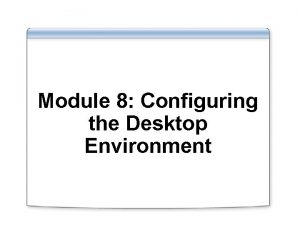Configuring Print Services Lesson 7 Skills Matrix Technology
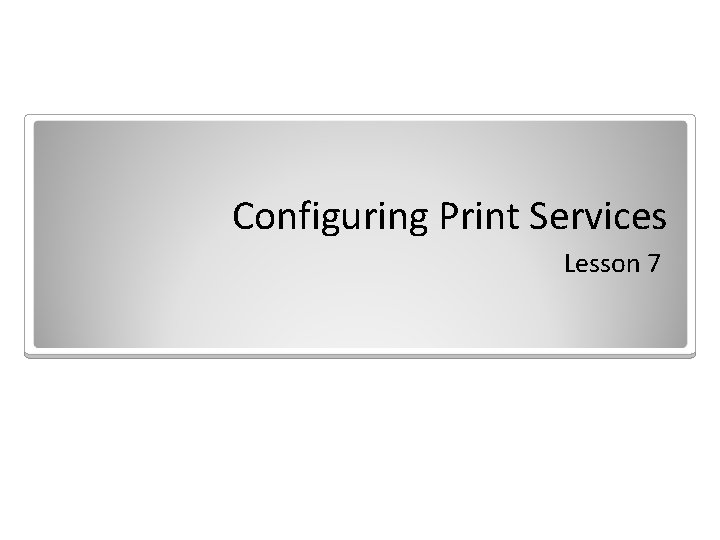
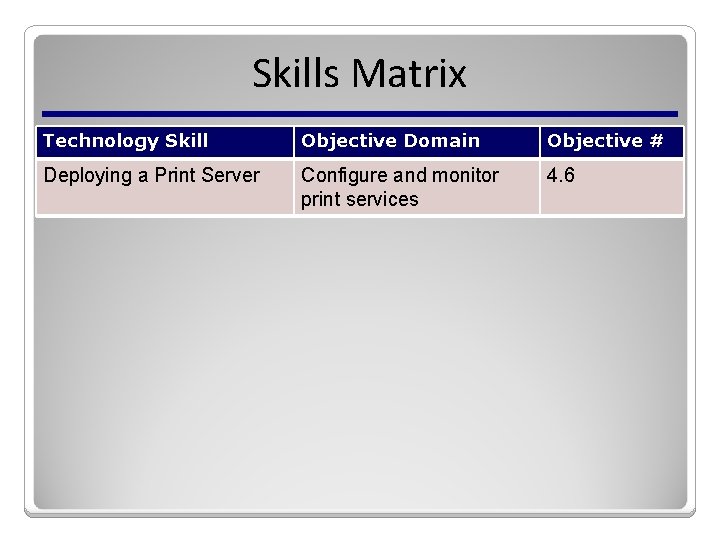
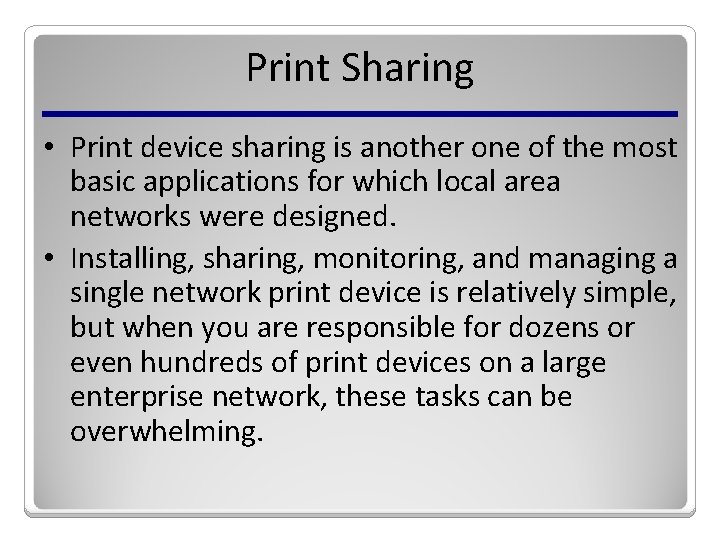
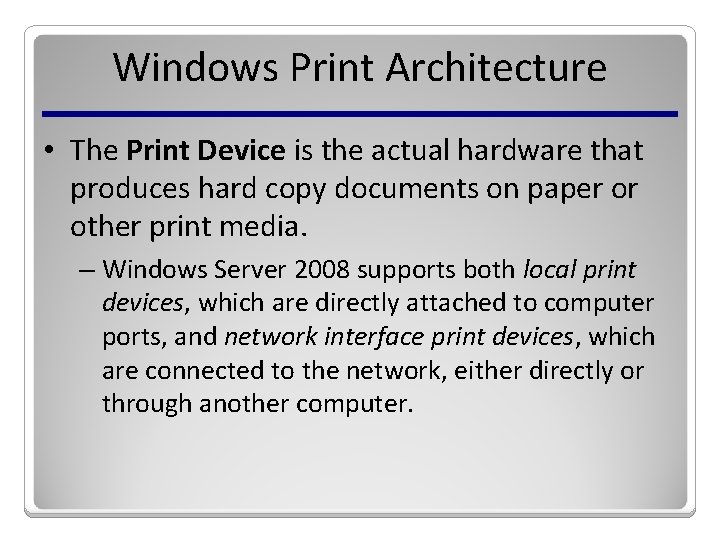
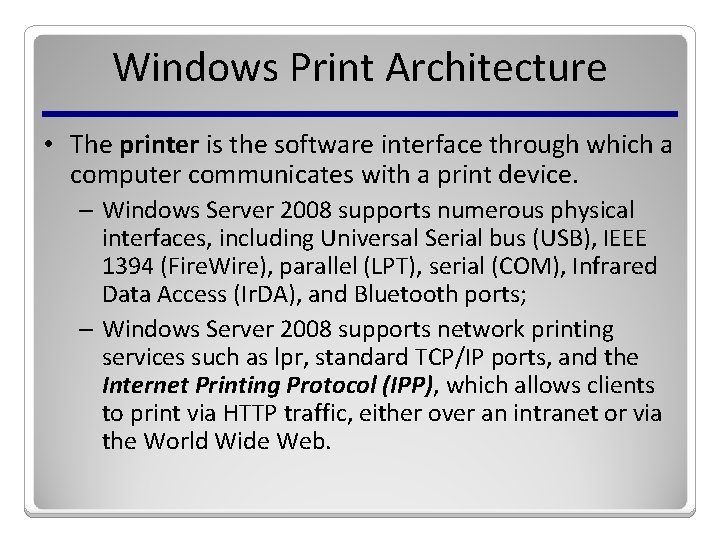
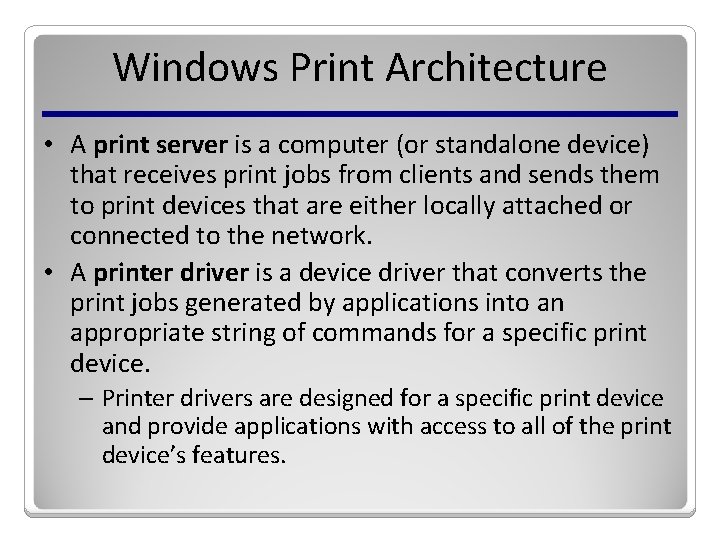
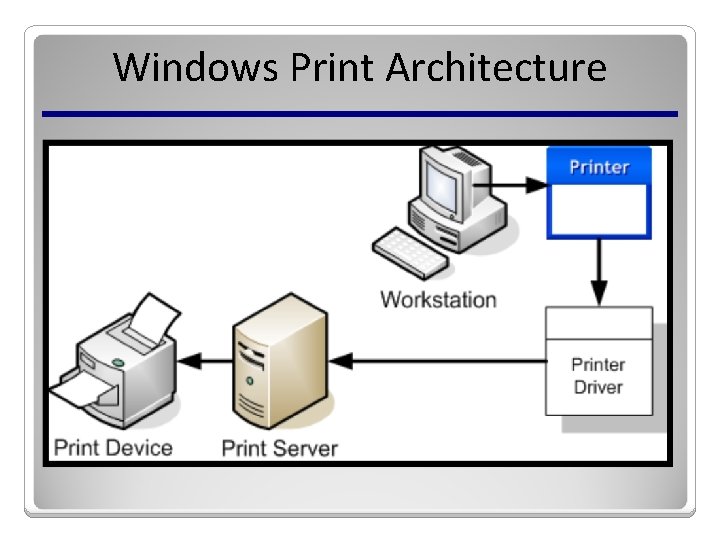
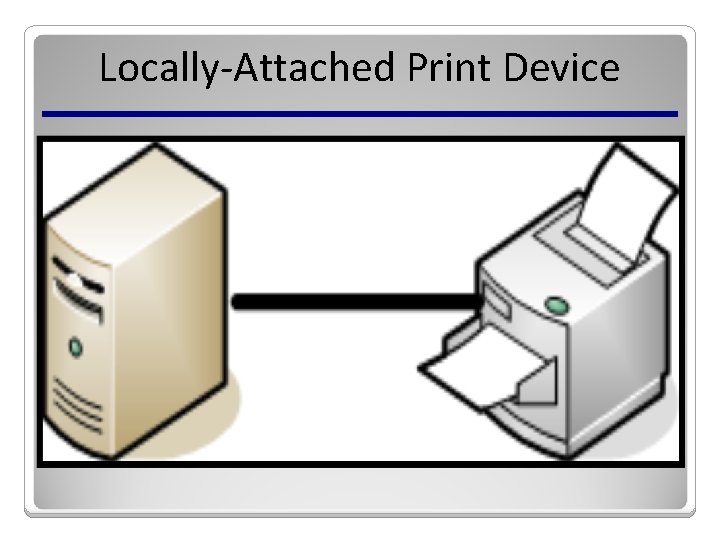
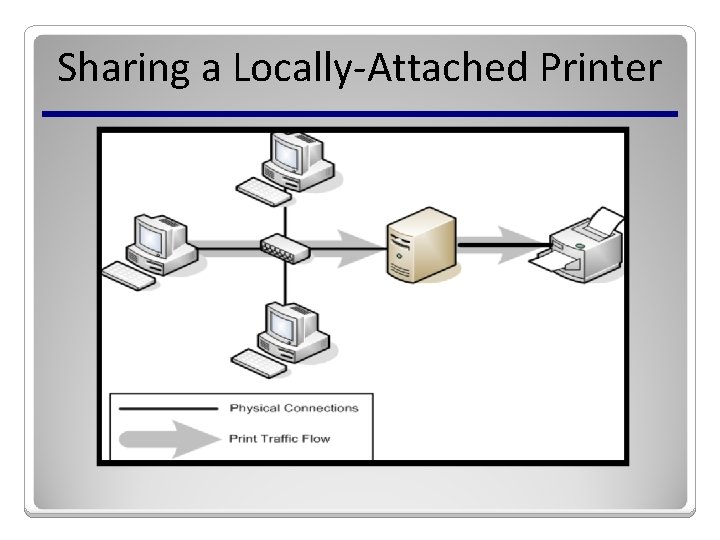
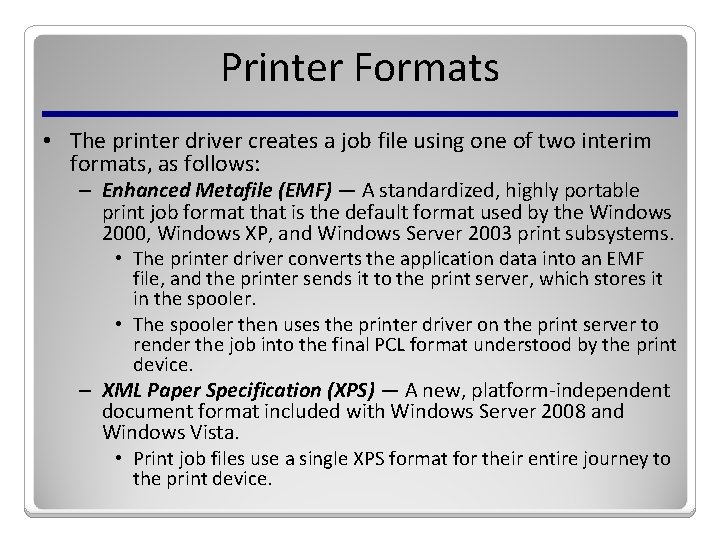
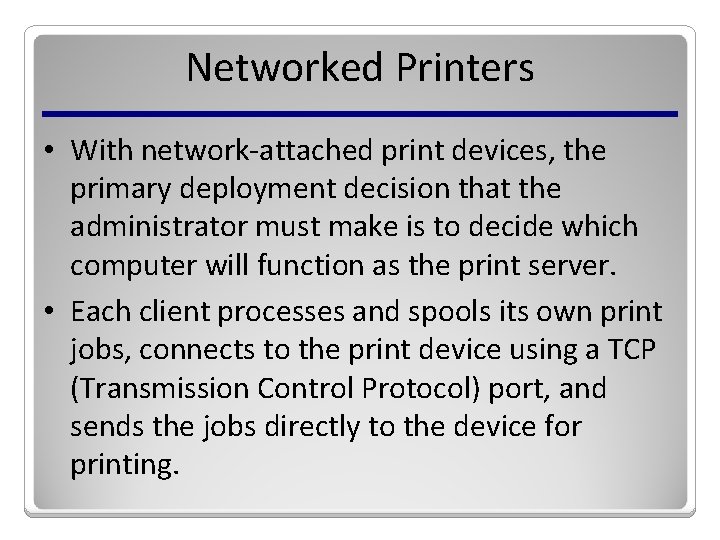
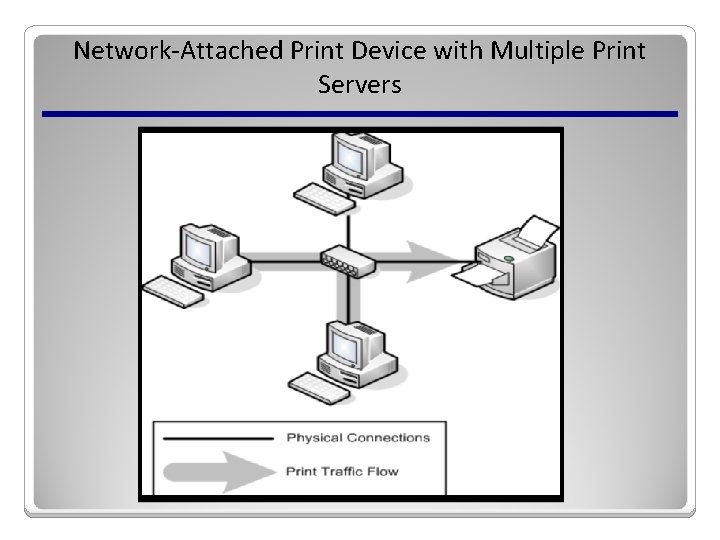
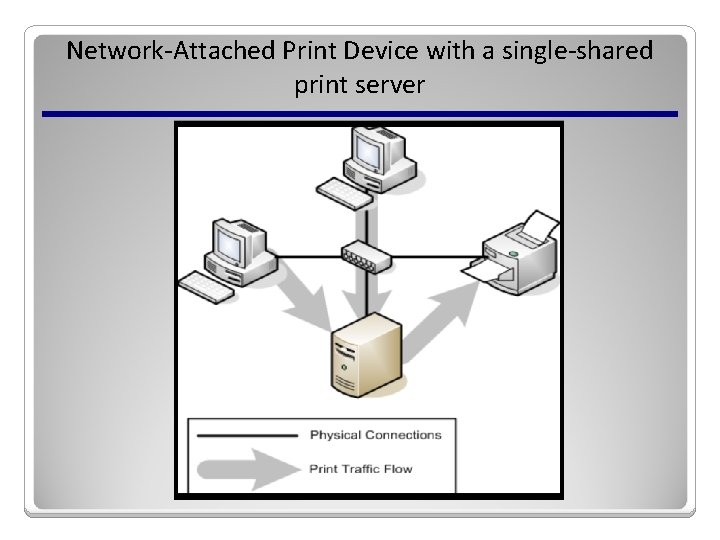
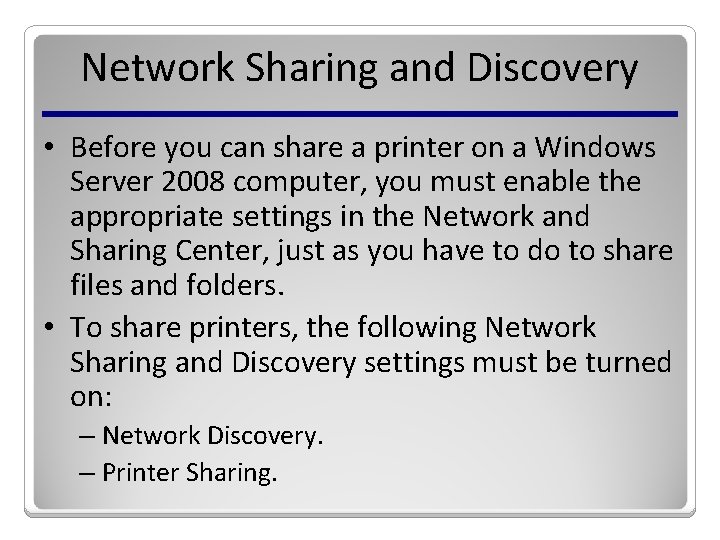
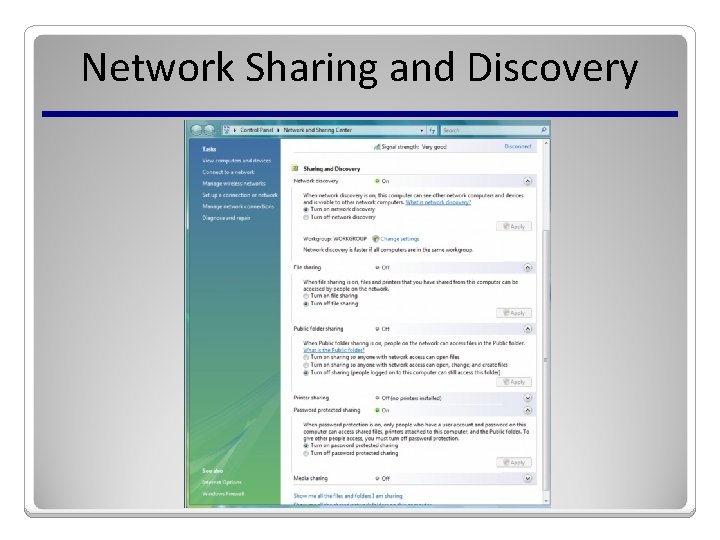
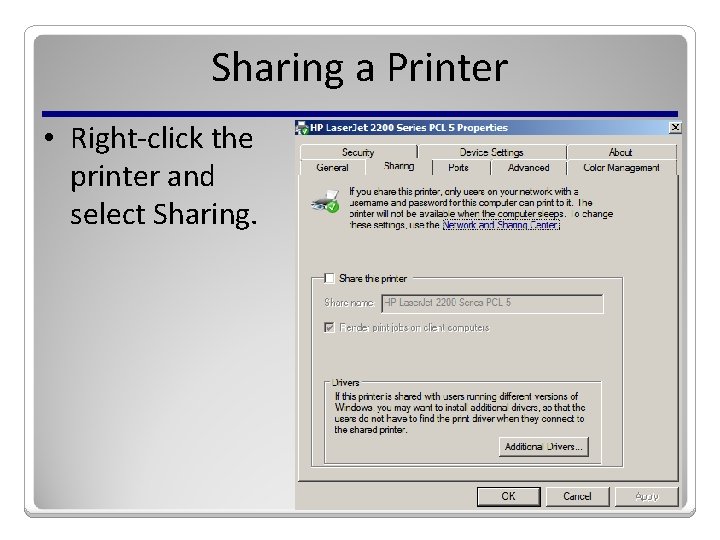
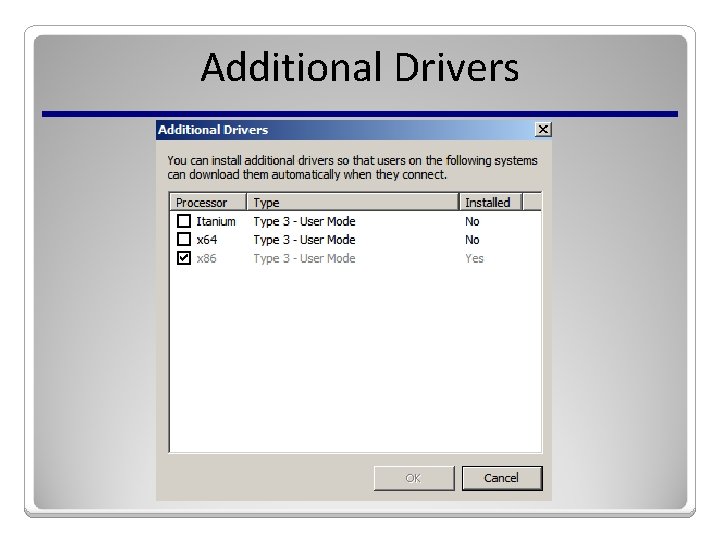
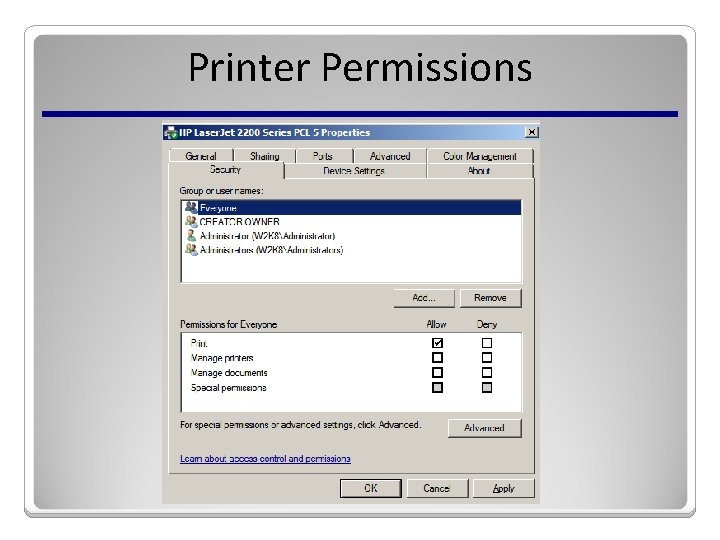
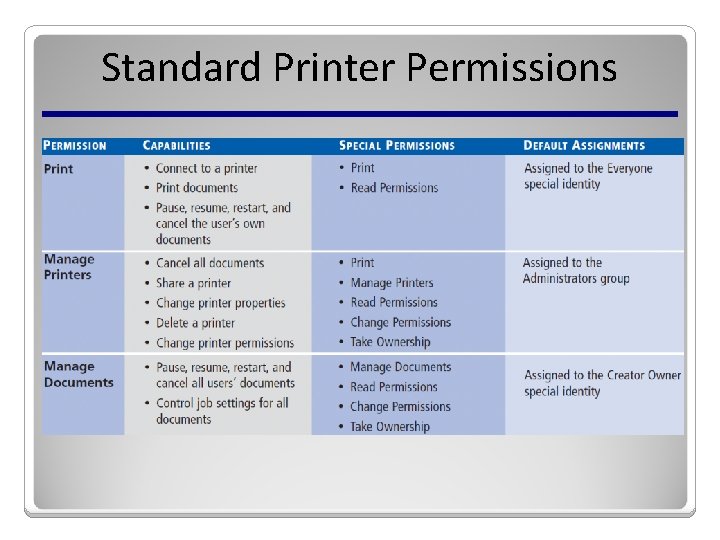
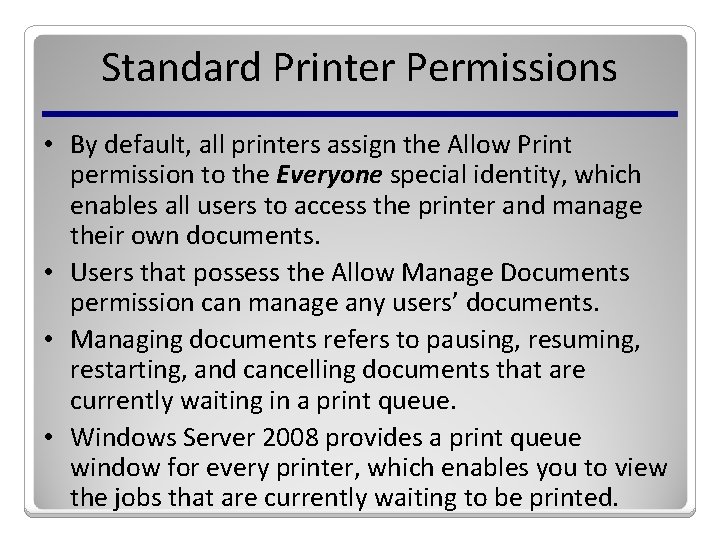
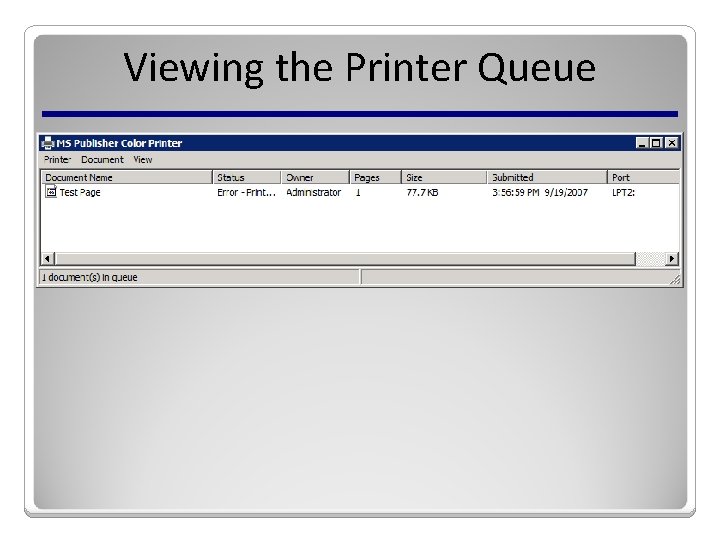
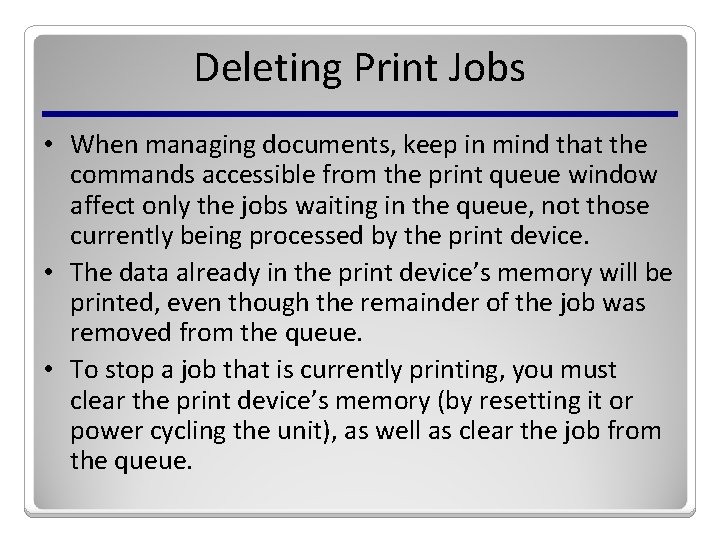
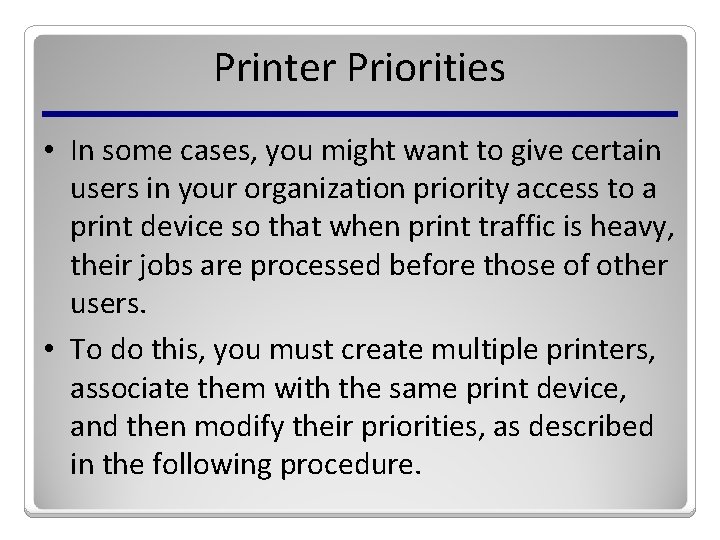
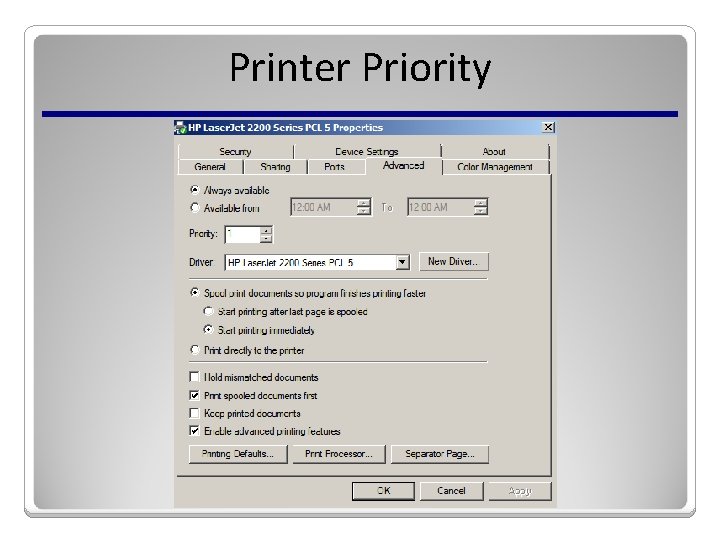
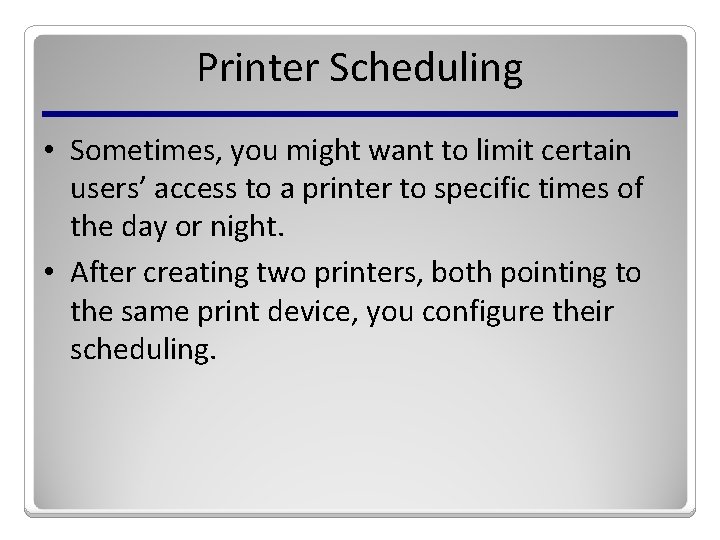
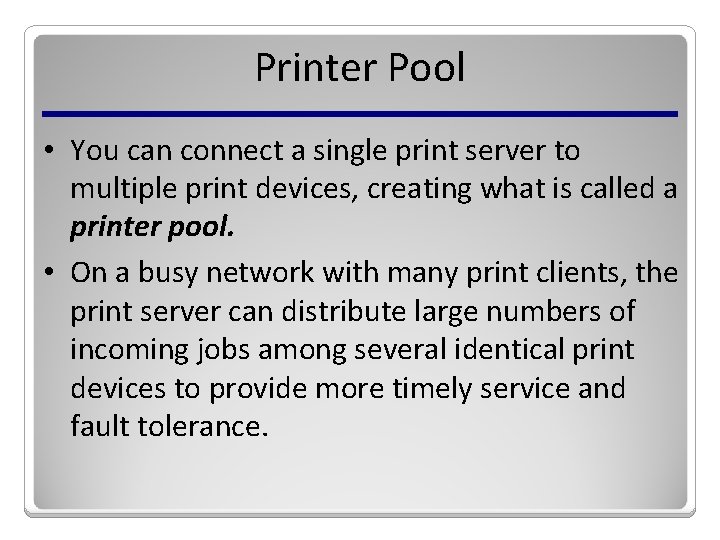
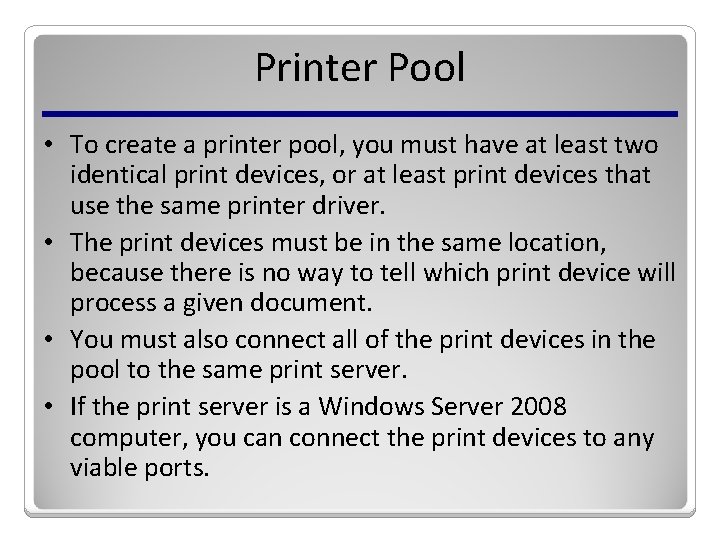
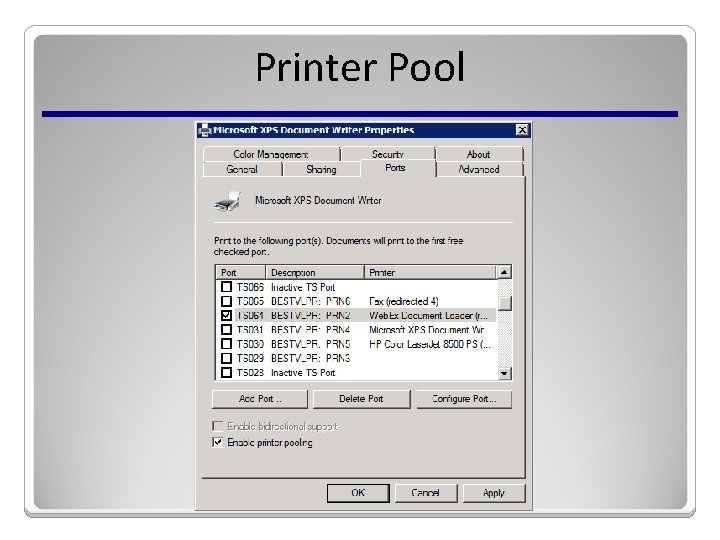
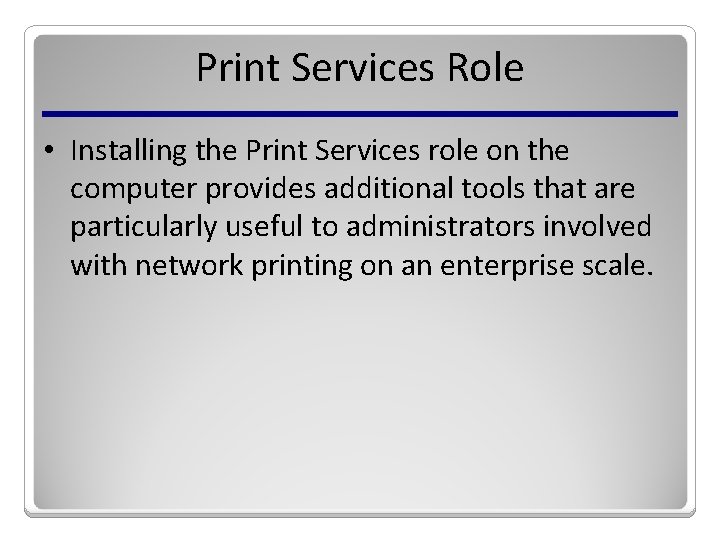
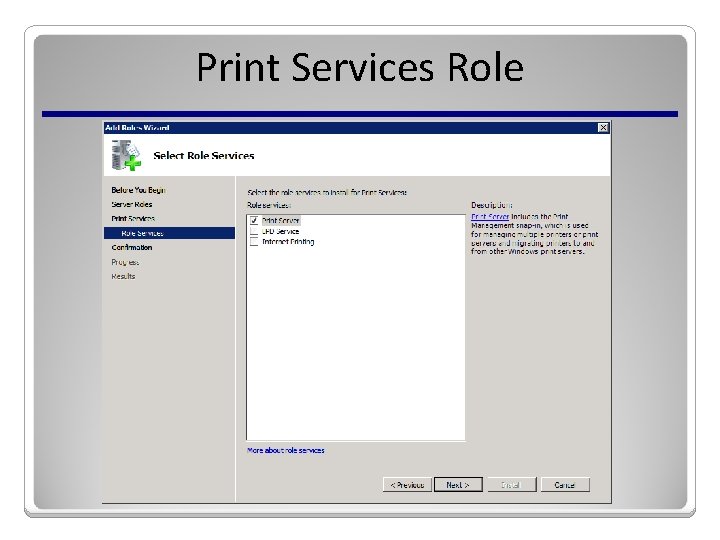
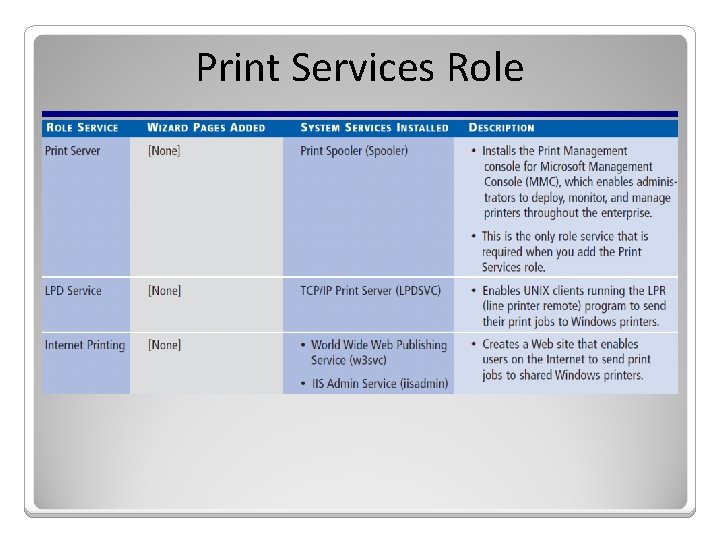
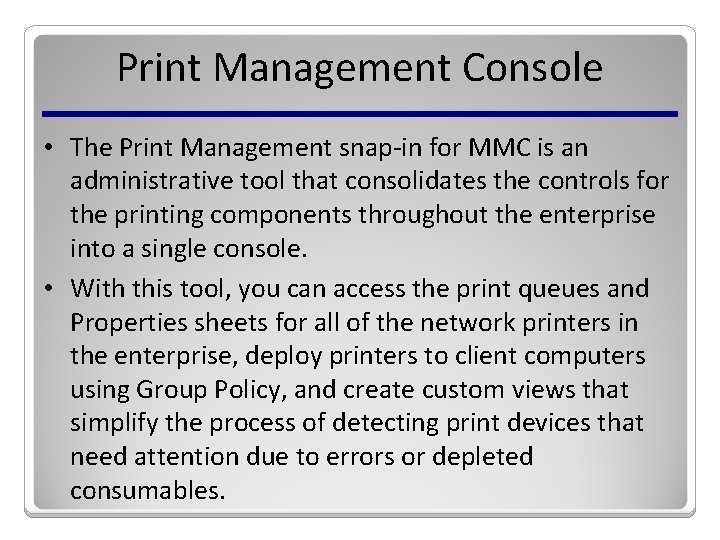
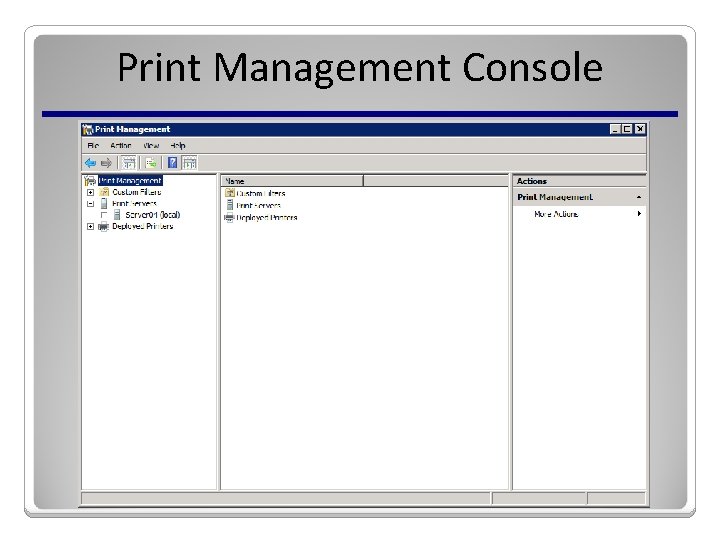
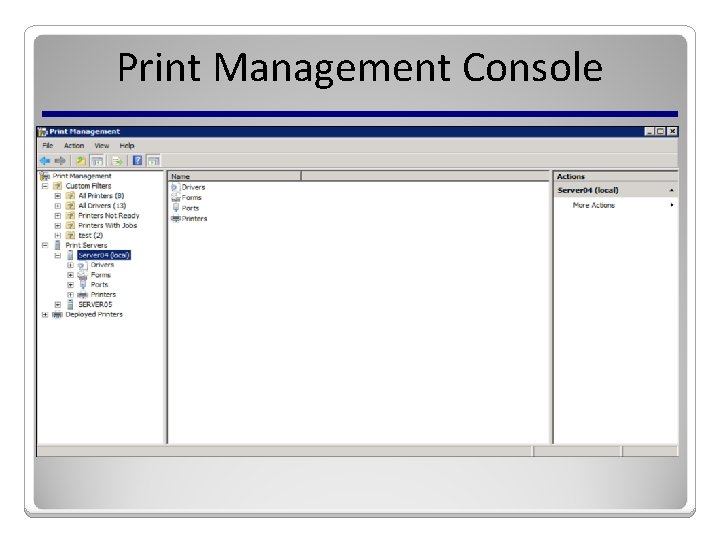
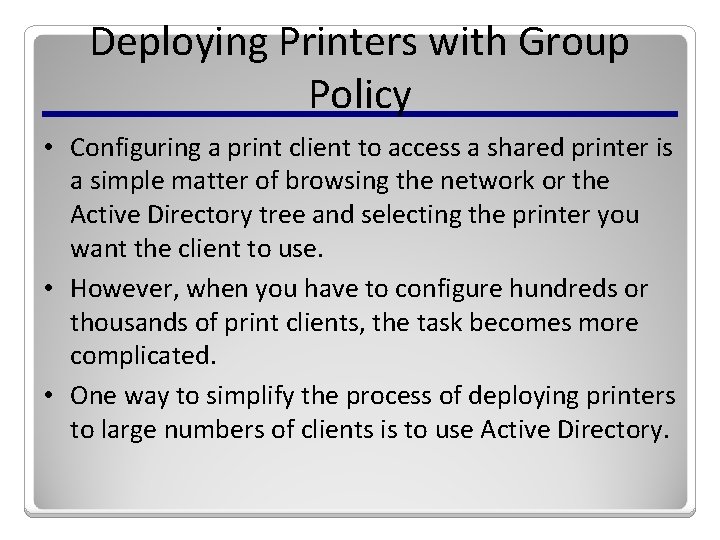
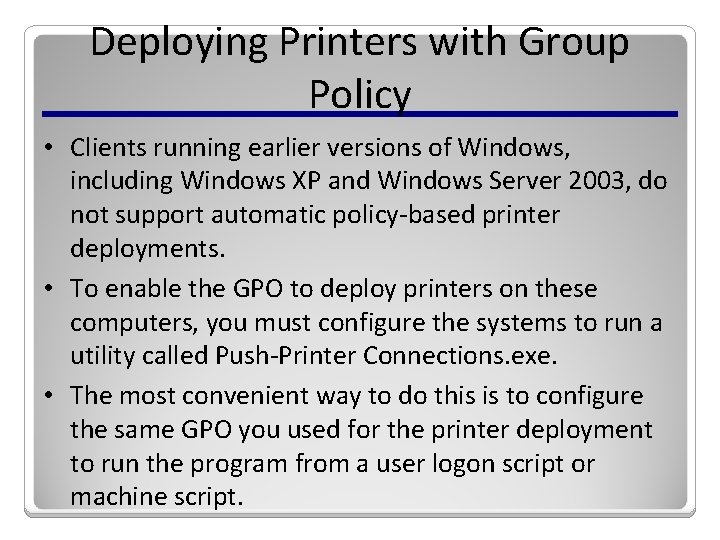
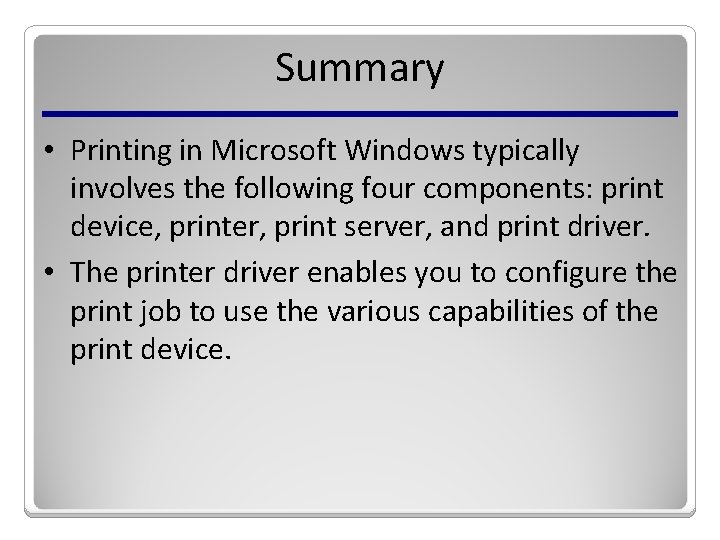
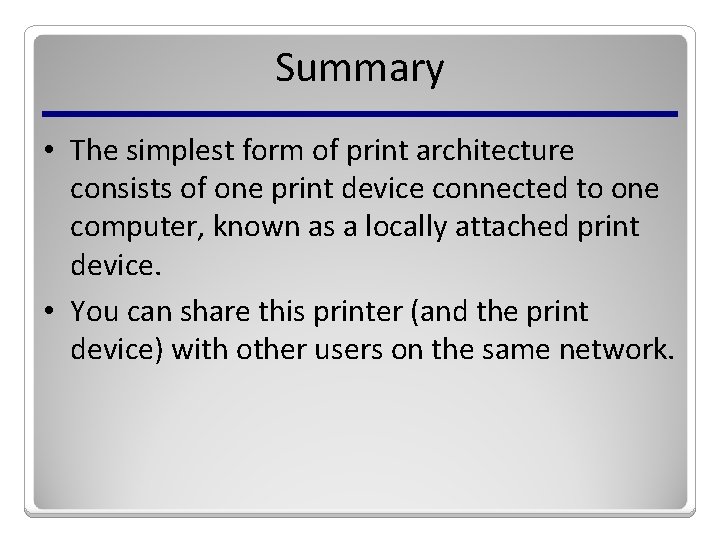
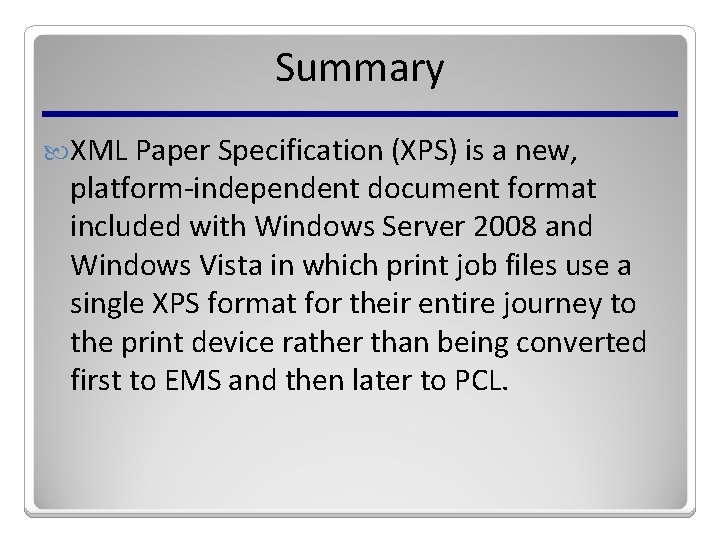
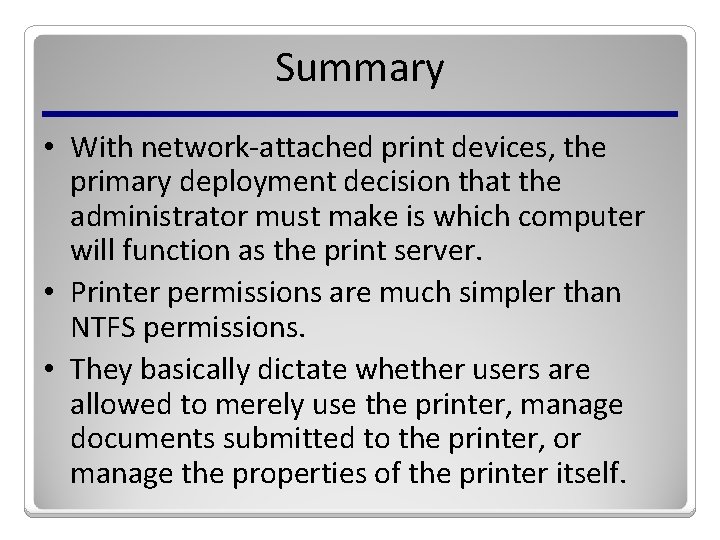
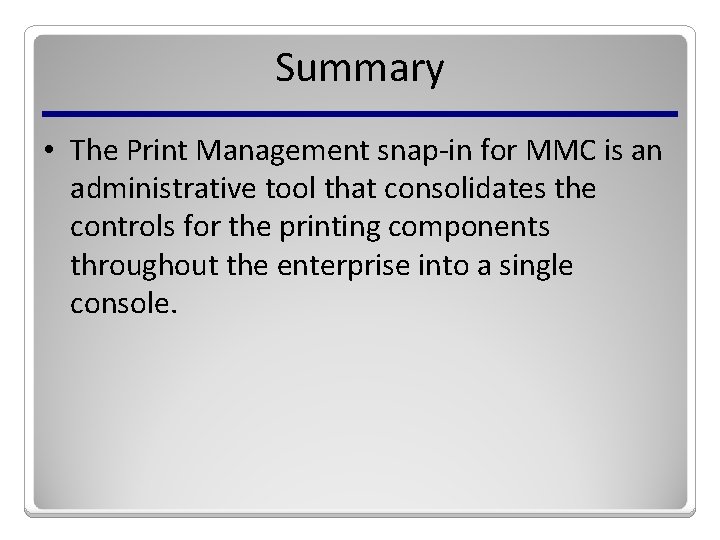
- Slides: 41
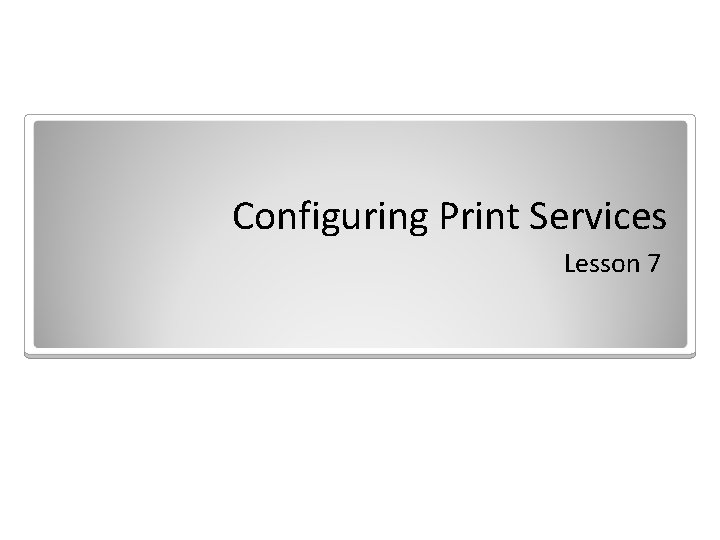
Configuring Print Services Lesson 7
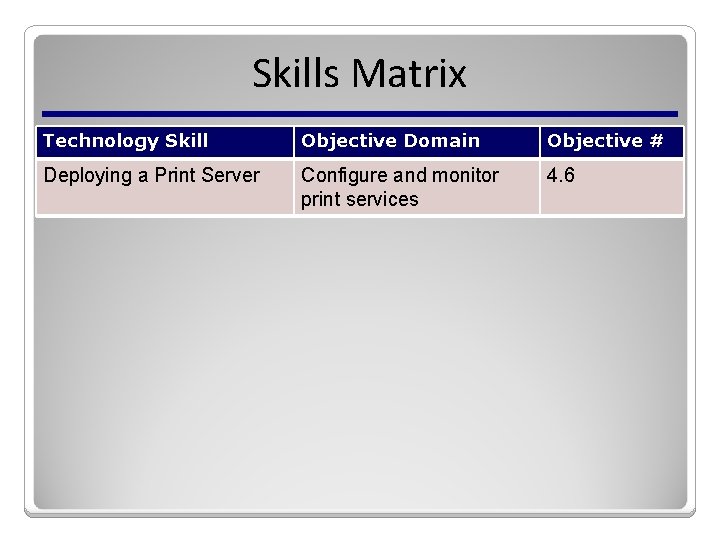
Skills Matrix Technology Skill Objective Domain Objective # Deploying a Print Server Configure and monitor print services 4. 6
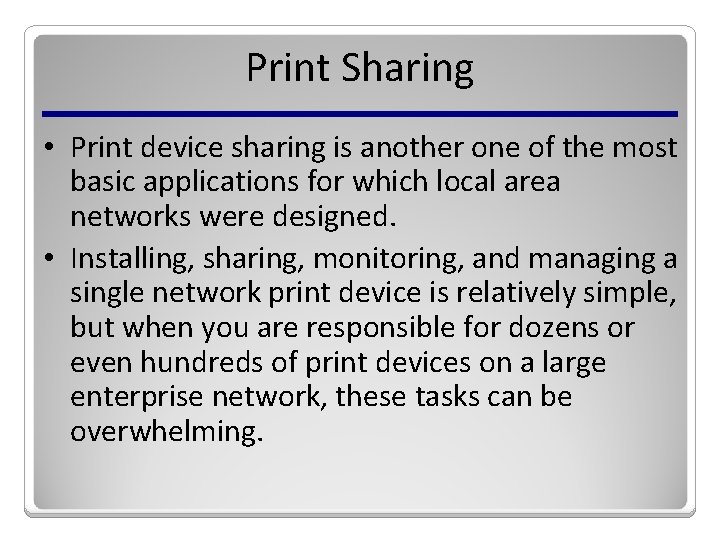
Print Sharing • Print device sharing is another one of the most basic applications for which local area networks were designed. • Installing, sharing, monitoring, and managing a single network print device is relatively simple, but when you are responsible for dozens or even hundreds of print devices on a large enterprise network, these tasks can be overwhelming.
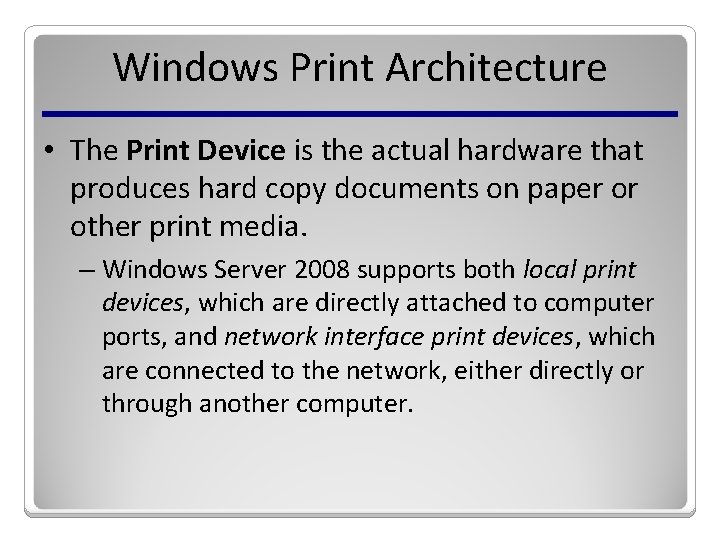
Windows Print Architecture • The Print Device is the actual hardware that produces hard copy documents on paper or other print media. – Windows Server 2008 supports both local print devices, which are directly attached to computer ports, and network interface print devices, which are connected to the network, either directly or through another computer.
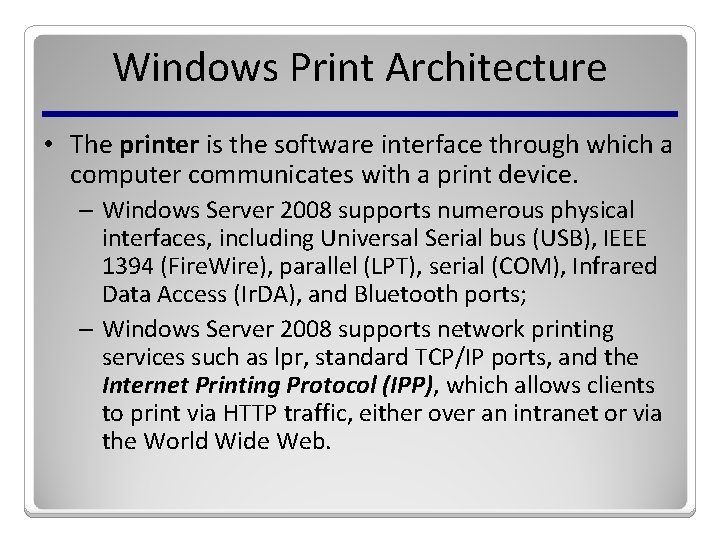
Windows Print Architecture • The printer is the software interface through which a computer communicates with a print device. – Windows Server 2008 supports numerous physical interfaces, including Universal Serial bus (USB), IEEE 1394 (Fire. Wire), parallel (LPT), serial (COM), Infrared Data Access (Ir. DA), and Bluetooth ports; – Windows Server 2008 supports network printing services such as lpr, standard TCP/IP ports, and the Internet Printing Protocol (IPP), which allows clients to print via HTTP traffic, either over an intranet or via the World Wide Web.
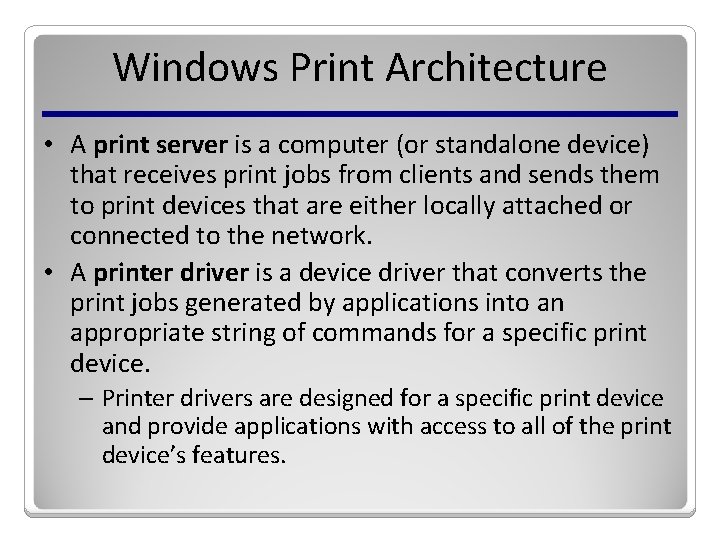
Windows Print Architecture • A print server is a computer (or standalone device) that receives print jobs from clients and sends them to print devices that are either locally attached or connected to the network. • A printer driver is a device driver that converts the print jobs generated by applications into an appropriate string of commands for a specific print device. – Printer drivers are designed for a specific print device and provide applications with access to all of the print device’s features.
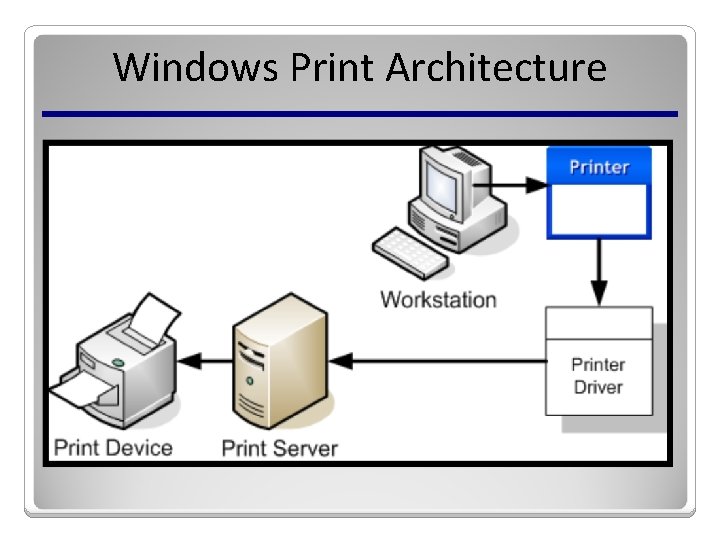
Windows Print Architecture
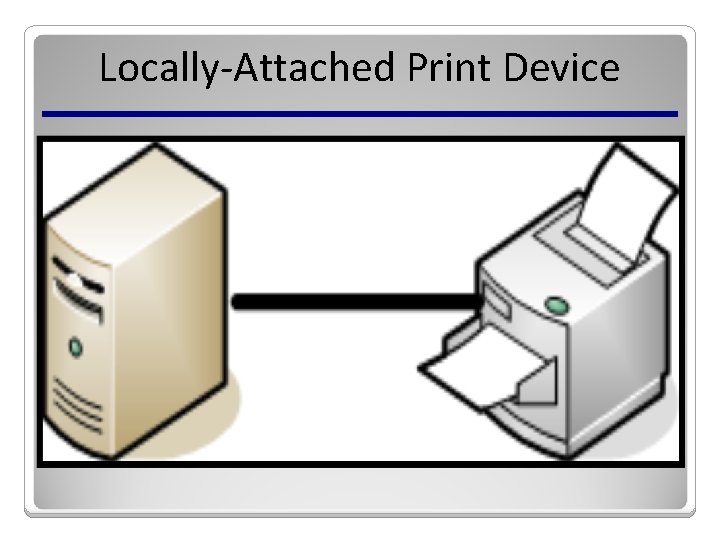
Locally-Attached Print Device
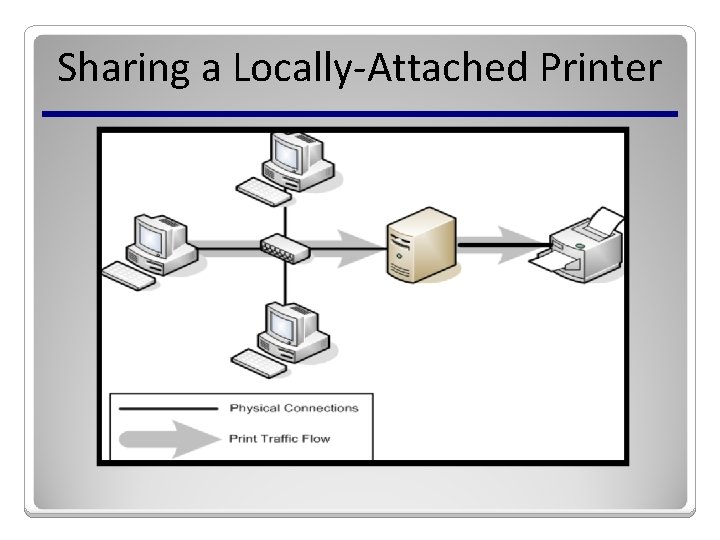
Sharing a Locally-Attached Printer
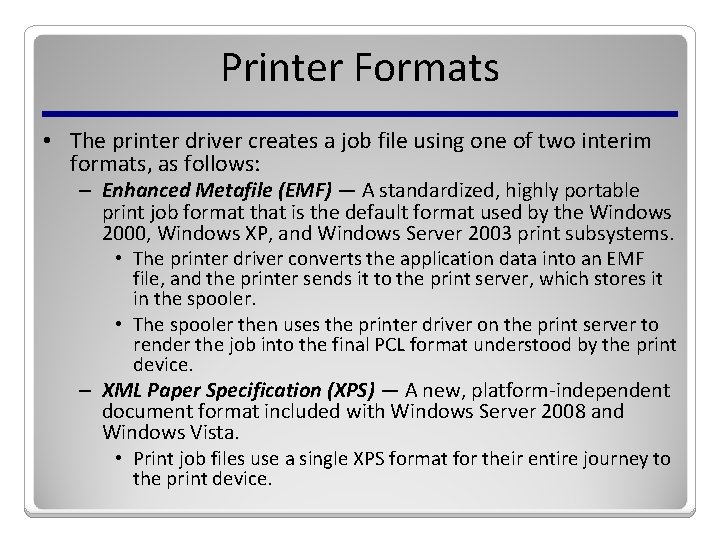
Printer Formats • The printer driver creates a job file using one of two interim formats, as follows: – Enhanced Metafile (EMF) — A standardized, highly portable print job format that is the default format used by the Windows 2000, Windows XP, and Windows Server 2003 print subsystems. • The printer driver converts the application data into an EMF file, and the printer sends it to the print server, which stores it in the spooler. • The spooler then uses the printer driver on the print server to render the job into the final PCL format understood by the print device. – XML Paper Specification (XPS) — A new, platform-independent document format included with Windows Server 2008 and Windows Vista. • Print job files use a single XPS format for their entire journey to the print device.
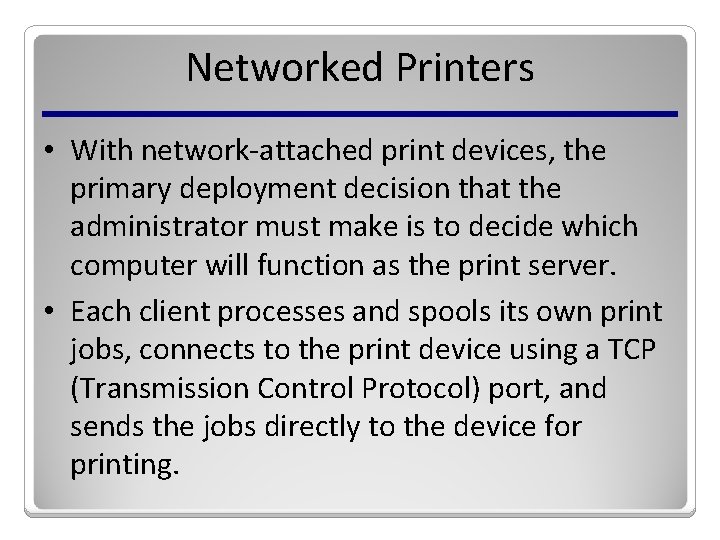
Networked Printers • With network-attached print devices, the primary deployment decision that the administrator must make is to decide which computer will function as the print server. • Each client processes and spools its own print jobs, connects to the print device using a TCP (Transmission Control Protocol) port, and sends the jobs directly to the device for printing.
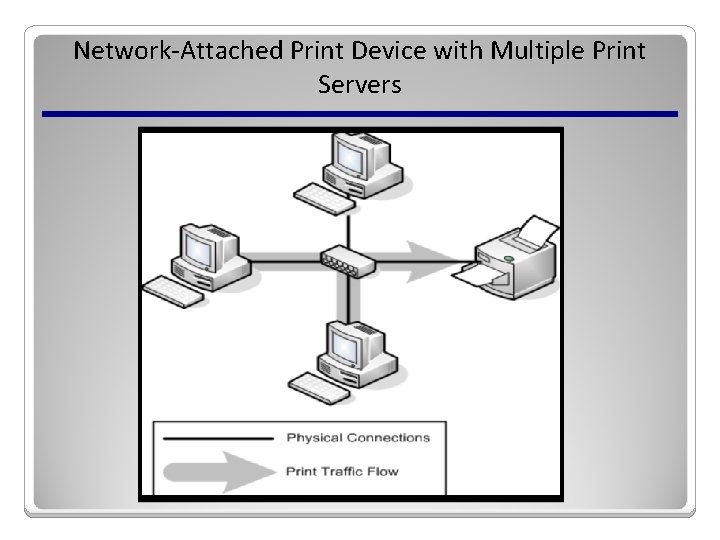
Network-Attached Print Device with Multiple Print Servers
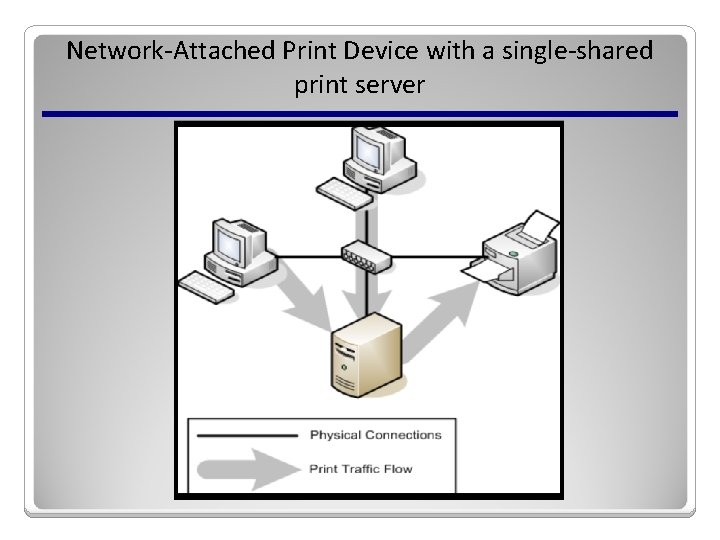
Network-Attached Print Device with a single-shared print server
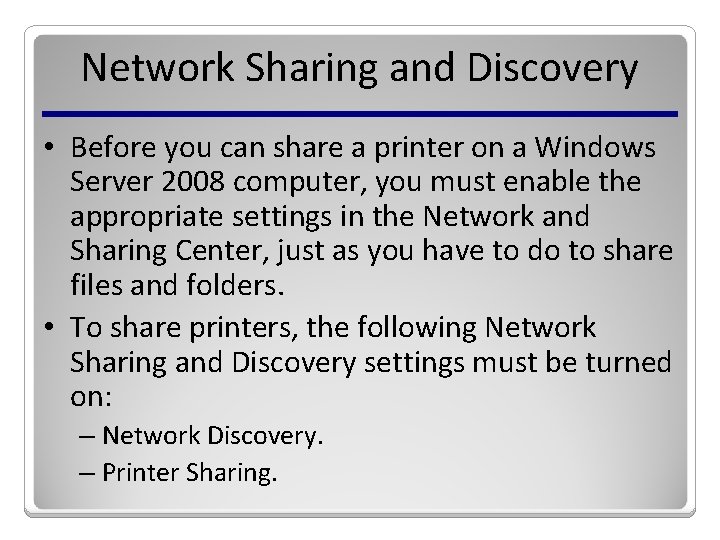
Network Sharing and Discovery • Before you can share a printer on a Windows Server 2008 computer, you must enable the appropriate settings in the Network and Sharing Center, just as you have to do to share files and folders. • To share printers, the following Network Sharing and Discovery settings must be turned on: – Network Discovery. – Printer Sharing.
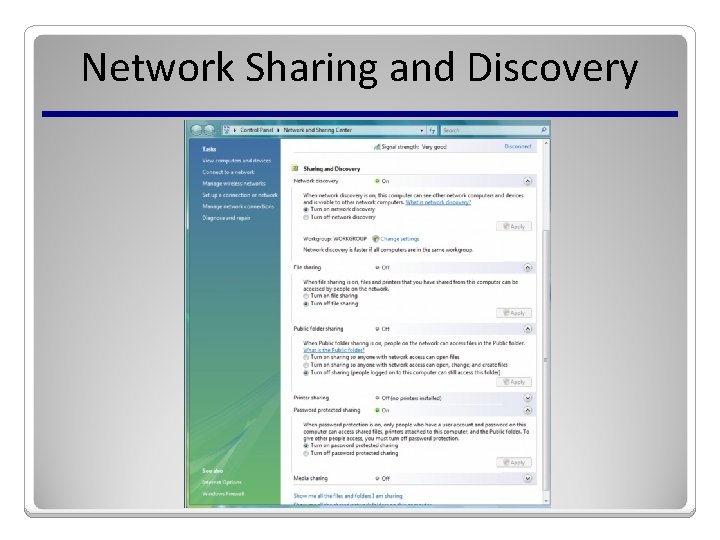
Network Sharing and Discovery
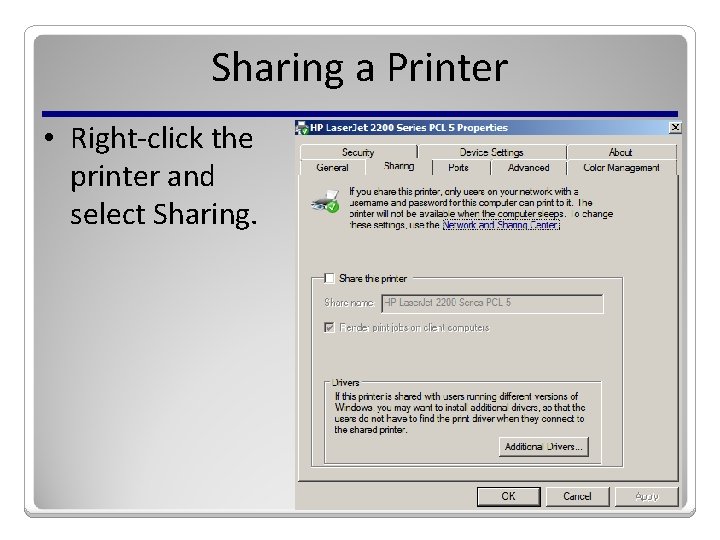
Sharing a Printer • Right-click the printer and select Sharing.
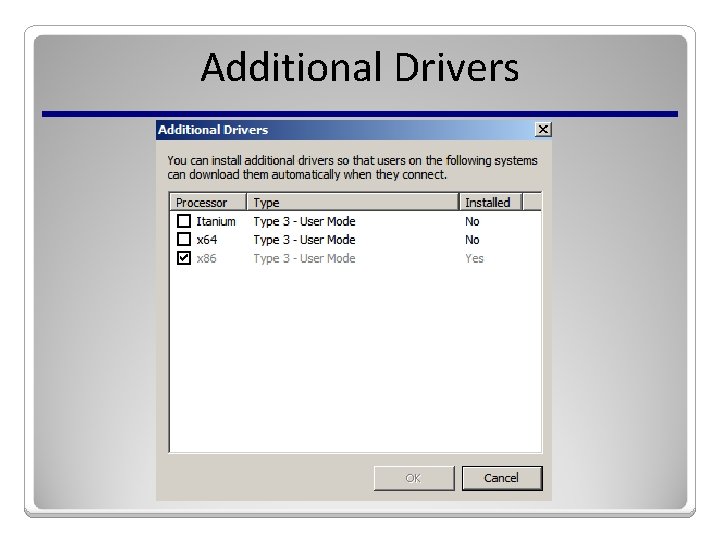
Additional Drivers
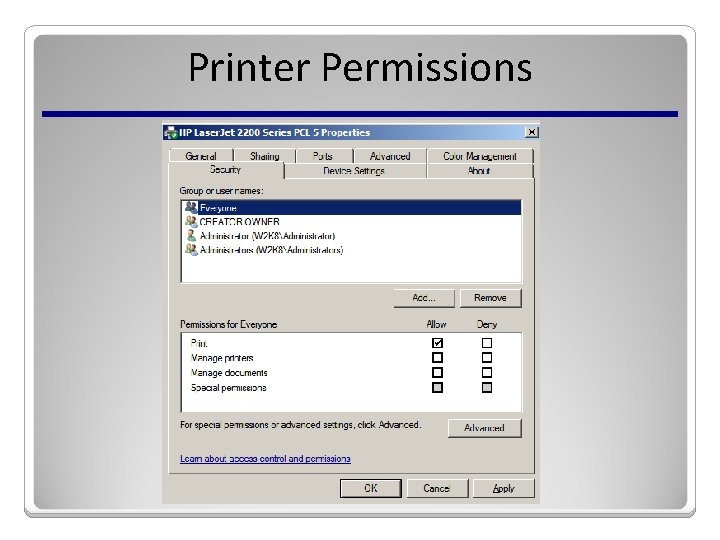
Printer Permissions
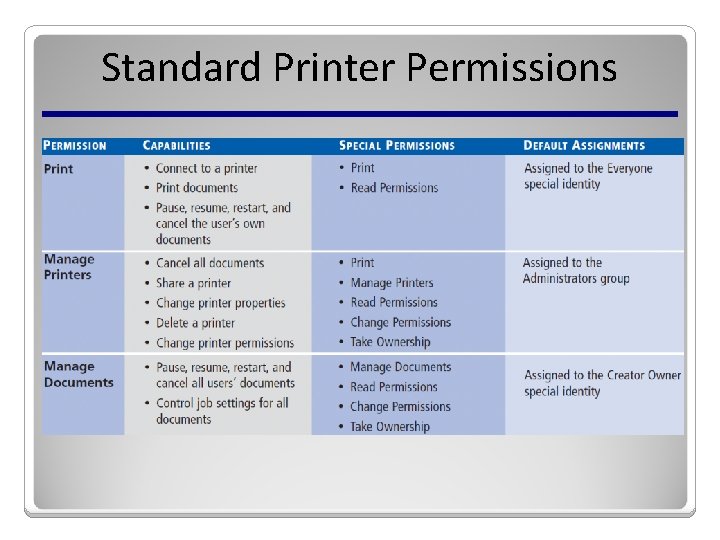
Standard Printer Permissions
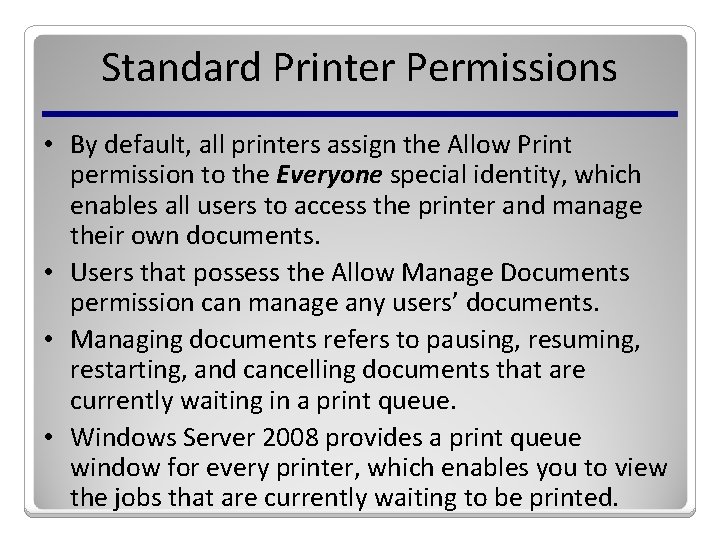
Standard Printer Permissions • By default, all printers assign the Allow Print permission to the Everyone special identity, which enables all users to access the printer and manage their own documents. • Users that possess the Allow Manage Documents permission can manage any users’ documents. • Managing documents refers to pausing, resuming, restarting, and cancelling documents that are currently waiting in a print queue. • Windows Server 2008 provides a print queue window for every printer, which enables you to view the jobs that are currently waiting to be printed.
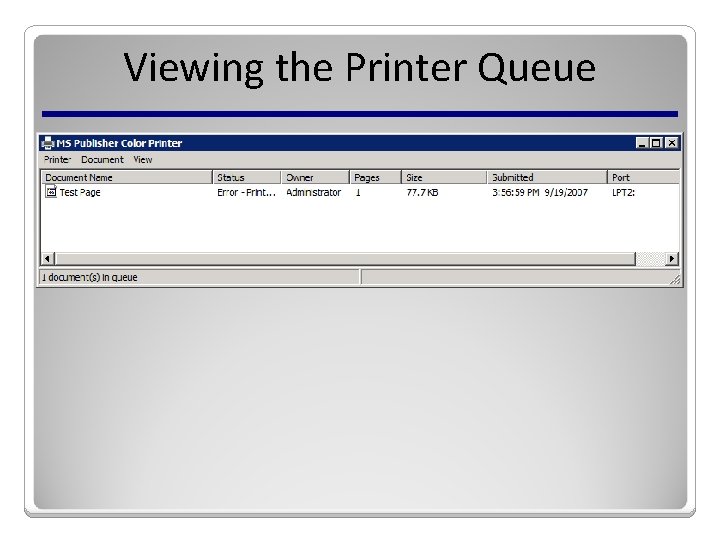
Viewing the Printer Queue
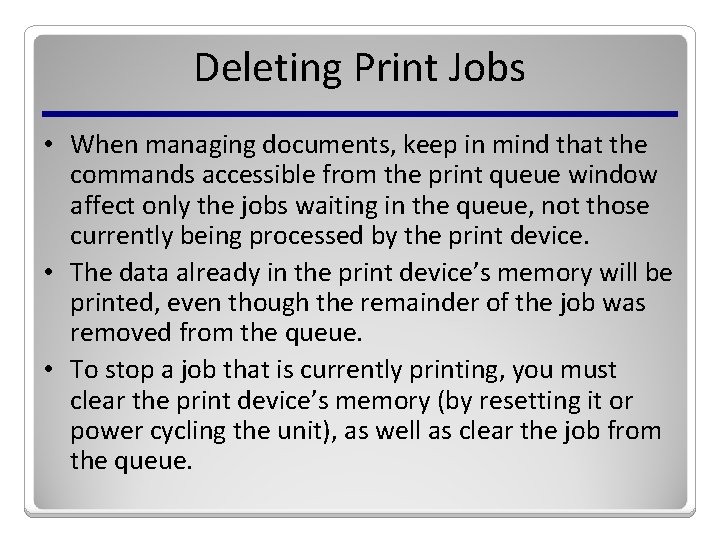
Deleting Print Jobs • When managing documents, keep in mind that the commands accessible from the print queue window affect only the jobs waiting in the queue, not those currently being processed by the print device. • The data already in the print device’s memory will be printed, even though the remainder of the job was removed from the queue. • To stop a job that is currently printing, you must clear the print device’s memory (by resetting it or power cycling the unit), as well as clear the job from the queue.
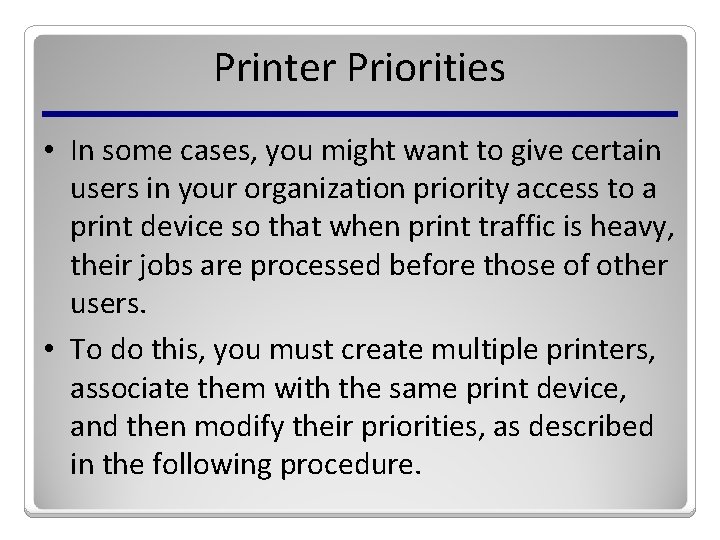
Printer Priorities • In some cases, you might want to give certain users in your organization priority access to a print device so that when print traffic is heavy, their jobs are processed before those of other users. • To do this, you must create multiple printers, associate them with the same print device, and then modify their priorities, as described in the following procedure.
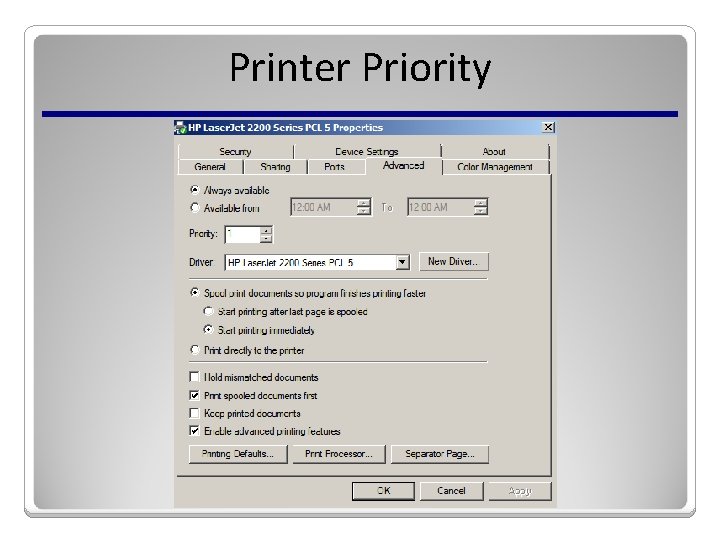
Printer Priority
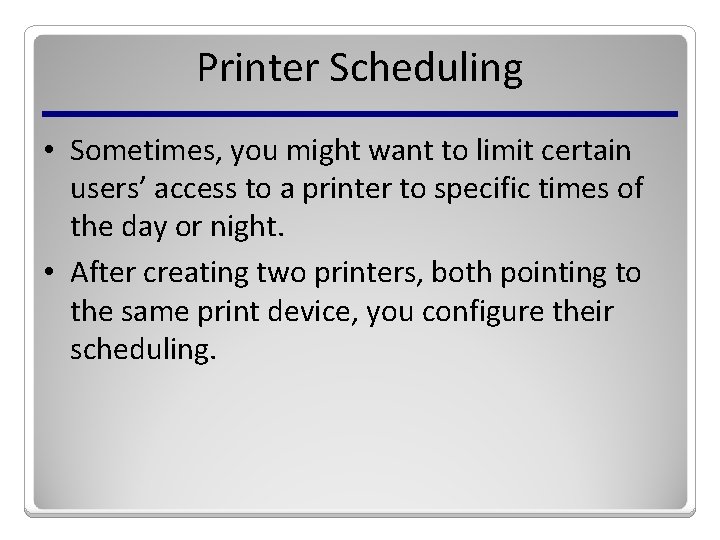
Printer Scheduling • Sometimes, you might want to limit certain users’ access to a printer to specific times of the day or night. • After creating two printers, both pointing to the same print device, you configure their scheduling.
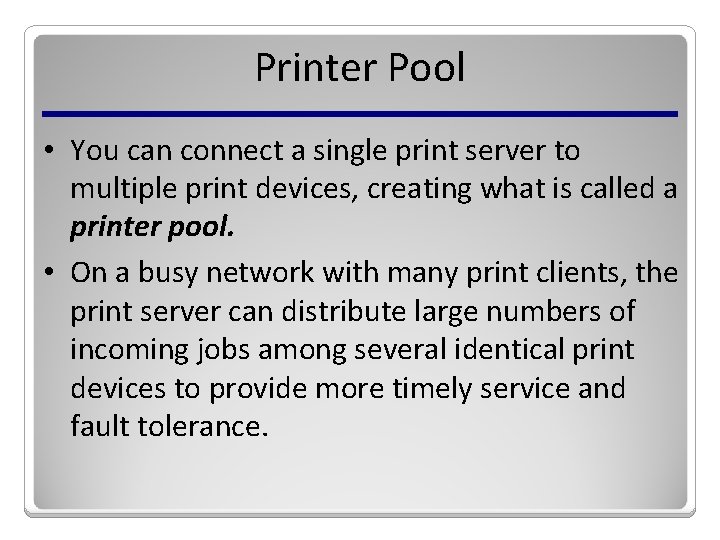
Printer Pool • You can connect a single print server to multiple print devices, creating what is called a printer pool. • On a busy network with many print clients, the print server can distribute large numbers of incoming jobs among several identical print devices to provide more timely service and fault tolerance.
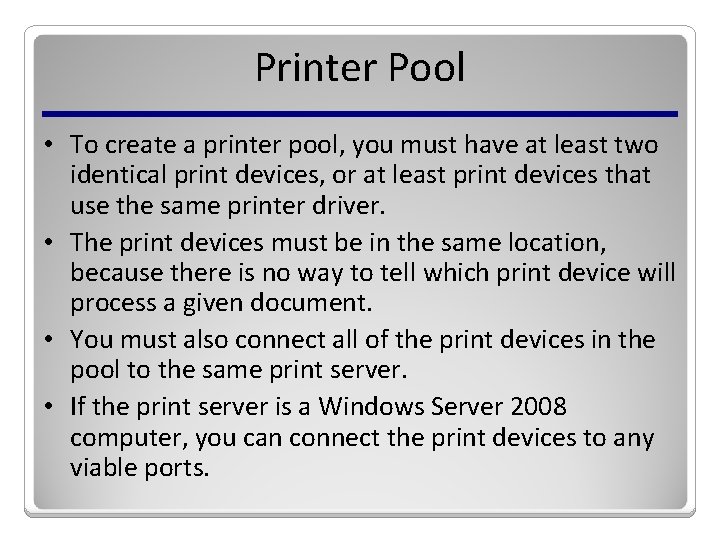
Printer Pool • To create a printer pool, you must have at least two identical print devices, or at least print devices that use the same printer driver. • The print devices must be in the same location, because there is no way to tell which print device will process a given document. • You must also connect all of the print devices in the pool to the same print server. • If the print server is a Windows Server 2008 computer, you can connect the print devices to any viable ports.
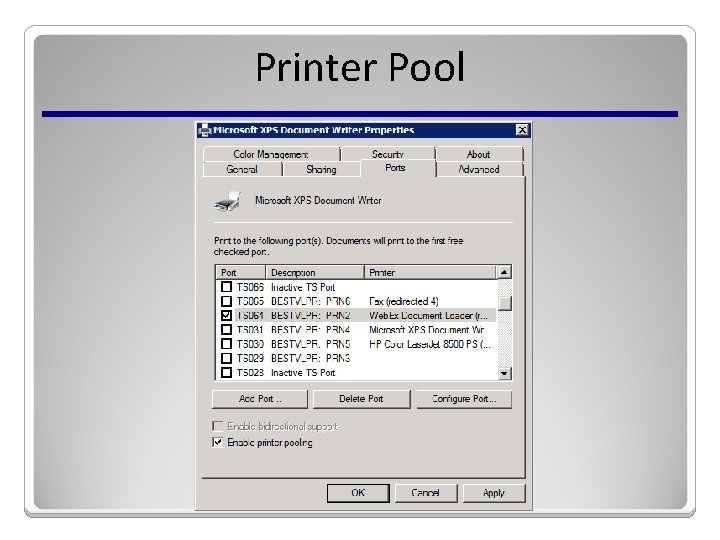
Printer Pool
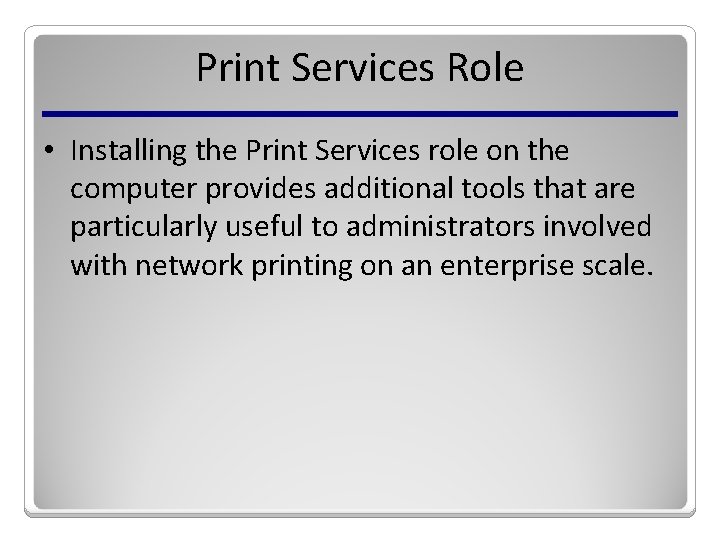
Print Services Role • Installing the Print Services role on the computer provides additional tools that are particularly useful to administrators involved with network printing on an enterprise scale.
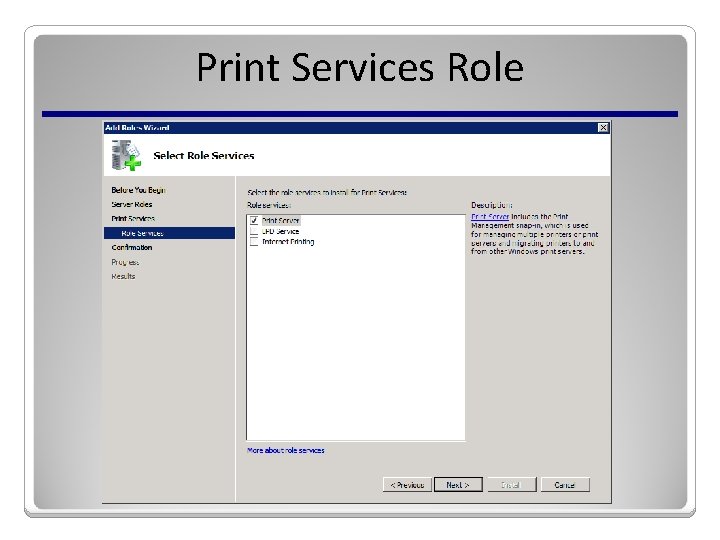
Print Services Role
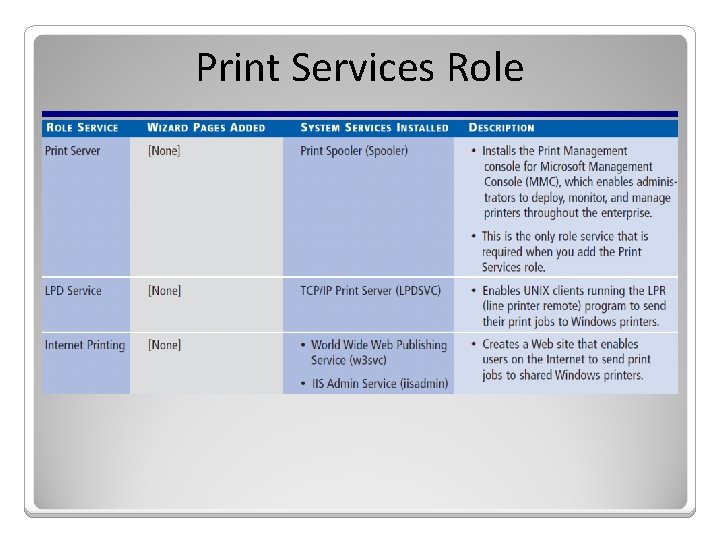
Print Services Role
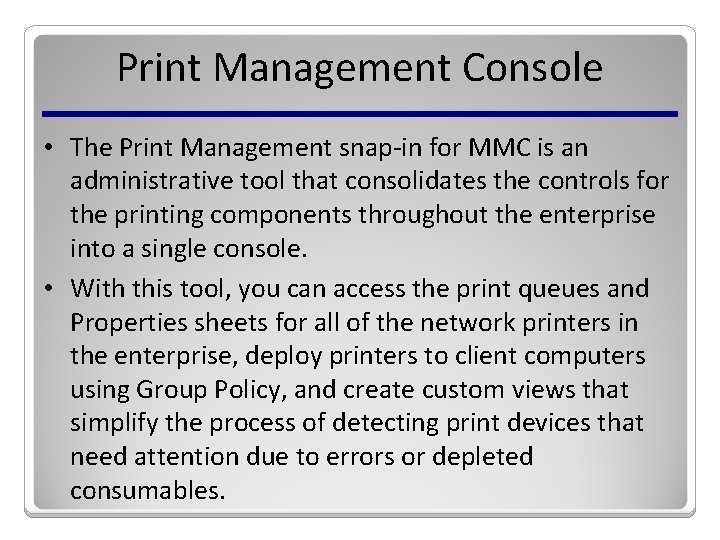
Print Management Console • The Print Management snap-in for MMC is an administrative tool that consolidates the controls for the printing components throughout the enterprise into a single console. • With this tool, you can access the print queues and Properties sheets for all of the network printers in the enterprise, deploy printers to client computers using Group Policy, and create custom views that simplify the process of detecting print devices that need attention due to errors or depleted consumables.
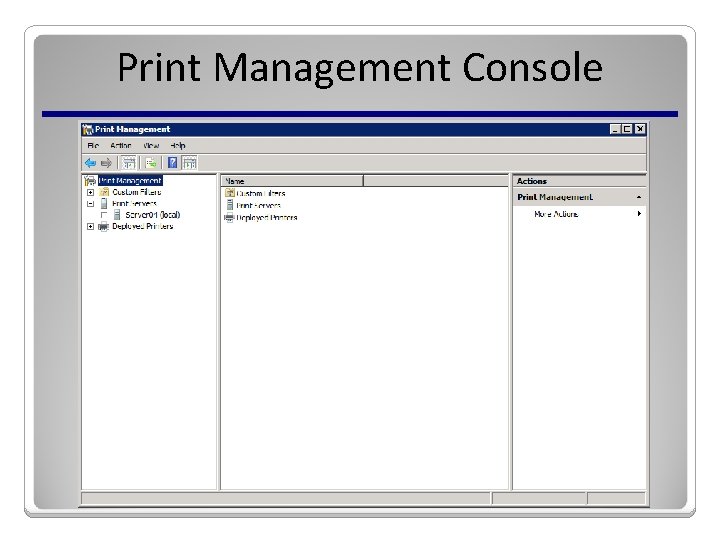
Print Management Console
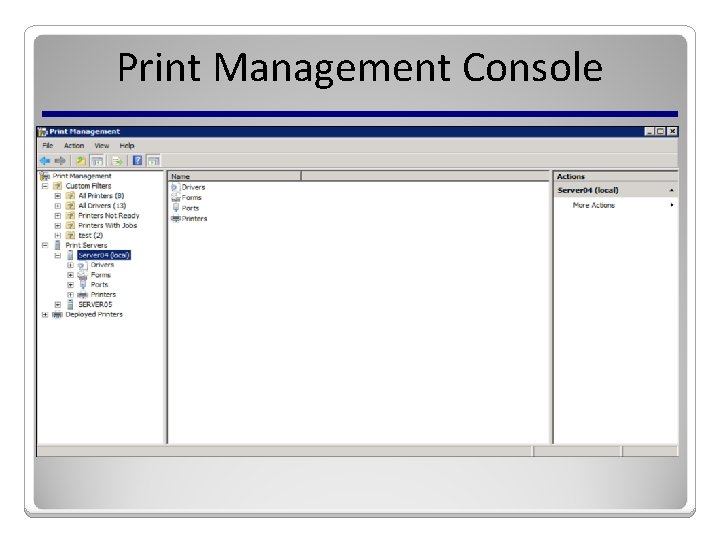
Print Management Console
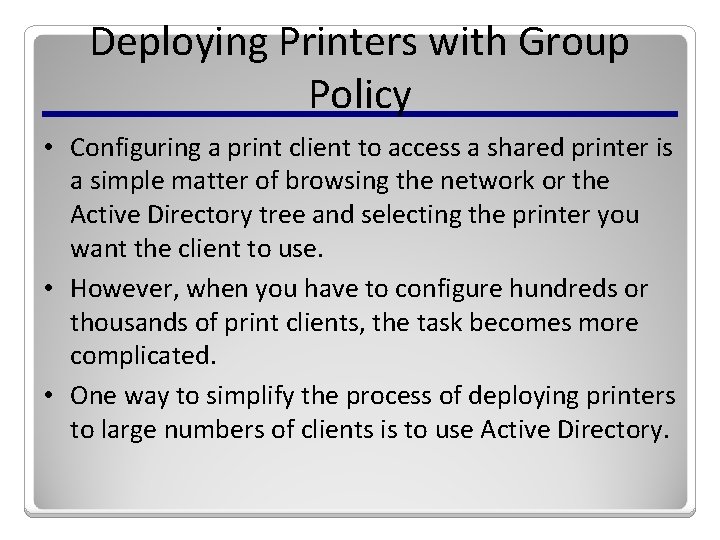
Deploying Printers with Group Policy • Configuring a print client to access a shared printer is a simple matter of browsing the network or the Active Directory tree and selecting the printer you want the client to use. • However, when you have to configure hundreds or thousands of print clients, the task becomes more complicated. • One way to simplify the process of deploying printers to large numbers of clients is to use Active Directory.
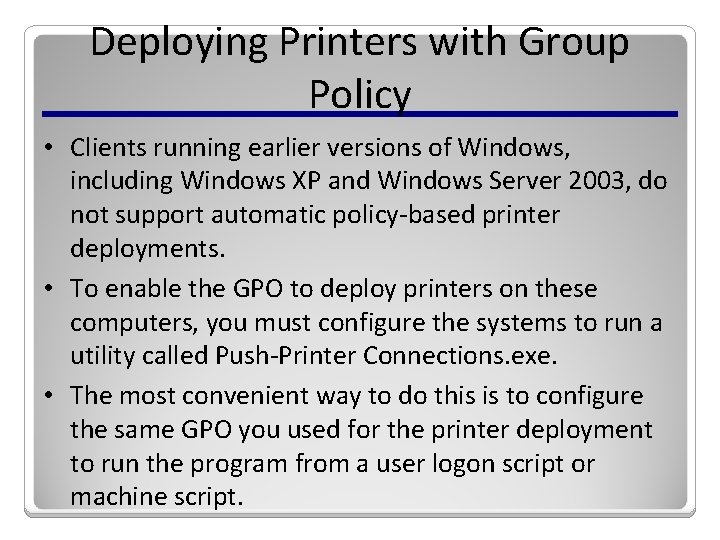
Deploying Printers with Group Policy • Clients running earlier versions of Windows, including Windows XP and Windows Server 2003, do not support automatic policy-based printer deployments. • To enable the GPO to deploy printers on these computers, you must configure the systems to run a utility called Push-Printer Connections. exe. • The most convenient way to do this is to configure the same GPO you used for the printer deployment to run the program from a user logon script or machine script.
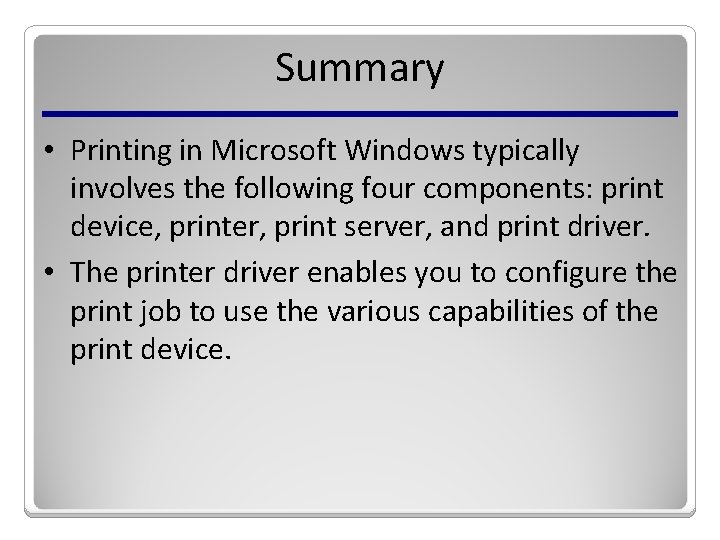
Summary • Printing in Microsoft Windows typically involves the following four components: print device, printer, print server, and print driver. • The printer driver enables you to configure the print job to use the various capabilities of the print device.
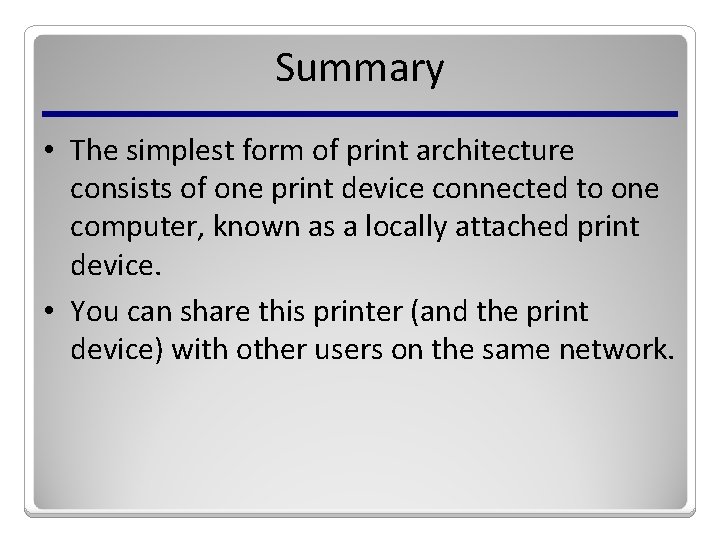
Summary • The simplest form of print architecture consists of one print device connected to one computer, known as a locally attached print device. • You can share this printer (and the print device) with other users on the same network.
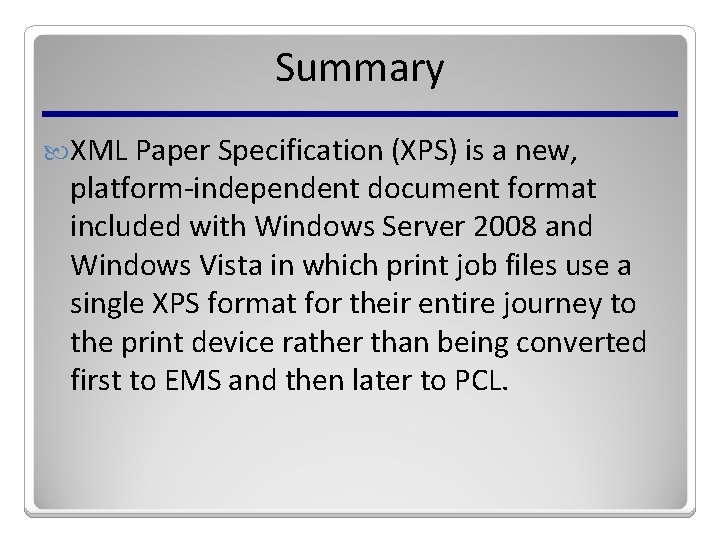
Summary XML Paper Specification (XPS) is a new, platform-independent document format included with Windows Server 2008 and Windows Vista in which print job files use a single XPS format for their entire journey to the print device rather than being converted first to EMS and then later to PCL.
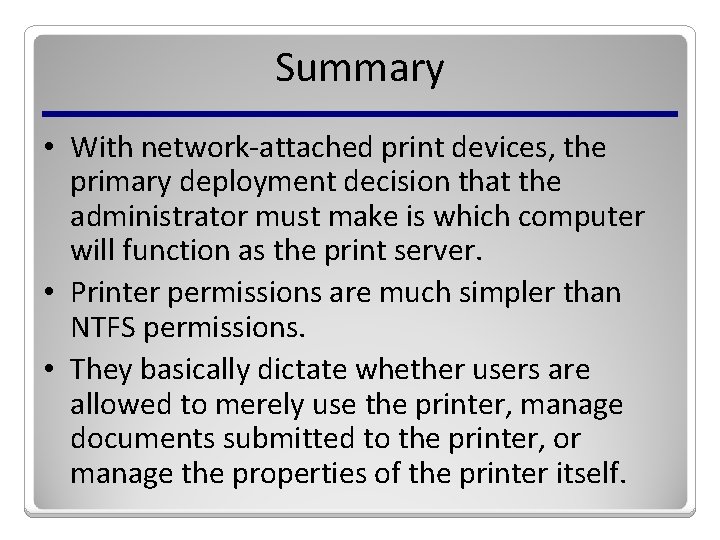
Summary • With network-attached print devices, the primary deployment decision that the administrator must make is which computer will function as the print server. • Printer permissions are much simpler than NTFS permissions. • They basically dictate whether users are allowed to merely use the printer, manage documents submitted to the printer, or manage the properties of the printer itself.
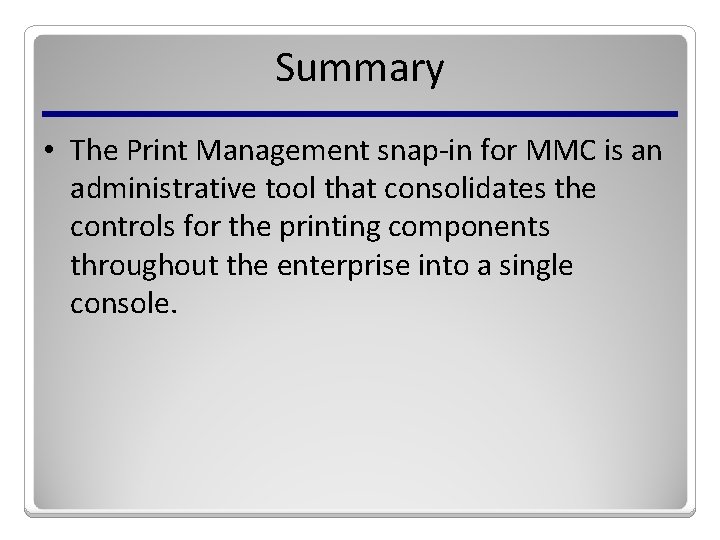
Summary • The Print Management snap-in for MMC is an administrative tool that consolidates the controls for the printing components throughout the enterprise into a single console.
 Devlin rizzo
Devlin rizzo Overlay transport virtualization ppt
Overlay transport virtualization ppt Dansguardian download
Dansguardian download Configure a network operating system
Configure a network operating system Configure a network operating system
Configure a network operating system Packet tracer configuring multiarea ospfv2
Packet tracer configuring multiarea ospfv2 Iteration n5
Iteration n5 Iteration.n5
Iteration.n5 Terminal server printer
Terminal server printer Personal skills
Personal skills What is a soft skill
What is a soft skill Ontario skills passport
Ontario skills passport It infrastructure skills matrix
It infrastructure skills matrix Employability skills matrix
Employability skills matrix Business analyst skills matrix
Business analyst skills matrix Rectangular matrix example
Rectangular matrix example Transpose of matrix product
Transpose of matrix product Symmetric matrix multiplication
Symmetric matrix multiplication Agnes csaki semmelweis
Agnes csaki semmelweis Properties of orthogonal matrix
Properties of orthogonal matrix Dissimilarity matrix in data mining
Dissimilarity matrix in data mining Orthogonal matrix example 3x3
Orthogonal matrix example 3x3 Filetype:pdf
Filetype:pdf Fluid matrix of blood
Fluid matrix of blood Technology matrix example
Technology matrix example Technology matrix example
Technology matrix example Laurie kirkland
Laurie kirkland Communication skills in public services
Communication skills in public services Financial services technology consortium
Financial services technology consortium Ibm serviceelite
Ibm serviceelite Ibm global technology
Ibm global technology Ibm global technology services
Ibm global technology services Uddi wsdl
Uddi wsdl Gustavus technology services
Gustavus technology services Head information technology services
Head information technology services Global technology services
Global technology services Global technology services
Global technology services Welcome to ccs
Welcome to ccs Colt technology services revenue
Colt technology services revenue Intserv vs diffserv
Intserv vs diffserv Wake county human services community services center
Wake county human services community services center Lesson 2 - banking skills
Lesson 2 - banking skills