Configuring a Temp Tale Ultra FNIHB Alberta Region
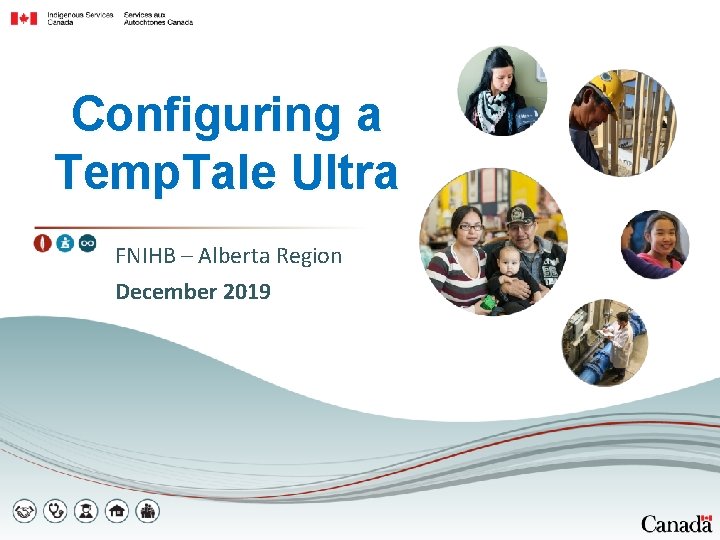
Configuring a Temp. Tale Ultra FNIHB – Alberta Region December 2019
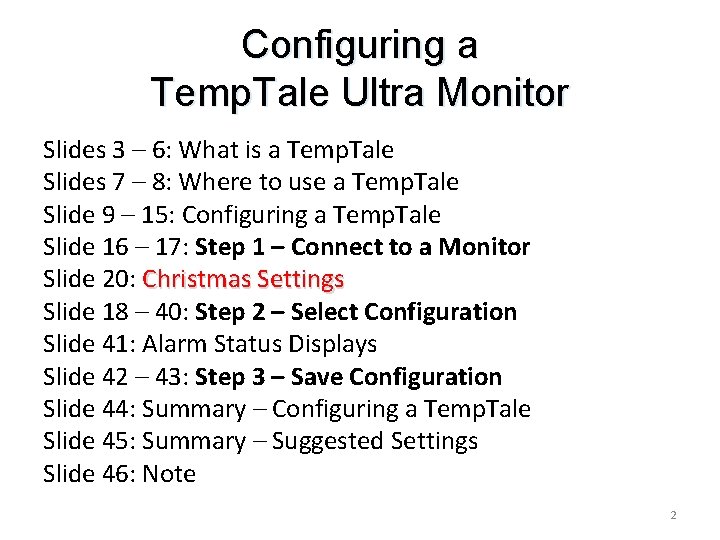
Configuring a Temp. Tale Ultra Monitor Slides 3 – 6: What is a Temp. Tale Slides 7 – 8: Where to use a Temp. Tale Slide 9 – 15: Configuring a Temp. Tale Slide 16 – 17: Step 1 – Connect to a Monitor Slide 20: Christmas Settings Slide 18 – 40: Step 2 – Select Configuration Slide 41: Alarm Status Displays Slide 42 – 43: Step 3 – Save Configuration Slide 44: Summary – Configuring a Temp. Tale Slide 45: Summary – Suggested Settings Slide 46: Note 2
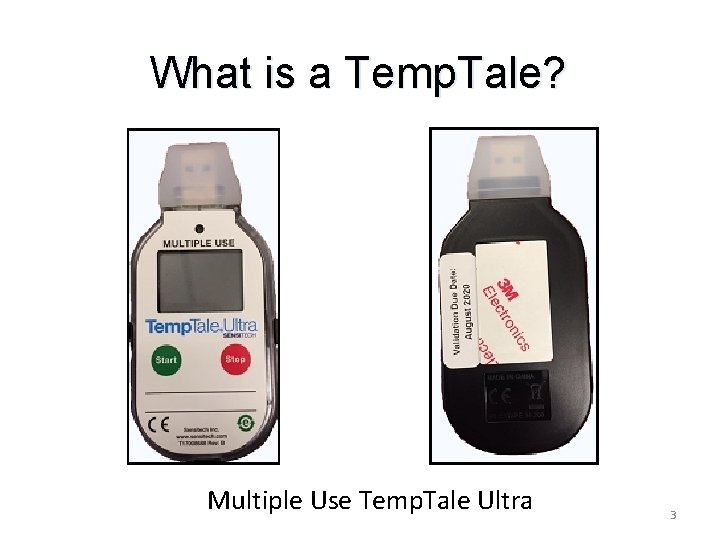
What is a Temp. Tale? Multiple Use Temp. Tale Ultra 3
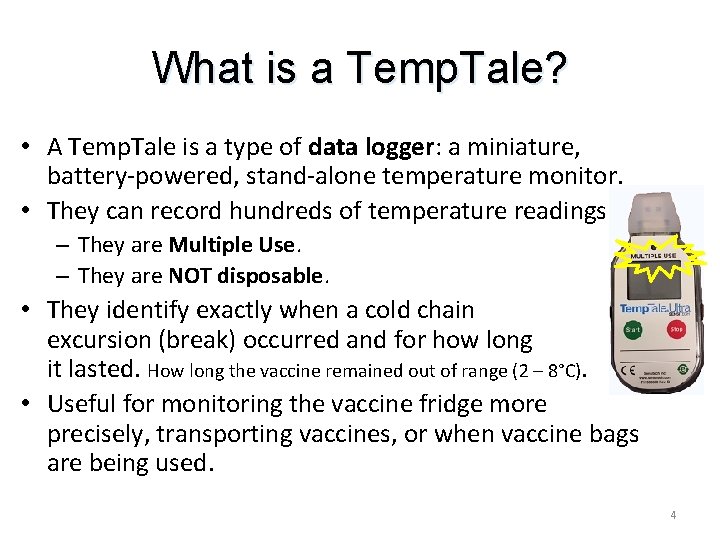
What is a Temp. Tale? • A Temp. Tale is a type of data logger: a miniature, battery-powered, stand-alone temperature monitor. • They can record hundreds of temperature readings. – They are Multiple Use. – They are NOT disposable. • They identify exactly when a cold chain excursion (break) occurred and for how long it lasted. How long the vaccine remained out of range (2 – 8°C). • Useful for monitoring the vaccine fridge more precisely, transporting vaccines, or when vaccine bags are being used. 4
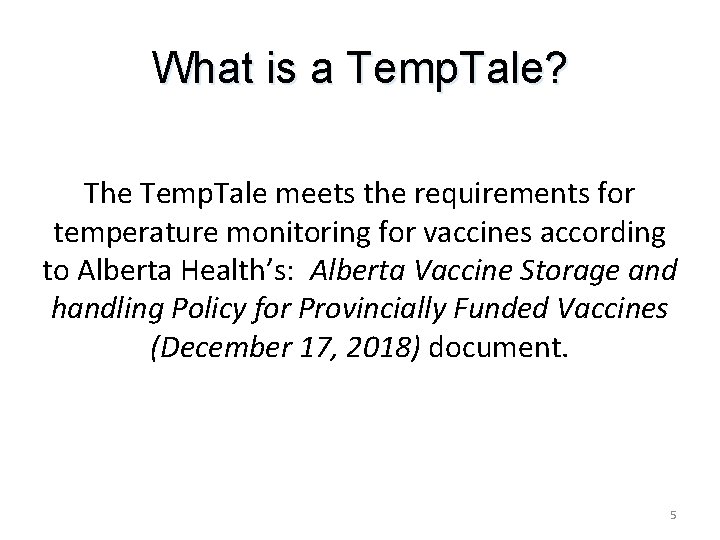
What is a Temp. Tale? The Temp. Tale meets the requirements for temperature monitoring for vaccines according to Alberta Health’s: Alberta Vaccine Storage and handling Policy for Provincially Funded Vaccines (December 17, 2018) document. 5
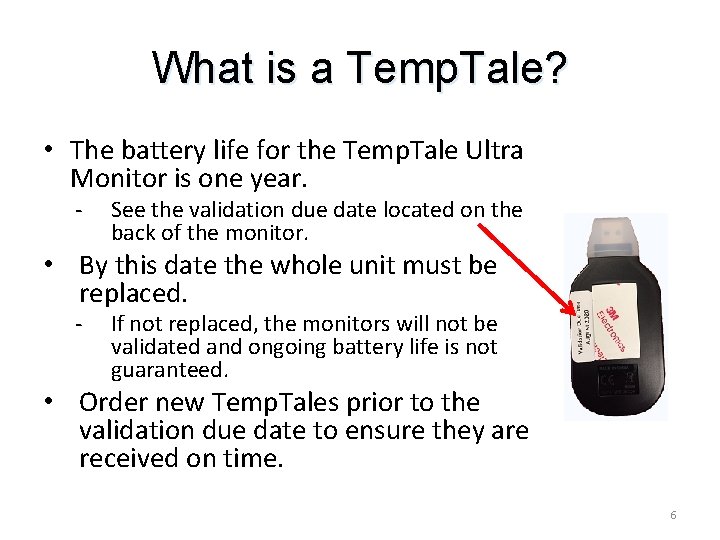
What is a Temp. Tale? • The battery life for the Temp. Tale Ultra Monitor is one year. - See the validation due date located on the back of the monitor. • By this date the whole unit must be replaced. - If not replaced, the monitors will not be validated and ongoing battery life is not guaranteed. • Order new Temp. Tales prior to the validation due date to ensure they are received on time. 6
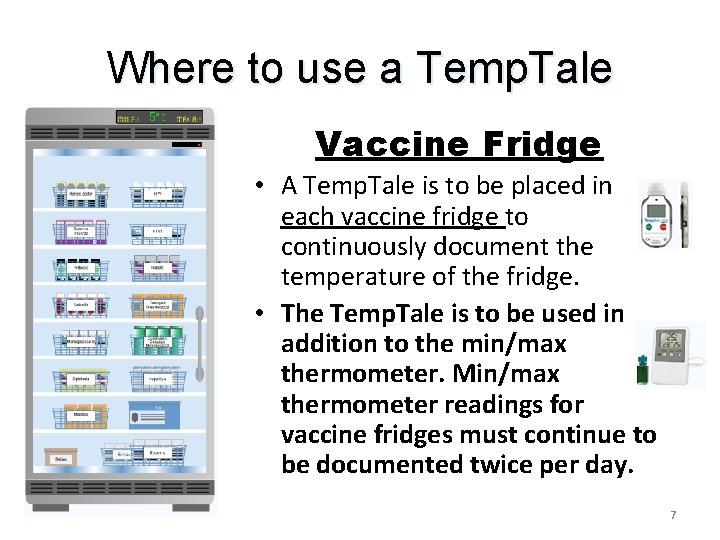
Where to use a Temp. Tale Vaccine Fridge • A Temp. Tale is to be placed in each vaccine fridge to continuously document the temperature of the fridge. • The Temp. Tale is to be used in addition to the min/max thermometer. Min/max thermometer readings for vaccine fridges must continue to be documented twice per day. 7
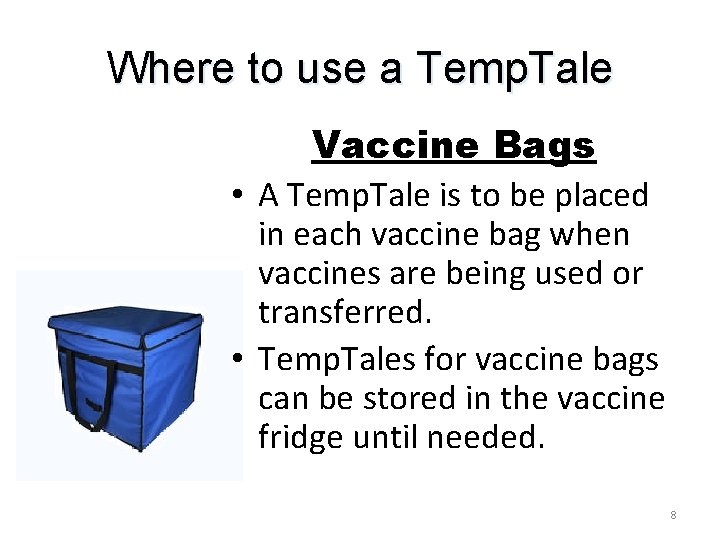
Where to use a Temp. Tale Vaccine Bags • A Temp. Tale is to be placed in each vaccine bag when vaccines are being used or transferred. • Temp. Tales for vaccine bags can be stored in the vaccine fridge until needed. 8
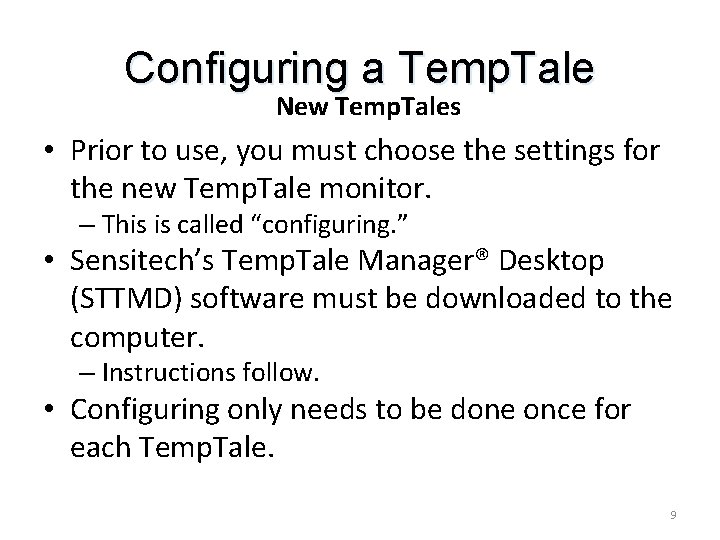
Configuring a Temp. Tale New Temp. Tales • Prior to use, you must choose the settings for the new Temp. Tale monitor. – This is called “configuring. ” • Sensitech’s Temp. Tale Manager® Desktop (STTMD) software must be downloaded to the computer. – Instructions follow. • Configuring only needs to be done once for each Temp. Tale. 9
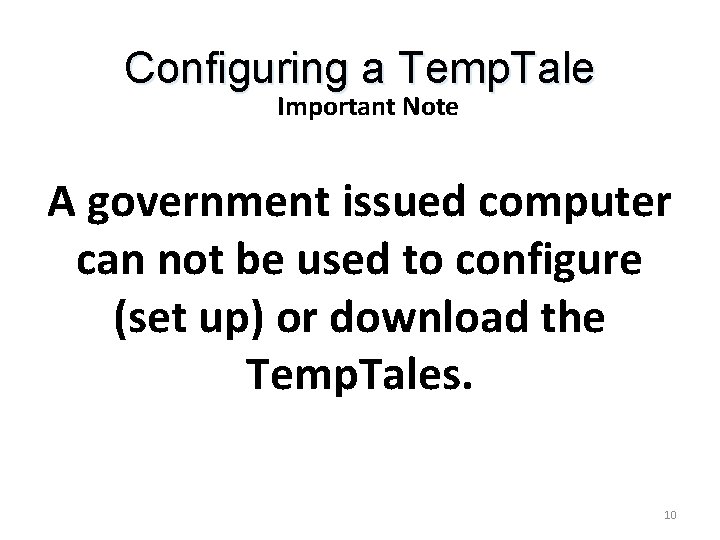
Configuring a Temp. Tale Important Note A government issued computer can not be used to configure (set up) or download the Temp. Tales. 10
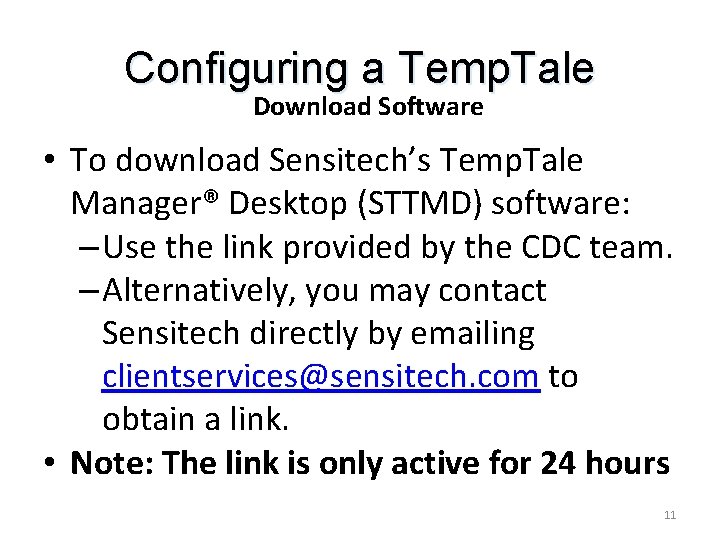
Configuring a Temp. Tale Download Software • To download Sensitech’s Temp. Tale Manager® Desktop (STTMD) software: – Use the link provided by the CDC team. – Alternatively, you may contact Sensitech directly by emailing clientservices@sensitech. com to obtain a link. • Note: The link is only active for 24 hours 11
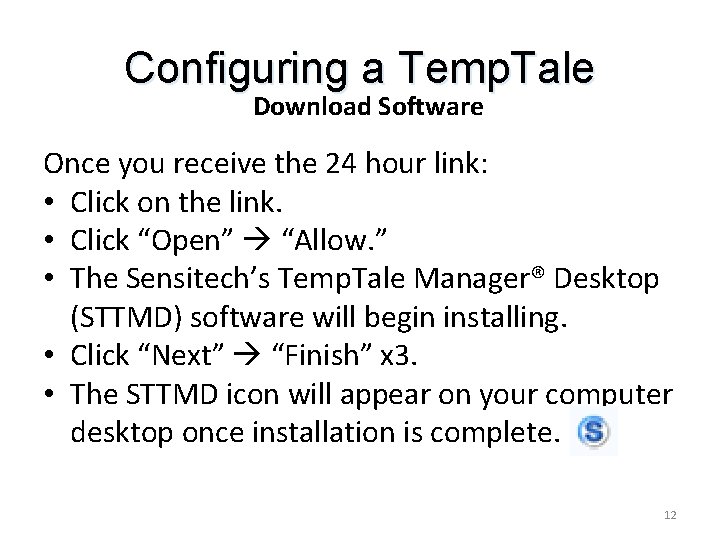
Configuring a Temp. Tale Download Software Once you receive the 24 hour link: • Click on the link. • Click “Open” “Allow. ” • The Sensitech’s Temp. Tale Manager® Desktop (STTMD) software will begin installing. • Click “Next” “Finish” x 3. • The STTMD icon will appear on your computer desktop once installation is complete. 12
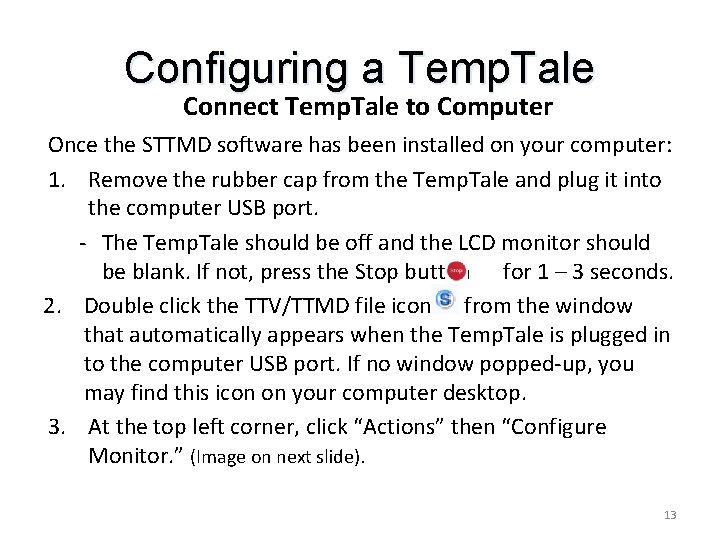
Configuring a Temp. Tale Connect Temp. Tale to Computer Once the STTMD software has been installed on your computer: 1. Remove the rubber cap from the Temp. Tale and plug it into the computer USB port. - The Temp. Tale should be off and the LCD monitor should be blank. If not, press the Stop button for 1 – 3 seconds. 2. Double click the TTV/TTMD file icon from the window that automatically appears when the Temp. Tale is plugged in to the computer USB port. If no window popped-up, you may find this icon on your computer desktop. 3. At the top left corner, click “Actions” then “Configure Monitor. ” (Image on next slide). 13
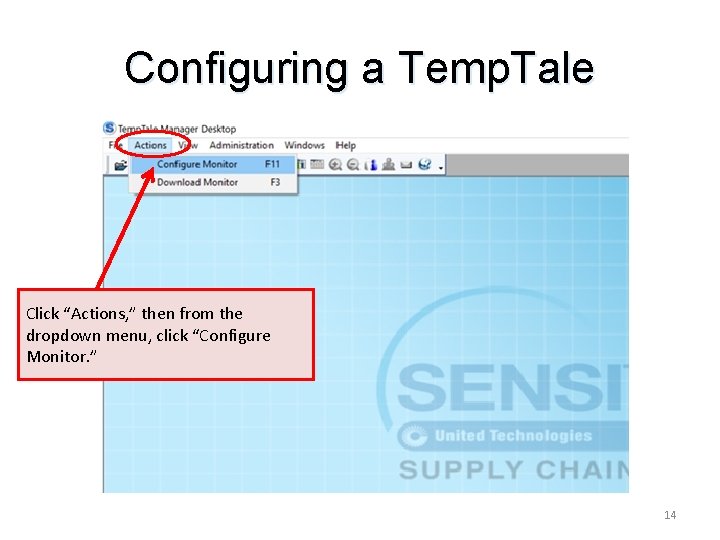
Configuring a Temp. Tale Click “Actions, ” then from the dropdown menu, click “Configure Monitor. ” 14
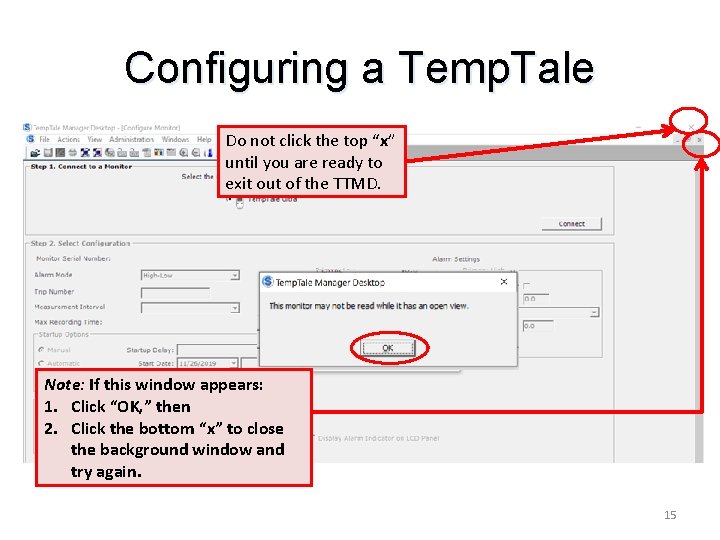
Configuring a Temp. Tale Do not click the top “x” until you are ready to exit out of the TTMD. Note: If this window appears: 1. Click “OK, ” then 2. Click the bottom “x” to close the background window and try again. 15
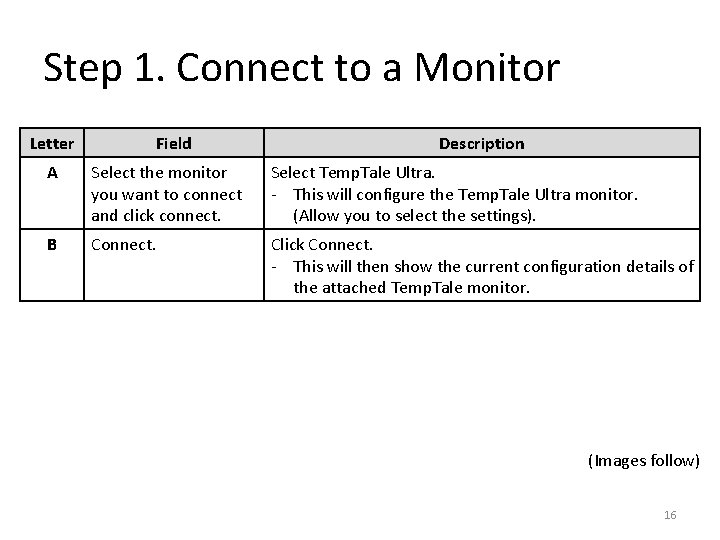
Step 1. Connect to a Monitor Letter Field Description A Select the monitor you want to connect and click connect. Select Temp. Tale Ultra. - This will configure the Temp. Tale Ultra monitor. (Allow you to select the settings). B Connect. Click Connect. - This will then show the current configuration details of the attached Temp. Tale monitor. (Images follow) 16
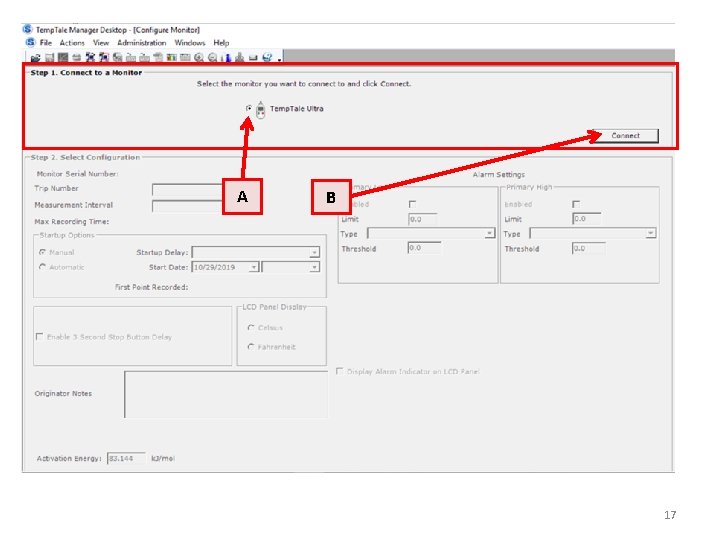
A B 17
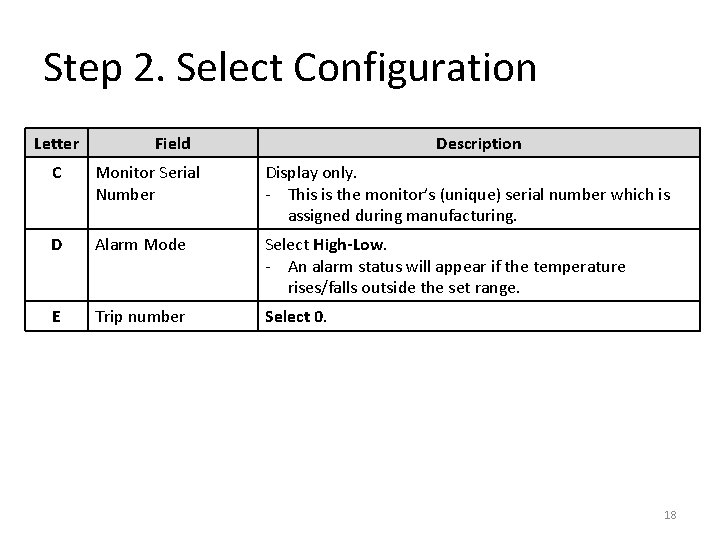
Step 2. Select Configuration Letter Field Description C Monitor Serial Number Display only. - This is the monitor’s (unique) serial number which is assigned during manufacturing. D Alarm Mode Select High-Low. - An alarm status will appear if the temperature rises/falls outside the set range. E Trip number Select 0. 18
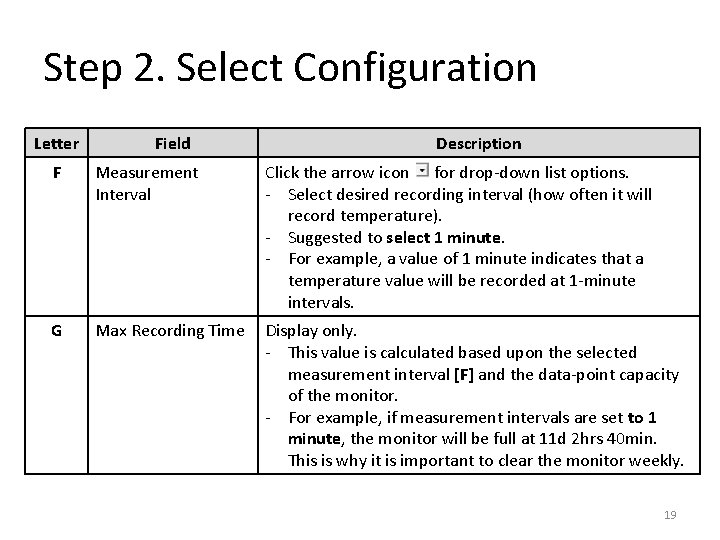
Step 2. Select Configuration Letter Field Description F Measurement Interval Click the arrow icon for drop-down list options. - Select desired recording interval (how often it will record temperature). - Suggested to select 1 minute. - For example, a value of 1 minute indicates that a temperature value will be recorded at 1 -minute intervals. G Max Recording Time Display only. - This value is calculated based upon the selected measurement interval [F] and the data-point capacity of the monitor. - For example, if measurement intervals are set to 1 minute, the monitor will be full at 11 d 2 hrs 40 min. This is why it is important to clear the monitor weekly. 19
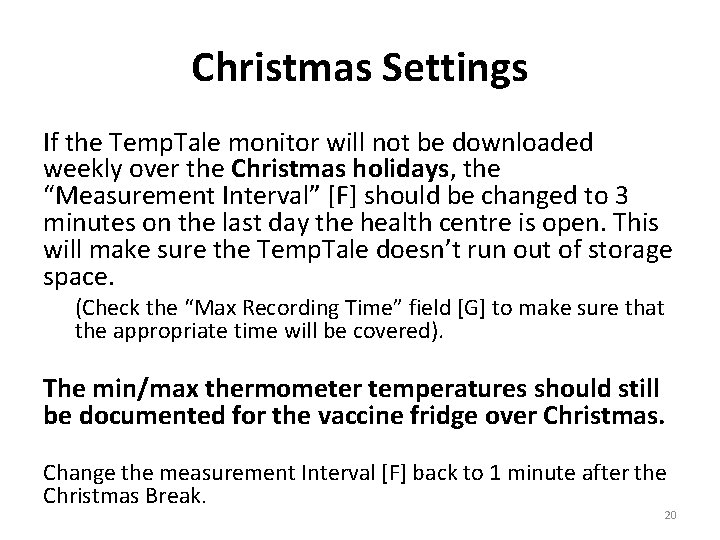
Christmas Settings If the Temp. Tale monitor will not be downloaded weekly over the Christmas holidays, the “Measurement Interval” [F] should be changed to 3 minutes on the last day the health centre is open. This will make sure the Temp. Tale doesn’t run out of storage space. (Check the “Max Recording Time” field [G] to make sure that the appropriate time will be covered). The min/max thermometer temperatures should still be documented for the vaccine fridge over Christmas. Change the measurement Interval [F] back to 1 minute after the Christmas Break. 20

C D E F G 21
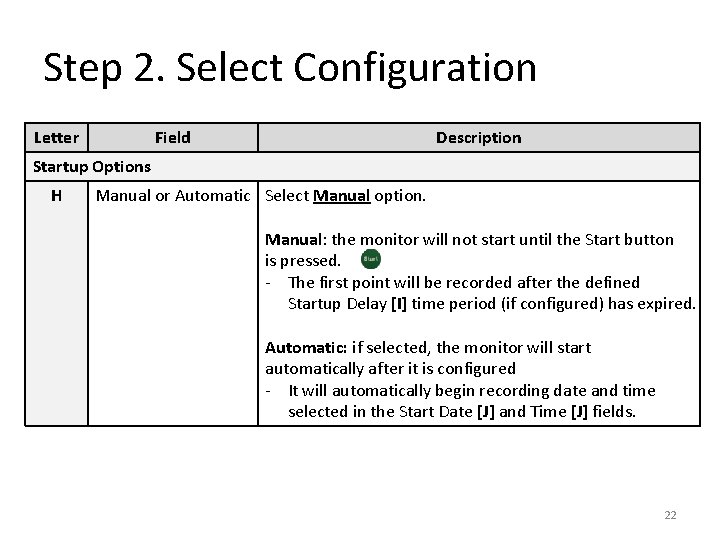
Step 2. Select Configuration Letter Field Description Startup Options H Manual or Automatic Select Manual option. Manual: the monitor will not start until the Start button is pressed. - The first point will be recorded after the defined Startup Delay [I] time period (if configured) has expired. Automatic: if selected, the monitor will start automatically after it is configured - It will automatically begin recording date and time selected in the Start Date [J] and Time [J] fields. 22
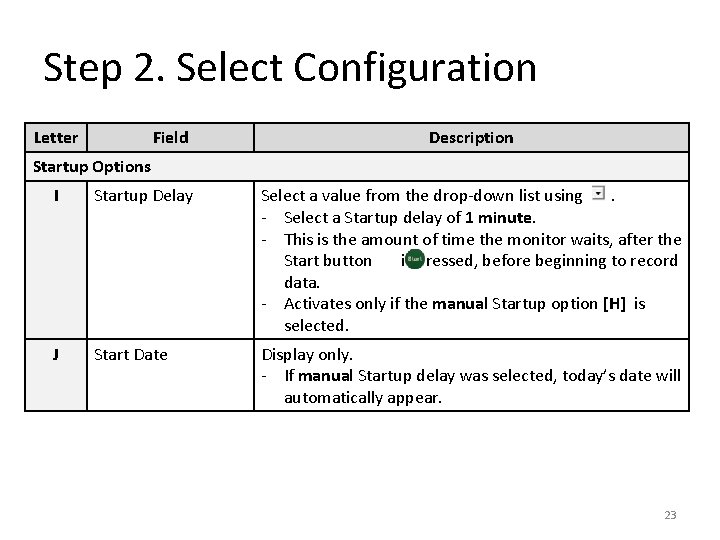
Step 2. Select Configuration Letter Field Description Startup Options I Startup Delay Select a value from the drop-down list using. - Select a Startup delay of 1 minute. - This is the amount of time the monitor waits, after the Start button is pressed, before beginning to record data. - Activates only if the manual Startup option [H] is selected. J Start Date Display only. - If manual Startup delay was selected, today’s date will automatically appear. 23
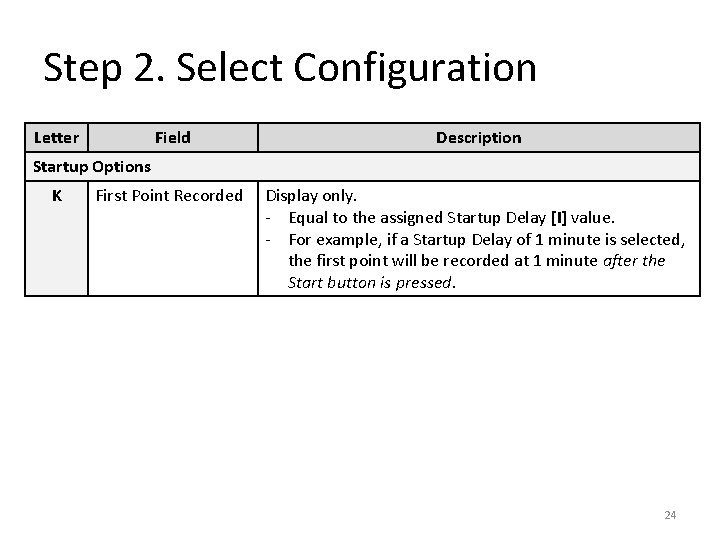
Step 2. Select Configuration Letter Field Description First Point Recorded Display only. - Equal to the assigned Startup Delay [I] value. - For example, if a Startup Delay of 1 minute is selected, the first point will be recorded at 1 minute after the Start button is pressed. Startup Options K 24
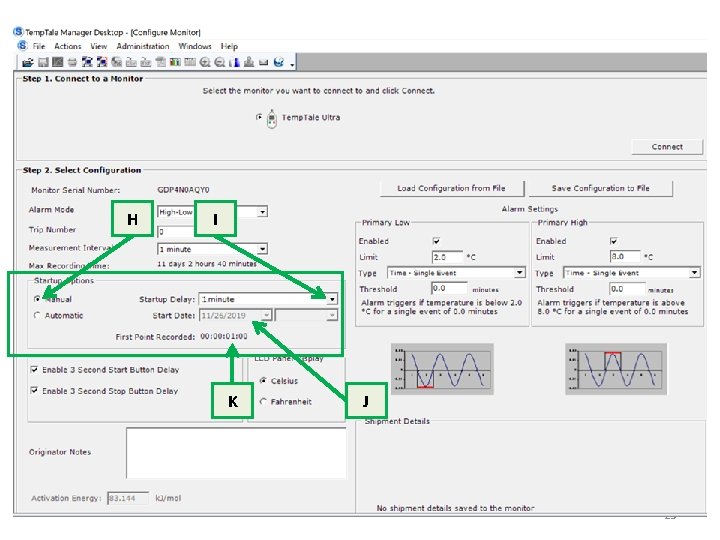
H I K J 25
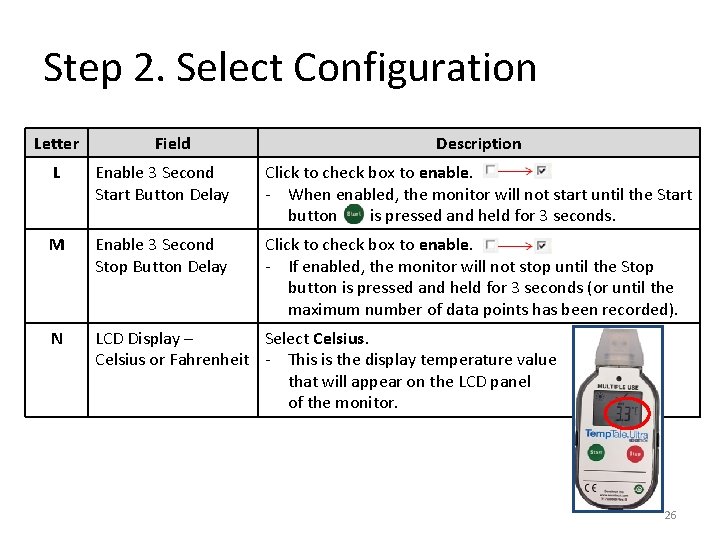
Step 2. Select Configuration Letter Field Description L Enable 3 Second Start Button Delay Click to check box to enable. - When enabled, the monitor will not start until the Start button is pressed and held for 3 seconds. M Enable 3 Second Stop Button Delay Click to check box to enable. - If enabled, the monitor will not stop until the Stop button is pressed and held for 3 seconds (or until the maximum number of data points has been recorded). N LCD Display – Select Celsius or Fahrenheit - This is the display temperature value that will appear on the LCD panel of the monitor. 26
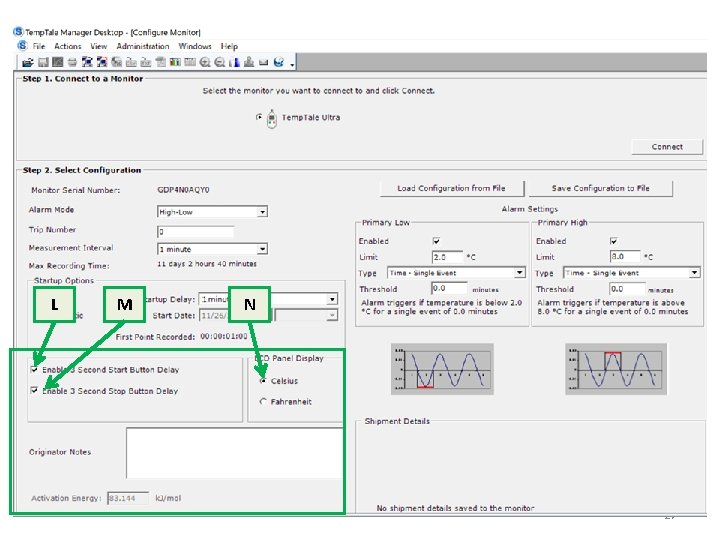
L M N 27
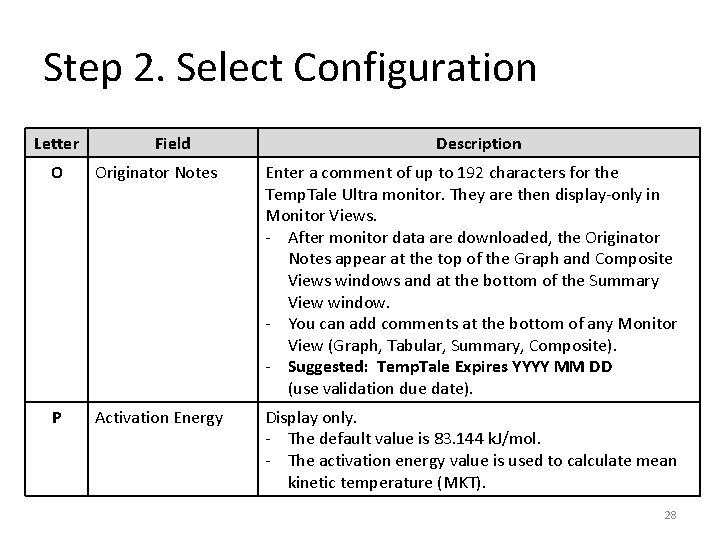
Step 2. Select Configuration Letter Field Description O Originator Notes Enter a comment of up to 192 characters for the Temp. Tale Ultra monitor. They are then display-only in Monitor Views. - After monitor data are downloaded, the Originator Notes appear at the top of the Graph and Composite Views windows and at the bottom of the Summary View window. - You can add comments at the bottom of any Monitor View (Graph, Tabular, Summary, Composite). - Suggested: Temp. Tale Expires YYYY MM DD (use validation due date). P Activation Energy Display only. - The default value is 83. 144 k. J/mol. - The activation energy value is used to calculate mean kinetic temperature (MKT). 28
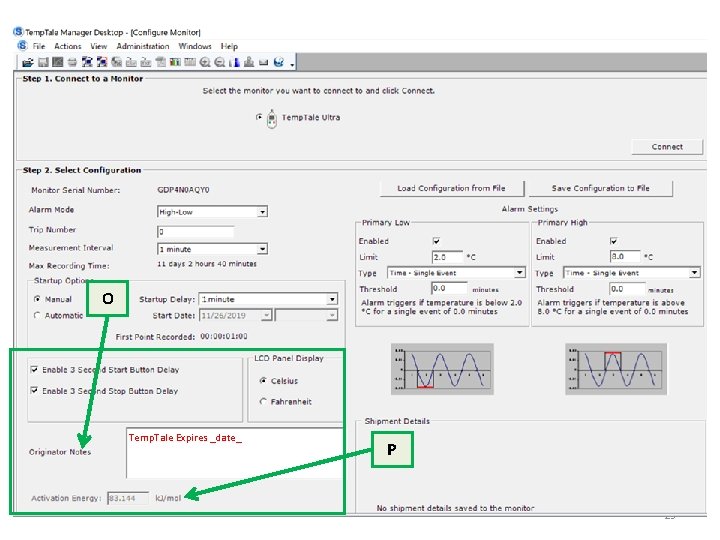
O Temp. Tale Expires _date_ P 29
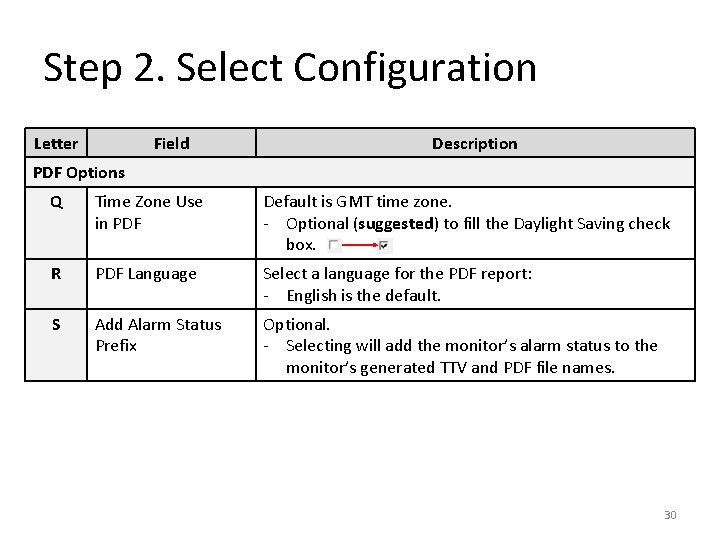
Step 2. Select Configuration Letter Field Description PDF Options Q Time Zone Use in PDF Default is GMT time zone. - Optional (suggested) to fill the Daylight Saving check box. R PDF Language Select a language for the PDF report: - English is the default. S Add Alarm Status Prefix Optional. - Selecting will add the monitor’s alarm status to the monitor’s generated TTV and PDF file names. 30
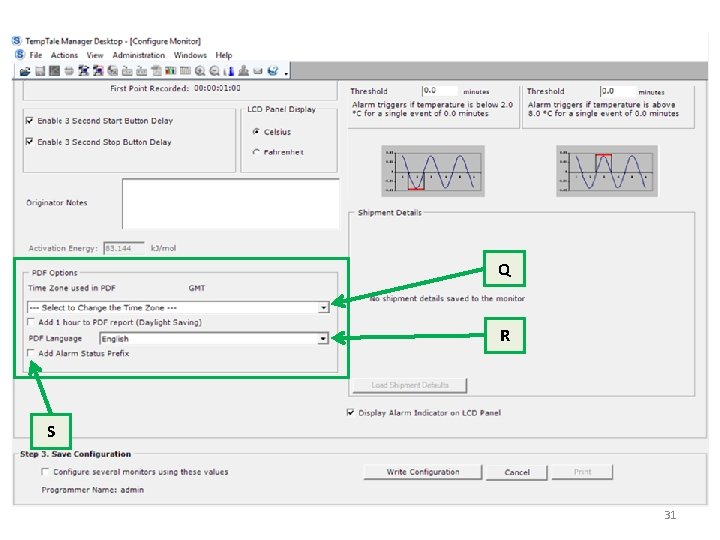
Q R S 31
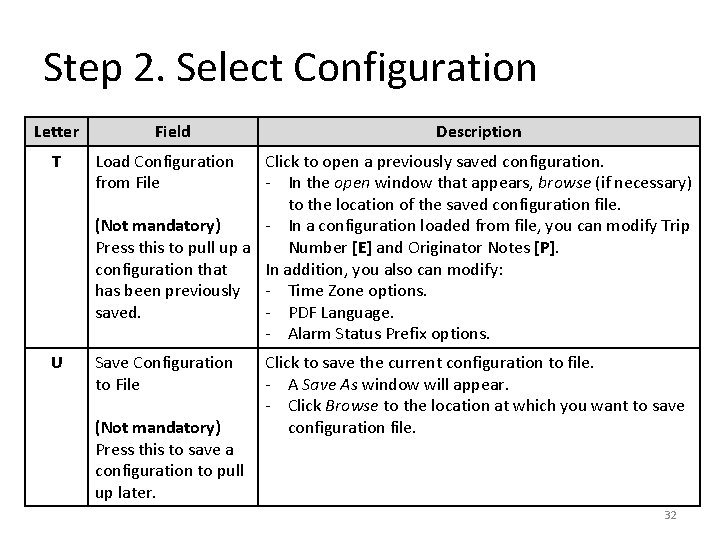
Step 2. Select Configuration Letter Field T Load Configuration from File U Save Configuration to File Description Click to open a previously saved configuration. - In the open window that appears, browse (if necessary) to the location of the saved configuration file. (Not mandatory) - In a configuration loaded from file, you can modify Trip Press this to pull up a Number [E] and Originator Notes [P]. configuration that In addition, you also can modify: has been previously - Time Zone options. saved. - PDF Language. - Alarm Status Prefix options. (Not mandatory) Press this to save a configuration to pull up later. Click to save the current configuration to file. - A Save As window will appear. - Click Browse to the location at which you want to save configuration file. 32
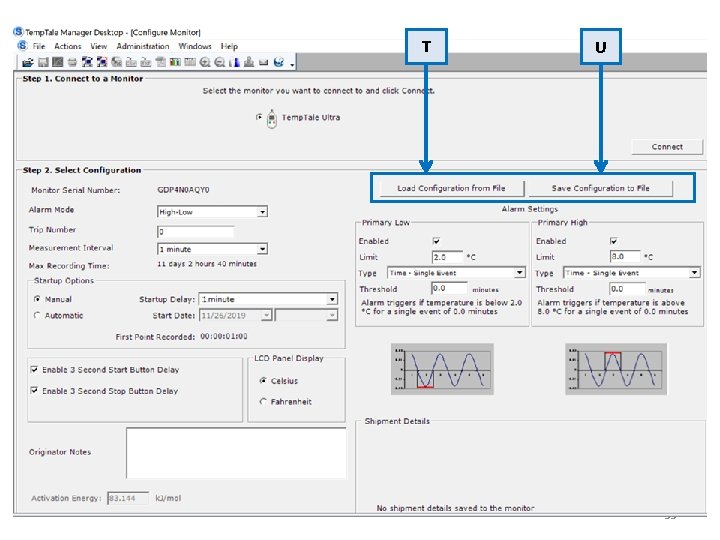
T U 33
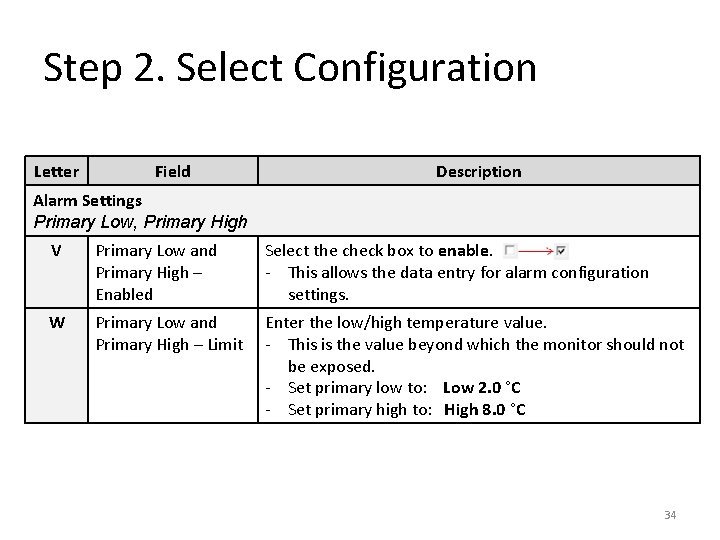
Step 2. Select Configuration Letter Field Description Alarm Settings Primary Low, Primary High V Primary Low and Primary High – Enabled Select the check box to enable. - This allows the data entry for alarm configuration settings. W Primary Low and Primary High – Limit Enter the low/high temperature value. - This is the value beyond which the monitor should not be exposed. - Set primary low to: Low 2. 0 °C - Set primary high to: High 8. 0 °C 34
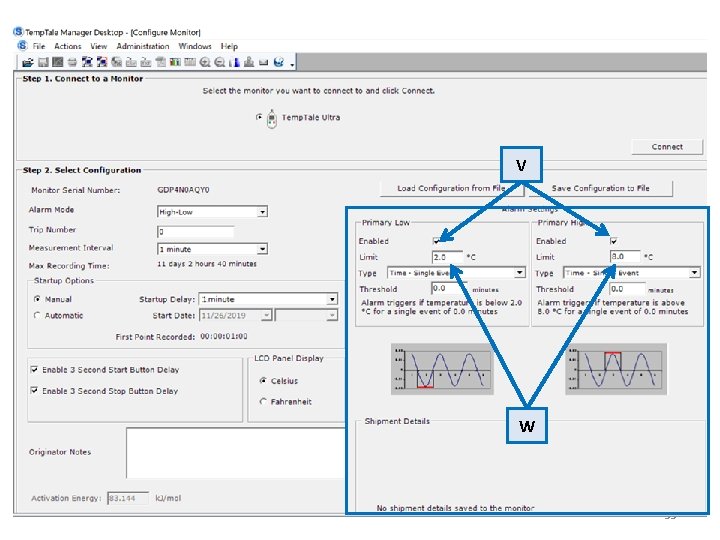
V W 35
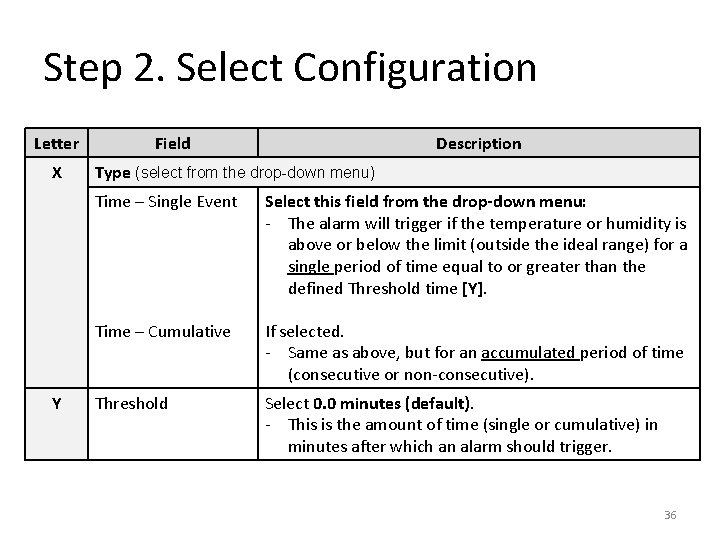
Step 2. Select Configuration Letter X Y Field Description Type (select from the drop-down menu) Time – Single Event Select this field from the drop-down menu: - The alarm will trigger if the temperature or humidity is above or below the limit (outside the ideal range) for a single period of time equal to or greater than the defined Threshold time [Y]. Time – Cumulative If selected. - Same as above, but for an accumulated period of time (consecutive or non-consecutive). Threshold Select 0. 0 minutes (default). - This is the amount of time (single or cumulative) in minutes after which an alarm should trigger. 36
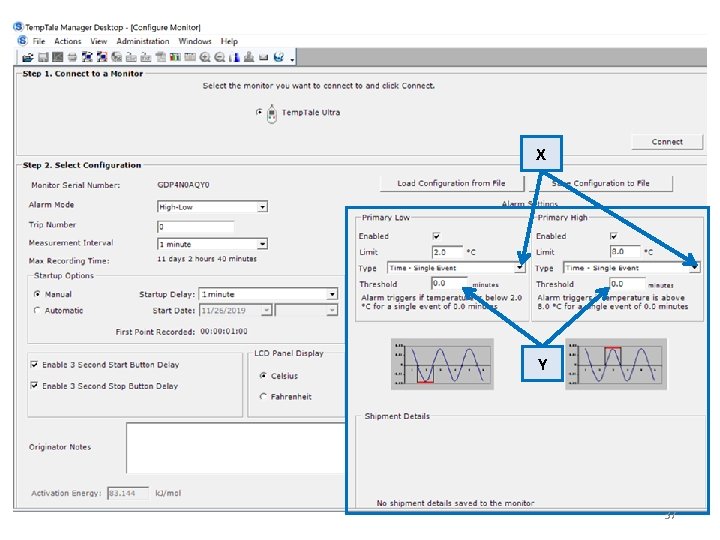
X Y 37
![Alarm will trigger in relation to selected: - [W] Temperature limit, and - [Y] Alarm will trigger in relation to selected: - [W] Temperature limit, and - [Y]](http://slidetodoc.com/presentation_image_h2/4a4f47c3a5ba498427ce0d689d213f8d/image-38.jpg)
Alarm will trigger in relation to selected: - [W] Temperature limit, and - [Y] Threshold time. 38
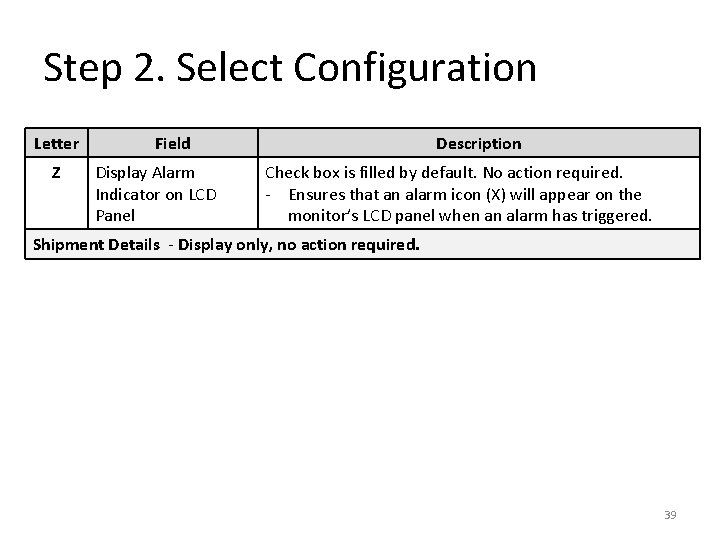
Step 2. Select Configuration Letter Z Field Display Alarm Indicator on LCD Panel Description Check box is filled by default. No action required. - Ensures that an alarm icon (X) will appear on the monitor’s LCD panel when an alarm has triggered. Shipment Details - Display only, no action required. 39
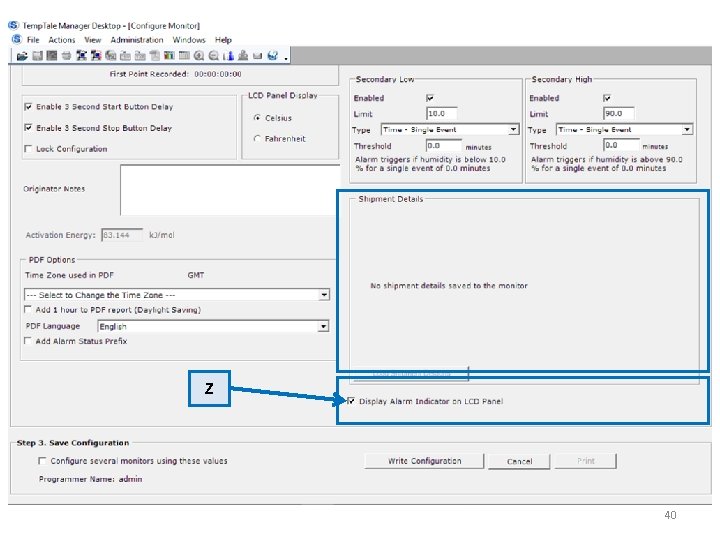
Z 40
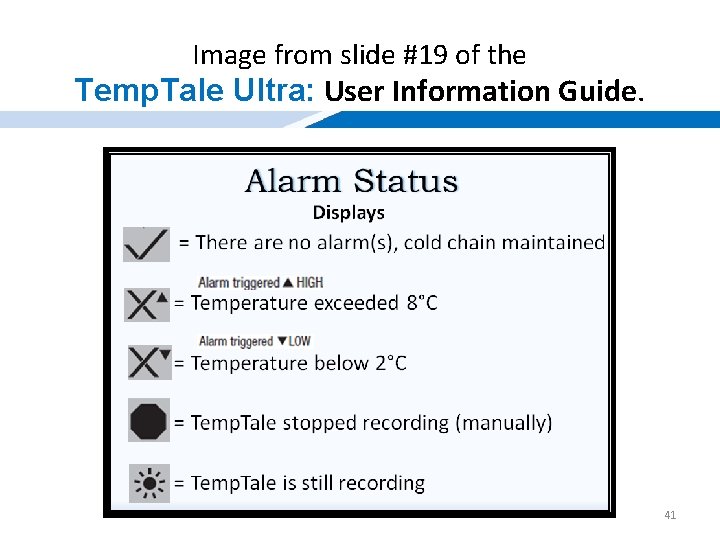
Image from slide #19 of the Temp. Tale Ultra: User Information Guide. 41
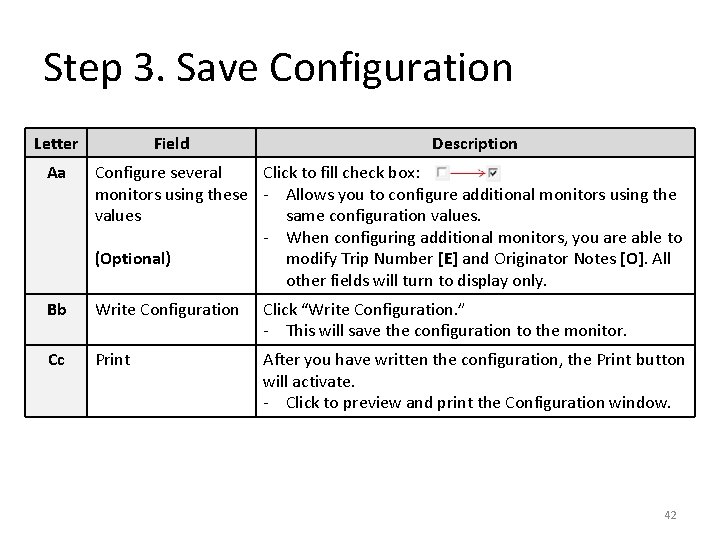
Step 3. Save Configuration Letter Field Description Aa Configure several Click to fill check box: monitors using these - Allows you to configure additional monitors using the values same configuration values. - When configuring additional monitors, you are able to (Optional) modify Trip Number [E] and Originator Notes [O]. All other fields will turn to display only. Bb Write Configuration Click “Write Configuration. ” - This will save the configuration to the monitor. Cc Print After you have written the configuration, the Print button will activate. - Click to preview and print the Configuration window. 42
![Click “Write Configuration” [Bb] - TTMD box appears. - Click “ok, ” print option Click “Write Configuration” [Bb] - TTMD box appears. - Click “ok, ” print option](http://slidetodoc.com/presentation_image_h2/4a4f47c3a5ba498427ce0d689d213f8d/image-43.jpg)
Click “Write Configuration” [Bb] - TTMD box appears. - Click “ok, ” print option becomes available [Cc]. - Done! You may close the window! Aa Bb Cc 43
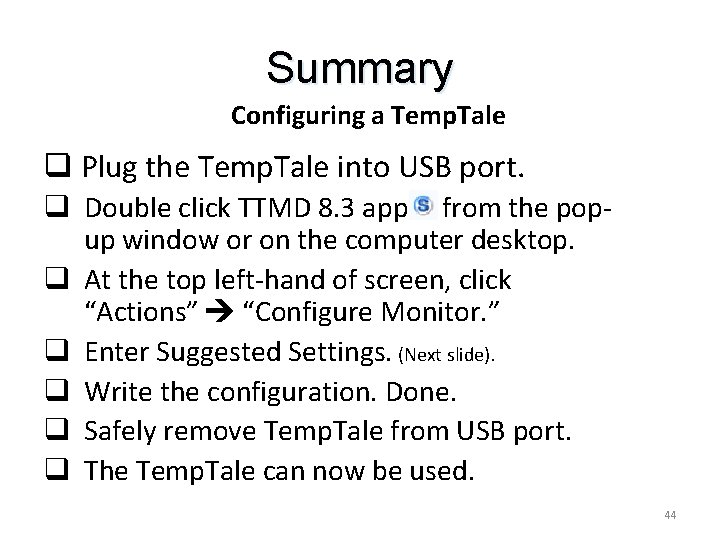
Summary Configuring a Temp. Tale q Plug the Temp. Tale into USB port. q Double click TTMD 8. 3 app from the popup window or on the computer desktop. q At the top left-hand of screen, click “Actions” “Configure Monitor. ” q Enter Suggested Settings. (Next slide). q Write the configuration. Done. q Safely remove Temp. Tale from USB port. q The Temp. Tale can now be used. 44
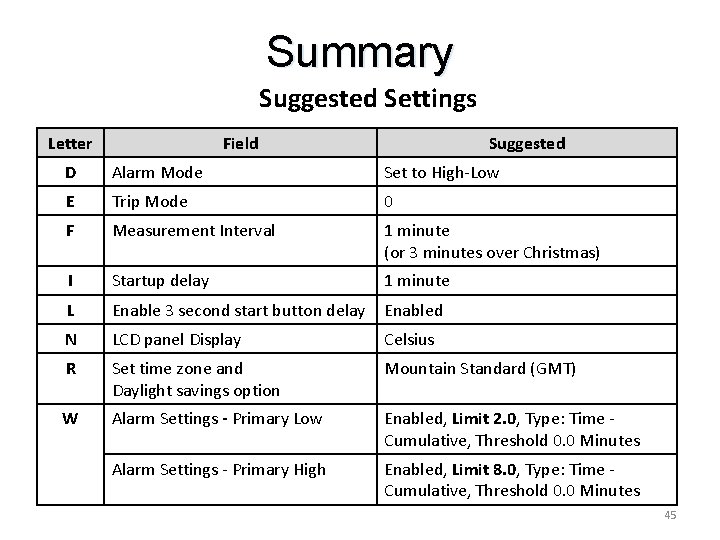
Summary Suggested Settings Letter Field Suggested D Alarm Mode Set to High-Low E Trip Mode 0 F Measurement Interval 1 minute (or 3 minutes over Christmas) I Startup delay 1 minute L Enable 3 second start button delay Enabled N LCD panel Display Celsius R Set time zone and Daylight savings option Mountain Standard (GMT) W Alarm Settings - Primary Low Enabled, Limit 2. 0, Type: Time Cumulative, Threshold 0. 0 Minutes Alarm Settings - Primary High Enabled, Limit 8. 0, Type: Time Cumulative, Threshold 0. 0 Minutes 45
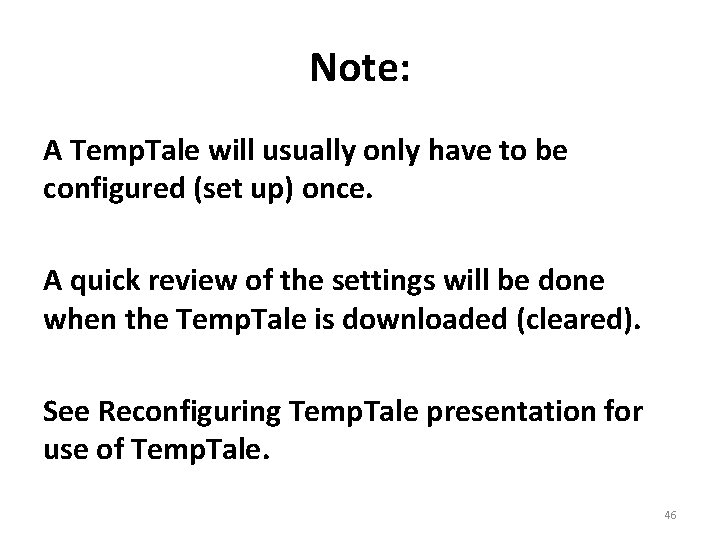
Note: A Temp. Tale will usually only have to be configured (set up) once. A quick review of the settings will be done when the Temp. Tale is downloaded (cleared). See Reconfiguring Temp. Tale presentation for use of Temp. Tale. 46
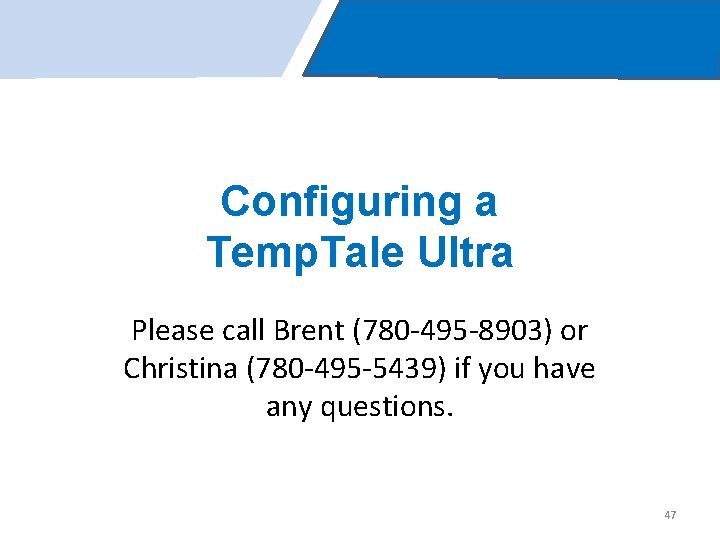
Configuring a Temp. Tale Ultra Please call Brent (780 -495 -8903) or Christina (780 -495 -5439) if you have any questions. 47
- Slides: 47