Configure Revision document Look through the slides in
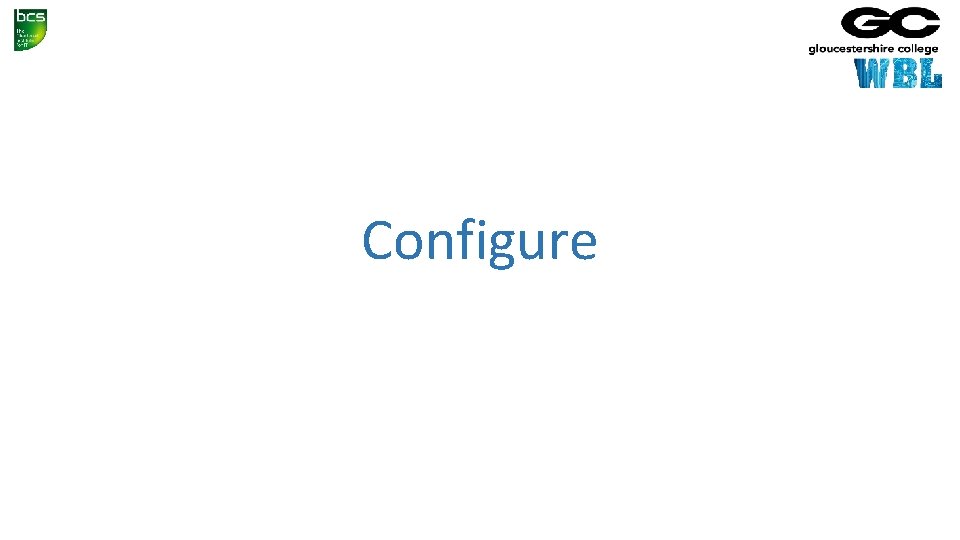

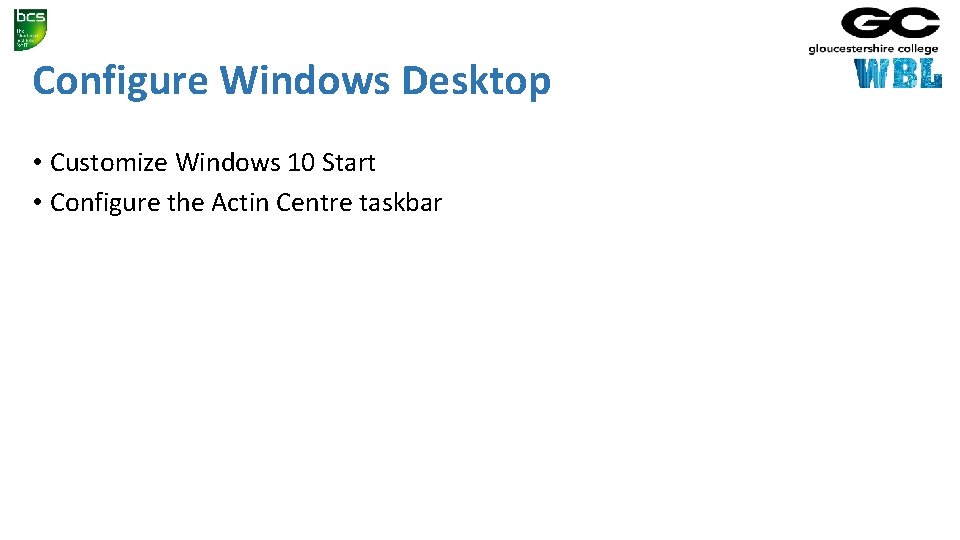
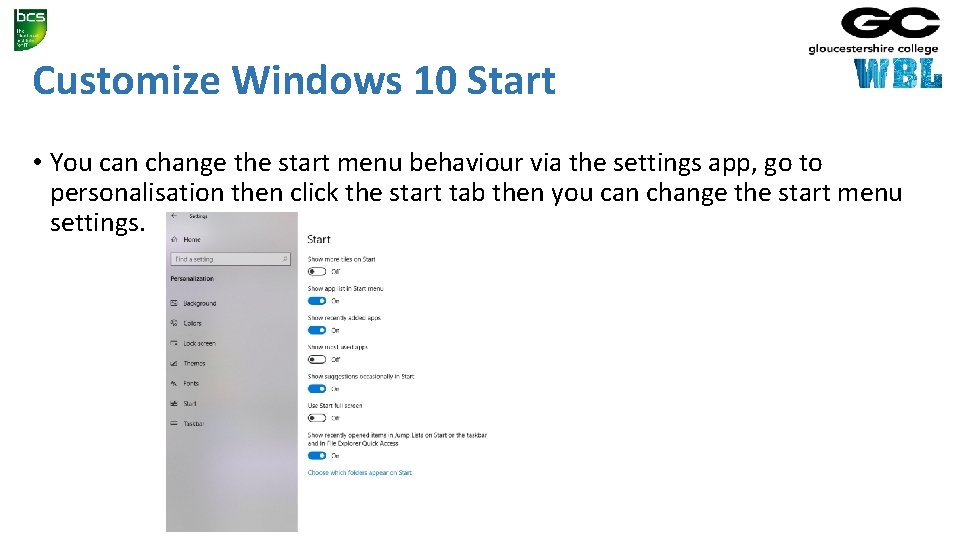
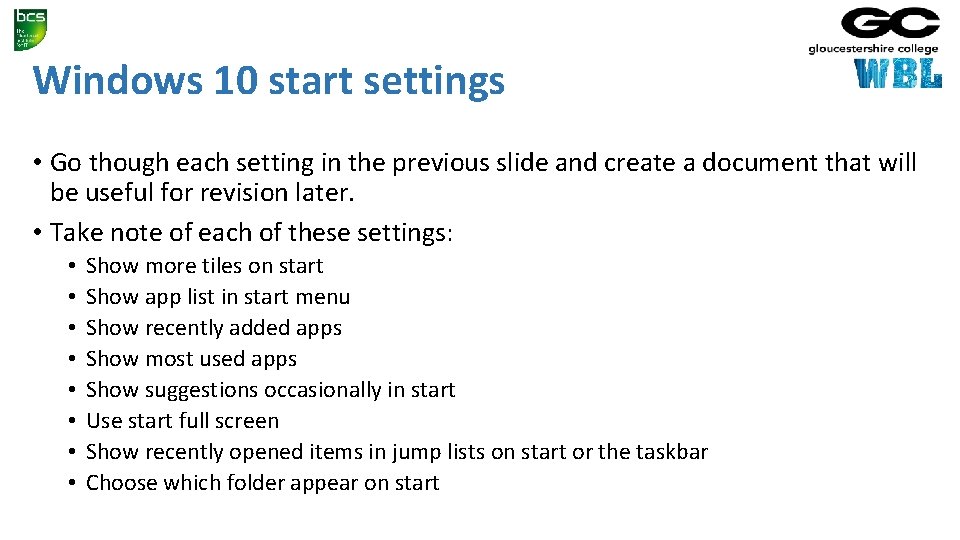
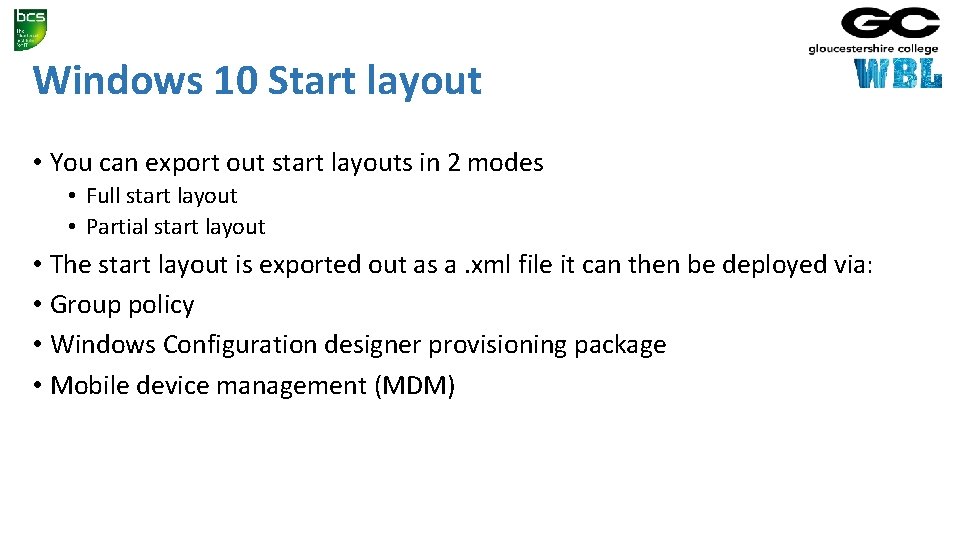
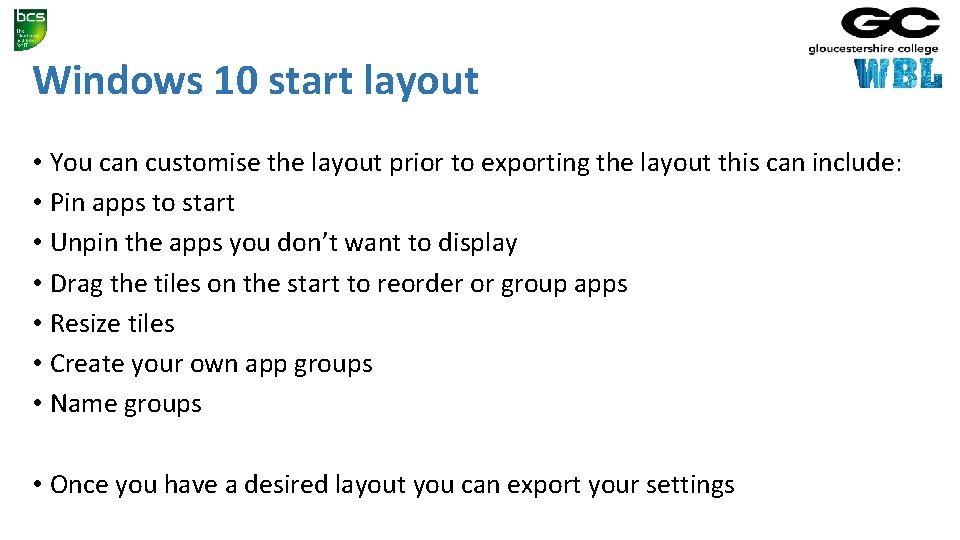
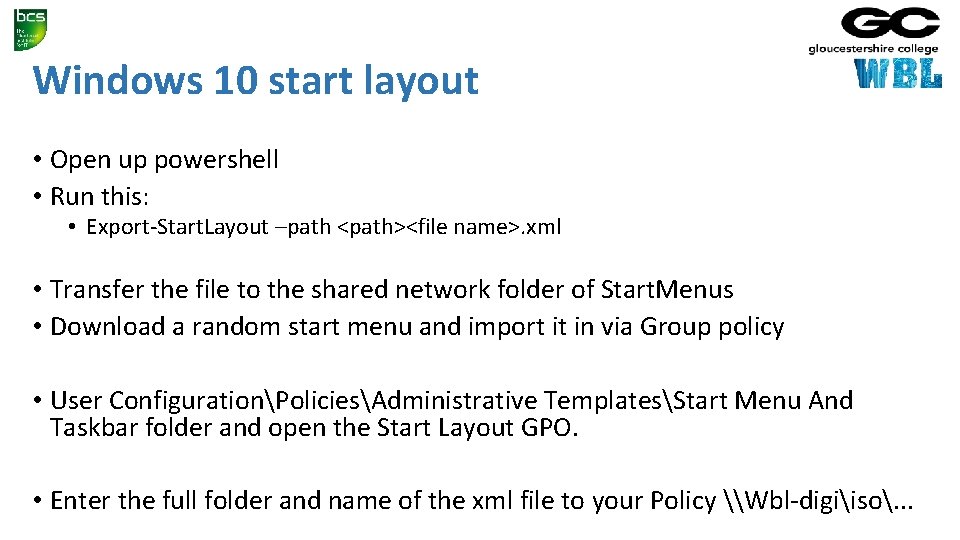
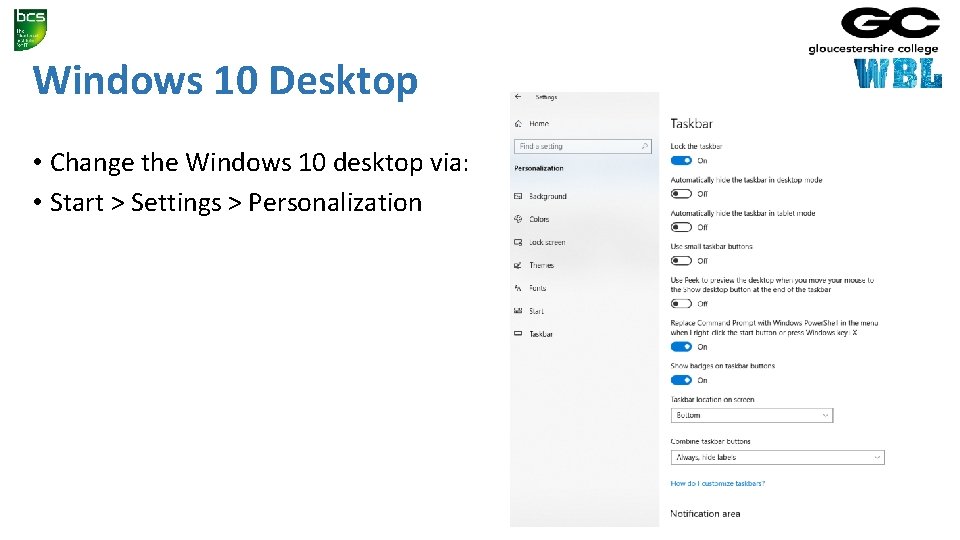
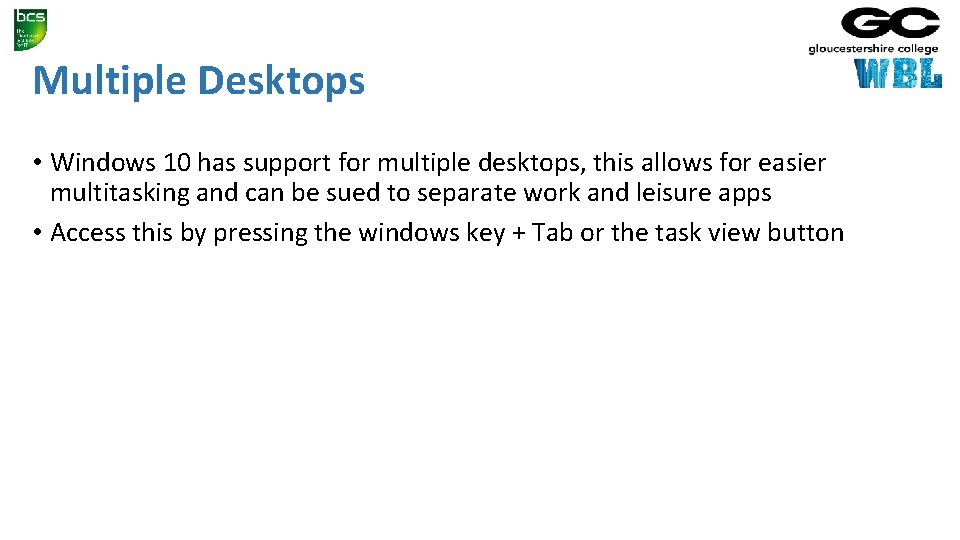
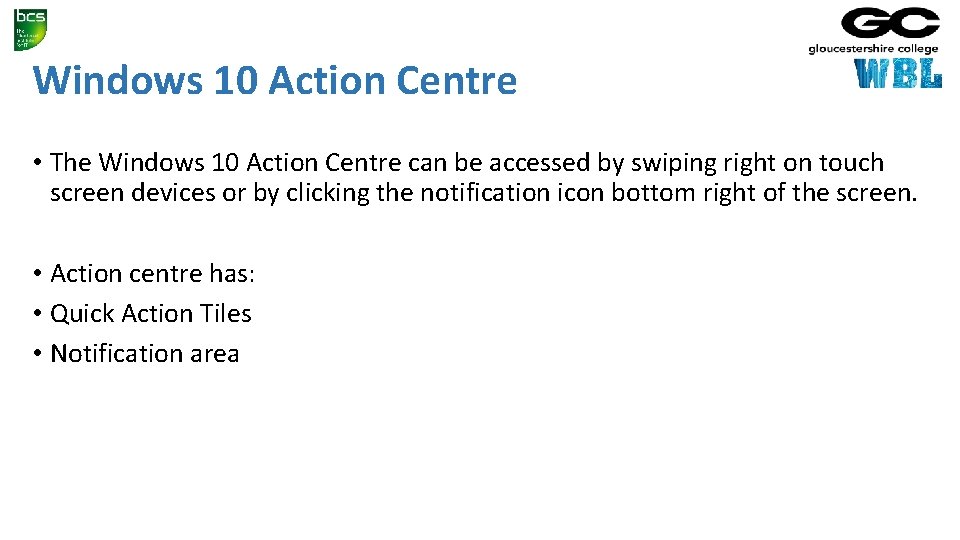
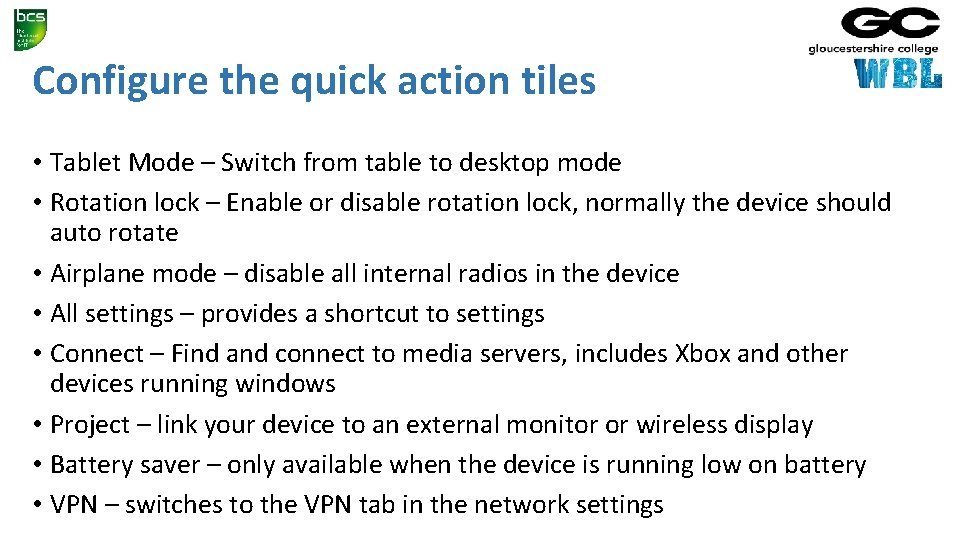
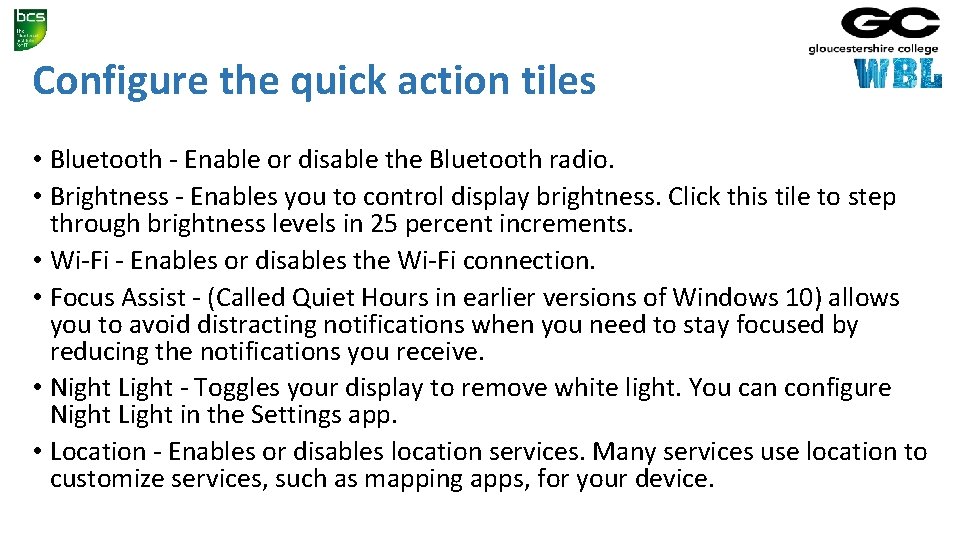
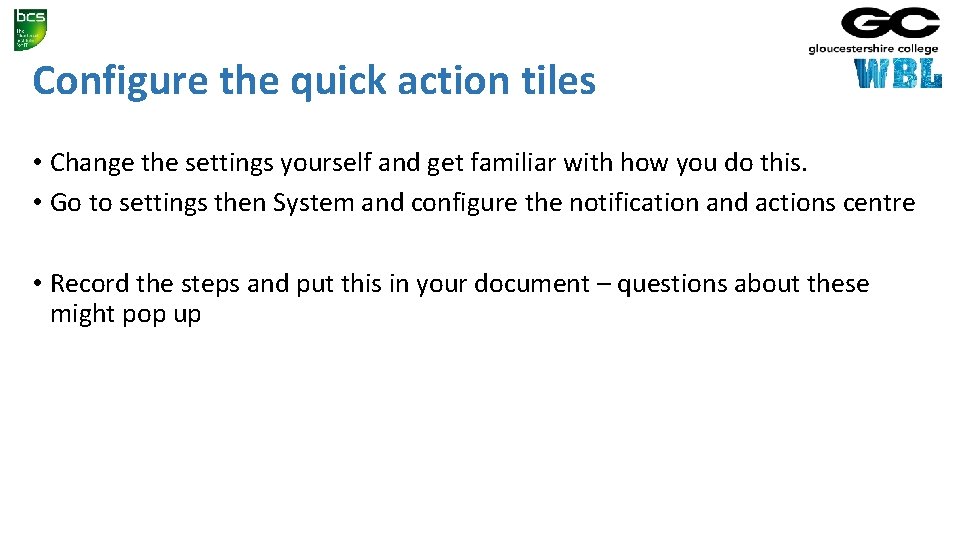
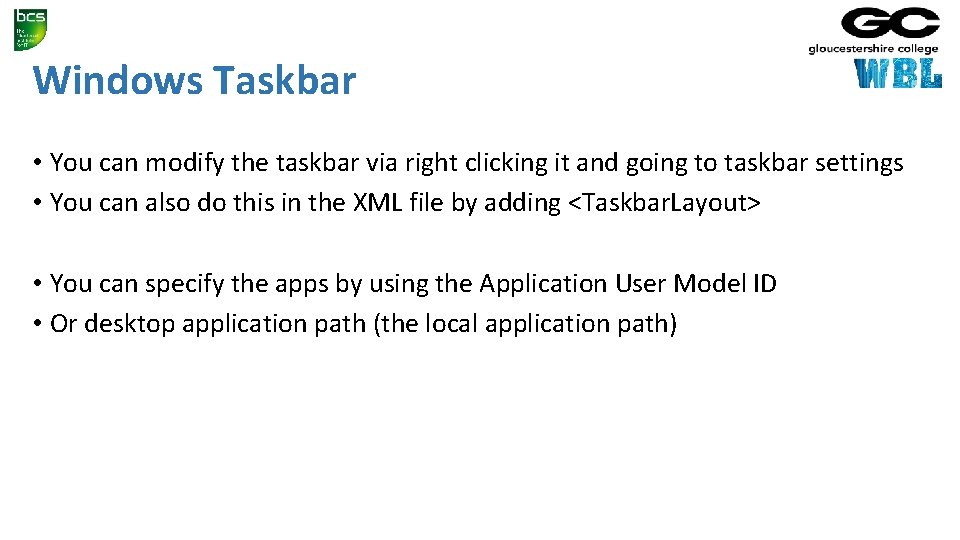
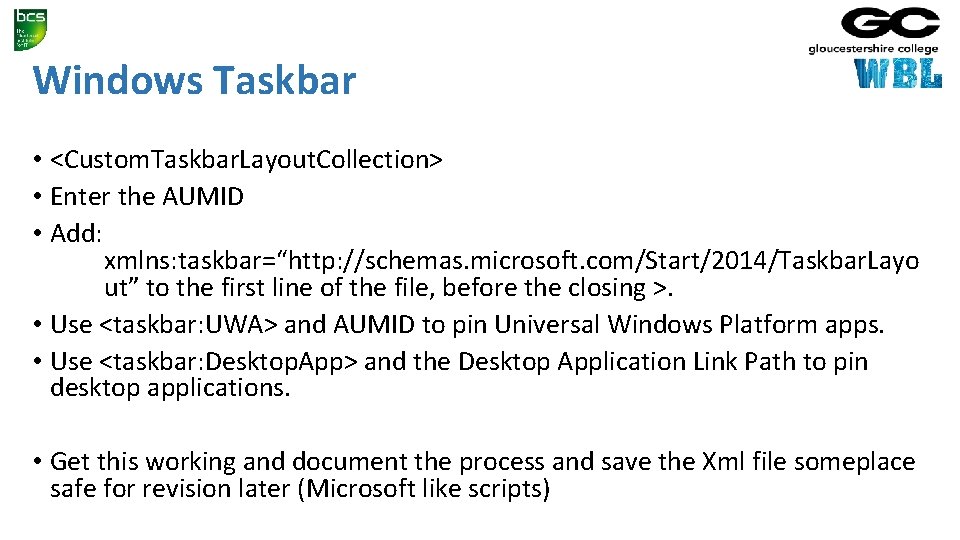
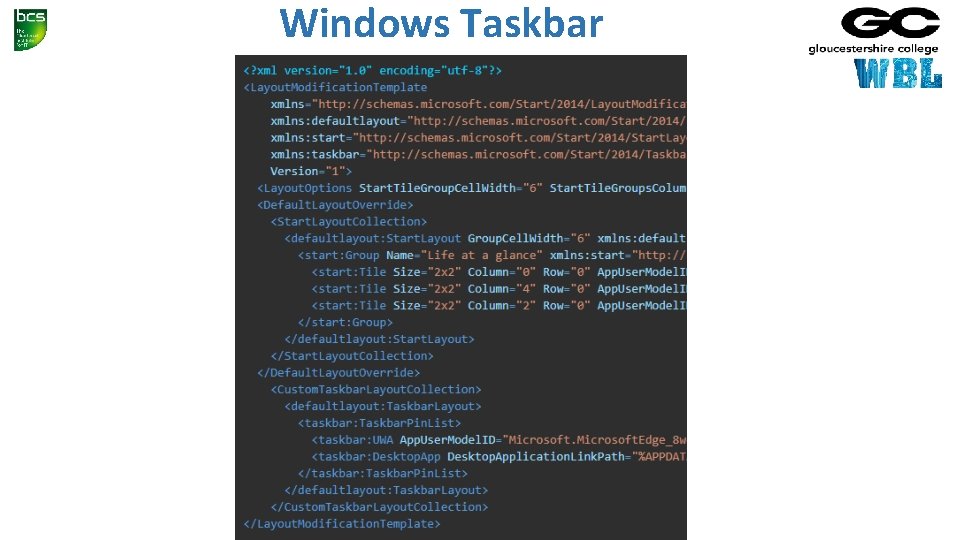
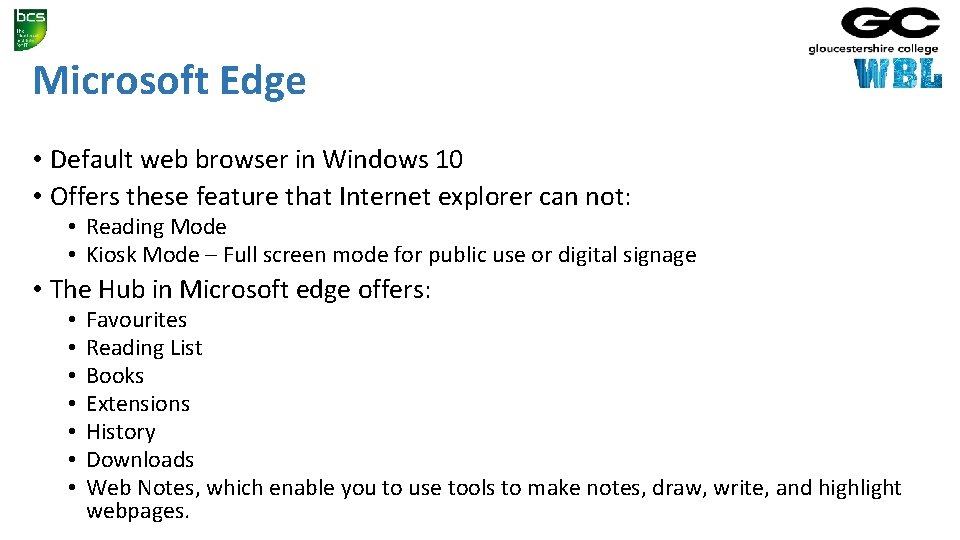
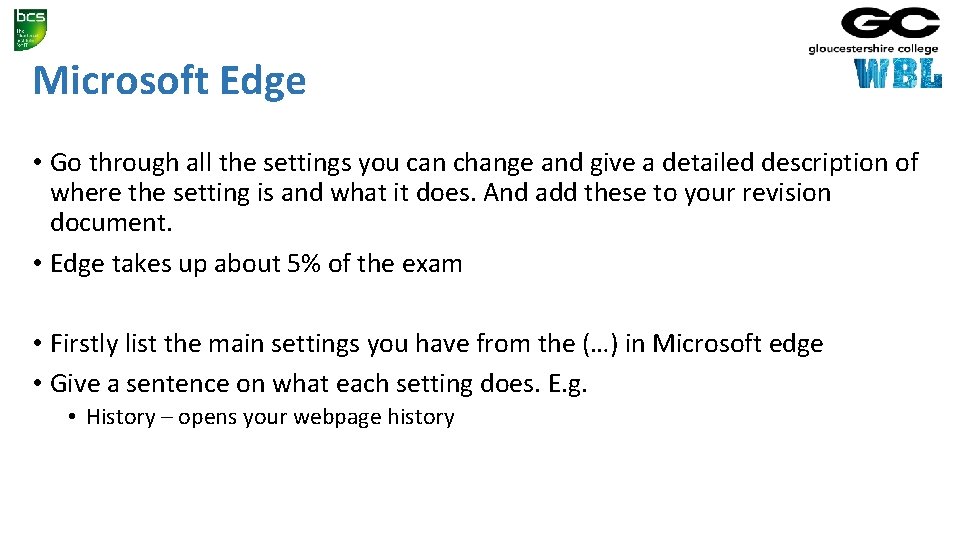
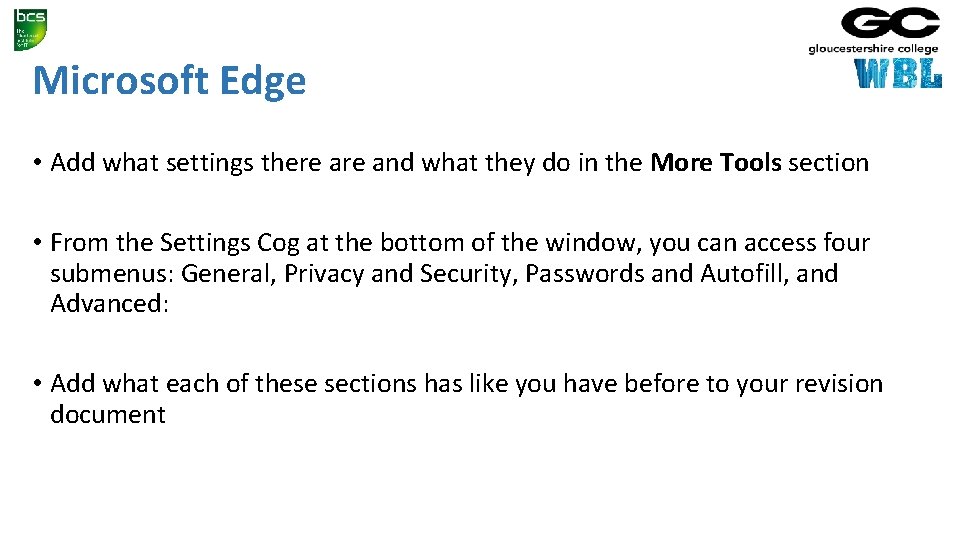
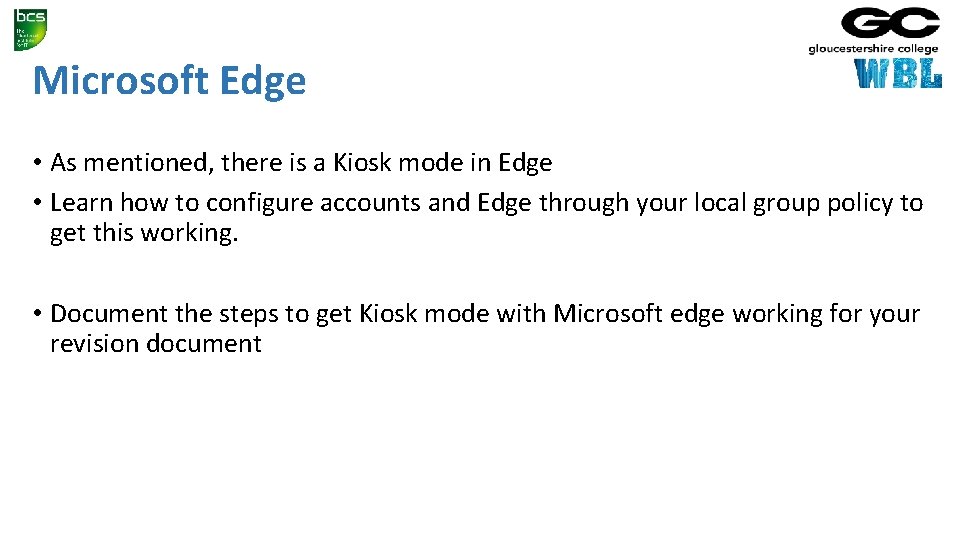
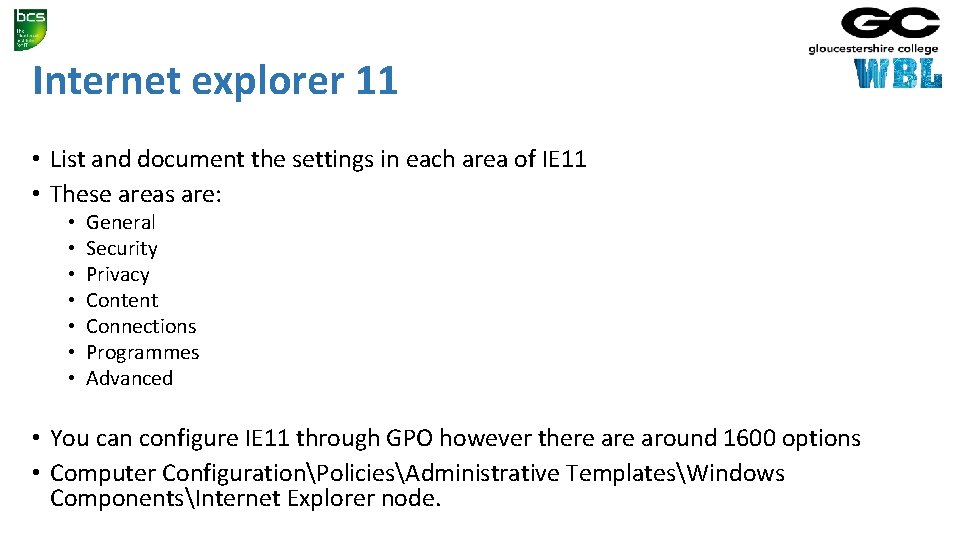
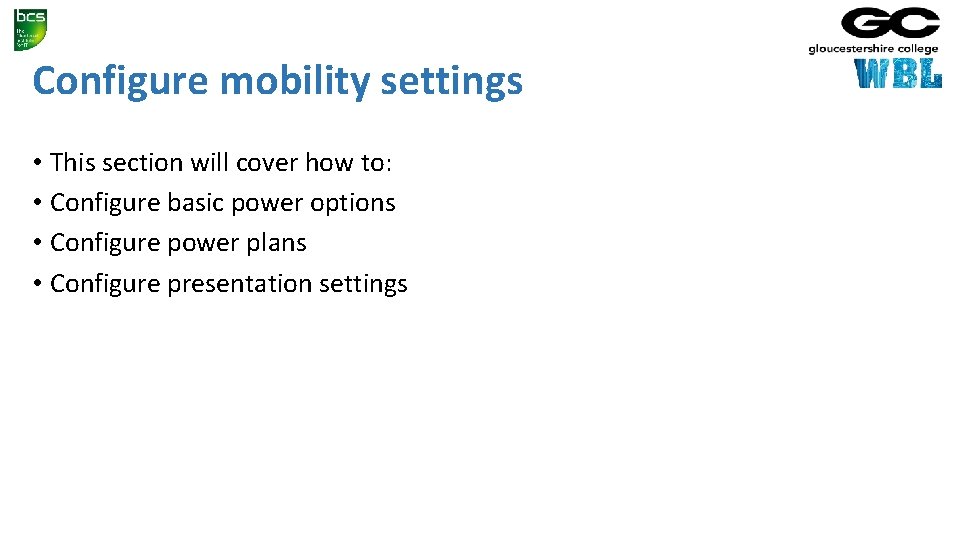
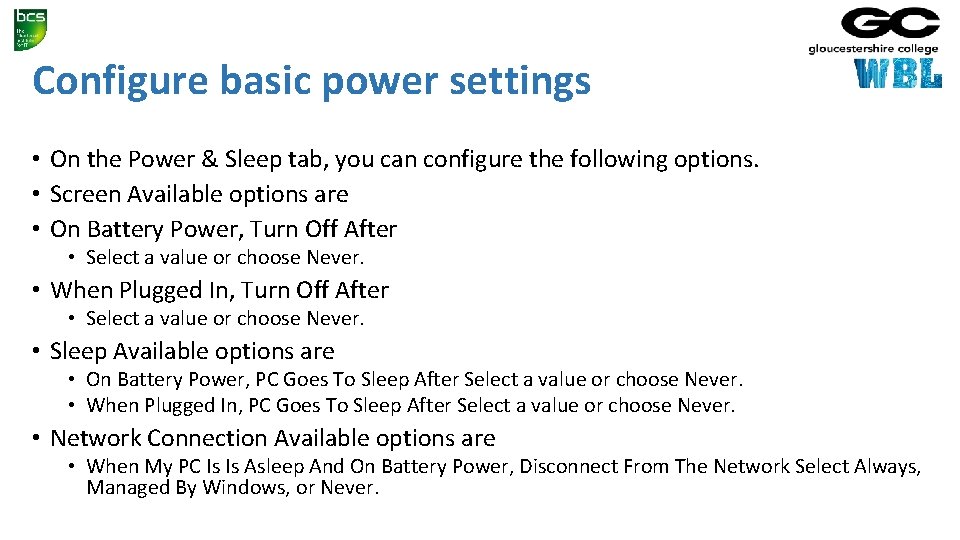
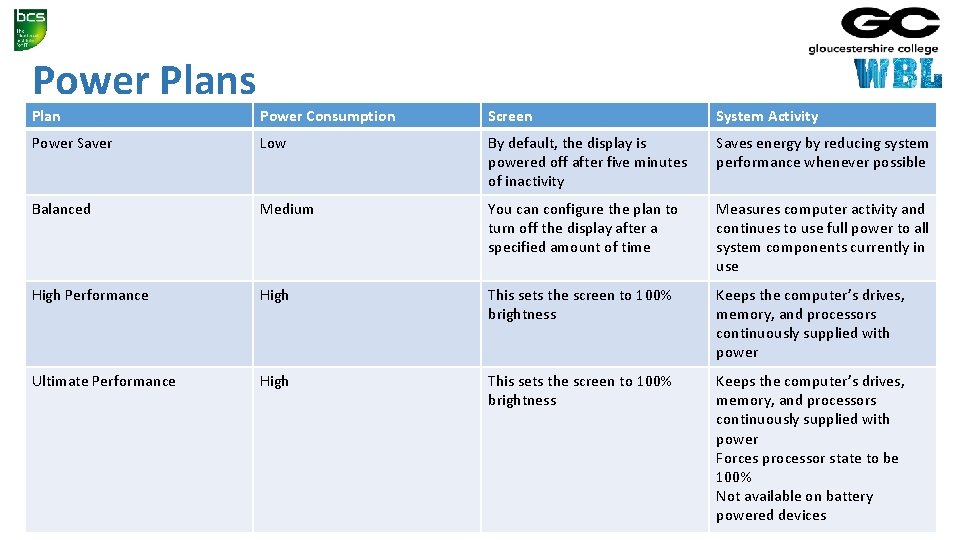
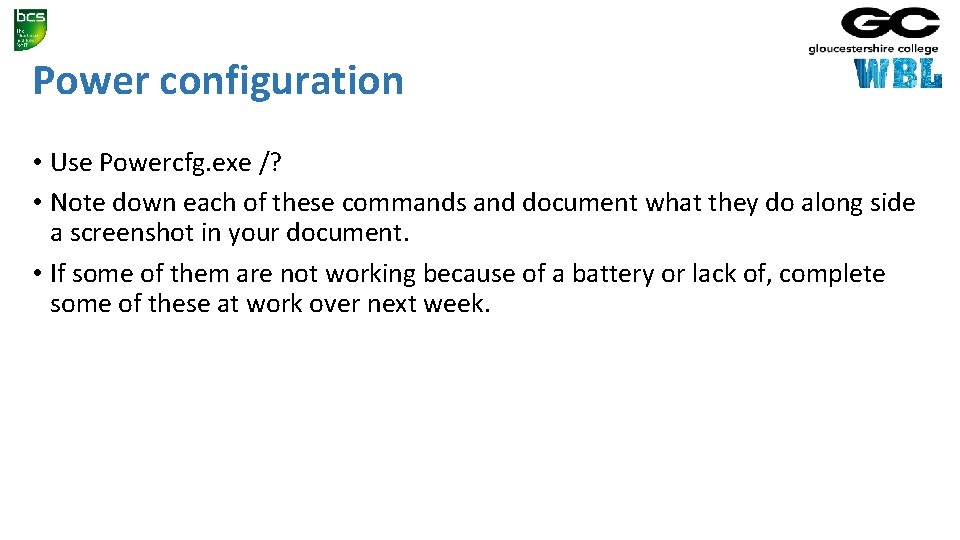
- Slides: 26
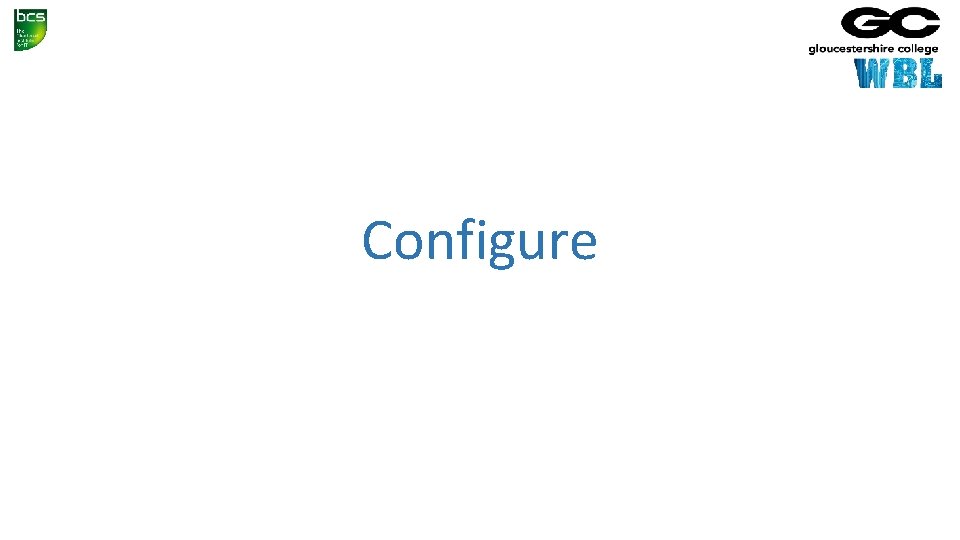
Configure

Revision document • Look through the slides in this section. • Not down how to do key elements of customization in windows. • When we are next in college we will spend a hour going through these and you will need to be ready on how to do them. • Take this time to familiarise yourself with the settings and options ready.
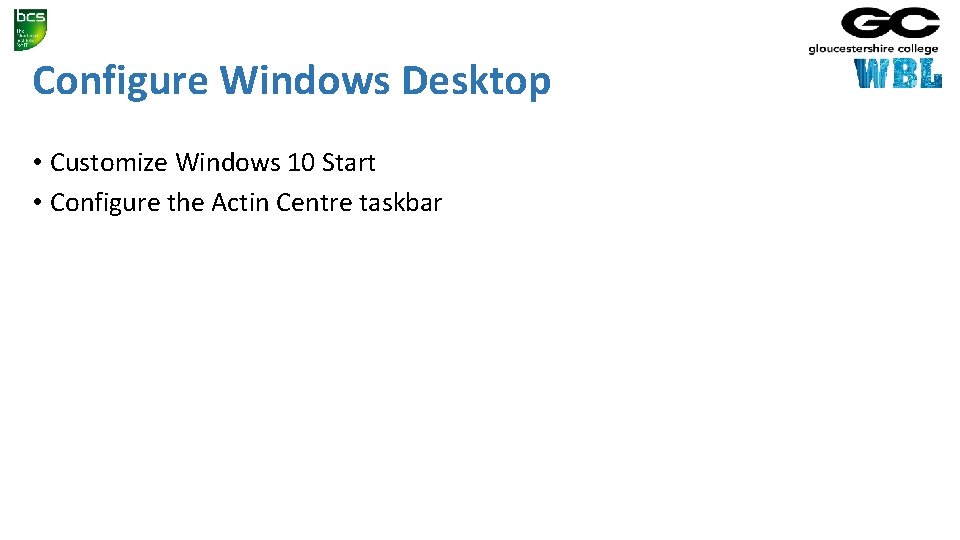
Configure Windows Desktop • Customize Windows 10 Start • Configure the Actin Centre taskbar
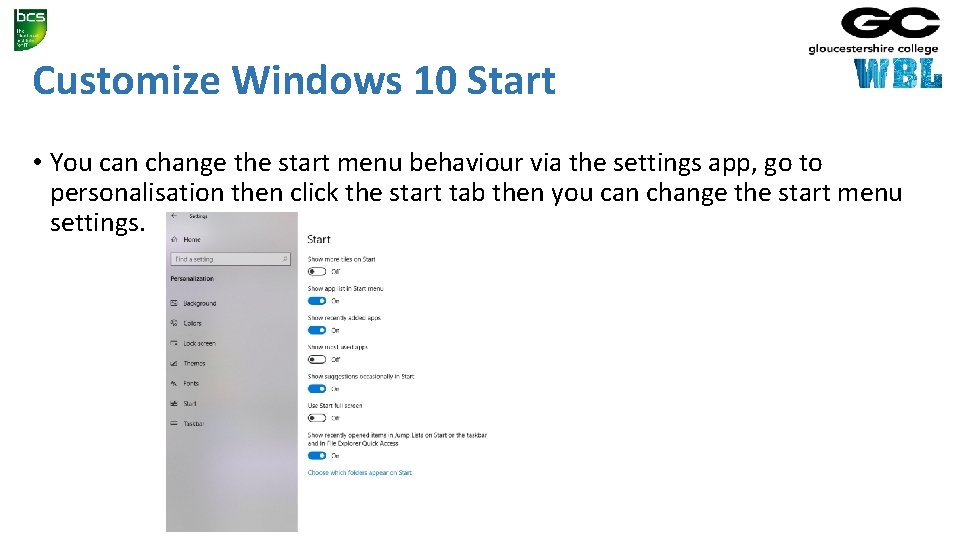
Customize Windows 10 Start • You can change the start menu behaviour via the settings app, go to personalisation then click the start tab then you can change the start menu settings.
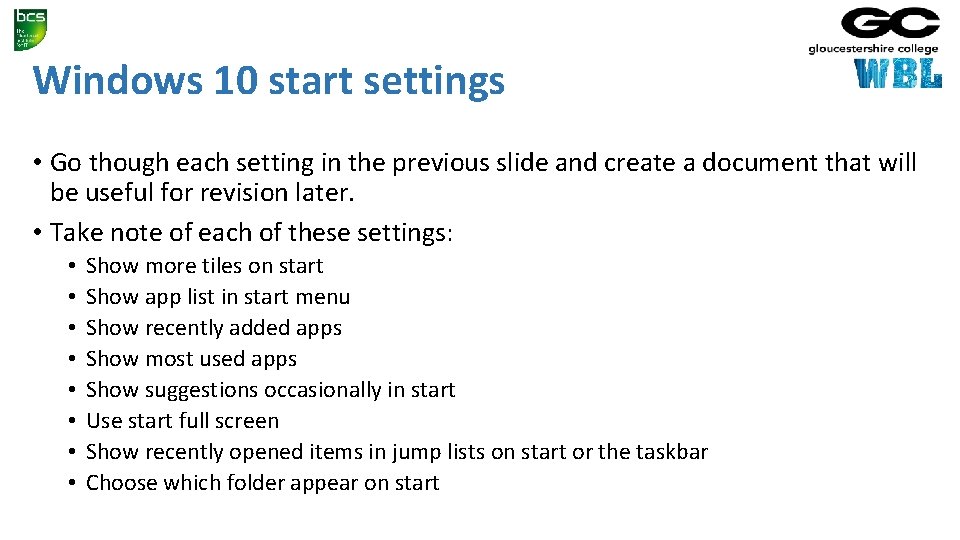
Windows 10 start settings • Go though each setting in the previous slide and create a document that will be useful for revision later. • Take note of each of these settings: • • Show more tiles on start Show app list in start menu Show recently added apps Show most used apps Show suggestions occasionally in start Use start full screen Show recently opened items in jump lists on start or the taskbar Choose which folder appear on start
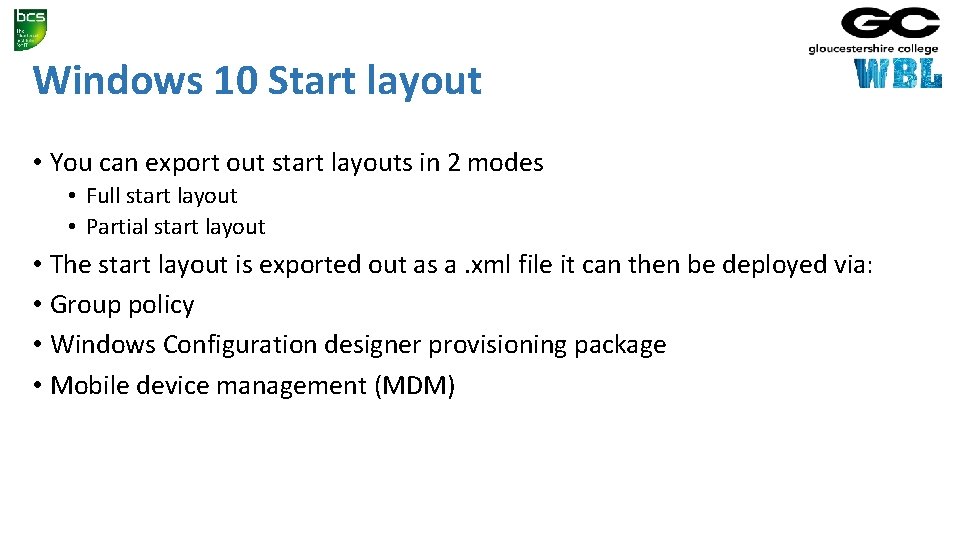
Windows 10 Start layout • You can export out start layouts in 2 modes • Full start layout • Partial start layout • The start layout is exported out as a. xml file it can then be deployed via: • Group policy • Windows Configuration designer provisioning package • Mobile device management (MDM)
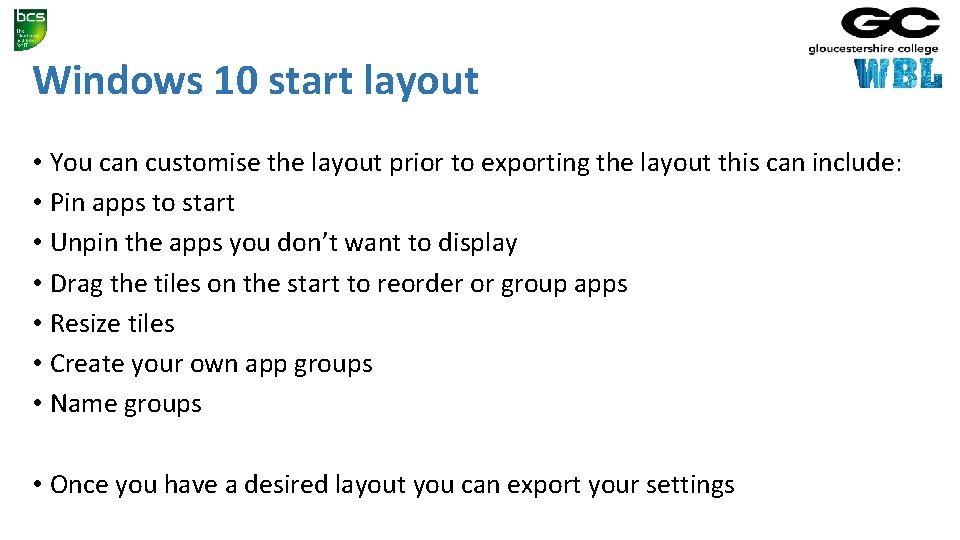
Windows 10 start layout • You can customise the layout prior to exporting the layout this can include: • Pin apps to start • Unpin the apps you don’t want to display • Drag the tiles on the start to reorder or group apps • Resize tiles • Create your own app groups • Name groups • Once you have a desired layout you can export your settings
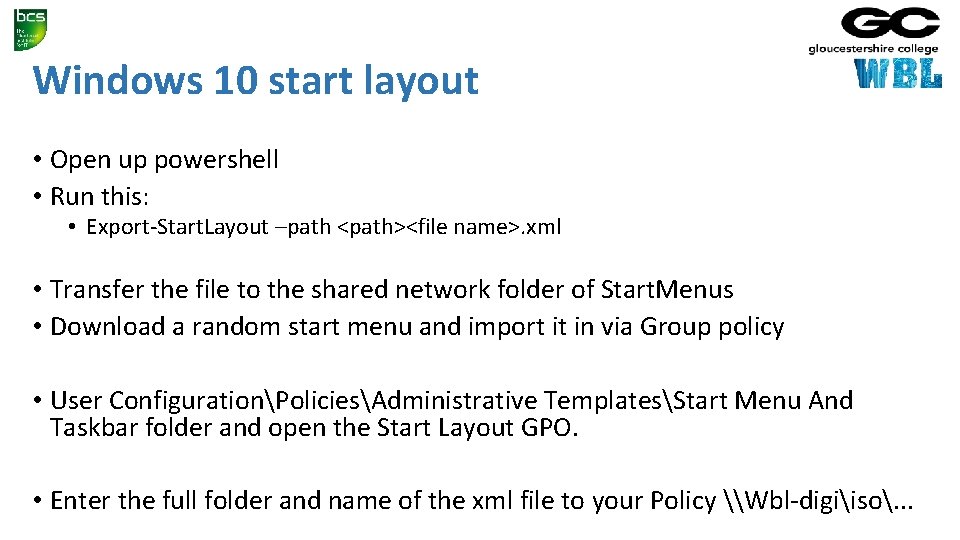
Windows 10 start layout • Open up powershell • Run this: • Export-Start. Layout –path <path><file name>. xml • Transfer the file to the shared network folder of Start. Menus • Download a random start menu and import it in via Group policy • User ConfigurationPoliciesAdministrative TemplatesStart Menu And Taskbar folder and open the Start Layout GPO. • Enter the full folder and name of the xml file to your Policy \Wbl-digiiso. . .
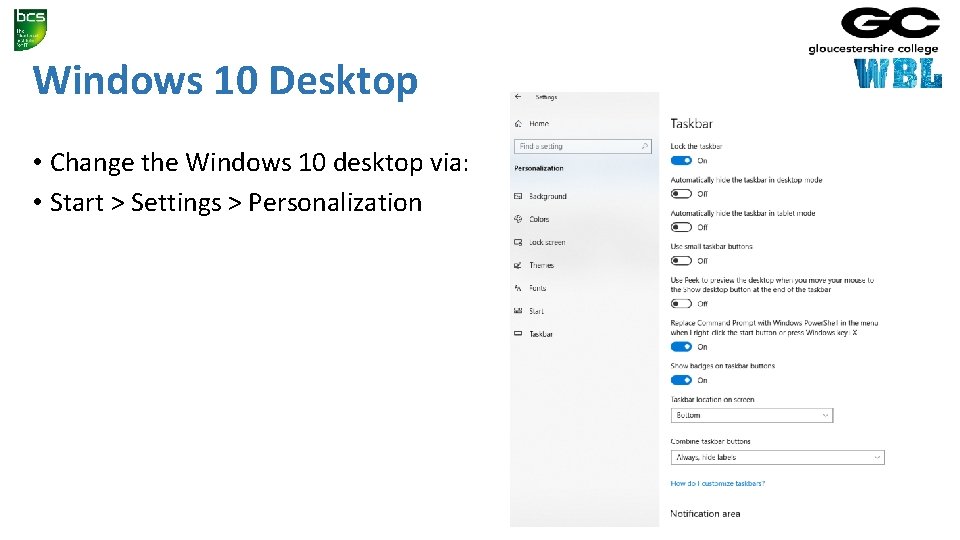
Windows 10 Desktop • Change the Windows 10 desktop via: • Start > Settings > Personalization
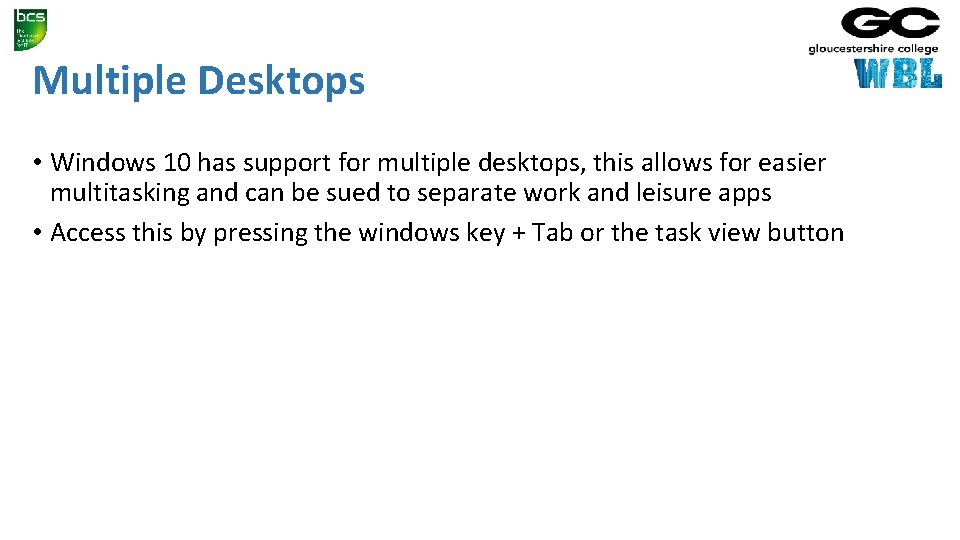
Multiple Desktops • Windows 10 has support for multiple desktops, this allows for easier multitasking and can be sued to separate work and leisure apps • Access this by pressing the windows key + Tab or the task view button
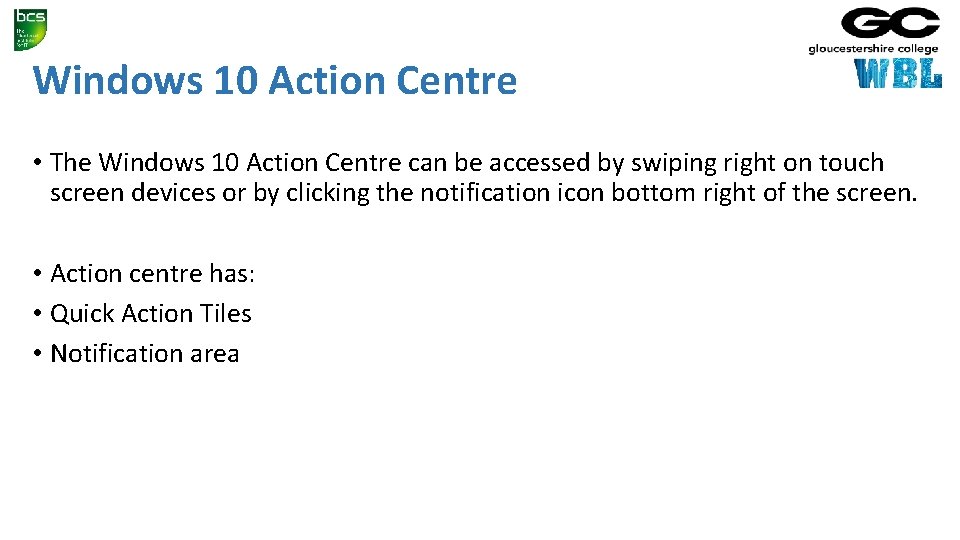
Windows 10 Action Centre • The Windows 10 Action Centre can be accessed by swiping right on touch screen devices or by clicking the notification icon bottom right of the screen. • Action centre has: • Quick Action Tiles • Notification area
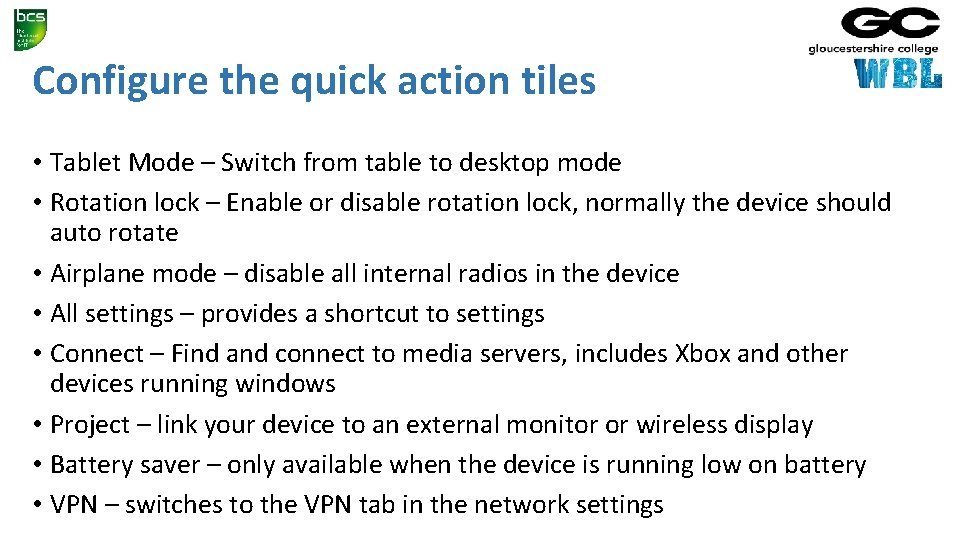
Configure the quick action tiles • Tablet Mode – Switch from table to desktop mode • Rotation lock – Enable or disable rotation lock, normally the device should auto rotate • Airplane mode – disable all internal radios in the device • All settings – provides a shortcut to settings • Connect – Find and connect to media servers, includes Xbox and other devices running windows • Project – link your device to an external monitor or wireless display • Battery saver – only available when the device is running low on battery • VPN – switches to the VPN tab in the network settings
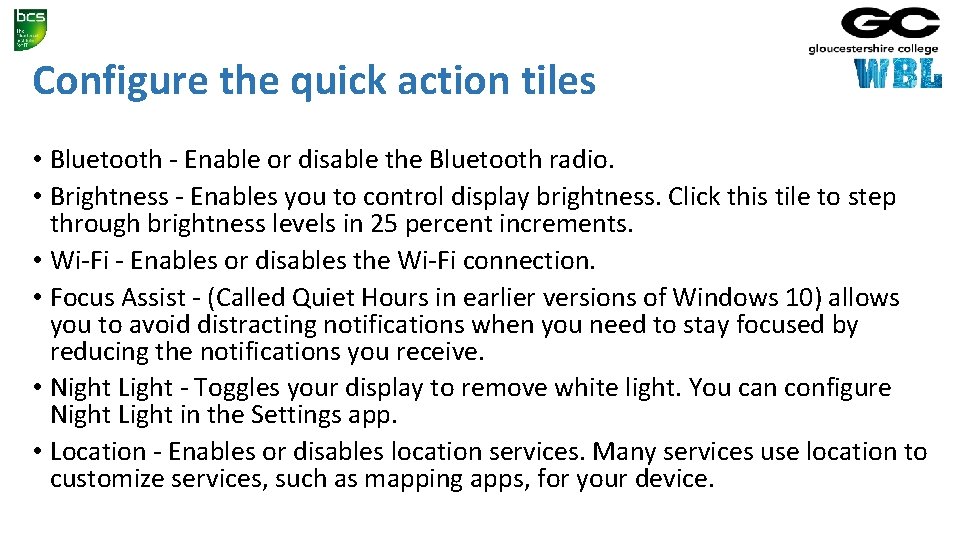
Configure the quick action tiles • Bluetooth - Enable or disable the Bluetooth radio. • Brightness - Enables you to control display brightness. Click this tile to step through brightness levels in 25 percent increments. • Wi-Fi - Enables or disables the Wi-Fi connection. • Focus Assist - (Called Quiet Hours in earlier versions of Windows 10) allows you to avoid distracting notifications when you need to stay focused by reducing the notifications you receive. • Night Light - Toggles your display to remove white light. You can configure Night Light in the Settings app. • Location - Enables or disables location services. Many services use location to customize services, such as mapping apps, for your device.
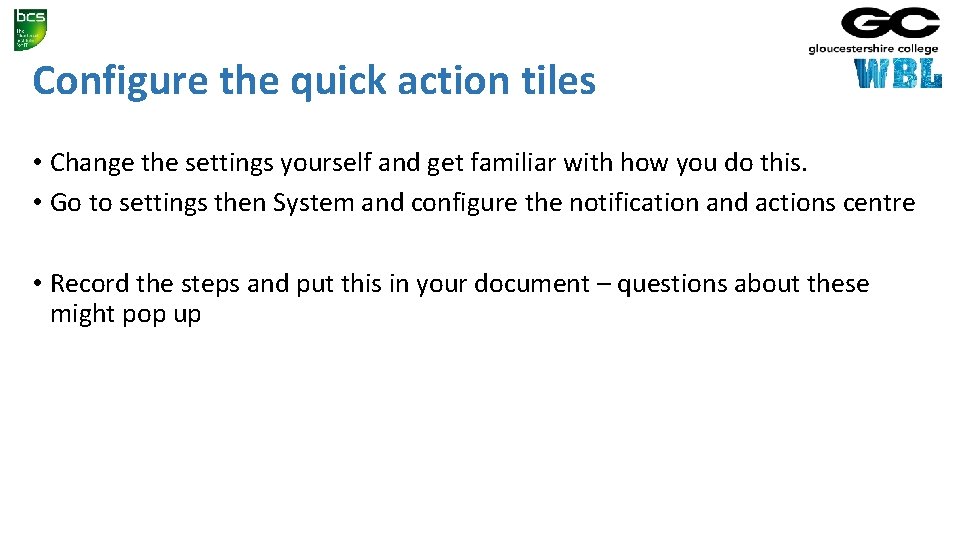
Configure the quick action tiles • Change the settings yourself and get familiar with how you do this. • Go to settings then System and configure the notification and actions centre • Record the steps and put this in your document – questions about these might pop up
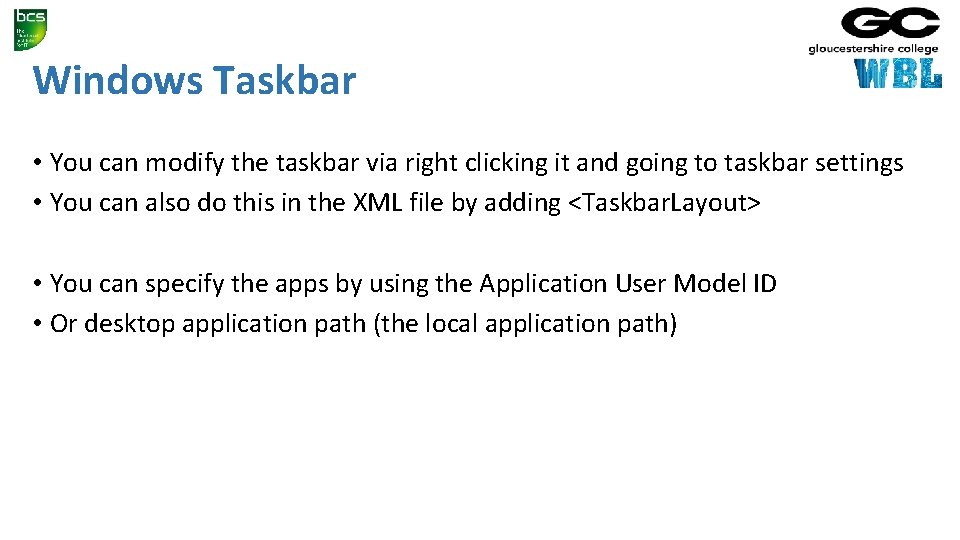
Windows Taskbar • You can modify the taskbar via right clicking it and going to taskbar settings • You can also do this in the XML file by adding <Taskbar. Layout> • You can specify the apps by using the Application User Model ID • Or desktop application path (the local application path)
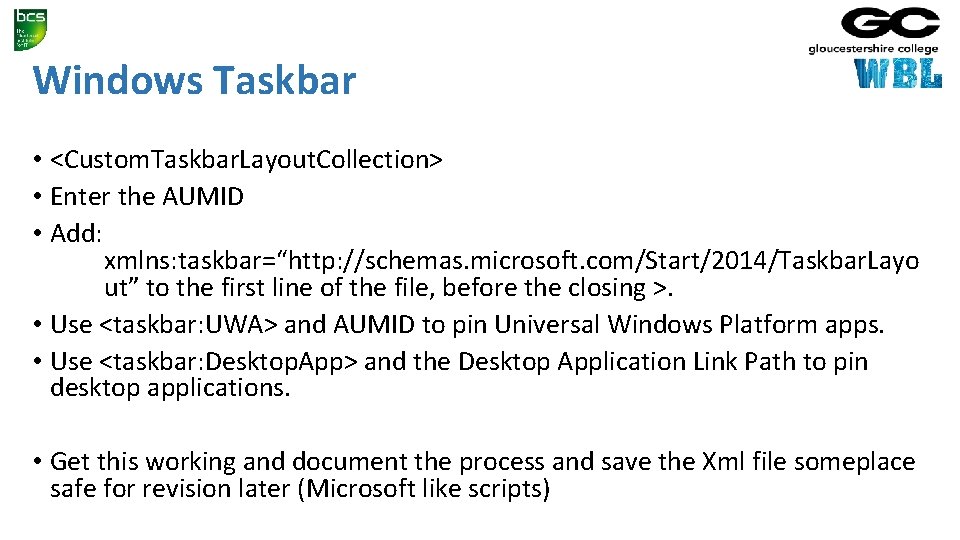
Windows Taskbar • <Custom. Taskbar. Layout. Collection> • Enter the AUMID • Add: xmlns: taskbar=“http: //schemas. microsoft. com/Start/2014/Taskbar. Layo ut” to the first line of the file, before the closing >. • Use <taskbar: UWA> and AUMID to pin Universal Windows Platform apps. • Use <taskbar: Desktop. App> and the Desktop Application Link Path to pin desktop applications. • Get this working and document the process and save the Xml file someplace safe for revision later (Microsoft like scripts)
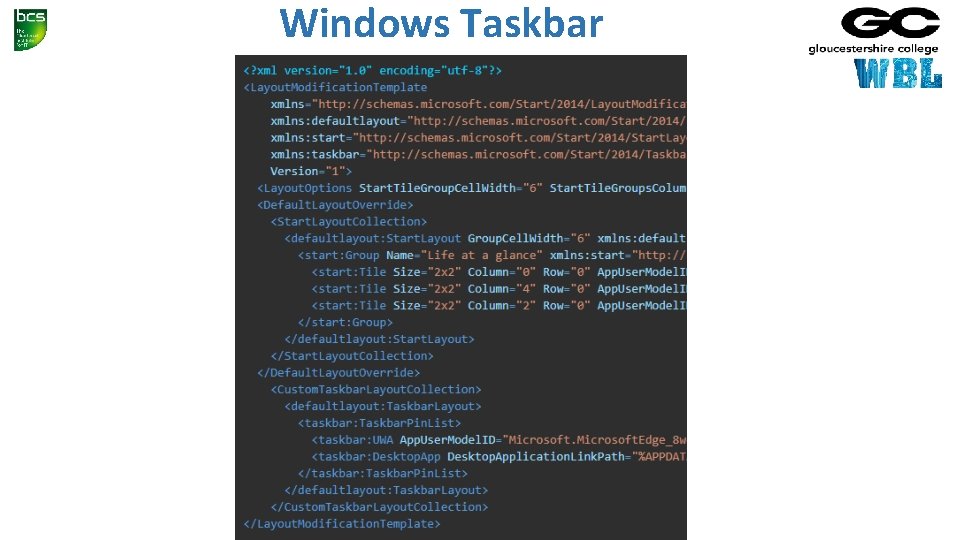
Windows Taskbar
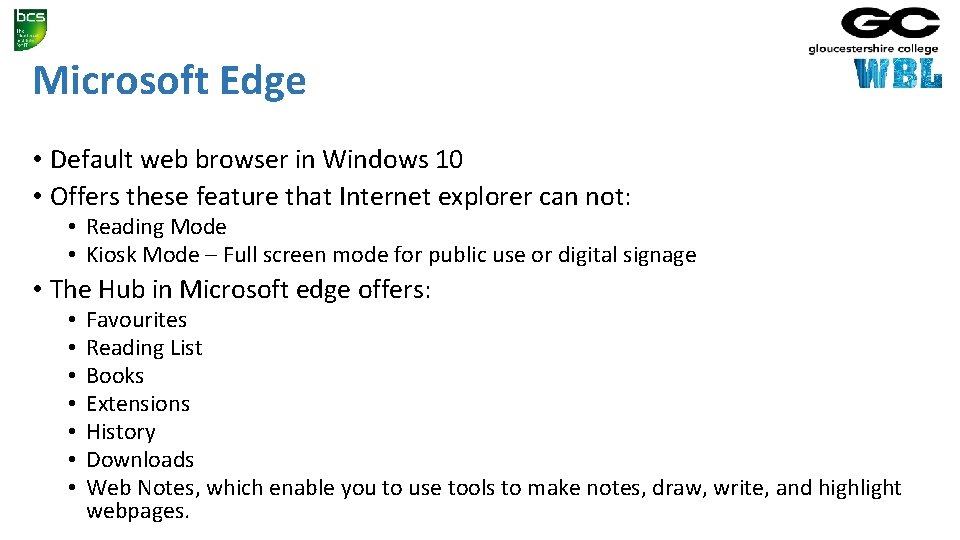
Microsoft Edge • Default web browser in Windows 10 • Offers these feature that Internet explorer can not: • Reading Mode • Kiosk Mode – Full screen mode for public use or digital signage • The Hub in Microsoft edge offers: • • Favourites Reading List Books Extensions History Downloads Web Notes, which enable you to use tools to make notes, draw, write, and highlight webpages.
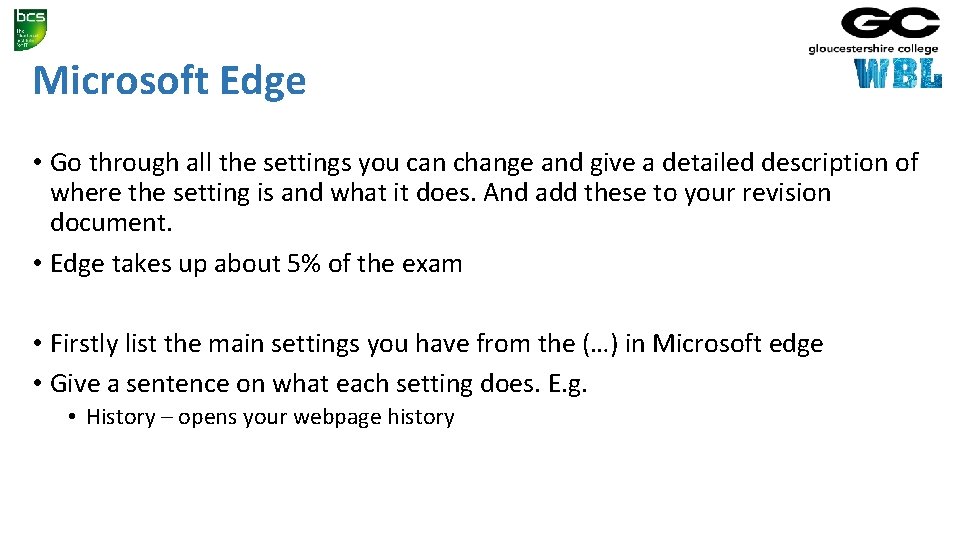
Microsoft Edge • Go through all the settings you can change and give a detailed description of where the setting is and what it does. And add these to your revision document. • Edge takes up about 5% of the exam • Firstly list the main settings you have from the (…) in Microsoft edge • Give a sentence on what each setting does. E. g. • History – opens your webpage history
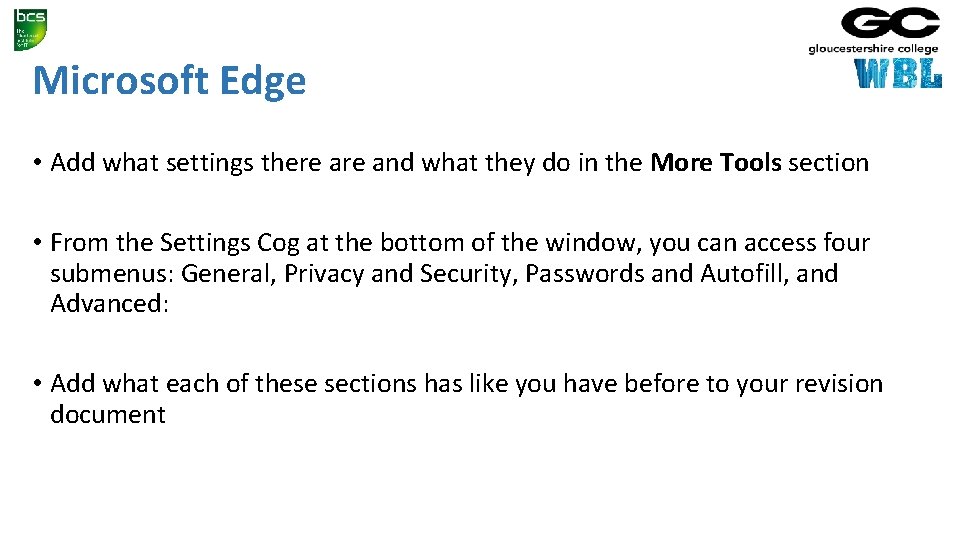
Microsoft Edge • Add what settings there and what they do in the More Tools section • From the Settings Cog at the bottom of the window, you can access four submenus: General, Privacy and Security, Passwords and Autofill, and Advanced: • Add what each of these sections has like you have before to your revision document
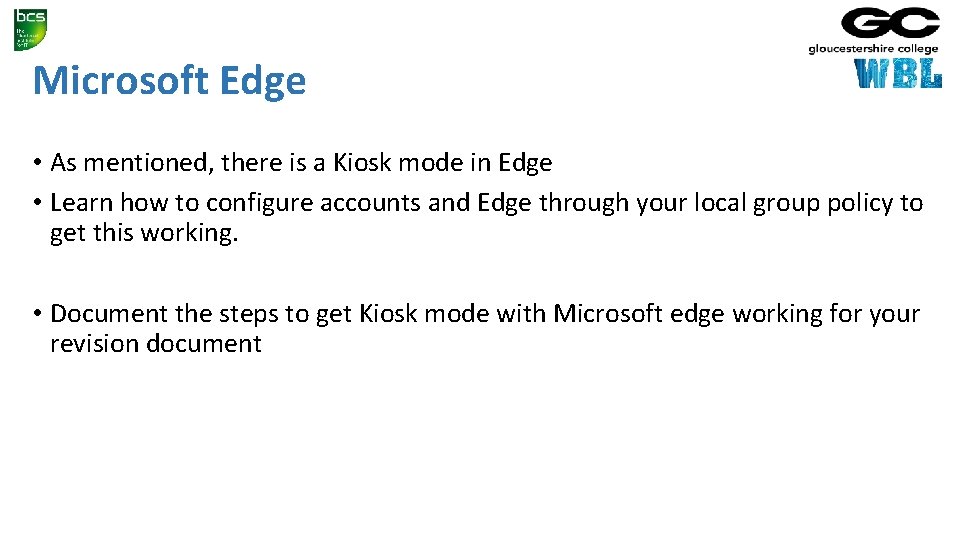
Microsoft Edge • As mentioned, there is a Kiosk mode in Edge • Learn how to configure accounts and Edge through your local group policy to get this working. • Document the steps to get Kiosk mode with Microsoft edge working for your revision document
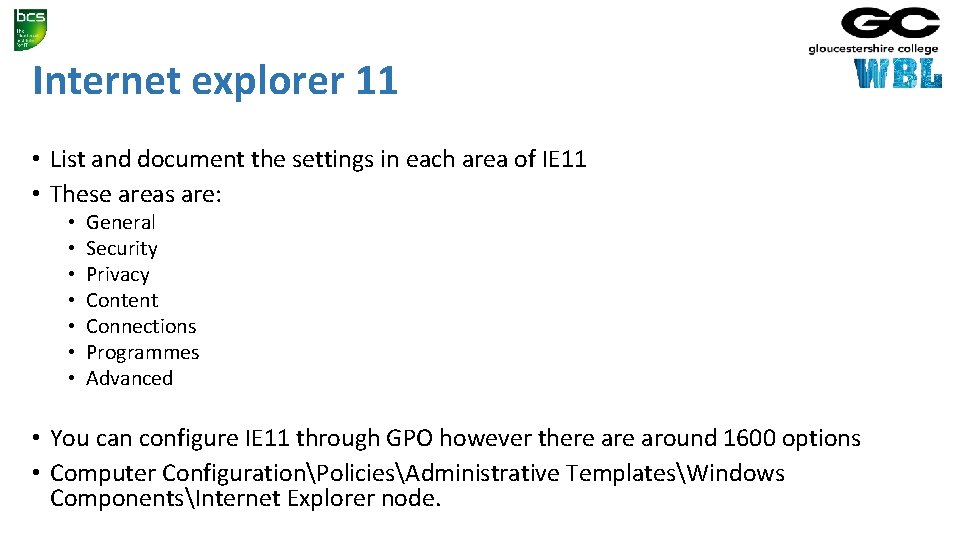
Internet explorer 11 • List and document the settings in each area of IE 11 • These areas are: • • General Security Privacy Content Connections Programmes Advanced • You can configure IE 11 through GPO however there around 1600 options • Computer ConfigurationPoliciesAdministrative TemplatesWindows ComponentsInternet Explorer node.
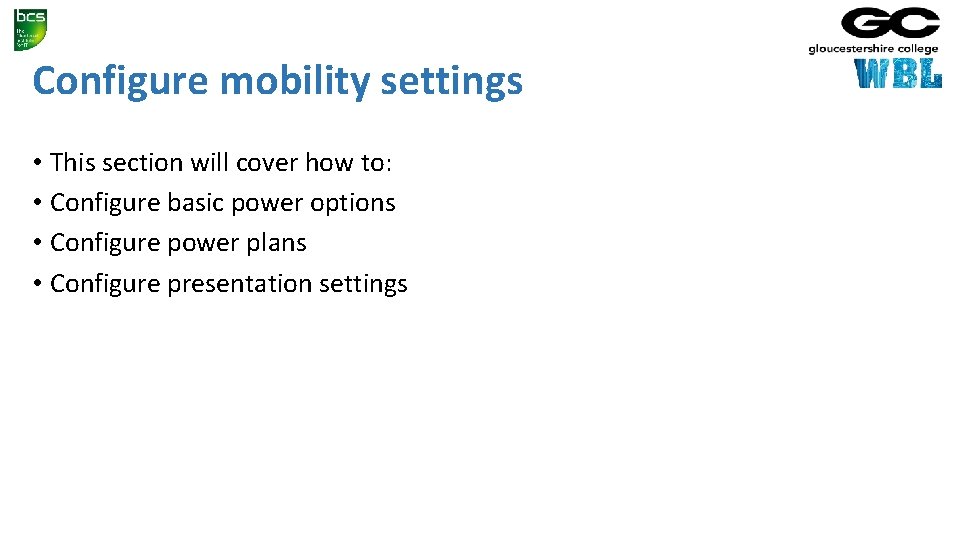
Configure mobility settings • This section will cover how to: • Configure basic power options • Configure power plans • Configure presentation settings
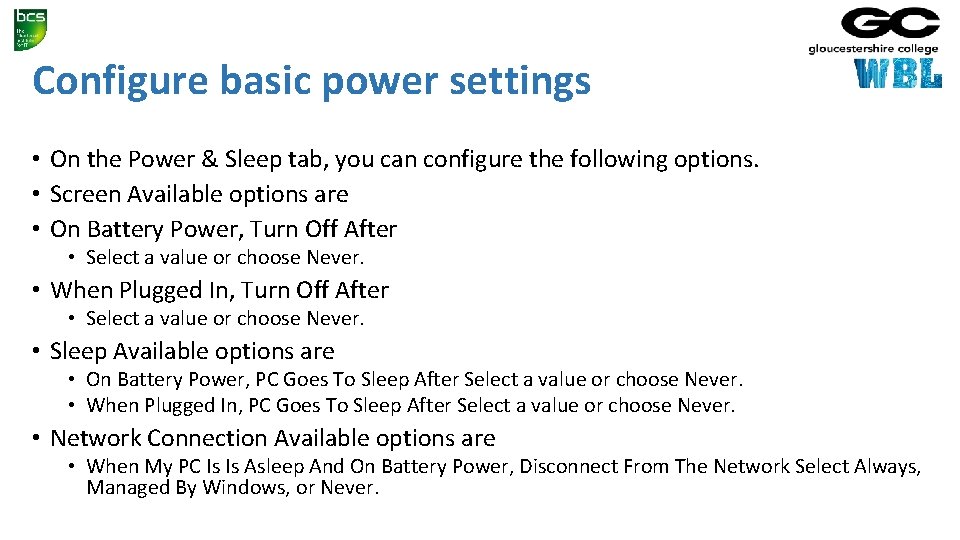
Configure basic power settings • On the Power & Sleep tab, you can configure the following options. • Screen Available options are • On Battery Power, Turn Off After • Select a value or choose Never. • When Plugged In, Turn Off After • Select a value or choose Never. • Sleep Available options are • On Battery Power, PC Goes To Sleep After Select a value or choose Never. • When Plugged In, PC Goes To Sleep After Select a value or choose Never. • Network Connection Available options are • When My PC Is Is Asleep And On Battery Power, Disconnect From The Network Select Always, Managed By Windows, or Never.
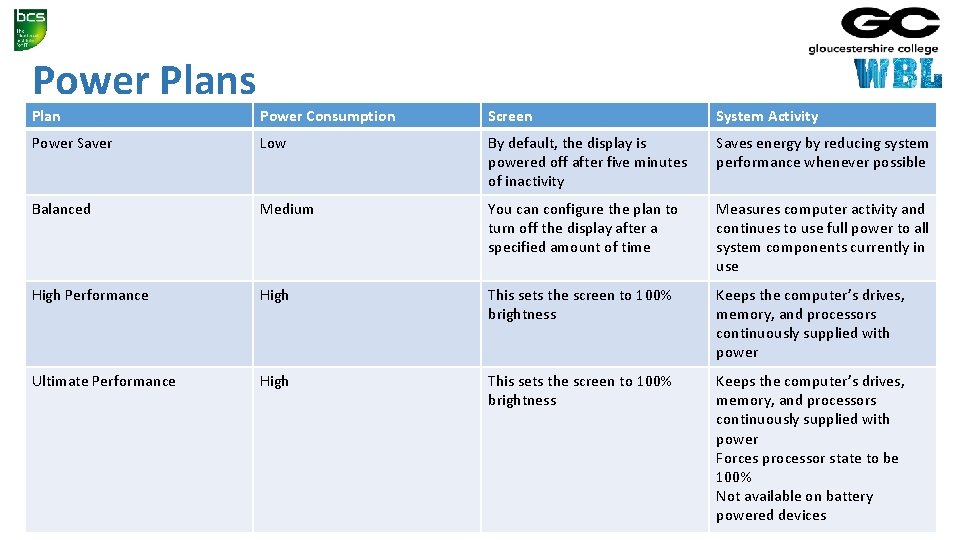
Power Plans Plan Power Consumption Screen System Activity Power Saver Low By default, the display is powered off after five minutes of inactivity Saves energy by reducing system performance whenever possible Balanced Medium You can configure the plan to turn off the display after a specified amount of time Measures computer activity and continues to use full power to all system components currently in use High Performance High This sets the screen to 100% brightness Keeps the computer’s drives, memory, and processors continuously supplied with power Ultimate Performance High This sets the screen to 100% brightness Keeps the computer’s drives, memory, and processors continuously supplied with power Forces processor state to be 100% Not available on battery powered devices
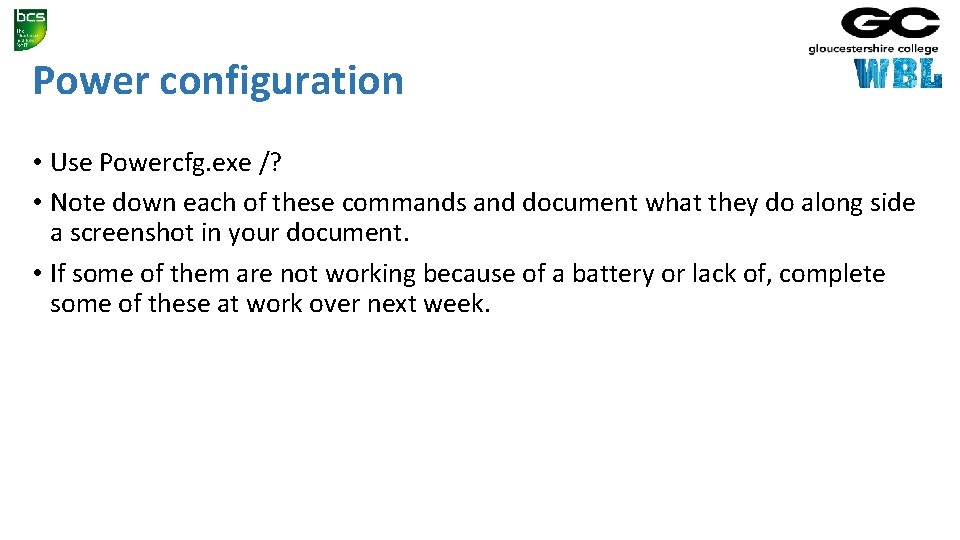
Power configuration • Use Powercfg. exe /? • Note down each of these commands and document what they do along side a screenshot in your document. • If some of them are not working because of a battery or lack of, complete some of these at work over next week.