Configure a Switch LAN Switching and Wireless Chapter
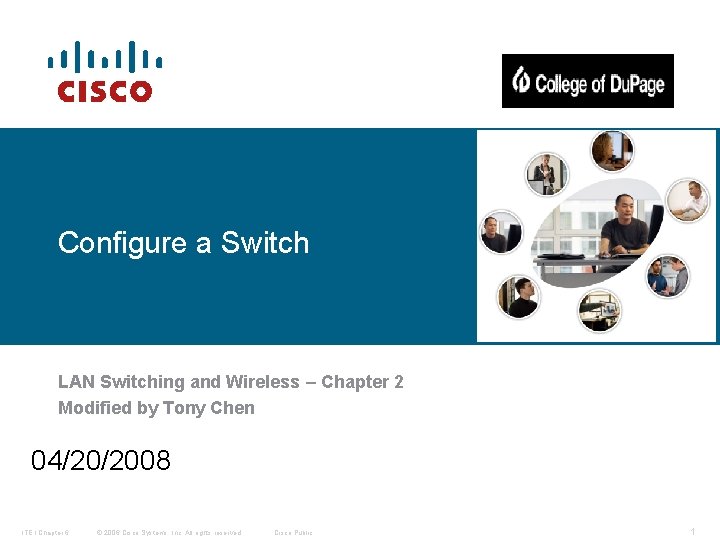
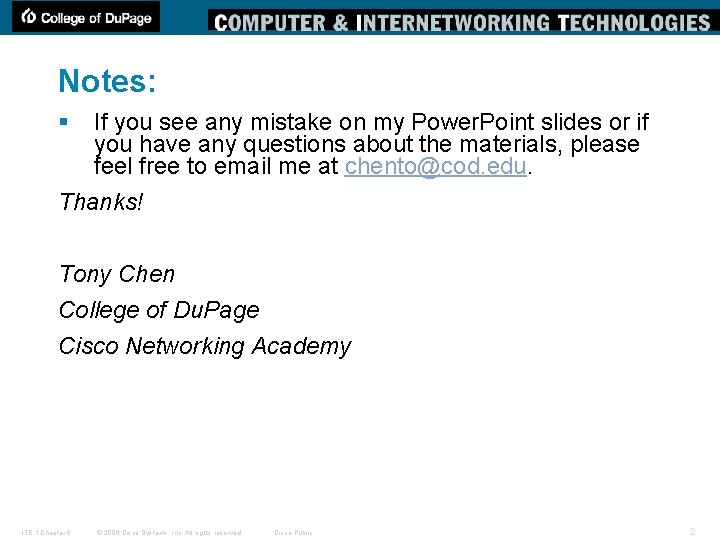
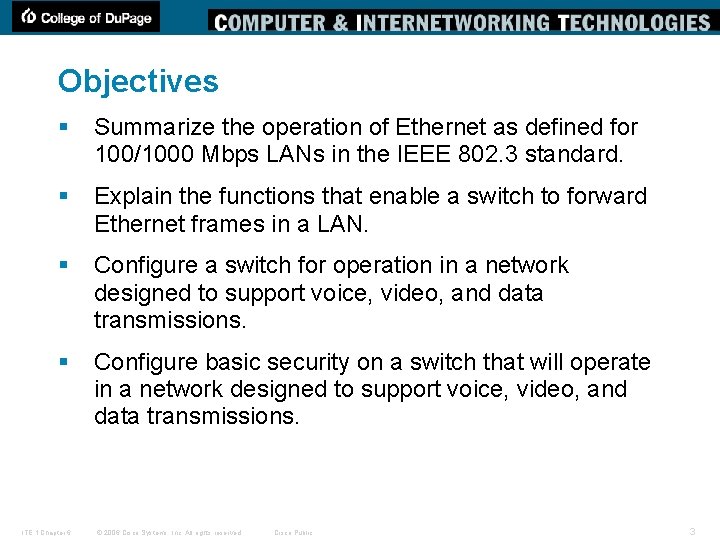

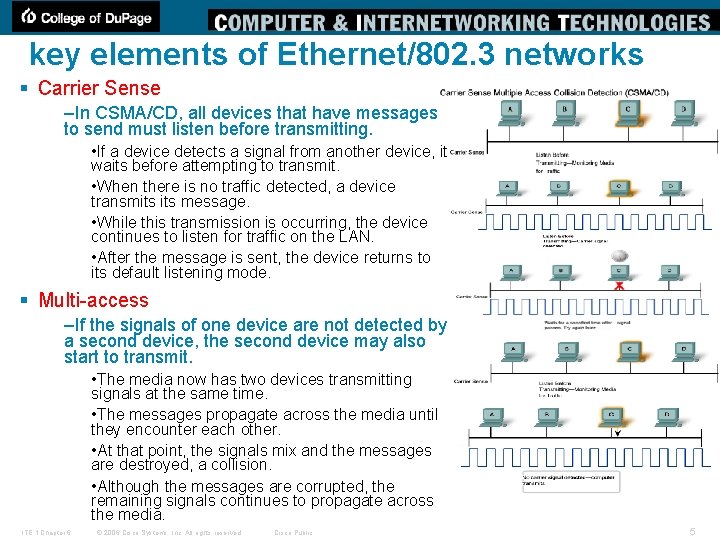
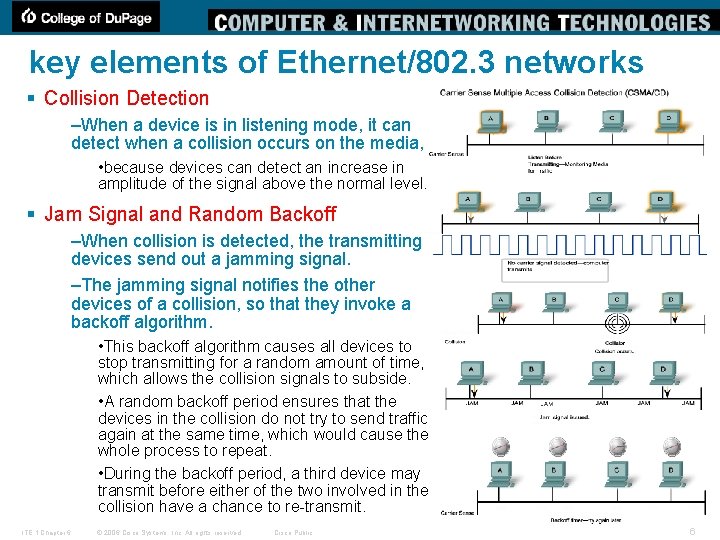
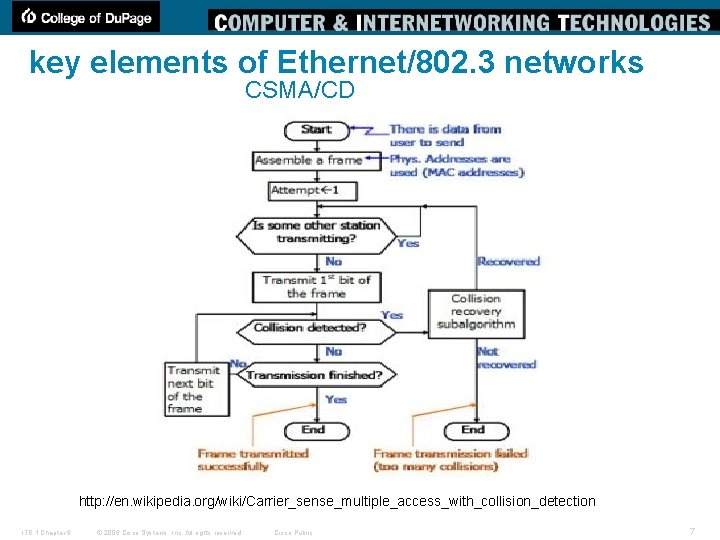
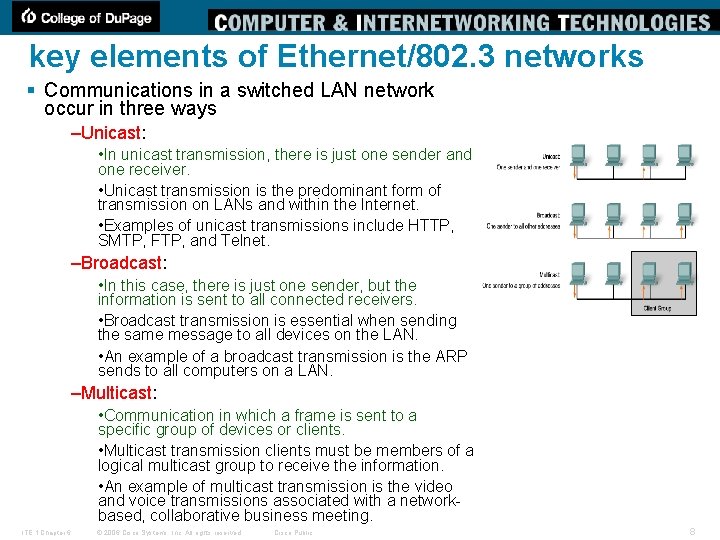
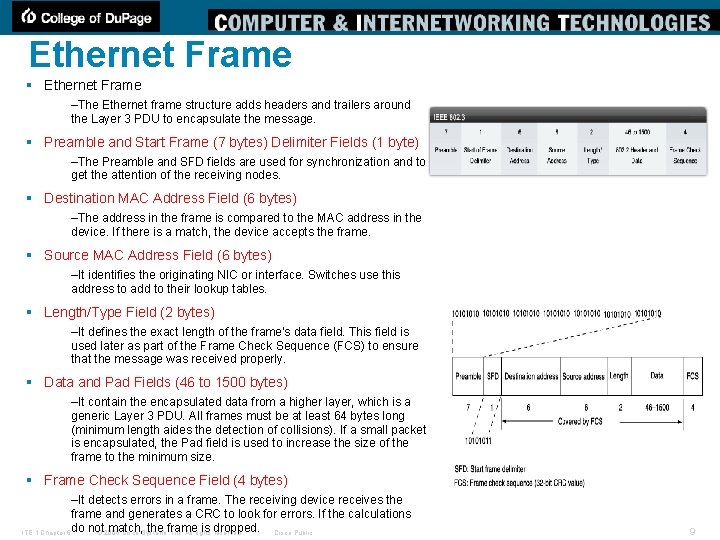
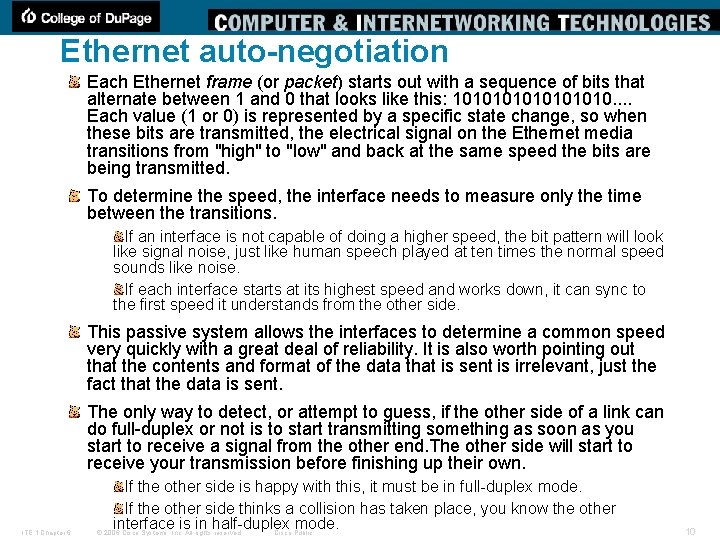
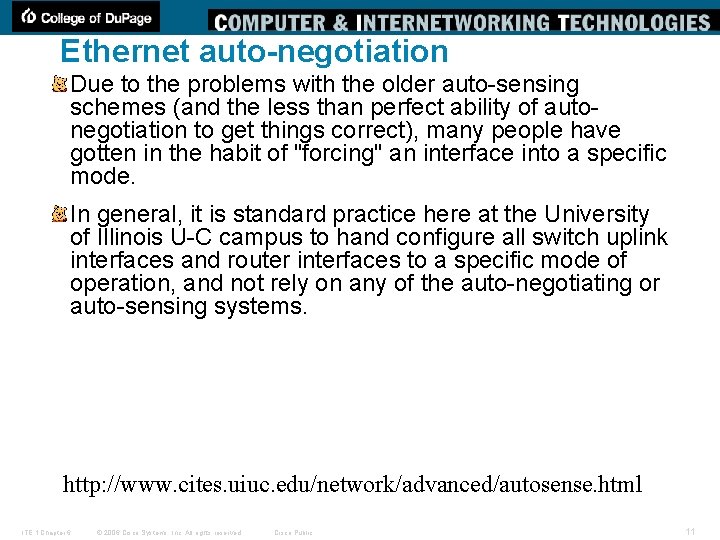
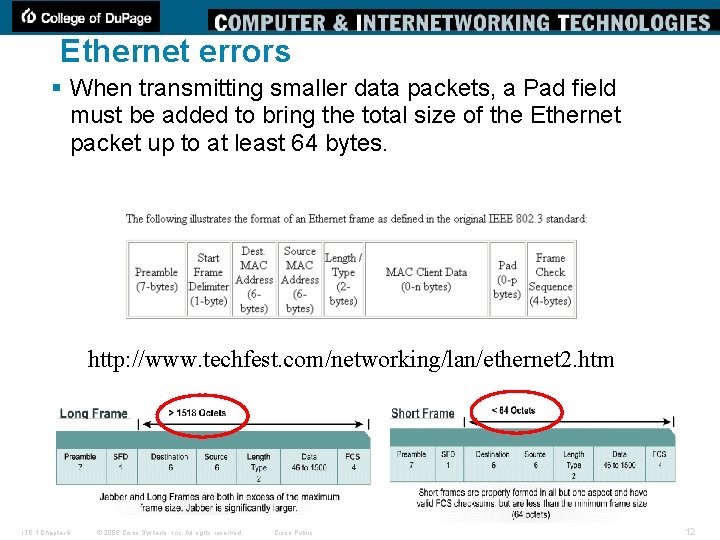
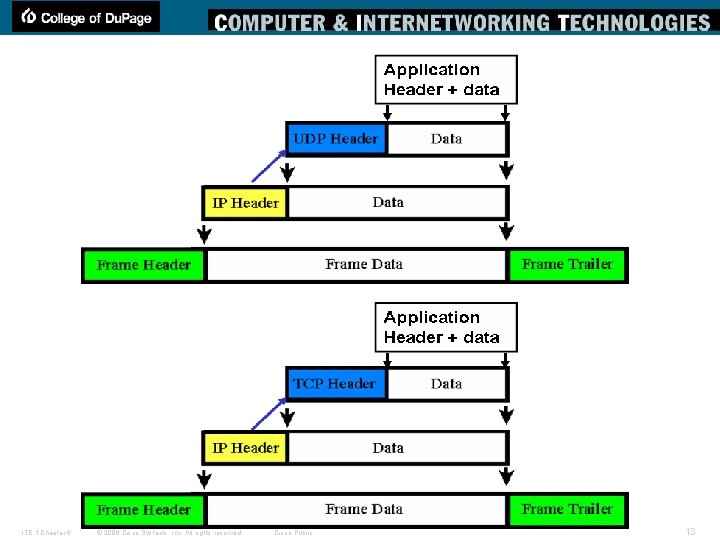
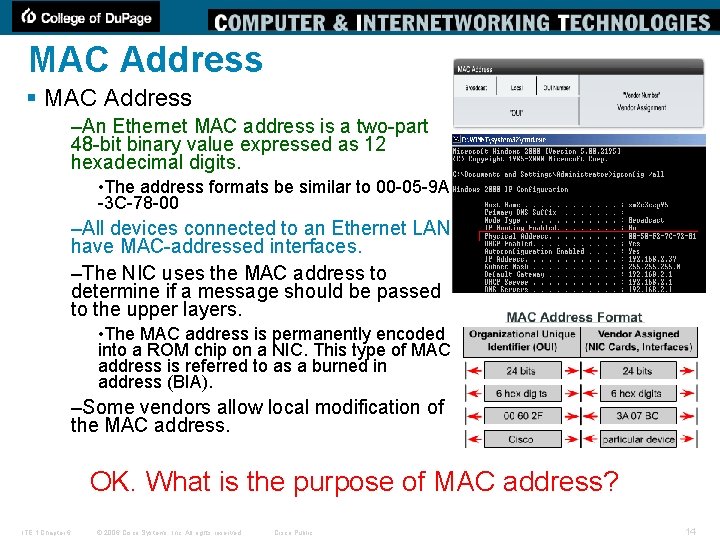
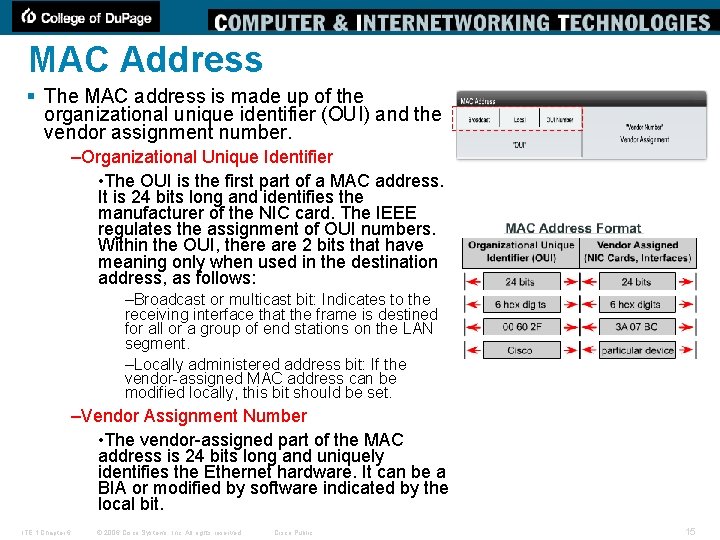
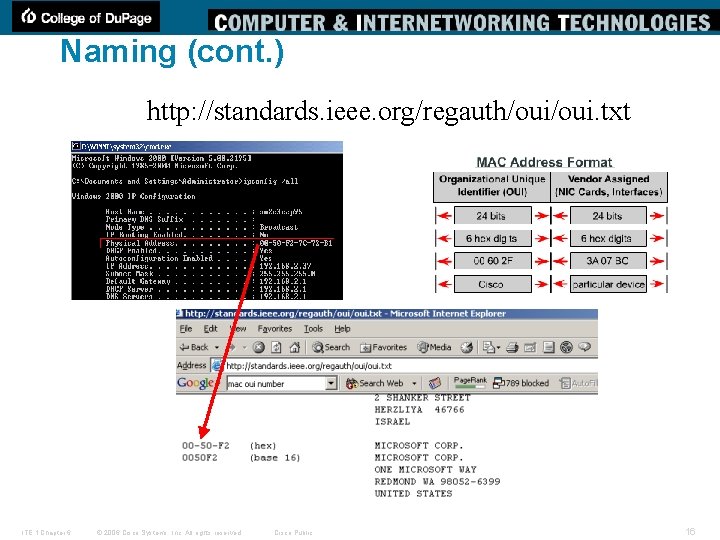
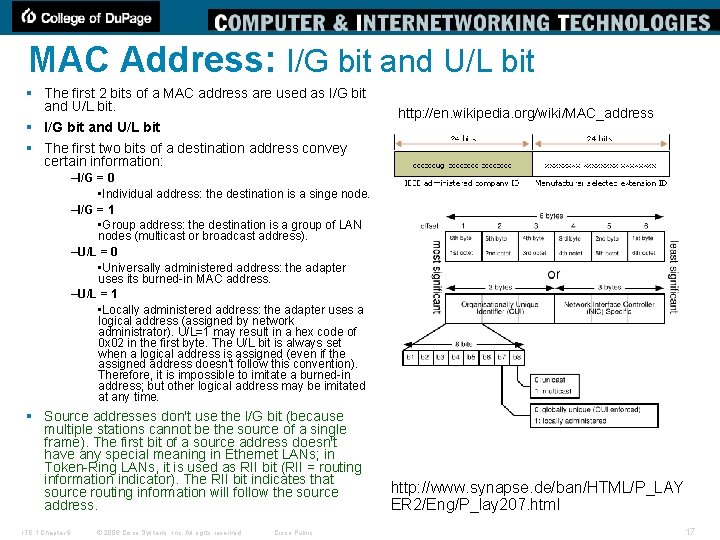
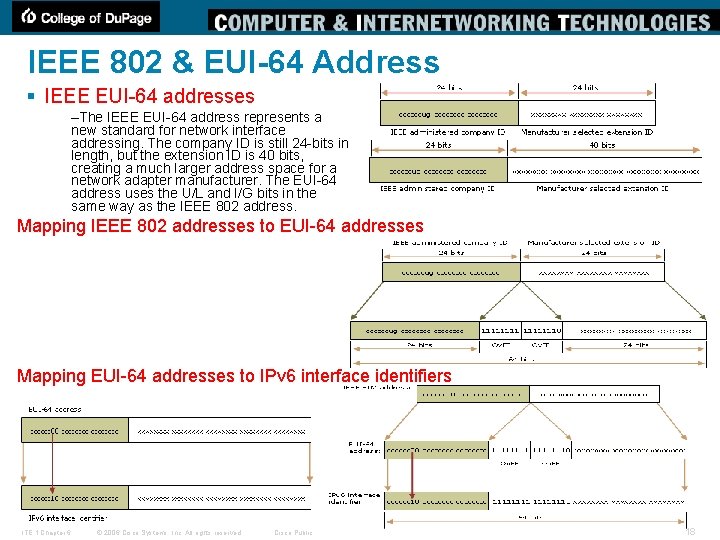
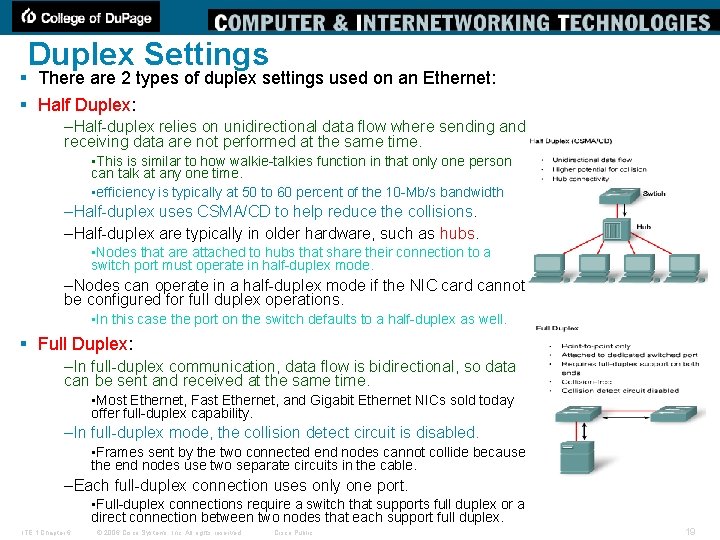
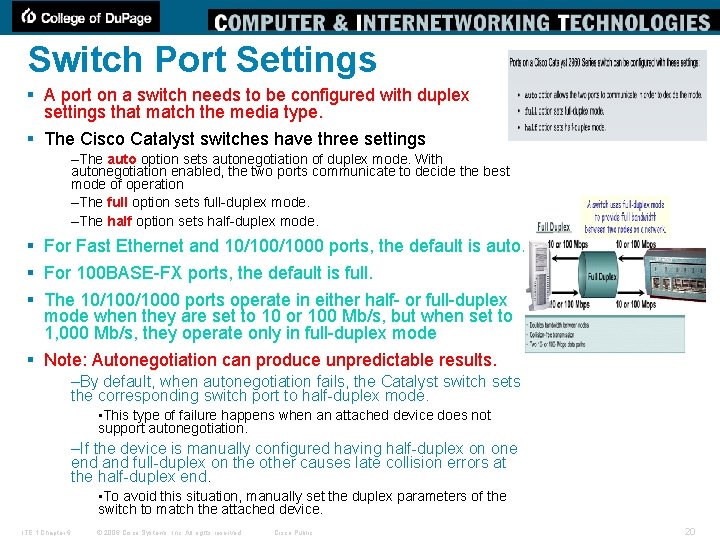
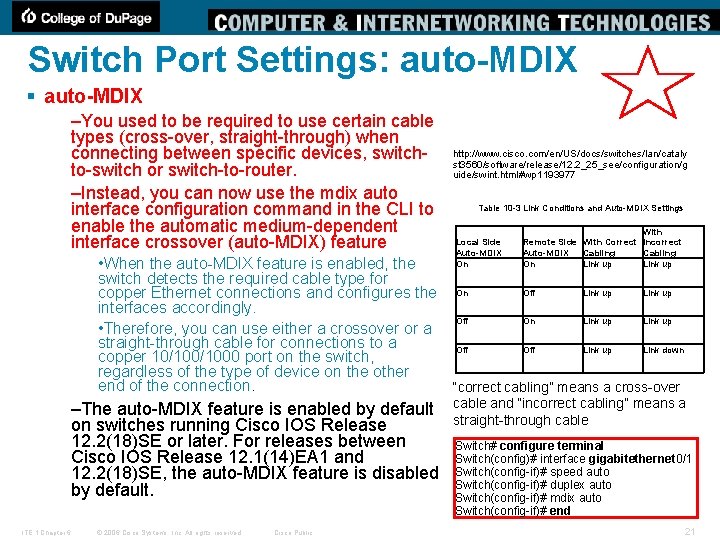
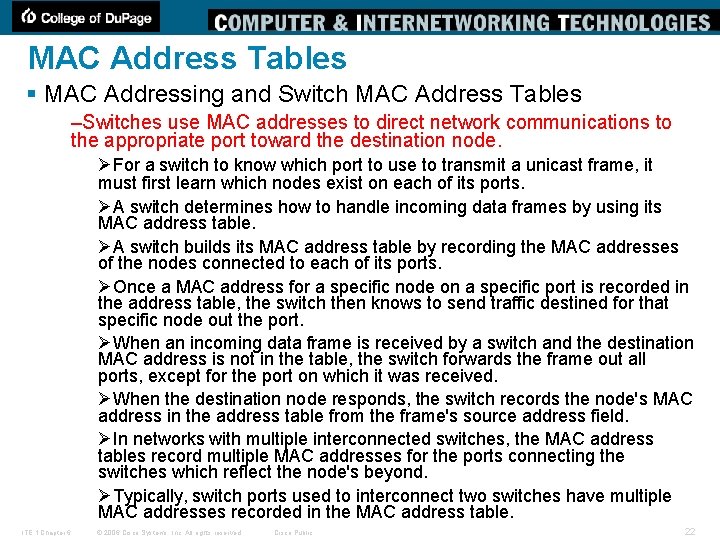
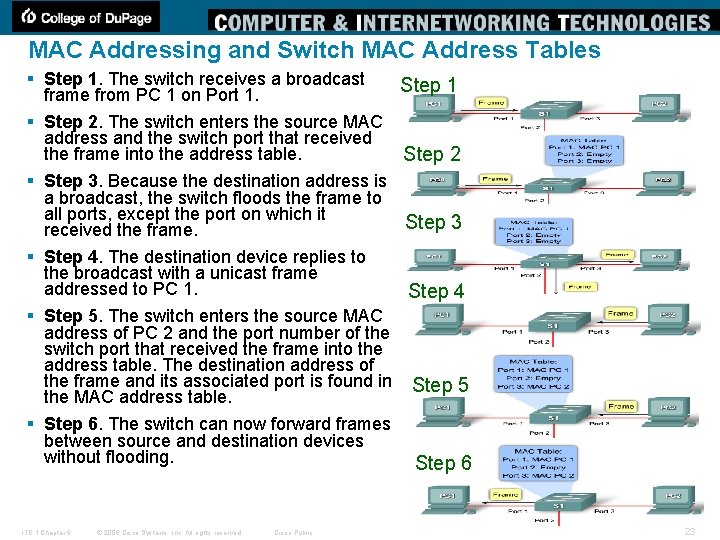
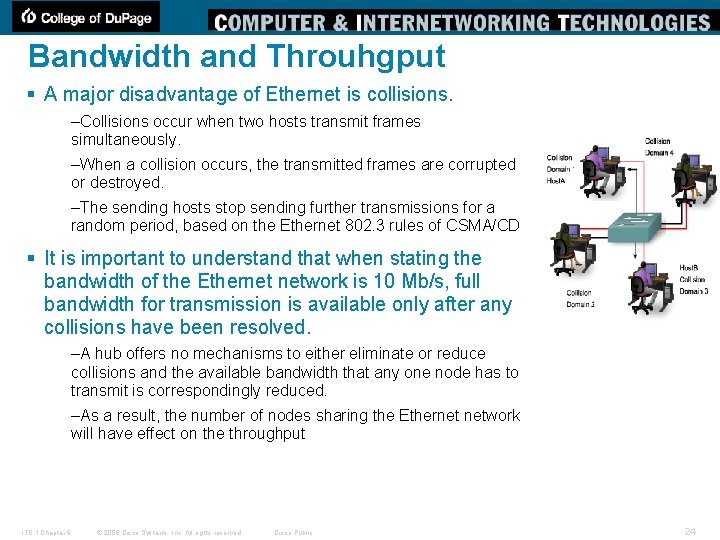
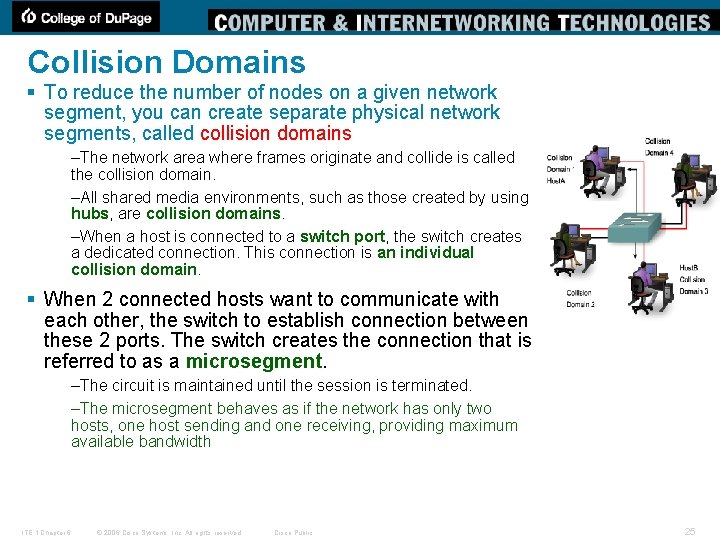
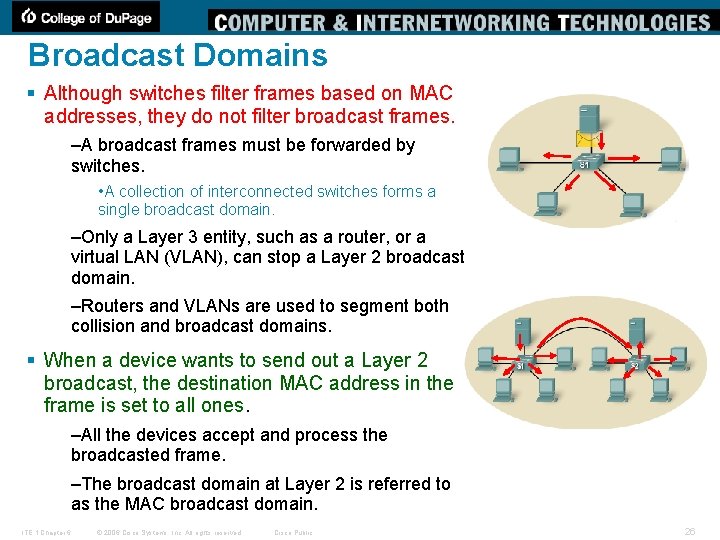
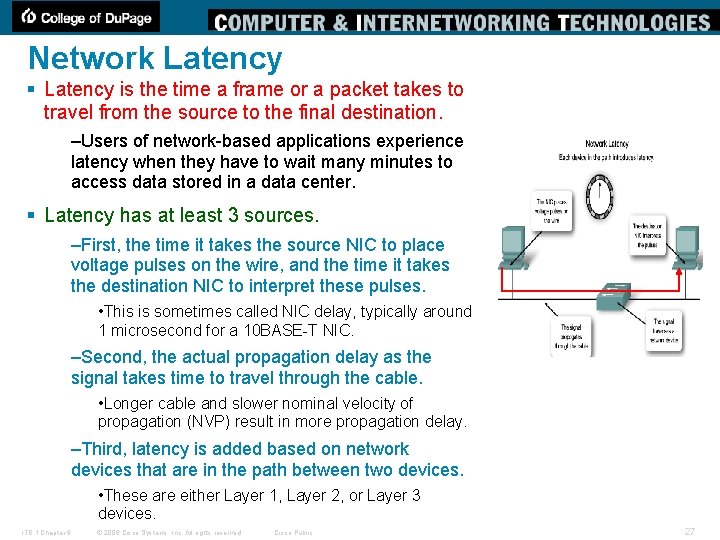
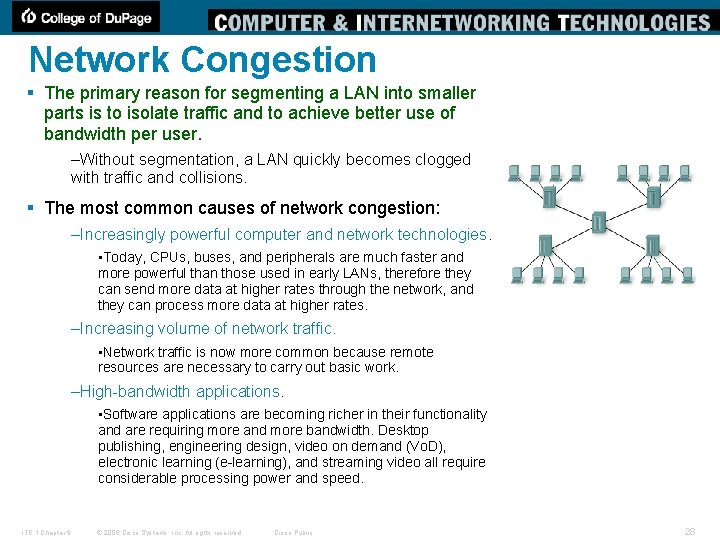
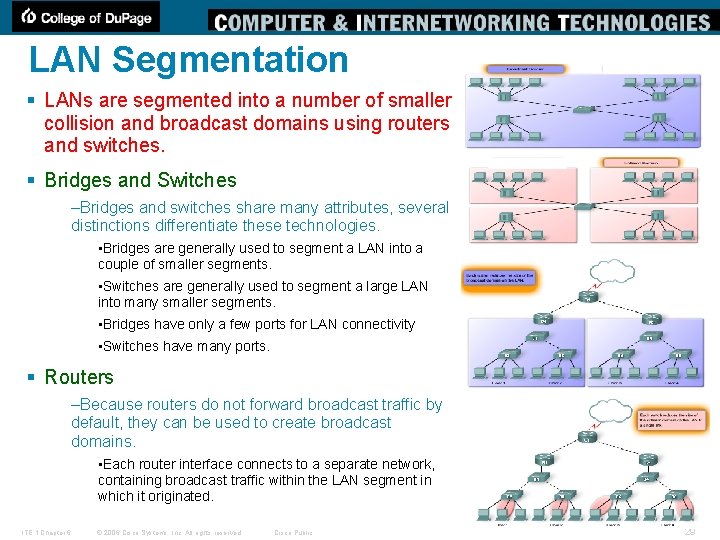
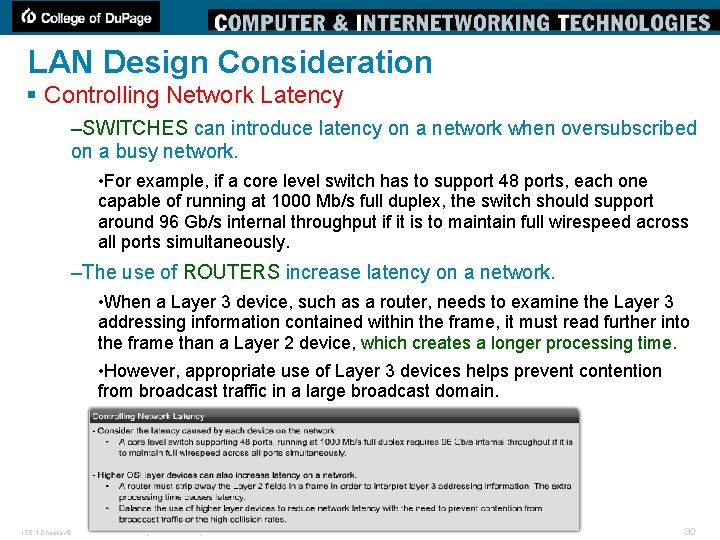
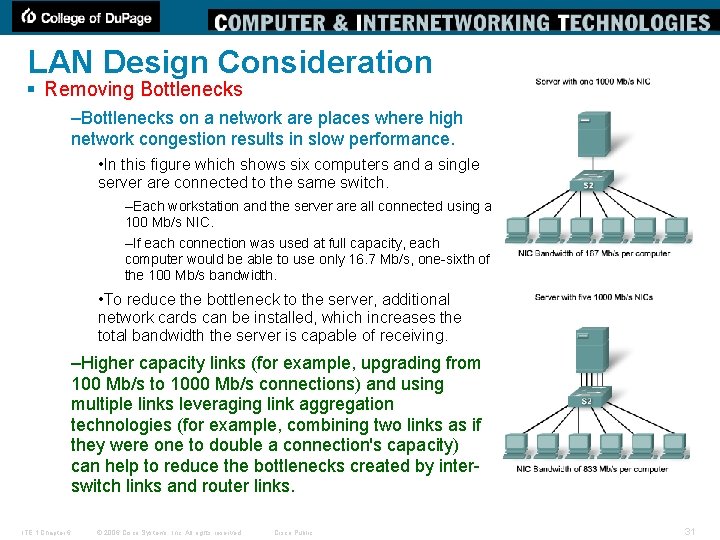
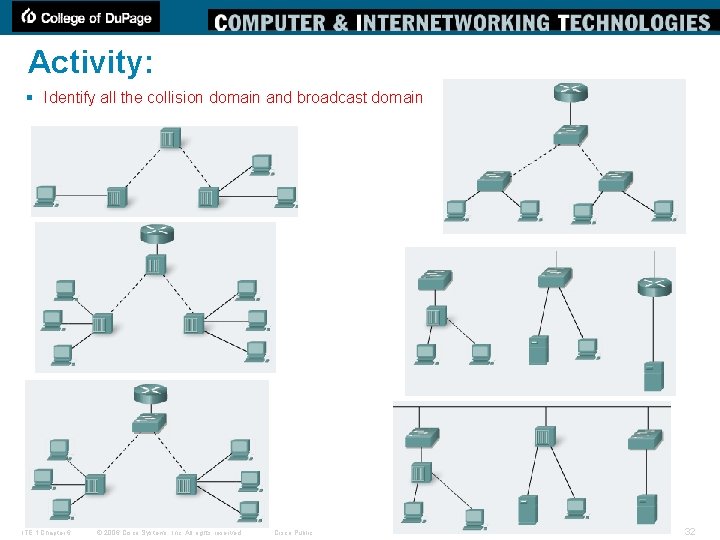
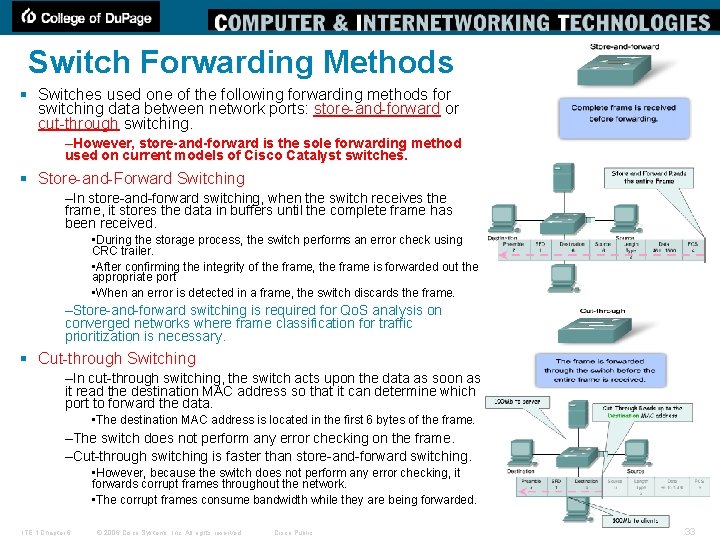
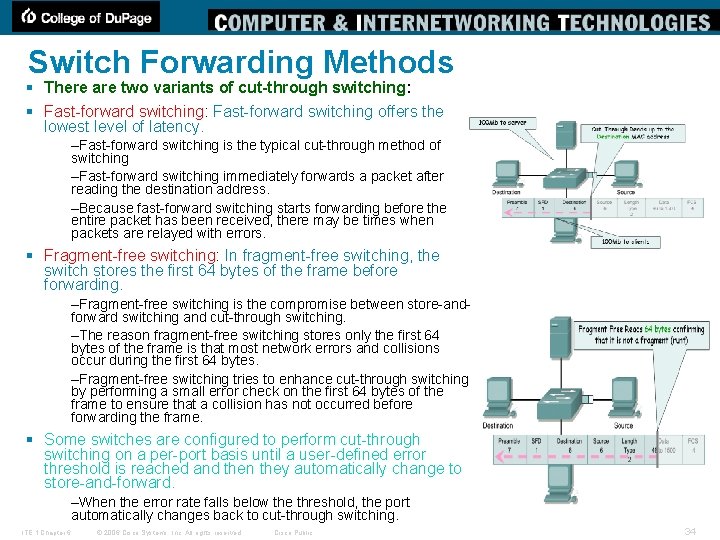
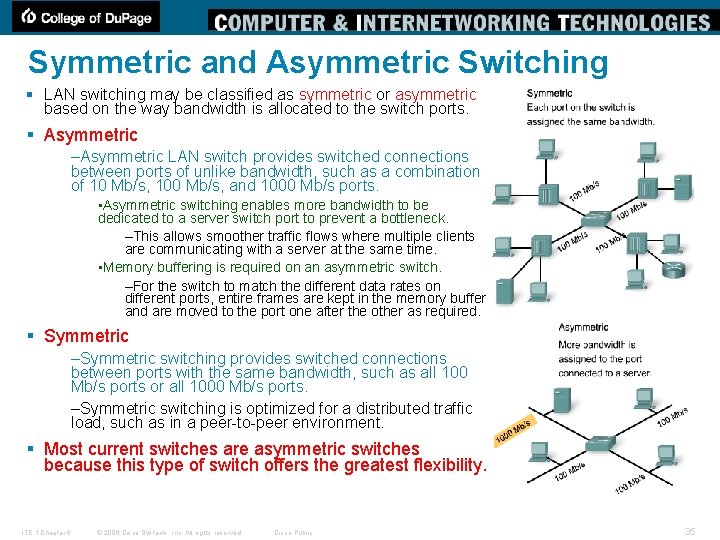

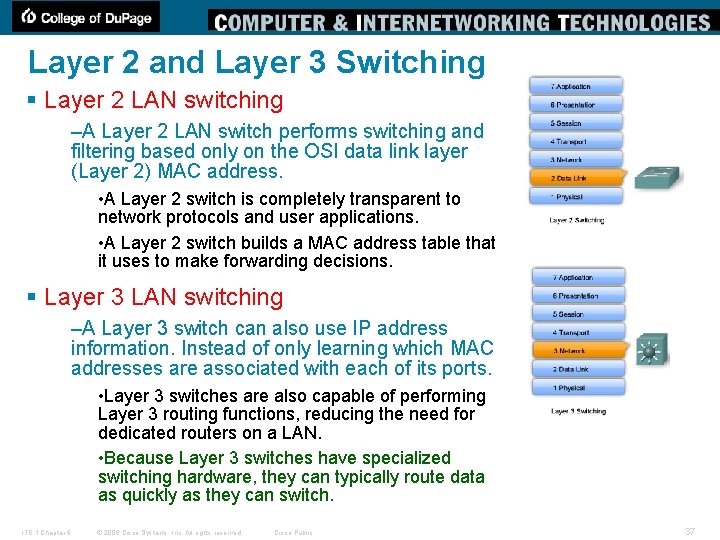
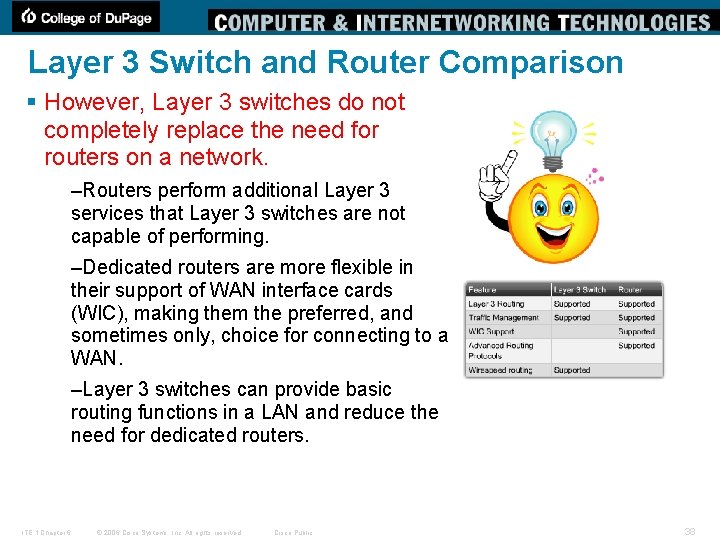
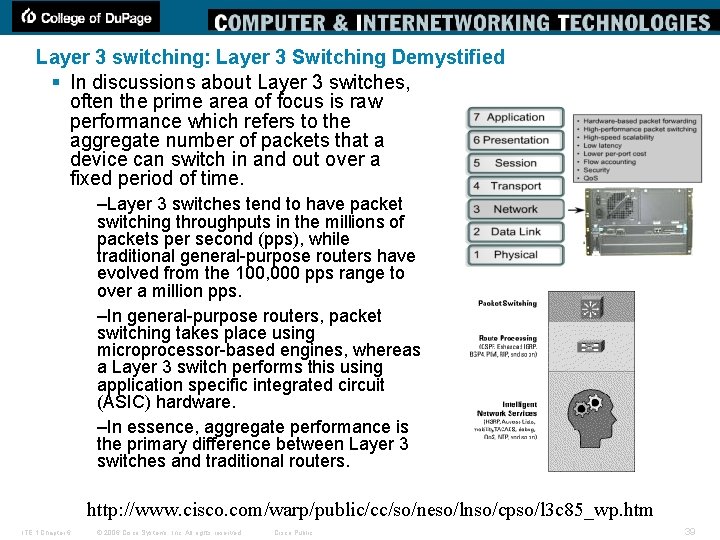
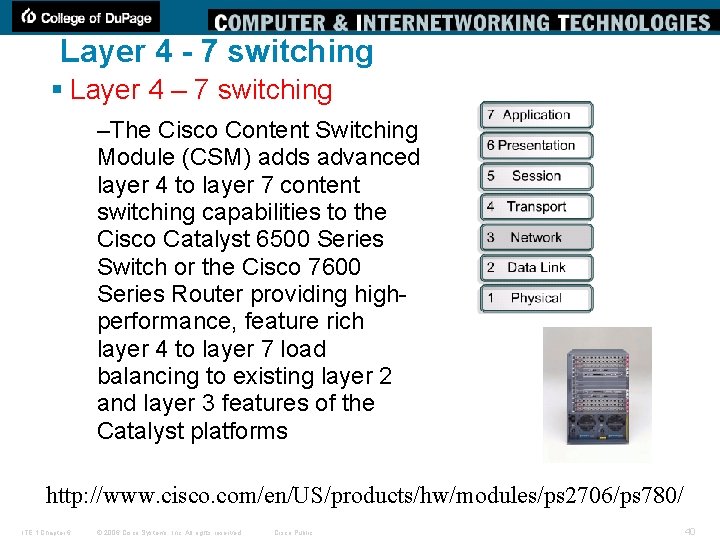
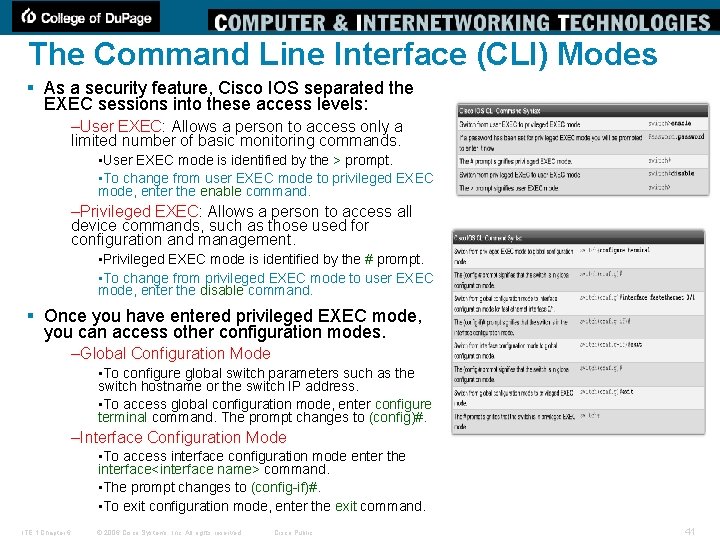
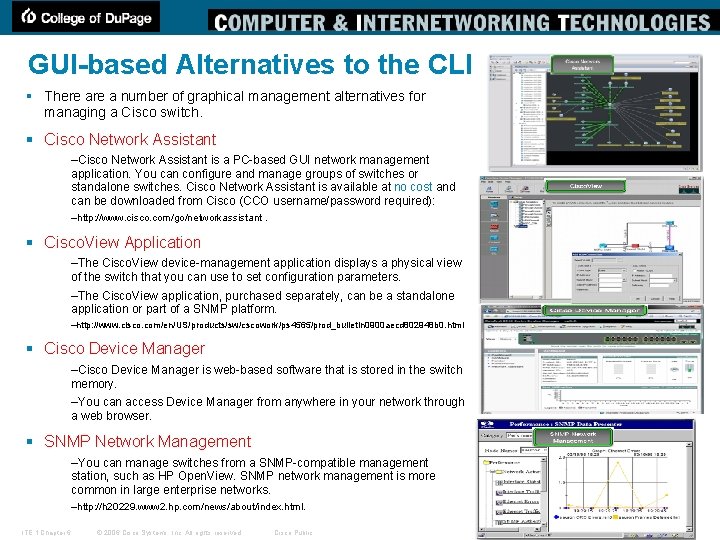
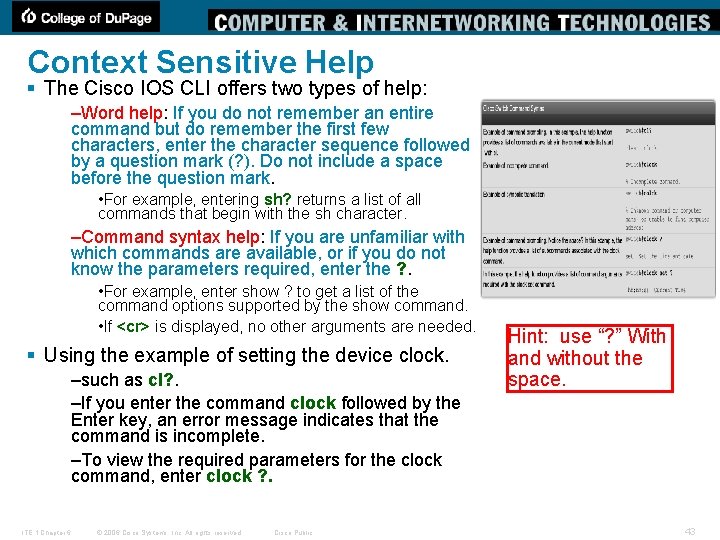
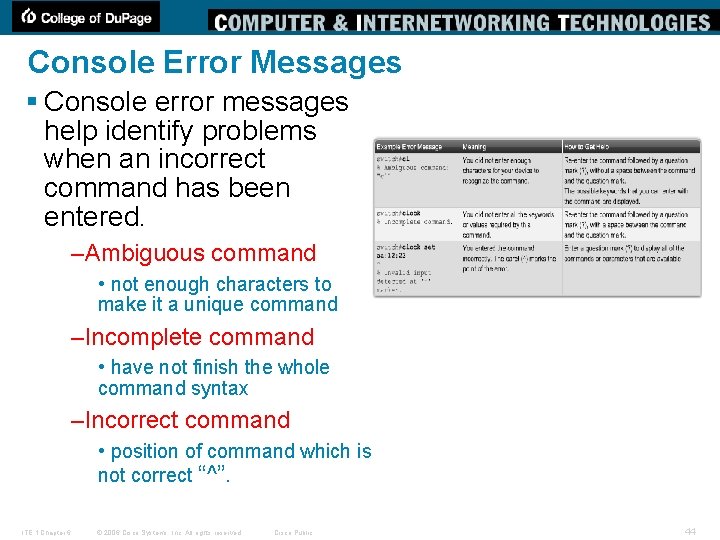
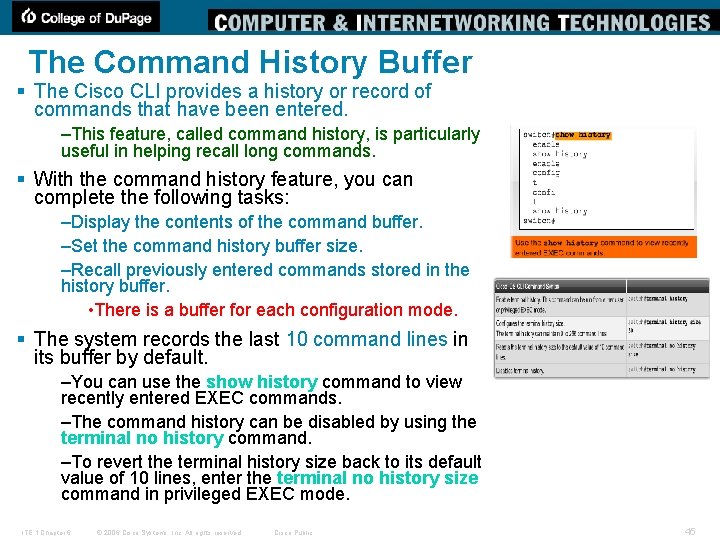
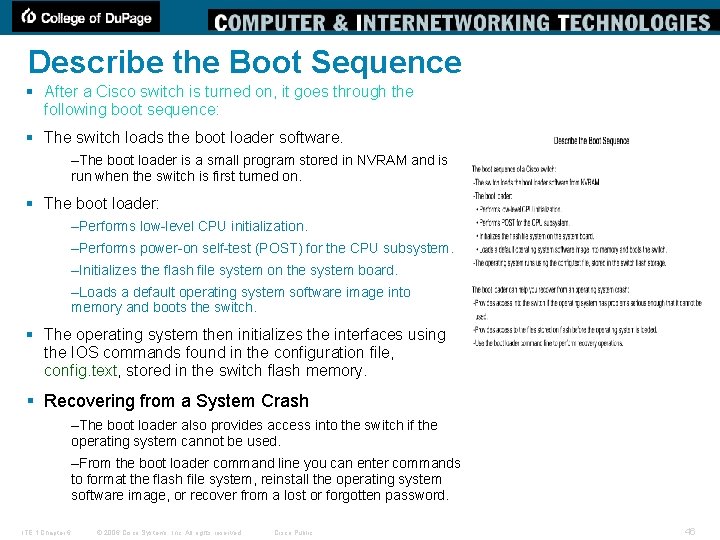

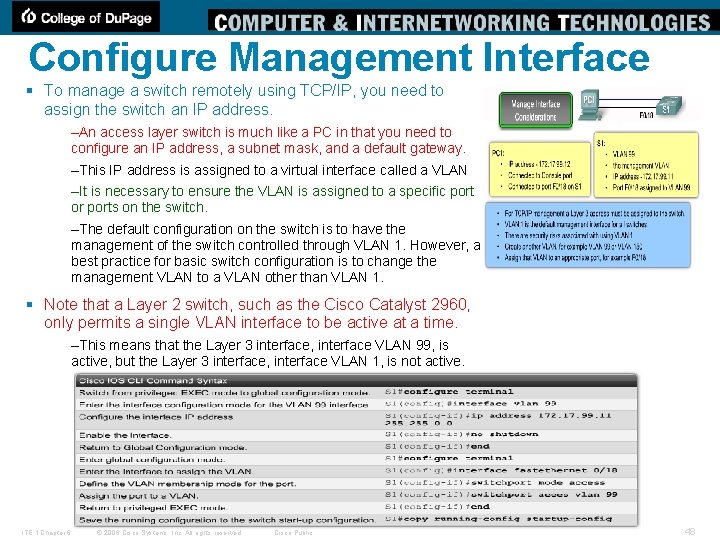
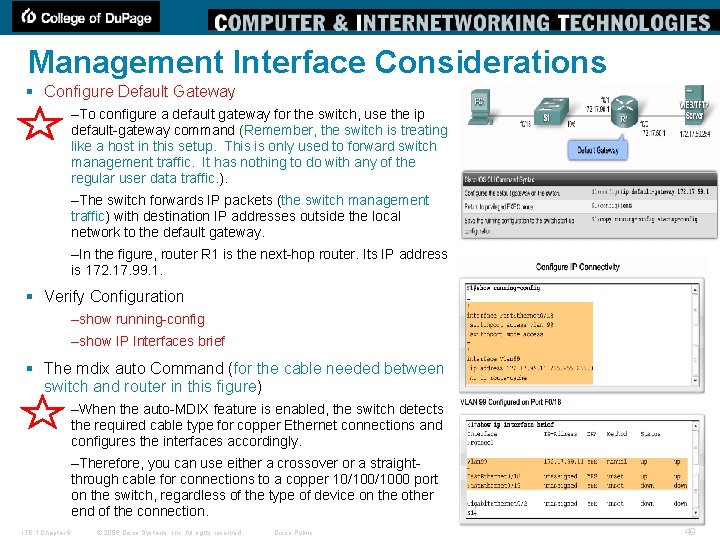
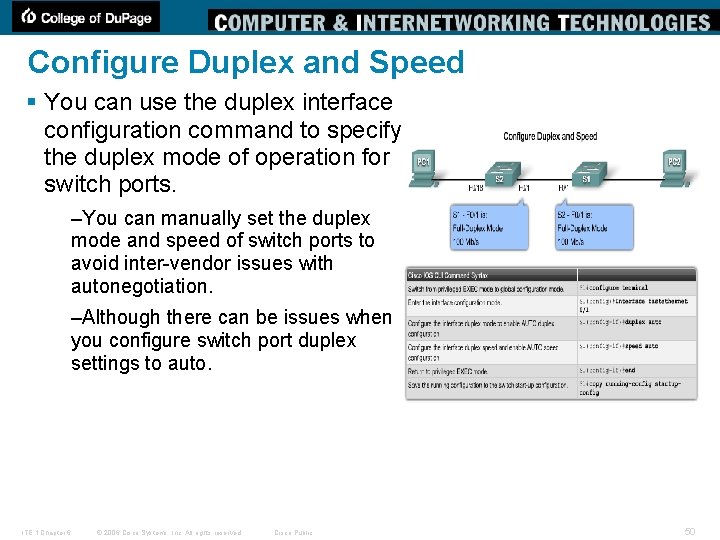
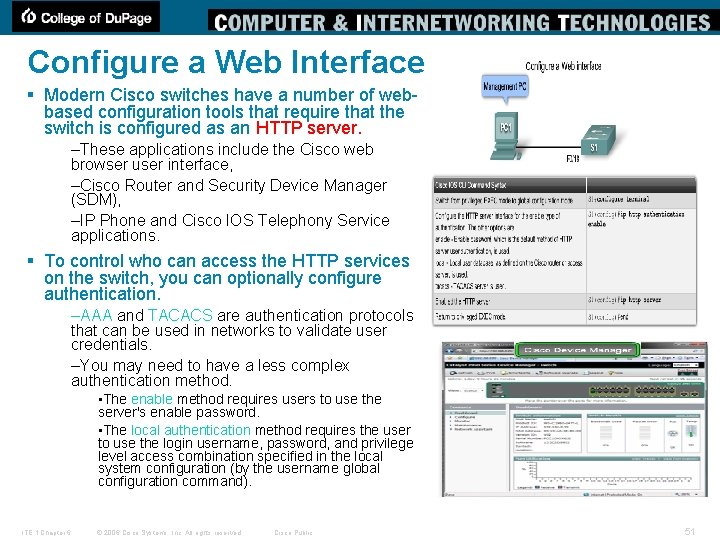
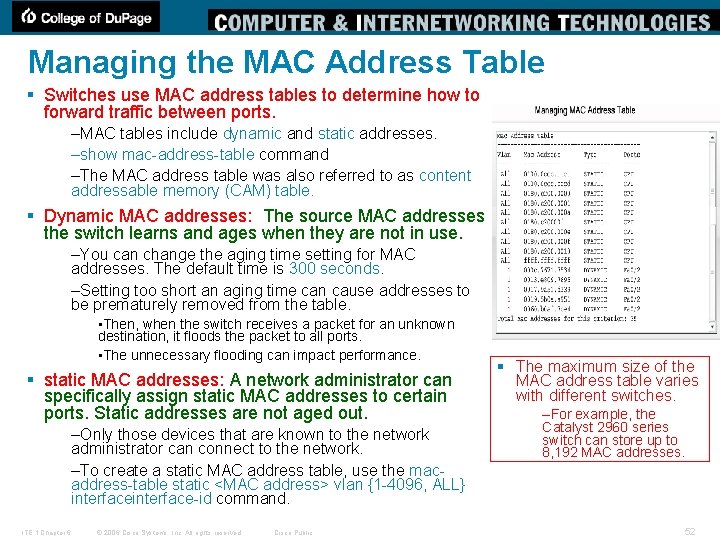
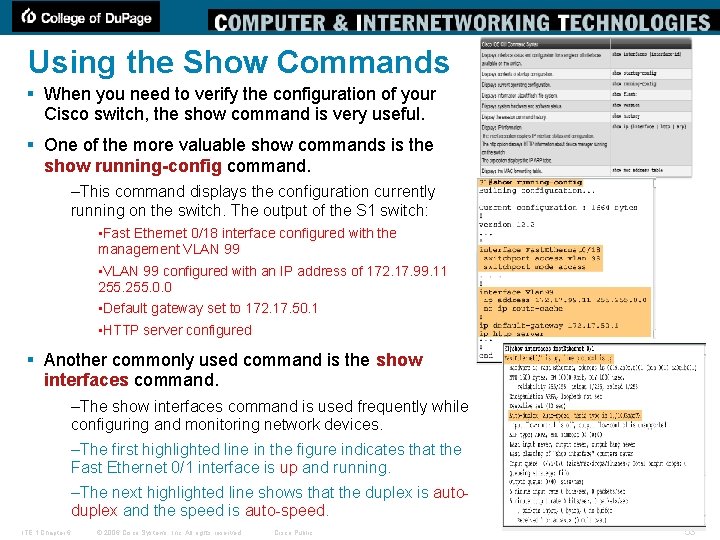
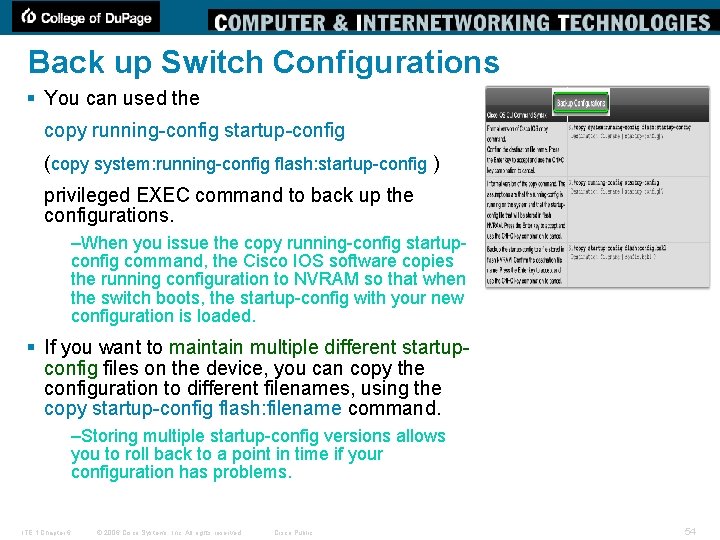
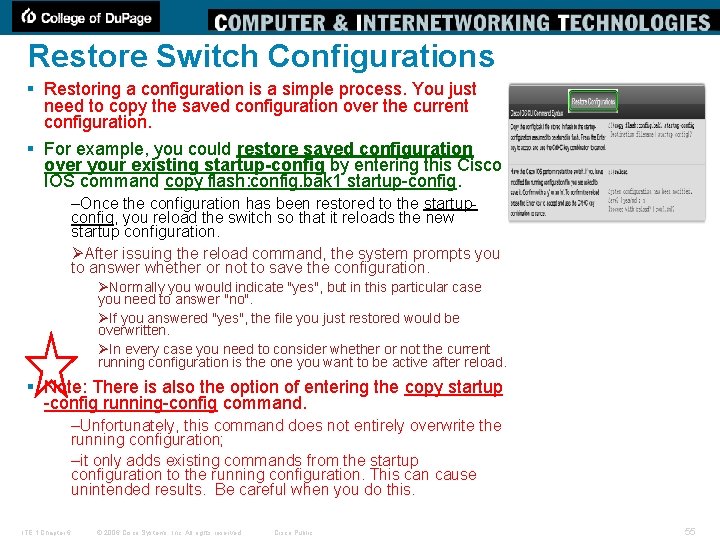
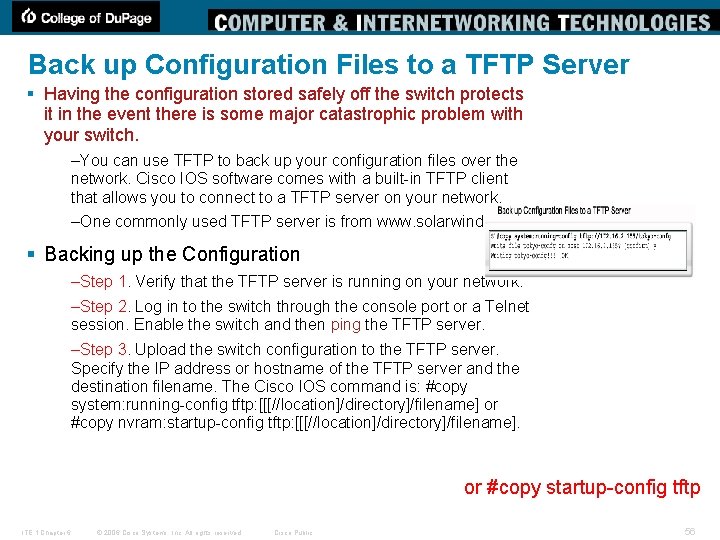
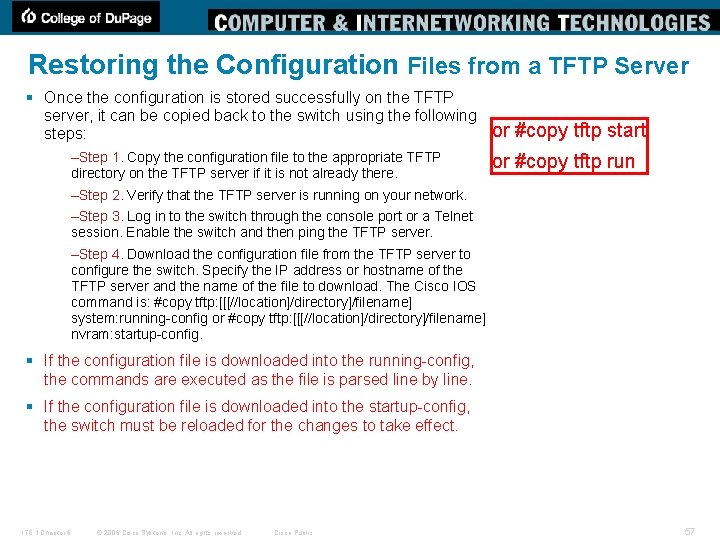
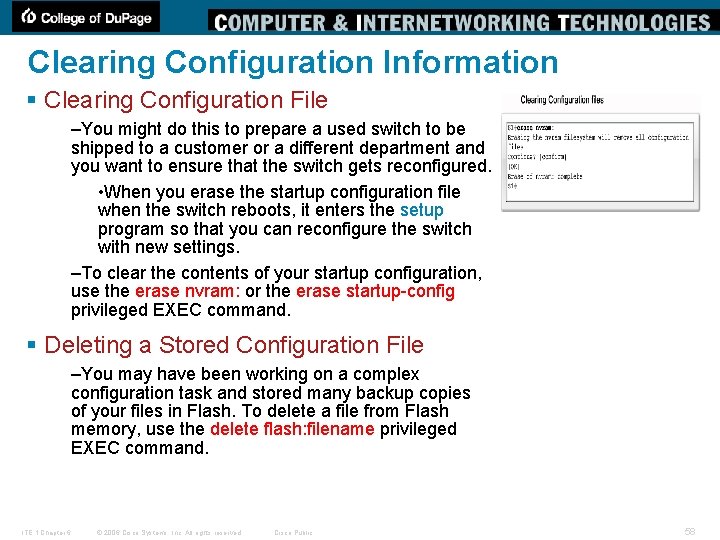
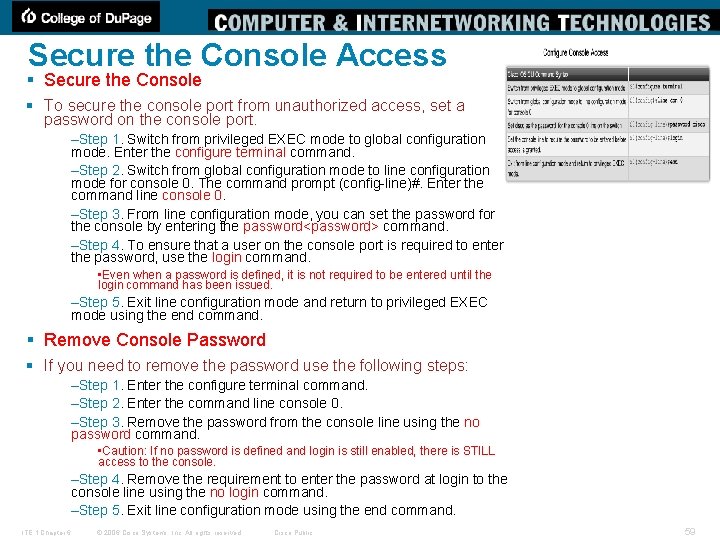
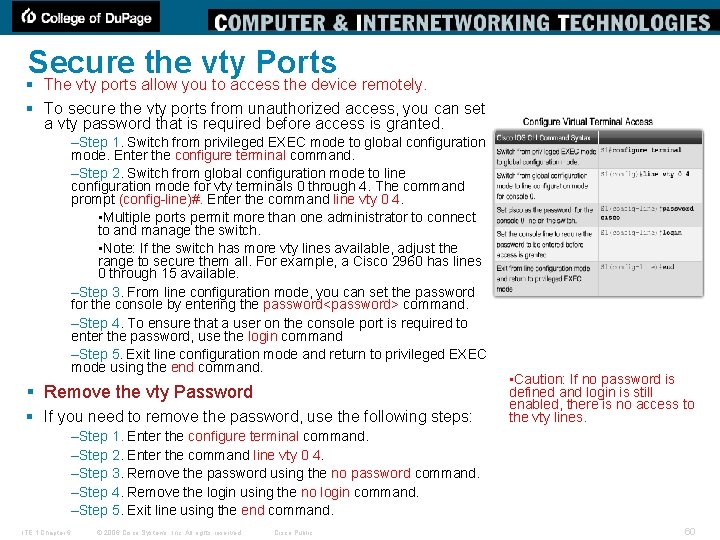
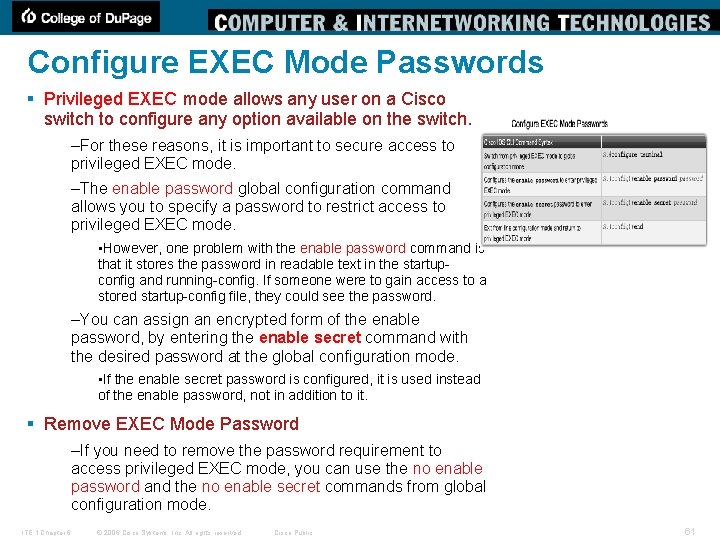
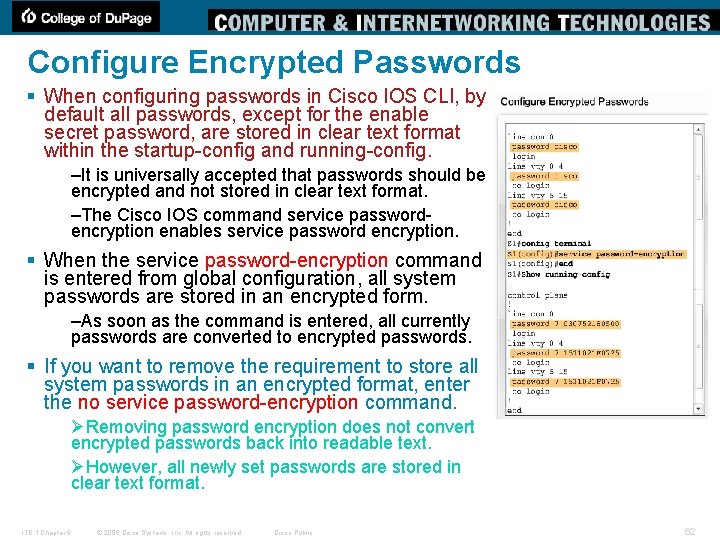
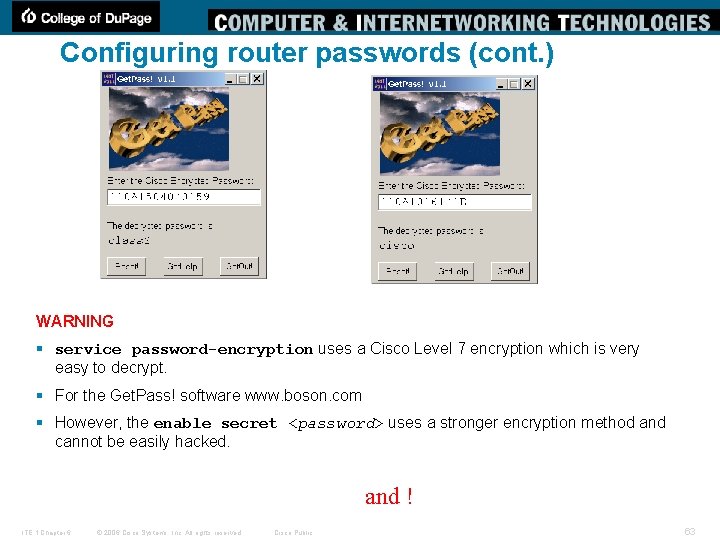
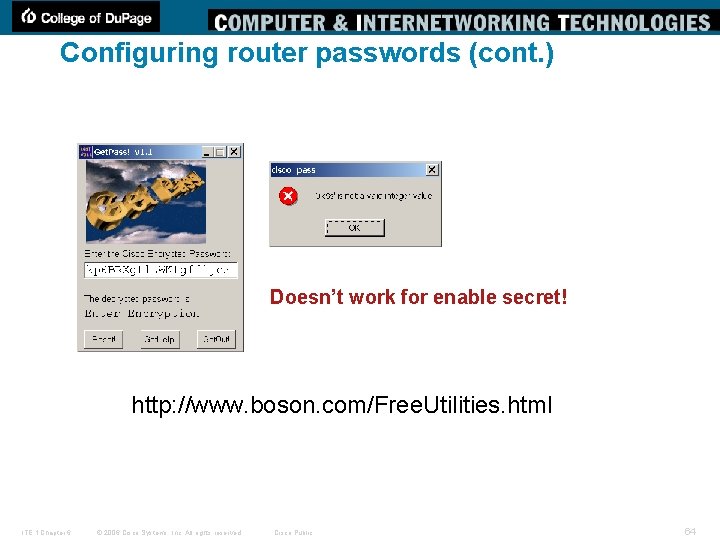
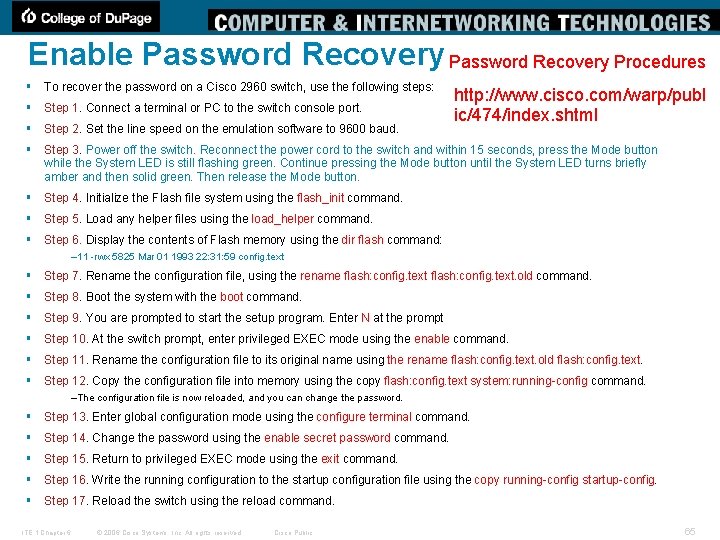
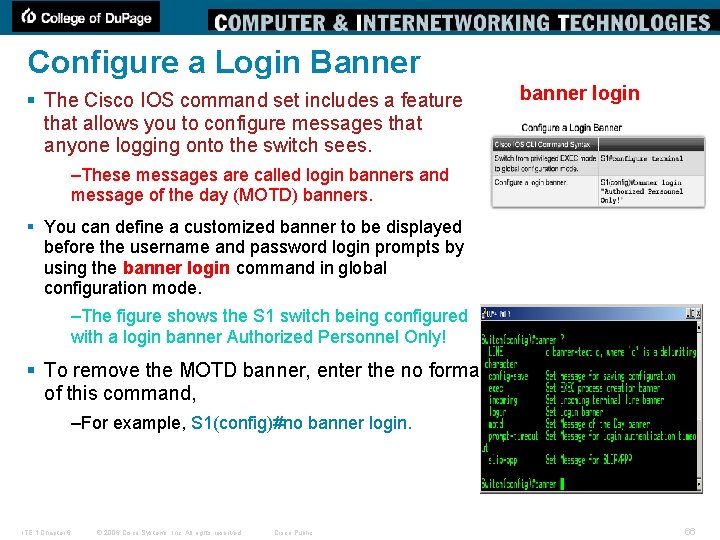
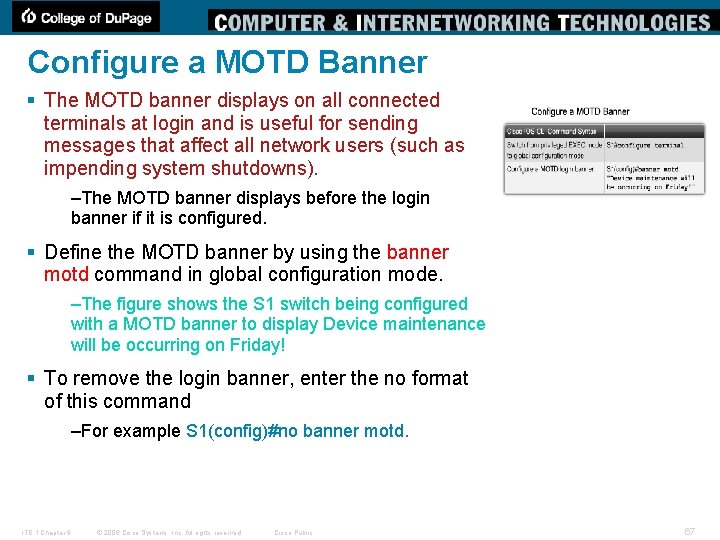
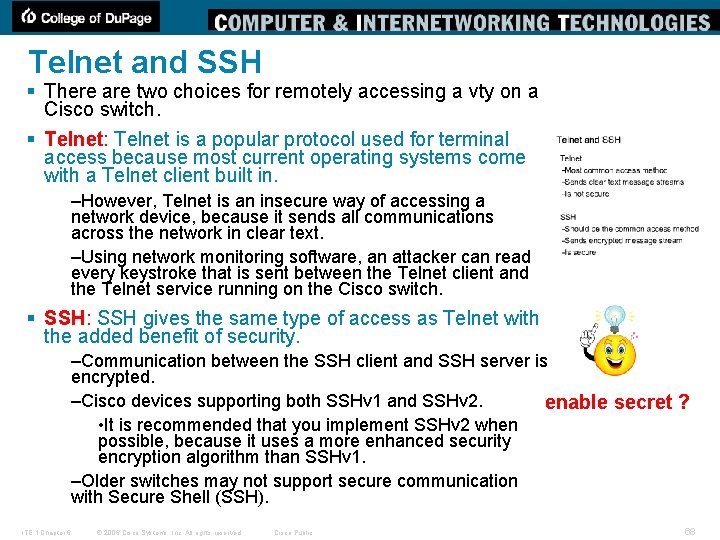
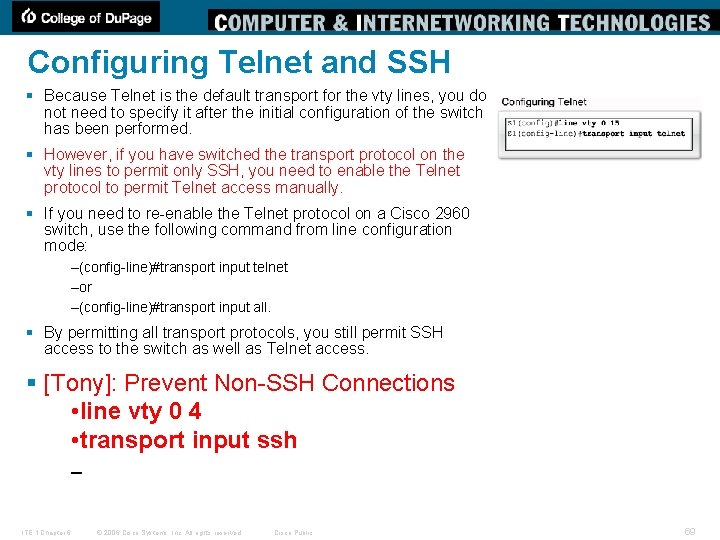
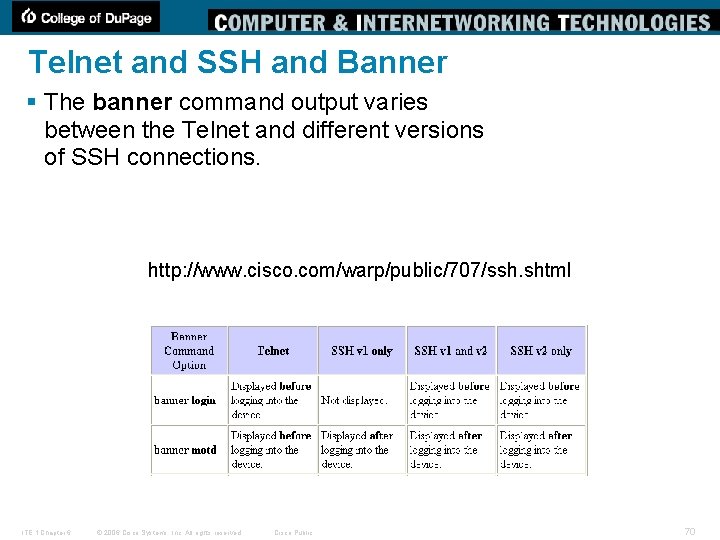
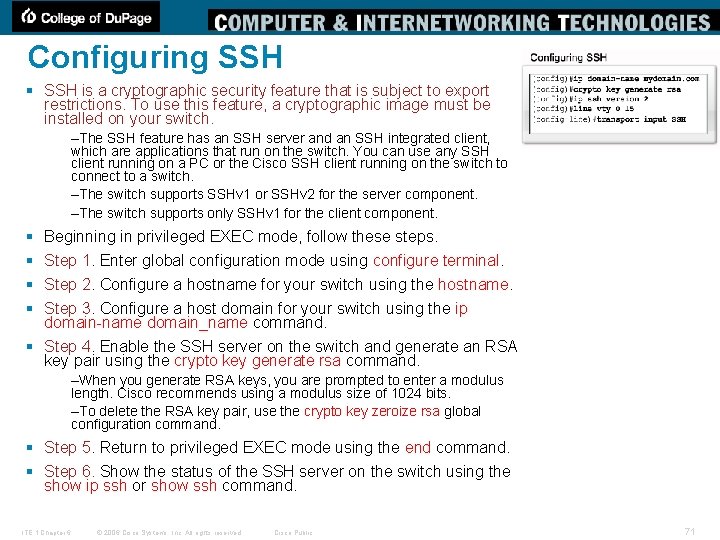
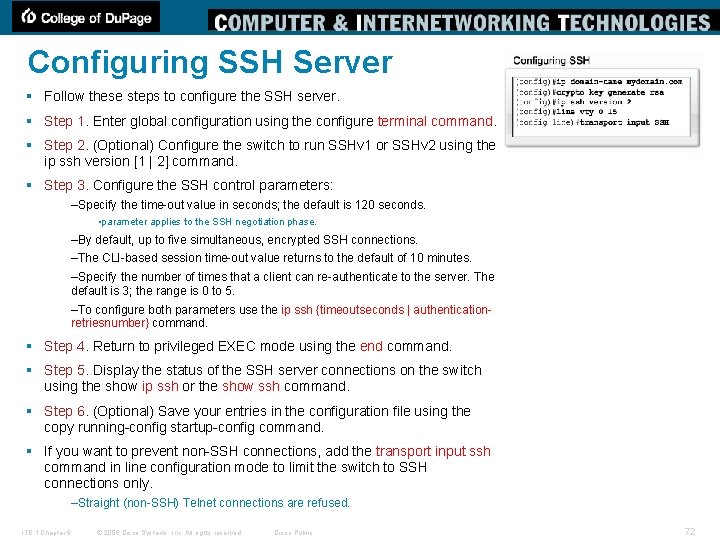
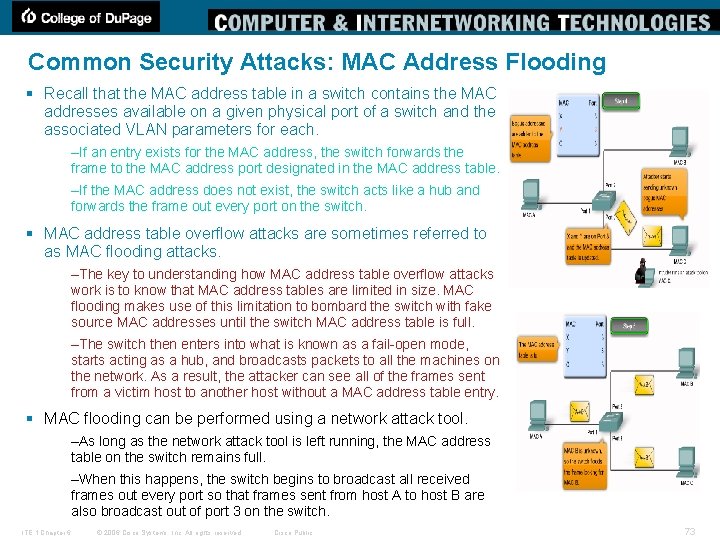
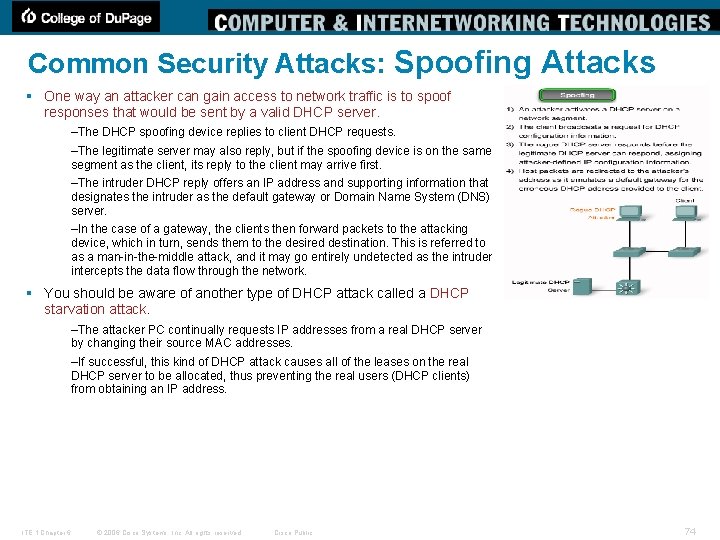
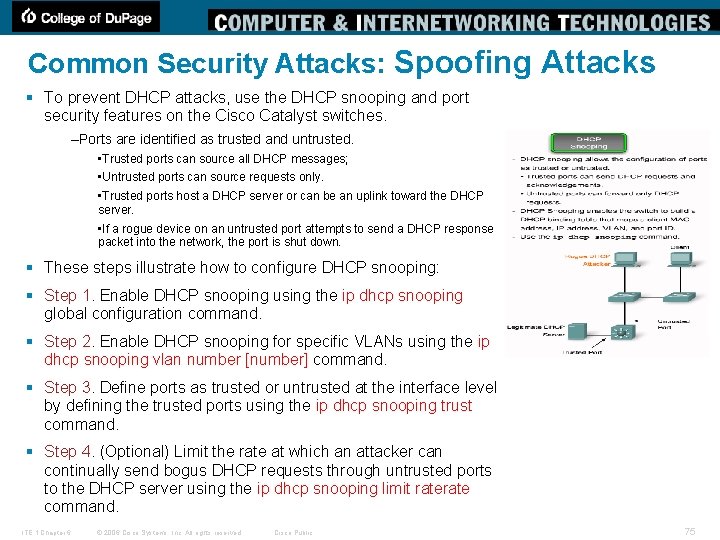

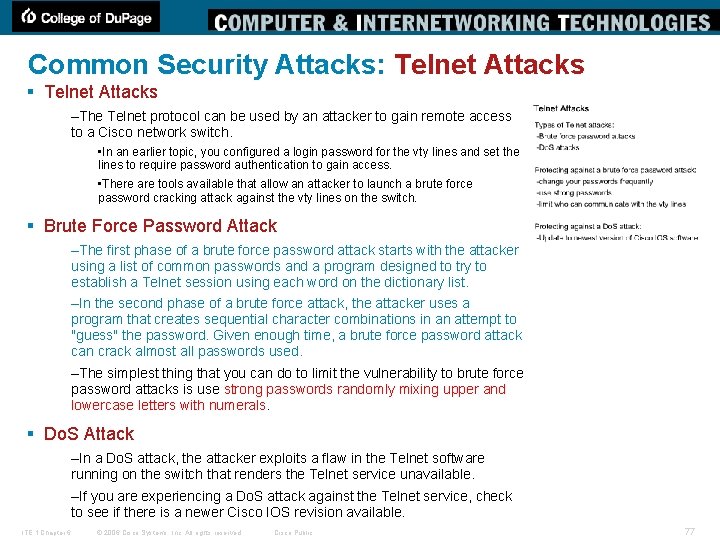
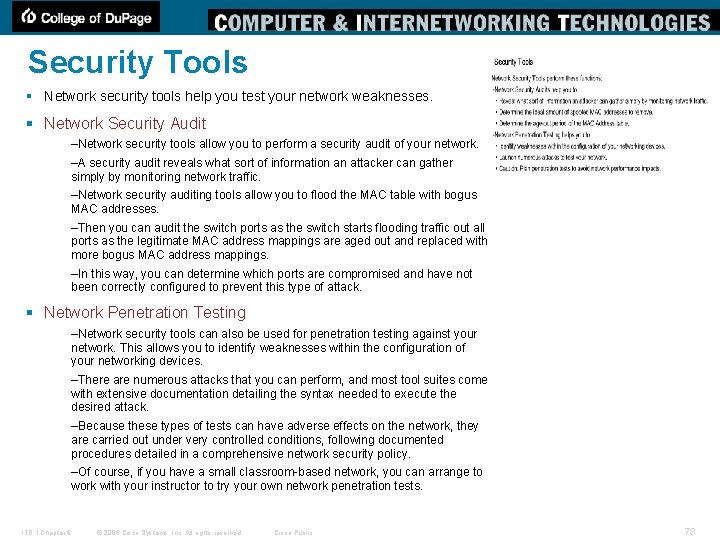
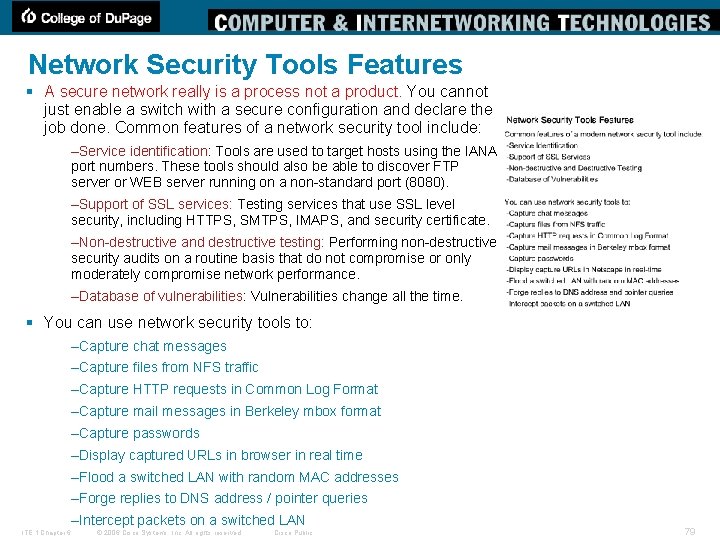
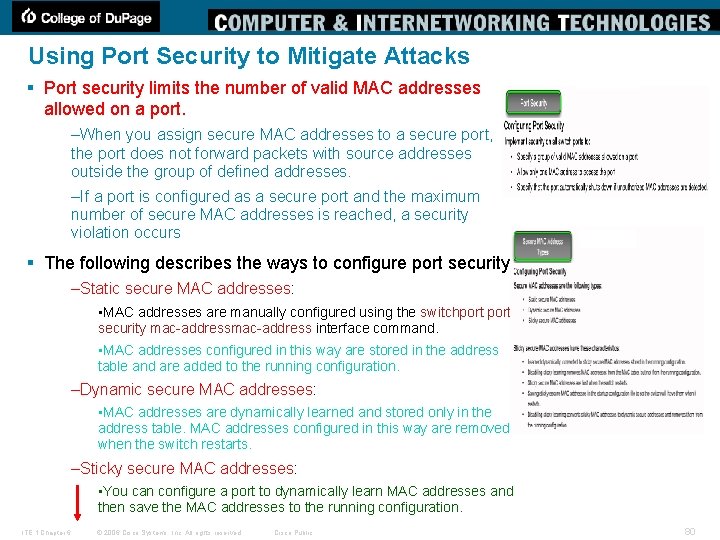
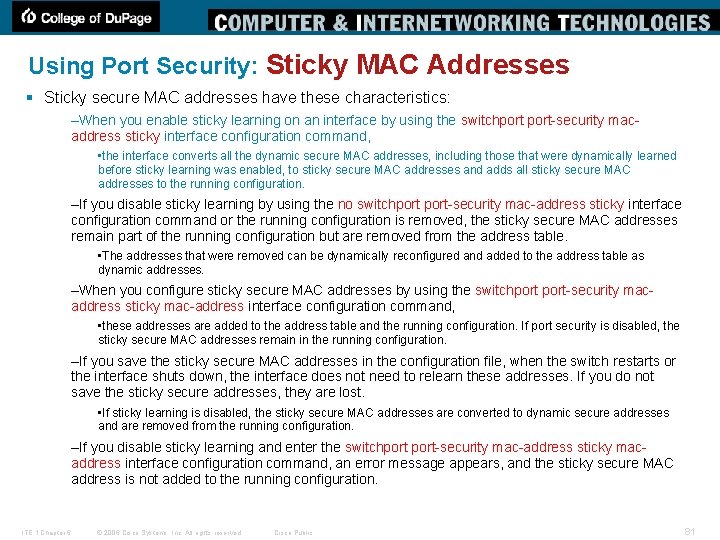
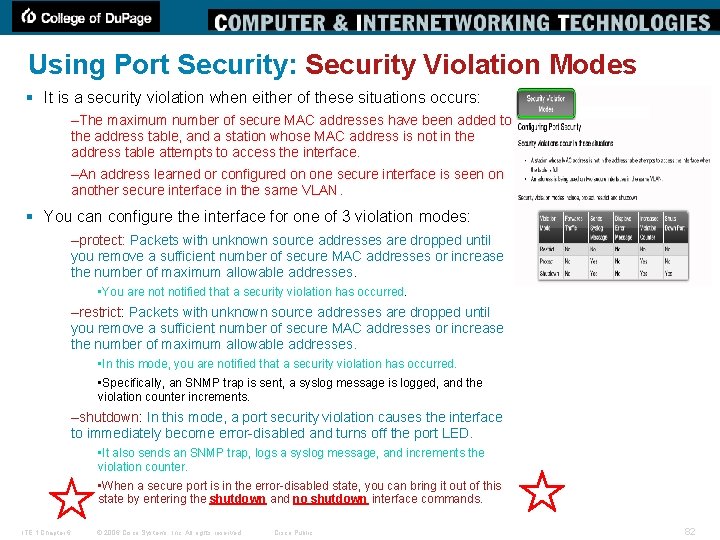
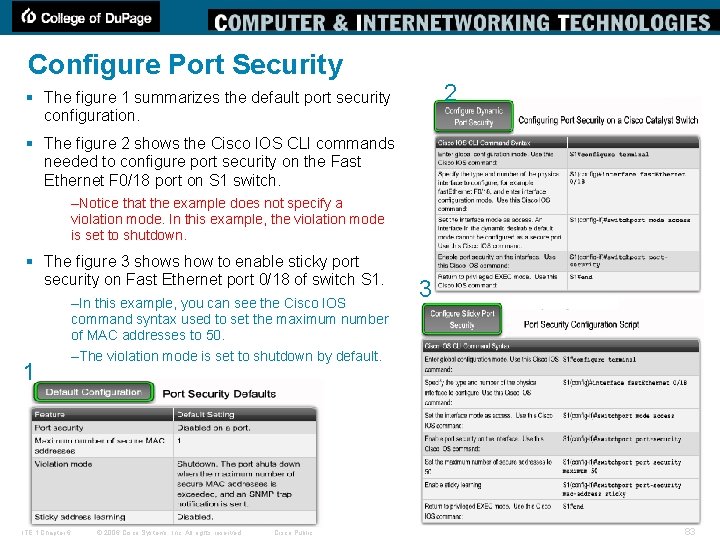
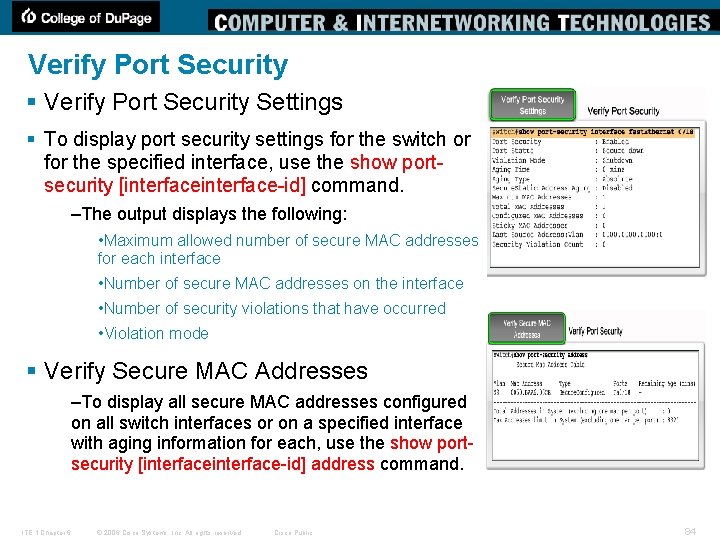
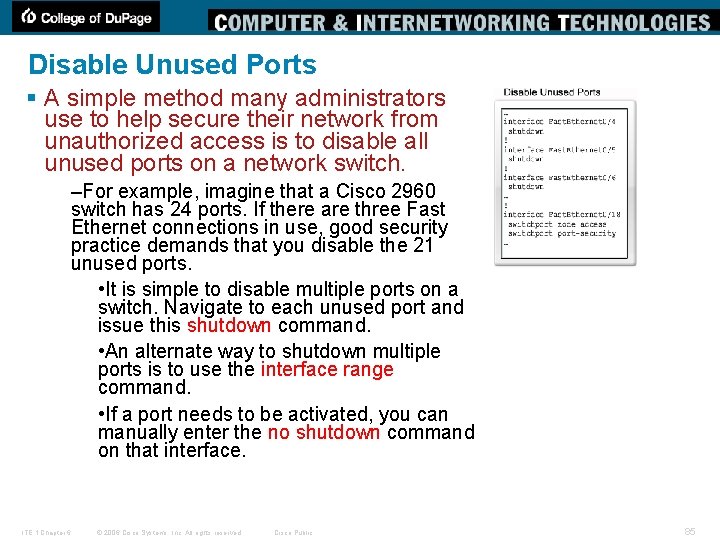
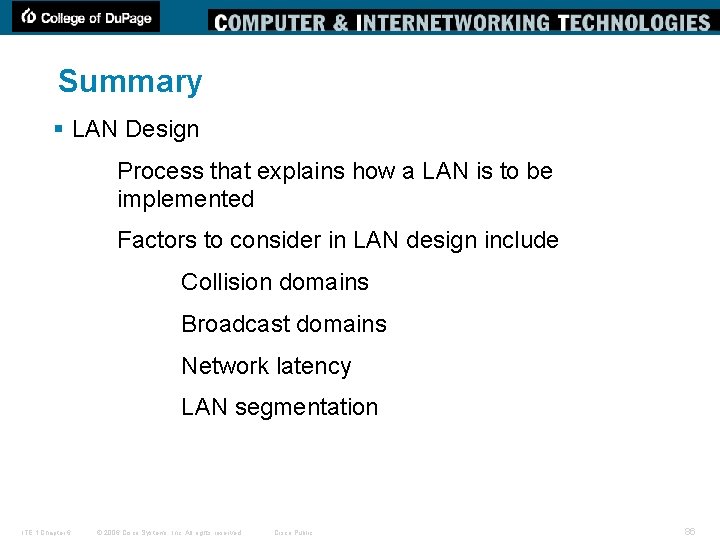
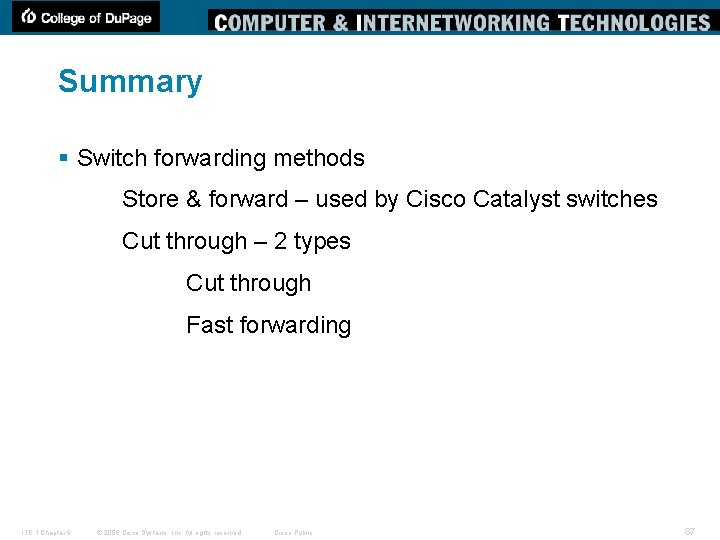
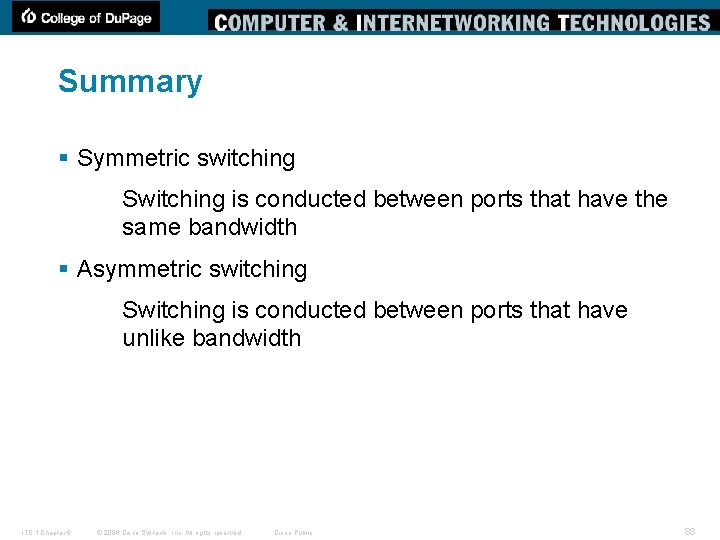
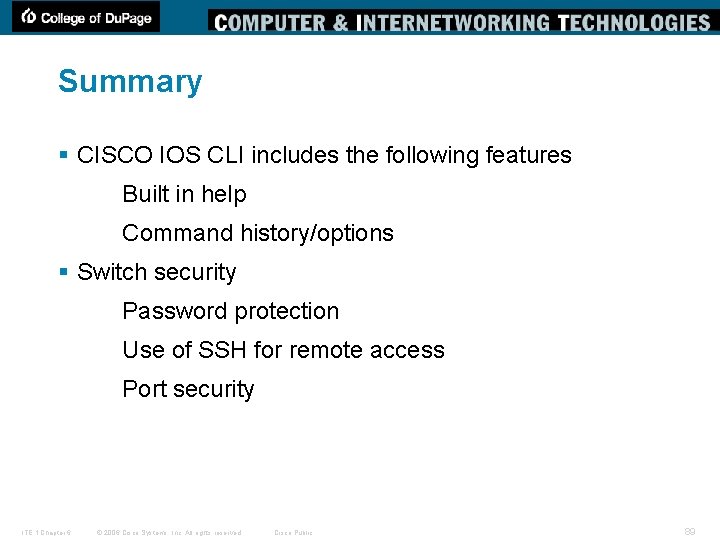
- Slides: 89
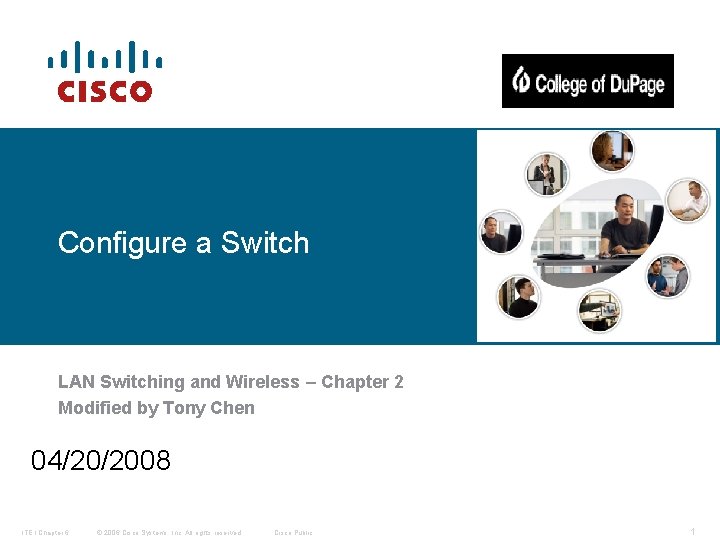
Configure a Switch LAN Switching and Wireless – Chapter 2 Modified by Tony Chen 04/20/2008 ITE I Chapter 6 © 2006 Cisco Systems, Inc. All rights reserved. Cisco Public 1
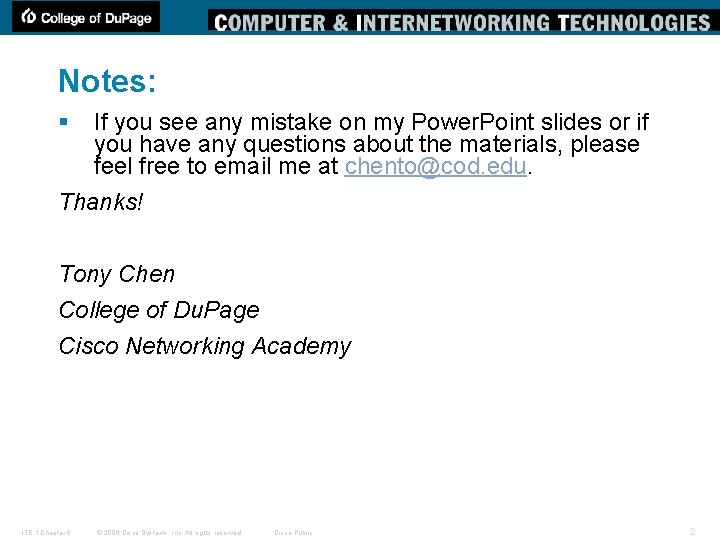
Notes: § If you see any mistake on my Power. Point slides or if you have any questions about the materials, please feel free to email me at chento@cod. edu. Thanks! Tony Chen College of Du. Page Cisco Networking Academy ITE 1 Chapter 6 © 2006 Cisco Systems, Inc. All rights reserved. Cisco Public 2
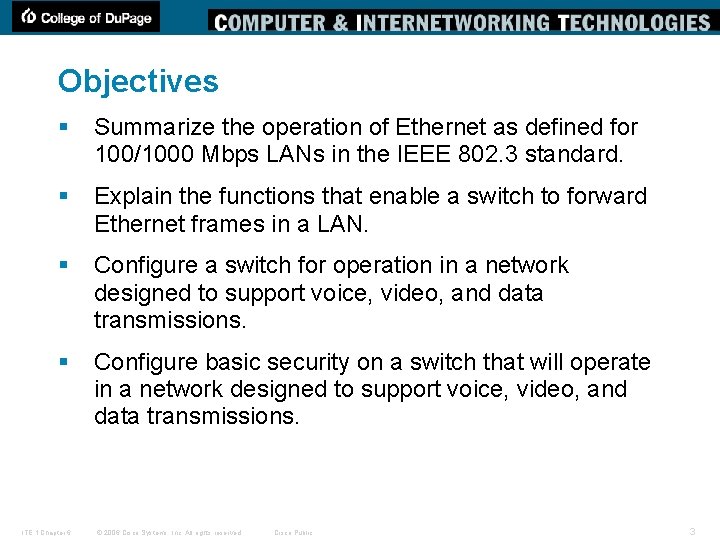
Objectives § Summarize the operation of Ethernet as defined for 100/1000 Mbps LANs in the IEEE 802. 3 standard. § Explain the functions that enable a switch to forward Ethernet frames in a LAN. § Configure a switch for operation in a network designed to support voice, video, and data transmissions. § Configure basic security on a switch that will operate in a network designed to support voice, video, and data transmissions. ITE 1 Chapter 6 © 2006 Cisco Systems, Inc. All rights reserved. Cisco Public 3

key elements of Ethernet/802. 3 networks § CSMA/CD –Ethernet signals are transmitted to every host connected to the LAN using a special set of rules to determine which station can access the network. The devices that were involved in the collision do not have priority to transmit data. –The set of rules that Ethernet uses is based on the IEEE carrier sense multiple access/collision detect (CSMA/CD) technology. –Note: CSMA/CD is only used with half-duplex communication typically found in hubs. Fullduplex switches do not use CSMA/CD. ITE 1 Chapter 6 © 2006 Cisco Systems, Inc. All rights reserved. Cisco Public (JAM) When a collision occurs, each node that is transmitting will continue to transmit for a short time to ensure that all devices see the collision. 4
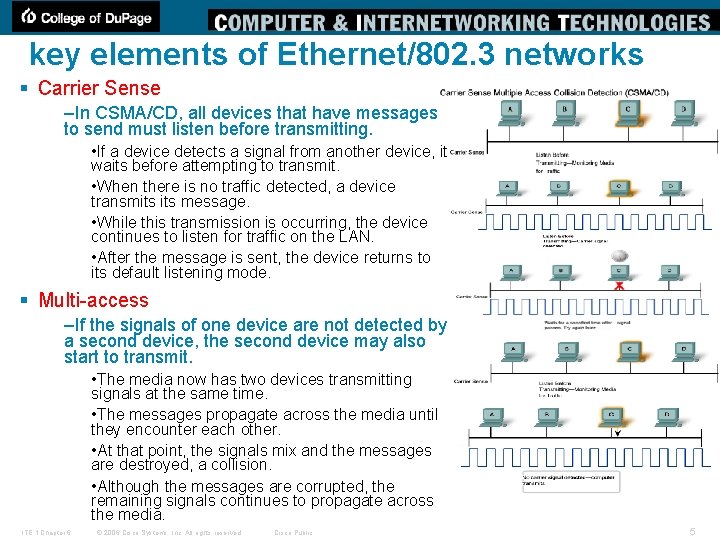
key elements of Ethernet/802. 3 networks § Carrier Sense –In CSMA/CD, all devices that have messages to send must listen before transmitting. • If a device detects a signal from another device, it waits before attempting to transmit. • When there is no traffic detected, a device transmits message. • While this transmission is occurring, the device continues to listen for traffic on the LAN. • After the message is sent, the device returns to its default listening mode. § Multi-access –If the signals of one device are not detected by a second device, the second device may also start to transmit. • The media now has two devices transmitting signals at the same time. • The messages propagate across the media until they encounter each other. • At that point, the signals mix and the messages are destroyed, a collision. • Although the messages are corrupted, the remaining signals continues to propagate across the media. ITE 1 Chapter 6 © 2006 Cisco Systems, Inc. All rights reserved. Cisco Public 5
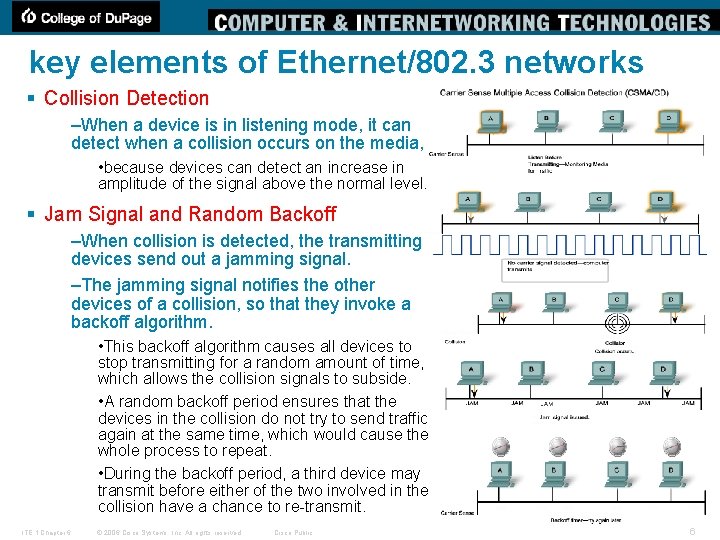
key elements of Ethernet/802. 3 networks § Collision Detection –When a device is in listening mode, it can detect when a collision occurs on the media, • because devices can detect an increase in amplitude of the signal above the normal level. § Jam Signal and Random Backoff –When collision is detected, the transmitting devices send out a jamming signal. –The jamming signal notifies the other devices of a collision, so that they invoke a backoff algorithm. • This backoff algorithm causes all devices to stop transmitting for a random amount of time, which allows the collision signals to subside. • A random backoff period ensures that the devices in the collision do not try to send traffic again at the same time, which would cause the whole process to repeat. • During the backoff period, a third device may transmit before either of the two involved in the collision have a chance to re-transmit. ITE 1 Chapter 6 © 2006 Cisco Systems, Inc. All rights reserved. Cisco Public 6
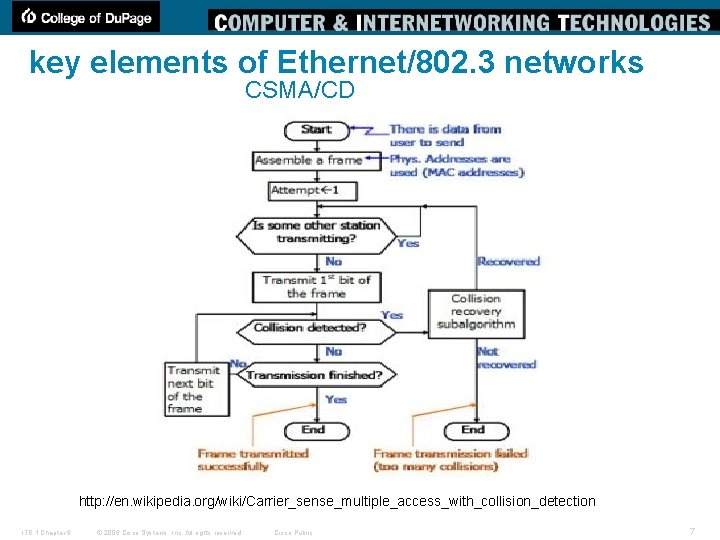
key elements of Ethernet/802. 3 networks CSMA/CD http: //en. wikipedia. org/wiki/Carrier_sense_multiple_access_with_collision_detection ITE 1 Chapter 6 © 2006 Cisco Systems, Inc. All rights reserved. Cisco Public 7
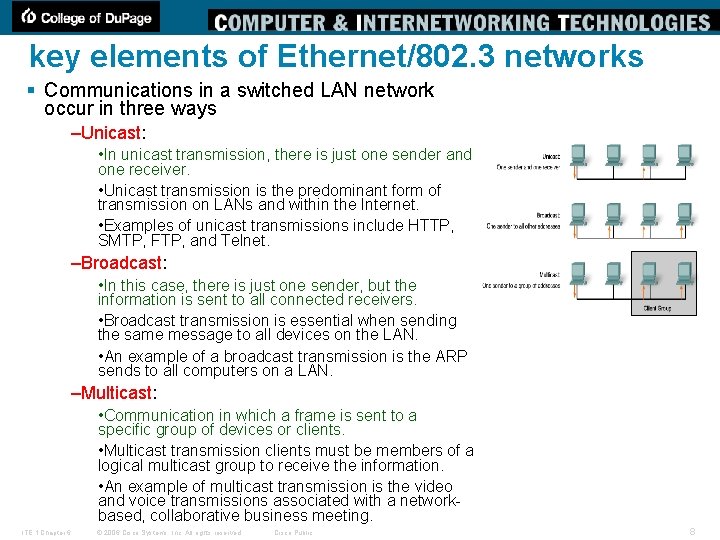
key elements of Ethernet/802. 3 networks § Communications in a switched LAN network occur in three ways –Unicast: • In unicast transmission, there is just one sender and one receiver. • Unicast transmission is the predominant form of transmission on LANs and within the Internet. • Examples of unicast transmissions include HTTP, SMTP, FTP, and Telnet. –Broadcast: • In this case, there is just one sender, but the information is sent to all connected receivers. • Broadcast transmission is essential when sending the same message to all devices on the LAN. • An example of a broadcast transmission is the ARP sends to all computers on a LAN. –Multicast: • Communication in which a frame is sent to a specific group of devices or clients. • Multicast transmission clients must be members of a logical multicast group to receive the information. • An example of multicast transmission is the video and voice transmissions associated with a networkbased, collaborative business meeting. ITE 1 Chapter 6 © 2006 Cisco Systems, Inc. All rights reserved. Cisco Public 8
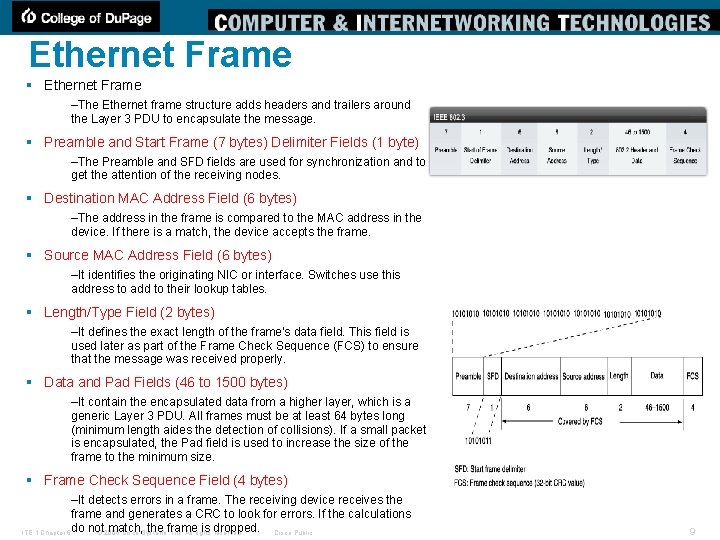
Ethernet Frame § Ethernet Frame –The Ethernet frame structure adds headers and trailers around the Layer 3 PDU to encapsulate the message. § Preamble and Start Frame (7 bytes) Delimiter Fields (1 byte) –The Preamble and SFD fields are used for synchronization and to get the attention of the receiving nodes. § Destination MAC Address Field (6 bytes) –The address in the frame is compared to the MAC address in the device. If there is a match, the device accepts the frame. § Source MAC Address Field (6 bytes) –It identifies the originating NIC or interface. Switches use this address to add to their lookup tables. § Length/Type Field (2 bytes) –It defines the exact length of the frame's data field. This field is used later as part of the Frame Check Sequence (FCS) to ensure that the message was received properly. § Data and Pad Fields (46 to 1500 bytes) –It contain the encapsulated data from a higher layer, which is a generic Layer 3 PDU. All frames must be at least 64 bytes long (minimum length aides the detection of collisions). If a small packet is encapsulated, the Pad field is used to increase the size of the frame to the minimum size. § Frame Check Sequence Field (4 bytes) –It detects errors in a frame. The receiving device receives the frame and generates a CRC to look for errors. If the calculations do not match, the frame is dropped. Cisco Public ITE 1 Chapter 6 © 2006 Cisco Systems, Inc. All rights reserved. 9
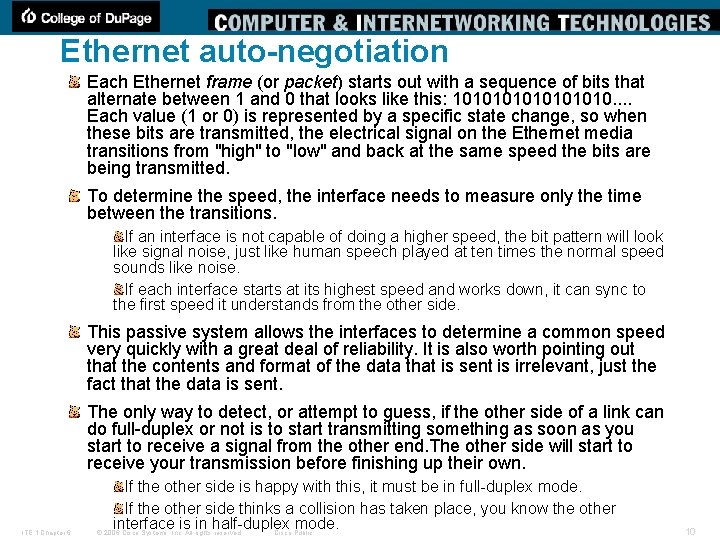
Ethernet auto-negotiation Each Ethernet frame (or packet) starts out with a sequence of bits that alternate between 1 and 0 that looks like this: 10101010. . Each value (1 or 0) is represented by a specific state change, so when these bits are transmitted, the electrical signal on the Ethernet media transitions from "high" to "low" and back at the same speed the bits are being transmitted. To determine the speed, the interface needs to measure only the time between the transitions. If an interface is not capable of doing a higher speed, the bit pattern will look like signal noise, just like human speech played at ten times the normal speed sounds like noise. If each interface starts at its highest speed and works down, it can sync to the first speed it understands from the other side. This passive system allows the interfaces to determine a common speed very quickly with a great deal of reliability. It is also worth pointing out that the contents and format of the data that is sent is irrelevant, just the fact that the data is sent. The only way to detect, or attempt to guess, if the other side of a link can do full-duplex or not is to start transmitting something as soon as you start to receive a signal from the other end. The other side will start to receive your transmission before finishing up their own. ITE 1 Chapter 6 If the other side is happy with this, it must be in full-duplex mode. If the other side thinks a collision has taken place, you know the other interface is in half-duplex mode. © 2006 Cisco Systems, Inc. All rights reserved. Cisco Public 10
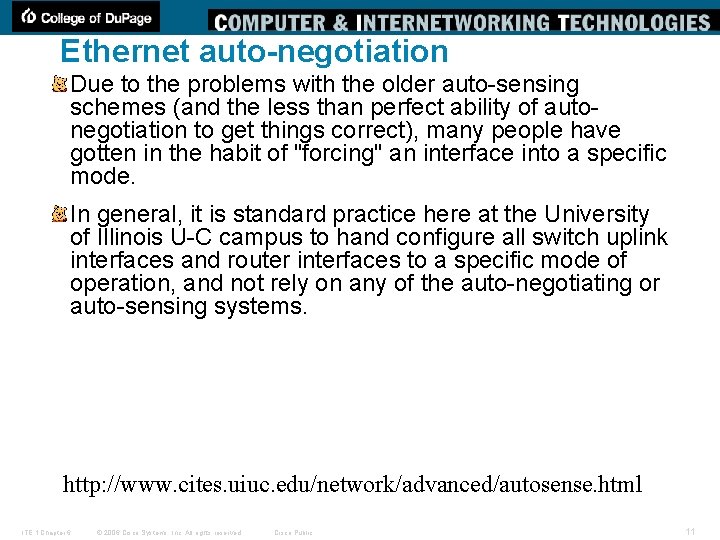
Ethernet auto-negotiation Due to the problems with the older auto-sensing schemes (and the less than perfect ability of autonegotiation to get things correct), many people have gotten in the habit of "forcing" an interface into a specific mode. In general, it is standard practice here at the University of Illinois U-C campus to hand configure all switch uplink interfaces and router interfaces to a specific mode of operation, and not rely on any of the auto-negotiating or auto-sensing systems. http: //www. cites. uiuc. edu/network/advanced/autosense. html ITE 1 Chapter 6 © 2006 Cisco Systems, Inc. All rights reserved. Cisco Public 11
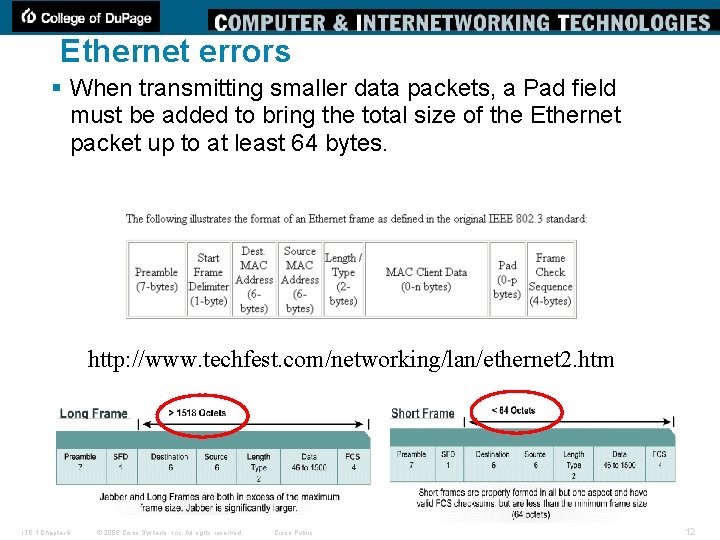
Ethernet errors § When transmitting smaller data packets, a Pad field must be added to bring the total size of the Ethernet packet up to at least 64 bytes. http: //www. techfest. com/networking/lan/ethernet 2. htm ITE 1 Chapter 6 © 2006 Cisco Systems, Inc. All rights reserved. Cisco Public 12
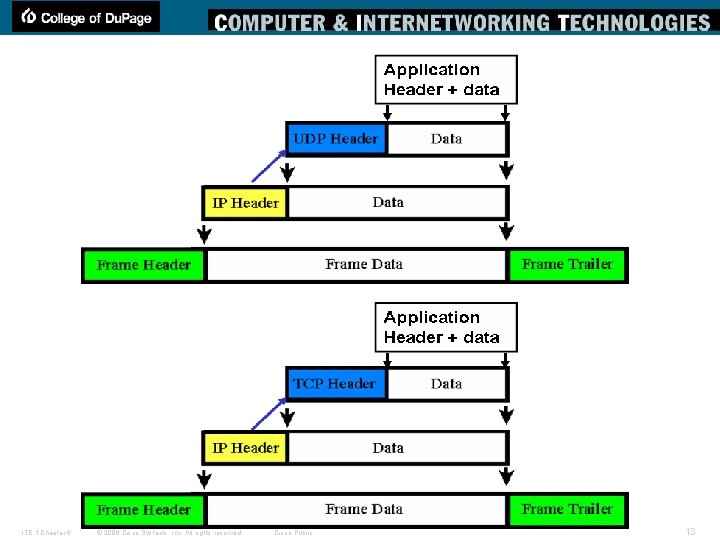
ITE 1 Chapter 6 © 2006 Cisco Systems, Inc. All rights reserved. Cisco Public 13
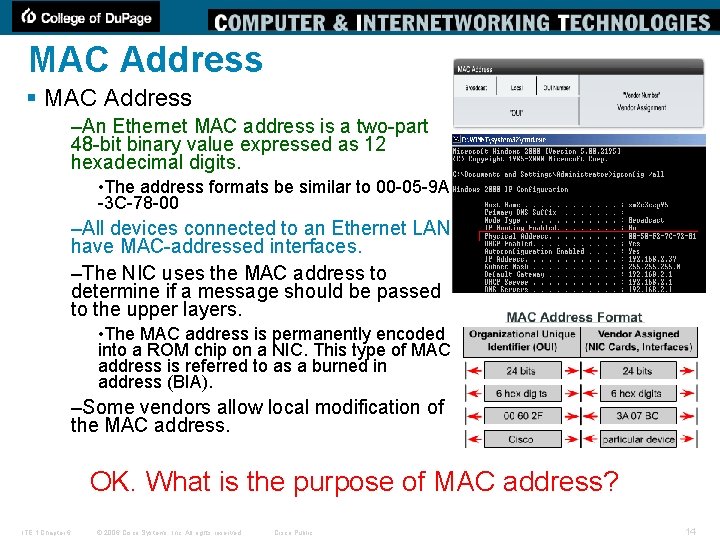
MAC Address § MAC Address –An Ethernet MAC address is a two-part 48 -bit binary value expressed as 12 hexadecimal digits. • The address formats be similar to 00 -05 -9 A -3 C-78 -00 –All devices connected to an Ethernet LAN have MAC-addressed interfaces. –The NIC uses the MAC address to determine if a message should be passed to the upper layers. • The MAC address is permanently encoded into a ROM chip on a NIC. This type of MAC address is referred to as a burned in address (BIA). –Some vendors allow local modification of the MAC address. OK. What is the purpose of MAC address? ITE 1 Chapter 6 © 2006 Cisco Systems, Inc. All rights reserved. Cisco Public 14
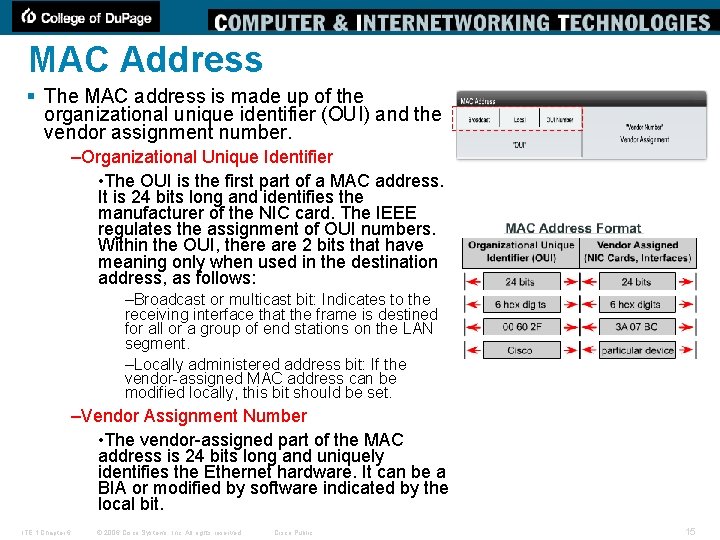
MAC Address § The MAC address is made up of the organizational unique identifier (OUI) and the vendor assignment number. –Organizational Unique Identifier • The OUI is the first part of a MAC address. It is 24 bits long and identifies the manufacturer of the NIC card. The IEEE regulates the assignment of OUI numbers. Within the OUI, there are 2 bits that have meaning only when used in the destination address, as follows: –Broadcast or multicast bit: Indicates to the receiving interface that the frame is destined for all or a group of end stations on the LAN segment. –Locally administered address bit: If the vendor-assigned MAC address can be modified locally, this bit should be set. –Vendor Assignment Number • The vendor-assigned part of the MAC address is 24 bits long and uniquely identifies the Ethernet hardware. It can be a BIA or modified by software indicated by the local bit. ITE 1 Chapter 6 © 2006 Cisco Systems, Inc. All rights reserved. Cisco Public 15
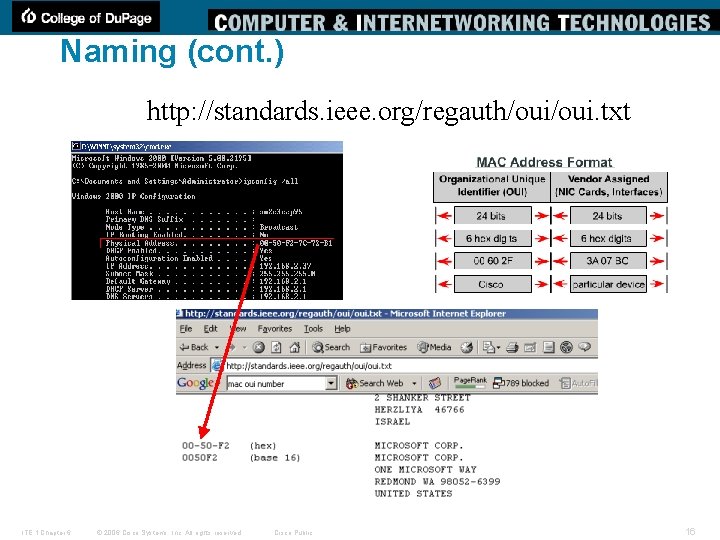
Naming (cont. ) http: //standards. ieee. org/regauth/oui. txt ITE 1 Chapter 6 © 2006 Cisco Systems, Inc. All rights reserved. Cisco Public 16
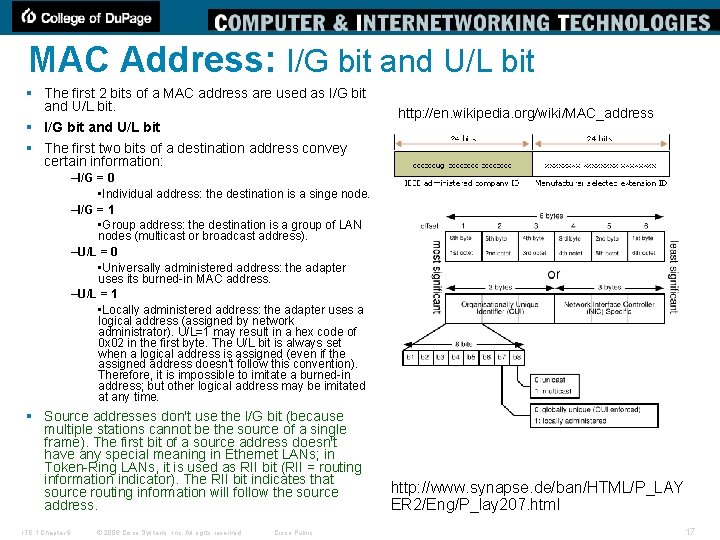
MAC Address: I/G bit and U/L bit § The first 2 bits of a MAC address are used as I/G bit and U/L bit. § I/G bit and U/L bit § The first two bits of a destination address convey certain information: http: //en. wikipedia. org/wiki/MAC_address –I/G = 0 • Individual address: the destination is a singe node. –I/G = 1 • Group address: the destination is a group of LAN nodes (multicast or broadcast address). –U/L = 0 • Universally administered address: the adapter uses its burned-in MAC address. –U/L = 1 • Locally administered address: the adapter uses a logical address (assigned by network administrator). U/L=1 may result in a hex code of 0 x 02 in the first byte. The U/L bit is always set when a logical address is assigned (even if the assigned address doesn't follow this convention). Therefore, it is impossible to imitate a burned-in address; but other logical address may be imitated at any time. § Source addresses don't use the I/G bit (because multiple stations cannot be the source of a single frame). The first bit of a source address doesn't have any special meaning in Ethernet LANs; in Token-Ring LANs, it is used as RII bit (RII = routing information indicator). The RII bit indicates that source routing information will follow the source address. ITE 1 Chapter 6 © 2006 Cisco Systems, Inc. All rights reserved. Cisco Public http: //www. synapse. de/ban/HTML/P_LAY ER 2/Eng/P_lay 207. html 17
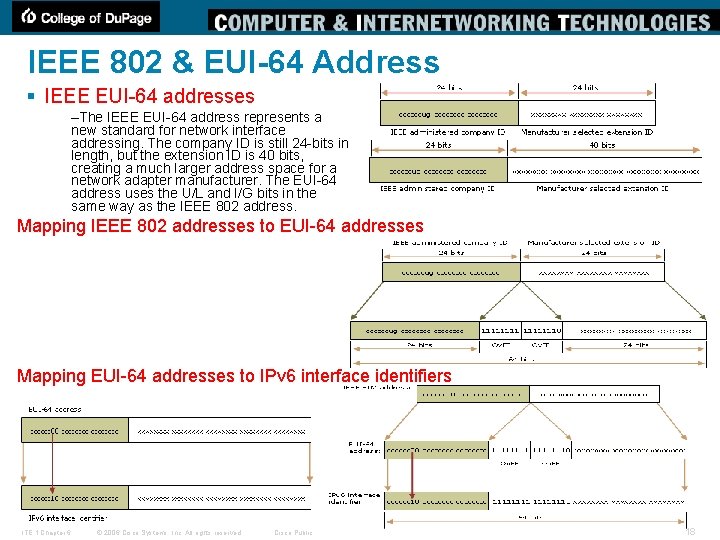
IEEE 802 & EUI-64 Address § IEEE EUI-64 addresses –The IEEE EUI-64 address represents a new standard for network interface addressing. The company ID is still 24 -bits in length, but the extension ID is 40 bits, creating a much larger address space for a network adapter manufacturer. The EUI-64 address uses the U/L and I/G bits in the same way as the IEEE 802 address. Mapping IEEE 802 addresses to EUI-64 addresses Mapping EUI-64 addresses to IPv 6 interface identifiers ITE 1 Chapter 6 © 2006 Cisco Systems, Inc. All rights reserved. Cisco Public 18
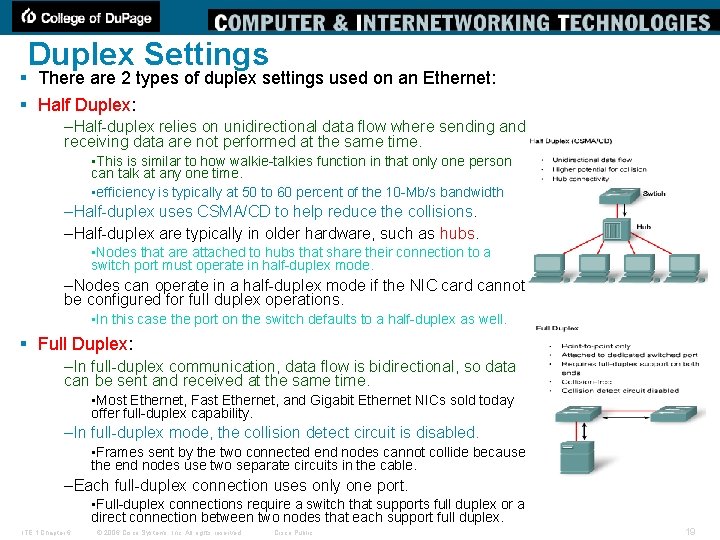
Duplex Settings § There are 2 types of duplex settings used on an Ethernet: § Half Duplex: –Half-duplex relies on unidirectional data flow where sending and receiving data are not performed at the same time. • This is similar to how walkie-talkies function in that only one person can talk at any one time. • efficiency is typically at 50 to 60 percent of the 10 -Mb/s bandwidth –Half-duplex uses CSMA/CD to help reduce the collisions. –Half-duplex are typically in older hardware, such as hubs. • Nodes that are attached to hubs that share their connection to a switch port must operate in half-duplex mode. –Nodes can operate in a half-duplex mode if the NIC card cannot be configured for full duplex operations. • In this case the port on the switch defaults to a half-duplex as well. § Full Duplex: –In full-duplex communication, data flow is bidirectional, so data can be sent and received at the same time. • Most Ethernet, Fast Ethernet, and Gigabit Ethernet NICs sold today offer full-duplex capability. –In full-duplex mode, the collision detect circuit is disabled. • Frames sent by the two connected end nodes cannot collide because the end nodes use two separate circuits in the cable. –Each full-duplex connection uses only one port. • Full-duplex connections require a switch that supports full duplex or a direct connection between two nodes that each support full duplex. ITE 1 Chapter 6 © 2006 Cisco Systems, Inc. All rights reserved. Cisco Public 19
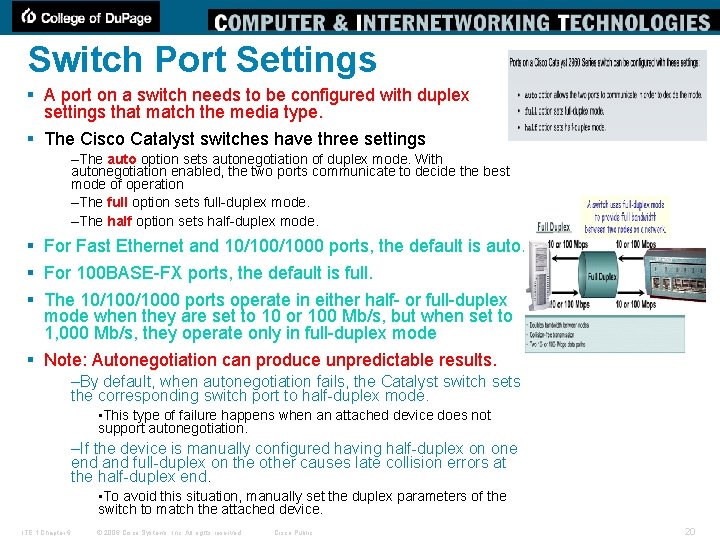
Switch Port Settings § A port on a switch needs to be configured with duplex settings that match the media type. § The Cisco Catalyst switches have three settings –The auto option sets autonegotiation of duplex mode. With autonegotiation enabled, the two ports communicate to decide the best mode of operation –The full option sets full-duplex mode. –The half option sets half-duplex mode. § For Fast Ethernet and 10/1000 ports, the default is auto. § For 100 BASE-FX ports, the default is full. § The 10/1000 ports operate in either half- or full-duplex mode when they are set to 10 or 100 Mb/s, but when set to 1, 000 Mb/s, they operate only in full-duplex mode § Note: Autonegotiation can produce unpredictable results. –By default, when autonegotiation fails, the Catalyst switch sets the corresponding switch port to half-duplex mode. • This type of failure happens when an attached device does not support autonegotiation. –If the device is manually configured having half-duplex on one end and full-duplex on the other causes late collision errors at the half-duplex end. • To avoid this situation, manually set the duplex parameters of the switch to match the attached device. ITE 1 Chapter 6 © 2006 Cisco Systems, Inc. All rights reserved. Cisco Public 20
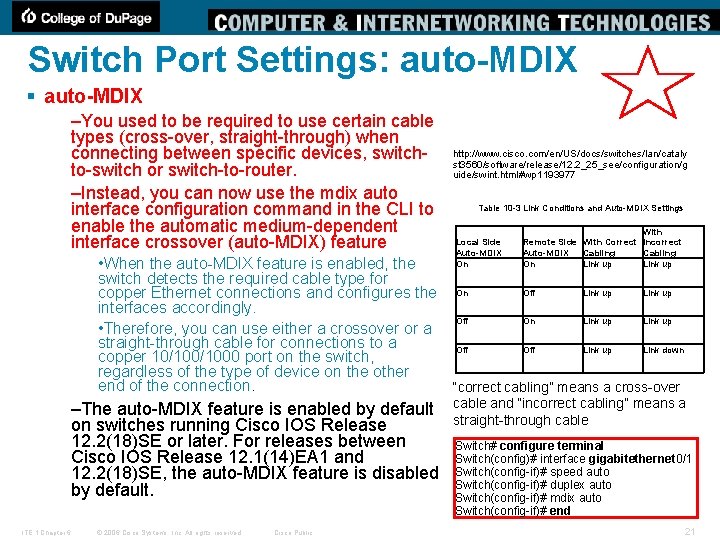
Switch Port Settings: auto-MDIX § auto-MDIX –You used to be required to use certain cable types (cross-over, straight-through) when connecting between specific devices, switchto-switch or switch-to-router. –Instead, you can now use the mdix auto interface configuration command in the CLI to enable the automatic medium-dependent interface crossover (auto-MDIX) feature http: //www. cisco. com/en/US/docs/switches/lan/cataly st 3560/software/release/12. 2_25_see/configuration/g uide/swint. html#wp 1193977 Table 10 -3 Link Conditions and Auto-MDIX Settings Local Side Auto-MDIX On With Remote Side With Correct Incorrect Cabling Auto-MDIX Cabling On Link up • When the auto-MDIX feature is enabled, the switch detects the required cable type for Off Link up copper Ethernet connections and configures the On interfaces accordingly. Off On Link up • Therefore, you can use either a crossover or a straight-through cable for connections to a Off Link up Link down copper 10/1000 port on the switch, regardless of the type of device on the other end of the connection. “correct cabling” means a cross-over –The auto-MDIX feature is enabled by default on switches running Cisco IOS Release 12. 2(18)SE or later. For releases between Cisco IOS Release 12. 1(14)EA 1 and 12. 2(18)SE, the auto-MDIX feature is disabled by default. ITE 1 Chapter 6 © 2006 Cisco Systems, Inc. All rights reserved. Cisco Public cable and “incorrect cabling” means a straight-through cable Switch# configure terminal Switch(config)# interface gigabitethernet 0/1 Switch(config-if)# speed auto Switch(config-if)# duplex auto Switch(config-if)# mdix auto Switch(config-if)# end 21
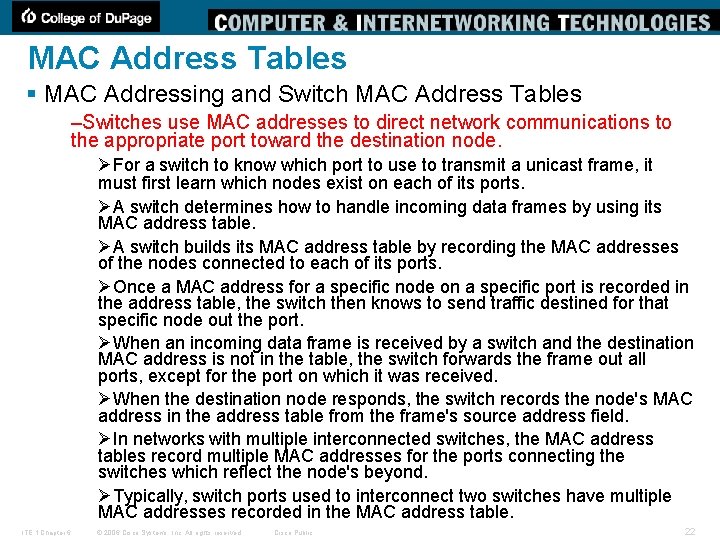
MAC Address Tables § MAC Addressing and Switch MAC Address Tables –Switches use MAC addresses to direct network communications to the appropriate port toward the destination node. ØFor a switch to know which port to use to transmit a unicast frame, it must first learn which nodes exist on each of its ports. ØA switch determines how to handle incoming data frames by using its MAC address table. ØA switch builds its MAC address table by recording the MAC addresses of the nodes connected to each of its ports. ØOnce a MAC address for a specific node on a specific port is recorded in the address table, the switch then knows to send traffic destined for that specific node out the port. ØWhen an incoming data frame is received by a switch and the destination MAC address is not in the table, the switch forwards the frame out all ports, except for the port on which it was received. ØWhen the destination node responds, the switch records the node's MAC address in the address table from the frame's source address field. ØIn networks with multiple interconnected switches, the MAC address tables record multiple MAC addresses for the ports connecting the switches which reflect the node's beyond. ØTypically, switch ports used to interconnect two switches have multiple MAC addresses recorded in the MAC address table. ITE 1 Chapter 6 © 2006 Cisco Systems, Inc. All rights reserved. Cisco Public 22
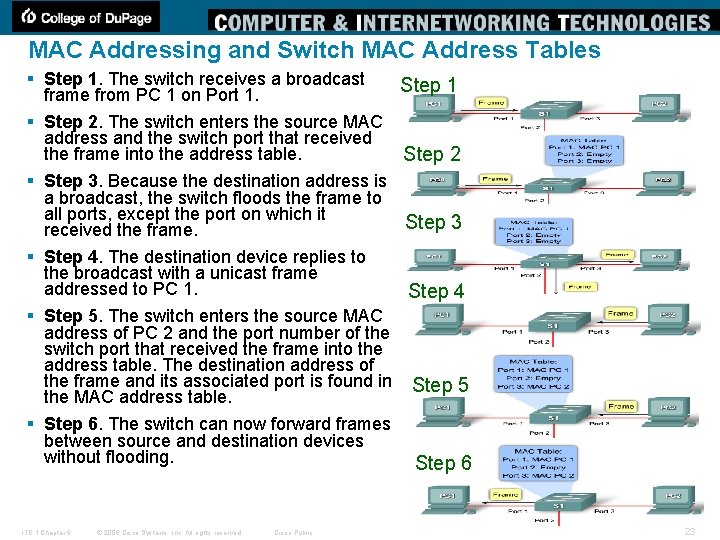
MAC Addressing and Switch MAC Address Tables § Step 1. The switch receives a broadcast frame from PC 1 on Port 1. § Step 2. The switch enters the source MAC address and the switch port that received the frame into the address table. § Step 3. Because the destination address is a broadcast, the switch floods the frame to all ports, except the port on which it received the frame. § Step 4. The destination device replies to the broadcast with a unicast frame addressed to PC 1. § Step 5. The switch enters the source MAC address of PC 2 and the port number of the switch port that received the frame into the address table. The destination address of the frame and its associated port is found in the MAC address table. § Step 6. The switch can now forward frames between source and destination devices without flooding. ITE 1 Chapter 6 © 2006 Cisco Systems, Inc. All rights reserved. Cisco Public Step 1 Step 2 Step 3 Step 4 Step 5 Step 6 23
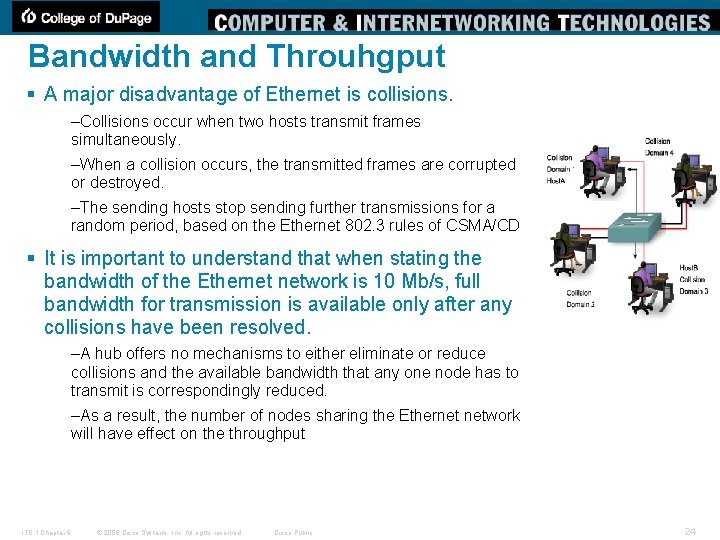
Bandwidth and Throuhgput § A major disadvantage of Ethernet is collisions. –Collisions occur when two hosts transmit frames simultaneously. –When a collision occurs, the transmitted frames are corrupted or destroyed. –The sending hosts stop sending further transmissions for a random period, based on the Ethernet 802. 3 rules of CSMA/CD § It is important to understand that when stating the bandwidth of the Ethernet network is 10 Mb/s, full bandwidth for transmission is available only after any collisions have been resolved. –A hub offers no mechanisms to either eliminate or reduce collisions and the available bandwidth that any one node has to transmit is correspondingly reduced. –As a result, the number of nodes sharing the Ethernet network will have effect on the throughput ITE 1 Chapter 6 © 2006 Cisco Systems, Inc. All rights reserved. Cisco Public 24
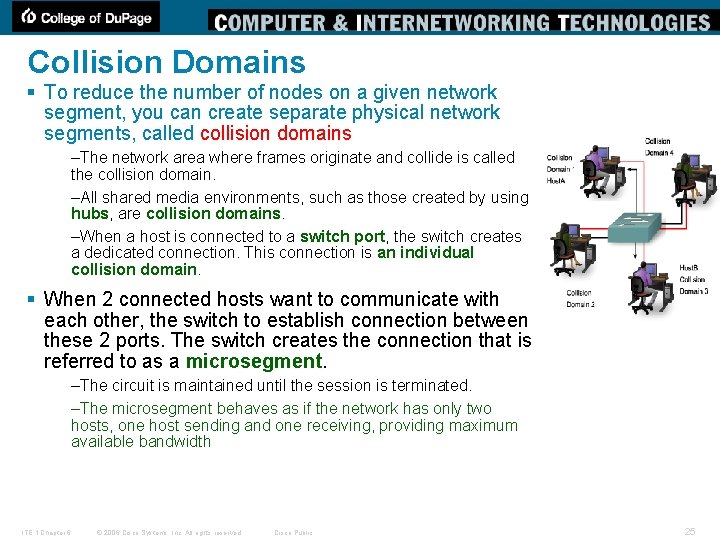
Collision Domains § To reduce the number of nodes on a given network segment, you can create separate physical network segments, called collision domains –The network area where frames originate and collide is called the collision domain. –All shared media environments, such as those created by using hubs, are collision domains. –When a host is connected to a switch port, the switch creates a dedicated connection. This connection is an individual collision domain. § When 2 connected hosts want to communicate with each other, the switch to establish connection between these 2 ports. The switch creates the connection that is referred to as a microsegment. –The circuit is maintained until the session is terminated. –The microsegment behaves as if the network has only two hosts, one host sending and one receiving, providing maximum available bandwidth ITE 1 Chapter 6 © 2006 Cisco Systems, Inc. All rights reserved. Cisco Public 25
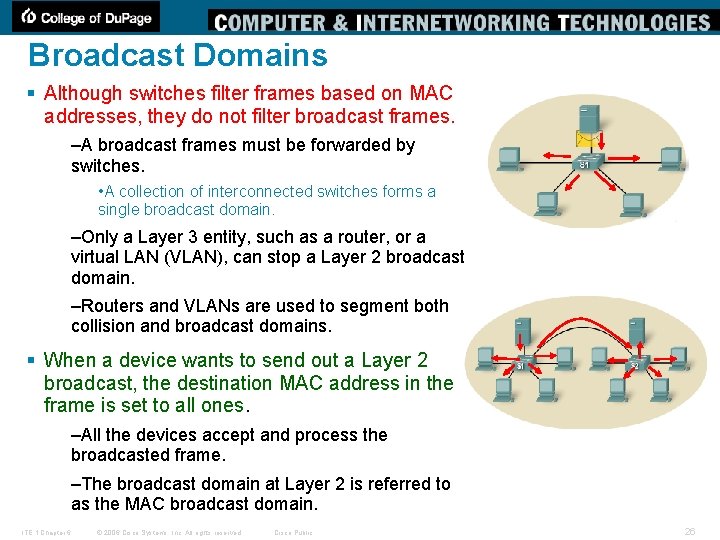
Broadcast Domains § Although switches filter frames based on MAC addresses, they do not filter broadcast frames. –A broadcast frames must be forwarded by switches. • A collection of interconnected switches forms a single broadcast domain. –Only a Layer 3 entity, such as a router, or a virtual LAN (VLAN), can stop a Layer 2 broadcast domain. –Routers and VLANs are used to segment both collision and broadcast domains. § When a device wants to send out a Layer 2 broadcast, the destination MAC address in the frame is set to all ones. –All the devices accept and process the broadcasted frame. –The broadcast domain at Layer 2 is referred to as the MAC broadcast domain. ITE 1 Chapter 6 © 2006 Cisco Systems, Inc. All rights reserved. Cisco Public 26
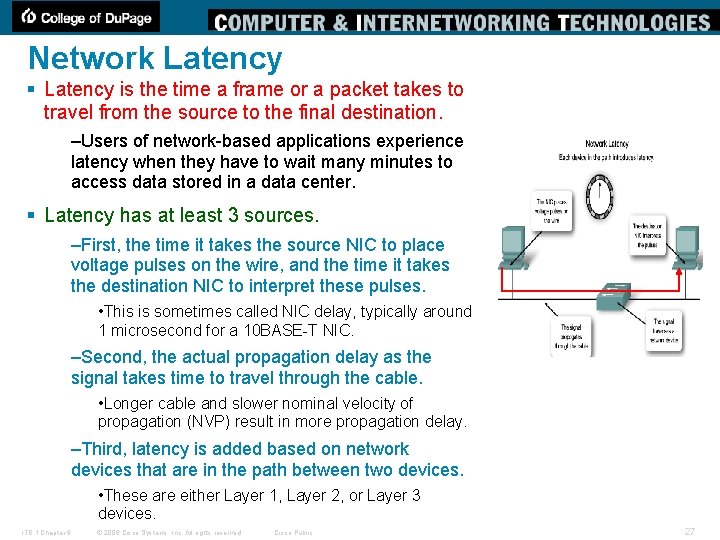
Network Latency § Latency is the time a frame or a packet takes to travel from the source to the final destination. –Users of network-based applications experience latency when they have to wait many minutes to access data stored in a data center. § Latency has at least 3 sources. –First, the time it takes the source NIC to place voltage pulses on the wire, and the time it takes the destination NIC to interpret these pulses. • This is sometimes called NIC delay, typically around 1 microsecond for a 10 BASE-T NIC. –Second, the actual propagation delay as the signal takes time to travel through the cable. • Longer cable and slower nominal velocity of propagation (NVP) result in more propagation delay. –Third, latency is added based on network devices that are in the path between two devices. • These are either Layer 1, Layer 2, or Layer 3 devices. ITE 1 Chapter 6 © 2006 Cisco Systems, Inc. All rights reserved. Cisco Public 27
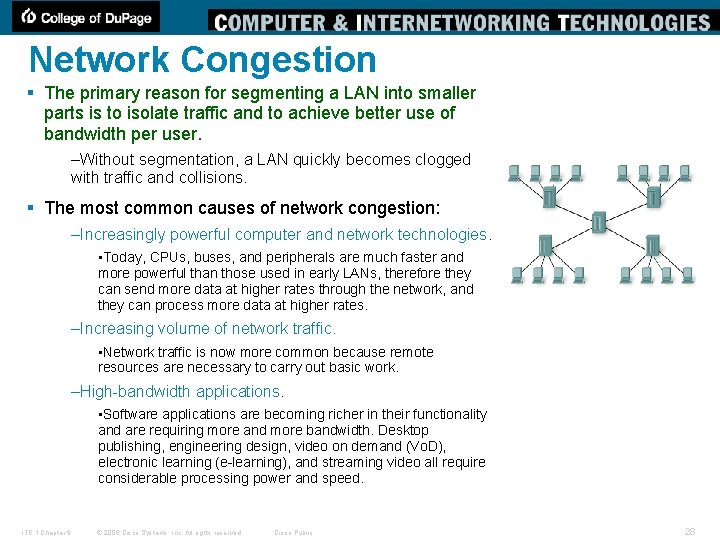
Network Congestion § The primary reason for segmenting a LAN into smaller parts is to isolate traffic and to achieve better use of bandwidth per user. –Without segmentation, a LAN quickly becomes clogged with traffic and collisions. § The most common causes of network congestion: –Increasingly powerful computer and network technologies. • Today, CPUs, buses, and peripherals are much faster and more powerful than those used in early LANs, therefore they can send more data at higher rates through the network, and they can process more data at higher rates. –Increasing volume of network traffic. • Network traffic is now more common because remote resources are necessary to carry out basic work. –High-bandwidth applications. • Software applications are becoming richer in their functionality and are requiring more and more bandwidth. Desktop publishing, engineering design, video on demand (Vo. D), electronic learning (e-learning), and streaming video all require considerable processing power and speed. ITE 1 Chapter 6 © 2006 Cisco Systems, Inc. All rights reserved. Cisco Public 28
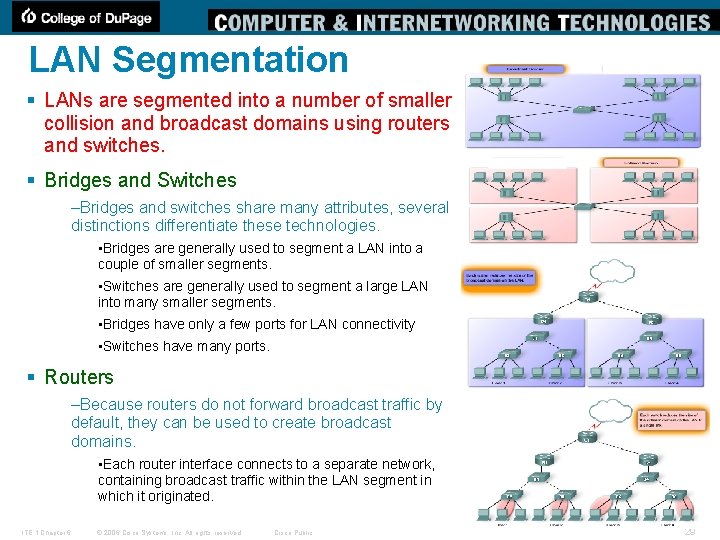
LAN Segmentation § LANs are segmented into a number of smaller collision and broadcast domains using routers and switches. § Bridges and Switches –Bridges and switches share many attributes, several distinctions differentiate these technologies. • Bridges are generally used to segment a LAN into a couple of smaller segments. • Switches are generally used to segment a large LAN into many smaller segments. • Bridges have only a few ports for LAN connectivity • Switches have many ports. § Routers –Because routers do not forward broadcast traffic by default, they can be used to create broadcast domains. • Each router interface connects to a separate network, containing broadcast traffic within the LAN segment in which it originated. ITE 1 Chapter 6 © 2006 Cisco Systems, Inc. All rights reserved. Cisco Public 29
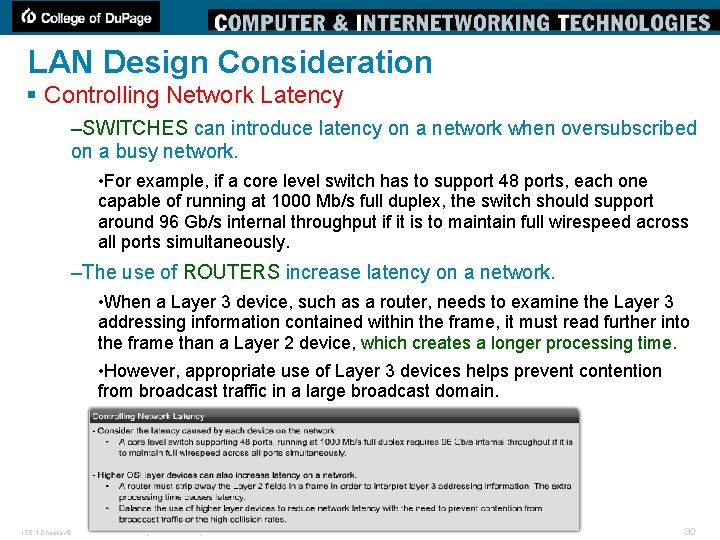
LAN Design Consideration § Controlling Network Latency –SWITCHES can introduce latency on a network when oversubscribed on a busy network. • For example, if a core level switch has to support 48 ports, each one capable of running at 1000 Mb/s full duplex, the switch should support around 96 Gb/s internal throughput if it is to maintain full wirespeed across all ports simultaneously. –The use of ROUTERS increase latency on a network. • When a Layer 3 device, such as a router, needs to examine the Layer 3 addressing information contained within the frame, it must read further into the frame than a Layer 2 device, which creates a longer processing time. • However, appropriate use of Layer 3 devices helps prevent contention from broadcast traffic in a large broadcast domain. ITE 1 Chapter 6 © 2006 Cisco Systems, Inc. All rights reserved. Cisco Public 30
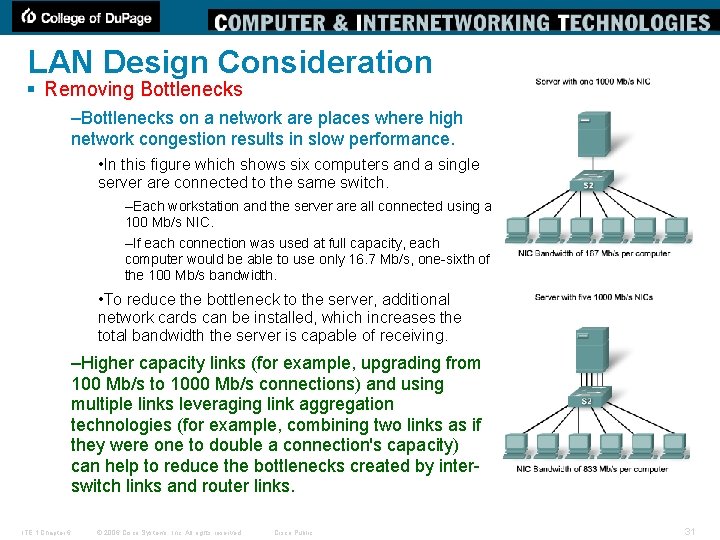
LAN Design Consideration § Removing Bottlenecks –Bottlenecks on a network are places where high network congestion results in slow performance. • In this figure which shows six computers and a single server are connected to the same switch. –Each workstation and the server are all connected using a 100 Mb/s NIC. –If each connection was used at full capacity, each computer would be able to use only 16. 7 Mb/s, one-sixth of the 100 Mb/s bandwidth. • To reduce the bottleneck to the server, additional network cards can be installed, which increases the total bandwidth the server is capable of receiving. –Higher capacity links (for example, upgrading from 100 Mb/s to 1000 Mb/s connections) and using multiple links leveraging link aggregation technologies (for example, combining two links as if they were one to double a connection's capacity) can help to reduce the bottlenecks created by interswitch links and router links. ITE 1 Chapter 6 © 2006 Cisco Systems, Inc. All rights reserved. Cisco Public 31
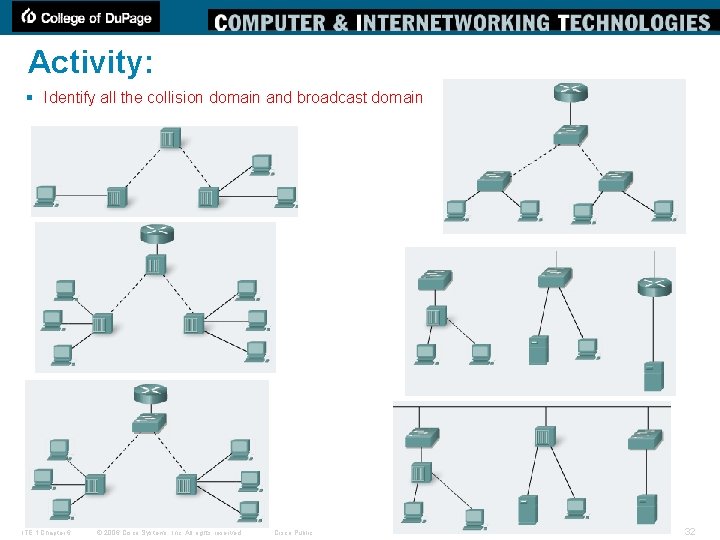
Activity: § Identify all the collision domain and broadcast domain ITE 1 Chapter 6 © 2006 Cisco Systems, Inc. All rights reserved. Cisco Public 32
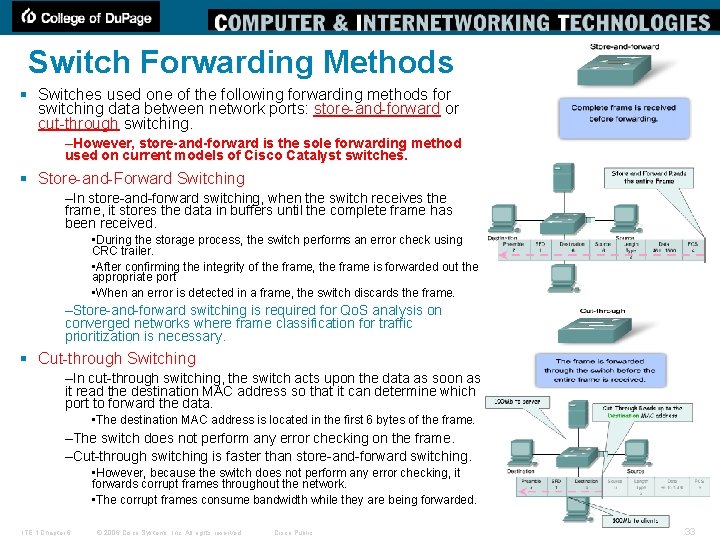
Switch Forwarding Methods § Switches used one of the following forwarding methods for switching data between network ports: store-and-forward or cut-through switching. –However, store-and-forward is the sole forwarding method used on current models of Cisco Catalyst switches. § Store-and-Forward Switching –In store-and-forward switching, when the switch receives the frame, it stores the data in buffers until the complete frame has been received. • During the storage process, the switch performs an error check using CRC trailer. • After confirming the integrity of the frame, the frame is forwarded out the appropriate port • When an error is detected in a frame, the switch discards the frame. –Store-and-forward switching is required for Qo. S analysis on converged networks where frame classification for traffic prioritization is necessary. § Cut-through Switching –In cut-through switching, the switch acts upon the data as soon as it read the destination MAC address so that it can determine which port to forward the data. • The destination MAC address is located in the first 6 bytes of the frame. –The switch does not perform any error checking on the frame. –Cut-through switching is faster than store-and-forward switching. • However, because the switch does not perform any error checking, it forwards corrupt frames throughout the network. • The corrupt frames consume bandwidth while they are being forwarded. ITE 1 Chapter 6 © 2006 Cisco Systems, Inc. All rights reserved. Cisco Public 33
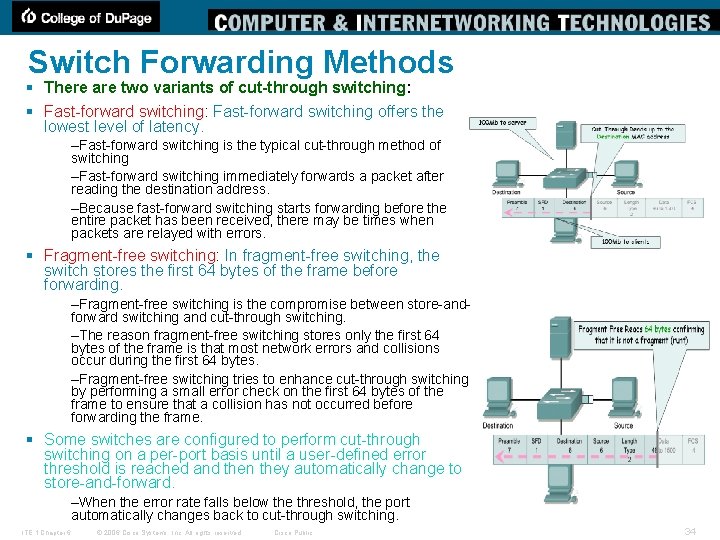
Switch Forwarding Methods § There are two variants of cut-through switching: § Fast-forward switching: Fast-forward switching offers the lowest level of latency. –Fast-forward switching is the typical cut-through method of switching –Fast-forward switching immediately forwards a packet after reading the destination address. –Because fast-forward switching starts forwarding before the entire packet has been received, there may be times when packets are relayed with errors. § Fragment-free switching: In fragment-free switching, the switch stores the first 64 bytes of the frame before forwarding. –Fragment-free switching is the compromise between store-andforward switching and cut-through switching. –The reason fragment-free switching stores only the first 64 bytes of the frame is that most network errors and collisions occur during the first 64 bytes. –Fragment-free switching tries to enhance cut-through switching by performing a small error check on the first 64 bytes of the frame to ensure that a collision has not occurred before forwarding the frame. § Some switches are configured to perform cut-through switching on a per-port basis until a user-defined error threshold is reached and then they automatically change to store-and-forward. –When the error rate falls below the threshold, the port automatically changes back to cut-through switching. ITE 1 Chapter 6 © 2006 Cisco Systems, Inc. All rights reserved. Cisco Public 34
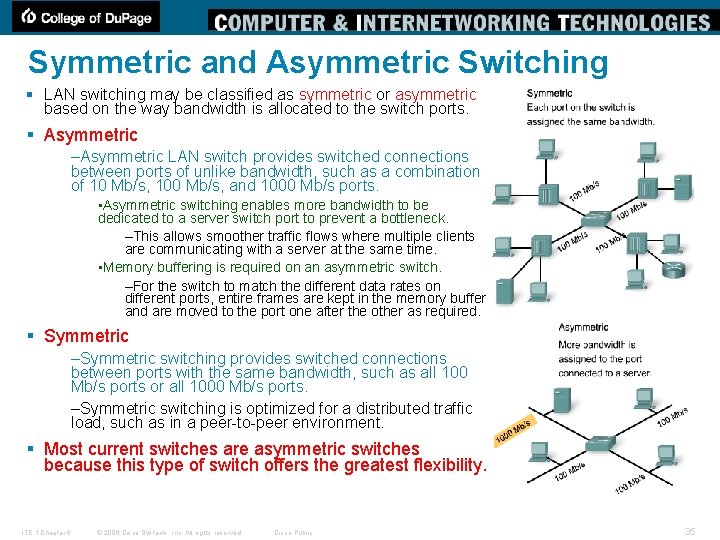
Symmetric and Asymmetric Switching § LAN switching may be classified as symmetric or asymmetric based on the way bandwidth is allocated to the switch ports. § Asymmetric –Asymmetric LAN switch provides switched connections between ports of unlike bandwidth, such as a combination of 10 Mb/s, 100 Mb/s, and 1000 Mb/s ports. • Asymmetric switching enables more bandwidth to be dedicated to a server switch port to prevent a bottleneck. –This allows smoother traffic flows where multiple clients are communicating with a server at the same time. • Memory buffering is required on an asymmetric switch. –For the switch to match the different data rates on different ports, entire frames are kept in the memory buffer and are moved to the port one after the other as required. § Symmetric –Symmetric switching provides switched connections between ports with the same bandwidth, such as all 100 Mb/s ports or all 1000 Mb/s ports. –Symmetric switching is optimized for a distributed traffic load, such as in a peer-to-peer environment. § Most current switches are asymmetric switches because this type of switch offers the greatest flexibility. ITE 1 Chapter 6 © 2006 Cisco Systems, Inc. All rights reserved. Cisco Public 35

Memory Buffering § Memory Buffering –An Ethernet switch may use a buffering technique to store frames before forwarding them. –Buffering may also be used when the port is busy due to congestion and switch stores the frame until it can be transmitted. –Memory buffering is built into the hardware of the switch and, it is not configurable. § There are two methods of memory buffering –Port-based Memory Buffering • In port-based memory buffering, frames are stored in queues that are linked to specific incoming ports. • A frame is transmitted to the outgoing port only when all the frames ahead of it in the queue have been successfully transmitted. –Shared Memory Buffering • Shared memory buffering deposits all frames into a common memory buffer that all the ports on the switch share. • The amount of memory required by a port is dynamically allocated. • This allows the packet to be received on one port and then transmitted on another port, without moving it to a different queue. • This is important to asymmetric switching, where frames are being exchanged between different rate ports. ITE 1 Chapter 6 © 2006 Cisco Systems, Inc. All rights reserved. Cisco Public 36
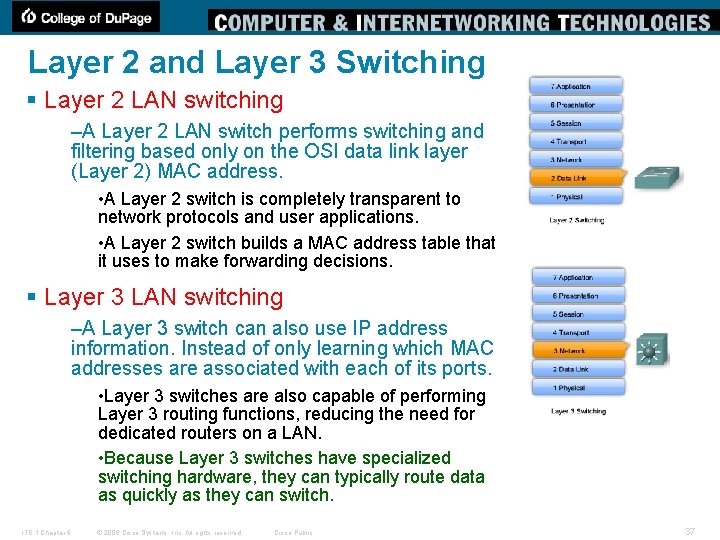
Layer 2 and Layer 3 Switching § Layer 2 LAN switching –A Layer 2 LAN switch performs switching and filtering based only on the OSI data link layer (Layer 2) MAC address. • A Layer 2 switch is completely transparent to network protocols and user applications. • A Layer 2 switch builds a MAC address table that it uses to make forwarding decisions. § Layer 3 LAN switching –A Layer 3 switch can also use IP address information. Instead of only learning which MAC addresses are associated with each of its ports. • Layer 3 switches are also capable of performing Layer 3 routing functions, reducing the need for dedicated routers on a LAN. • Because Layer 3 switches have specialized switching hardware, they can typically route data as quickly as they can switch. ITE 1 Chapter 6 © 2006 Cisco Systems, Inc. All rights reserved. Cisco Public 37
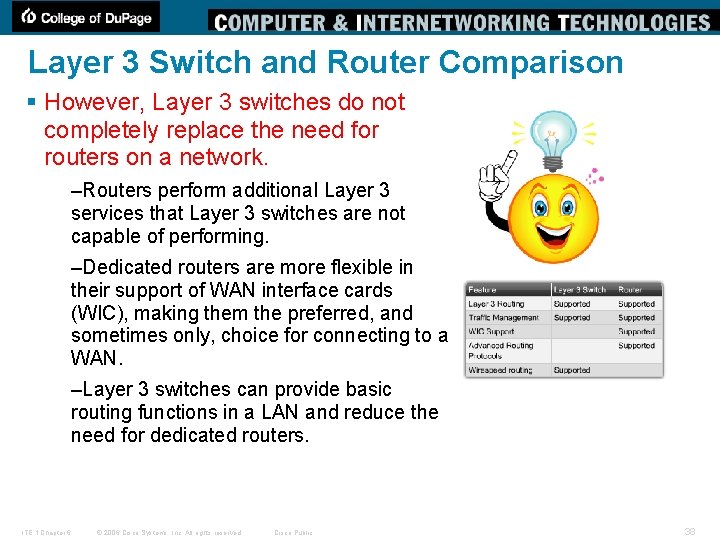
Layer 3 Switch and Router Comparison § However, Layer 3 switches do not completely replace the need for routers on a network. –Routers perform additional Layer 3 services that Layer 3 switches are not capable of performing. –Dedicated routers are more flexible in their support of WAN interface cards (WIC), making them the preferred, and sometimes only, choice for connecting to a WAN. –Layer 3 switches can provide basic routing functions in a LAN and reduce the need for dedicated routers. ITE 1 Chapter 6 © 2006 Cisco Systems, Inc. All rights reserved. Cisco Public 38
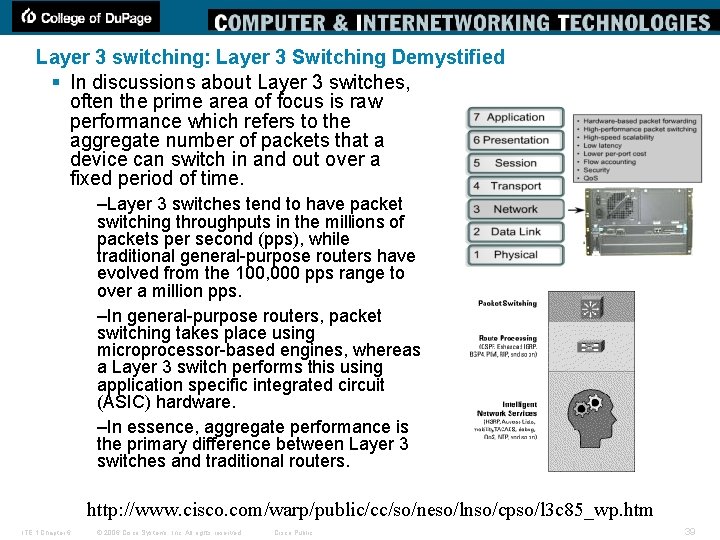
Layer 3 switching: Layer 3 Switching Demystified § In discussions about Layer 3 switches, often the prime area of focus is raw performance which refers to the aggregate number of packets that a device can switch in and out over a fixed period of time. –Layer 3 switches tend to have packet switching throughputs in the millions of packets per second (pps), while traditional general-purpose routers have evolved from the 100, 000 pps range to over a million pps. –In general-purpose routers, packet switching takes place using microprocessor-based engines, whereas a Layer 3 switch performs this using application specific integrated circuit (ASIC) hardware. –In essence, aggregate performance is the primary difference between Layer 3 switches and traditional routers. http: //www. cisco. com/warp/public/cc/so/neso/lnso/cpso/l 3 c 85_wp. htm ITE 1 Chapter 6 © 2006 Cisco Systems, Inc. All rights reserved. Cisco Public 39
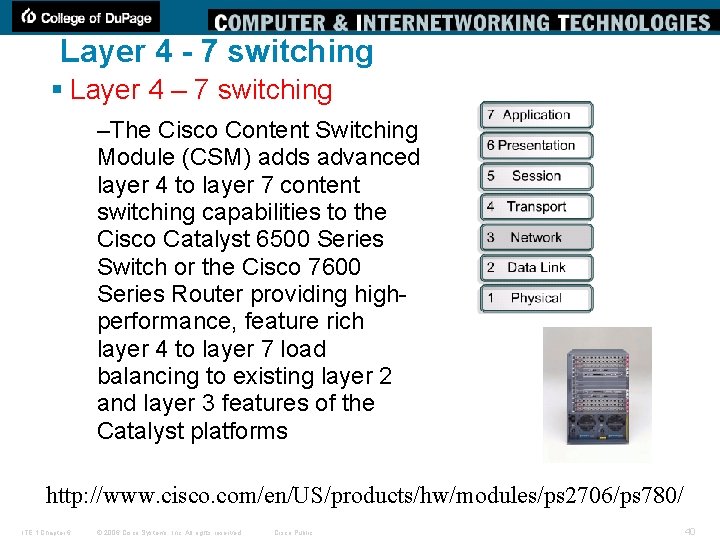
Layer 4 - 7 switching § Layer 4 – 7 switching –The Cisco Content Switching Module (CSM) adds advanced layer 4 to layer 7 content switching capabilities to the Cisco Catalyst 6500 Series Switch or the Cisco 7600 Series Router providing highperformance, feature rich layer 4 to layer 7 load balancing to existing layer 2 and layer 3 features of the Catalyst platforms http: //www. cisco. com/en/US/products/hw/modules/ps 2706/ps 780/ ITE 1 Chapter 6 © 2006 Cisco Systems, Inc. All rights reserved. Cisco Public 40
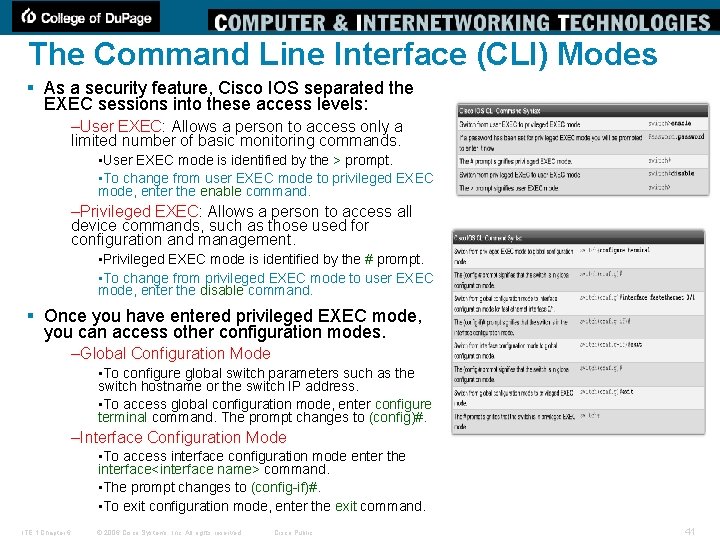
The Command Line Interface (CLI) Modes § As a security feature, Cisco IOS separated the EXEC sessions into these access levels: –User EXEC: Allows a person to access only a limited number of basic monitoring commands. • User EXEC mode is identified by the > prompt. • To change from user EXEC mode to privileged EXEC mode, enter the enable command. –Privileged EXEC: Allows a person to access all device commands, such as those used for configuration and management. • Privileged EXEC mode is identified by the # prompt. • To change from privileged EXEC mode to user EXEC mode, enter the disable command. § Once you have entered privileged EXEC mode, you can access other configuration modes. –Global Configuration Mode • To configure global switch parameters such as the switch hostname or the switch IP address. • To access global configuration mode, enter configure terminal command. The prompt changes to (config)#. –Interface Configuration Mode • To access interface configuration mode enter the interface<interface name> command. • The prompt changes to (config-if)#. • To exit configuration mode, enter the exit command. ITE 1 Chapter 6 © 2006 Cisco Systems, Inc. All rights reserved. Cisco Public 41
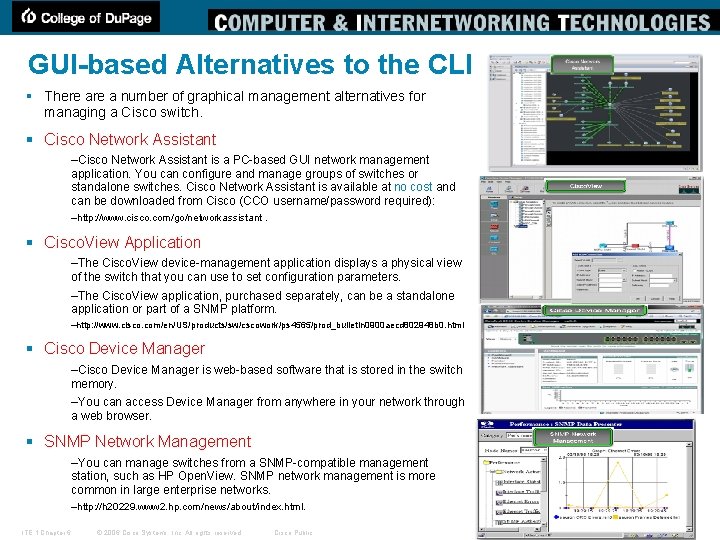
GUI-based Alternatives to the CLI § There a number of graphical management alternatives for managing a Cisco switch. § Cisco Network Assistant –Cisco Network Assistant is a PC-based GUI network management application. You can configure and manage groups of switches or standalone switches. Cisco Network Assistant is available at no cost and can be downloaded from Cisco (CCO username/password required): –http: //www. cisco. com/go/networkassistant. § Cisco. View Application –The Cisco. View device-management application displays a physical view of the switch that you can use to set configuration parameters. –The Cisco. View application, purchased separately, can be a standalone application or part of a SNMP platform. –http: //www. cisco. com/en/US/products/sw/cscowork/ps 4565/prod_bulletin 0900 aecd 802948 b 0. html § Cisco Device Manager –Cisco Device Manager is web-based software that is stored in the switch memory. –You can access Device Manager from anywhere in your network through a web browser. § SNMP Network Management –You can manage switches from a SNMP-compatible management station, such as HP Open. View. SNMP network management is more common in large enterprise networks. –http: //h 20229. www 2. hp. com/news/about/index. html. ITE 1 Chapter 6 © 2006 Cisco Systems, Inc. All rights reserved. Cisco Public 42
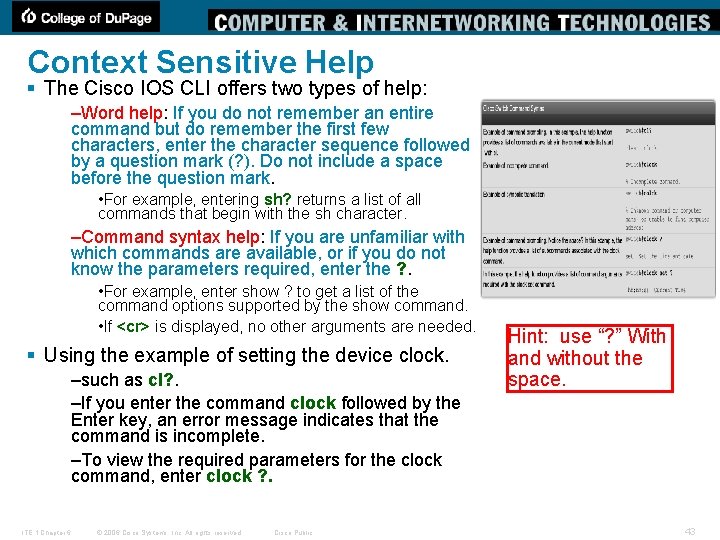
Context Sensitive Help § The Cisco IOS CLI offers two types of help: –Word help: If you do not remember an entire command but do remember the first few characters, enter the character sequence followed by a question mark (? ). Do not include a space before the question mark. • For example, entering sh? returns a list of all commands that begin with the sh character. –Command syntax help: If you are unfamiliar with which commands are available, or if you do not know the parameters required, enter the ? . • For example, enter show ? to get a list of the command options supported by the show command. • If <cr> is displayed, no other arguments are needed. § Using the example of setting the device clock. –such as cl? . –If you enter the command clock followed by the Enter key, an error message indicates that the command is incomplete. –To view the required parameters for the clock command, enter clock ? . ITE 1 Chapter 6 © 2006 Cisco Systems, Inc. All rights reserved. Cisco Public Hint: use “? ” With and without the space. 43
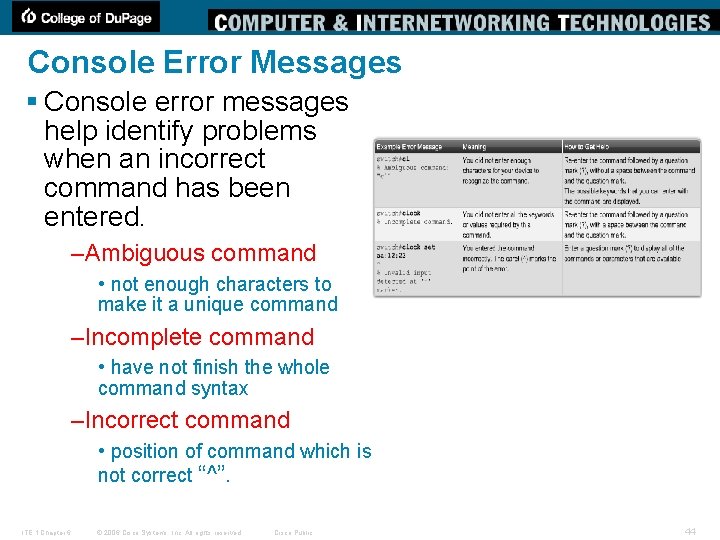
Console Error Messages § Console error messages help identify problems when an incorrect command has been entered. –Ambiguous command • not enough characters to make it a unique command –Incomplete command • have not finish the whole command syntax –Incorrect command • position of command which is not correct “^”. ITE 1 Chapter 6 © 2006 Cisco Systems, Inc. All rights reserved. Cisco Public 44
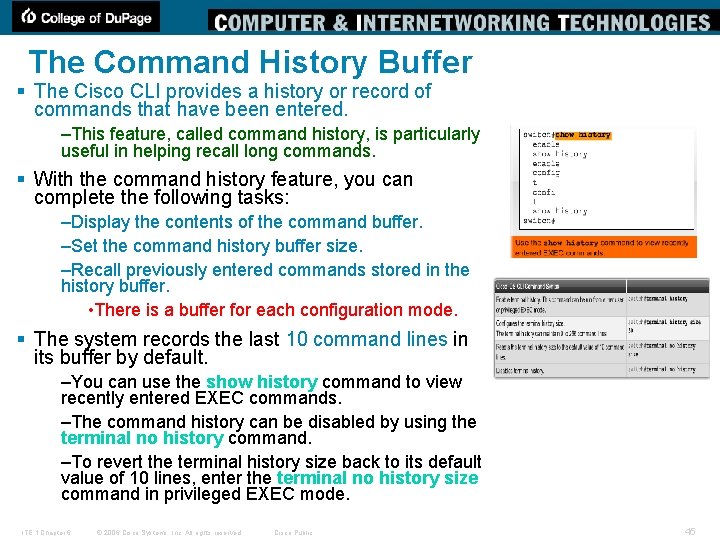
The Command History Buffer § The Cisco CLI provides a history or record of commands that have been entered. –This feature, called command history, is particularly useful in helping recall long commands. § With the command history feature, you can complete the following tasks: –Display the contents of the command buffer. –Set the command history buffer size. –Recall previously entered commands stored in the history buffer. • There is a buffer for each configuration mode. § The system records the last 10 command lines in its buffer by default. –You can use the show history command to view recently entered EXEC commands. –The command history can be disabled by using the terminal no history command. –To revert the terminal history size back to its default value of 10 lines, enter the terminal no history size command in privileged EXEC mode. ITE 1 Chapter 6 © 2006 Cisco Systems, Inc. All rights reserved. Cisco Public 45
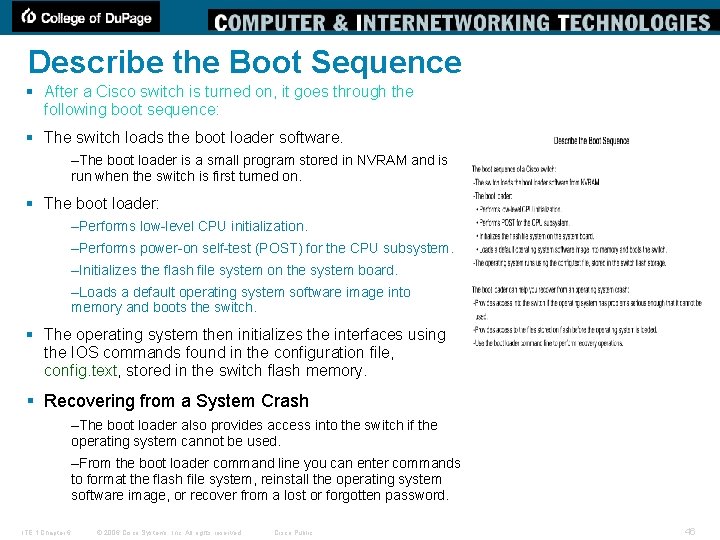
Describe the Boot Sequence § After a Cisco switch is turned on, it goes through the following boot sequence: § The switch loads the boot loader software. –The boot loader is a small program stored in NVRAM and is run when the switch is first turned on. § The boot loader: –Performs low-level CPU initialization. –Performs power-on self-test (POST) for the CPU subsystem. –Initializes the flash file system on the system board. –Loads a default operating system software image into memory and boots the switch. § The operating system then initializes the interfaces using the IOS commands found in the configuration file, config. text, stored in the switch flash memory. § Recovering from a System Crash –The boot loader also provides access into the switch if the operating system cannot be used. –From the boot loader command line you can enter commands to format the flash file system, reinstall the operating system software image, or recover from a lost or forgotten password. ITE 1 Chapter 6 © 2006 Cisco Systems, Inc. All rights reserved. Cisco Public 46

Prepare to Configure the Switch § The initial startup of a Catalyst switch requires the completion of the following steps: § Step 1. Before starting the switch, verify the following: –All network cable connections are secure. –Your PC is connected to the console port. –Your terminal emulator application, such as Hyper. Terminal, is running and configured correctly. § Step 2. Attach the power cable plug to the switch power supply socket. –Some Catalyst switches, including the Cisco Catalyst 2960 series, do not have power buttons. § Step 3. Observe the boot sequence as follows: –When the switch is on, the POST begins. –During POST, the LEDs blink while a series of tests determine that the switch is functioning properly. –If the switch fails POST, the SYST LED turns amber. ITE 1 Chapter 6 © 2006 Cisco Systems, Inc. All rights reserved. Cisco Public 47
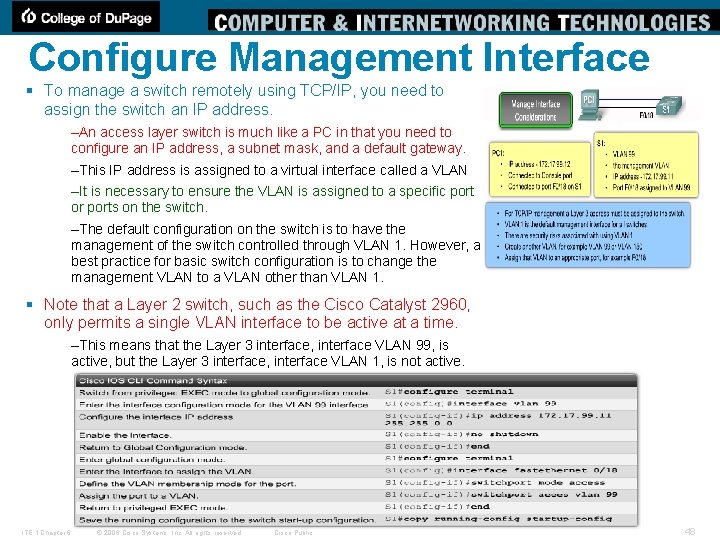
Configure Management Interface § To manage a switch remotely using TCP/IP, you need to assign the switch an IP address. –An access layer switch is much like a PC in that you need to configure an IP address, a subnet mask, and a default gateway. –This IP address is assigned to a virtual interface called a VLAN –It is necessary to ensure the VLAN is assigned to a specific port or ports on the switch. –The default configuration on the switch is to have the management of the switch controlled through VLAN 1. However, a best practice for basic switch configuration is to change the management VLAN to a VLAN other than VLAN 1. § Note that a Layer 2 switch, such as the Cisco Catalyst 2960, only permits a single VLAN interface to be active at a time. –This means that the Layer 3 interface, interface VLAN 99, is active, but the Layer 3 interface, interface VLAN 1, is not active. ITE 1 Chapter 6 © 2006 Cisco Systems, Inc. All rights reserved. Cisco Public 48
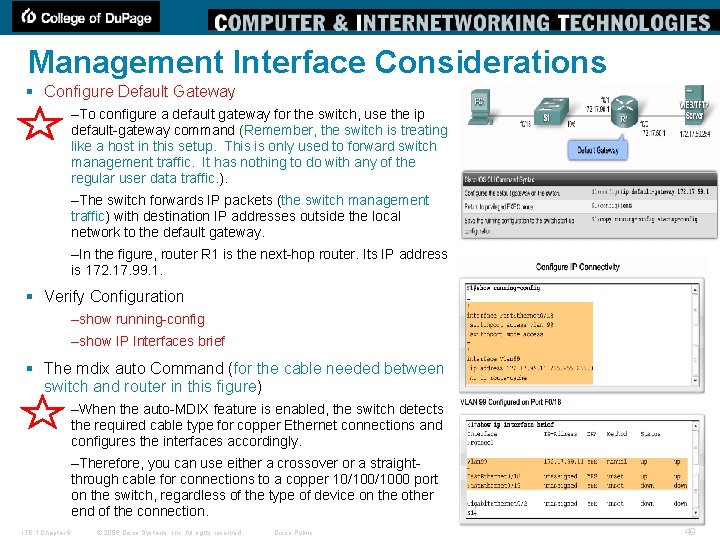
Management Interface Considerations § Configure Default Gateway –To configure a default gateway for the switch, use the ip default-gateway command (Remember, the switch is treating like a host in this setup. This is only used to forward switch management traffic. It has nothing to do with any of the regular user data traffic. ). –The switch forwards IP packets (the switch management traffic) with destination IP addresses outside the local network to the default gateway. –In the figure, router R 1 is the next-hop router. Its IP address is 172. 17. 99. 1. § Verify Configuration –show running-config –show IP Interfaces brief § The mdix auto Command (for the cable needed between switch and router in this figure) –When the auto-MDIX feature is enabled, the switch detects the required cable type for copper Ethernet connections and configures the interfaces accordingly. –Therefore, you can use either a crossover or a straightthrough cable for connections to a copper 10/1000 port on the switch, regardless of the type of device on the other end of the connection. ITE 1 Chapter 6 © 2006 Cisco Systems, Inc. All rights reserved. Cisco Public 49
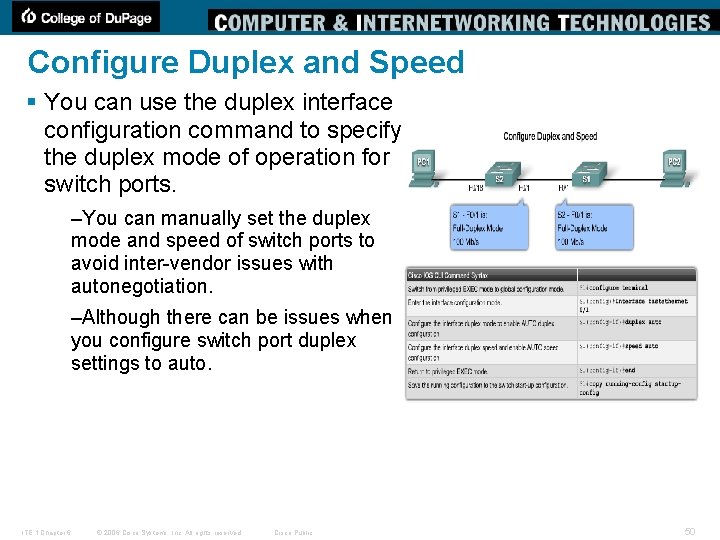
Configure Duplex and Speed § You can use the duplex interface configuration command to specify the duplex mode of operation for switch ports. –You can manually set the duplex mode and speed of switch ports to avoid inter-vendor issues with autonegotiation. –Although there can be issues when you configure switch port duplex settings to auto. ITE 1 Chapter 6 © 2006 Cisco Systems, Inc. All rights reserved. Cisco Public 50
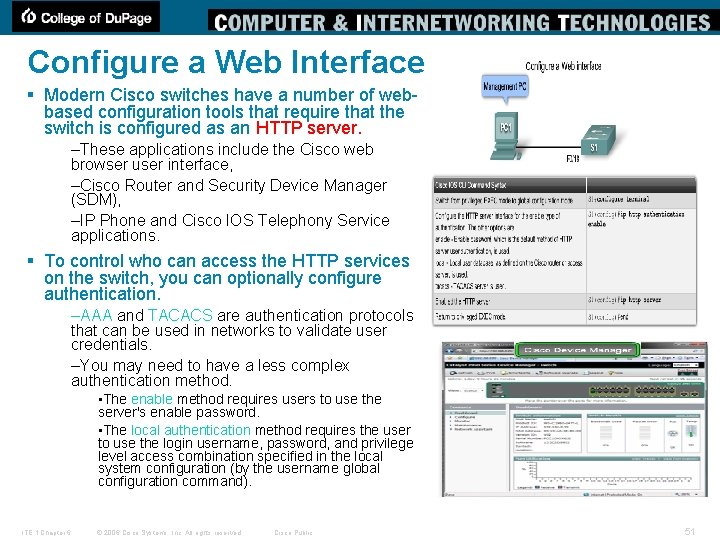
Configure a Web Interface § Modern Cisco switches have a number of webbased configuration tools that require that the switch is configured as an HTTP server. –These applications include the Cisco web browser user interface, –Cisco Router and Security Device Manager (SDM), –IP Phone and Cisco IOS Telephony Service applications. § To control who can access the HTTP services on the switch, you can optionally configure authentication. –AAA and TACACS are authentication protocols that can be used in networks to validate user credentials. –You may need to have a less complex authentication method. • The enable method requires users to use the server's enable password. • The local authentication method requires the user to use the login username, password, and privilege level access combination specified in the local system configuration (by the username global configuration command). ITE 1 Chapter 6 © 2006 Cisco Systems, Inc. All rights reserved. Cisco Public 51
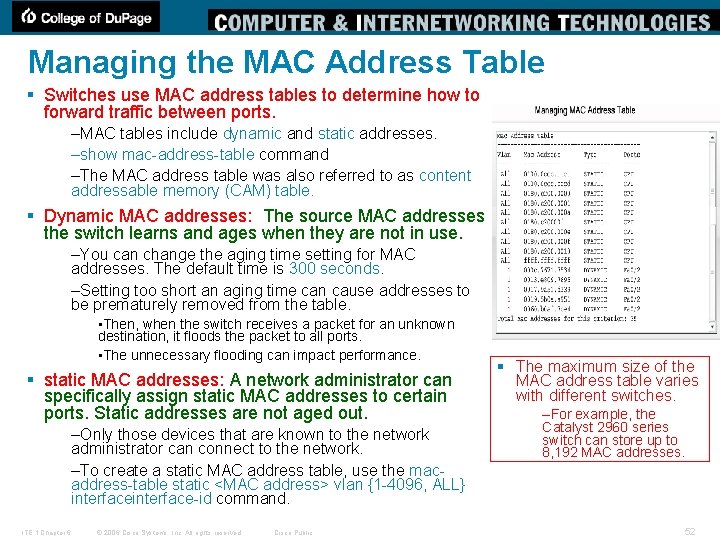
Managing the MAC Address Table § Switches use MAC address tables to determine how to forward traffic between ports. –MAC tables include dynamic and static addresses. –show mac-address-table command –The MAC address table was also referred to as content addressable memory (CAM) table. § Dynamic MAC addresses: The source MAC addresses the switch learns and ages when they are not in use. –You can change the aging time setting for MAC addresses. The default time is 300 seconds. –Setting too short an aging time can cause addresses to be prematurely removed from the table. • Then, when the switch receives a packet for an unknown destination, it floods the packet to all ports. • The unnecessary flooding can impact performance. § static MAC addresses: A network administrator can specifically assign static MAC addresses to certain ports. Static addresses are not aged out. –Only those devices that are known to the network administrator can connect to the network. –To create a static MAC address table, use the macaddress-table static <MAC address> vlan {1 -4096, ALL} interface-id command. ITE 1 Chapter 6 © 2006 Cisco Systems, Inc. All rights reserved. Cisco Public § The maximum size of the MAC address table varies with different switches. –For example, the Catalyst 2960 series switch can store up to 8, 192 MAC addresses. 52
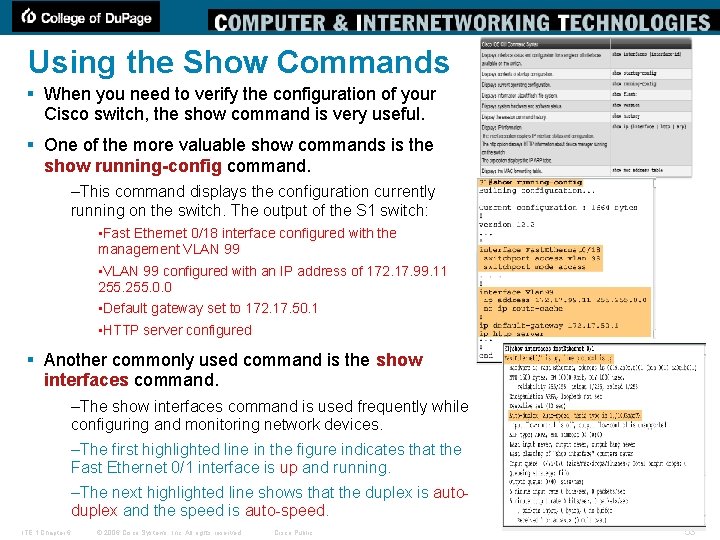
Using the Show Commands § When you need to verify the configuration of your Cisco switch, the show command is very useful. § One of the more valuable show commands is the show running-config command. –This command displays the configuration currently running on the switch. The output of the S 1 switch: • Fast Ethernet 0/18 interface configured with the management VLAN 99 • VLAN 99 configured with an IP address of 172. 17. 99. 11 255. 0. 0 • Default gateway set to 172. 17. 50. 1 • HTTP server configured § Another commonly used command is the show interfaces command. –The show interfaces command is used frequently while configuring and monitoring network devices. –The first highlighted line in the figure indicates that the Fast Ethernet 0/1 interface is up and running. –The next highlighted line shows that the duplex is autoduplex and the speed is auto-speed. ITE 1 Chapter 6 © 2006 Cisco Systems, Inc. All rights reserved. Cisco Public 53
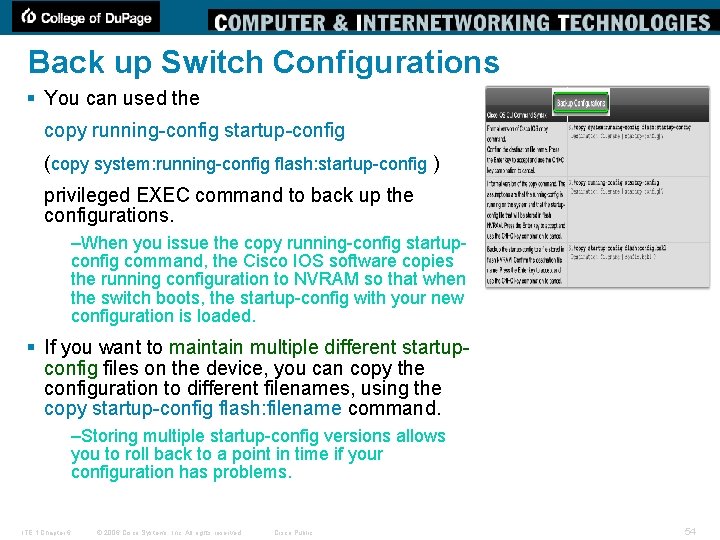
Back up Switch Configurations § You can used the copy running-config startup-config (copy system: running-config flash: startup-config ) privileged EXEC command to back up the configurations. –When you issue the copy running-config startupconfig command, the Cisco IOS software copies the running configuration to NVRAM so that when the switch boots, the startup-config with your new configuration is loaded. § If you want to maintain multiple different startupconfig files on the device, you can copy the configuration to different filenames, using the copy startup-config flash: filename command. –Storing multiple startup-config versions allows you to roll back to a point in time if your configuration has problems. ITE 1 Chapter 6 © 2006 Cisco Systems, Inc. All rights reserved. Cisco Public 54
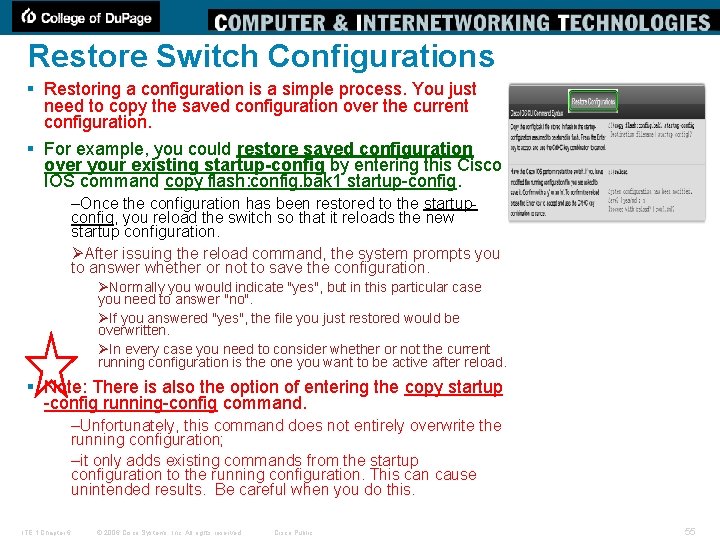
Restore Switch Configurations § Restoring a configuration is a simple process. You just need to copy the saved configuration over the current configuration. § For example, you could restore saved configuration over your existing startup-config by entering this Cisco IOS command copy flash: config. bak 1 startup-config. –Once the configuration has been restored to the startupconfig, you reload the switch so that it reloads the new startup configuration. ØAfter issuing the reload command, the system prompts you to answer whether or not to save the configuration. ØNormally you would indicate "yes", but in this particular case you need to answer "no". ØIf you answered "yes", the file you just restored would be overwritten. ØIn every case you need to consider whether or not the current running configuration is the one you want to be active after reload. § Note: There is also the option of entering the copy startup -config running-config command. –Unfortunately, this command does not entirely overwrite the running configuration; –it only adds existing commands from the startup configuration to the running configuration. This can cause unintended results. Be careful when you do this. ITE 1 Chapter 6 © 2006 Cisco Systems, Inc. All rights reserved. Cisco Public 55
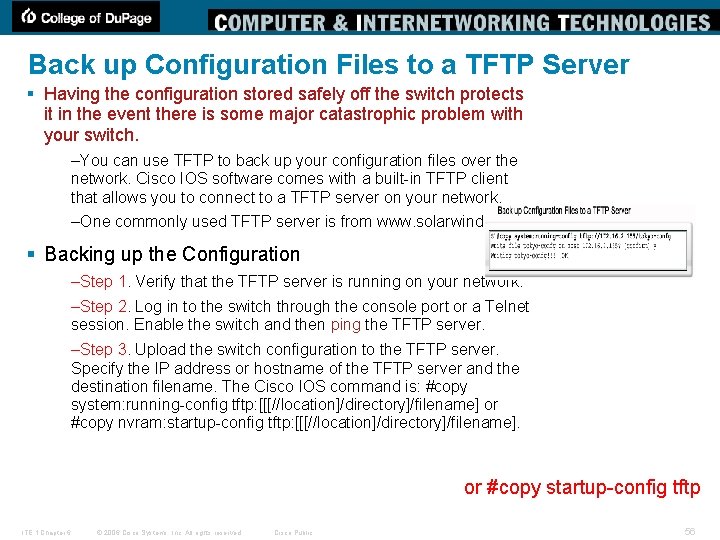
Back up Configuration Files to a TFTP Server § Having the configuration stored safely off the switch protects it in the event there is some major catastrophic problem with your switch. –You can use TFTP to back up your configuration files over the network. Cisco IOS software comes with a built-in TFTP client that allows you to connect to a TFTP server on your network. –One commonly used TFTP server is from www. solarwinds. com. § Backing up the Configuration –Step 1. Verify that the TFTP server is running on your network. –Step 2. Log in to the switch through the console port or a Telnet session. Enable the switch and then ping the TFTP server. –Step 3. Upload the switch configuration to the TFTP server. Specify the IP address or hostname of the TFTP server and the destination filename. The Cisco IOS command is: #copy system: running-config tftp: [[[//location]/directory]/filename] or #copy nvram: startup-config tftp: [[[//location]/directory]/filename]. or #copy startup-config tftp ITE 1 Chapter 6 © 2006 Cisco Systems, Inc. All rights reserved. Cisco Public 56
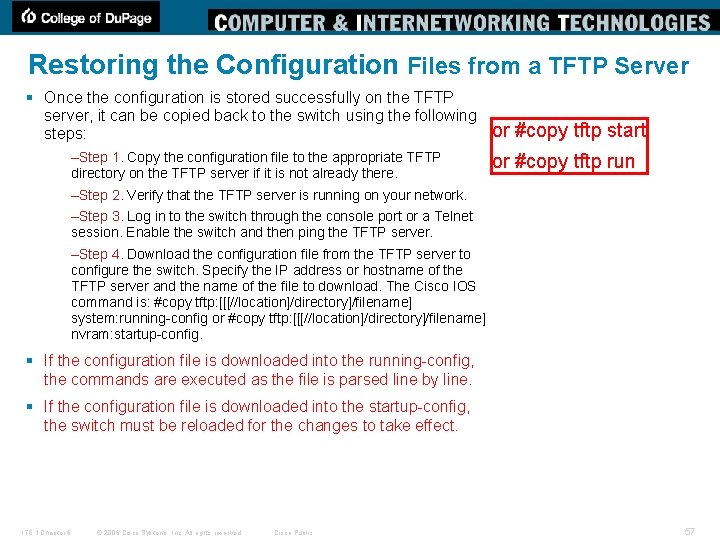
Restoring the Configuration Files from a TFTP Server § Once the configuration is stored successfully on the TFTP server, it can be copied back to the switch using the following steps: –Step 1. Copy the configuration file to the appropriate TFTP directory on the TFTP server if it is not already there. or #copy tftp start or #copy tftp run –Step 2. Verify that the TFTP server is running on your network. –Step 3. Log in to the switch through the console port or a Telnet session. Enable the switch and then ping the TFTP server. –Step 4. Download the configuration file from the TFTP server to configure the switch. Specify the IP address or hostname of the TFTP server and the name of the file to download. The Cisco IOS command is: #copy tftp: [[[//location]/directory]/filename] system: running-config or #copy tftp: [[[//location]/directory]/filename] nvram: startup-config. § If the configuration file is downloaded into the running-config, the commands are executed as the file is parsed line by line. § If the configuration file is downloaded into the startup-config, the switch must be reloaded for the changes to take effect. ITE 1 Chapter 6 © 2006 Cisco Systems, Inc. All rights reserved. Cisco Public 57
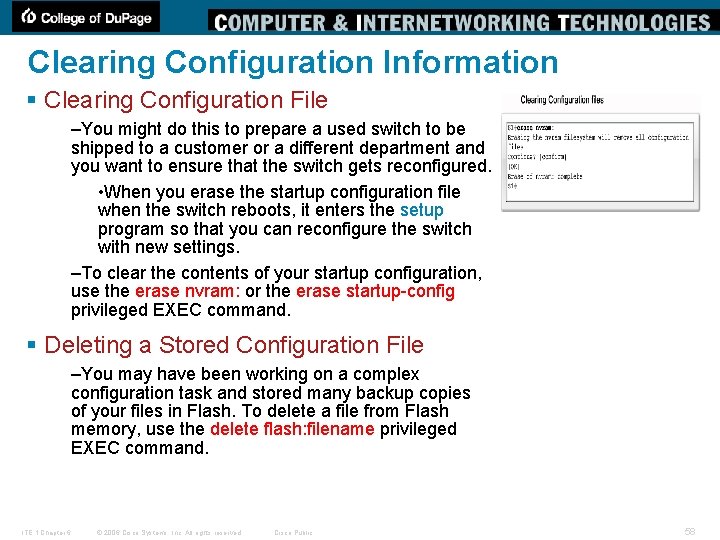
Clearing Configuration Information § Clearing Configuration File –You might do this to prepare a used switch to be shipped to a customer or a different department and you want to ensure that the switch gets reconfigured. • When you erase the startup configuration file when the switch reboots, it enters the setup program so that you can reconfigure the switch with new settings. –To clear the contents of your startup configuration, use the erase nvram: or the erase startup-config privileged EXEC command. § Deleting a Stored Configuration File –You may have been working on a complex configuration task and stored many backup copies of your files in Flash. To delete a file from Flash memory, use the delete flash: filename privileged EXEC command. ITE 1 Chapter 6 © 2006 Cisco Systems, Inc. All rights reserved. Cisco Public 58
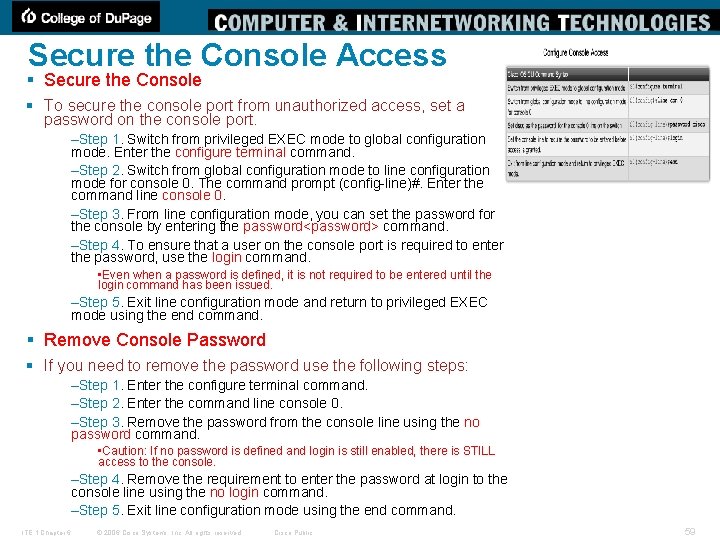
Secure the Console Access § Secure the Console § To secure the console port from unauthorized access, set a password on the console port. –Step 1. Switch from privileged EXEC mode to global configuration mode. Enter the configure terminal command. –Step 2. Switch from global configuration mode to line configuration mode for console 0. The command prompt (config-line)#. Enter the command line console 0. –Step 3. From line configuration mode, you can set the password for the console by entering the password<password> command. –Step 4. To ensure that a user on the console port is required to enter the password, use the login command. • Even when a password is defined, it is not required to be entered until the login command has been issued. –Step 5. Exit line configuration mode and return to privileged EXEC mode using the end command. § Remove Console Password § If you need to remove the password use the following steps: –Step 1. Enter the configure terminal command. –Step 2. Enter the command line console 0. –Step 3. Remove the password from the console line using the no password command. • Caution: If no password is defined and login is still enabled, there is STILL access to the console. –Step 4. Remove the requirement to enter the password at login to the console line using the no login command. –Step 5. Exit line configuration mode using the end command. ITE 1 Chapter 6 © 2006 Cisco Systems, Inc. All rights reserved. Cisco Public 59
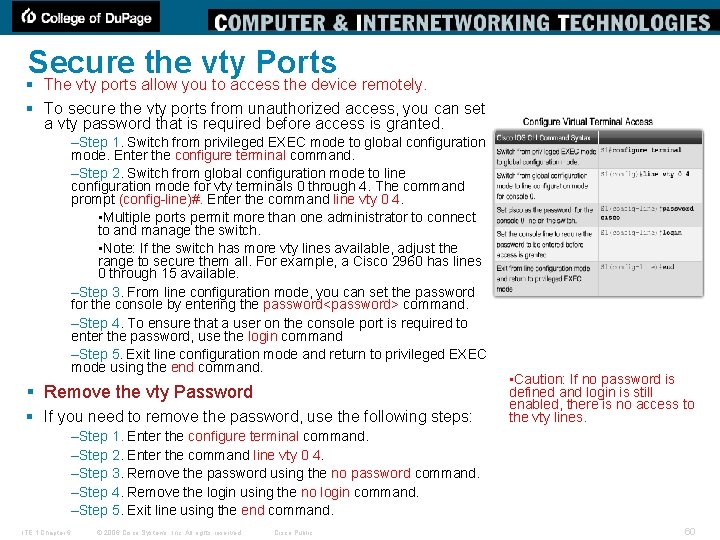
Secure the vty Ports § The vty ports allow you to access the device remotely. § To secure the vty ports from unauthorized access, you can set a vty password that is required before access is granted. –Step 1. Switch from privileged EXEC mode to global configuration mode. Enter the configure terminal command. –Step 2. Switch from global configuration mode to line configuration mode for vty terminals 0 through 4. The command prompt (config-line)#. Enter the command line vty 0 4. • Multiple ports permit more than one administrator to connect to and manage the switch. • Note: If the switch has more vty lines available, adjust the range to secure them all. For example, a Cisco 2960 has lines 0 through 15 available. –Step 3. From line configuration mode, you can set the password for the console by entering the password<password> command. –Step 4. To ensure that a user on the console port is required to enter the password, use the login command –Step 5. Exit line configuration mode and return to privileged EXEC mode using the end command. § Remove the vty Password § If you need to remove the password, use the following steps: • Caution: If no password is defined and login is still enabled, there is no access to the vty lines. –Step 1. Enter the configure terminal command. –Step 2. Enter the command line vty 0 4. –Step 3. Remove the password using the no password command. –Step 4. Remove the login using the no login command. –Step 5. Exit line using the end command. ITE 1 Chapter 6 © 2006 Cisco Systems, Inc. All rights reserved. Cisco Public 60
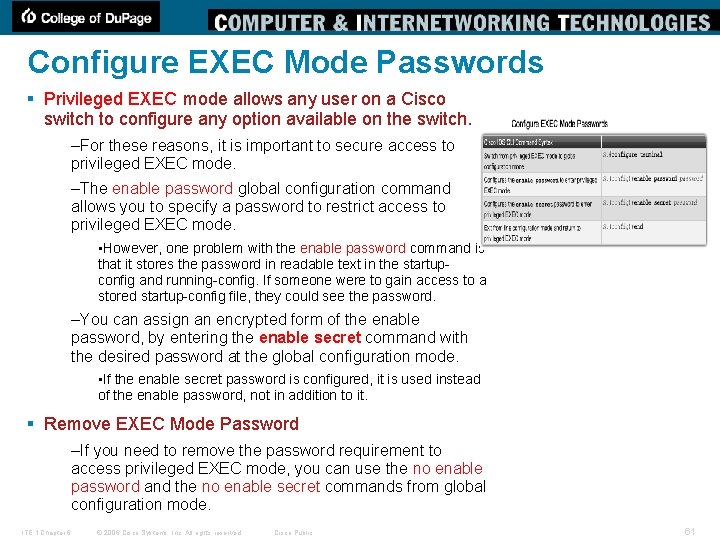
Configure EXEC Mode Passwords § Privileged EXEC mode allows any user on a Cisco switch to configure any option available on the switch. –For these reasons, it is important to secure access to privileged EXEC mode. –The enable password global configuration command allows you to specify a password to restrict access to privileged EXEC mode. • However, one problem with the enable password command is that it stores the password in readable text in the startupconfig and running-config. If someone were to gain access to a stored startup-config file, they could see the password. –You can assign an encrypted form of the enable password, by entering the enable secret command with the desired password at the global configuration mode. • If the enable secret password is configured, it is used instead of the enable password, not in addition to it. § Remove EXEC Mode Password –If you need to remove the password requirement to access privileged EXEC mode, you can use the no enable password and the no enable secret commands from global configuration mode. ITE 1 Chapter 6 © 2006 Cisco Systems, Inc. All rights reserved. Cisco Public 61
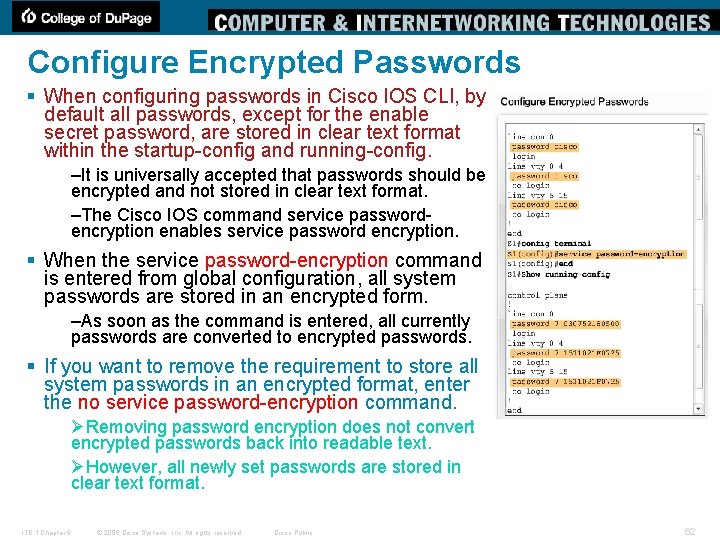
Configure Encrypted Passwords § When configuring passwords in Cisco IOS CLI, by default all passwords, except for the enable secret password, are stored in clear text format within the startup-config and running-config. –It is universally accepted that passwords should be encrypted and not stored in clear text format. –The Cisco IOS command service passwordencryption enables service password encryption. § When the service password-encryption command is entered from global configuration, all system passwords are stored in an encrypted form. –As soon as the command is entered, all currently passwords are converted to encrypted passwords. § If you want to remove the requirement to store all system passwords in an encrypted format, enter the no service password-encryption command. ØRemoving password encryption does not convert encrypted passwords back into readable text. ØHowever, all newly set passwords are stored in clear text format. ITE 1 Chapter 6 © 2006 Cisco Systems, Inc. All rights reserved. Cisco Public 62
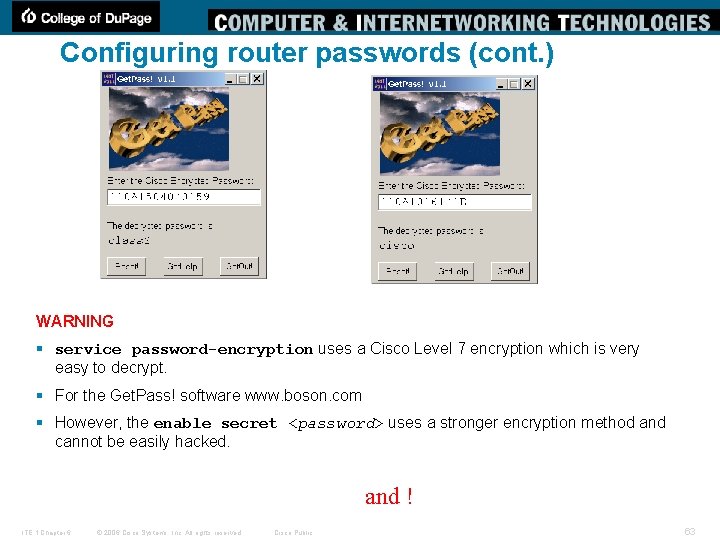
Configuring router passwords (cont. ) WARNING § service password-encryption uses a Cisco Level 7 encryption which is very easy to decrypt. § For the Get. Pass! software www. boson. com § However, the enable secret <password> uses a stronger encryption method and cannot be easily hacked. and ! ITE 1 Chapter 6 © 2006 Cisco Systems, Inc. All rights reserved. Cisco Public 63
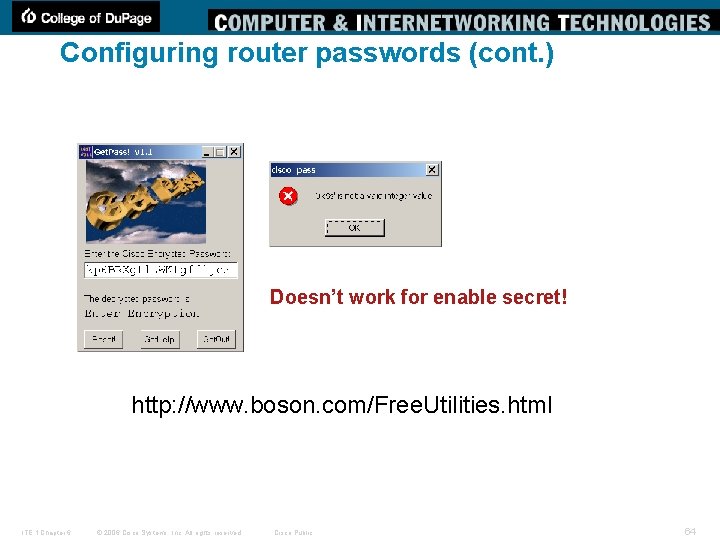
Configuring router passwords (cont. ) Doesn’t work for enable secret! http: //www. boson. com/Free. Utilities. html ITE 1 Chapter 6 © 2006 Cisco Systems, Inc. All rights reserved. Cisco Public 64
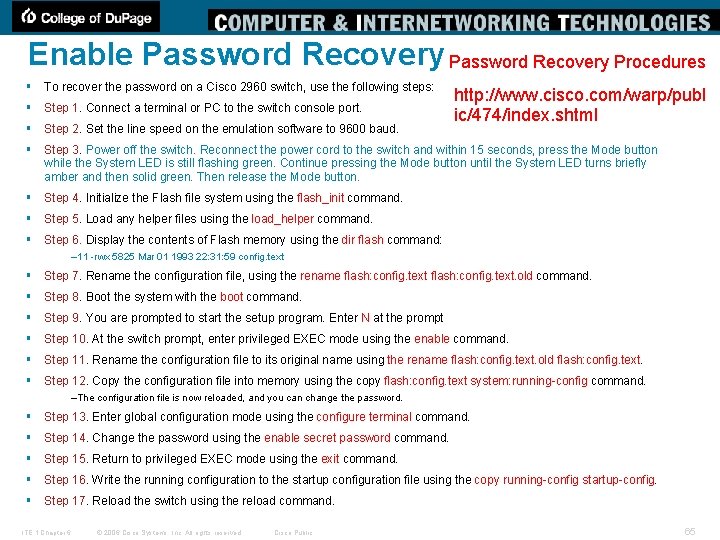
Enable Password Recovery Procedures § To recover the password on a Cisco 2960 switch, use the following steps: § Step 1. Connect a terminal or PC to the switch console port. § Step 2. Set the line speed on the emulation software to 9600 baud. § Step 3. Power off the switch. Reconnect the power cord to the switch and within 15 seconds, press the Mode button while the System LED is still flashing green. Continue pressing the Mode button until the System LED turns briefly amber and then solid green. Then release the Mode button. § Step 4. Initialize the Flash file system using the flash_init command. § Step 5. Load any helper files using the load_helper command. § Step 6. Display the contents of Flash memory using the dir flash command: http: //www. cisco. com/warp/publ ic/474/index. shtml – 11 -rwx 5825 Mar 01 1993 22: 31: 59 config. text § Step 7. Rename the configuration file, using the rename flash: config. text. old command. § Step 8. Boot the system with the boot command. § Step 9. You are prompted to start the setup program. Enter N at the prompt § Step 10. At the switch prompt, enter privileged EXEC mode using the enable command. § Step 11. Rename the configuration file to its original name using the rename flash: config. text. old flash: config. text. § Step 12. Copy the configuration file into memory using the copy flash: config. text system: running-config command. –The configuration file is now reloaded, and you can change the password. § Step 13. Enter global configuration mode using the configure terminal command. § Step 14. Change the password using the enable secret password command. § Step 15. Return to privileged EXEC mode using the exit command. § Step 16. Write the running configuration to the startup configuration file using the copy running-config startup-config. § Step 17. Reload the switch using the reload command. ITE 1 Chapter 6 © 2006 Cisco Systems, Inc. All rights reserved. Cisco Public 65
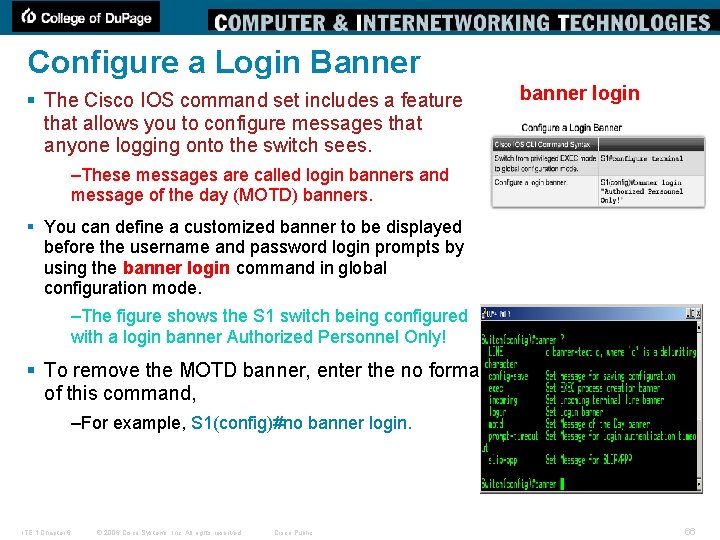
Configure a Login Banner § The Cisco IOS command set includes a feature that allows you to configure messages that anyone logging onto the switch sees. banner login –These messages are called login banners and message of the day (MOTD) banners. § You can define a customized banner to be displayed before the username and password login prompts by using the banner login command in global configuration mode. –The figure shows the S 1 switch being configured with a login banner Authorized Personnel Only! § To remove the MOTD banner, enter the no format of this command, –For example, S 1(config)#no banner login. ITE 1 Chapter 6 © 2006 Cisco Systems, Inc. All rights reserved. Cisco Public 66
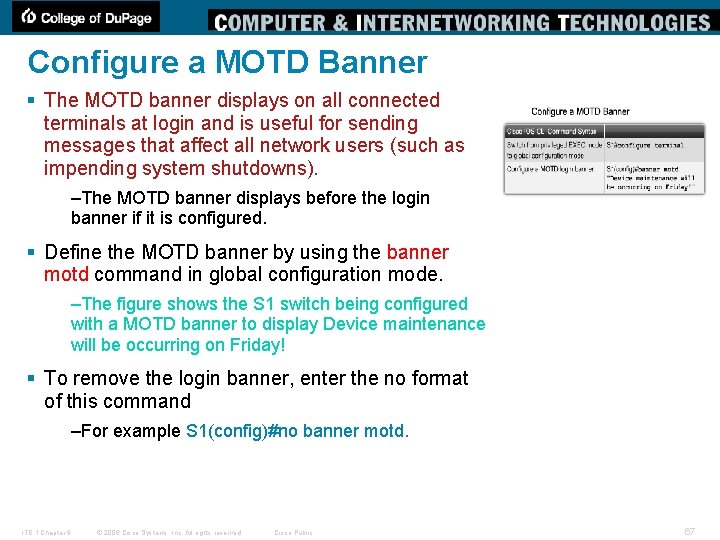
Configure a MOTD Banner § The MOTD banner displays on all connected terminals at login and is useful for sending messages that affect all network users (such as impending system shutdowns). –The MOTD banner displays before the login banner if it is configured. § Define the MOTD banner by using the banner motd command in global configuration mode. –The figure shows the S 1 switch being configured with a MOTD banner to display Device maintenance will be occurring on Friday! § To remove the login banner, enter the no format of this command –For example S 1(config)#no banner motd. ITE 1 Chapter 6 © 2006 Cisco Systems, Inc. All rights reserved. Cisco Public 67
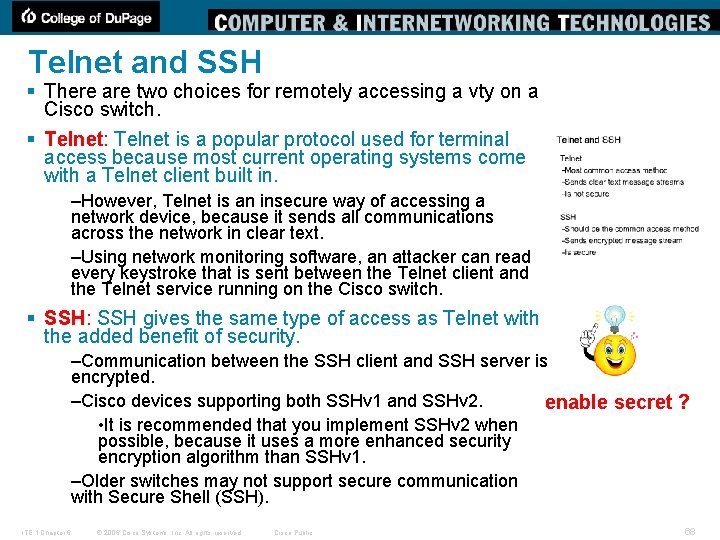
Telnet and SSH § There are two choices for remotely accessing a vty on a Cisco switch. § Telnet: Telnet is a popular protocol used for terminal access because most current operating systems come with a Telnet client built in. –However, Telnet is an insecure way of accessing a network device, because it sends all communications across the network in clear text. –Using network monitoring software, an attacker can read every keystroke that is sent between the Telnet client and the Telnet service running on the Cisco switch. § SSH: SSH gives the same type of access as Telnet with the added benefit of security. –Communication between the SSH client and SSH server is encrypted. –Cisco devices supporting both SSHv 1 and SSHv 2. enable secret ? • It is recommended that you implement SSHv 2 when possible, because it uses a more enhanced security encryption algorithm than SSHv 1. –Older switches may not support secure communication with Secure Shell (SSH). ITE 1 Chapter 6 © 2006 Cisco Systems, Inc. All rights reserved. Cisco Public 68
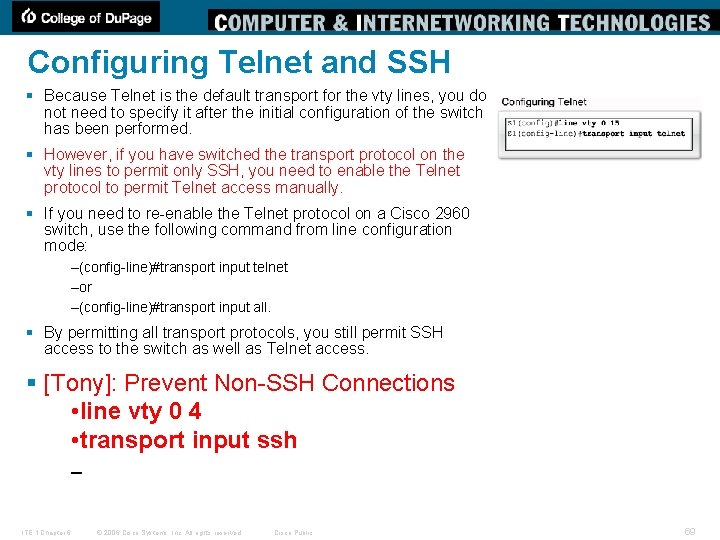
Configuring Telnet and SSH § Because Telnet is the default transport for the vty lines, you do not need to specify it after the initial configuration of the switch has been performed. § However, if you have switched the transport protocol on the vty lines to permit only SSH, you need to enable the Telnet protocol to permit Telnet access manually. § If you need to re-enable the Telnet protocol on a Cisco 2960 switch, use the following command from line configuration mode: –(config-line)#transport input telnet –or –(config-line)#transport input all. § By permitting all transport protocols, you still permit SSH access to the switch as well as Telnet access. § [Tony]: Prevent Non-SSH Connections • line vty 0 4 • transport input ssh – ITE 1 Chapter 6 © 2006 Cisco Systems, Inc. All rights reserved. Cisco Public 69
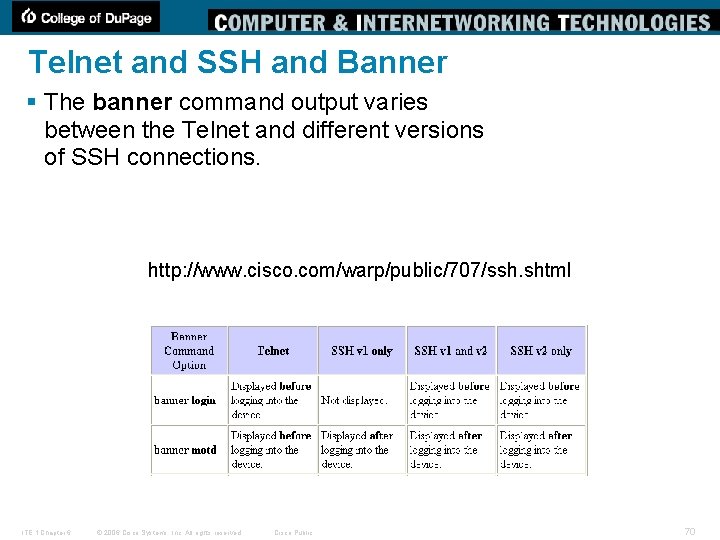
Telnet and SSH and Banner § The banner command output varies between the Telnet and different versions of SSH connections. http: //www. cisco. com/warp/public/707/ssh. shtml ITE 1 Chapter 6 © 2006 Cisco Systems, Inc. All rights reserved. Cisco Public 70
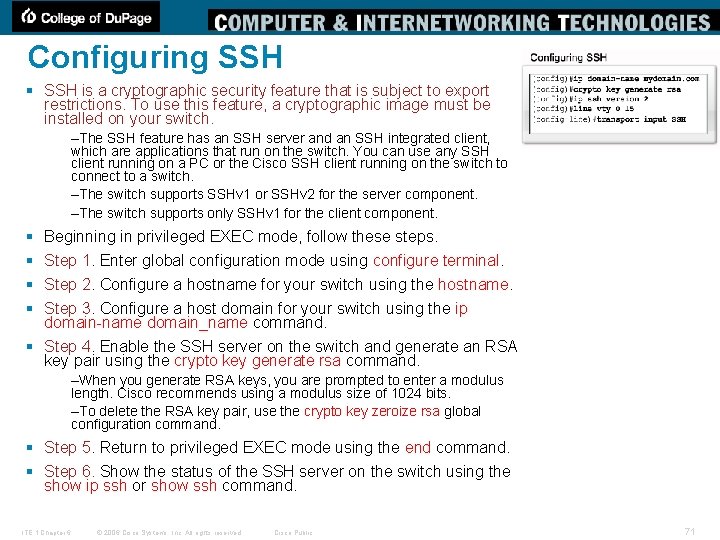
Configuring SSH § SSH is a cryptographic security feature that is subject to export restrictions. To use this feature, a cryptographic image must be installed on your switch. –The SSH feature has an SSH server and an SSH integrated client, which are applications that run on the switch. You can use any SSH client running on a PC or the Cisco SSH client running on the switch to connect to a switch. –The switch supports SSHv 1 or SSHv 2 for the server component. –The switch supports only SSHv 1 for the client component. § § Beginning in privileged EXEC mode, follow these steps. Step 1. Enter global configuration mode using configure terminal. Step 2. Configure a hostname for your switch using the hostname. Step 3. Configure a host domain for your switch using the ip domain-name domain_name command. § Step 4. Enable the SSH server on the switch and generate an RSA key pair using the crypto key generate rsa command. –When you generate RSA keys, you are prompted to enter a modulus length. Cisco recommends using a modulus size of 1024 bits. –To delete the RSA key pair, use the crypto key zeroize rsa global configuration command. § Step 5. Return to privileged EXEC mode using the end command. § Step 6. Show the status of the SSH server on the switch using the show ip ssh or show ssh command. ITE 1 Chapter 6 © 2006 Cisco Systems, Inc. All rights reserved. Cisco Public 71
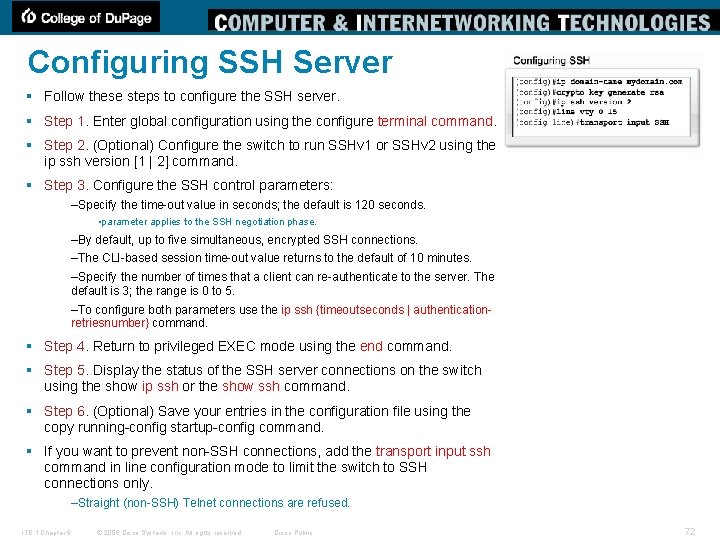
Configuring SSH Server § Follow these steps to configure the SSH server. § Step 1. Enter global configuration using the configure terminal command. § Step 2. (Optional) Configure the switch to run SSHv 1 or SSHv 2 using the ip ssh version [1 | 2] command. § Step 3. Configure the SSH control parameters: –Specify the time-out value in seconds; the default is 120 seconds. • parameter applies to the SSH negotiation phase. –By default, up to five simultaneous, encrypted SSH connections. –The CLI-based session time-out value returns to the default of 10 minutes. –Specify the number of times that a client can re-authenticate to the server. The default is 3; the range is 0 to 5. –To configure both parameters use the ip ssh {timeoutseconds | authenticationretriesnumber} command. § Step 4. Return to privileged EXEC mode using the end command. § Step 5. Display the status of the SSH server connections on the switch using the show ip ssh or the show ssh command. § Step 6. (Optional) Save your entries in the configuration file using the copy running-config startup-config command. § If you want to prevent non-SSH connections, add the transport input ssh command in line configuration mode to limit the switch to SSH connections only. –Straight (non-SSH) Telnet connections are refused. ITE 1 Chapter 6 © 2006 Cisco Systems, Inc. All rights reserved. Cisco Public 72
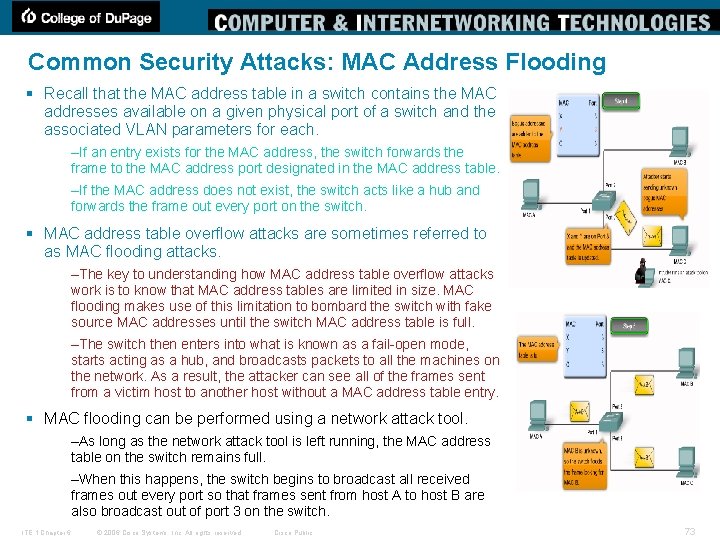
Common Security Attacks: MAC Address Flooding § Recall that the MAC address table in a switch contains the MAC addresses available on a given physical port of a switch and the associated VLAN parameters for each. –If an entry exists for the MAC address, the switch forwards the frame to the MAC address port designated in the MAC address table. –If the MAC address does not exist, the switch acts like a hub and forwards the frame out every port on the switch. § MAC address table overflow attacks are sometimes referred to as MAC flooding attacks. –The key to understanding how MAC address table overflow attacks work is to know that MAC address tables are limited in size. MAC flooding makes use of this limitation to bombard the switch with fake source MAC addresses until the switch MAC address table is full. –The switch then enters into what is known as a fail-open mode, starts acting as a hub, and broadcasts packets to all the machines on the network. As a result, the attacker can see all of the frames sent from a victim host to another host without a MAC address table entry. § MAC flooding can be performed using a network attack tool. –As long as the network attack tool is left running, the MAC address table on the switch remains full. –When this happens, the switch begins to broadcast all received frames out every port so that frames sent from host A to host B are also broadcast out of port 3 on the switch. ITE 1 Chapter 6 © 2006 Cisco Systems, Inc. All rights reserved. Cisco Public 73
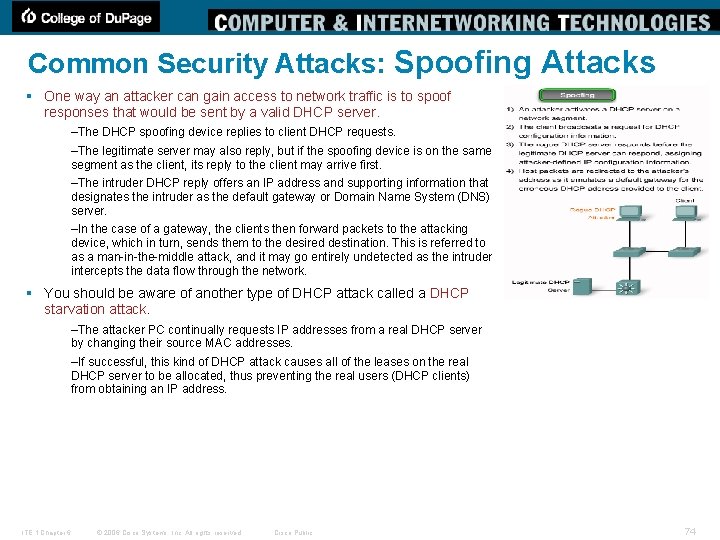
Common Security Attacks: Spoofing Attacks § One way an attacker can gain access to network traffic is to spoof responses that would be sent by a valid DHCP server. –The DHCP spoofing device replies to client DHCP requests. –The legitimate server may also reply, but if the spoofing device is on the same segment as the client, its reply to the client may arrive first. –The intruder DHCP reply offers an IP address and supporting information that designates the intruder as the default gateway or Domain Name System (DNS) server. –In the case of a gateway, the clients then forward packets to the attacking device, which in turn, sends them to the desired destination. This is referred to as a man-in-the-middle attack, and it may go entirely undetected as the intruder intercepts the data flow through the network. § You should be aware of another type of DHCP attack called a DHCP starvation attack. –The attacker PC continually requests IP addresses from a real DHCP server by changing their source MAC addresses. –If successful, this kind of DHCP attack causes all of the leases on the real DHCP server to be allocated, thus preventing the real users (DHCP clients) from obtaining an IP address. ITE 1 Chapter 6 © 2006 Cisco Systems, Inc. All rights reserved. Cisco Public 74
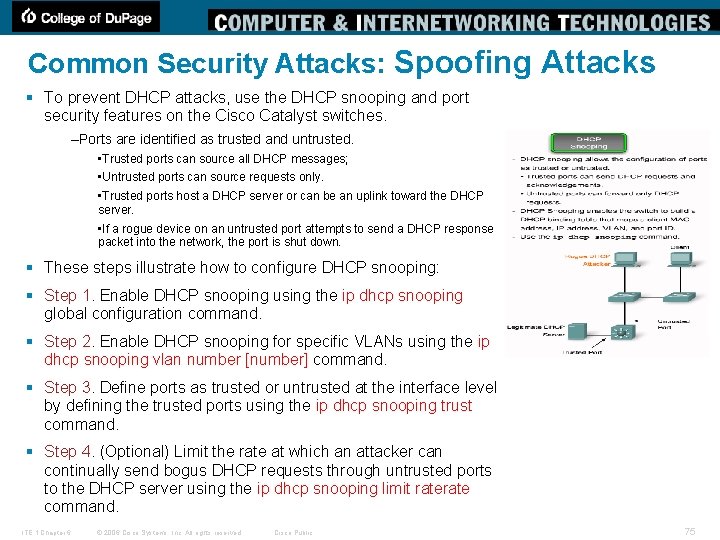
Common Security Attacks: Spoofing Attacks § To prevent DHCP attacks, use the DHCP snooping and port security features on the Cisco Catalyst switches. –Ports are identified as trusted and untrusted. • Trusted ports can source all DHCP messages; • Untrusted ports can source requests only. • Trusted ports host a DHCP server or can be an uplink toward the DHCP server. • If a rogue device on an untrusted port attempts to send a DHCP response packet into the network, the port is shut down. § These steps illustrate how to configure DHCP snooping: § Step 1. Enable DHCP snooping using the ip dhcp snooping global configuration command. § Step 2. Enable DHCP snooping for specific VLANs using the ip dhcp snooping vlan number [number] command. § Step 3. Define ports as trusted or untrusted at the interface level by defining the trusted ports using the ip dhcp snooping trust command. § Step 4. (Optional) Limit the rate at which an attacker can continually send bogus DHCP requests through untrusted ports to the DHCP server using the ip dhcp snooping limit rate command. ITE 1 Chapter 6 © 2006 Cisco Systems, Inc. All rights reserved. Cisco Public 75

Common Security Attacks: CDP Attacks § The Cisco Discovery Protocol (CDP) is a proprietary protocol that all Cisco devices can be configured to use. CDP discovers other Cisco devices that are directly connected, which allows the devices to auto-configure their connection in some cases, simplifying configuration and connectivity. CDP messages are not encrypted. –By default, most Cisco routers and switches have CDP enabled. –CDP information is sent in periodic broadcasts that are updated locally in each device's CDP database. –CDP contains information about the device, such as the IP address, software version, platform, capabilities, and the native VLAN. –When this information is available to an attacker, they can use it to find exploits to attack your network, typically in the form of a Denial of Service (Do. S) attack. –Also, because CDP is unauthenticated, an attacker could craft bogus CDP packets and have them received by the attacker's directly connected Cisco device. Ø To address this vulnerability, it is recommended that you disable the use of CDP on devices that do not need to use it. ITE 1 Chapter 6 © 2006 Cisco Systems, Inc. All rights reserved. Cisco Public 76
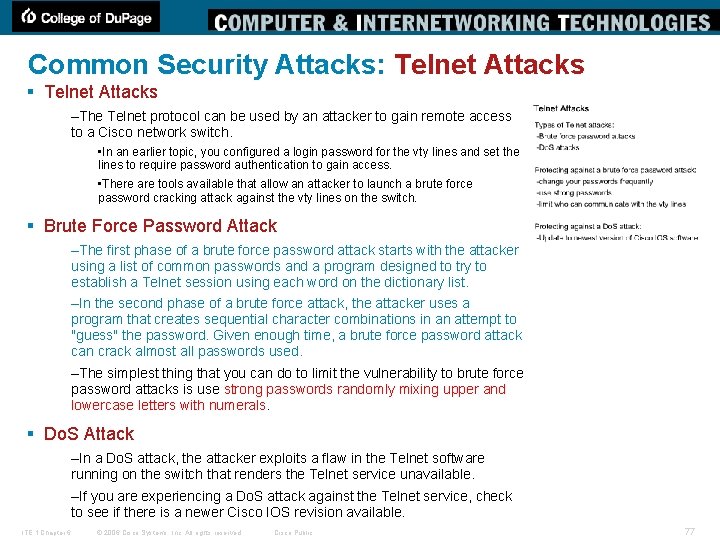
Common Security Attacks: Telnet Attacks § Telnet Attacks –The Telnet protocol can be used by an attacker to gain remote access to a Cisco network switch. • In an earlier topic, you configured a login password for the vty lines and set the lines to require password authentication to gain access. • There are tools available that allow an attacker to launch a brute force password cracking attack against the vty lines on the switch. § Brute Force Password Attack –The first phase of a brute force password attack starts with the attacker using a list of common passwords and a program designed to try to establish a Telnet session using each word on the dictionary list. –In the second phase of a brute force attack, the attacker uses a program that creates sequential character combinations in an attempt to "guess" the password. Given enough time, a brute force password attack can crack almost all passwords used. –The simplest thing that you can do to limit the vulnerability to brute force password attacks is use strong passwords randomly mixing upper and lowercase letters with numerals. § Do. S Attack –In a Do. S attack, the attacker exploits a flaw in the Telnet software running on the switch that renders the Telnet service unavailable. –If you are experiencing a Do. S attack against the Telnet service, check to see if there is a newer Cisco IOS revision available. ITE 1 Chapter 6 © 2006 Cisco Systems, Inc. All rights reserved. Cisco Public 77
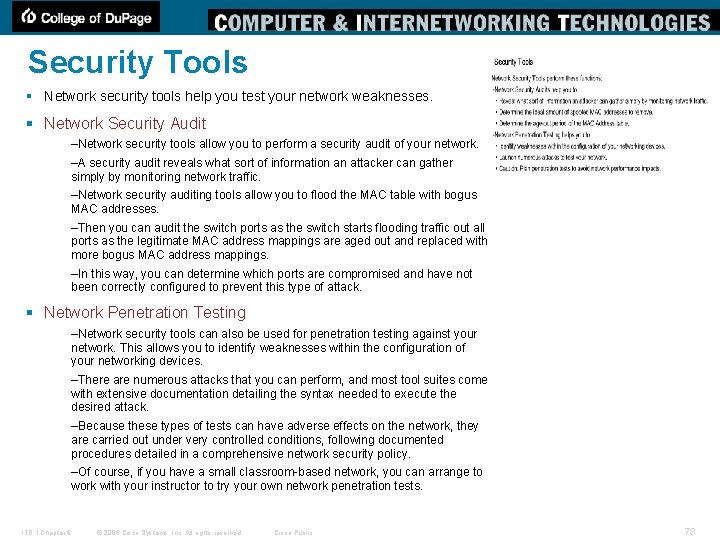
Security Tools § Network security tools help you test your network weaknesses. § Network Security Audit –Network security tools allow you to perform a security audit of your network. –A security audit reveals what sort of information an attacker can gather simply by monitoring network traffic. –Network security auditing tools allow you to flood the MAC table with bogus MAC addresses. –Then you can audit the switch ports as the switch starts flooding traffic out all ports as the legitimate MAC address mappings are aged out and replaced with more bogus MAC address mappings. –In this way, you can determine which ports are compromised and have not been correctly configured to prevent this type of attack. § Network Penetration Testing –Network security tools can also be used for penetration testing against your network. This allows you to identify weaknesses within the configuration of your networking devices. –There are numerous attacks that you can perform, and most tool suites come with extensive documentation detailing the syntax needed to execute the desired attack. –Because these types of tests can have adverse effects on the network, they are carried out under very controlled conditions, following documented procedures detailed in a comprehensive network security policy. –Of course, if you have a small classroom-based network, you can arrange to work with your instructor to try your own network penetration tests. ITE 1 Chapter 6 © 2006 Cisco Systems, Inc. All rights reserved. Cisco Public 78
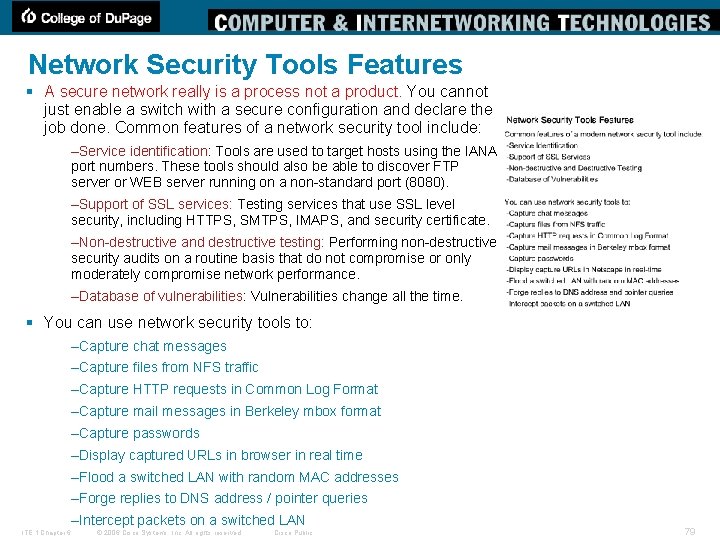
Network Security Tools Features § A secure network really is a process not a product. You cannot just enable a switch with a secure configuration and declare the job done. Common features of a network security tool include: –Service identification: Tools are used to target hosts using the IANA port numbers. These tools should also be able to discover FTP server or WEB server running on a non-standard port (8080). –Support of SSL services: Testing services that use SSL level security, including HTTPS, SMTPS, IMAPS, and security certificate. –Non-destructive and destructive testing: Performing non-destructive security audits on a routine basis that do not compromise or only moderately compromise network performance. –Database of vulnerabilities: Vulnerabilities change all the time. § You can use network security tools to: –Capture chat messages –Capture files from NFS traffic –Capture HTTP requests in Common Log Format –Capture mail messages in Berkeley mbox format –Capture passwords –Display captured URLs in browser in real time –Flood a switched LAN with random MAC addresses –Forge replies to DNS address / pointer queries –Intercept packets on a switched LAN ITE 1 Chapter 6 © 2006 Cisco Systems, Inc. All rights reserved. Cisco Public 79
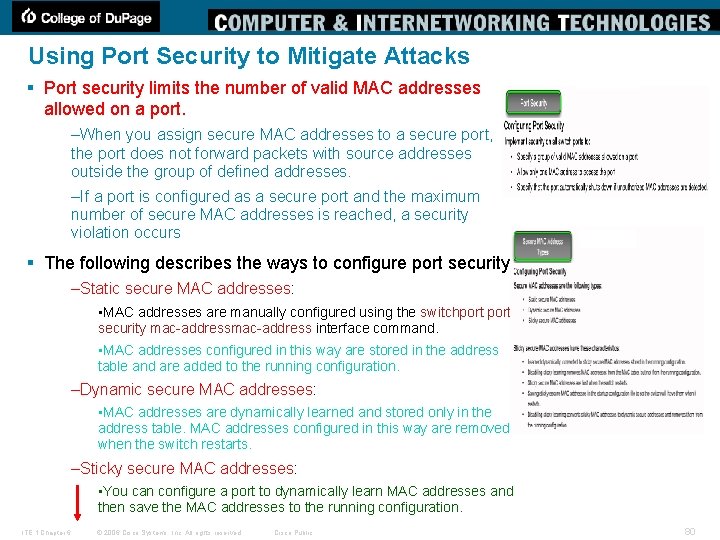
Using Port Security to Mitigate Attacks § Port security limits the number of valid MAC addresses allowed on a port. –When you assign secure MAC addresses to a secure port, the port does not forward packets with source addresses outside the group of defined addresses. –If a port is configured as a secure port and the maximum number of secure MAC addresses is reached, a security violation occurs § The following describes the ways to configure port security –Static secure MAC addresses: • MAC addresses are manually configured using the switchportsecurity mac-address interface command. • MAC addresses configured in this way are stored in the address table and are added to the running configuration. –Dynamic secure MAC addresses: • MAC addresses are dynamically learned and stored only in the address table. MAC addresses configured in this way are removed when the switch restarts. –Sticky secure MAC addresses: • You can configure a port to dynamically learn MAC addresses and then save the MAC addresses to the running configuration. ITE 1 Chapter 6 © 2006 Cisco Systems, Inc. All rights reserved. Cisco Public 80
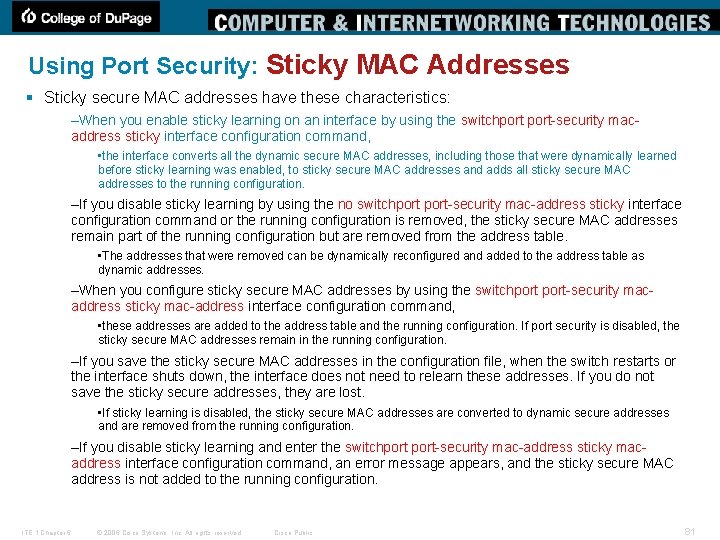
Using Port Security: Sticky MAC Addresses § Sticky secure MAC addresses have these characteristics: –When you enable sticky learning on an interface by using the switchport-security macaddress sticky interface configuration command, • the interface converts all the dynamic secure MAC addresses, including those that were dynamically learned before sticky learning was enabled, to sticky secure MAC addresses and adds all sticky secure MAC addresses to the running configuration. –If you disable sticky learning by using the no switchport-security mac-address sticky interface configuration command or the running configuration is removed, the sticky secure MAC addresses remain part of the running configuration but are removed from the address table. • The addresses that were removed can be dynamically reconfigured and added to the address table as dynamic addresses. –When you configure sticky secure MAC addresses by using the switchport-security macaddress sticky mac-address interface configuration command, • these addresses are added to the address table and the running configuration. If port security is disabled, the sticky secure MAC addresses remain in the running configuration. –If you save the sticky secure MAC addresses in the configuration file, when the switch restarts or the interface shuts down, the interface does not need to relearn these addresses. If you do not save the sticky secure addresses, they are lost. • If sticky learning is disabled, the sticky secure MAC addresses are converted to dynamic secure addresses and are removed from the running configuration. –If you disable sticky learning and enter the switchport-security mac-address sticky macaddress interface configuration command, an error message appears, and the sticky secure MAC address is not added to the running configuration. ITE 1 Chapter 6 © 2006 Cisco Systems, Inc. All rights reserved. Cisco Public 81
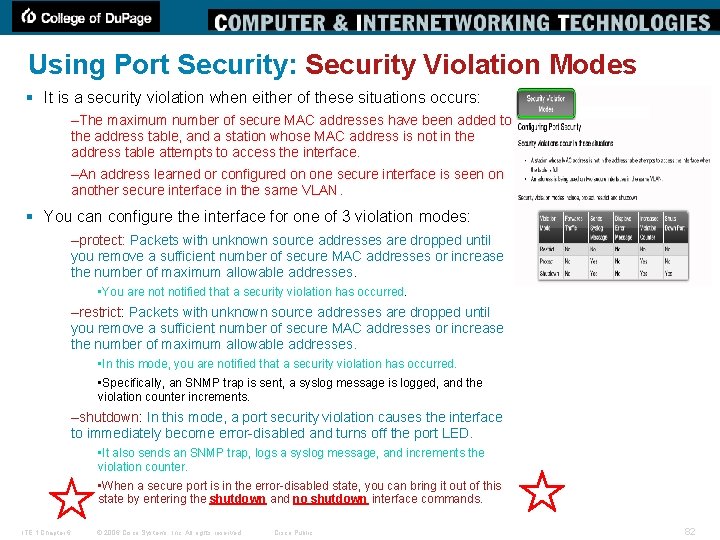
Using Port Security: Security Violation Modes § It is a security violation when either of these situations occurs: –The maximum number of secure MAC addresses have been added to the address table, and a station whose MAC address is not in the address table attempts to access the interface. –An address learned or configured on one secure interface is seen on another secure interface in the same VLAN. § You can configure the interface for one of 3 violation modes: –protect: Packets with unknown source addresses are dropped until you remove a sufficient number of secure MAC addresses or increase the number of maximum allowable addresses. • You are notified that a security violation has occurred. –restrict: Packets with unknown source addresses are dropped until you remove a sufficient number of secure MAC addresses or increase the number of maximum allowable addresses. • In this mode, you are notified that a security violation has occurred. • Specifically, an SNMP trap is sent, a syslog message is logged, and the violation counter increments. –shutdown: In this mode, a port security violation causes the interface to immediately become error-disabled and turns off the port LED. • It also sends an SNMP trap, logs a syslog message, and increments the violation counter. • When a secure port is in the error-disabled state, you can bring it out of this state by entering the shutdown and no shutdown interface commands. ITE 1 Chapter 6 © 2006 Cisco Systems, Inc. All rights reserved. Cisco Public 82
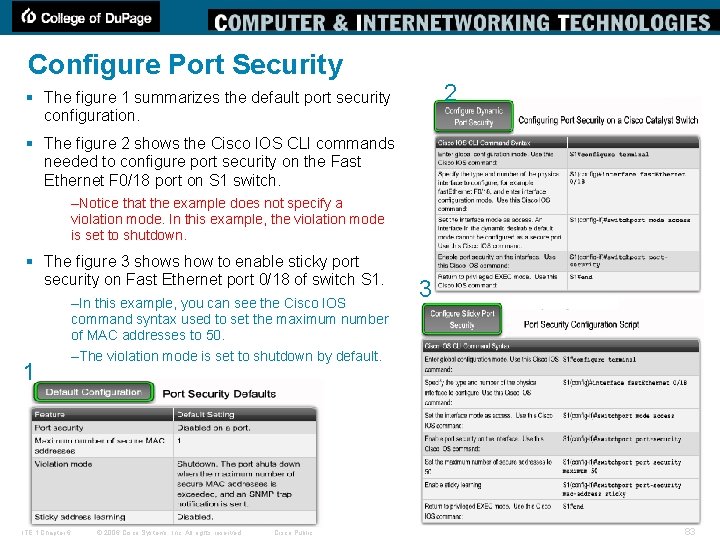
Configure Port Security 2 § The figure 1 summarizes the default port security configuration. § The figure 2 shows the Cisco IOS CLI commands needed to configure port security on the Fast Ethernet F 0/18 port on S 1 switch. –Notice that the example does not specify a violation mode. In this example, the violation mode is set to shutdown. § The figure 3 shows how to enable sticky port security on Fast Ethernet port 0/18 of switch S 1. –In this example, you can see the Cisco IOS command syntax used to set the maximum number of MAC addresses to 50. 1 ITE 1 Chapter 6 3 –The violation mode is set to shutdown by default. © 2006 Cisco Systems, Inc. All rights reserved. Cisco Public 83
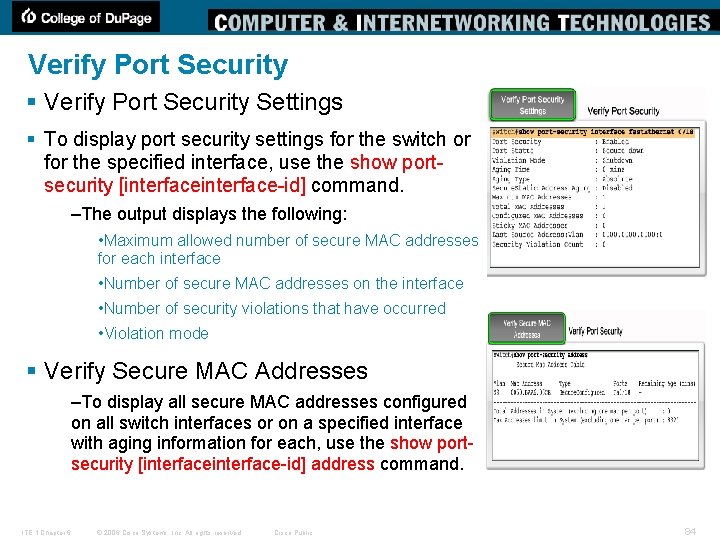
Verify Port Security § Verify Port Security Settings § To display port security settings for the switch or for the specified interface, use the show portsecurity [interface-id] command. –The output displays the following: • Maximum allowed number of secure MAC addresses for each interface • Number of secure MAC addresses on the interface • Number of security violations that have occurred • Violation mode § Verify Secure MAC Addresses –To display all secure MAC addresses configured on all switch interfaces or on a specified interface with aging information for each, use the show portsecurity [interface-id] address command. ITE 1 Chapter 6 © 2006 Cisco Systems, Inc. All rights reserved. Cisco Public 84
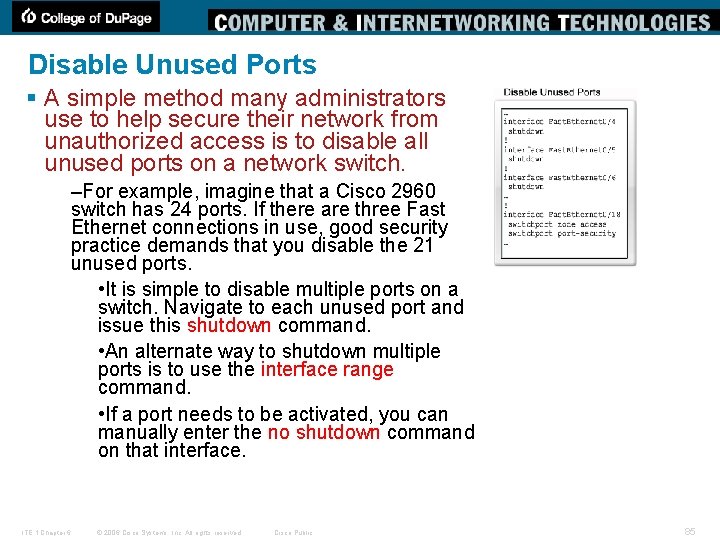
Disable Unused Ports § A simple method many administrators use to help secure their network from unauthorized access is to disable all unused ports on a network switch. –For example, imagine that a Cisco 2960 switch has 24 ports. If there are three Fast Ethernet connections in use, good security practice demands that you disable the 21 unused ports. • It is simple to disable multiple ports on a switch. Navigate to each unused port and issue this shutdown command. • An alternate way to shutdown multiple ports is to use the interface range command. • If a port needs to be activated, you can manually enter the no shutdown command on that interface. ITE 1 Chapter 6 © 2006 Cisco Systems, Inc. All rights reserved. Cisco Public 85
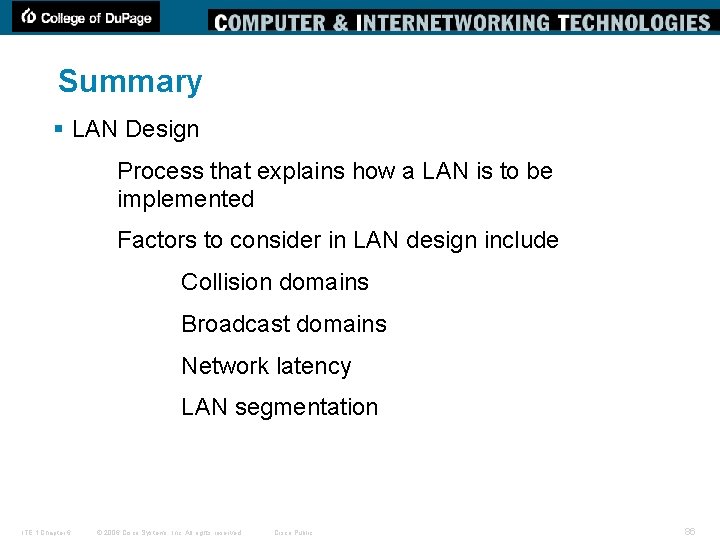
Summary § LAN Design Process that explains how a LAN is to be implemented Factors to consider in LAN design include Collision domains Broadcast domains Network latency LAN segmentation ITE 1 Chapter 6 © 2006 Cisco Systems, Inc. All rights reserved. Cisco Public 86
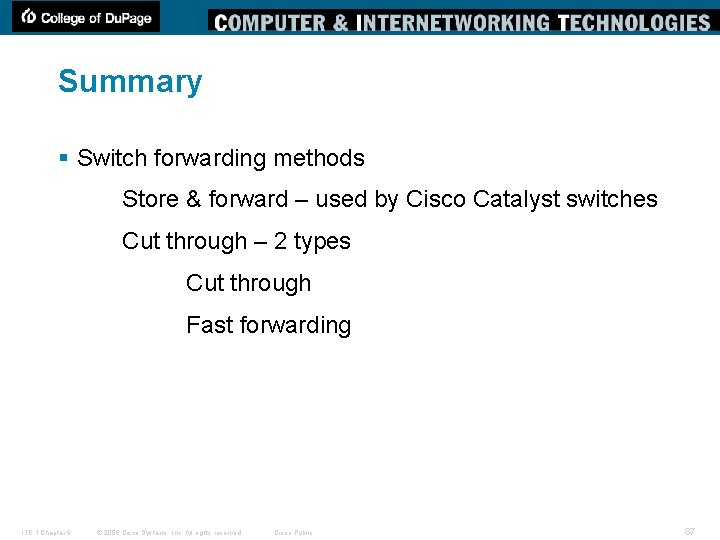
Summary § Switch forwarding methods Store & forward – used by Cisco Catalyst switches Cut through – 2 types Cut through Fast forwarding ITE 1 Chapter 6 © 2006 Cisco Systems, Inc. All rights reserved. Cisco Public 87
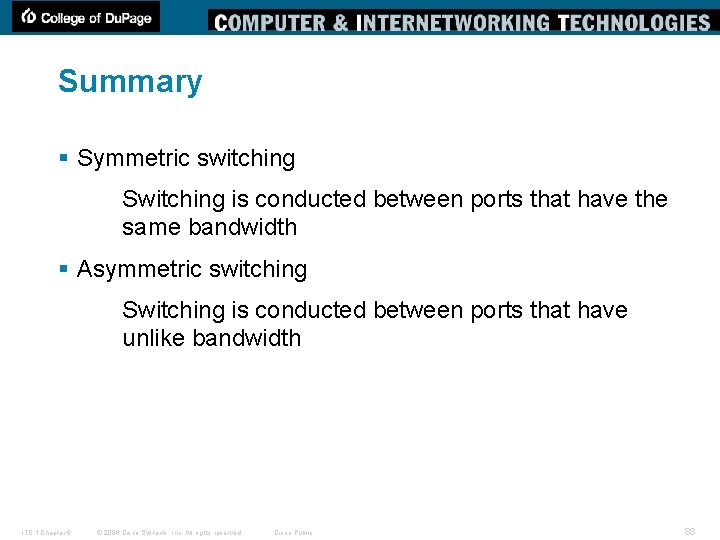
Summary § Symmetric switching Switching is conducted between ports that have the same bandwidth § Asymmetric switching Switching is conducted between ports that have unlike bandwidth ITE 1 Chapter 6 © 2006 Cisco Systems, Inc. All rights reserved. Cisco Public 88
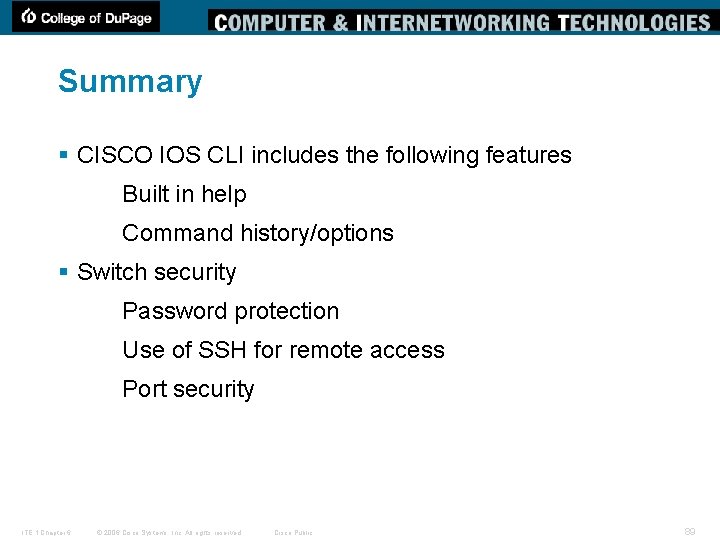
Summary § CISCO IOS CLI includes the following features Built in help Command history/options Tony Chen COD § Switch security Cisco Networking Academy Password protection Use of SSH for remote access Port security ITE 1 Chapter 6 © 2006 Cisco Systems, Inc. All rights reserved. Cisco Public 89