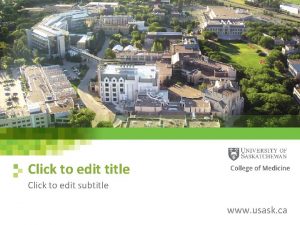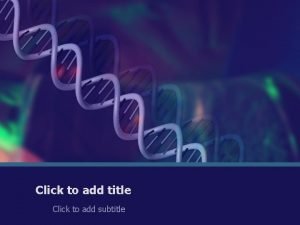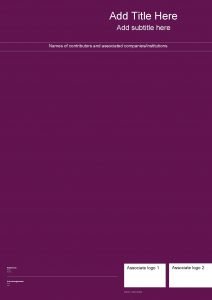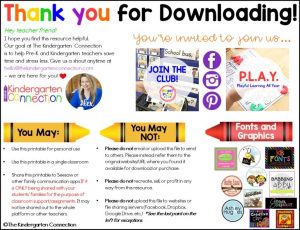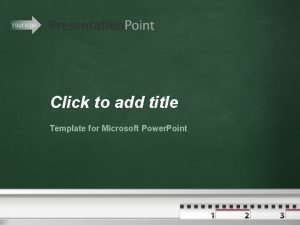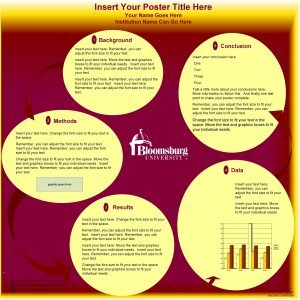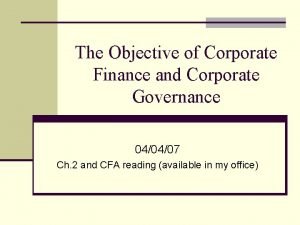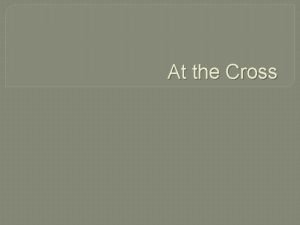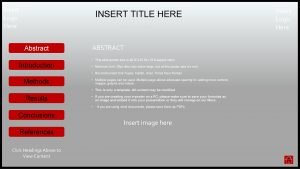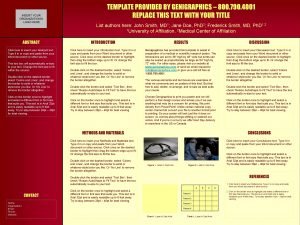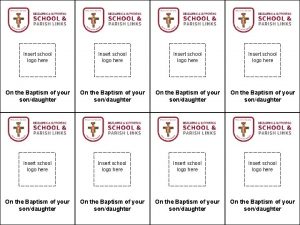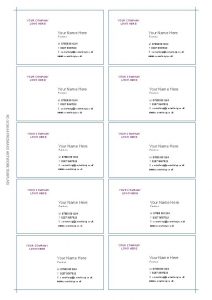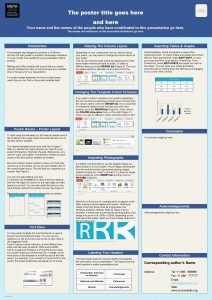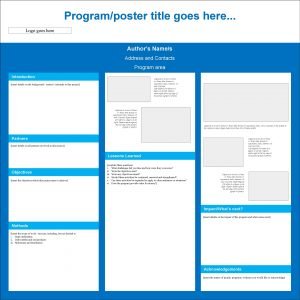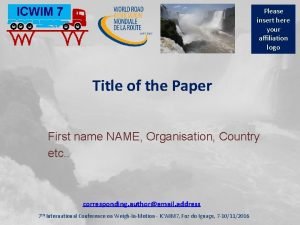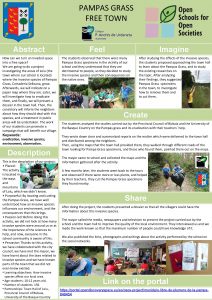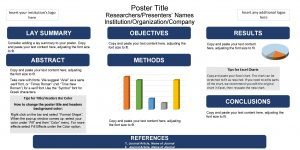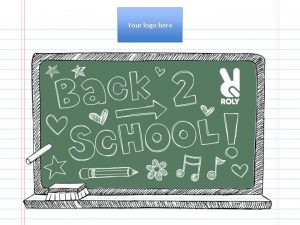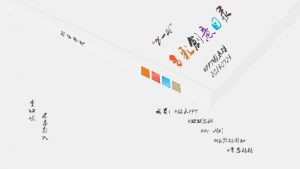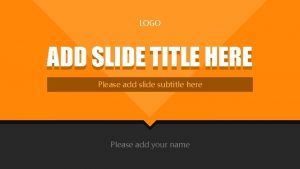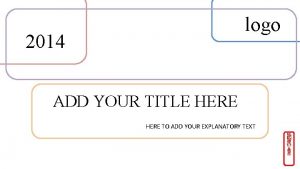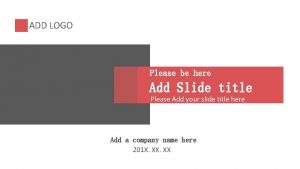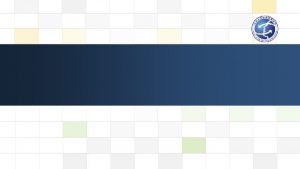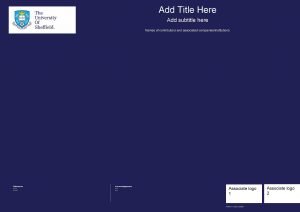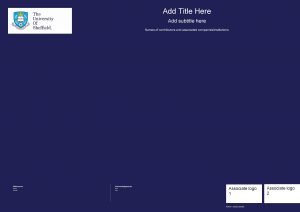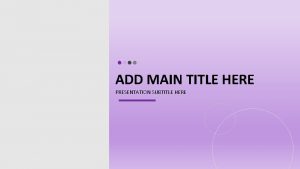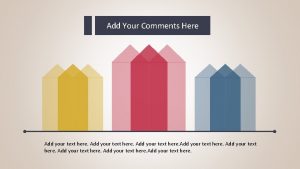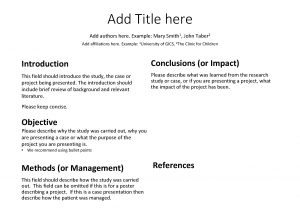Conferencing Online Add Corporate Logo Here Will Arpaia
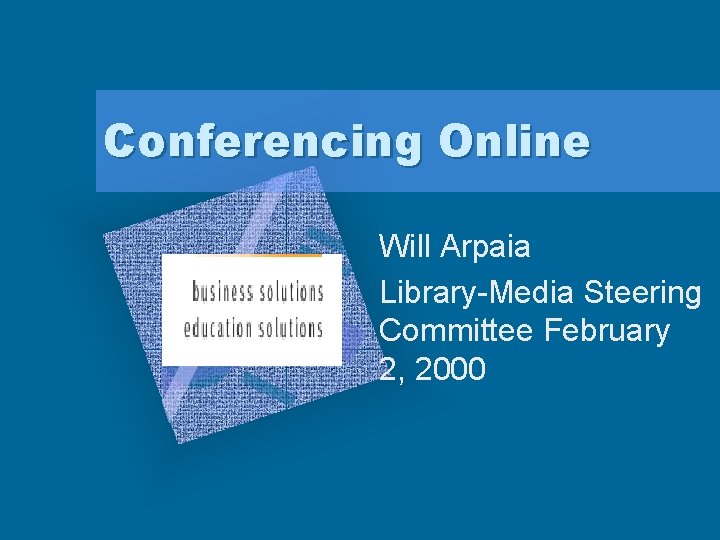

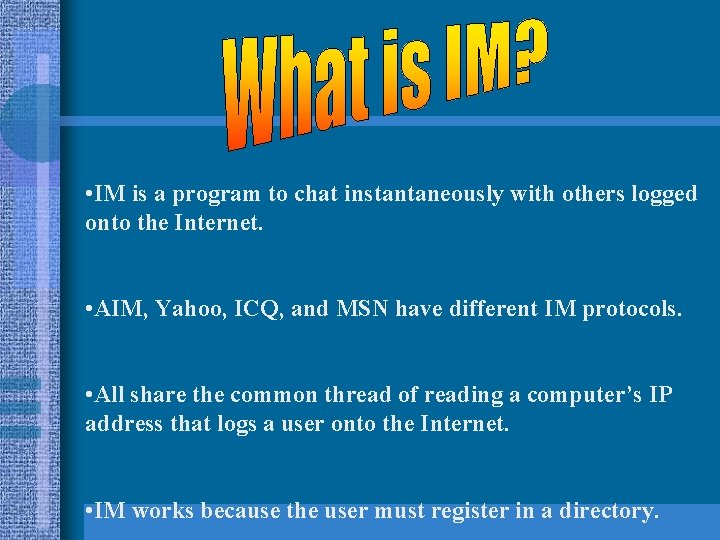
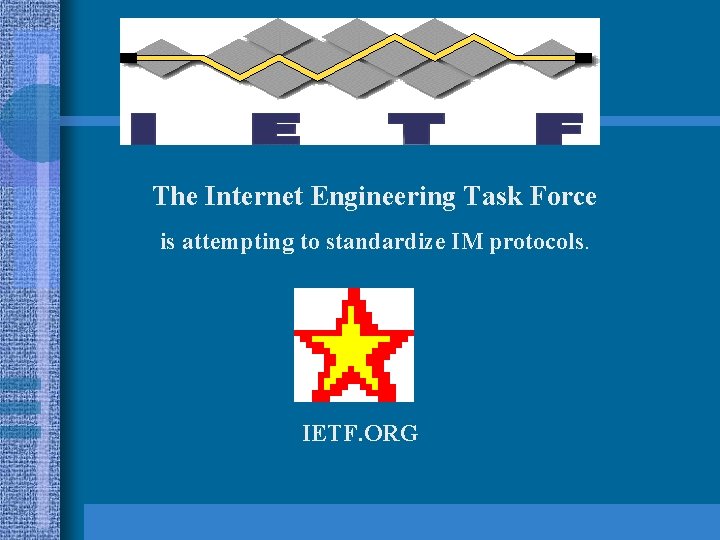
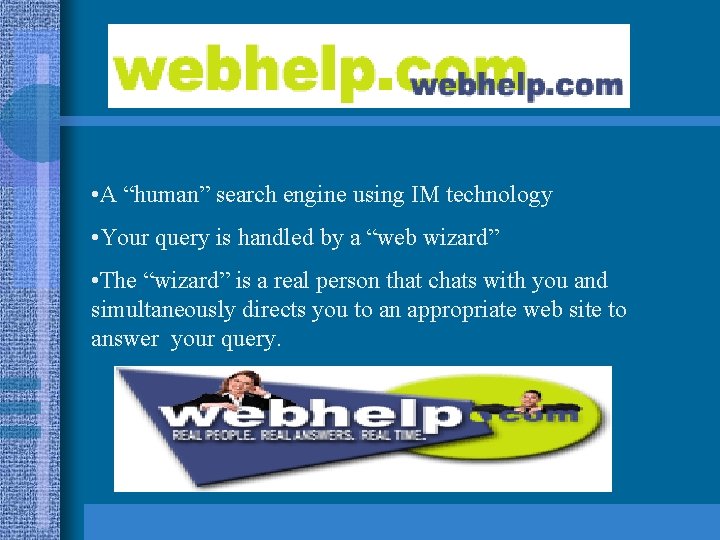
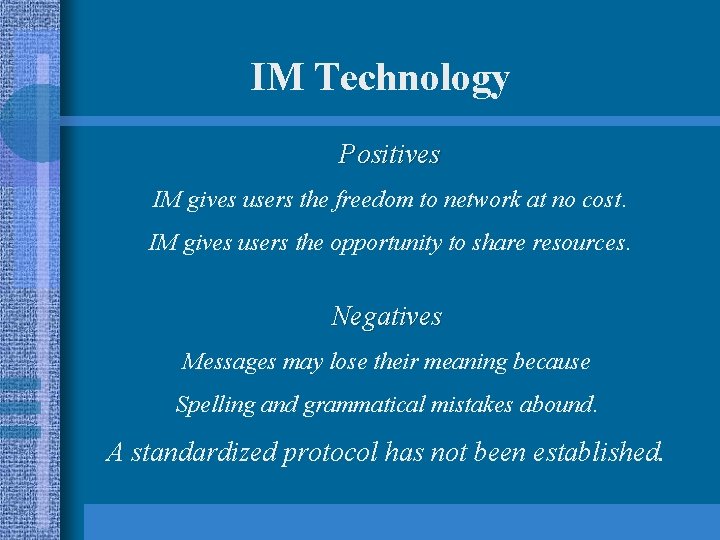
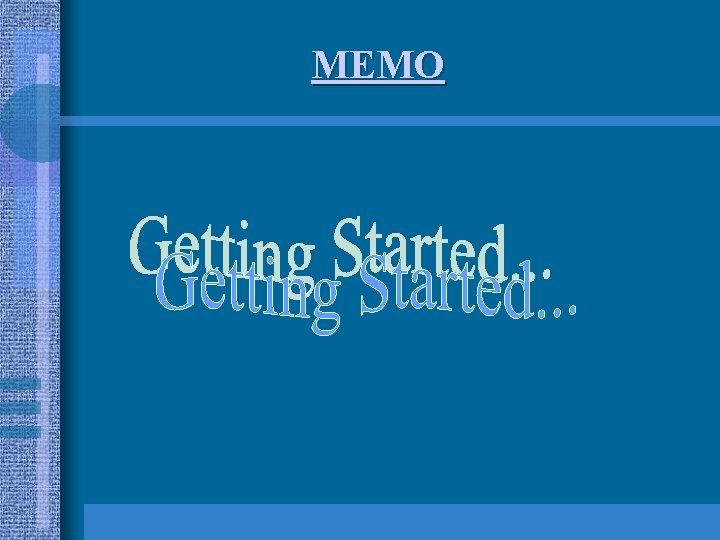
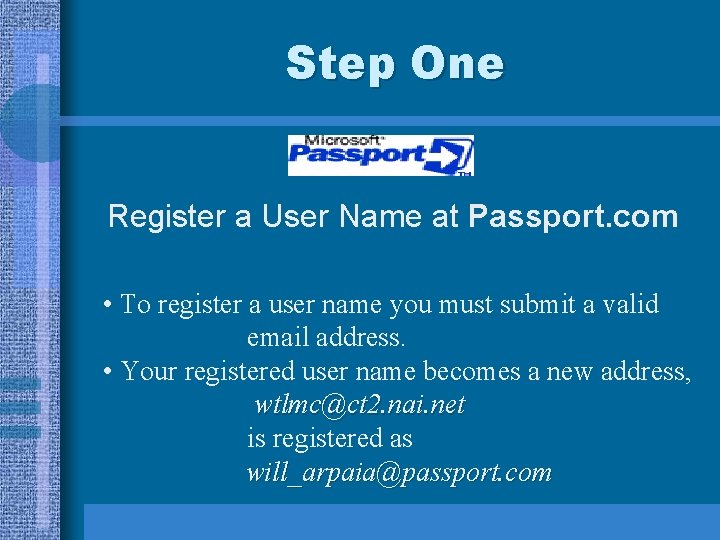
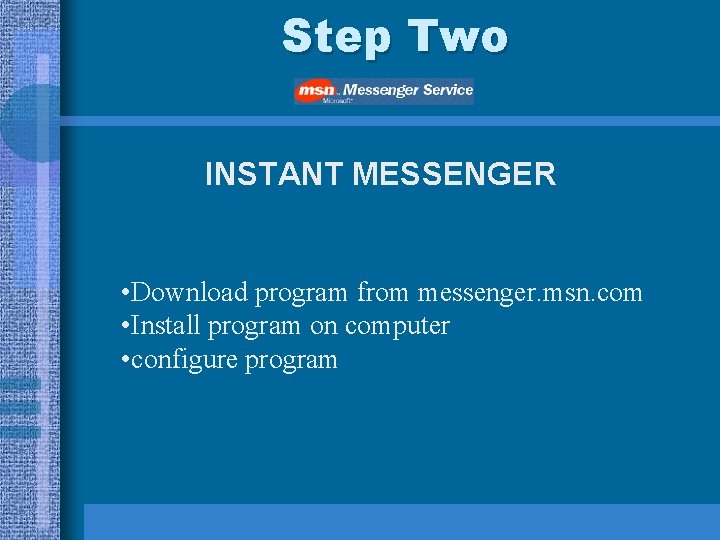
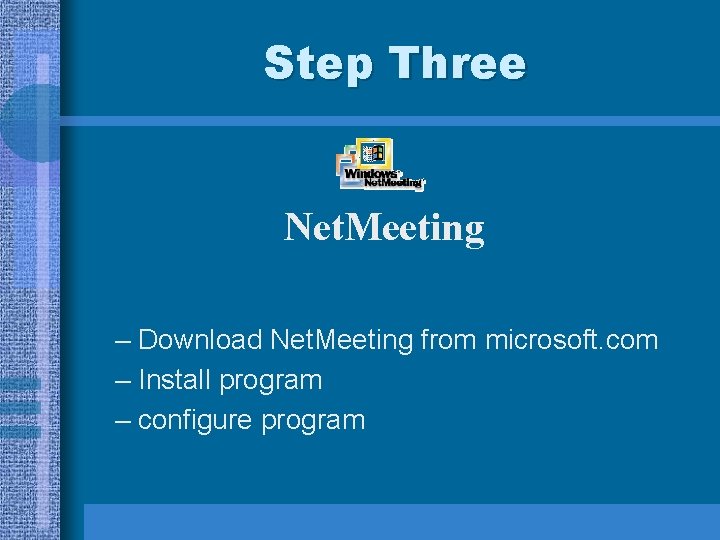
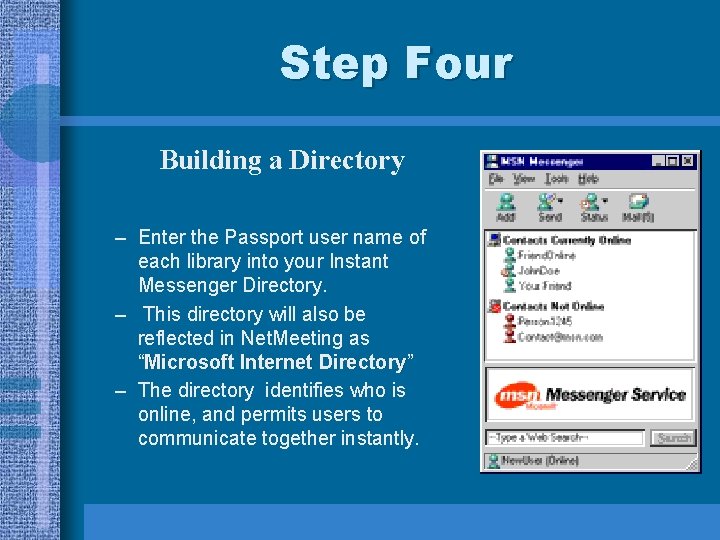
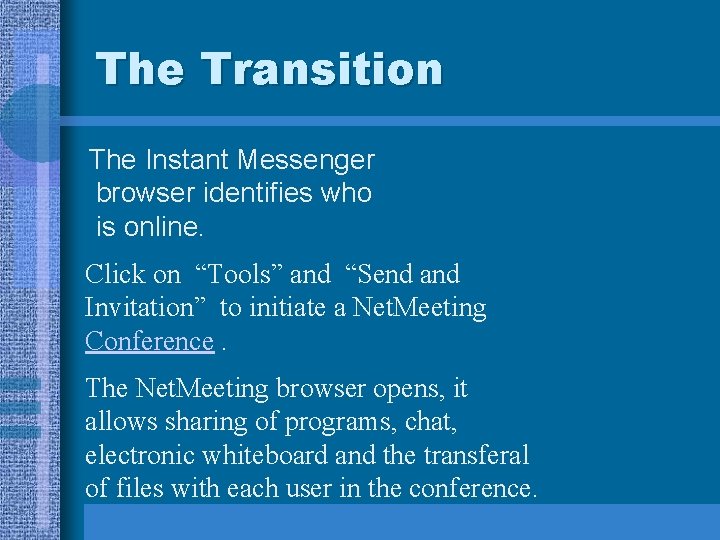
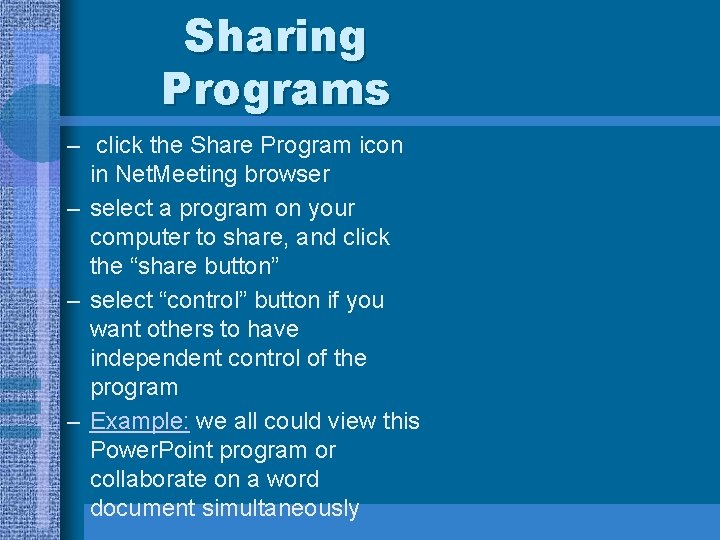
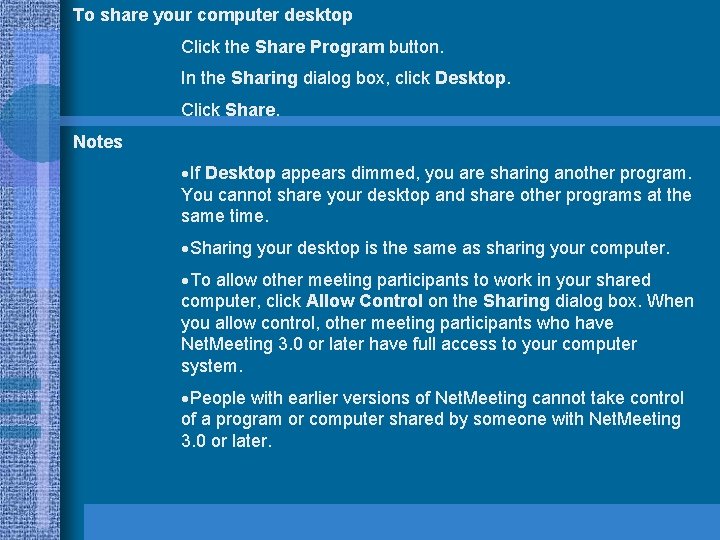
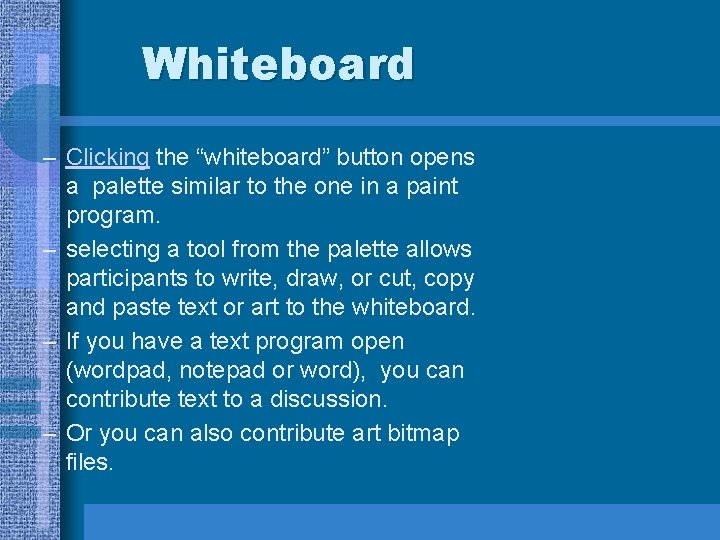
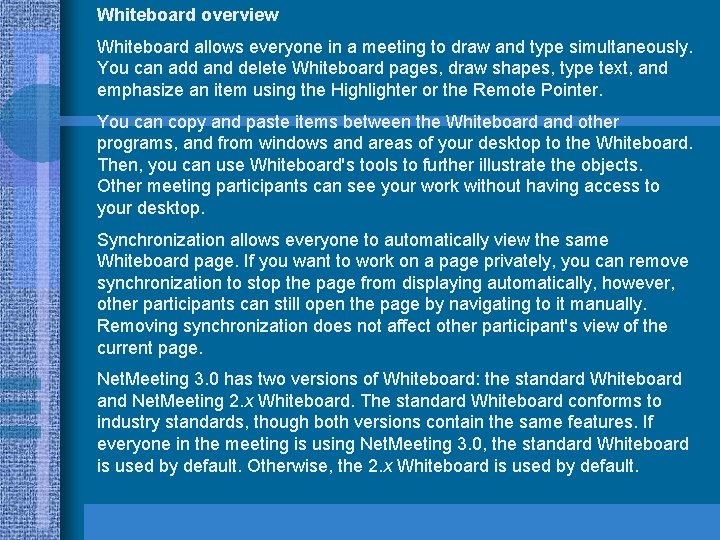
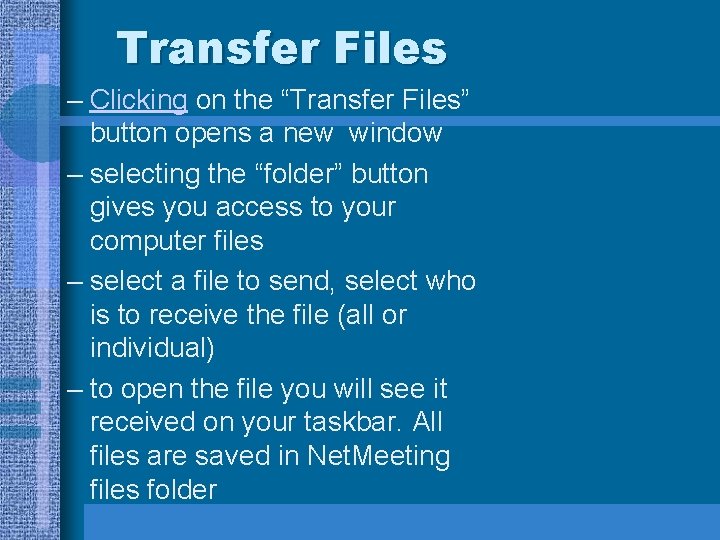
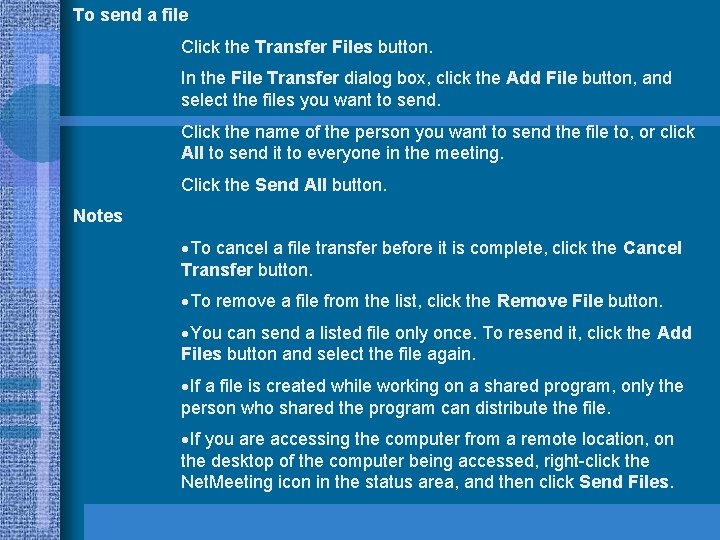
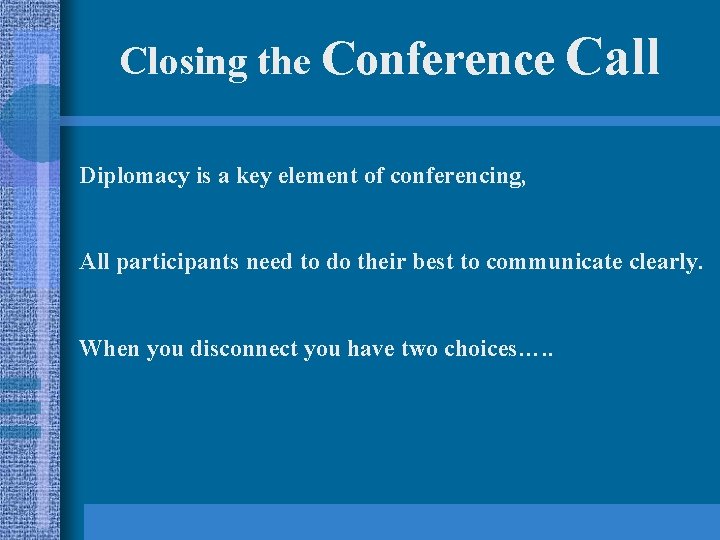
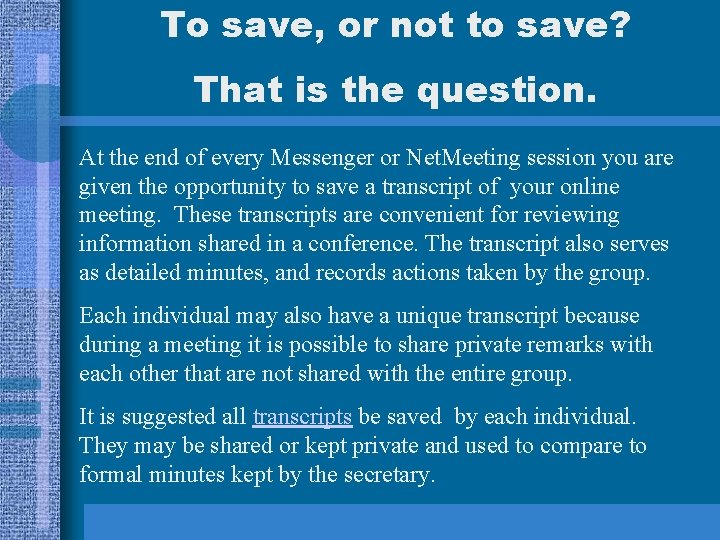
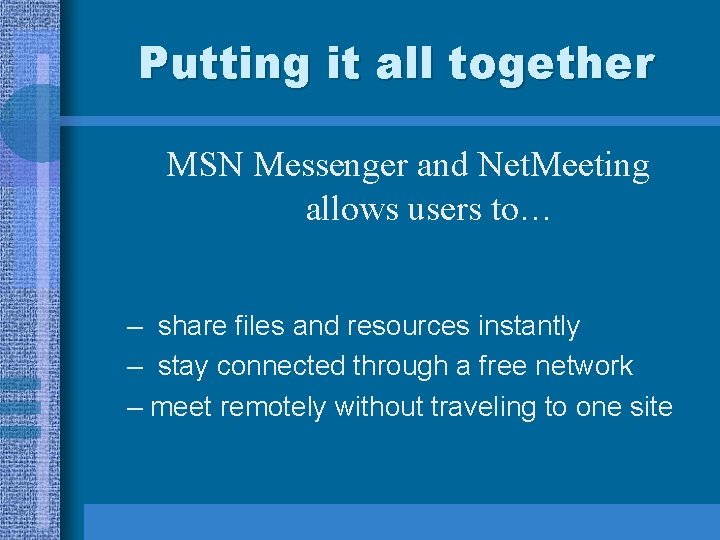
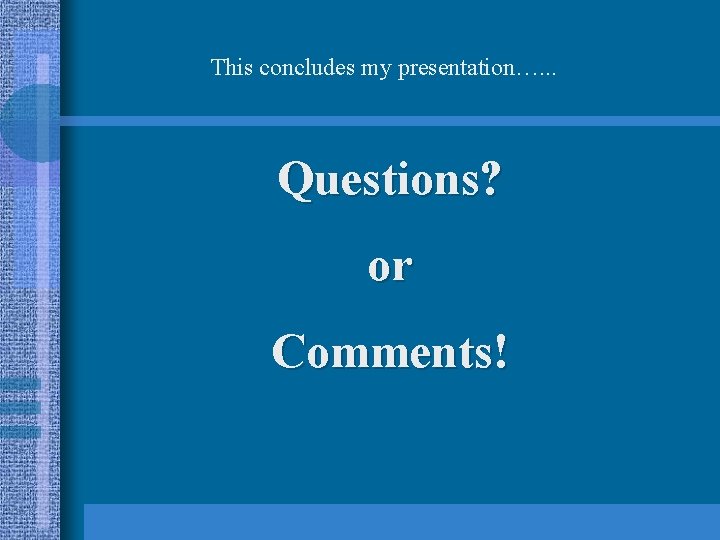
- Slides: 22
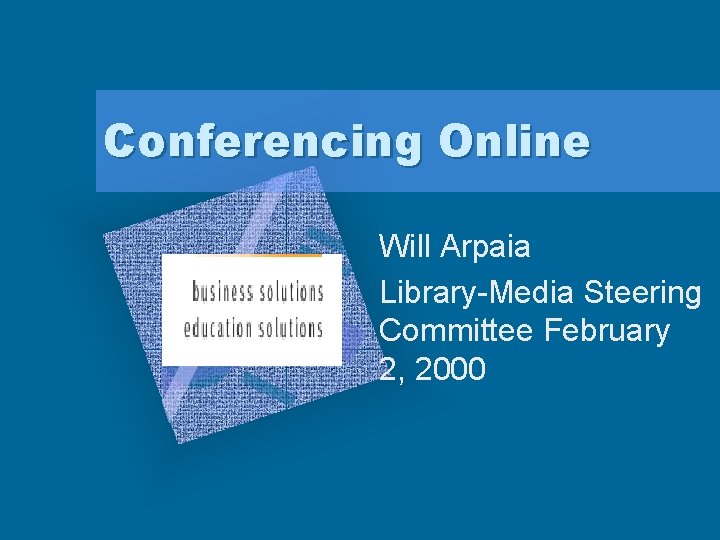
Conferencing Online Add Corporate Logo Here Will Arpaia Library-Media Steering Committee February 2, 2000

Hardware Specs Minimum Computer System Specifications: -Pentium class CPU -200 Mhz clock speed 56 KBPS modem w/dedicated phone line or cable modem 64 Meg ram optional: Video Web Camera (USB Port) and Microphone
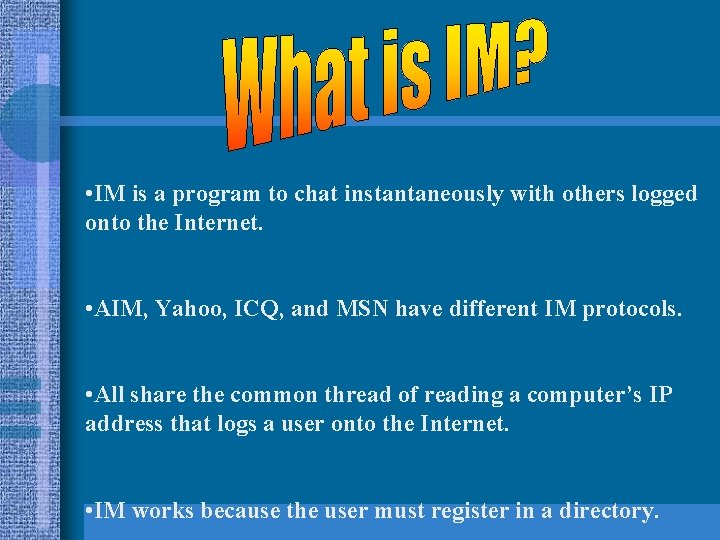
• IM is a program to chat instantaneously with others logged onto the Internet. • AIM, Yahoo, ICQ, and MSN have different IM protocols. • All share the common thread of reading a computer’s IP address that logs a user onto the Internet. • IM works because the user must register in a directory.
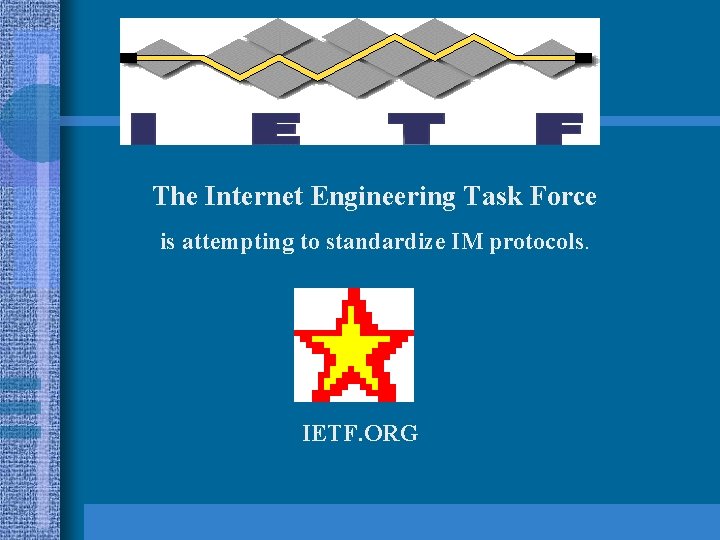
The Internet Engineering Task Force is attempting to standardize IM protocols. IETF. ORG
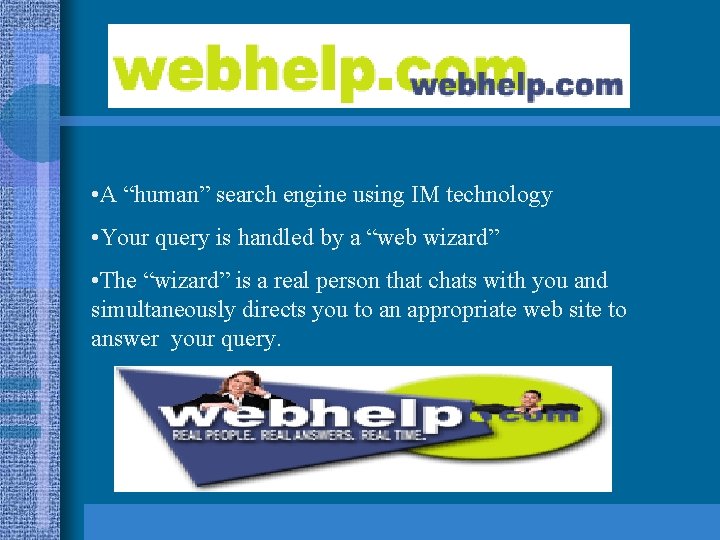
• A “human” search engine using IM technology • Your query is handled by a “web wizard” • The “wizard” is a real person that chats with you and simultaneously directs you to an appropriate web site to answer your query.
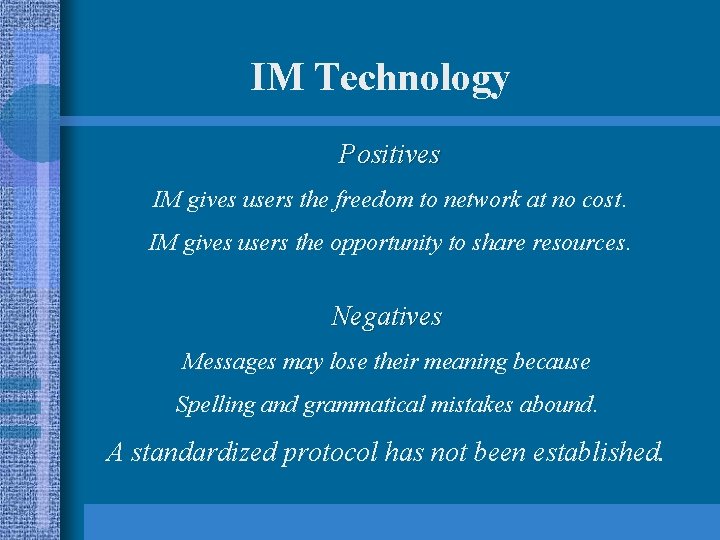
IM Technology Positives IM gives users the freedom to network at no cost. IM gives users the opportunity to share resources. Negatives Messages may lose their meaning because Spelling and grammatical mistakes abound. A standardized protocol has not been established.
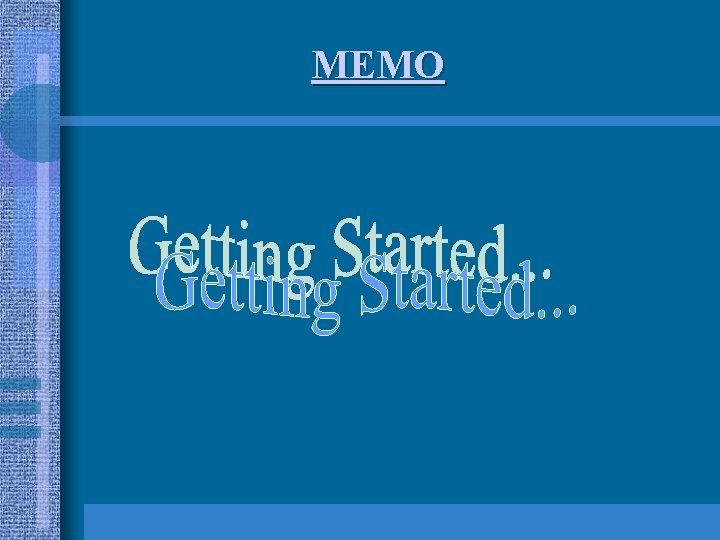
MEMO
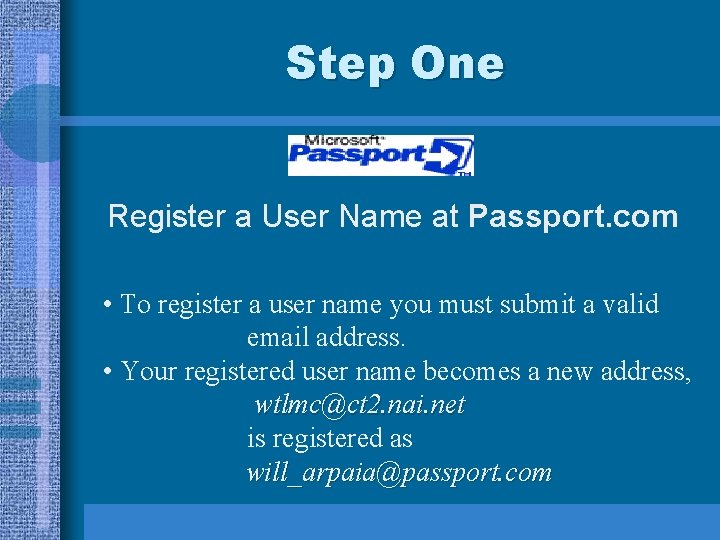
Step One Register a User Name at Passport. com • To register a user name you must submit a valid email address. • Your registered user name becomes a new address, wtlmc@ct 2. nai. net is registered as will_arpaia@passport. com
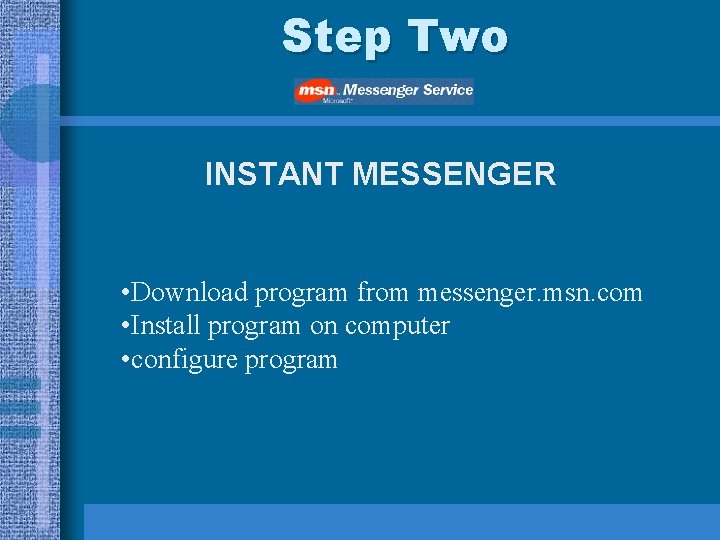
Step Two INSTANT MESSENGER • Download program from messenger. msn. com • Install program on computer • configure program
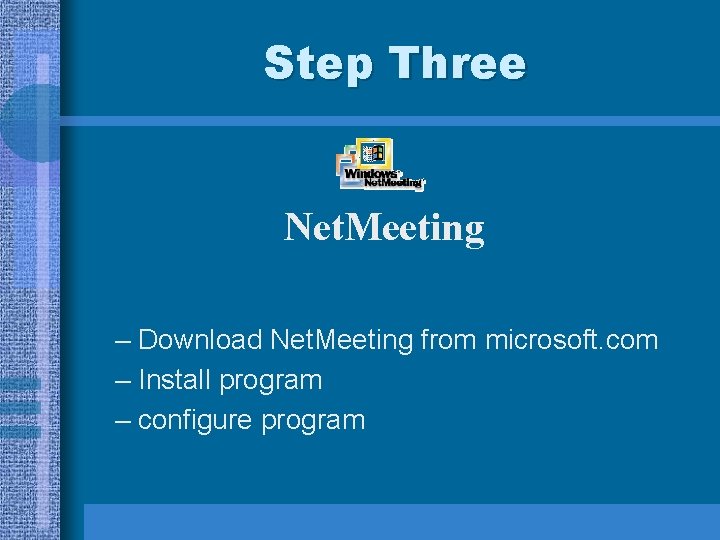
Step Three Net. Meeting – Download Net. Meeting from microsoft. com – Install program – configure program
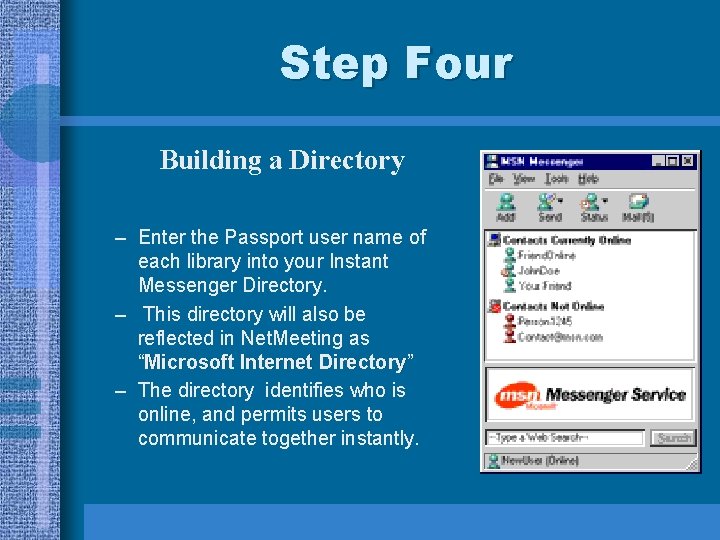
Step Four Building a Directory – Enter the Passport user name of each library into your Instant Messenger Directory. – This directory will also be reflected in Net. Meeting as “Microsoft Internet Directory” Directory – The directory identifies who is online, and permits users to communicate together instantly.
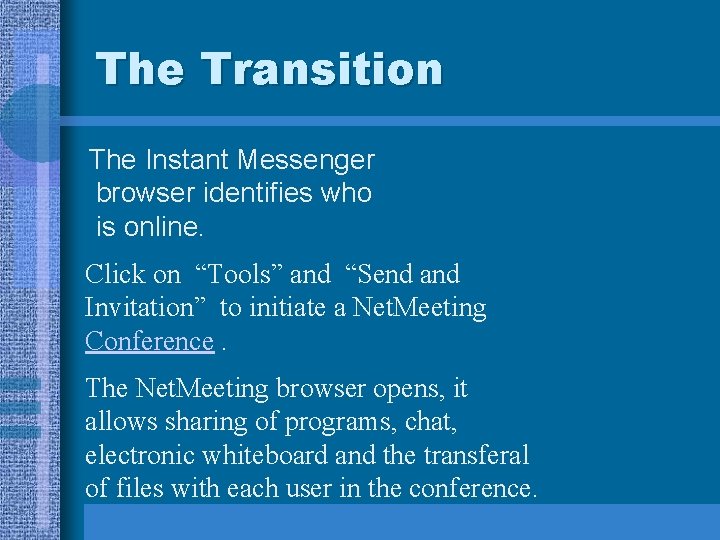
The Transition The Instant Messenger browser identifies who is online. Click on “Tools” and “Send and Invitation” to initiate a Net. Meeting Conference. The Net. Meeting browser opens, it allows sharing of programs, chat, electronic whiteboard and the transferal of files with each user in the conference.
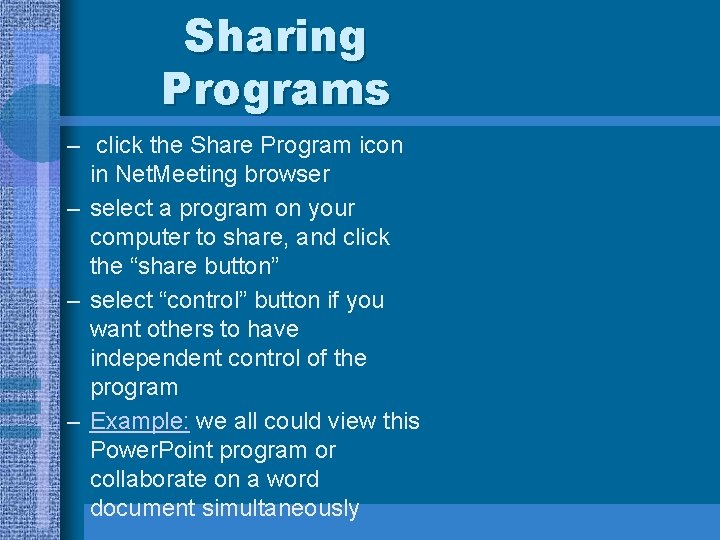
Sharing Programs – click the Share Program icon in Net. Meeting browser – select a program on your computer to share, and click the “share button” – select “control” button if you want others to have independent control of the program – Example: we all could view this Power. Point program or collaborate on a word document simultaneously
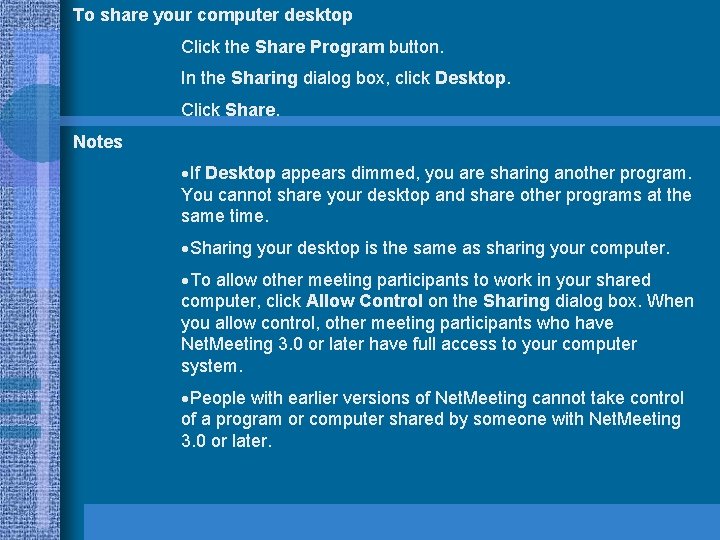
To share your computer desktop Click the Share Program button. In the Sharing dialog box, click Desktop. Click Share. Notes ·If Desktop appears dimmed, you are sharing another program. You cannot share your desktop and share other programs at the same time. ·Sharing your desktop is the same as sharing your computer. ·To allow other meeting participants to work in your shared computer, click Allow Control on the Sharing dialog box. When you allow control, other meeting participants who have Net. Meeting 3. 0 or later have full access to your computer system. ·People with earlier versions of Net. Meeting cannot take control of a program or computer shared by someone with Net. Meeting 3. 0 or later.
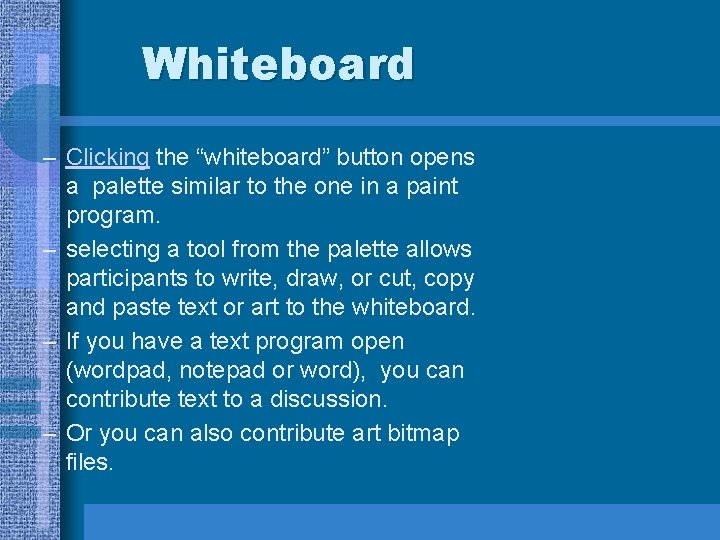
Whiteboard – Clicking the “whiteboard” button opens a palette similar to the one in a paint program. – selecting a tool from the palette allows participants to write, draw, or cut, copy and paste text or art to the whiteboard. – If you have a text program open (wordpad, notepad or word), you can contribute text to a discussion. – Or you can also contribute art bitmap files.
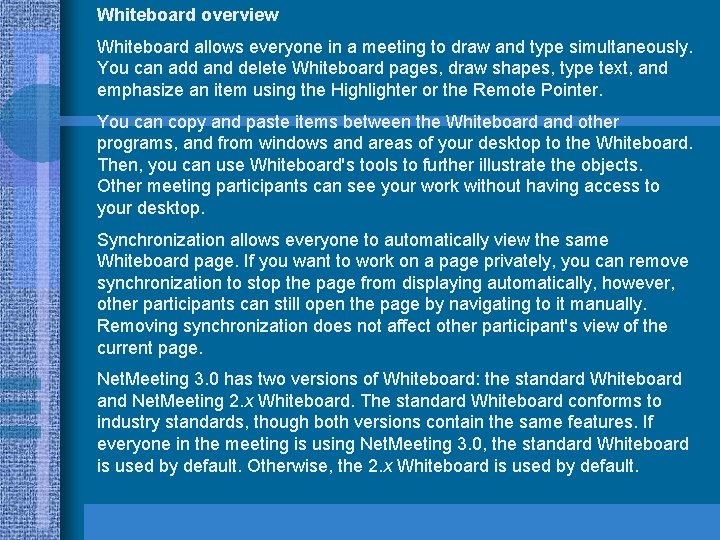
Whiteboard overview Whiteboard allows everyone in a meeting to draw and type simultaneously. You can add and delete Whiteboard pages, draw shapes, type text, and emphasize an item using the Highlighter or the Remote Pointer. You can copy and paste items between the Whiteboard and other programs, and from windows and areas of your desktop to the Whiteboard. Then, you can use Whiteboard's tools to further illustrate the objects. Other meeting participants can see your work without having access to your desktop. Synchronization allows everyone to automatically view the same Whiteboard page. If you want to work on a page privately, you can remove synchronization to stop the page from displaying automatically, however, other participants can still open the page by navigating to it manually. Removing synchronization does not affect other participant's view of the current page. Net. Meeting 3. 0 has two versions of Whiteboard: the standard Whiteboard and Net. Meeting 2. x Whiteboard. The standard Whiteboard conforms to industry standards, though both versions contain the same features. If everyone in the meeting is using Net. Meeting 3. 0, the standard Whiteboard is used by default. Otherwise, the 2. x Whiteboard is used by default.
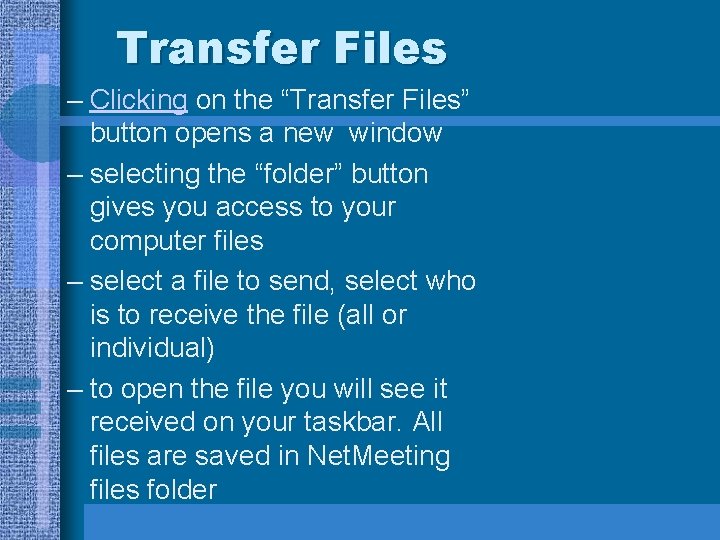
Transfer Files – Clicking on the “Transfer Files” button opens a new window – selecting the “folder” button gives you access to your computer files – select a file to send, select who is to receive the file (all or individual) – to open the file you will see it received on your taskbar. All files are saved in Net. Meeting files folder
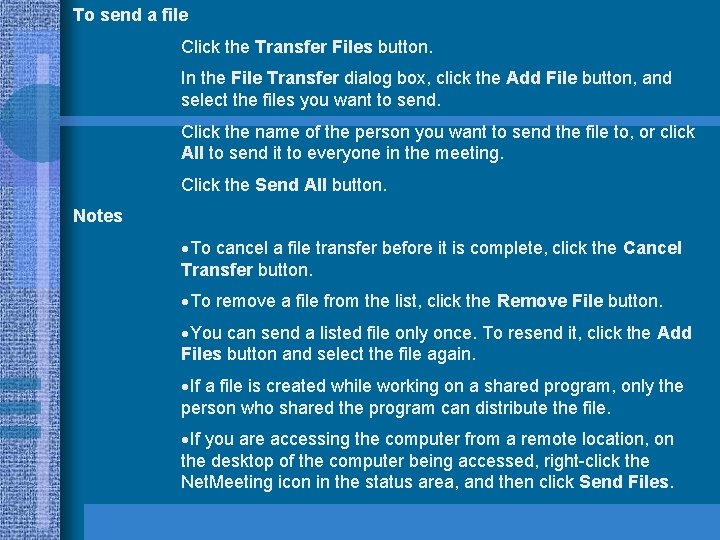
To send a file Click the Transfer Files button. In the File Transfer dialog box, click the Add File button, and select the files you want to send. Click the name of the person you want to send the file to, or click All to send it to everyone in the meeting. Click the Send All button. Notes ·To cancel a file transfer before it is complete, click the Cancel Transfer button. ·To remove a file from the list, click the Remove File button. ·You can send a listed file only once. To resend it, click the Add Files button and select the file again. ·If a file is created while working on a shared program, only the person who shared the program can distribute the file. ·If you are accessing the computer from a remote location, on the desktop of the computer being accessed, right-click the Net. Meeting icon in the status area, and then click Send Files.
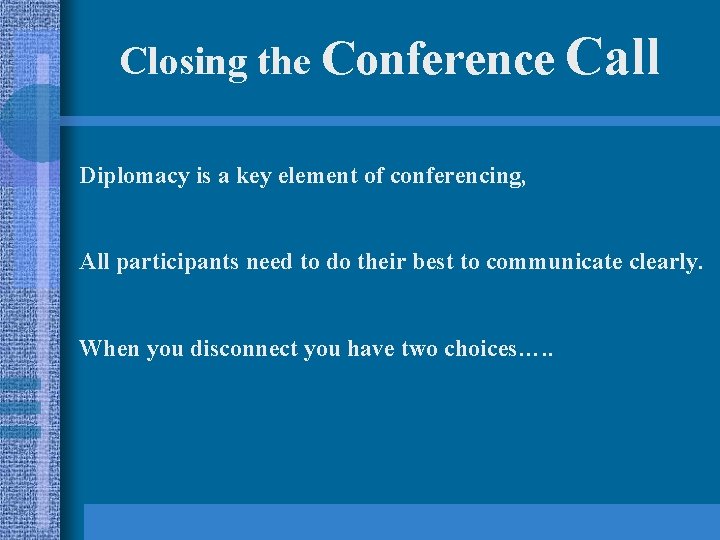
Closing the Conference Call Diplomacy is a key element of conferencing, All participants need to do their best to communicate clearly. When you disconnect you have two choices…. .
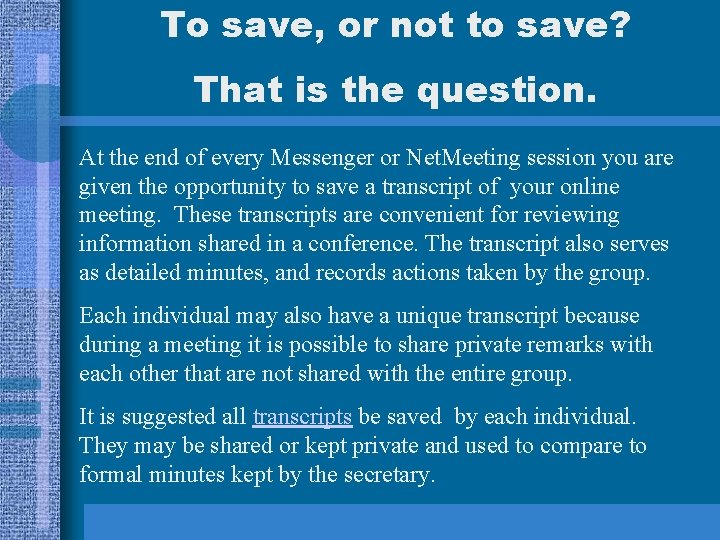
To save, or not to save? That is the question. At the end of every Messenger or Net. Meeting session you are given the opportunity to save a transcript of your online meeting. These transcripts are convenient for reviewing information shared in a conference. The transcript also serves as detailed minutes, and records actions taken by the group. Each individual may also have a unique transcript because during a meeting it is possible to share private remarks with each other that are not shared with the entire group. It is suggested all transcripts be saved by each individual. They may be shared or kept private and used to compare to formal minutes kept by the secretary.
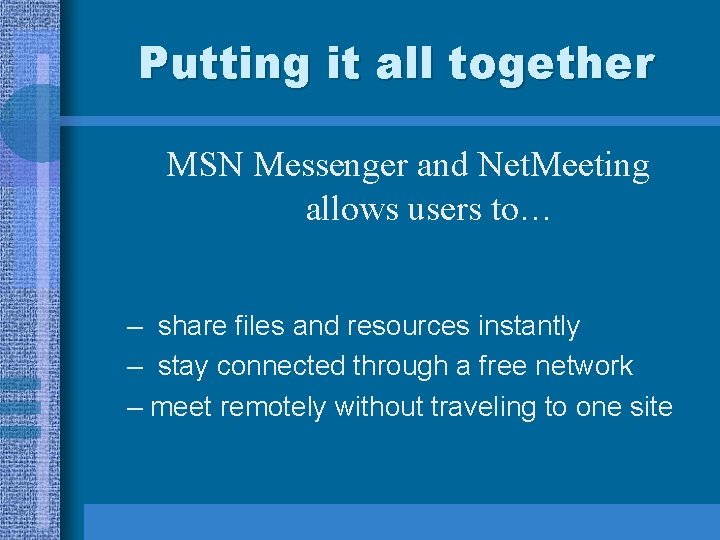
Putting it all together MSN Messenger and Net. Meeting allows users to… – share files and resources instantly – stay connected through a free network – meet remotely without traveling to one site
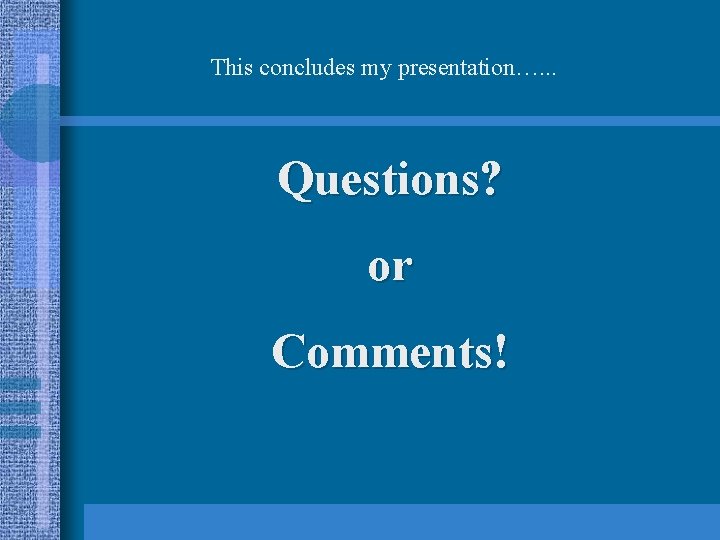
This concludes my presentation…. . . Questions? or Comments!
 Click to add titleclick to add subtitle
Click to add titleclick to add subtitle Click to add titleclick to add subtitle
Click to add titleclick to add subtitle Click to add titleclick to add subtitle
Click to add titleclick to add subtitle Click here to add text
Click here to add text Add your title here
Add your title here Add your title here
Add your title here Insert your text here
Insert your text here Click to add title
Click to add title Insert your name here font
Insert your name here font Goal of corporate finance
Goal of corporate finance There's a place where mercy reigns
There's a place where mercy reigns Insert logo here
Insert logo here Insert logo here
Insert logo here Client logo here
Client logo here Insert logo here
Insert logo here Insert logo here
Insert logo here Your logo goes here
Your logo goes here Insert company logo here
Insert company logo here Your logo goes here
Your logo goes here Insert logo here
Insert logo here Pampas grass logo
Pampas grass logo Insert logo here
Insert logo here Insert logo here
Insert logo here