Conference Poster Example of how to load conference
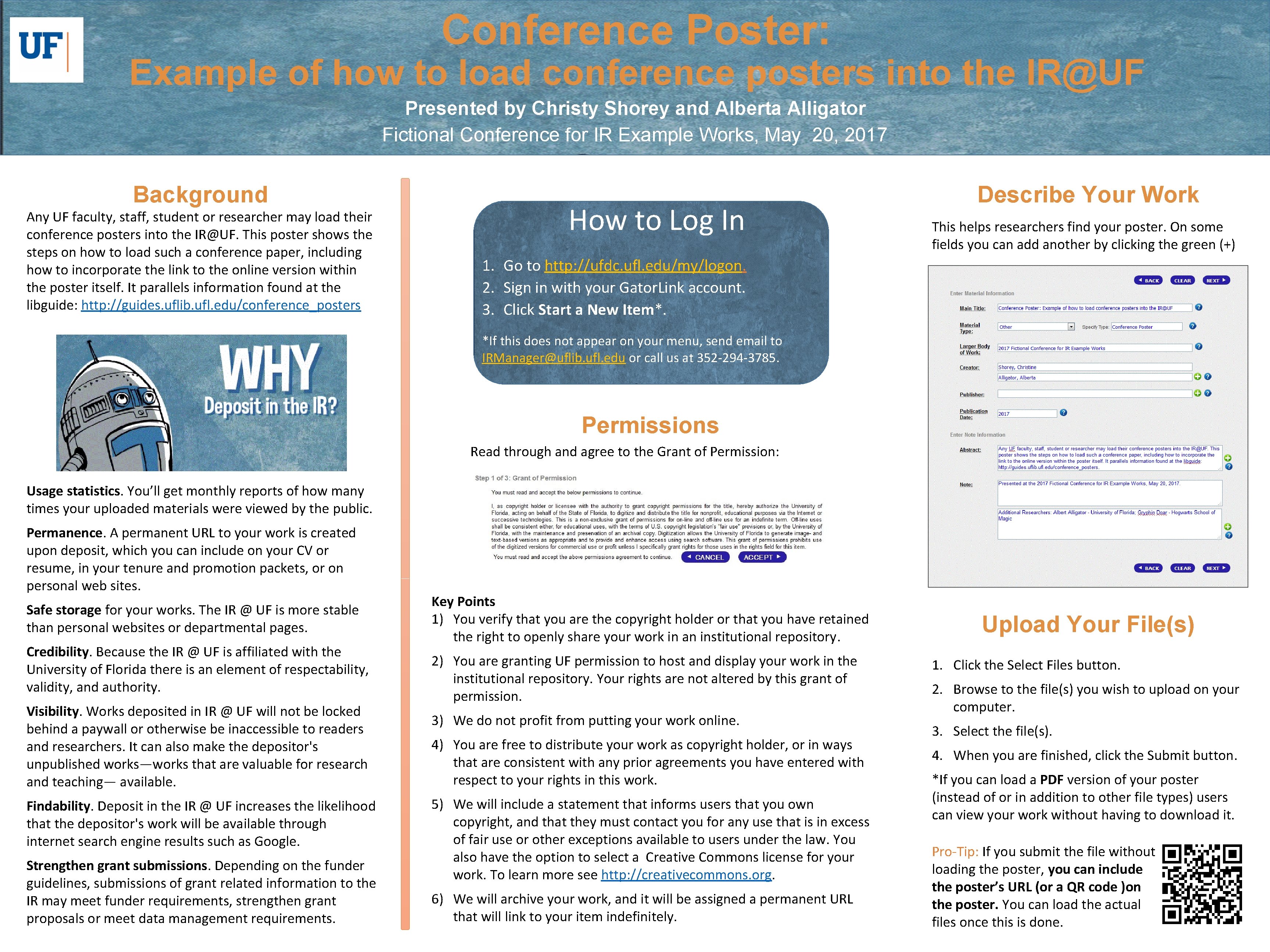
- Slides: 1
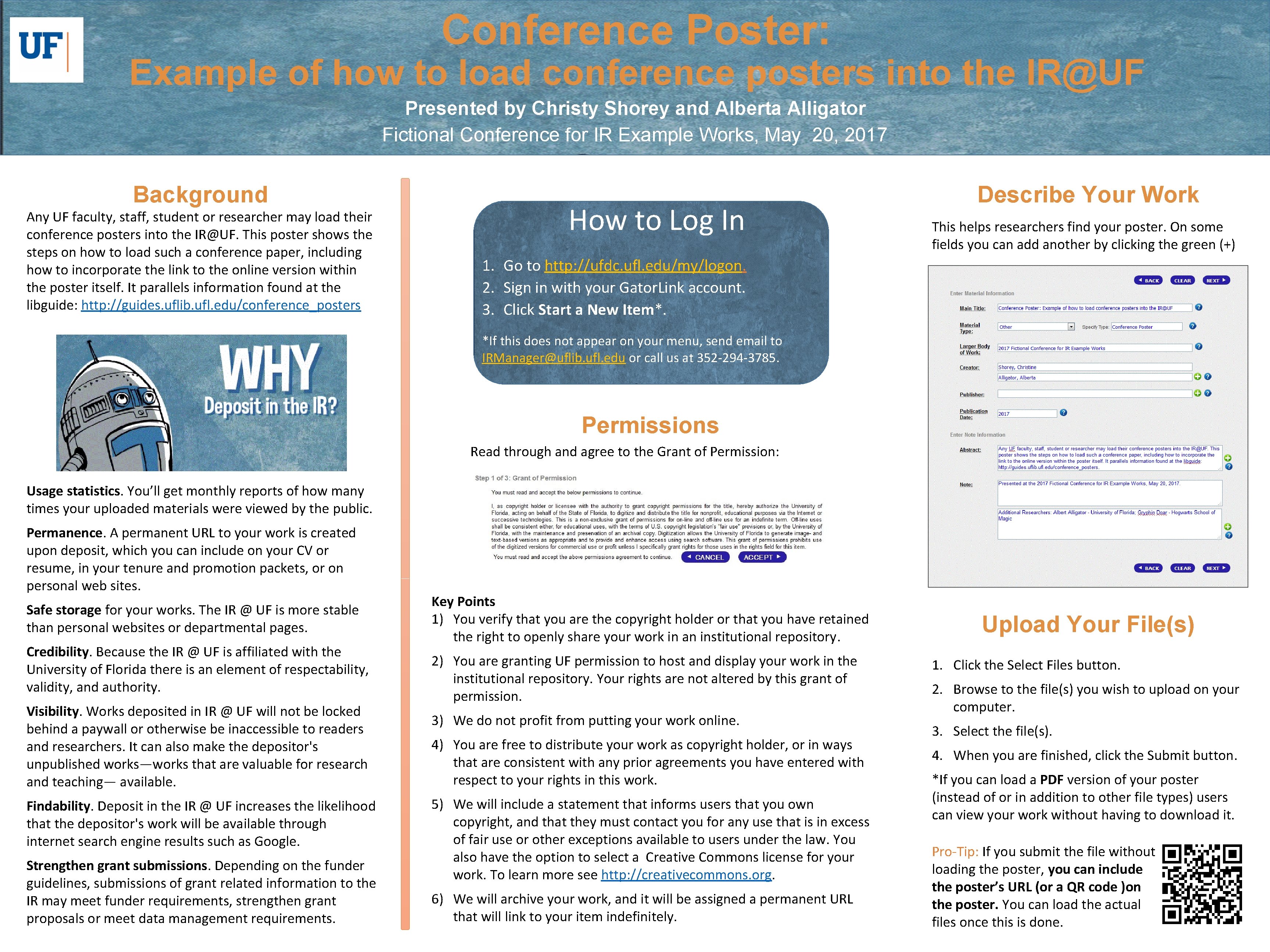
Conference Poster: Example of how to load conference posters into the IR@UF Presented by Christy Shorey and Alberta Alligator Fictional Conference for IR Example Works, May 20, 2017 Background Any UF faculty, staff, student or researcher may load their conference posters into the IR@UF. This poster shows the steps on how to load such a conference paper, including how to incorporate the link to the online version within the poster itself. It parallels information found at the libguide: http: //guides. uflib. ufl. edu/conference_posters How to Log In Describe Your Work This helps researchers find your poster. On some fields you can add another by clicking the green (+) 1. Go to http: //ufdc. ufl. edu/my/logon. 2. Sign in with your Gator. Link account. 3. Click Start a New Item*. *If this does not appear on your menu, send email to IRManager@uflib. ufl. edu or call us at 352 -294 -3785. Permissions Read through and agree to the Grant of Permission: Usage statistics. You’ll get monthly reports of how many times your uploaded materials were viewed by the public. Permanence. A permanent URL to your work is created upon deposit, which you can include on your CV or resume, in your tenure and promotion packets, or on personal web sites. Safe storage for your works. The IR @ UF is more stable than personal websites or departmental pages. Credibility. Because the IR @ UF is affiliated with the University of Florida there is an element of respectability, validity, and authority. Visibility. Works deposited in IR @ UF will not be locked behind a paywall or otherwise be inaccessible to readers and researchers. It can also make the depositor's unpublished works—works that are valuable for research and teaching— available. Findability. Deposit in the IR @ UF increases the likelihood that the depositor's work will be available through internet search engine results such as Google. Strengthen grant submissions. Depending on the funder guidelines, submissions of grant related information to the IR may meet funder requirements, strengthen grant proposals or meet data management requirements. Key Points 1) You verify that you are the copyright holder or that you have retained the right to openly share your work in an institutional repository. 2) You are granting UF permission to host and display your work in the institutional repository. Your rights are not altered by this grant of permission. 3) We do not profit from putting your work online. 4) You are free to distribute your work as copyright holder, or in ways that are consistent with any prior agreements you have entered with respect to your rights in this work. 5) We will include a statement that informs users that you own copyright, and that they must contact you for any use that is in excess of fair use or other exceptions available to users under the law. You also have the option to select a Creative Commons license for your work. To learn more see http: //creativecommons. org. 6) We will archive your work, and it will be assigned a permanent URL that will link to your item indefinitely. Upload Your File(s) 1. Click the Select Files button. 2. Browse to the file(s) you wish to upload on your computer. 3. Select the file(s). 4. When you are finished, click the Submit button. *If you can load a PDF version of your poster (instead of or in addition to other file types) users can view your work without having to download it. Pro-Tip: If you submit the file without loading the poster, you can include the poster’s URL (or a QR code )on the poster. You can load the actual files once this is done.