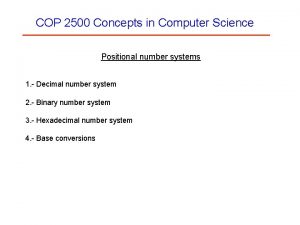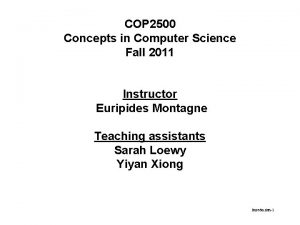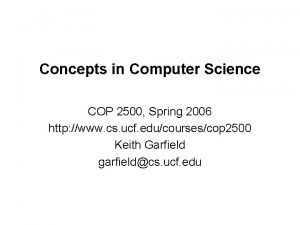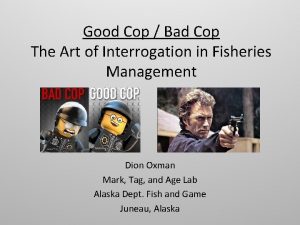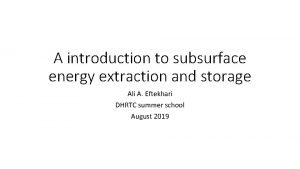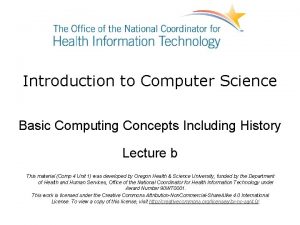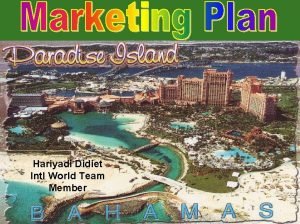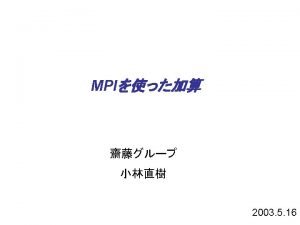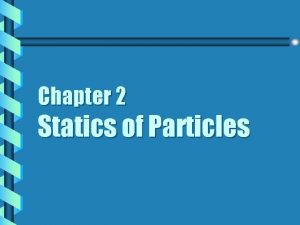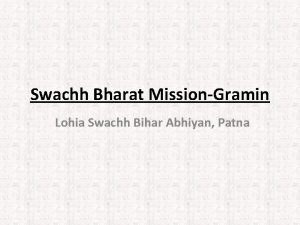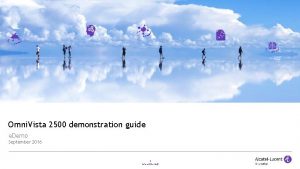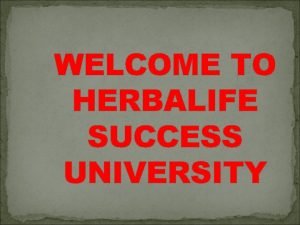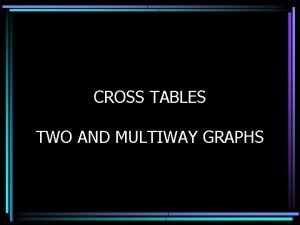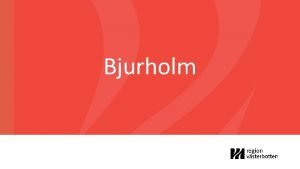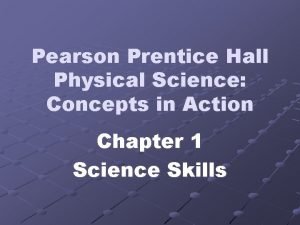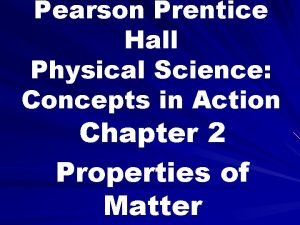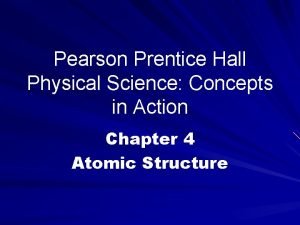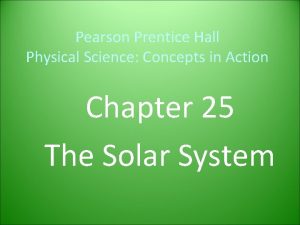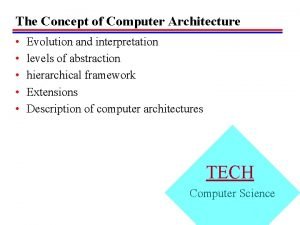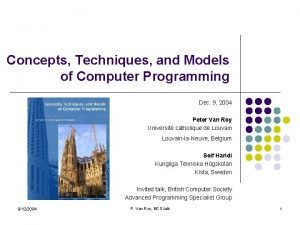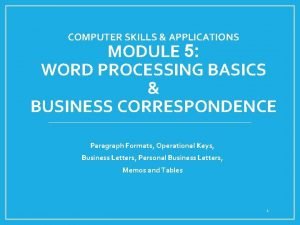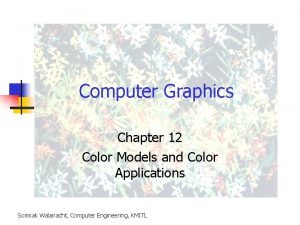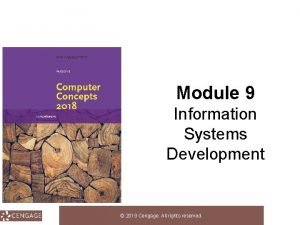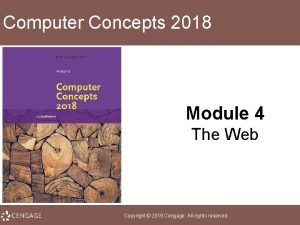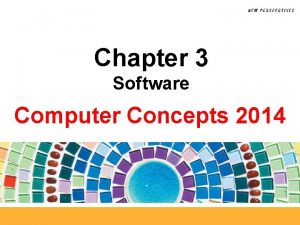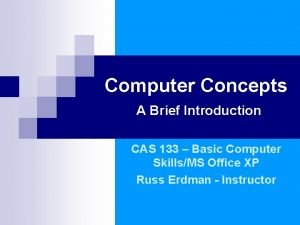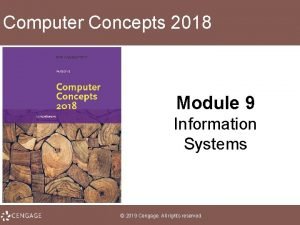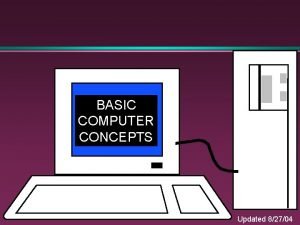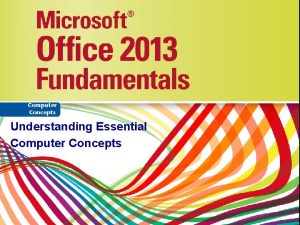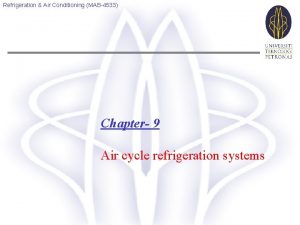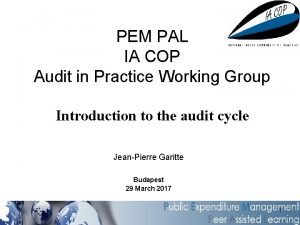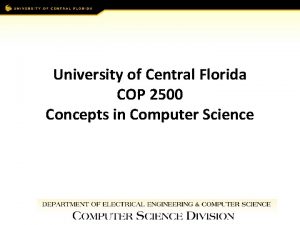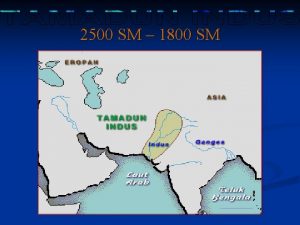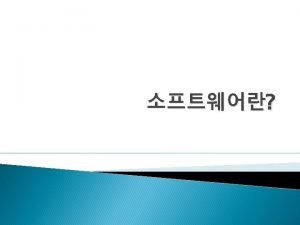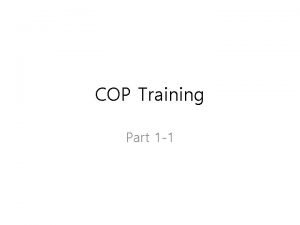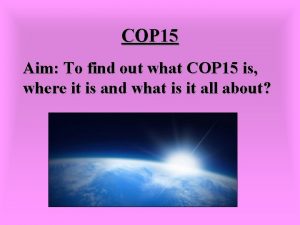Concepts in Computer Science COP 2500 http www
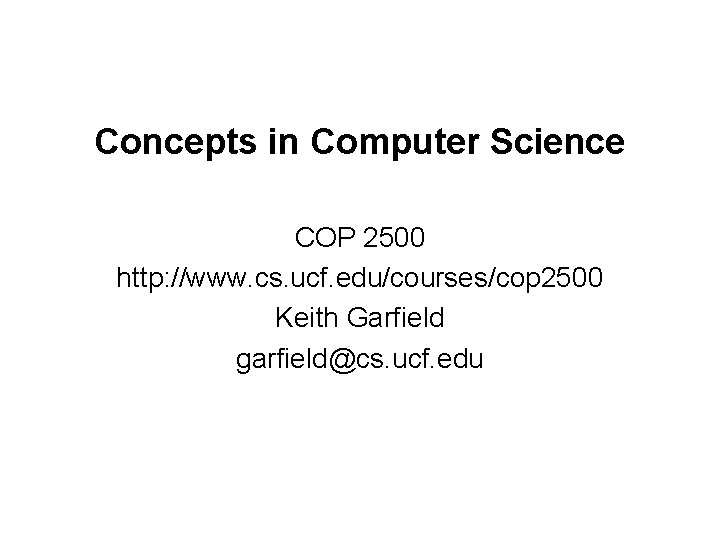
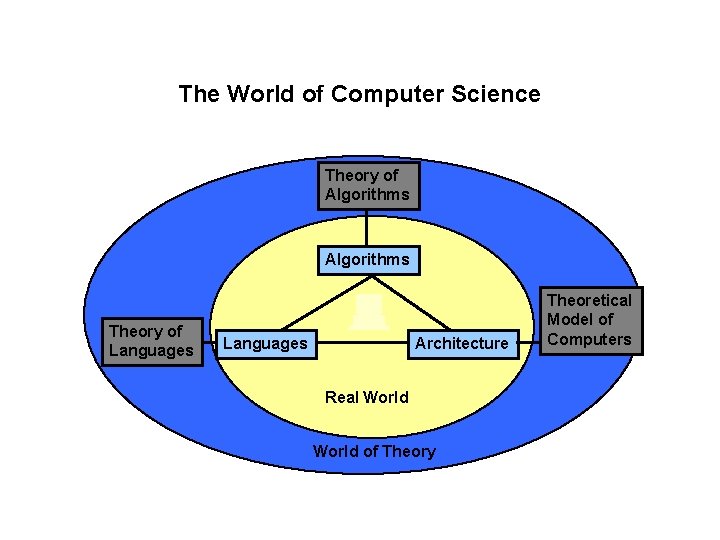
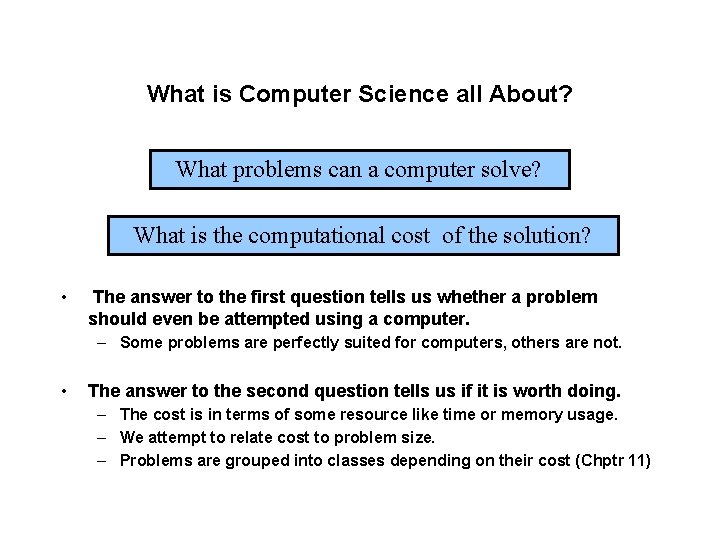
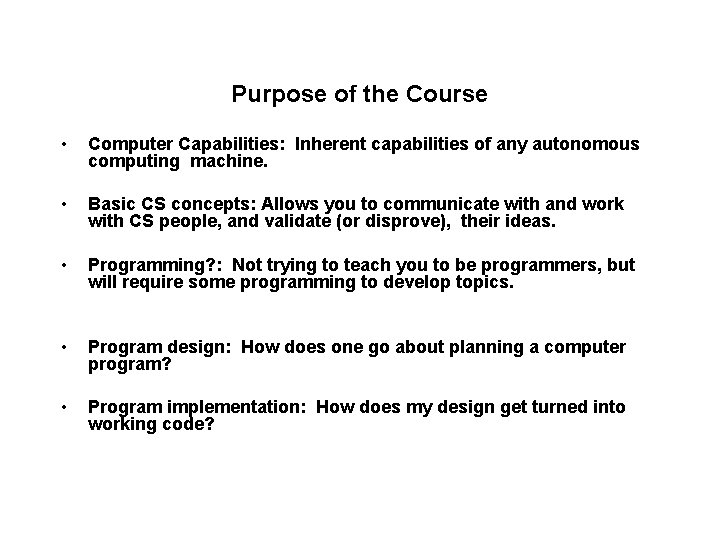
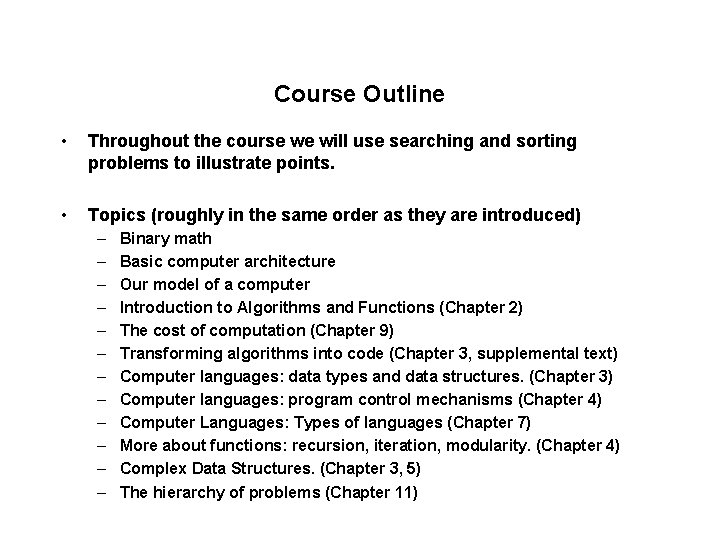
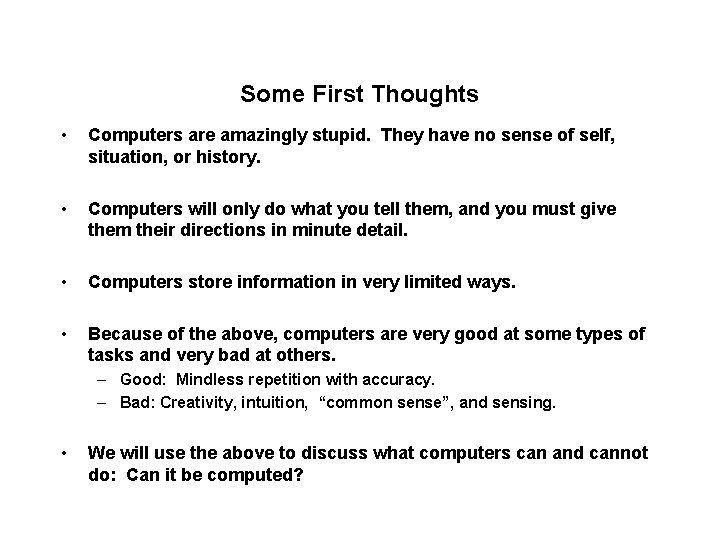
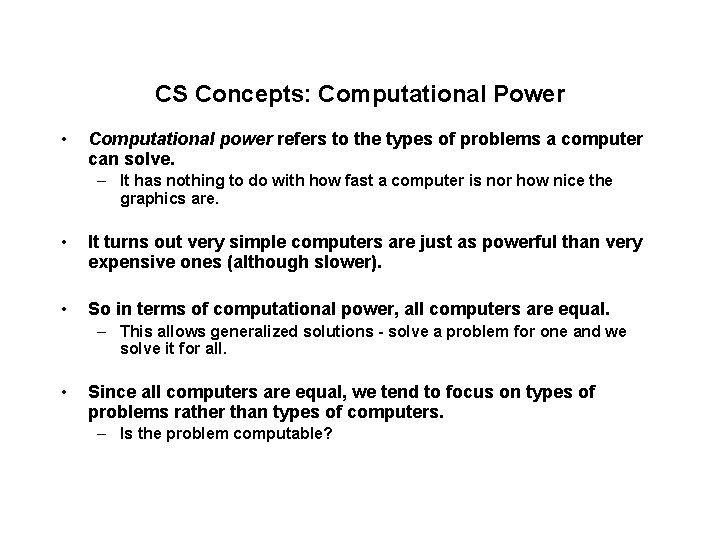
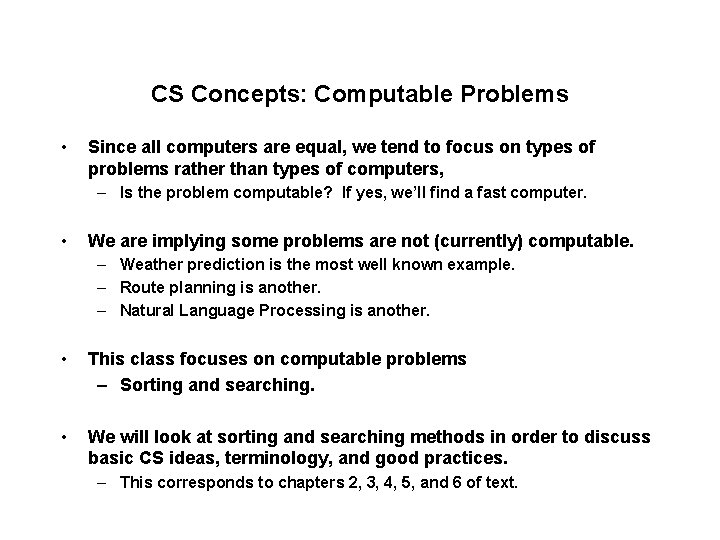
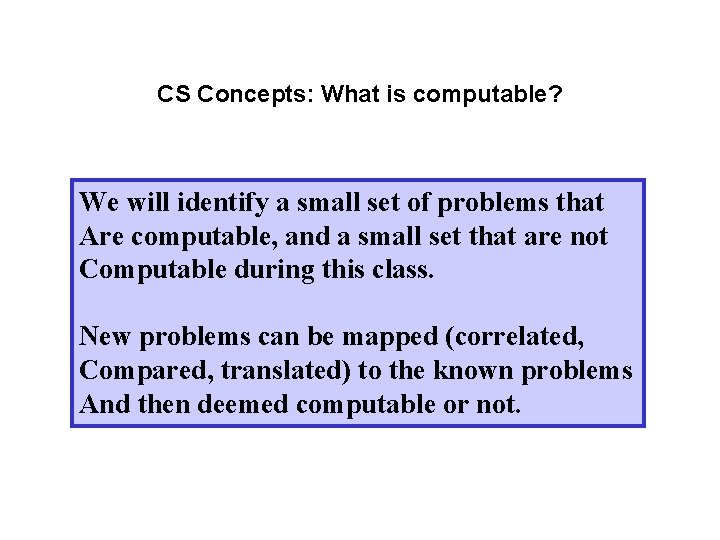
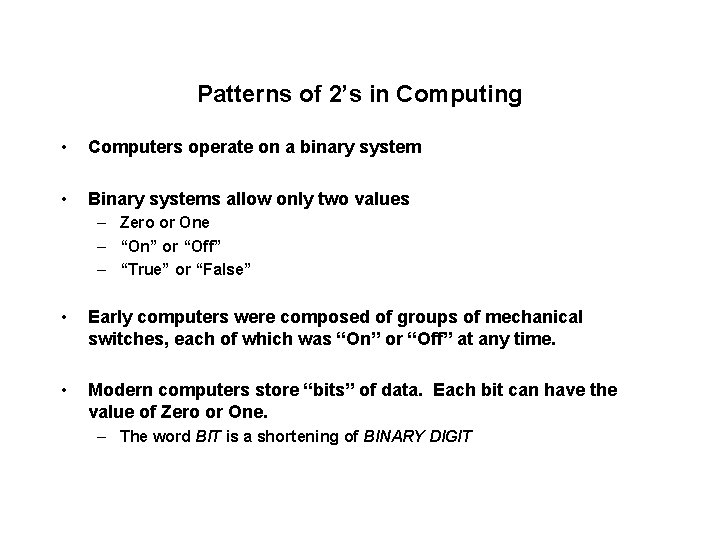
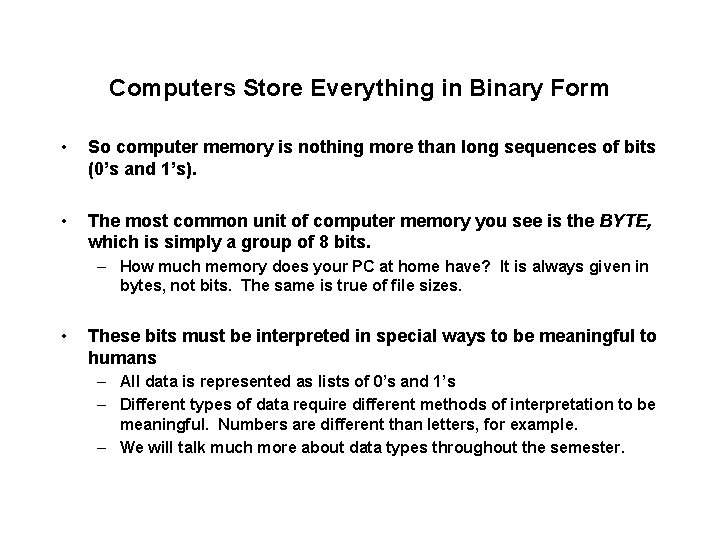
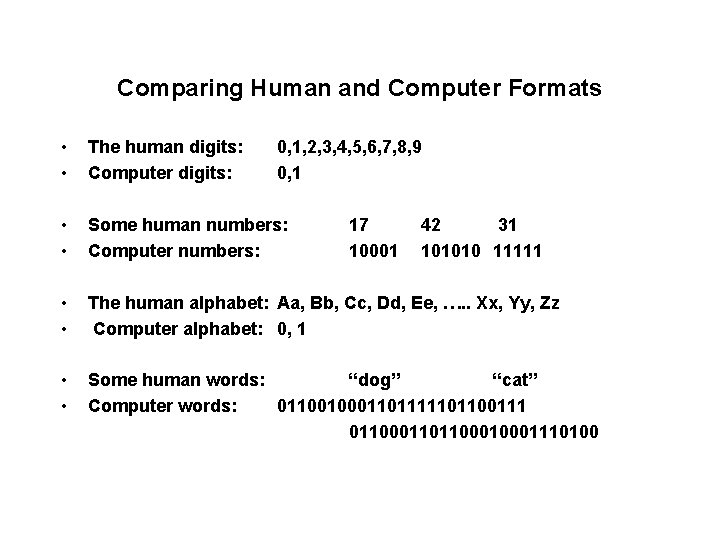
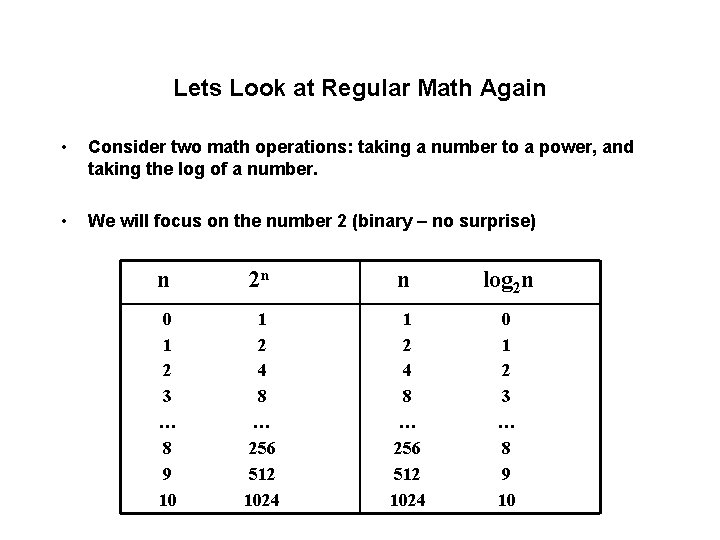
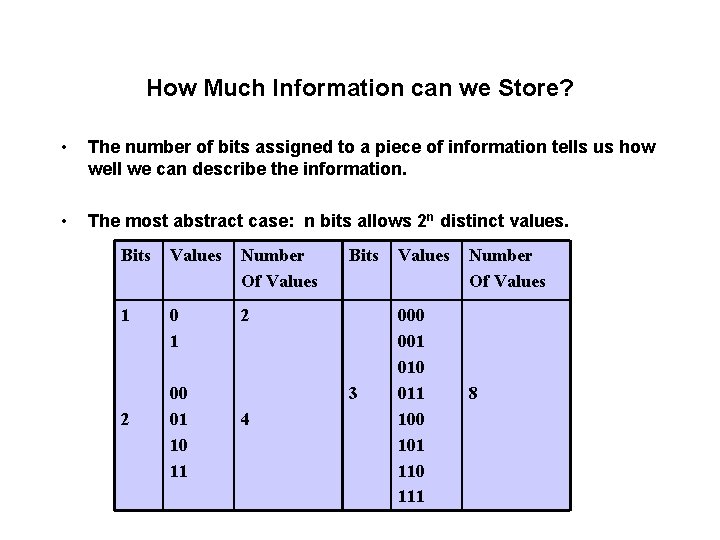
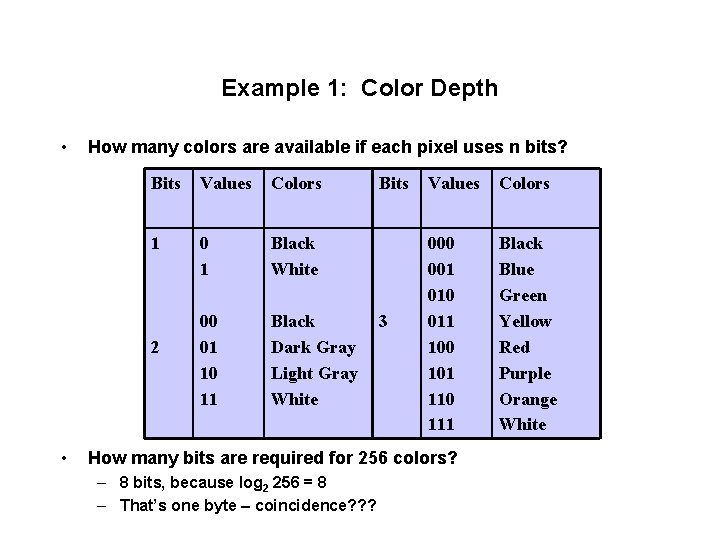
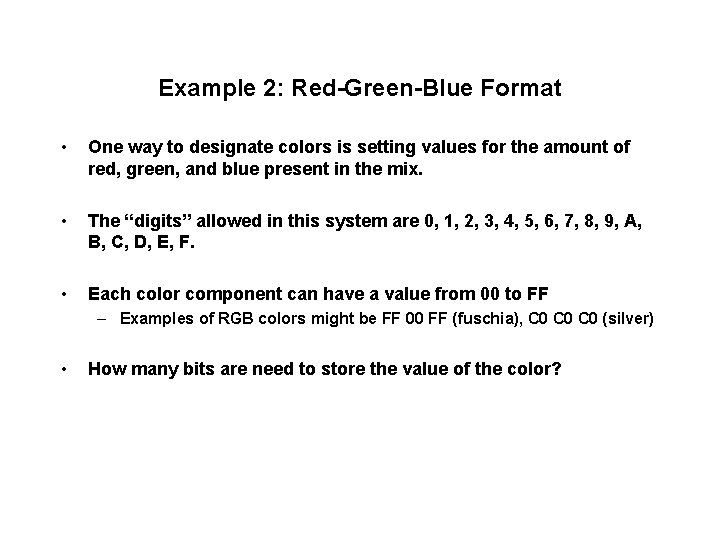
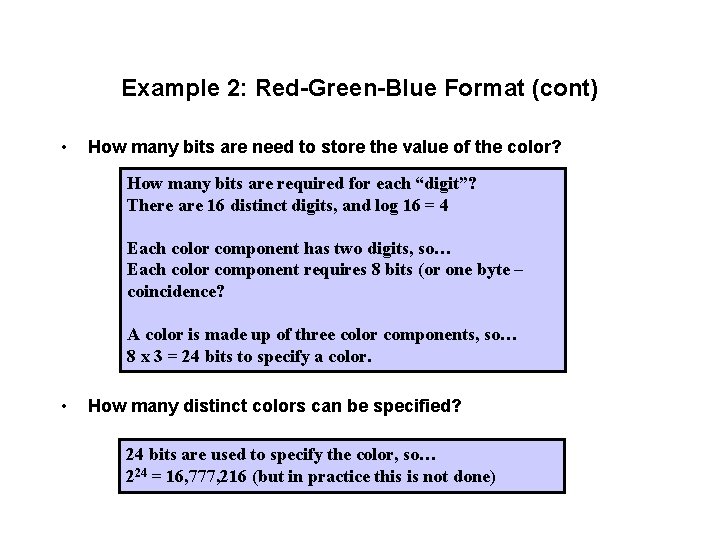
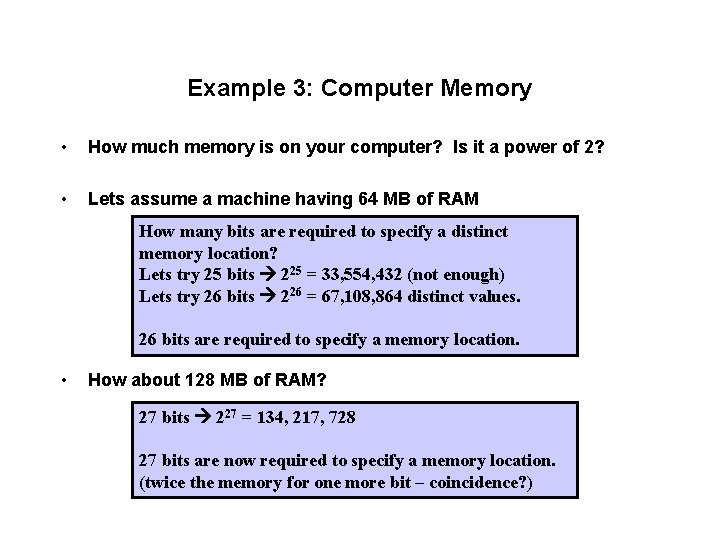
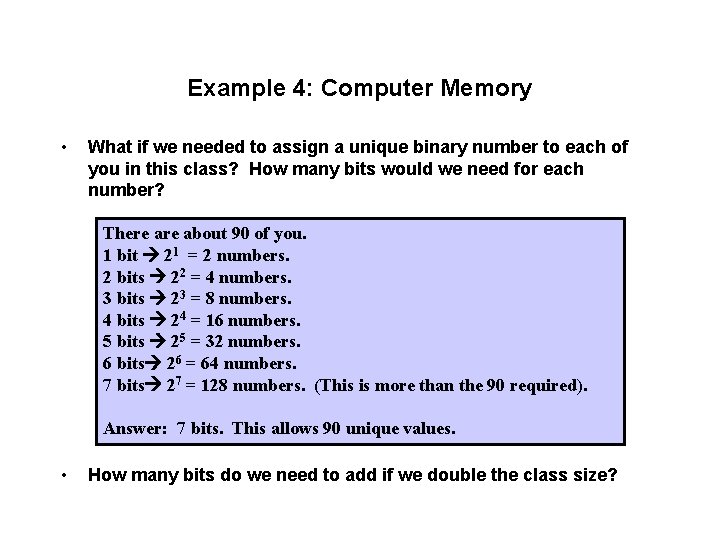
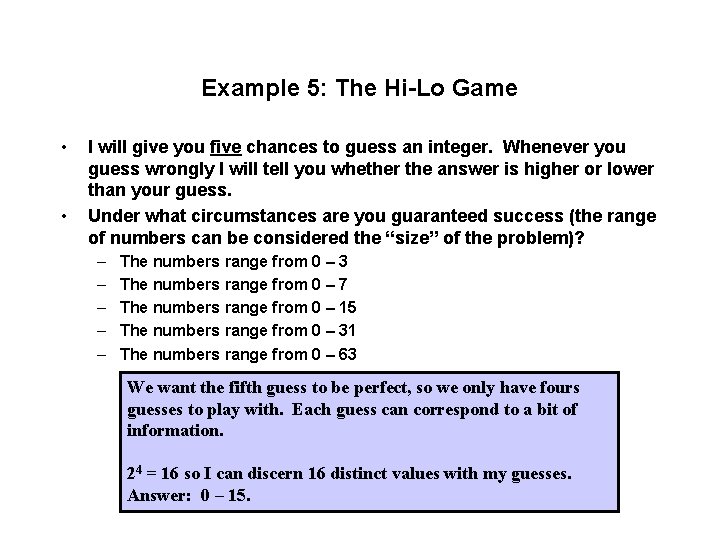
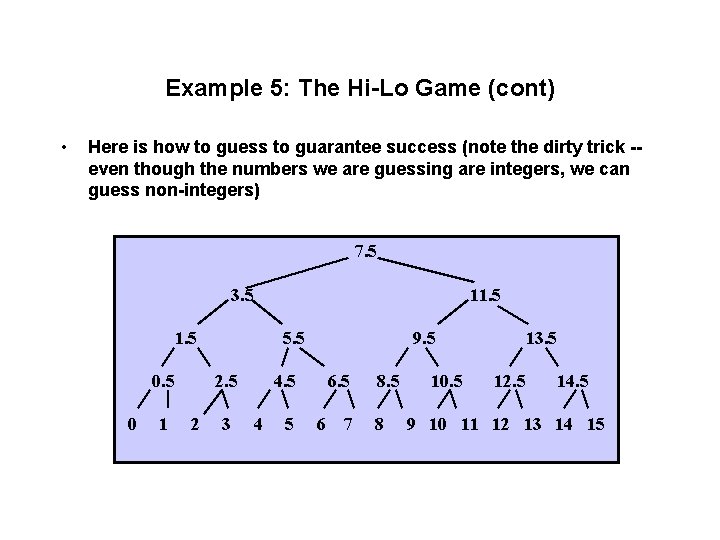
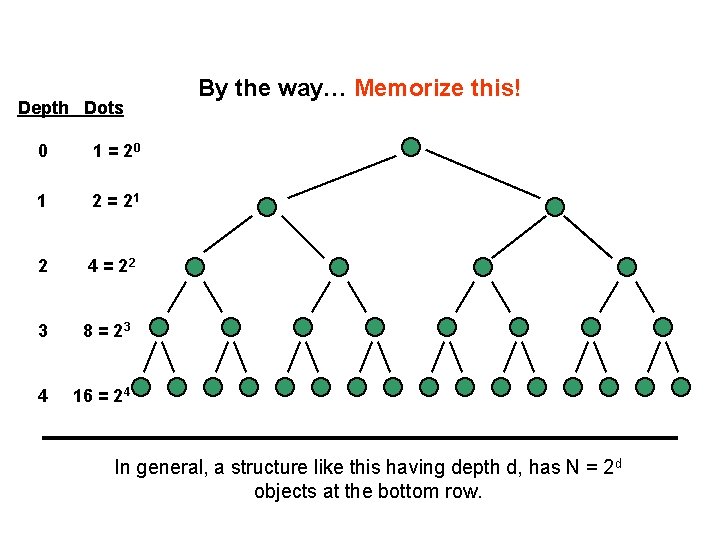
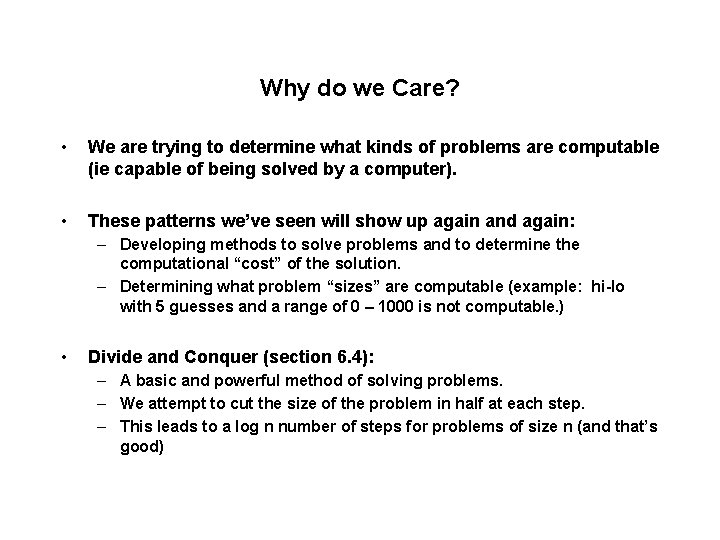
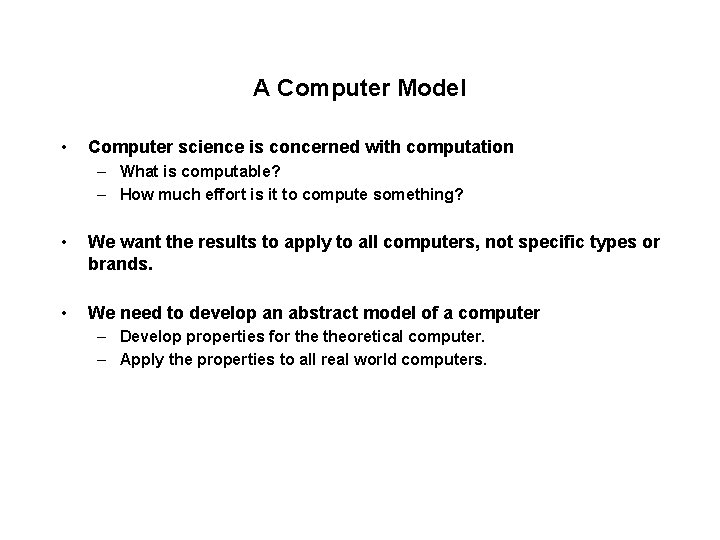
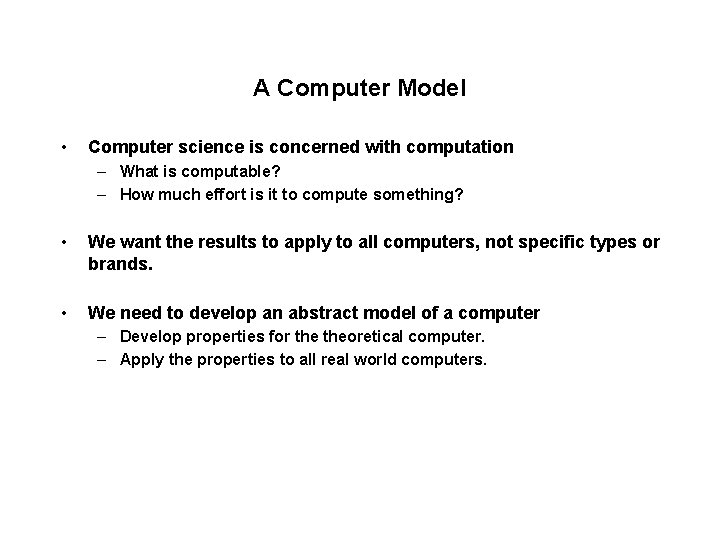
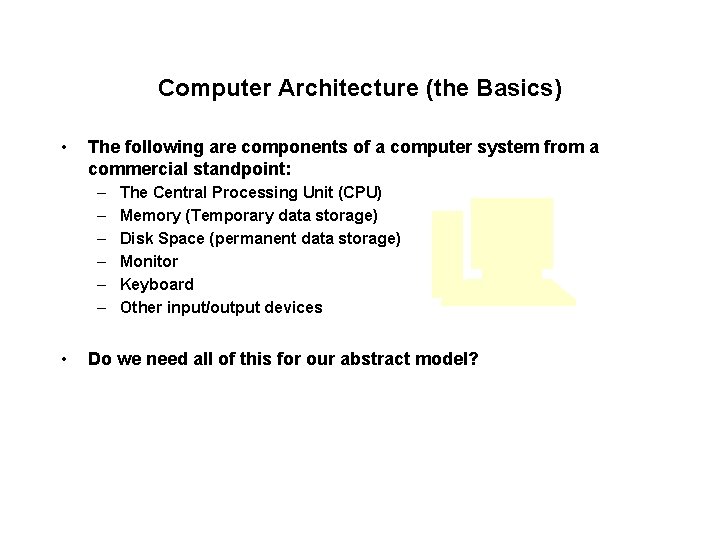
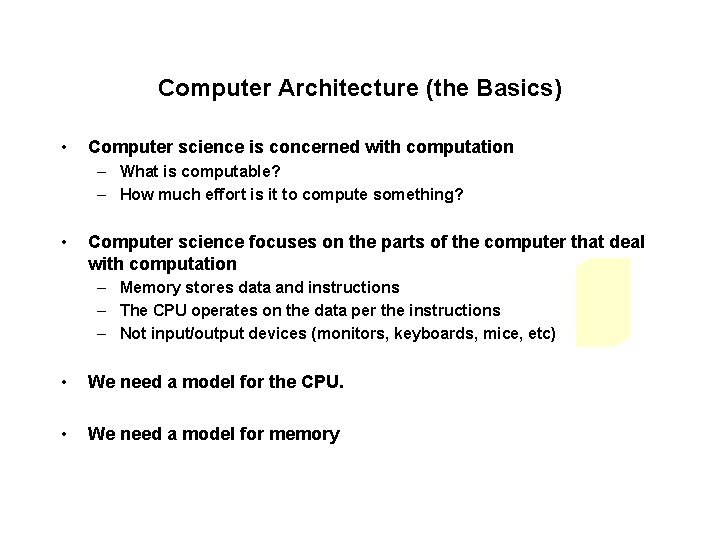
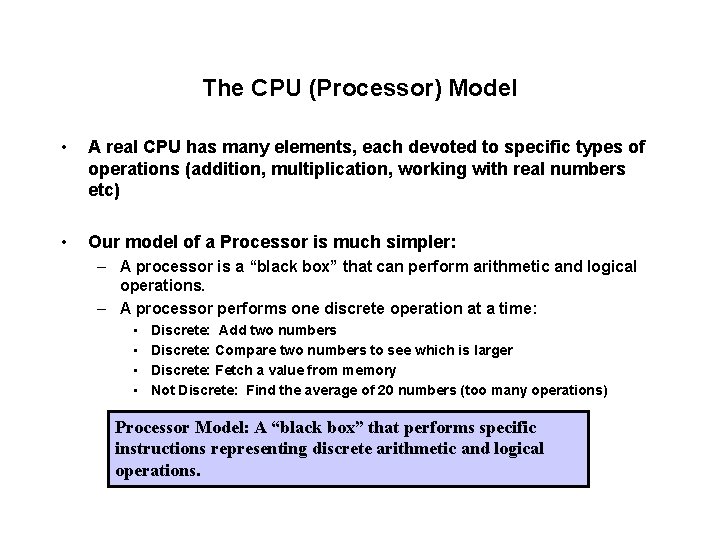
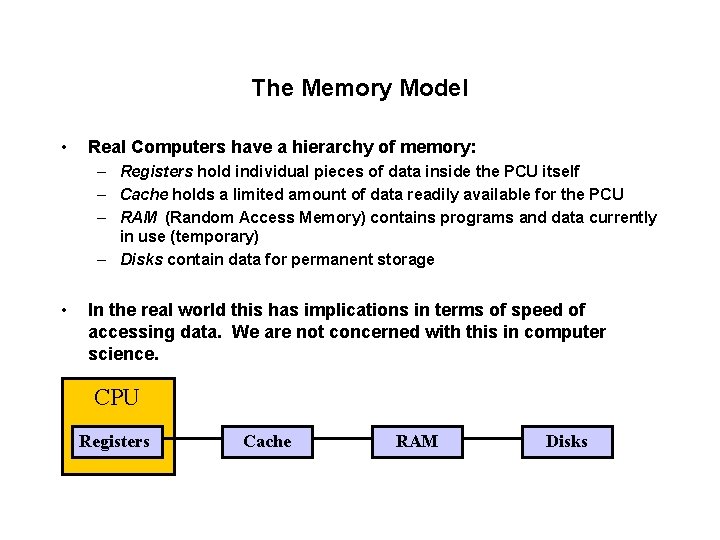
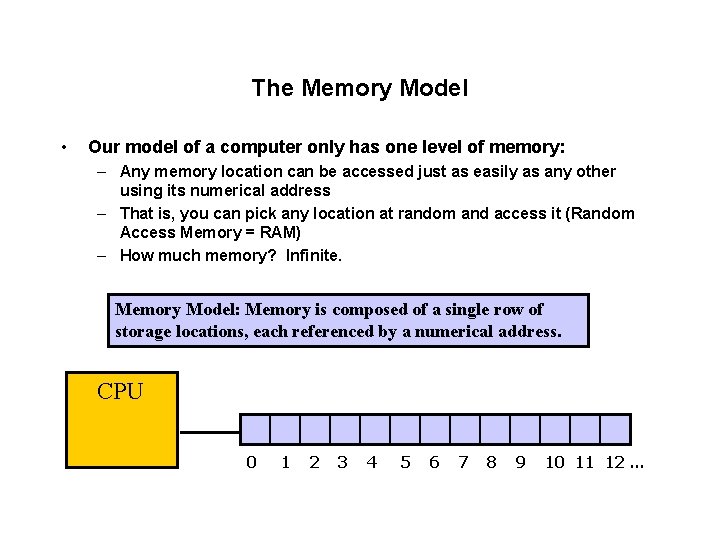
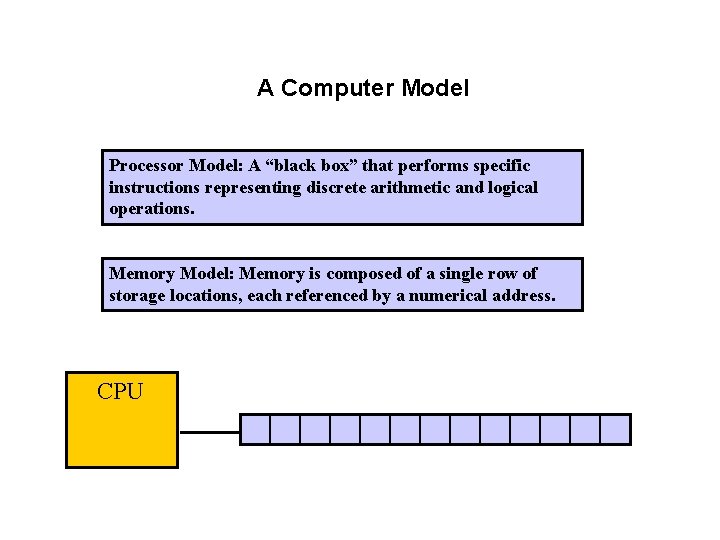
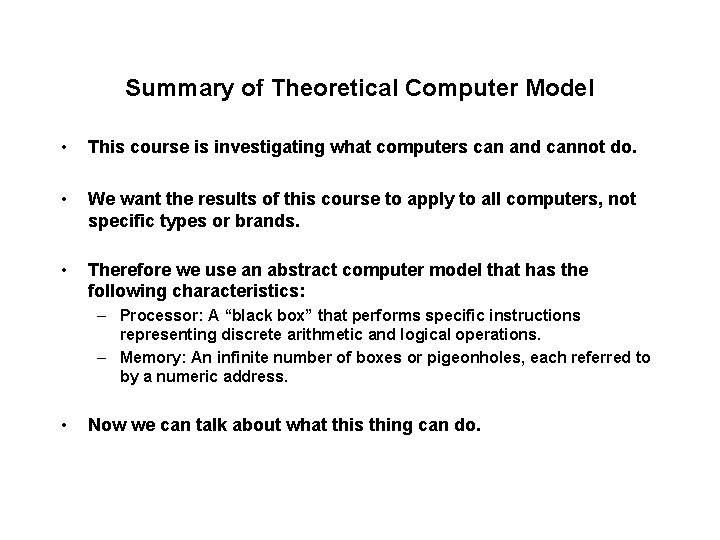
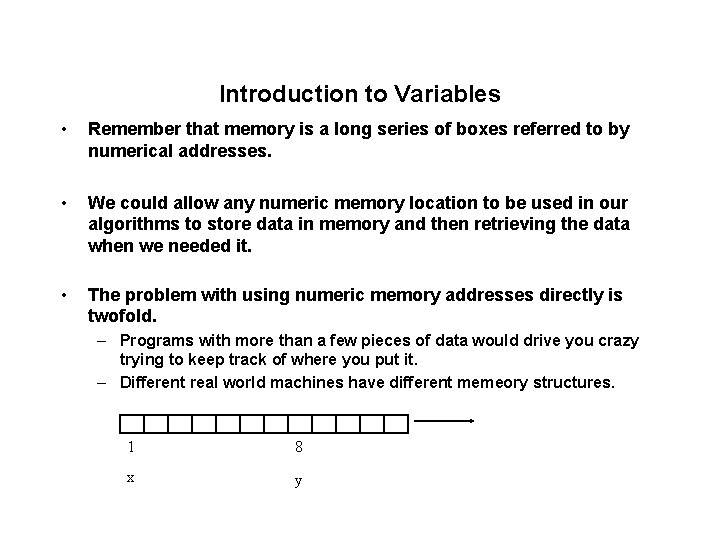
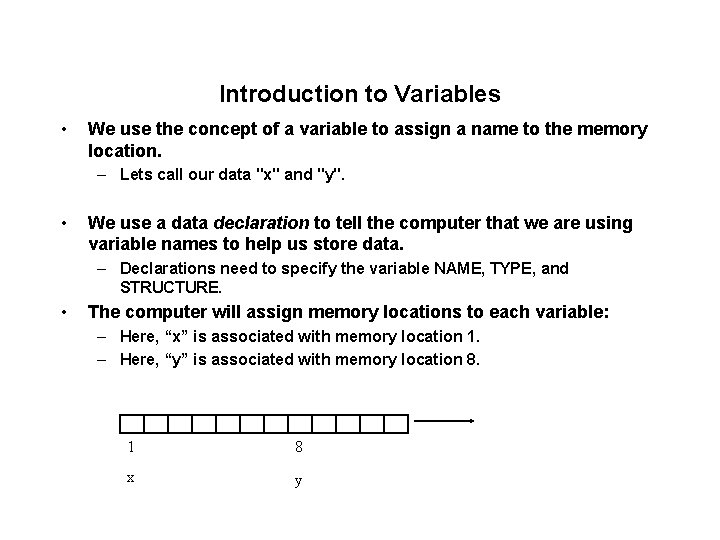
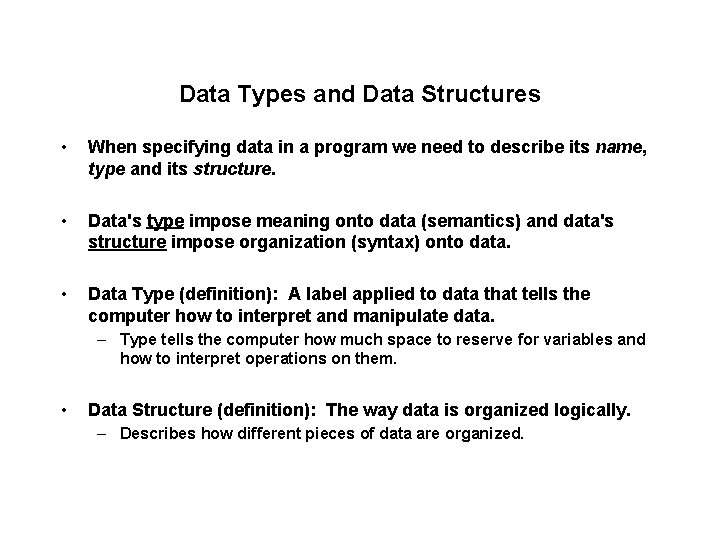
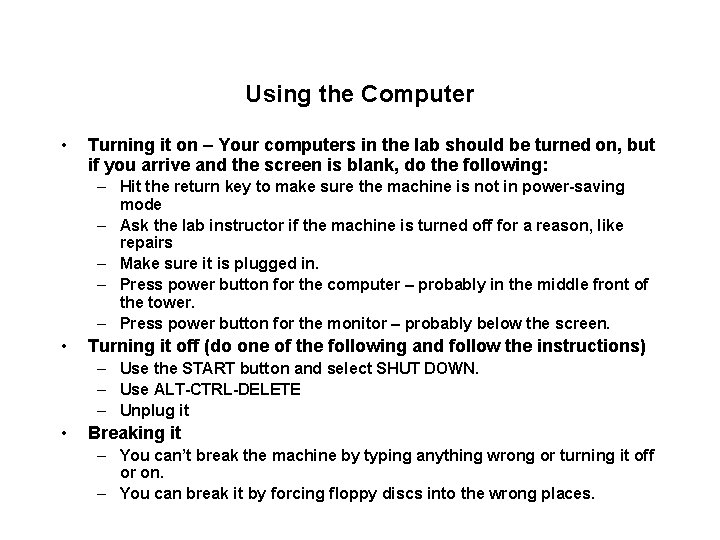
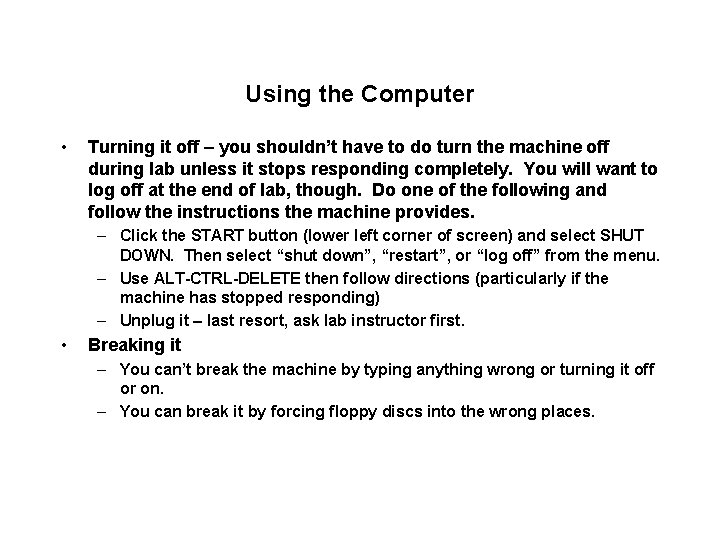
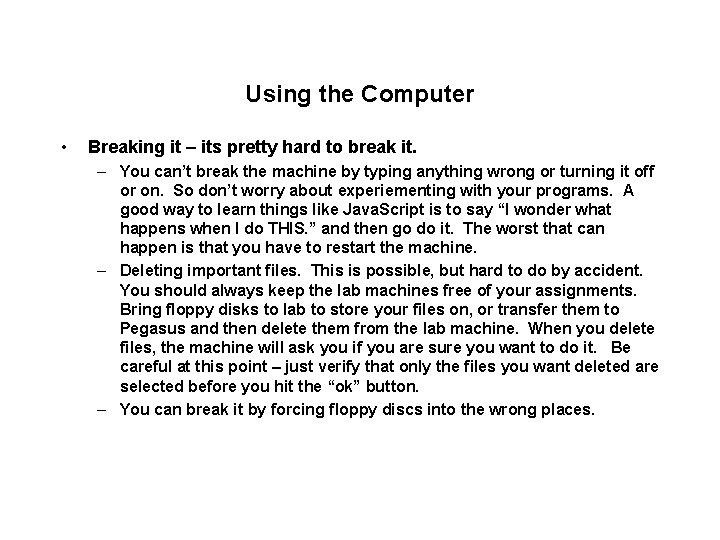
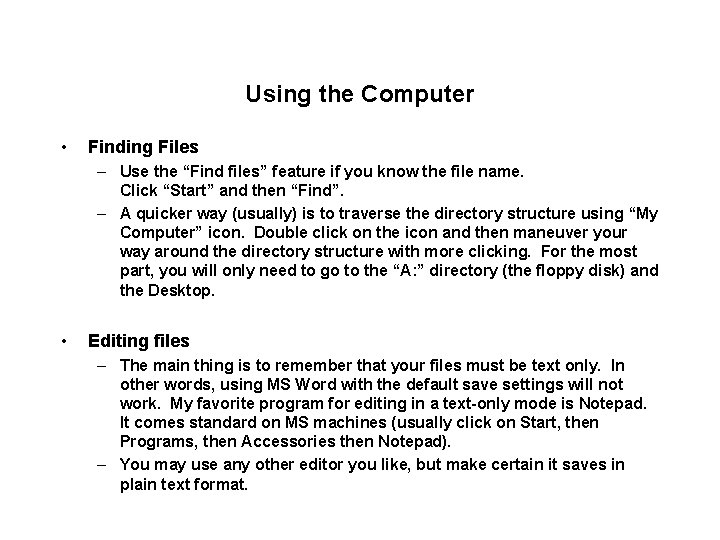
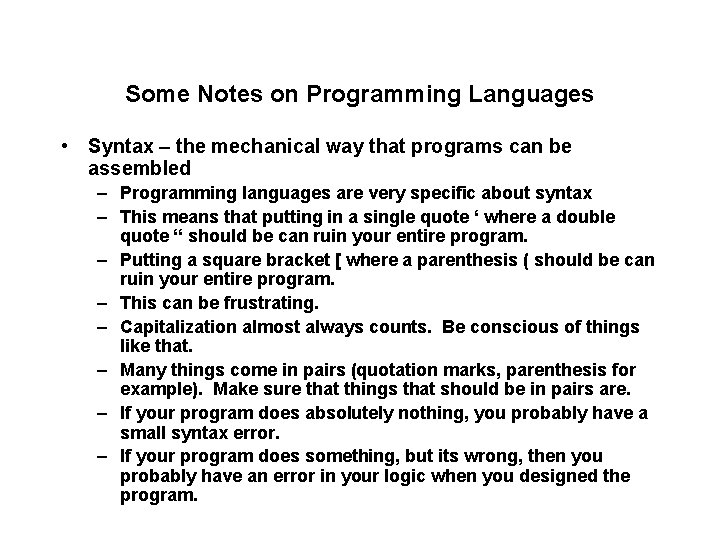
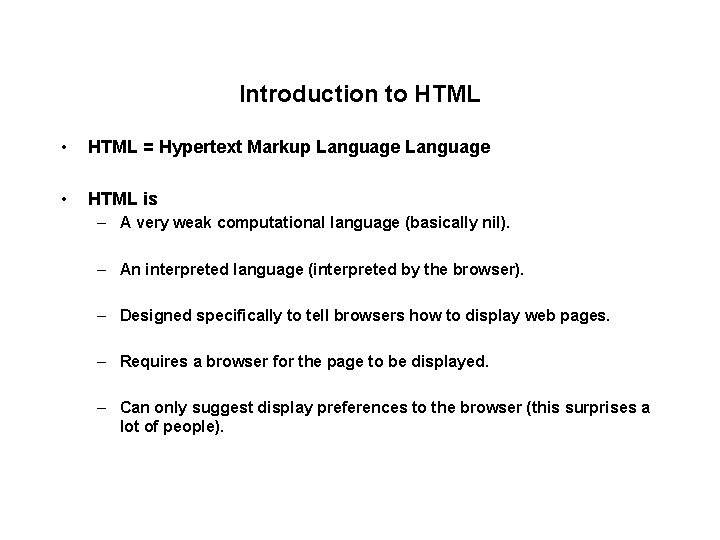
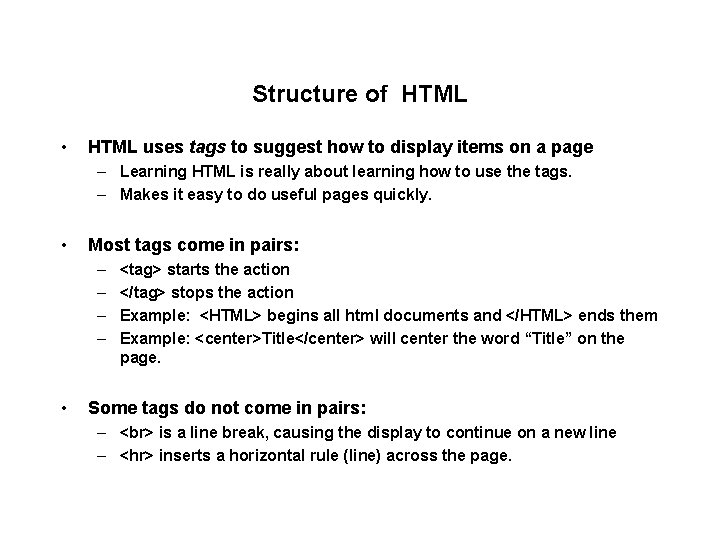
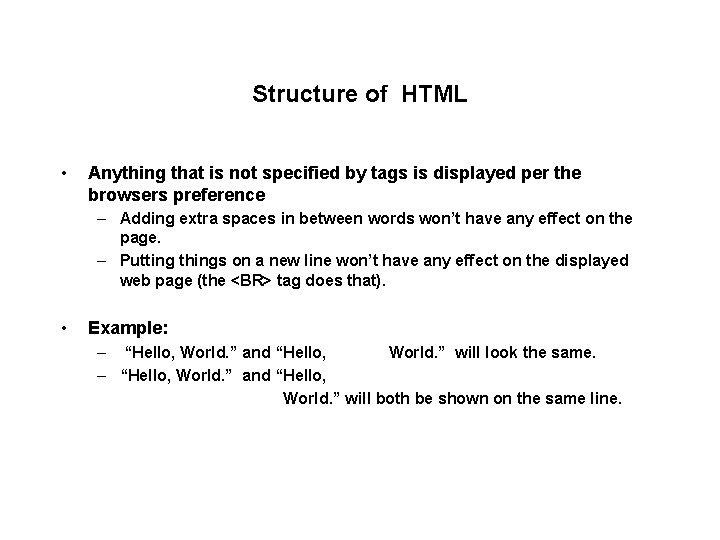
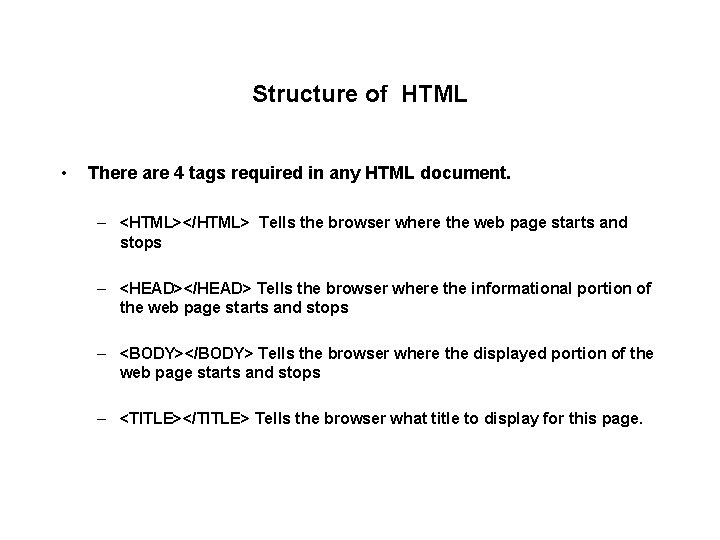
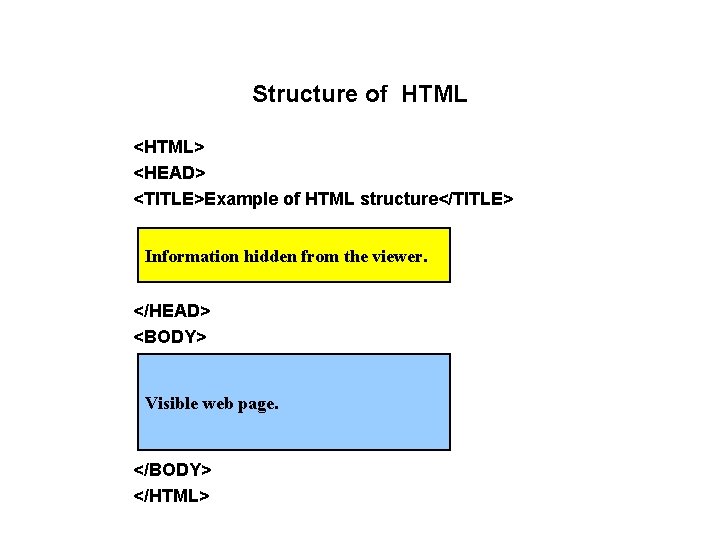
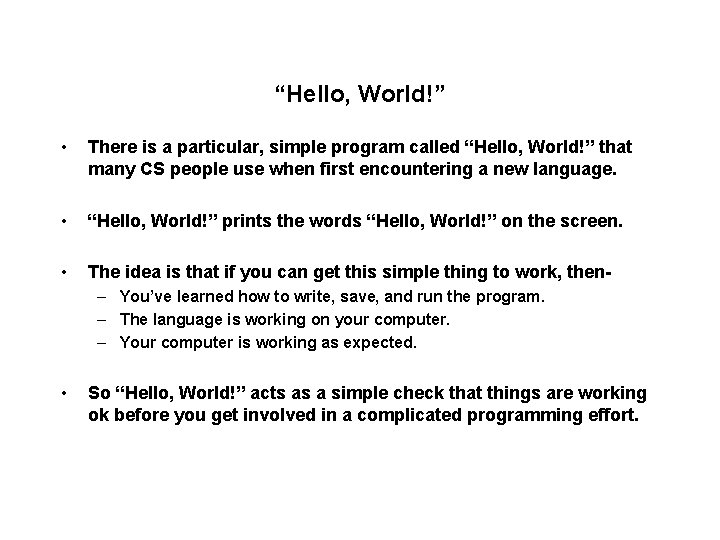
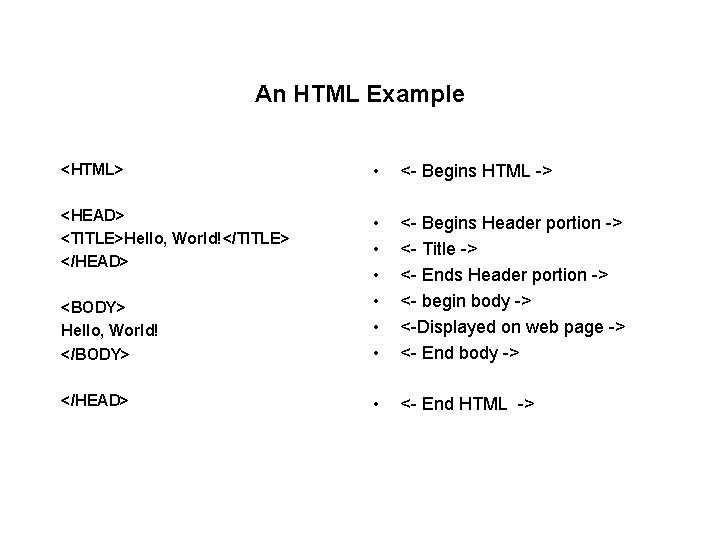
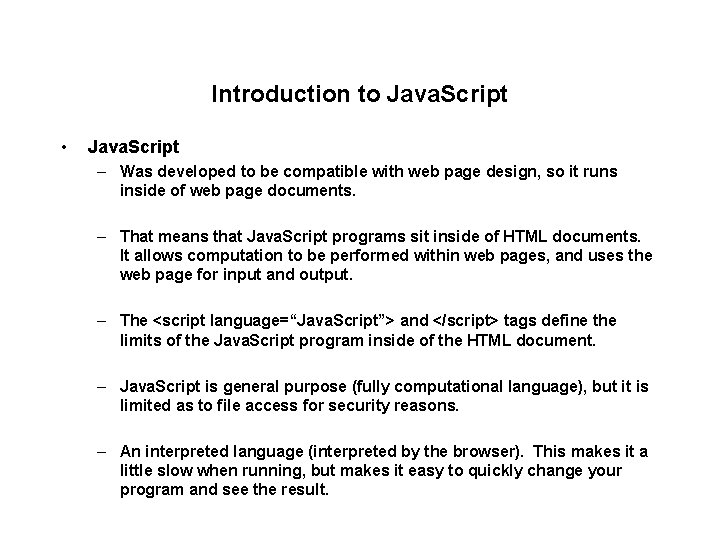
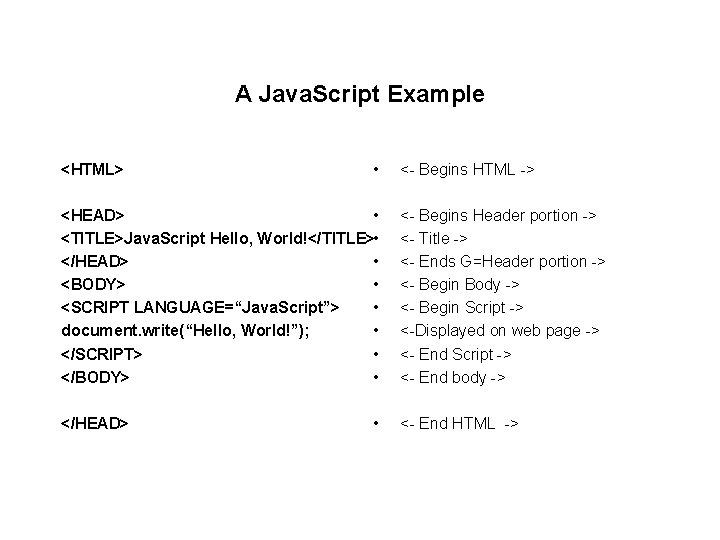
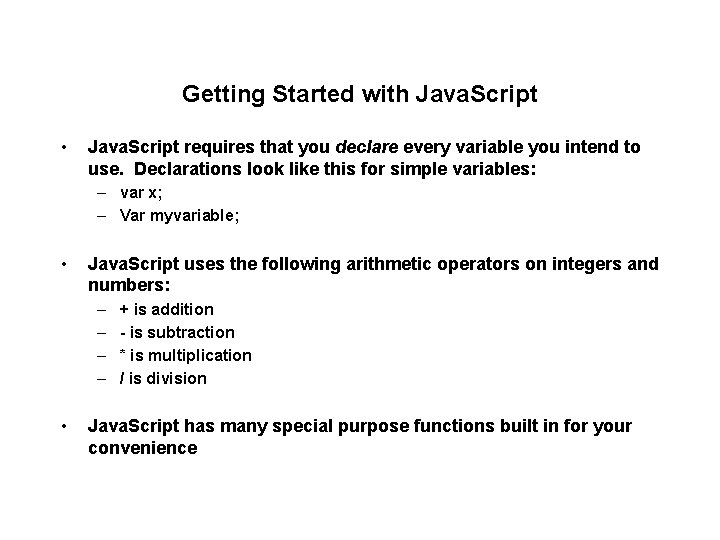
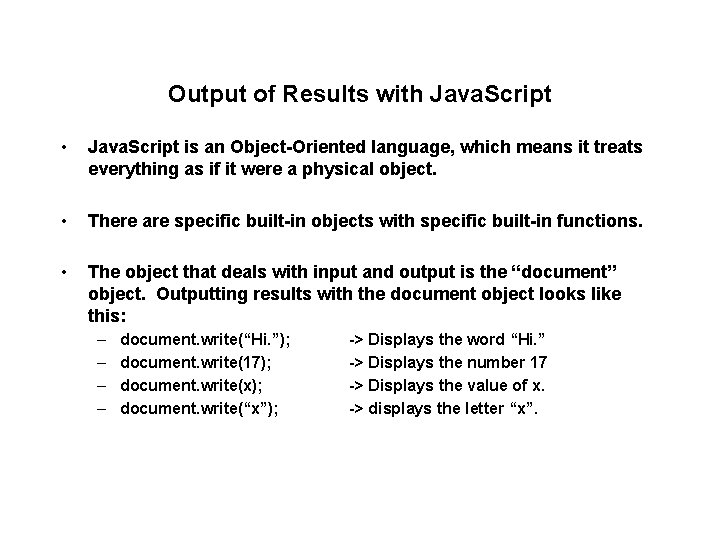
- Slides: 51
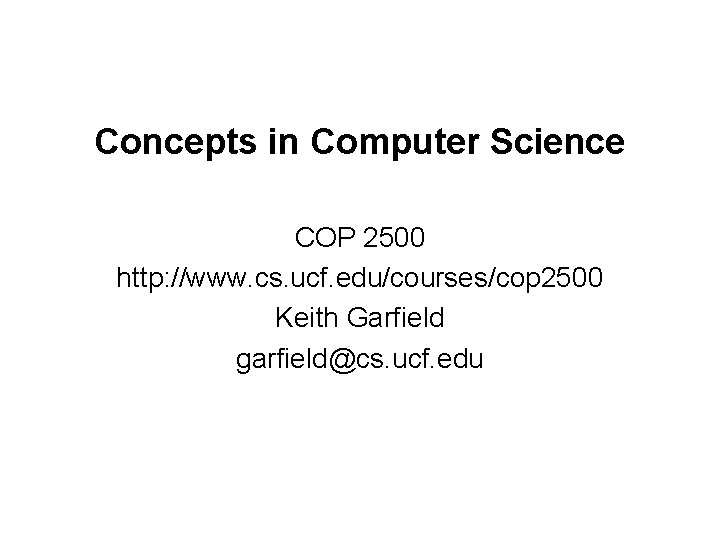
Concepts in Computer Science COP 2500 http: //www. cs. ucf. edu/courses/cop 2500 Keith Garfield garfield@cs. ucf. edu
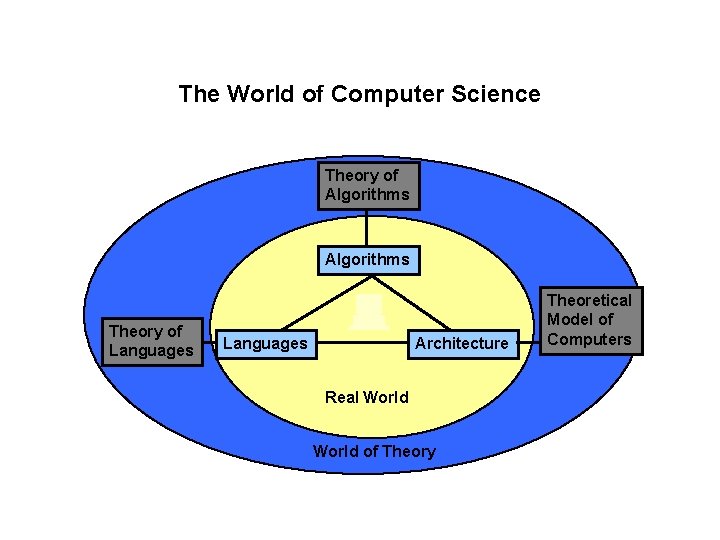
The World of Computer Science Theory of Algorithms Theory of Languages Architecture Real World of Theory Theoretical Model of Computers
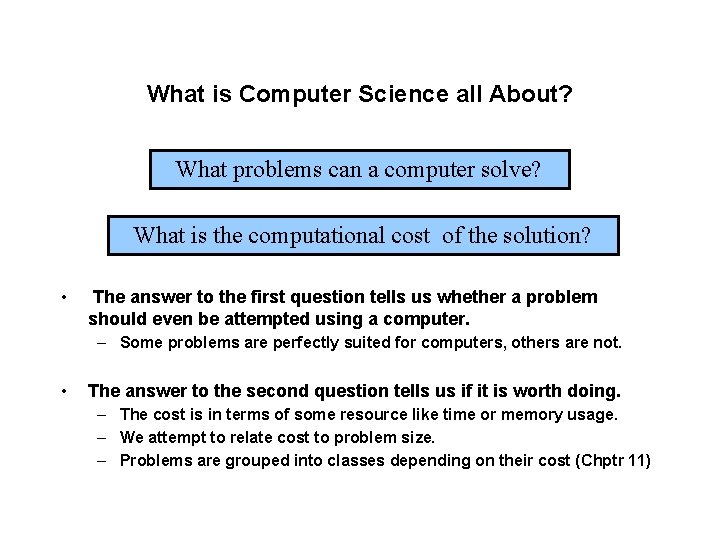
What is Computer Science all About? What problems can a computer solve? What is the computational cost of the solution? • The answer to the first question tells us whether a problem should even be attempted using a computer. – Some problems are perfectly suited for computers, others are not. • The answer to the second question tells us if it is worth doing. – The cost is in terms of some resource like time or memory usage. – We attempt to relate cost to problem size. – Problems are grouped into classes depending on their cost (Chptr 11)
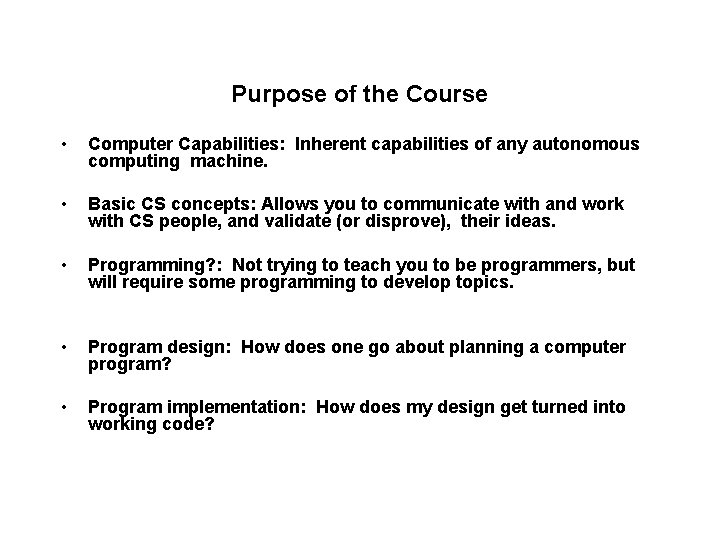
Purpose of the Course • Computer Capabilities: Inherent capabilities of any autonomous computing machine. • Basic CS concepts: Allows you to communicate with and work with CS people, and validate (or disprove), their ideas. • Programming? : Not trying to teach you to be programmers, but will require some programming to develop topics. • Program design: How does one go about planning a computer program? • Program implementation: How does my design get turned into working code?
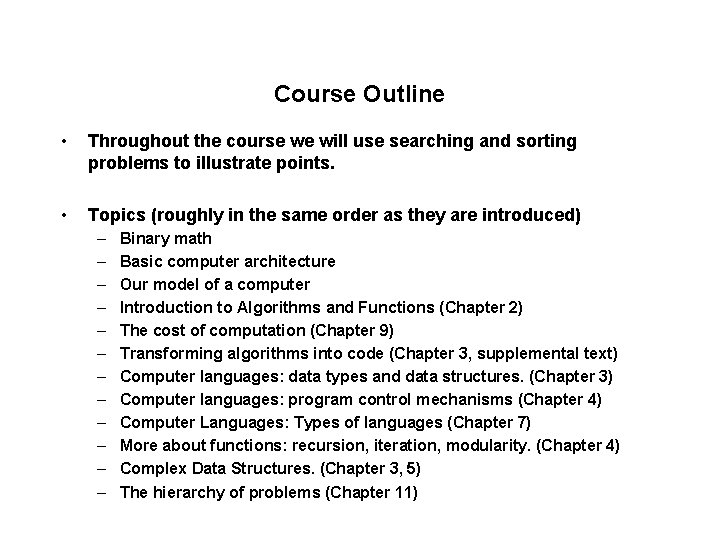
Course Outline • Throughout the course we will use searching and sorting problems to illustrate points. • Topics (roughly in the same order as they are introduced) – – – Binary math Basic computer architecture Our model of a computer Introduction to Algorithms and Functions (Chapter 2) The cost of computation (Chapter 9) Transforming algorithms into code (Chapter 3, supplemental text) Computer languages: data types and data structures. (Chapter 3) Computer languages: program control mechanisms (Chapter 4) Computer Languages: Types of languages (Chapter 7) More about functions: recursion, iteration, modularity. (Chapter 4) Complex Data Structures. (Chapter 3, 5) The hierarchy of problems (Chapter 11)
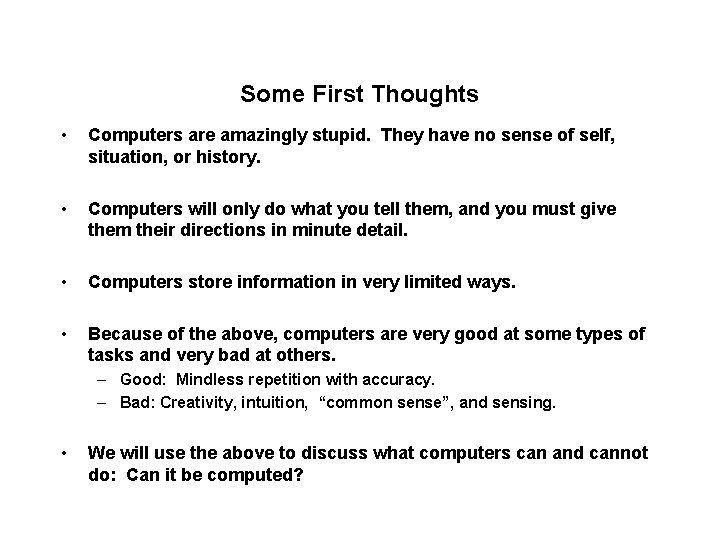
Some First Thoughts • Computers are amazingly stupid. They have no sense of self, situation, or history. • Computers will only do what you tell them, and you must give them their directions in minute detail. • Computers store information in very limited ways. • Because of the above, computers are very good at some types of tasks and very bad at others. – Good: Mindless repetition with accuracy. – Bad: Creativity, intuition, “common sense”, and sensing. • We will use the above to discuss what computers can and cannot do: Can it be computed?
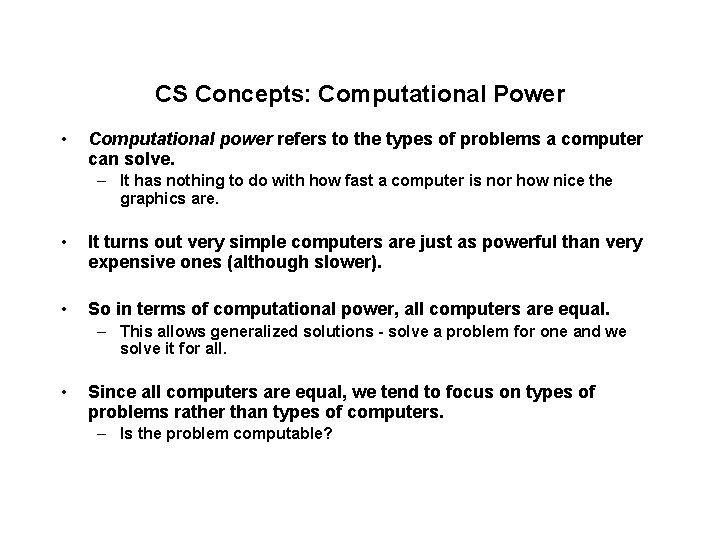
CS Concepts: Computational Power • Computational power refers to the types of problems a computer can solve. – It has nothing to do with how fast a computer is nor how nice the graphics are. • It turns out very simple computers are just as powerful than very expensive ones (although slower). • So in terms of computational power, all computers are equal. – This allows generalized solutions - solve a problem for one and we solve it for all. • Since all computers are equal, we tend to focus on types of problems rather than types of computers. – Is the problem computable?
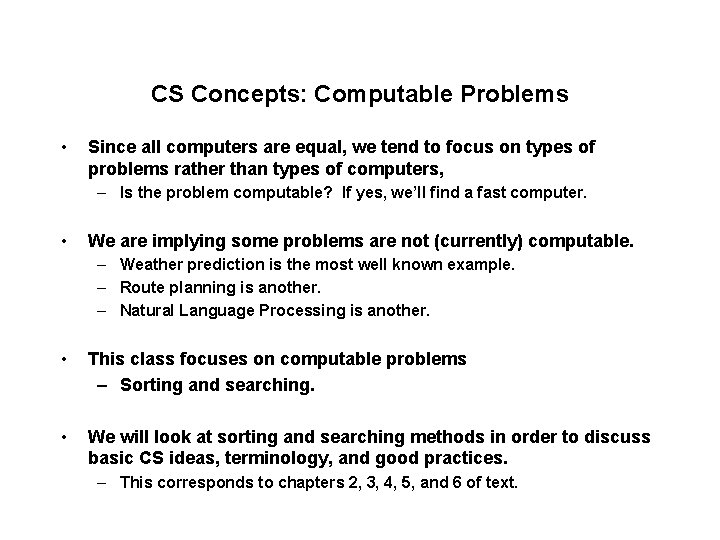
CS Concepts: Computable Problems • Since all computers are equal, we tend to focus on types of problems rather than types of computers, – Is the problem computable? If yes, we’ll find a fast computer. • We are implying some problems are not (currently) computable. – Weather prediction is the most well known example. – Route planning is another. – Natural Language Processing is another. • This class focuses on computable problems – Sorting and searching. • We will look at sorting and searching methods in order to discuss basic CS ideas, terminology, and good practices. – This corresponds to chapters 2, 3, 4, 5, and 6 of text.
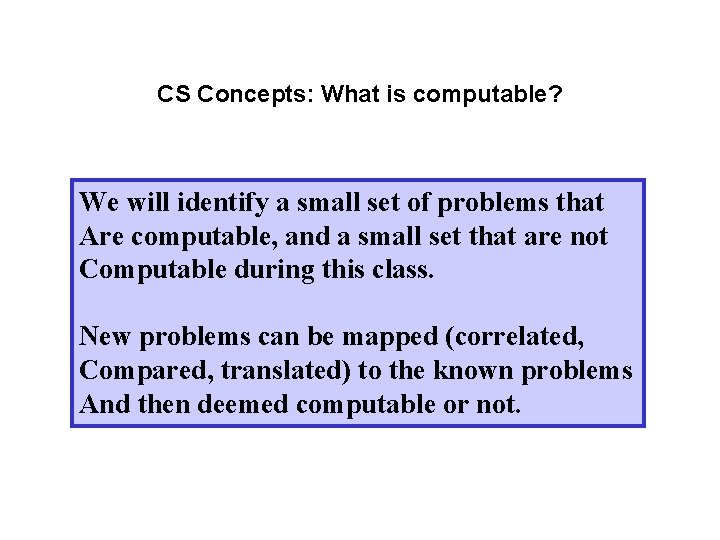
CS Concepts: What is computable? We will identify a small set of problems that Are computable, and a small set that are not Computable during this class. New problems can be mapped (correlated, Compared, translated) to the known problems And then deemed computable or not.
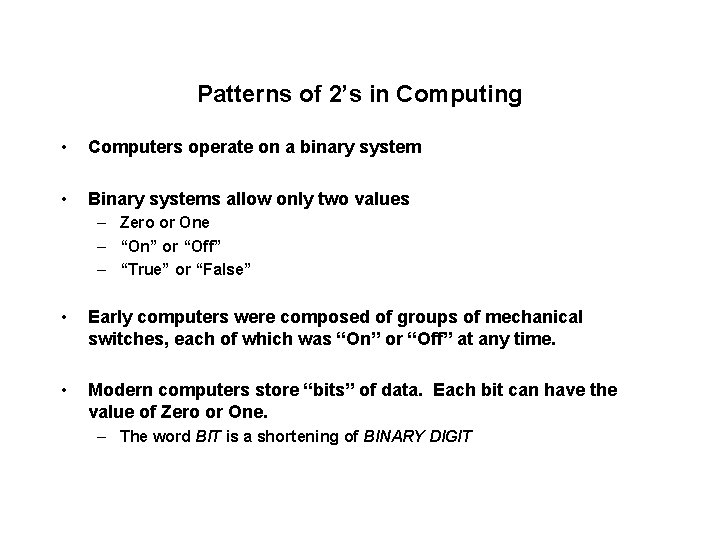
Patterns of 2’s in Computing • Computers operate on a binary system • Binary systems allow only two values – Zero or One – “On” or “Off” – “True” or “False” • Early computers were composed of groups of mechanical switches, each of which was “On” or “Off” at any time. • Modern computers store “bits” of data. Each bit can have the value of Zero or One. – The word BIT is a shortening of BINARY DIGIT
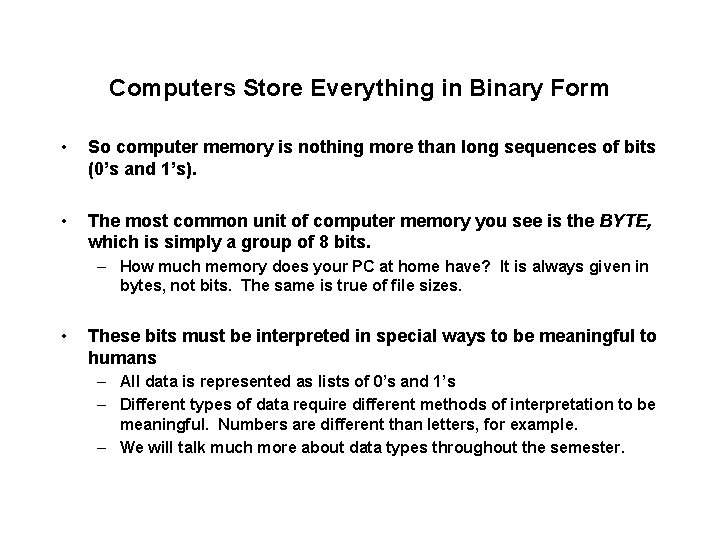
Computers Store Everything in Binary Form • So computer memory is nothing more than long sequences of bits (0’s and 1’s). • The most common unit of computer memory you see is the BYTE, which is simply a group of 8 bits. – How much memory does your PC at home have? It is always given in bytes, not bits. The same is true of file sizes. • These bits must be interpreted in special ways to be meaningful to humans – All data is represented as lists of 0’s and 1’s – Different types of data require different methods of interpretation to be meaningful. Numbers are different than letters, for example. – We will talk much more about data types throughout the semester.
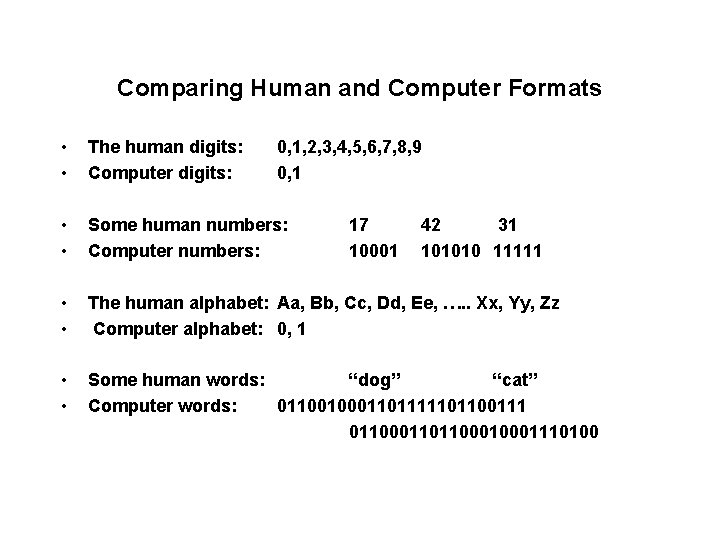
Comparing Human and Computer Formats • • The human digits: Computer digits: • • Some human numbers: Computer numbers: • • The human alphabet: Aa, Bb, Cc, Dd, Ee, …. . Xx, Yy, Zz Computer alphabet: 0, 1 • • Some human words: “dog” “cat” Computer words: 0110010001101111101100111 011000110110001110100 0, 1, 2, 3, 4, 5, 6, 7, 8, 9 0, 1 17 10001 42 31 101010 11111
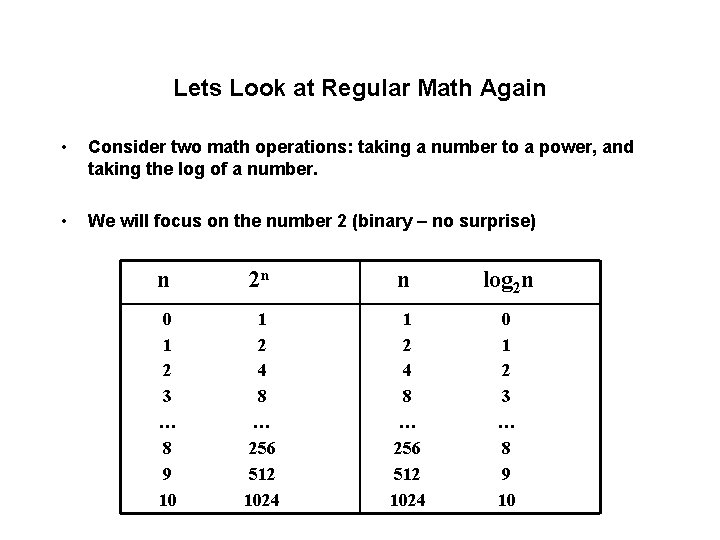
Lets Look at Regular Math Again • Consider two math operations: taking a number to a power, and taking the log of a number. • We will focus on the number 2 (binary – no surprise) n 2 n n log 2 n 0 1 2 3 … 8 9 10 1 2 4 8 … 256 512 1024 0 1 2 3 … 8 9 10
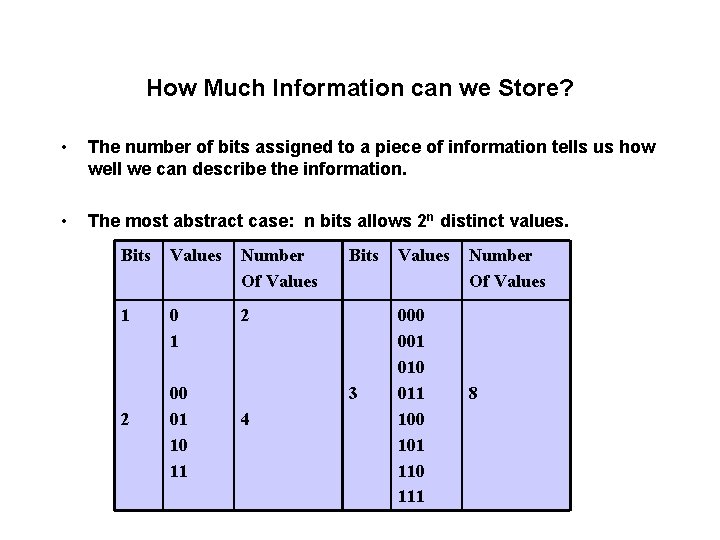
How Much Information can we Store? • The number of bits assigned to a piece of information tells us how well we can describe the information. • The most abstract case: n bits allows 2 n distinct values. Bits Values Number Of Values 1 0 1 2 2 00 01 10 11 Bits 3 4 Values 000 001 010 011 100 101 110 111 Number Of Values 8
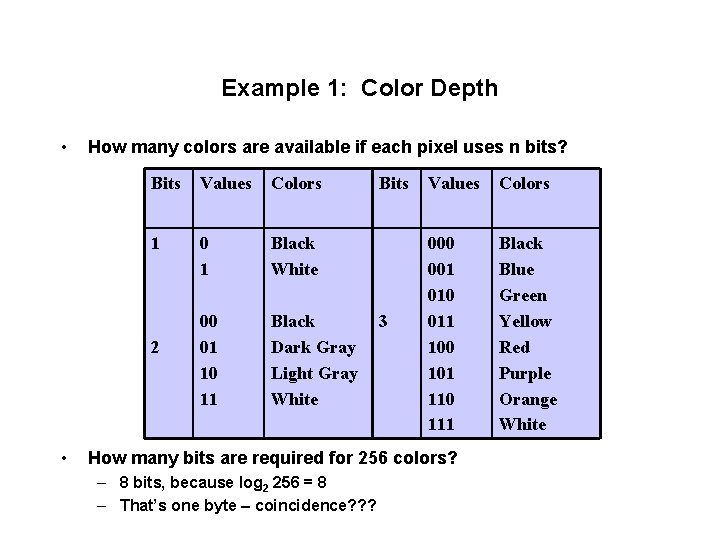
Example 1: Color Depth • How many colors are available if each pixel uses n bits? Bits Values Colors 1 0 1 Black White 00 01 10 11 Black Dark Gray Light Gray White 2 • Bits 3 Values Colors 000 001 010 011 100 101 110 111 Black Blue Green Yellow Red Purple Orange White How many bits are required for 256 colors? – 8 bits, because log 2 256 = 8 – That’s one byte – coincidence? ? ?
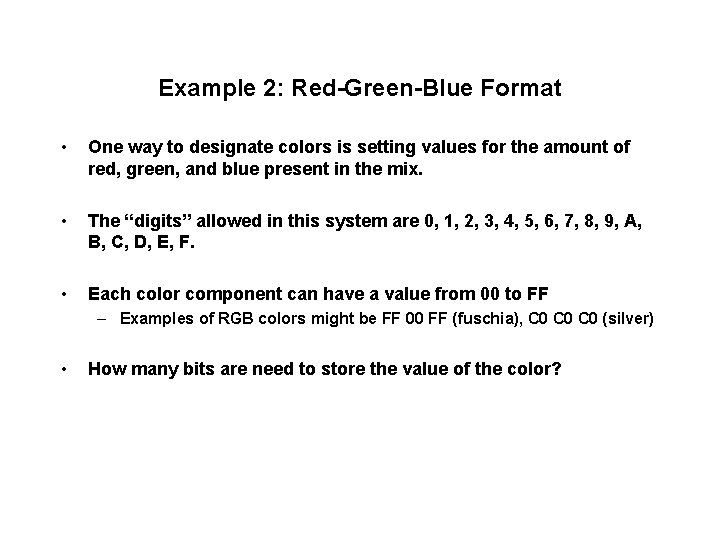
Example 2: Red-Green-Blue Format • One way to designate colors is setting values for the amount of red, green, and blue present in the mix. • The “digits” allowed in this system are 0, 1, 2, 3, 4, 5, 6, 7, 8, 9, A, B, C, D, E, F. • Each color component can have a value from 00 to FF – Examples of RGB colors might be FF 00 FF (fuschia), C 0 C 0 (silver) • How many bits are need to store the value of the color?
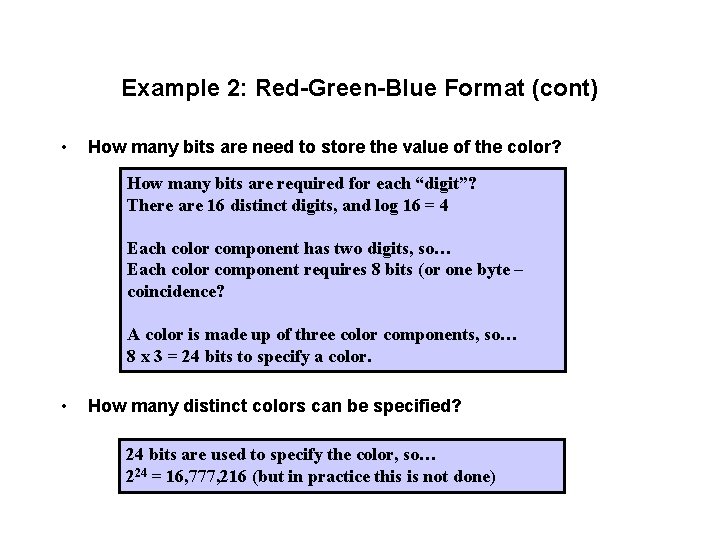
Example 2: Red-Green-Blue Format (cont) • How many bits are need to store the value of the color? How many bits are required for each “digit”? There are 16 distinct digits, and log 16 = 4 Each color component has two digits, so… Each color component requires 8 bits (or one byte – coincidence? A color is made up of three color components, so… 8 x 3 = 24 bits to specify a color. • How many distinct colors can be specified? 24 bits are used to specify the color, so… 224 = 16, 777, 216 (but in practice this is not done)
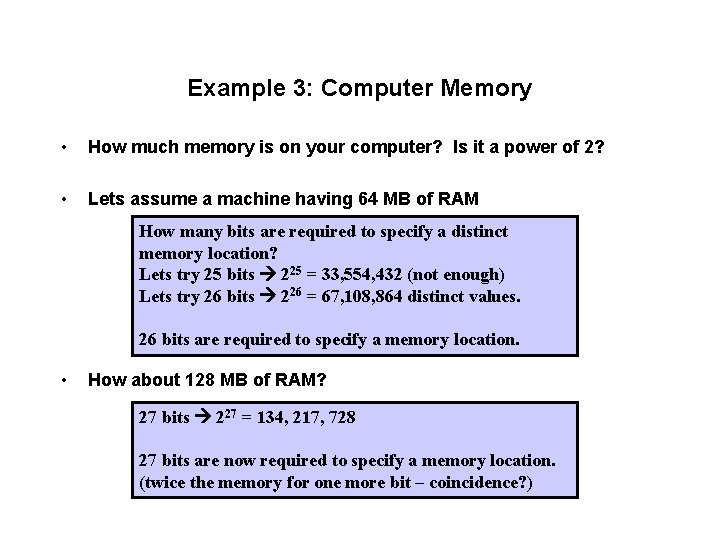
Example 3: Computer Memory • How much memory is on your computer? Is it a power of 2? • Lets assume a machine having 64 MB of RAM How many bits are required to specify a distinct memory location? Lets try 25 bits 225 = 33, 554, 432 (not enough) Lets try 26 bits 226 = 67, 108, 864 distinct values. 26 bits are required to specify a memory location. • How about 128 MB of RAM? 27 bits 227 = 134, 217, 728 27 bits are now required to specify a memory location. (twice the memory for one more bit – coincidence? )
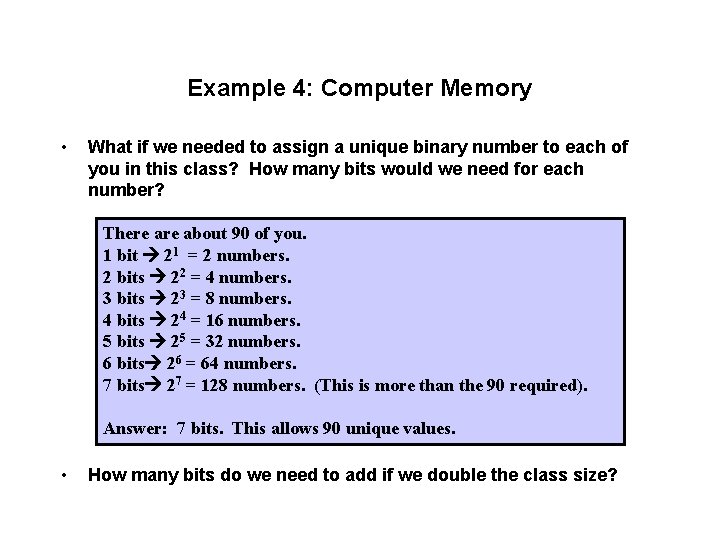
Example 4: Computer Memory • What if we needed to assign a unique binary number to each of you in this class? How many bits would we need for each number? There about 90 of you. 1 bit 21 = 2 numbers. 2 bits 22 = 4 numbers. 3 bits 23 = 8 numbers. 4 bits 24 = 16 numbers. 5 bits 25 = 32 numbers. 6 bits 26 = 64 numbers. 7 bits 27 = 128 numbers. (This is more than the 90 required). Answer: 7 bits. This allows 90 unique values. • How many bits do we need to add if we double the class size?
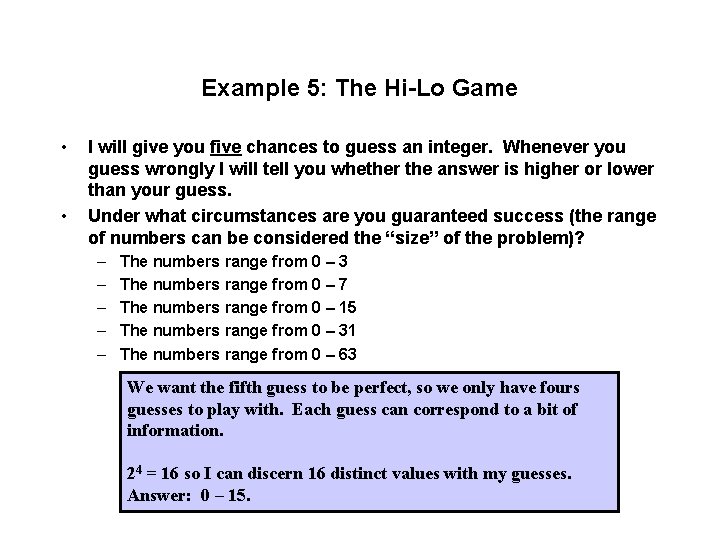
Example 5: The Hi-Lo Game • • I will give you five chances to guess an integer. Whenever you guess wrongly I will tell you whether the answer is higher or lower than your guess. Under what circumstances are you guaranteed success (the range of numbers can be considered the “size” of the problem)? – – – The numbers range from 0 – 3 The numbers range from 0 – 7 The numbers range from 0 – 15 The numbers range from 0 – 31 The numbers range from 0 – 63 We want the fifth guess to be perfect, so we only have fours guesses to play with. Each guess can correspond to a bit of information. 24 = 16 so I can discern 16 distinct values with my guesses. Answer: 0 – 15.
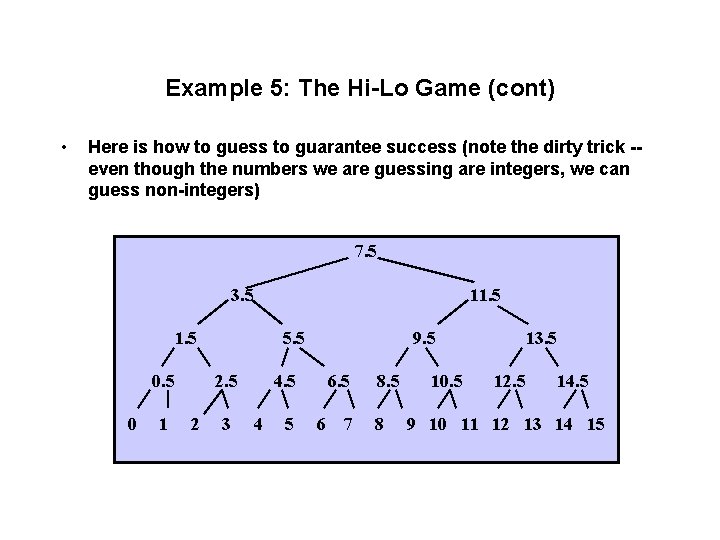
Example 5: The Hi-Lo Game (cont) • Here is how to guess to guarantee success (note the dirty trick -even though the numbers we are guessing are integers, we can guess non-integers) 7. 5 3. 5 11. 5 0 1 5. 5 2 3 9. 5 4 5 6 7 8. 5 8 10. 5 13. 5 12. 5 14. 5 9 10 11 12 13 14 15
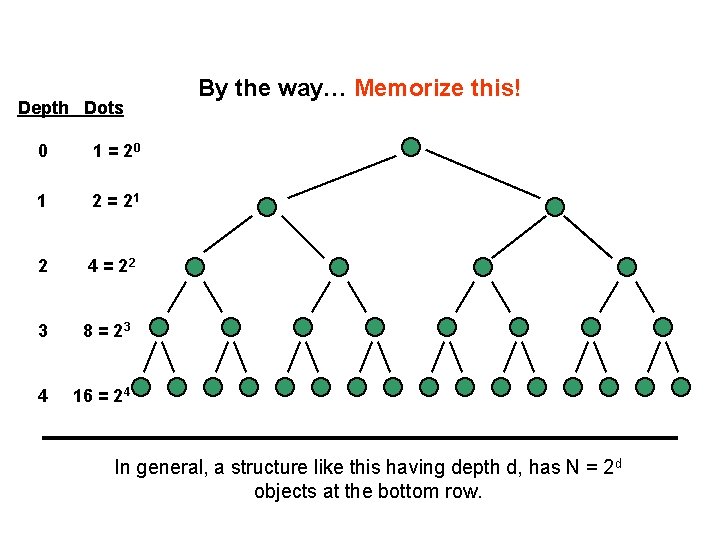
Depth Dots 0 1 = 20 1 2 = 21 2 4 = 22 3 8 = 23 4 16 = 24 By the way… Memorize this! In general, a structure like this having depth d, has N = 2 d objects at the bottom row.
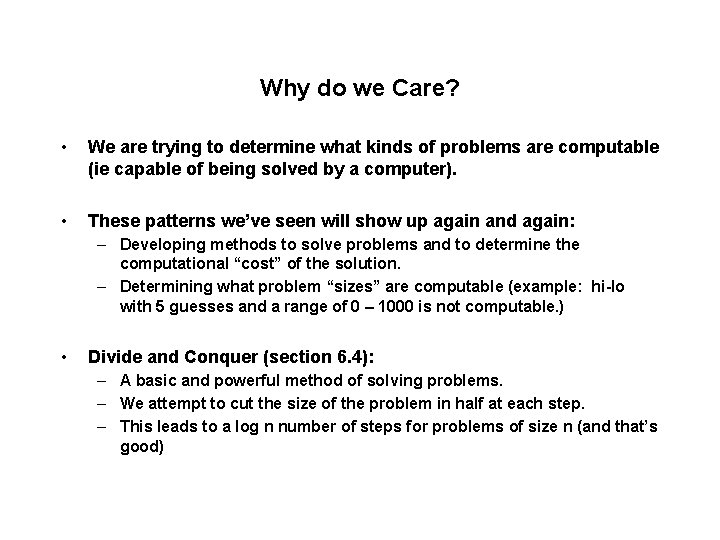
Why do we Care? • We are trying to determine what kinds of problems are computable (ie capable of being solved by a computer). • These patterns we’ve seen will show up again and again: – Developing methods to solve problems and to determine the computational “cost” of the solution. – Determining what problem “sizes” are computable (example: hi-lo with 5 guesses and a range of 0 – 1000 is not computable. ) • Divide and Conquer (section 6. 4): – A basic and powerful method of solving problems. – We attempt to cut the size of the problem in half at each step. – This leads to a log n number of steps for problems of size n (and that’s good)
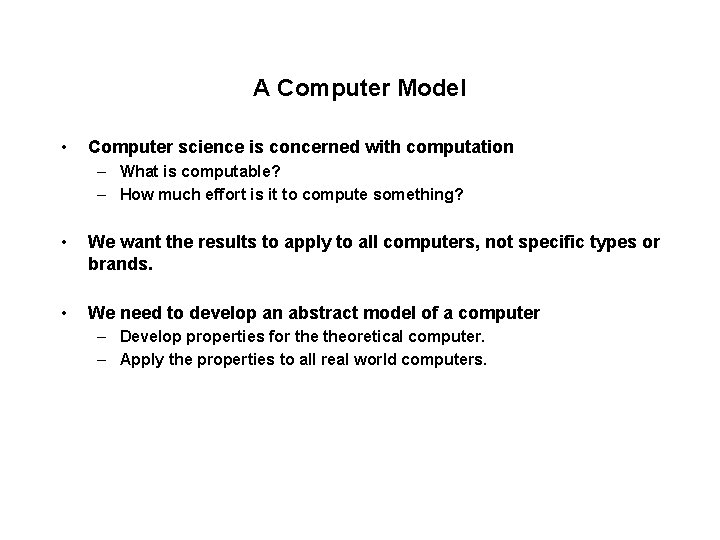
A Computer Model • Computer science is concerned with computation – What is computable? – How much effort is it to compute something? • We want the results to apply to all computers, not specific types or brands. • We need to develop an abstract model of a computer – Develop properties for theoretical computer. – Apply the properties to all real world computers.
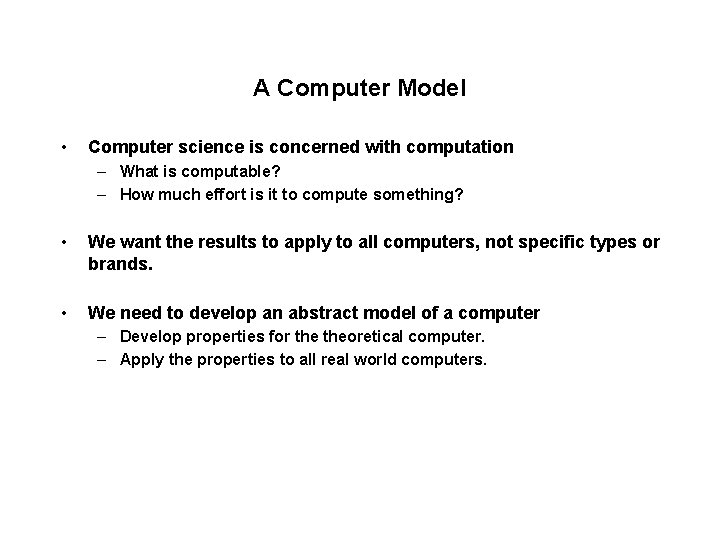
A Computer Model • Computer science is concerned with computation – What is computable? – How much effort is it to compute something? • We want the results to apply to all computers, not specific types or brands. • We need to develop an abstract model of a computer – Develop properties for theoretical computer. – Apply the properties to all real world computers.
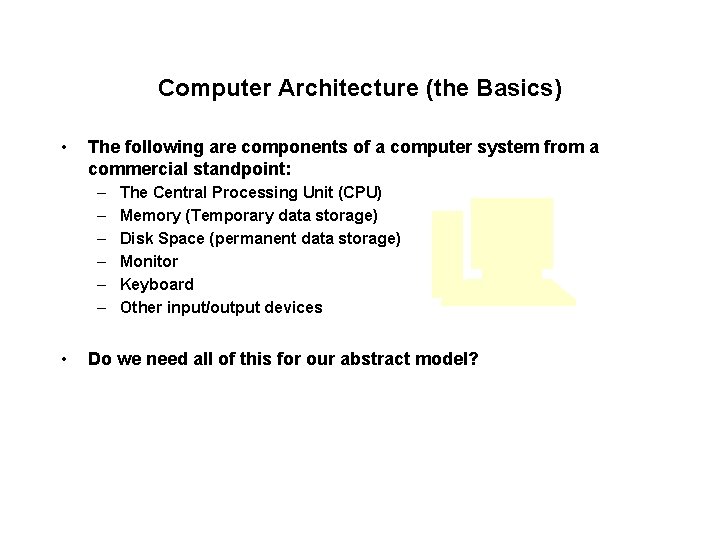
Computer Architecture (the Basics) • The following are components of a computer system from a commercial standpoint: – – – • The Central Processing Unit (CPU) Memory (Temporary data storage) Disk Space (permanent data storage) Monitor Keyboard Other input/output devices Do we need all of this for our abstract model?
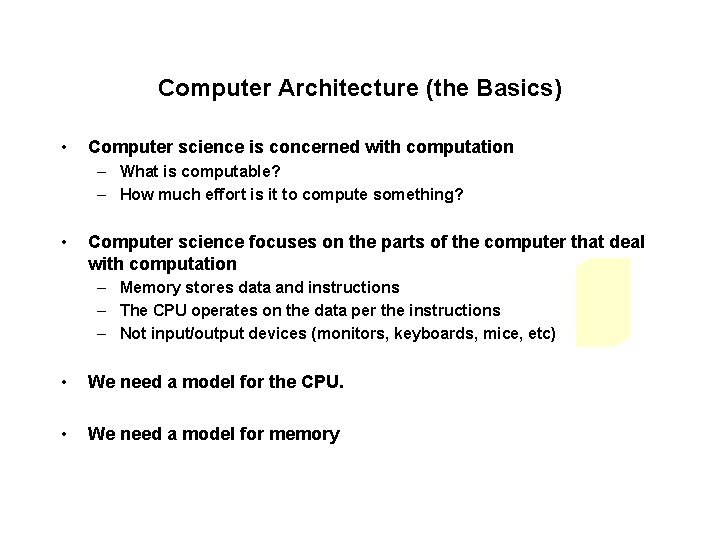
Computer Architecture (the Basics) • Computer science is concerned with computation – What is computable? – How much effort is it to compute something? • Computer science focuses on the parts of the computer that deal with computation – Memory stores data and instructions – The CPU operates on the data per the instructions – Not input/output devices (monitors, keyboards, mice, etc) • We need a model for the CPU. • We need a model for memory
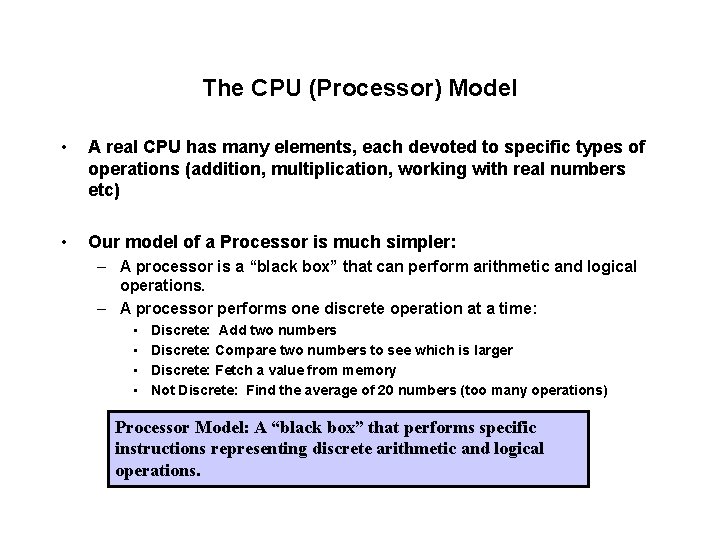
The CPU (Processor) Model • A real CPU has many elements, each devoted to specific types of operations (addition, multiplication, working with real numbers etc) • Our model of a Processor is much simpler: – A processor is a “black box” that can perform arithmetic and logical operations. – A processor performs one discrete operation at a time: • • Discrete: Add two numbers Discrete: Compare two numbers to see which is larger Discrete: Fetch a value from memory Not Discrete: Find the average of 20 numbers (too many operations) Processor Model: A “black box” that performs specific instructions representing discrete arithmetic and logical operations.
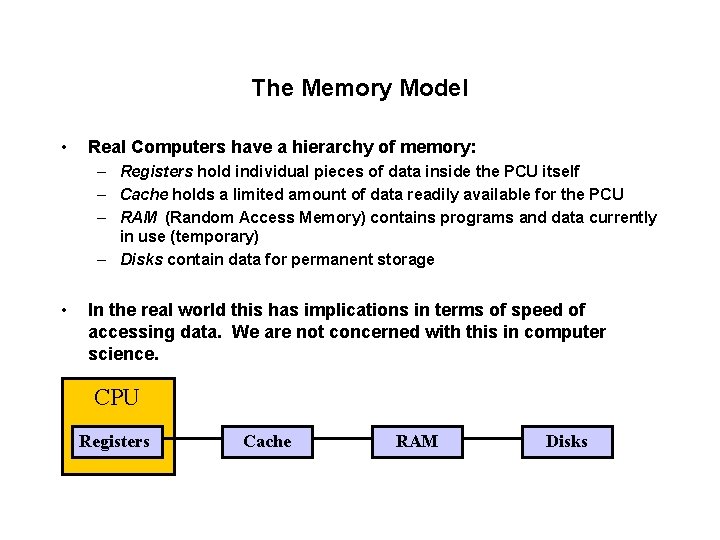
The Memory Model • Real Computers have a hierarchy of memory: – Registers hold individual pieces of data inside the PCU itself – Cache holds a limited amount of data readily available for the PCU – RAM (Random Access Memory) contains programs and data currently in use (temporary) – Disks contain data for permanent storage • In the real world this has implications in terms of speed of accessing data. We are not concerned with this in computer science. CPU Registers Cache RAM Disks
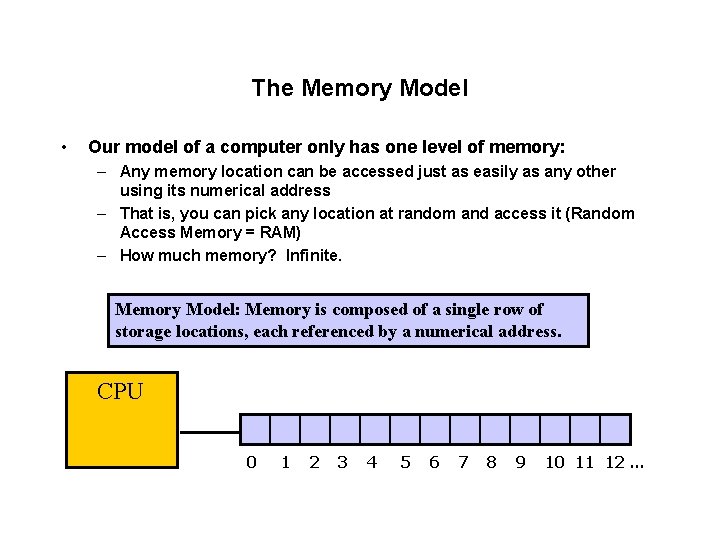
The Memory Model • Our model of a computer only has one level of memory: – Any memory location can be accessed just as easily as any other using its numerical address – That is, you can pick any location at random and access it (Random Access Memory = RAM) – How much memory? Infinite. Memory Model: Memory is composed of a single row of storage locations, each referenced by a numerical address. CPU 0 1 2 3 4 5 6 7 8 9 10 11 12 …
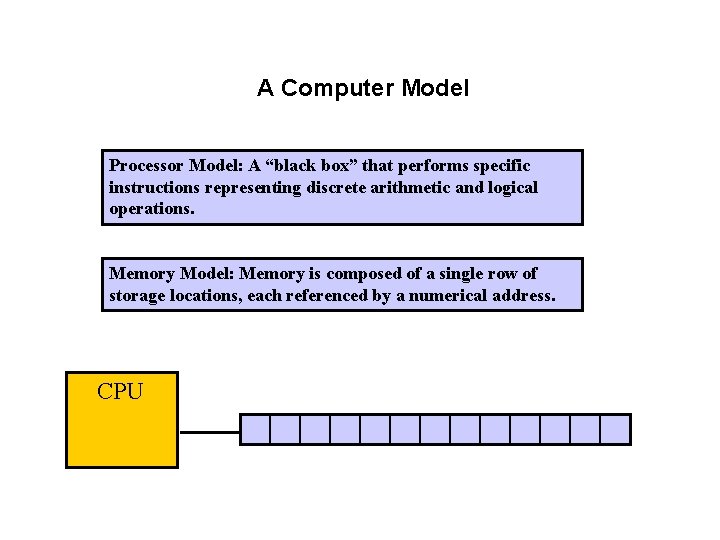
A Computer Model Processor Model: A “black box” that performs specific instructions representing discrete arithmetic and logical operations. Memory Model: Memory is composed of a single row of storage locations, each referenced by a numerical address. CPU
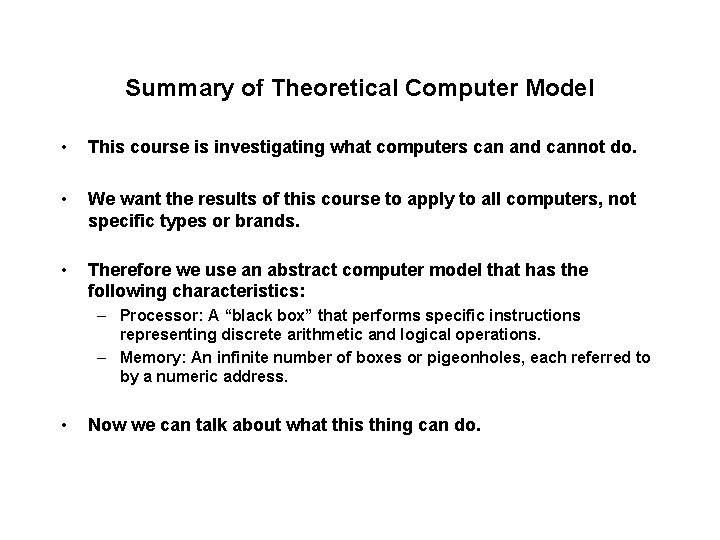
Summary of Theoretical Computer Model • This course is investigating what computers can and cannot do. • We want the results of this course to apply to all computers, not specific types or brands. • Therefore we use an abstract computer model that has the following characteristics: – Processor: A “black box” that performs specific instructions representing discrete arithmetic and logical operations. – Memory: An infinite number of boxes or pigeonholes, each referred to by a numeric address. • Now we can talk about what this thing can do.
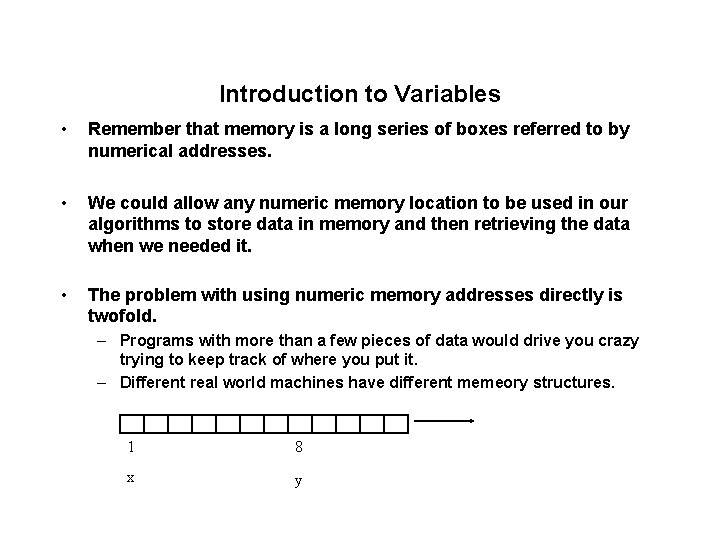
Introduction to Variables • Remember that memory is a long series of boxes referred to by numerical addresses. • We could allow any numeric memory location to be used in our algorithms to store data in memory and then retrieving the data when we needed it. • The problem with using numeric memory addresses directly is twofold. – Programs with more than a few pieces of data would drive you crazy trying to keep track of where you put it. – Different real world machines have different memeory structures. 1 8 x y
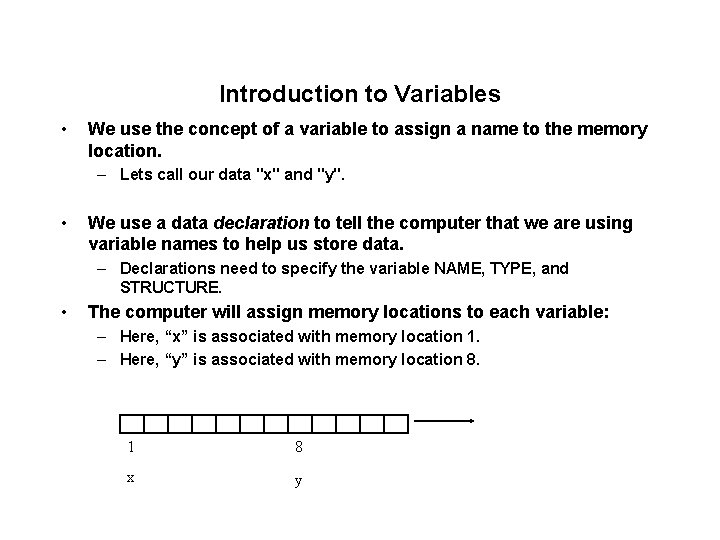
Introduction to Variables • We use the concept of a variable to assign a name to the memory location. – Lets call our data "x" and "y". • We use a data declaration to tell the computer that we are using variable names to help us store data. – Declarations need to specify the variable NAME, TYPE, and STRUCTURE. • The computer will assign memory locations to each variable: – Here, “x” is associated with memory location 1. – Here, “y” is associated with memory location 8. 1 8 x y
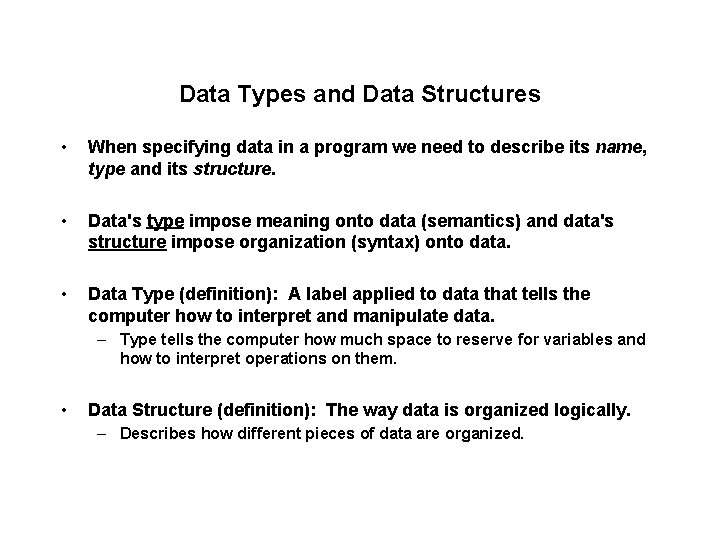
Data Types and Data Structures • When specifying data in a program we need to describe its name, type and its structure. • Data's type impose meaning onto data (semantics) and data's structure impose organization (syntax) onto data. • Data Type (definition): A label applied to data that tells the computer how to interpret and manipulate data. – Type tells the computer how much space to reserve for variables and how to interpret operations on them. • Data Structure (definition): The way data is organized logically. – Describes how different pieces of data are organized.
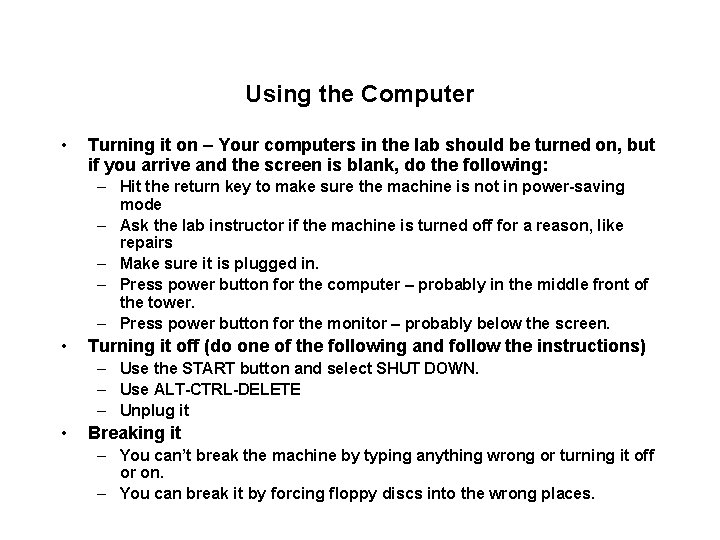
Using the Computer • Turning it on – Your computers in the lab should be turned on, but if you arrive and the screen is blank, do the following: – Hit the return key to make sure the machine is not in power-saving mode – Ask the lab instructor if the machine is turned off for a reason, like repairs – Make sure it is plugged in. – Press power button for the computer – probably in the middle front of the tower. – Press power button for the monitor – probably below the screen. • Turning it off (do one of the following and follow the instructions) – Use the START button and select SHUT DOWN. – Use ALT-CTRL-DELETE – Unplug it • Breaking it – You can’t break the machine by typing anything wrong or turning it off or on. – You can break it by forcing floppy discs into the wrong places.
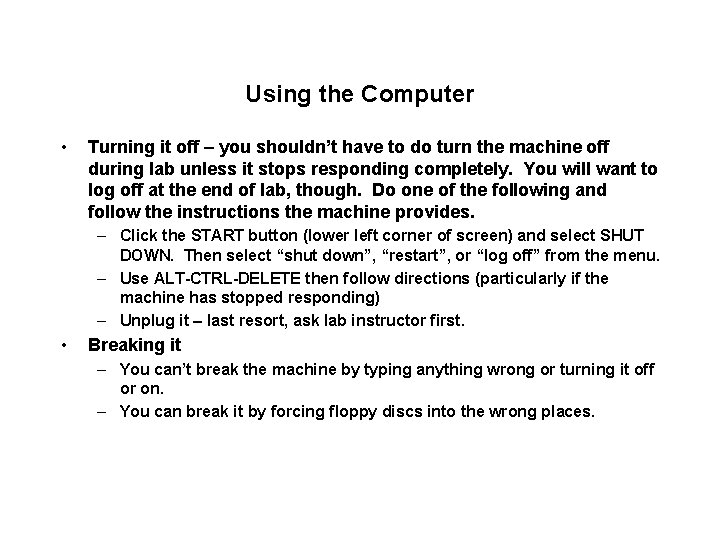
Using the Computer • Turning it off – you shouldn’t have to do turn the machine off during lab unless it stops responding completely. You will want to log off at the end of lab, though. Do one of the following and follow the instructions the machine provides. – Click the START button (lower left corner of screen) and select SHUT DOWN. Then select “shut down”, “restart”, or “log off” from the menu. – Use ALT-CTRL-DELETE then follow directions (particularly if the machine has stopped responding) – Unplug it – last resort, ask lab instructor first. • Breaking it – You can’t break the machine by typing anything wrong or turning it off or on. – You can break it by forcing floppy discs into the wrong places.
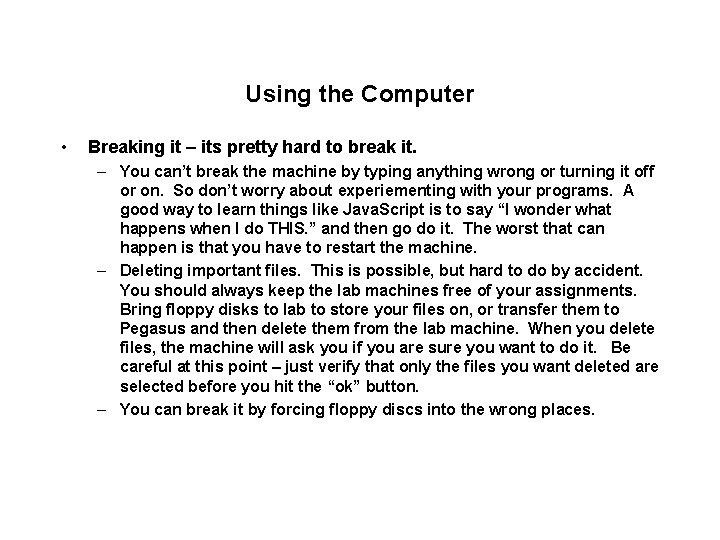
Using the Computer • Breaking it – its pretty hard to break it. – You can’t break the machine by typing anything wrong or turning it off or on. So don’t worry about experiementing with your programs. A good way to learn things like Java. Script is to say “I wonder what happens when I do THIS. ” and then go do it. The worst that can happen is that you have to restart the machine. – Deleting important files. This is possible, but hard to do by accident. You should always keep the lab machines free of your assignments. Bring floppy disks to lab to store your files on, or transfer them to Pegasus and then delete them from the lab machine. When you delete files, the machine will ask you if you are sure you want to do it. Be careful at this point – just verify that only the files you want deleted are selected before you hit the “ok” button. – You can break it by forcing floppy discs into the wrong places.
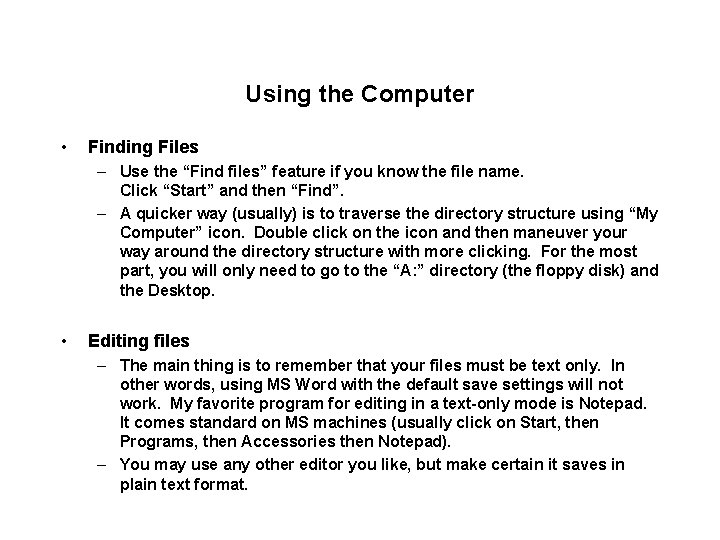
Using the Computer • Finding Files – Use the “Find files” feature if you know the file name. Click “Start” and then “Find”. – A quicker way (usually) is to traverse the directory structure using “My Computer” icon. Double click on the icon and then maneuver your way around the directory structure with more clicking. For the most part, you will only need to go to the “A: ” directory (the floppy disk) and the Desktop. • Editing files – The main thing is to remember that your files must be text only. In other words, using MS Word with the default save settings will not work. My favorite program for editing in a text-only mode is Notepad. It comes standard on MS machines (usually click on Start, then Programs, then Accessories then Notepad). – You may use any other editor you like, but make certain it saves in plain text format.
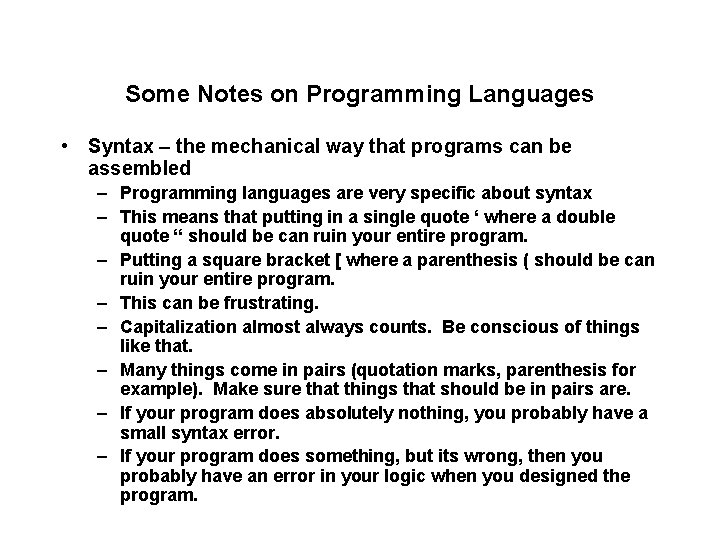
Some Notes on Programming Languages • Syntax – the mechanical way that programs can be assembled – Programming languages are very specific about syntax – This means that putting in a single quote ‘ where a double quote “ should be can ruin your entire program. – Putting a square bracket [ where a parenthesis ( should be can ruin your entire program. – This can be frustrating. – Capitalization almost always counts. Be conscious of things like that. – Many things come in pairs (quotation marks, parenthesis for example). Make sure that things that should be in pairs are. – If your program does absolutely nothing, you probably have a small syntax error. – If your program does something, but its wrong, then you probably have an error in your logic when you designed the program.
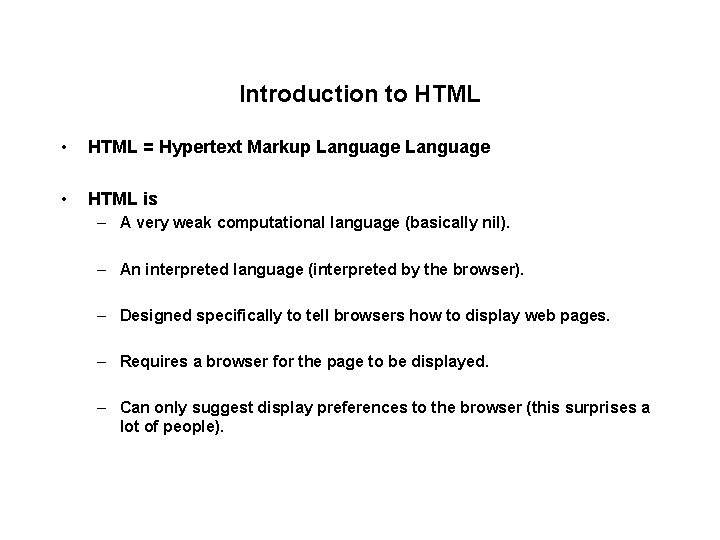
Introduction to HTML • HTML = Hypertext Markup Language • HTML is – A very weak computational language (basically nil). – An interpreted language (interpreted by the browser). – Designed specifically to tell browsers how to display web pages. – Requires a browser for the page to be displayed. – Can only suggest display preferences to the browser (this surprises a lot of people).
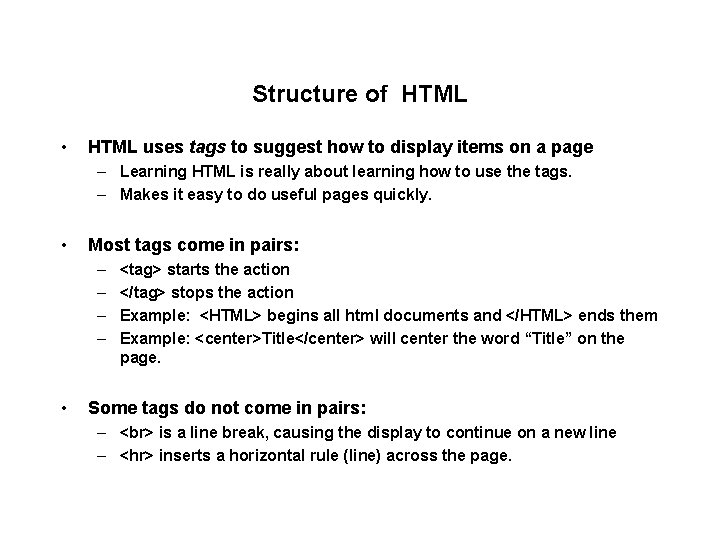
Structure of HTML • HTML uses tags to suggest how to display items on a page – Learning HTML is really about learning how to use the tags. – Makes it easy to do useful pages quickly. • Most tags come in pairs: – – • <tag> starts the action </tag> stops the action Example: <HTML> begins all html documents and </HTML> ends them Example: <center>Title</center> will center the word “Title” on the page. Some tags do not come in pairs: – is a line break, causing the display to continue on a new line – <hr> inserts a horizontal rule (line) across the page.
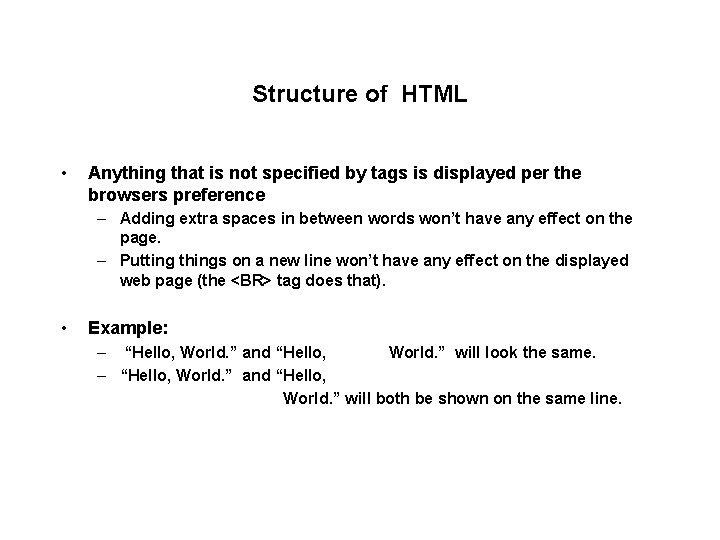
Structure of HTML • Anything that is not specified by tags is displayed per the browsers preference – Adding extra spaces in between words won’t have any effect on the page. – Putting things on a new line won’t have any effect on the displayed web page (the <BR> tag does that). • Example: – “Hello, World. ” and “Hello, World. ” will look the same. – “Hello, World. ” and “Hello, World. ” will both be shown on the same line.
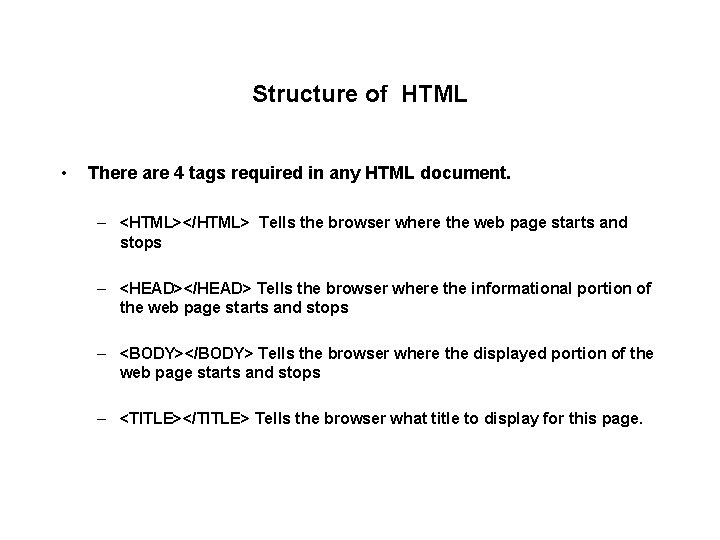
Structure of HTML • There are 4 tags required in any HTML document. – <HTML></HTML> Tells the browser where the web page starts and stops – <HEAD></HEAD> Tells the browser where the informational portion of the web page starts and stops – <BODY></BODY> Tells the browser where the displayed portion of the web page starts and stops – <TITLE></TITLE> Tells the browser what title to display for this page.
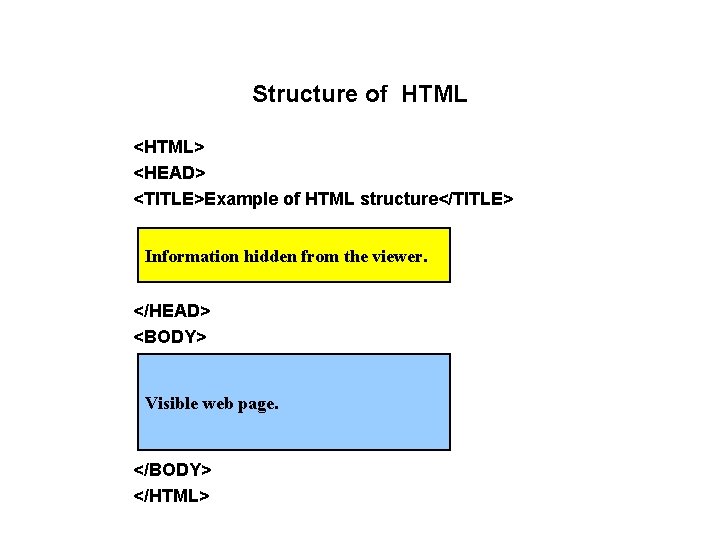
Structure of HTML <HTML> <HEAD> <TITLE>Example of HTML structure</TITLE> Information hidden from the viewer. </HEAD> <BODY> Visible web page. </BODY> </HTML>
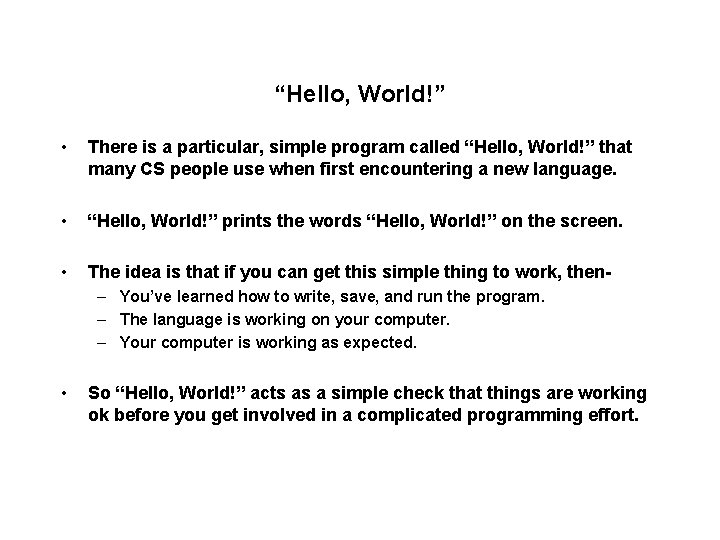
“Hello, World!” • There is a particular, simple program called “Hello, World!” that many CS people use when first encountering a new language. • “Hello, World!” prints the words “Hello, World!” on the screen. • The idea is that if you can get this simple thing to work, then– You’ve learned how to write, save, and run the program. – The language is working on your computer. – Your computer is working as expected. • So “Hello, World!” acts as a simple check that things are working ok before you get involved in a complicated programming effort.
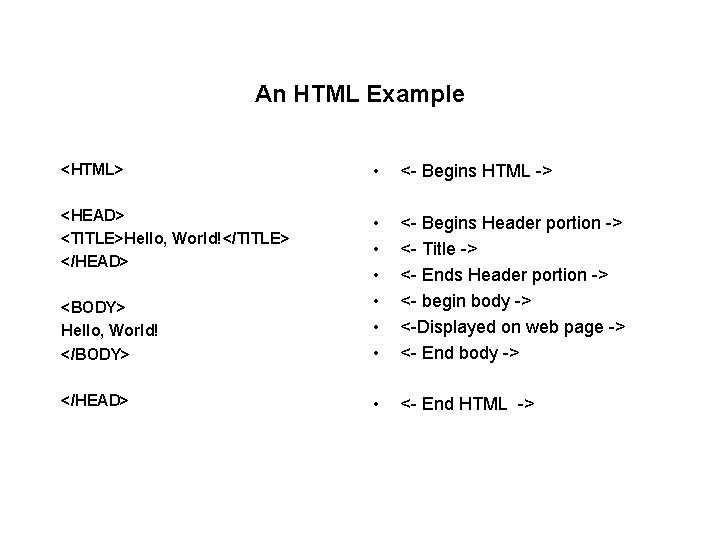
An HTML Example <HTML> • <- Begins HTML -> <HEAD> <TITLE>Hello, World!</TITLE> </HEAD> <BODY> Hello, World! </BODY> • • • <- Begins Header portion -> <- Title -> <- Ends Header portion -> <- begin body -> <-Displayed on web page -> <- End body -> </HEAD> • <- End HTML ->
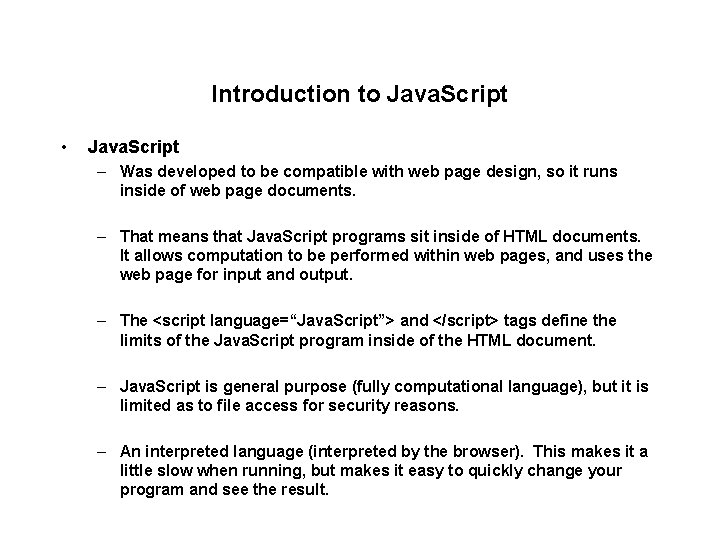
Introduction to Java. Script • Java. Script – Was developed to be compatible with web page design, so it runs inside of web page documents. – That means that Java. Script programs sit inside of HTML documents. It allows computation to be performed within web pages, and uses the web page for input and output. – The <script language=“Java. Script”> and </script> tags define the limits of the Java. Script program inside of the HTML document. – Java. Script is general purpose (fully computational language), but it is limited as to file access for security reasons. – An interpreted language (interpreted by the browser). This makes it a little slow when running, but makes it easy to quickly change your program and see the result.
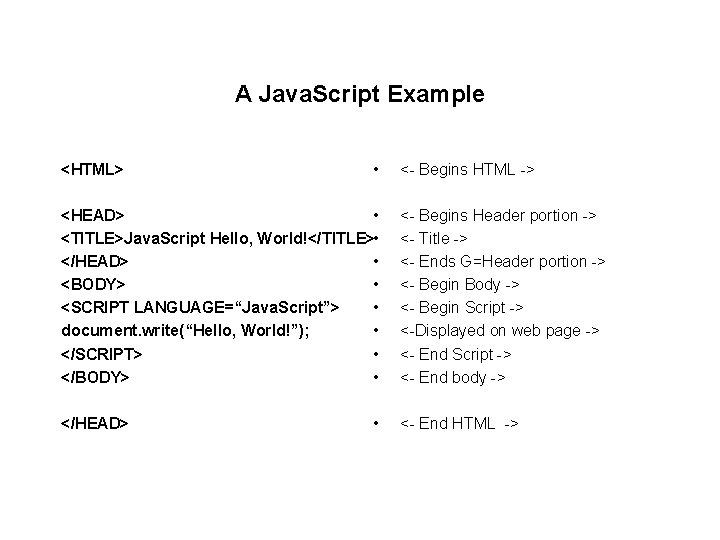
A Java. Script Example <HTML> • <HEAD> • <TITLE>Java. Script Hello, World!</TITLE> • </HEAD> • <BODY> • <SCRIPT LANGUAGE=“Java. Script”> • document. write(“Hello, World!”); • </SCRIPT> • </BODY> • </HEAD> • <- Begins HTML -> <- Begins Header portion -> <- Title -> <- Ends G=Header portion -> <- Begin Body -> <- Begin Script -> <-Displayed on web page -> <- End Script -> <- End body -> <- End HTML ->
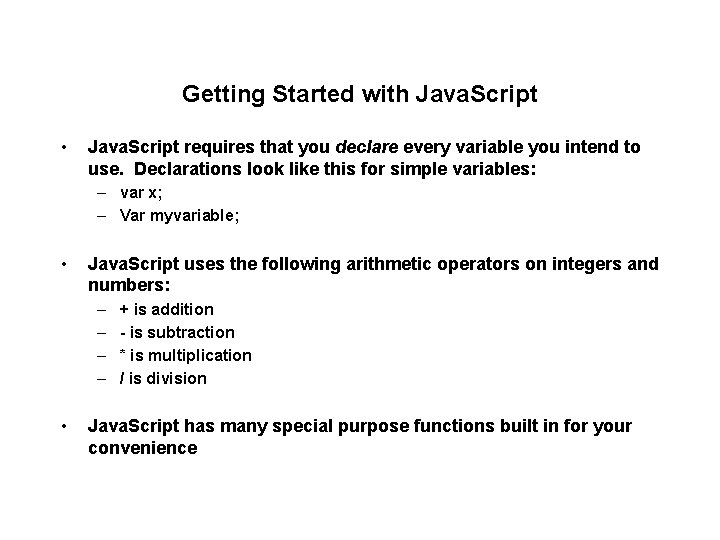
Getting Started with Java. Script • Java. Script requires that you declare every variable you intend to use. Declarations look like this for simple variables: – var x; – Var myvariable; • Java. Script uses the following arithmetic operators on integers and numbers: – – • + is addition - is subtraction * is multiplication / is division Java. Script has many special purpose functions built in for your convenience
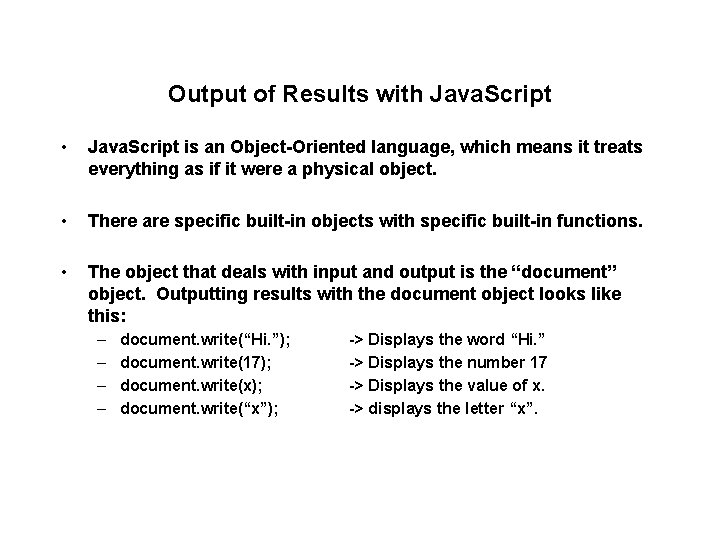
Output of Results with Java. Script • Java. Script is an Object-Oriented language, which means it treats everything as if it were a physical object. • There are specific built-in objects with specific built-in functions. • The object that deals with input and output is the “document” object. Outputting results with the document object looks like this: – – document. write(“Hi. ”); document. write(17); document. write(x); document. write(“x”); -> Displays the word “Hi. ” -> Displays the number 17 -> Displays the value of x. -> displays the letter “x”.
 Cop2500
Cop2500 Cop 2500
Cop 2500 Cop2500
Cop2500 Good cop bad cop interrogation
Good cop bad cop interrogation Cop 1 cop 2
Cop 1 cop 2 Basic concepts of computer science
Basic concepts of computer science Computer science basic concepts
Computer science basic concepts Describe your favourite subject english
Describe your favourite subject english Herbalife world team
Herbalife world team Taski swingo 2500 error codes
Taski swingo 2500 error codes Get 2500 herbalife salario
Get 2500 herbalife salario Mpi 5001
Mpi 5001 The tension in the guy wire is 2500 n
The tension in the guy wire is 2500 n 350000/2500
350000/2500 Mass density volume questions
Mass density volume questions Vists 2500
Vists 2500 Cti 2500
Cti 2500 20000000/2500
20000000/2500 3000+2500+2000
3000+2500+2000 A 190 000 w engine can accelerate
A 190 000 w engine can accelerate 15885870
15885870 500 vp herbalife
500 vp herbalife Sebuah mesin bila dioperasikan selama 4 jam
Sebuah mesin bila dioperasikan selama 4 jam Qrt aneel
Qrt aneel Multi way table
Multi way table 2500/200000
2500/200000 Http //mbs.meb.gov.tr/ http //www.alantercihleri.com
Http //mbs.meb.gov.tr/ http //www.alantercihleri.com Siat.ung.ac.id
Siat.ung.ac.id Prentice hall physical science: concepts in action
Prentice hall physical science: concepts in action Pearson physical science concepts in action
Pearson physical science concepts in action Pearson physical science concepts in action
Pearson physical science concepts in action Pearson physical science concepts in action
Pearson physical science concepts in action Kuiper belt def
Kuiper belt def Evolution of computer architecture
Evolution of computer architecture Concepts, techniques, and models of computer programming
Concepts, techniques, and models of computer programming Word processing packages
Word processing packages Hsv in computer graphics
Hsv in computer graphics Module 7 computer concepts skills training
Module 7 computer concepts skills training Module 8 computer concepts exam
Module 8 computer concepts exam Copyright search
Copyright search Computer concepts 2014
Computer concepts 2014 Micro computer concepts
Micro computer concepts Module 9 computer concepts
Module 9 computer concepts Basic concepts of computer networks
Basic concepts of computer networks Cloudlab efab
Cloudlab efab Understanding essential computer concepts
Understanding essential computer concepts Refrigeration cycle thermodynamics
Refrigeration cycle thermodynamics Air cycle cooling system
Air cycle cooling system Pem pal
Pem pal Refrigeration t-s diagram
Refrigeration t-s diagram 6 yüzü 12 ayrıtı 8 köşesi
6 yüzü 12 ayrıtı 8 köşesi Pollycop
Pollycop