Computing Lesson 1 Hello Physical World Physical Computing
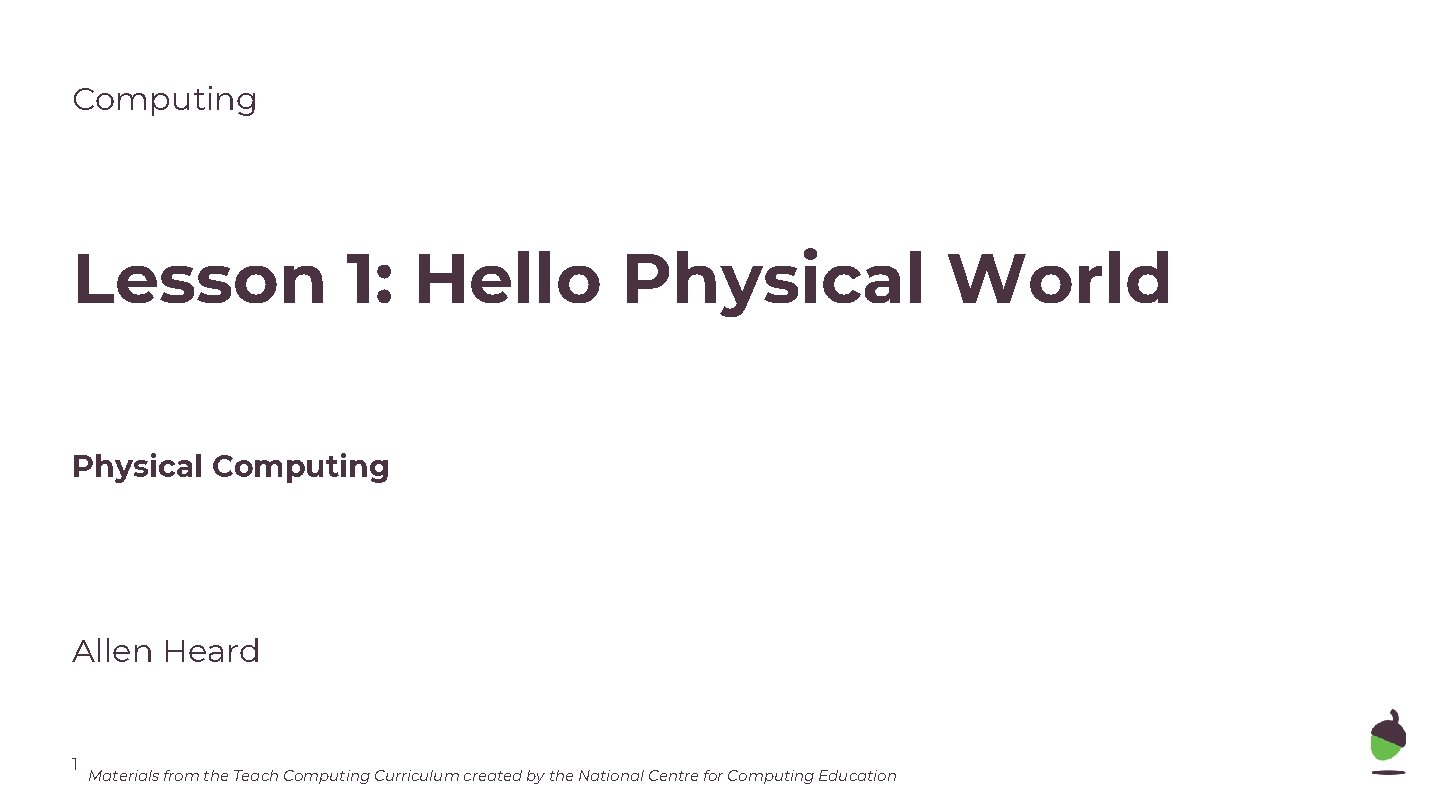
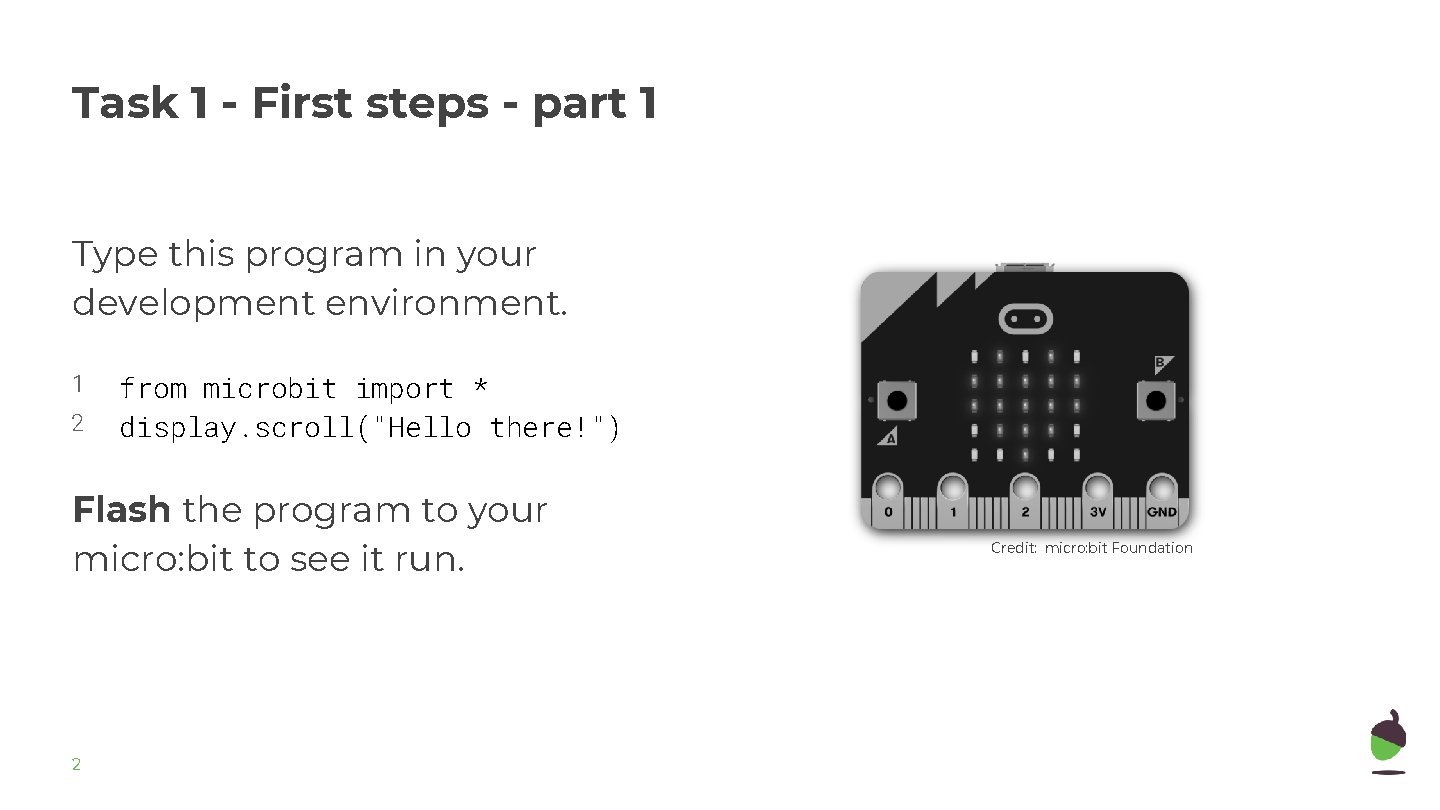
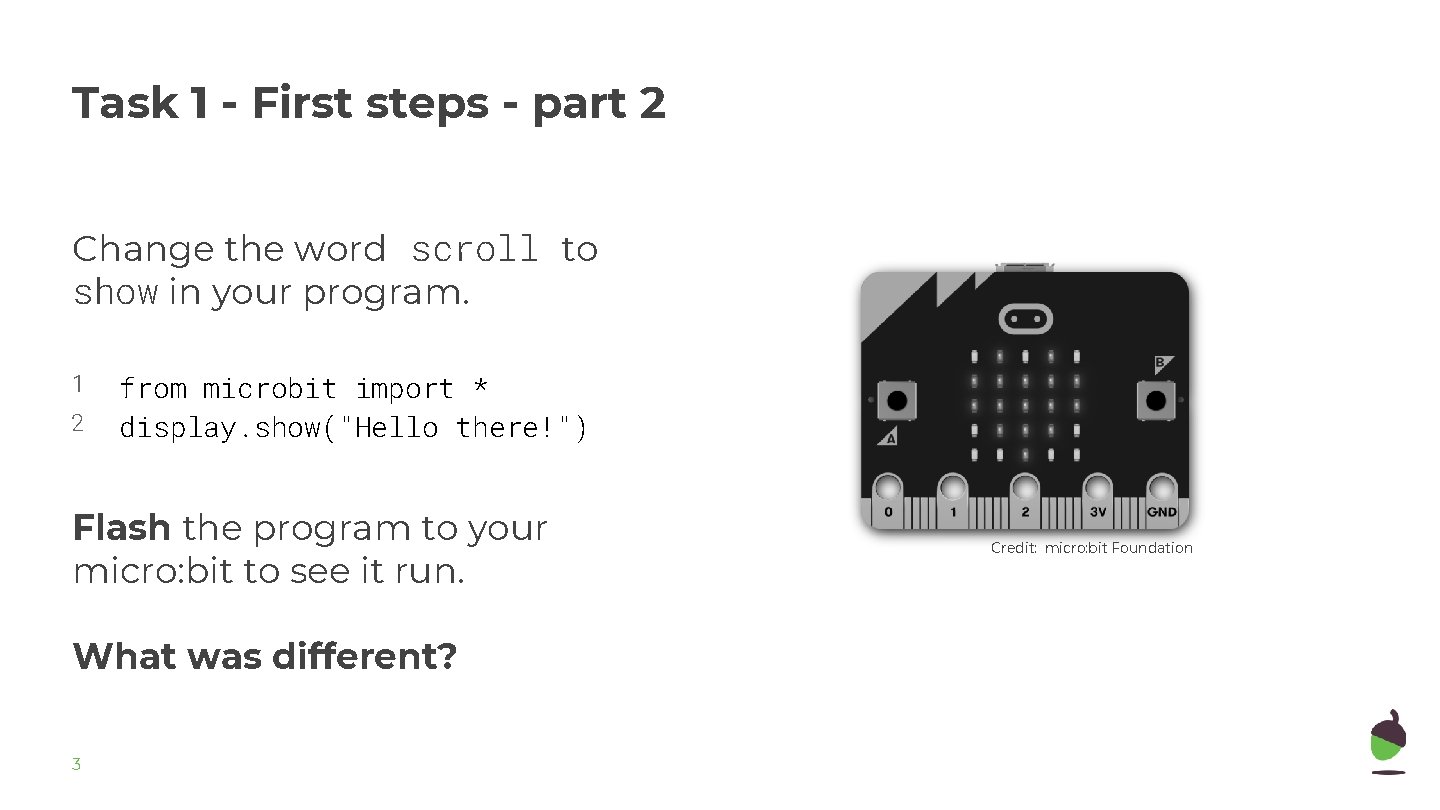
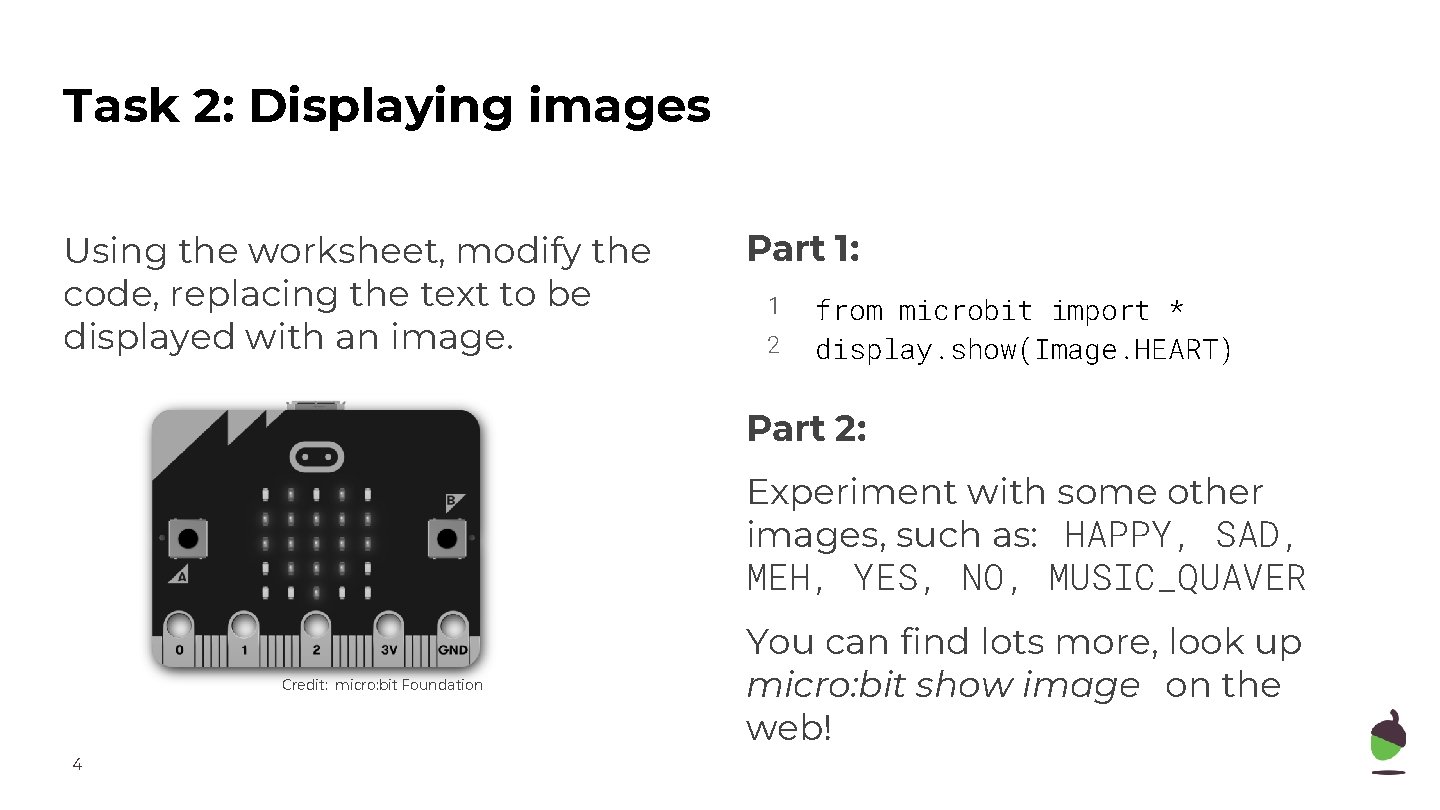
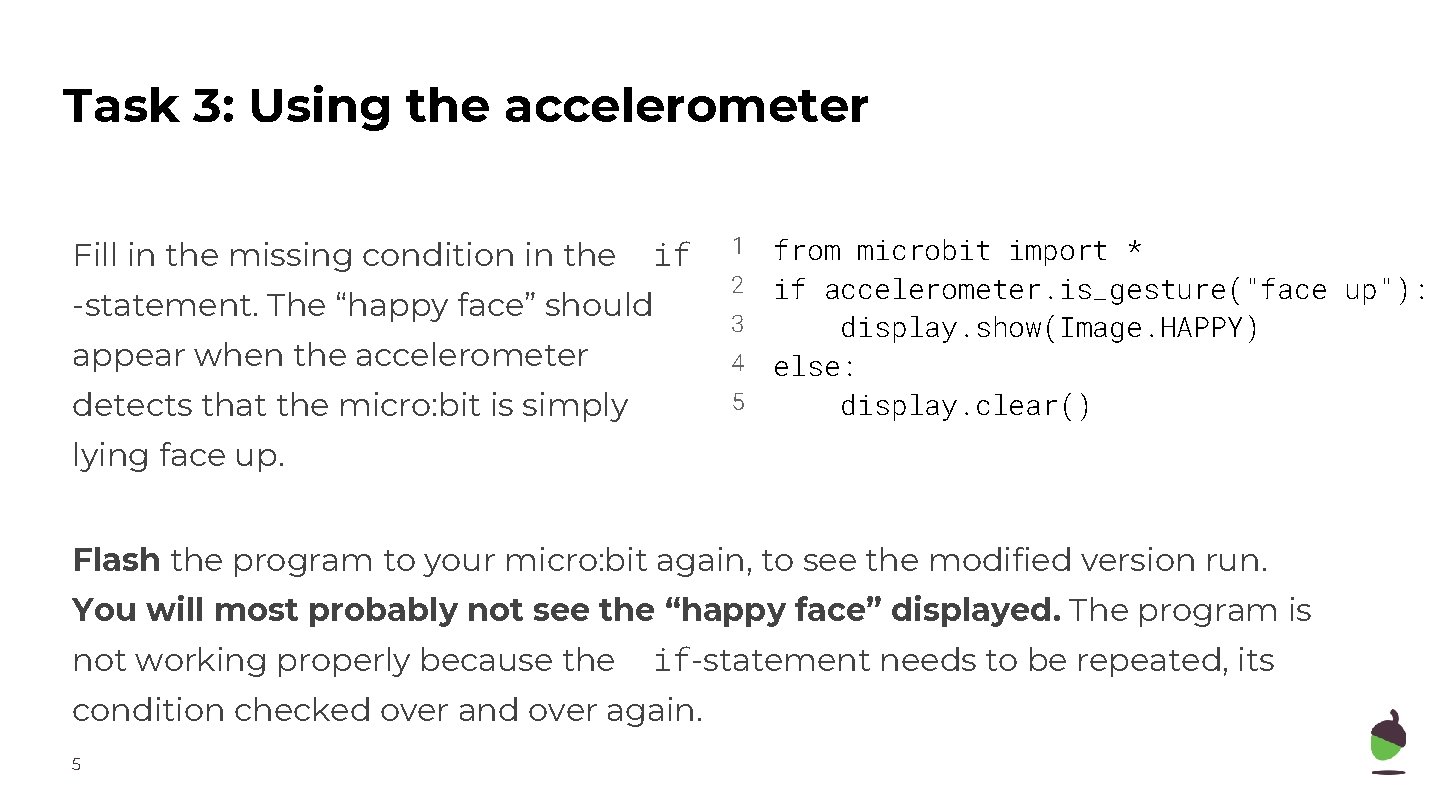
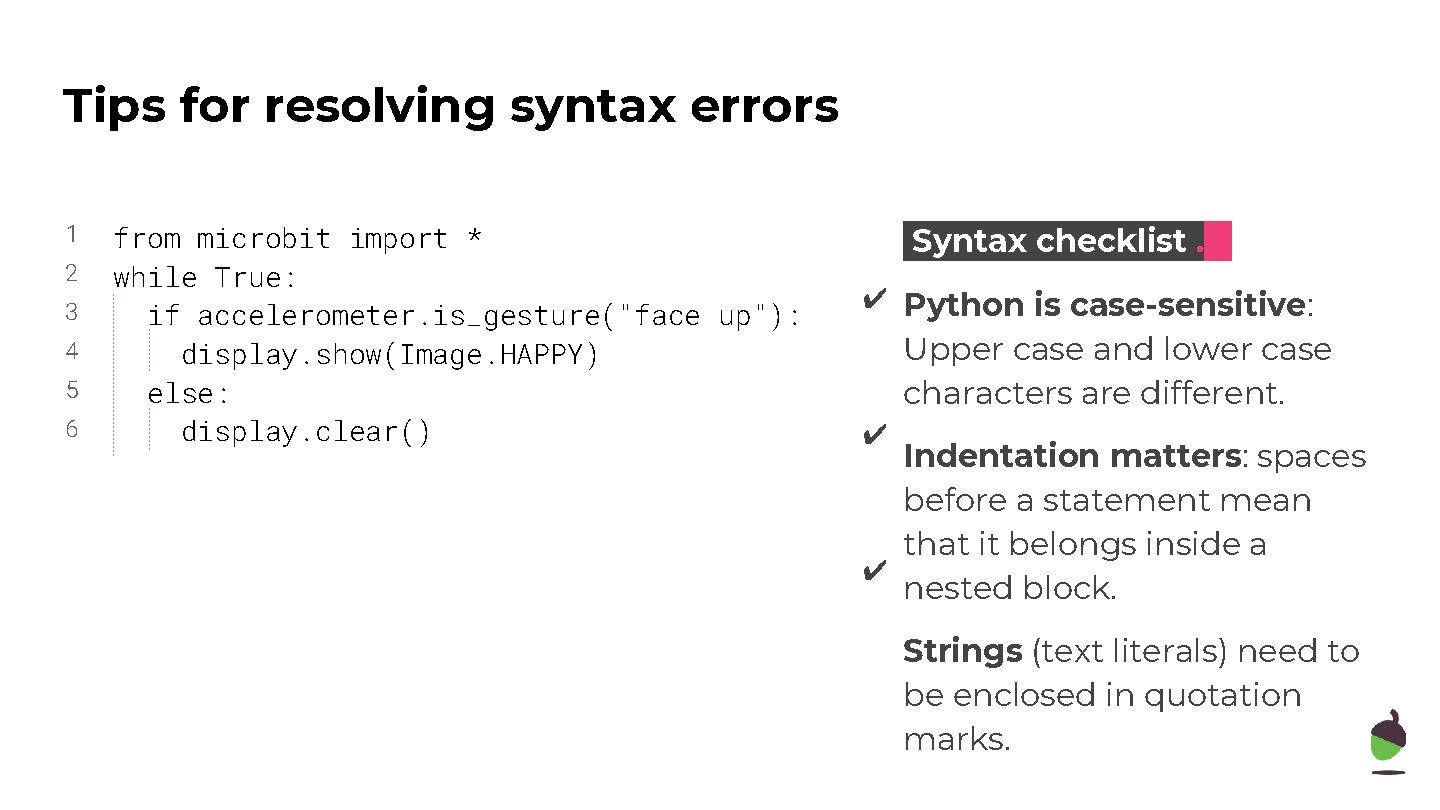
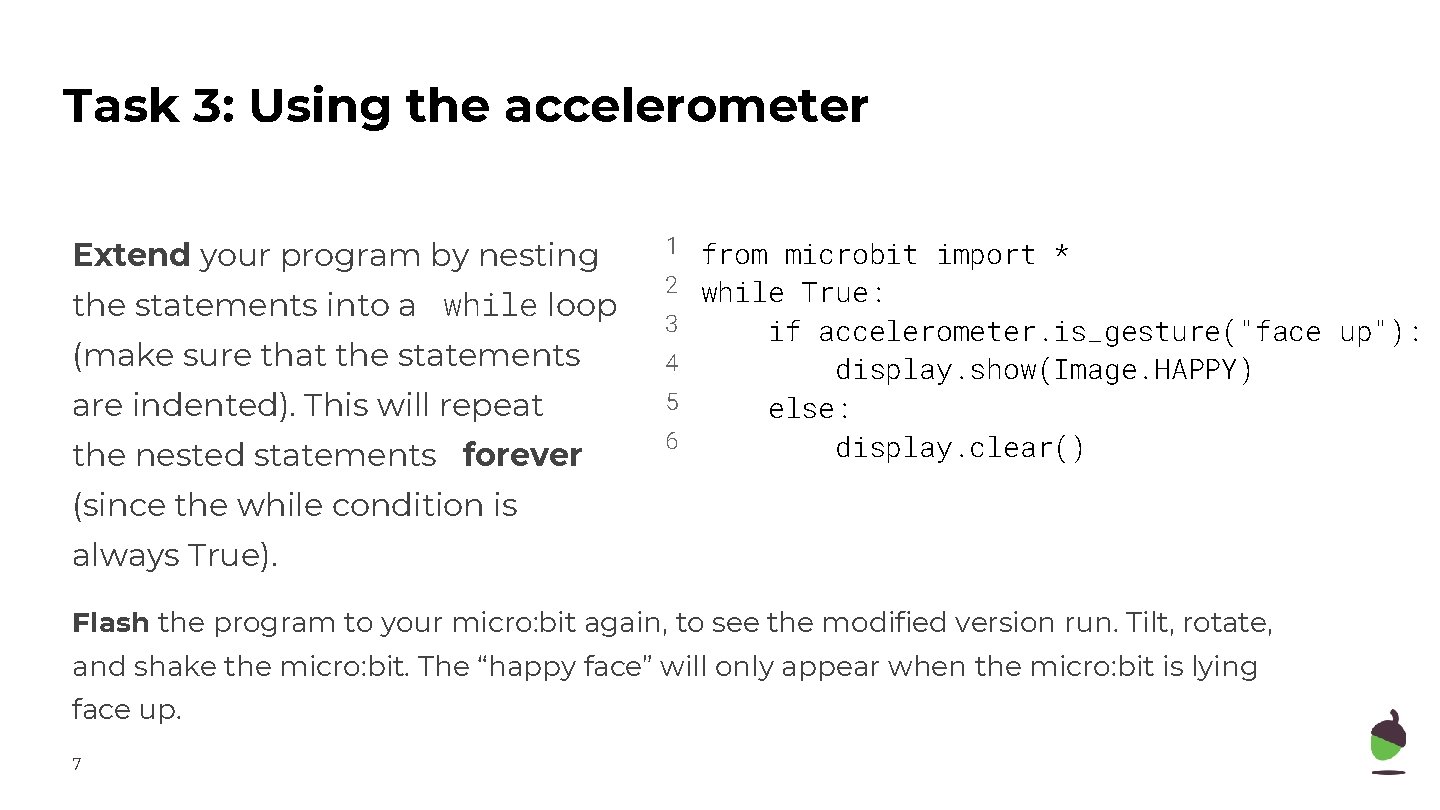
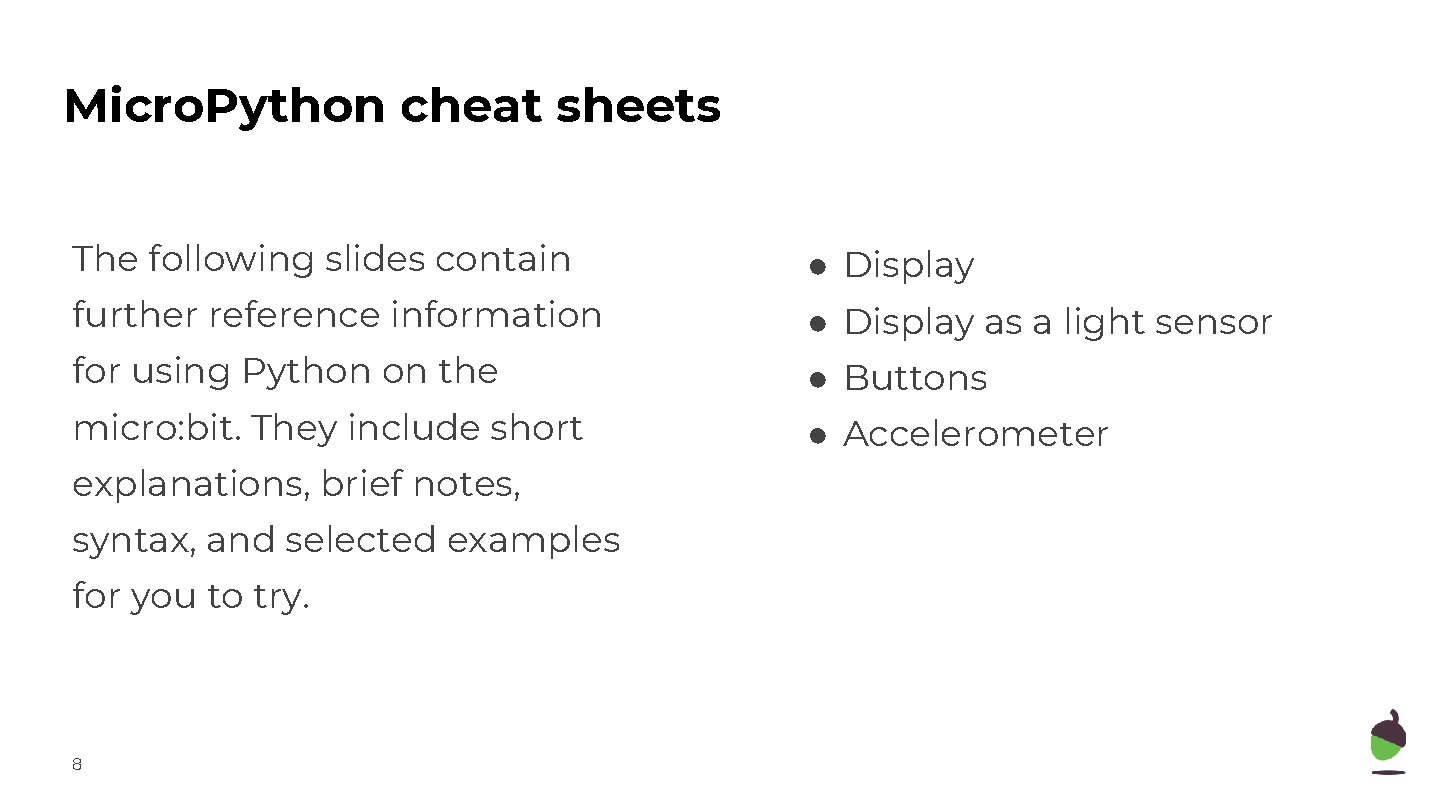
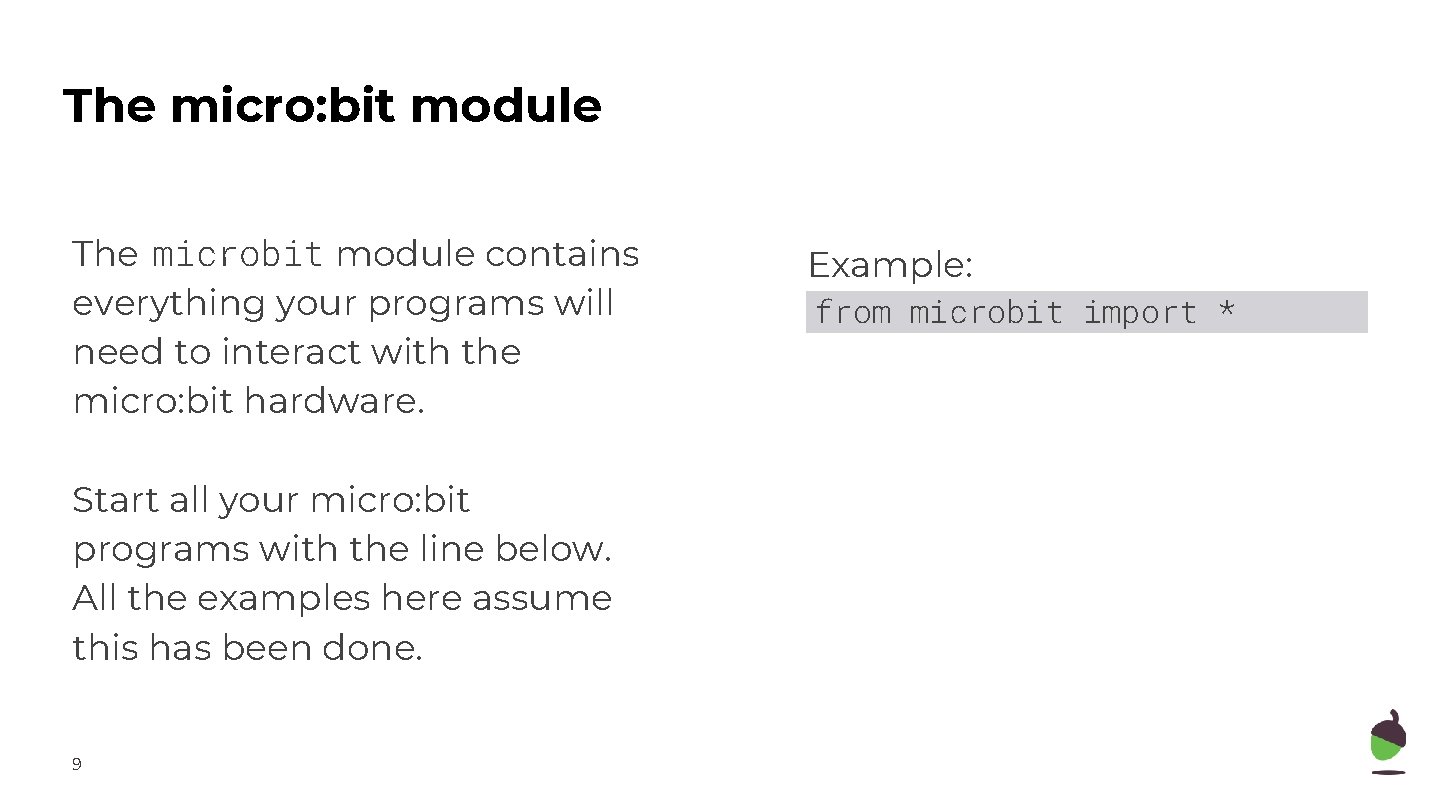
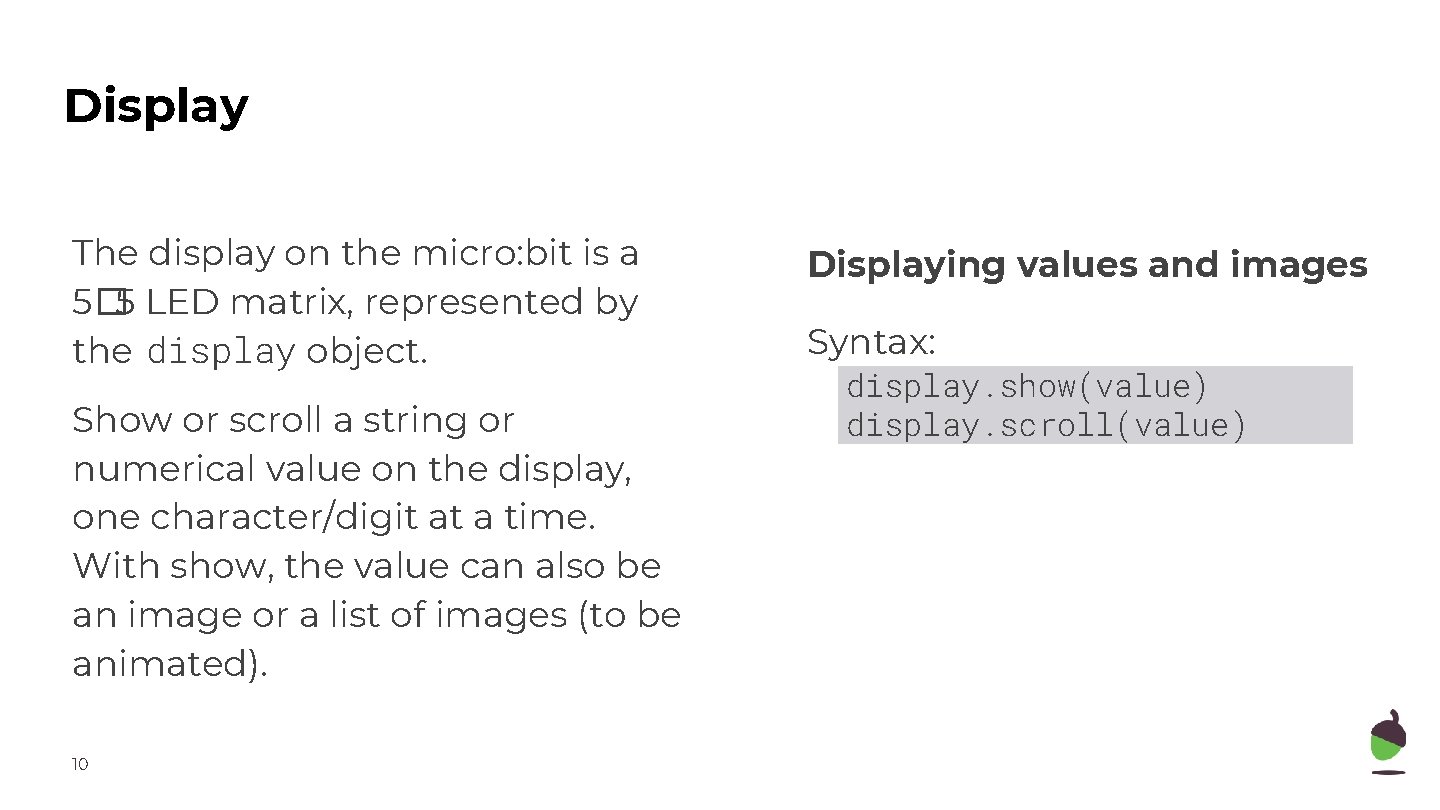
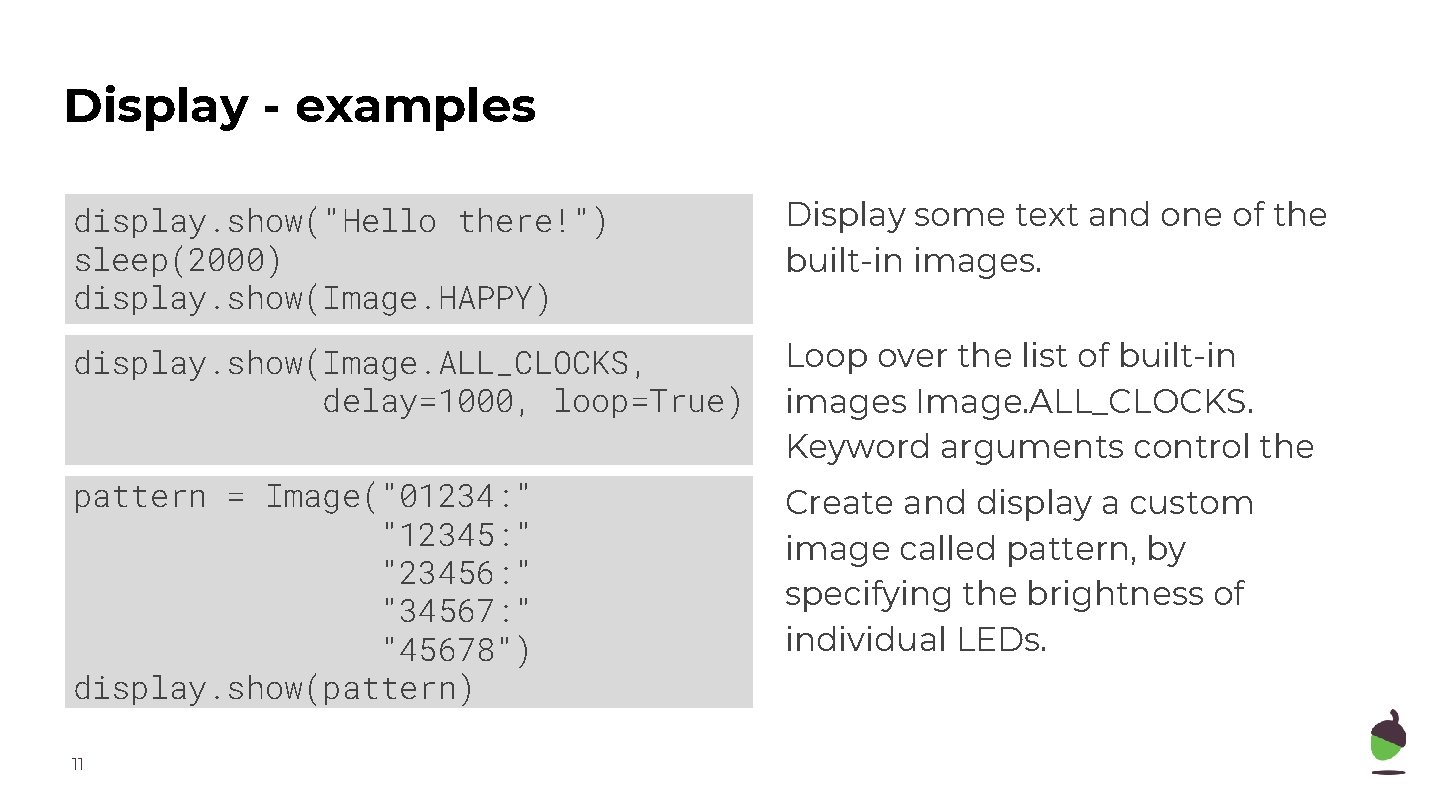
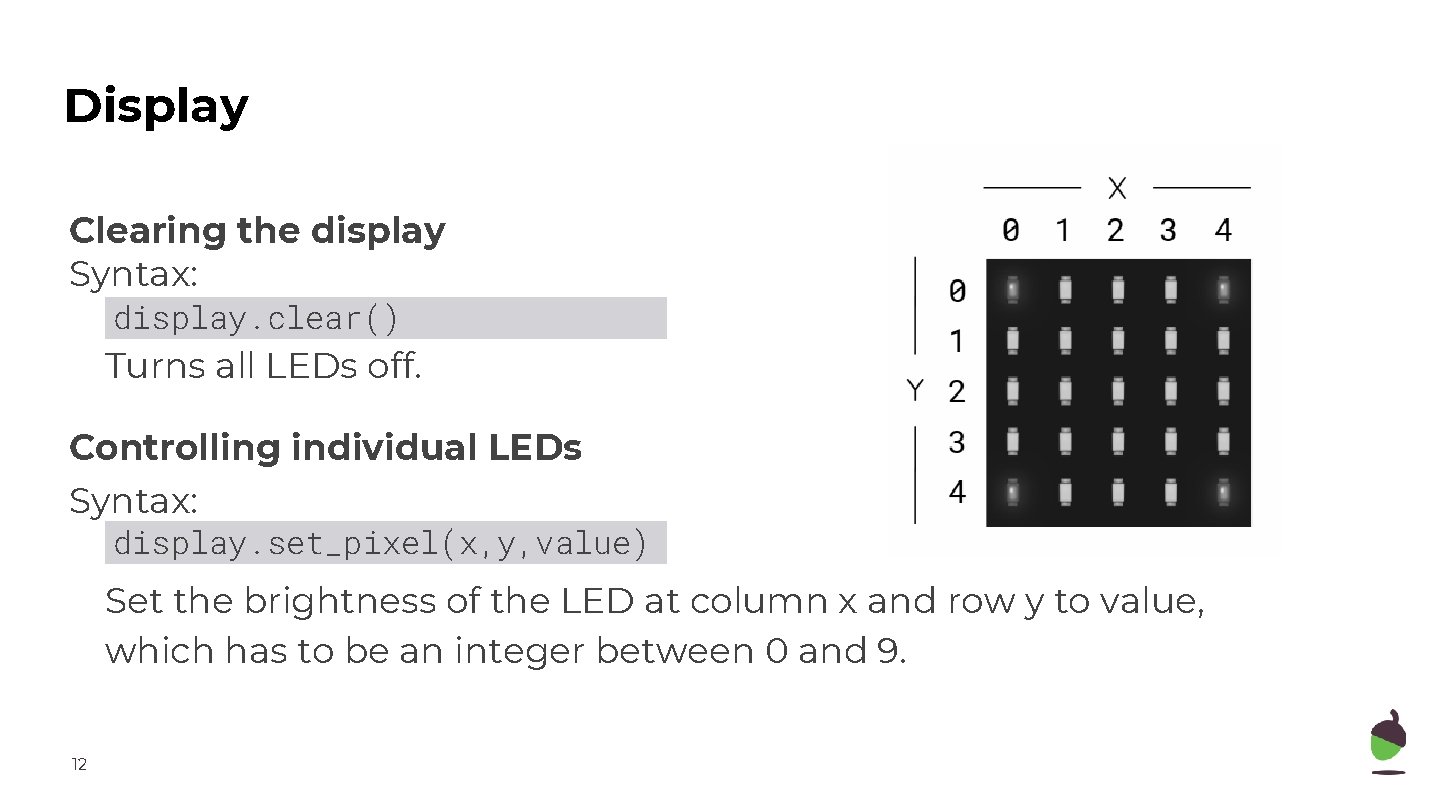
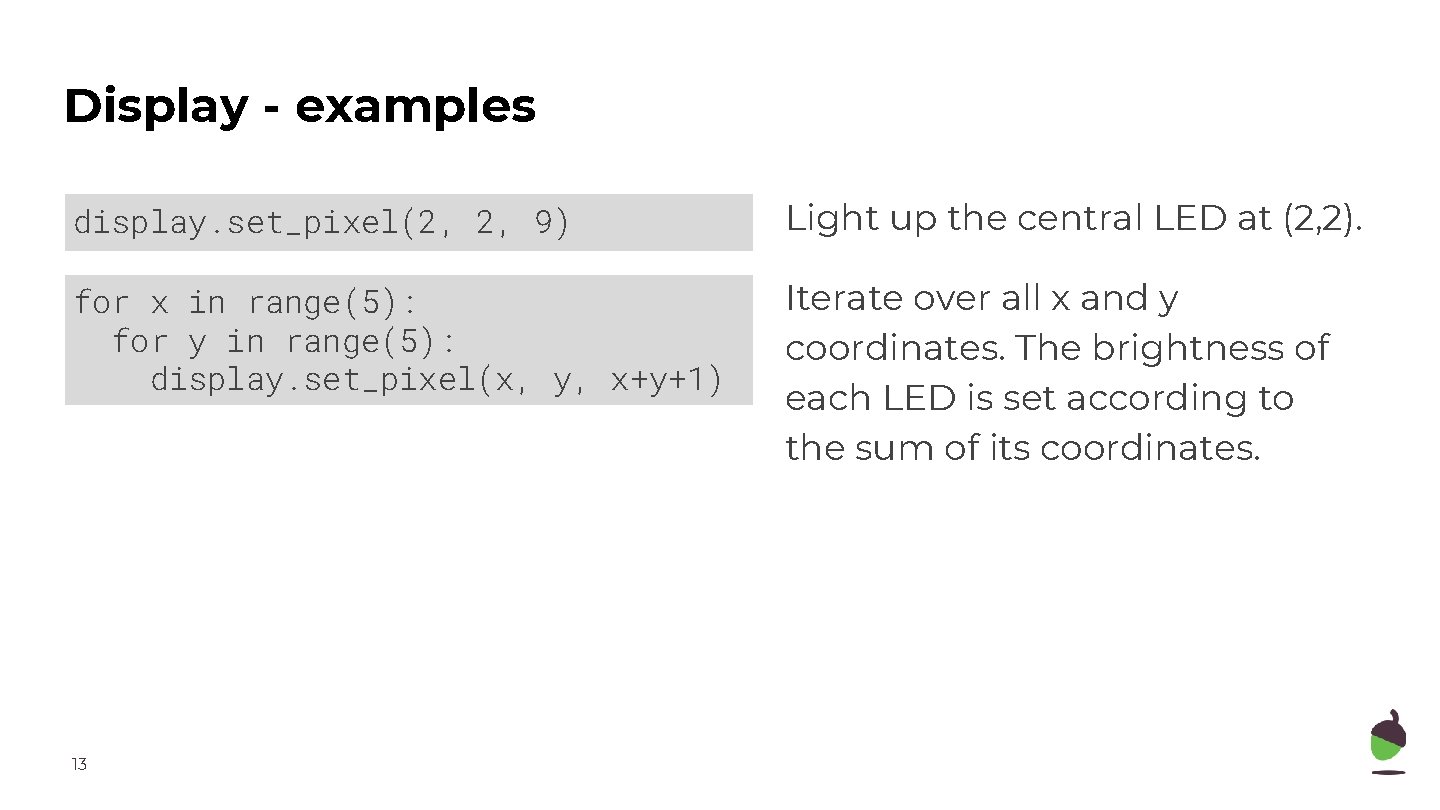
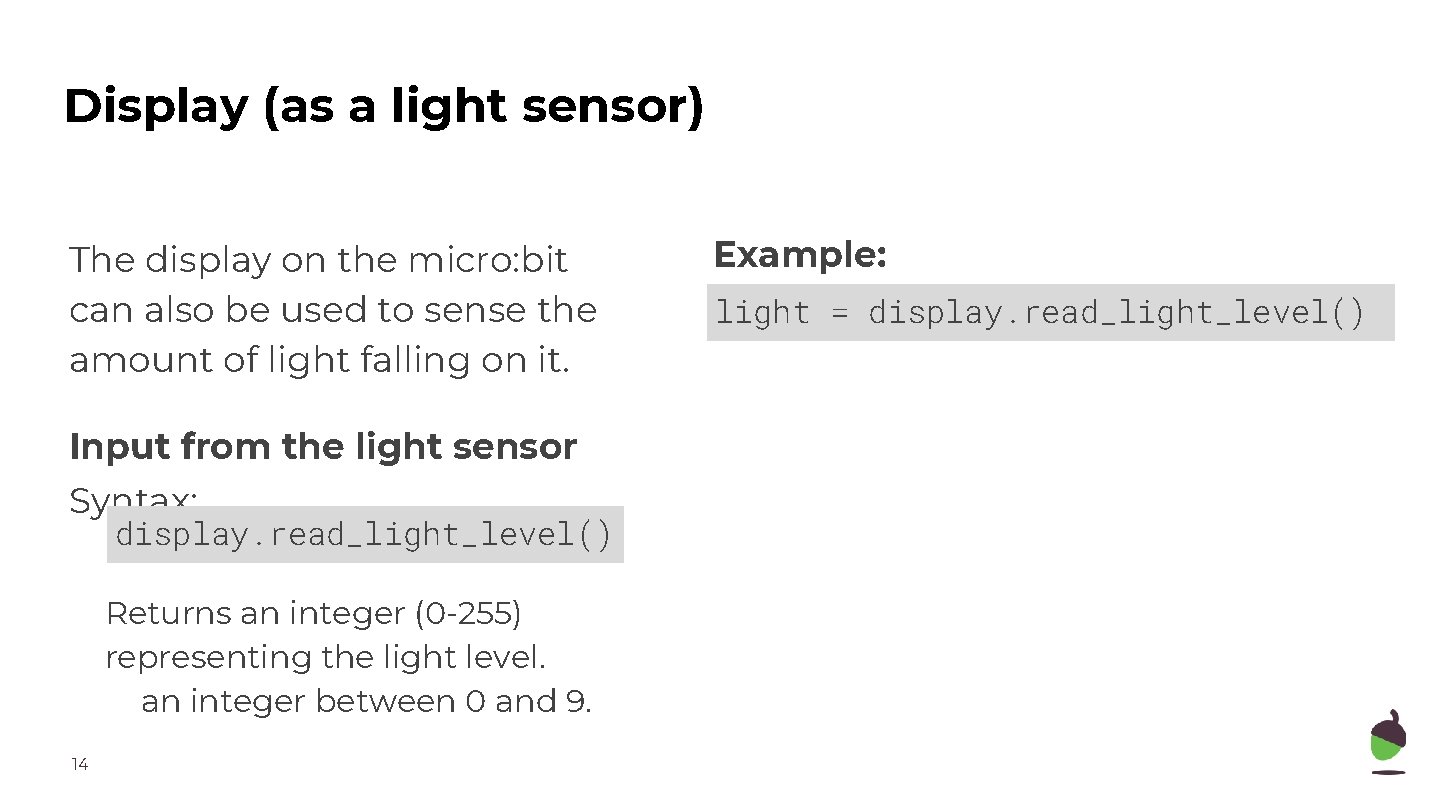
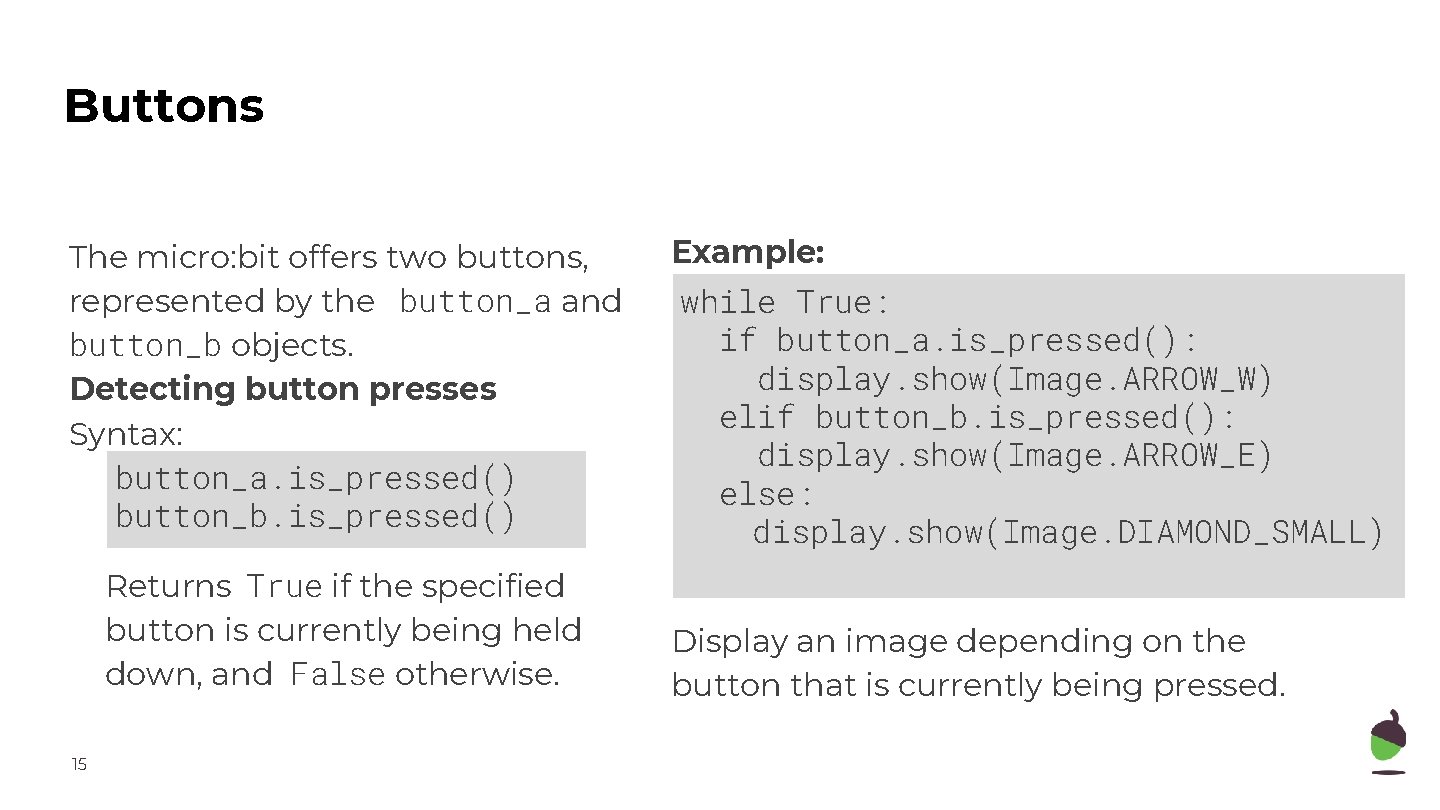
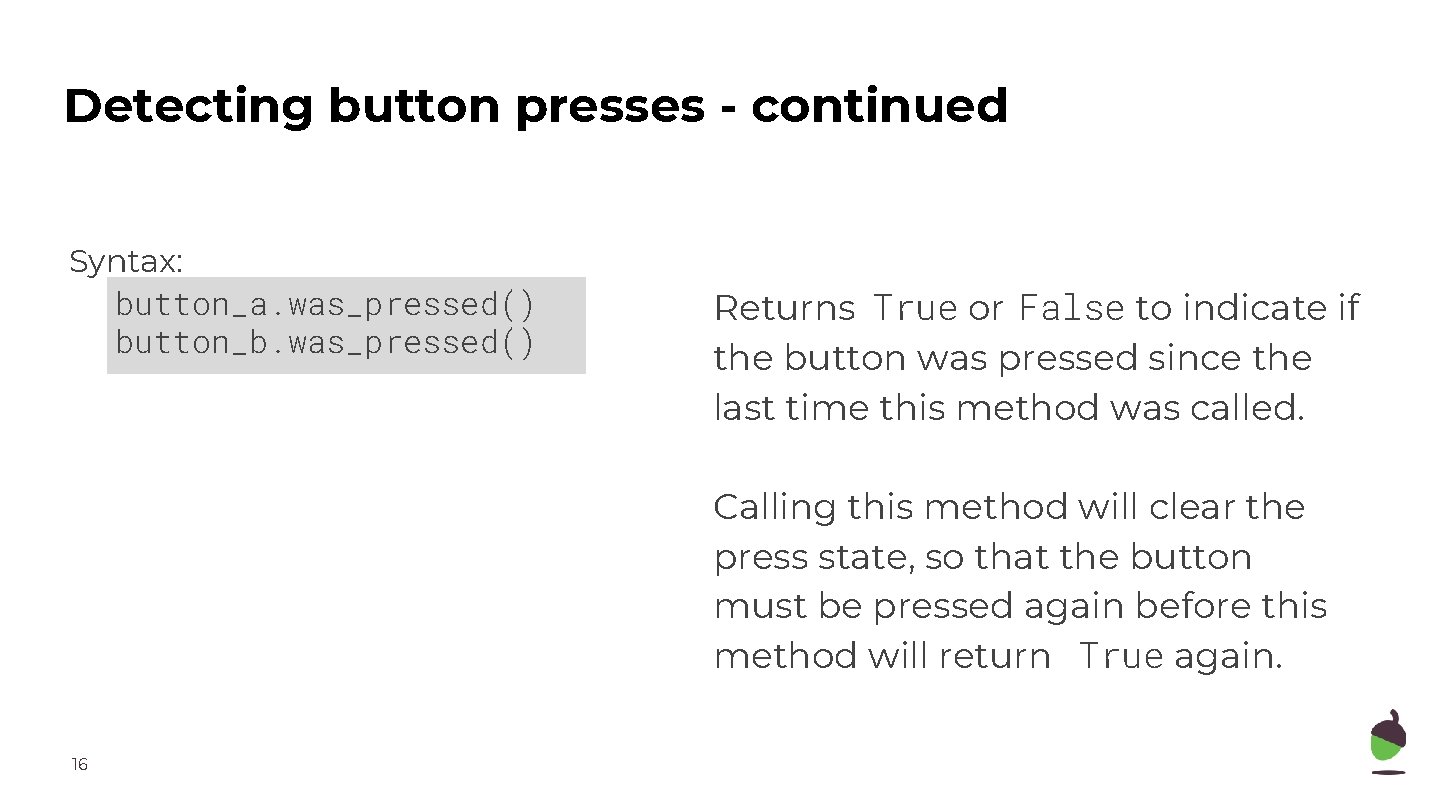
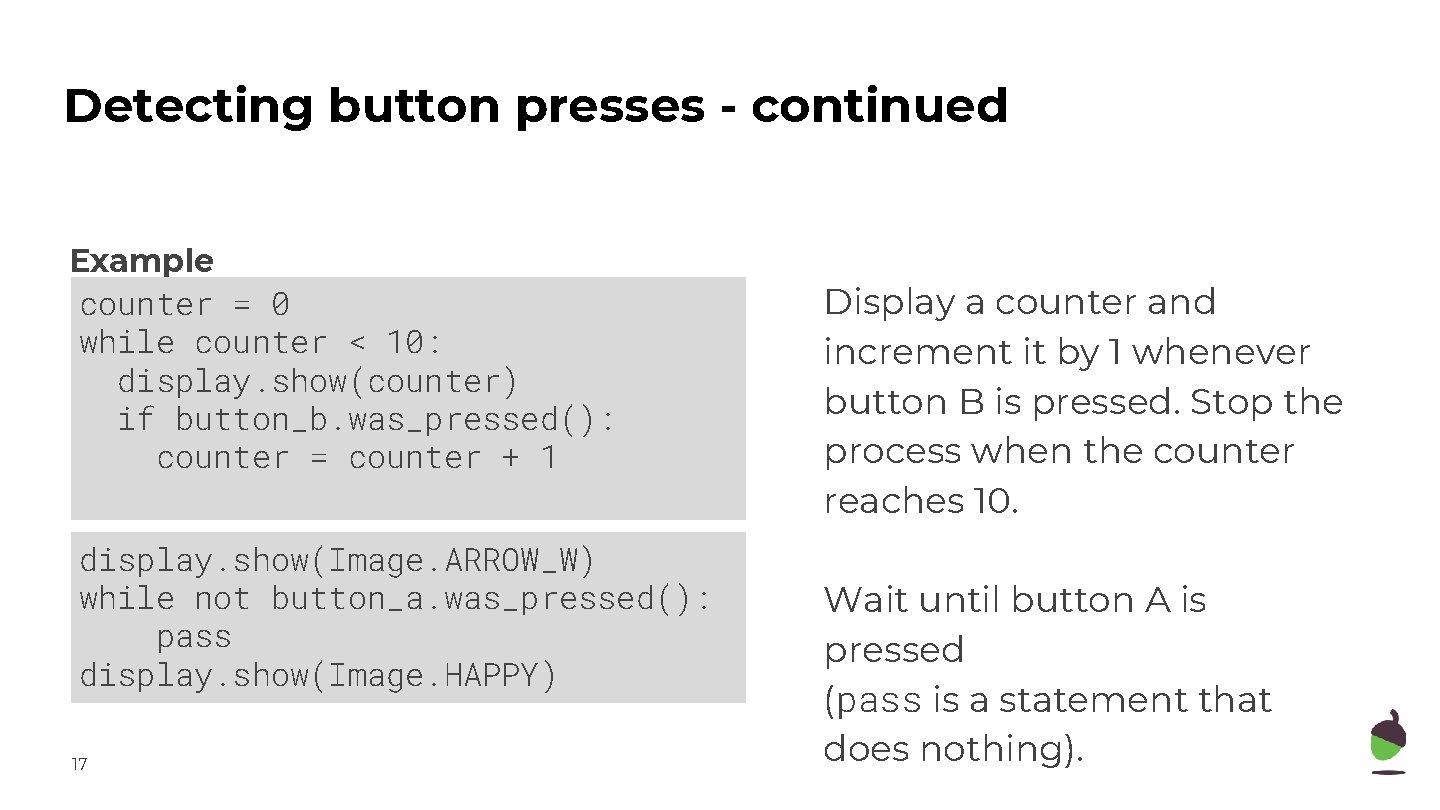
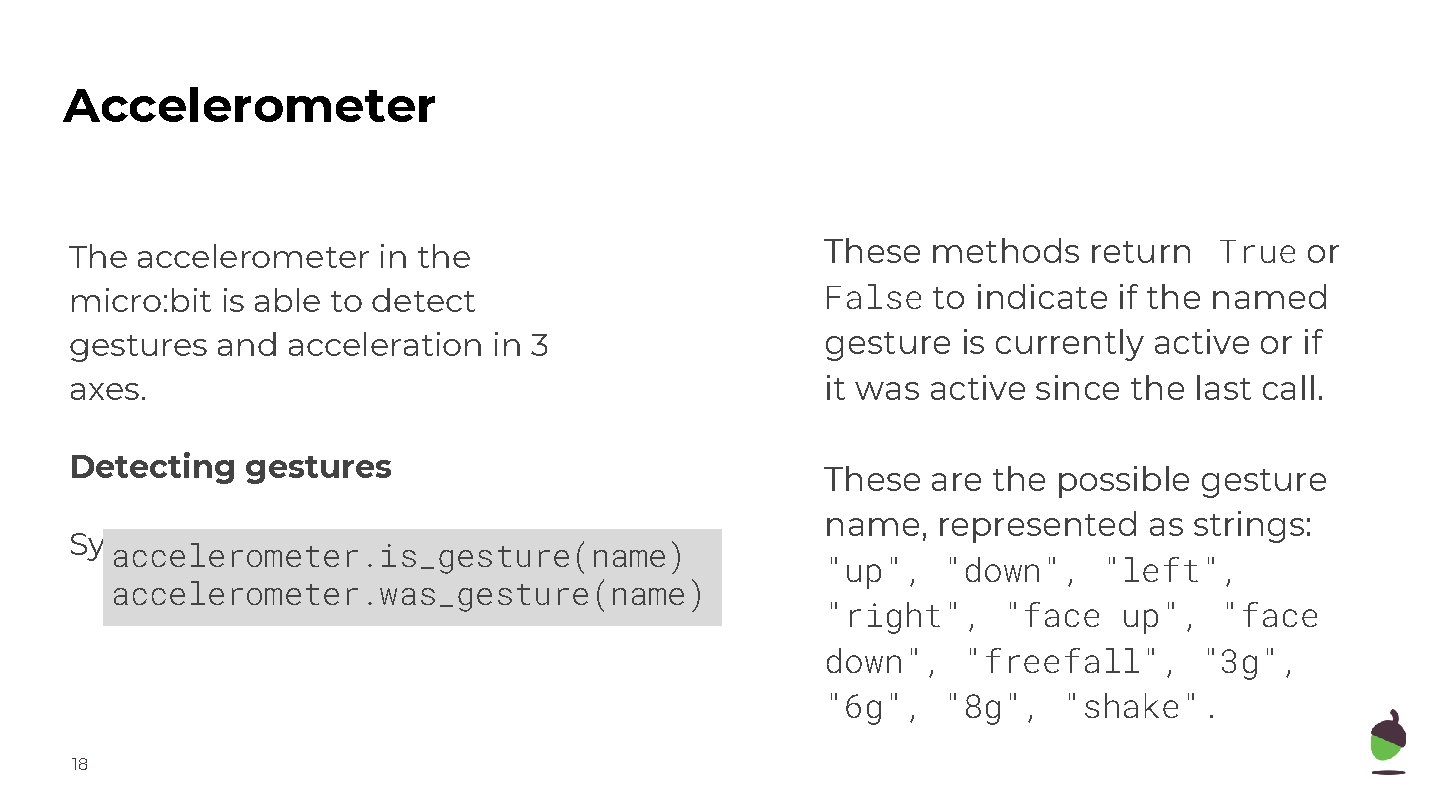
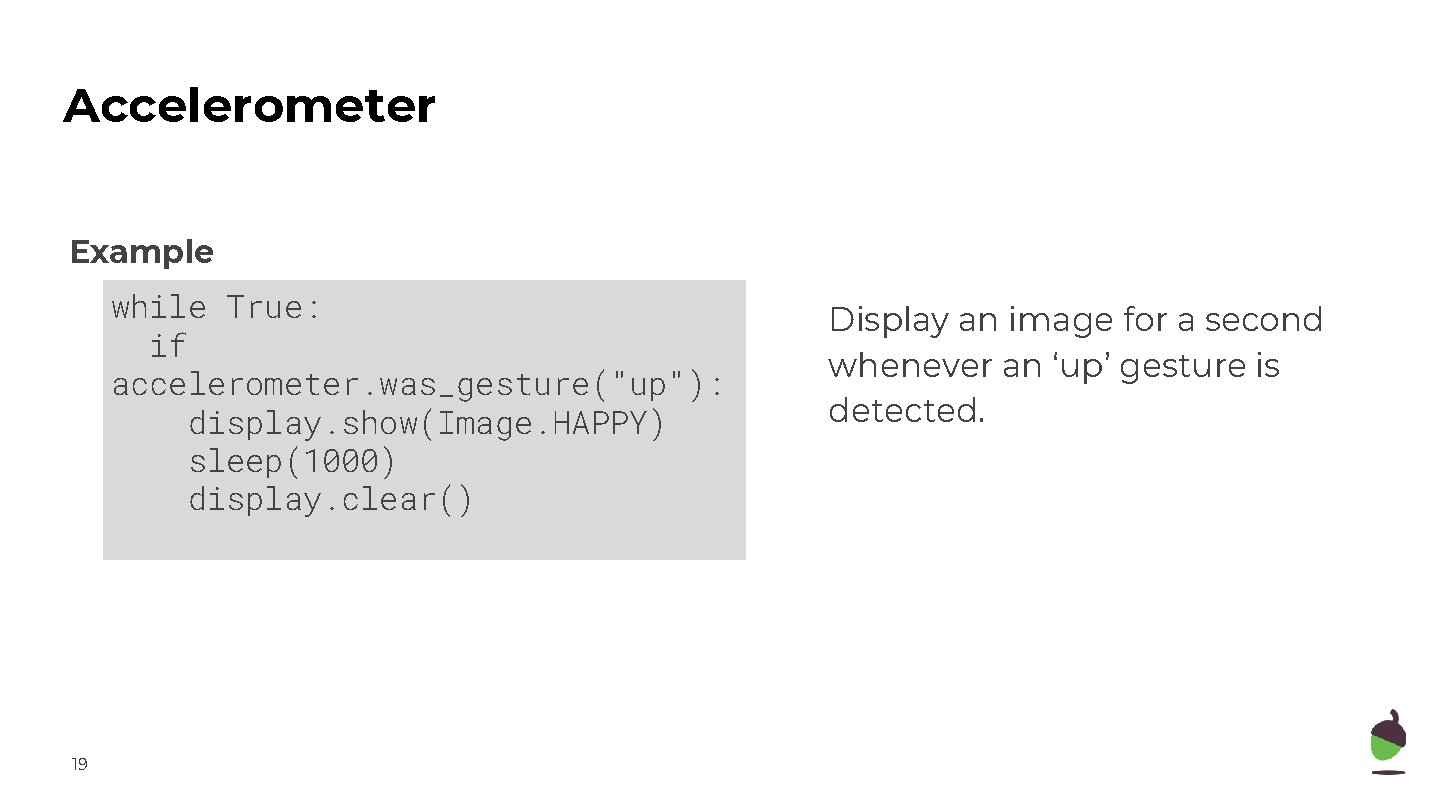
- Slides: 19
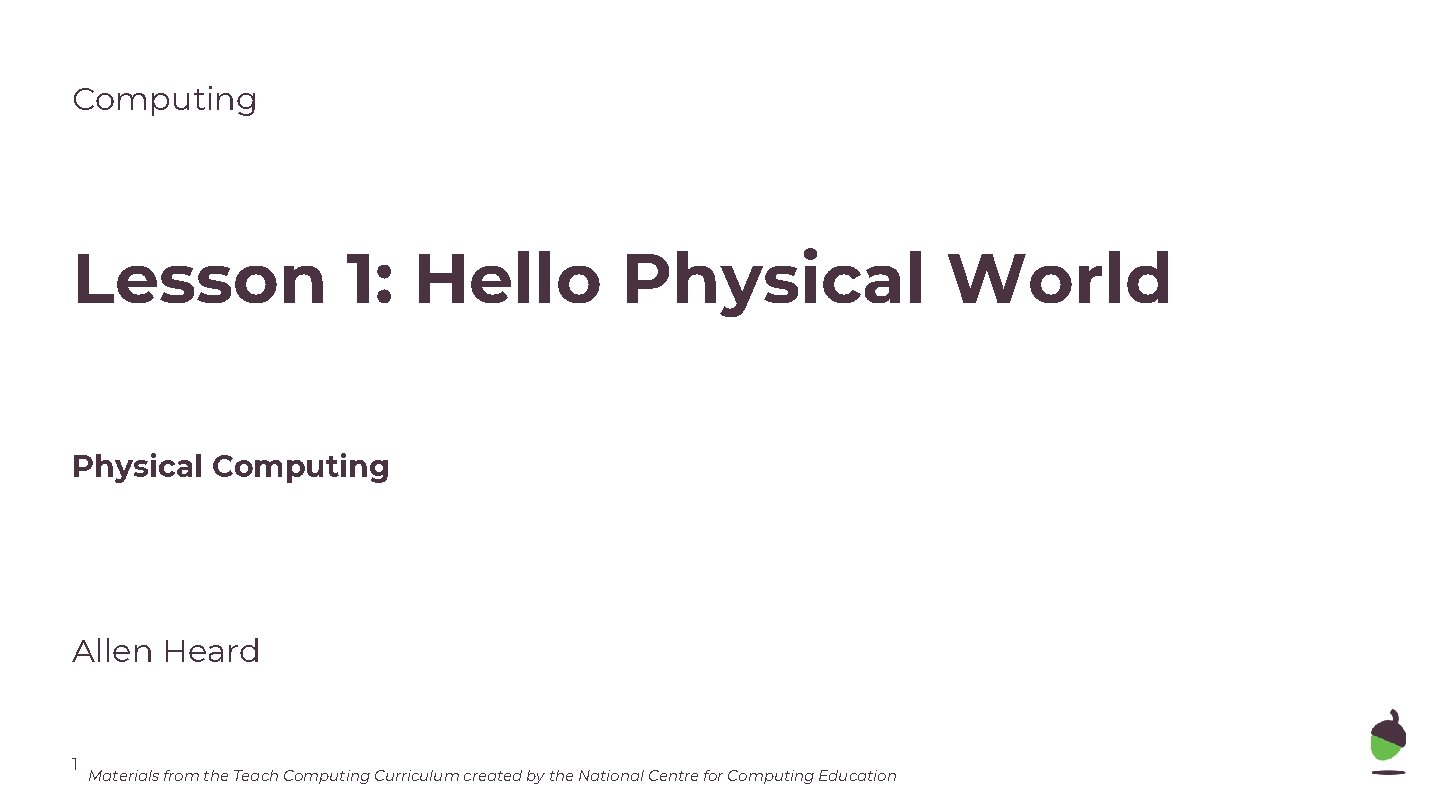
Computing Lesson 1: Hello Physical World Physical Computing Allen Heard 1 Materials from the Teach Computing Curriculum created by the National Centre for Computing Education
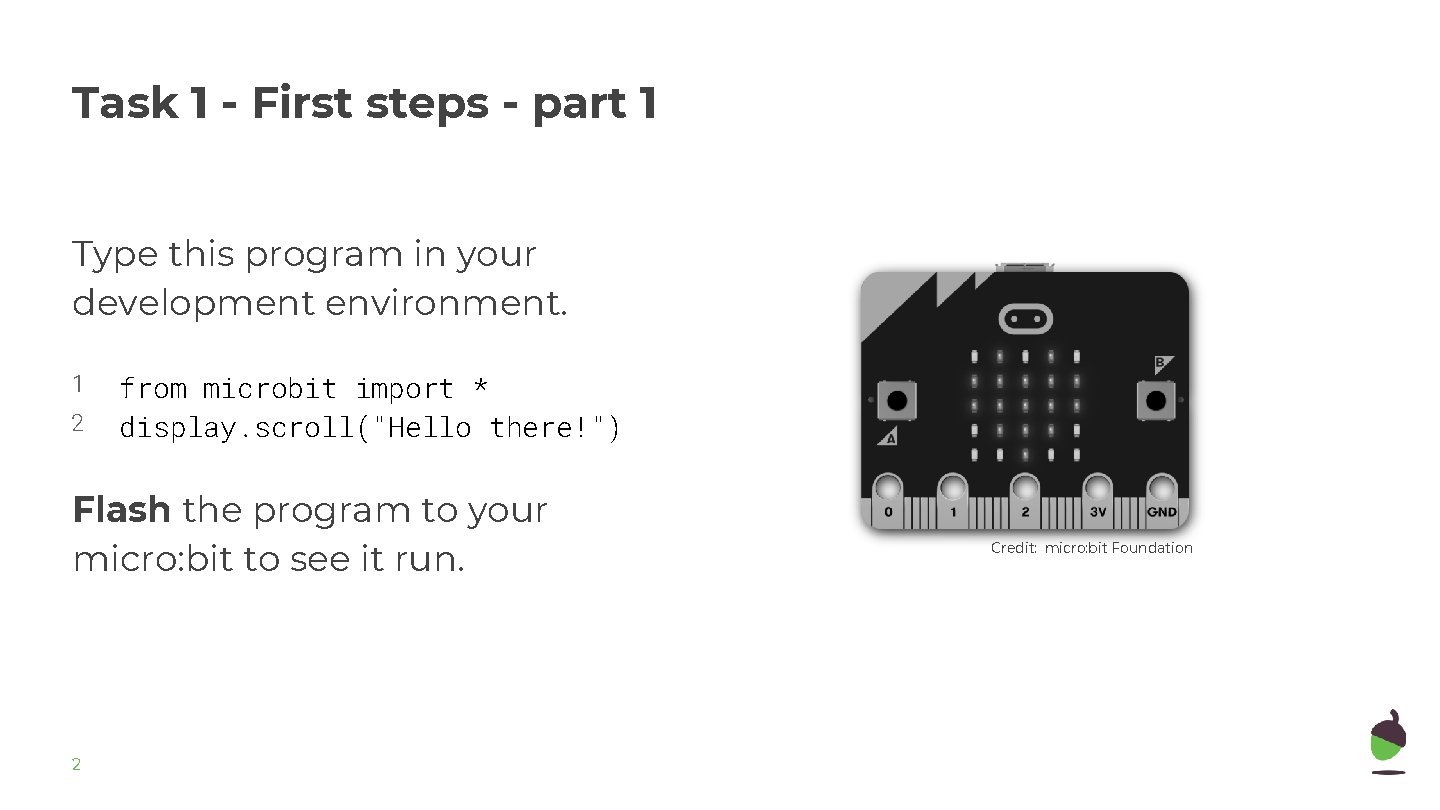
Task 1 - First steps - part 1 Type this program in your development environment. 1 2 from microbit import * display. scroll("Hello there!") Flash the program to your micro: bit to see it run. 2 Credit: micro: bit Foundation
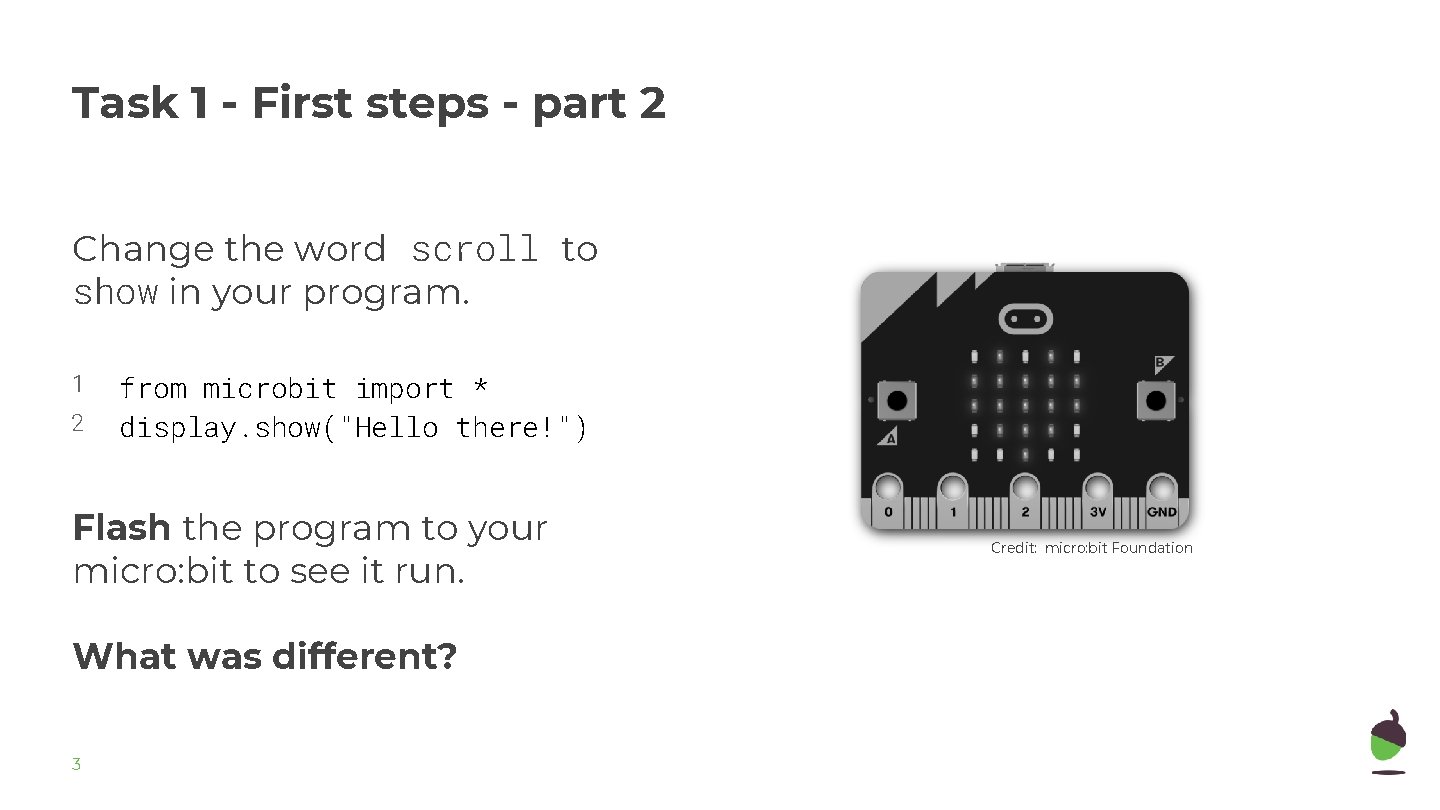
Task 1 - First steps - part 2 Change the word scroll to show in your program. 1 2 from microbit import * display. show("Hello there!") Flash the program to your micro: bit to see it run. What was different? 3 Credit: micro: bit Foundation
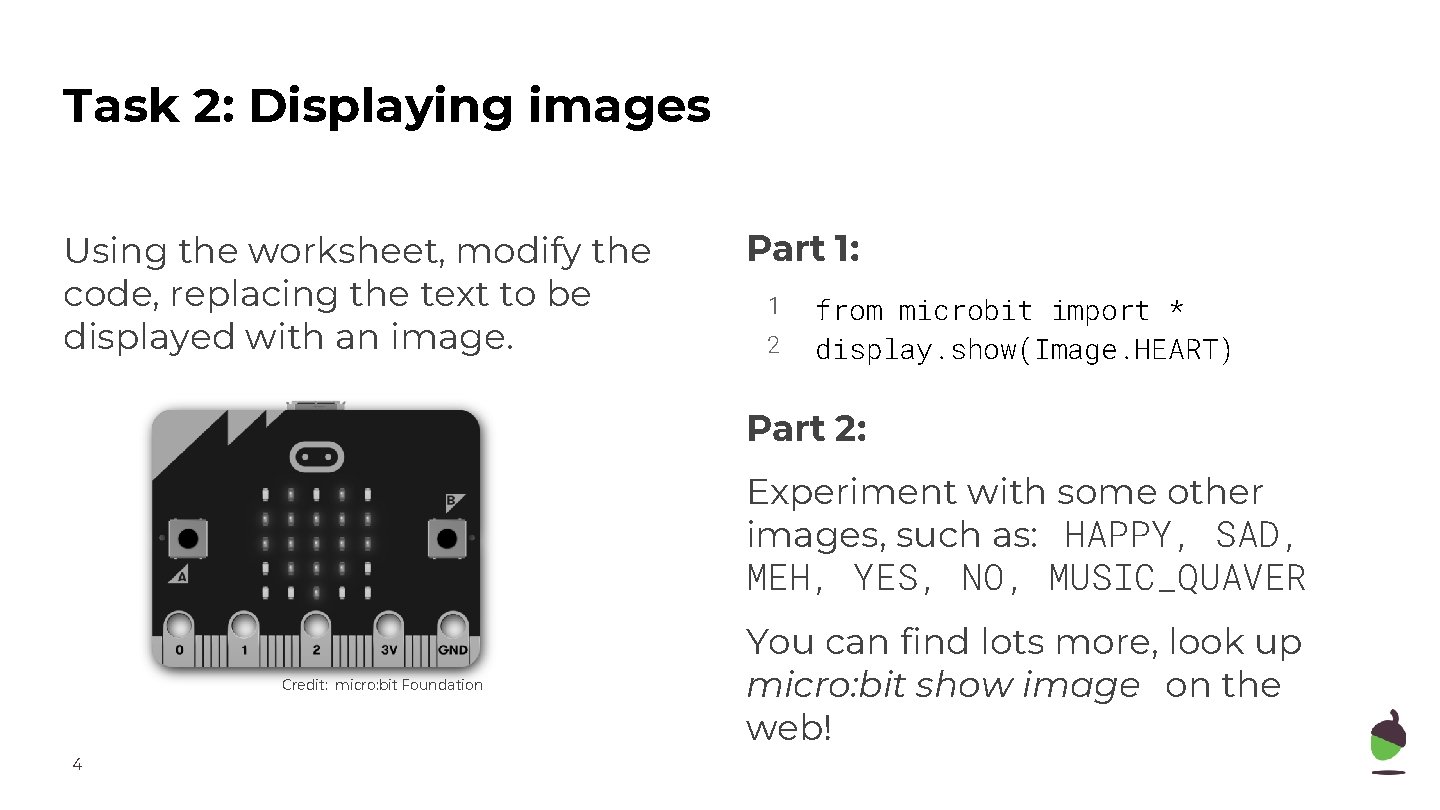
Task 2: Displaying images Using the worksheet, modify the code, replacing the text to be displayed with an image. Part 1: 1 2 from microbit import * display. show(Image. HEART) Part 2: Experiment with some other images, such as: HAPPY, SAD, MEH, YES, NO, MUSIC_QUAVER Credit: micro: bit Foundation 4 You can find lots more, look up micro: bit show image on the web!
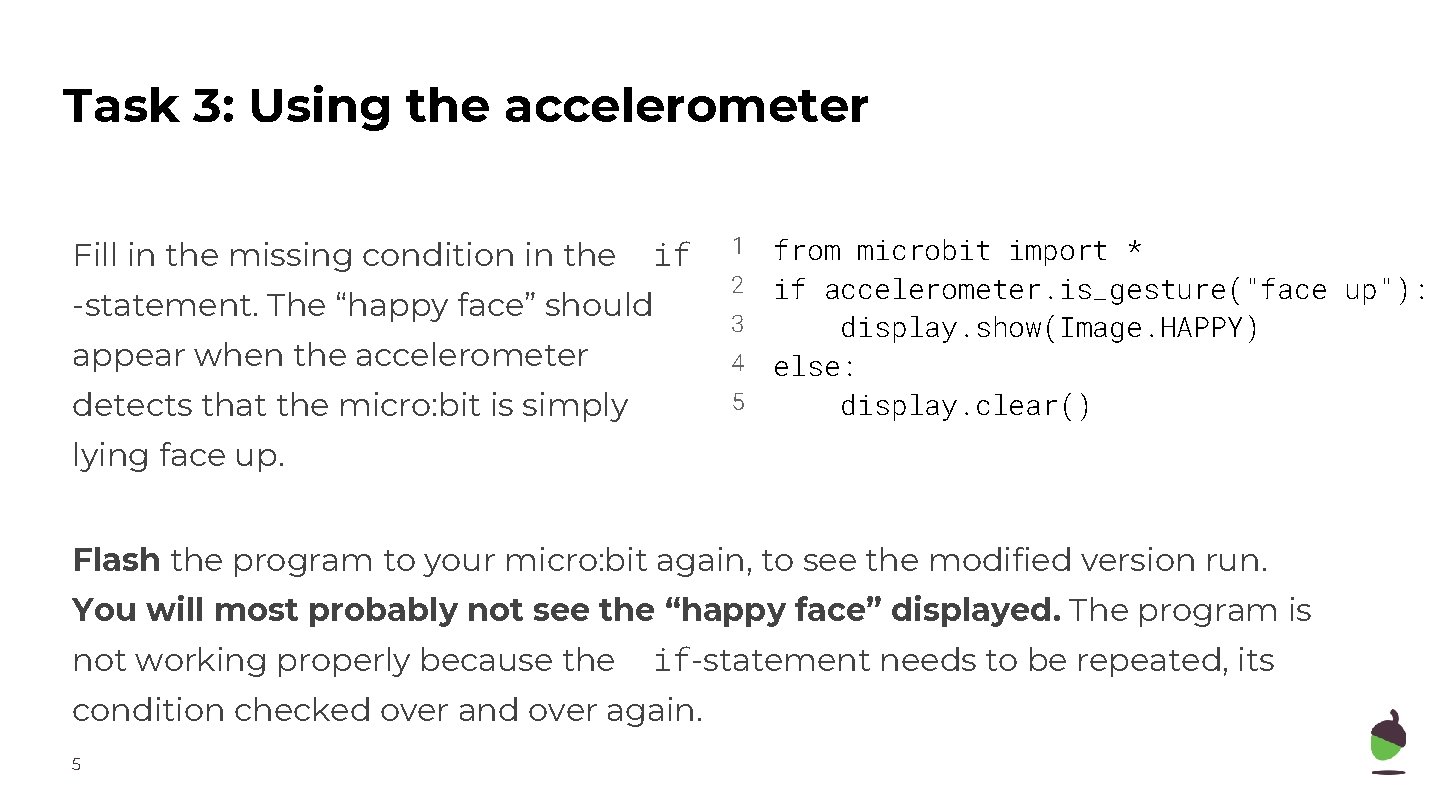
Task 3: Using the accelerometer Fill in the missing condition in the if -statement. The “happy face” should appear when the accelerometer 1 2 3 4 detects that the micro: bit is simply 5 from microbit import * if accelerometer. is_gesture("face up"): display. show(Image. HAPPY) else: display. clear() lying face up. Flash the program to your micro: bit again, to see the modified version run. You will most probably not see the “happy face” displayed. The program is not working properly because the if-statement needs to be repeated, its condition checked over and over again. 5
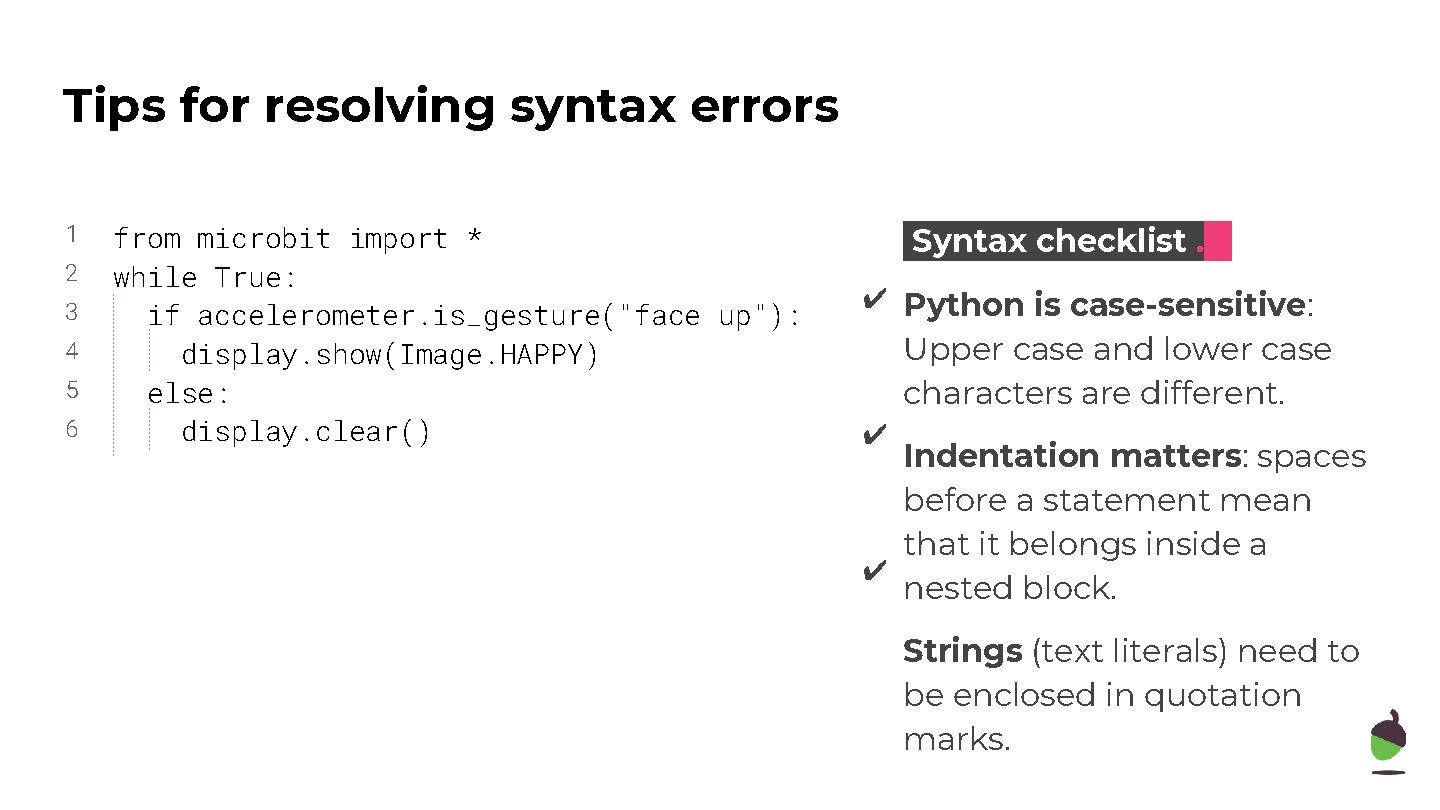
Tips for resolving syntax errors 1 2 3 4 5 6 from microbit import * while True: if accelerometer. is_gesture("face up"): display. show(Image. HAPPY) else: display. clear() Syntax checklist. ✔ Python is case-sensitive: Upper case and lower case characters are different. ✔ Indentation matters: spaces before a statement mean that it belongs inside a ✔ nested block. Strings (text literals) need to be enclosed in quotation marks.
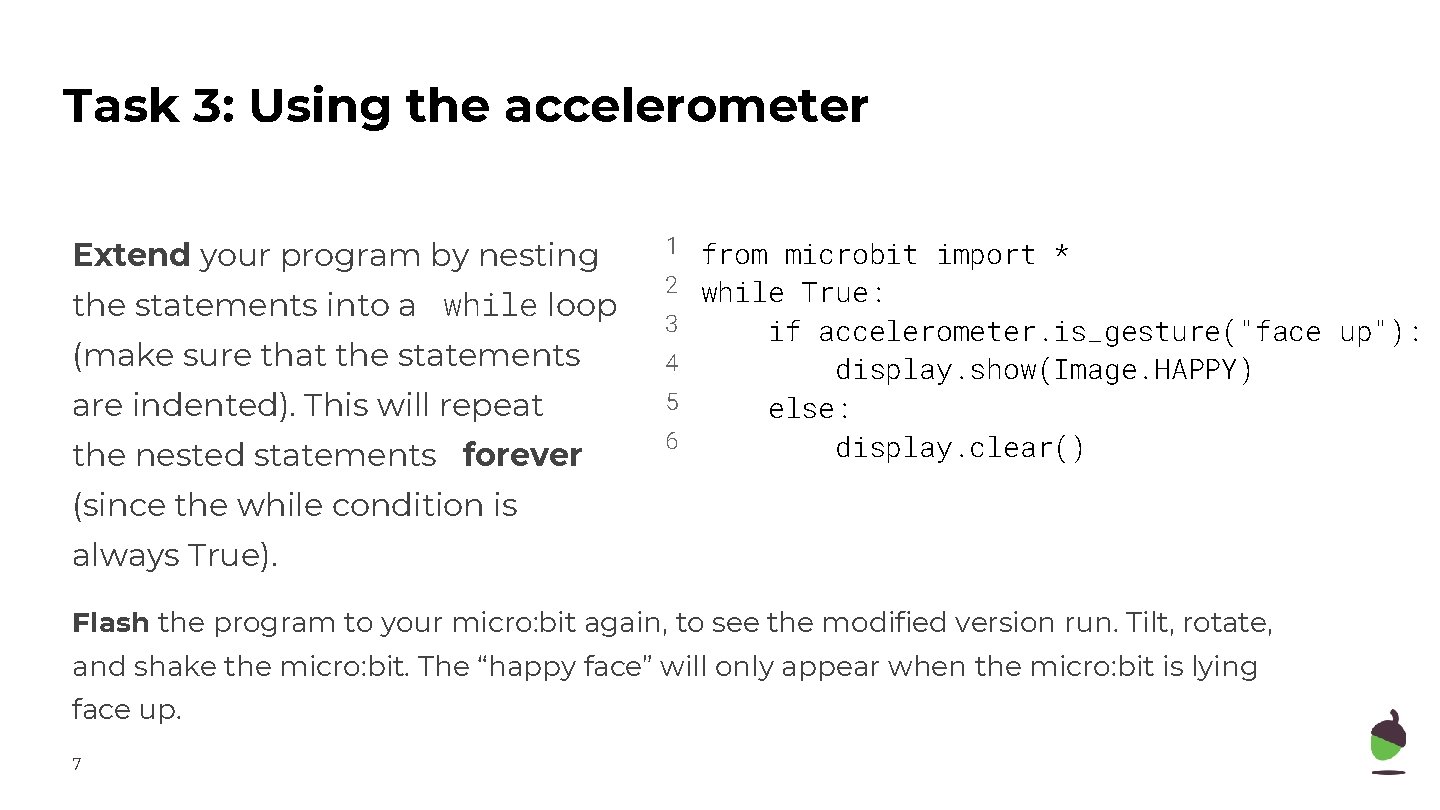
Task 3: Using the accelerometer Extend your program by nesting the statements into a while loop (make sure that the statements are indented). This will repeat the nested statements forever 1 from microbit import * 2 while True: 3 4 5 6 if accelerometer. is_gesture("face up"): display. show(Image. HAPPY) else: display. clear() (since the while condition is always True). Flash the program to your micro: bit again, to see the modified version run. Tilt, rotate, and shake the micro: bit. The “happy face” will only appear when the micro: bit is lying face up. 7
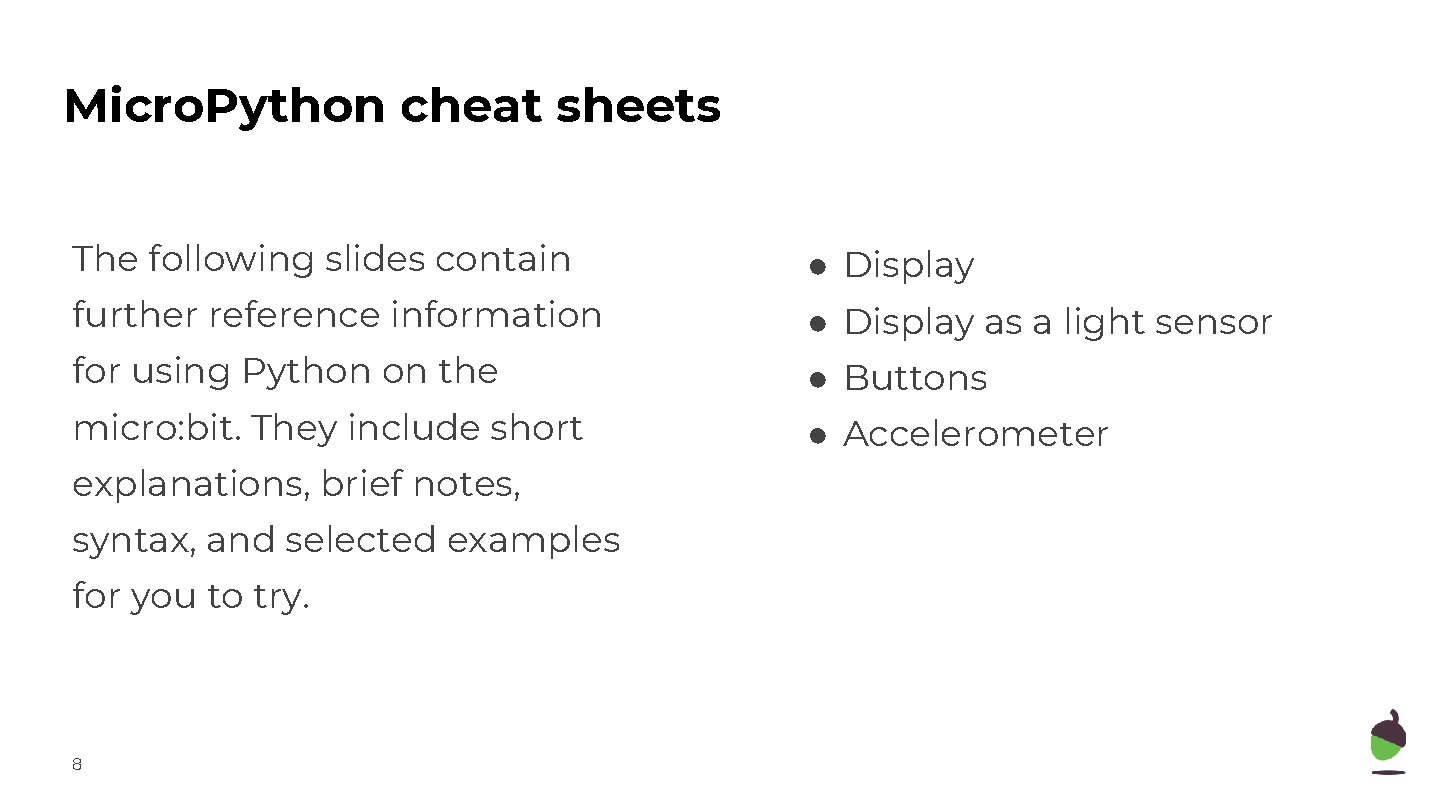
Micro. Python cheat sheets The following slides contain further reference information for using Python on the micro: bit. They include short explanations, brief notes, syntax, and selected examples for you to try. 8 ● Display as a light sensor ● Buttons ● Accelerometer
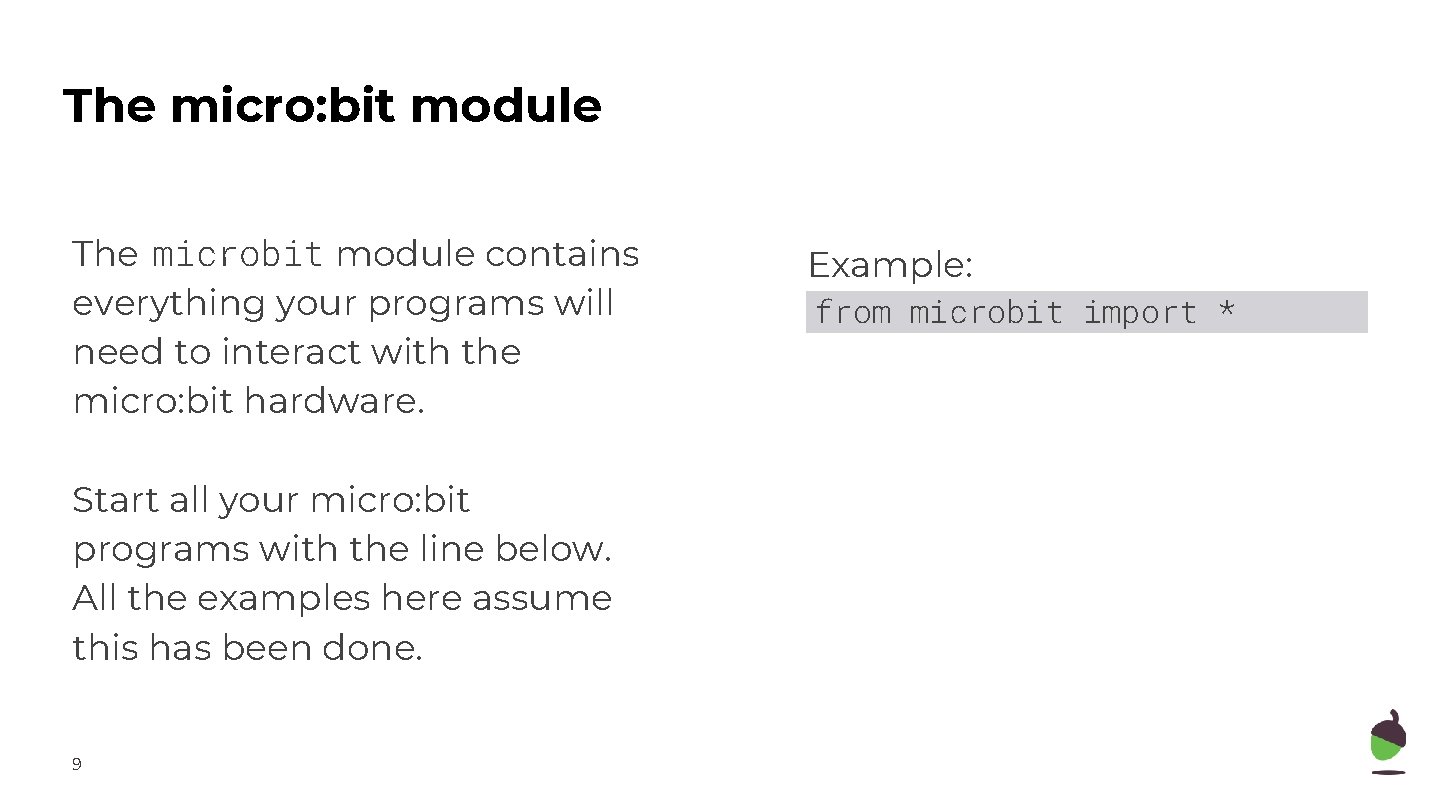
The micro: bit module The microbit module contains everything your programs will need to interact with the micro: bit hardware. Start all your micro: bit programs with the line below. All the examples here assume this has been done. 9 Example: from microbit import *
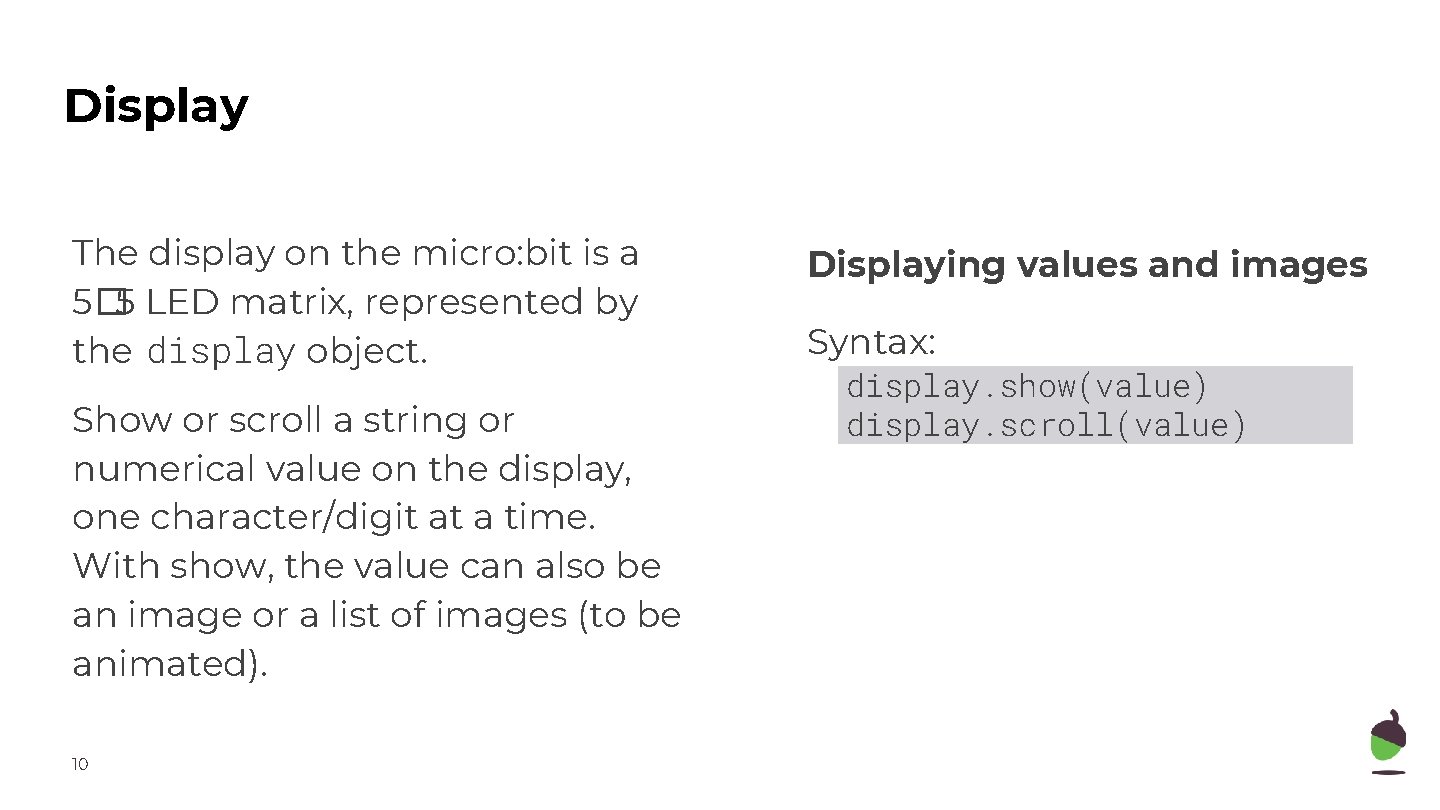
Display The display on the micro: bit is a 5� 5 LED matrix, represented by the display object. Show or scroll a string or numerical value on the display, one character/digit at a time. With show, the value can also be an image or a list of images (to be animated). 10 Displaying values and images Syntax: display. show(value) display. scroll(value)
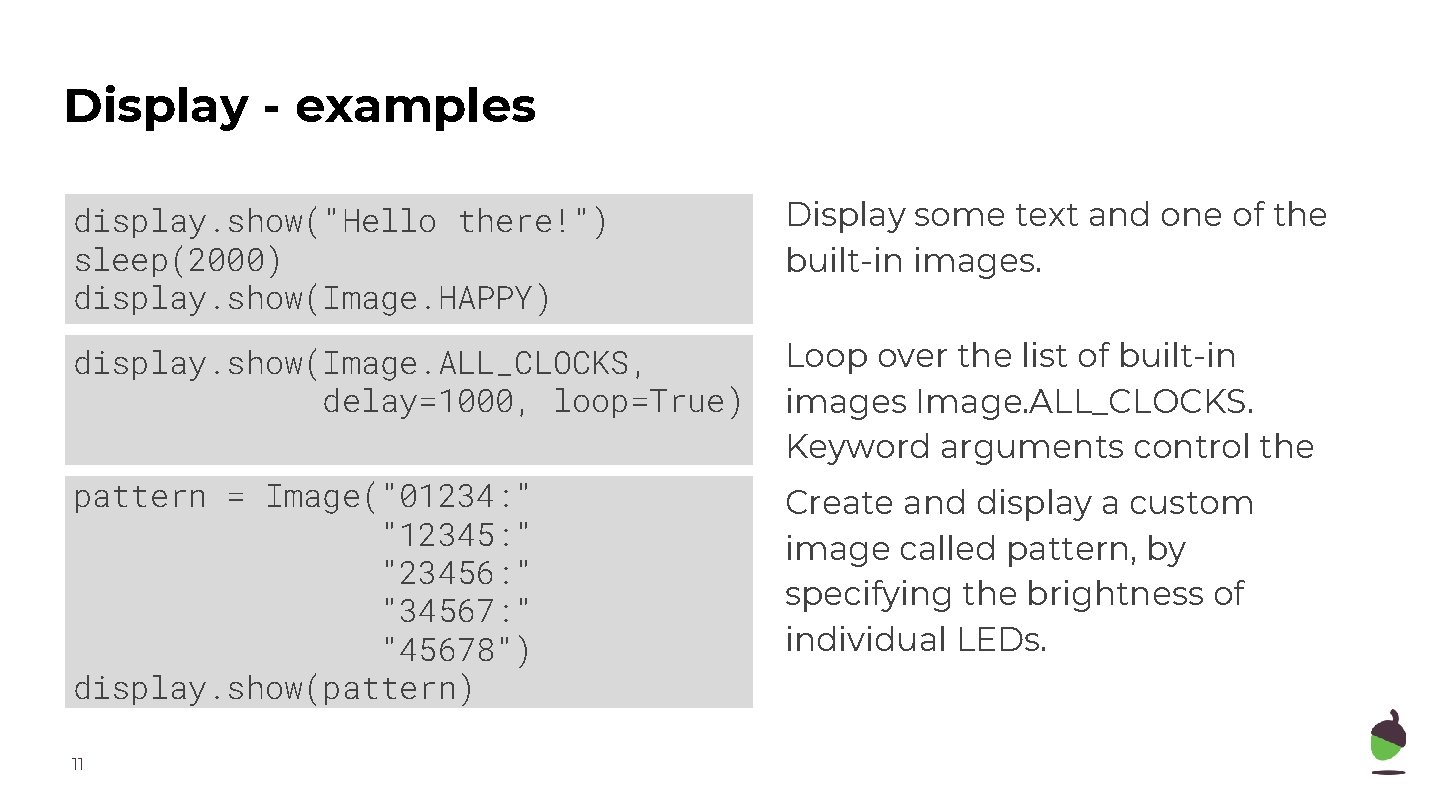
Display - examples display. show("Hello there!") sleep(2000) display. show(Image. HAPPY) Display some text and one of the built-in images. display. show(Image. ALL_CLOCKS, delay=1000, loop=True) Loop over the list of built-in images Image. ALL_CLOCKS. Keyword arguments control the animation. Create and display a custom pattern = Image("01234: " "12345: " "23456: " "34567: " "45678") display. show(pattern) 11 image called pattern, by specifying the brightness of individual LEDs.
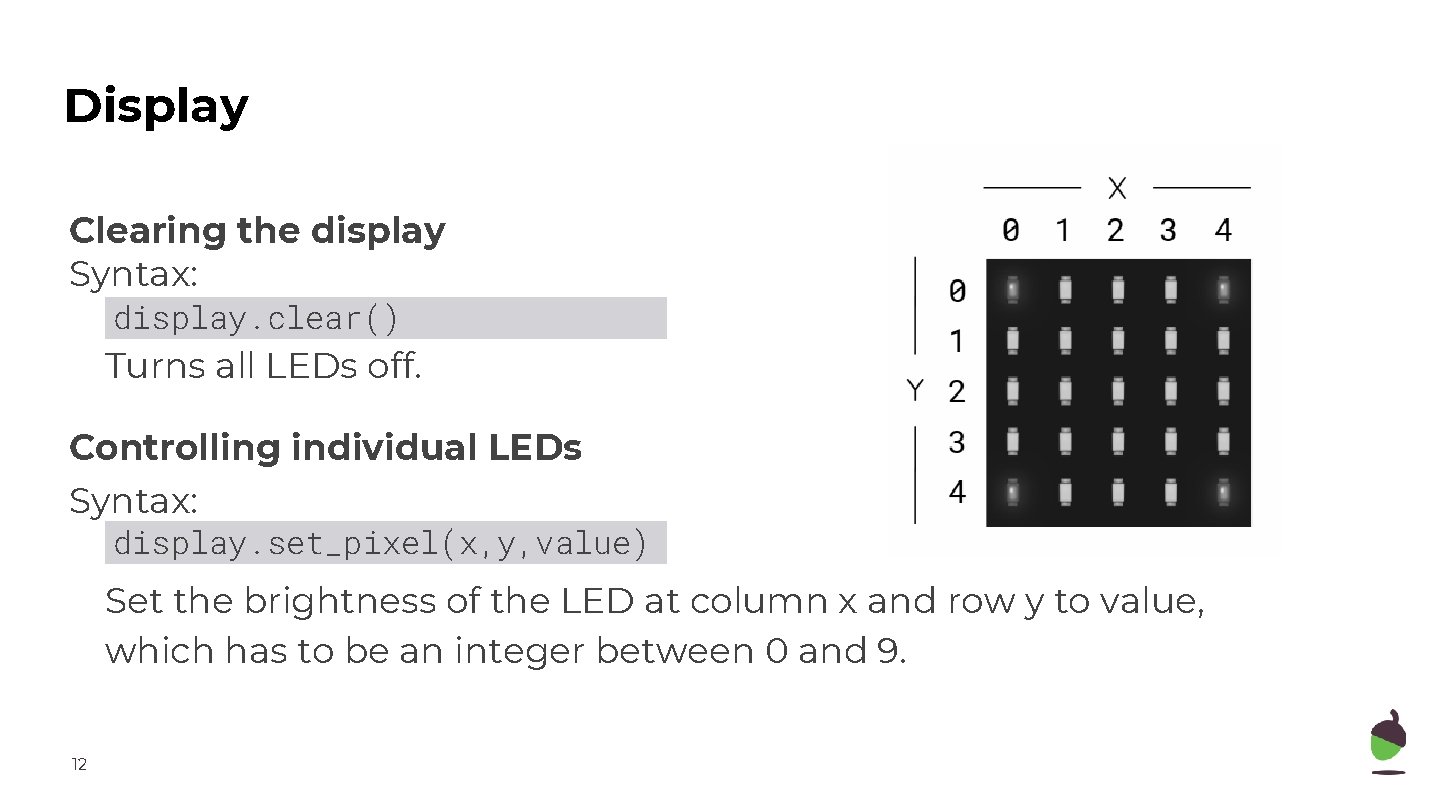
Display Clearing the display Syntax: display. clear() Turns all LEDs off. Controlling individual LEDs Syntax: display. set_pixel(x, y, value) Set the brightness of the LED at column x and row y to value, which has to be an integer between 0 and 9. 12
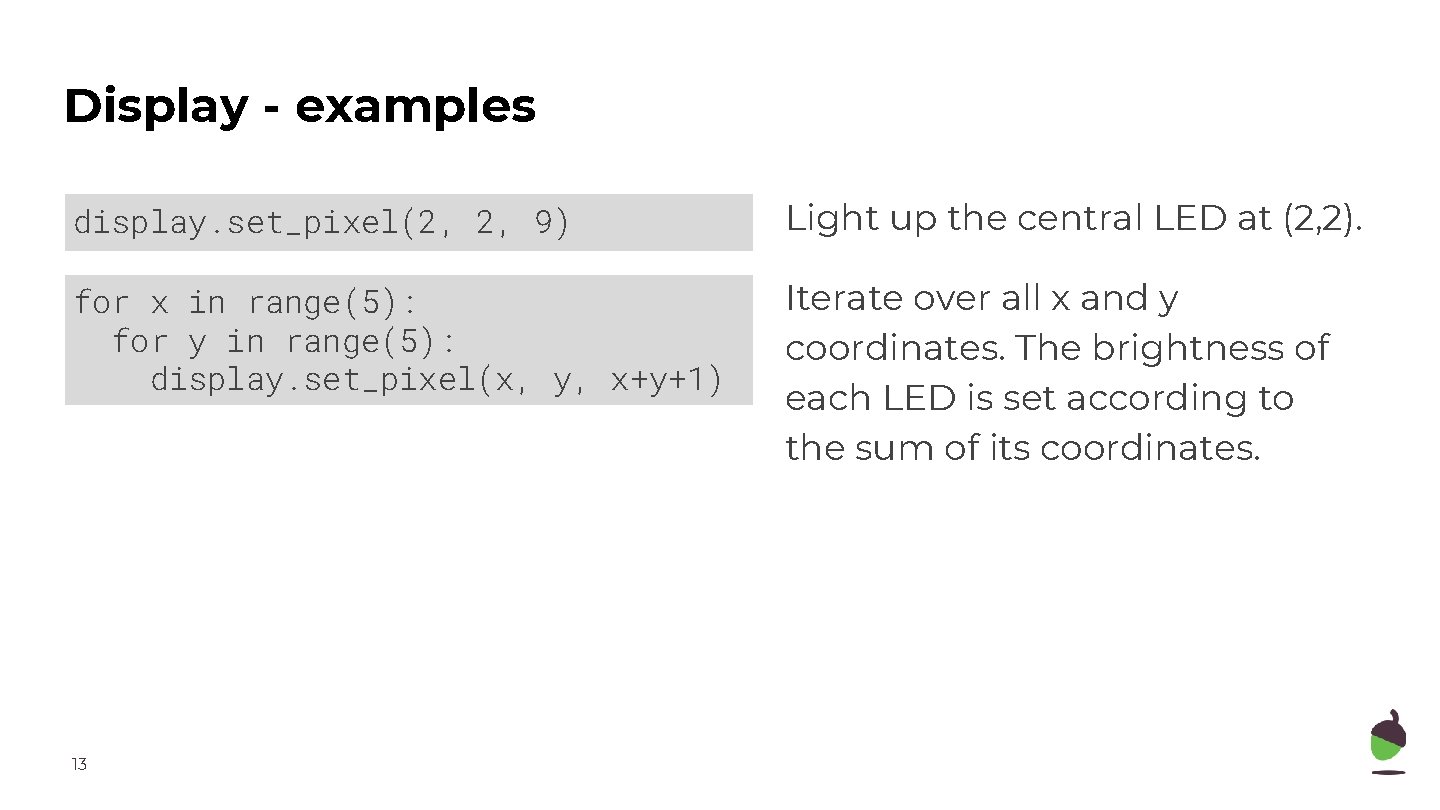
Display - examples display. set_pixel(2, 2, 9) Light up the central LED at (2, 2). for x in range(5): for y in range(5): display. set_pixel(x, y, x+y+1) Iterate over all x and y coordinates. The brightness of each LED is set according to the sum of its coordinates. 13
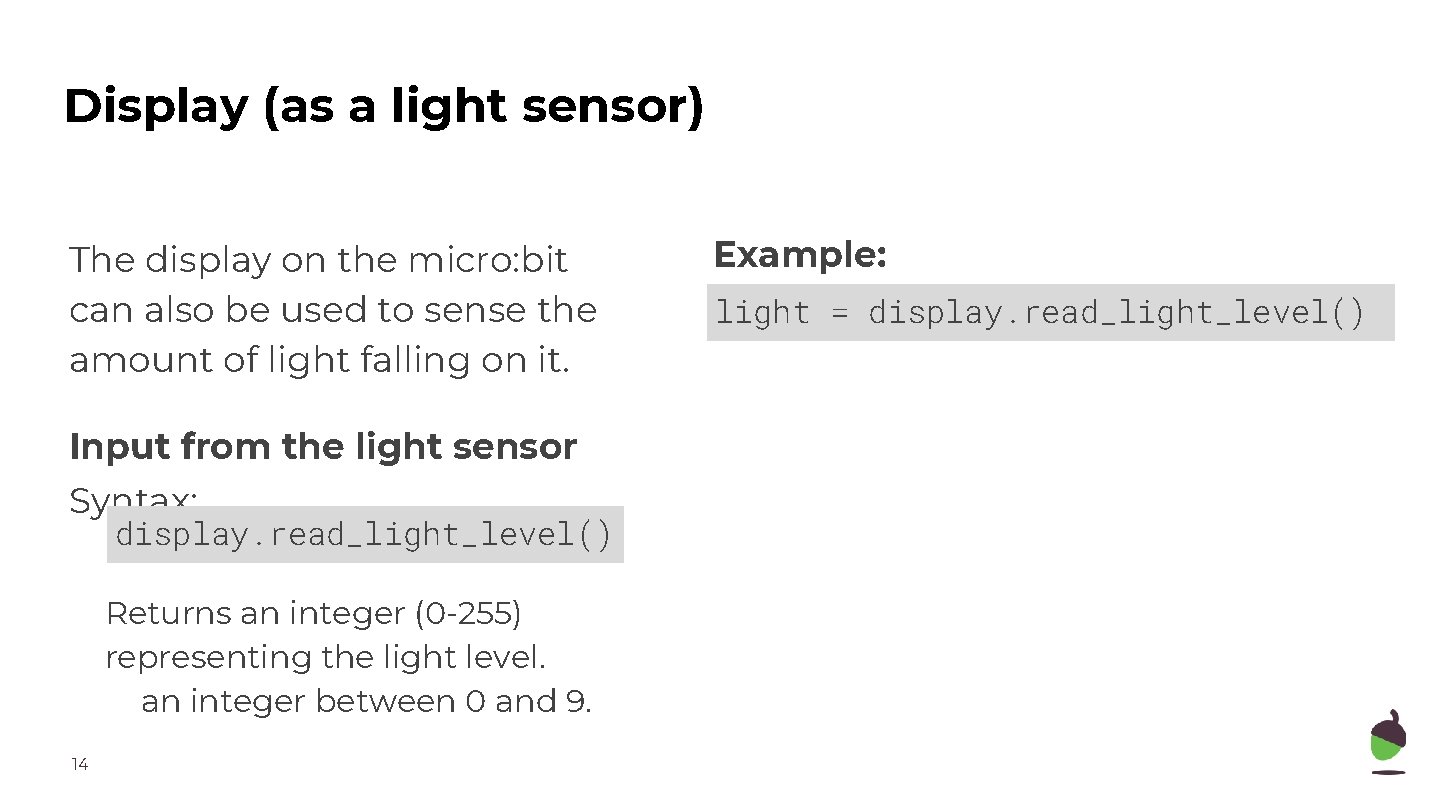
Display (as a light sensor) The display on the micro: bit can also be used to sense the amount of light falling on it. Input from the light sensor Syntax: display. read_light_level() Returns an integer (0 -255) representing the light level. an integer between 0 and 9. 14 Example: light = display. read_light_level()
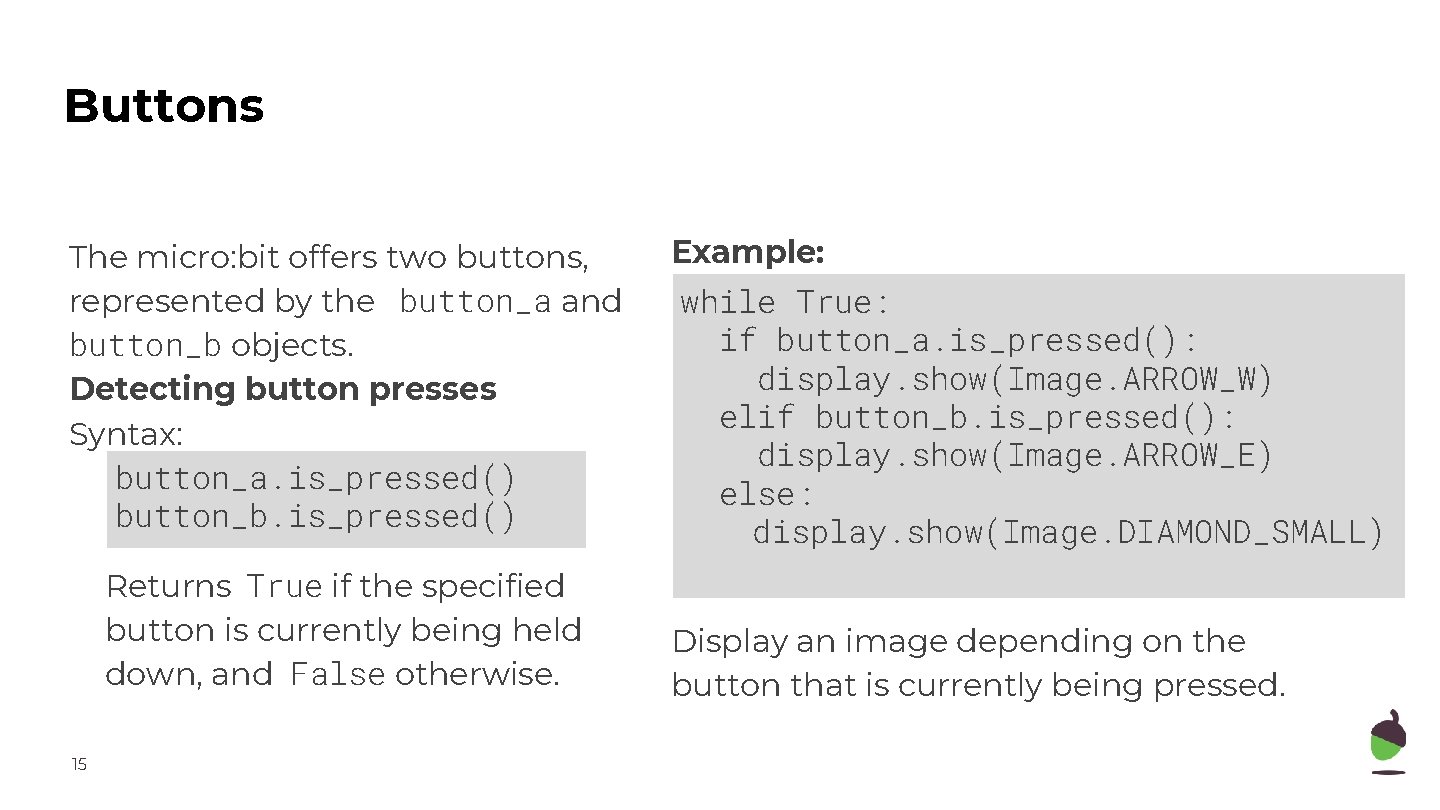
Buttons The micro: bit offers two buttons, represented by the button_a and button_b objects. Detecting button presses Syntax: button_a. is_pressed() button_b. is_pressed() Returns True if the specified button is currently being held down, and False otherwise. 15 Example: while True: if button_a. is_pressed(): display. show(Image. ARROW_W) elif button_b. is_pressed(): display. show(Image. ARROW_E) else: display. show(Image. DIAMOND_SMALL) Display an image depending on the button that is currently being pressed.
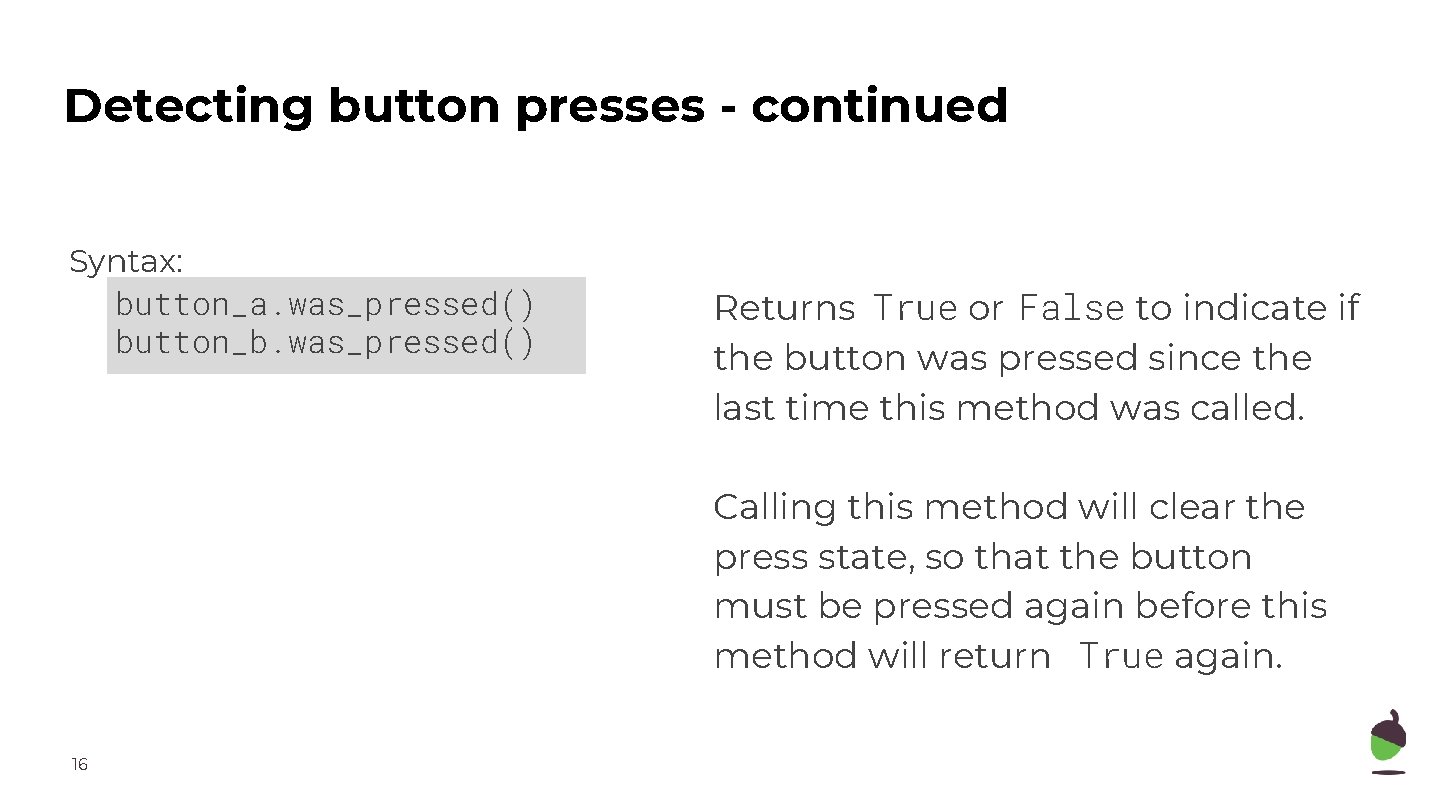
Detecting button presses - continued Syntax: button_a. was_pressed() button_b. was_pressed() Returns True or False to indicate if the button was pressed since the last time this method was called. Calling this method will clear the press state, so that the button must be pressed again before this method will return True again. 16
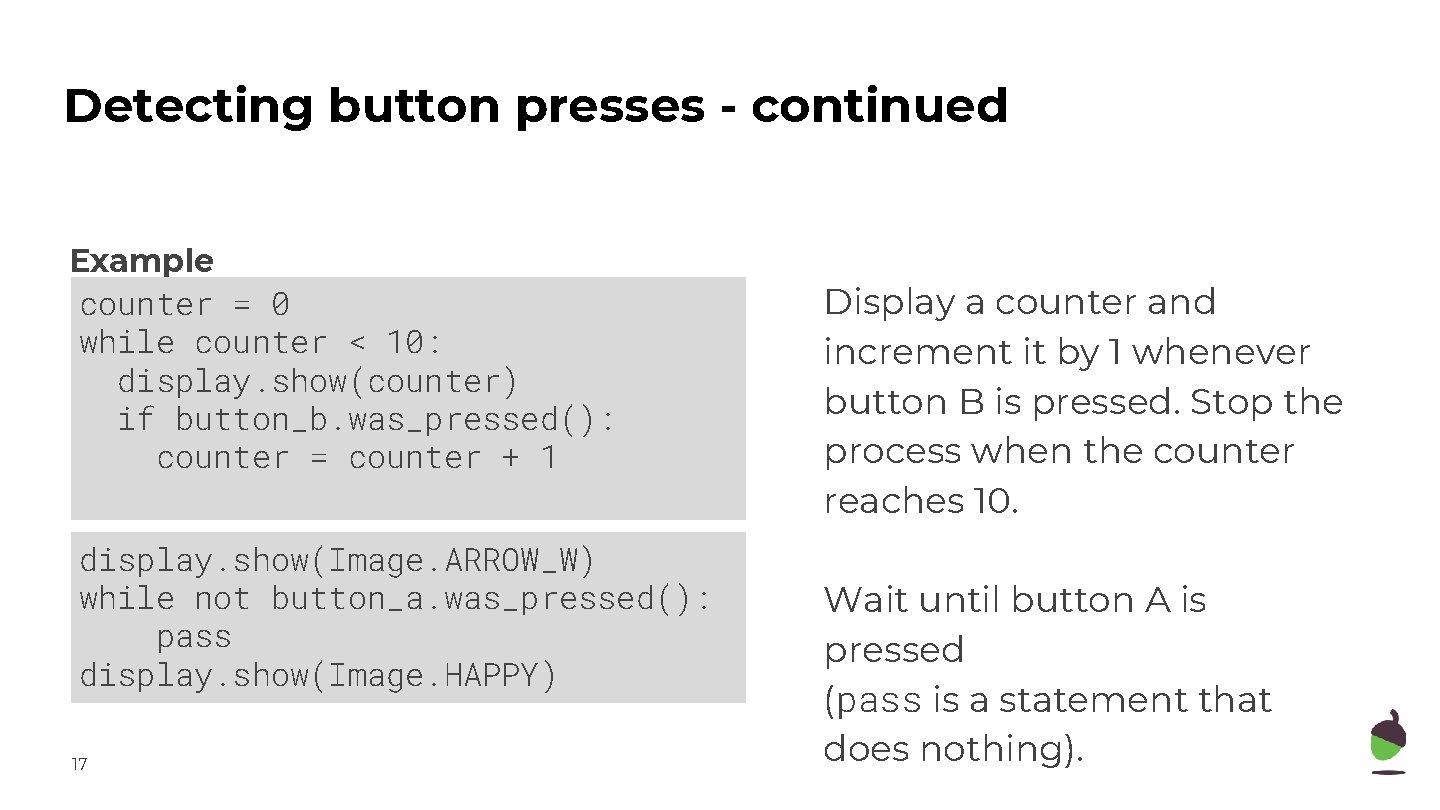
Detecting button presses - continued Example counter = 0 while counter < 10: display. show(counter) if button_b. was_pressed(): counter = counter + 1 display. show(Image. ARROW_W) while not button_a. was_pressed(): pass display. show(Image. HAPPY) 17 Display a counter and increment it by 1 whenever button B is pressed. Stop the process when the counter reaches 10. Wait until button A is pressed (pass is a statement that does nothing).
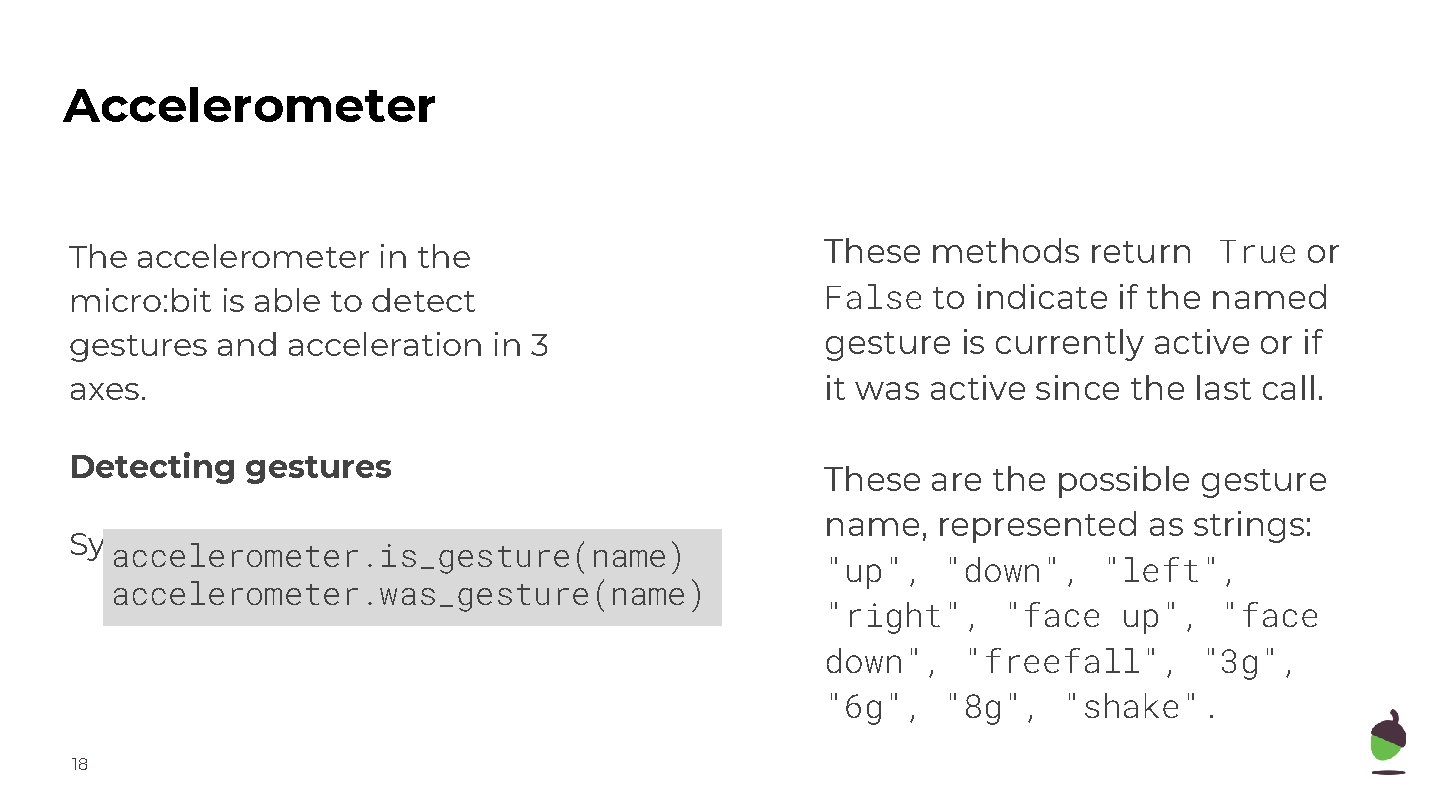
Accelerometer The accelerometer in the micro: bit is able to detect gestures and acceleration in 3 axes. These methods return True or False to indicate if the named gesture is currently active or if it was active since the last call. Detecting gestures These are the possible gesture name, represented as strings: "up", "down", "left", "right", "face up", "face down", "freefall", "3 g", "6 g", "8 g", "shake". Syntax: accelerometer. is_gesture(name) accelerometer. was_gesture(name) 18
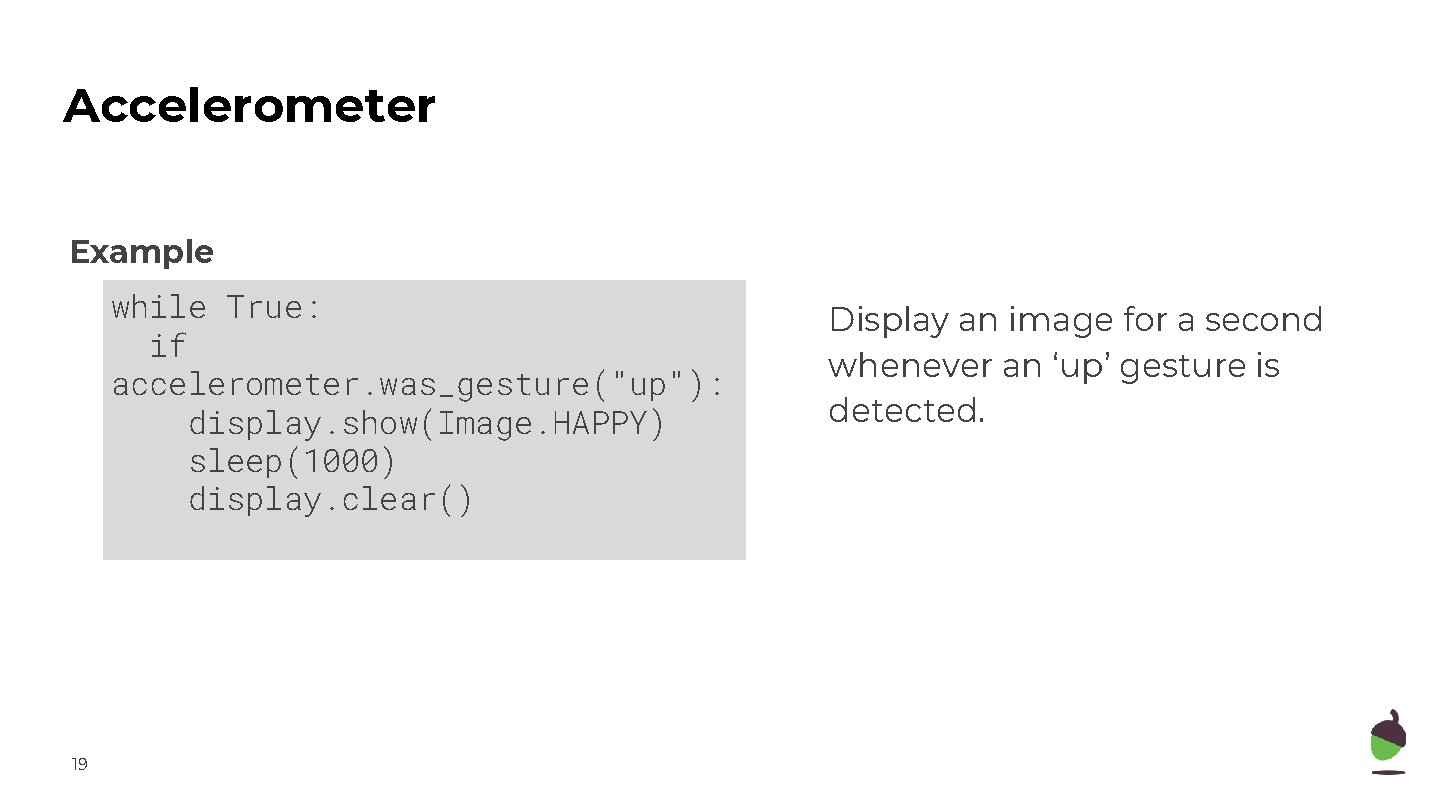
Accelerometer Example while True: if accelerometer. was_gesture("up"): display. show(Image. HAPPY) sleep(1000) display. clear() 19 Display an image for a second whenever an ‘up’ gesture is detected.