Computing and Scratch Games Animating a Sprite We
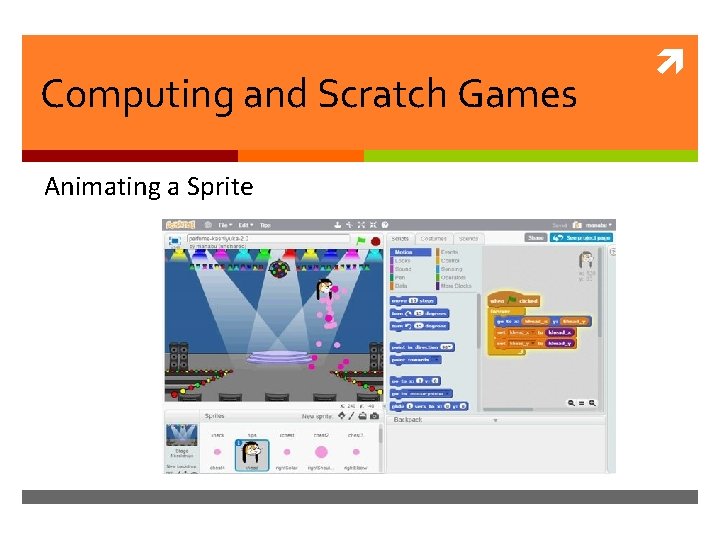

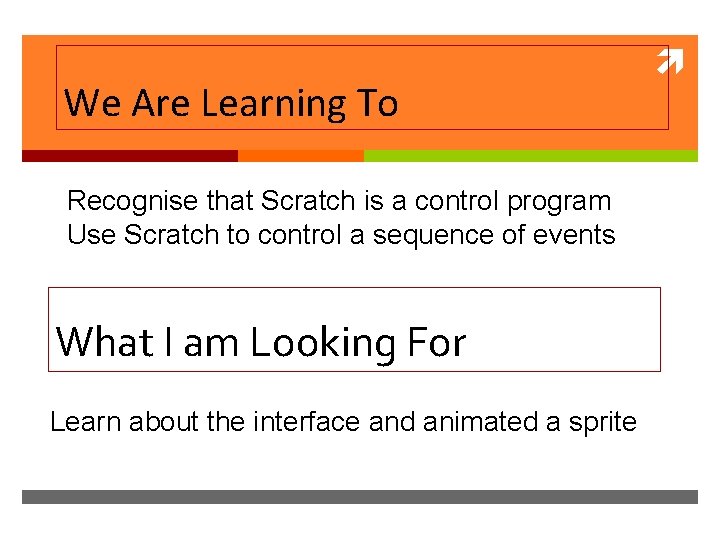
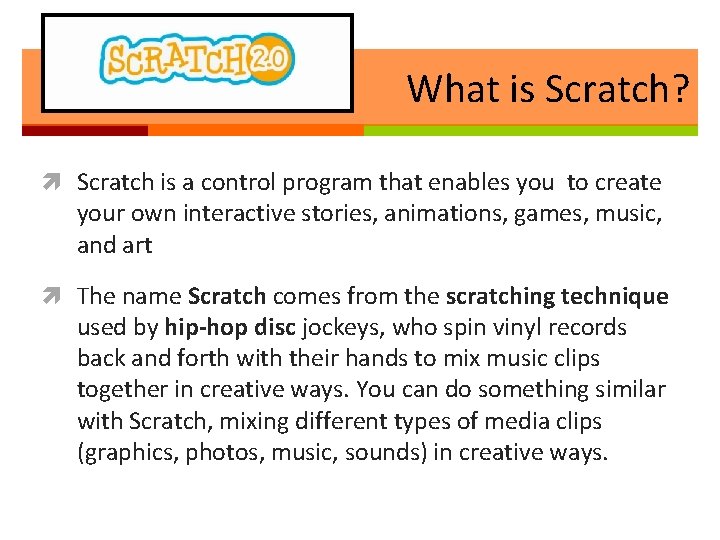
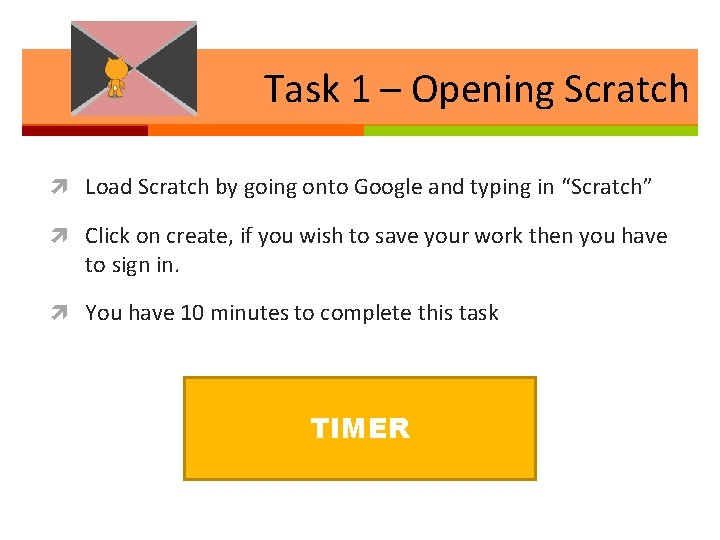
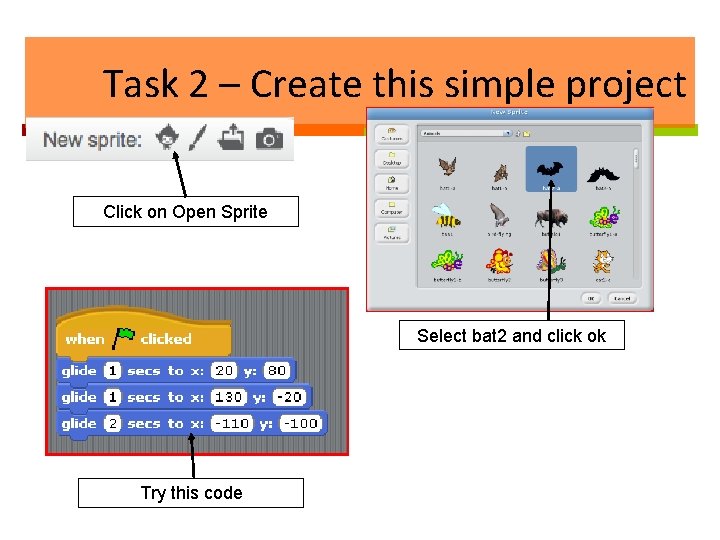
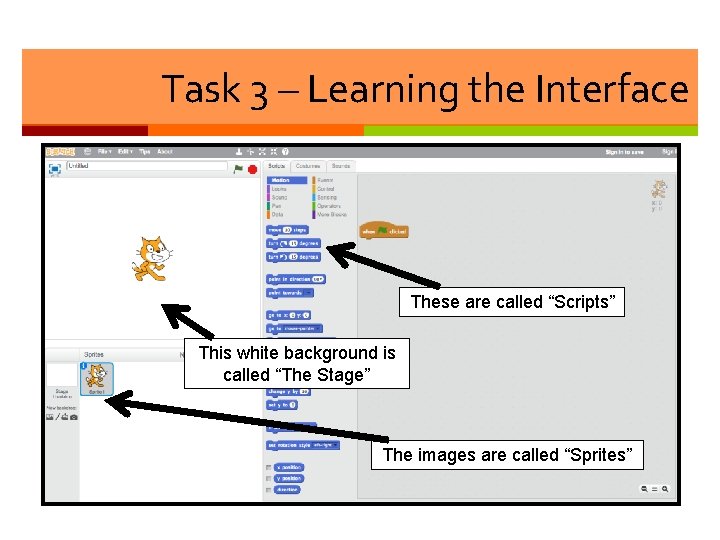
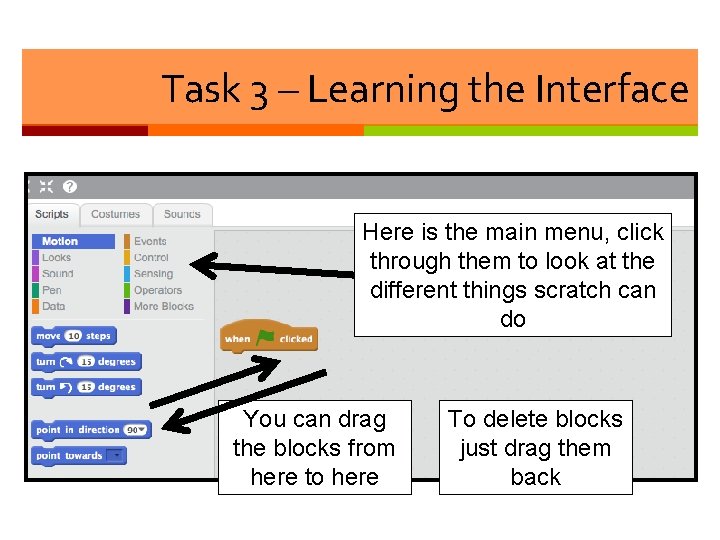
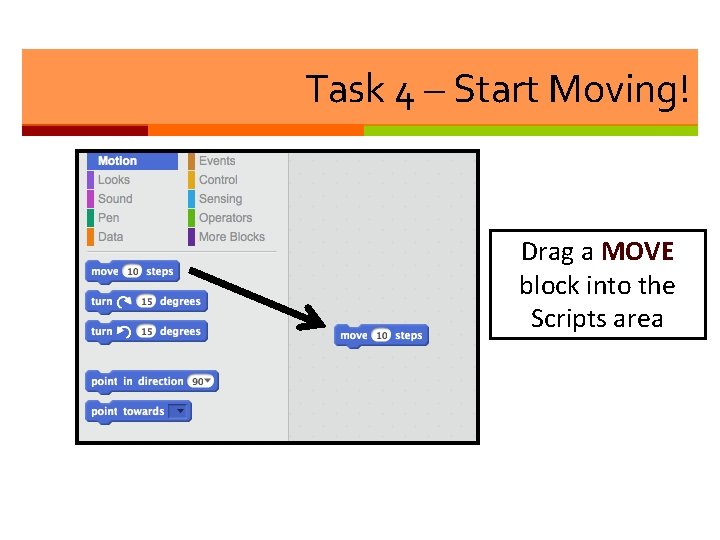
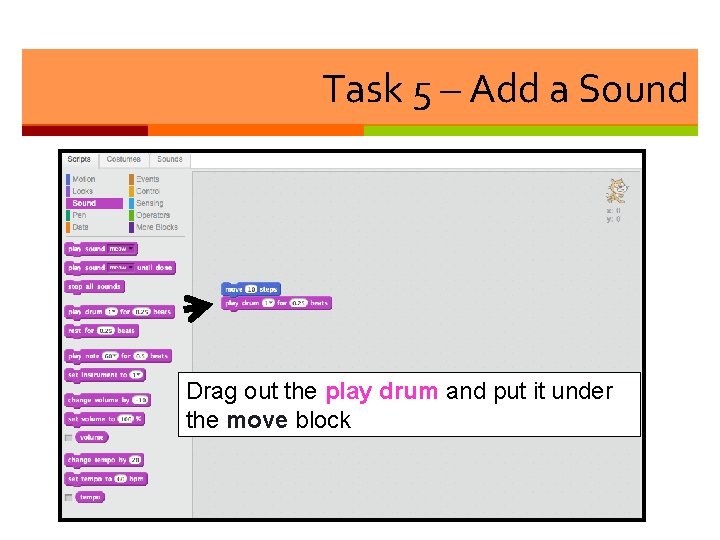
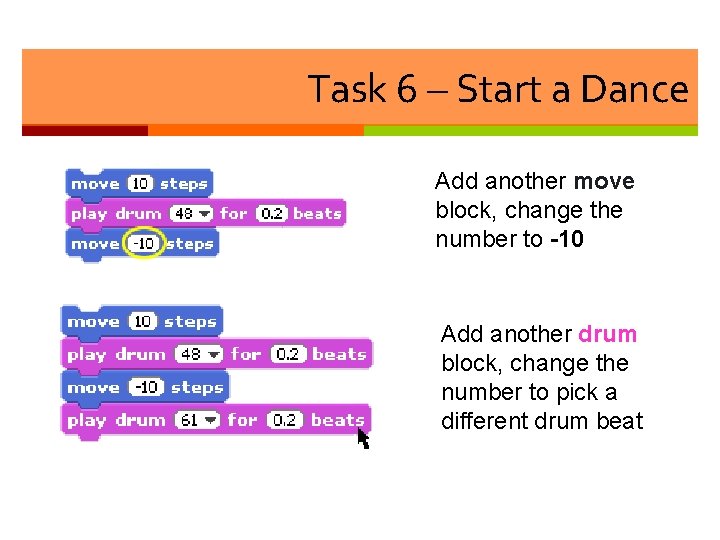
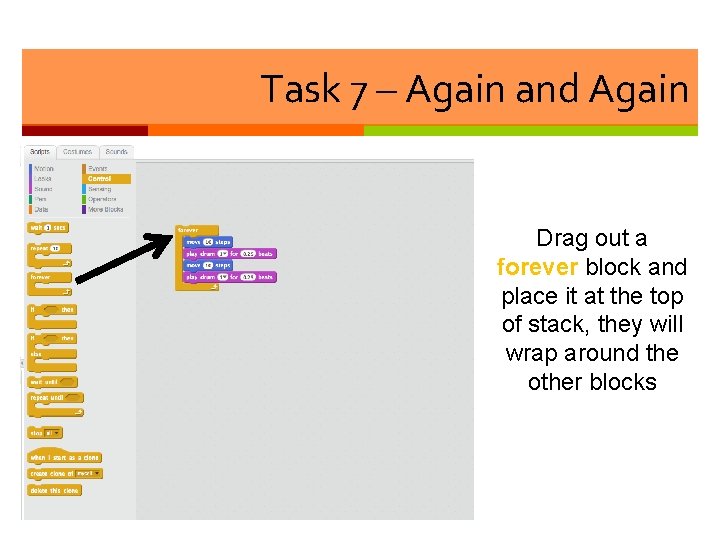
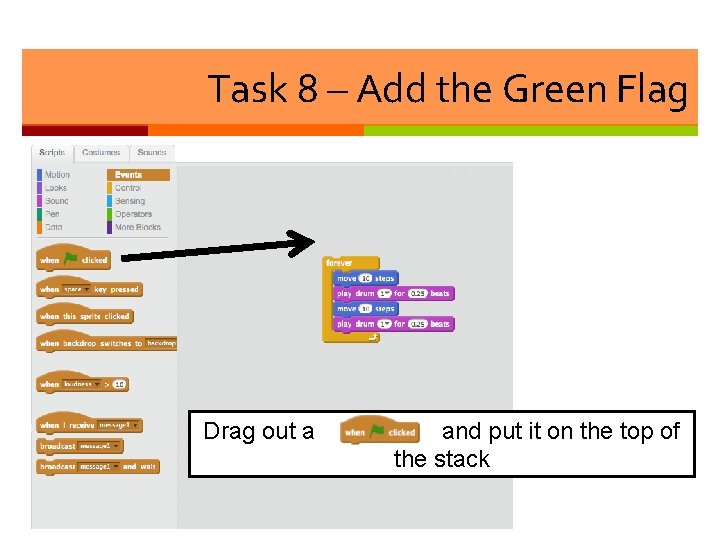
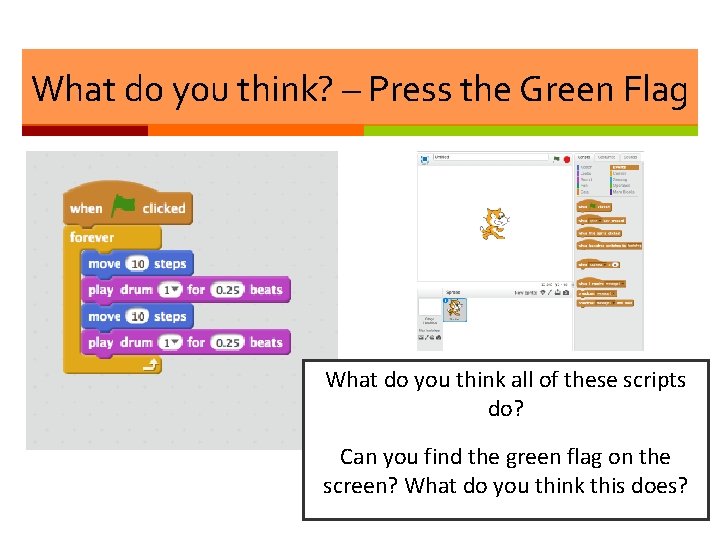
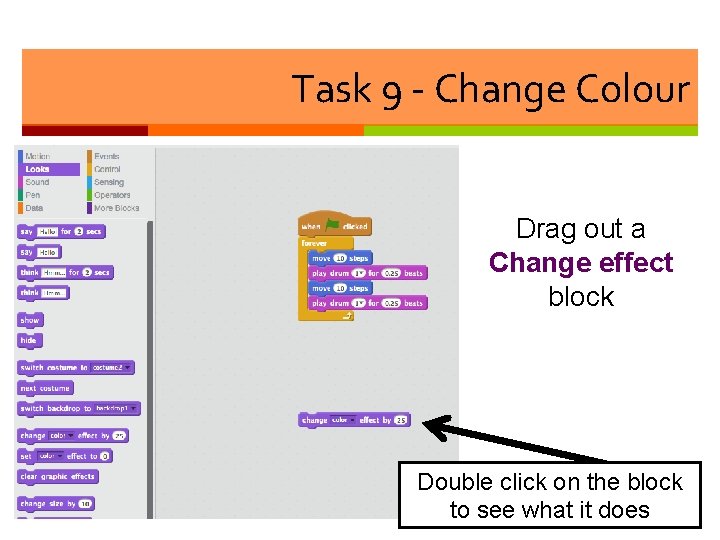
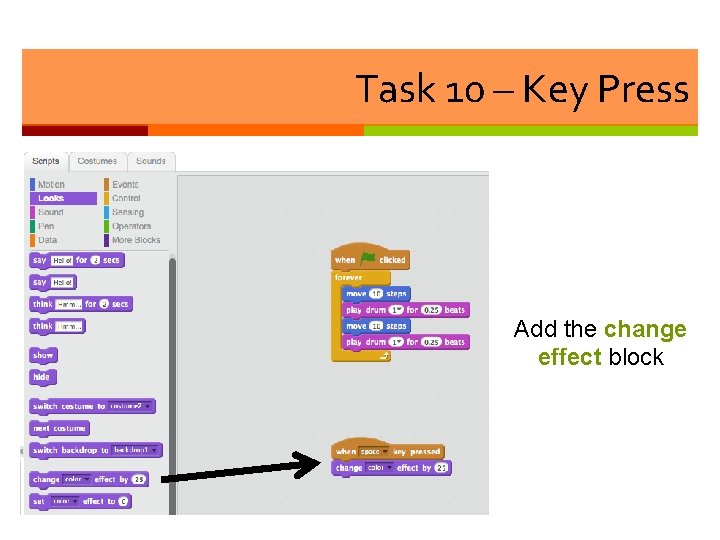
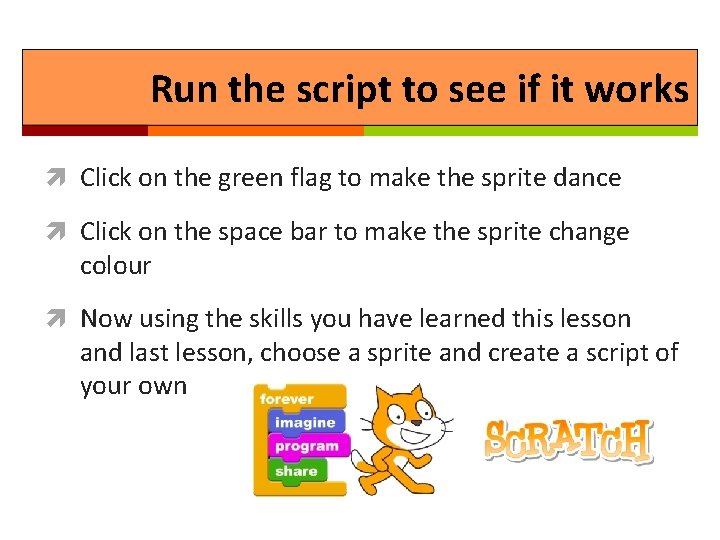
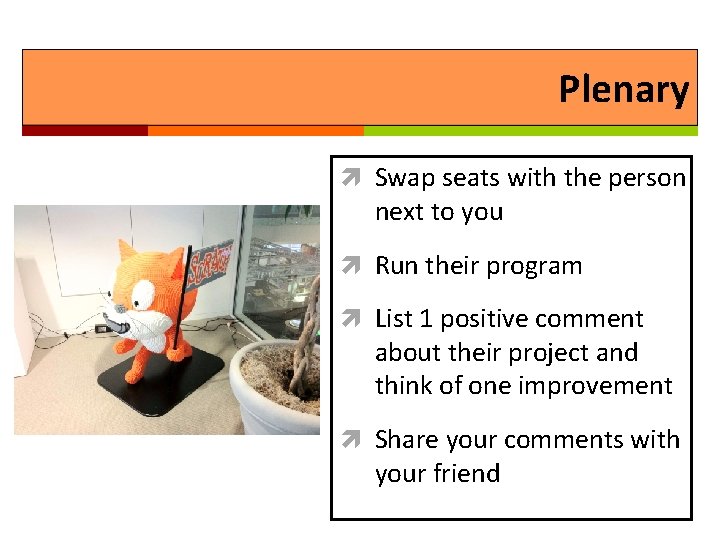
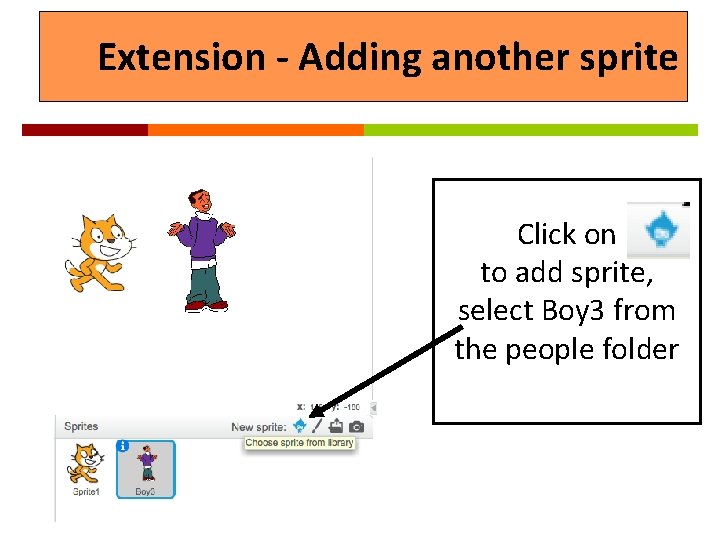
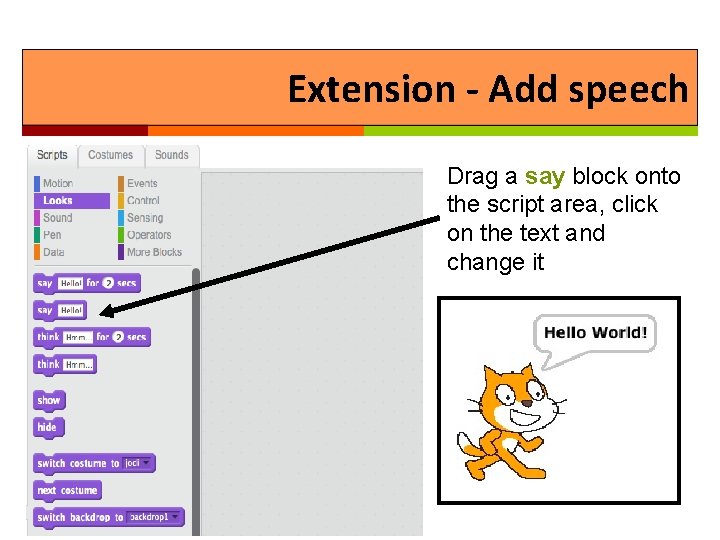
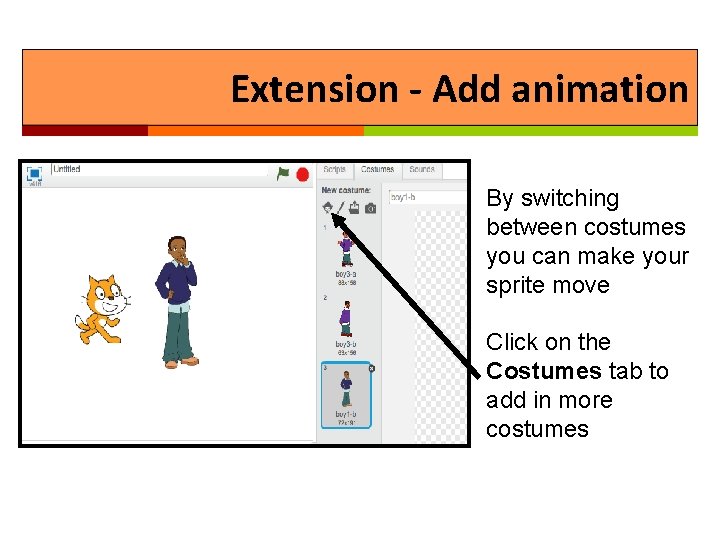
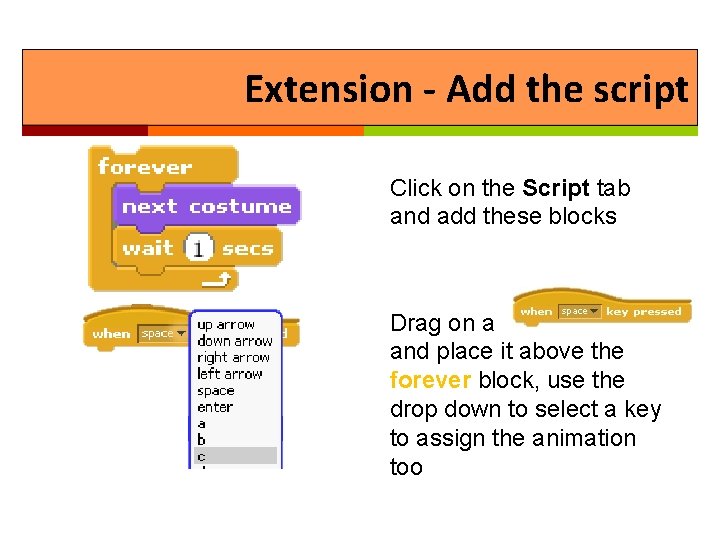
- Slides: 22
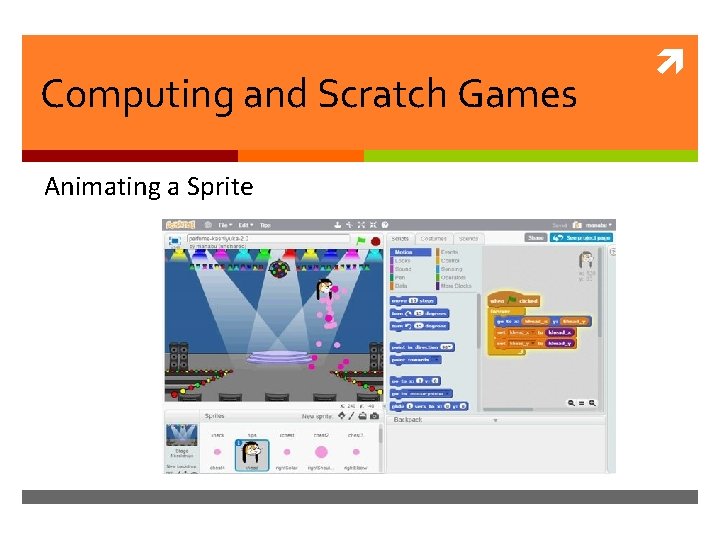
Computing and Scratch Games Animating a Sprite

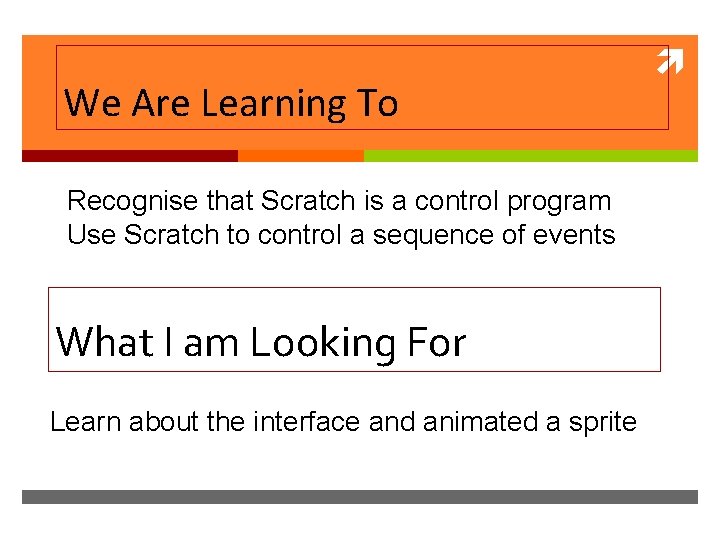
We Are Learning To Recognise that Scratch is a control program Use Scratch to control a sequence of events What I am Looking For Learn about the interface and animated a sprite
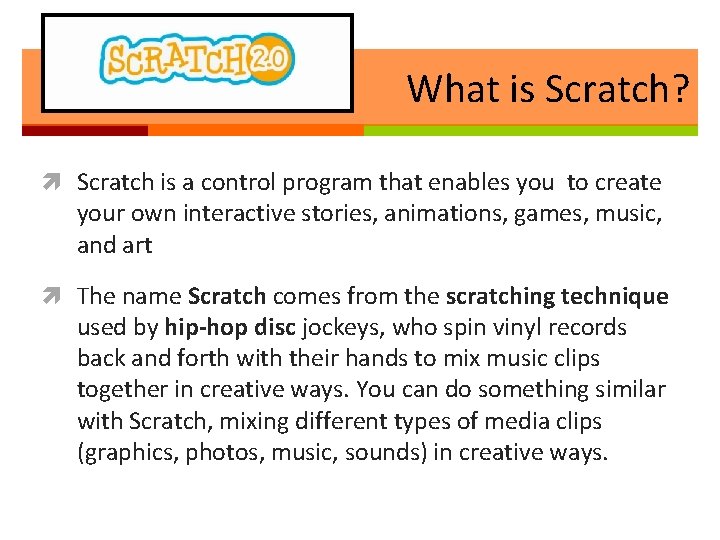
What is Scratch? Scratch is a control program that enables you to create your own interactive stories, animations, games, music, and art The name Scratch comes from the scratching technique used by hip-hop disc jockeys, who spin vinyl records back and forth with their hands to mix music clips together in creative ways. You can do something similar with Scratch, mixing different types of media clips (graphics, photos, music, sounds) in creative ways.
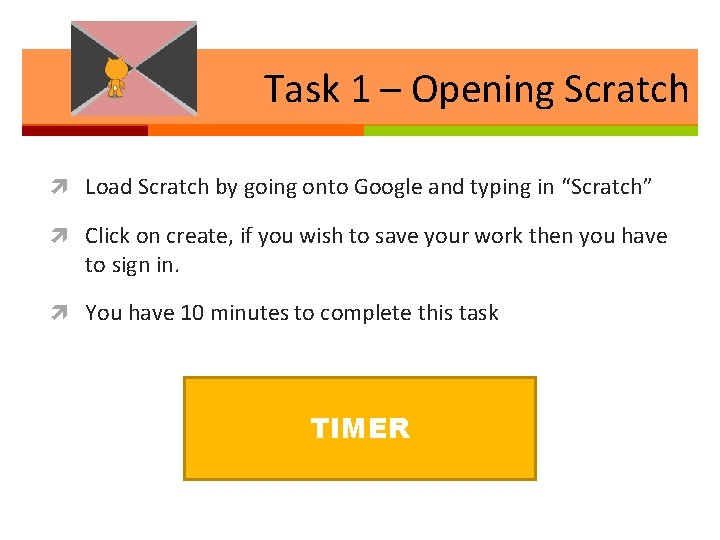
Task 1 – Opening Scratch Load Scratch by going onto Google and typing in “Scratch” Click on create, if you wish to save your work then you have to sign in. You have 10 minutes to complete this task TIMER
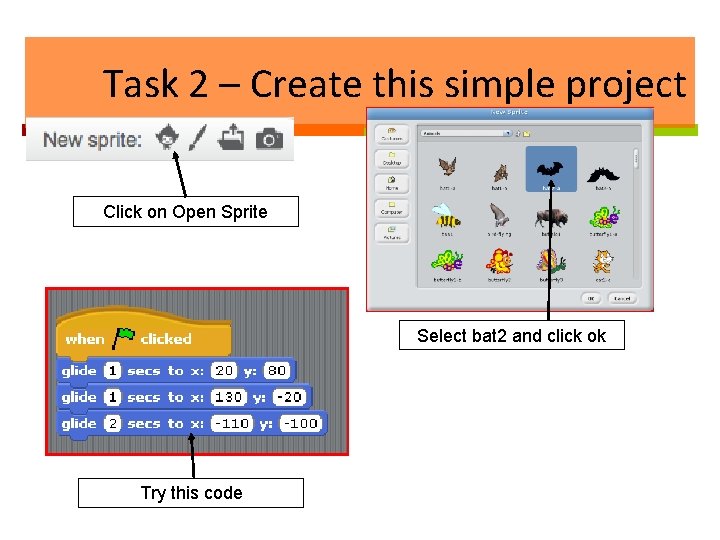
Task 2 – Create this simple project Click on Open Sprite Select bat 2 and click ok Try this code
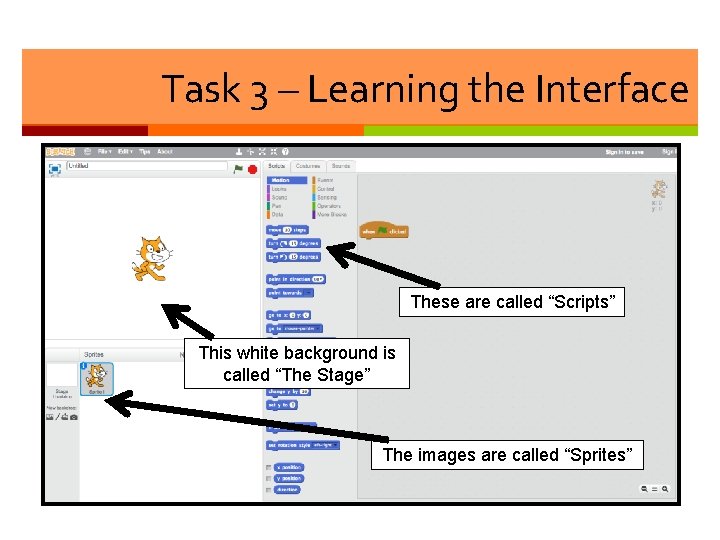
Task 3 – Learning the Interface These are called “Scripts” This white background is called “The Stage” The images are called “Sprites”
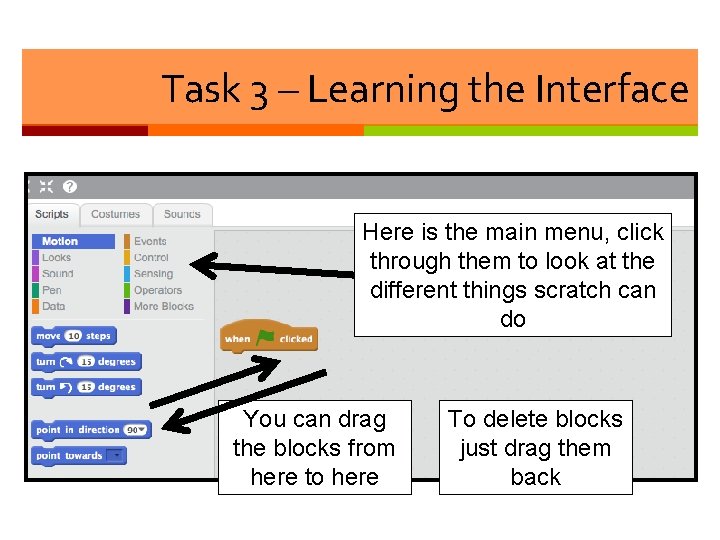
Task 3 – Learning the Interface Here is the main menu, click through them to look at the different things scratch can do You can drag the blocks from here to here To delete blocks just drag them back
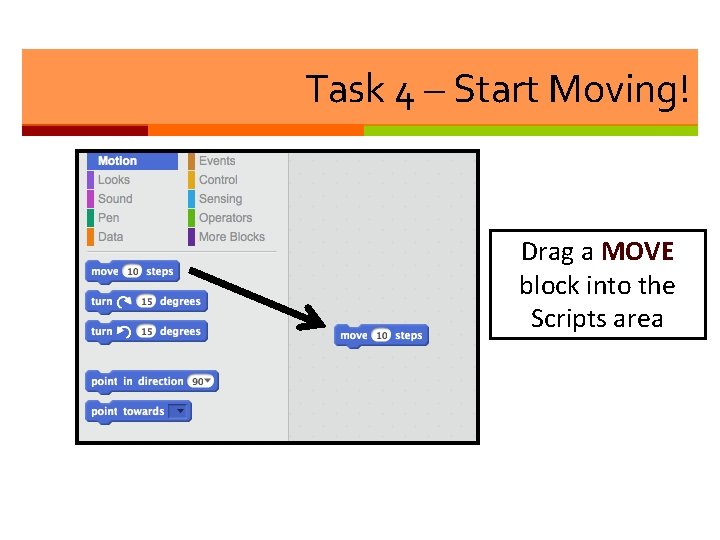
Task 4 – Start Moving! Drag a MOVE block into the Scripts area
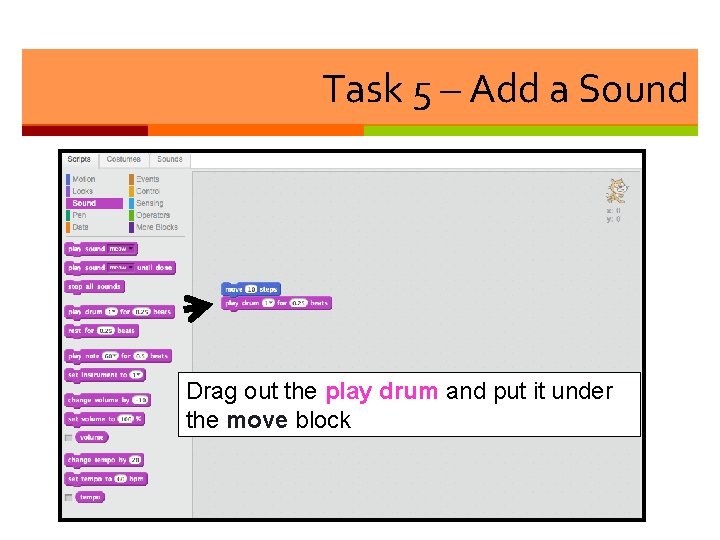
Task 5 – Add a Sound Drag out the play drum and put it under the move block
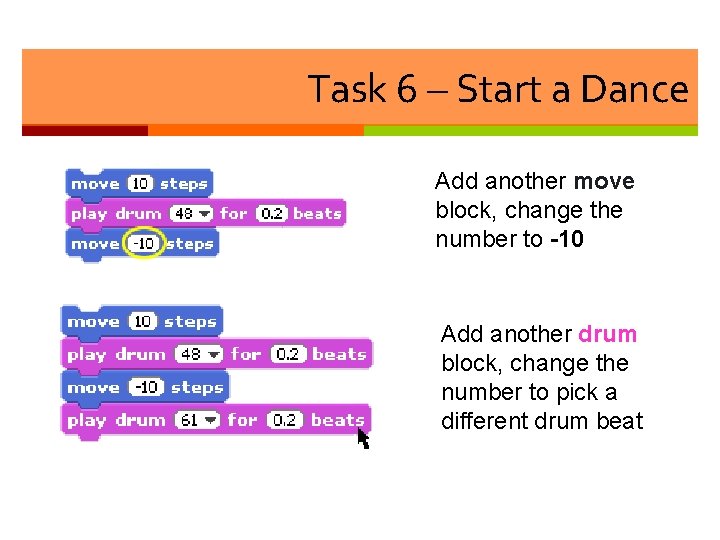
Task 6 – Start a Dance Add another move block, change the number to -10 Add another drum block, change the number to pick a different drum beat
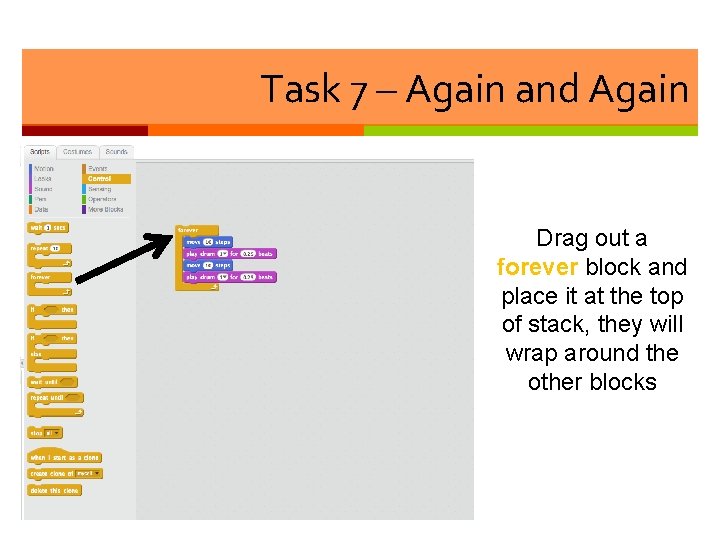
Task 7 – Again and Again Drag out a forever block and place it at the top of stack, they will wrap around the other blocks
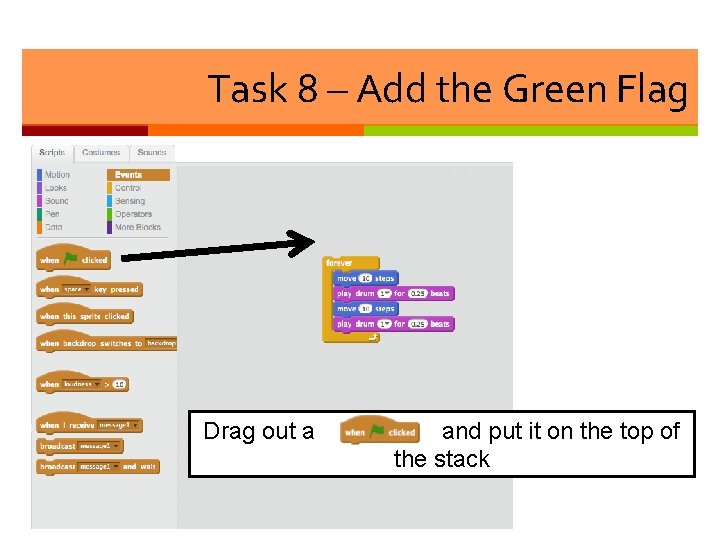
Task 8 – Add the Green Flag Drag out a and put it on the top of the stack
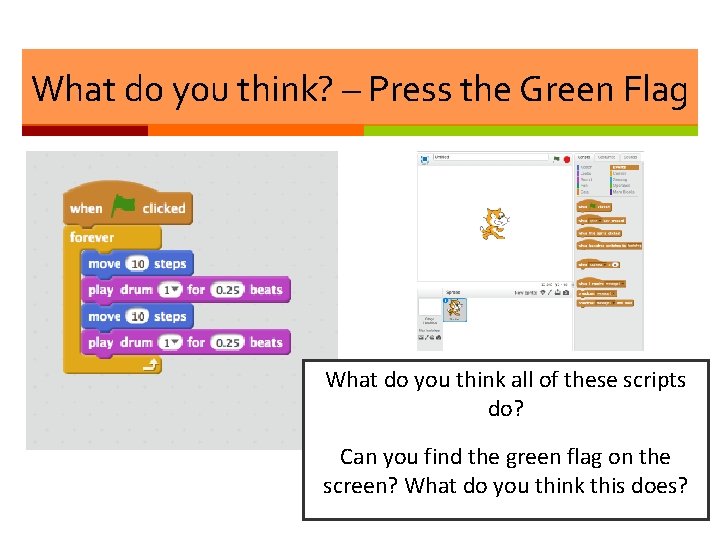
What do you think? – Press the Green Flag What do you think all of these scripts do? Can you find the green flag on the screen? What do you think this does?
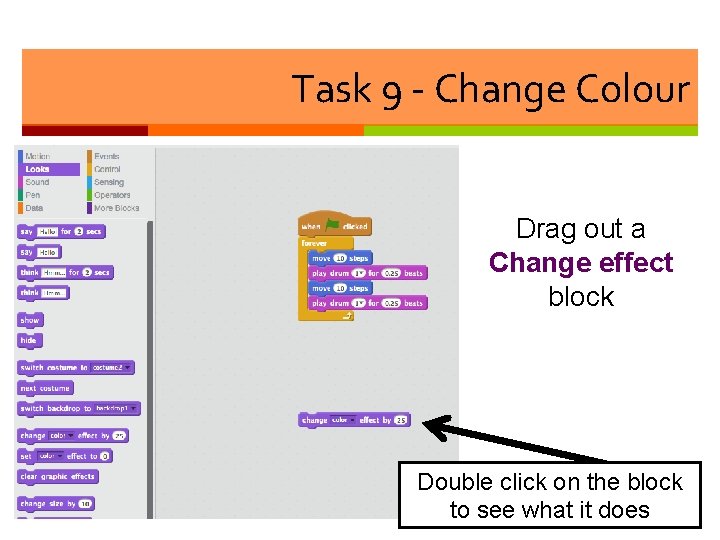
Task 9 - Change Colour Drag out a Change effect block Double click on the block to see what it does
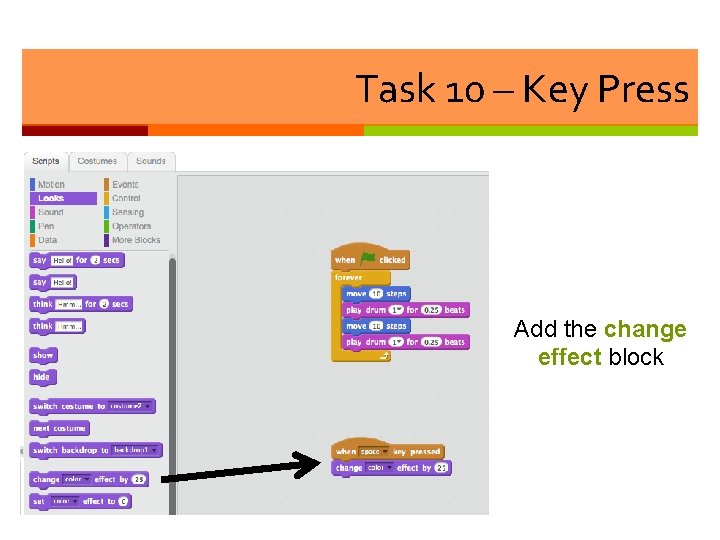
Task 10 – Key Press Add the change effect block
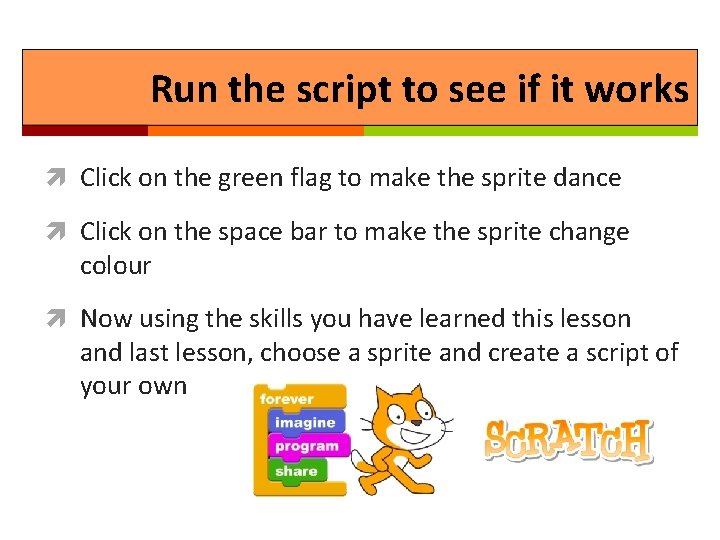
Run the script to see if it works Click on the green flag to make the sprite dance Click on the space bar to make the sprite change colour Now using the skills you have learned this lesson and last lesson, choose a sprite and create a script of your own
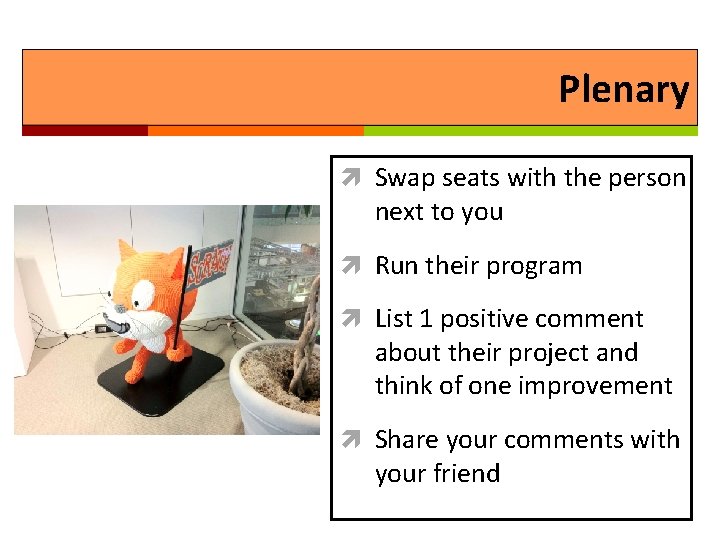
Plenary Swap seats with the person next to you Run their program List 1 positive comment about their project and think of one improvement Share your comments with your friend
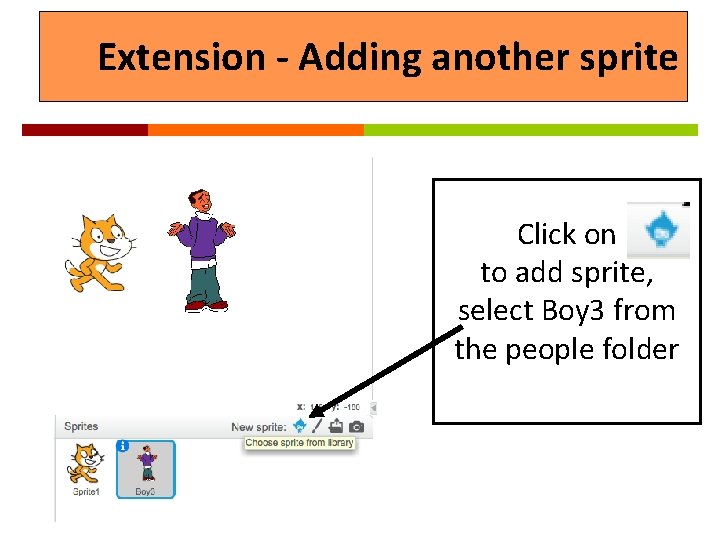
Extension - Adding another sprite Click on to add sprite, select Boy 3 from the people folder
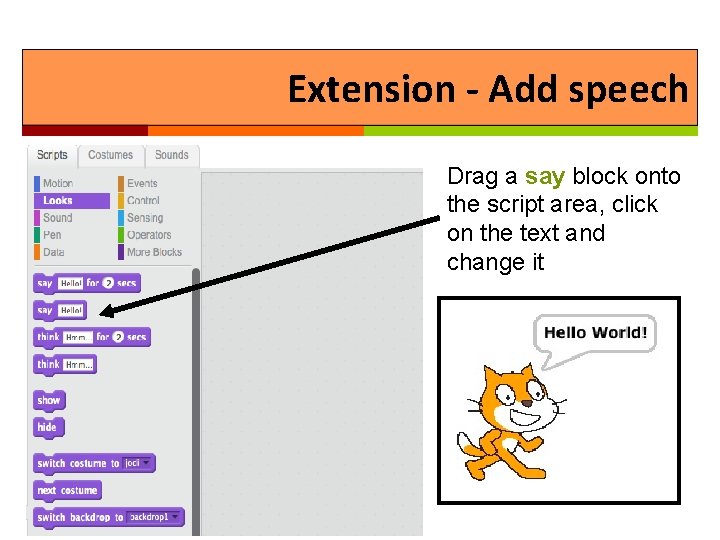
Extension - Add speech Drag a say block onto the script area, click on the text and change it
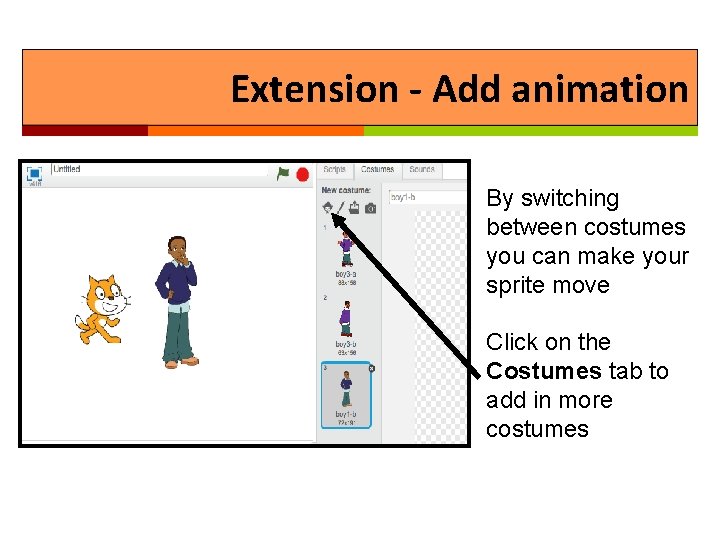
Extension - Add animation By switching between costumes you can make your sprite move Click on the Costumes tab to add in more costumes
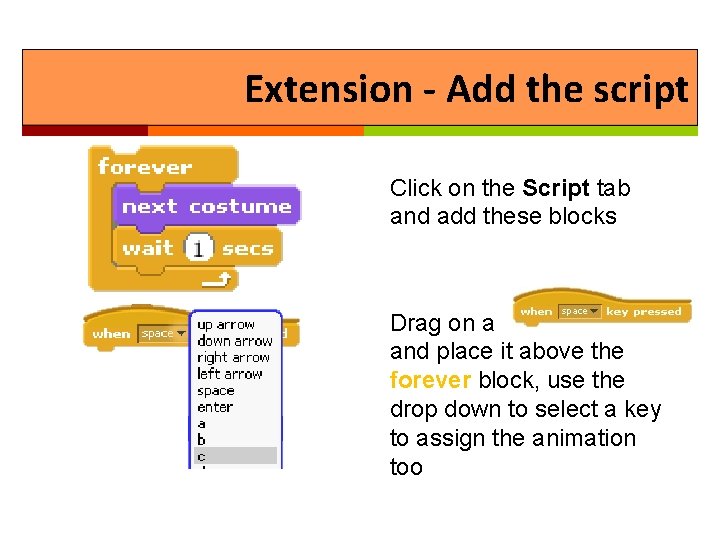
Extension - Add the script Click on the Script tab and add these blocks Drag on a and place it above the forever block, use the drop down to select a key to assign the animation too