Computerassisted qualitative data analysis using NVivo Session Overview
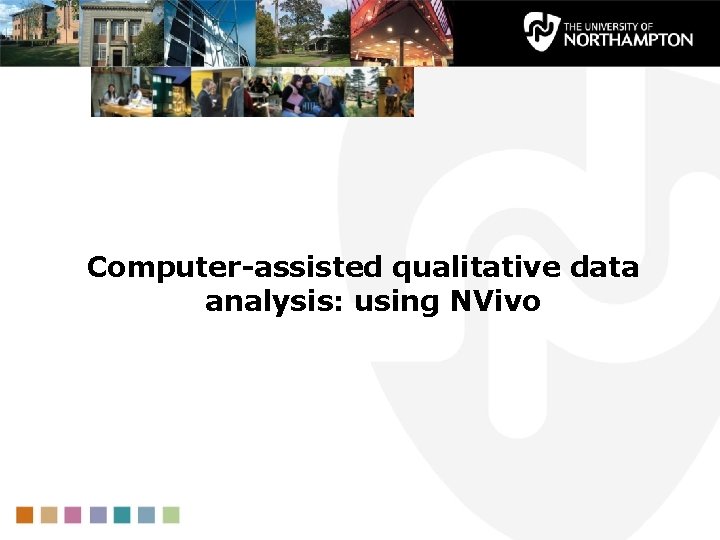
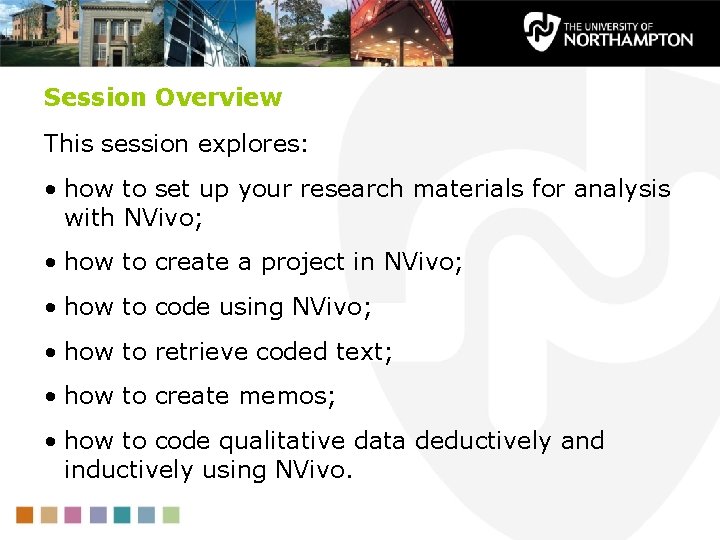
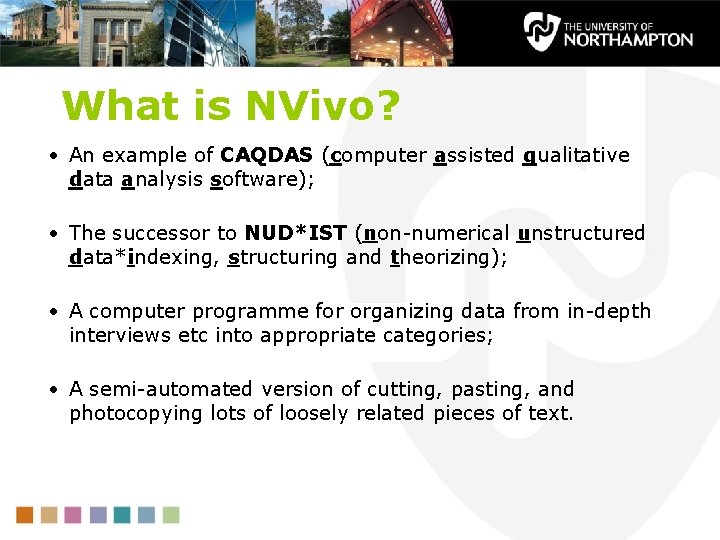
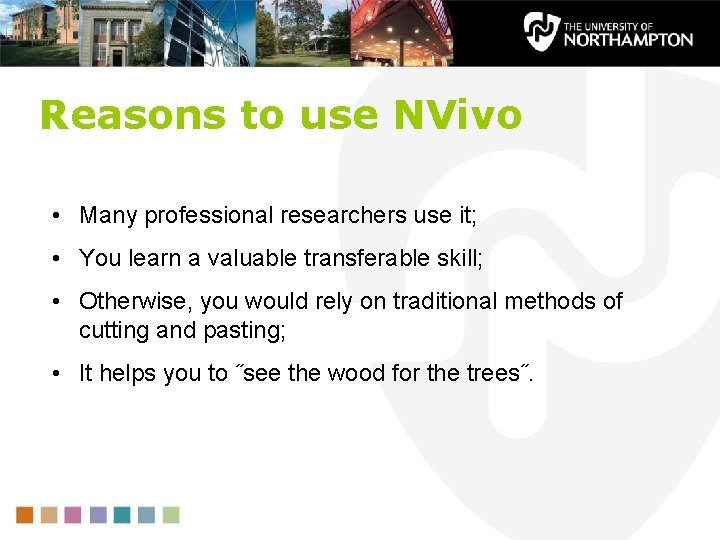
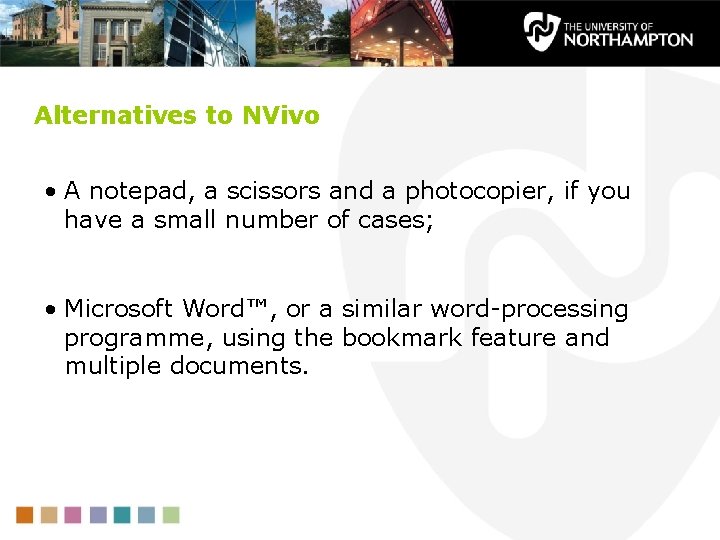
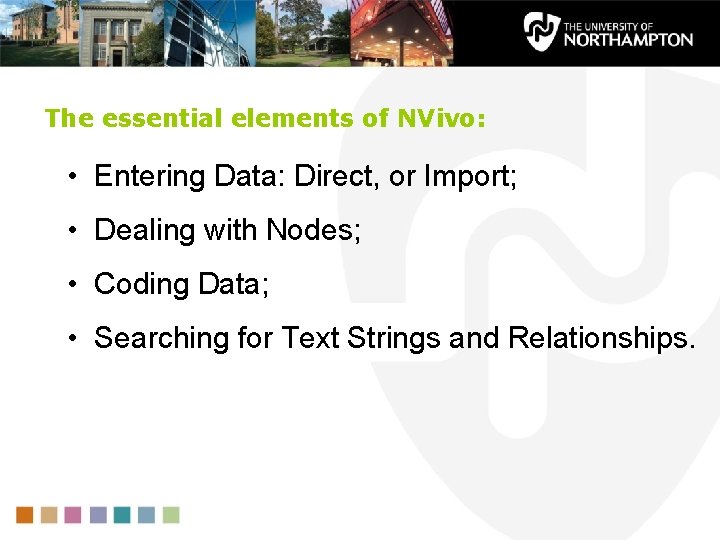
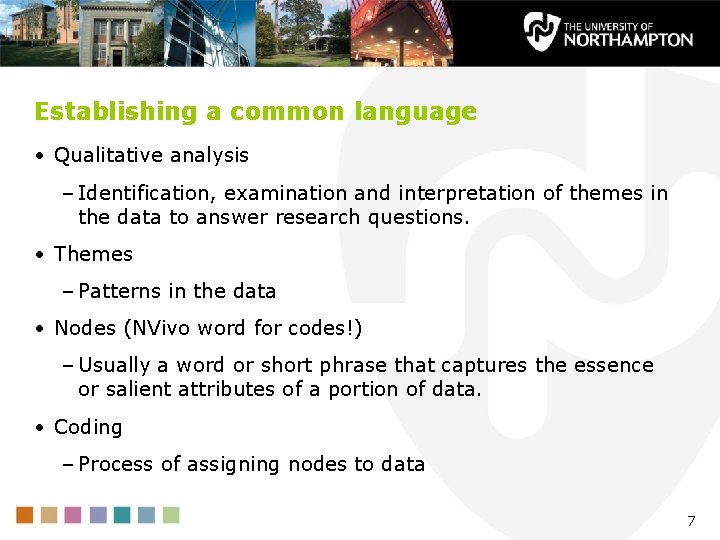
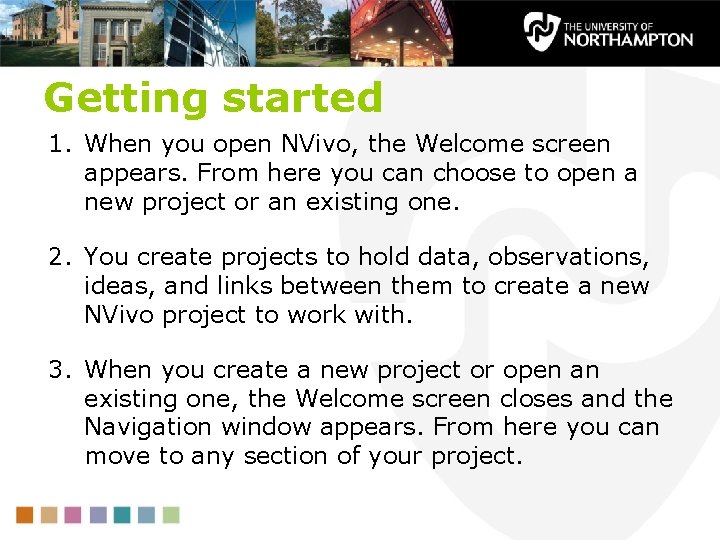
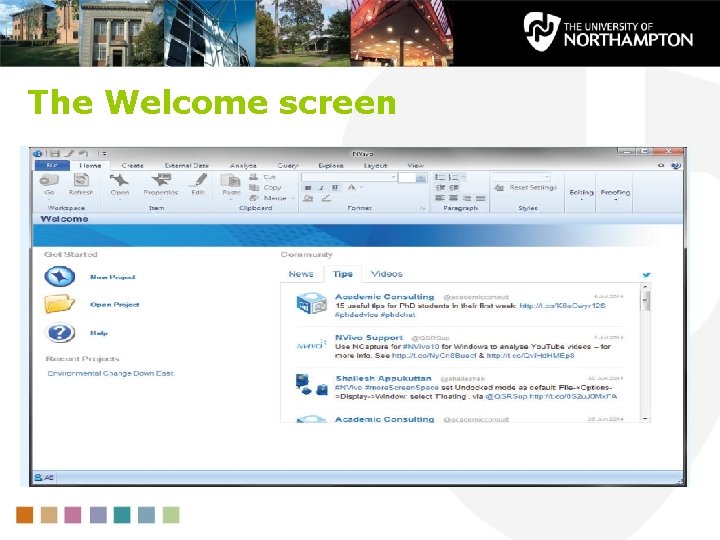
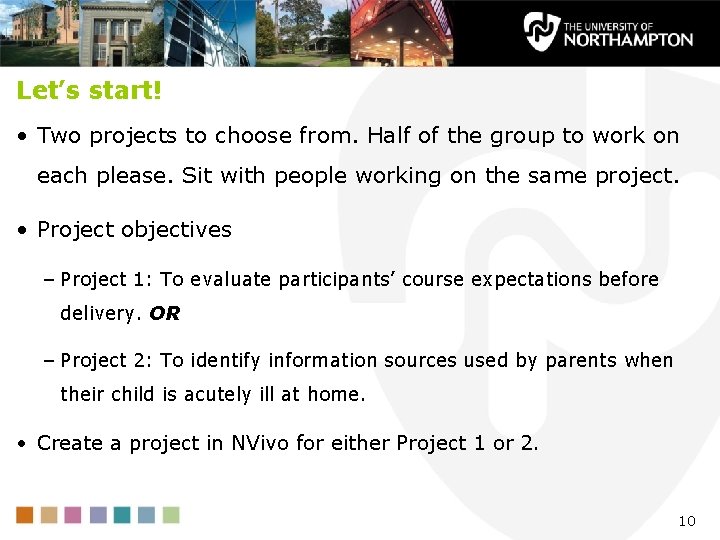
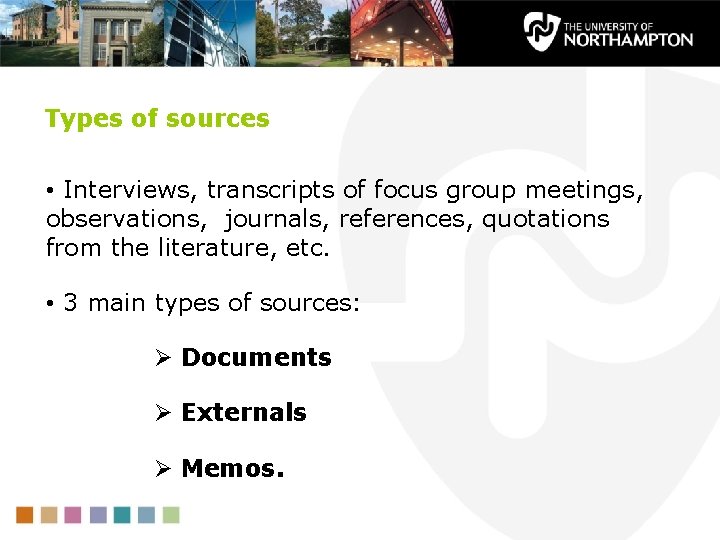
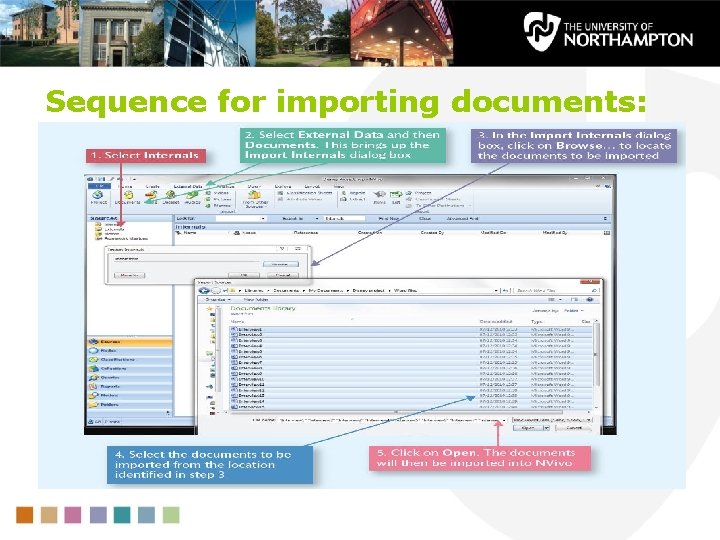
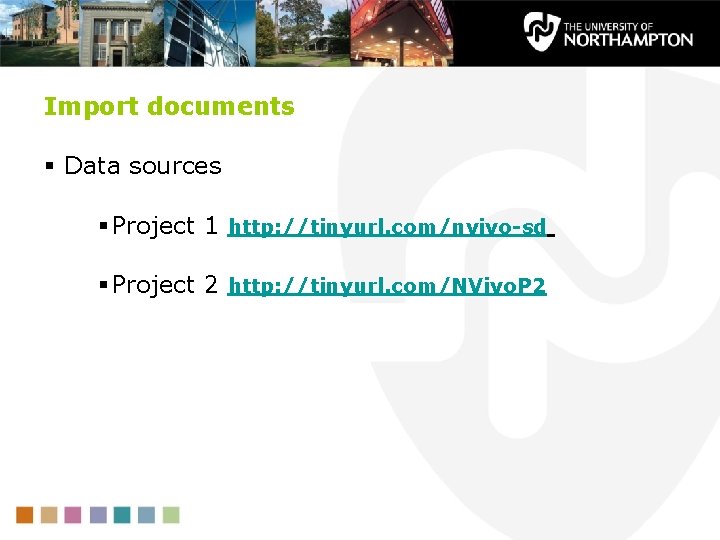
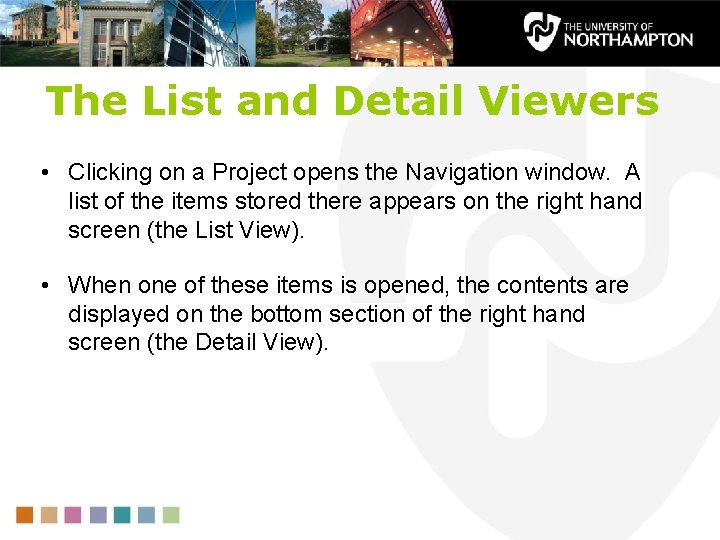
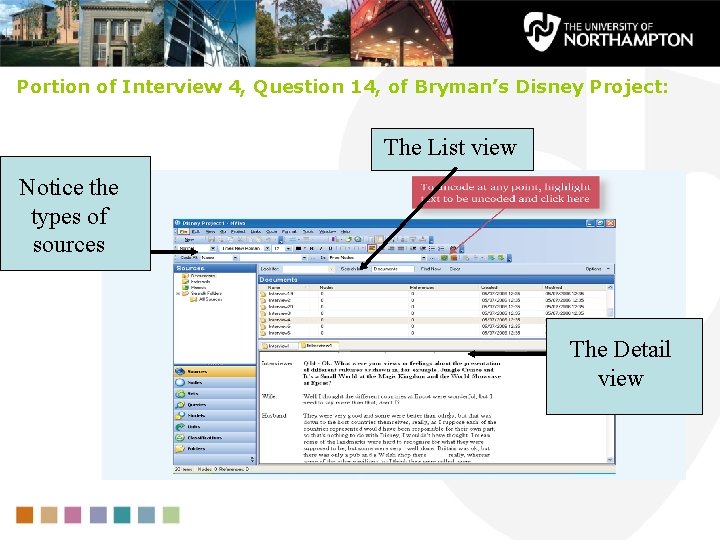
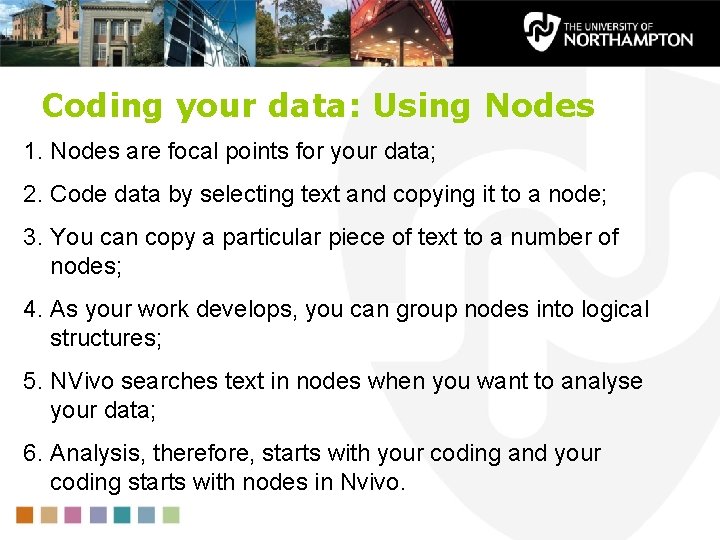
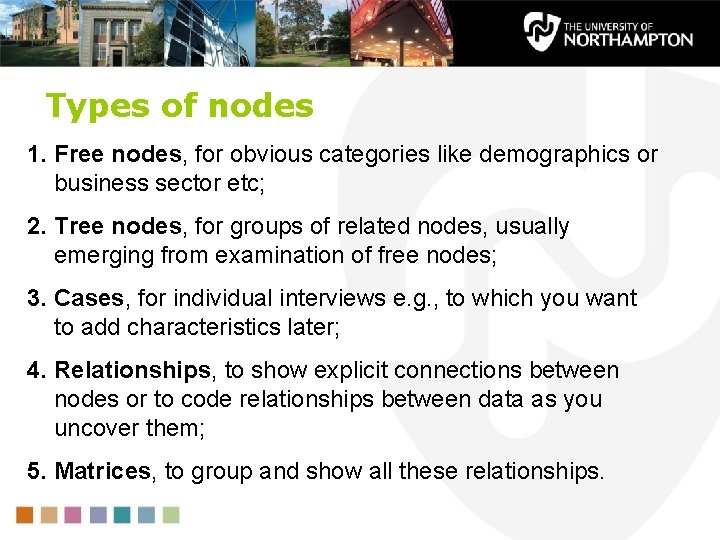
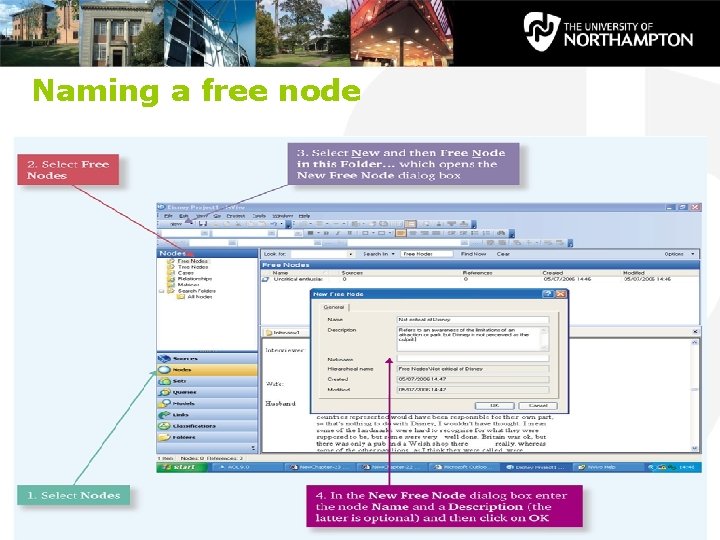
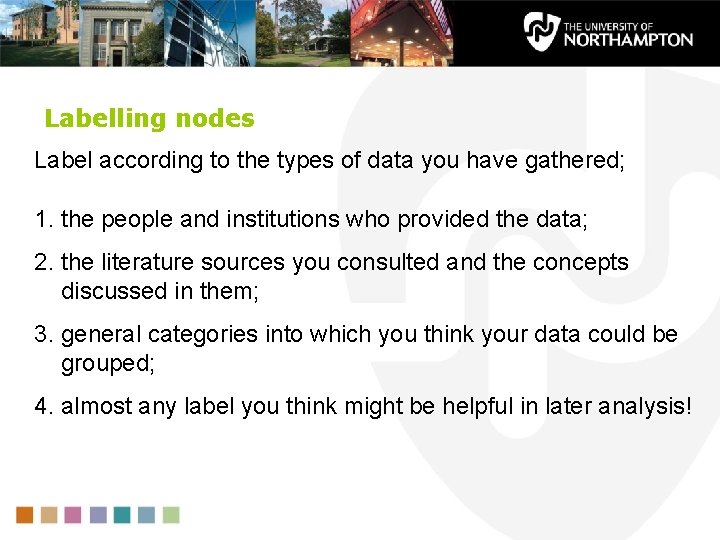
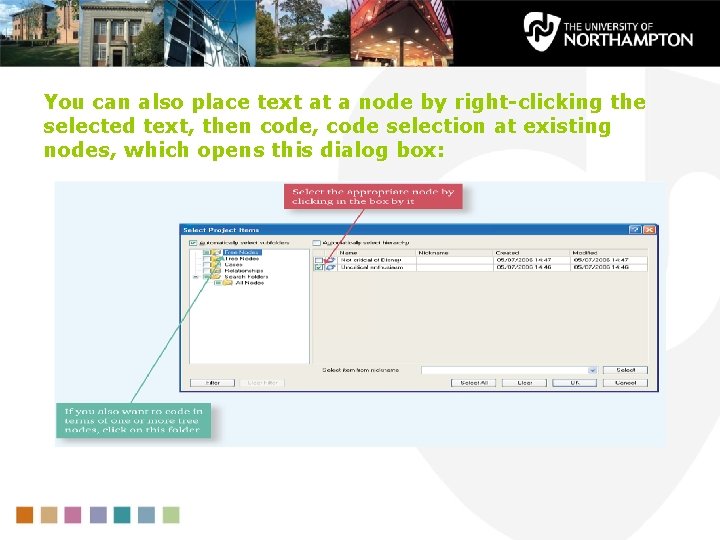
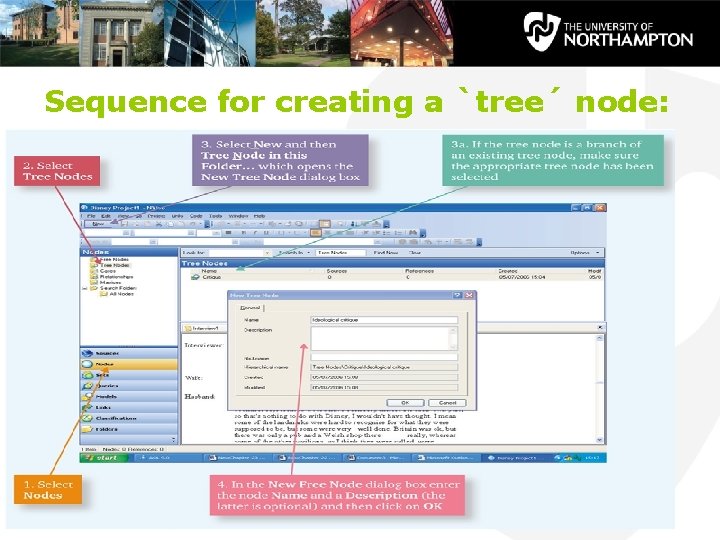
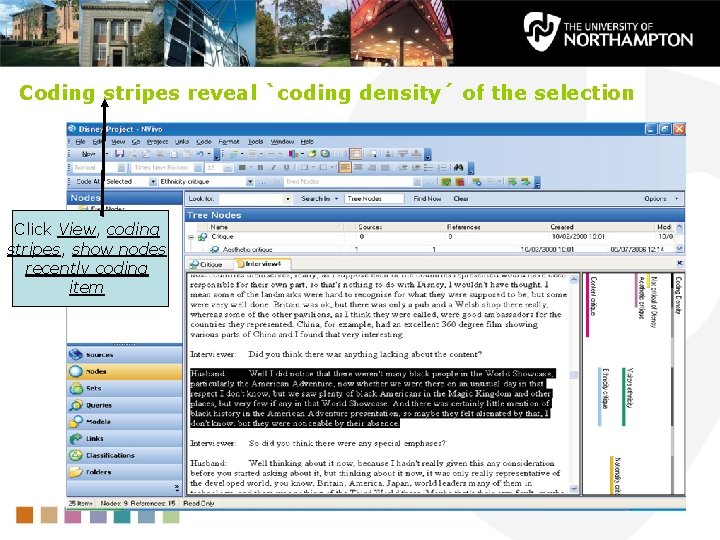
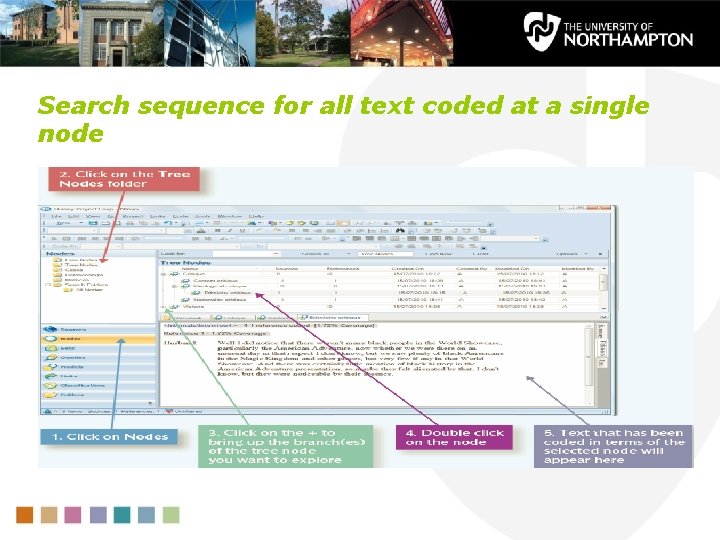
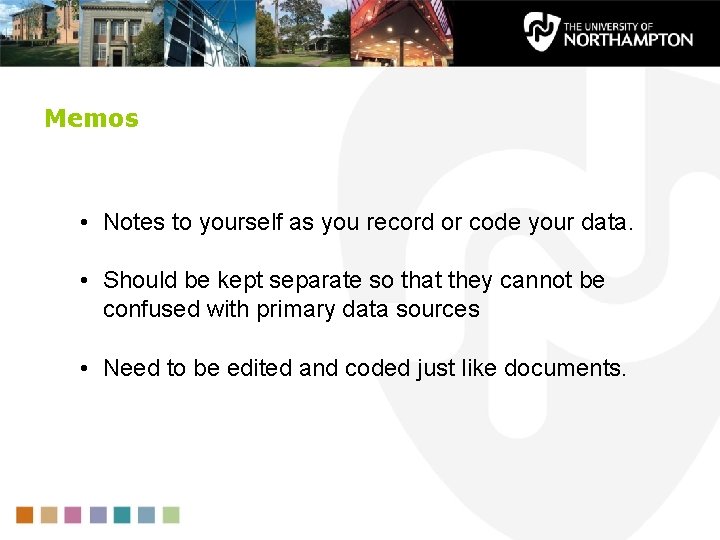
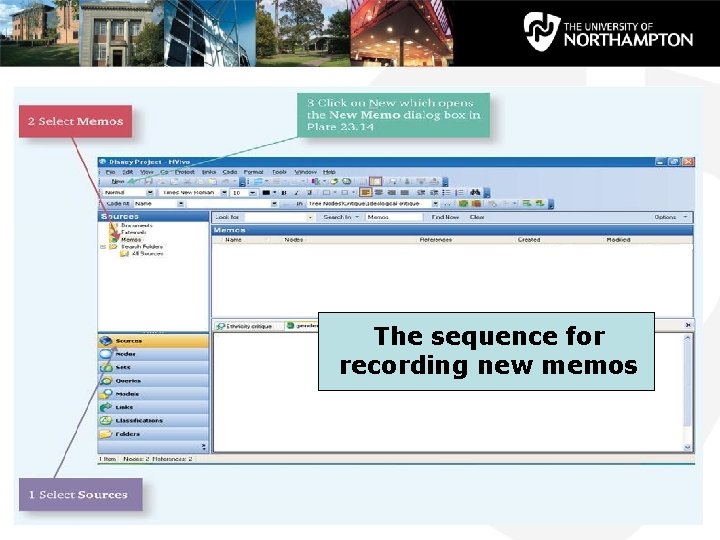
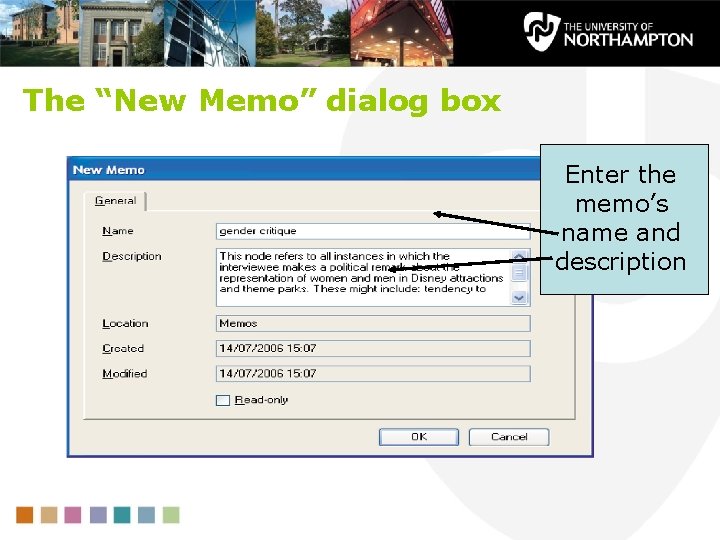
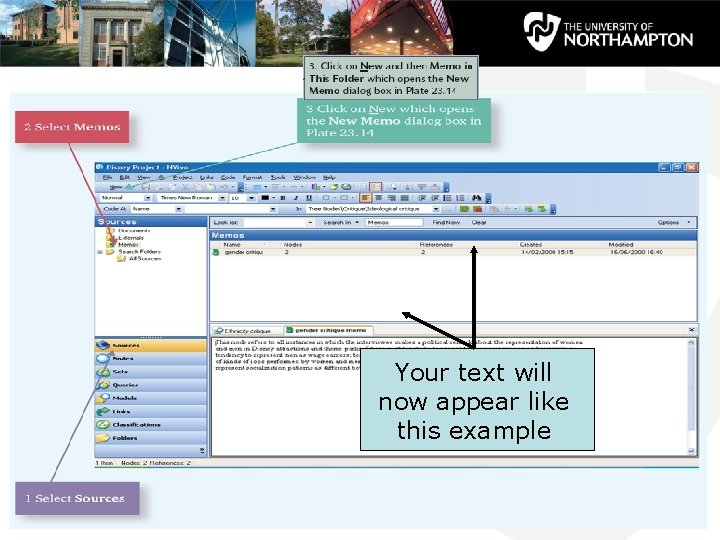
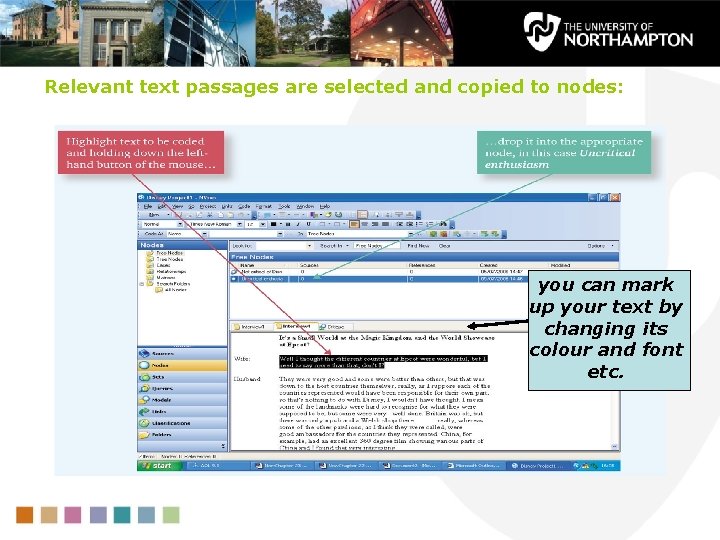
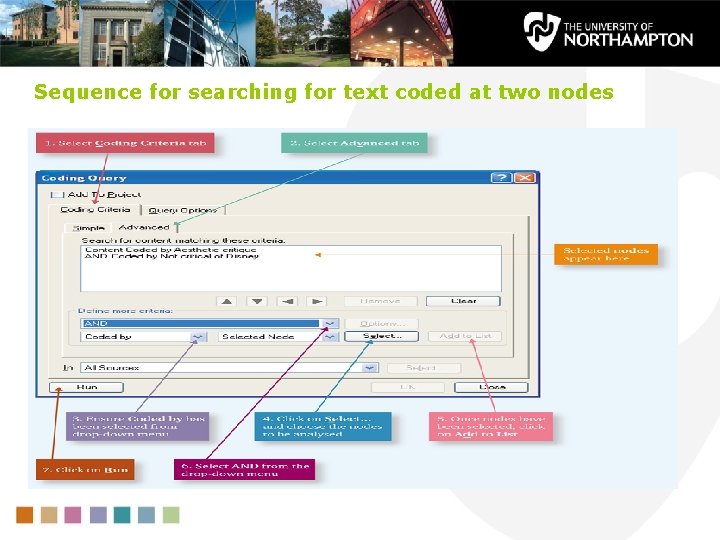
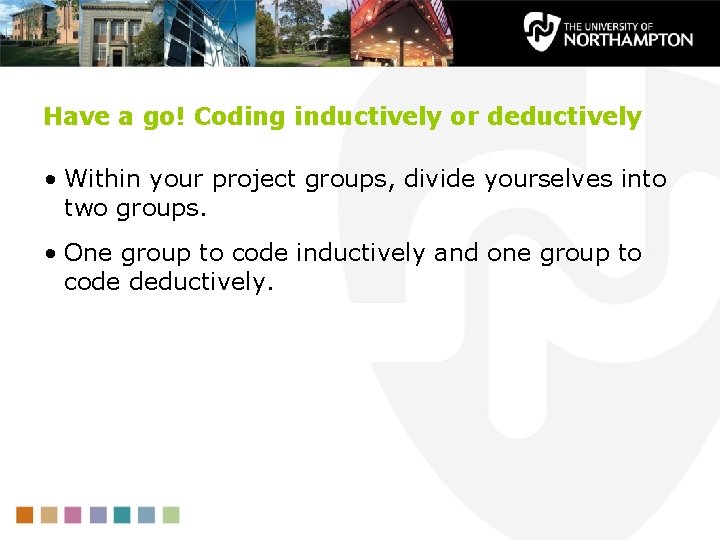
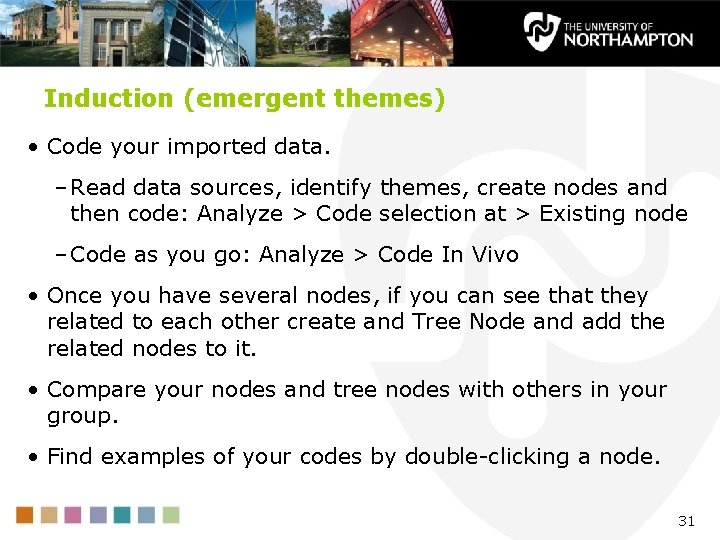
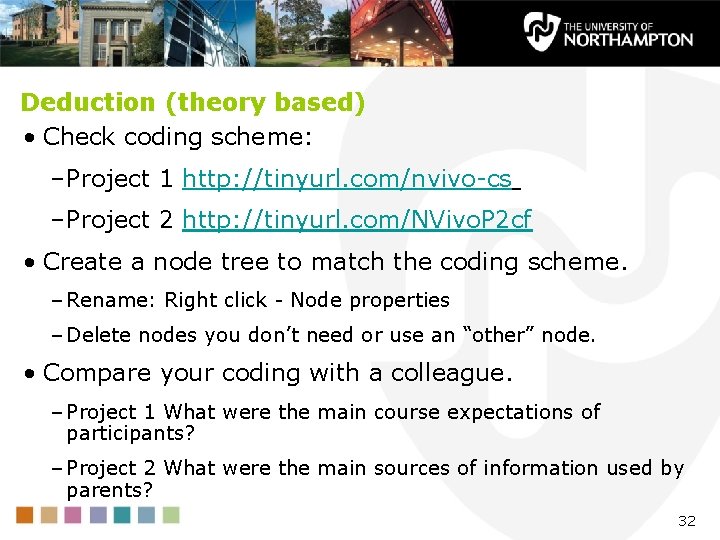
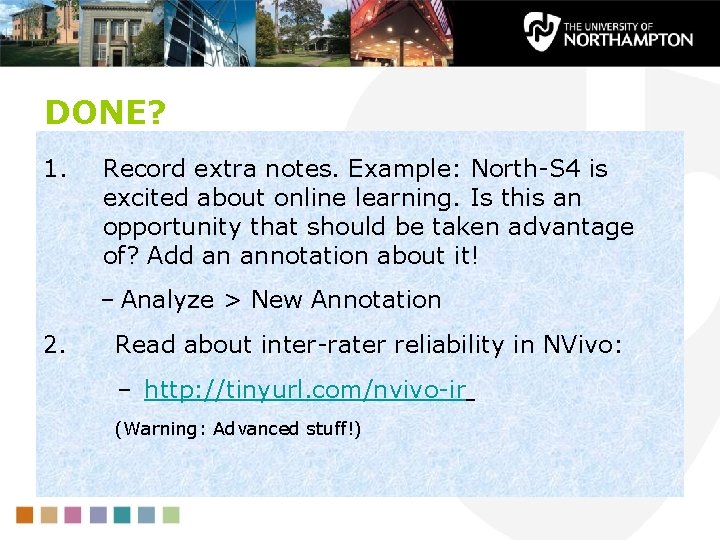
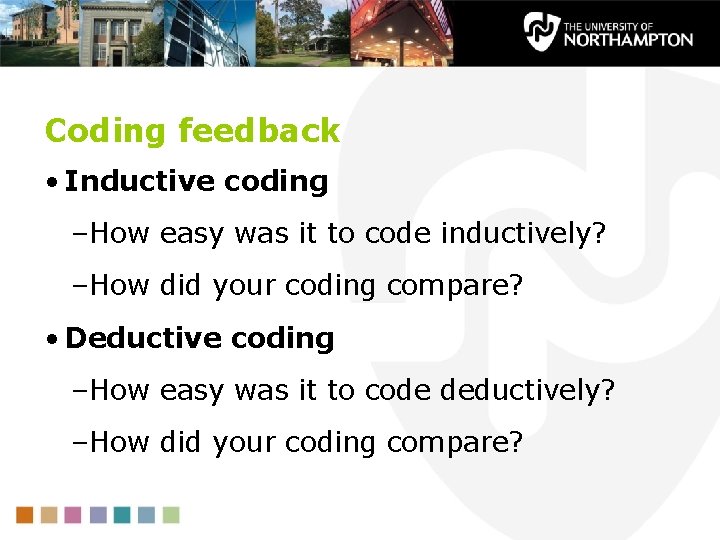
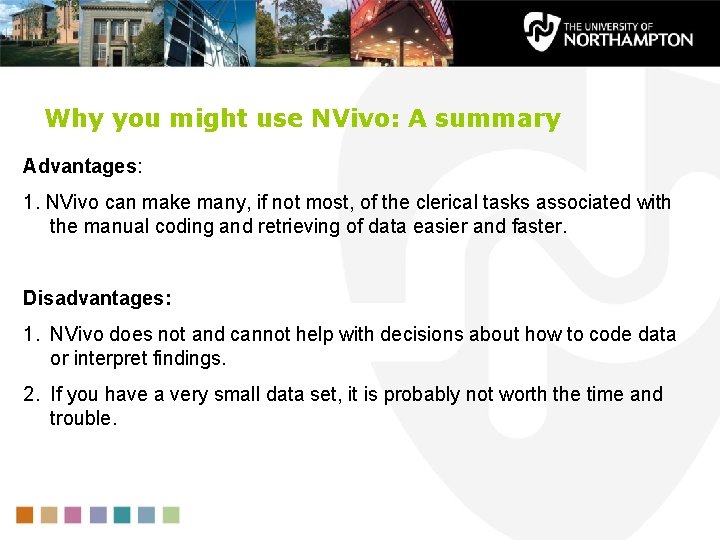
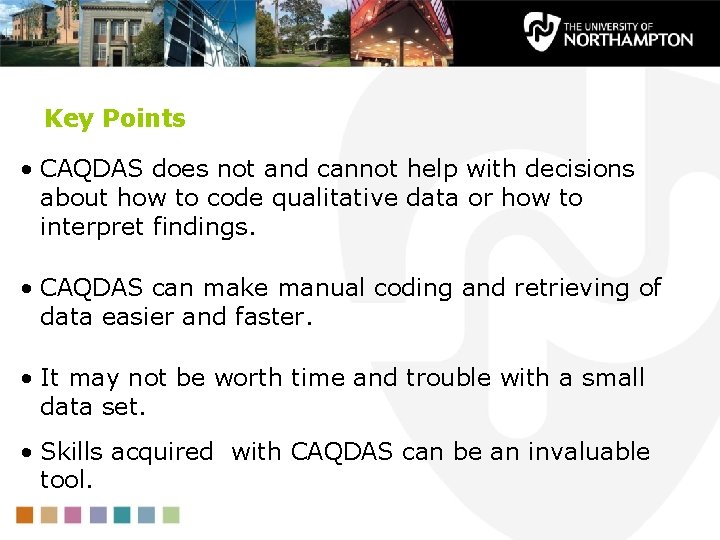
- Slides: 36
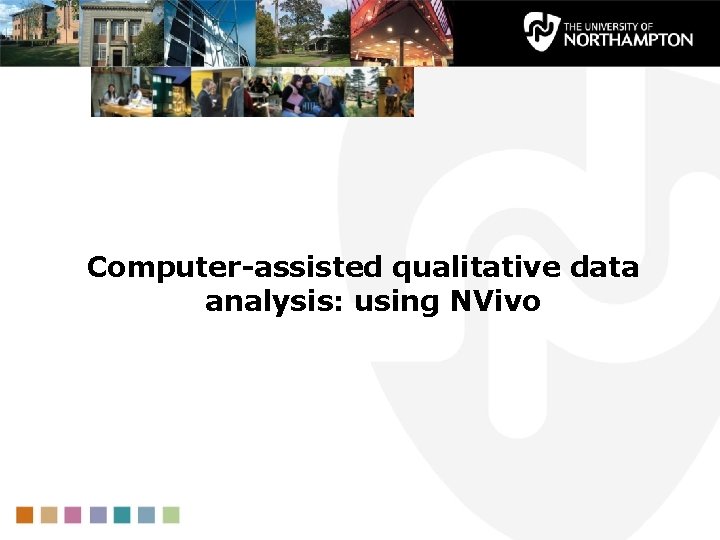
Computer-assisted qualitative data analysis: using NVivo
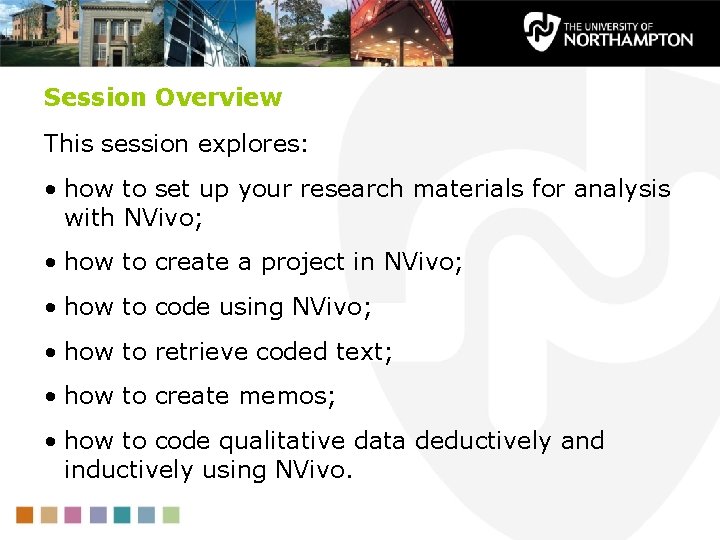
Session Overview This session explores: • how to set up your research materials for analysis with NVivo; • how to create a project in NVivo; • how to code using NVivo; • how to retrieve coded text; • how to create memos; • how to code qualitative data deductively and inductively using NVivo.
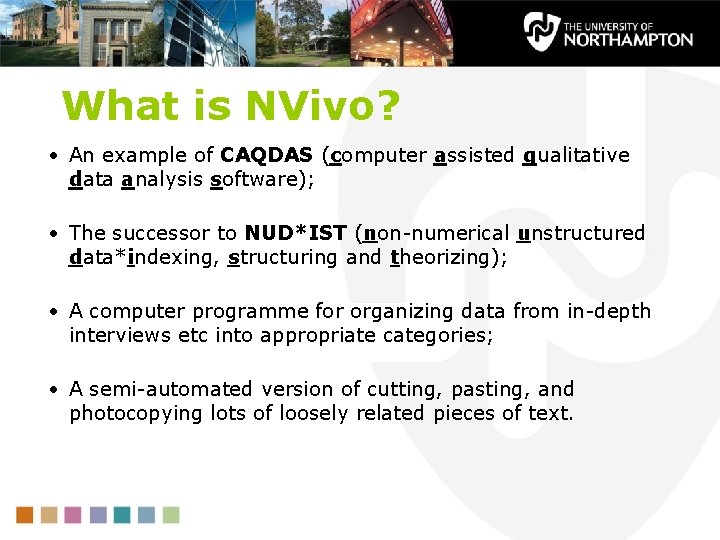
What is NVivo? • An example of CAQDAS (computer assisted qualitative data analysis software); • The successor to NUD*IST (non-numerical unstructured data*indexing, structuring and theorizing); • A computer programme for organizing data from in-depth interviews etc into appropriate categories; • A semi-automated version of cutting, pasting, and photocopying lots of loosely related pieces of text.
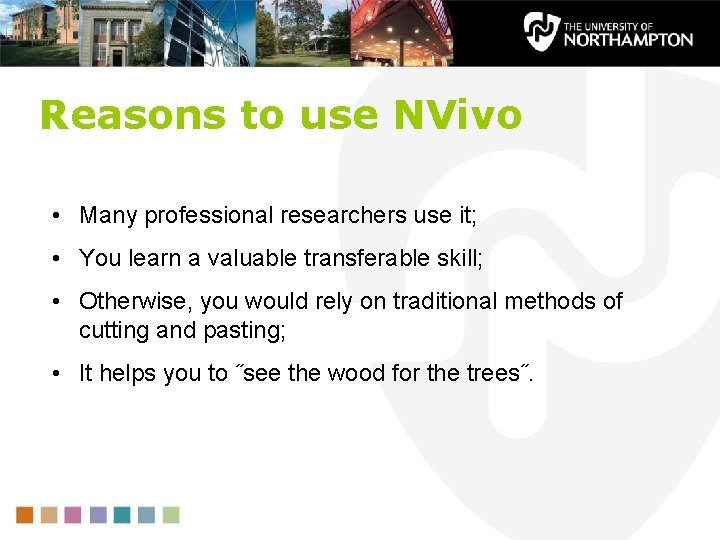
Reasons to use NVivo • Many professional researchers use it; • You learn a valuable transferable skill; • Otherwise, you would rely on traditional methods of cutting and pasting; • It helps you to ˝see the wood for the trees˝.
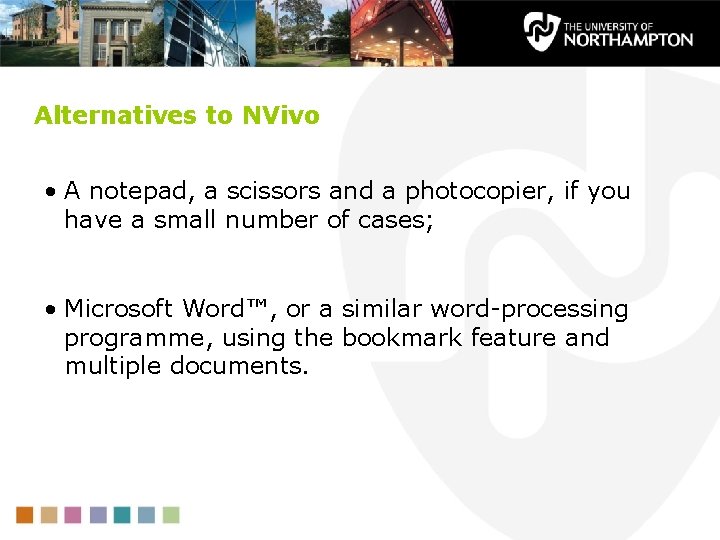
Alternatives to NVivo • A notepad, a scissors and a photocopier, if you have a small number of cases; • Microsoft Word™, or a similar word-processing programme, using the bookmark feature and multiple documents.
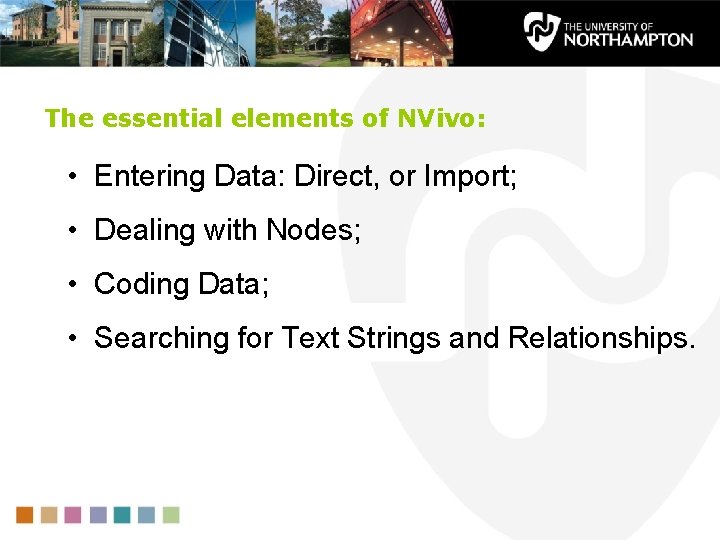
The essential elements of NVivo: • Entering Data: Direct, or Import; • Dealing with Nodes; • Coding Data; • Searching for Text Strings and Relationships.
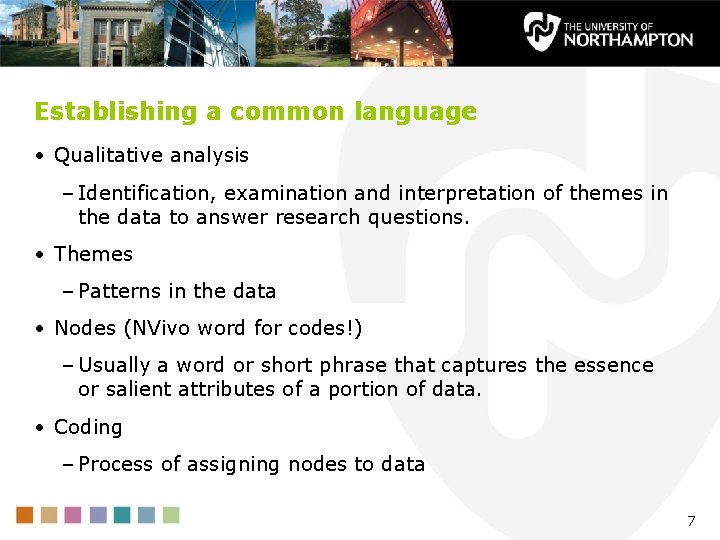
Establishing a common language • Qualitative analysis – Identification, examination and interpretation of themes in the data to answer research questions. • Themes – Patterns in the data • Nodes (NVivo word for codes!) – Usually a word or short phrase that captures the essence or salient attributes of a portion of data. • Coding – Process of assigning nodes to data 7
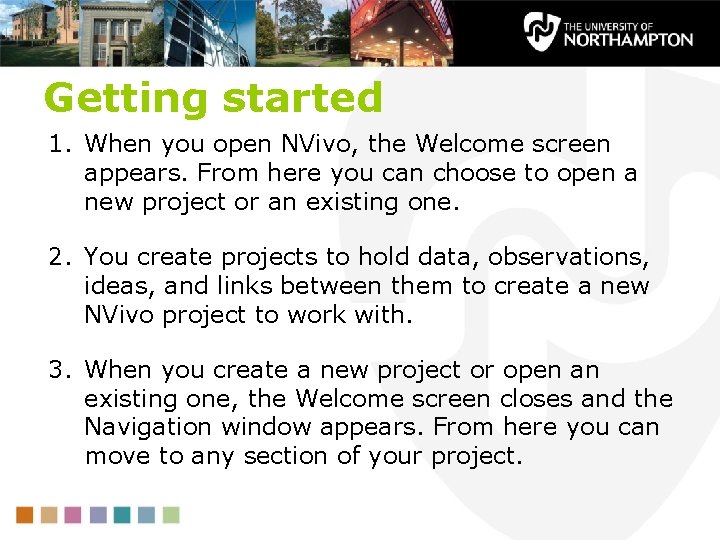
Getting started 1. When you open NVivo, the Welcome screen appears. From here you can choose to open a new project or an existing one. 2. You create projects to hold data, observations, ideas, and links between them to create a new NVivo project to work with. 3. When you create a new project or open an existing one, the Welcome screen closes and the Navigation window appears. From here you can move to any section of your project.
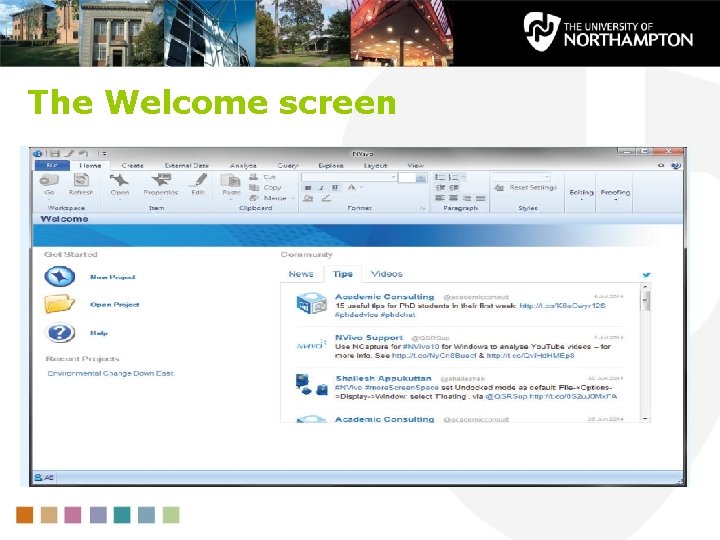
The Welcome screen
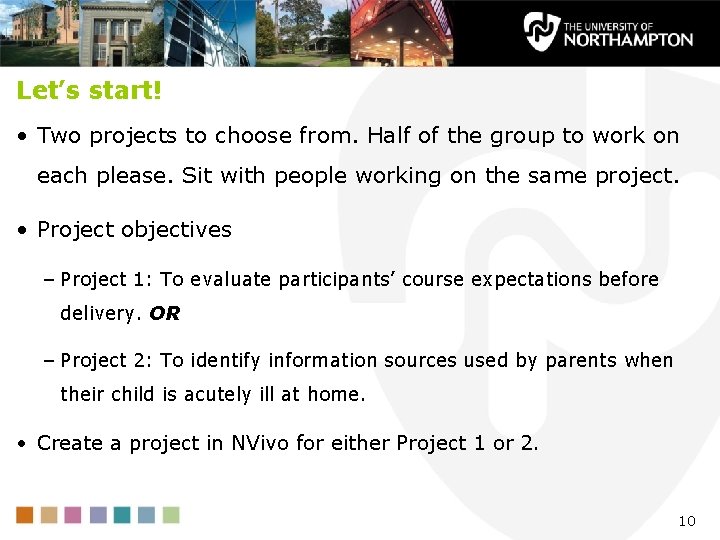
Let’s start! • Two projects to choose from. Half of the group to work on each please. Sit with people working on the same project. • Project objectives – Project 1: To evaluate participants’ course expectations before delivery. OR – Project 2: To identify information sources used by parents when their child is acutely ill at home. • Create a project in NVivo for either Project 1 or 2. 10
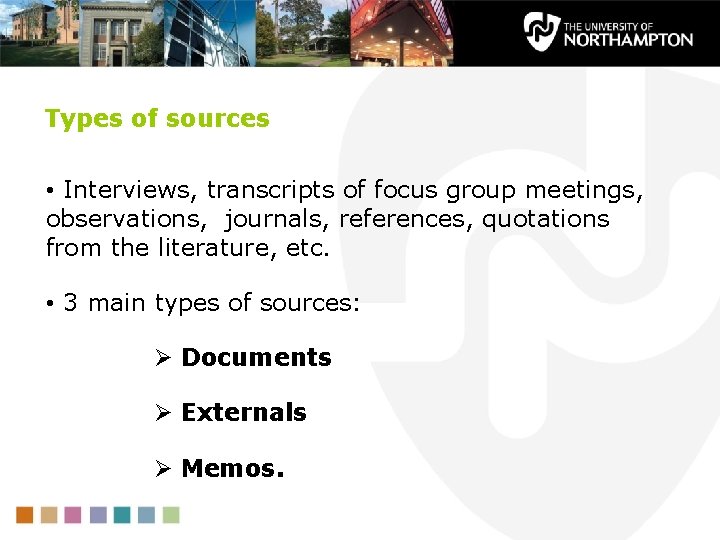
Types of sources • Interviews, transcripts of focus group meetings, observations, journals, references, quotations from the literature, etc. • 3 main types of sources: Ø Documents Ø Externals Ø Memos.
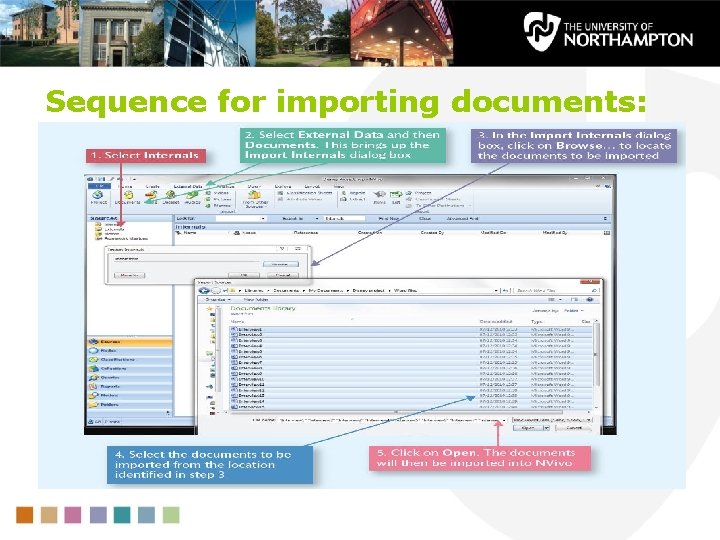
Sequence for importing documents:
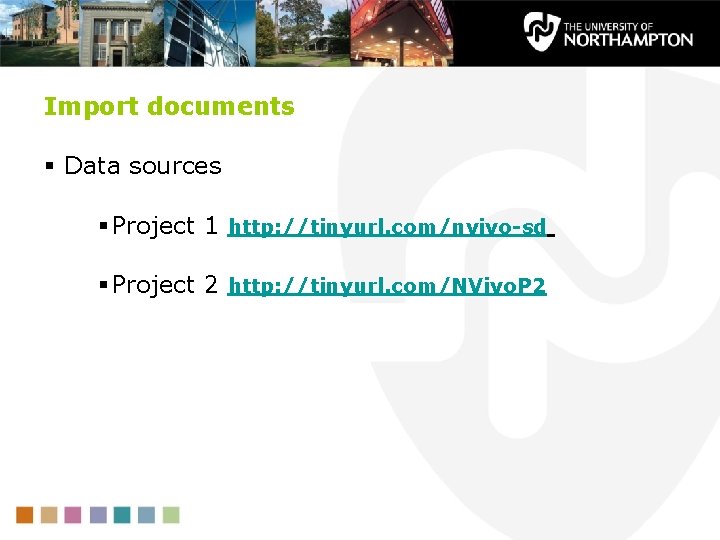
Import documents § Data sources § Project 1 http: //tinyurl. com/nvivo-sd § Project 2 http: //tinyurl. com/NVivo. P 2
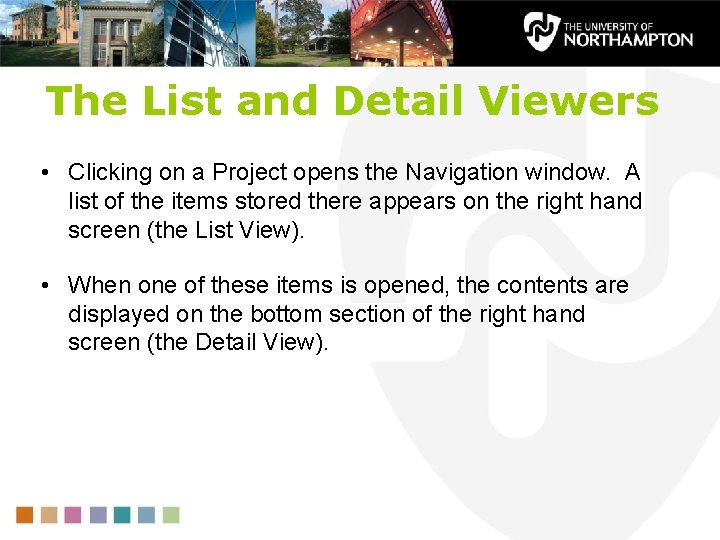
The List and Detail Viewers • Clicking on a Project opens the Navigation window. A list of the items stored there appears on the right hand screen (the List View). • When one of these items is opened, the contents are displayed on the bottom section of the right hand screen (the Detail View).
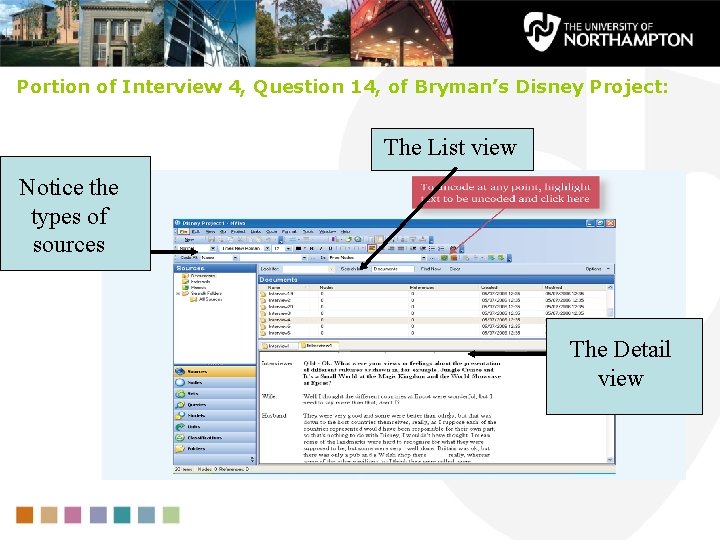
Portion of Interview 4, Question 14, of Bryman’s Disney Project: The List view Notice the types of sources The Detail view
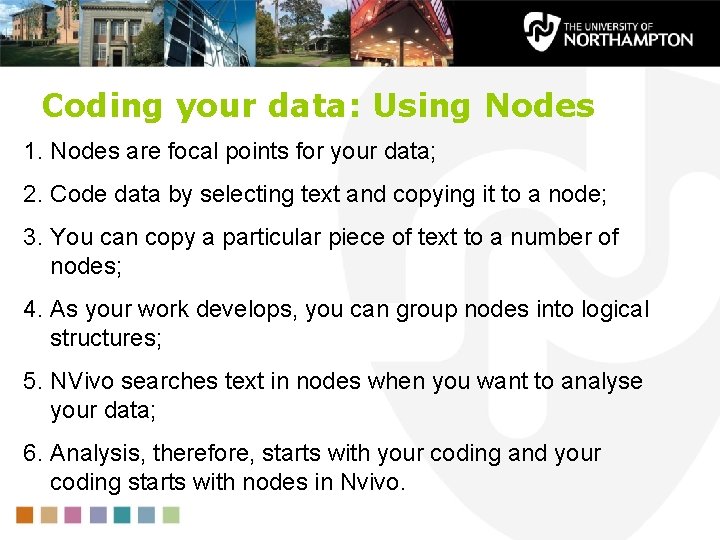
Coding your data: Using Nodes 1. Nodes are focal points for your data; 2. Code data by selecting text and copying it to a node; 3. You can copy a particular piece of text to a number of nodes; 4. As your work develops, you can group nodes into logical structures; 5. NVivo searches text in nodes when you want to analyse your data; 6. Analysis, therefore, starts with your coding and your coding starts with nodes in Nvivo.
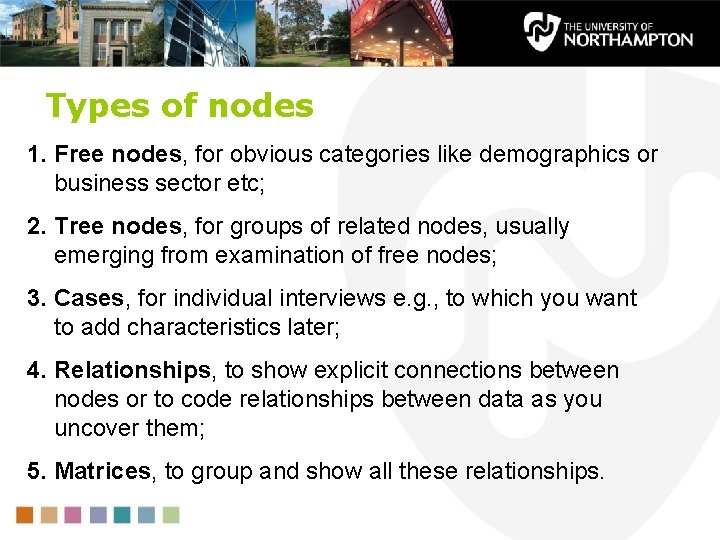
Types of nodes 1. Free nodes, for obvious categories like demographics or business sector etc; 2. Tree nodes, for groups of related nodes, usually emerging from examination of free nodes; 3. Cases, for individual interviews e. g. , to which you want to add characteristics later; 4. Relationships, to show explicit connections between nodes or to code relationships between data as you uncover them; 5. Matrices, to group and show all these relationships.
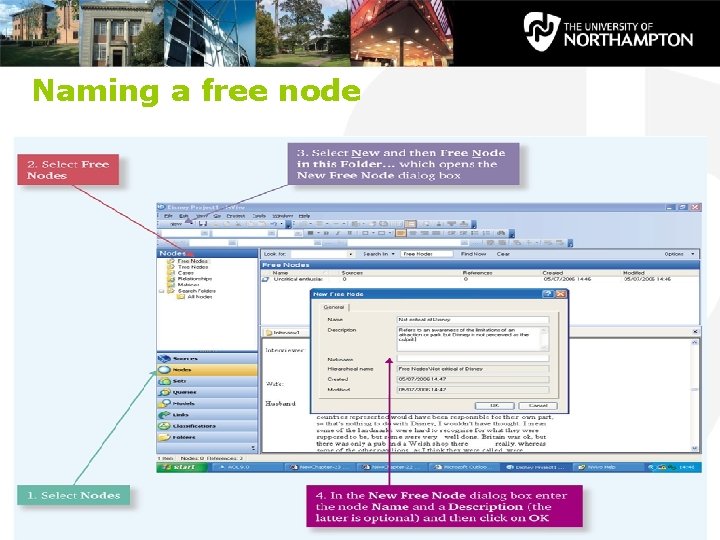
Naming a free node
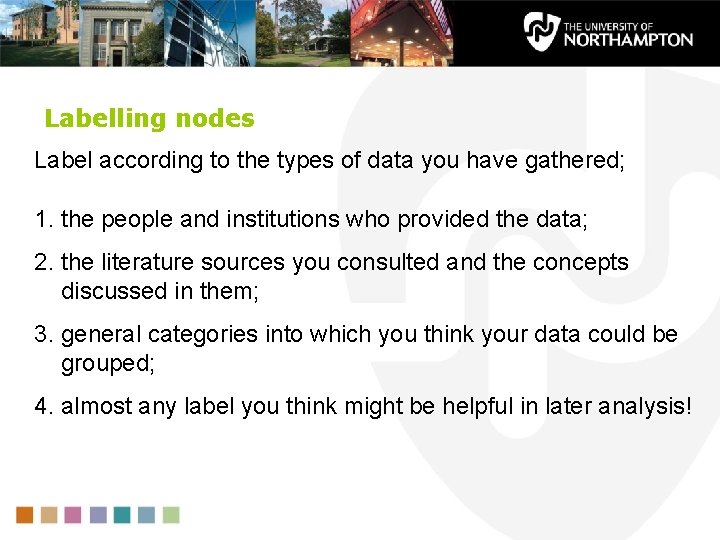
Labelling nodes Label according to the types of data you have gathered; 1. the people and institutions who provided the data; 2. the literature sources you consulted and the concepts discussed in them; 3. general categories into which you think your data could be grouped; 4. almost any label you think might be helpful in later analysis!
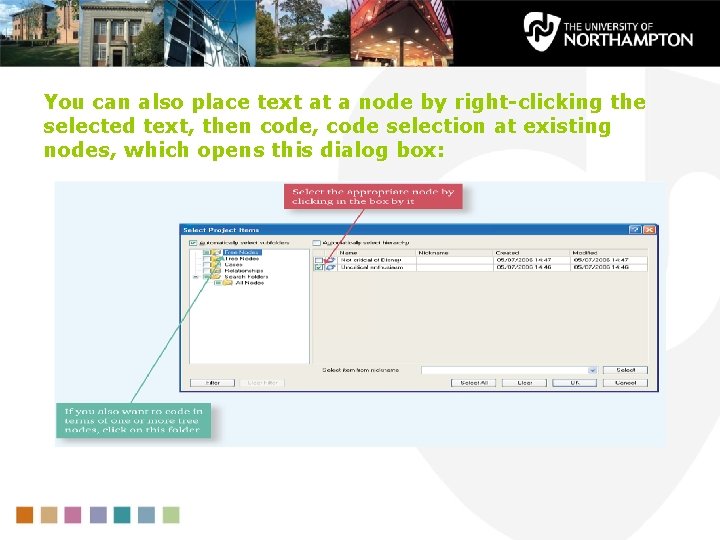
You can also place text at a node by right-clicking the selected text, then code, code selection at existing nodes, which opens this dialog box:
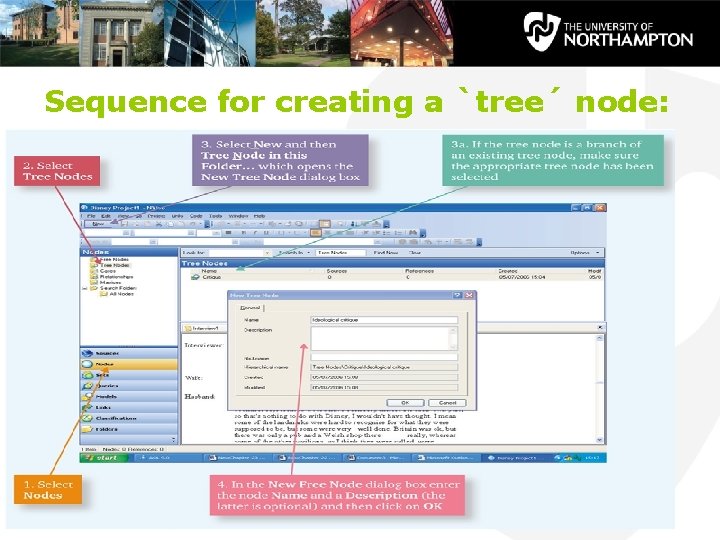
Sequence for creating a `tree´ node:
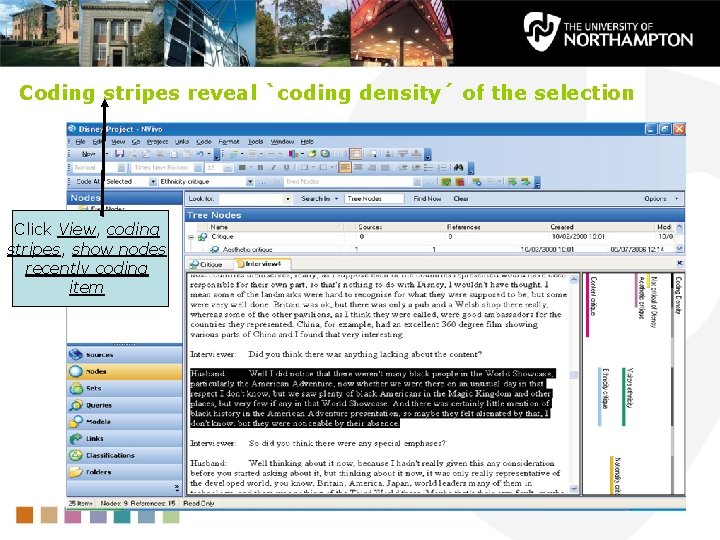
Coding stripes reveal `coding density´ of the selection Click View, coding stripes, show nodes recently coding item
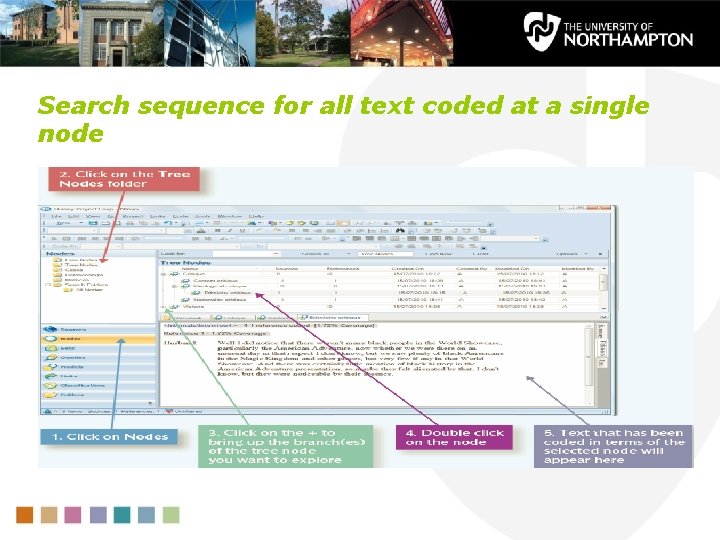
Search sequence for all text coded at a single node
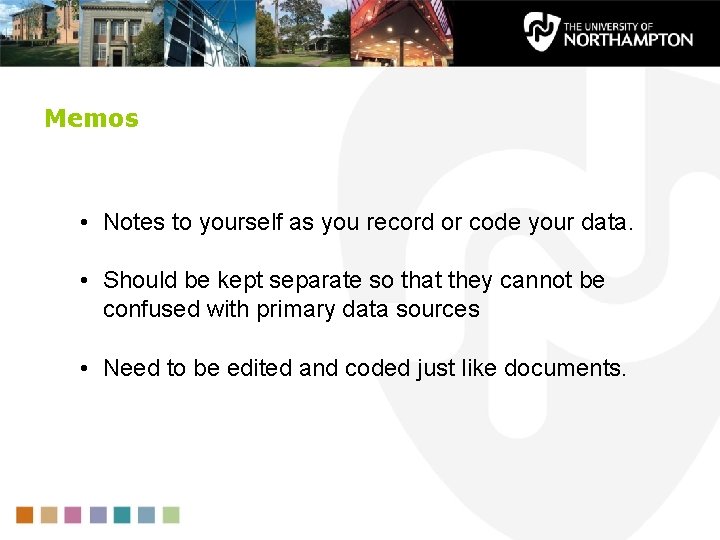
Memos • Notes to yourself as you record or code your data. • Should be kept separate so that they cannot be confused with primary data sources • Need to be edited and coded just like documents.
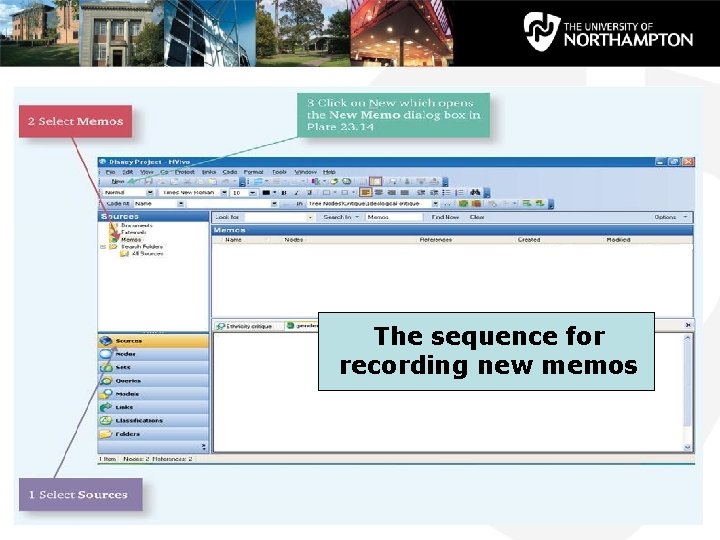
The sequence for recording new memos
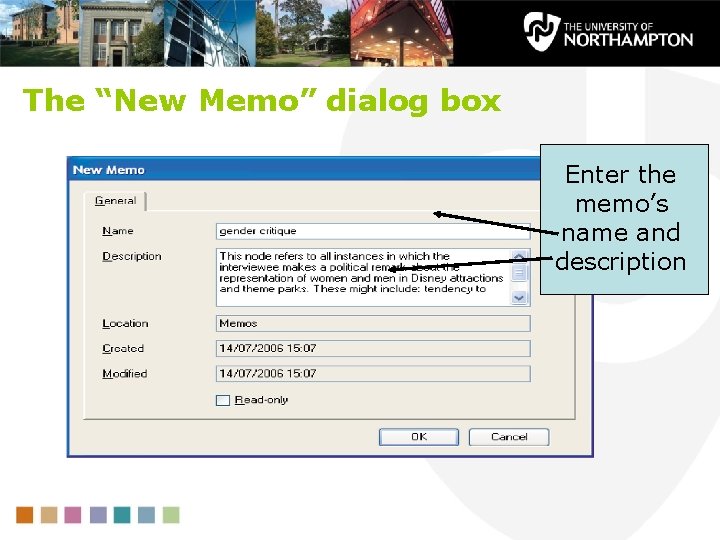
The “New Memo” dialog box Enter the memo’s name and description
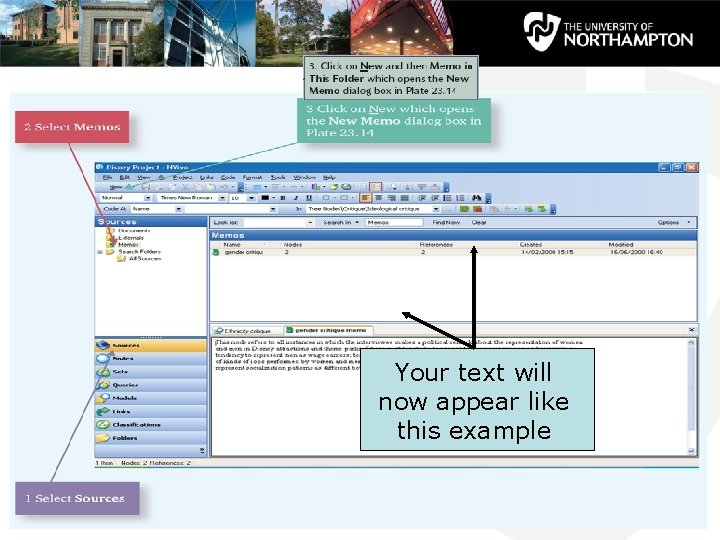
Your text will now appear like this example
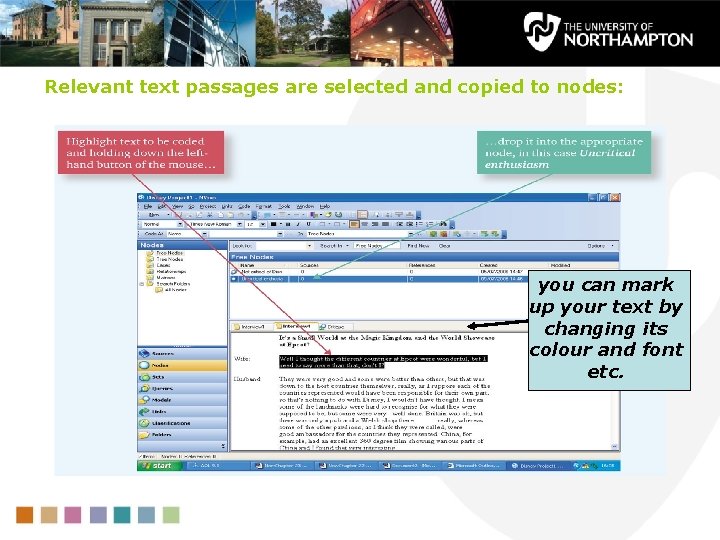
Relevant text passages are selected and copied to nodes: you can mark up your text by changing its colour and font etc.
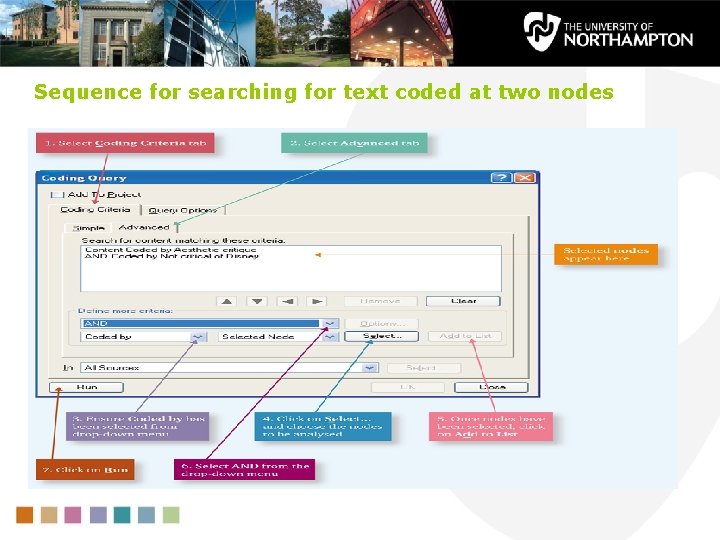
Sequence for searching for text coded at two nodes
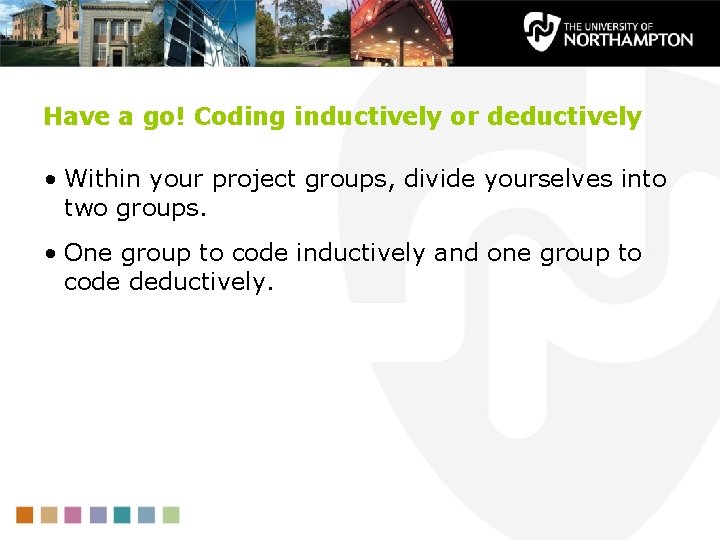
Have a go! Coding inductively or deductively • Within your project groups, divide yourselves into two groups. • One group to code inductively and one group to code deductively.
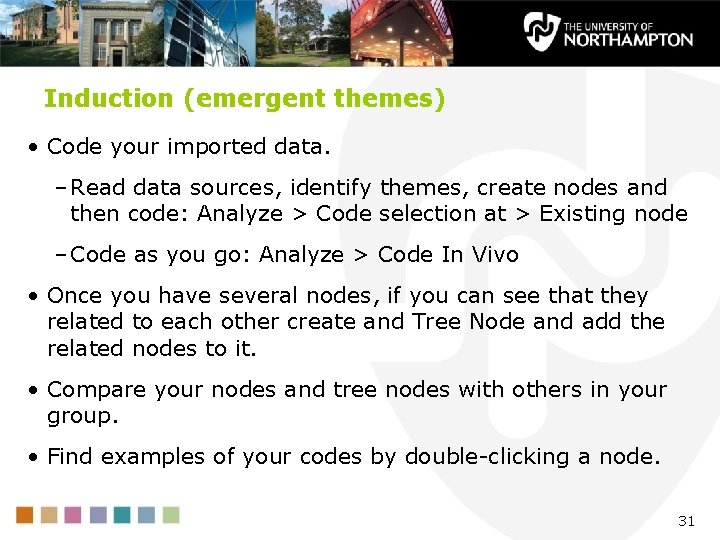
Induction (emergent themes) • Code your imported data. – Read data sources, identify themes, create nodes and then code: Analyze > Code selection at > Existing node – Code as you go: Analyze > Code In Vivo • Once you have several nodes, if you can see that they related to each other create and Tree Node and add the related nodes to it. • Compare your nodes and tree nodes with others in your group. • Find examples of your codes by double-clicking a node. 31
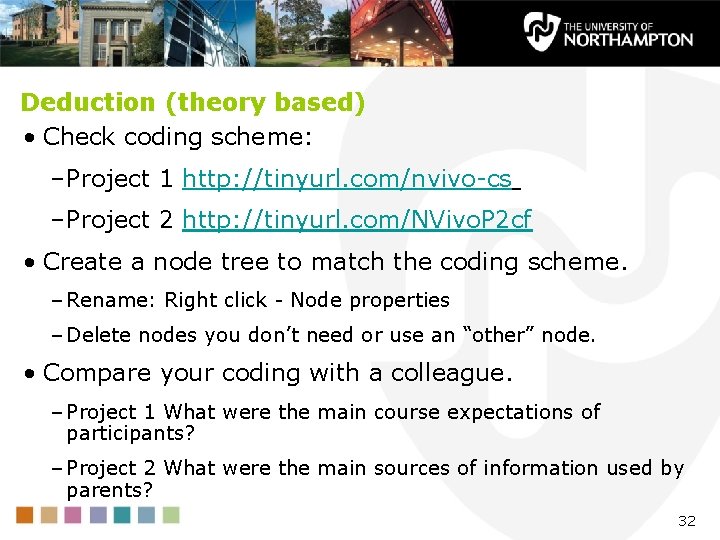
Deduction (theory based) • Check coding scheme: – Project 1 http: //tinyurl. com/nvivo-cs – Project 2 http: //tinyurl. com/NVivo. P 2 cf • Create a node tree to match the coding scheme. – Rename: Right click - Node properties – Delete nodes you don’t need or use an “other” node. • Compare your coding with a colleague. – Project 1 What were the main course expectations of participants? – Project 2 What were the main sources of information used by parents? 32
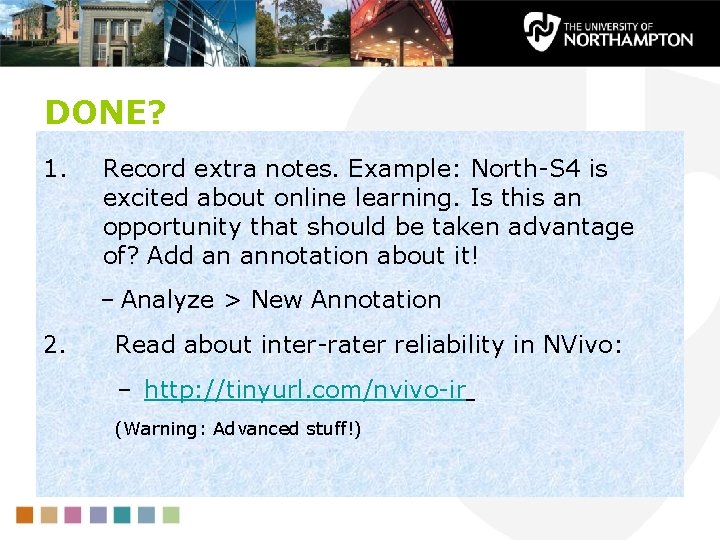
DONE? 1. Record extra notes. Example: North-S 4 is excited about online learning. Is this an opportunity that should be taken advantage of? Add an annotation about it! – Analyze > New Annotation 2. Read about inter-rater reliability in NVivo: – http: //tinyurl. com/nvivo-ir (Warning: Advanced stuff!)
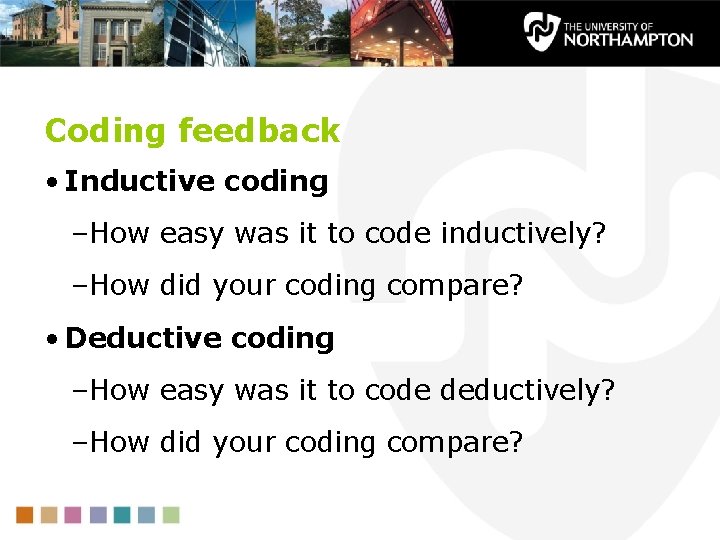
Coding feedback • Inductive coding –How easy was it to code inductively? –How did your coding compare? • Deductive coding –How easy was it to code deductively? –How did your coding compare?
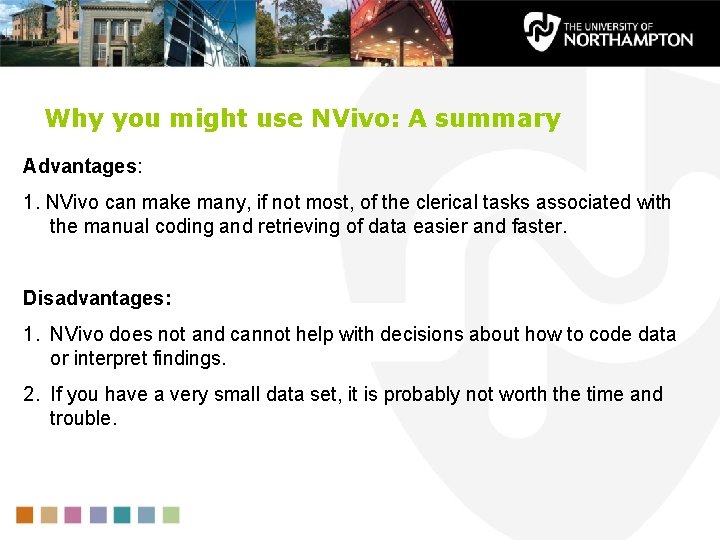
Why you might use NVivo: A summary Advantages: 1. NVivo can make many, if not most, of the clerical tasks associated with the manual coding and retrieving of data easier and faster. Disadvantages: 1. NVivo does not and cannot help with decisions about how to code data or interpret findings. 2. If you have a very small data set, it is probably not worth the time and trouble.
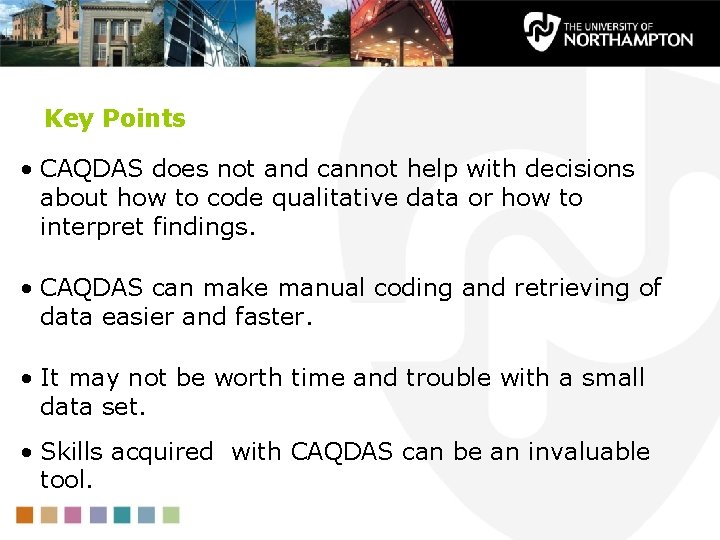
Key Points • CAQDAS does not and cannot help with decisions about how to code qualitative data or how to interpret findings. • CAQDAS can make manual coding and retrieving of data easier and faster. • It may not be worth time and trouble with a small data set. • Skills acquired with CAQDAS can be an invaluable tool.