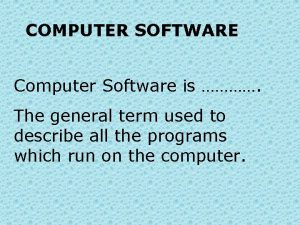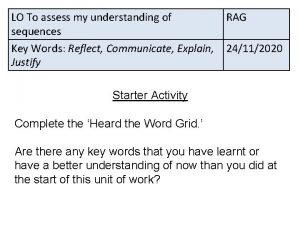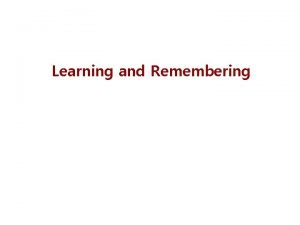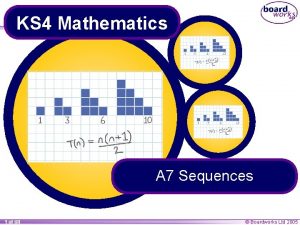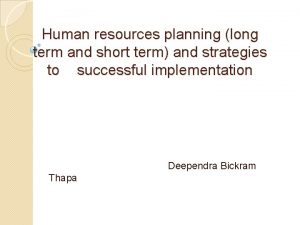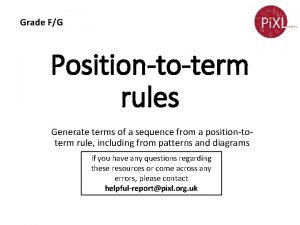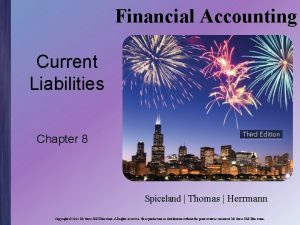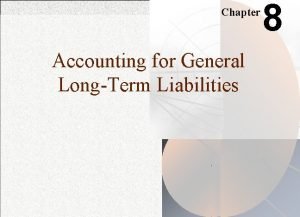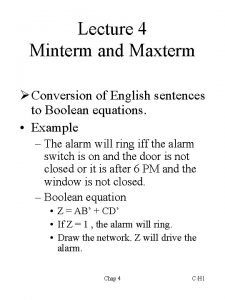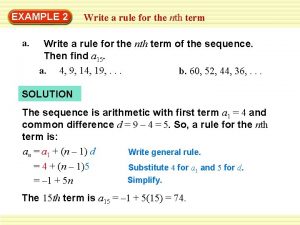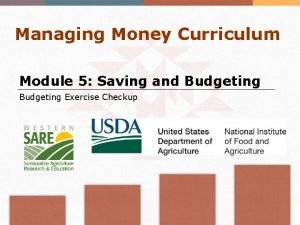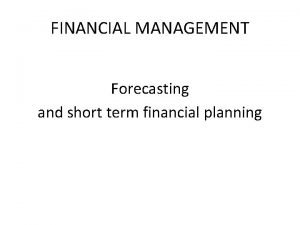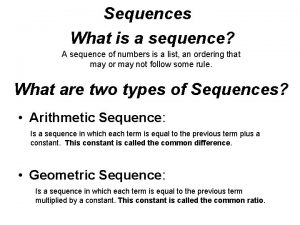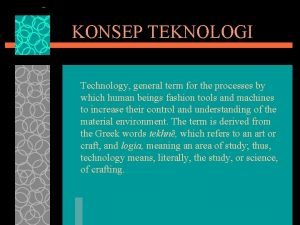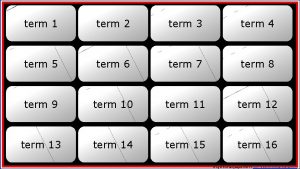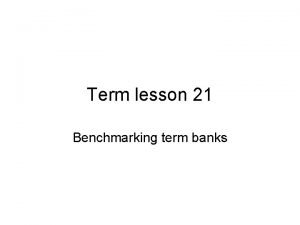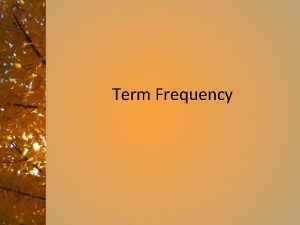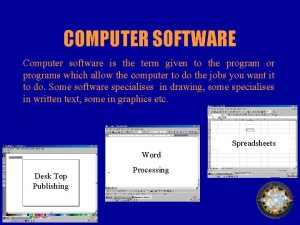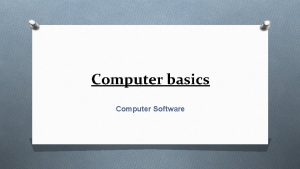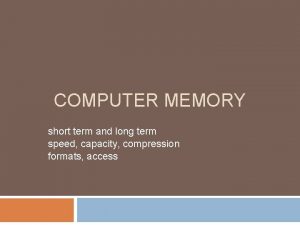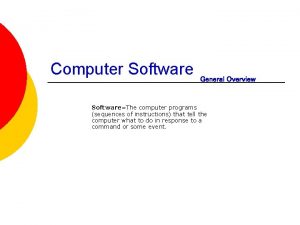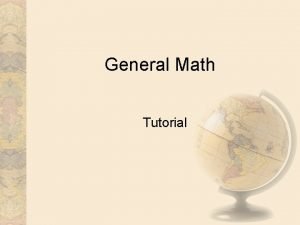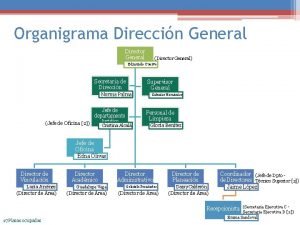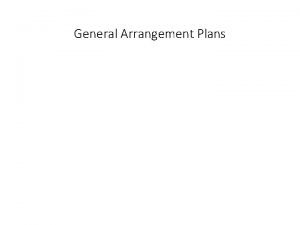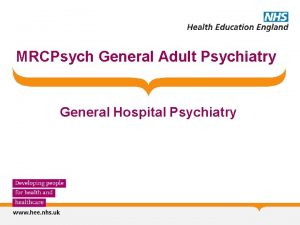COMPUTER SOFTWARE Computer Software is The general term
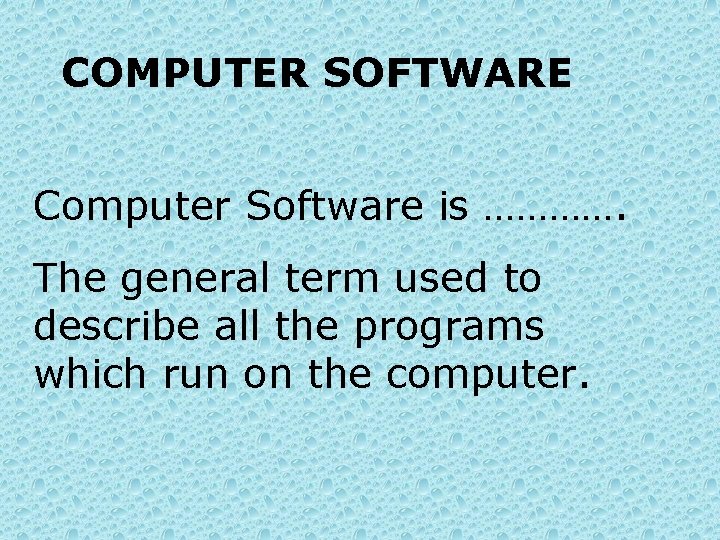
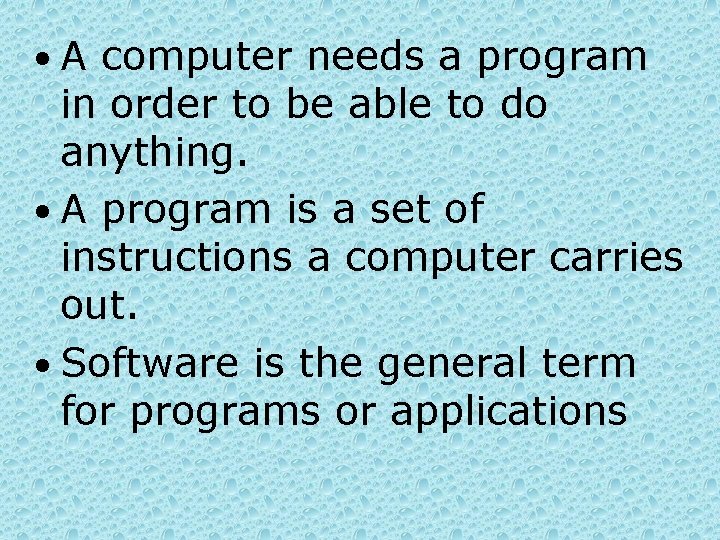

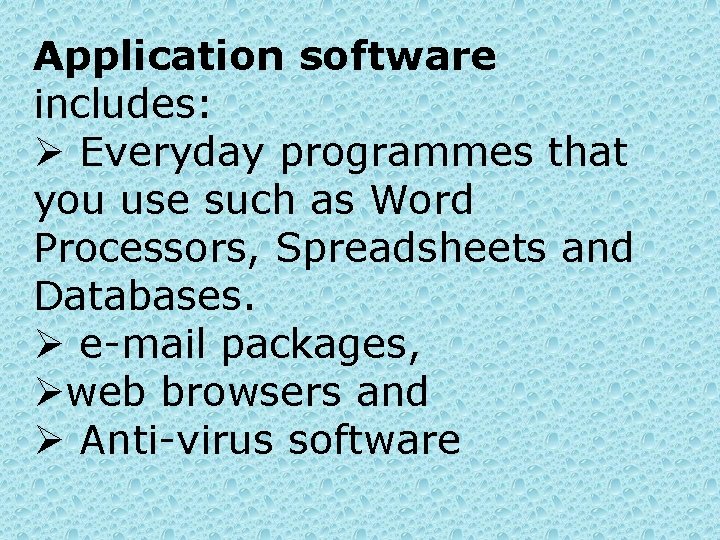
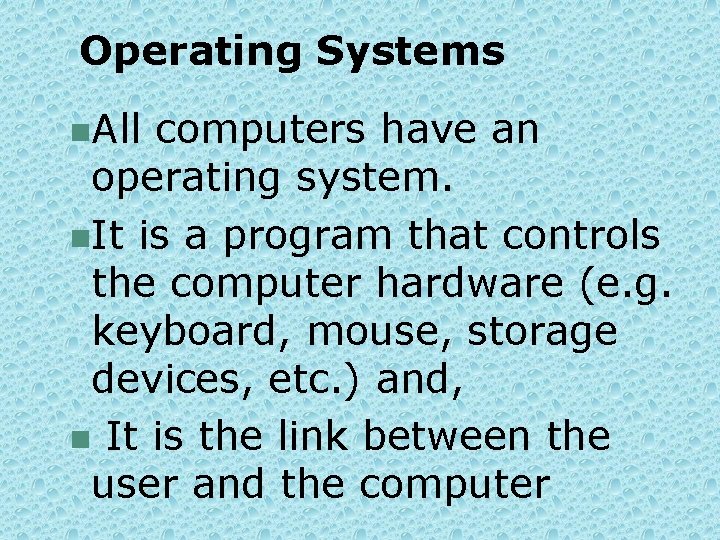
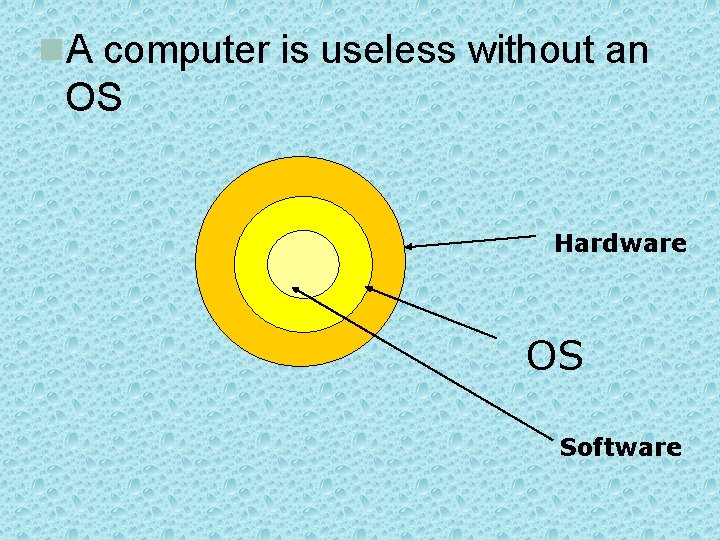
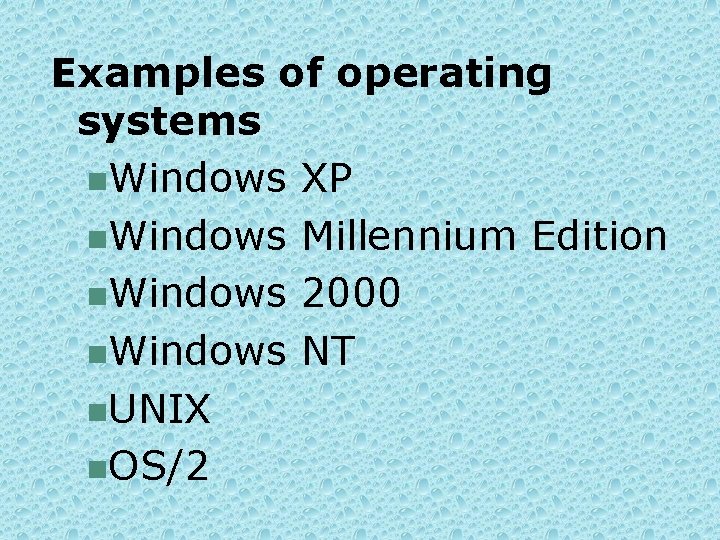
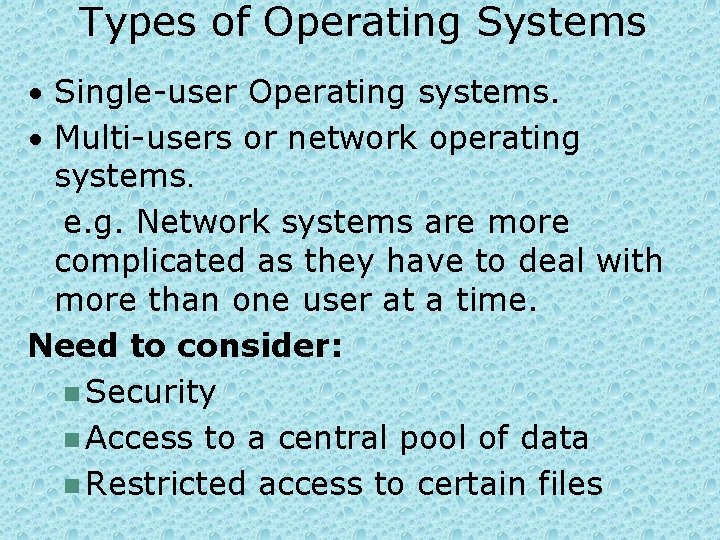
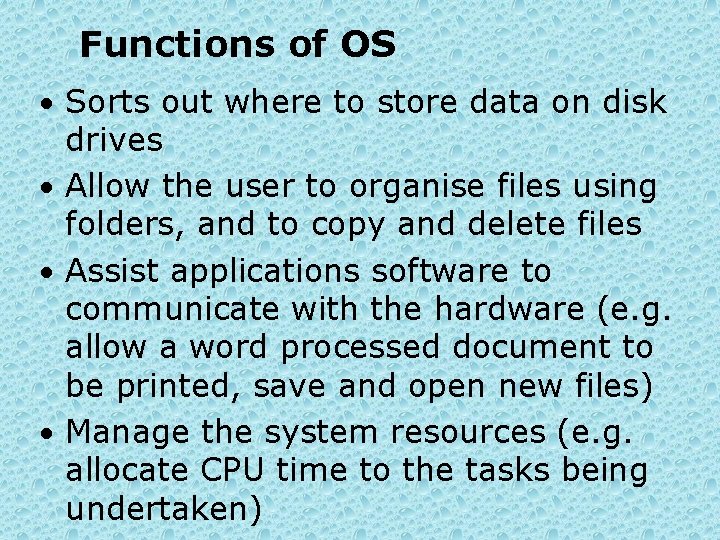
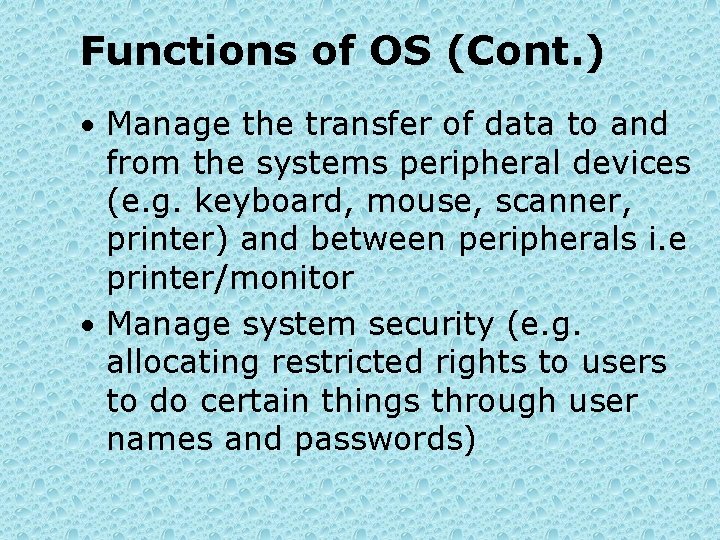
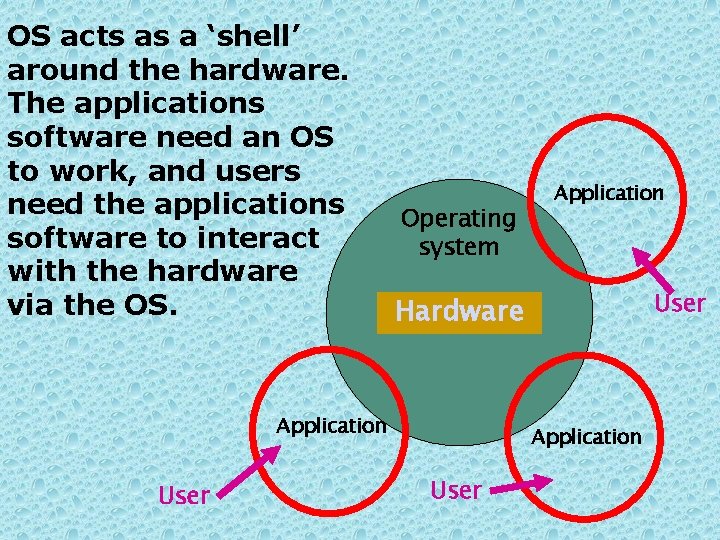
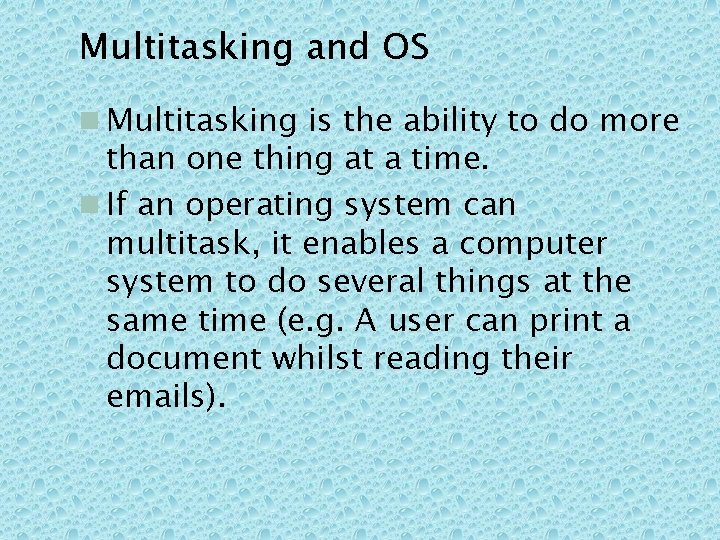

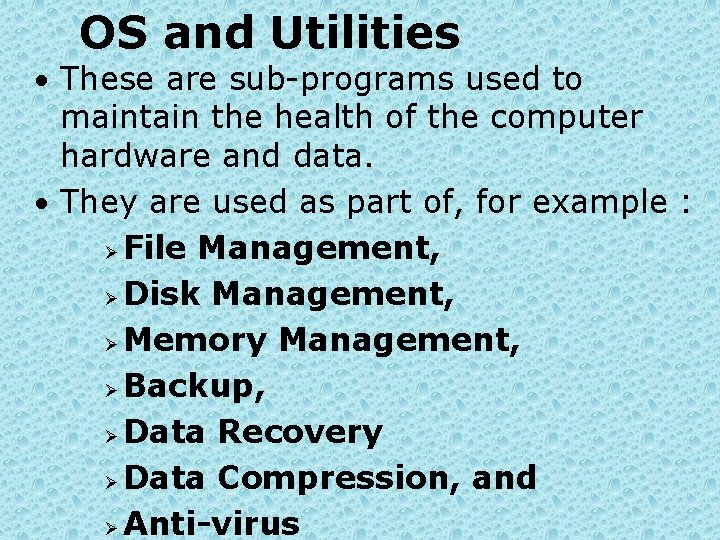

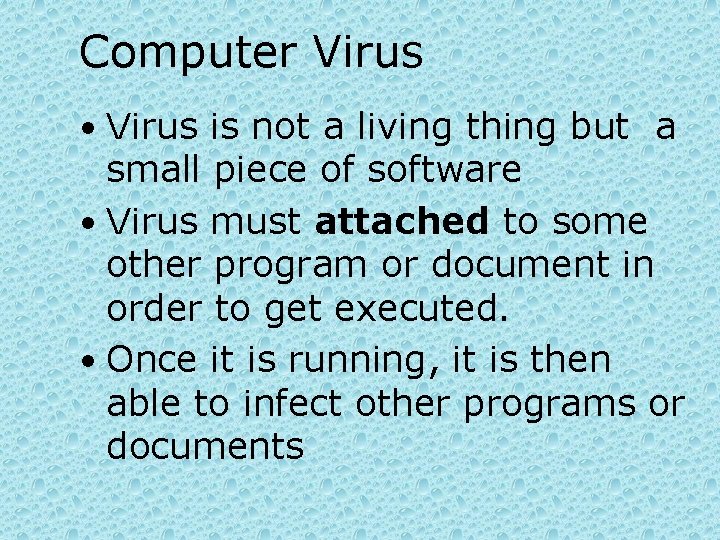
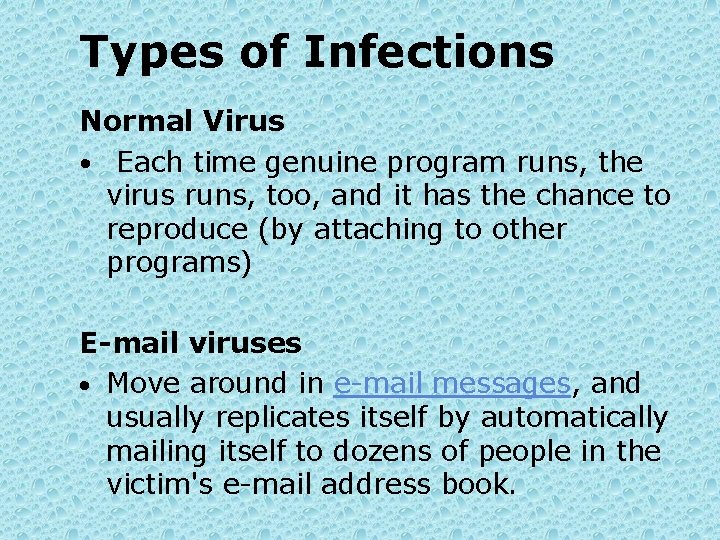
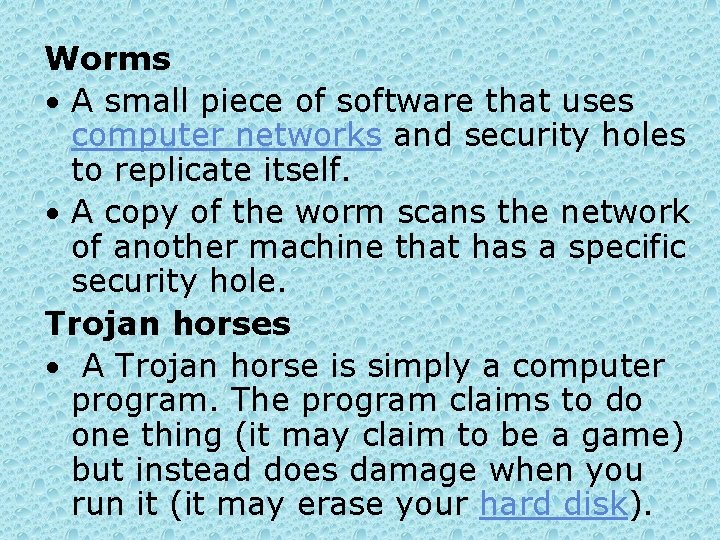



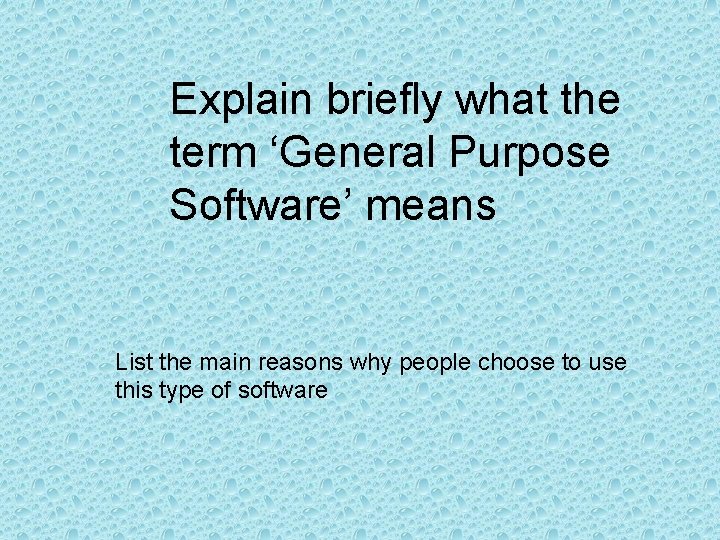
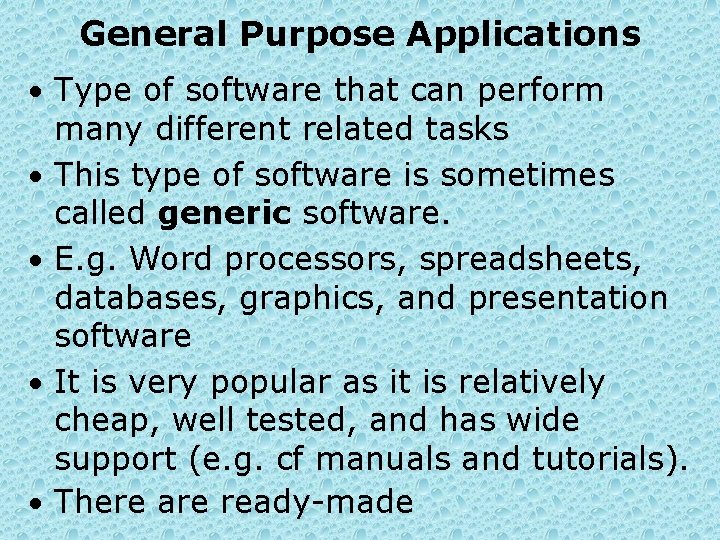
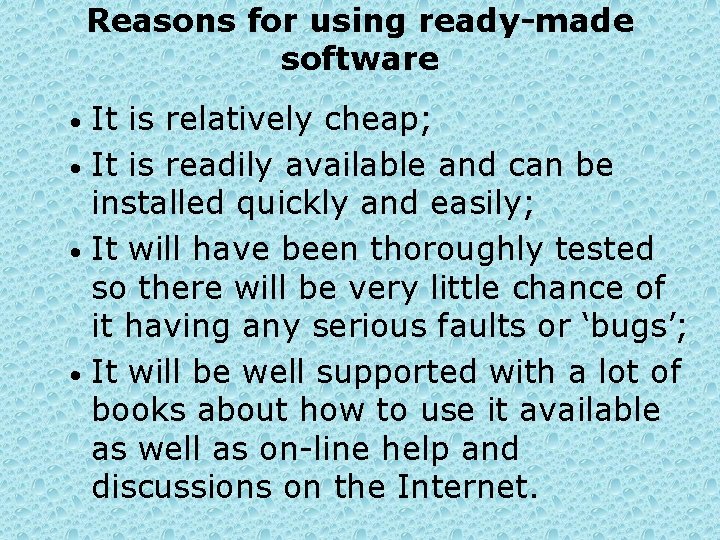
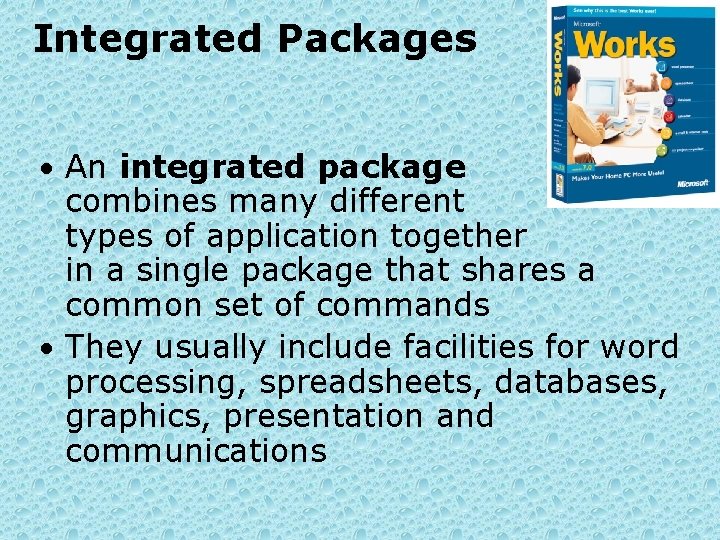
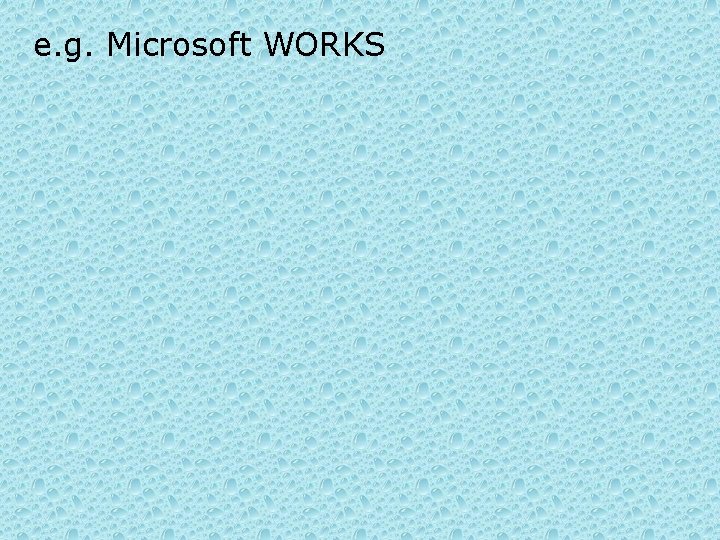
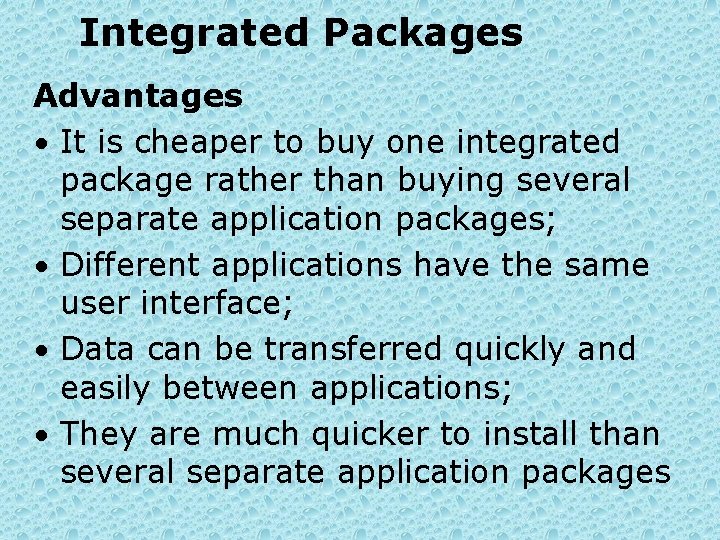


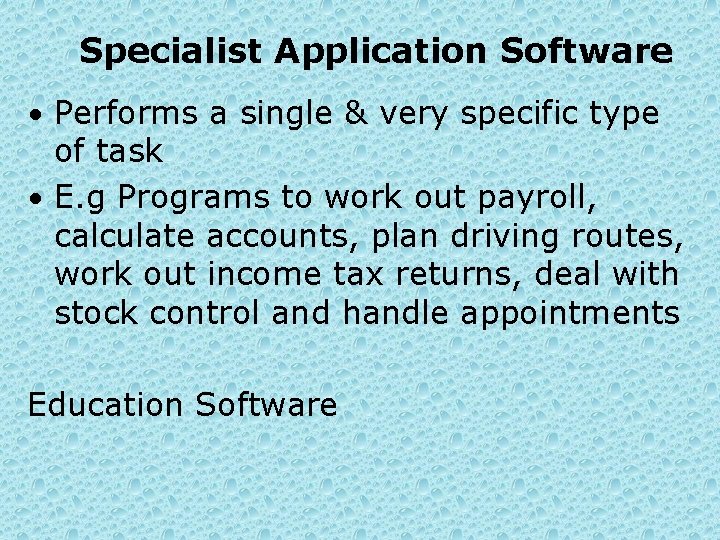
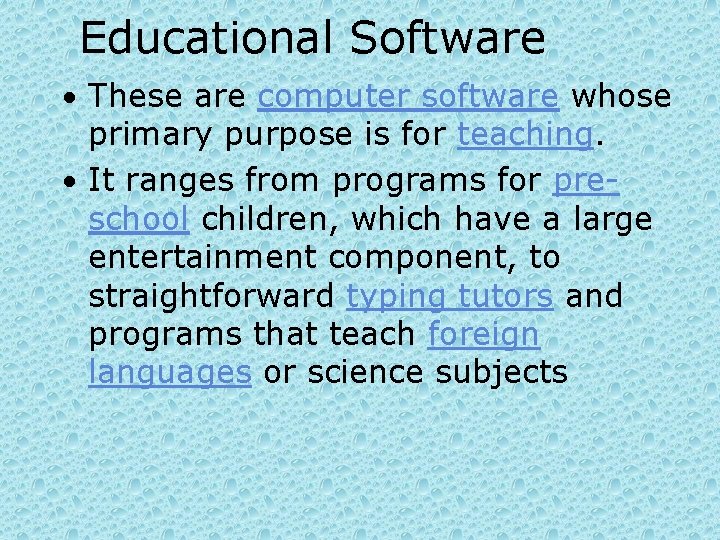
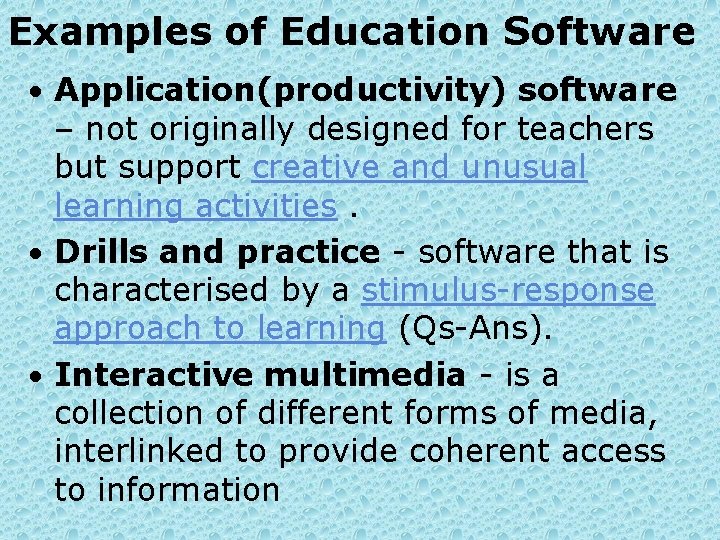
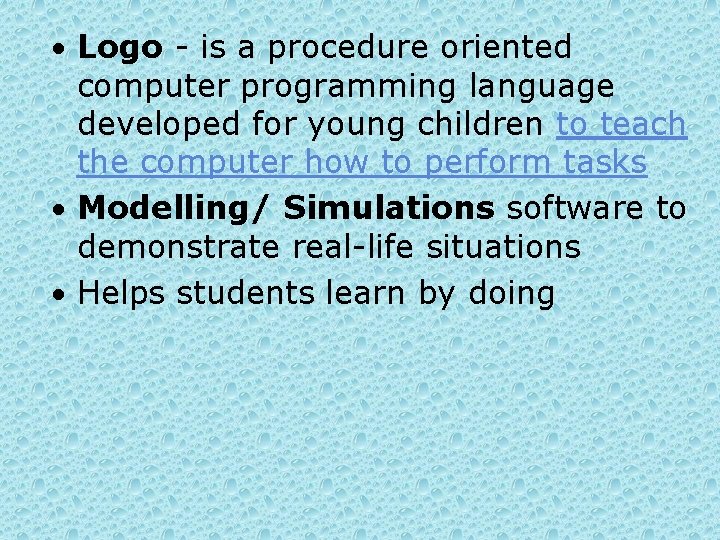

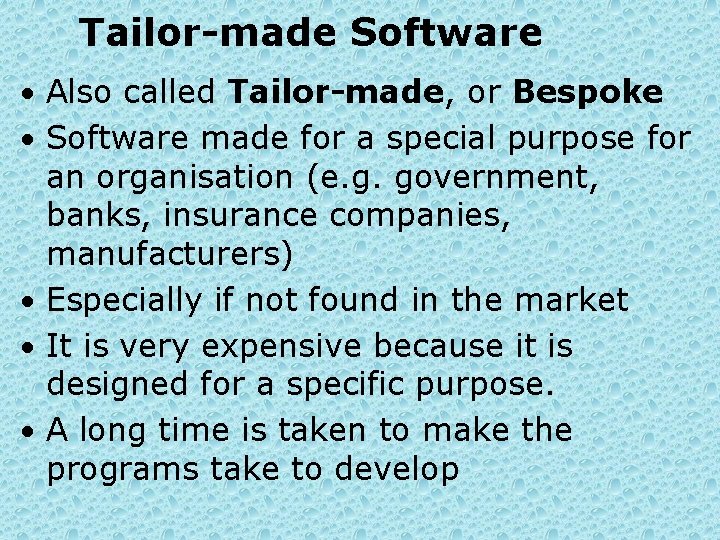
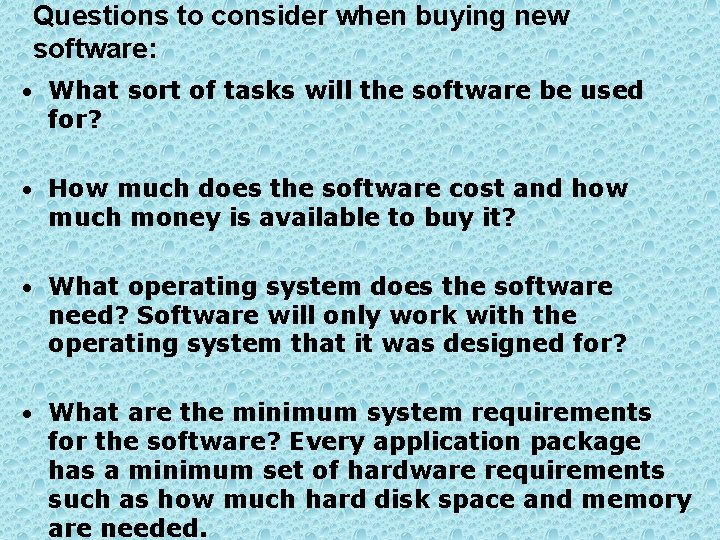
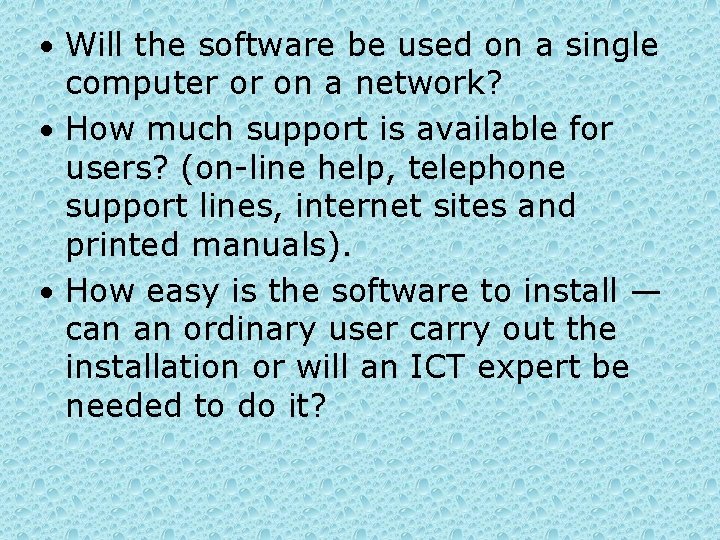
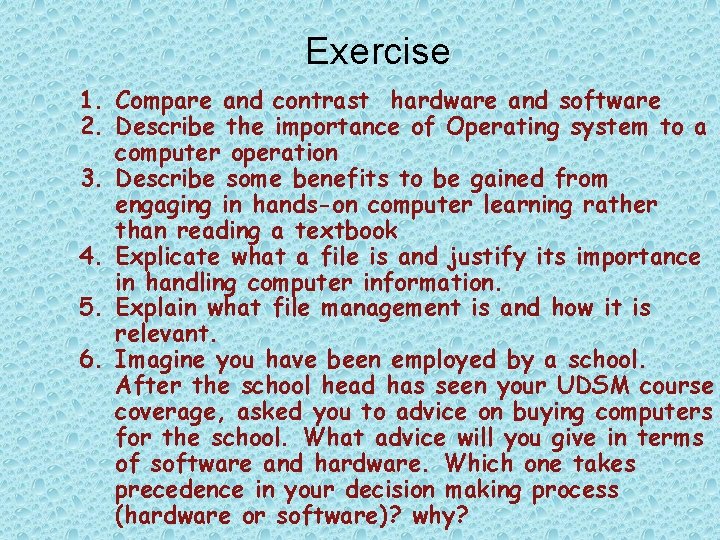
- Slides: 38
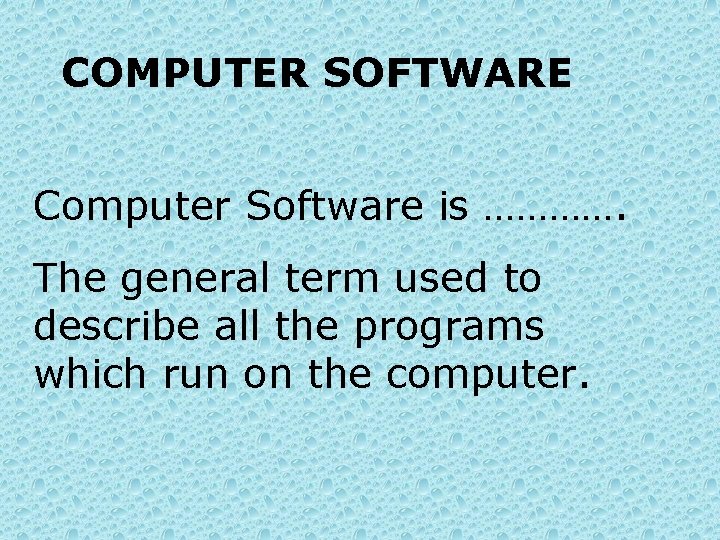
COMPUTER SOFTWARE Computer Software is …………. The general term used to describe all the programs which run on the computer.
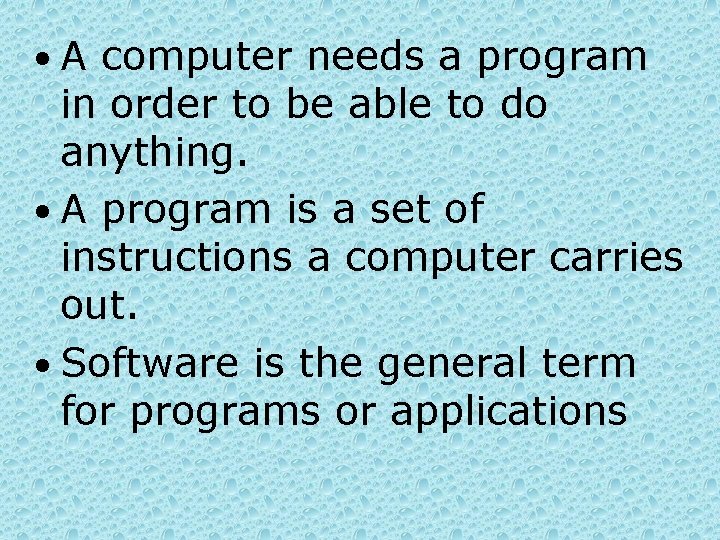
• A computer needs a program in order to be able to do anything. • A program is a set of instructions a computer carries out. • Software is the general term for programs or applications

Types of Software 1. System software and 2. Application software • System software includes: The operating system and utility programs, control how the hardware of a computer works. Ø Programming language compilers/ interpreters; Ø Performance monitoring software; Ø Some Communications software. Ø
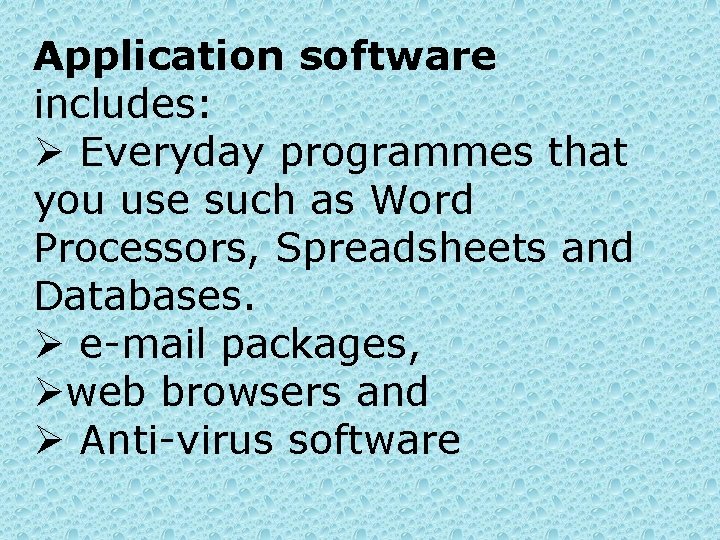
Application software includes: Ø Everyday programmes that you use such as Word Processors, Spreadsheets and Databases. Ø e-mail packages, Øweb browsers and Ø Anti-virus software
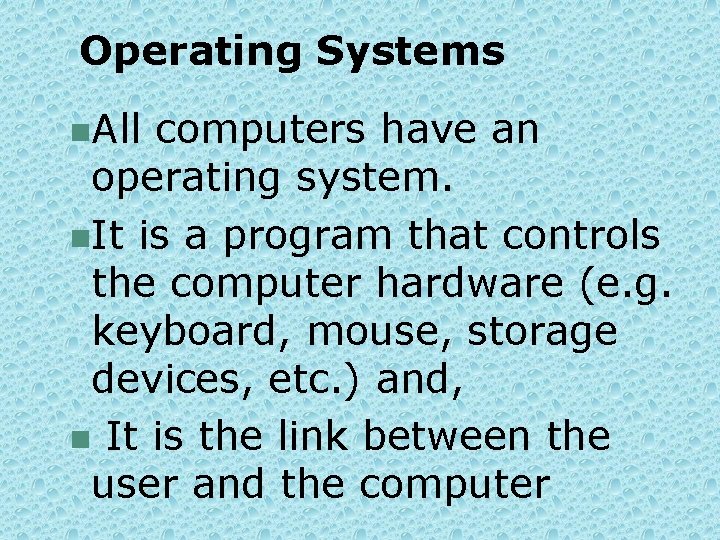
Operating Systems n. All computers have an operating system. n. It is a program that controls the computer hardware (e. g. keyboard, mouse, storage devices, etc. ) and, n It is the link between the user and the computer
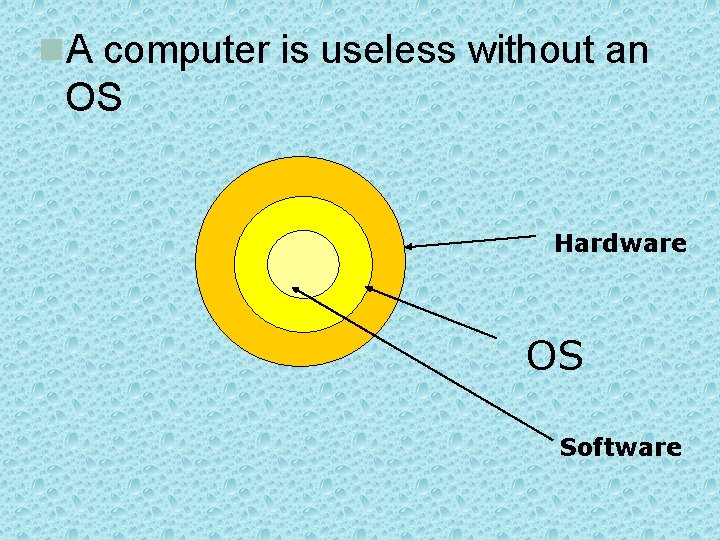
n. A computer is useless without an OS Hardware OS Software
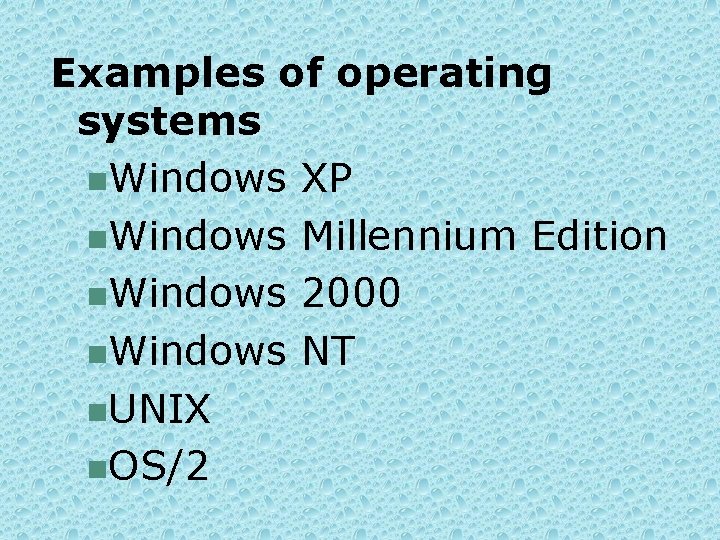
Examples of operating systems n. Windows XP n. Windows Millennium Edition n. Windows 2000 n. Windows NT n. UNIX n. OS/2
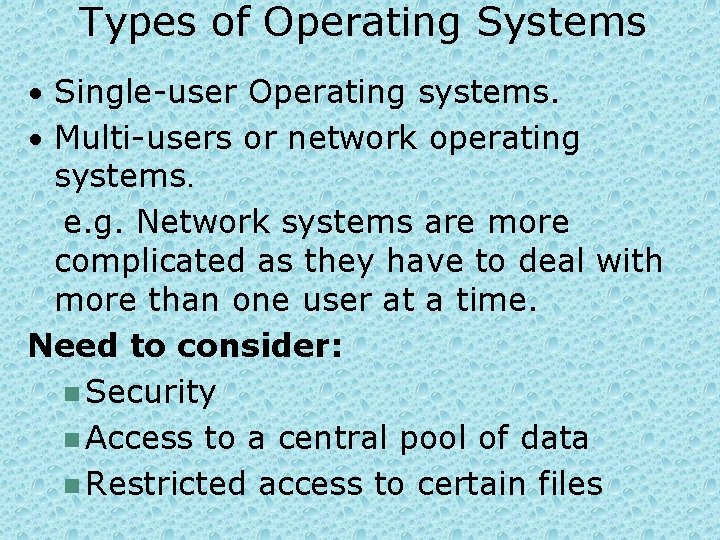
Types of Operating Systems • Single-user Operating systems. • Multi-users or network operating systems. e. g. Network systems are more complicated as they have to deal with more than one user at a time. Need to consider: n Security n Access to a central pool of data n Restricted access to certain files
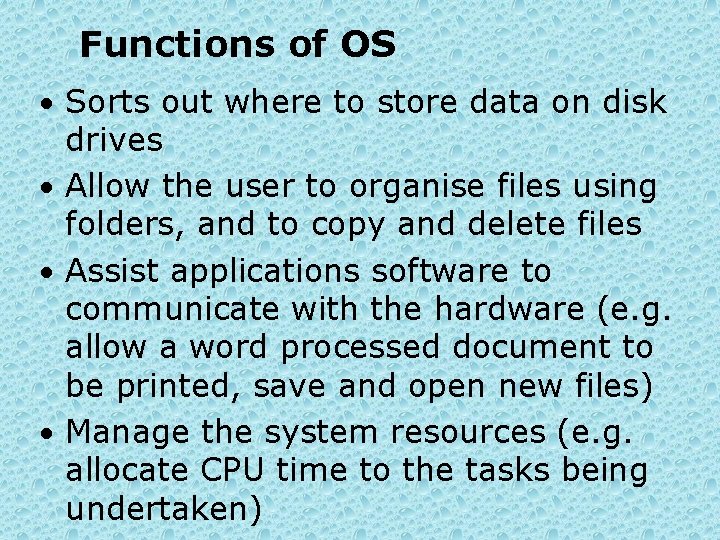
Functions of OS • Sorts out where to store data on disk drives • Allow the user to organise files using folders, and to copy and delete files • Assist applications software to communicate with the hardware (e. g. allow a word processed document to be printed, save and open new files) • Manage the system resources (e. g. allocate CPU time to the tasks being undertaken)
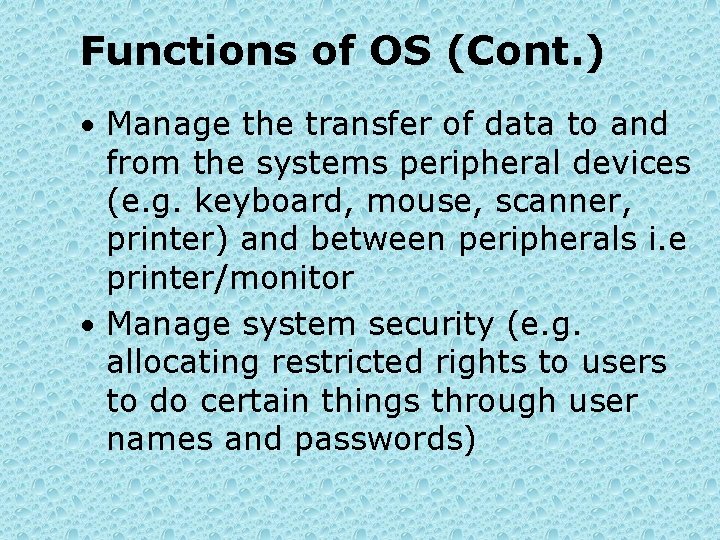
Functions of OS (Cont. ) • Manage the transfer of data to and from the systems peripheral devices (e. g. keyboard, mouse, scanner, printer) and between peripherals i. e printer/monitor • Manage system security (e. g. allocating restricted rights to users to do certain things through user names and passwords)
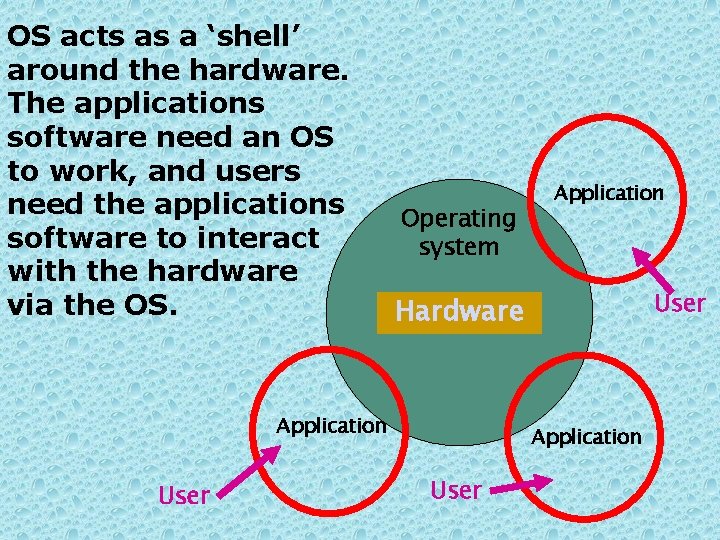
OS acts as a ‘shell’ around the hardware. The applications software need an OS to work, and users need the applications software to interact with the hardware via the OS. Operating system User Hardware Application User
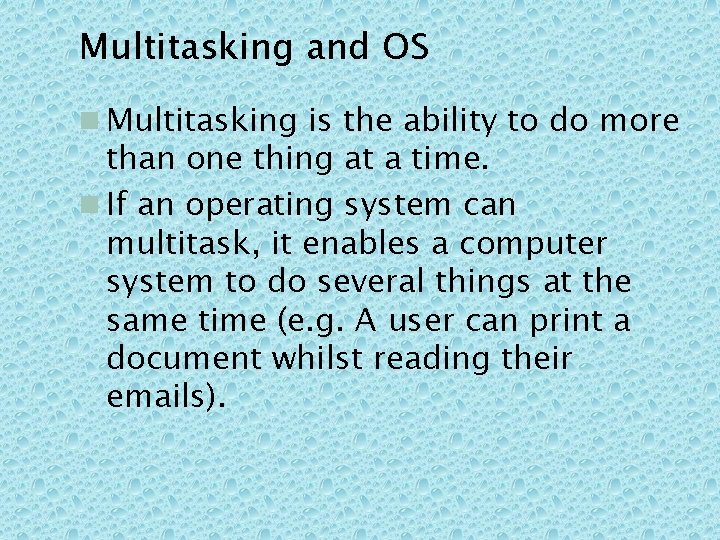
Multitasking and OS n Multitasking is the ability to do more than one thing at a time. n If an operating system can multitask, it enables a computer system to do several things at the same time (e. g. A user can print a document whilst reading their emails).

Multi-users and OS n A multi-user facility allows more than one user to access data or an application program at the same time. n Without a multi-user facility in an operating system would be almost impossible for a computer network to function.
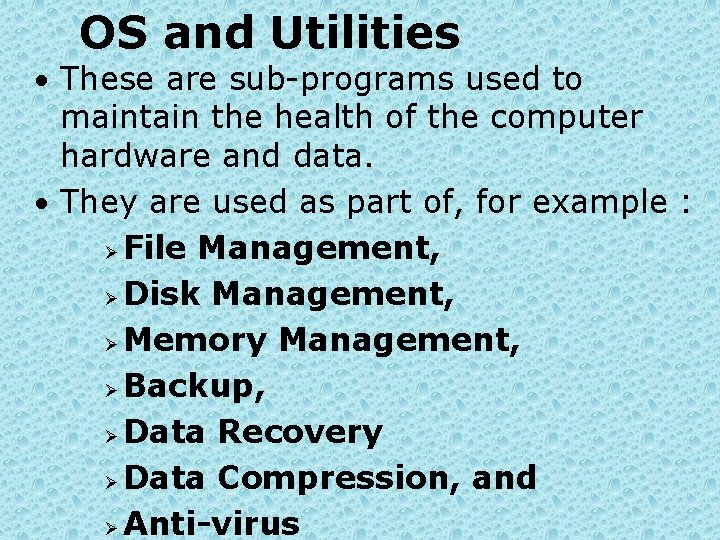
OS and Utilities • These are sub-programs used to maintain the health of the computer hardware and data. • They are used as part of, for example : Ø File Management, Ø Disk Management, Ø Memory Management, Ø Backup, Ø Data Recovery Ø Data Compression, and Ø Anti-virus

Biological Virus • Not a living thing • Fragment of DNA inside a protective jacket • It can’t reproduce itself • It uses existing cell machinery to reproduce itself.
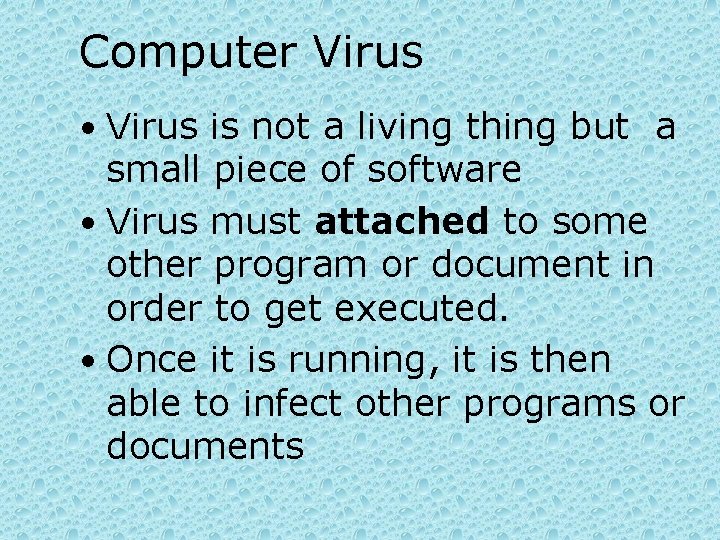
Computer Virus • Virus is not a living thing but a small piece of software • Virus must attached to some other program or document in order to get executed. • Once it is running, it is then able to infect other programs or documents
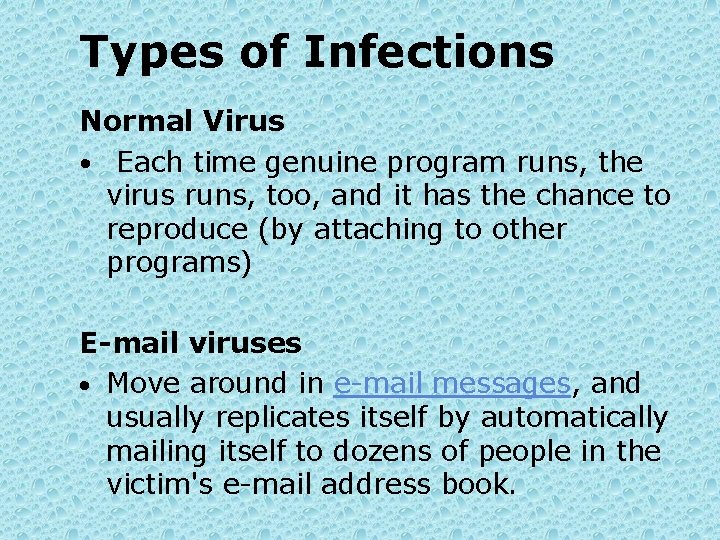
Types of Infections Normal Virus • Each time genuine program runs, the virus runs, too, and it has the chance to reproduce (by attaching to other programs) E-mail viruses · Move around in e-mail messages, and usually replicates itself by automatically mailing itself to dozens of people in the victim's e-mail address book.
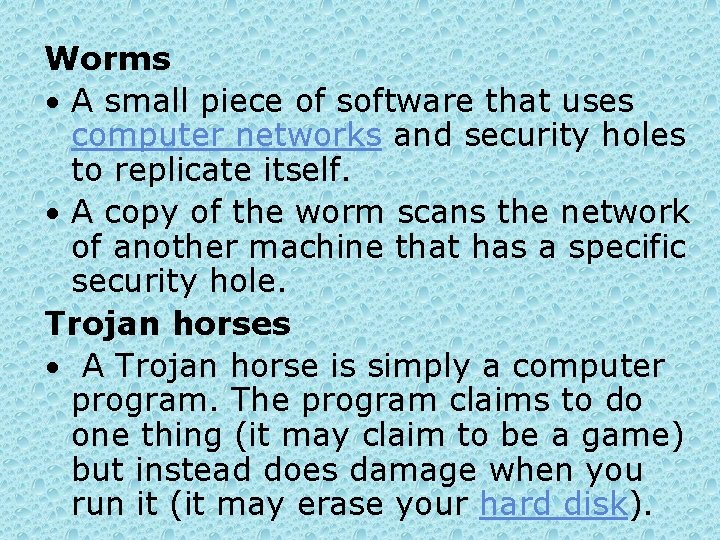
Worms • A small piece of software that uses computer networks and security holes to replicate itself. • A copy of the worm scans the network of another machine that has a specific security hole. Trojan horses • A Trojan horse is simply a computer program. The program claims to do one thing (it may claim to be a game) but instead does damage when you run it (it may erase your hard disk).

Anti-Virus • A software program that detects and removes computer viruses. • E. g Norton, Mc. Afee, e. Scan, etc. How to protect yourself? • Run a more secure OS, • Use virus protection software, • Avoid programs from unknown sources, • Disable floppy disk booting, • Enable Macro Virus Protection in all Microsoft applications,

• Never double-click on an attachment that contains an executable that arrives as an e-mail attachment

Applications Software • Applications software works through the operating system to gain access to the hardware • Applications software is designed to perform specific tasks. • Application software caries out userrelated tasks and can be classified as: n general-purpose n specialist (Application or Integrated packages) or n tailor-made software.
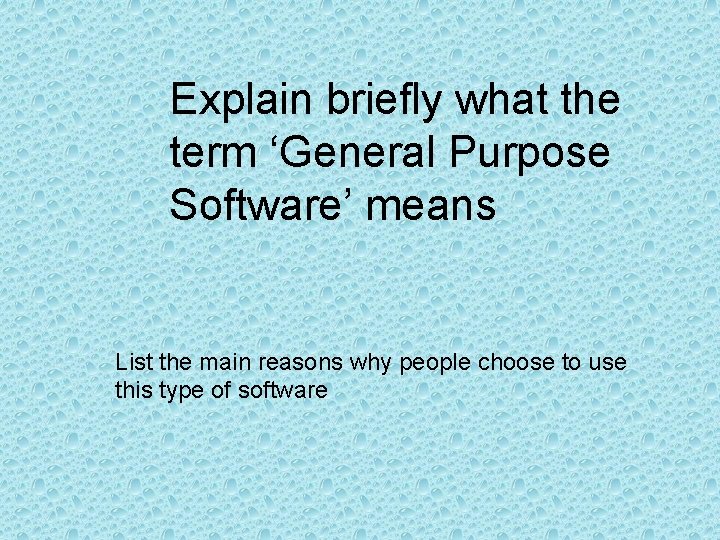
Explain briefly what the term ‘General Purpose Software’ means List the main reasons why people choose to use this type of software
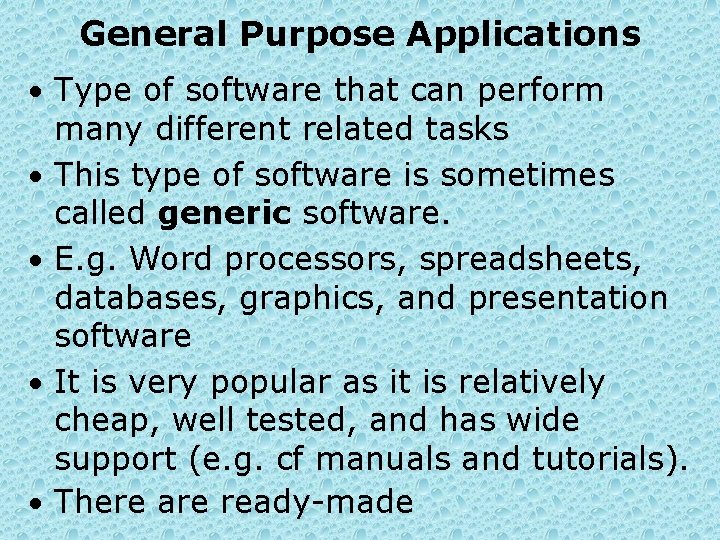
General Purpose Applications • Type of software that can perform • • many different related tasks This type of software is sometimes called generic software. E. g. Word processors, spreadsheets, databases, graphics, and presentation software It is very popular as it is relatively cheap, well tested, and has wide support (e. g. cf manuals and tutorials). There are ready-made
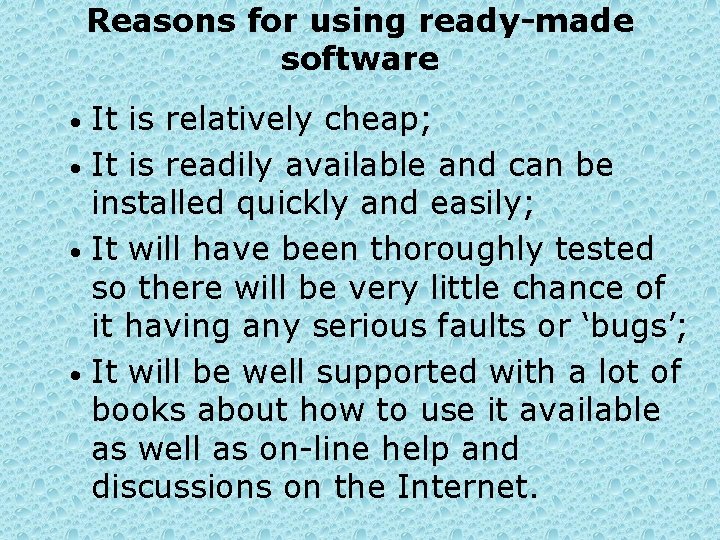
Reasons for using ready-made software It is relatively cheap; • It is readily available and can be installed quickly and easily; • It will have been thoroughly tested so there will be very little chance of it having any serious faults or ‘bugs’; • It will be well supported with a lot of books about how to use it available as well as on-line help and discussions on the Internet. •
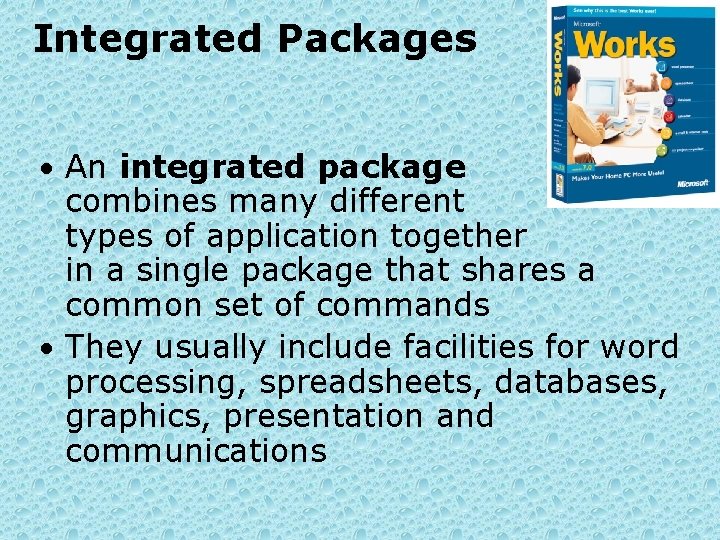
Integrated Packages • An integrated package combines many different types of application together in a single package that shares a common set of commands • They usually include facilities for word processing, spreadsheets, databases, graphics, presentation and communications
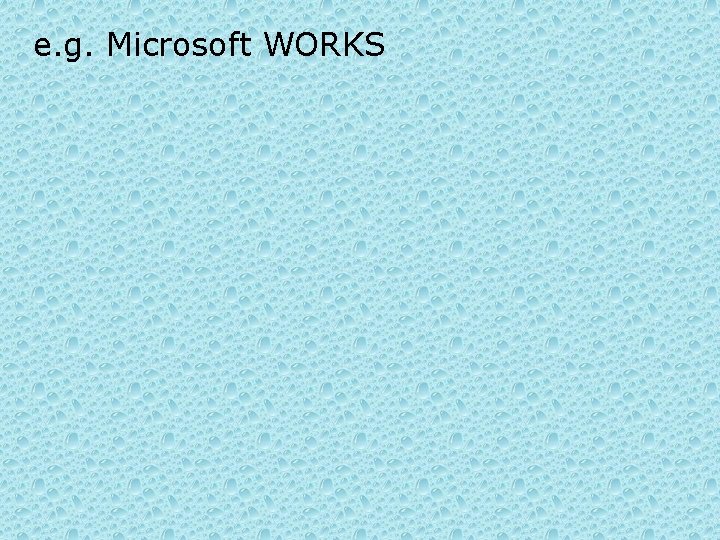
e. g. Microsoft WORKS
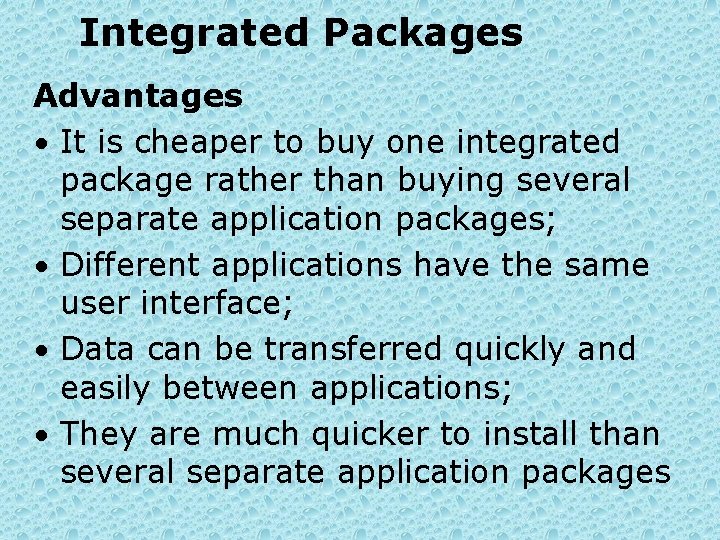
Integrated Packages Advantages • It is cheaper to buy one integrated package rather than buying several separate application packages; • Different applications have the same user interface; • Data can be transferred quickly and easily between applications; • They are much quicker to install than several separate application packages

Disadvantages • Tend to have weak areas (e. g. better at word processing than spreadsheets) • Data is not easily moved to programs that are not part of the package • Individual applications do not have as many features compared to the single application package

Integrated Packages Cont’d • They have gradually been replaced by applications bundled together by software manufacturers and sold as suites of programs • Bundled suites have a complete set of features, a common user interface and easy facilities for sharing and exchanging data • Eg. Microsoft Office XP— database, spreadsheet, word processing and desktop publishing software
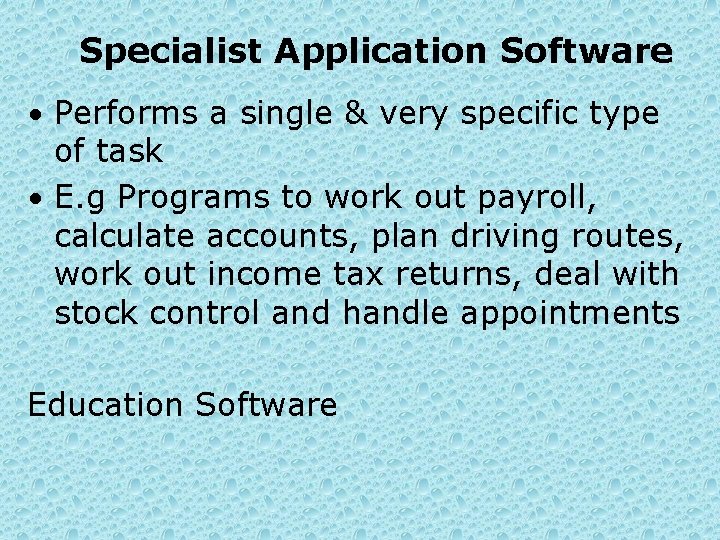
Specialist Application Software • Performs a single & very specific type of task • E. g Programs to work out payroll, calculate accounts, plan driving routes, work out income tax returns, deal with stock control and handle appointments Education Software
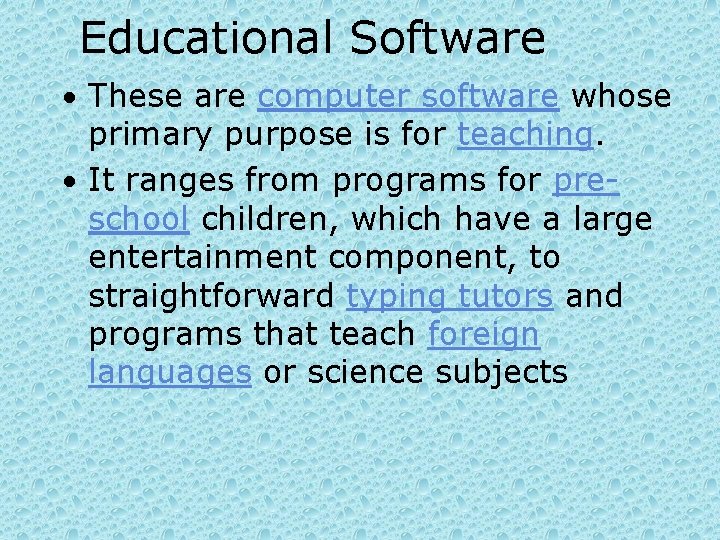
Educational Software • These are computer software whose primary purpose is for teaching. • It ranges from programs for preschool children, which have a large entertainment component, to straightforward typing tutors and programs that teach foreign languages or science subjects
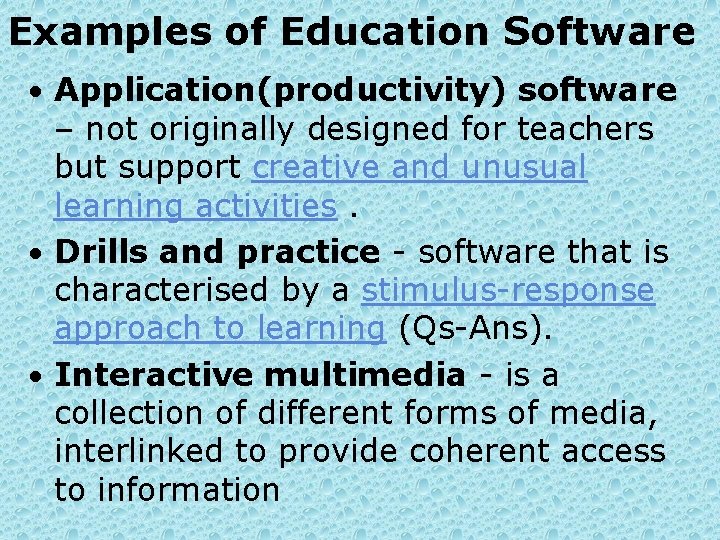
Examples of Education Software • Application(productivity) software – not originally designed for teachers but support creative and unusual learning activities. • Drills and practice - software that is characterised by a stimulus-response approach to learning (Qs-Ans). • Interactive multimedia - is a collection of different forms of media, interlinked to provide coherent access to information
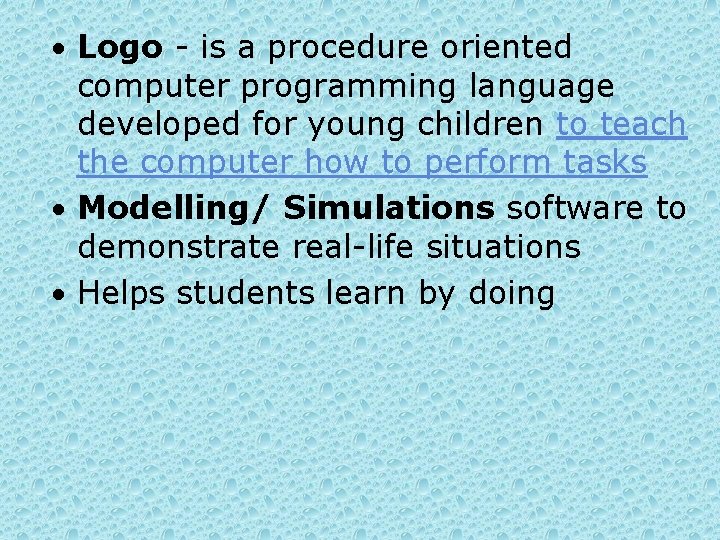
• Logo - is a procedure oriented computer programming language developed for young children to teach the computer how to perform tasks • Modelling/ Simulations software to demonstrate real-life situations • Helps students learn by doing

Explain what term ‘tailor made software’ means and why people might choose to use this type of software Give examples of Tailor made software
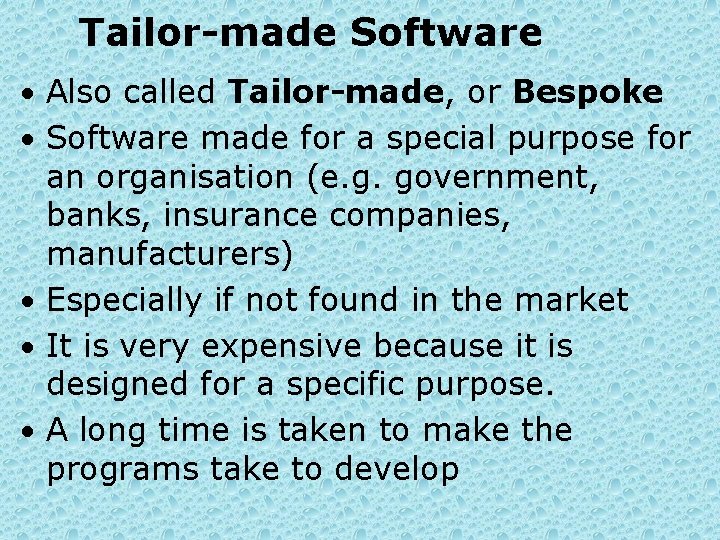
Tailor-made Software • Also called Tailor-made, or Bespoke • Software made for a special purpose for an organisation (e. g. government, banks, insurance companies, manufacturers) • Especially if not found in the market • It is very expensive because it is designed for a specific purpose. • A long time is taken to make the programs take to develop
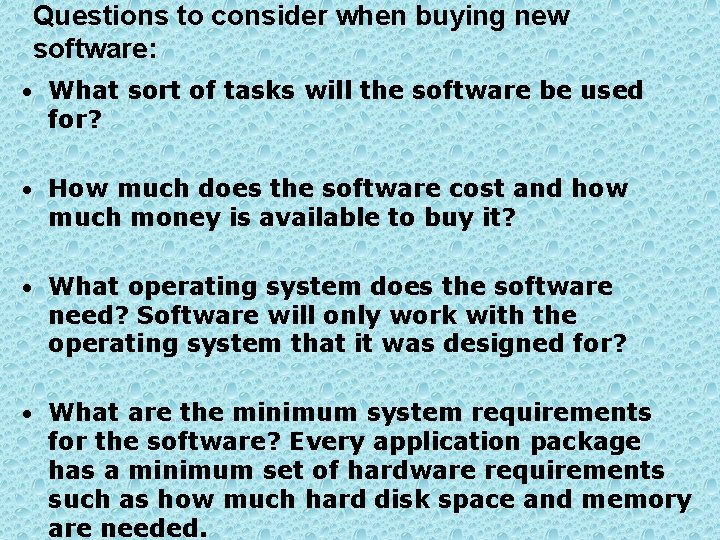
Questions to consider when buying new software: • What sort of tasks will the software be used for? • How much does the software cost and how much money is available to buy it? • What operating system does the software need? Software will only work with the operating system that it was designed for? • What are the minimum system requirements for the software? Every application package has a minimum set of hardware requirements such as how much hard disk space and memory are needed.
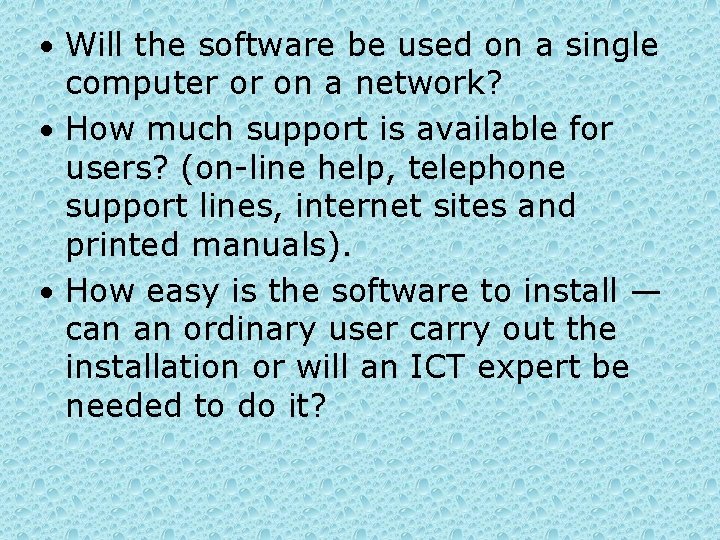
• Will the software be used on a single computer or on a network? • How much support is available for users? (on-line help, telephone support lines, internet sites and printed manuals). • How easy is the software to install — can an ordinary user carry out the installation or will an ICT expert be needed to do it?
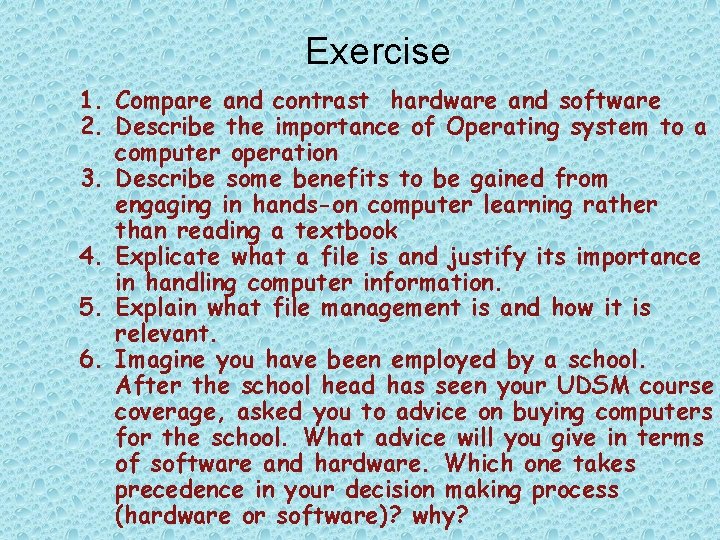
Exercise 1. Compare and contrast hardware and software 2. Describe the importance of Operating system to a computer operation 3. Describe some benefits to be gained from engaging in hands-on computer learning rather than reading a textbook 4. Explicate what a file is and justify its importance in handling computer information. 5. Explain what file management is and how it is relevant. 6. Imagine you have been employed by a school. After the school head has seen your UDSM course coverage, asked you to advice on buying computers for the school. What advice will you give in terms of software and hardware. Which one takes precedence in your decision making process (hardware or software)? why?
 General term for programs used to operate a computer
General term for programs used to operate a computer Long term plan and short term plan
Long term plan and short term plan Term-to-term rule
Term-to-term rule Long term memory vs short term memory
Long term memory vs short term memory Quadratic sequences
Quadratic sequences Short term human resources
Short term human resources Term to term rule
Term to term rule Difference between long term and short term liabilities
Difference between long term and short term liabilities Long term liabilities
Long term liabilities Minterm maxterm
Minterm maxterm Term to term rule example
Term to term rule example Term to term rule
Term to term rule Example of short term goal
Example of short term goal Long term and short term financial planning
Long term and short term financial planning The general term of the fibonacci sequence is:
The general term of the fibonacci sequence is: Recursive sequence
Recursive sequence Konsep teknologi
Konsep teknologi Hình ảnh bộ gõ cơ thể búng tay
Hình ảnh bộ gõ cơ thể búng tay Frameset trong html5
Frameset trong html5 Bổ thể
Bổ thể Tỉ lệ cơ thể trẻ em
Tỉ lệ cơ thể trẻ em Chó sói
Chó sói Tư thế worm breton là gì
Tư thế worm breton là gì Chúa yêu trần thế alleluia
Chúa yêu trần thế alleluia Các môn thể thao bắt đầu bằng tiếng đua
Các môn thể thao bắt đầu bằng tiếng đua Thế nào là hệ số cao nhất
Thế nào là hệ số cao nhất Các châu lục và đại dương trên thế giới
Các châu lục và đại dương trên thế giới Công thức tính độ biến thiên đông lượng
Công thức tính độ biến thiên đông lượng Trời xanh đây là của chúng ta thể thơ
Trời xanh đây là của chúng ta thể thơ Mật thư anh em như thể tay chân
Mật thư anh em như thể tay chân Làm thế nào để 102-1=99
Làm thế nào để 102-1=99 Phản ứng thế ankan
Phản ứng thế ankan Các châu lục và đại dương trên thế giới
Các châu lục và đại dương trên thế giới Thể thơ truyền thống
Thể thơ truyền thống Quá trình desamine hóa có thể tạo ra
Quá trình desamine hóa có thể tạo ra Một số thể thơ truyền thống
Một số thể thơ truyền thống Cái miệng nó xinh thế
Cái miệng nó xinh thế Vẽ hình chiếu vuông góc của vật thể sau
Vẽ hình chiếu vuông góc của vật thể sau Biện pháp chống mỏi cơ
Biện pháp chống mỏi cơ