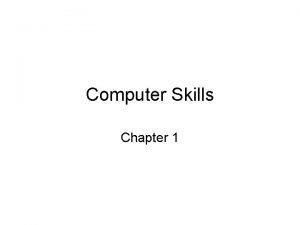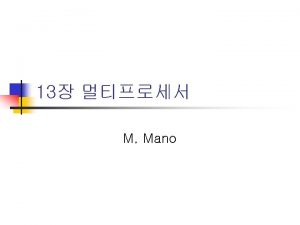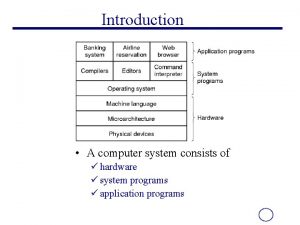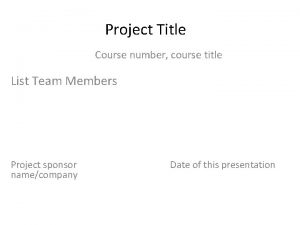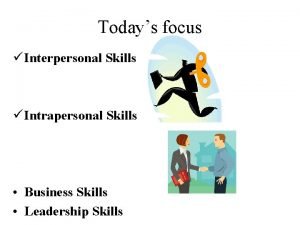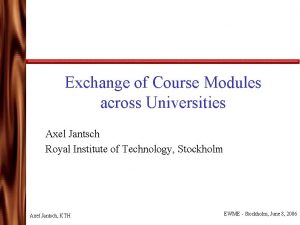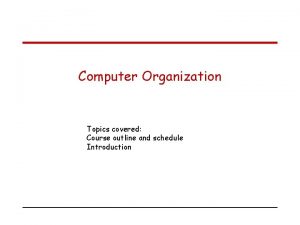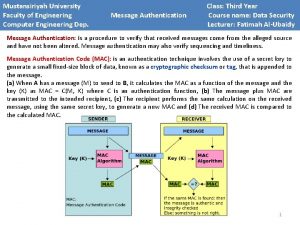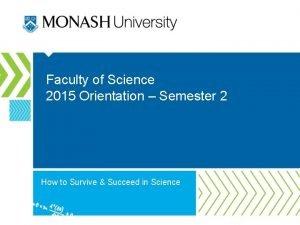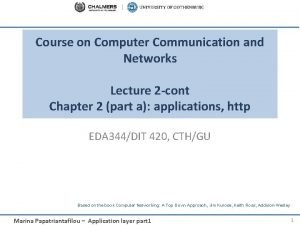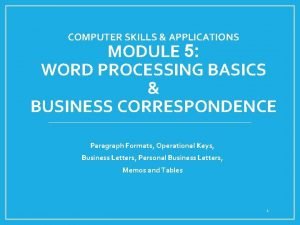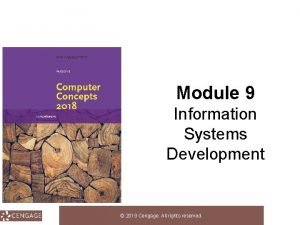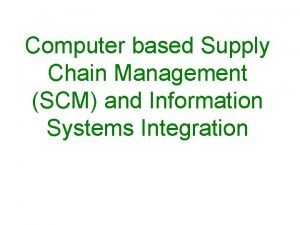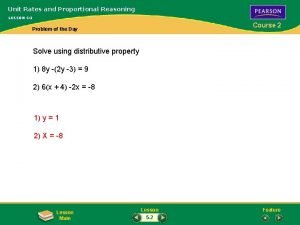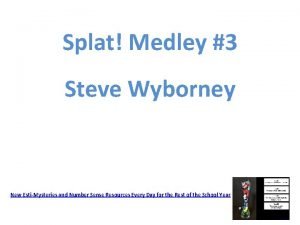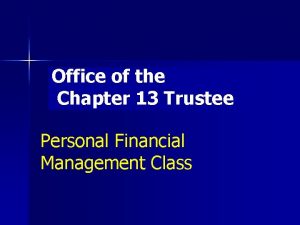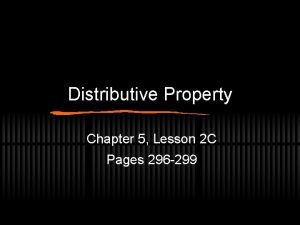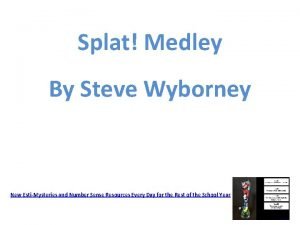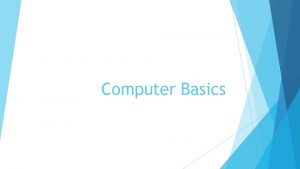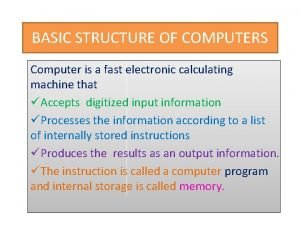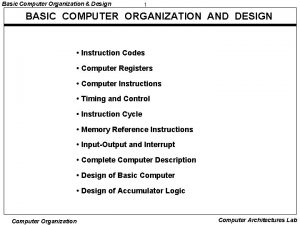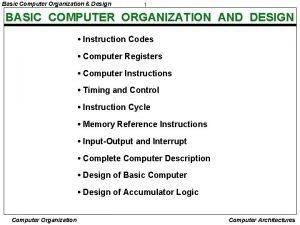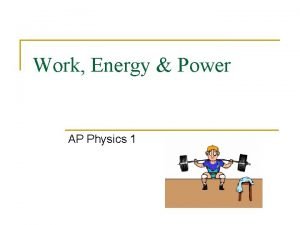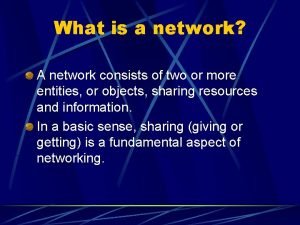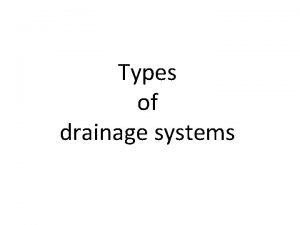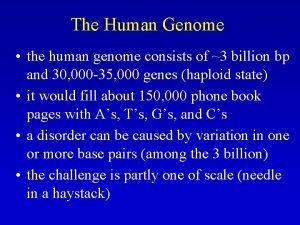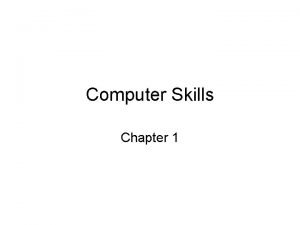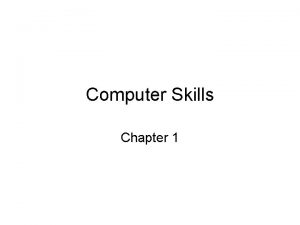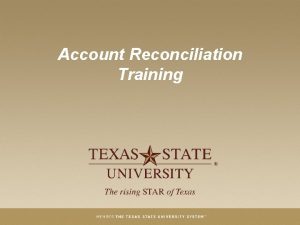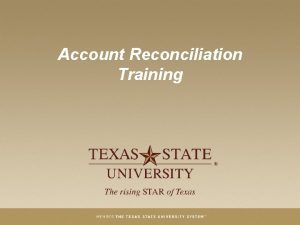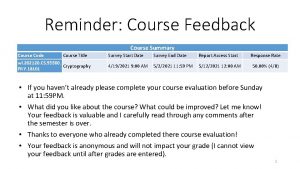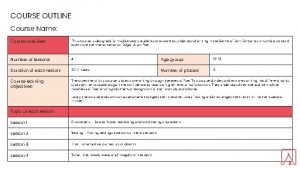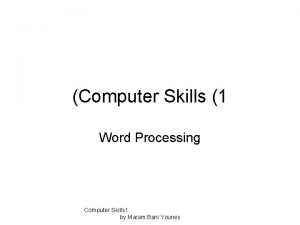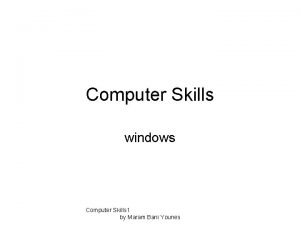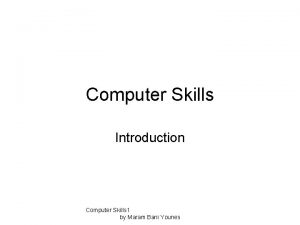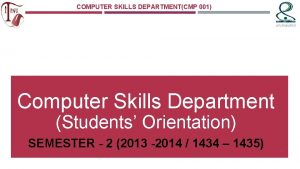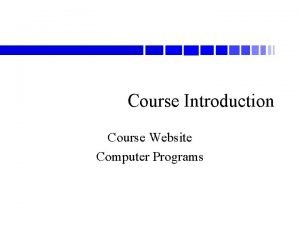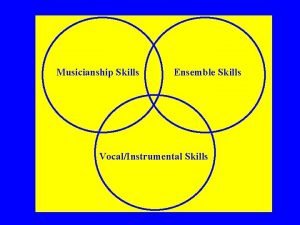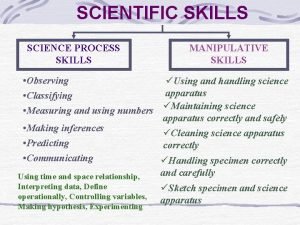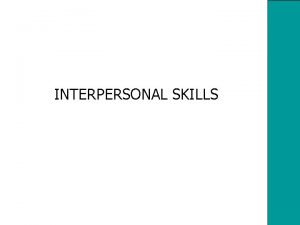Computer Skills Chapter 1 This course consists of
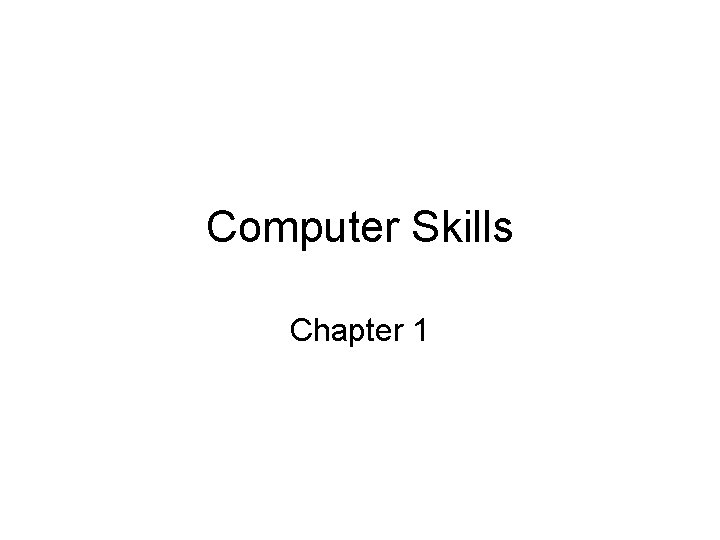
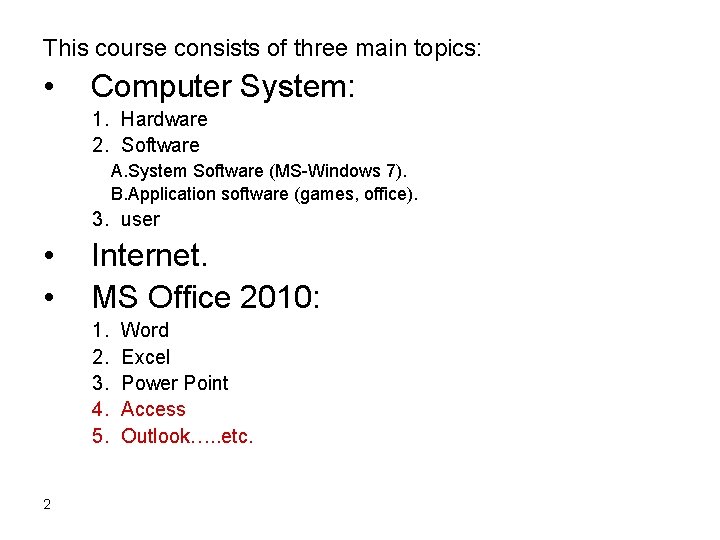
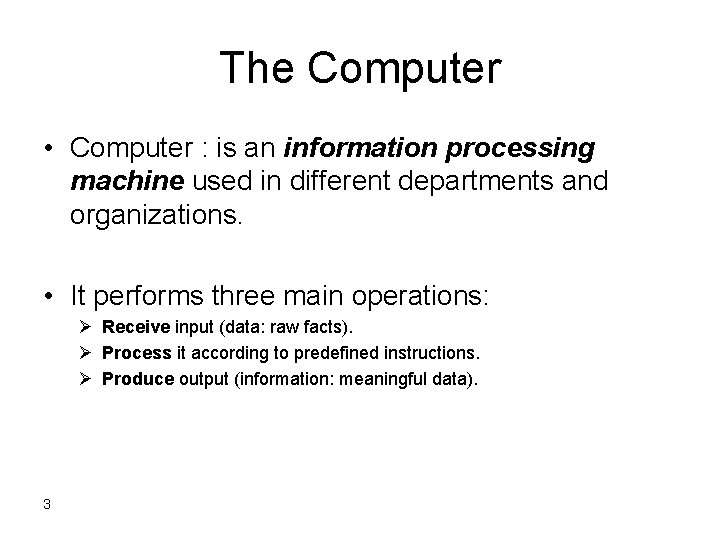
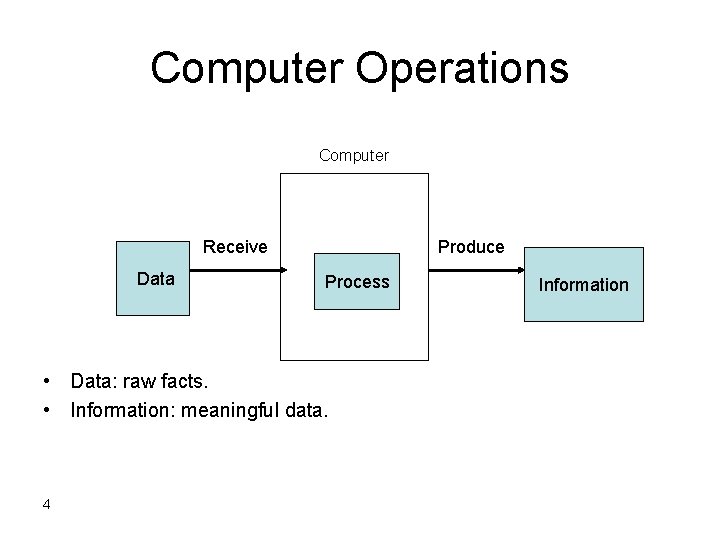
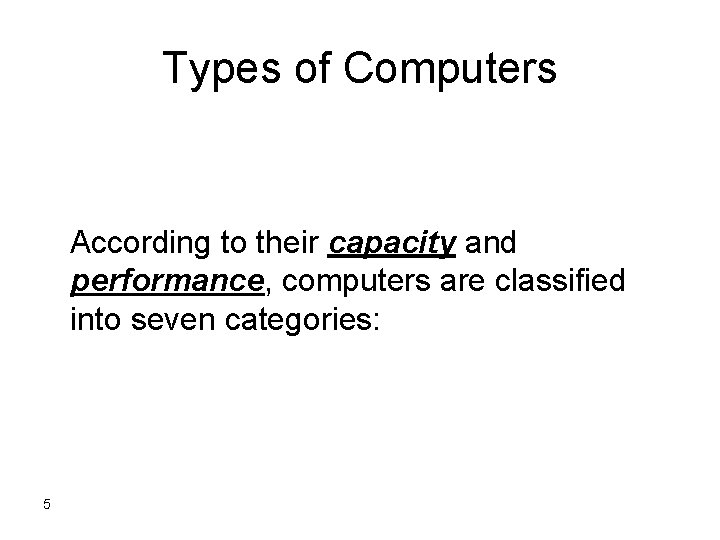
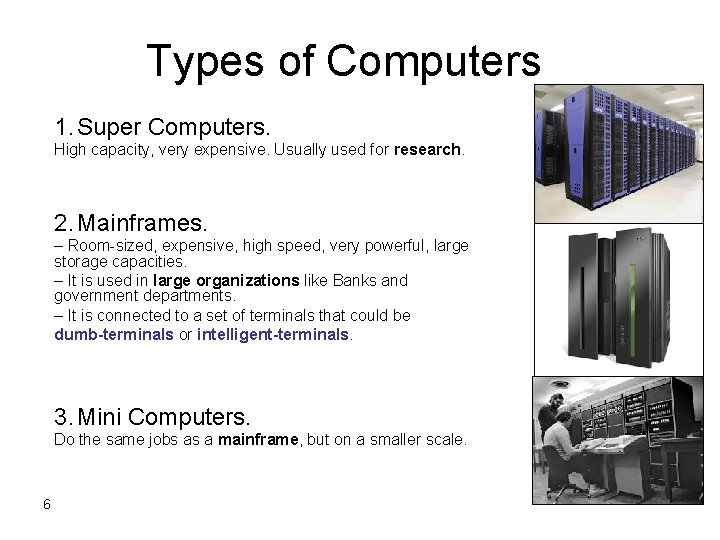
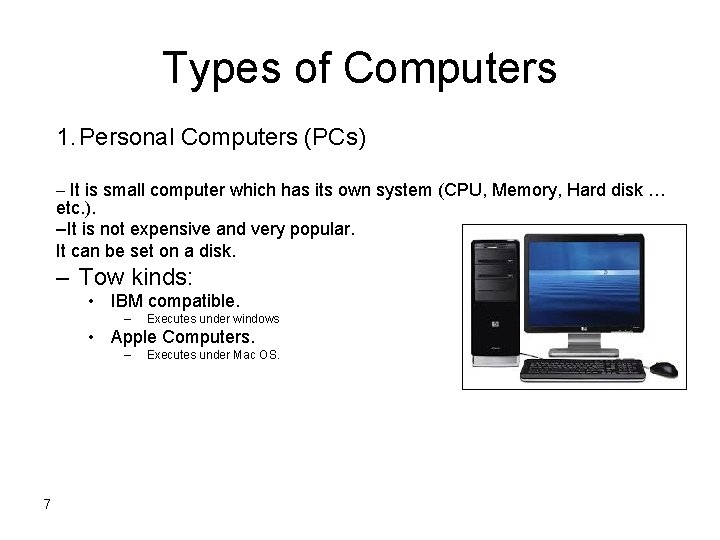
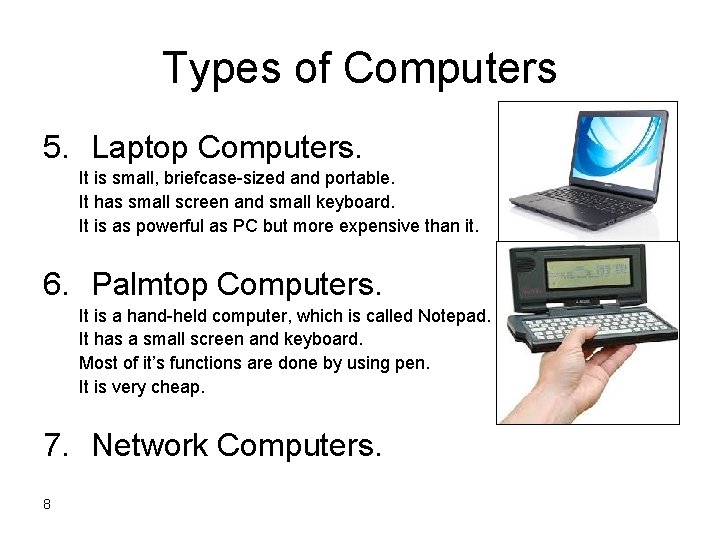
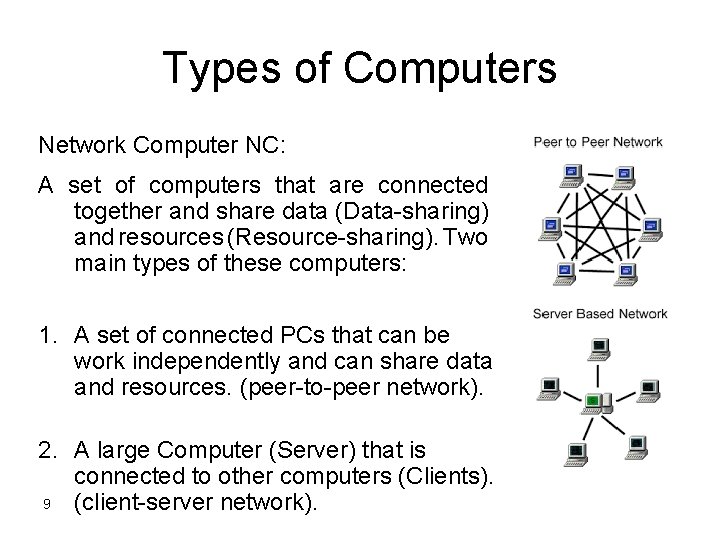

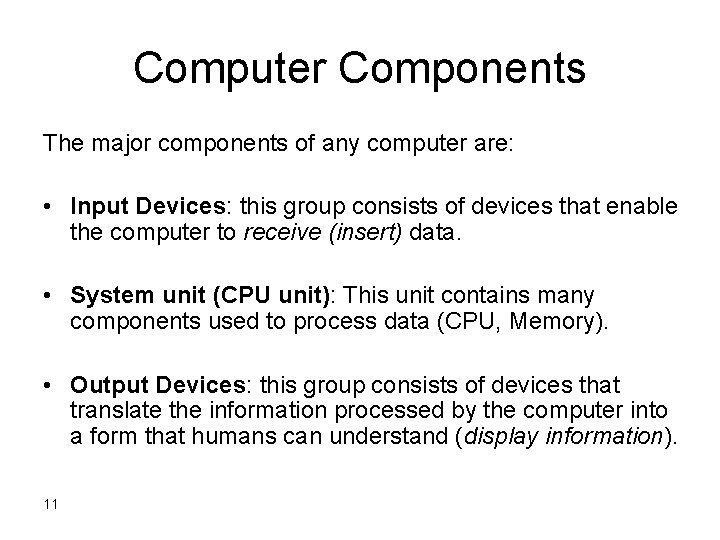
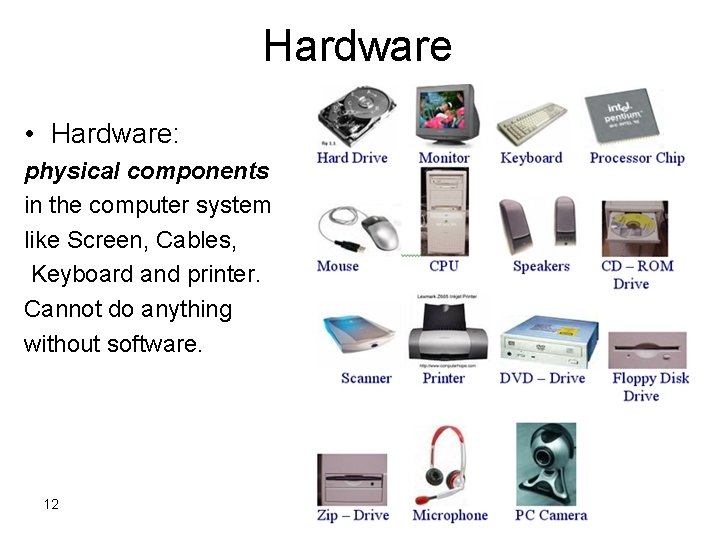
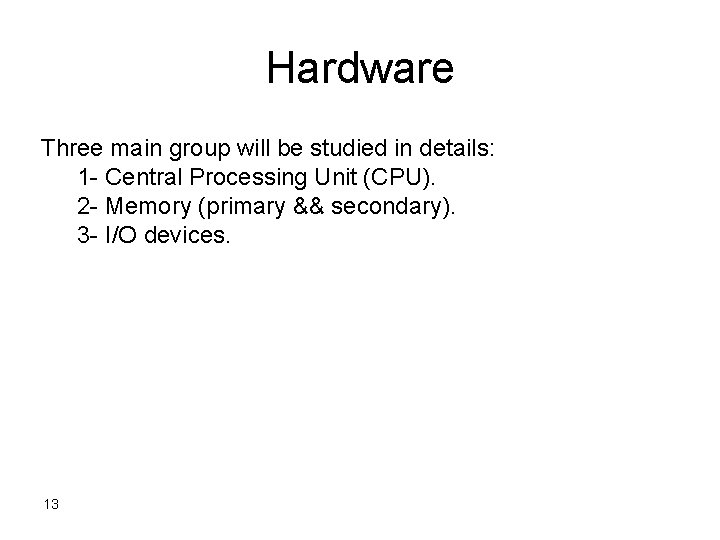
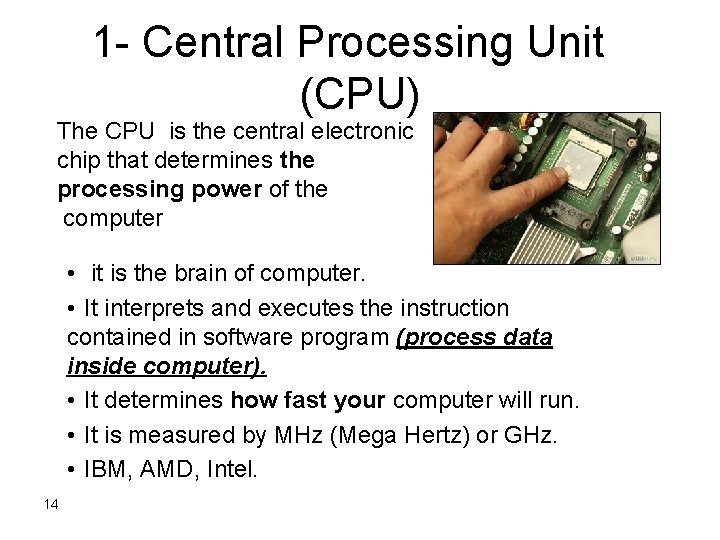
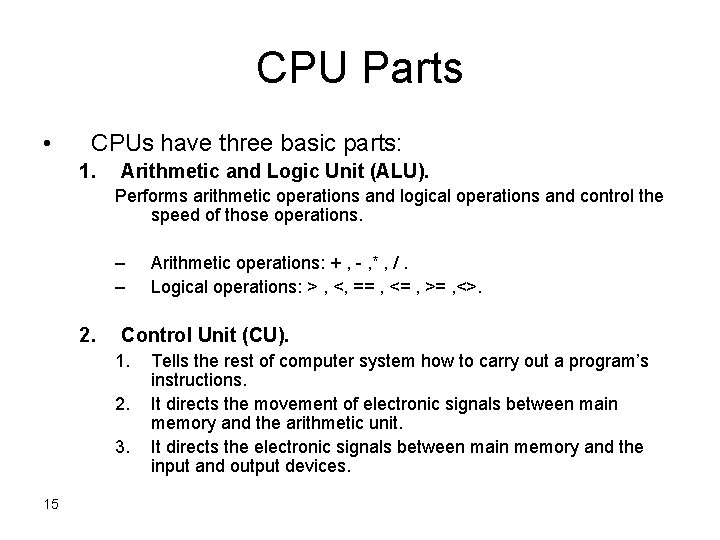
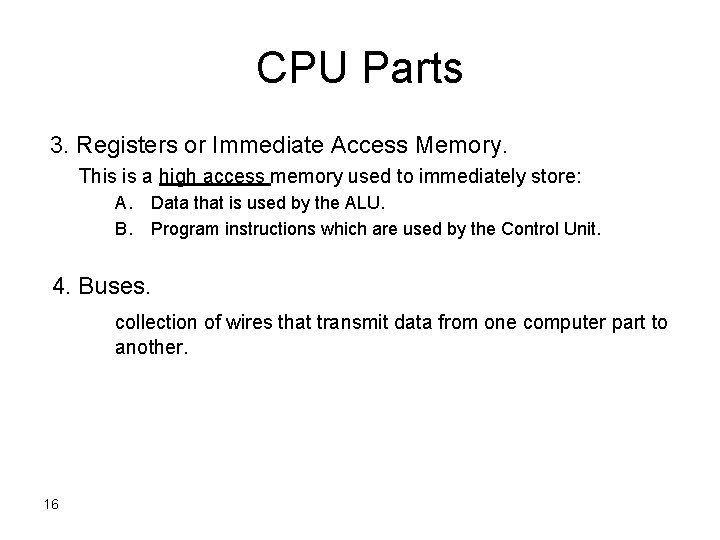
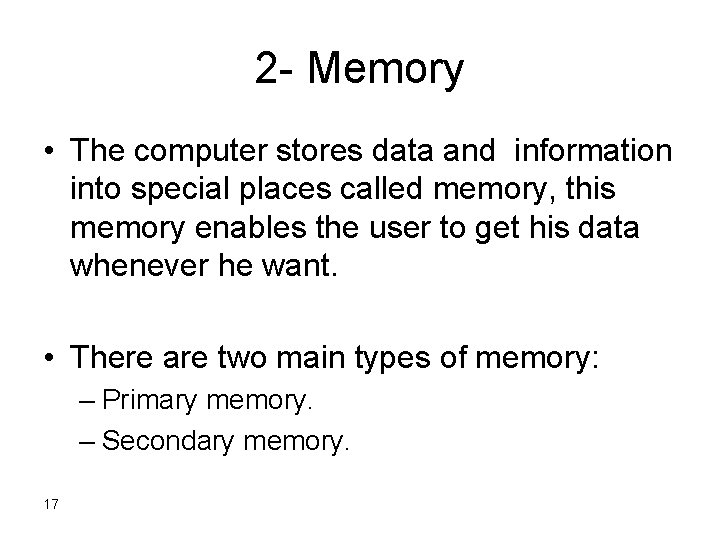
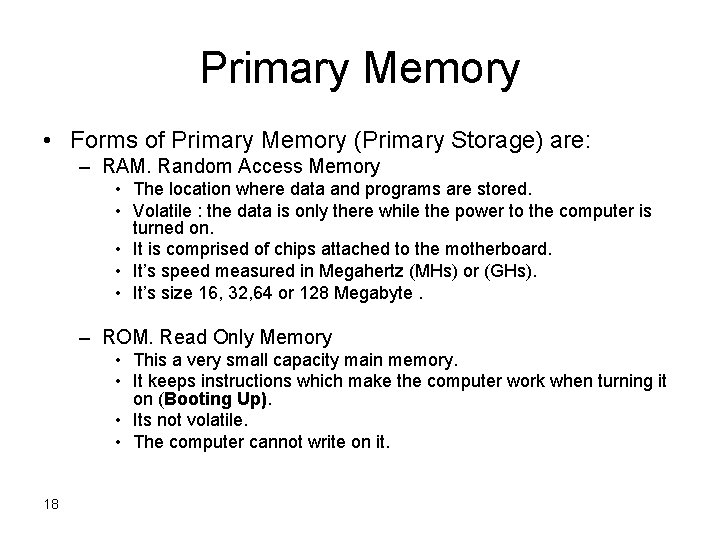

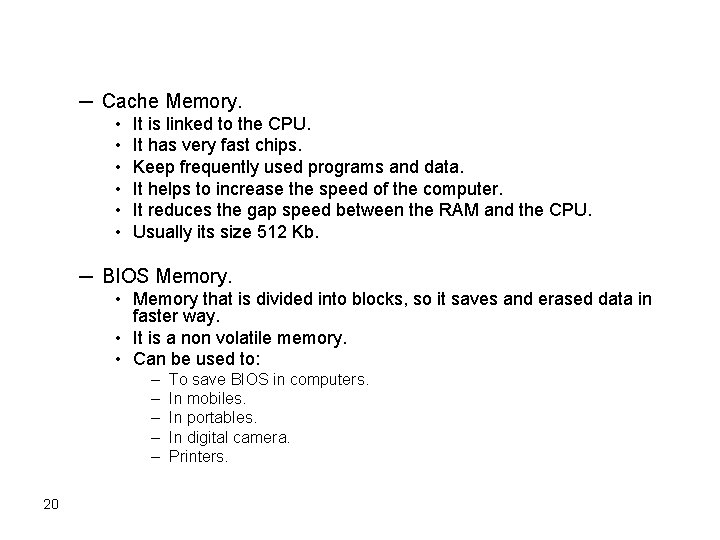
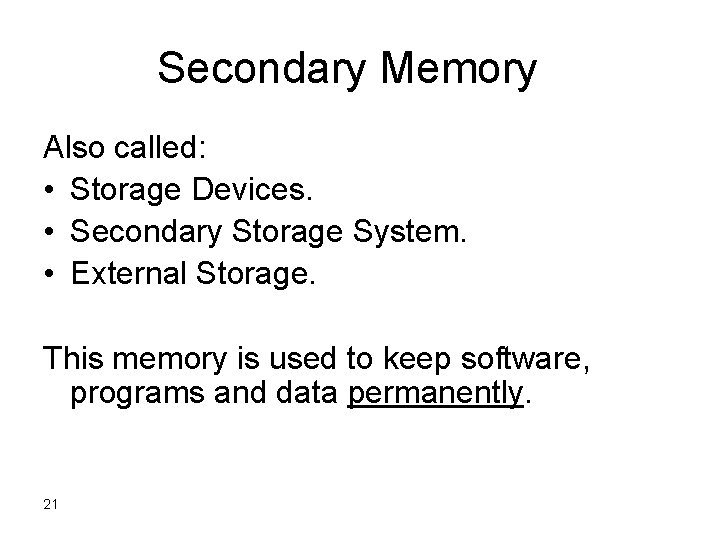
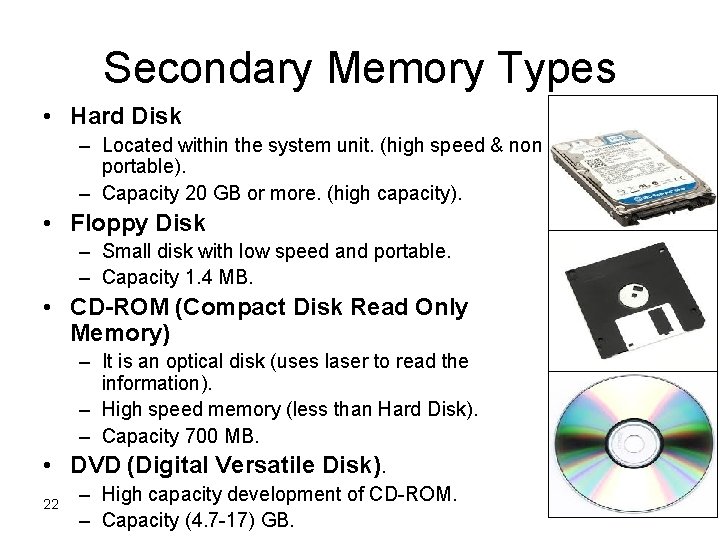
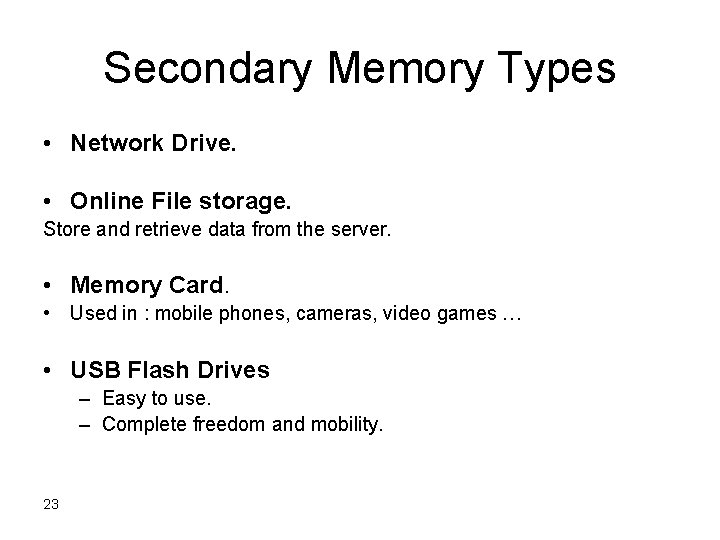
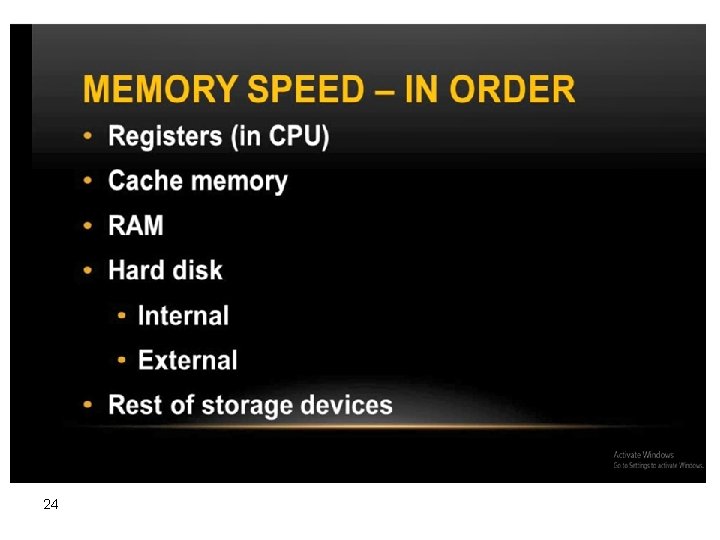
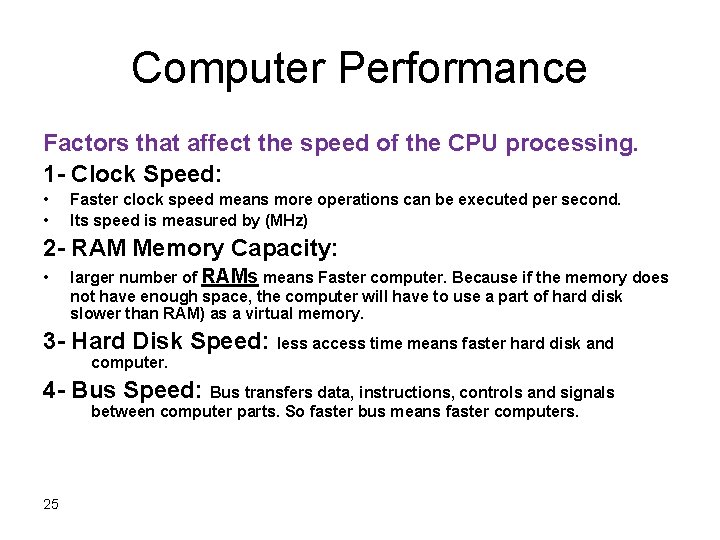
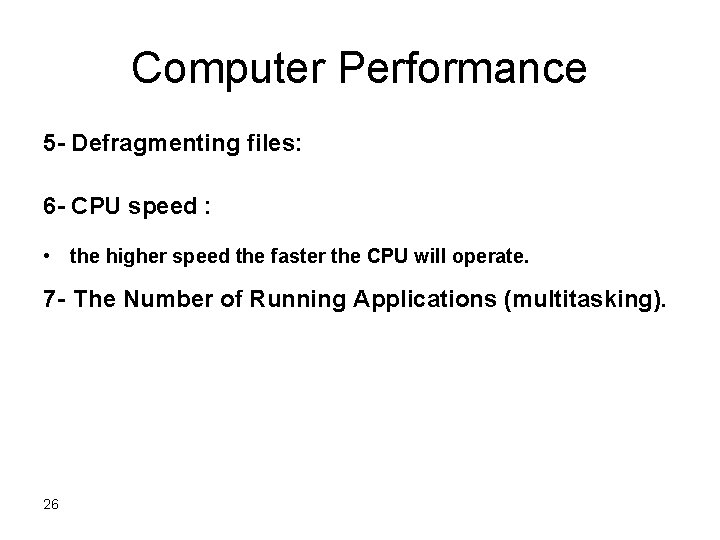
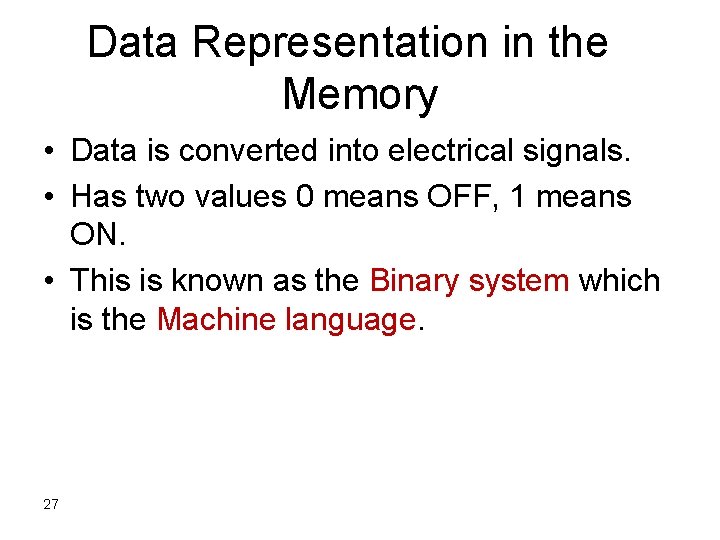
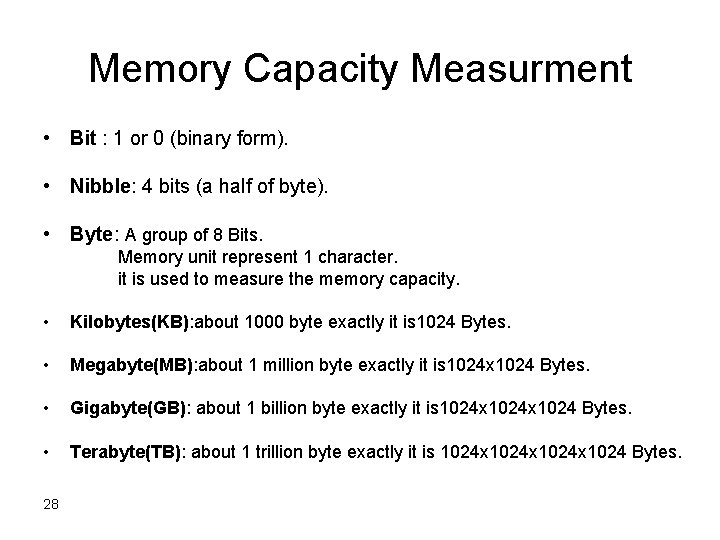
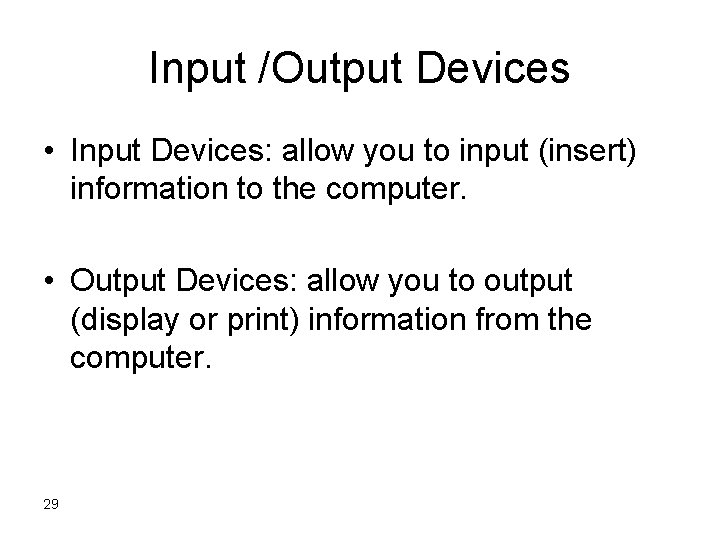

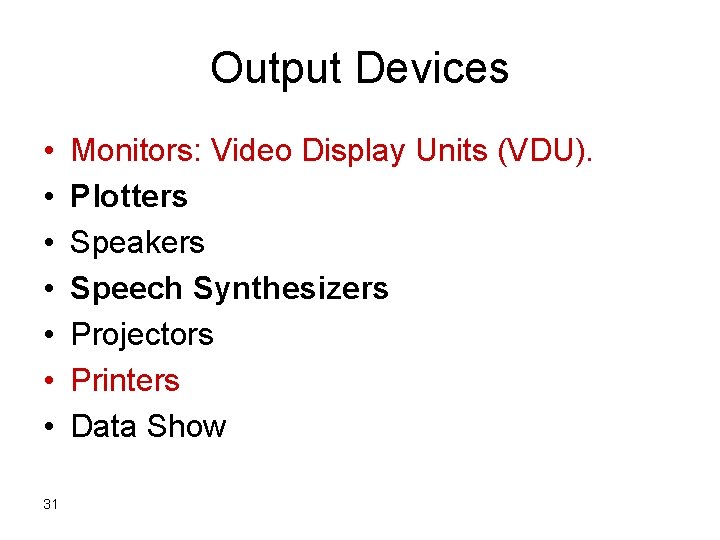

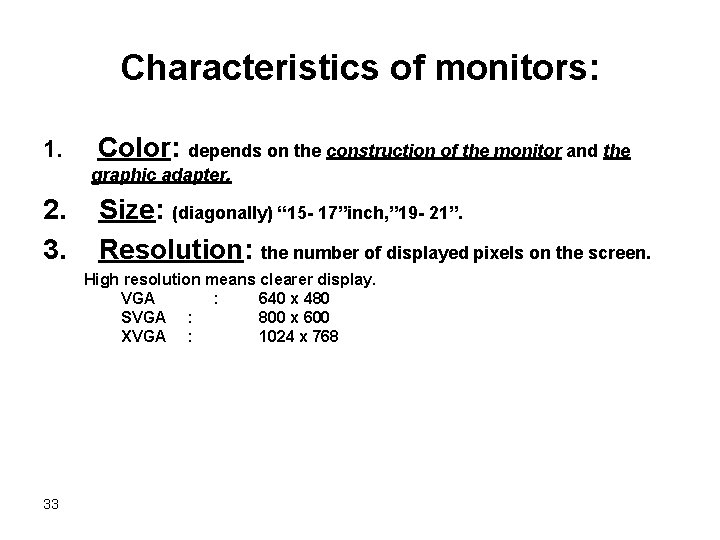
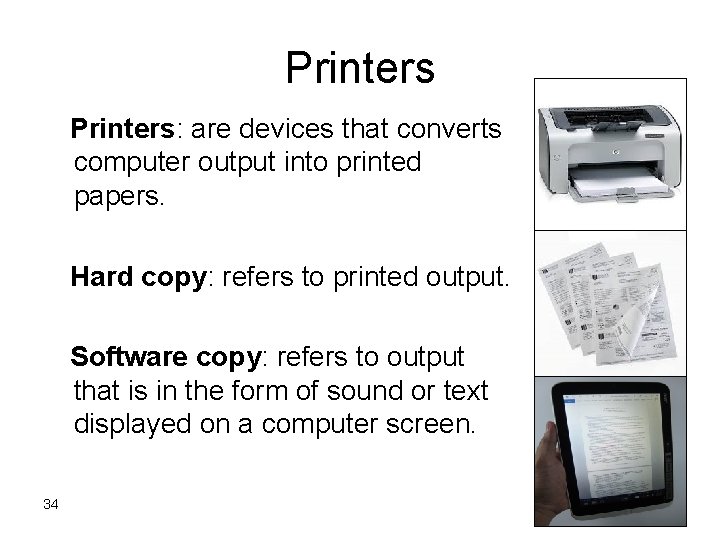

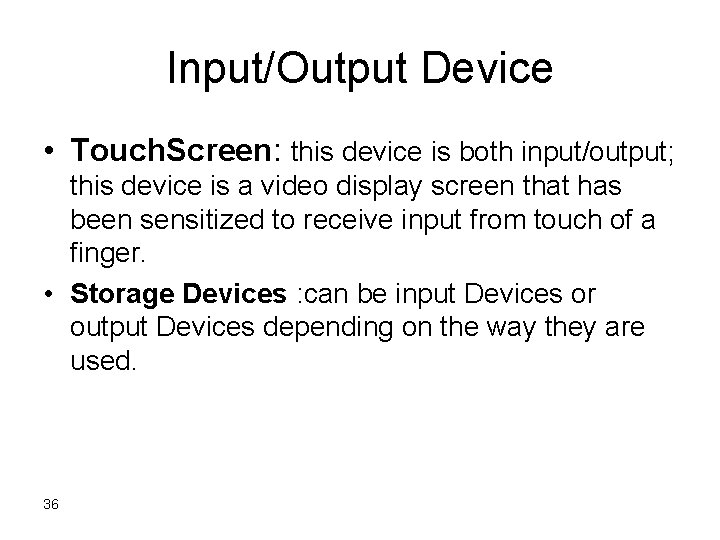
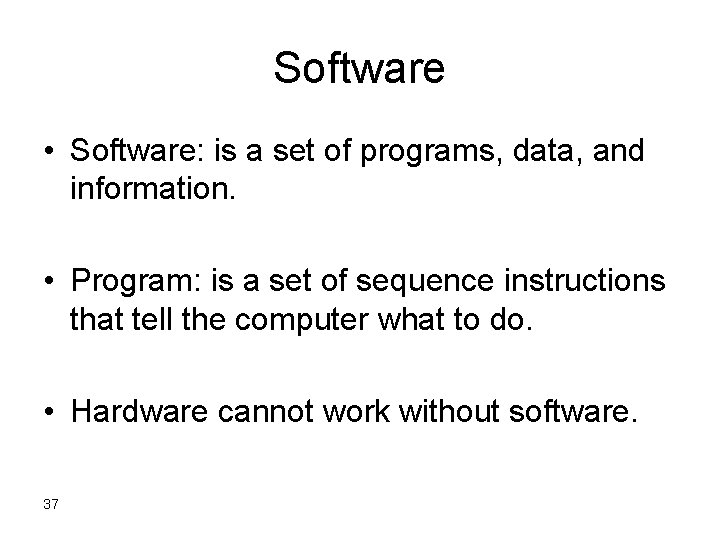
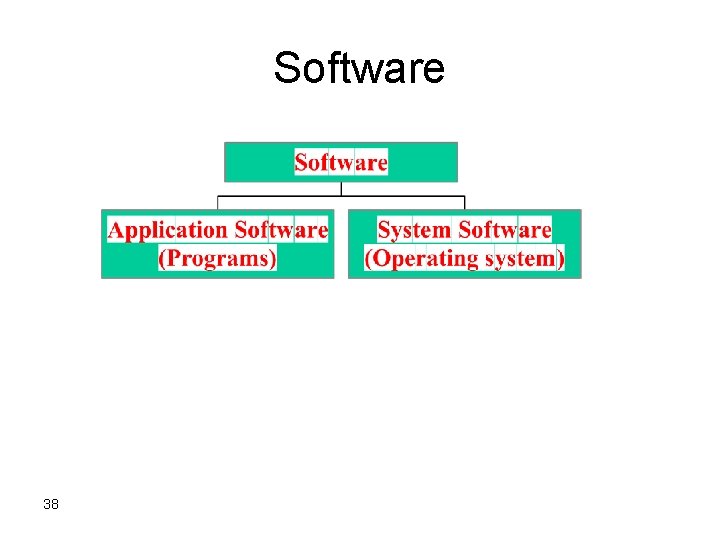
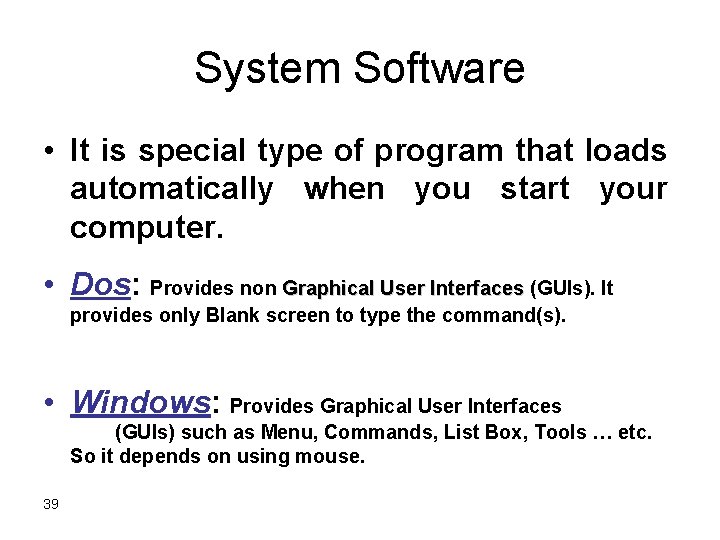
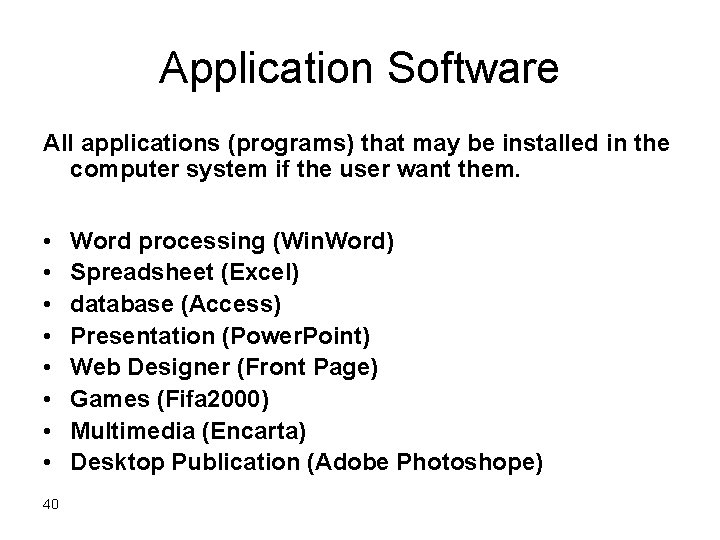
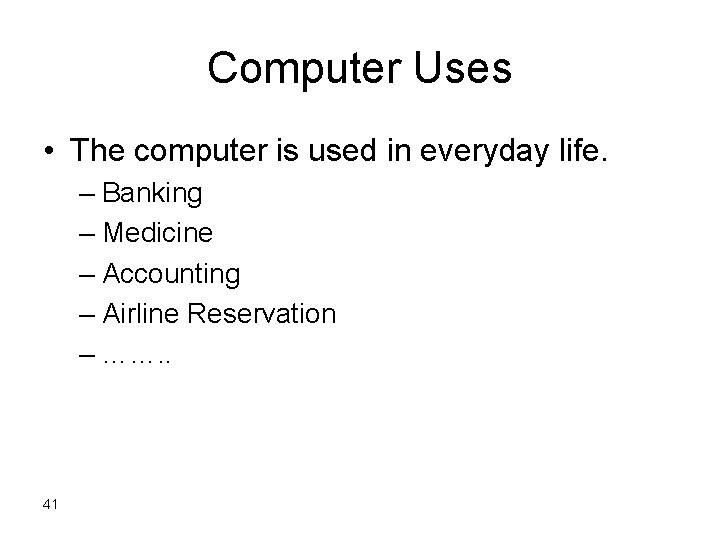
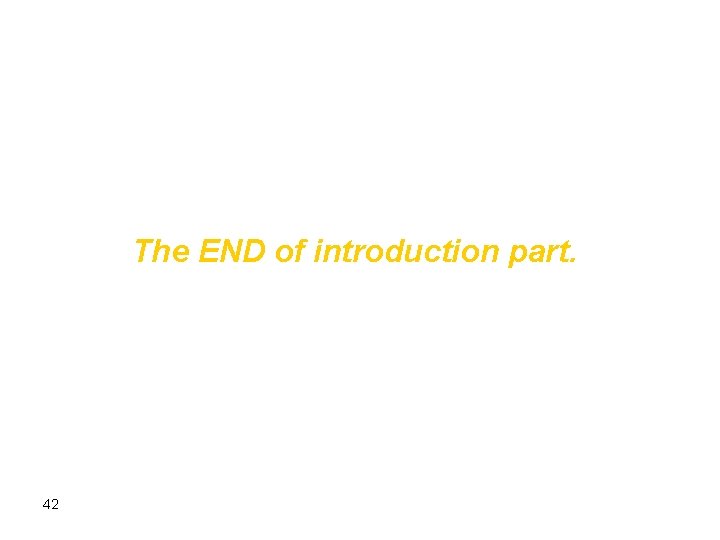
- Slides: 42
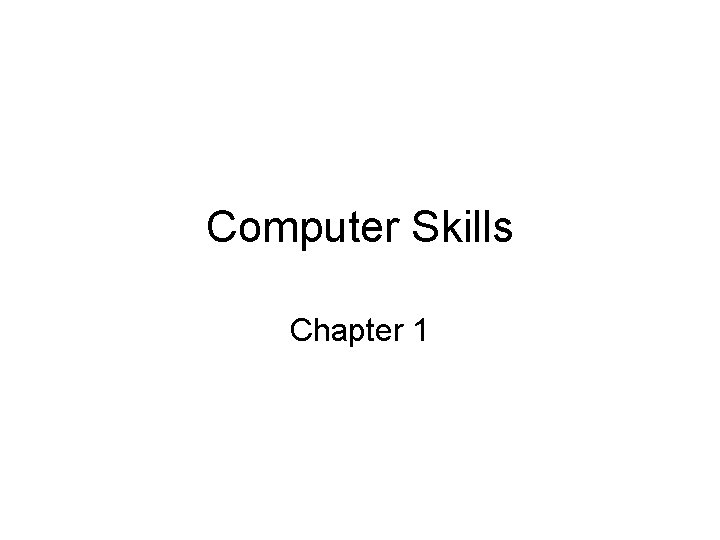
Computer Skills Chapter 1
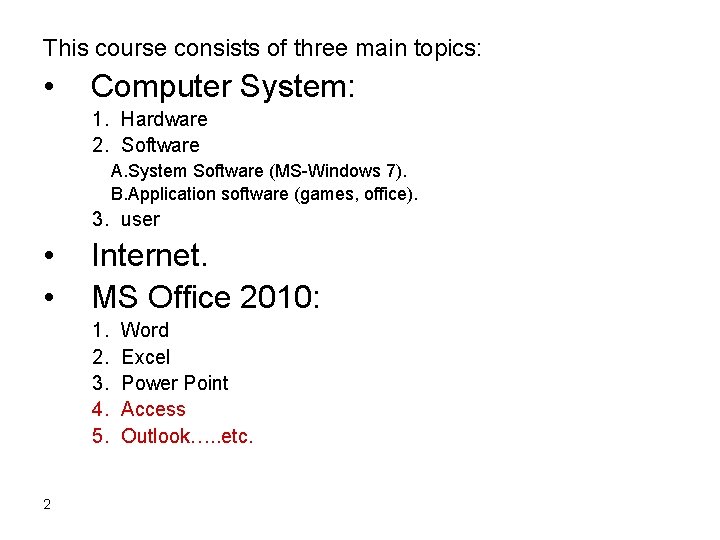
This course consists of three main topics: • Computer System: 1. Hardware 2. Software A. System Software (MS-Windows 7). B. Application software (games, office). 3. user • • Internet. MS Office 2010: 1. 2. 3. 4. 5. 2 Word Excel Power Point Access Outlook…. . etc.
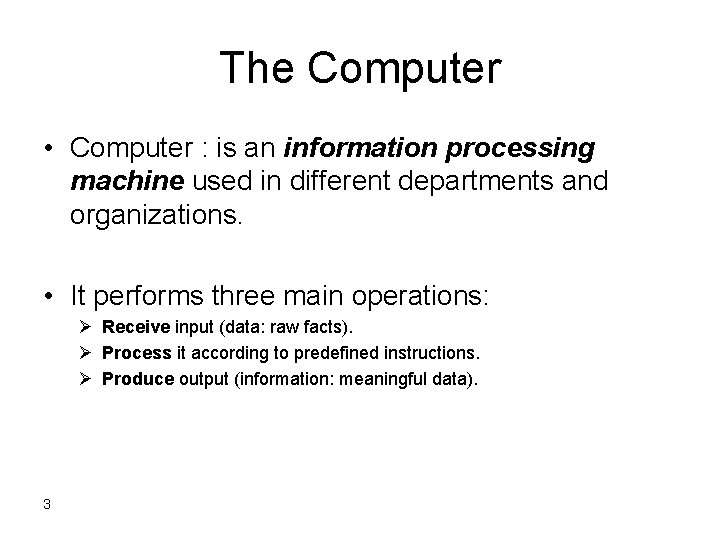
The Computer • Computer : is an information processing machine used in different departments and organizations. • It performs three main operations: Ø Receive input (data: raw facts). Ø Process it according to predefined instructions. Ø Produce output (information: meaningful data). 3
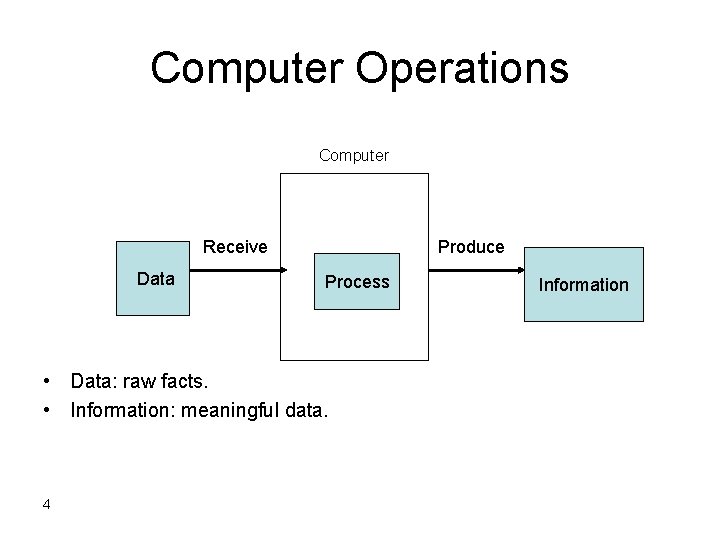
Computer Operations Computer Receive Data Produce Process • Data: raw facts. • Information: meaningful data. 4 Information
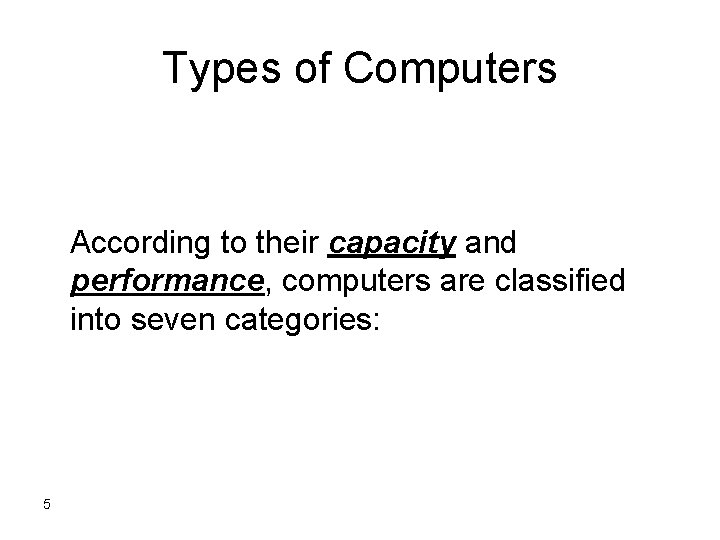
Types of Computers According to their capacity and performance, computers are classified into seven categories: 5
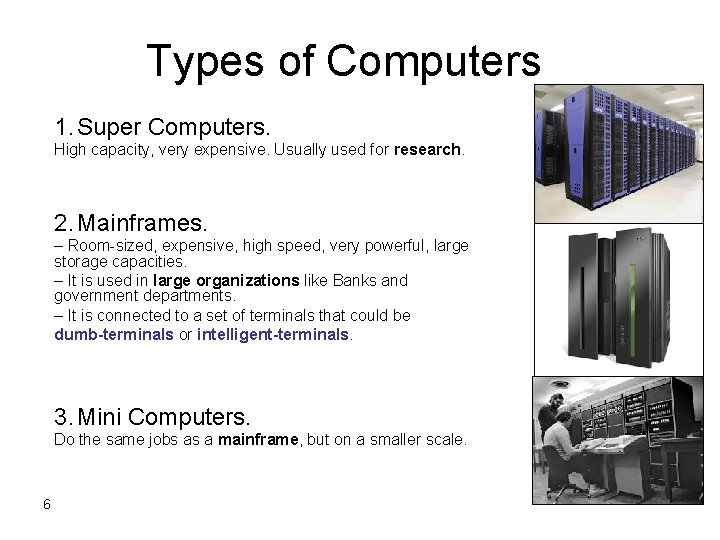
Types of Computers 1. Super Computers. High capacity, very expensive. Usually used for research. 2. Mainframes. – Room-sized, expensive, high speed, very powerful, large storage capacities. – It is used in large organizations like Banks and government departments. – It is connected to a set of terminals that could be dumb-terminals or intelligent-terminals. 3. Mini Computers. Do the same jobs as a mainframe, but on a smaller scale. 6
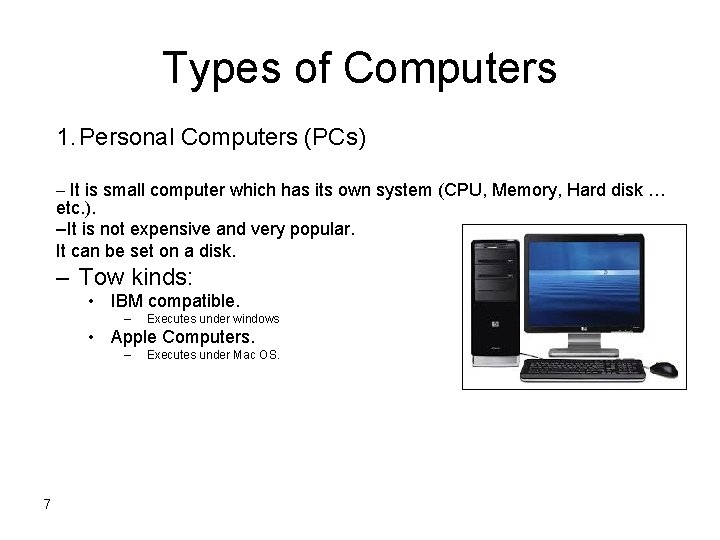
Types of Computers 1. Personal Computers (PCs) – It is small computer which has its own system (CPU, Memory, Hard disk … etc. ). –It is not expensive and very popular. It can be set on a disk. – Tow kinds: • IBM compatible. – Executes under windows • Apple Computers. – 7 Executes under Mac OS.
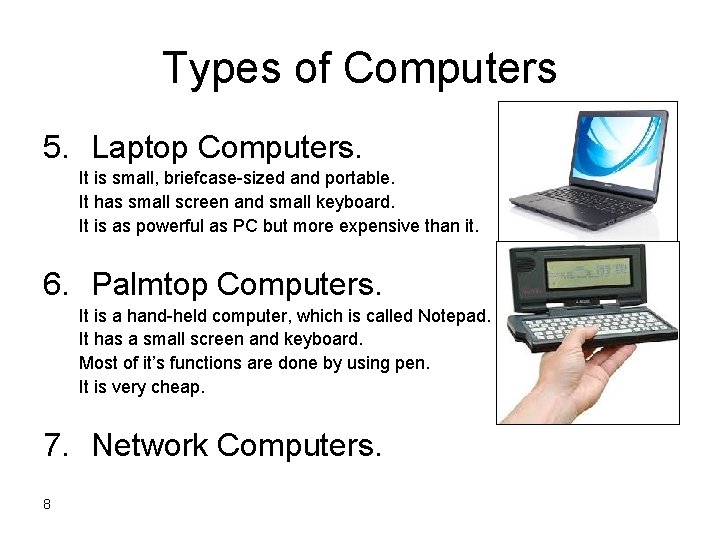
Types of Computers 5. Laptop Computers. It is small, briefcase-sized and portable. It has small screen and small keyboard. It is as powerful as PC but more expensive than it. 6. Palmtop Computers. It is a hand-held computer, which is called Notepad. It has a small screen and keyboard. Most of it’s functions are done by using pen. It is very cheap. 7. Network Computers. 8
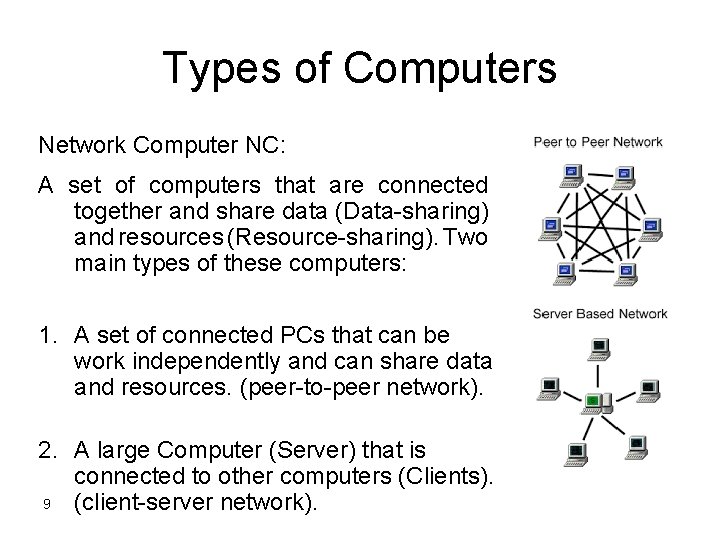
Types of Computers Network Computer NC: A set of computers that are connected together and share data (Data-sharing) and resources (Resource-sharing). Two main types of these computers: 1. A set of connected PCs that can be work independently and can share data and resources. (peer-to-peer network). 2. A large Computer (Server) that is connected to other computers (Clients). 9 (client-server network).

Hand-held portable Digital Devices • Personal Digital Assistant(PDA): • Mobile Phone • Smartphone • Multimedia player – i. Pod 10
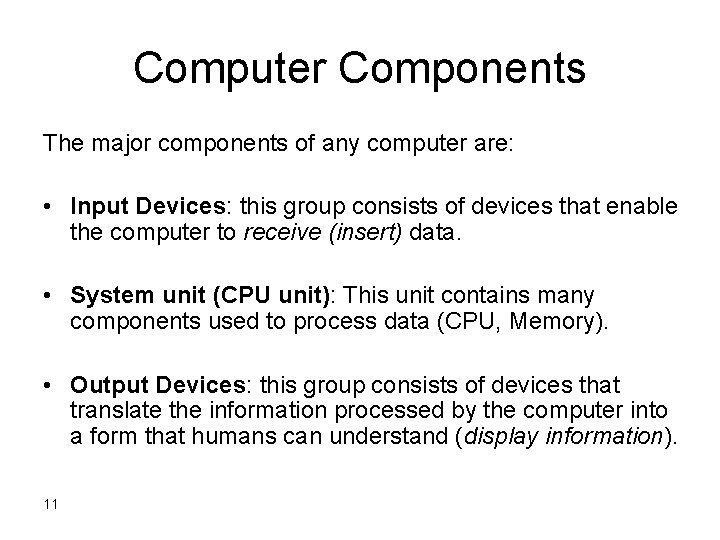
Computer Components The major components of any computer are: • Input Devices: this group consists of devices that enable the computer to receive (insert) data. • System unit (CPU unit): This unit contains many components used to process data (CPU, Memory). • Output Devices: this group consists of devices that translate the information processed by the computer into a form that humans can understand (display information). 11
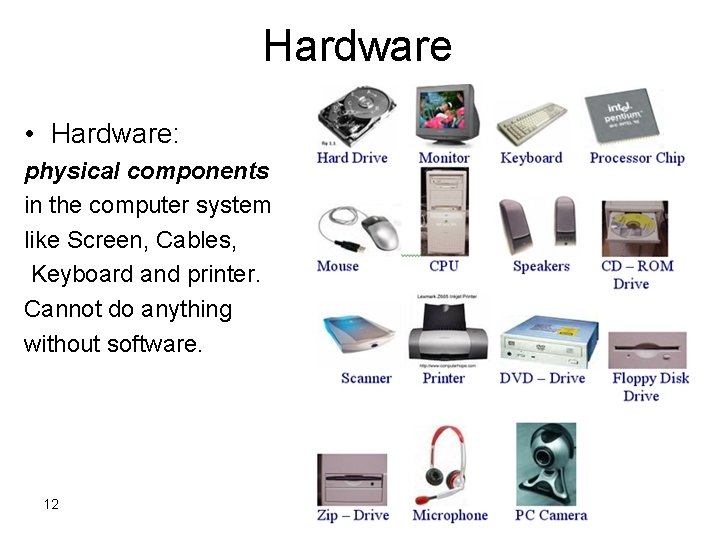
Hardware • Hardware: physical components in the computer system like Screen, Cables, Keyboard and printer. Cannot do anything without software. 12
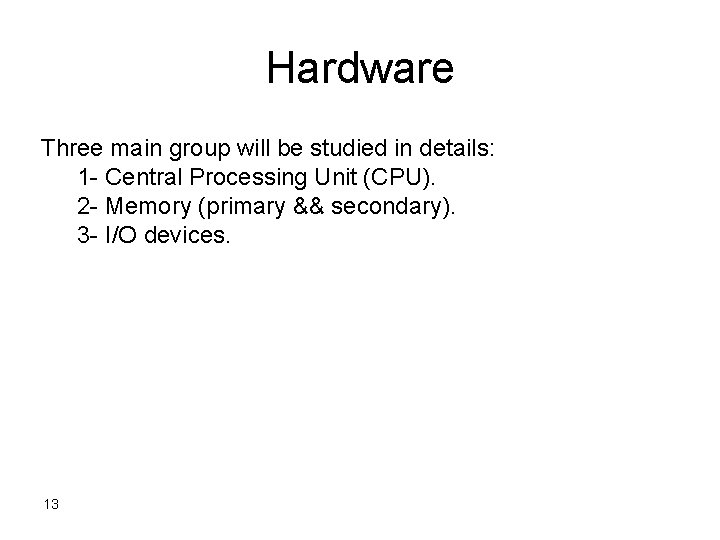
Hardware Three main group will be studied in details: 1 - Central Processing Unit (CPU). 2 - Memory (primary && secondary). 3 - I/O devices. 13
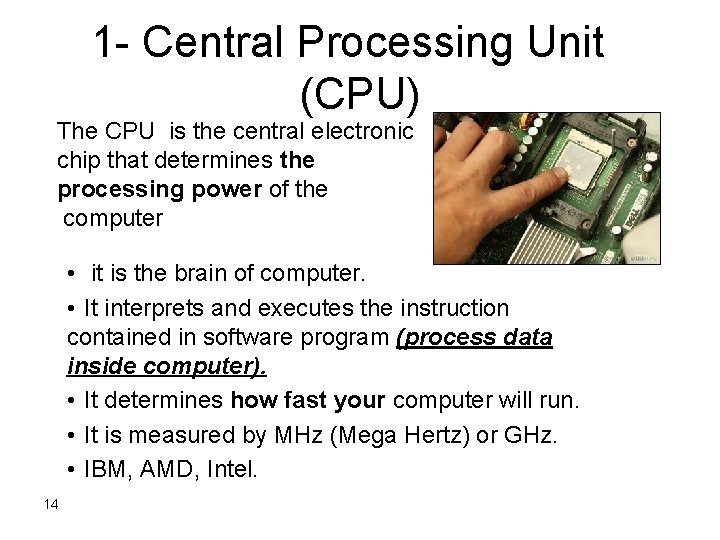
1 - Central Processing Unit (CPU) The CPU is the central electronic chip that determines the processing power of the computer • it is the brain of computer. • It interprets and executes the instruction contained in software program (process data inside computer). • It determines how fast your computer will run. • It is measured by MHz (Mega Hertz) or GHz. • IBM, AMD, Intel. 14
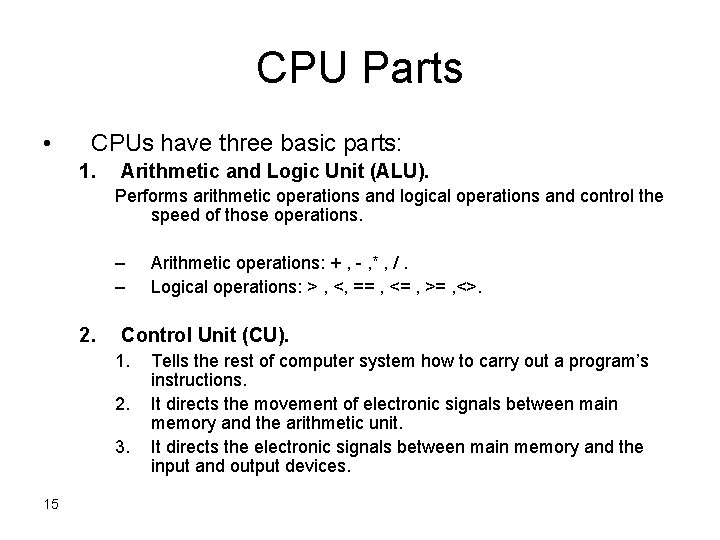
CPU Parts • CPUs have three basic parts: 1. Arithmetic and Logic Unit (ALU). Performs arithmetic operations and logical operations and control the speed of those operations. – – 2. Control Unit (CU). 1. 2. 3. 15 Arithmetic operations: + , - , * , /. Logical operations: > , <, == , <= , >= , <>. Tells the rest of computer system how to carry out a program’s instructions. It directs the movement of electronic signals between main memory and the arithmetic unit. It directs the electronic signals between main memory and the input and output devices.
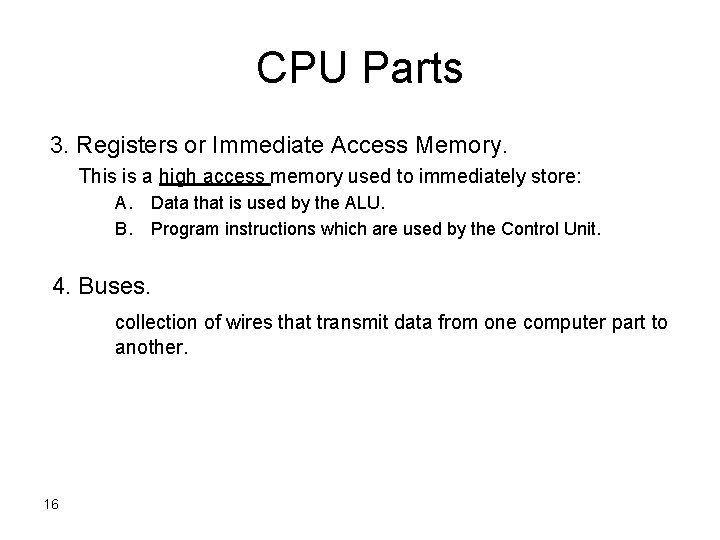
CPU Parts 3. Registers or Immediate Access Memory. This is a high access memory used to immediately store: A. B. Data that is used by the ALU. Program instructions which are used by the Control Unit. 4. Buses. collection of wires that transmit data from one computer part to another. 16
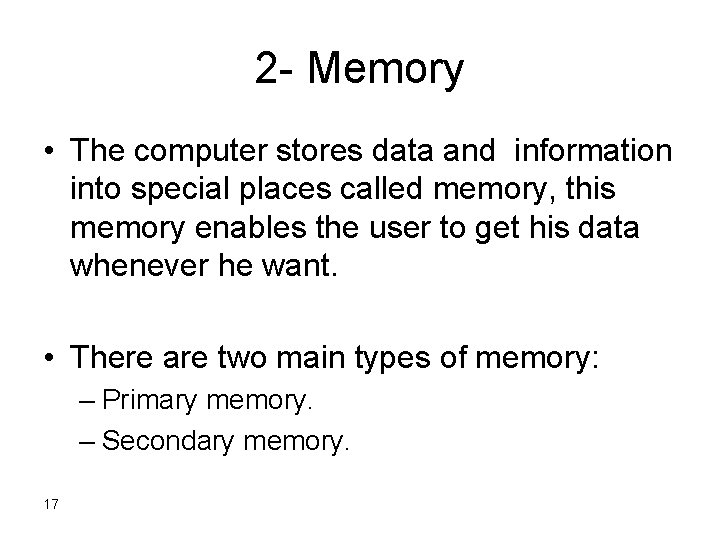
2 - Memory • The computer stores data and information into special places called memory, this memory enables the user to get his data whenever he want. • There are two main types of memory: – Primary memory. – Secondary memory. 17
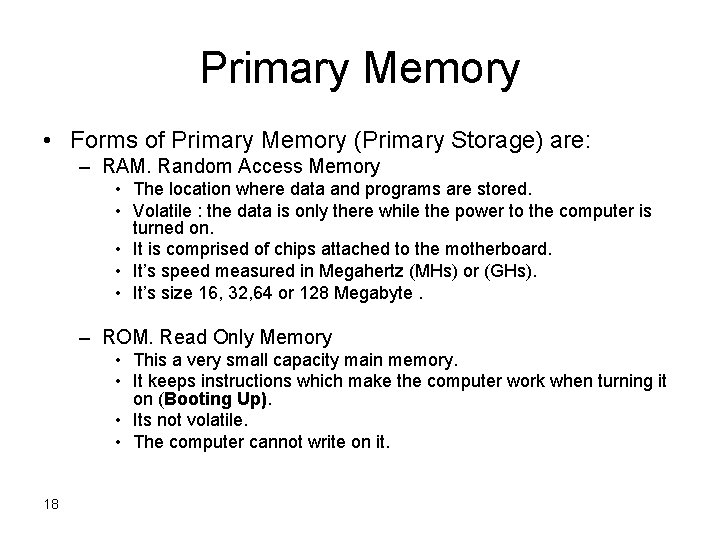
Primary Memory • Forms of Primary Memory (Primary Storage) are: – RAM. Random Access Memory • The location where data and programs are stored. • Volatile : the data is only there while the power to the computer is turned on. • It is comprised of chips attached to the motherboard. • It’s speed measured in Megahertz (MHs) or (GHs). • It’s size 16, 32, 64 or 128 Megabyte. – ROM. Read Only Memory • This a very small capacity main memory. • It keeps instructions which make the computer work when turning it on (Booting Up). • Its not volatile. • The computer cannot write on it. 18

19
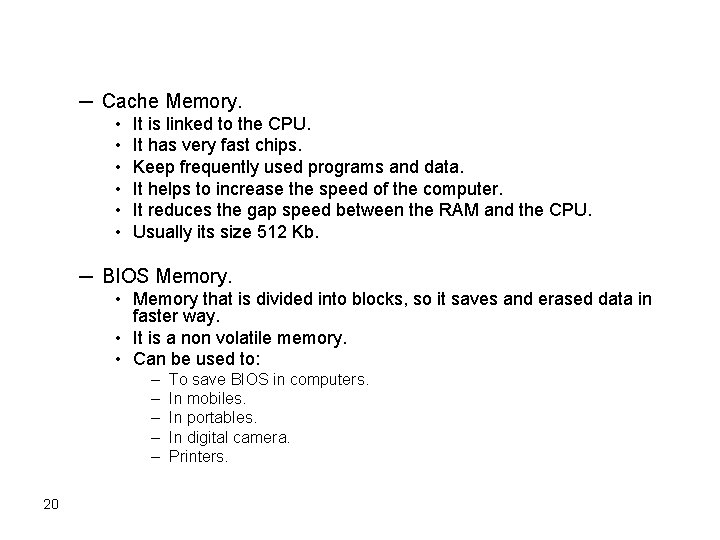
─ Cache Memory. • • • It is linked to the CPU. It has very fast chips. Keep frequently used programs and data. It helps to increase the speed of the computer. It reduces the gap speed between the RAM and the CPU. Usually its size 512 Kb. ─ BIOS Memory. • Memory that is divided into blocks, so it saves and erased data in faster way. • It is a non volatile memory. • Can be used to: – – – 20 To save BIOS in computers. In mobiles. In portables. In digital camera. Printers.
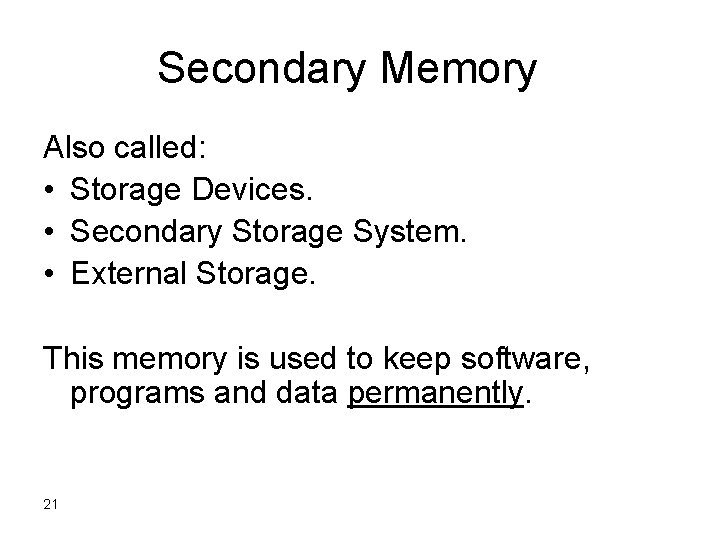
Secondary Memory Also called: • Storage Devices. • Secondary Storage System. • External Storage. This memory is used to keep software, programs and data permanently. 21
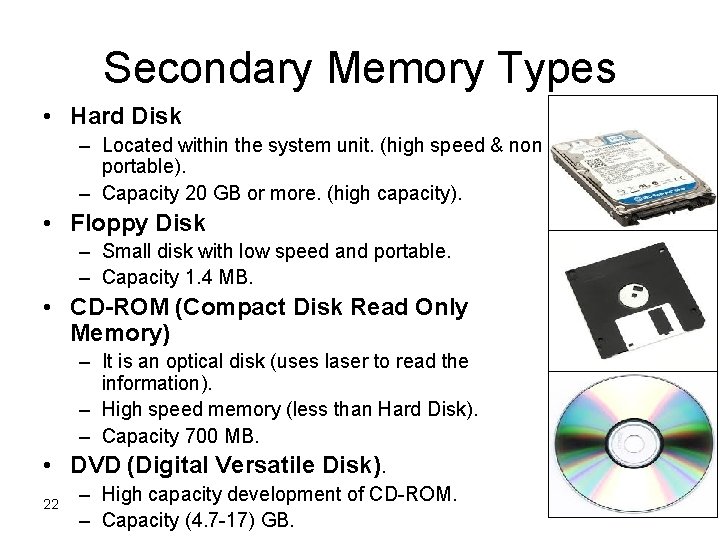
Secondary Memory Types • Hard Disk – Located within the system unit. (high speed & non portable). – Capacity 20 GB or more. (high capacity). • Floppy Disk – Small disk with low speed and portable. – Capacity 1. 4 MB. • CD-ROM (Compact Disk Read Only Memory) – It is an optical disk (uses laser to read the information). – High speed memory (less than Hard Disk). – Capacity 700 MB. • DVD (Digital Versatile Disk). 22 – High capacity development of CD-ROM. – Capacity (4. 7 -17) GB.
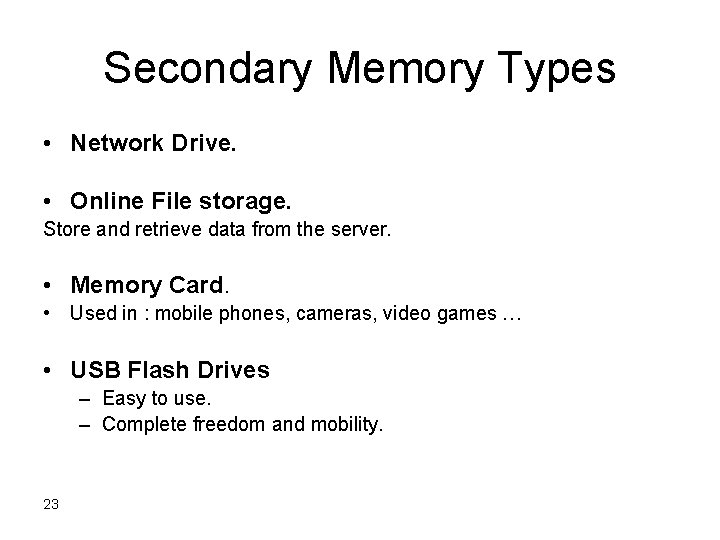
Secondary Memory Types • Network Drive. • Online File storage. Store and retrieve data from the server. • Memory Card. • Used in : mobile phones, cameras, video games … • USB Flash Drives – Easy to use. – Complete freedom and mobility. 23
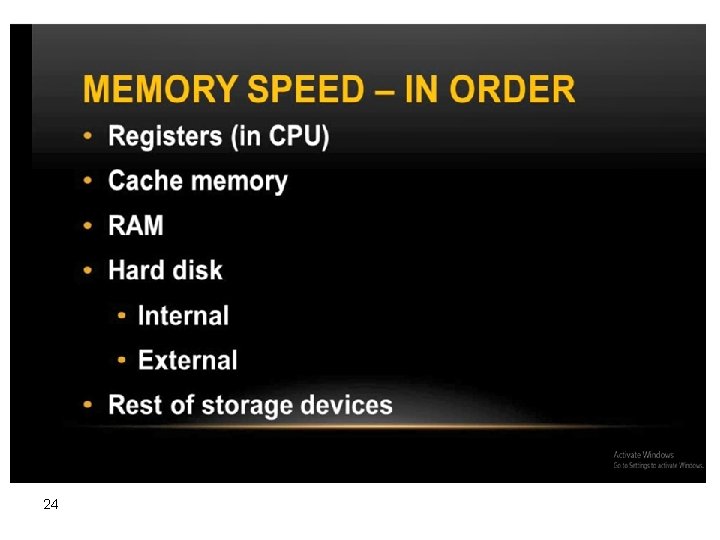
24
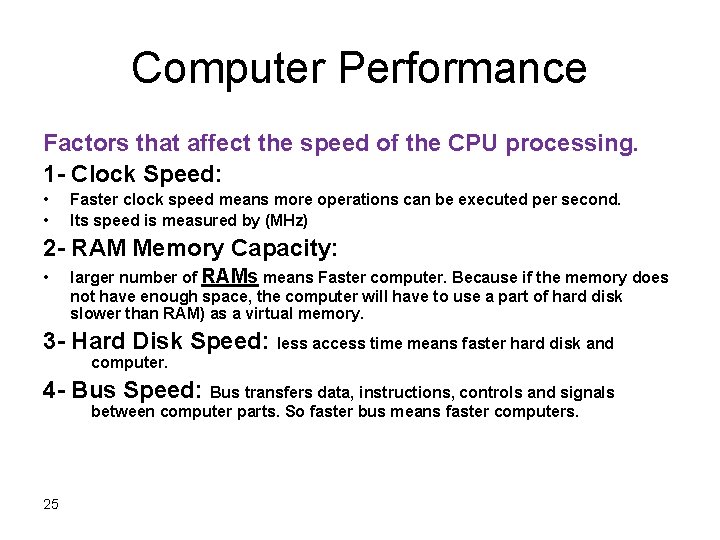
Computer Performance Factors that affect the speed of the CPU processing. 1 - Clock Speed: • • Faster clock speed means more operations can be executed per second. Its speed is measured by (MHz) 2 - RAM Memory Capacity: • larger number of RAMs means Faster computer. Because if the memory does not have enough space, the computer will have to use a part of hard disk slower than RAM) as a virtual memory. 3 - Hard Disk Speed: less access time means faster hard disk and computer. 4 - Bus Speed: Bus transfers data, instructions, controls and signals between computer parts. So faster bus means faster computers. 25
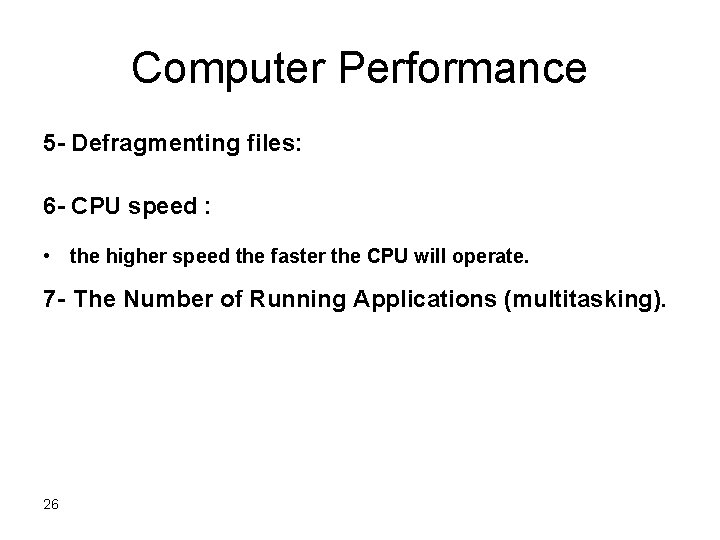
Computer Performance 5 - Defragmenting files: 6 - CPU speed : • the higher speed the faster the CPU will operate. 7 - The Number of Running Applications (multitasking). 26
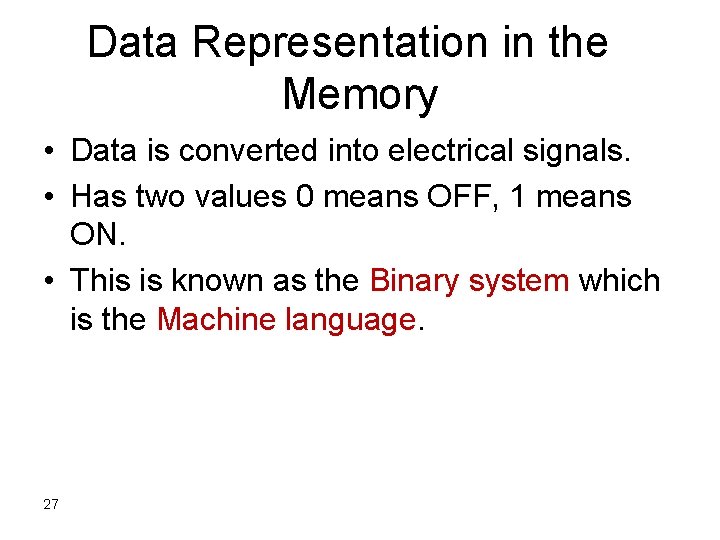
Data Representation in the Memory • Data is converted into electrical signals. • Has two values 0 means OFF, 1 means ON. • This is known as the Binary system which is the Machine language. 27
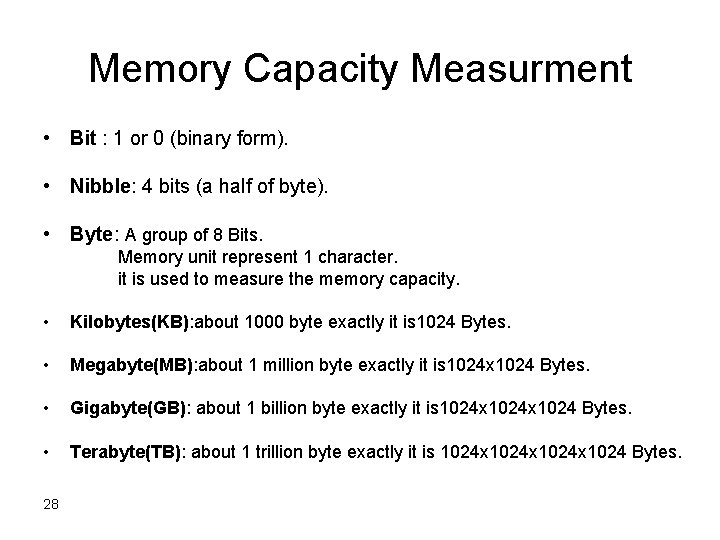
Memory Capacity Measurment • Bit : 1 or 0 (binary form). • Nibble: 4 bits (a half of byte). • Byte: A group of 8 Bits. Memory unit represent 1 character. it is used to measure the memory capacity. • Kilobytes(KB): about 1000 byte exactly it is 1024 Bytes. • Megabyte(MB): about 1 million byte exactly it is 1024 x 1024 Bytes. • Gigabyte(GB): about 1 billion byte exactly it is 1024 x 1024 Bytes. • Terabyte(TB): about 1 trillion byte exactly it is 1024 x 1024 Bytes. 28
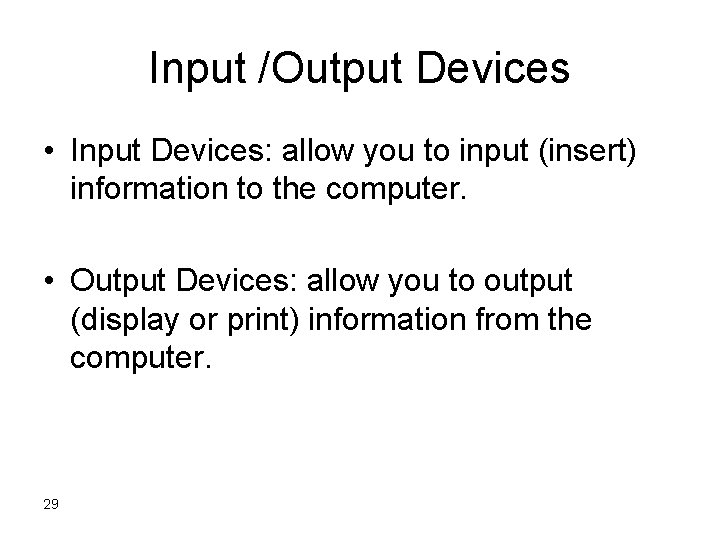
Input /Output Devices • Input Devices: allow you to input (insert) information to the computer. • Output Devices: allow you to output (display or print) information from the computer. 29

Input Devices • • 30 Keyboard Mouse Trackball Touch Pad Light Pen Scanners Bar Codes • Optical Mark Reader (OMR) • Magnetic Strip • Joystick • Microphone • Digital Camera • Video Camera
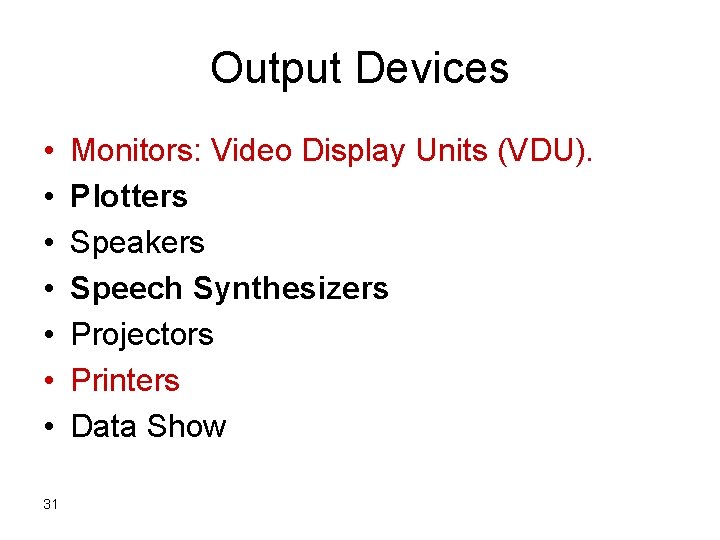
Output Devices • • 31 Monitors: Video Display Units (VDU). Plotters Speakers Speech Synthesizers Projectors Printers Data Show

Types of Monitors • Cathode Ray Tube (CRT): (Traditional screen): – It is like Television screen but more clear. – It is less cost and less safety than Flat one. • Flat-Panel Display – It is Flat screen like Liquid Crystal Display (LCD). – It is more expensive and more safety than CRT. 32
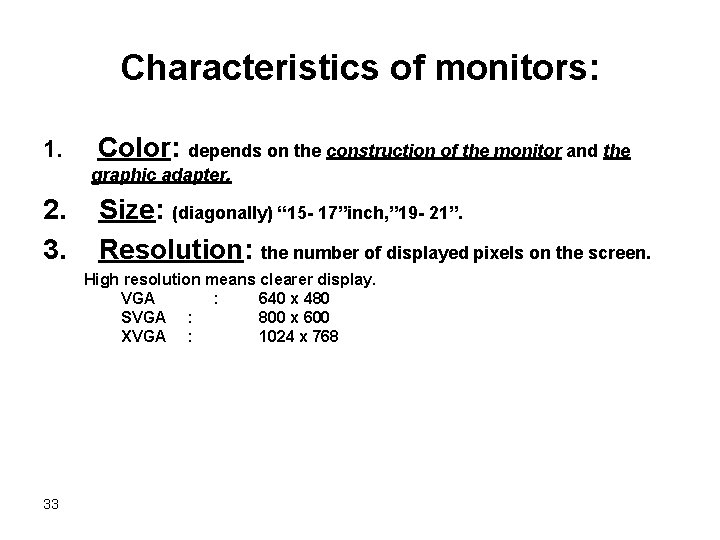
Characteristics of monitors: 1. Color: depends on the construction of the monitor and the graphic adapter. 2. 3. Size: (diagonally) “ 15 - 17”inch, ” 19 - 21”. Resolution: the number of displayed pixels on the screen. High resolution means clearer display. VGA : 640 x 480 SVGA : 800 x 600 XVGA : 1024 x 768 33
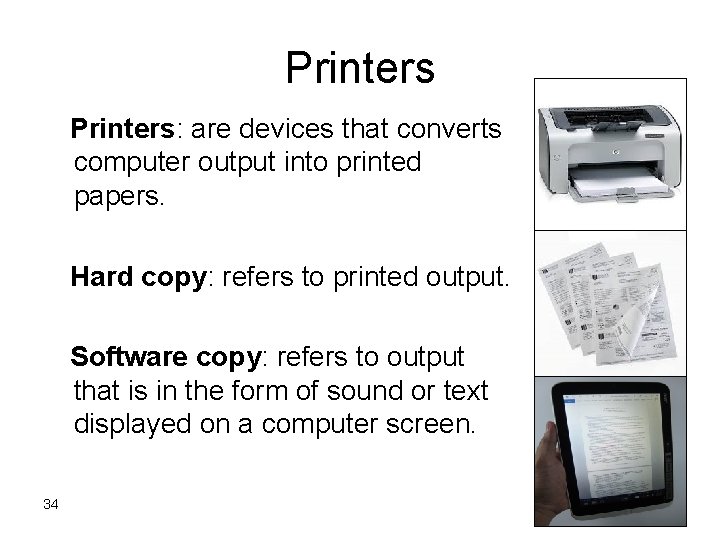
Printers: are devices that converts computer output into printed papers. Hard copy: refers to printed output. Software copy: refers to output that is in the form of sound or text displayed on a computer screen. 34

Kinds of Printers: • Laser: use Laser beam source to print documents. It is high quality, robust printer, high speed and high expensive especially the colored one. • Inkjet: spray one or more colors of small droplets of ink at high speed onto paper. It is less quality, robust, speed and expensive than Laser one. • Dot Matrix: use pins to strike on an inked ribbon against paper. It is less quality, robust, speed and expensive than Inkjet. • Daisy Wheel: characters are raised on a wheel, which strikes the ribbon placed between them, and the paper. It is an impact, which is both slow and noisy. – it produces carbon copies. 35
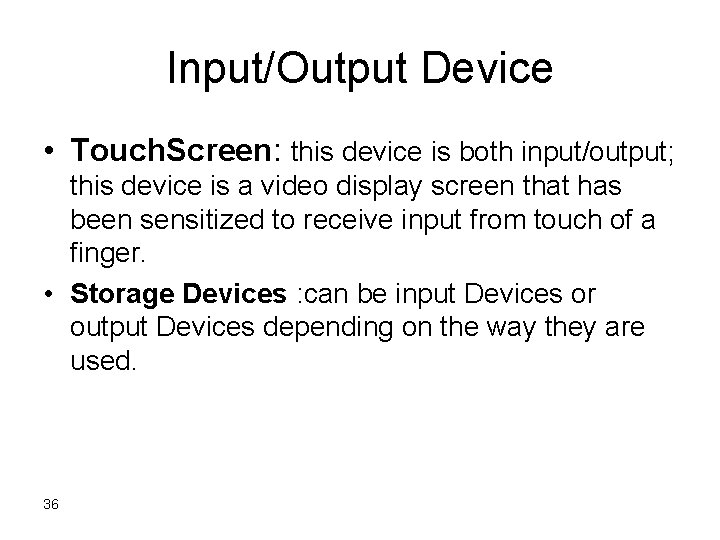
Input/Output Device • Touch. Screen: this device is both input/output; this device is a video display screen that has been sensitized to receive input from touch of a finger. • Storage Devices : can be input Devices or output Devices depending on the way they are used. 36
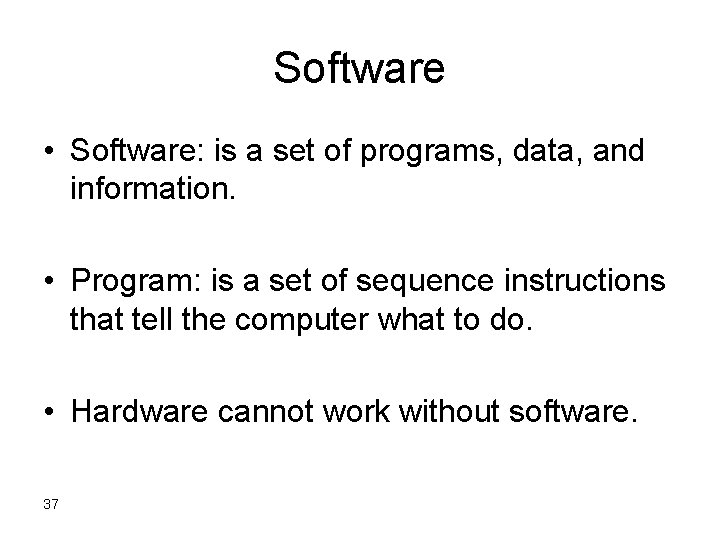
Software • Software: is a set of programs, data, and information. • Program: is a set of sequence instructions that tell the computer what to do. • Hardware cannot work without software. 37
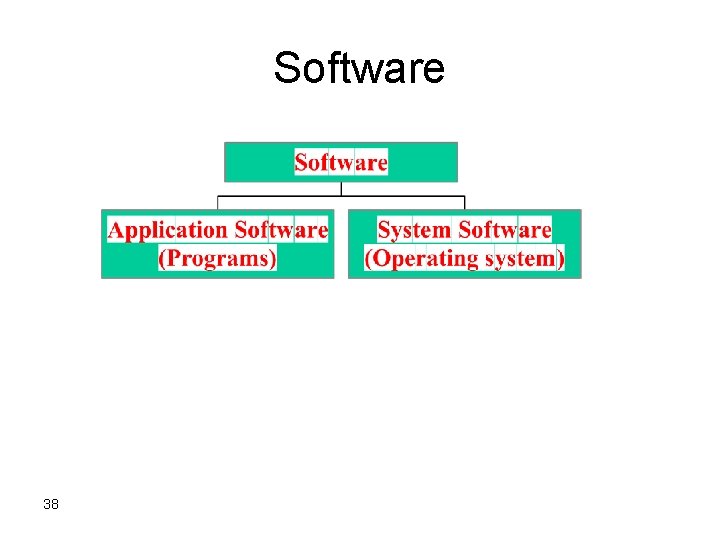
Software 38
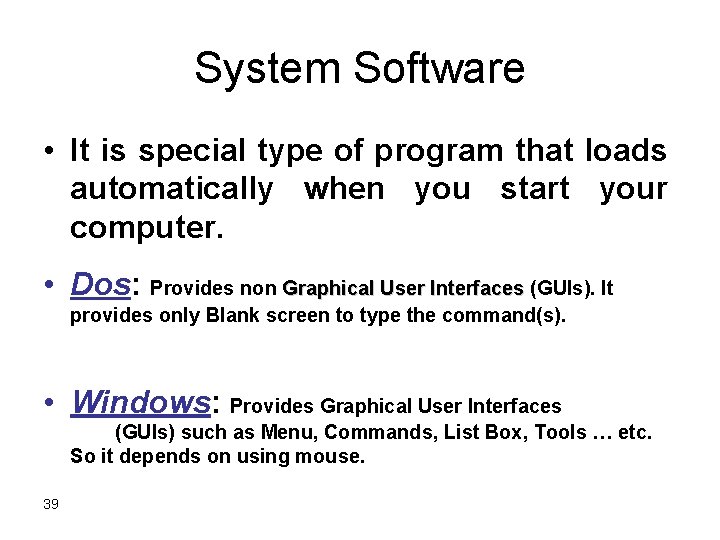
System Software • It is special type of program that loads automatically when you start your computer. • Dos: Provides non Graphical User Interfaces (GUIs). It provides only Blank screen to type the command(s). • Windows: Provides Graphical User Interfaces (GUIs) such as Menu, Commands, List Box, Tools … etc. So it depends on using mouse. 39
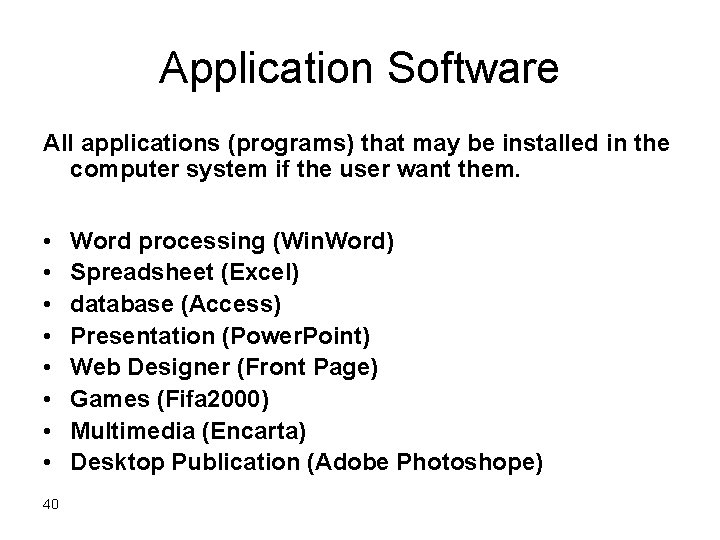
Application Software All applications (programs) that may be installed in the computer system if the user want them. • • 40 Word processing (Win. Word) Spreadsheet (Excel) database (Access) Presentation (Power. Point) Web Designer (Front Page) Games (Fifa 2000) Multimedia (Encarta) Desktop Publication (Adobe Photoshope)
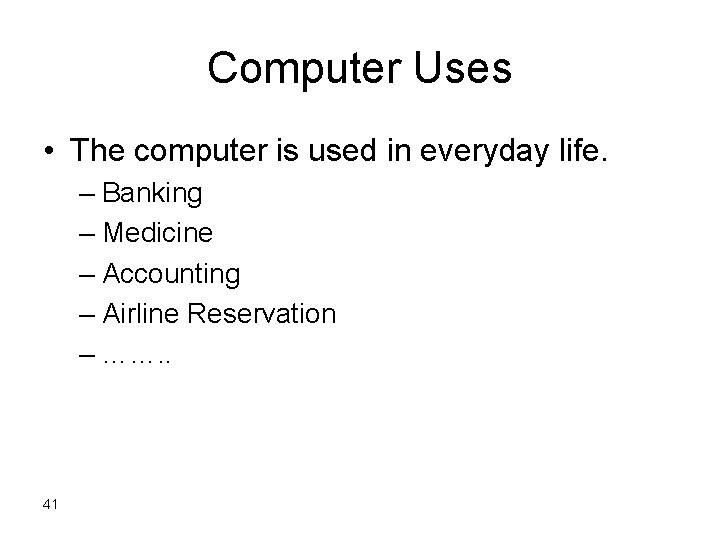
Computer Uses • The computer is used in everyday life. – Banking – Medicine – Accounting – Airline Reservation – ……. . 41
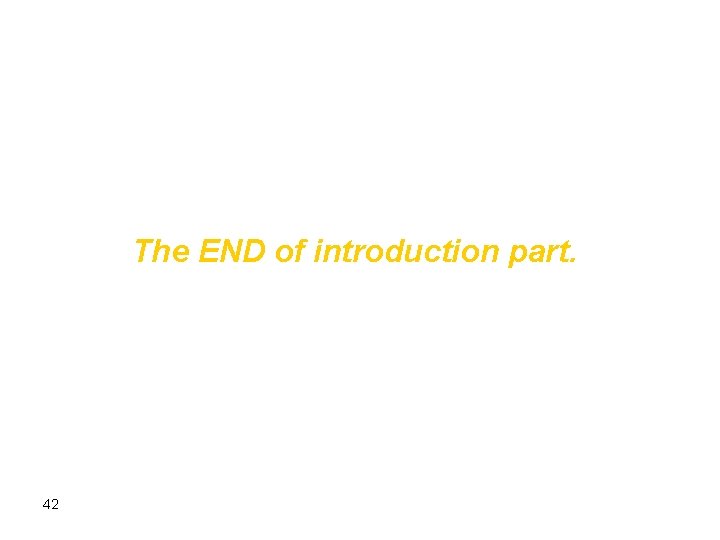
The END of introduction part. 42
 My class consists
My class consists The course consists of
The course consists of Conventional computer
Conventional computer Hardware system consists of
Hardware system consists of Four major data processing functions of a computer
Four major data processing functions of a computer English bond t junction
English bond t junction Course number and title
Course number and title Course interne course externe
Course interne course externe Intra personal skills
Intra personal skills Skills: definition example
Skills: definition example Essential skills ontario
Essential skills ontario Computer architecture crash course
Computer architecture crash course Axel computer course
Axel computer course Computer system course
Computer system course Computer organization topics
Computer organization topics Computer engineering course
Computer engineering course Computer science monash course map
Computer science monash course map Computer communication course
Computer communication course Module 5 computer concepts skills training
Module 5 computer concepts skills training Module 5 computer concepts exam
Module 5 computer concepts exam Module 11 computer concepts exam
Module 11 computer concepts exam Computer hardware skills
Computer hardware skills Application software and system software difference
Application software and system software difference Computer skills for supply chain management
Computer skills for supply chain management Course 2 chapter 1 ratios and proportional reasoning
Course 2 chapter 1 ratios and proportional reasoning Steve wyborney splat
Steve wyborney splat Chapter 13 personal financial management course
Chapter 13 personal financial management course Course 2 chapter 3 integers
Course 2 chapter 3 integers Course 2 chapter 5 expressions
Course 2 chapter 5 expressions Www.stevewyborney.com splat
Www.stevewyborney.com splat Objectives of computer
Objectives of computer Difference between a computer and computer system
Difference between a computer and computer system Output devices drawing
Output devices drawing Basic structure of a computer system
Basic structure of a computer system Computer architecture and computer organization difference
Computer architecture and computer organization difference Basic computer design
Basic computer design Basic computer organization and design
Basic computer organization and design Ap physics energy
Ap physics energy Barley spreadbetting
Barley spreadbetting A network consists of
A network consists of 2 pipe drainage system
2 pipe drainage system Great britain consists of three parts
Great britain consists of three parts The human genome consists of
The human genome consists of