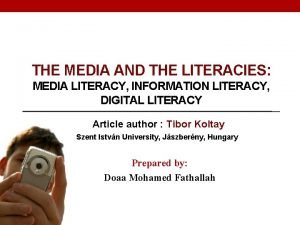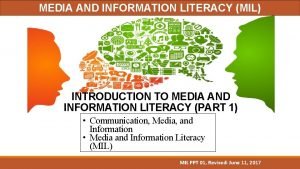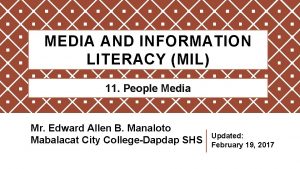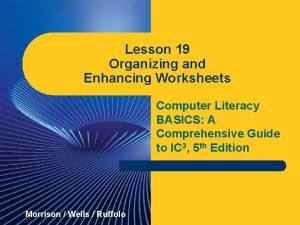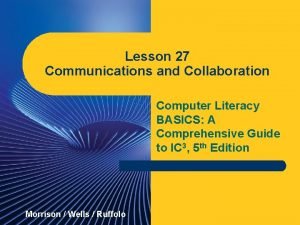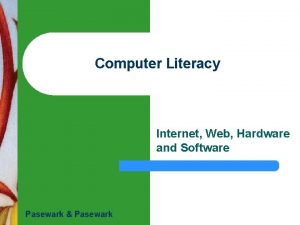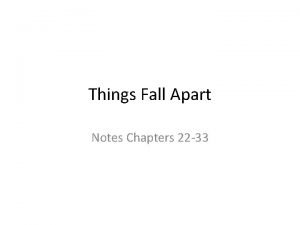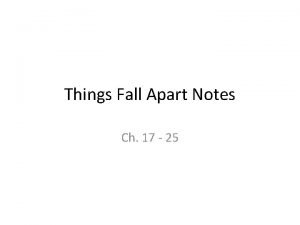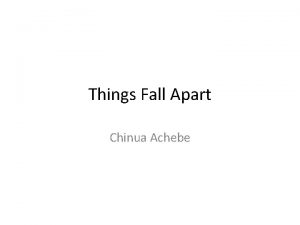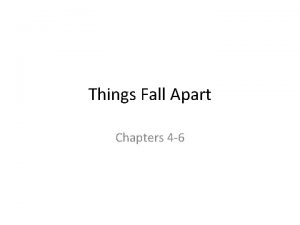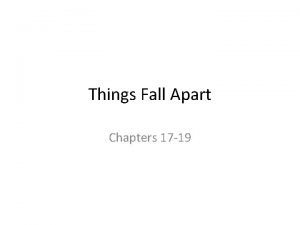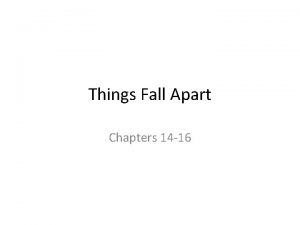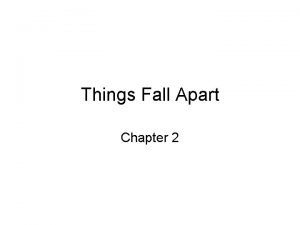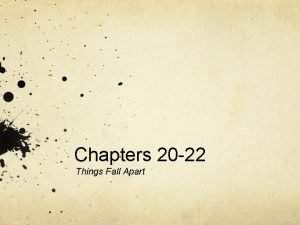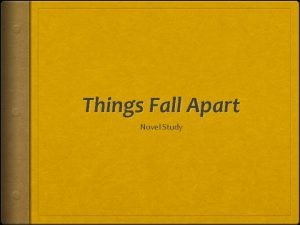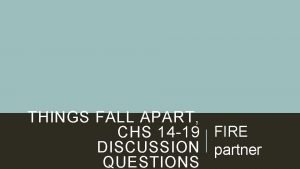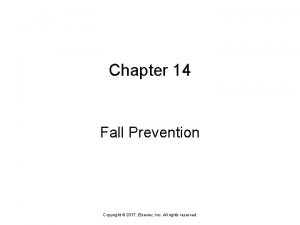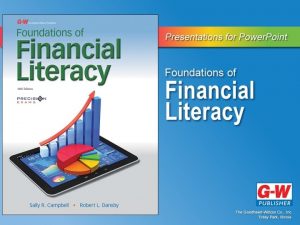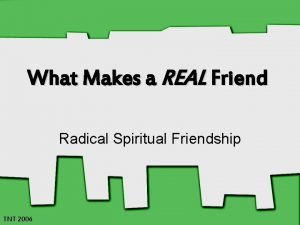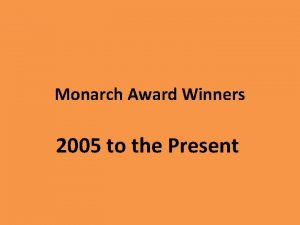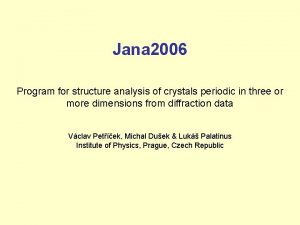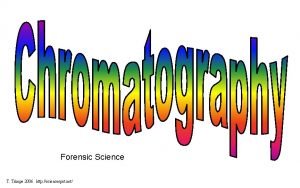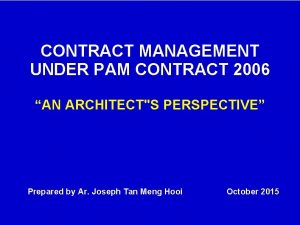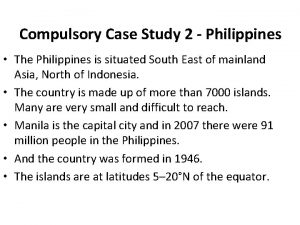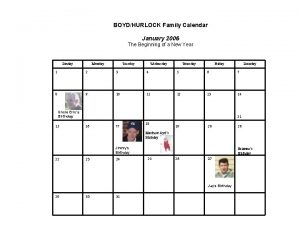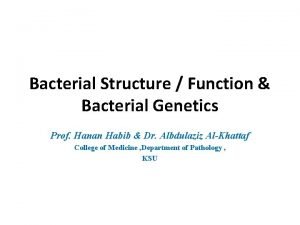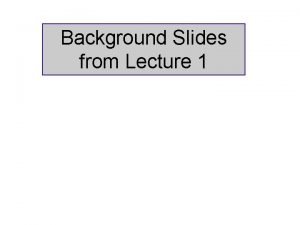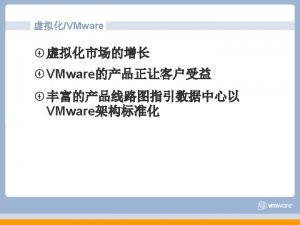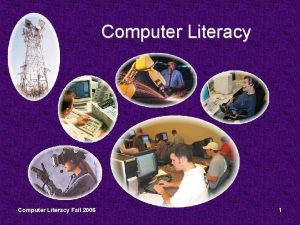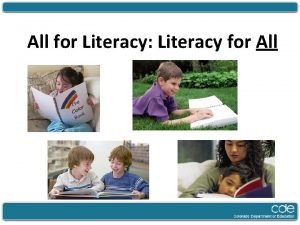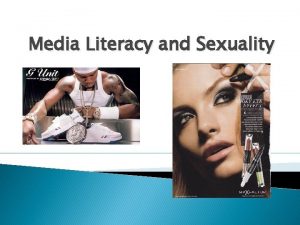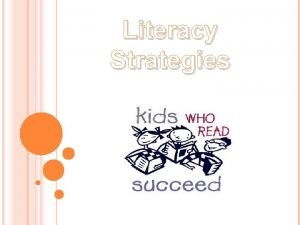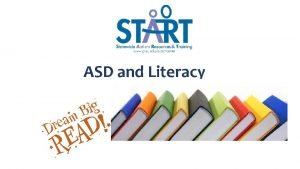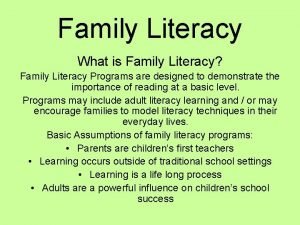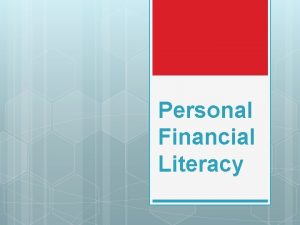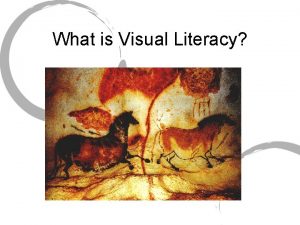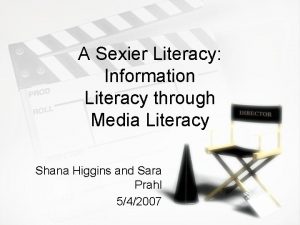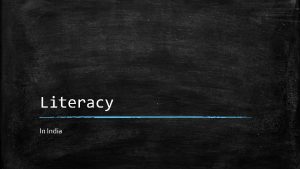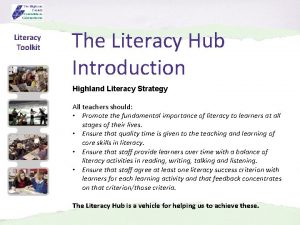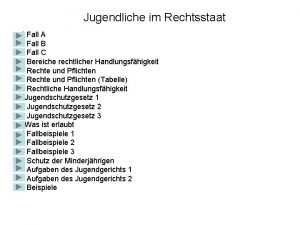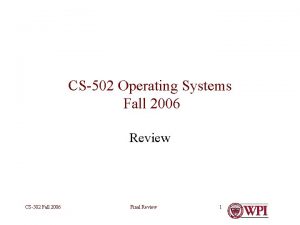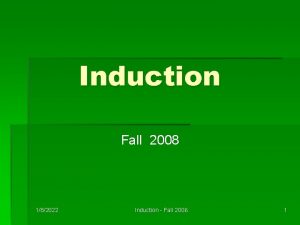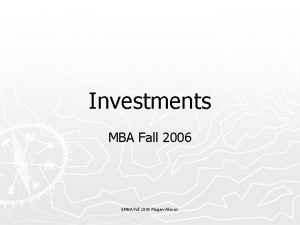Computer Literacy Fall 2006 1 Computer Literacy Chapter
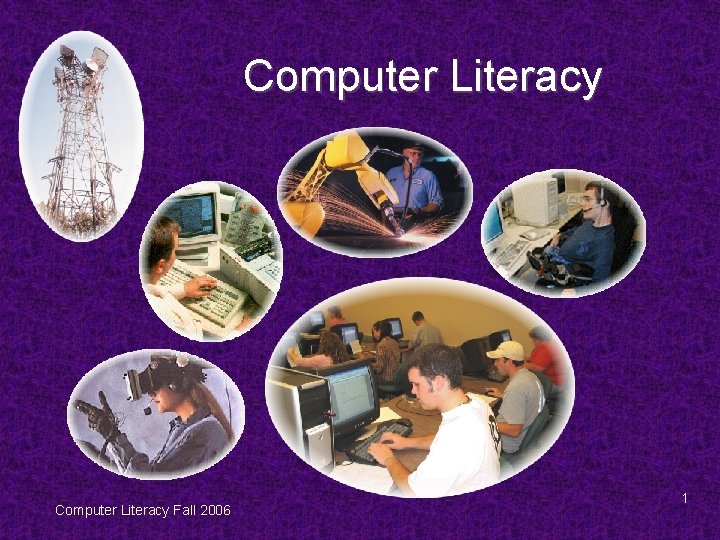
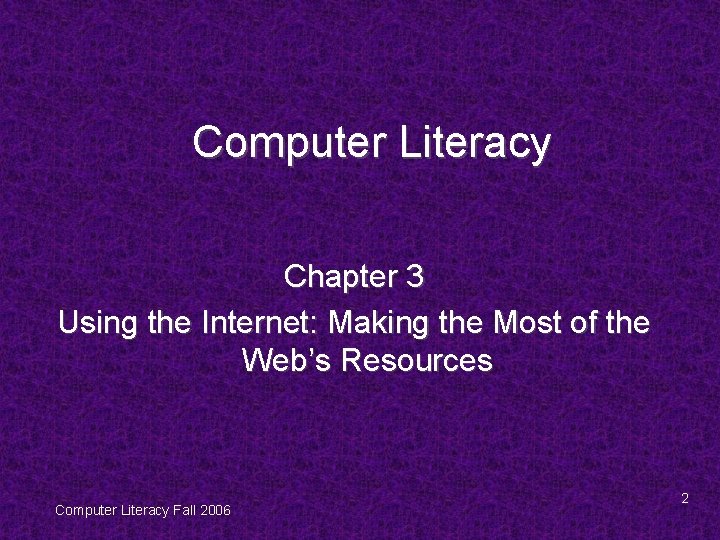
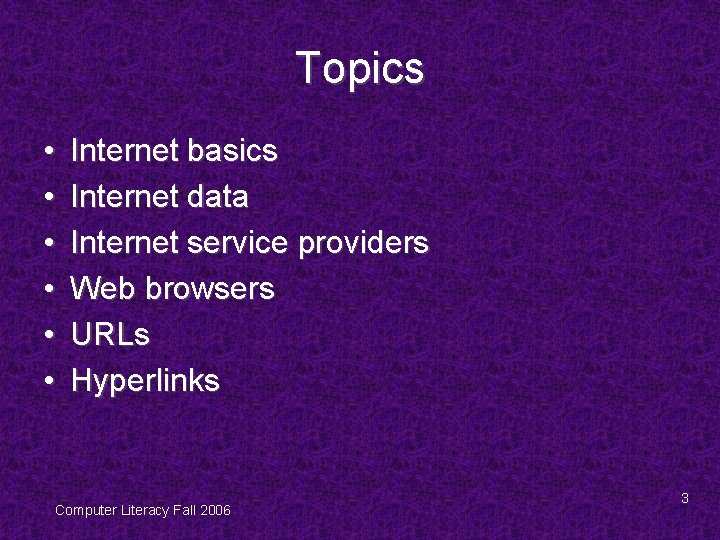
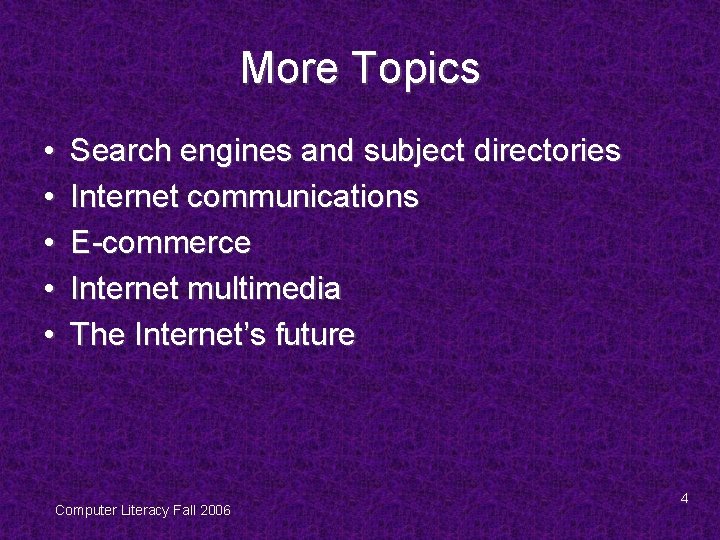
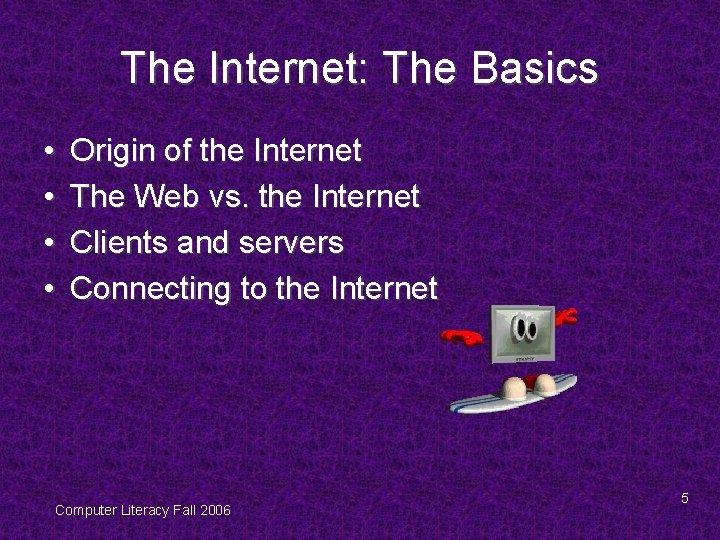
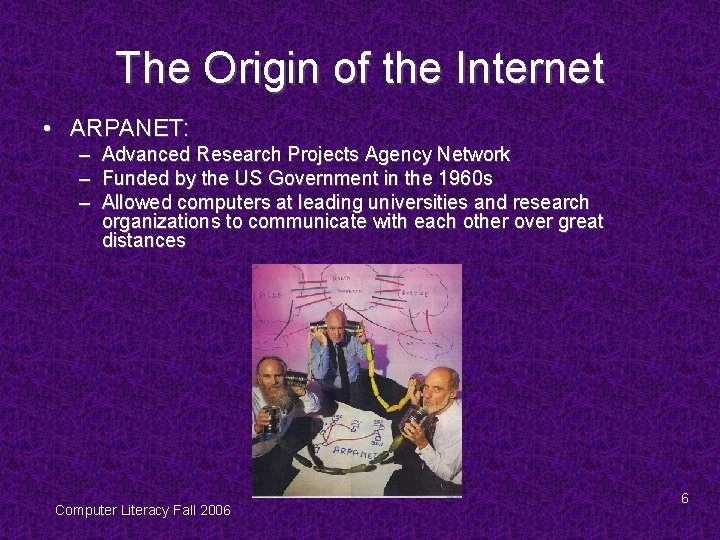
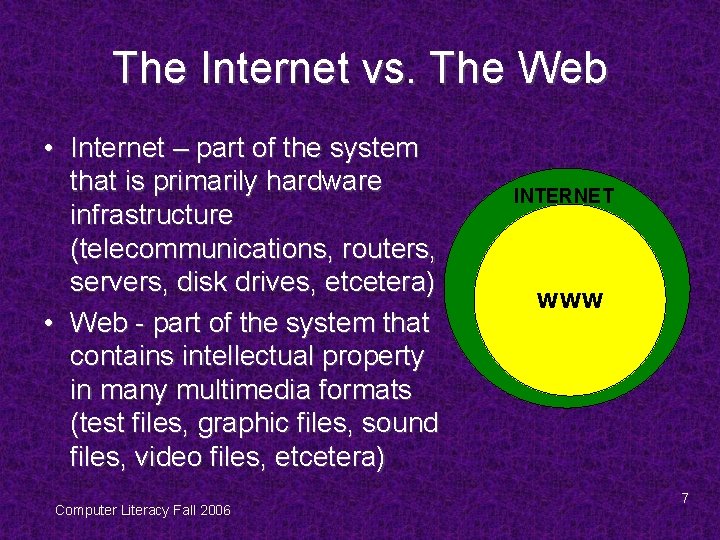
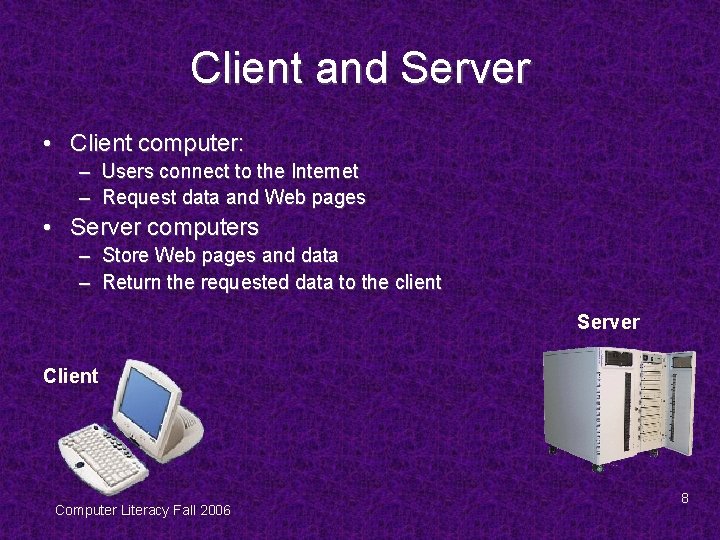
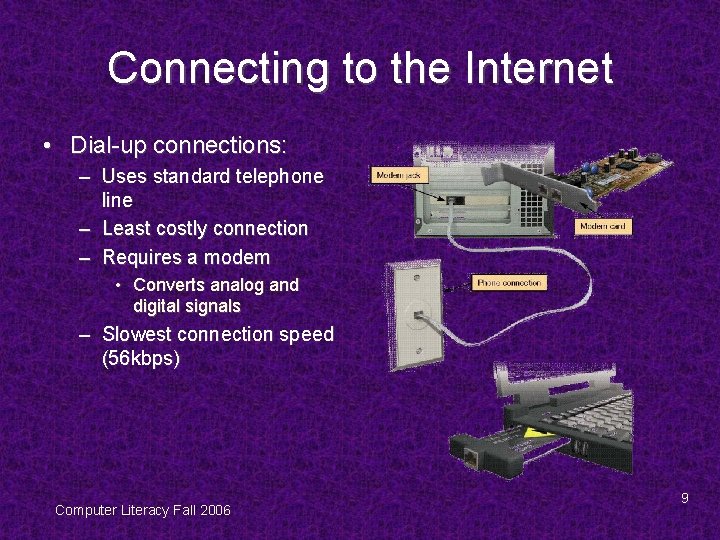
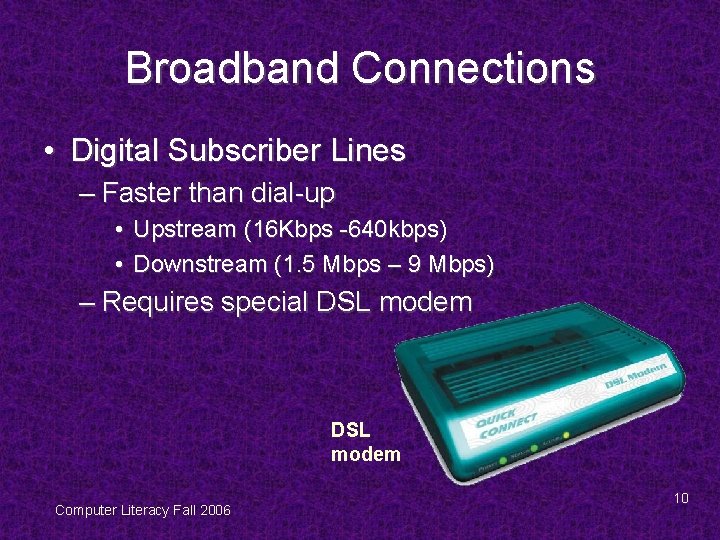
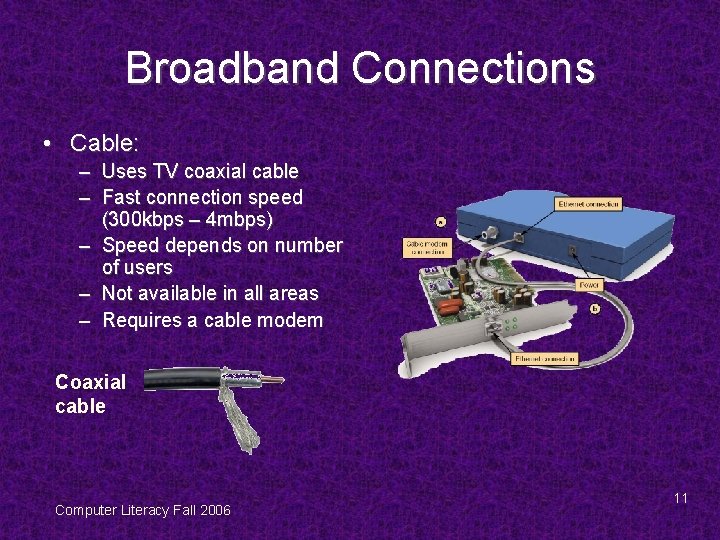
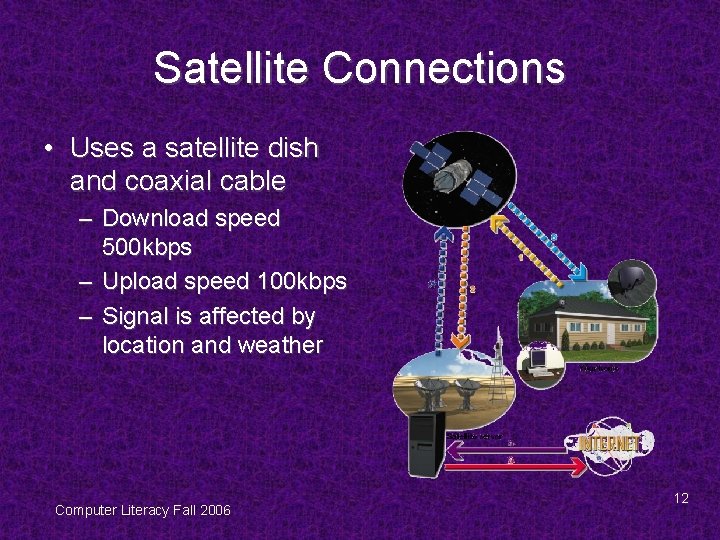
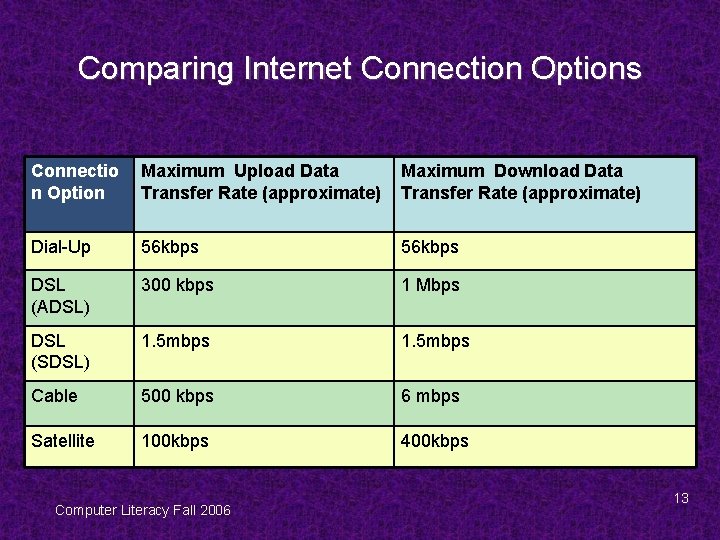
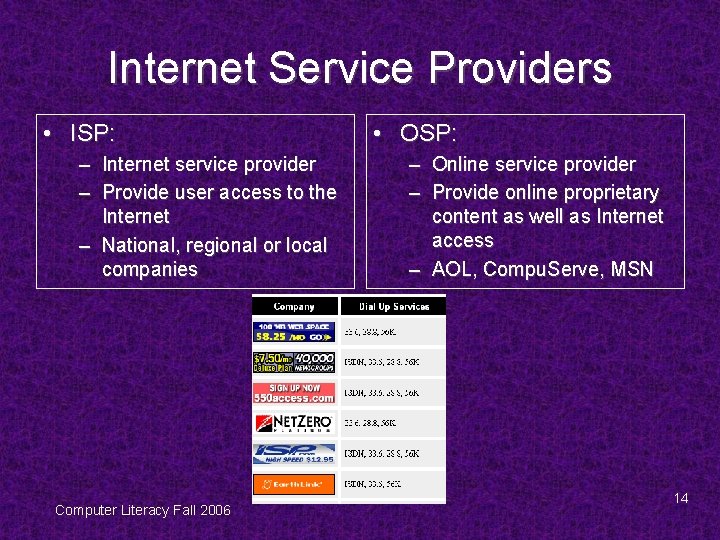
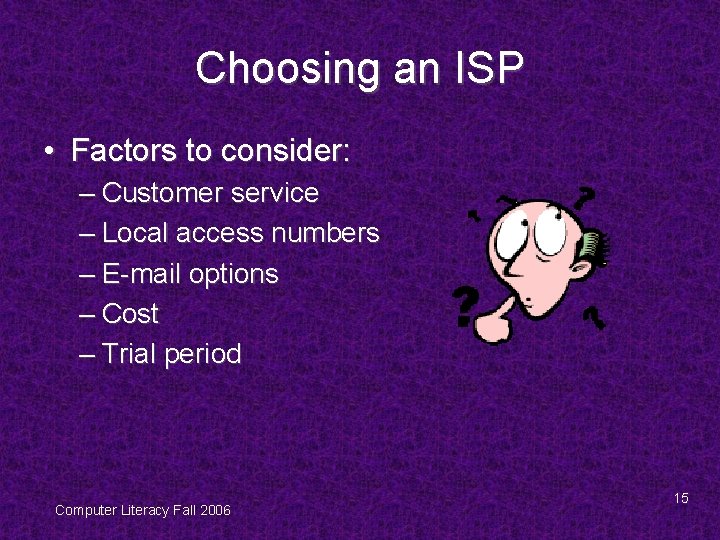
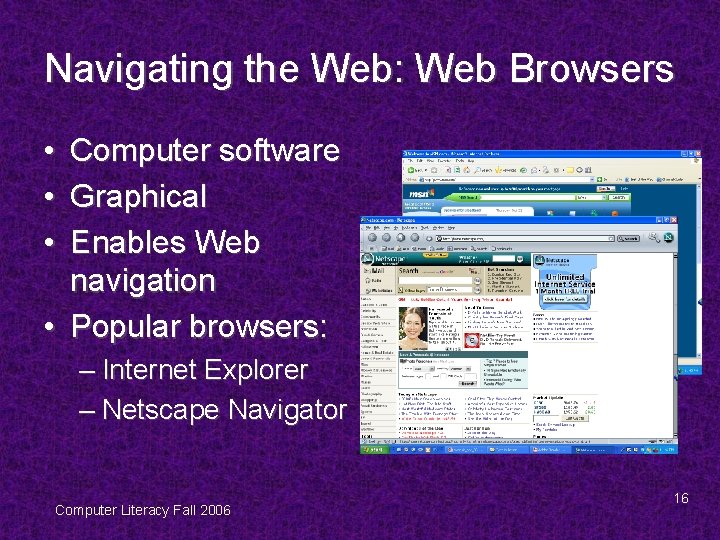
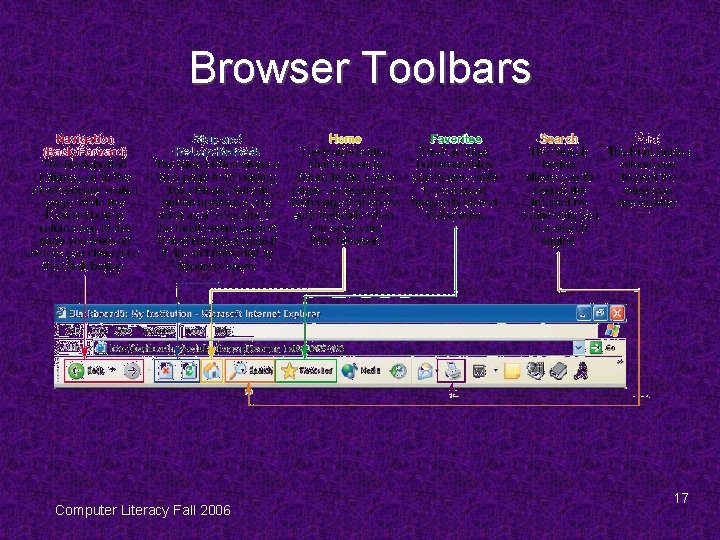
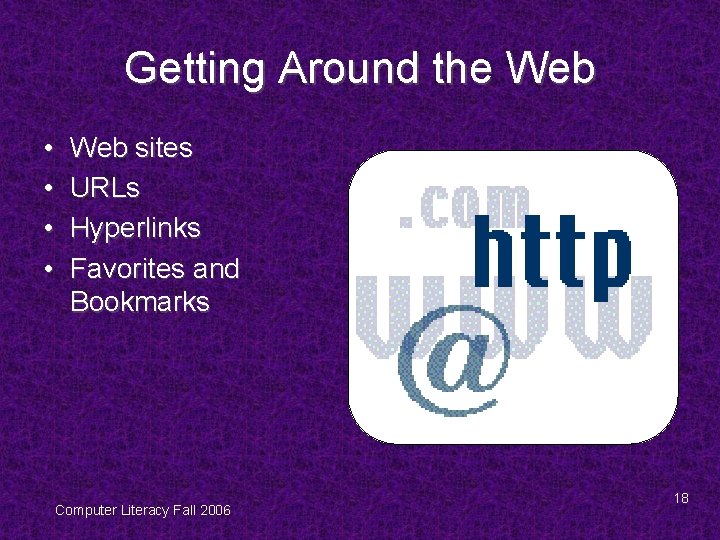
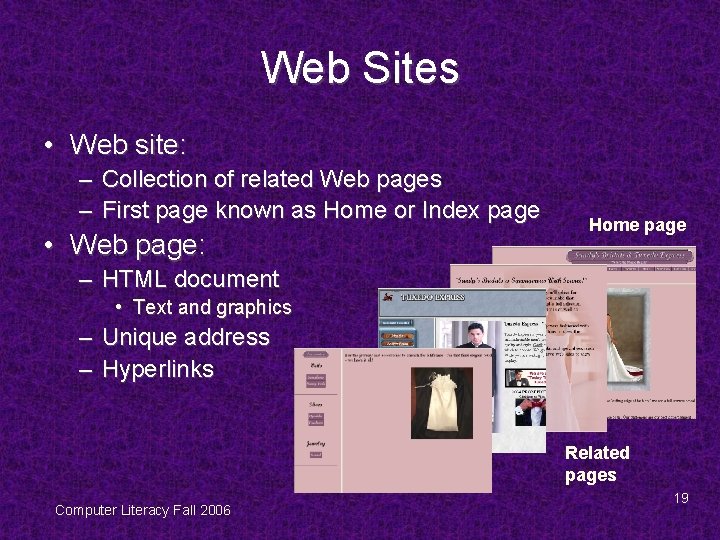
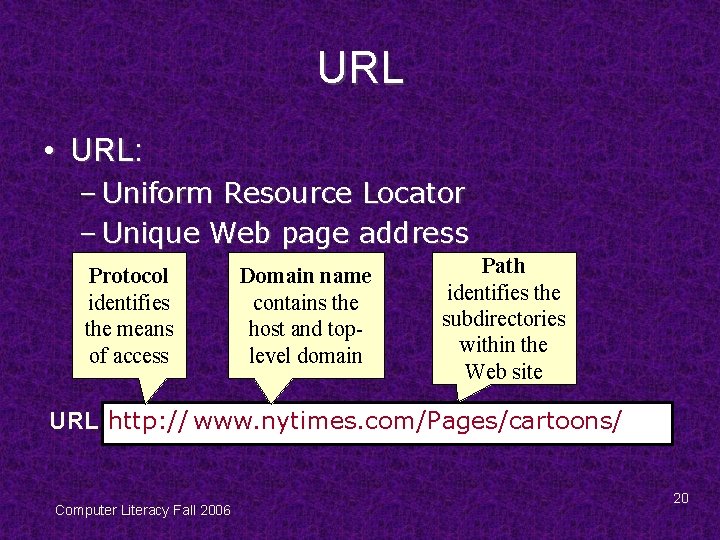
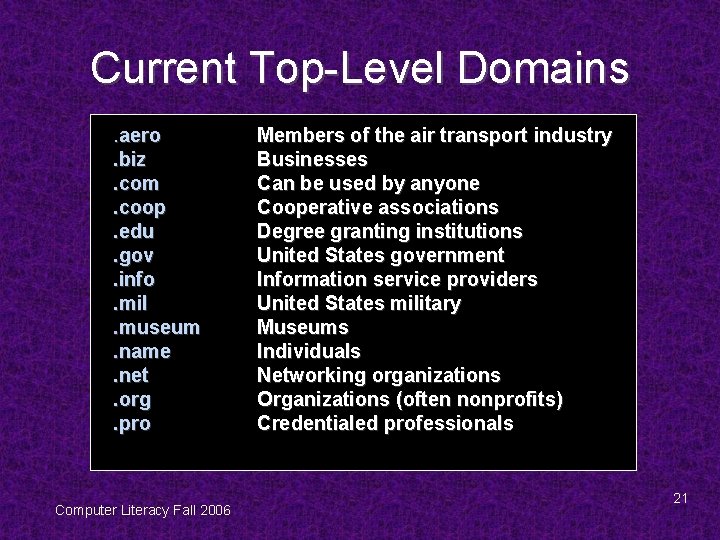
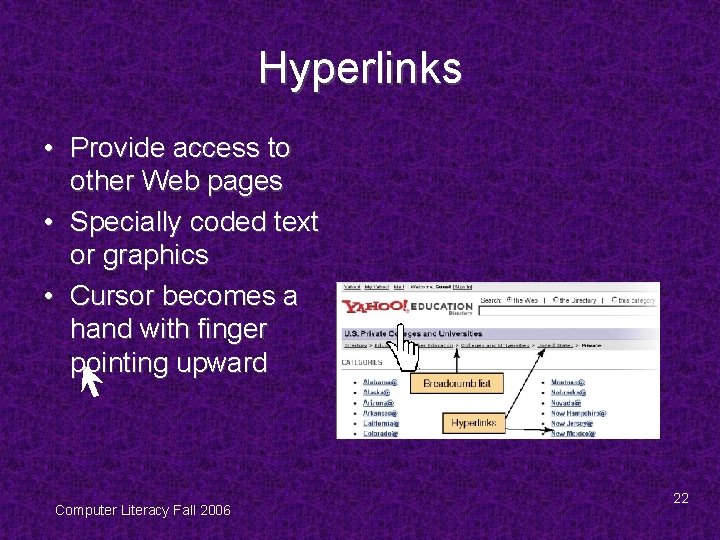
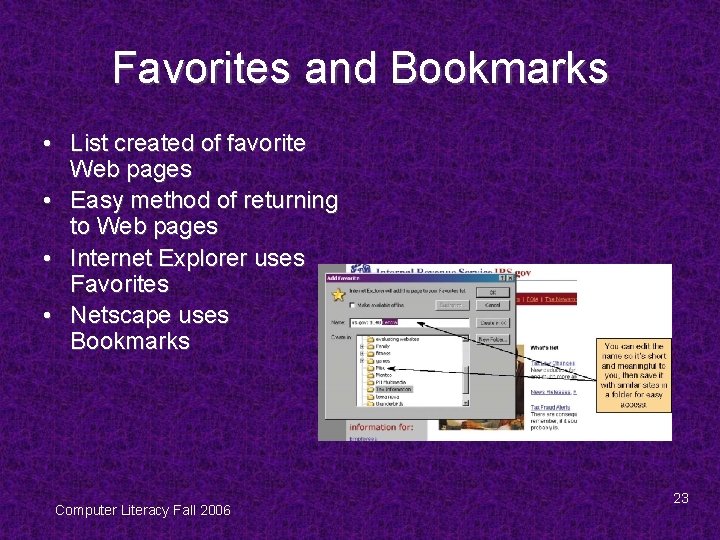
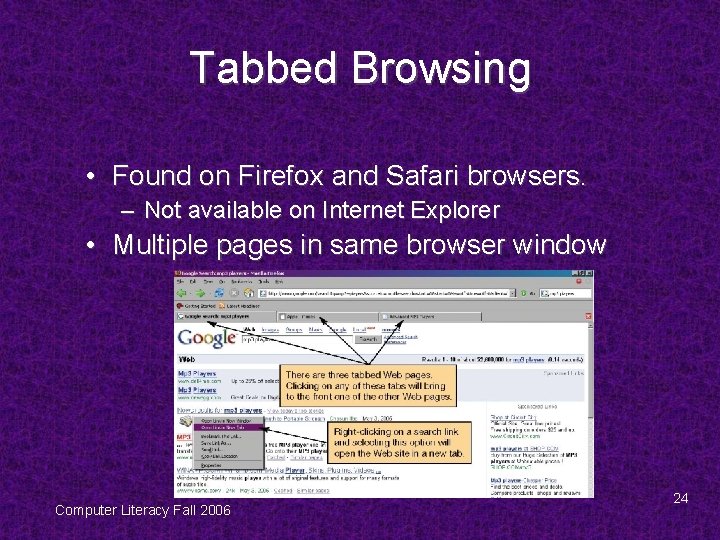
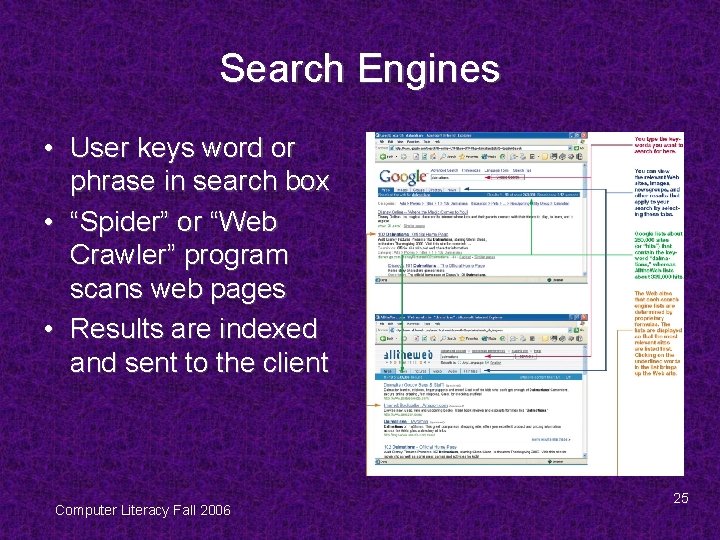
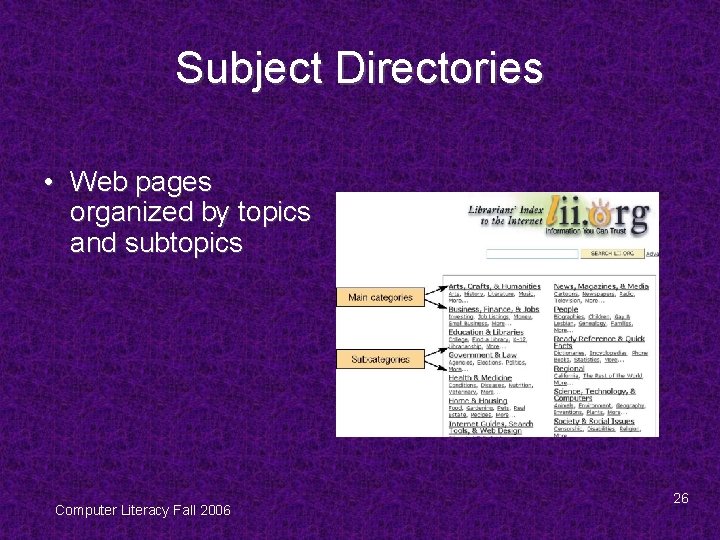
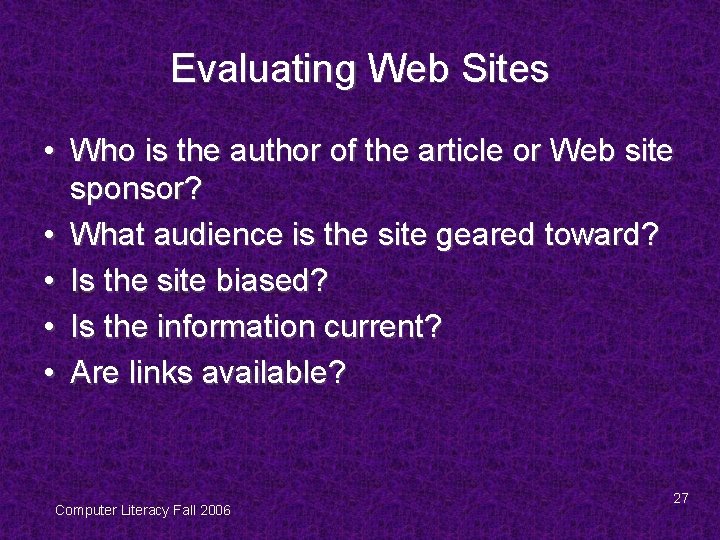
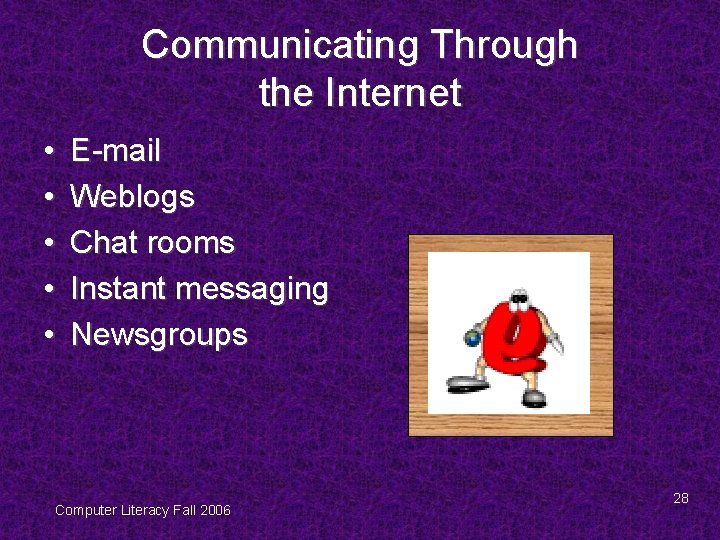
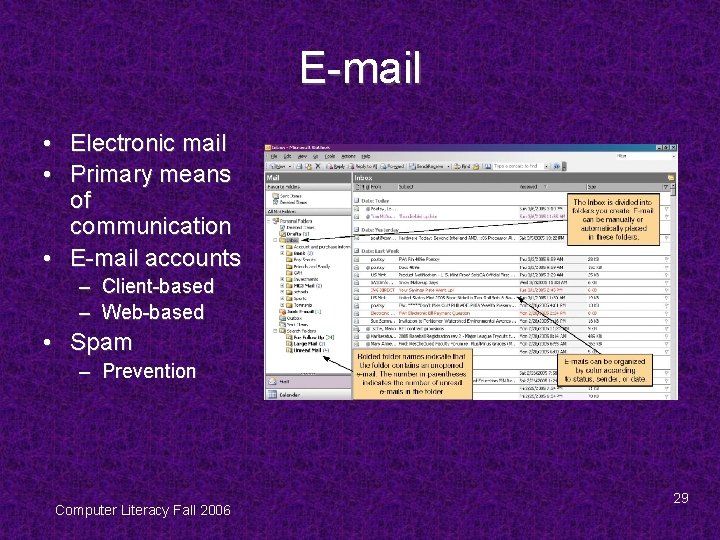
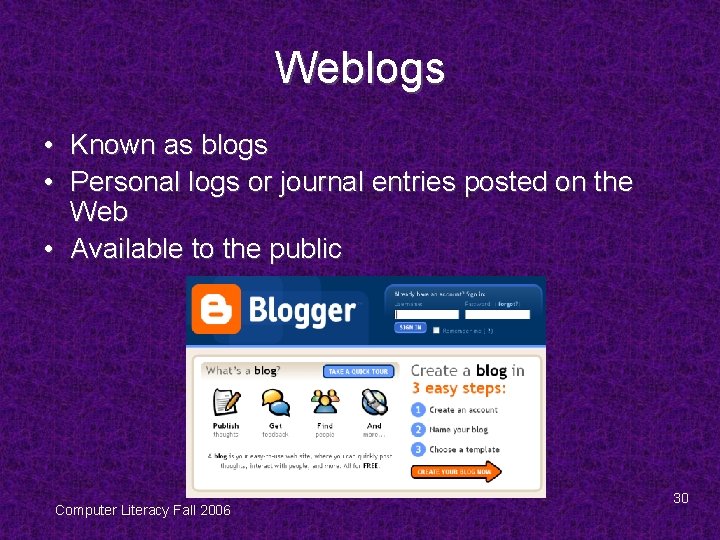
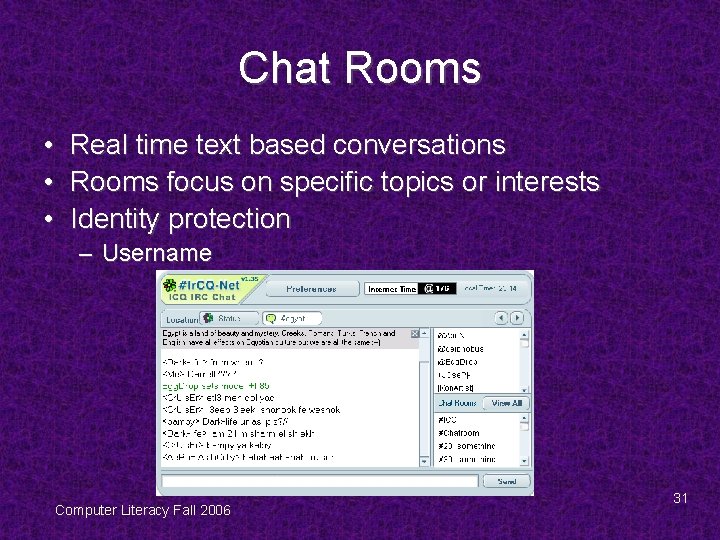
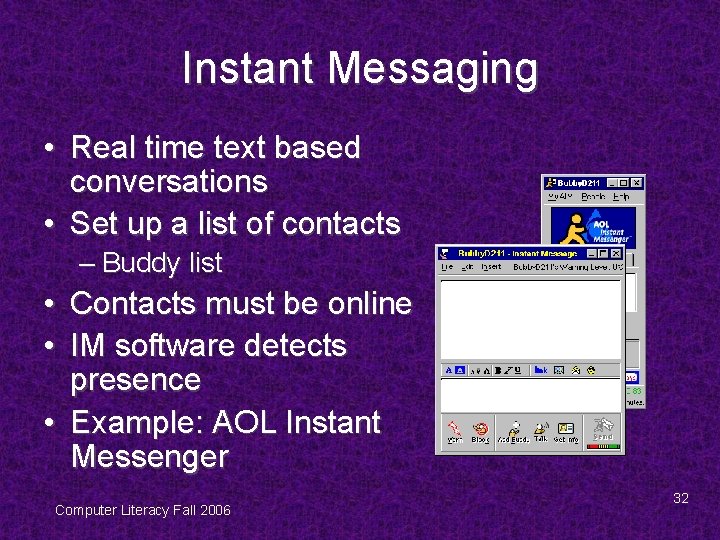
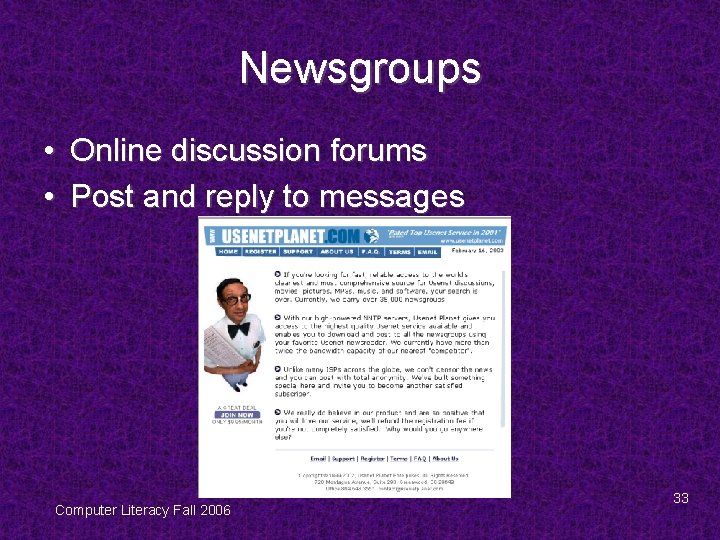
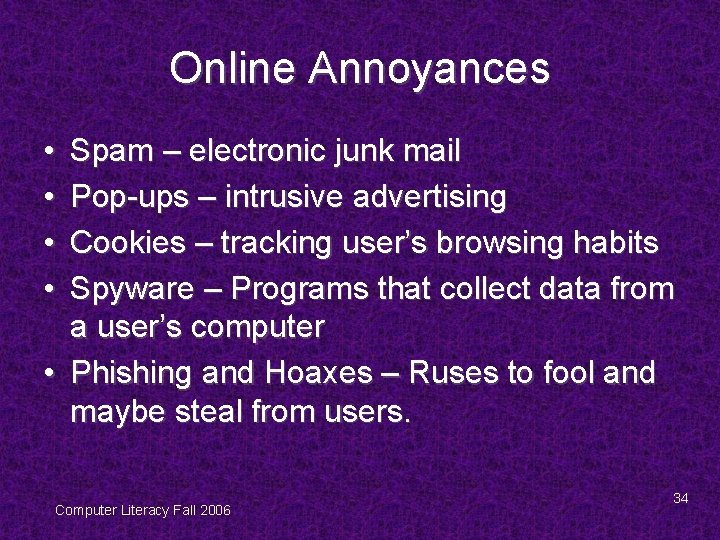
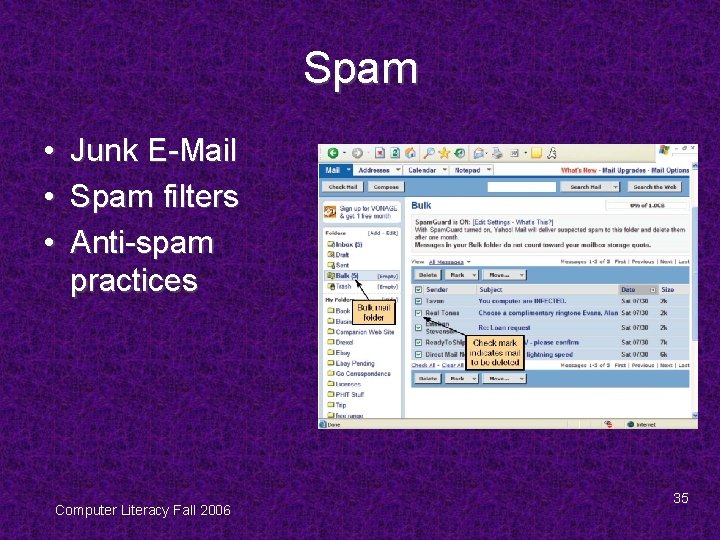
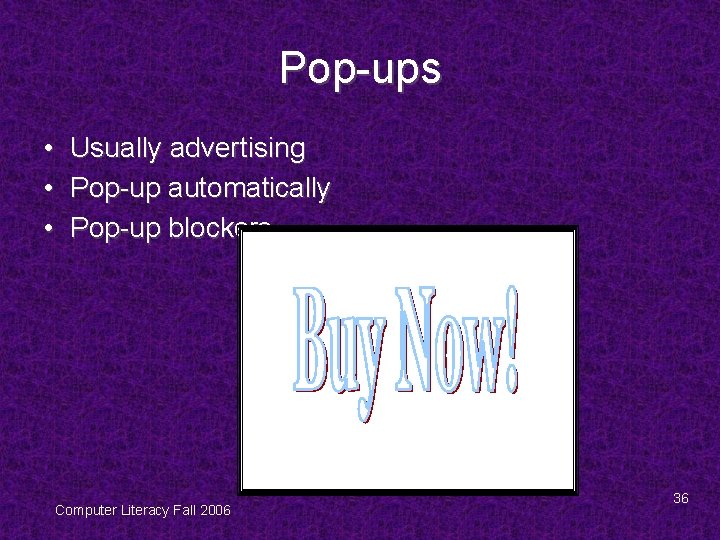
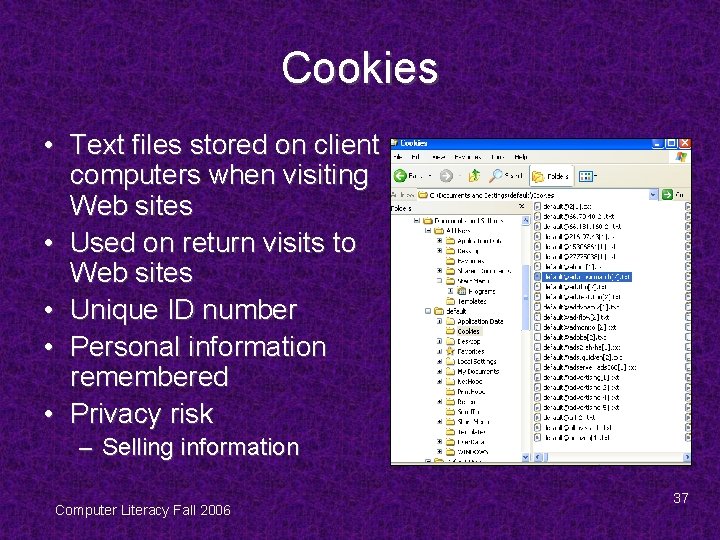
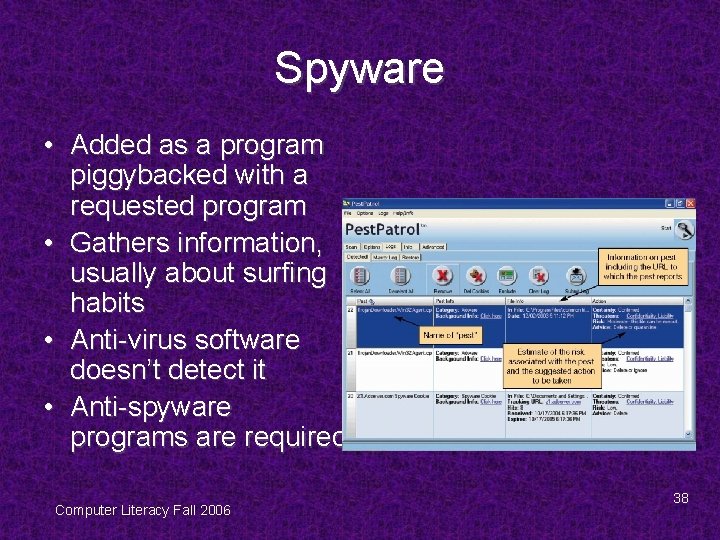
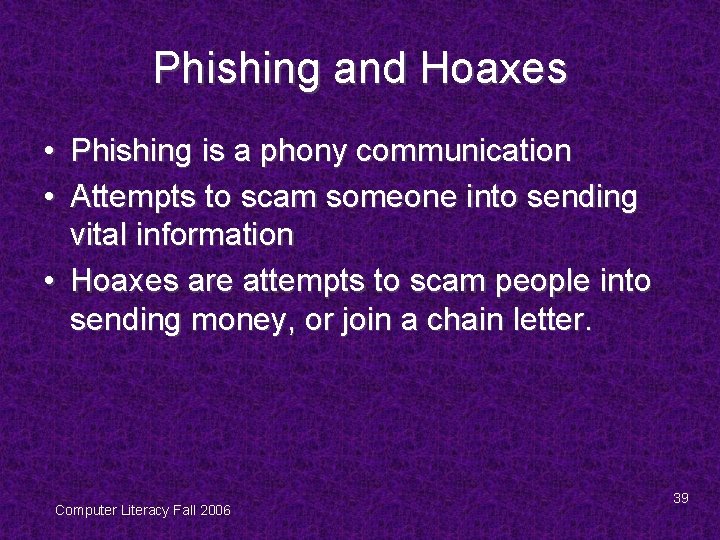
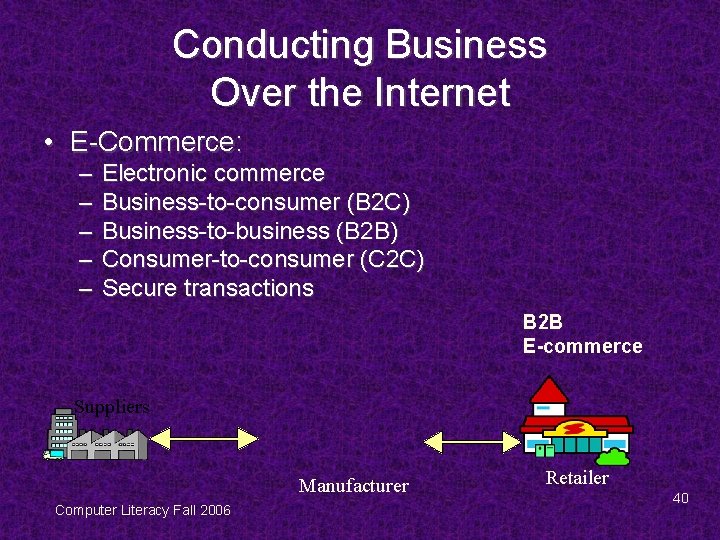
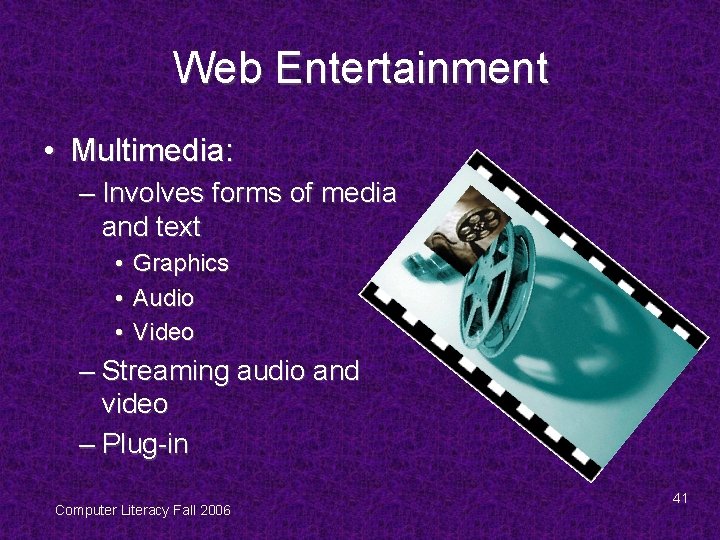
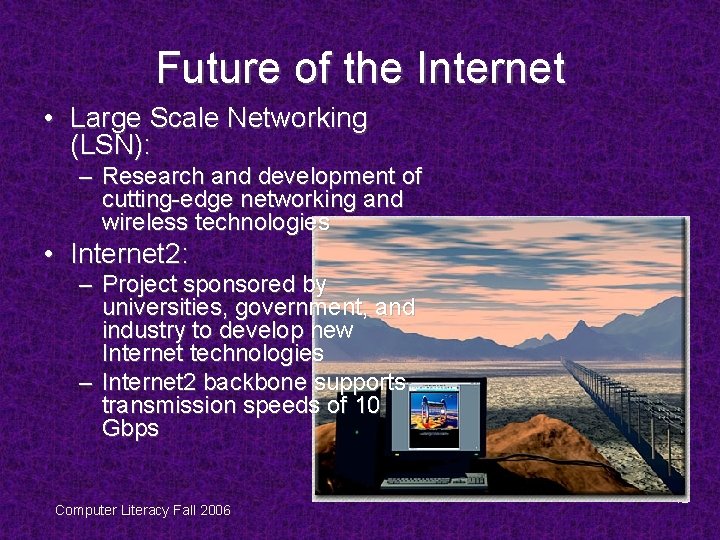
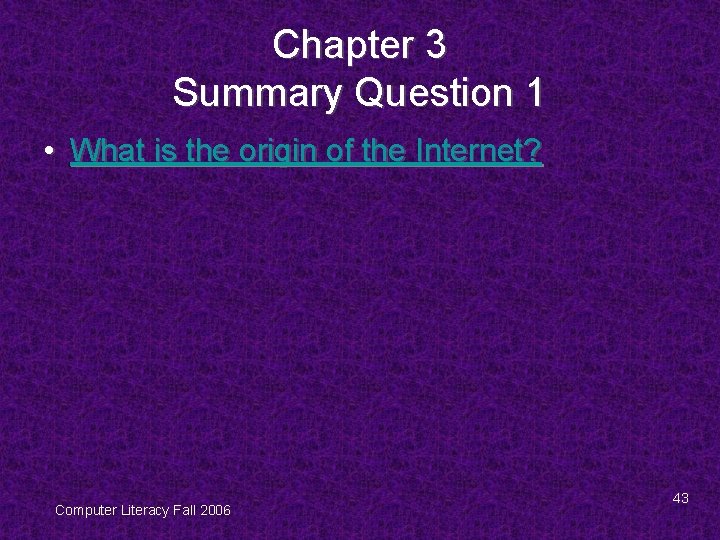
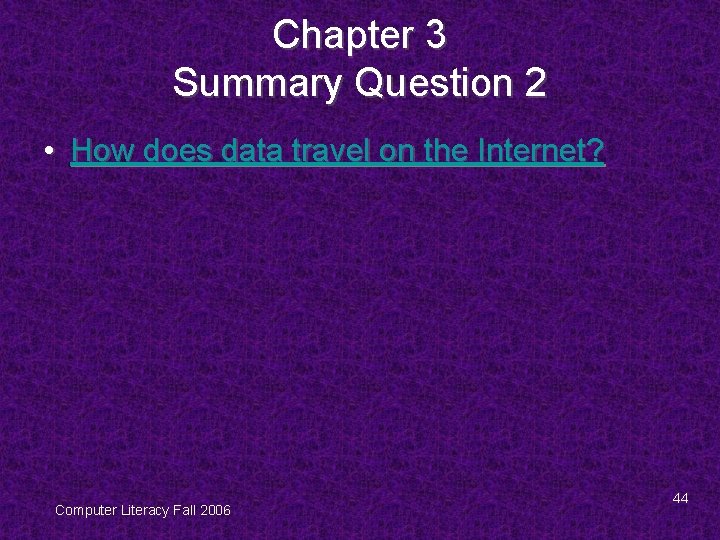
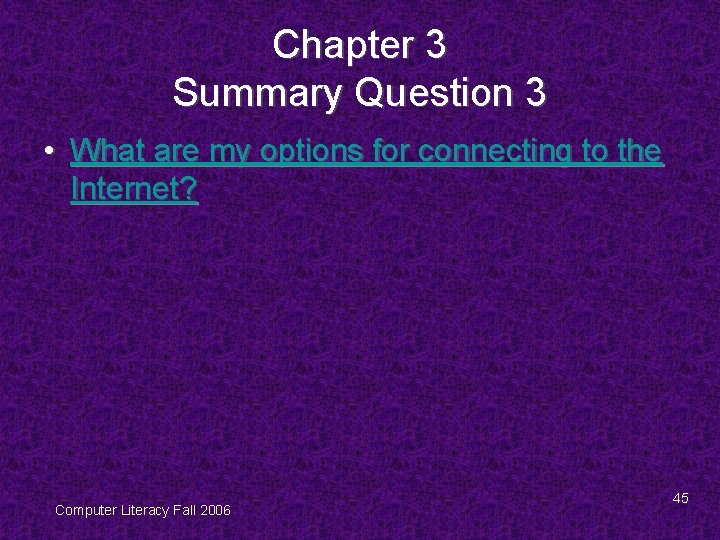
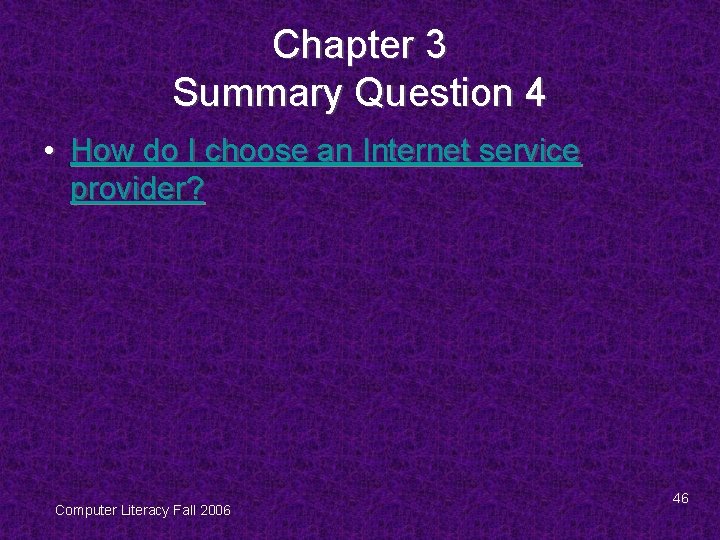
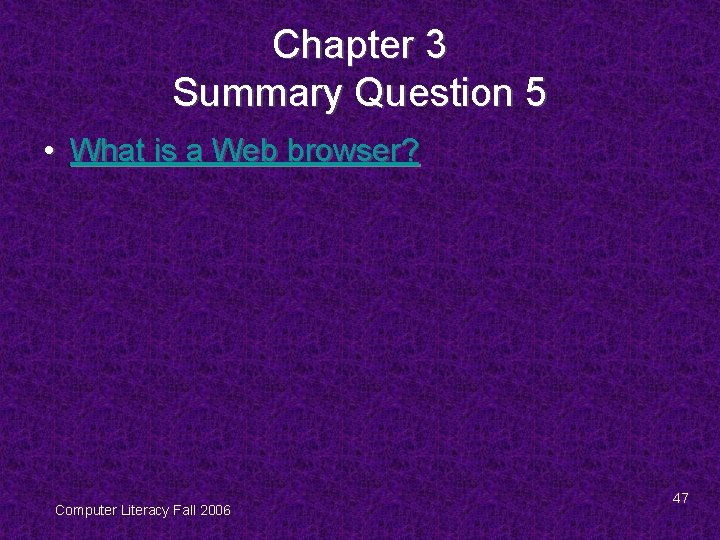
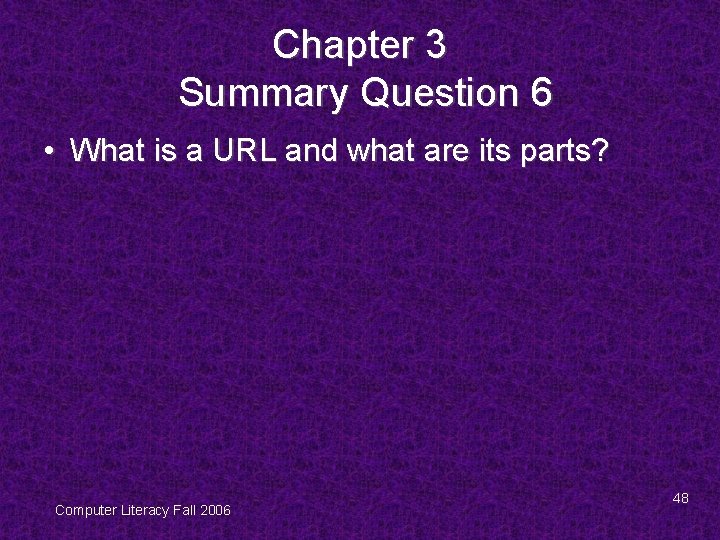
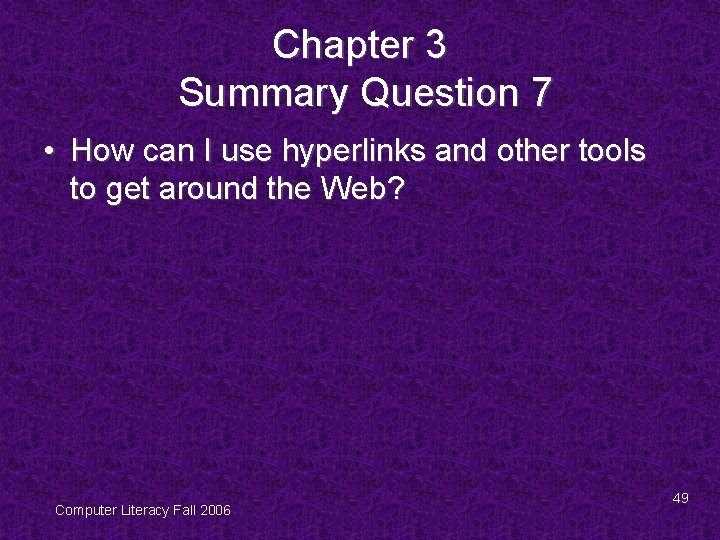
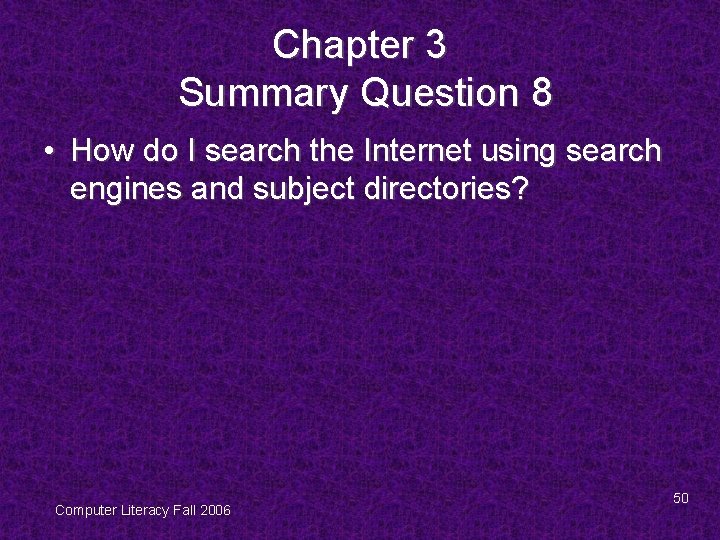
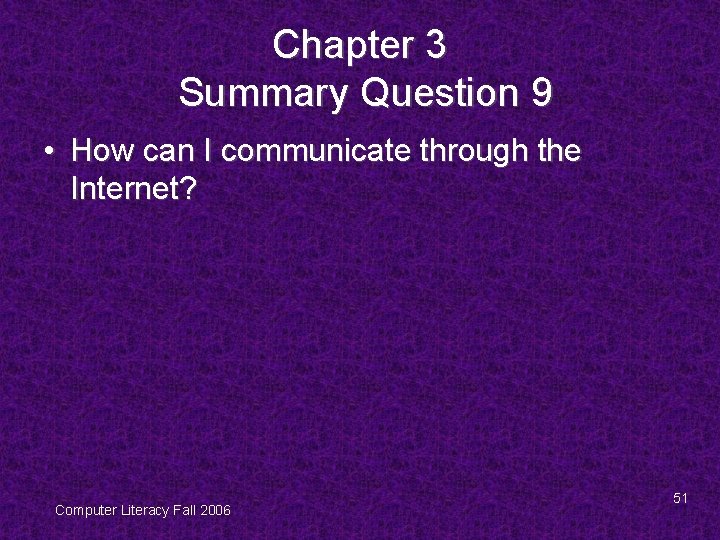
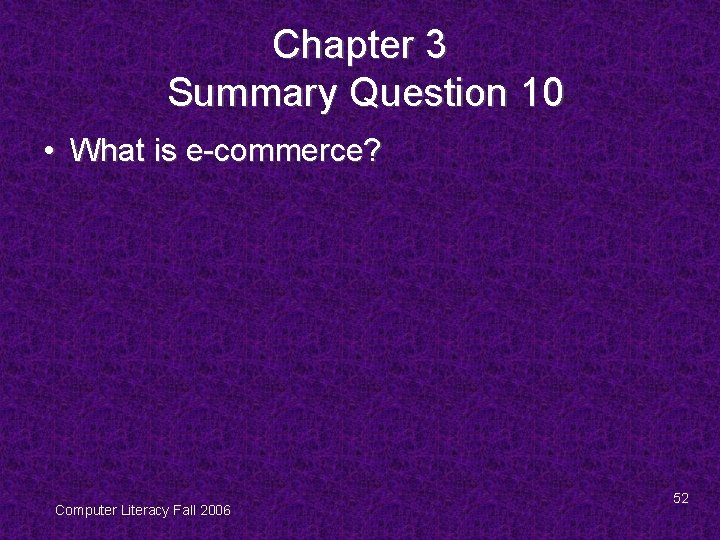
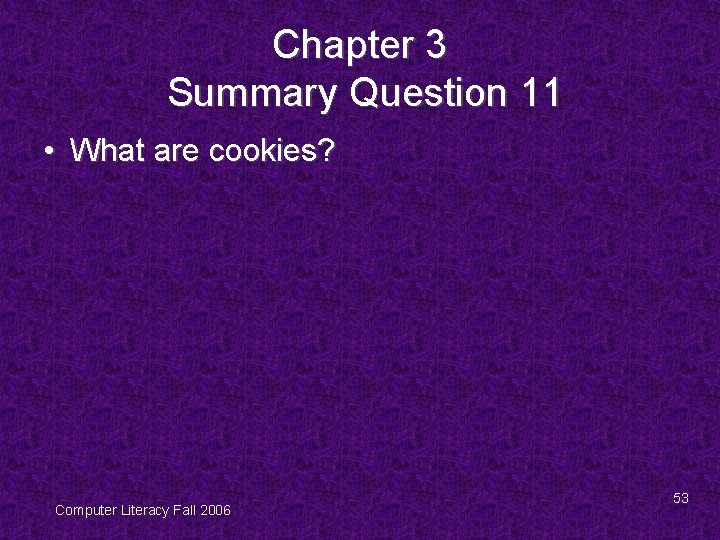
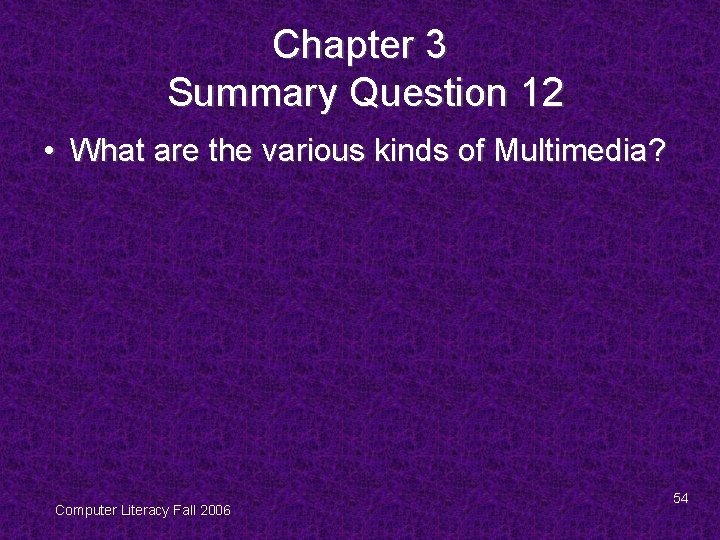
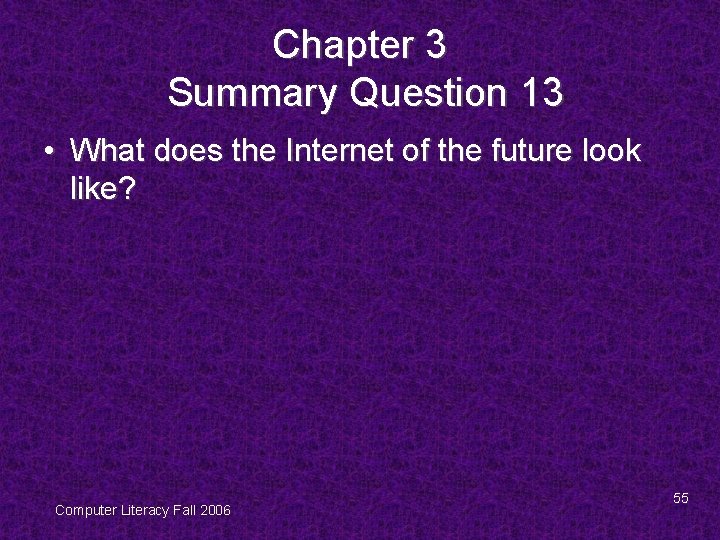
- Slides: 55
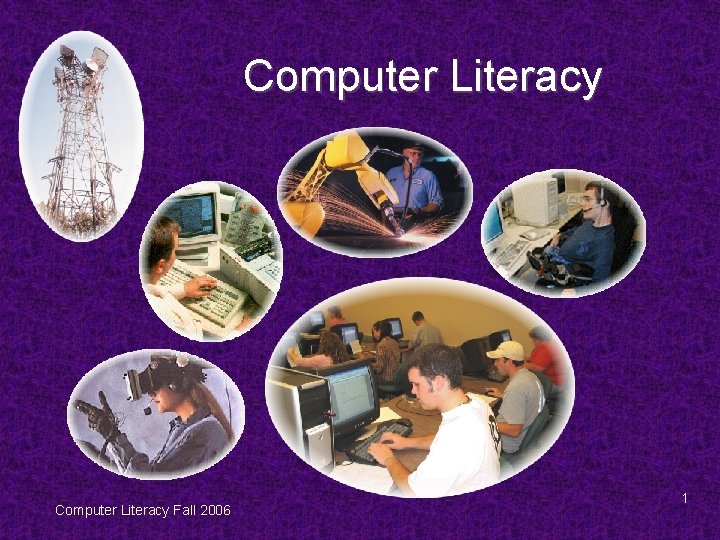
Computer Literacy Fall 2006 1
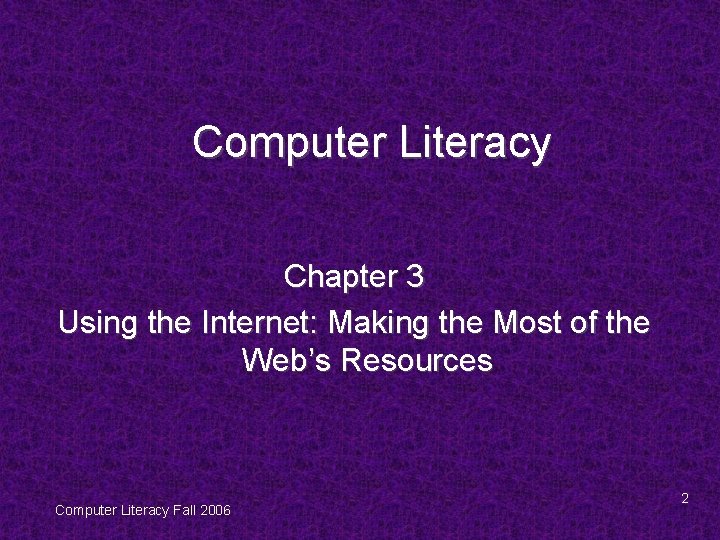
Computer Literacy Chapter 3 Using the Internet: Making the Most of the Web’s Resources Computer Literacy Fall 2006 2
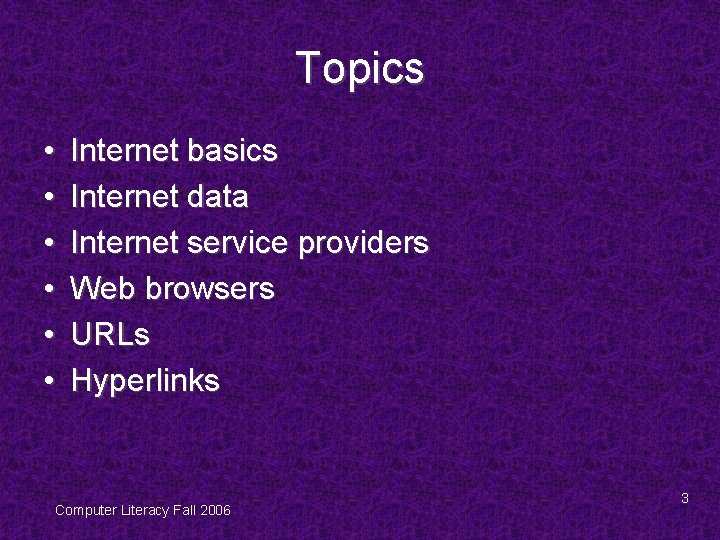
Topics • • • Internet basics Internet data Internet service providers Web browsers URLs Hyperlinks Computer Literacy Fall 2006 3
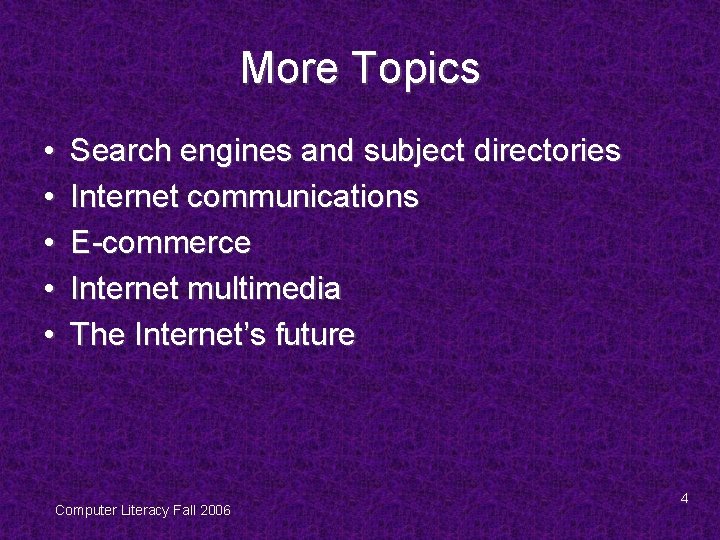
More Topics • • • Search engines and subject directories Internet communications E-commerce Internet multimedia The Internet’s future Computer Literacy Fall 2006 4
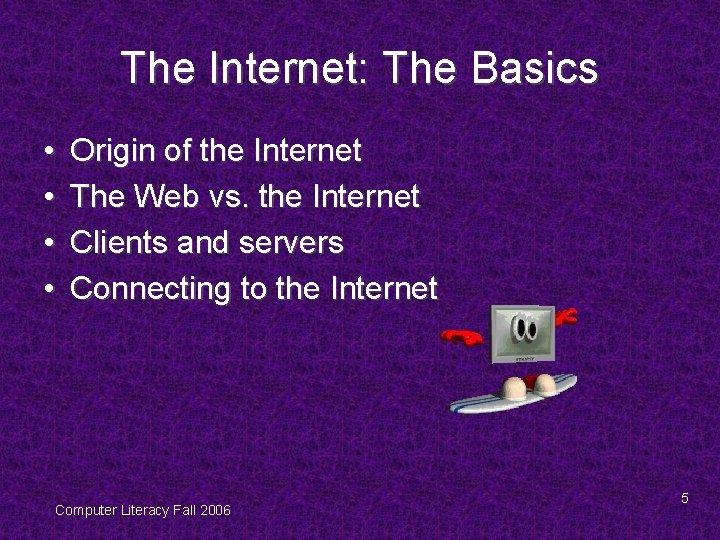
The Internet: The Basics • • Origin of the Internet The Web vs. the Internet Clients and servers Connecting to the Internet Computer Literacy Fall 2006 5
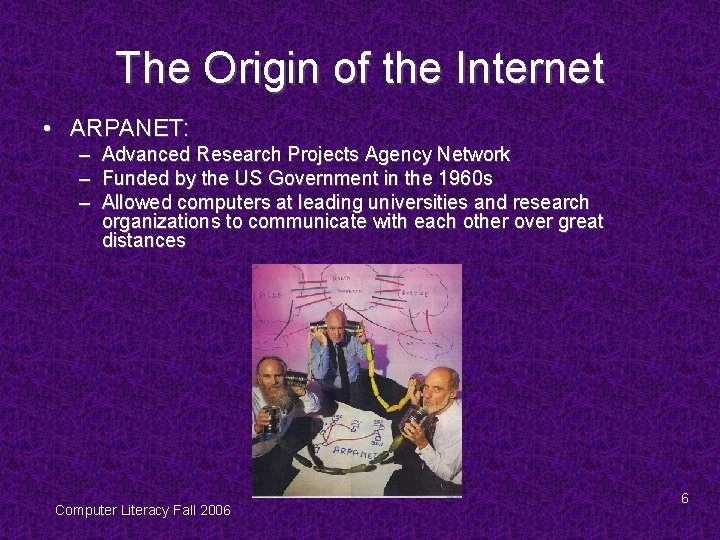
The Origin of the Internet • ARPANET: – Advanced Research Projects Agency Network – Funded by the US Government in the 1960 s – Allowed computers at leading universities and research organizations to communicate with each other over great distances Computer Literacy Fall 2006 6
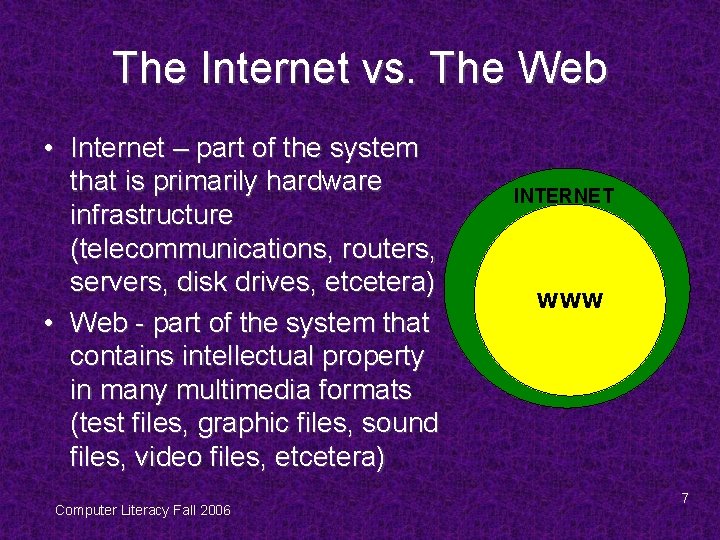
The Internet vs. The Web • Internet – part of the system that is primarily hardware infrastructure (telecommunications, routers, servers, disk drives, etcetera) • Web - part of the system that contains intellectual property in many multimedia formats (test files, graphic files, sound files, video files, etcetera) Computer Literacy Fall 2006 INTERNET WWW 7
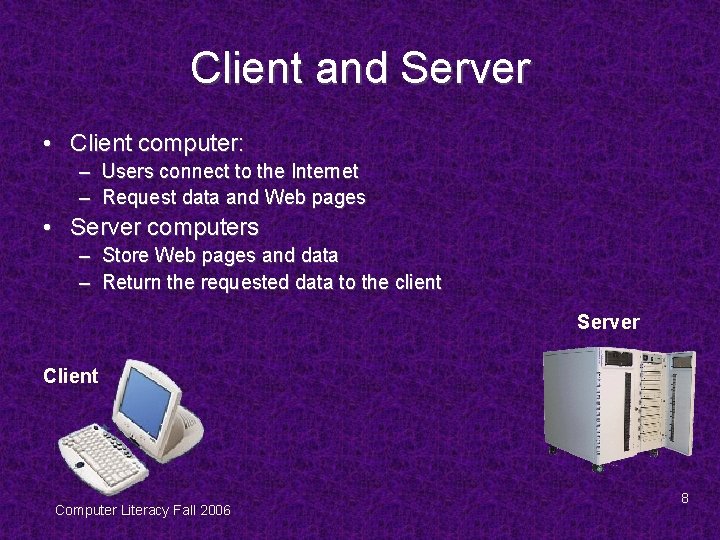
Client and Server • Client computer: – Users connect to the Internet – Request data and Web pages • Server computers – Store Web pages and data – Return the requested data to the client Server Client Computer Literacy Fall 2006 8
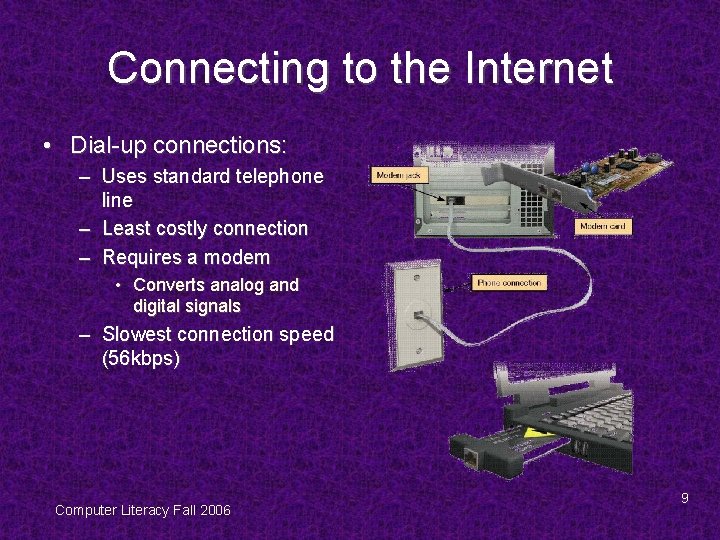
Connecting to the Internet • Dial-up connections: – Uses standard telephone line – Least costly connection – Requires a modem • Converts analog and digital signals – Slowest connection speed (56 kbps) Computer Literacy Fall 2006 9
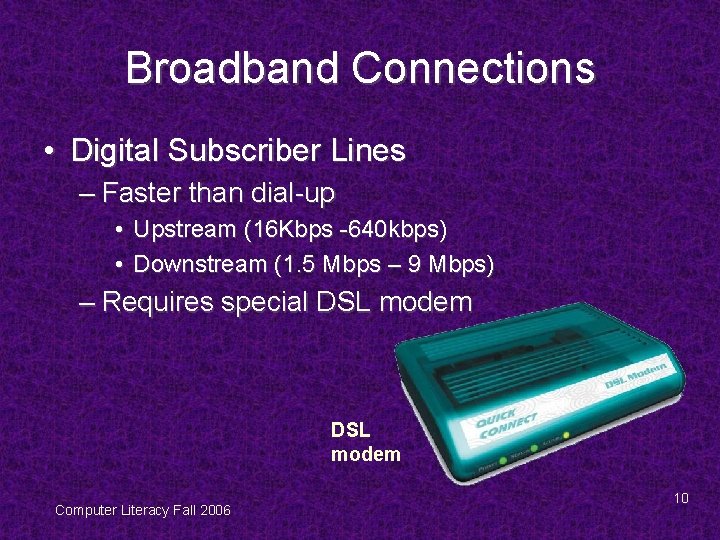
Broadband Connections • Digital Subscriber Lines – Faster than dial-up • Upstream (16 Kbps -640 kbps) • Downstream (1. 5 Mbps – 9 Mbps) – Requires special DSL modem Computer Literacy Fall 2006 10
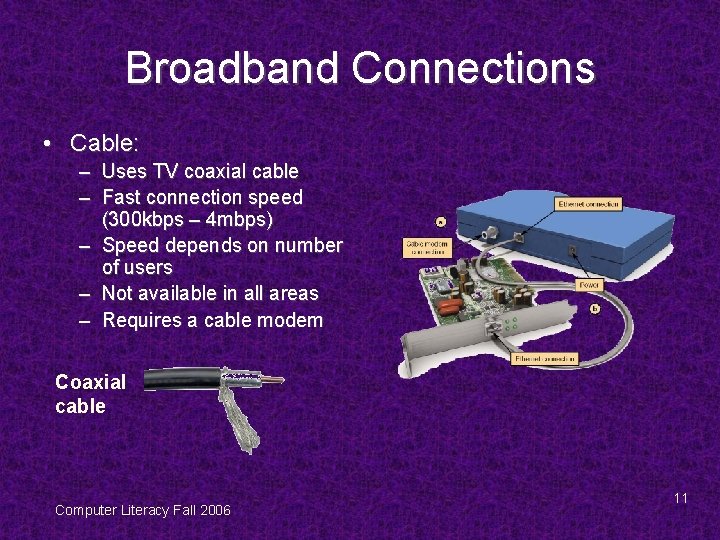
Broadband Connections • Cable: – Uses TV coaxial cable – Fast connection speed (300 kbps – 4 mbps) – Speed depends on number of users – Not available in all areas – Requires a cable modem Coaxial cable Computer Literacy Fall 2006 11
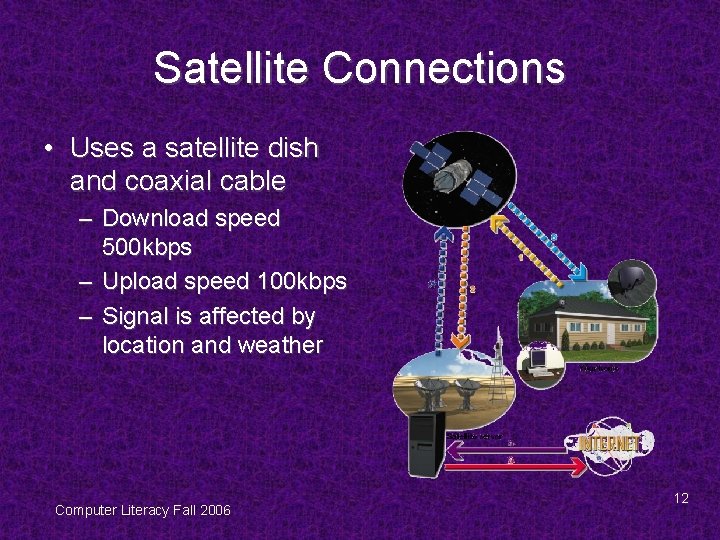
Satellite Connections • Uses a satellite dish and coaxial cable – Download speed 500 kbps – Upload speed 100 kbps – Signal is affected by location and weather Computer Literacy Fall 2006 12
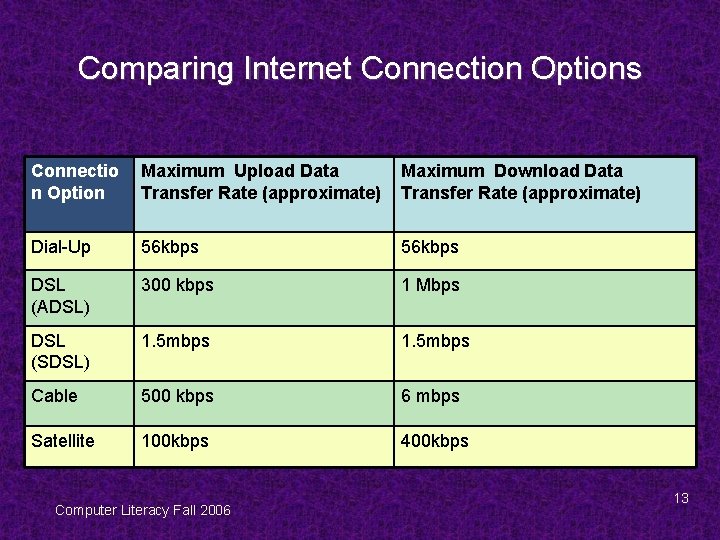
Comparing Internet Connection Options Connectio n Option Maximum Upload Data Transfer Rate (approximate) Maximum Download Data Transfer Rate (approximate) Dial-Up 56 kbps DSL (ADSL) 300 kbps 1 Mbps DSL (SDSL) 1. 5 mbps Cable 500 kbps 6 mbps Satellite 100 kbps 400 kbps Computer Literacy Fall 2006 13
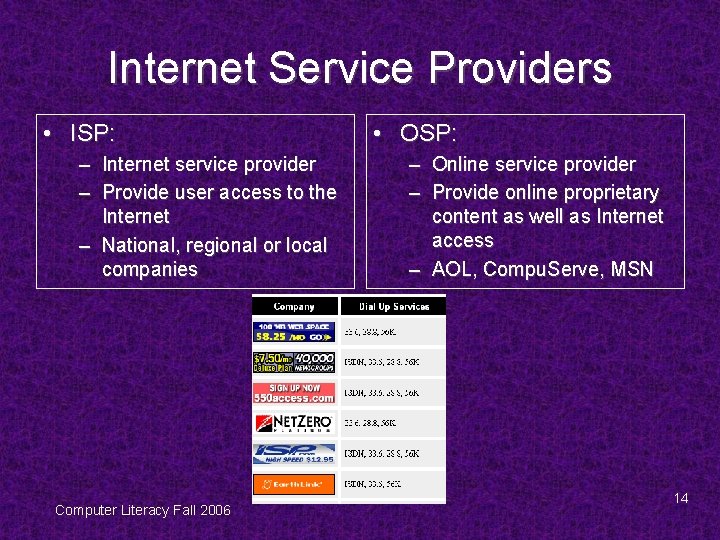
Internet Service Providers • ISP: – Internet service provider – Provide user access to the Internet – National, regional or local companies Computer Literacy Fall 2006 • OSP: – Online service provider – Provide online proprietary content as well as Internet access – AOL, Compu. Serve, MSN 14
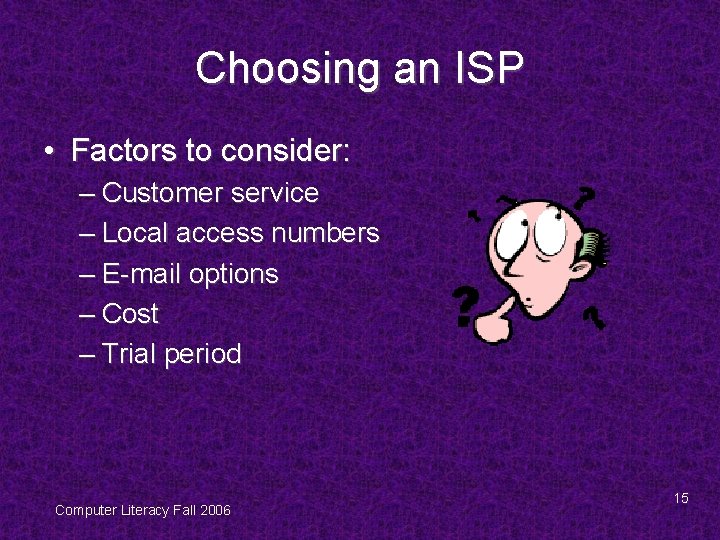
Choosing an ISP • Factors to consider: – Customer service – Local access numbers – E-mail options – Cost – Trial period Computer Literacy Fall 2006 15
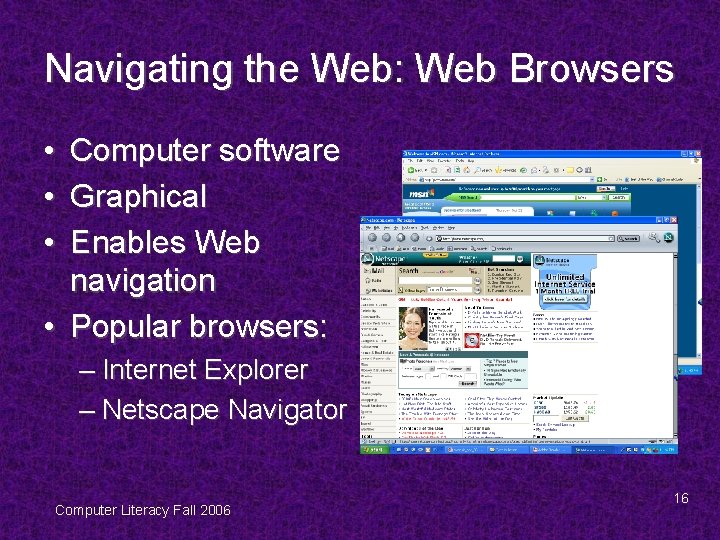
Navigating the Web: Web Browsers • • • Computer software Graphical Enables Web navigation • Popular browsers: – Internet Explorer – Netscape Navigator Computer Literacy Fall 2006 16
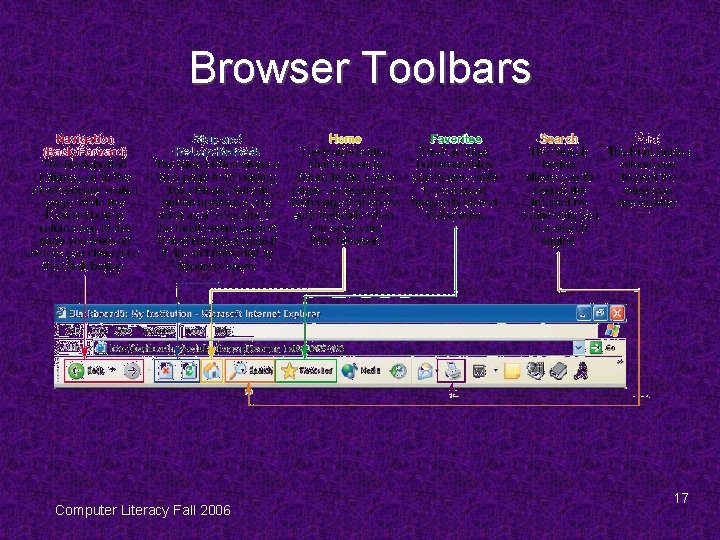
Browser Toolbars Computer Literacy Fall 2006 17
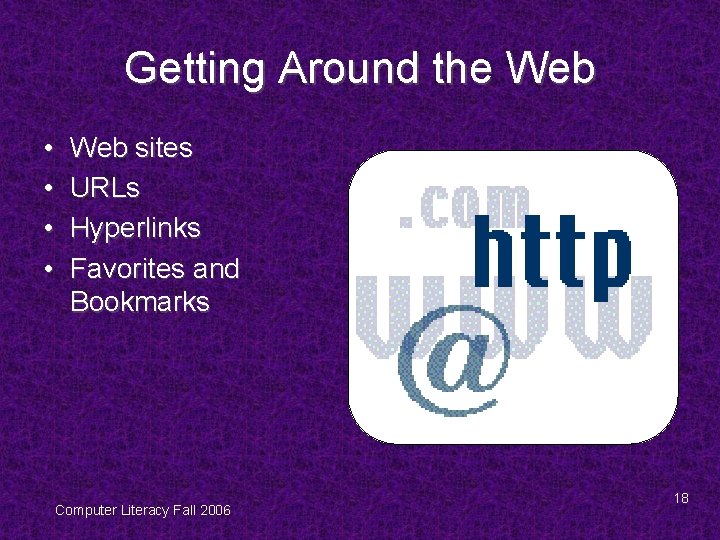
Getting Around the Web • • Web sites URLs Hyperlinks Favorites and Bookmarks Computer Literacy Fall 2006 18
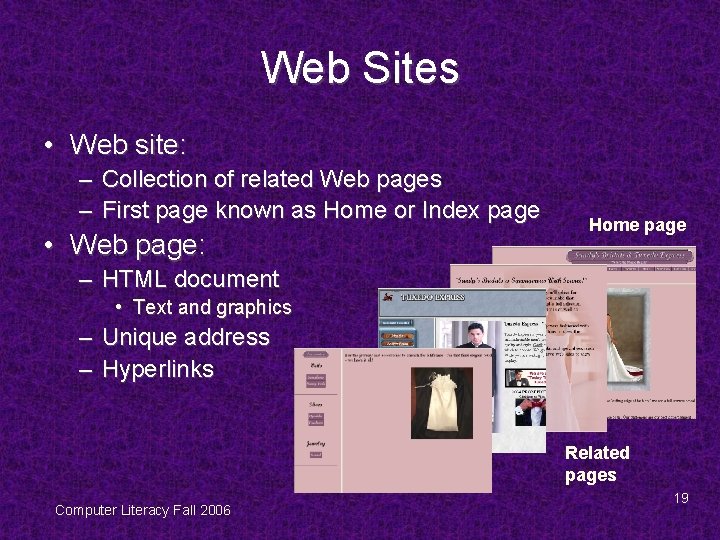
Web Sites • Web site: – Collection of related Web pages – First page known as Home or Index page • Web page: Home page – HTML document • Text and graphics – Unique address – Hyperlinks Related pages Computer Literacy Fall 2006 19
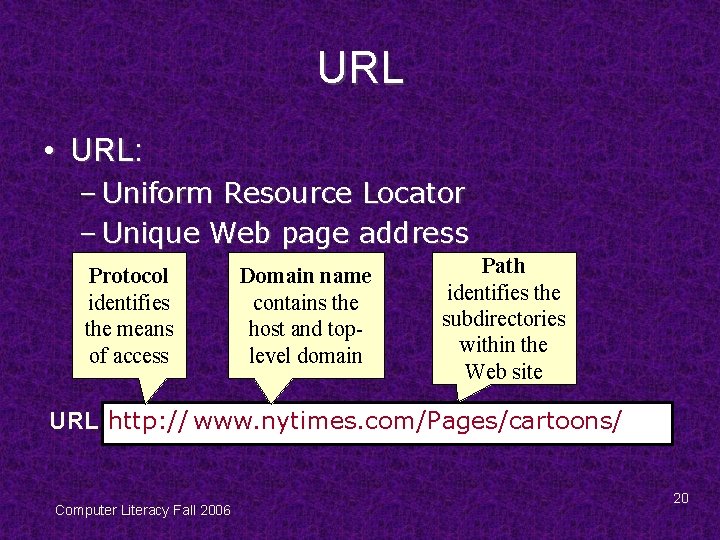
URL • URL: – Uniform Resource Locator – Unique Web page address Protocol identifies the means of access Domain name contains the host and toplevel domain Path identifies the subdirectories within the Web site URL http: // www. nytimes. com/Pages/cartoons/ Computer Literacy Fall 2006 20
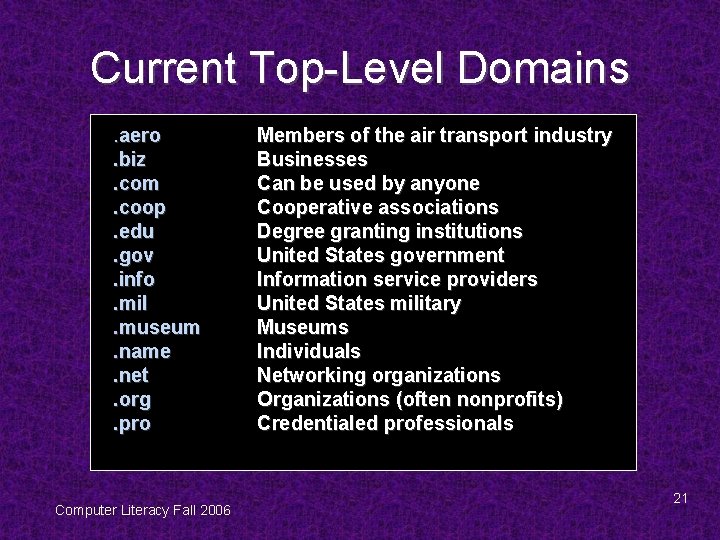
Current Top-Level Domains. aero. biz. com. coop. edu. gov. info. mil. museum. name. net. org. pro Computer Literacy Fall 2006 Members of the air transport industry Businesses Can be used by anyone Cooperative associations Degree granting institutions United States government Information service providers United States military Museums Individuals Networking organizations Organizations (often nonprofits) Credentialed professionals 21
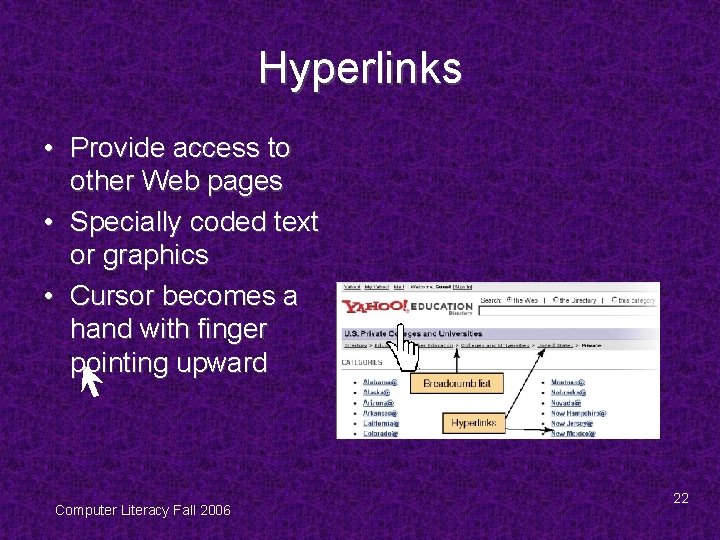
Hyperlinks • Provide access to other Web pages • Specially coded text or graphics • Cursor becomes a hand with finger pointing upward Computer Literacy Fall 2006 22
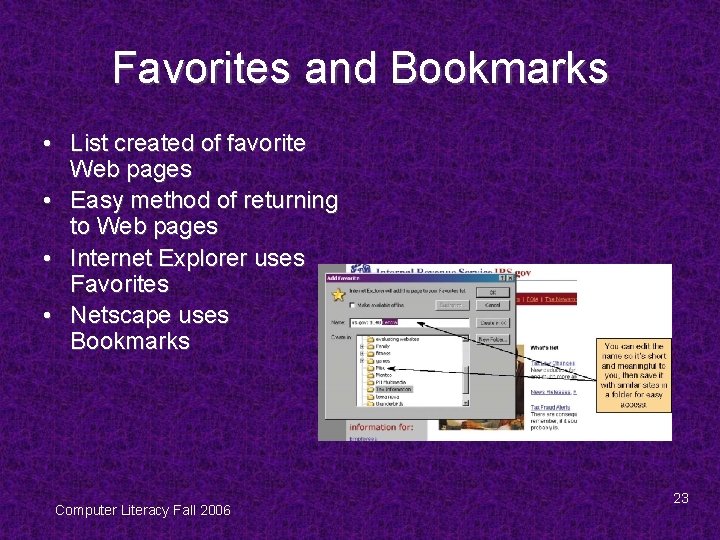
Favorites and Bookmarks • List created of favorite Web pages • Easy method of returning to Web pages • Internet Explorer uses Favorites • Netscape uses Bookmarks Computer Literacy Fall 2006 23
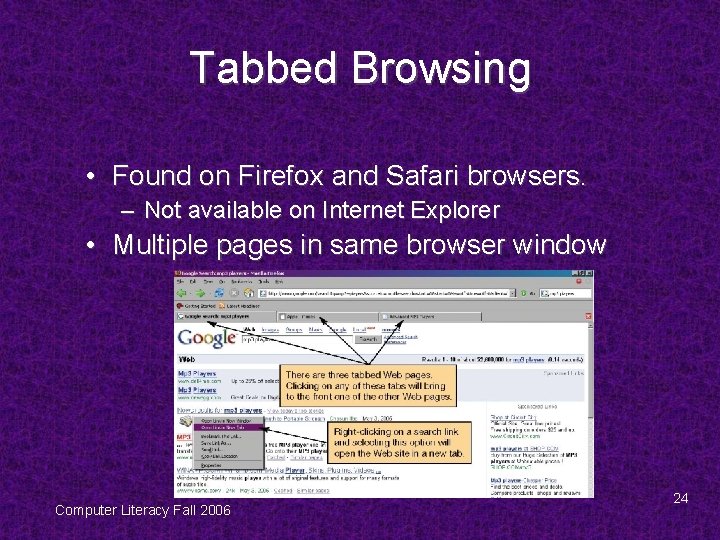
Tabbed Browsing • Found on Firefox and Safari browsers. – Not available on Internet Explorer • Multiple pages in same browser window Computer Literacy Fall 2006 24
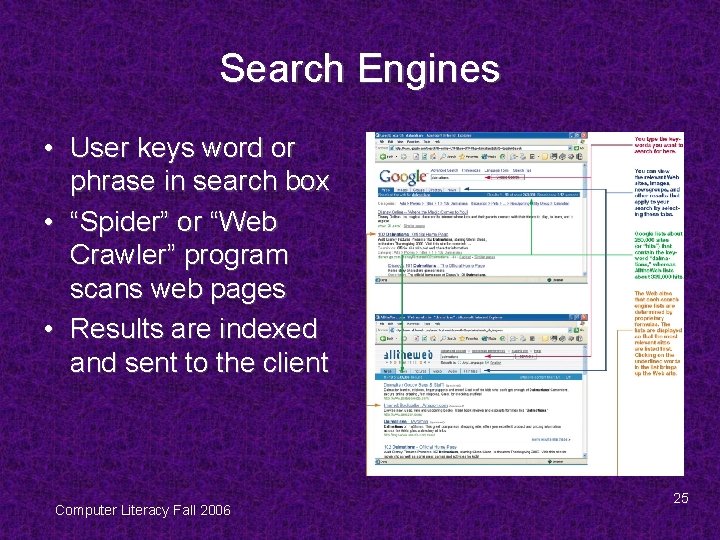
Search Engines • User keys word or phrase in search box • “Spider” or “Web Crawler” program scans web pages • Results are indexed and sent to the client Computer Literacy Fall 2006 25
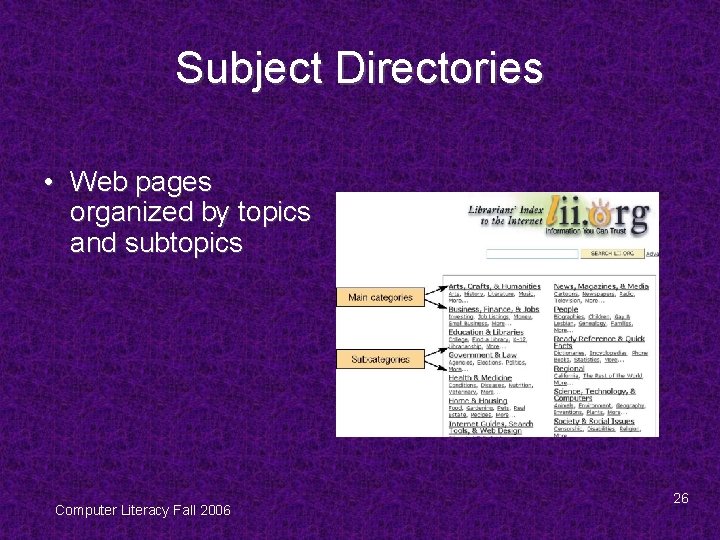
Subject Directories • Web pages organized by topics and subtopics Computer Literacy Fall 2006 26
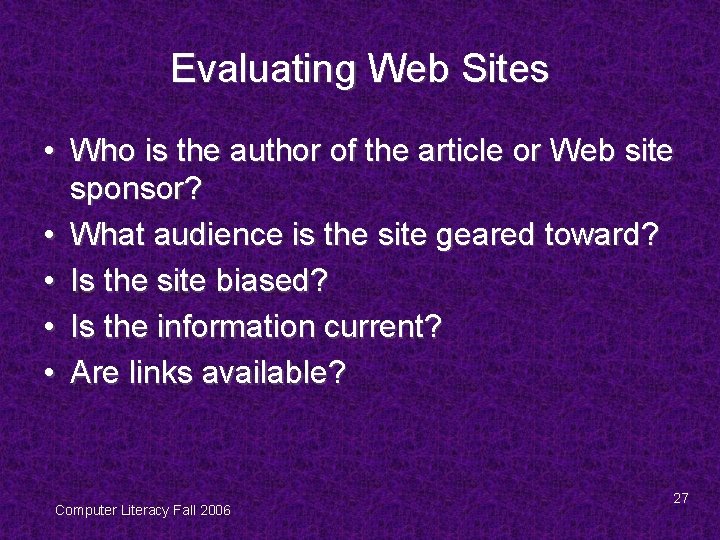
Evaluating Web Sites • Who is the author of the article or Web site sponsor? • What audience is the site geared toward? • Is the site biased? • Is the information current? • Are links available? Computer Literacy Fall 2006 27
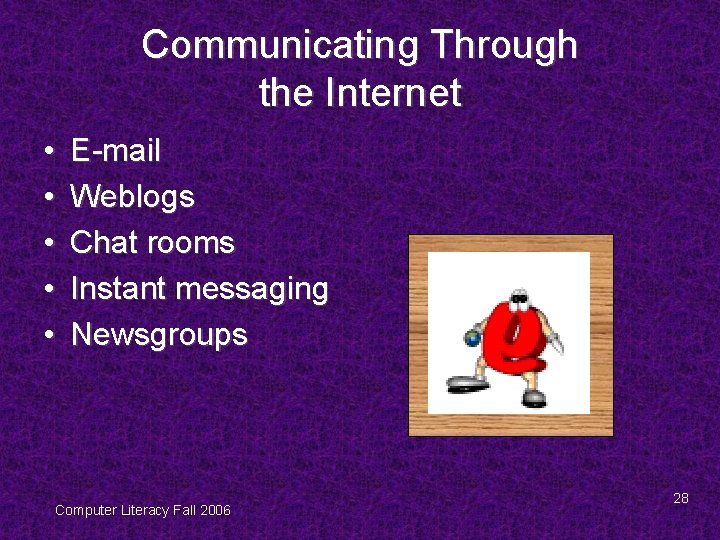
Communicating Through the Internet • • • E-mail Weblogs Chat rooms Instant messaging Newsgroups Computer Literacy Fall 2006 28
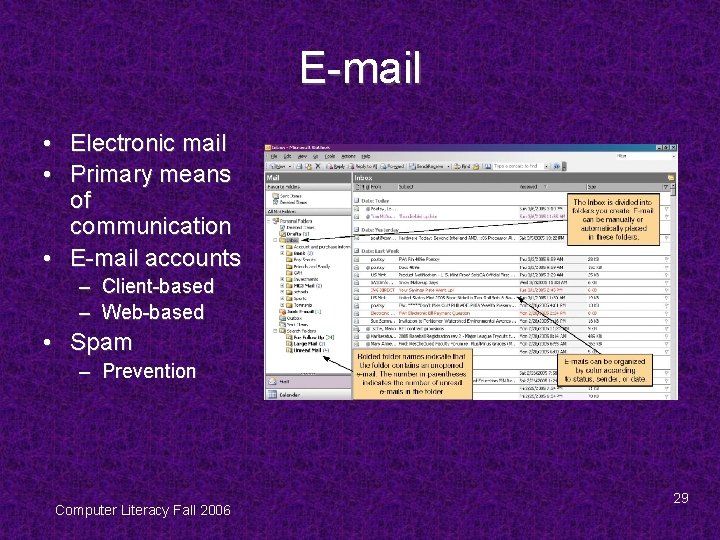
E-mail • Electronic mail • Primary means of communication • E-mail accounts – Client-based – Web-based • Spam – Prevention Computer Literacy Fall 2006 29
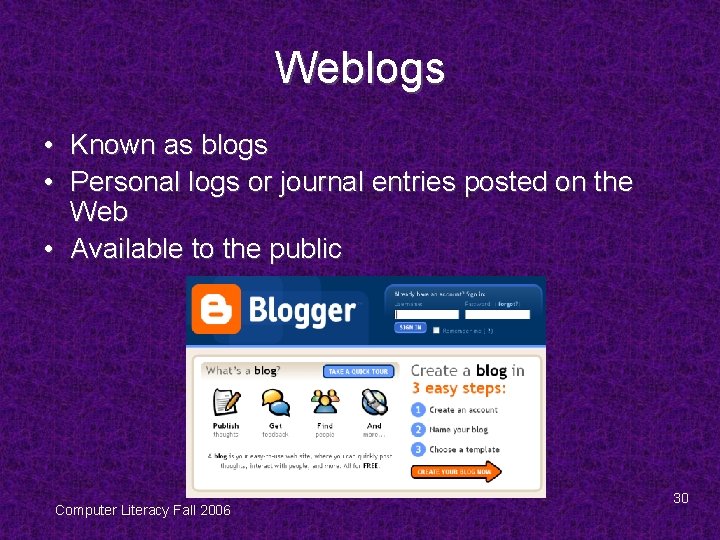
Weblogs • Known as blogs • Personal logs or journal entries posted on the Web • Available to the public Computer Literacy Fall 2006 30
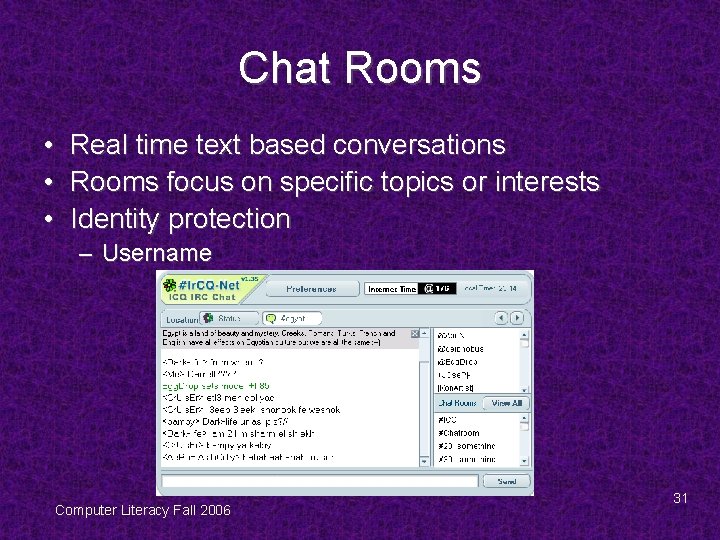
Chat Rooms • • • Real time text based conversations Rooms focus on specific topics or interests Identity protection – Username Computer Literacy Fall 2006 31
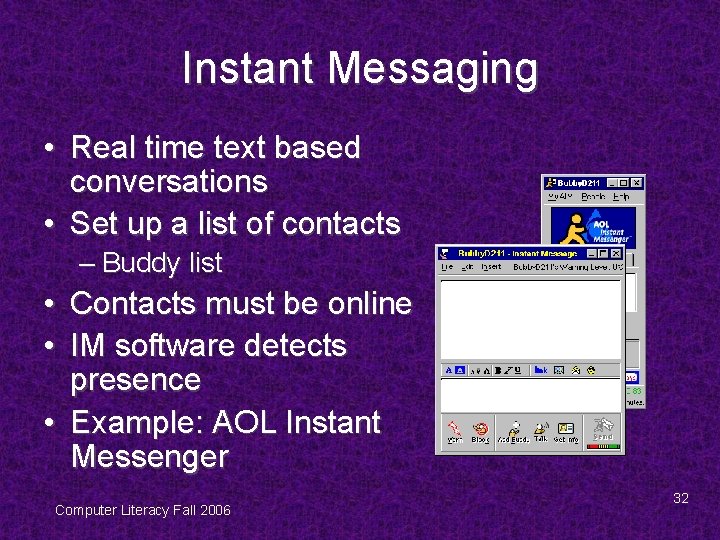
Instant Messaging • Real time text based conversations • Set up a list of contacts – Buddy list • Contacts must be online • IM software detects presence • Example: AOL Instant Messenger Computer Literacy Fall 2006 32
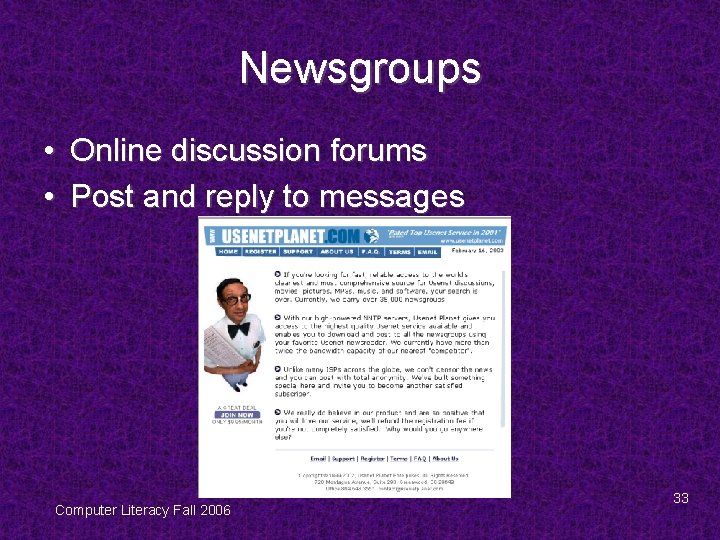
Newsgroups • Online discussion forums • Post and reply to messages Computer Literacy Fall 2006 33
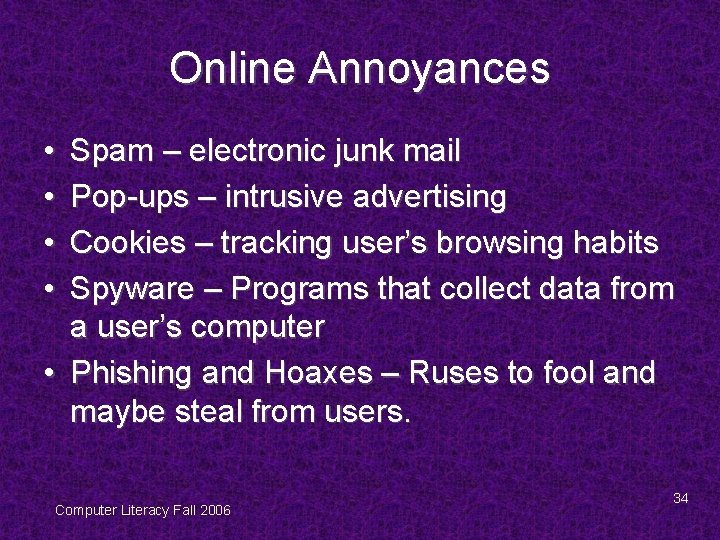
Online Annoyances • • Spam – electronic junk mail Pop-ups – intrusive advertising Cookies – tracking user’s browsing habits Spyware – Programs that collect data from a user’s computer • Phishing and Hoaxes – Ruses to fool and maybe steal from users. Computer Literacy Fall 2006 34
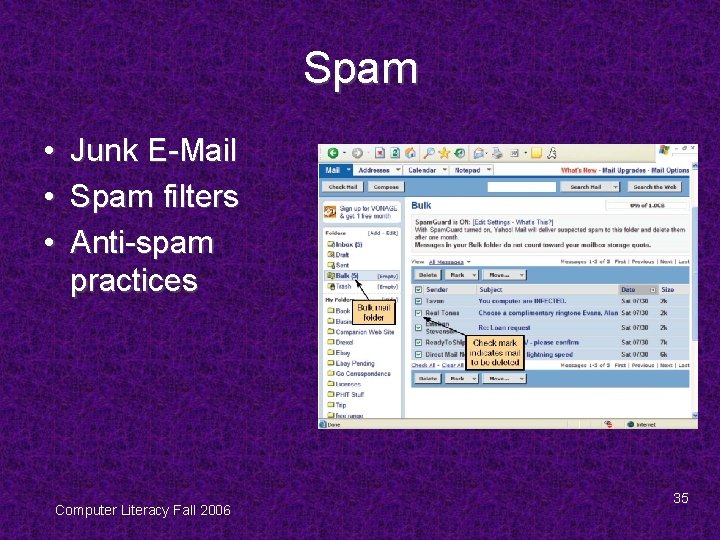
Spam • • • Junk E-Mail Spam filters Anti-spam practices Computer Literacy Fall 2006 35
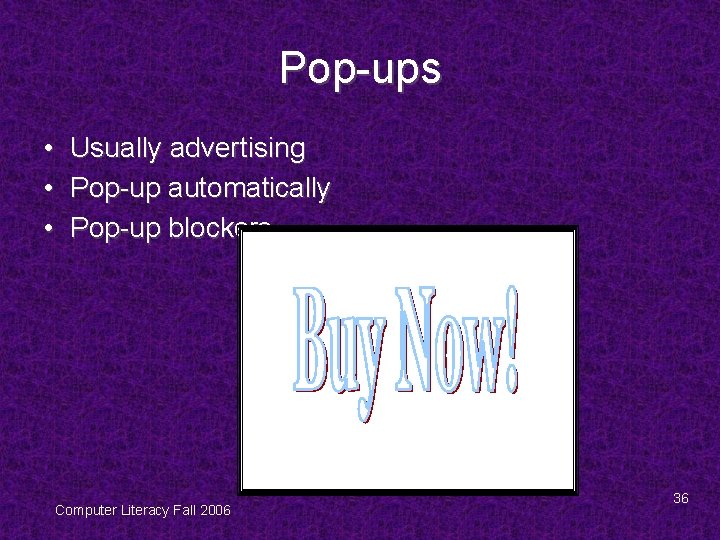
Pop-ups • Usually advertising • Pop-up automatically • Pop-up blockers Computer Literacy Fall 2006 36
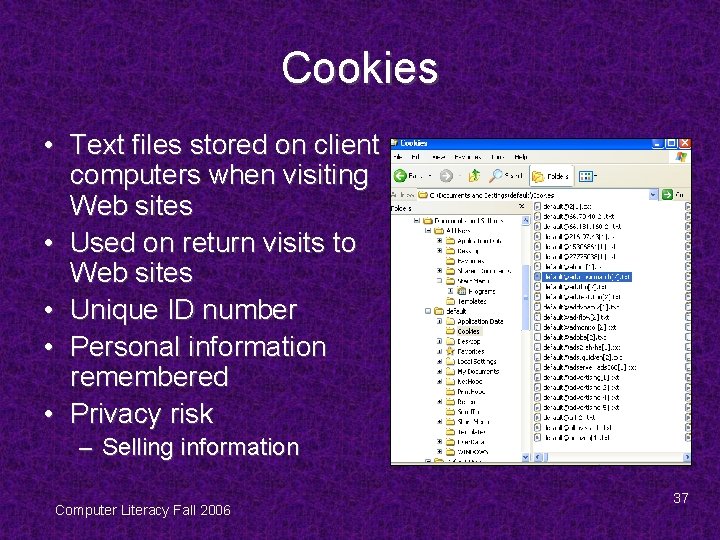
Cookies • Text files stored on client computers when visiting Web sites • Used on return visits to Web sites • Unique ID number • Personal information remembered • Privacy risk – Selling information Computer Literacy Fall 2006 37
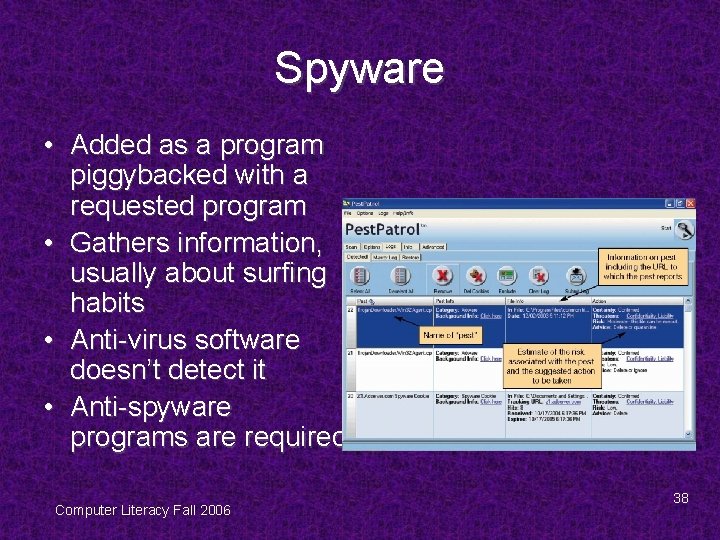
Spyware • Added as a program piggybacked with a requested program • Gathers information, usually about surfing habits • Anti-virus software doesn’t detect it • Anti-spyware programs are required Computer Literacy Fall 2006 38
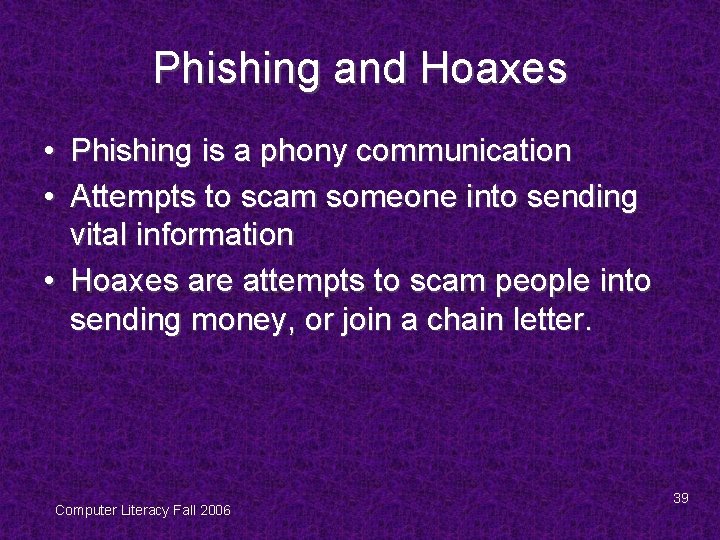
Phishing and Hoaxes • Phishing is a phony communication • Attempts to scam someone into sending vital information • Hoaxes are attempts to scam people into sending money, or join a chain letter. Computer Literacy Fall 2006 39
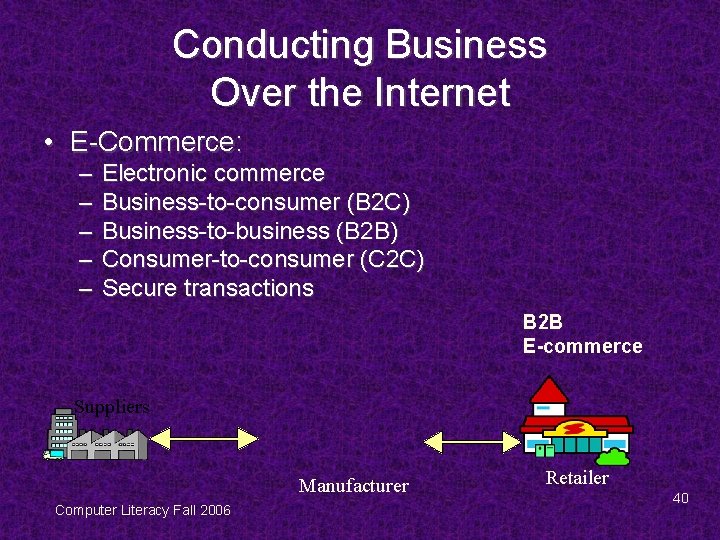
Conducting Business Over the Internet • E-Commerce: – – – Electronic commerce Business-to-consumer (B 2 C) Business-to-business (B 2 B) Consumer-to-consumer (C 2 C) Secure transactions B 2 B E-commerce Suppliers Manufacturer Computer Literacy Fall 2006 Retailer 40
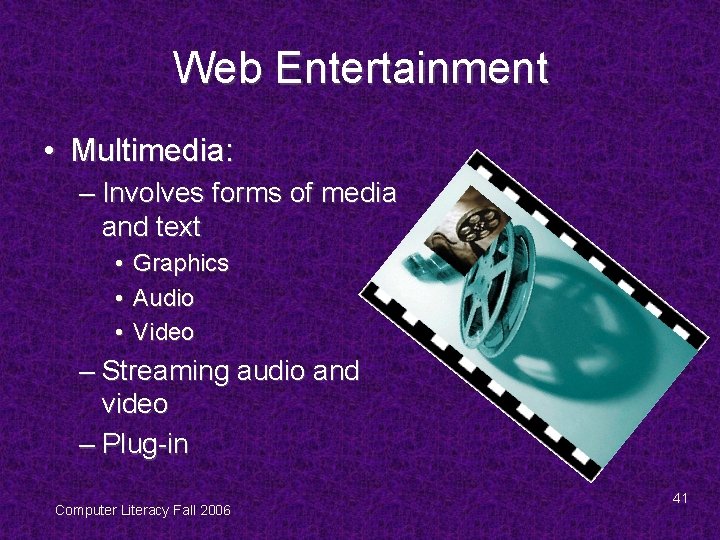
Web Entertainment • Multimedia: – Involves forms of media and text • Graphics • Audio • Video – Streaming audio and video – Plug-in Computer Literacy Fall 2006 41
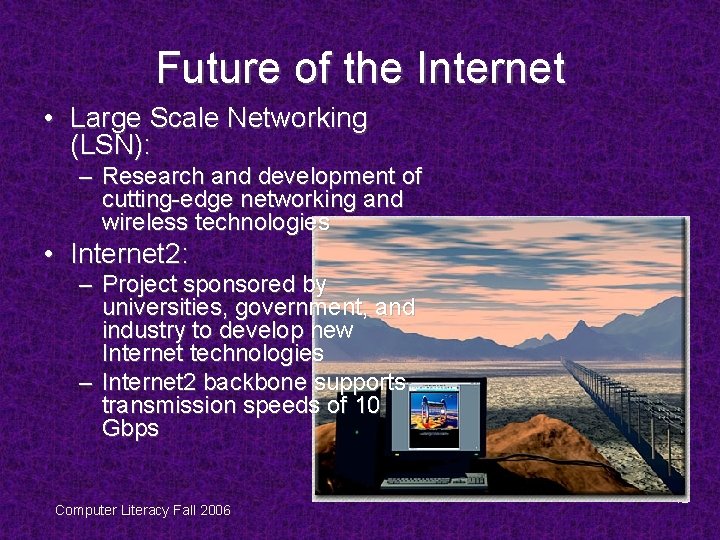
Future of the Internet • Large Scale Networking (LSN): – Research and development of cutting-edge networking and wireless technologies • Internet 2: – Project sponsored by universities, government, and industry to develop new Internet technologies – Internet 2 backbone supports transmission speeds of 10 Gbps Computer Literacy Fall 2006 42
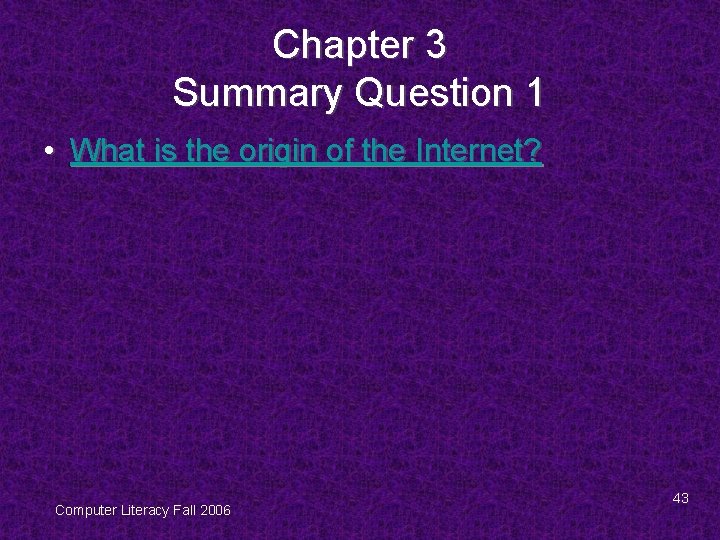
Chapter 3 Summary Question 1 • What is the origin of the Internet? Computer Literacy Fall 2006 43
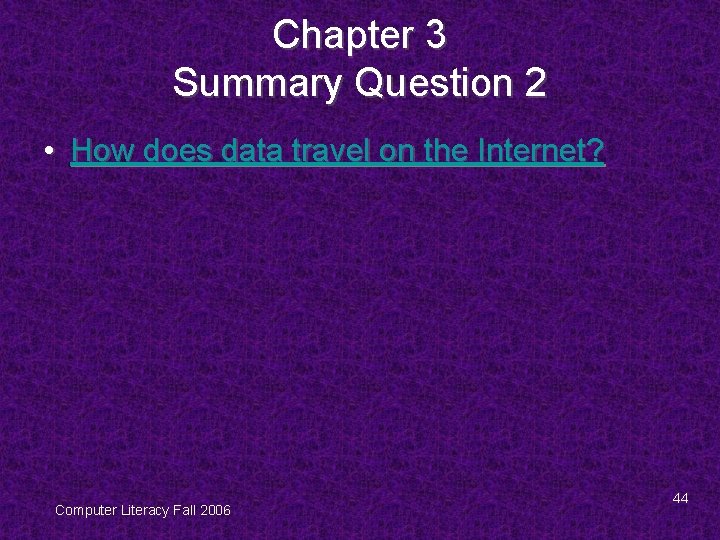
Chapter 3 Summary Question 2 • How does data travel on the Internet? Computer Literacy Fall 2006 44
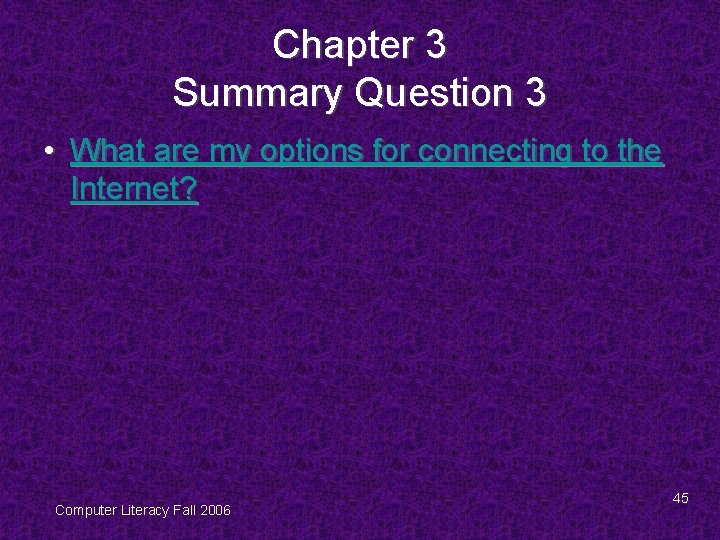
Chapter 3 Summary Question 3 • What are my options for connecting to the Internet? Computer Literacy Fall 2006 45
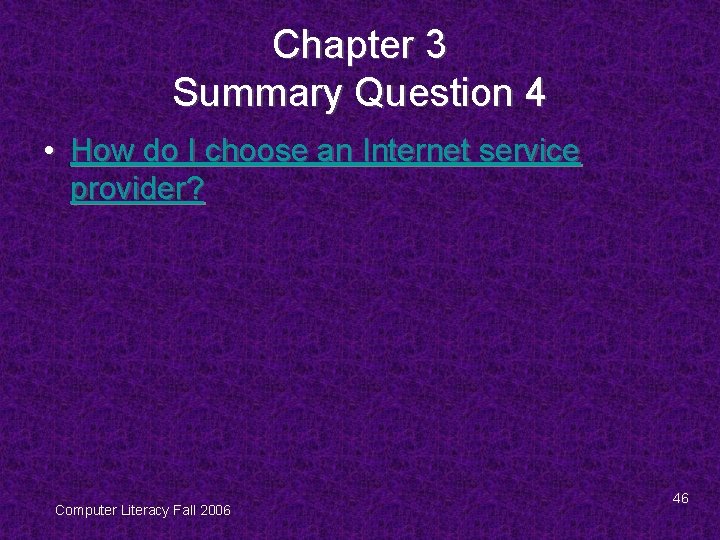
Chapter 3 Summary Question 4 • How do I choose an Internet service provider? Computer Literacy Fall 2006 46
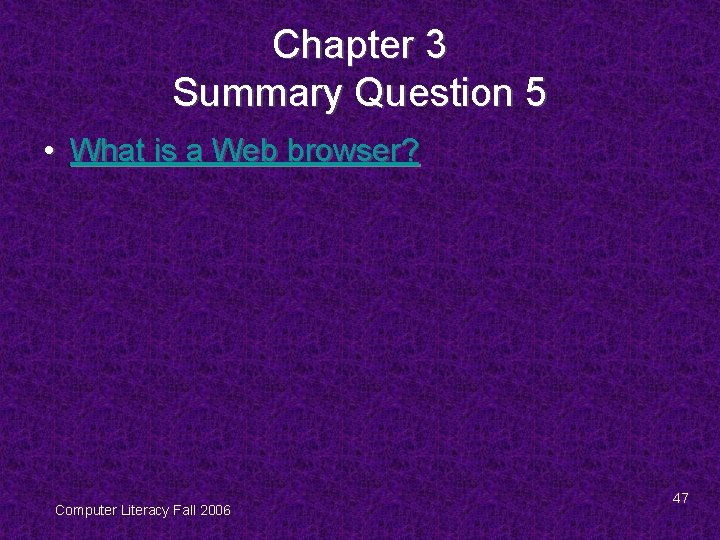
Chapter 3 Summary Question 5 • What is a Web browser? Computer Literacy Fall 2006 47
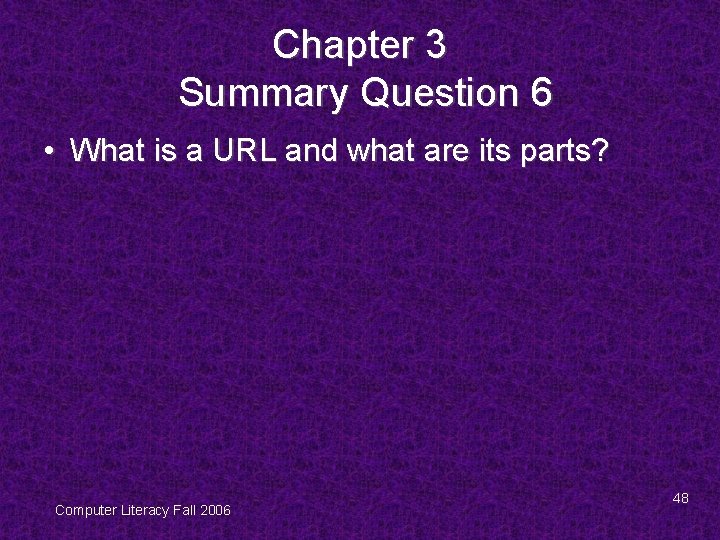
Chapter 3 Summary Question 6 • What is a URL and what are its parts? Computer Literacy Fall 2006 48
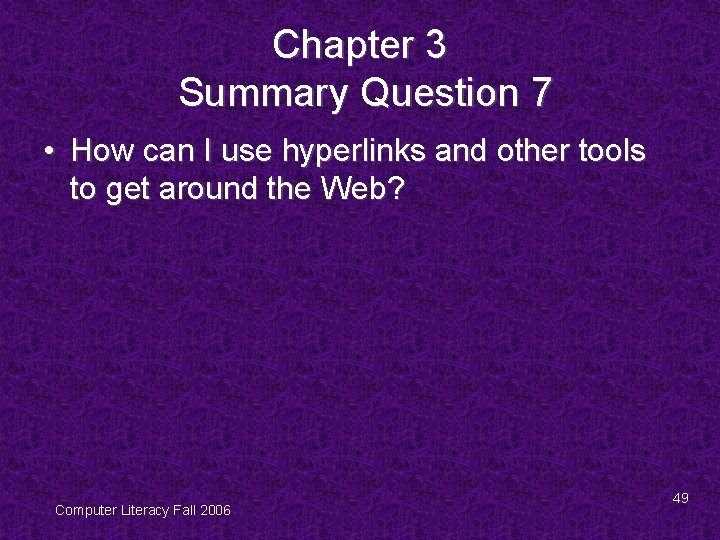
Chapter 3 Summary Question 7 • How can I use hyperlinks and other tools to get around the Web? Computer Literacy Fall 2006 49
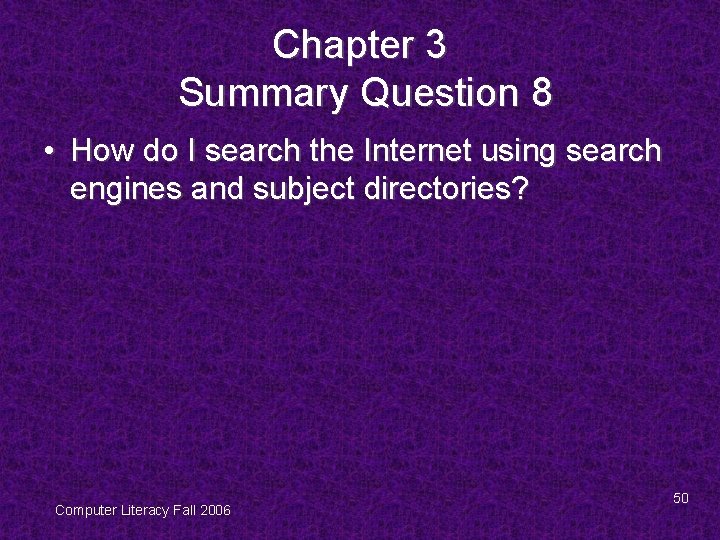
Chapter 3 Summary Question 8 • How do I search the Internet using search engines and subject directories? Computer Literacy Fall 2006 50
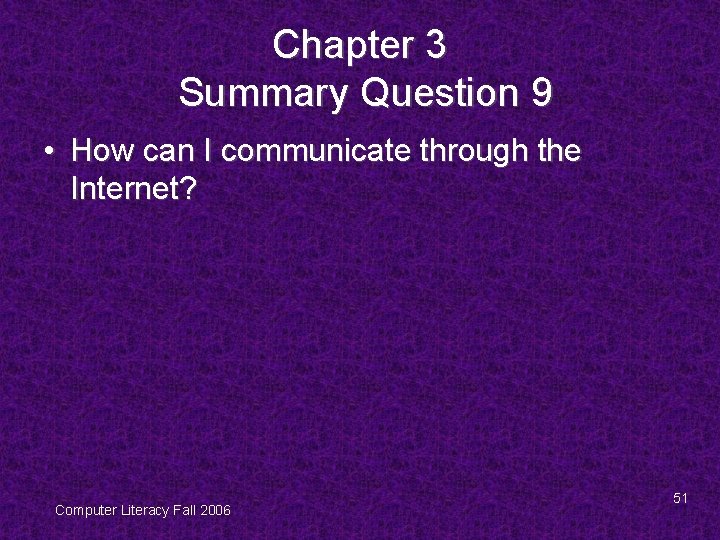
Chapter 3 Summary Question 9 • How can I communicate through the Internet? Computer Literacy Fall 2006 51
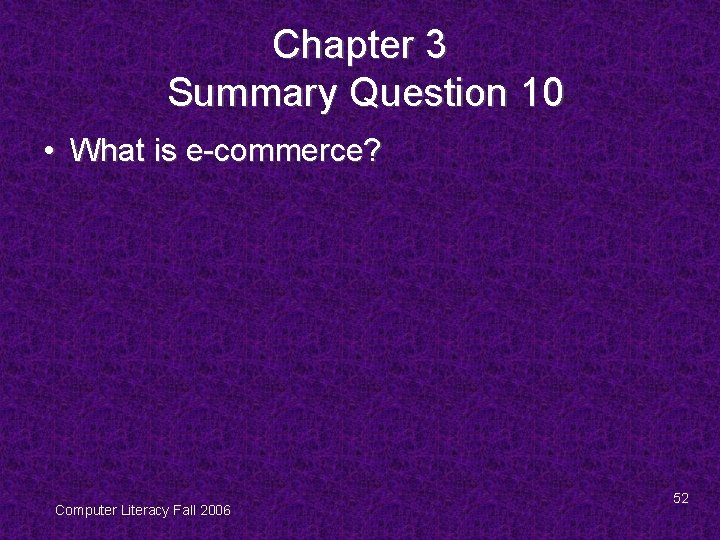
Chapter 3 Summary Question 10 • What is e-commerce? Computer Literacy Fall 2006 52
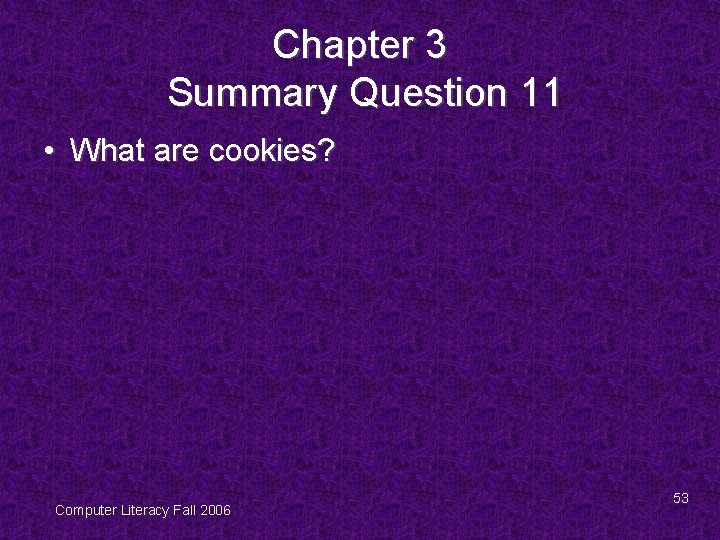
Chapter 3 Summary Question 11 • What are cookies? Computer Literacy Fall 2006 53
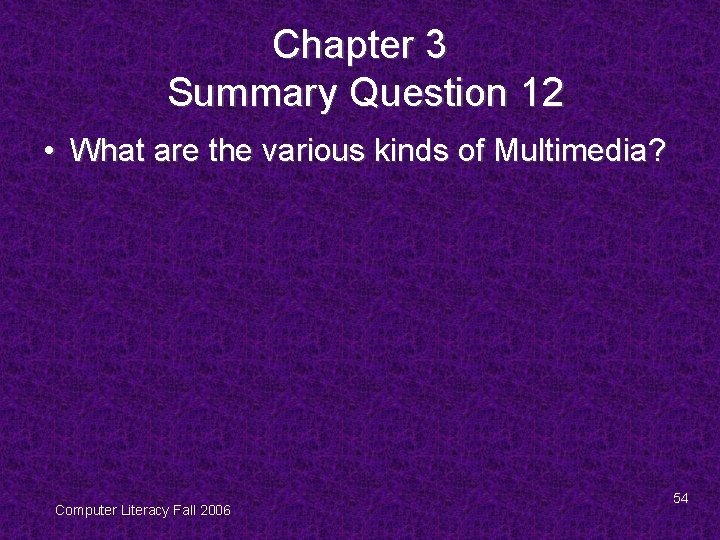
Chapter 3 Summary Question 12 • What are the various kinds of Multimedia? Computer Literacy Fall 2006 54
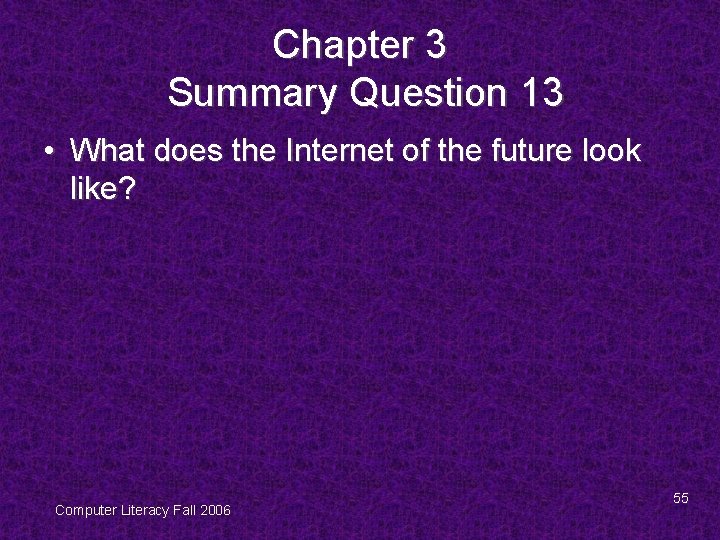
Chapter 3 Summary Question 13 • What does the Internet of the future look like? Computer Literacy Fall 2006 55
 Media literacy vs information literacy
Media literacy vs information literacy Arniel ping/media-and-information-literacy-communication
Arniel ping/media-and-information-literacy-communication What are the two types of people media?
What are the two types of people media? Cyber literacy for the digital age
Cyber literacy for the digital age Computer literacy workbook
Computer literacy workbook Digital literacy in sri lanka 2021
Digital literacy in sri lanka 2021 Computer literacy basics
Computer literacy basics Computer literacy for windows 7
Computer literacy for windows 7 Mr smith things fall apart
Mr smith things fall apart Things fall apart chapters 20-25
Things fall apart chapters 20-25 Chapter 16-19 things fall apart
Chapter 16-19 things fall apart Summary of chapter 4-6 things fall apart
Summary of chapter 4-6 things fall apart Things fall apart chapter 17 questions and answers
Things fall apart chapter 17 questions and answers Chapter 14 and 15 things fall apart
Chapter 14 and 15 things fall apart Things fall apart symbols
Things fall apart symbols Chapter 20 things fall apart
Chapter 20 things fall apart Things fall apart chapter 3
Things fall apart chapter 3 Things fall apart chapters 14-19 summary
Things fall apart chapters 14-19 summary Chapter 14 fall prevention
Chapter 14 fall prevention When we fall chapter 9
When we fall chapter 9 Financial literacy basics chapter 1 answers
Financial literacy basics chapter 1 answers A real friend 2006
A real friend 2006 Sentencia c-355 de 2006
Sentencia c-355 de 2006 Pengiktirafan ukm 2006
Pengiktirafan ukm 2006 Monarch awards 2006
Monarch awards 2006 Syawal 2006
Syawal 2006 T. trimpe 2006 http //sciencespot.net/ answer key
T. trimpe 2006 http //sciencespot.net/ answer key Mercedes quesada etxaide
Mercedes quesada etxaide C- 355 de 2006
C- 355 de 2006 Pengiktirafan ukm 2006
Pengiktirafan ukm 2006 Rdc 214 de 2006
Rdc 214 de 2006 Rose report phonics
Rose report phonics Substansi struktur kurikulum 2004
Substansi struktur kurikulum 2004 Monarch awards 2006
Monarch awards 2006 2006-1971
2006-1971 Maturita 2006
Maturita 2006 Ley 1098 de 2006
Ley 1098 de 2006 Jana 2006
Jana 2006 Friday prayer chant
Friday prayer chant Giec 2006
Giec 2006 Fungsi pkn di sd
Fungsi pkn di sd T. trimpe 2006 http://sciencespot.net/
T. trimpe 2006 http://sciencespot.net/ Renslucka ventilation placering
Renslucka ventilation placering Jost 2006
Jost 2006 Pam contract 2006
Pam contract 2006 Lee 2006
Lee 2006 Guinsaugon landslide 2006 case study
Guinsaugon landslide 2006 case study Het panel
Het panel 2 mars 2006
2 mars 2006 Rabt 2006
Rabt 2006 Luthans 2006
Luthans 2006 January 2006 calendar
January 2006 calendar Bacterial structure
Bacterial structure Lee 2006
Lee 2006 Gracias por su atencion
Gracias por su atencion Menghitung taksiran kerugian piutang
Menghitung taksiran kerugian piutang