Computer Hardware Basics 1 Hardware s System Unit

Computer Hardware Basics 1

Hardware s. System Unit s. Peripheral Devices System Unit Peripheral Devices 2

Input Devices s Devices used to enter information or instructions into the computer s s s Keyboard Mouse / pointing device Microphone Scanner Digital camera Scanner 3

Keyboard s The QWERTY keyboard is standard on most PCs s Enhanced features include number, function and navigation keys. 4

Dvorak Keyboard s Puts the most commonly used keys at “home keys” s Reduces distance of finger stretches 5

Specialty Keyboards Laptops PDAs Wireless Ergonomic Gaming Laptop PDA Ergonomic 6

s Rollerball mouse Mouse s Less expensive s Harder to keep clean Standard s Trackball Wireless s Harder to control s Stationary on desk s Optical mouse s Needs no mouse pad s Doesn’t need cleaning s More expensive Trackball Optical s Game pads s Buttons and pointing devices 7

Other Input Devices Scanners Text Images Digital cameras Images Video Handheld Flatbed Camera Camcorder 8
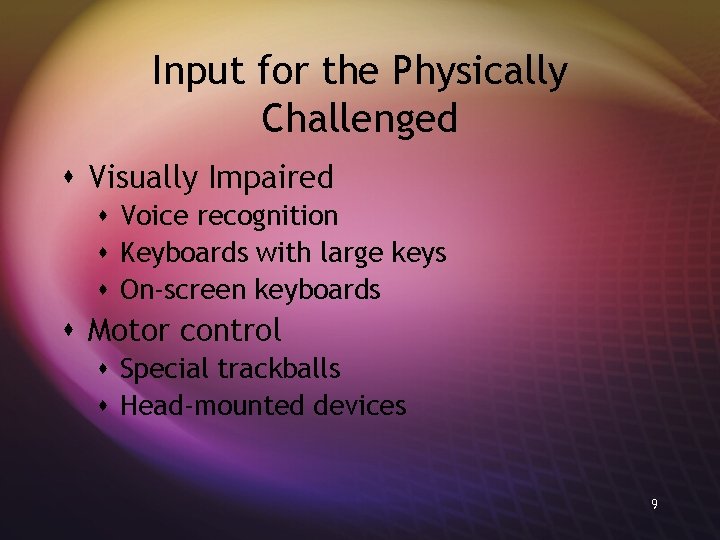
Input for the Physically Challenged s Visually Impaired s Voice recognition s Keyboards with large keys s On-screen keyboards s Motor control s Special trackballs s Head-mounted devices 9
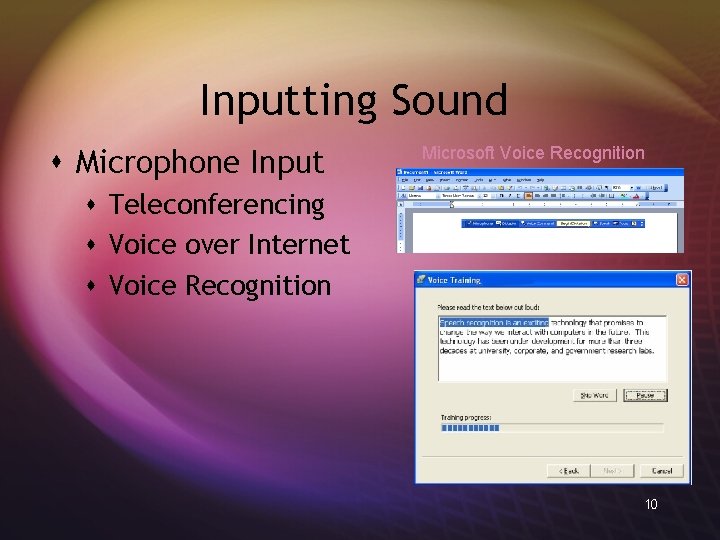
Inputting Sound s Microphone Input Microsoft Voice Recognition s Teleconferencing s Voice over Internet s Voice Recognition 10

Output Devices s Retrieving information from the computer s Output devices s Softcopy (video, sounds, control signals) s Hardcopy (print) 11
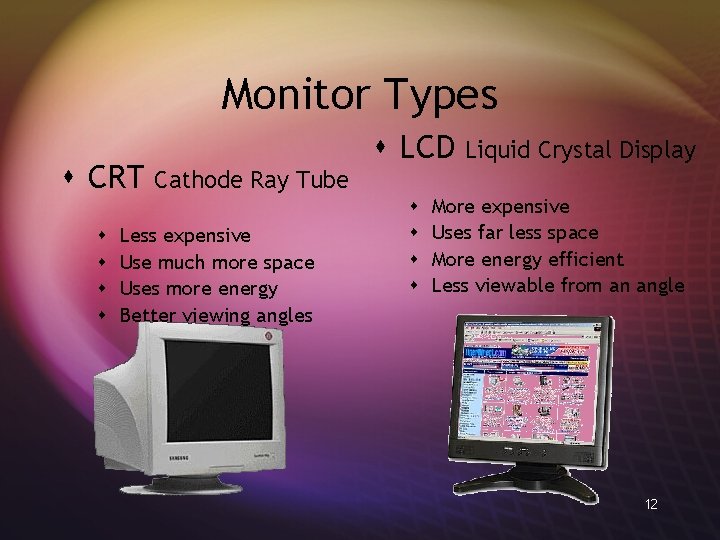
Monitor Types s CRT Cathode Ray Tube s s Less expensive Use much more space Uses more energy Better viewing angles s LCD Liquid Crystal Display s s More expensive Uses far less space More energy efficient Less viewable from an angle 12
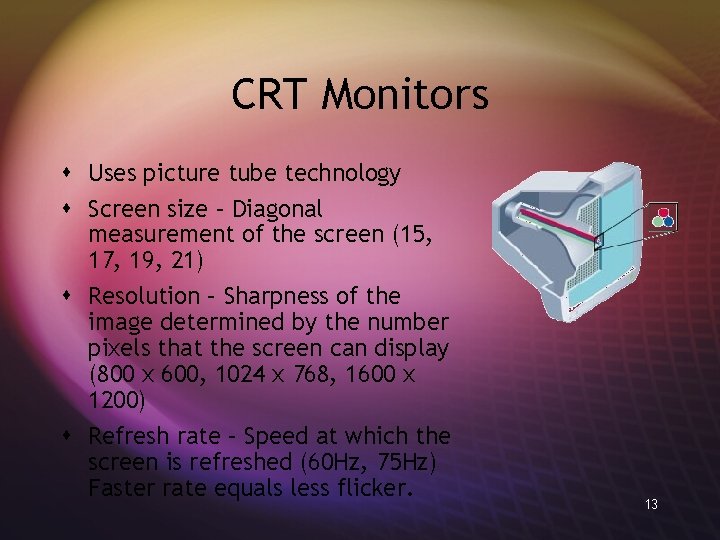
CRT Monitors s Uses picture tube technology s Screen size – Diagonal measurement of the screen (15, 17, 19, 21) s Resolution – Sharpness of the image determined by the number pixels that the screen can display (800 x 600, 1024 x 768, 1600 x 1200) s Refresh rate – Speed at which the screen is refreshed (60 Hz, 75 Hz) Faster rate equals less flicker. 13
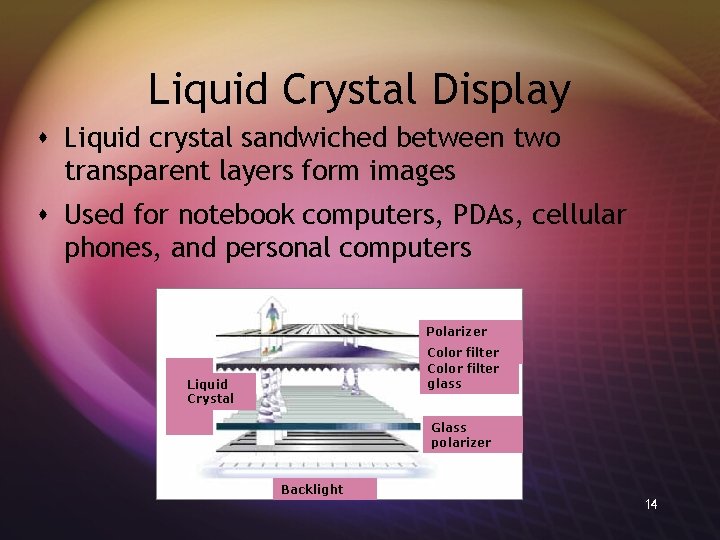
Liquid Crystal Display s Liquid crystal sandwiched between two transparent layers form images s Used for notebook computers, PDAs, cellular phones, and personal computers Polarizer Color filter glass Liquid Crystal Glass polarizer Backlight 14
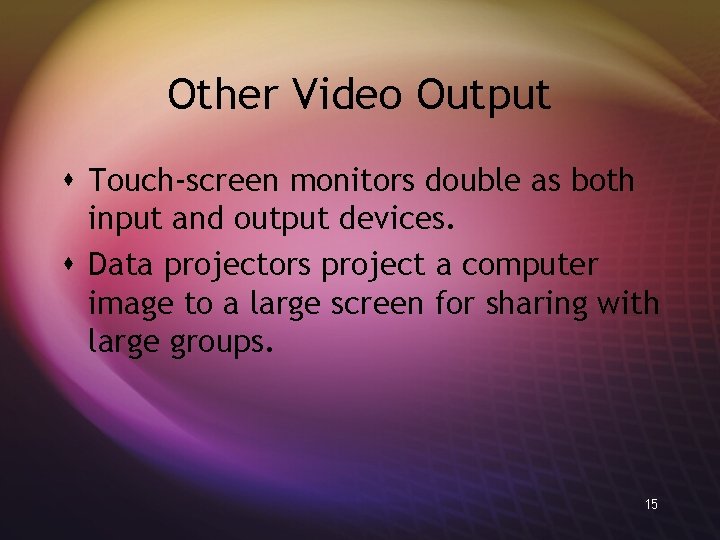
Other Video Output s Touch-screen monitors double as both input and output devices. s Data projectors project a computer image to a large screen for sharing with large groups. 15

Printers Inkjet s Impact printers s Dot-matrix s Nonimpact printers s Inkjet s Laser s Multifunction Dot-matrix Laser Multifunction s Specialty printers s Plotters s Thermal printers Plotter 16 Thermal printer

Nonimpact Printers s Inkjet s Less expensive device s Full color printing s Slower in pages per minute (PPM) s More expensive per page in B&W s Laser s More expensive device s Black and White (Color lasers are very expensive) s Faster in PPM s Less expensive in B&W 17

Outputting Sound s Speakers and Headphones 18

The System Unit Box that contains the central electronic components of the computer: s CPU/RAM/ motherboard s Expansion cards s Power supply s Storage devices 19

The Front Panel s Drive bays s Memory card reader s Floppy drive s Productivity ports s Power button 20
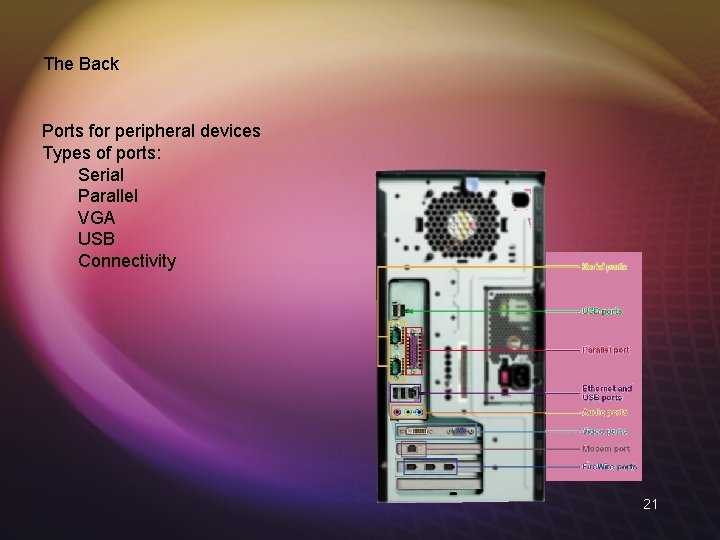
The Back Ports for peripheral devices Types of ports: Serial Parallel VGA USB Connectivity 21
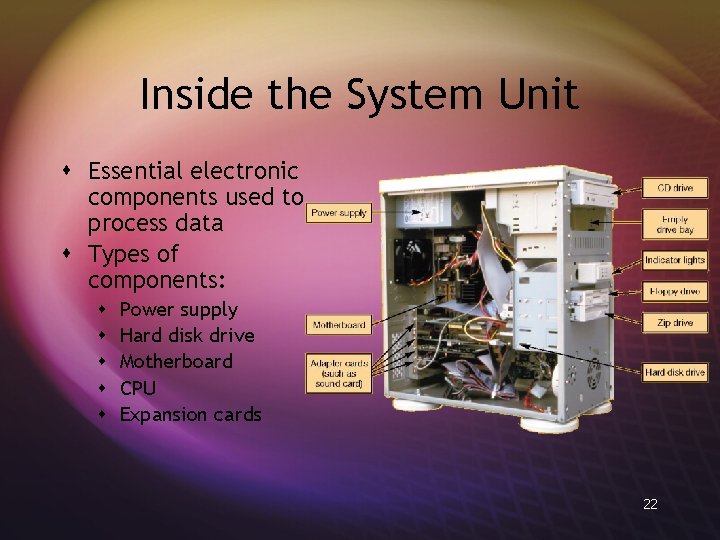
Inside the System Unit s Essential electronic components used to process data s Types of components: s s s Power supply Hard disk drive Motherboard CPU Expansion cards 22

The Motherboard s CPU s RAM s Expansion cards s Chip set s Built-in components 23

Expansion Cards Adds functions Provides new connections for peripheral devices Common types: Sound Modem Video (VGA) Network (NIC) 26

Hard Disk Drive Stores data and program instructions Permanent (nonvolatile) storage Storage capacities up to 250 GB and higher Transfers data in milliseconds 27
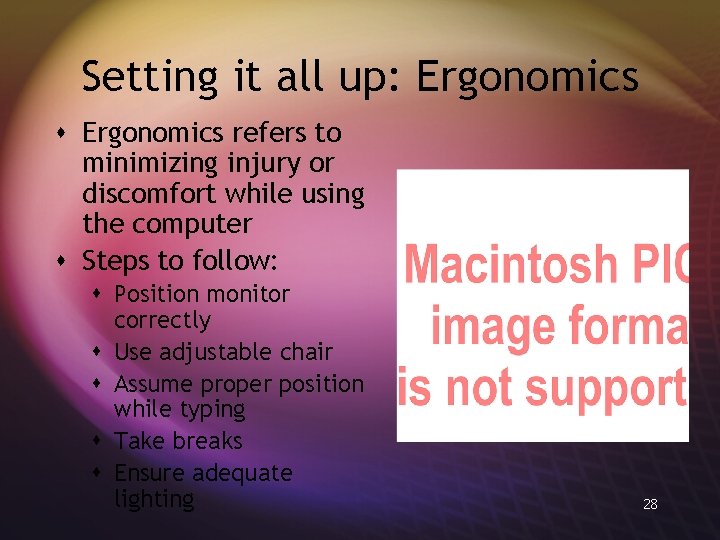
Setting it all up: Ergonomics s Ergonomics refers to minimizing injury or discomfort while using the computer s Steps to follow: s Position monitor correctly s Use adjustable chair s Assume proper position while typing s Take breaks s Ensure adequate lighting 28
- Slides: 26