Computer Graphics using Open GL 3 rd Edition
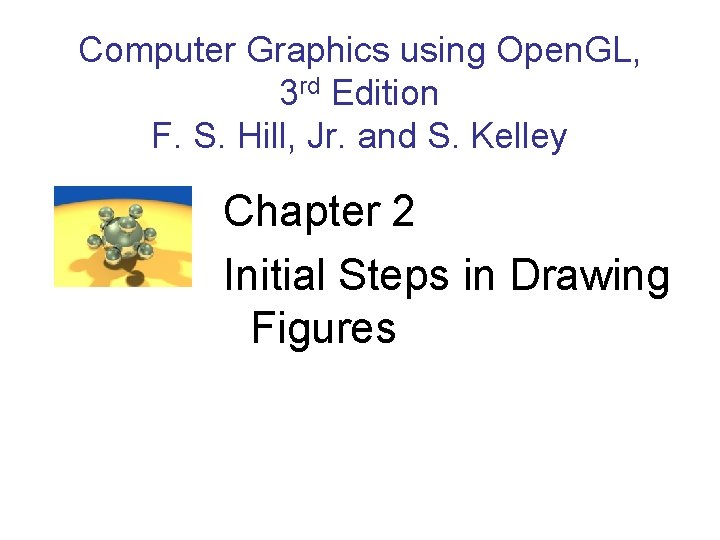
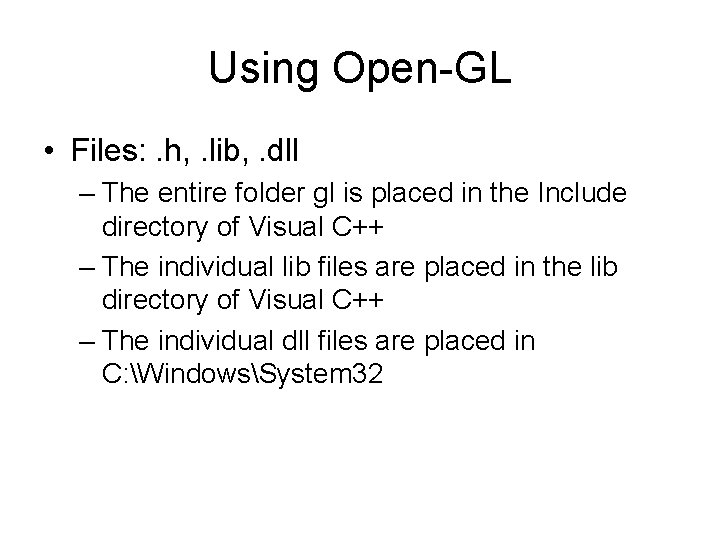
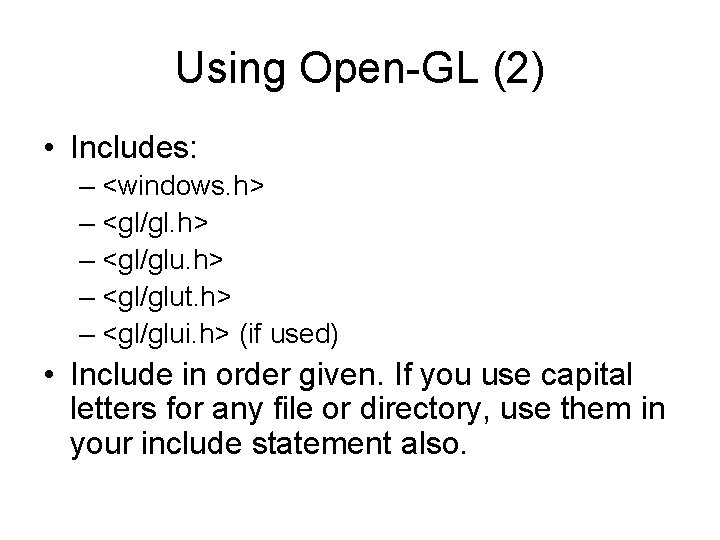
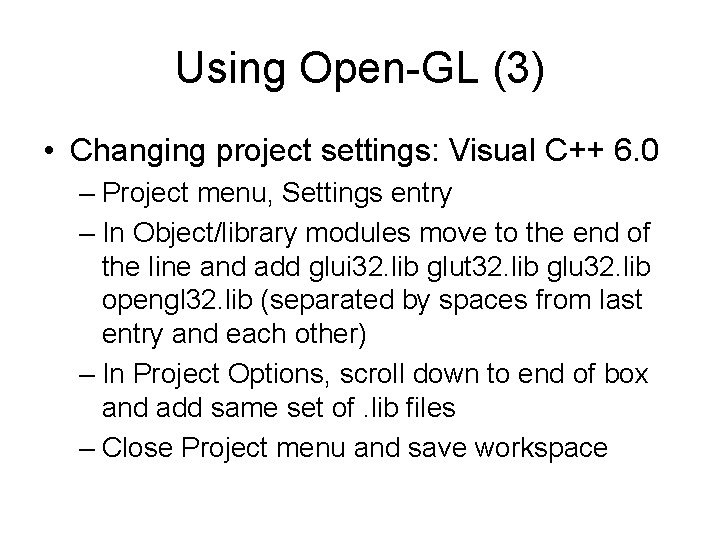
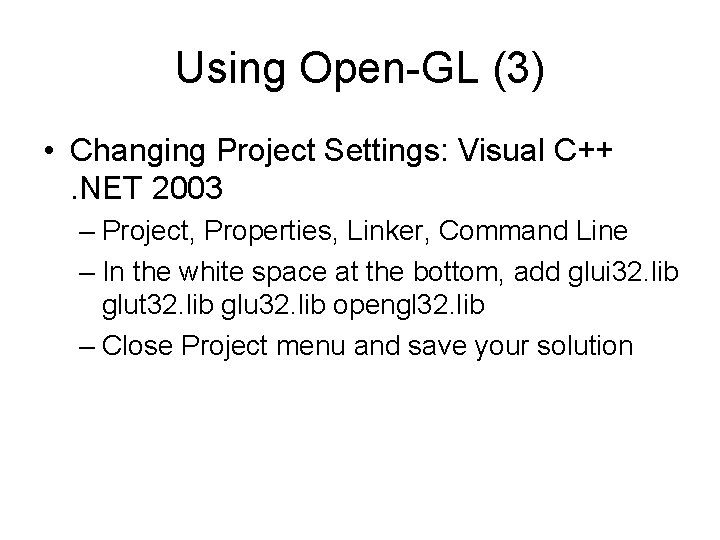
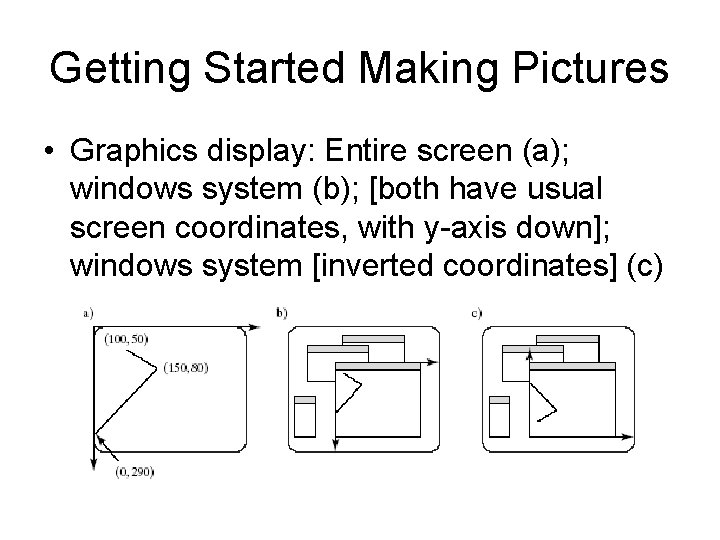
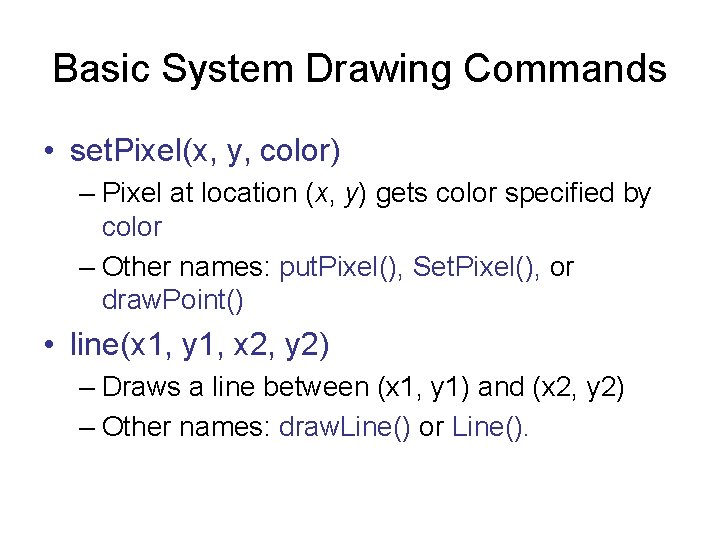

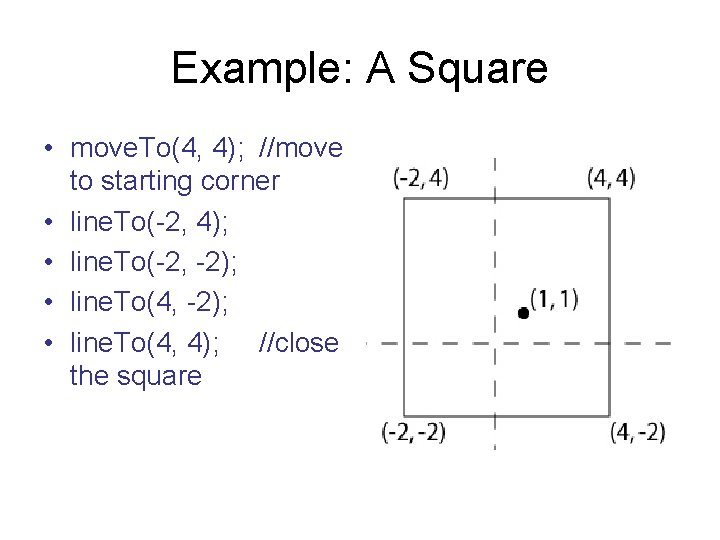
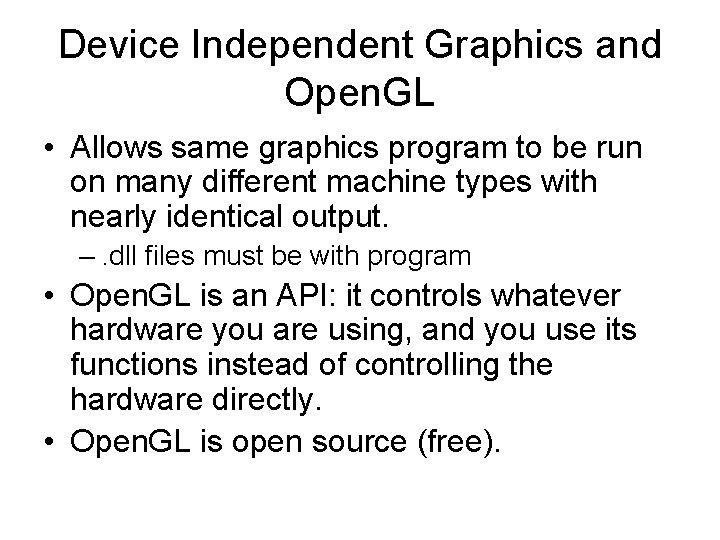
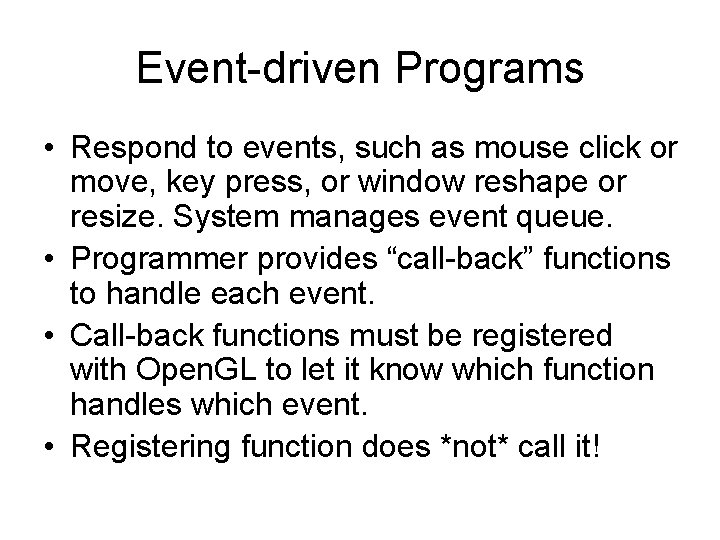
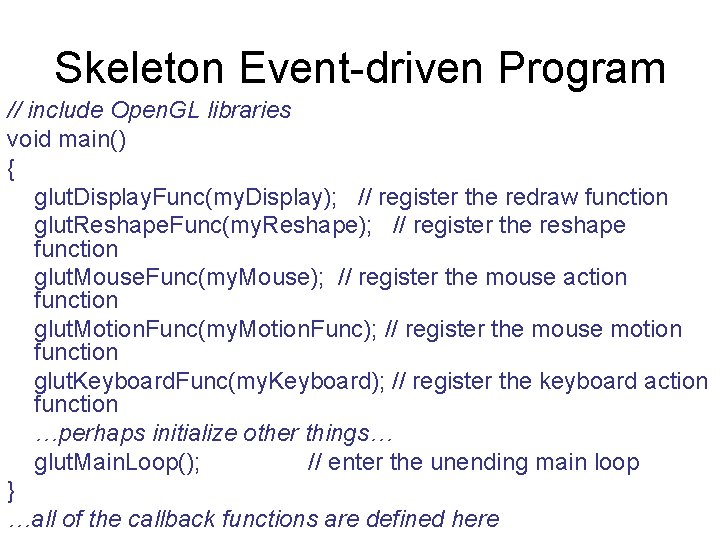
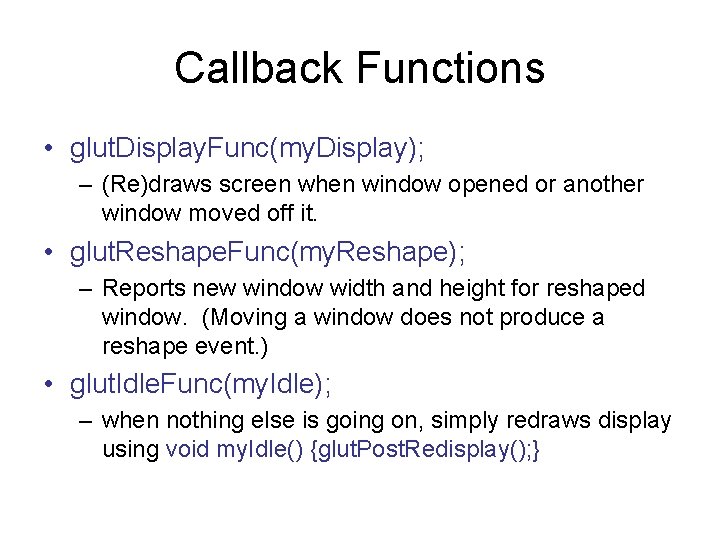
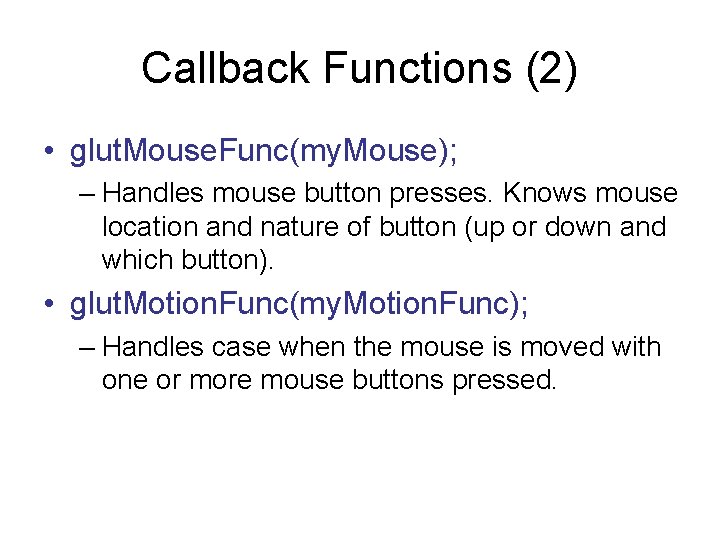
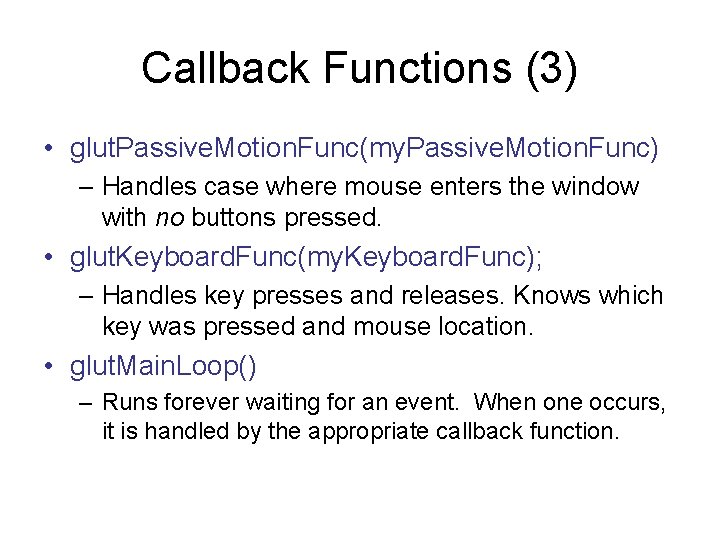
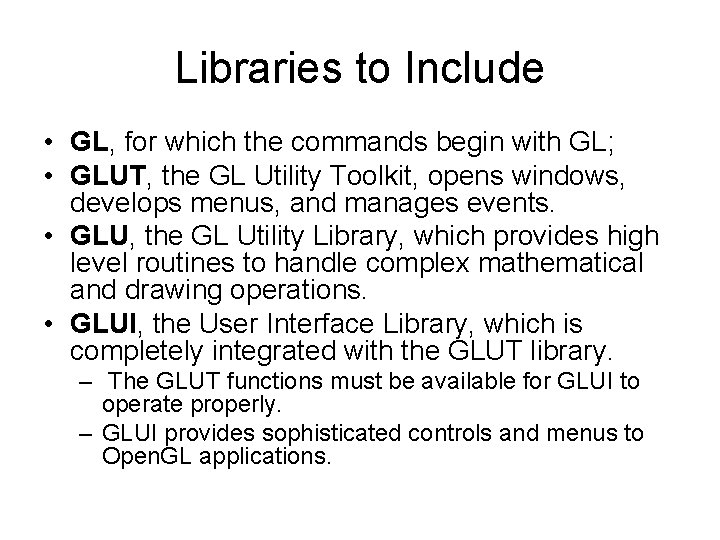
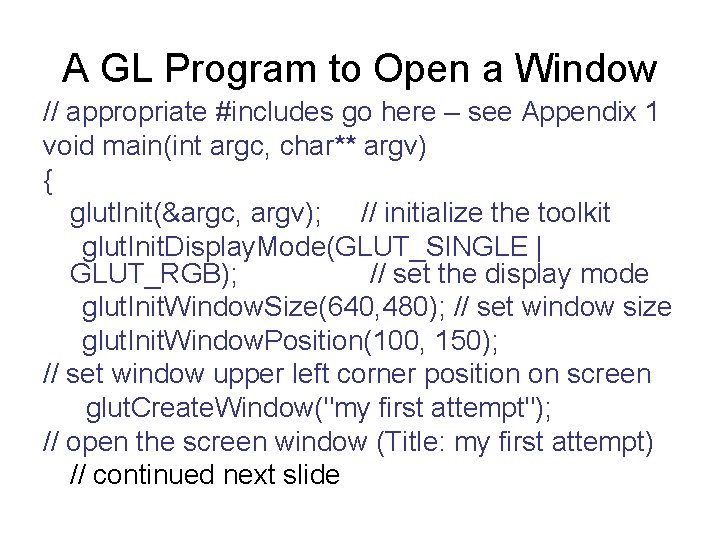
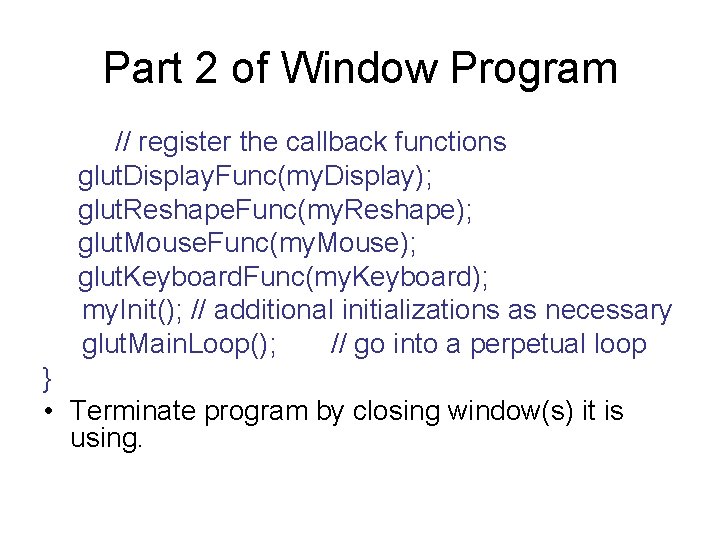
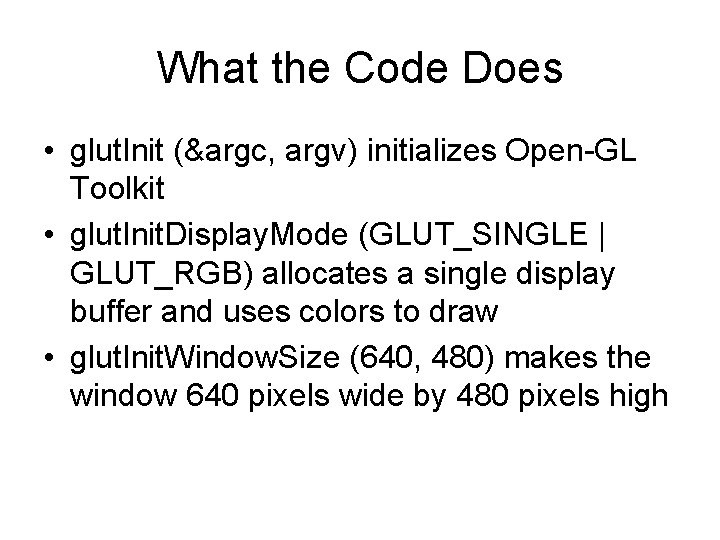
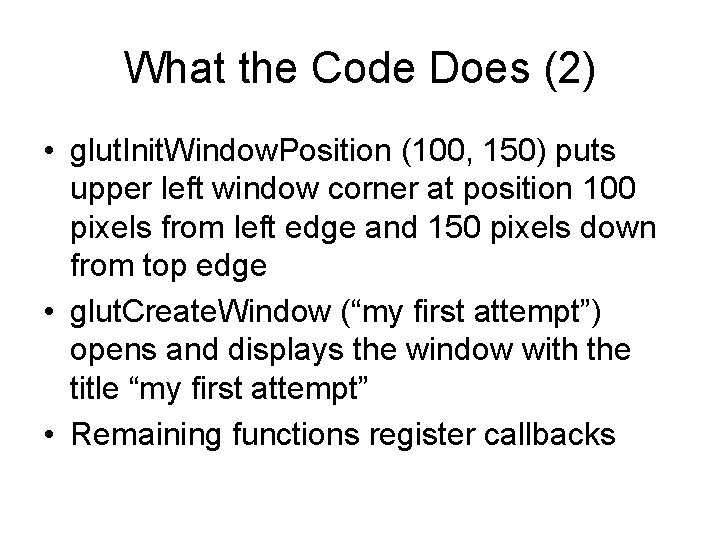
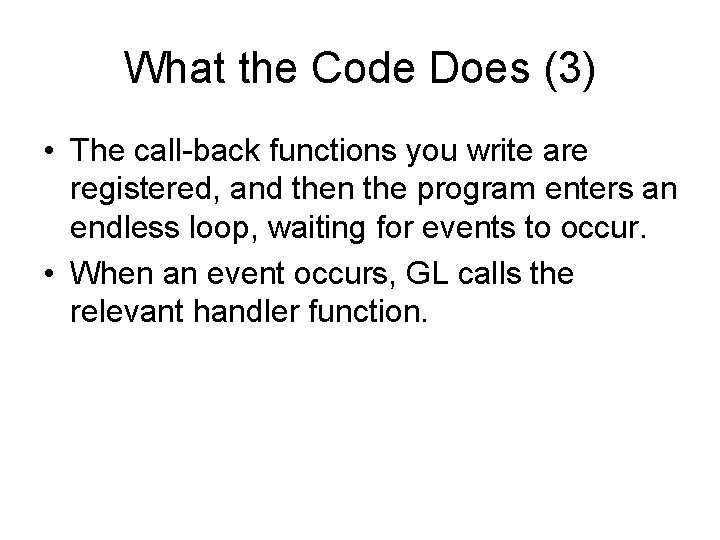
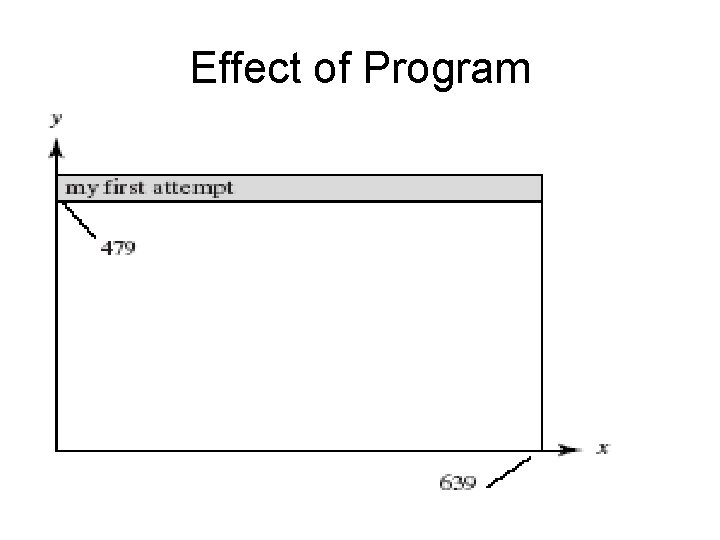
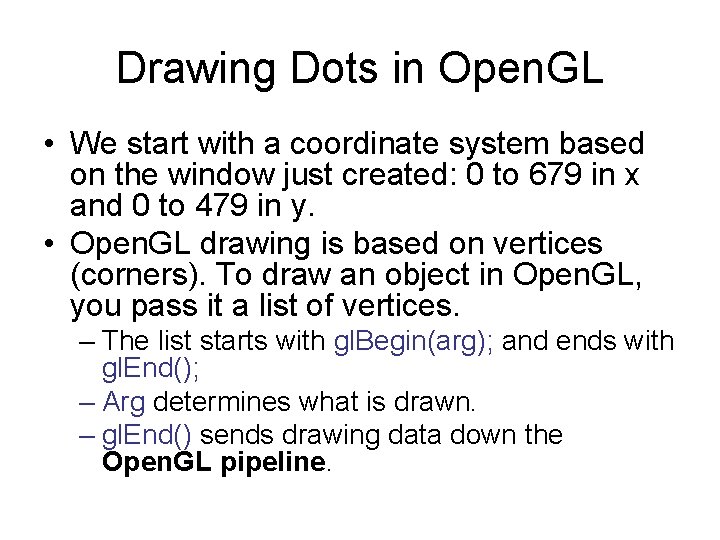
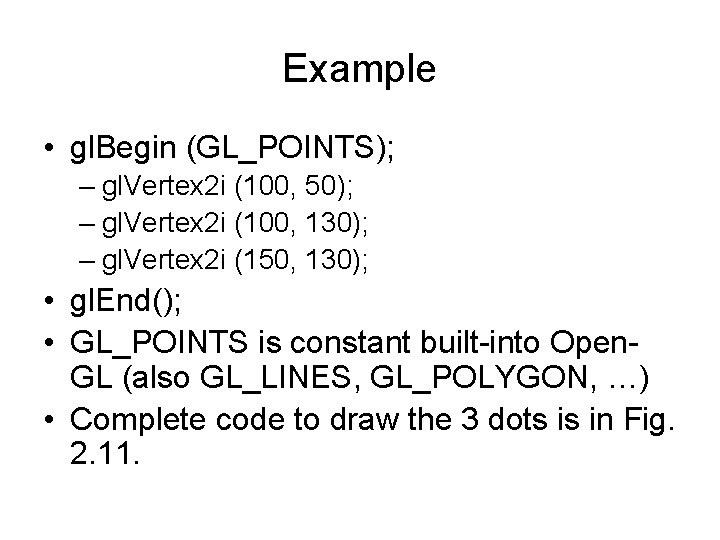
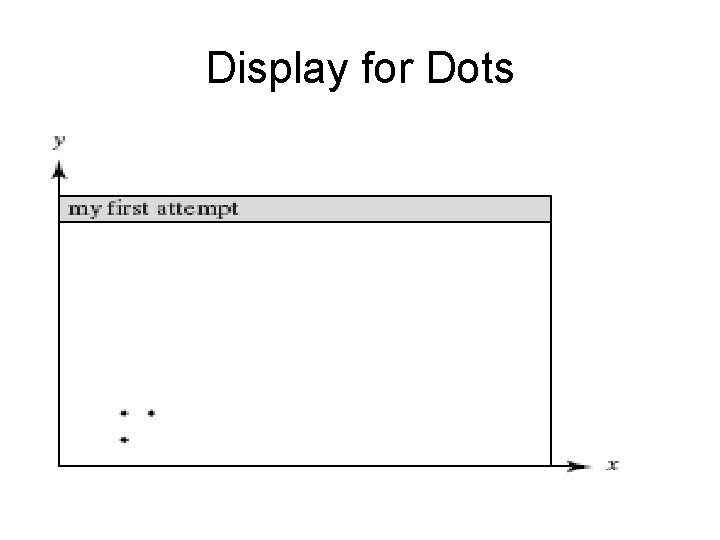
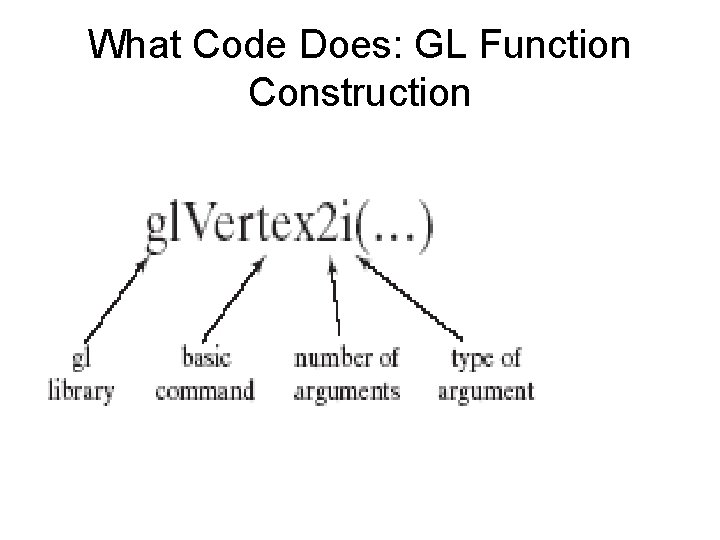
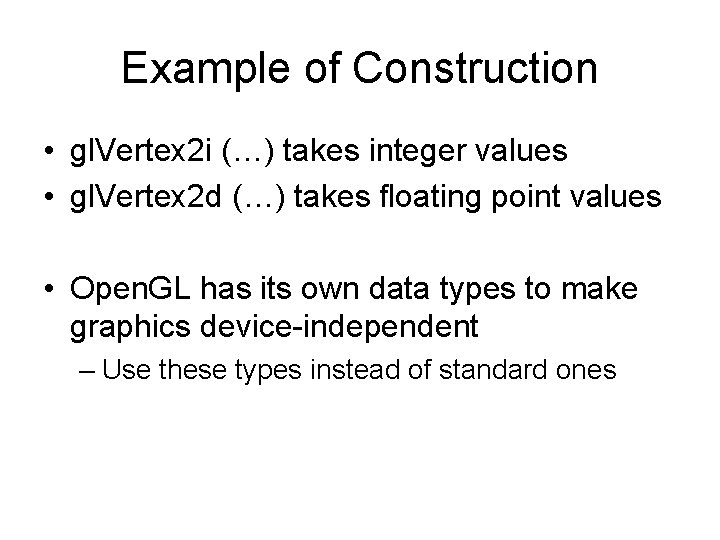
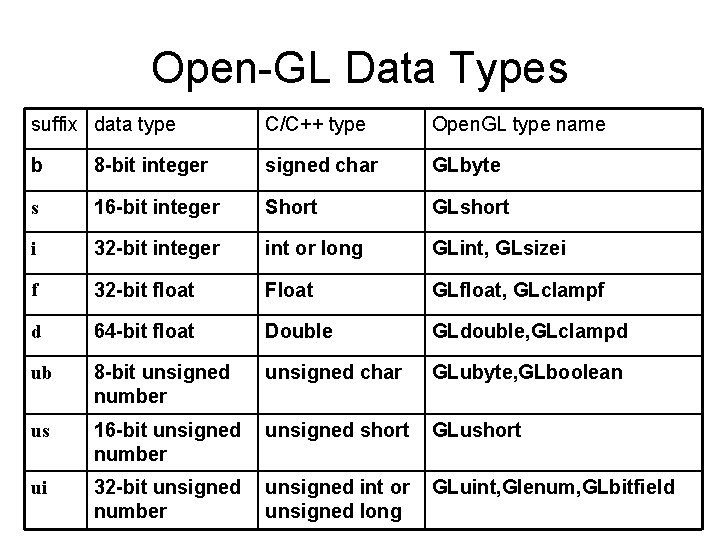
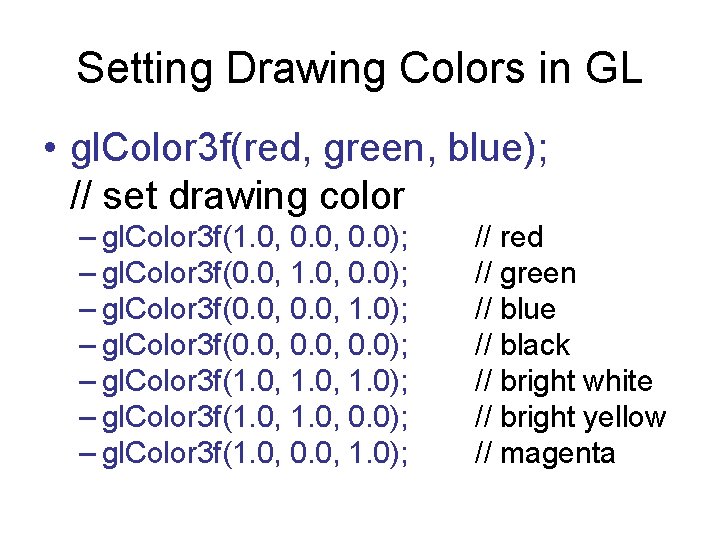
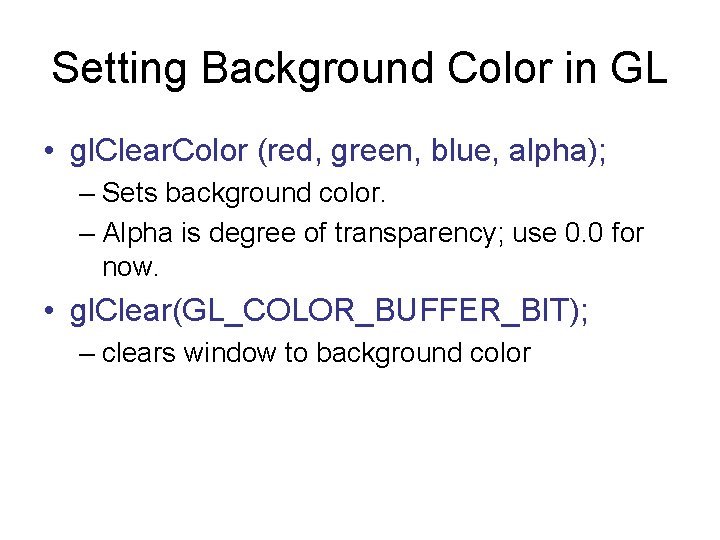
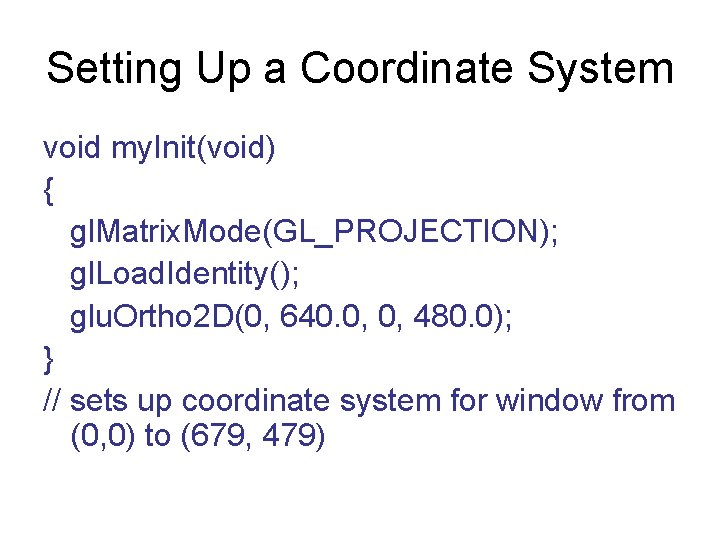
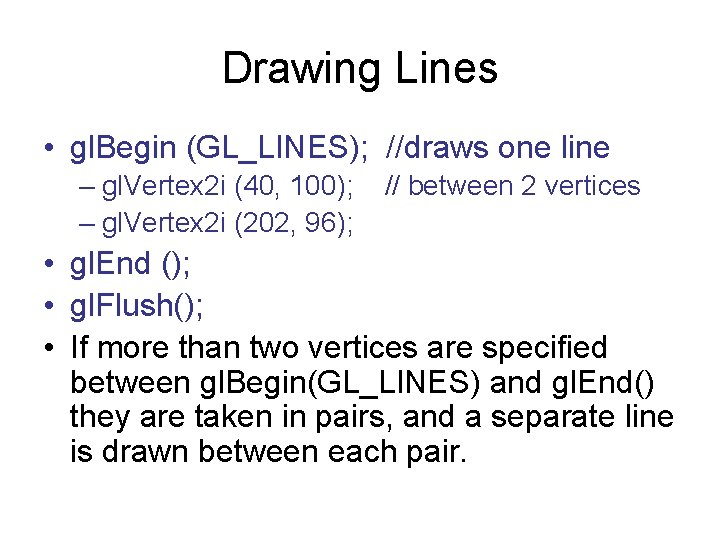
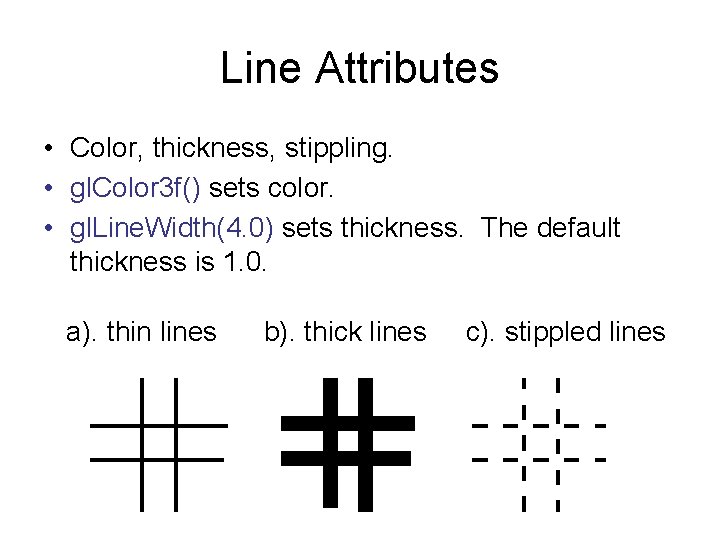
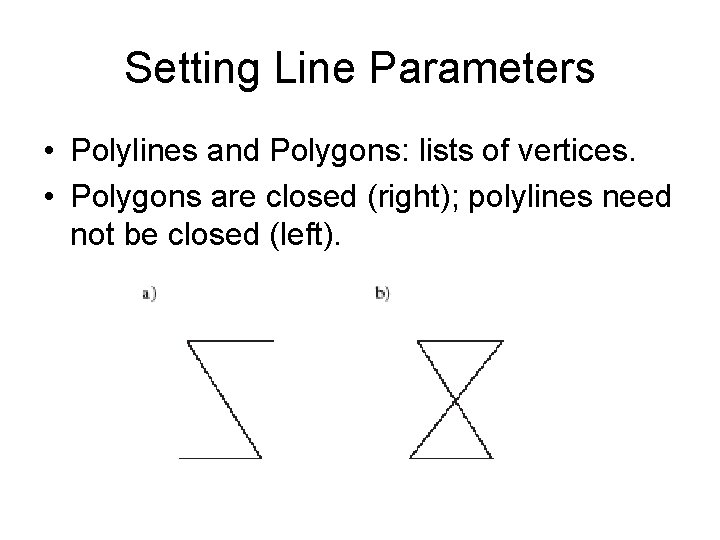

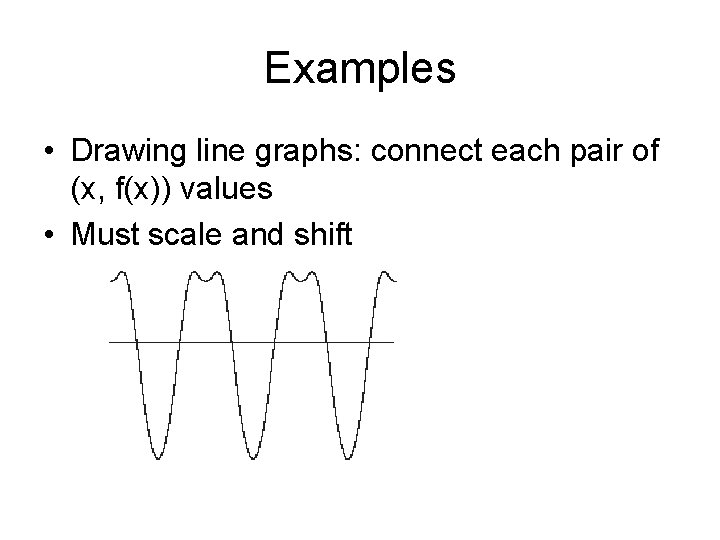
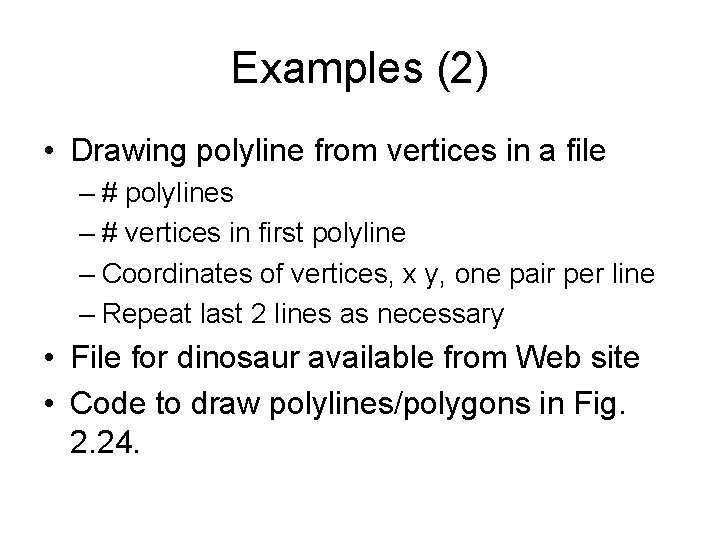
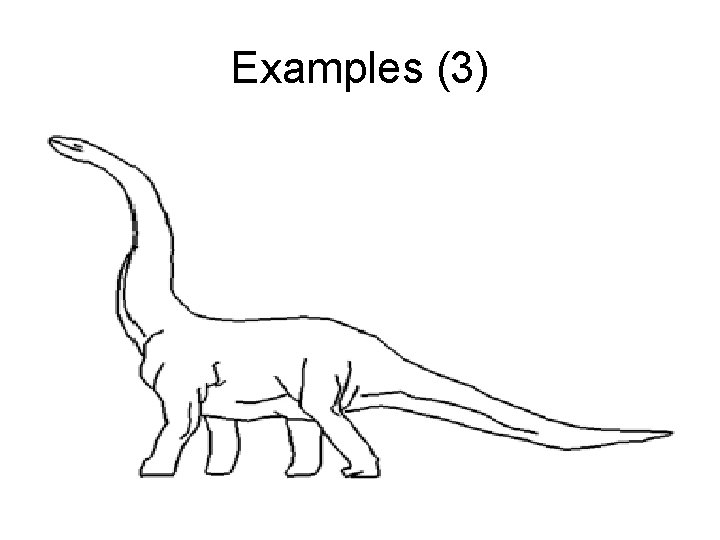
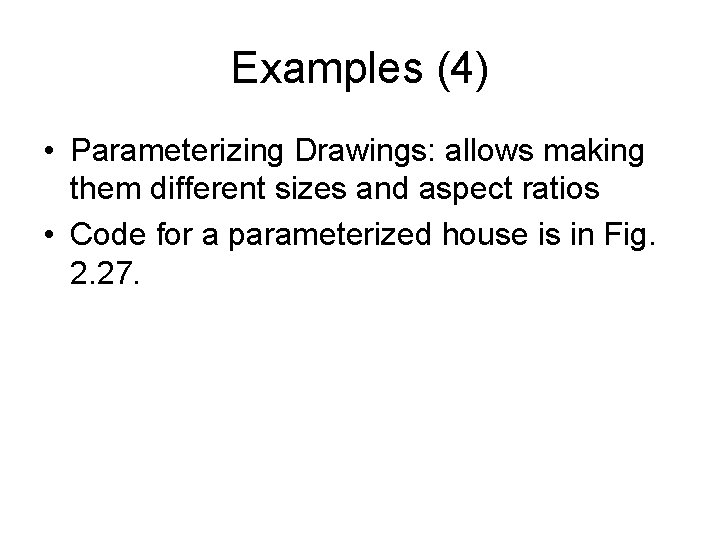
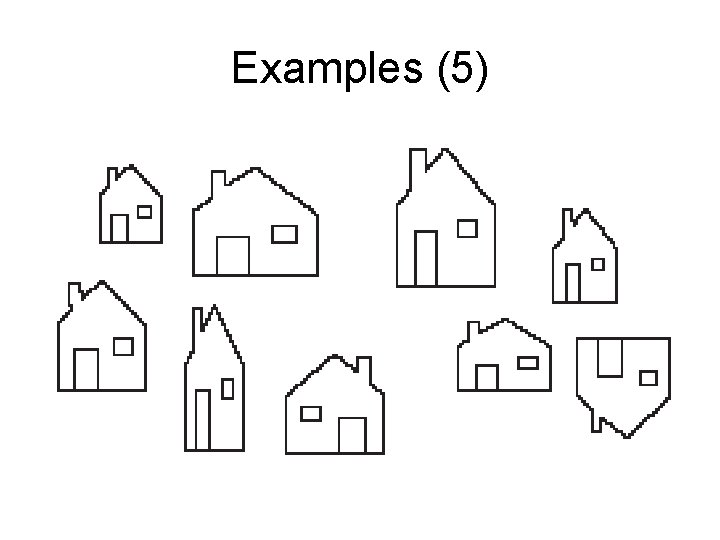
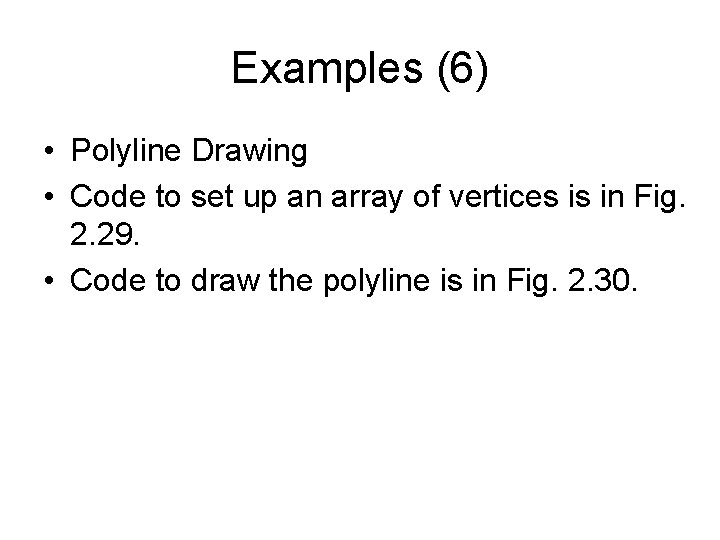
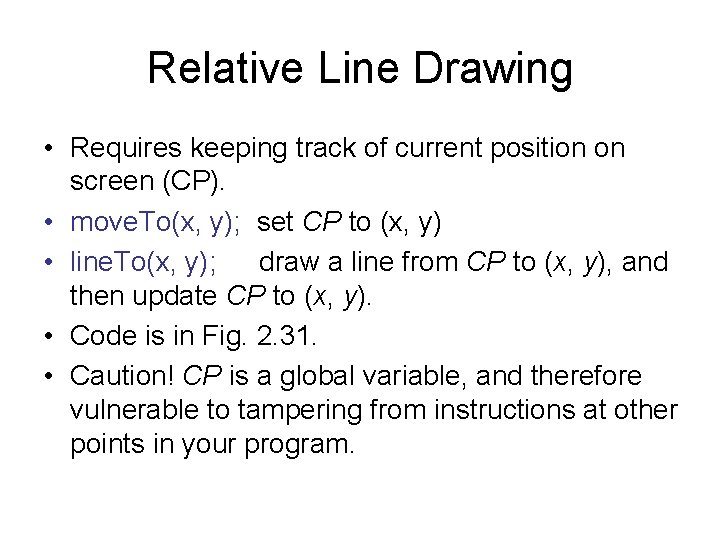
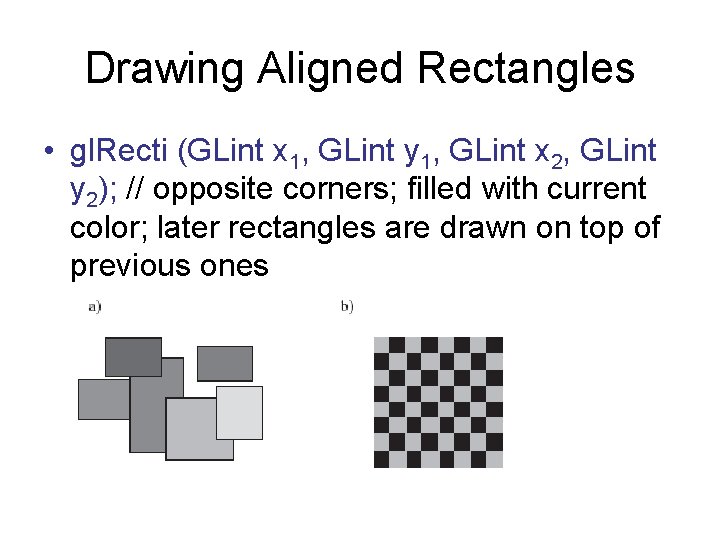
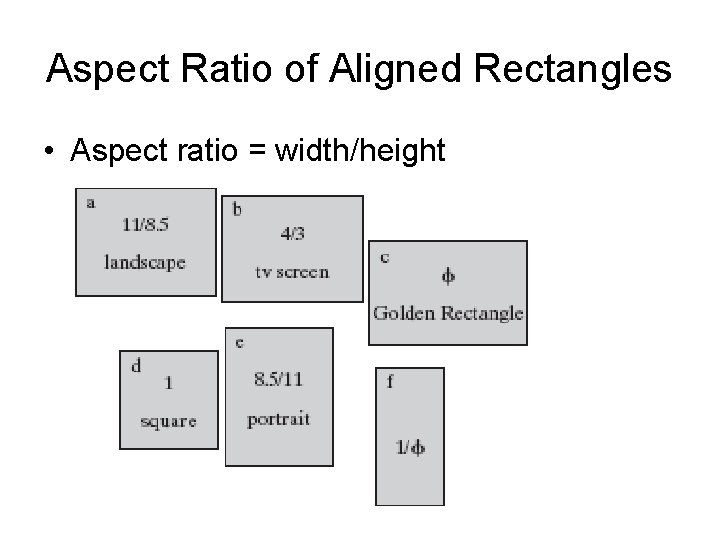
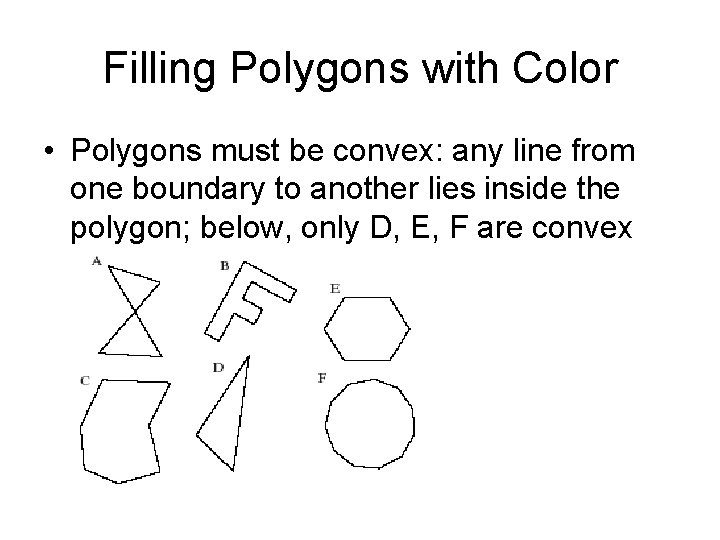
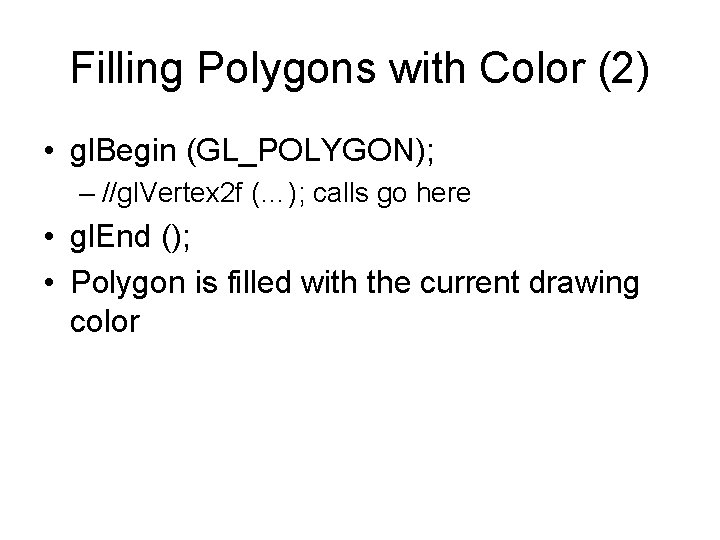
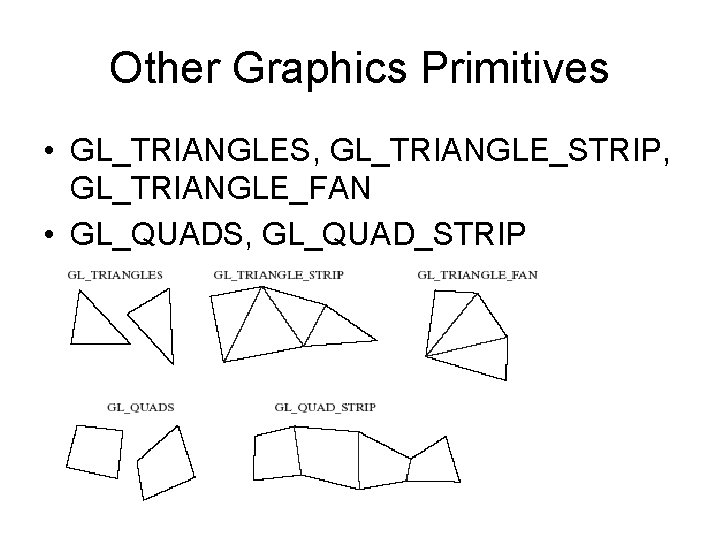
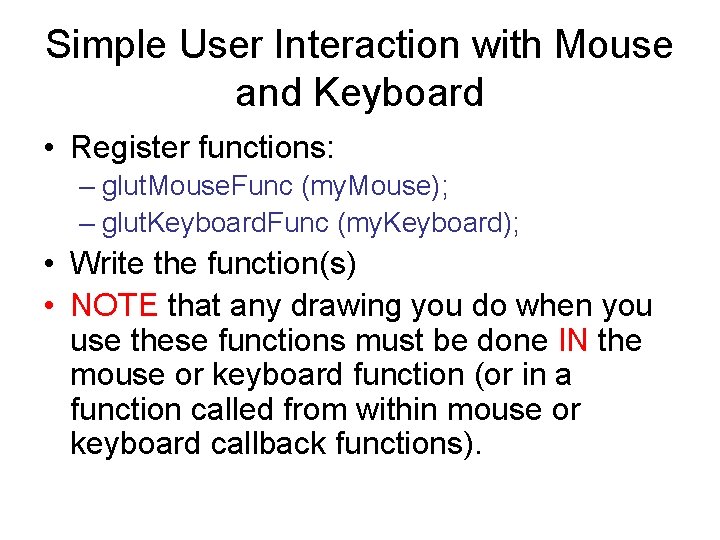
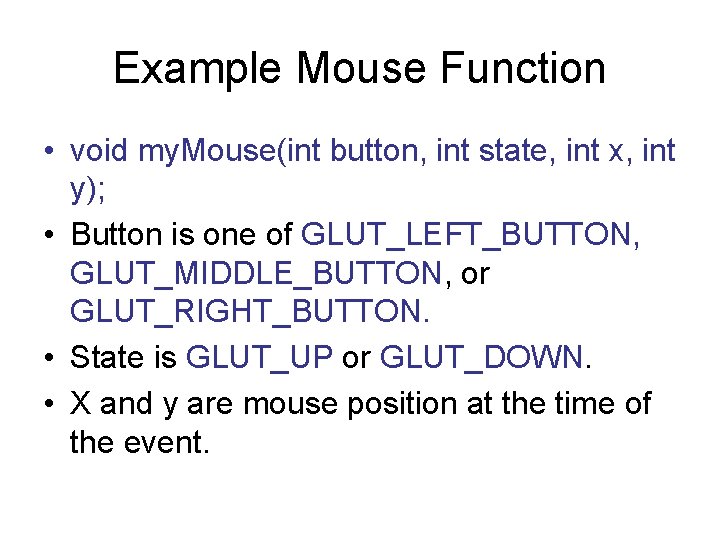
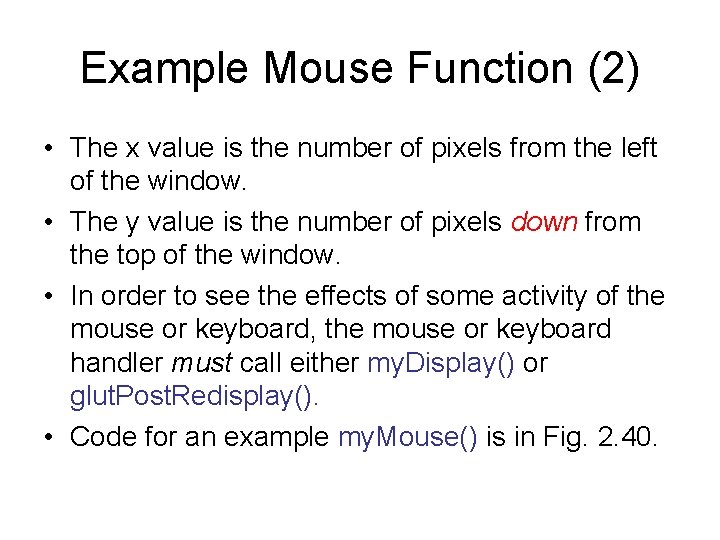
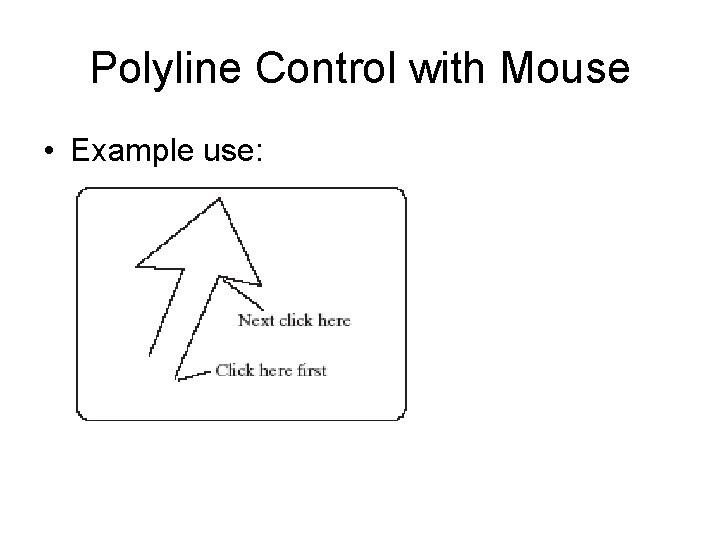
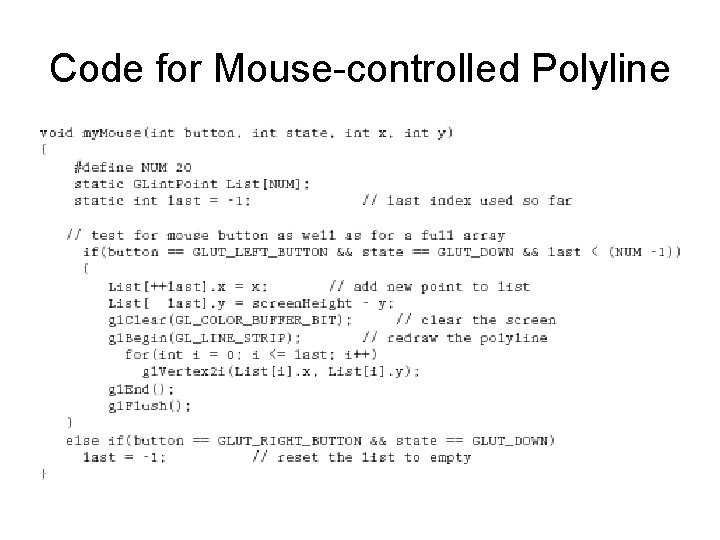
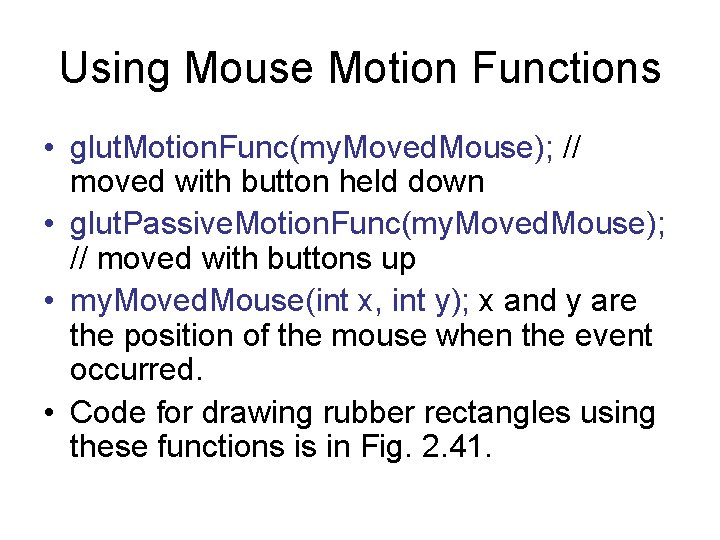
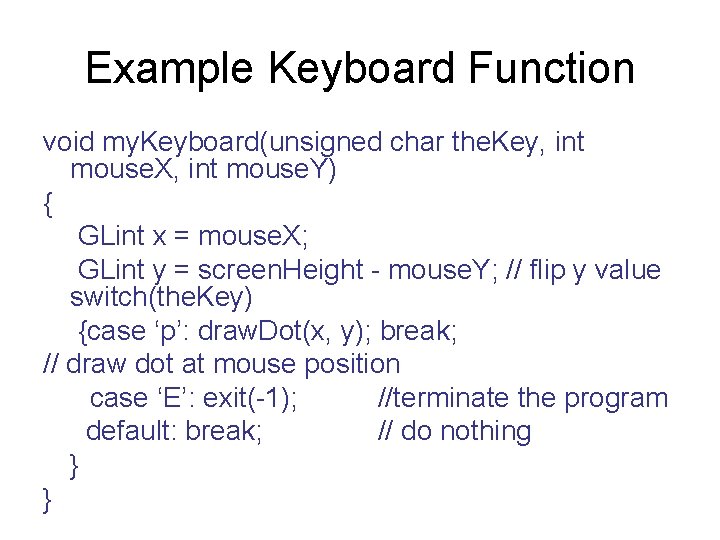
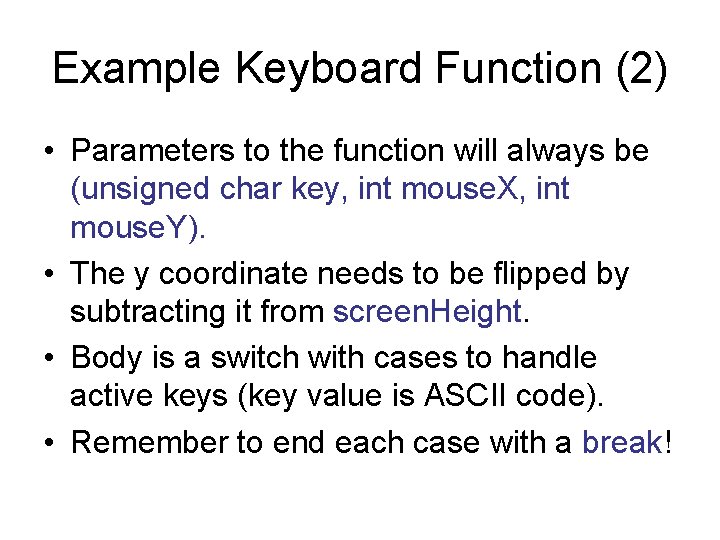
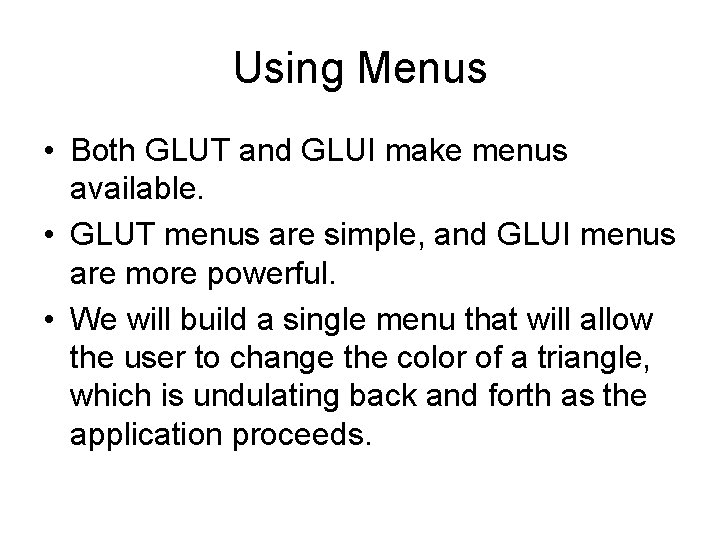
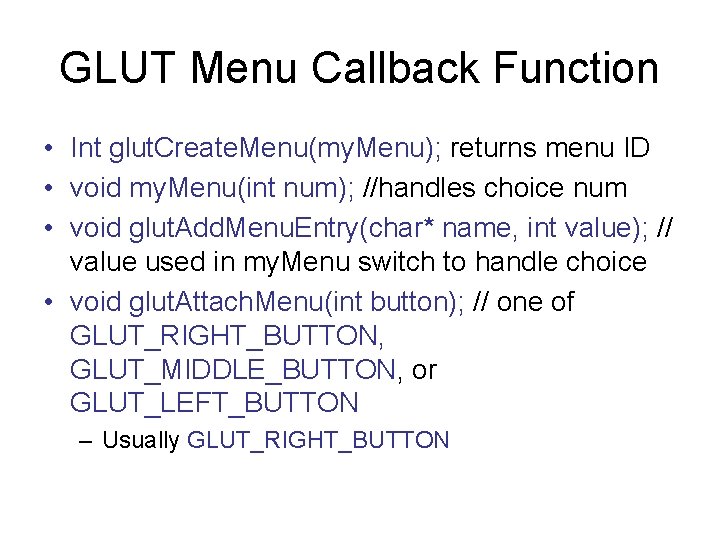
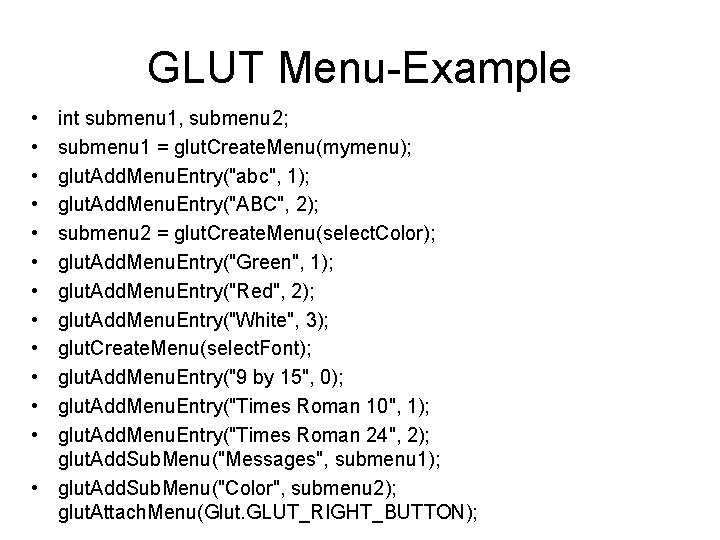
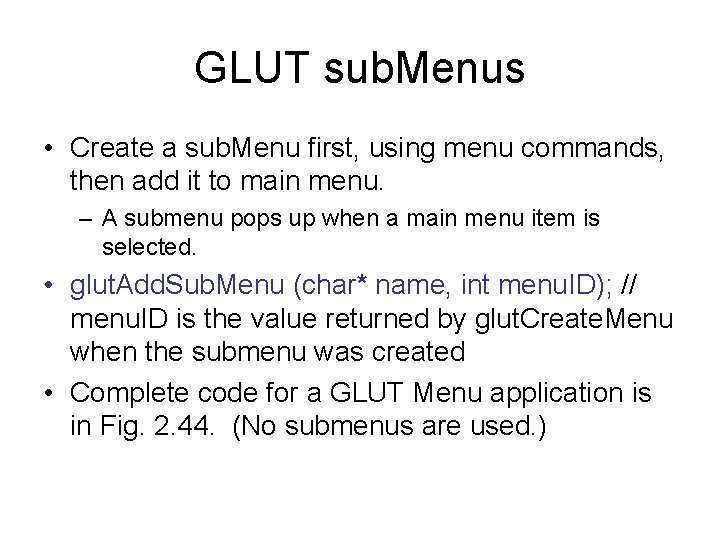
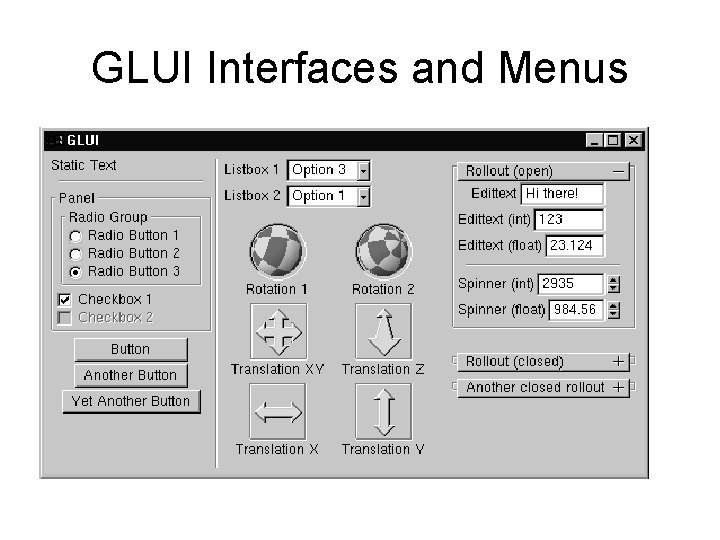
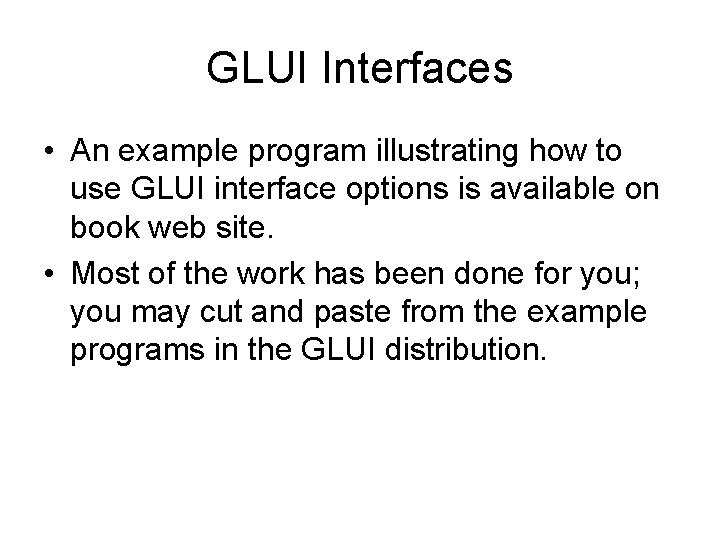
- Slides: 61
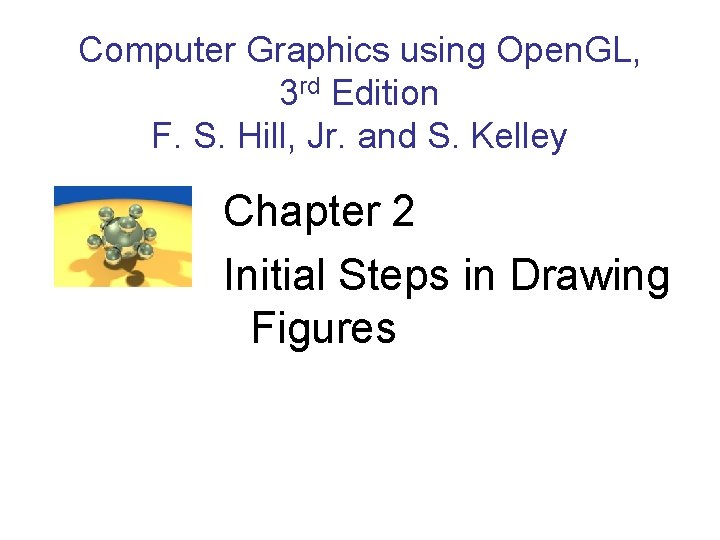
Computer Graphics using Open. GL, 3 rd Edition F. S. Hill, Jr. and S. Kelley Chapter 2 Initial Steps in Drawing Figures
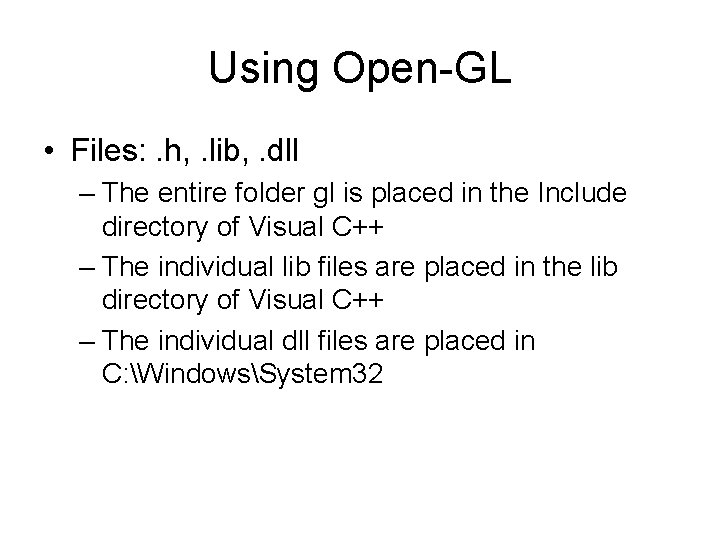
Using Open-GL • Files: . h, . lib, . dll – The entire folder gl is placed in the Include directory of Visual C++ – The individual lib files are placed in the lib directory of Visual C++ – The individual dll files are placed in C: WindowsSystem 32
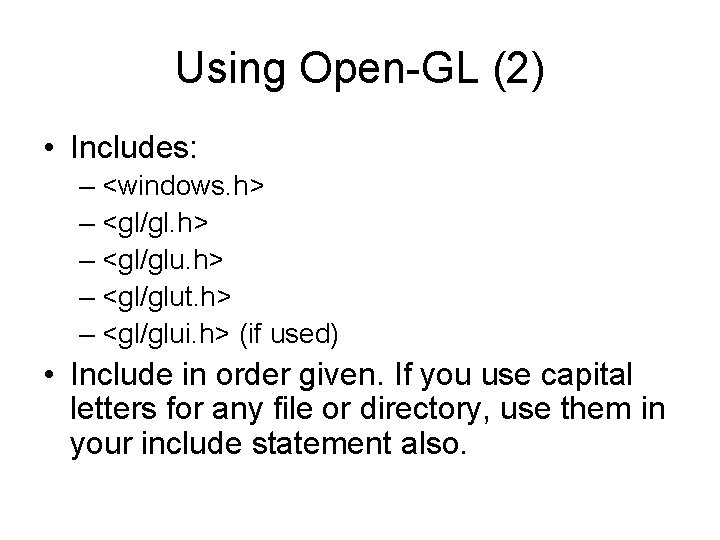
Using Open-GL (2) • Includes: – <windows. h> – <gl/glut. h> – <gl/glui. h> (if used) • Include in order given. If you use capital letters for any file or directory, use them in your include statement also.
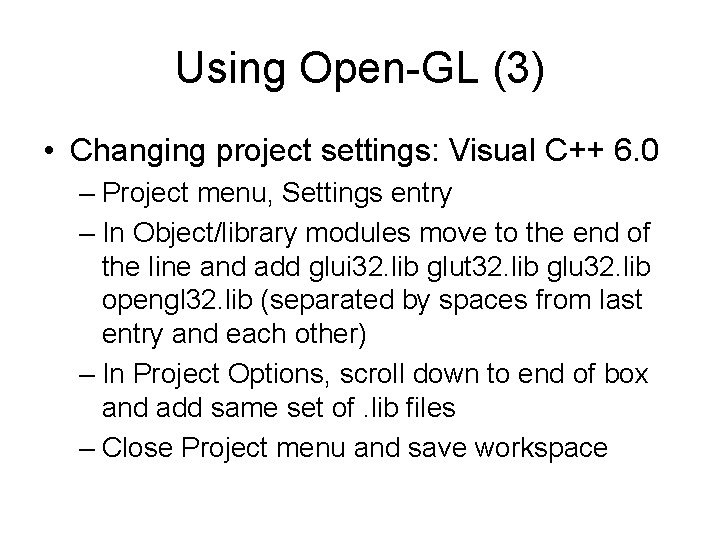
Using Open-GL (3) • Changing project settings: Visual C++ 6. 0 – Project menu, Settings entry – In Object/library modules move to the end of the line and add glui 32. lib glut 32. lib glu 32. lib opengl 32. lib (separated by spaces from last entry and each other) – In Project Options, scroll down to end of box and add same set of. lib files – Close Project menu and save workspace
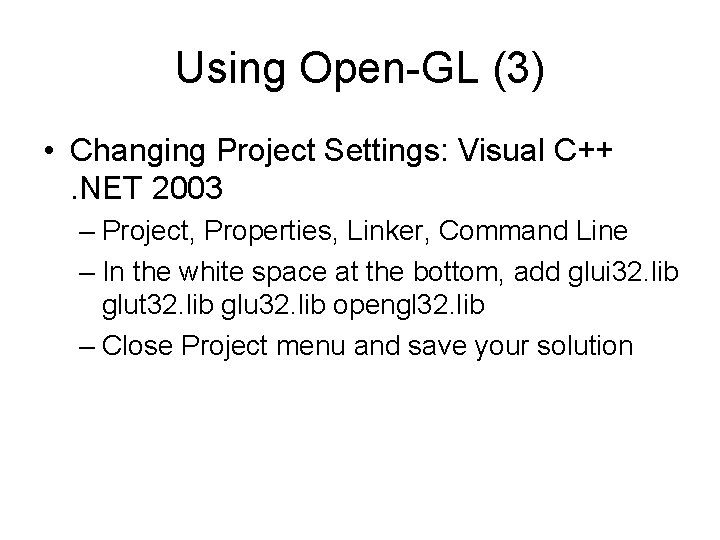
Using Open-GL (3) • Changing Project Settings: Visual C++. NET 2003 – Project, Properties, Linker, Command Line – In the white space at the bottom, add glui 32. lib glut 32. lib glu 32. lib opengl 32. lib – Close Project menu and save your solution
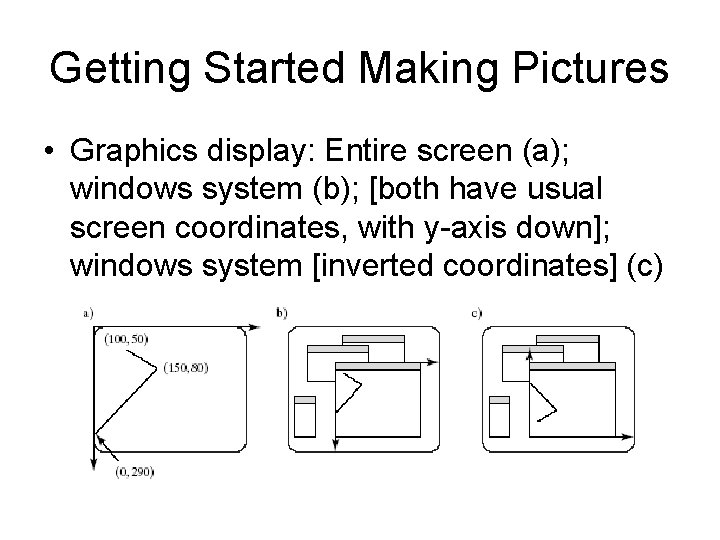
Getting Started Making Pictures • Graphics display: Entire screen (a); windows system (b); [both have usual screen coordinates, with y-axis down]; windows system [inverted coordinates] (c)
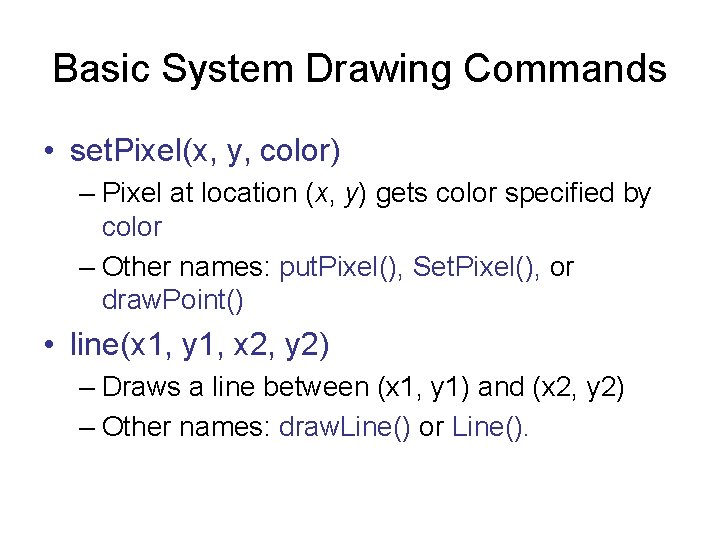
Basic System Drawing Commands • set. Pixel(x, y, color) – Pixel at location (x, y) gets color specified by color – Other names: put. Pixel(), Set. Pixel(), or draw. Point() • line(x 1, y 1, x 2, y 2) – Draws a line between (x 1, y 1) and (x 2, y 2) – Other names: draw. Line() or Line().

Alternative Basic Drawing • current position (cp), specifies where the system is drawing now. • move. To(x, y) moves the pen invisibly to the location (x, y) and then updates the current position to this position. • line. To(x, y) draws a straight line from the current position to (x, y) and then updates the cp to (x, y).
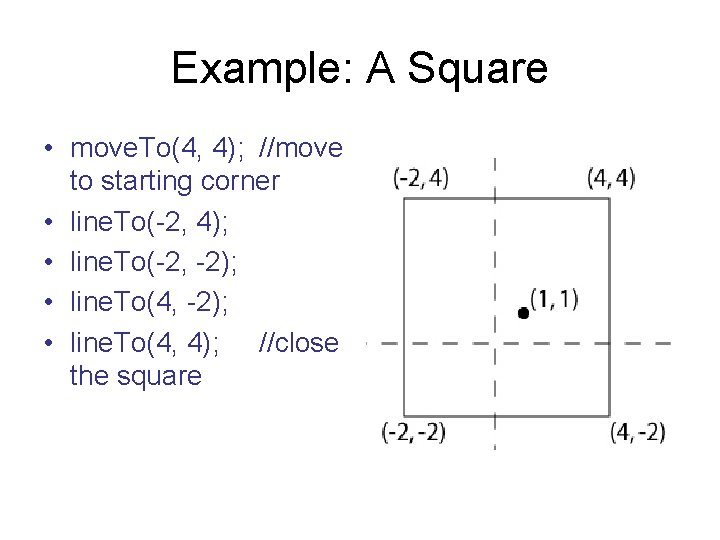
Example: A Square • move. To(4, 4); //move to starting corner • line. To(-2, 4); • line. To(-2, -2); • line. To(4, 4); //close the square
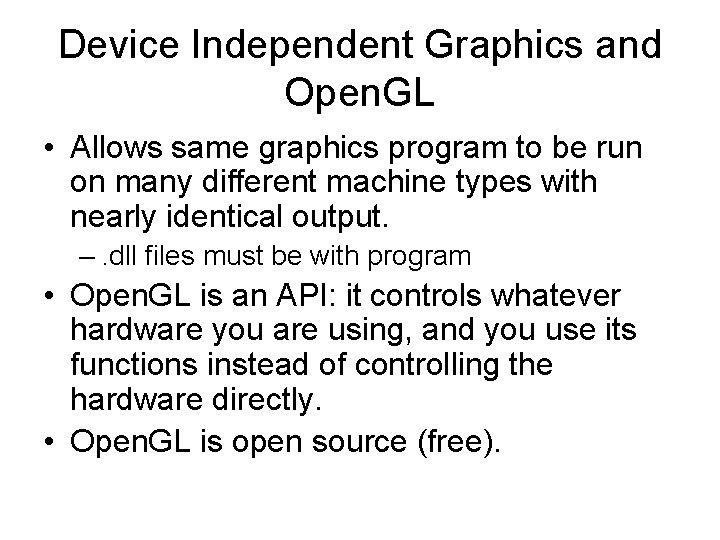
Device Independent Graphics and Open. GL • Allows same graphics program to be run on many different machine types with nearly identical output. –. dll files must be with program • Open. GL is an API: it controls whatever hardware you are using, and you use its functions instead of controlling the hardware directly. • Open. GL is open source (free).
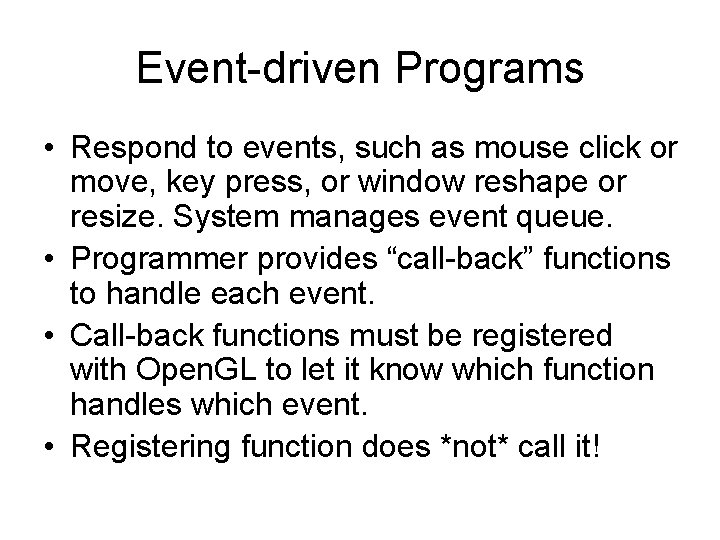
Event-driven Programs • Respond to events, such as mouse click or move, key press, or window reshape or resize. System manages event queue. • Programmer provides “call-back” functions to handle each event. • Call-back functions must be registered with Open. GL to let it know which function handles which event. • Registering function does *not* call it!
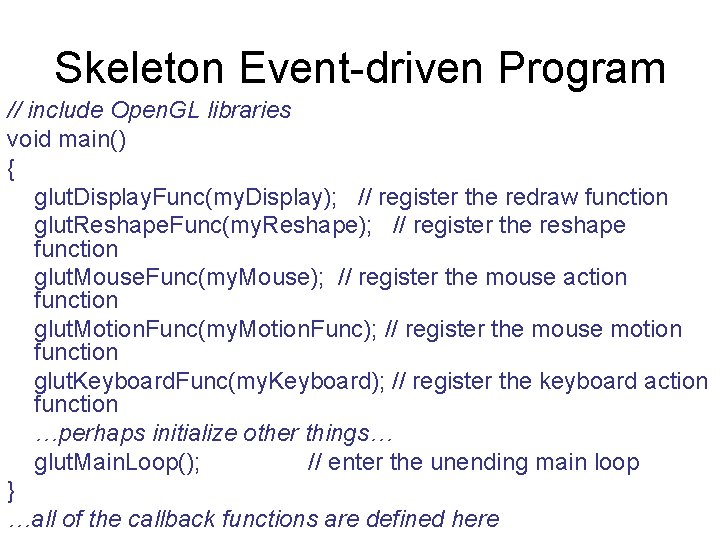
Skeleton Event-driven Program // include Open. GL libraries void main() { glut. Display. Func(my. Display); // register the redraw function glut. Reshape. Func(my. Reshape); // register the reshape function glut. Mouse. Func(my. Mouse); // register the mouse action function glut. Motion. Func(my. Motion. Func); // register the mouse motion function glut. Keyboard. Func(my. Keyboard); // register the keyboard action function …perhaps initialize other things… glut. Main. Loop(); // enter the unending main loop } …all of the callback functions are defined here
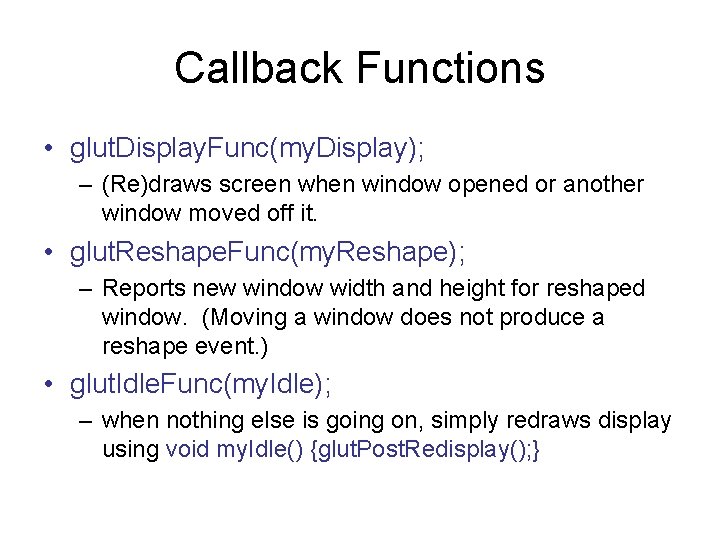
Callback Functions • glut. Display. Func(my. Display); – (Re)draws screen when window opened or another window moved off it. • glut. Reshape. Func(my. Reshape); – Reports new window width and height for reshaped window. (Moving a window does not produce a reshape event. ) • glut. Idle. Func(my. Idle); – when nothing else is going on, simply redraws display using void my. Idle() {glut. Post. Redisplay(); }
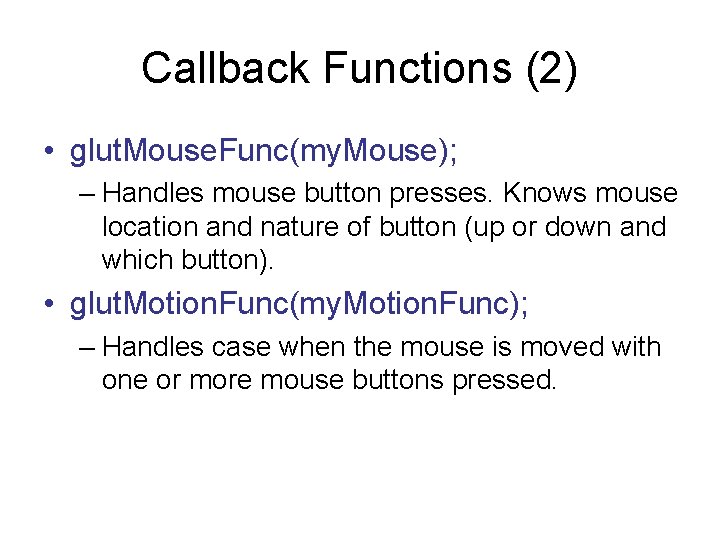
Callback Functions (2) • glut. Mouse. Func(my. Mouse); – Handles mouse button presses. Knows mouse location and nature of button (up or down and which button). • glut. Motion. Func(my. Motion. Func); – Handles case when the mouse is moved with one or more mouse buttons pressed.
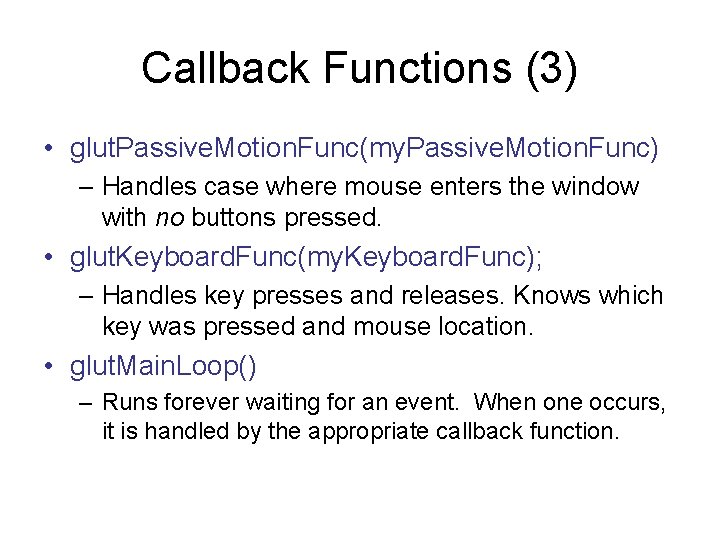
Callback Functions (3) • glut. Passive. Motion. Func(my. Passive. Motion. Func) – Handles case where mouse enters the window with no buttons pressed. • glut. Keyboard. Func(my. Keyboard. Func); – Handles key presses and releases. Knows which key was pressed and mouse location. • glut. Main. Loop() – Runs forever waiting for an event. When one occurs, it is handled by the appropriate callback function.
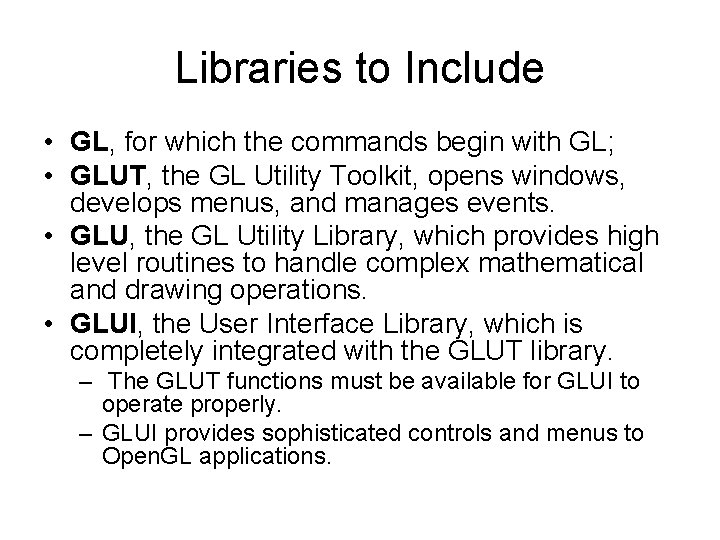
Libraries to Include • GL, for which the commands begin with GL; • GLUT, the GL Utility Toolkit, opens windows, develops menus, and manages events. • GLU, the GL Utility Library, which provides high level routines to handle complex mathematical and drawing operations. • GLUI, the User Interface Library, which is completely integrated with the GLUT library. – The GLUT functions must be available for GLUI to operate properly. – GLUI provides sophisticated controls and menus to Open. GL applications.
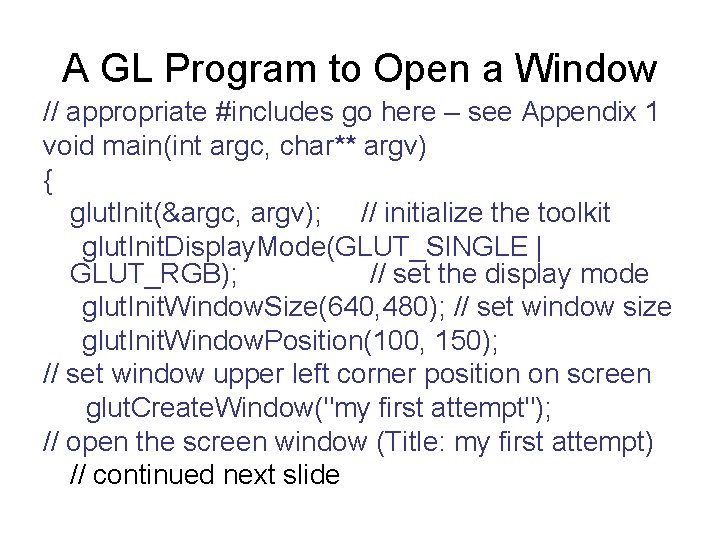
A GL Program to Open a Window // appropriate #includes go here – see Appendix 1 void main(int argc, char** argv) { glut. Init(&argc, argv); // initialize the toolkit glut. Init. Display. Mode(GLUT_SINGLE | GLUT_RGB); // set the display mode glut. Init. Window. Size(640, 480); // set window size glut. Init. Window. Position(100, 150); // set window upper left corner position on screen glut. Create. Window("my first attempt"); // open the screen window (Title: my first attempt) // continued next slide
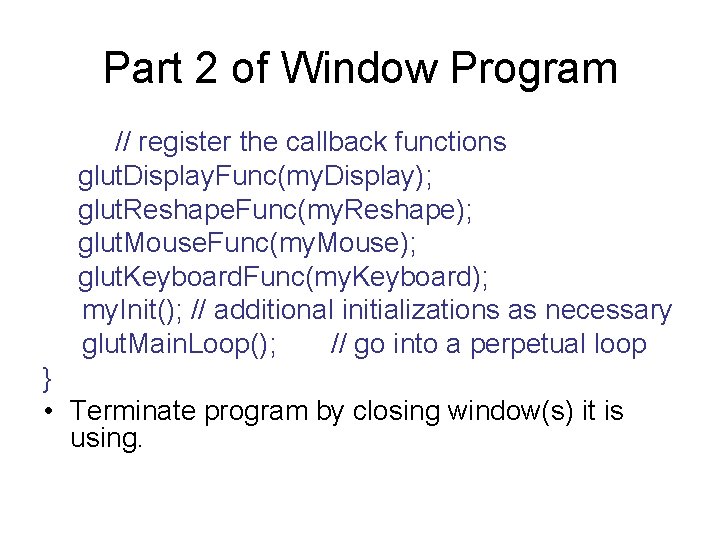
Part 2 of Window Program // register the callback functions glut. Display. Func(my. Display); glut. Reshape. Func(my. Reshape); glut. Mouse. Func(my. Mouse); glut. Keyboard. Func(my. Keyboard); my. Init(); // additional initializations as necessary glut. Main. Loop(); // go into a perpetual loop } • Terminate program by closing window(s) it is using.
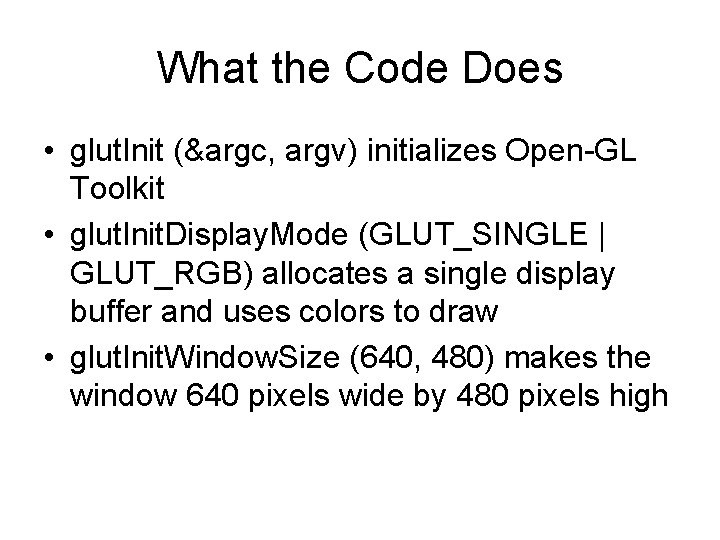
What the Code Does • glut. Init (&argc, argv) initializes Open-GL Toolkit • glut. Init. Display. Mode (GLUT_SINGLE | GLUT_RGB) allocates a single display buffer and uses colors to draw • glut. Init. Window. Size (640, 480) makes the window 640 pixels wide by 480 pixels high
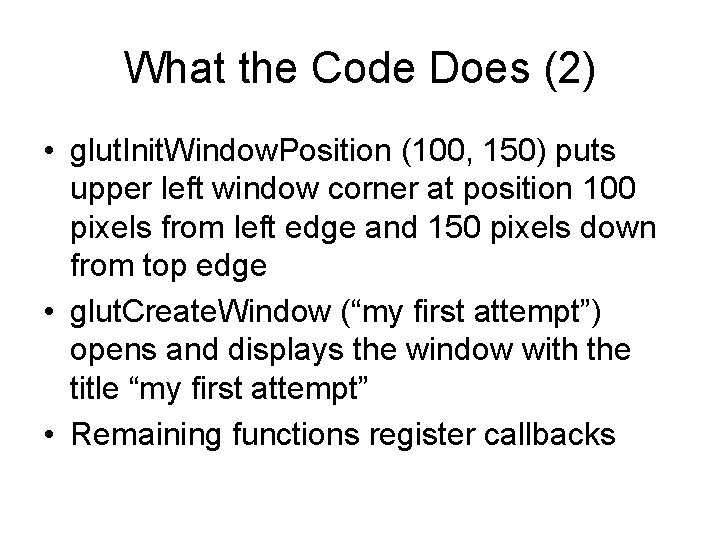
What the Code Does (2) • glut. Init. Window. Position (100, 150) puts upper left window corner at position 100 pixels from left edge and 150 pixels down from top edge • glut. Create. Window (“my first attempt”) opens and displays the window with the title “my first attempt” • Remaining functions register callbacks
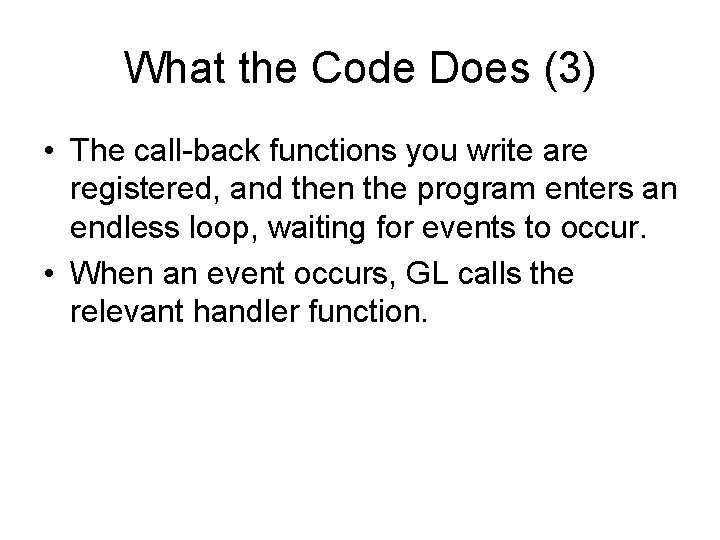
What the Code Does (3) • The call-back functions you write are registered, and then the program enters an endless loop, waiting for events to occur. • When an event occurs, GL calls the relevant handler function.
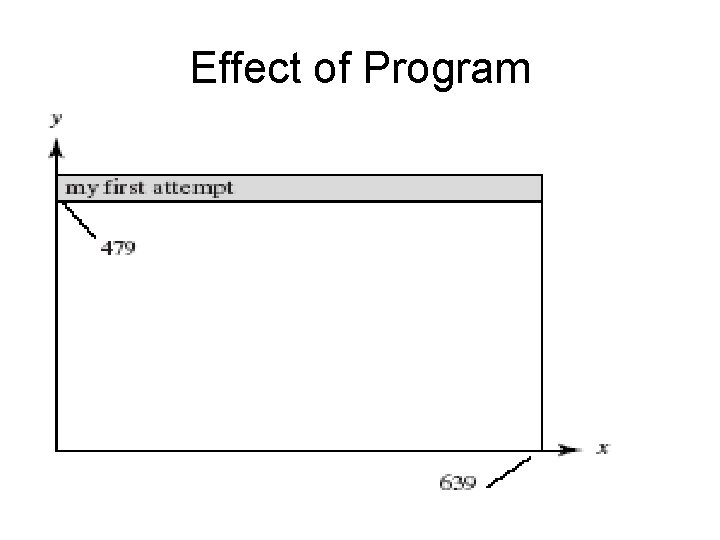
Effect of Program
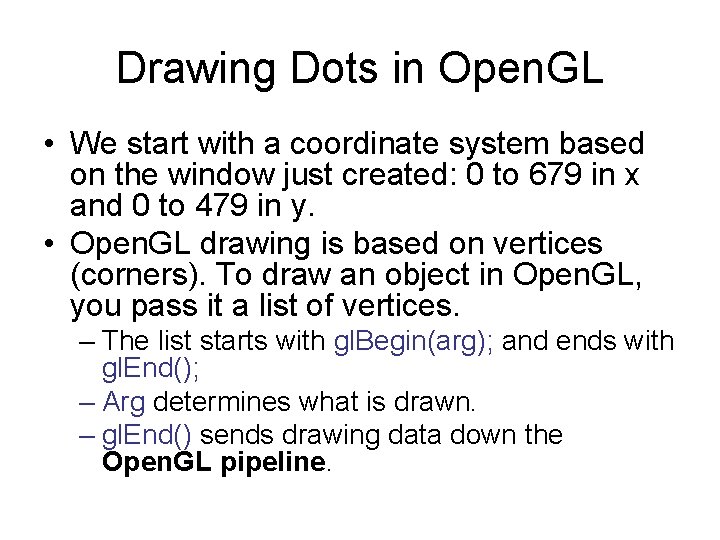
Drawing Dots in Open. GL • We start with a coordinate system based on the window just created: 0 to 679 in x and 0 to 479 in y. • Open. GL drawing is based on vertices (corners). To draw an object in Open. GL, you pass it a list of vertices. – The list starts with gl. Begin(arg); and ends with gl. End(); – Arg determines what is drawn. – gl. End() sends drawing data down the Open. GL pipeline.
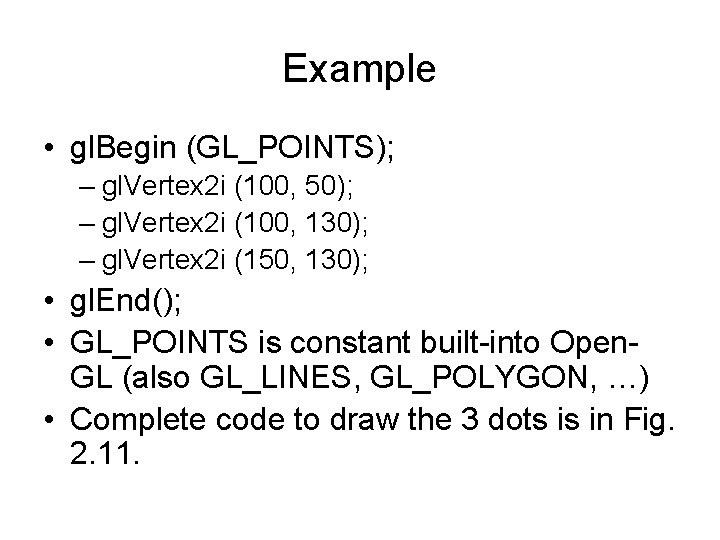
Example • gl. Begin (GL_POINTS); – gl. Vertex 2 i (100, 50); – gl. Vertex 2 i (100, 130); – gl. Vertex 2 i (150, 130); • gl. End(); • GL_POINTS is constant built-into Open. GL (also GL_LINES, GL_POLYGON, …) • Complete code to draw the 3 dots is in Fig. 2. 11.
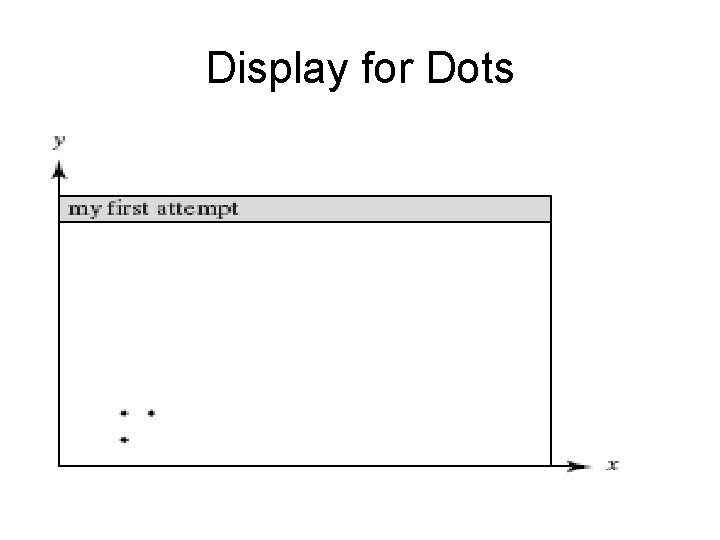
Display for Dots
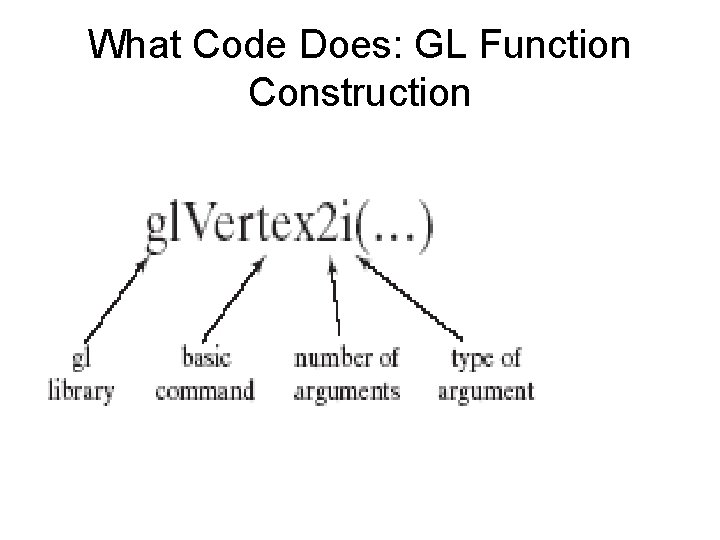
What Code Does: GL Function Construction
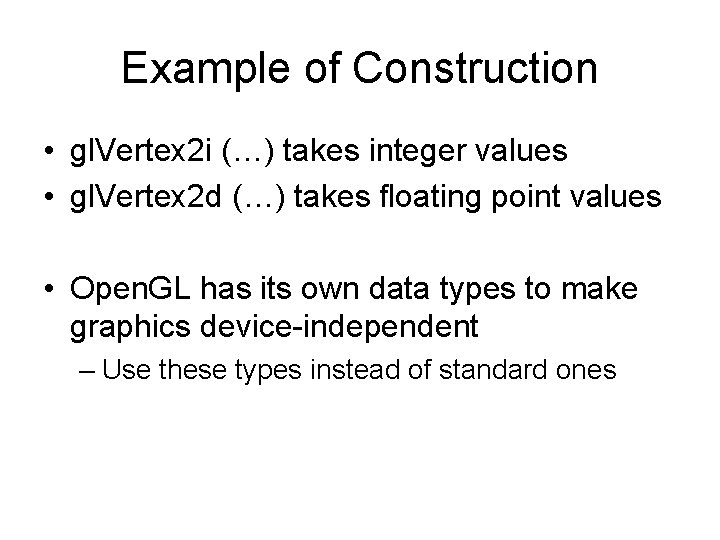
Example of Construction • gl. Vertex 2 i (…) takes integer values • gl. Vertex 2 d (…) takes floating point values • Open. GL has its own data types to make graphics device-independent – Use these types instead of standard ones
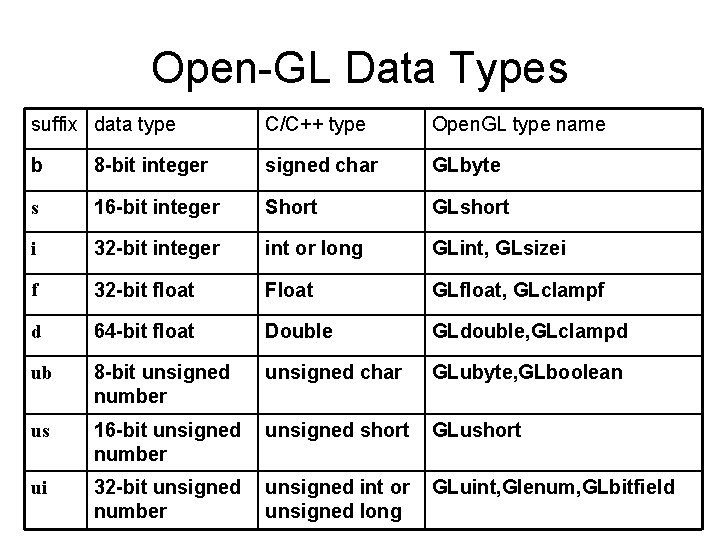
Open-GL Data Types suffix data type C/C++ type Open. GL type name b 8 -bit integer signed char GLbyte s 16 -bit integer Short GLshort i 32 -bit integer int or long GLint, GLsizei f 32 -bit float Float GLfloat, GLclampf d 64 -bit float Double GLdouble, GLclampd ub 8 -bit unsigned number unsigned char GLubyte, GLboolean us 16 -bit unsigned number unsigned short GLushort ui 32 -bit unsigned number unsigned int or unsigned long GLuint, Glenum, GLbitfield
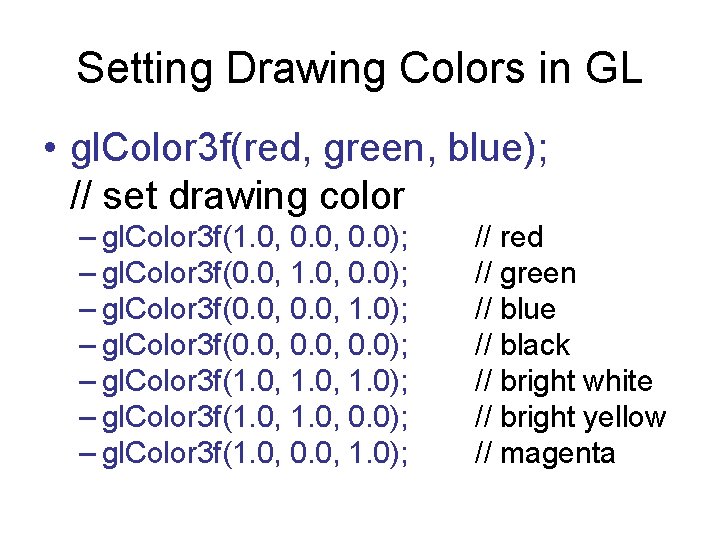
Setting Drawing Colors in GL • gl. Color 3 f(red, green, blue); // set drawing color – gl. Color 3 f(1. 0, 0. 0); – gl. Color 3 f(0. 0, 1. 0); – gl. Color 3 f(0. 0, 0. 0); – gl. Color 3 f(1. 0, 1. 0); – gl. Color 3 f(1. 0, 0. 0, 1. 0); // red // green // blue // black // bright white // bright yellow // magenta
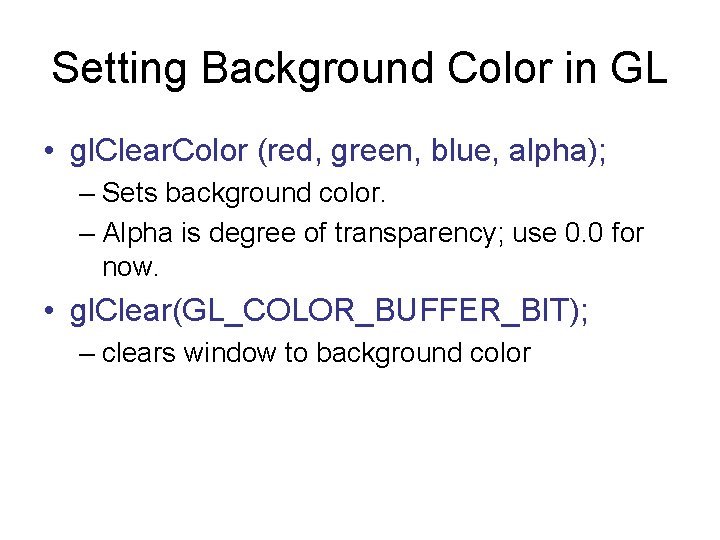
Setting Background Color in GL • gl. Clear. Color (red, green, blue, alpha); – Sets background color. – Alpha is degree of transparency; use 0. 0 for now. • gl. Clear(GL_COLOR_BUFFER_BIT); – clears window to background color
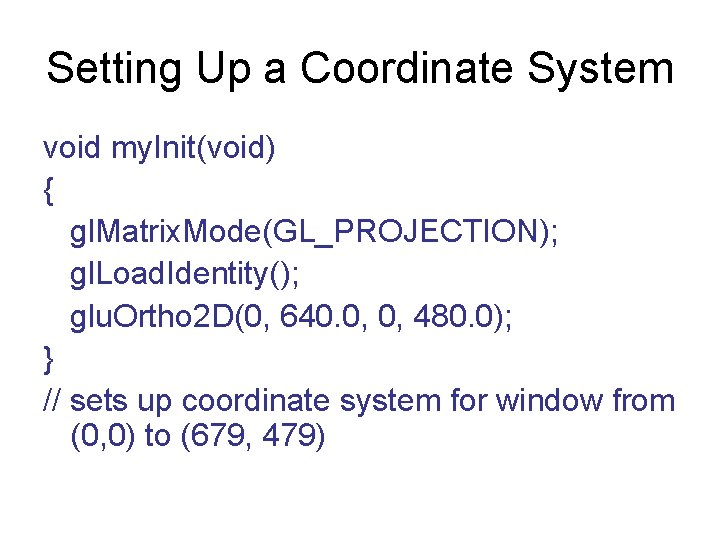
Setting Up a Coordinate System void my. Init(void) { gl. Matrix. Mode(GL_PROJECTION); gl. Load. Identity(); glu. Ortho 2 D(0, 640. 0, 0, 480. 0); } // sets up coordinate system for window from (0, 0) to (679, 479)
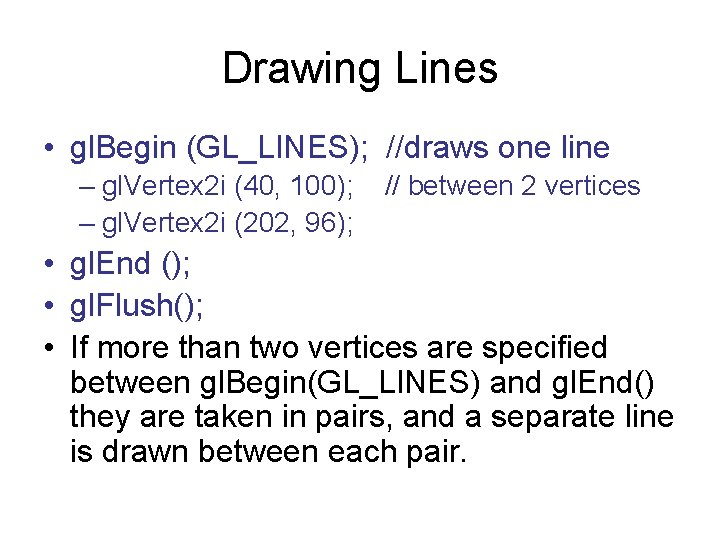
Drawing Lines • gl. Begin (GL_LINES); //draws one line – gl. Vertex 2 i (40, 100); – gl. Vertex 2 i (202, 96); // between 2 vertices • gl. End (); • gl. Flush(); • If more than two vertices are specified between gl. Begin(GL_LINES) and gl. End() they are taken in pairs, and a separate line is drawn between each pair.
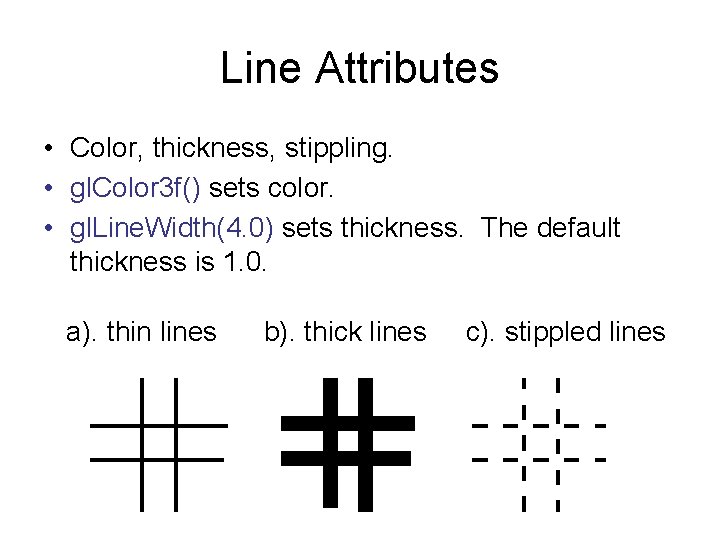
Line Attributes • Color, thickness, stippling. • gl. Color 3 f() sets color. • gl. Line. Width(4. 0) sets thickness. The default thickness is 1. 0. a). thin lines b). thick lines c). stippled lines
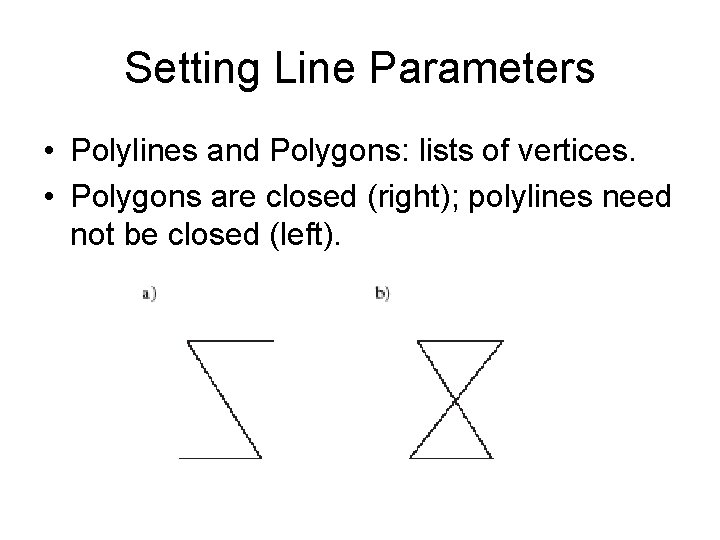
Setting Line Parameters • Polylines and Polygons: lists of vertices. • Polygons are closed (right); polylines need not be closed (left).

Polyline/Polygon Drawing • gl. Begin (GL_LINE_STRIP); • // GL_LINE_LOOP to close polyline (make it a polygon) – // gl. Vertex 2 i () calls go here • gl. End (); • gl. Flush (); • A GL_LINE_LOOP cannot be filled with color
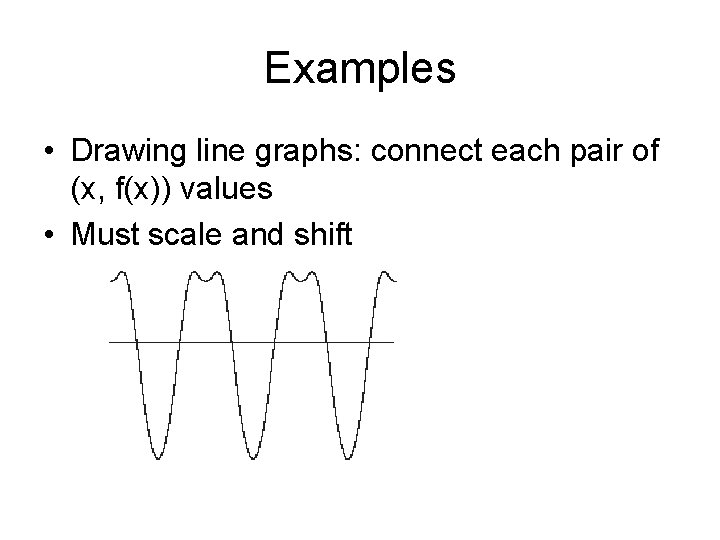
Examples • Drawing line graphs: connect each pair of (x, f(x)) values • Must scale and shift
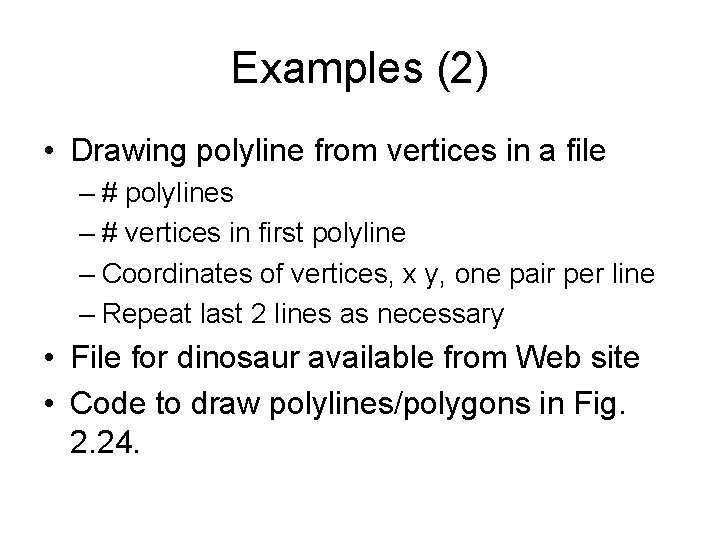
Examples (2) • Drawing polyline from vertices in a file – # polylines – # vertices in first polyline – Coordinates of vertices, x y, one pair per line – Repeat last 2 lines as necessary • File for dinosaur available from Web site • Code to draw polylines/polygons in Fig. 2. 24.
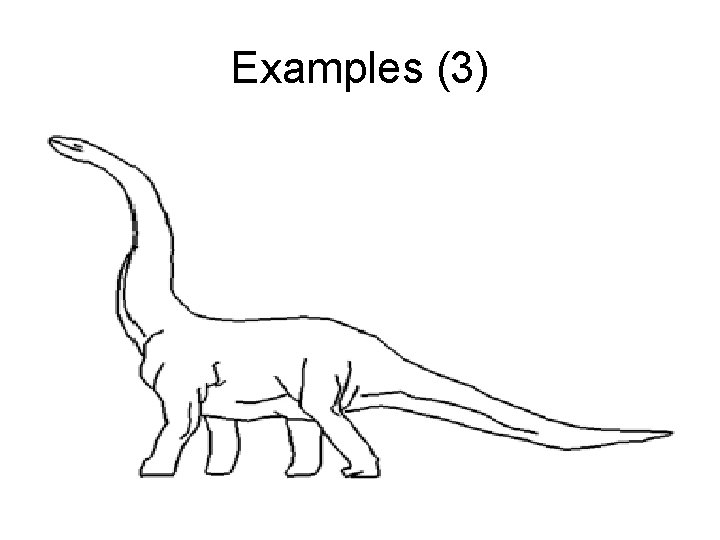
Examples (3)
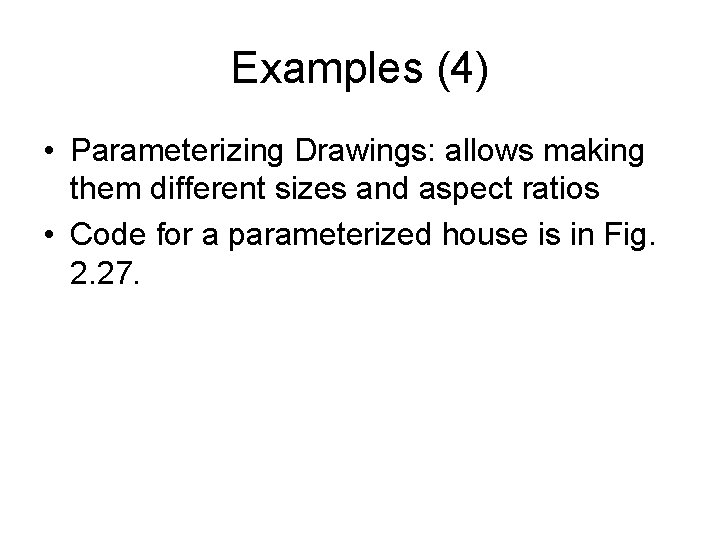
Examples (4) • Parameterizing Drawings: allows making them different sizes and aspect ratios • Code for a parameterized house is in Fig. 2. 27.
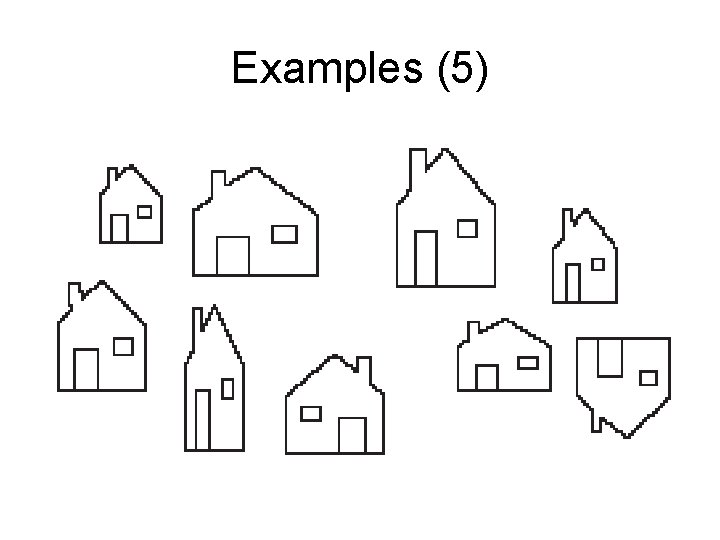
Examples (5)
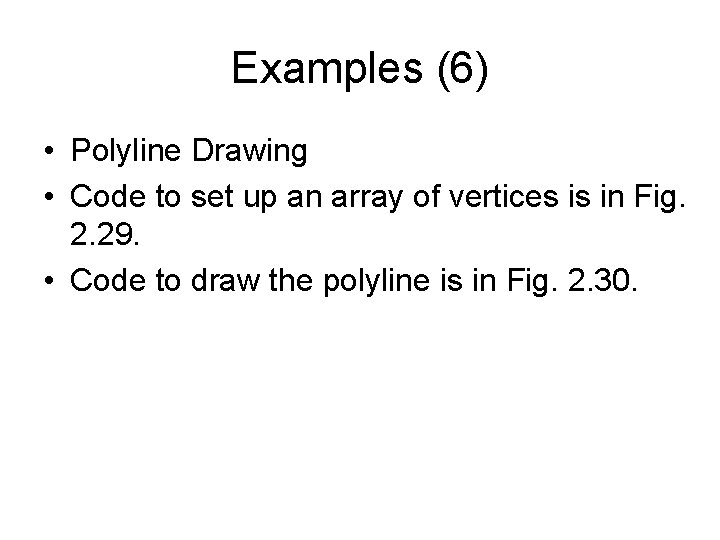
Examples (6) • Polyline Drawing • Code to set up an array of vertices is in Fig. 2. 29. • Code to draw the polyline is in Fig. 2. 30.
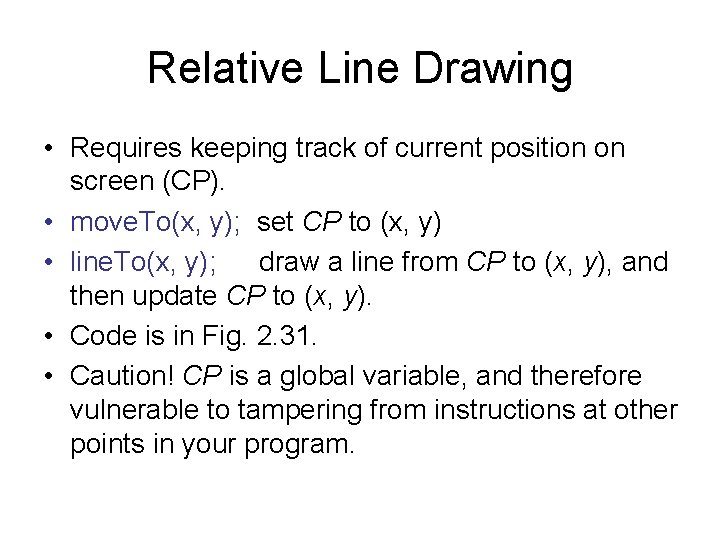
Relative Line Drawing • Requires keeping track of current position on screen (CP). • move. To(x, y); set CP to (x, y) • line. To(x, y); draw a line from CP to (x, y), and then update CP to (x, y). • Code is in Fig. 2. 31. • Caution! CP is a global variable, and therefore vulnerable to tampering from instructions at other points in your program.
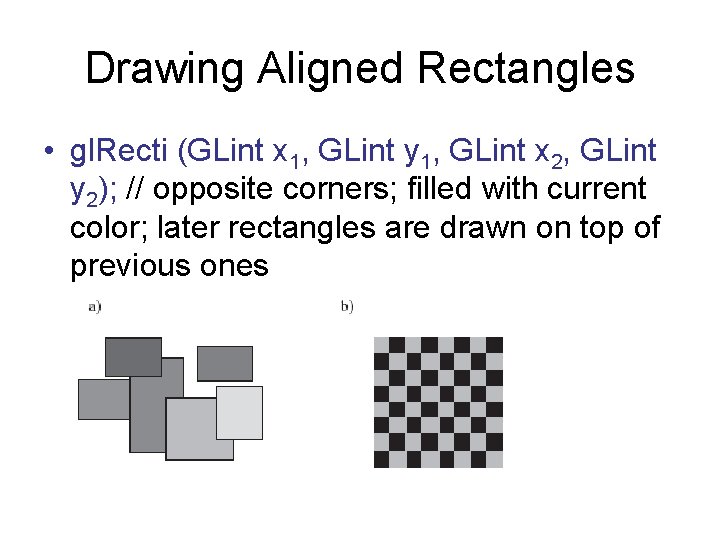
Drawing Aligned Rectangles • gl. Recti (GLint x 1, GLint y 1, GLint x 2, GLint y 2); // opposite corners; filled with current color; later rectangles are drawn on top of previous ones
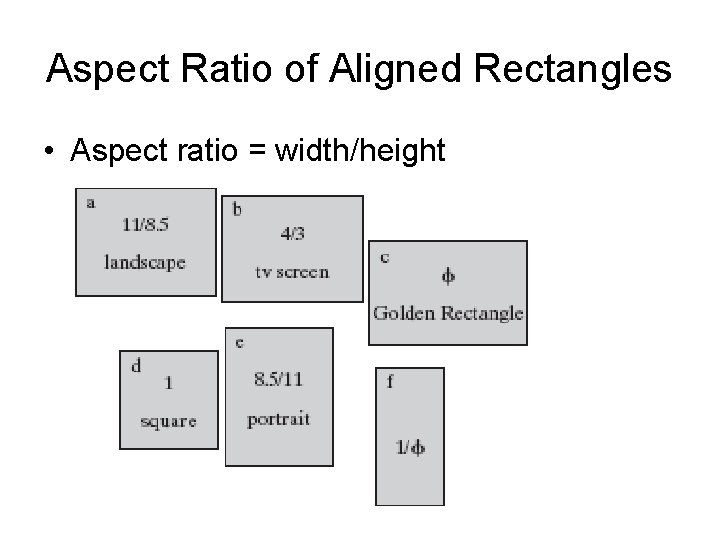
Aspect Ratio of Aligned Rectangles • Aspect ratio = width/height
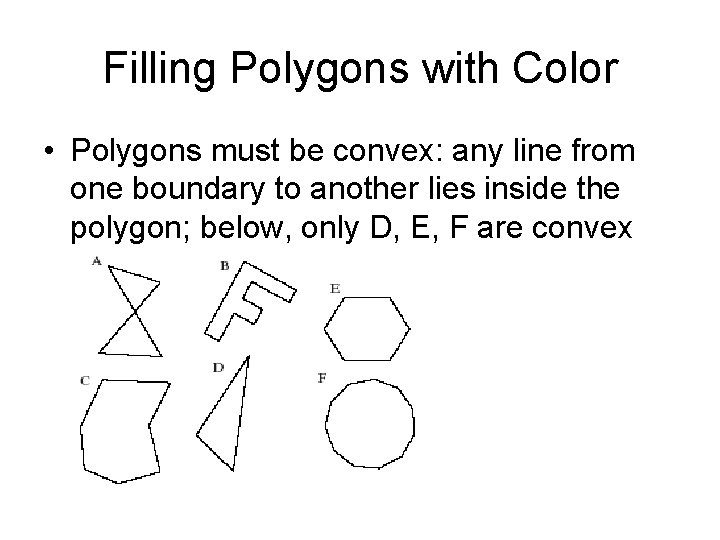
Filling Polygons with Color • Polygons must be convex: any line from one boundary to another lies inside the polygon; below, only D, E, F are convex
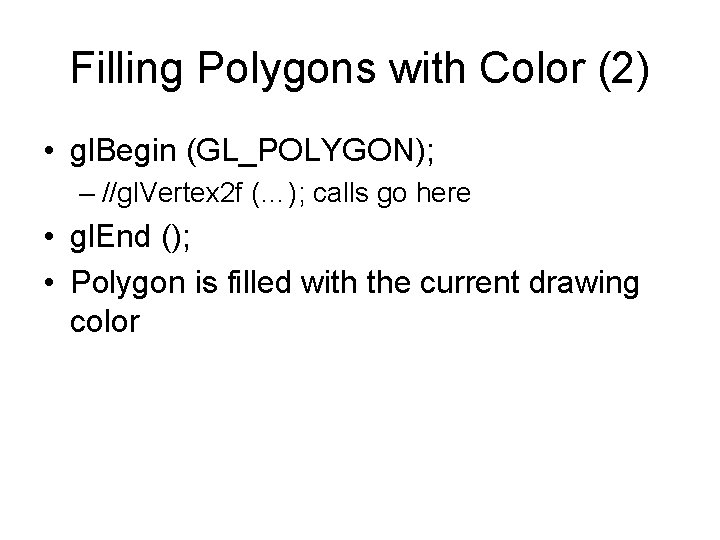
Filling Polygons with Color (2) • gl. Begin (GL_POLYGON); – //gl. Vertex 2 f (…); calls go here • gl. End (); • Polygon is filled with the current drawing color
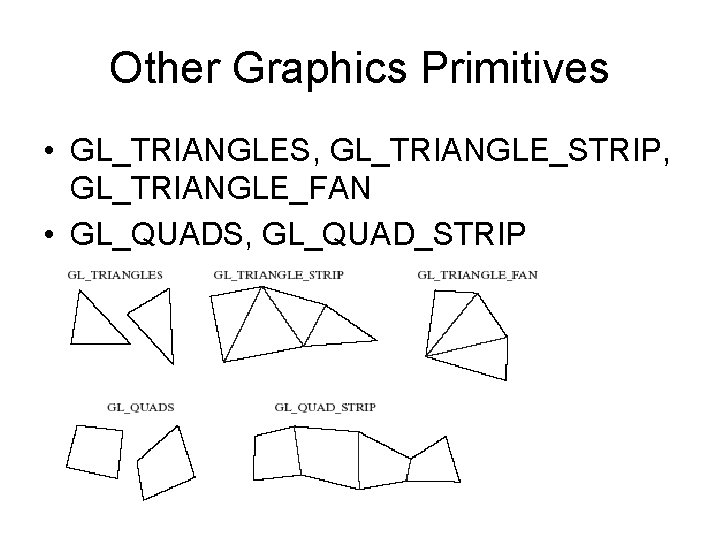
Other Graphics Primitives • GL_TRIANGLES, GL_TRIANGLE_STRIP, GL_TRIANGLE_FAN • GL_QUADS, GL_QUAD_STRIP
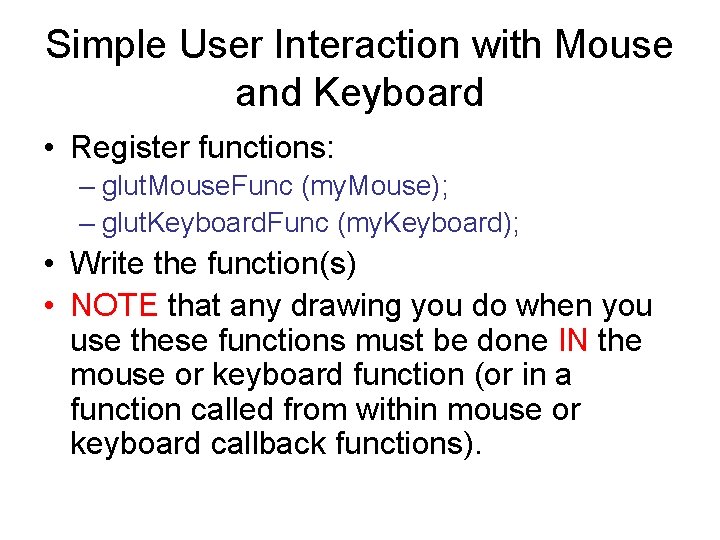
Simple User Interaction with Mouse and Keyboard • Register functions: – glut. Mouse. Func (my. Mouse); – glut. Keyboard. Func (my. Keyboard); • Write the function(s) • NOTE that any drawing you do when you use these functions must be done IN the mouse or keyboard function (or in a function called from within mouse or keyboard callback functions).
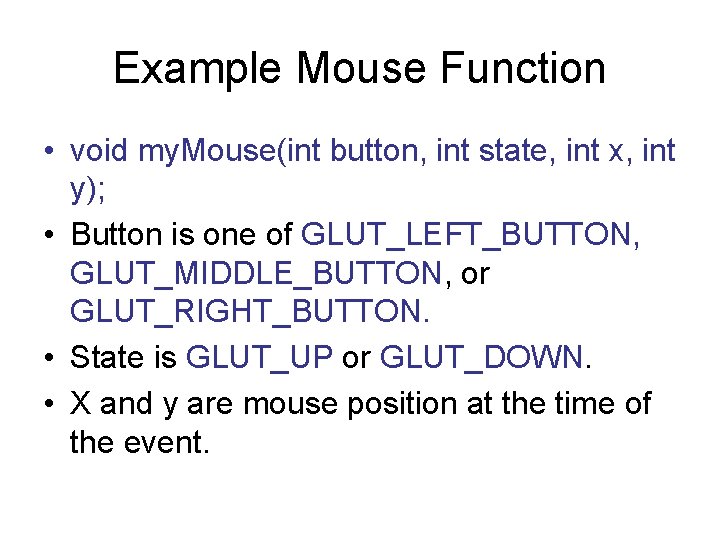
Example Mouse Function • void my. Mouse(int button, int state, int x, int y); • Button is one of GLUT_LEFT_BUTTON, GLUT_MIDDLE_BUTTON, or GLUT_RIGHT_BUTTON. • State is GLUT_UP or GLUT_DOWN. • X and y are mouse position at the time of the event.
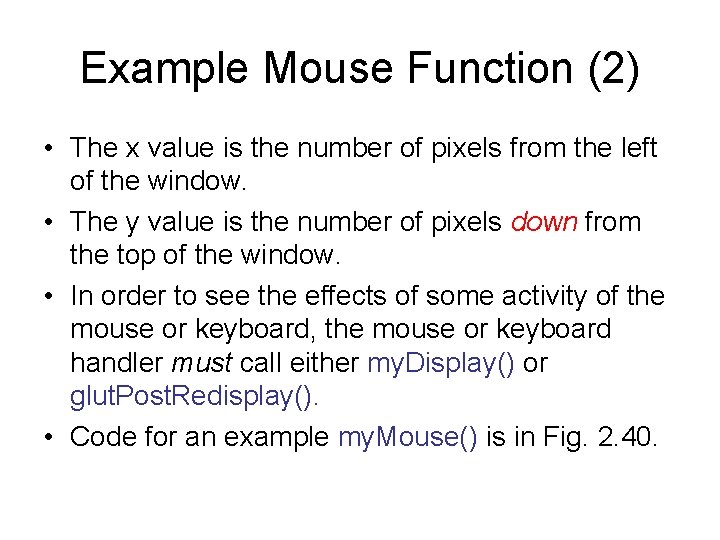
Example Mouse Function (2) • The x value is the number of pixels from the left of the window. • The y value is the number of pixels down from the top of the window. • In order to see the effects of some activity of the mouse or keyboard, the mouse or keyboard handler must call either my. Display() or glut. Post. Redisplay(). • Code for an example my. Mouse() is in Fig. 2. 40.
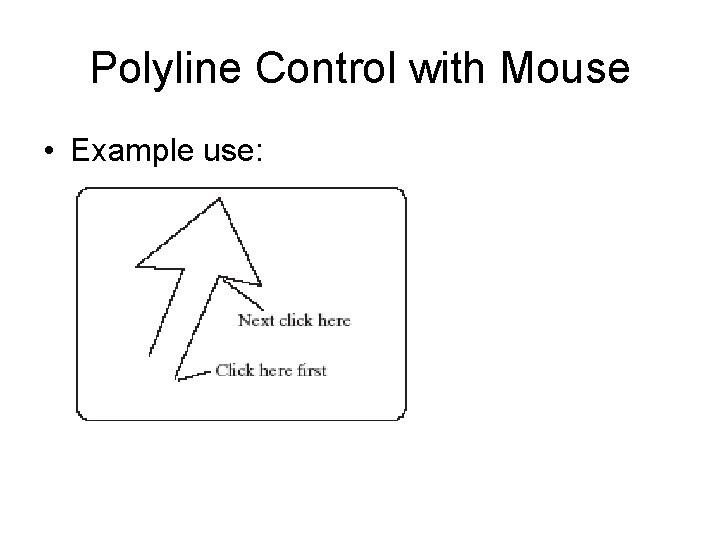
Polyline Control with Mouse • Example use:
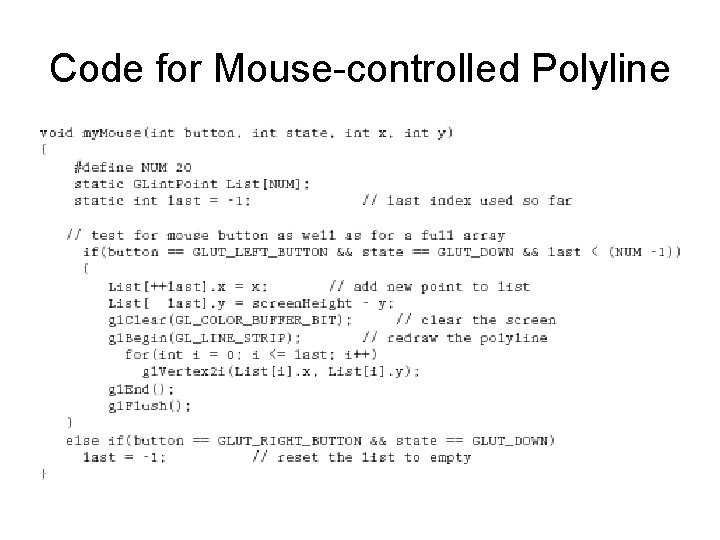
Code for Mouse-controlled Polyline
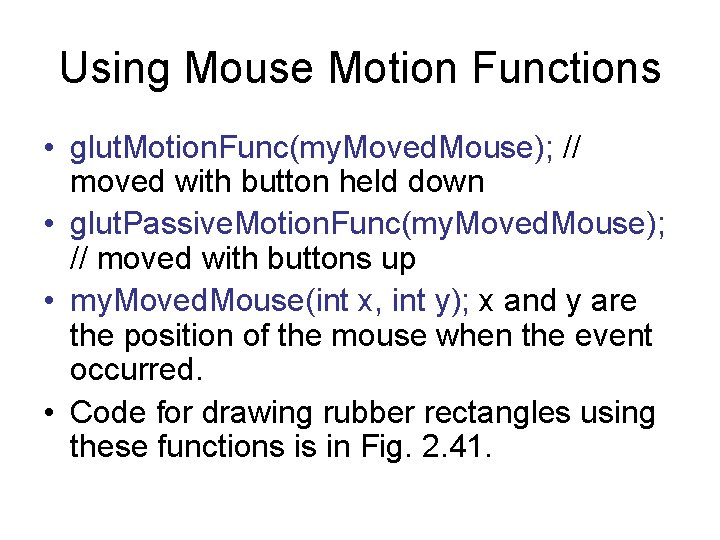
Using Mouse Motion Functions • glut. Motion. Func(my. Moved. Mouse); // moved with button held down • glut. Passive. Motion. Func(my. Moved. Mouse); // moved with buttons up • my. Moved. Mouse(int x, int y); x and y are the position of the mouse when the event occurred. • Code for drawing rubber rectangles using these functions is in Fig. 2. 41.
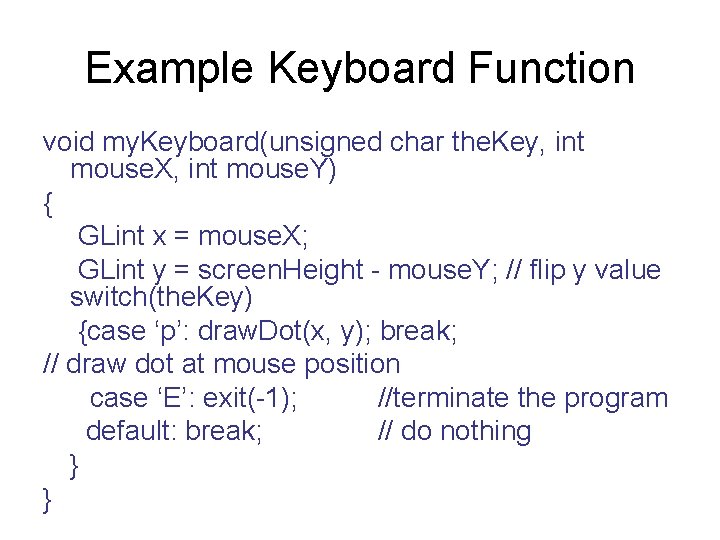
Example Keyboard Function void my. Keyboard(unsigned char the. Key, int mouse. X, int mouse. Y) { GLint x = mouse. X; GLint y = screen. Height - mouse. Y; // flip y value switch(the. Key) {case ‘p’: draw. Dot(x, y); break; // draw dot at mouse position case ‘E’: exit(-1); //terminate the program default: break; // do nothing } }
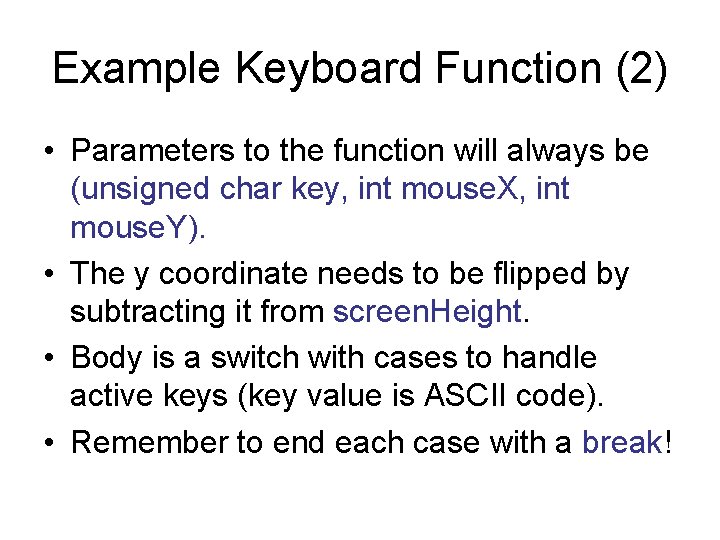
Example Keyboard Function (2) • Parameters to the function will always be (unsigned char key, int mouse. X, int mouse. Y). • The y coordinate needs to be flipped by subtracting it from screen. Height. • Body is a switch with cases to handle active keys (key value is ASCII code). • Remember to end each case with a break!
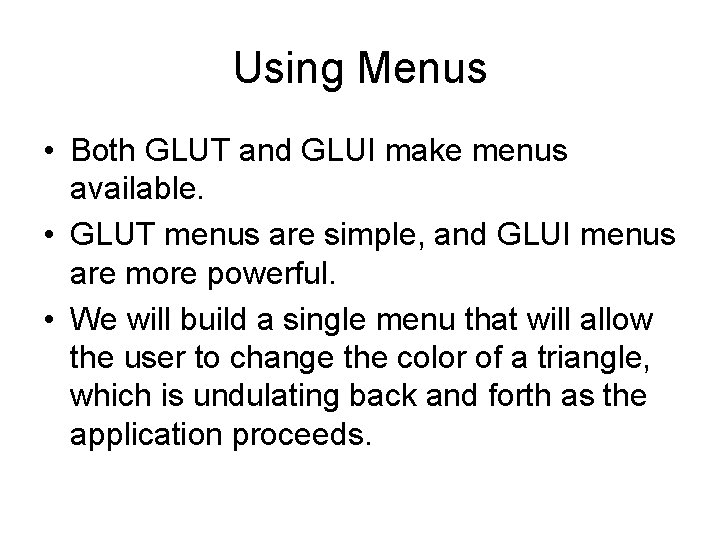
Using Menus • Both GLUT and GLUI make menus available. • GLUT menus are simple, and GLUI menus are more powerful. • We will build a single menu that will allow the user to change the color of a triangle, which is undulating back and forth as the application proceeds.
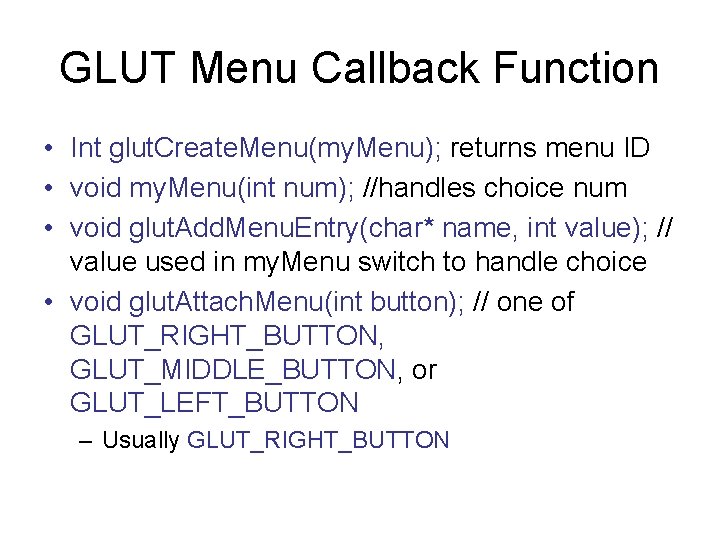
GLUT Menu Callback Function • Int glut. Create. Menu(my. Menu); returns menu ID • void my. Menu(int num); //handles choice num • void glut. Add. Menu. Entry(char* name, int value); // value used in my. Menu switch to handle choice • void glut. Attach. Menu(int button); // one of GLUT_RIGHT_BUTTON, GLUT_MIDDLE_BUTTON, or GLUT_LEFT_BUTTON – Usually GLUT_RIGHT_BUTTON
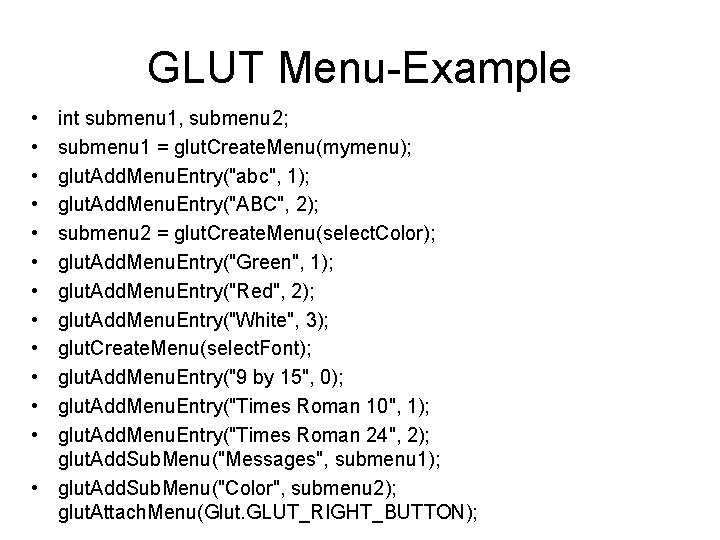
GLUT Menu-Example • • • int submenu 1, submenu 2; submenu 1 = glut. Create. Menu(mymenu); glut. Add. Menu. Entry("abc", 1); glut. Add. Menu. Entry("ABC", 2); submenu 2 = glut. Create. Menu(select. Color); glut. Add. Menu. Entry("Green", 1); glut. Add. Menu. Entry("Red", 2); glut. Add. Menu. Entry("White", 3); glut. Create. Menu(select. Font); glut. Add. Menu. Entry("9 by 15", 0); glut. Add. Menu. Entry("Times Roman 10", 1); glut. Add. Menu. Entry("Times Roman 24", 2); glut. Add. Sub. Menu("Messages", submenu 1); • glut. Add. Sub. Menu("Color", submenu 2); glut. Attach. Menu(Glut. GLUT_RIGHT_BUTTON);
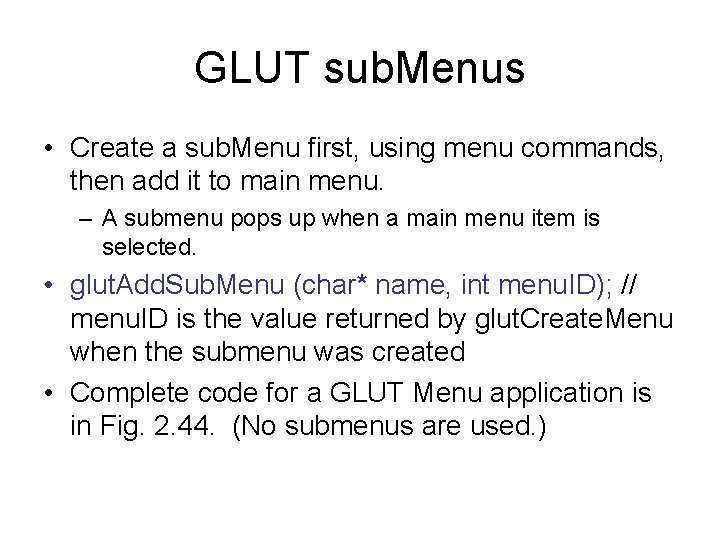
GLUT sub. Menus • Create a sub. Menu first, using menu commands, then add it to main menu. – A submenu pops up when a main menu item is selected. • glut. Add. Sub. Menu (char* name, int menu. ID); // menu. ID is the value returned by glut. Create. Menu when the submenu was created • Complete code for a GLUT Menu application is in Fig. 2. 44. (No submenus are used. )
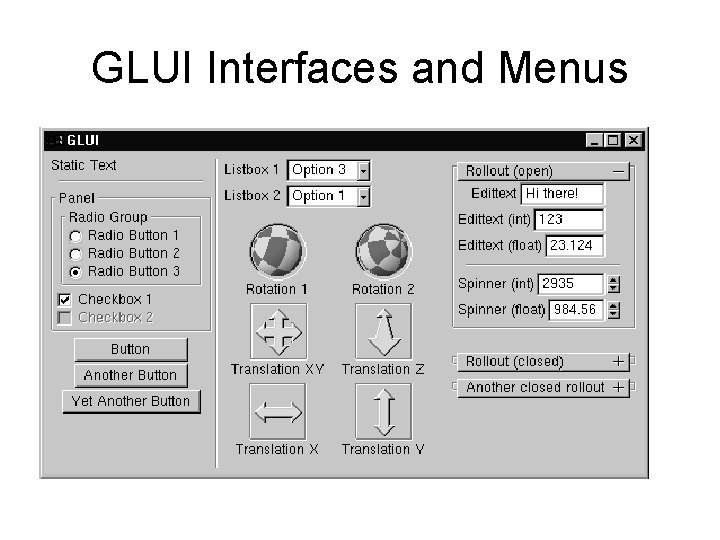
GLUI Interfaces and Menus
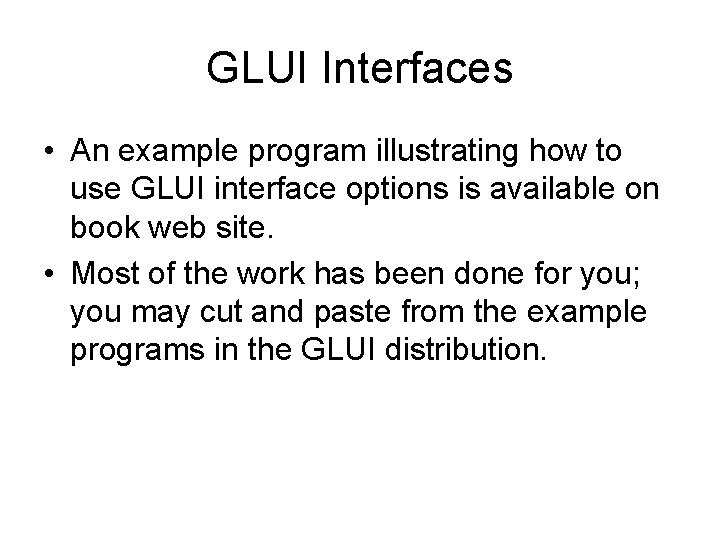
GLUI Interfaces • An example program illustrating how to use GLUI interface options is available on book web site. • Most of the work has been done for you; you may cut and paste from the example programs in the GLUI distribution.