Computer Graphics Lecture 04 Point Taqdees A Siddiqi
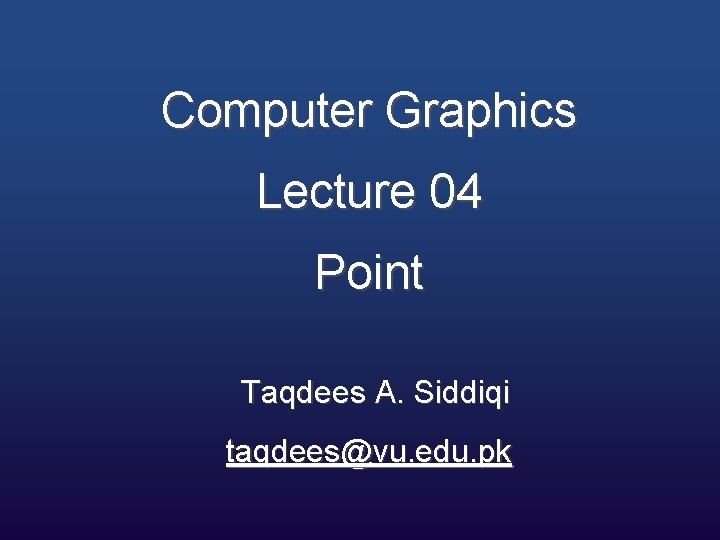
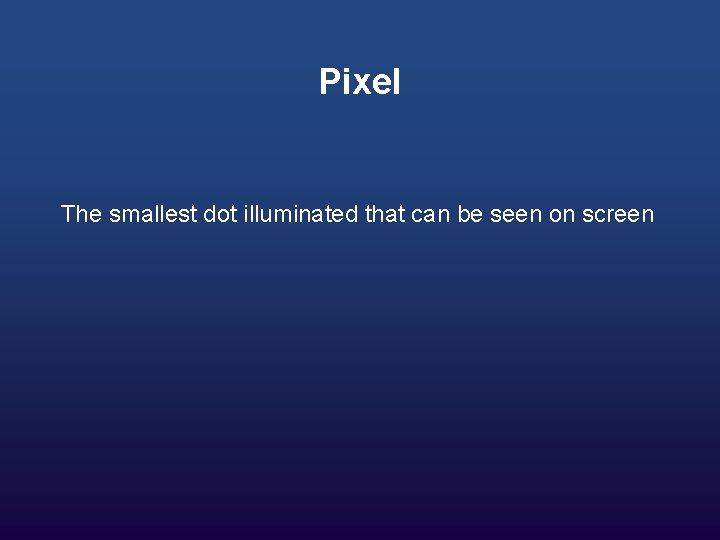
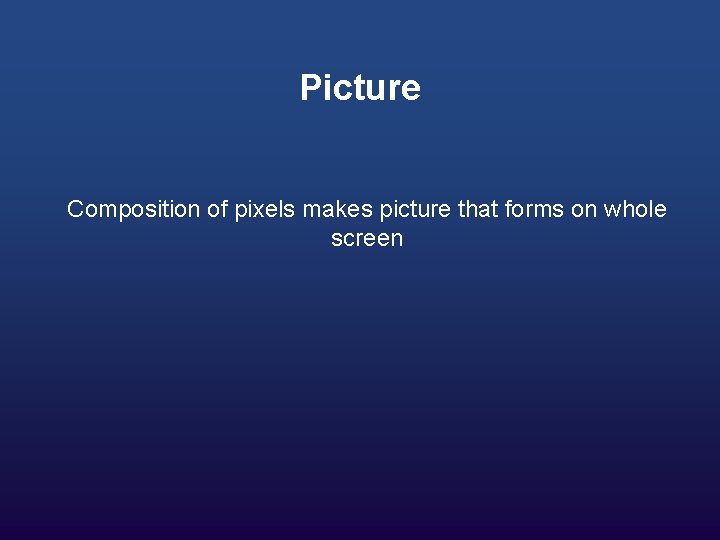
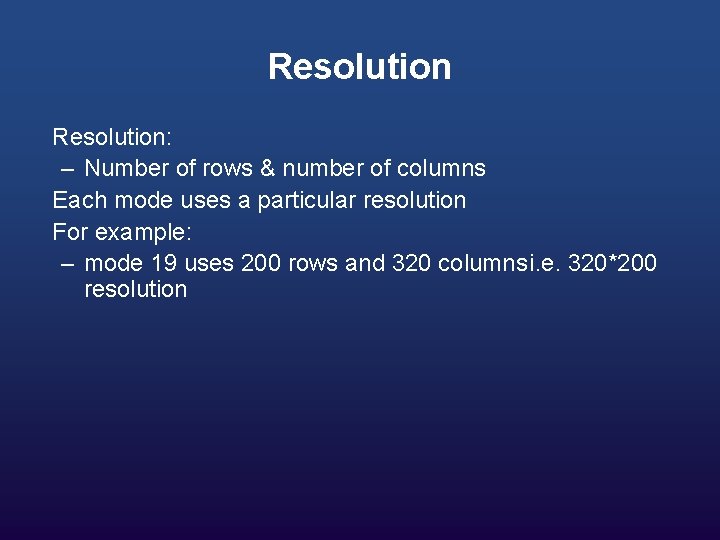

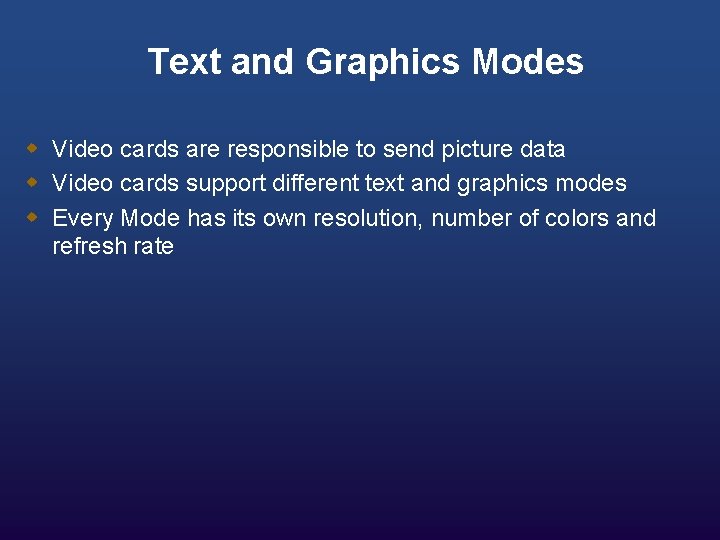
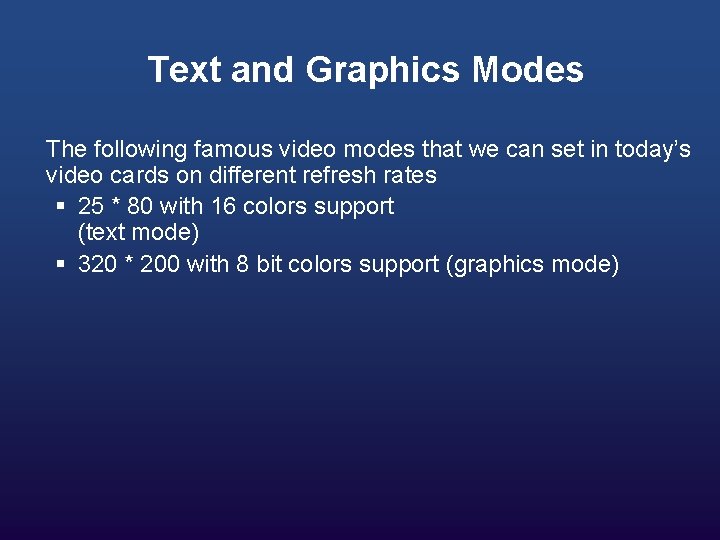
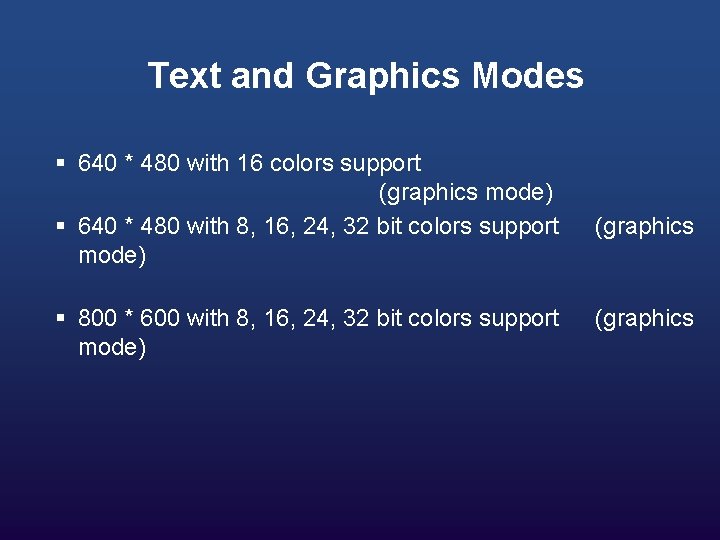
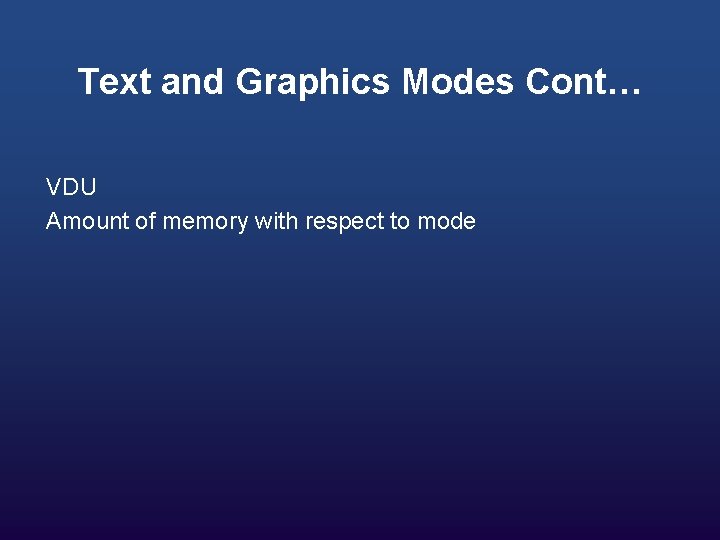
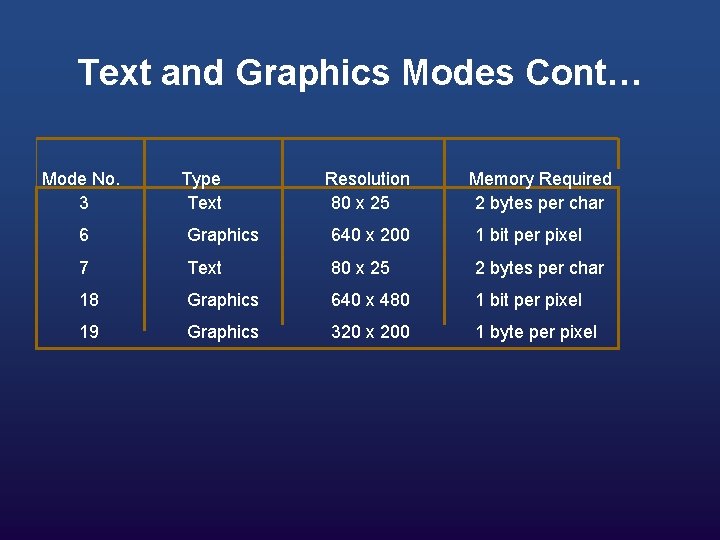
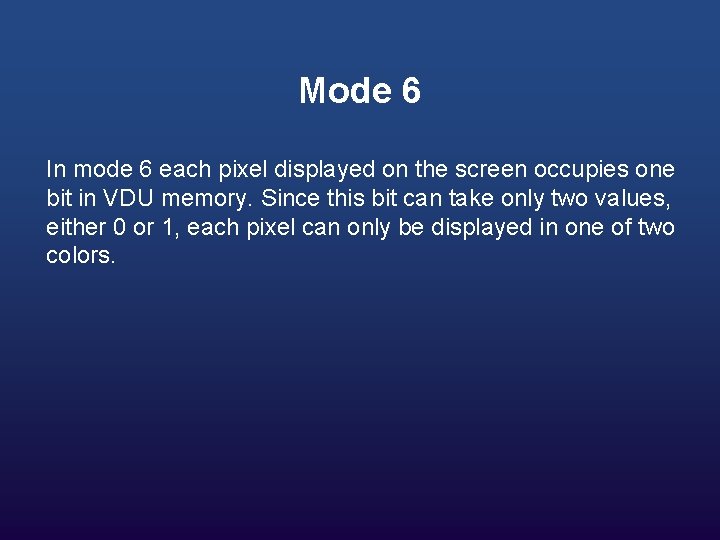
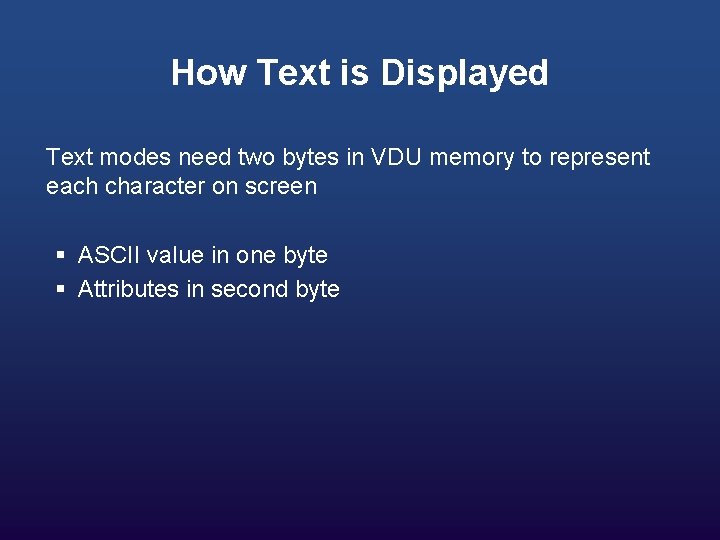
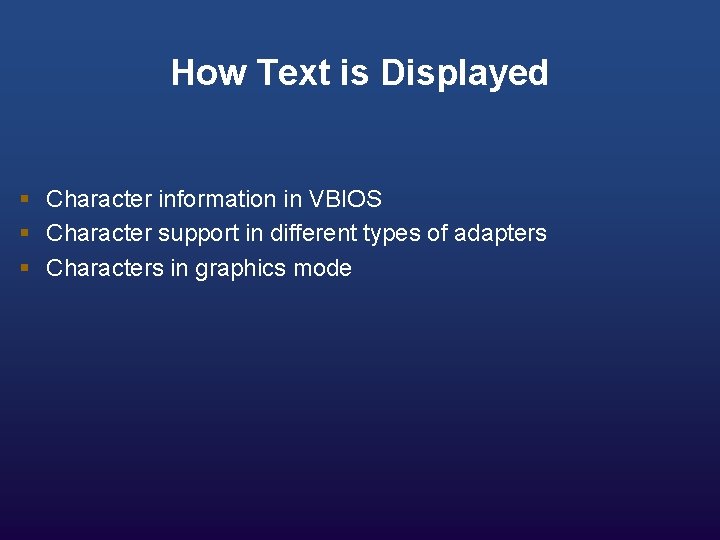

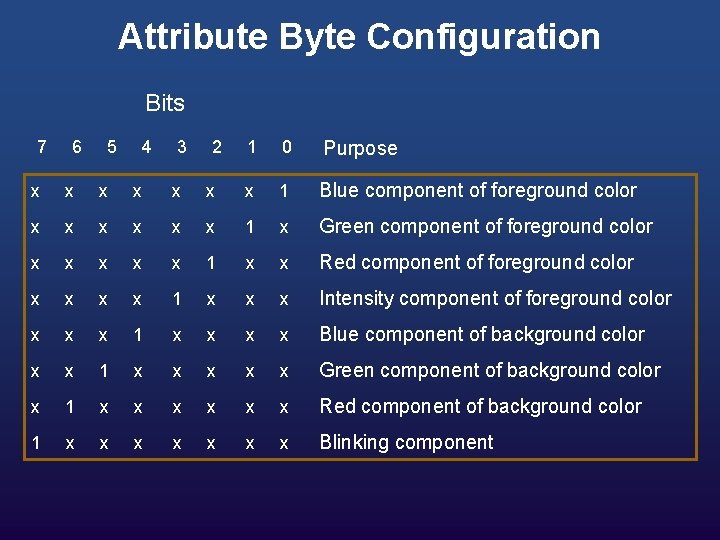
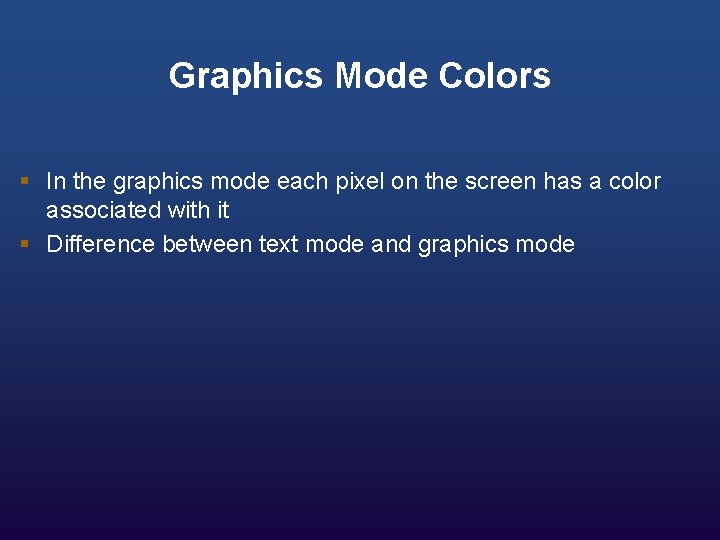
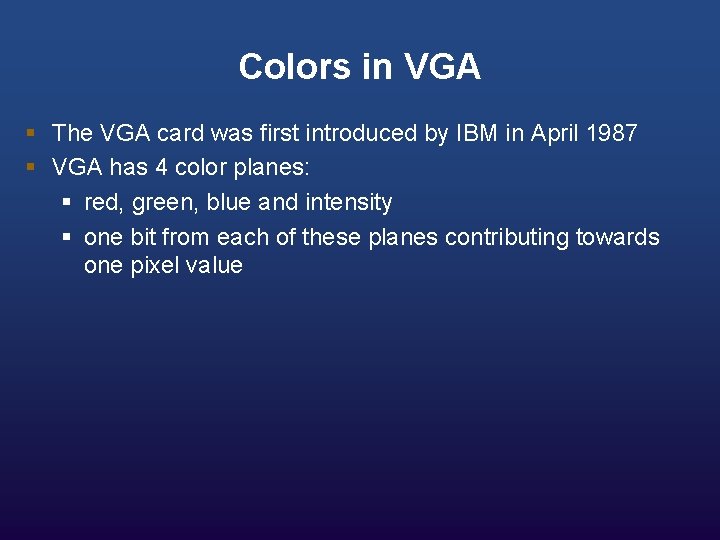
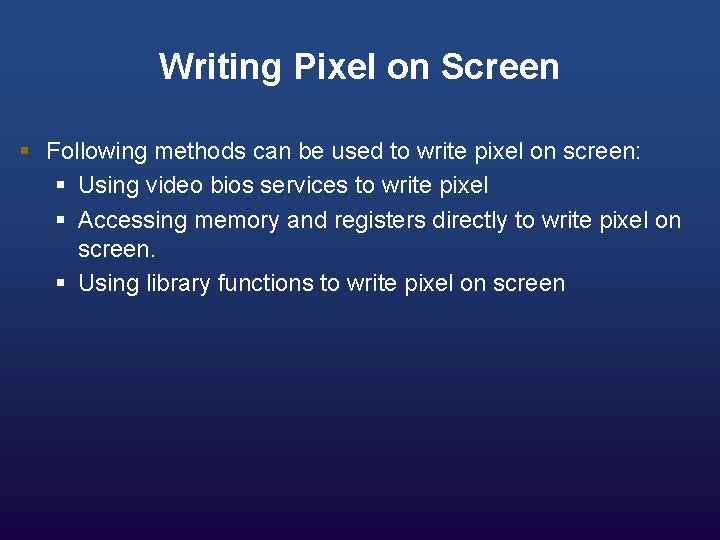
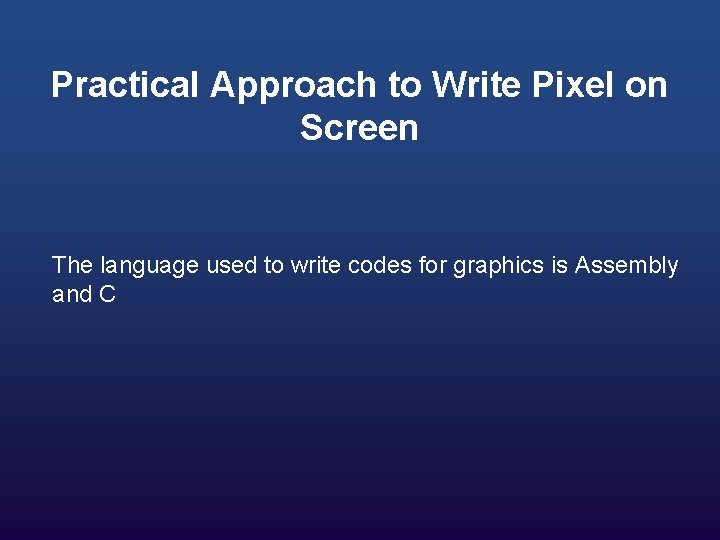
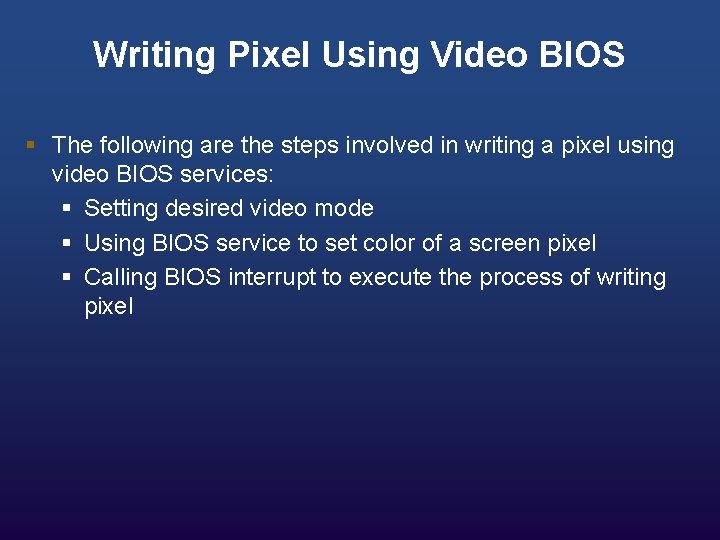
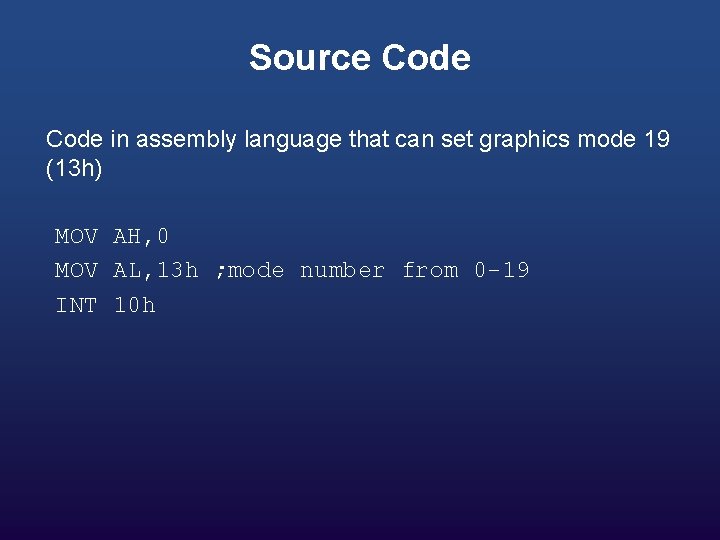
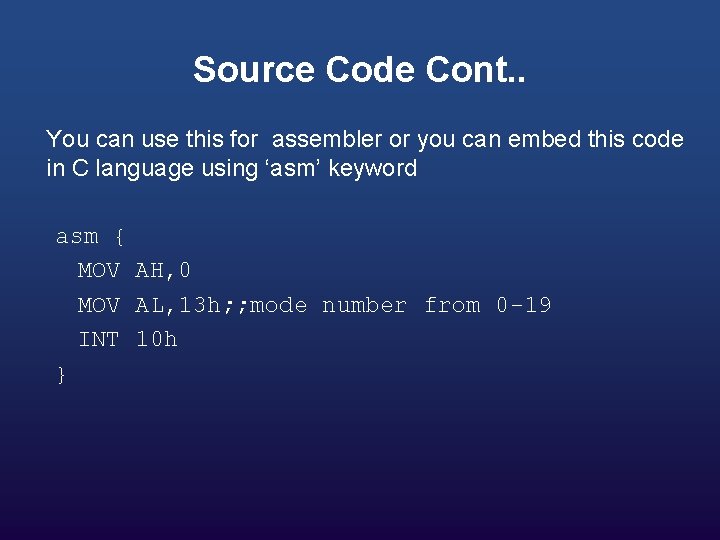
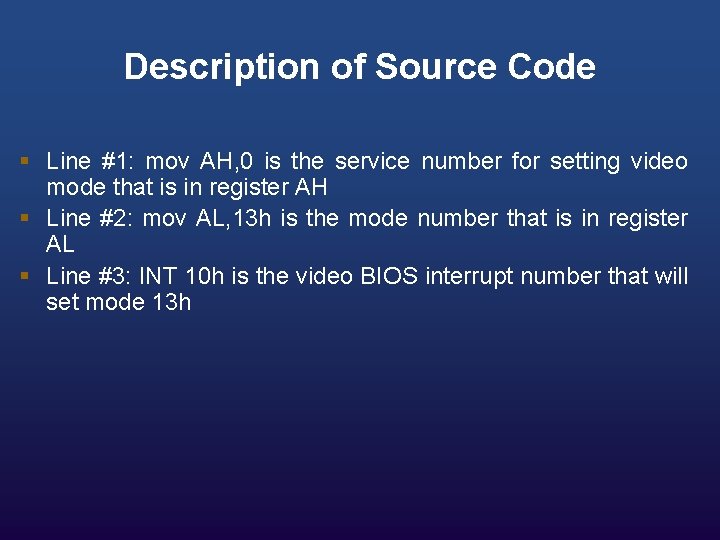
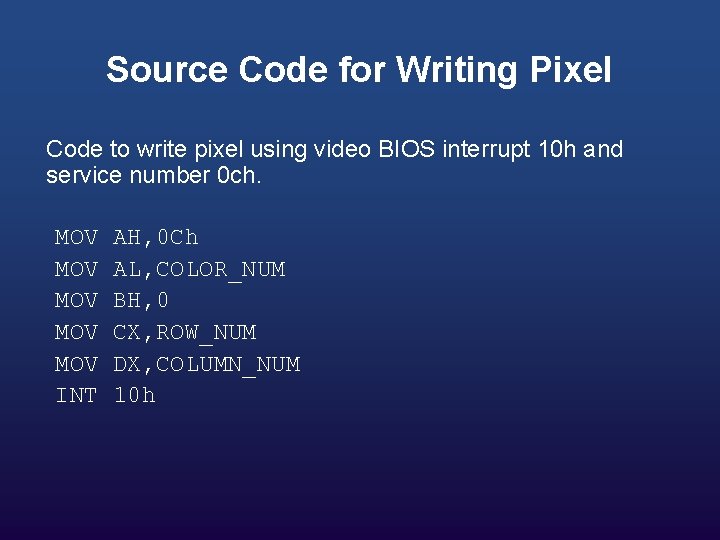
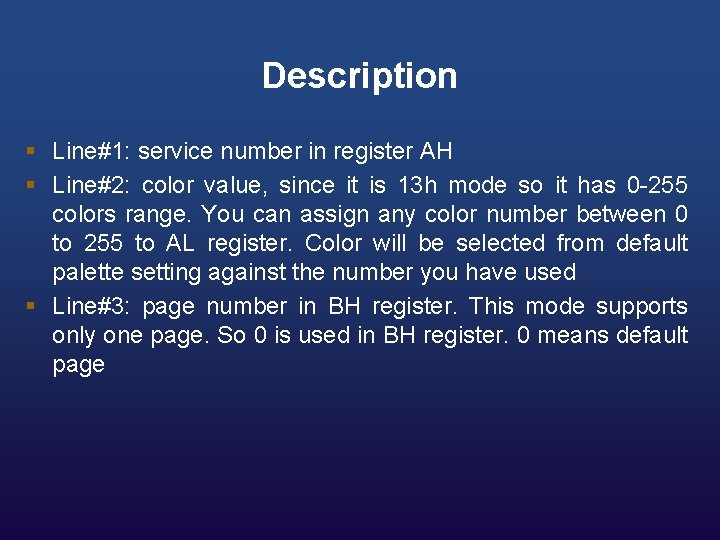
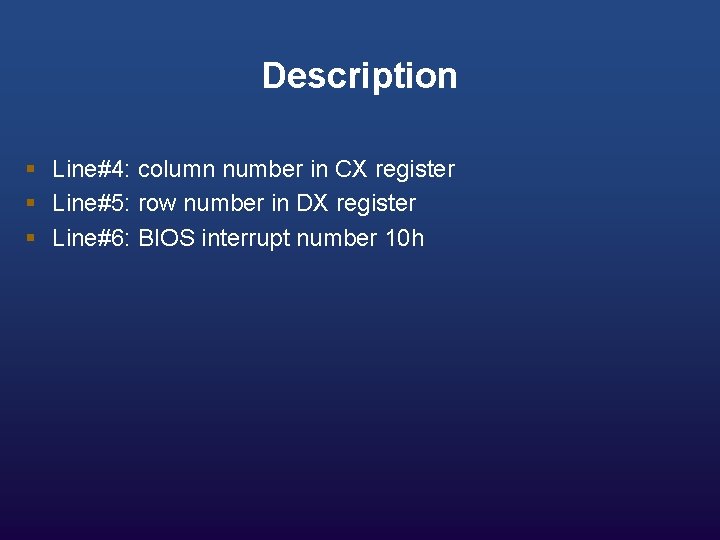
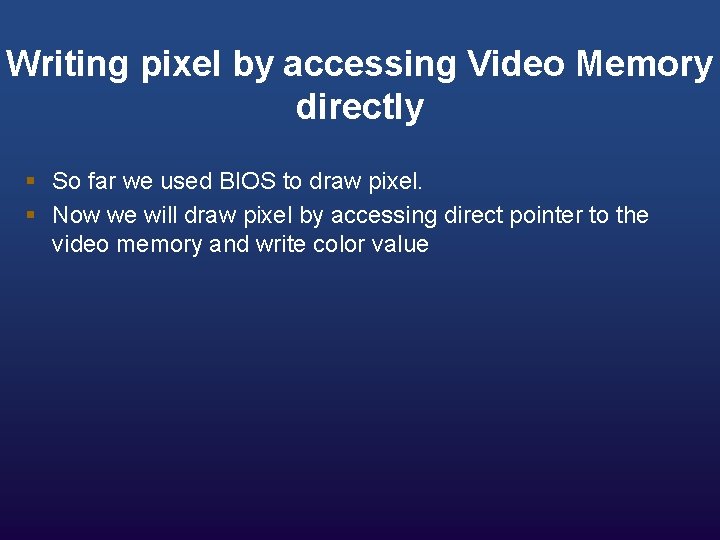
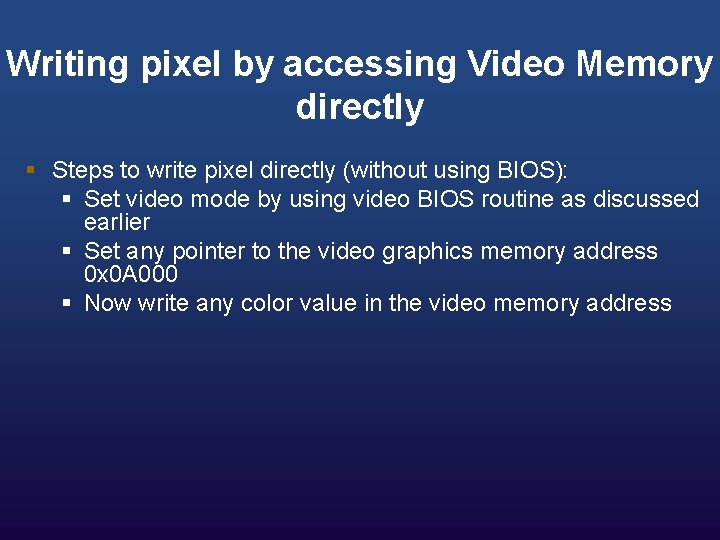
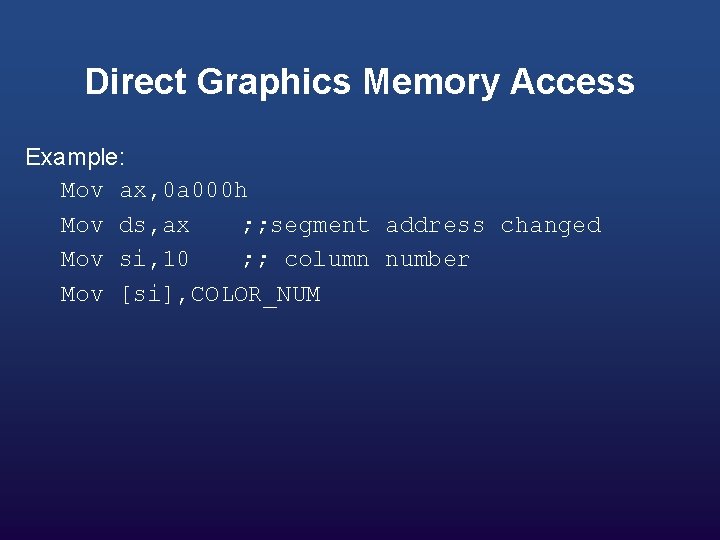
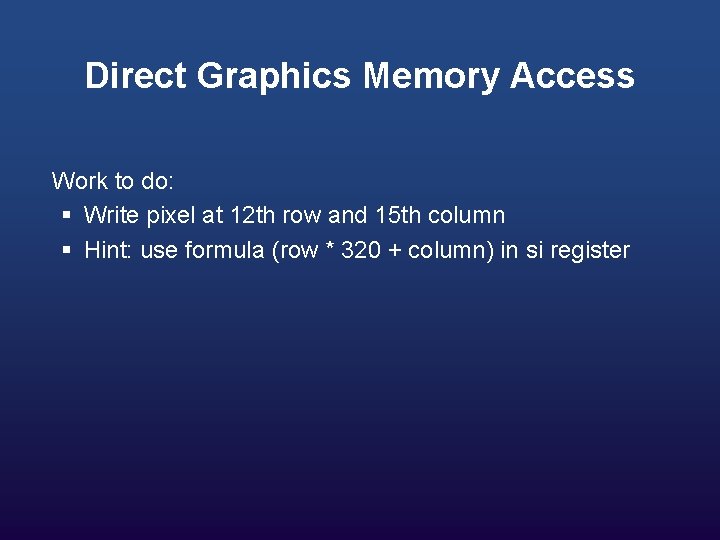
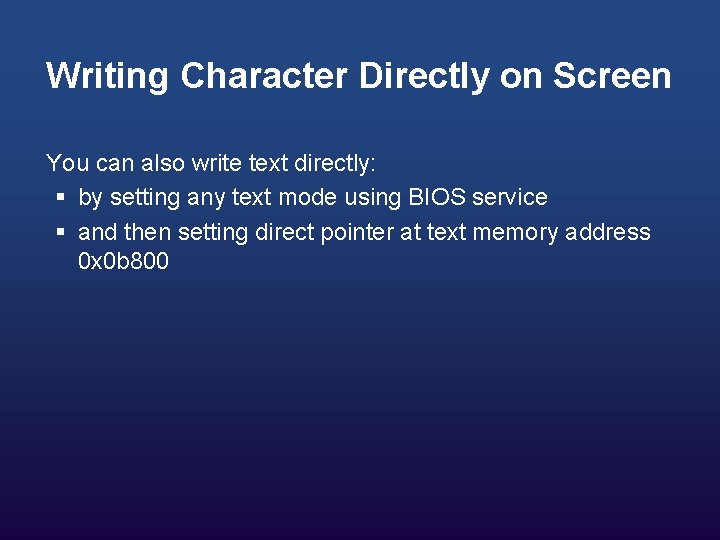
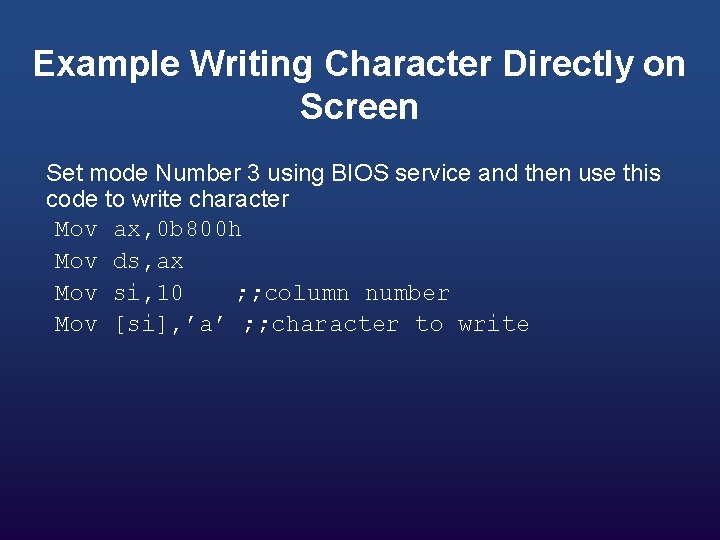
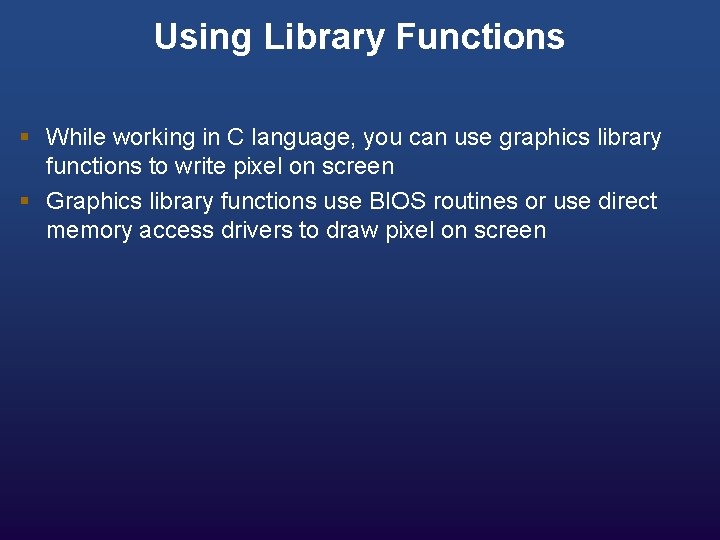
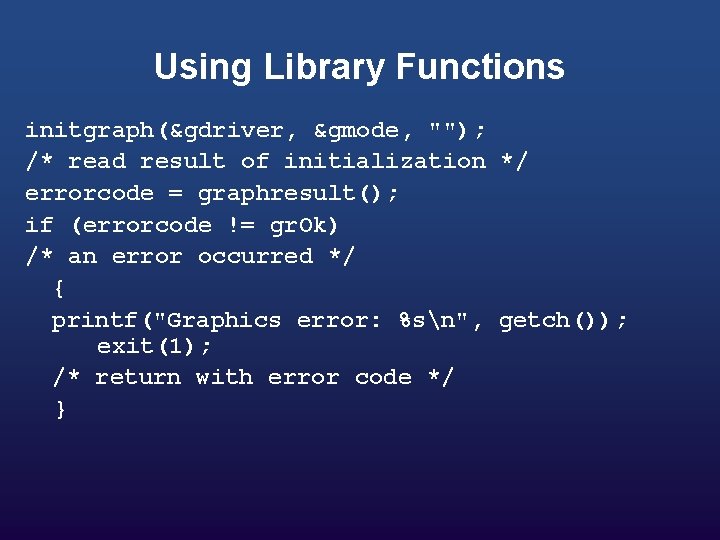
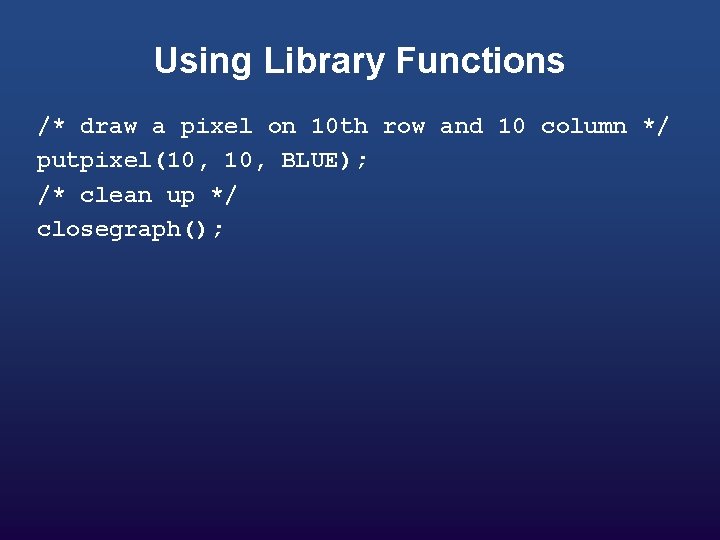
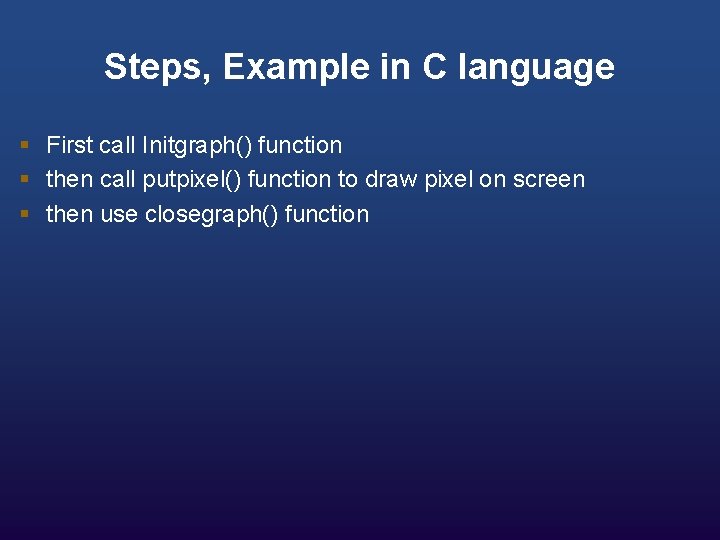
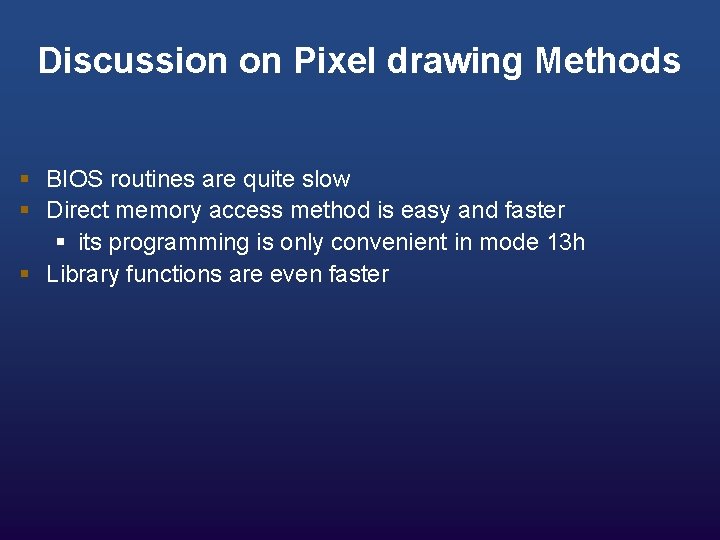
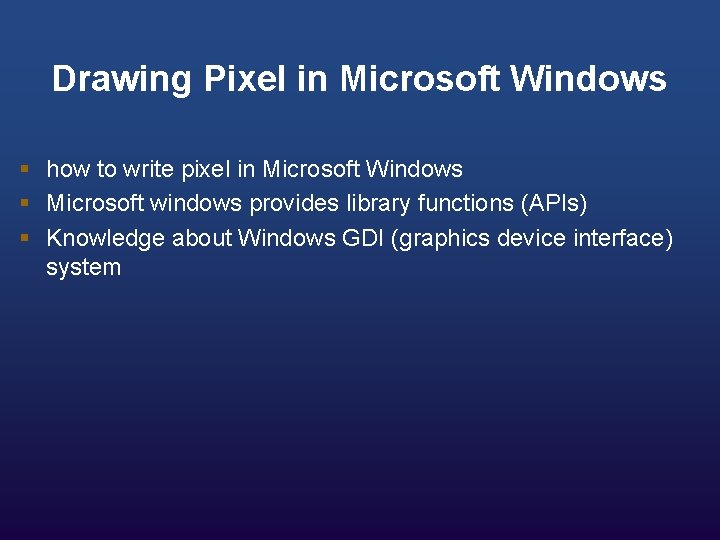

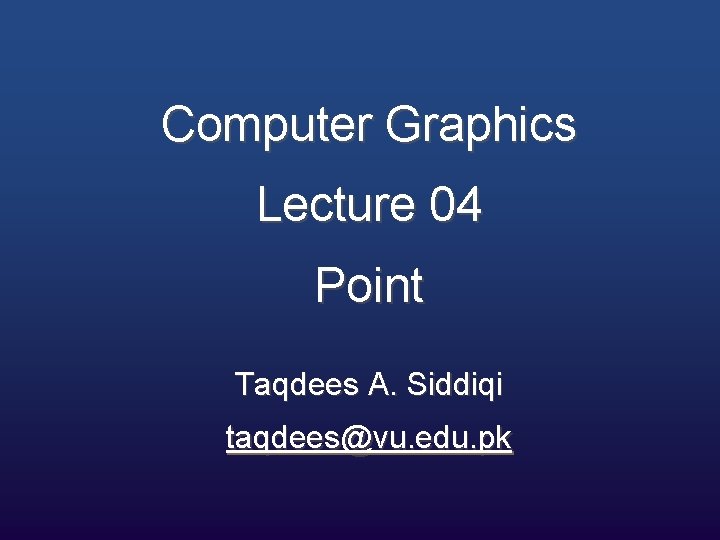
- Slides: 40
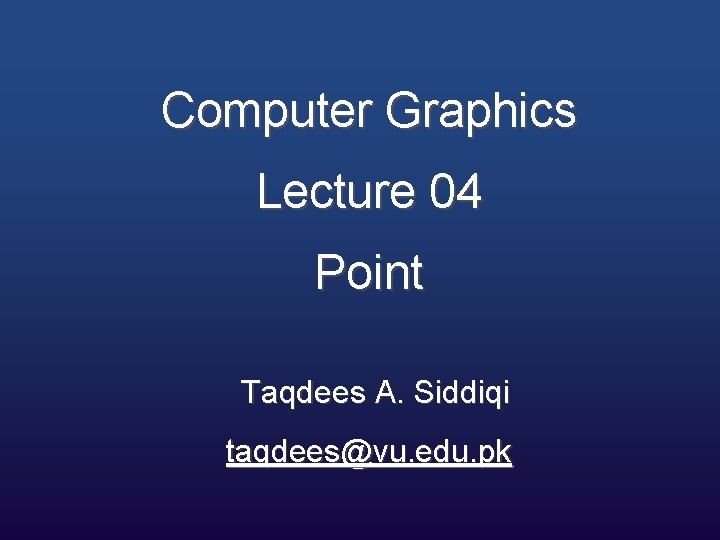
Computer Graphics Lecture 04 Point Taqdees A. Siddiqi taqdees@vu. edu. pk
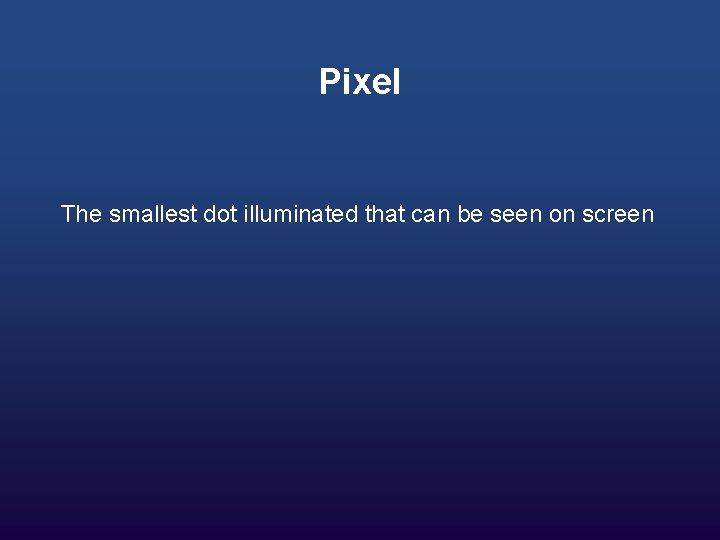
Pixel The smallest dot illuminated that can be seen on screen
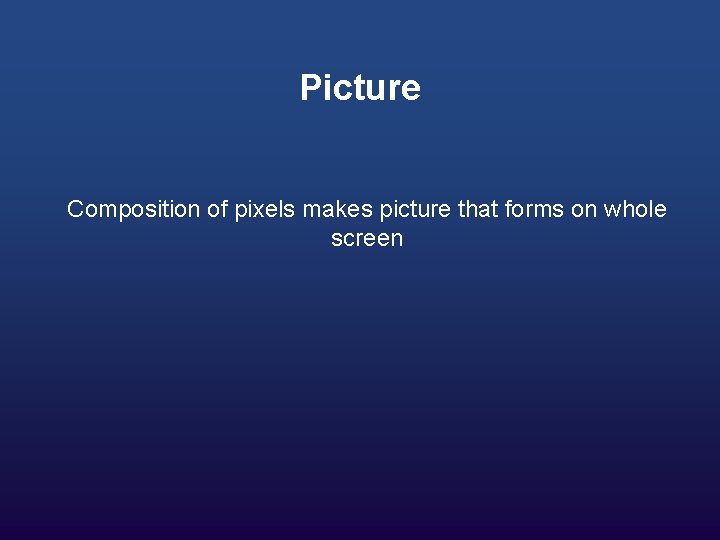
Picture Composition of pixels makes picture that forms on whole screen
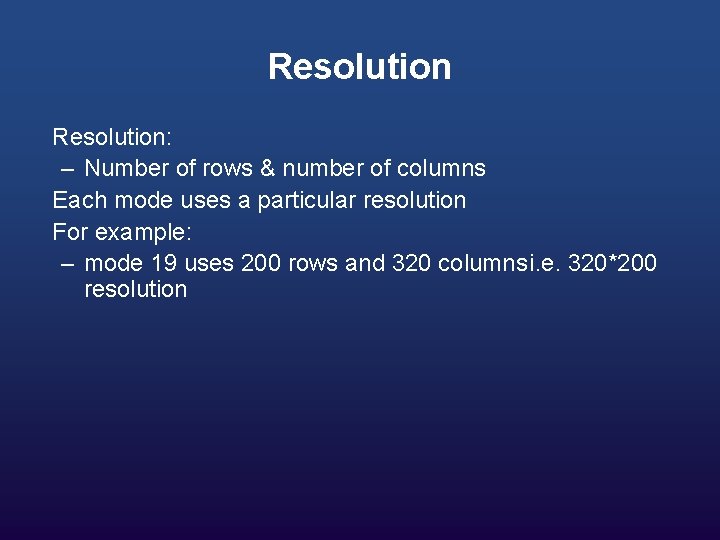
Resolution: – Number of rows & number of columns Each mode uses a particular resolution For example: – mode 19 uses 200 rows and 320 columnsi. e. 320*200 resolution

Resolution Higher resolution: – sharper, clearer picture, with less pronounced ‘staircase’ effect on lines drawn diagonally and better looking text characters – more memory requirement for the display
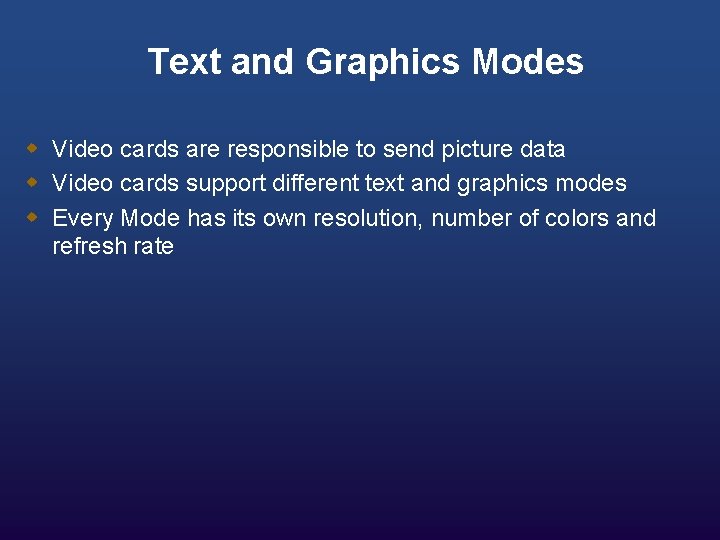
Text and Graphics Modes w Video cards are responsible to send picture data w Video cards support different text and graphics modes w Every Mode has its own resolution, number of colors and refresh rate
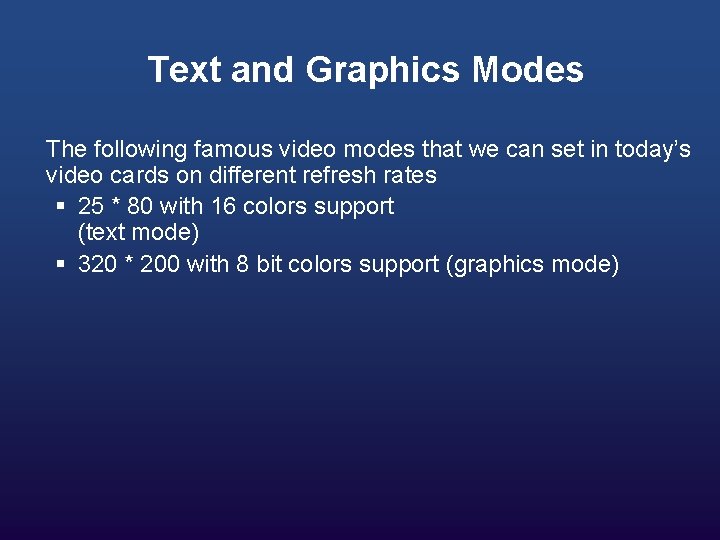
Text and Graphics Modes The following famous video modes that we can set in today’s video cards on different refresh rates § 25 * 80 with 16 colors support (text mode) § 320 * 200 with 8 bit colors support (graphics mode)
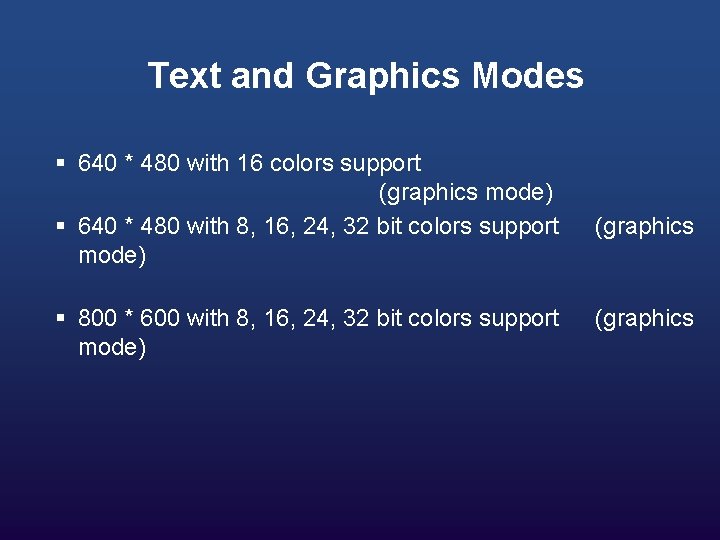
Text and Graphics Modes § 640 * 480 with 16 colors support (graphics mode) § 640 * 480 with 8, 16, 24, 32 bit colors support mode) § 800 * 600 with 8, 16, 24, 32 bit colors support mode) (graphics
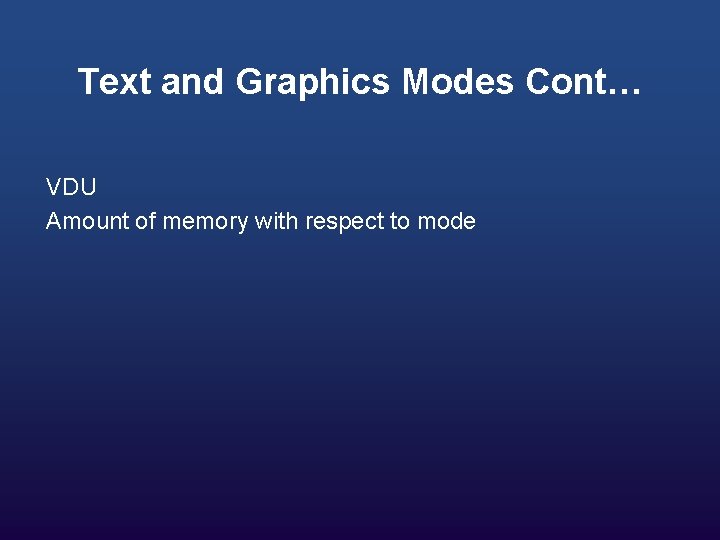
Text and Graphics Modes Cont… VDU Amount of memory with respect to mode
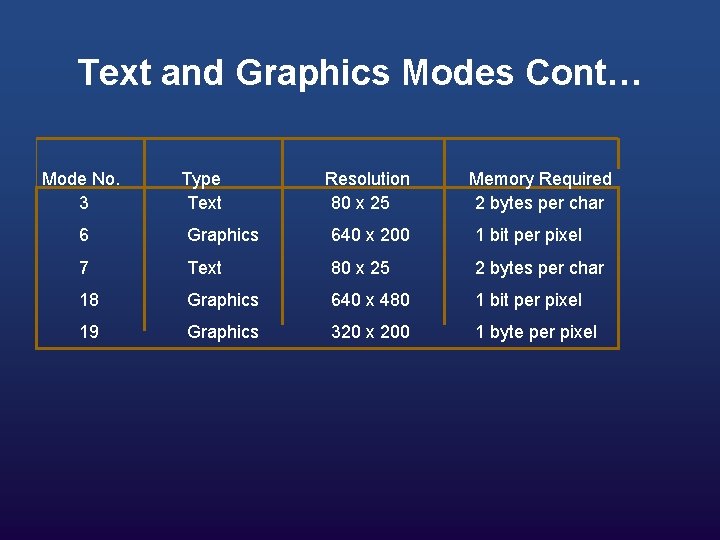
Text and Graphics Modes Cont… Mode No. 3 Type Text Resolution 80 x 25 Memory Required 2 bytes per char 6 Graphics 640 x 200 1 bit per pixel 7 Text 80 x 25 2 bytes per char 18 Graphics 640 x 480 1 bit per pixel 19 Graphics 320 x 200 1 byte per pixel
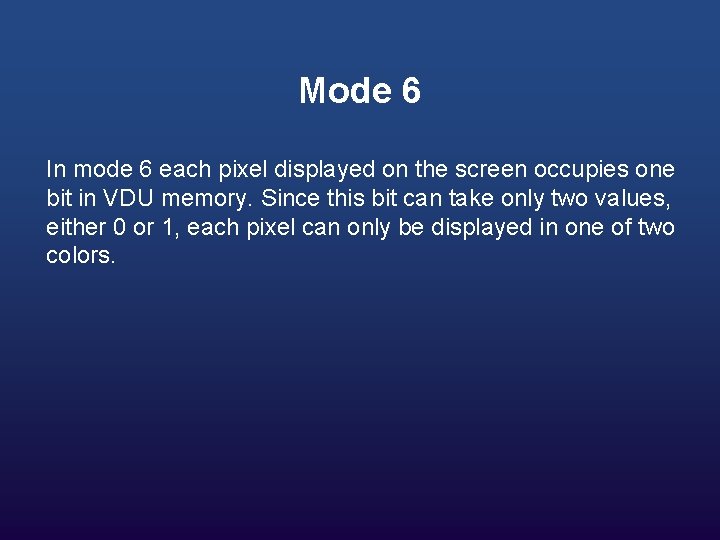
Mode 6 In mode 6 each pixel displayed on the screen occupies one bit in VDU memory. Since this bit can take only two values, either 0 or 1, each pixel can only be displayed in one of two colors.
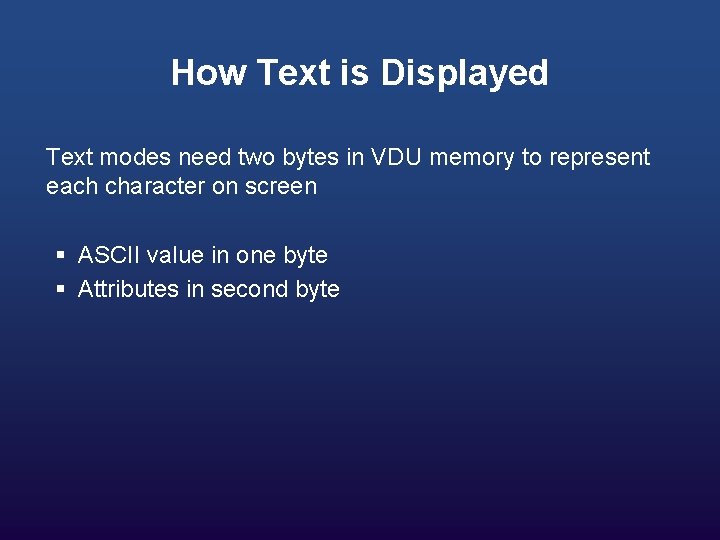
How Text is Displayed Text modes need two bytes in VDU memory to represent each character on screen § ASCII value in one byte § Attributes in second byte
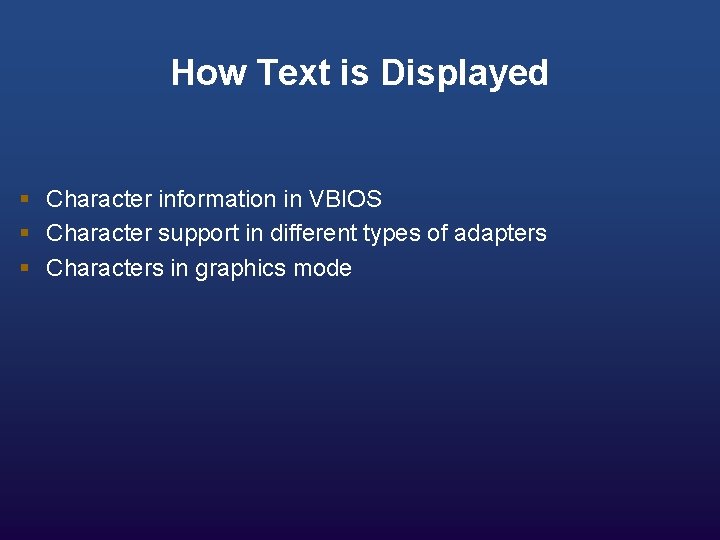
How Text is Displayed § Character information in VBIOS § Character support in different types of adapters § Characters in graphics mode

Text Mode Colors § Character in mode 3 (two bytes in VDU memory) § one containing the ASCII value of the character § and other containing its attribute
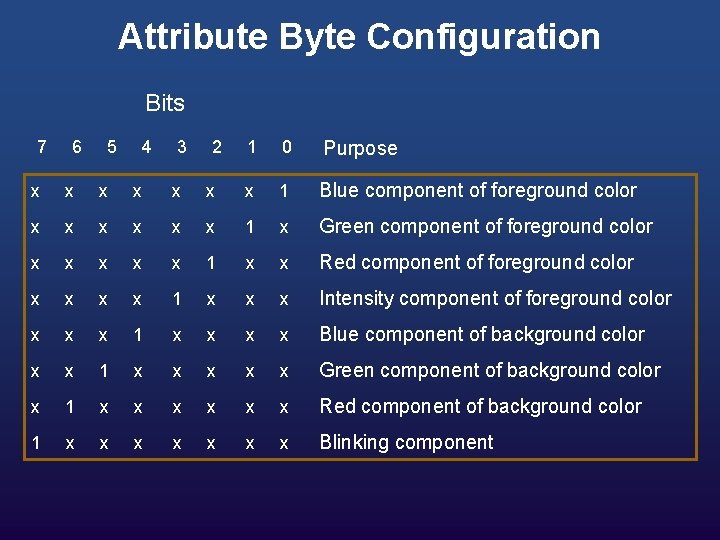
Attribute Byte Configuration Bits 7 6 5 4 3 2 1 0 Purpose x x x x 1 Blue component of foreground color x x x 1 x Green component of foreground color x x x 1 x x Red component of foreground color x x 1 x x x Intensity component of foreground color x x x 1 x x Blue component of background color x x 1 x x x Green component of background color x 1 x x x Red component of background color 1 x x x x Blinking component
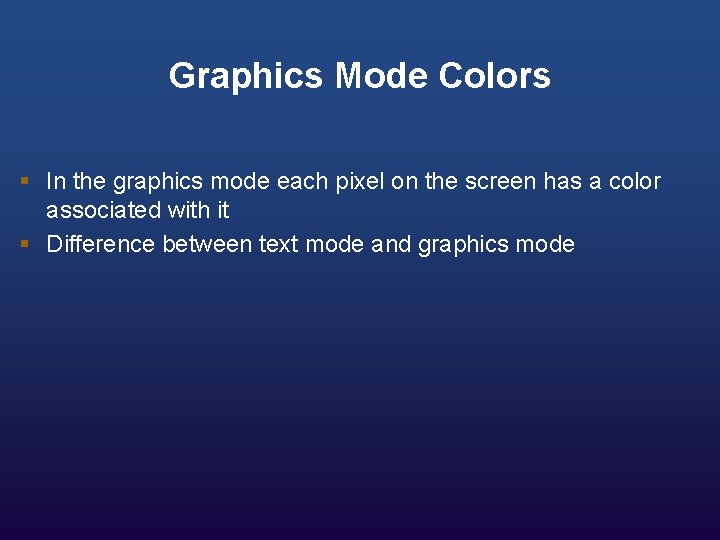
Graphics Mode Colors § In the graphics mode each pixel on the screen has a color associated with it § Difference between text mode and graphics mode
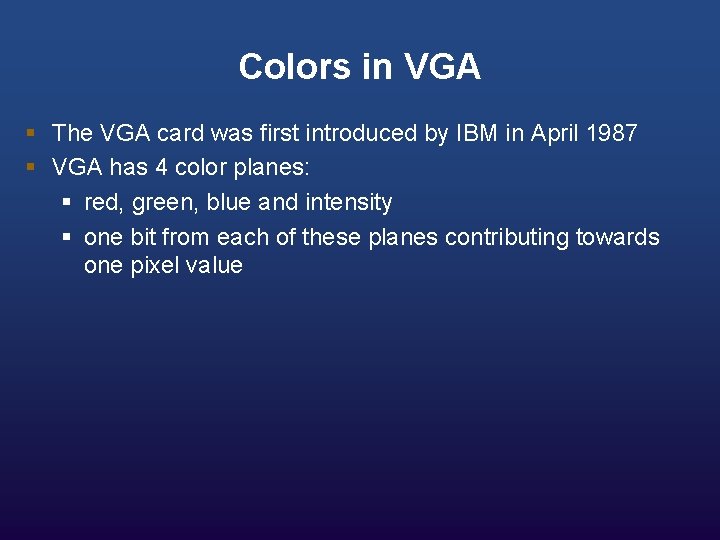
Colors in VGA § The VGA card was first introduced by IBM in April 1987 § VGA has 4 color planes: § red, green, blue and intensity § one bit from each of these planes contributing towards one pixel value
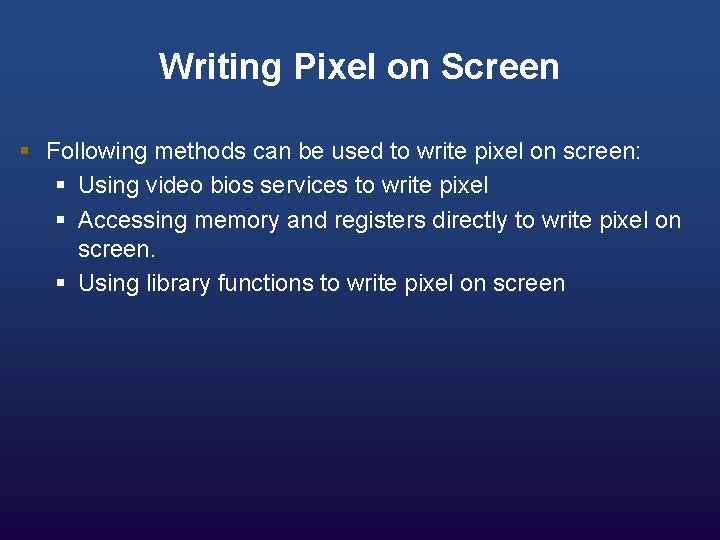
Writing Pixel on Screen § Following methods can be used to write pixel on screen: § Using video bios services to write pixel § Accessing memory and registers directly to write pixel on screen. § Using library functions to write pixel on screen
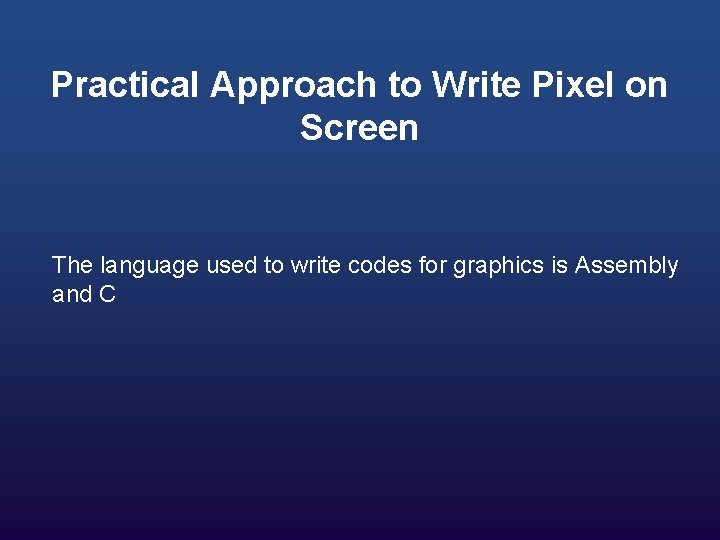
Practical Approach to Write Pixel on Screen The language used to write codes for graphics is Assembly and C
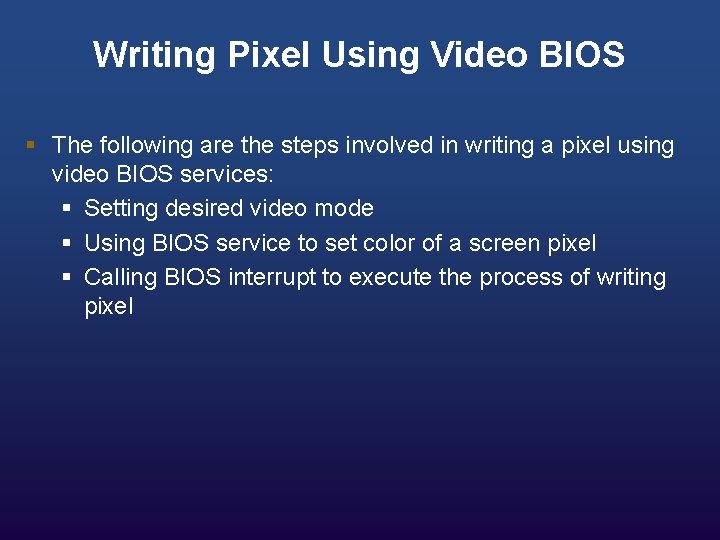
Writing Pixel Using Video BIOS § The following are the steps involved in writing a pixel using video BIOS services: § Setting desired video mode § Using BIOS service to set color of a screen pixel § Calling BIOS interrupt to execute the process of writing pixel
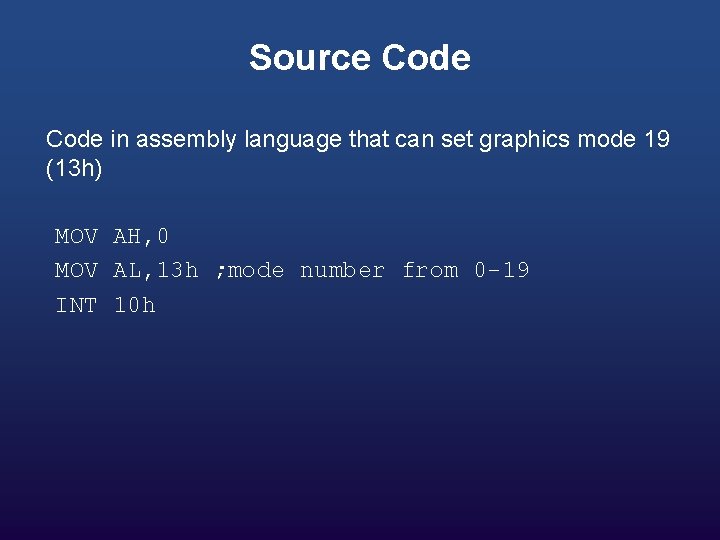
Source Code in assembly language that can set graphics mode 19 (13 h) MOV AH, 0 MOV AL, 13 h ; mode number from 0 -19 INT 10 h
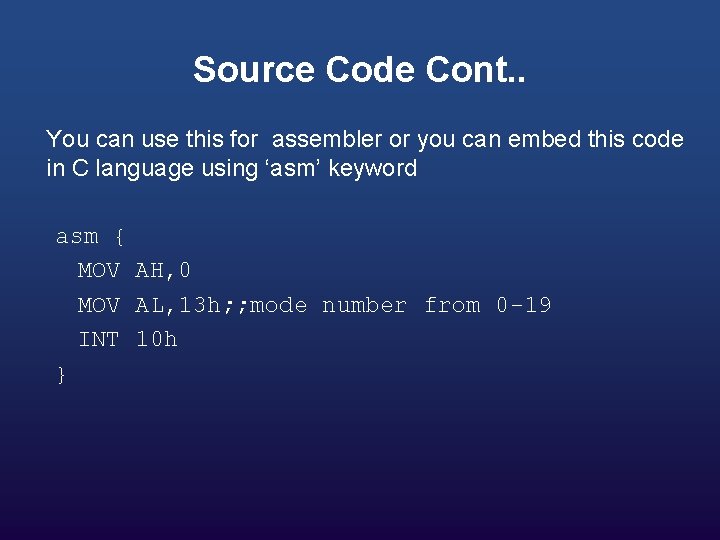
Source Code Cont. . You can use this for assembler or you can embed this code in C language using ‘asm’ keyword asm { MOV AH, 0 MOV AL, 13 h; ; mode number from 0 -19 INT 10 h }
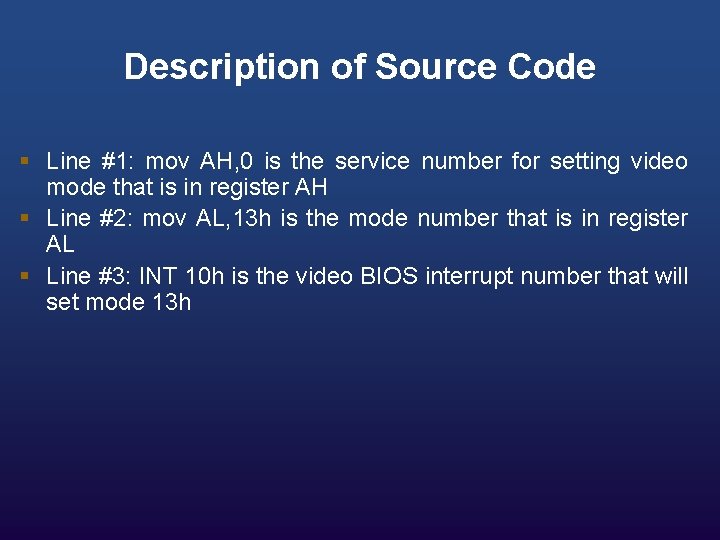
Description of Source Code § Line #1: mov AH, 0 is the service number for setting video mode that is in register AH § Line #2: mov AL, 13 h is the mode number that is in register AL § Line #3: INT 10 h is the video BIOS interrupt number that will set mode 13 h
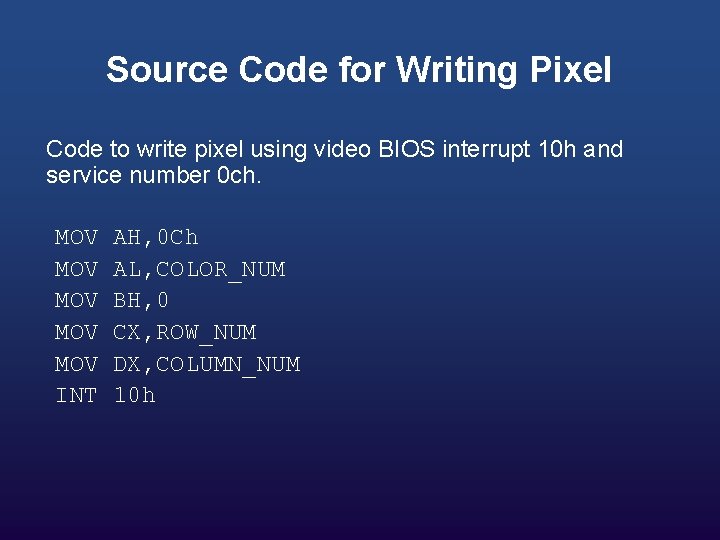
Source Code for Writing Pixel Code to write pixel using video BIOS interrupt 10 h and service number 0 ch. MOV MOV MOV INT AH, 0 Ch AL, COLOR_NUM BH, 0 CX, ROW_NUM DX, COLUMN_NUM 10 h
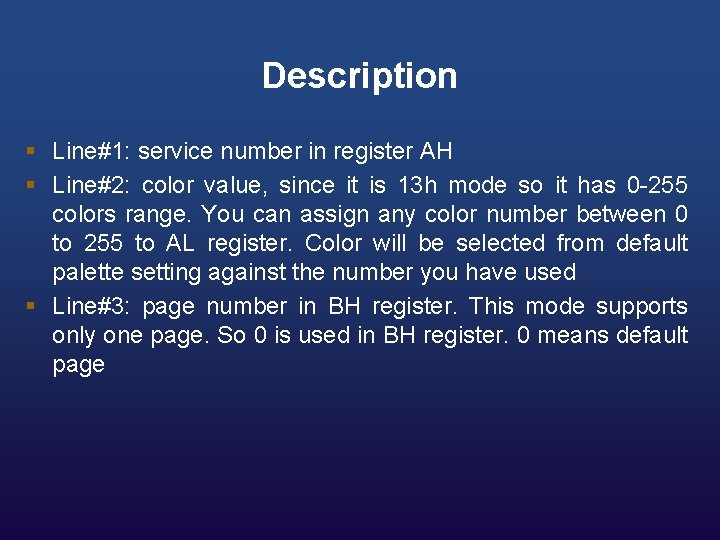
Description § Line#1: service number in register AH § Line#2: color value, since it is 13 h mode so it has 0 -255 colors range. You can assign any color number between 0 to 255 to AL register. Color will be selected from default palette setting against the number you have used § Line#3: page number in BH register. This mode supports only one page. So 0 is used in BH register. 0 means default page
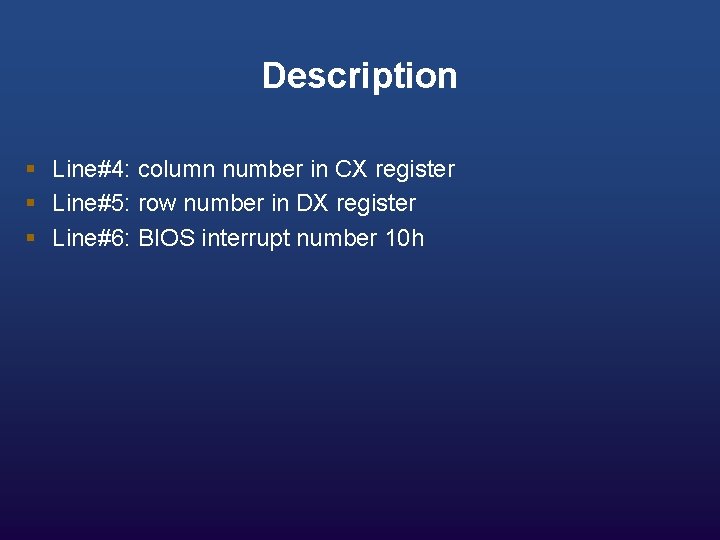
Description § Line#4: column number in CX register § Line#5: row number in DX register § Line#6: BIOS interrupt number 10 h
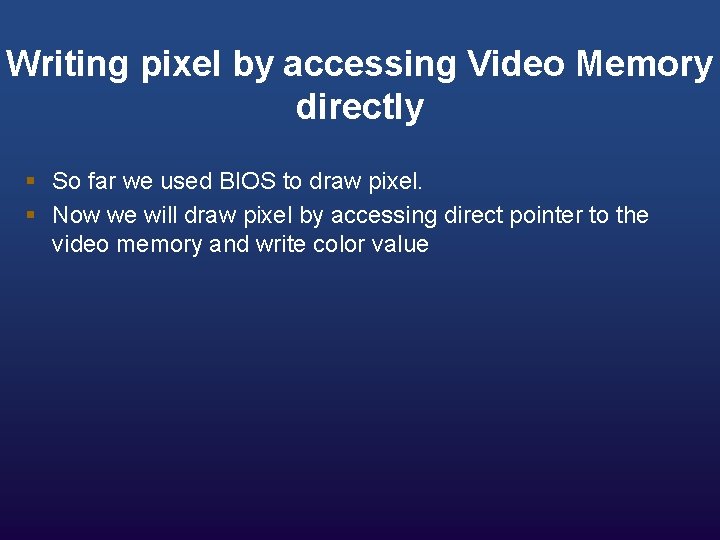
Writing pixel by accessing Video Memory directly § So far we used BIOS to draw pixel. § Now we will draw pixel by accessing direct pointer to the video memory and write color value
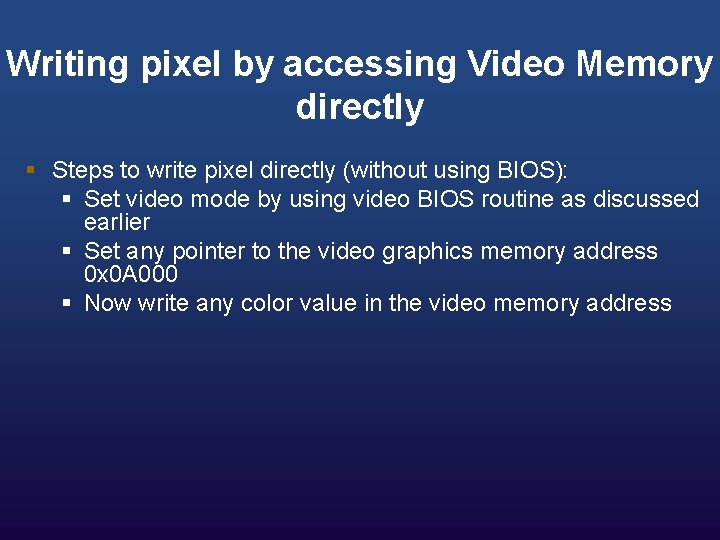
Writing pixel by accessing Video Memory directly § Steps to write pixel directly (without using BIOS): § Set video mode by using video BIOS routine as discussed earlier § Set any pointer to the video graphics memory address 0 x 0 A 000 § Now write any color value in the video memory address
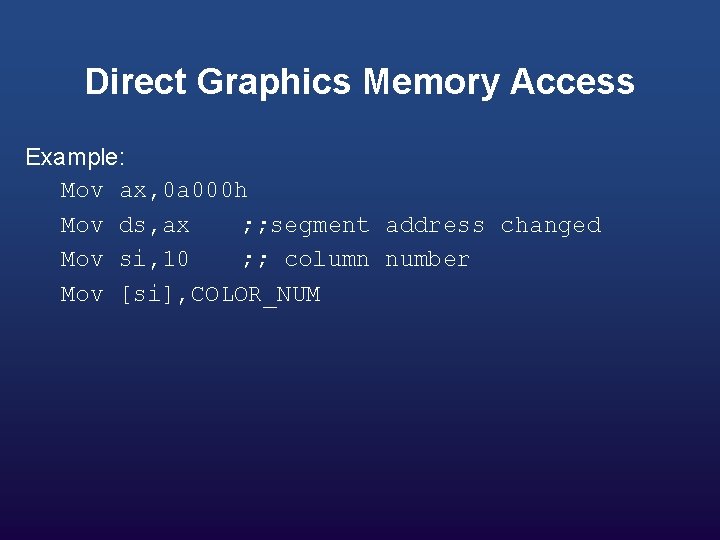
Direct Graphics Memory Access Example: Mov ax, 0 a 000 h Mov ds, ax ; ; segment address changed Mov si, 10 ; ; column number Mov [si], COLOR_NUM
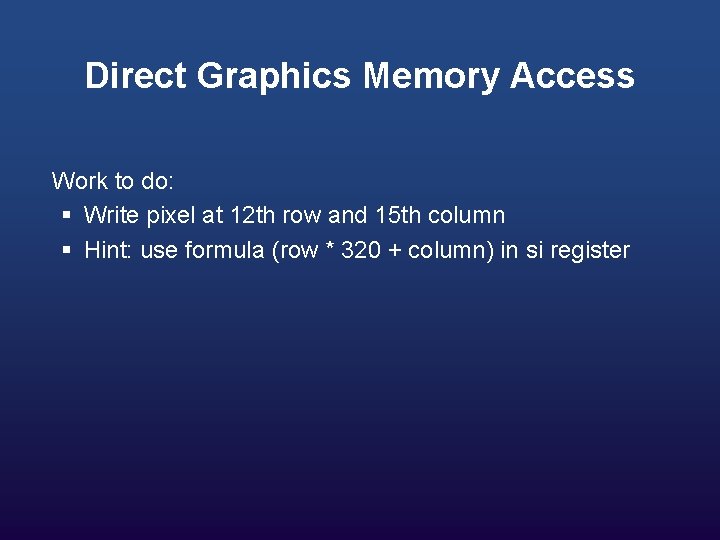
Direct Graphics Memory Access Work to do: § Write pixel at 12 th row and 15 th column § Hint: use formula (row * 320 + column) in si register
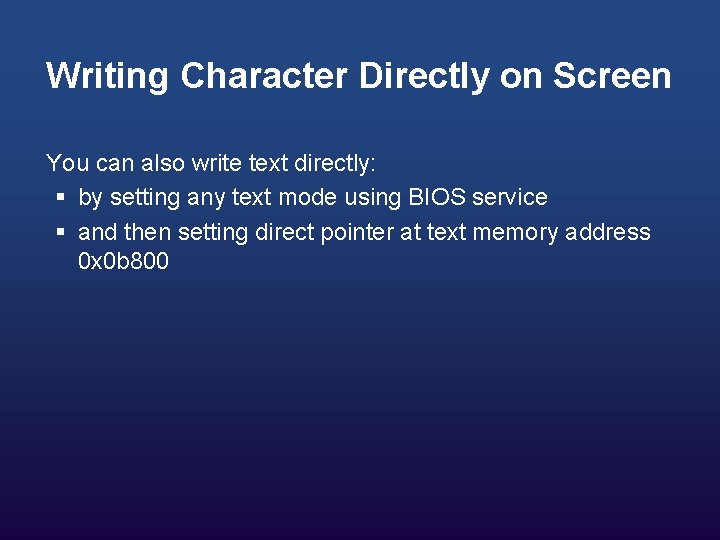
Writing Character Directly on Screen You can also write text directly: § by setting any text mode using BIOS service § and then setting direct pointer at text memory address 0 x 0 b 800
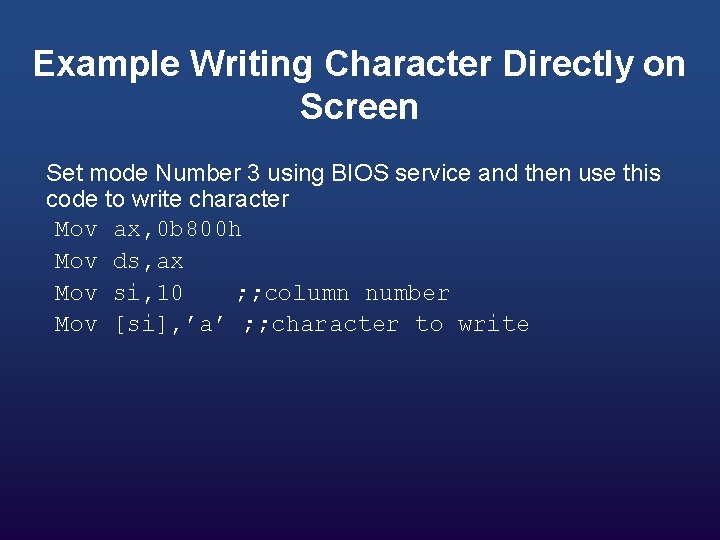
Example Writing Character Directly on Screen Set mode Number 3 using BIOS service and then use this code to write character Mov ax, 0 b 800 h Mov ds, ax Mov si, 10 ; ; column number Mov [si], ’a’ ; ; character to write
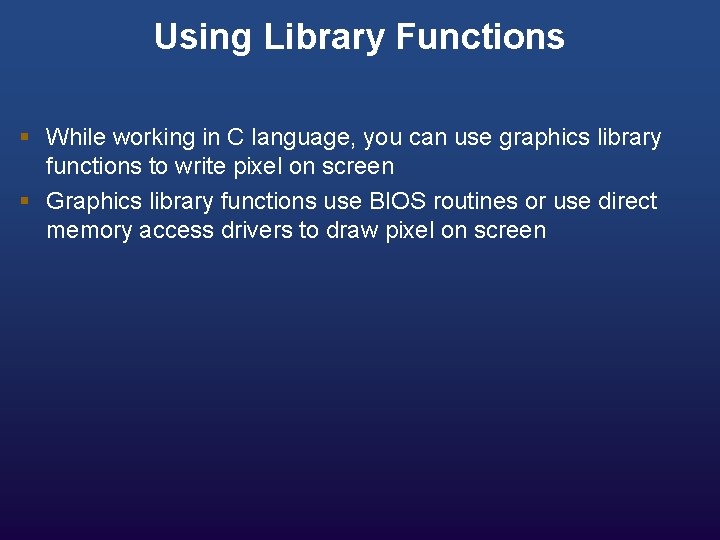
Using Library Functions § While working in C language, you can use graphics library functions to write pixel on screen § Graphics library functions use BIOS routines or use direct memory access drivers to draw pixel on screen
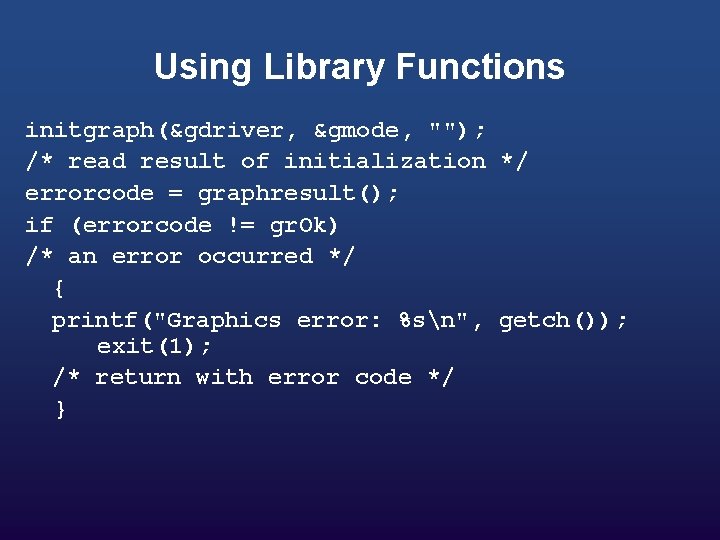
Using Library Functions initgraph(&gdriver, &gmode, ""); /* read result of initialization */ errorcode = graphresult(); if (errorcode != gr. Ok) /* an error occurred */ { printf("Graphics error: %sn", getch()); exit(1); /* return with error code */ }
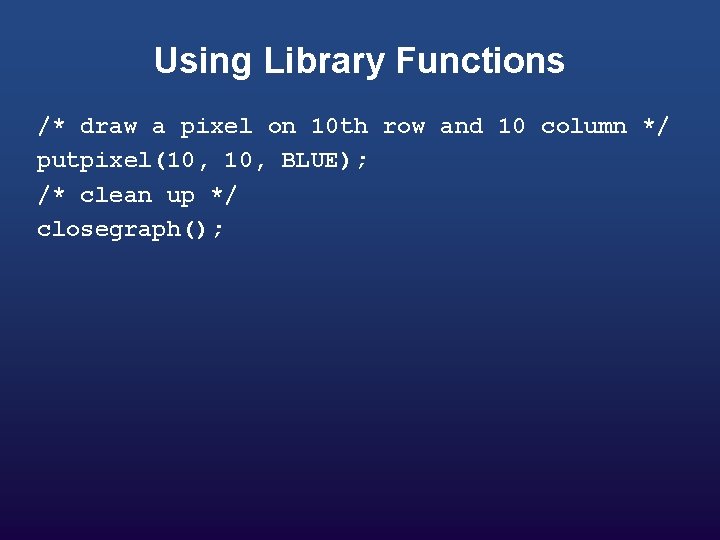
Using Library Functions /* draw a pixel on 10 th row and 10 column */ putpixel(10, BLUE); /* clean up */ closegraph();
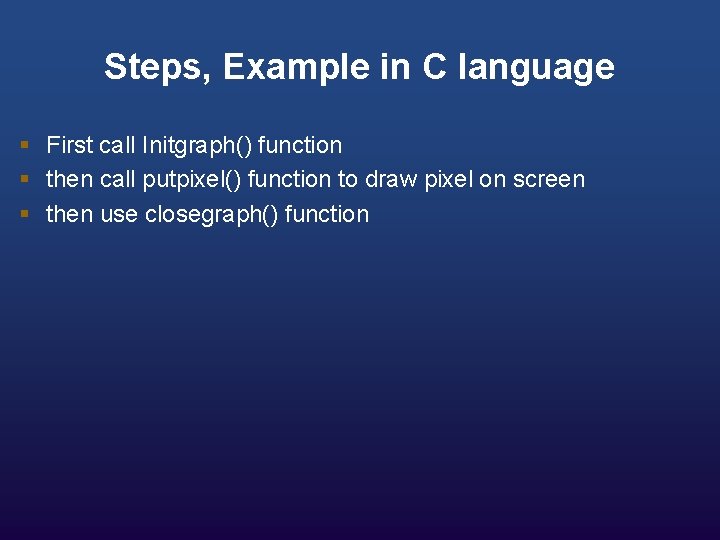
Steps, Example in C language § First call Initgraph() function § then call putpixel() function to draw pixel on screen § then use closegraph() function
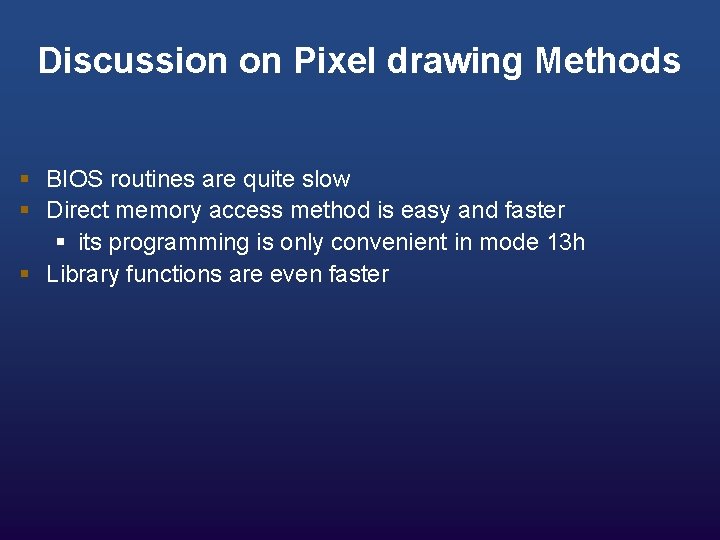
Discussion on Pixel drawing Methods § BIOS routines are quite slow § Direct memory access method is easy and faster § its programming is only convenient in mode 13 h § Library functions are even faster
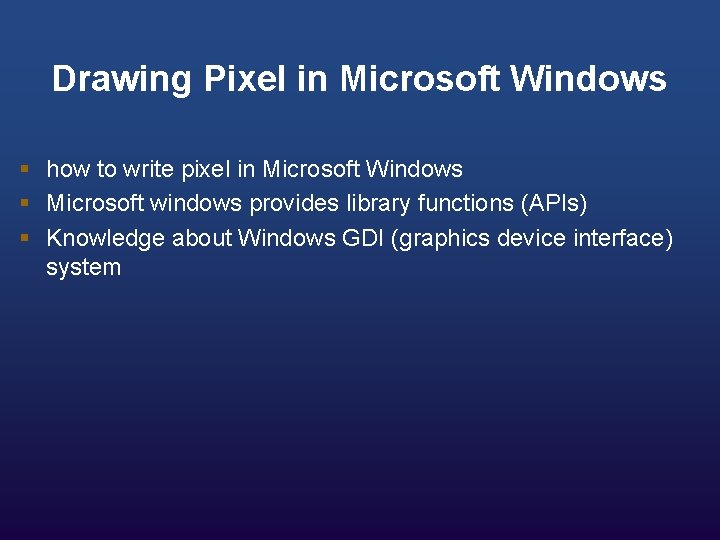
Drawing Pixel in Microsoft Windows § how to write pixel in Microsoft Windows § Microsoft windows provides library functions (APIs) § Knowledge about Windows GDI (graphics device interface) system

Windows GDI Functions § Set. Pixel and Set. Pixel. V § Both are used to draw pixel on screen § Sample code is provided in the notes
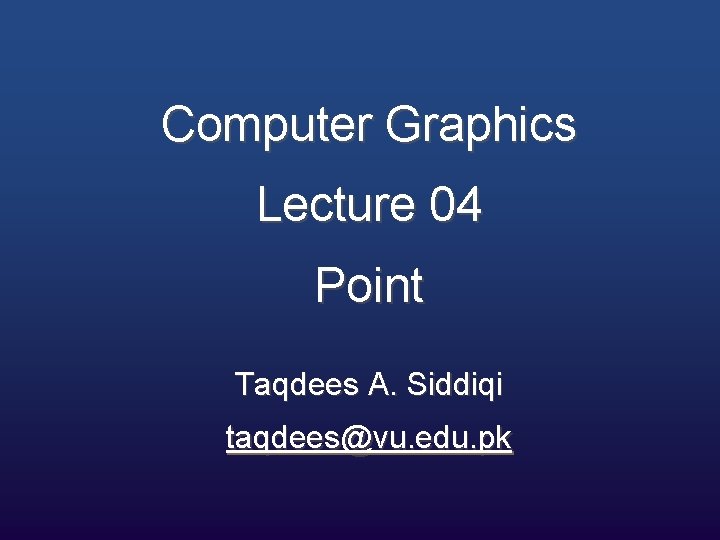
Computer Graphics Lecture 04 Point Taqdees A. Siddiqi taqdees@vu. edu. pk