Computer Graphics An Introduction Outline Survey of Computer
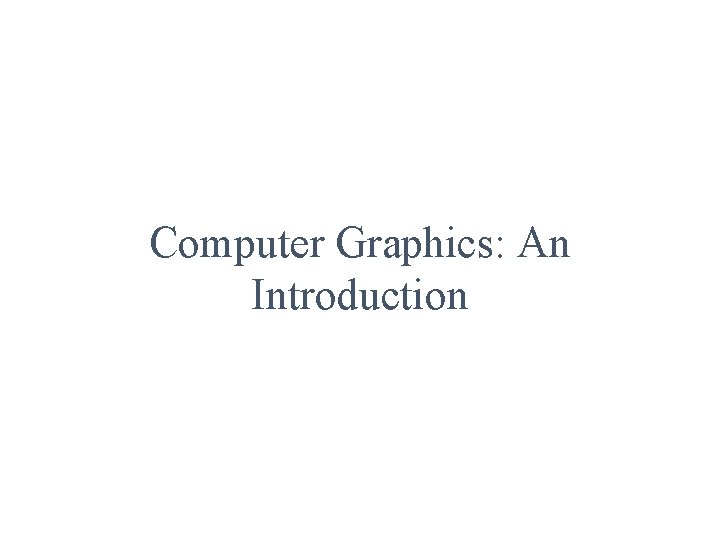
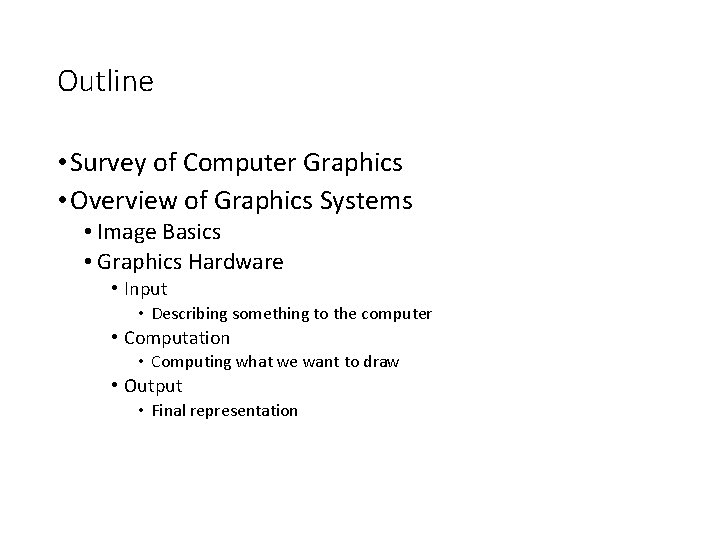
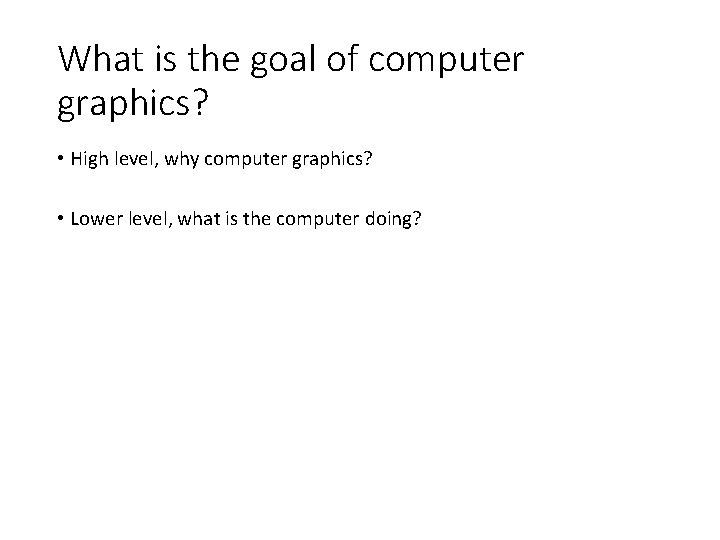
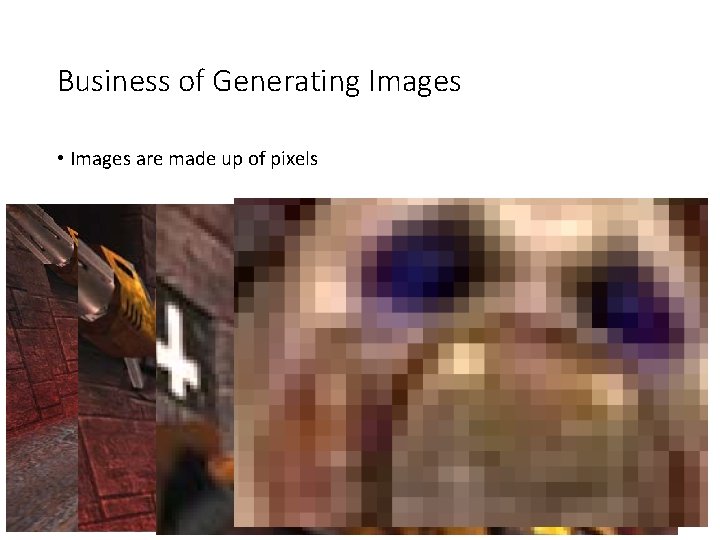
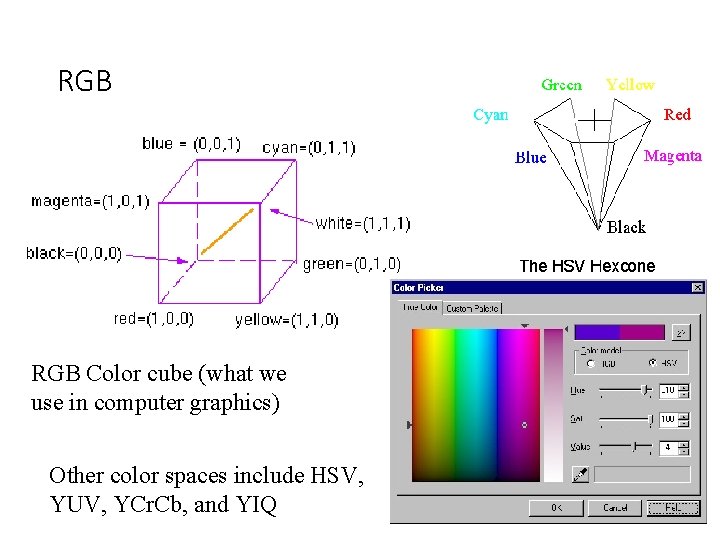
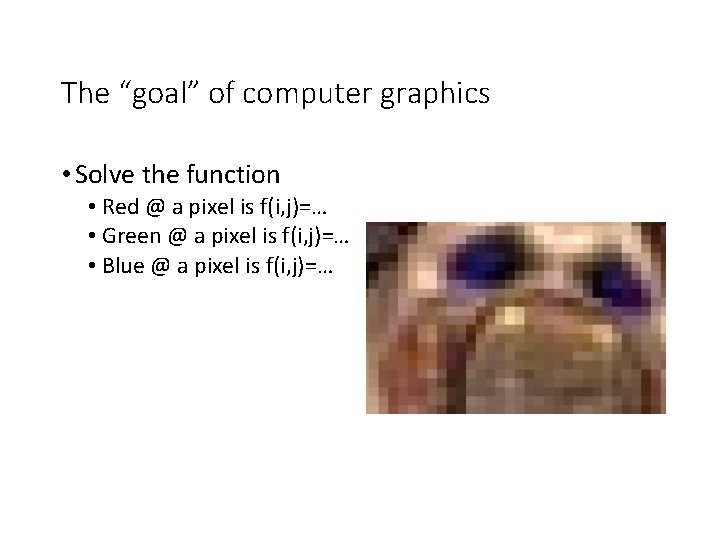
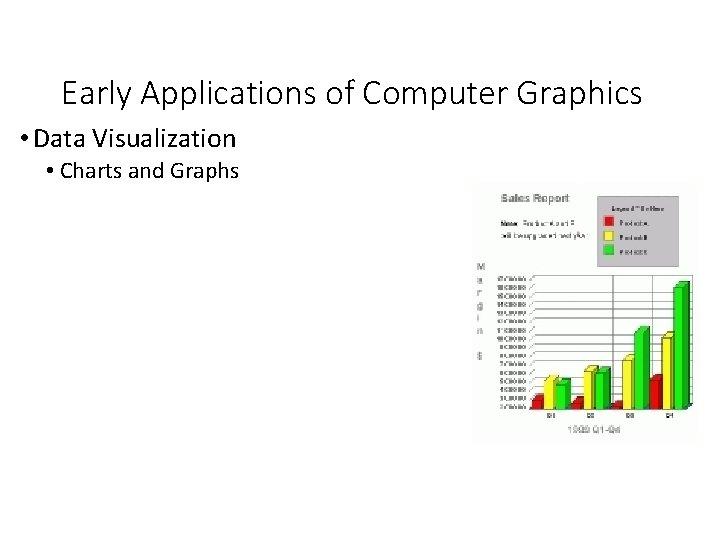
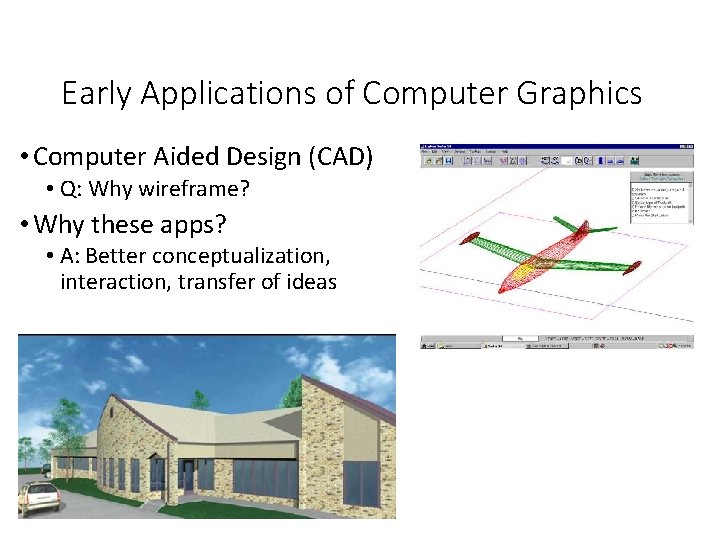
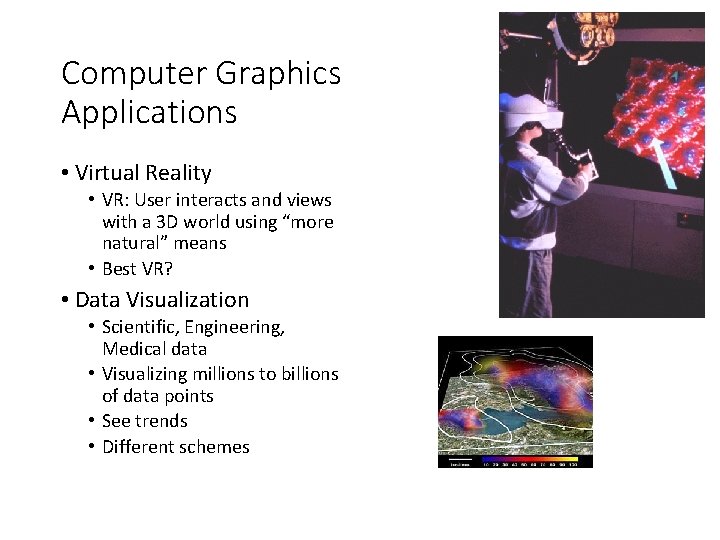
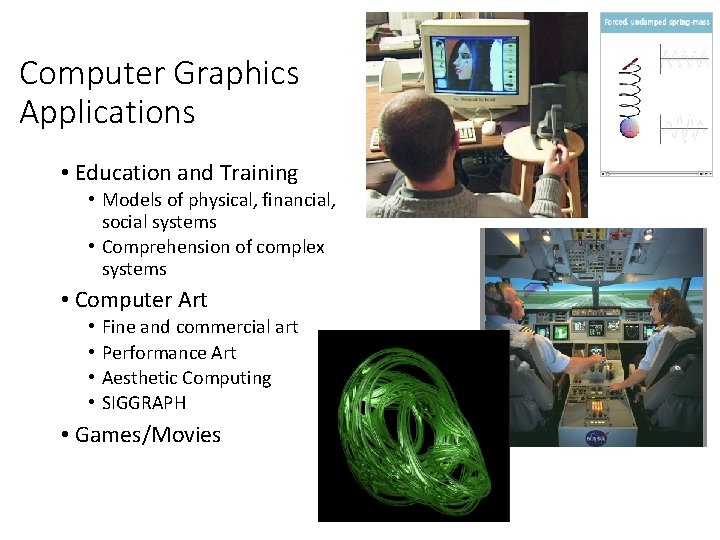
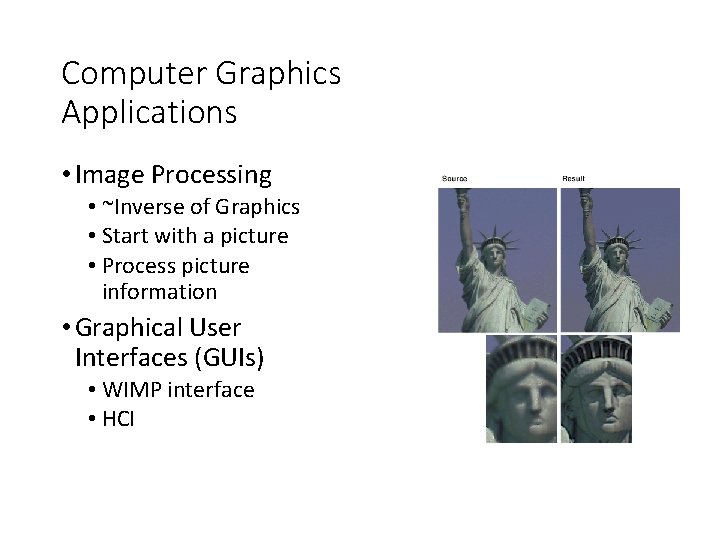
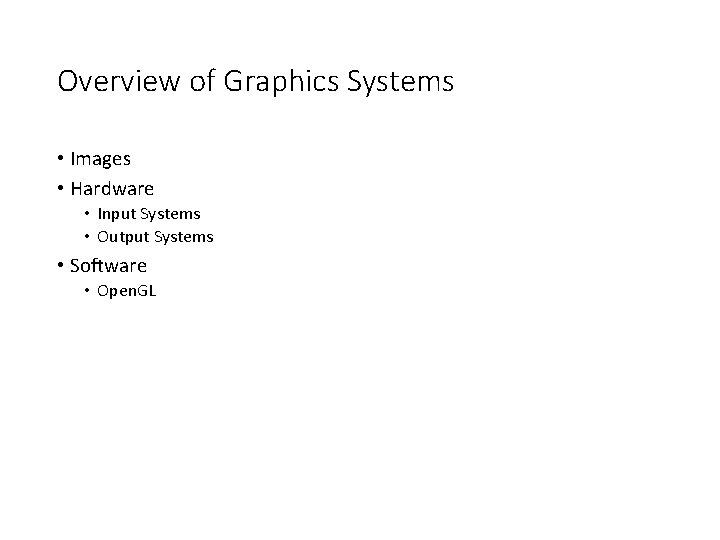
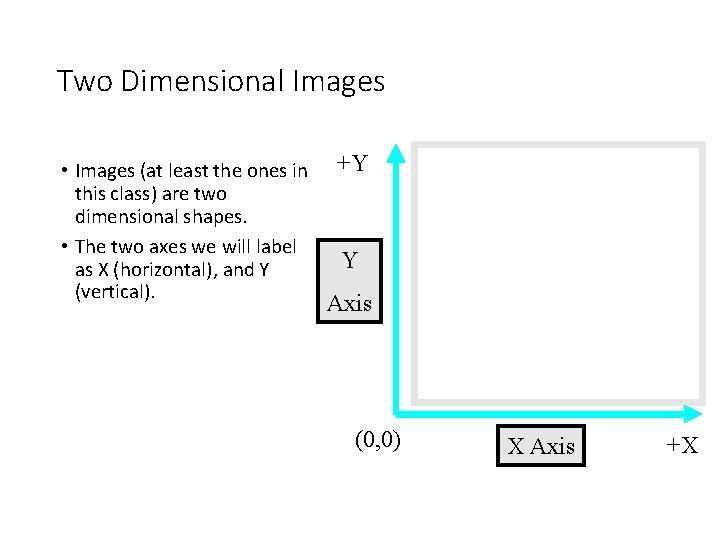
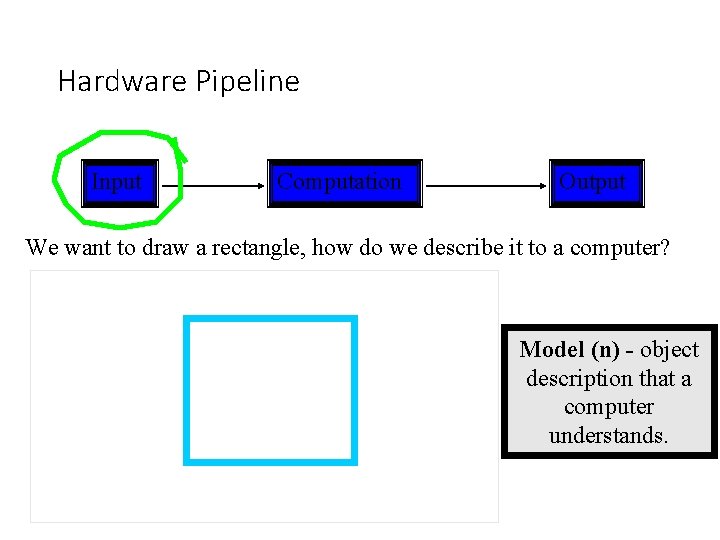
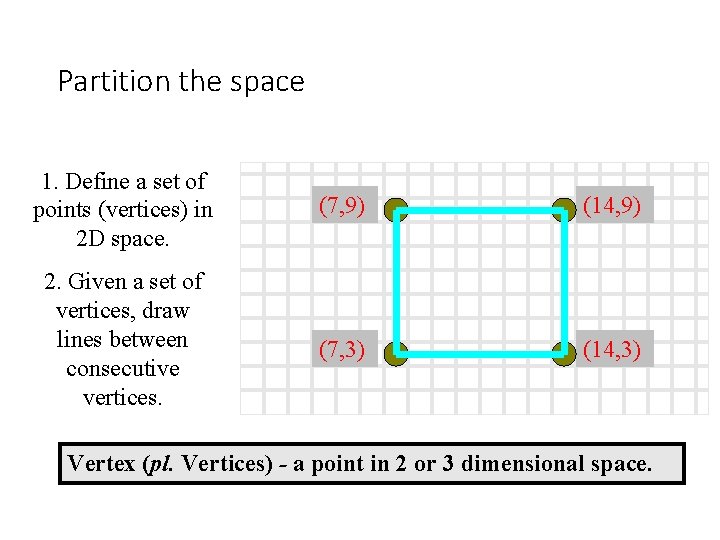
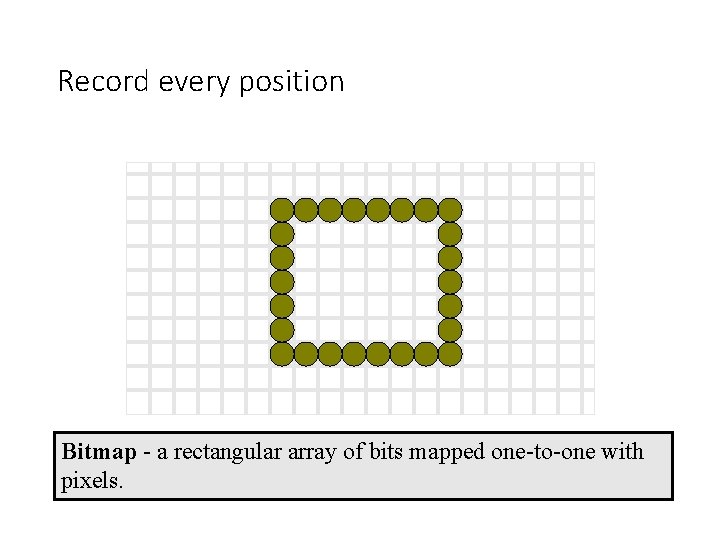
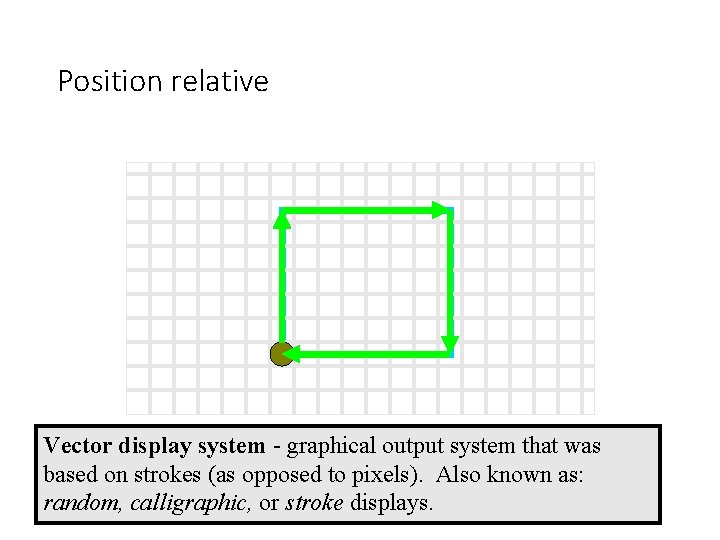
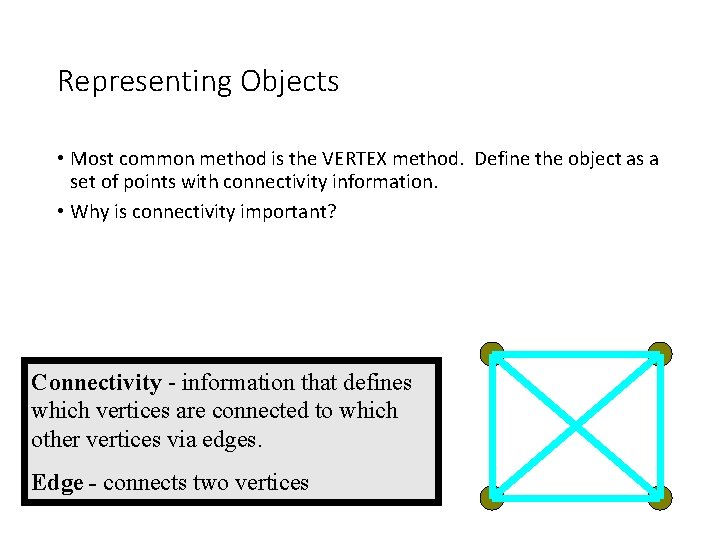
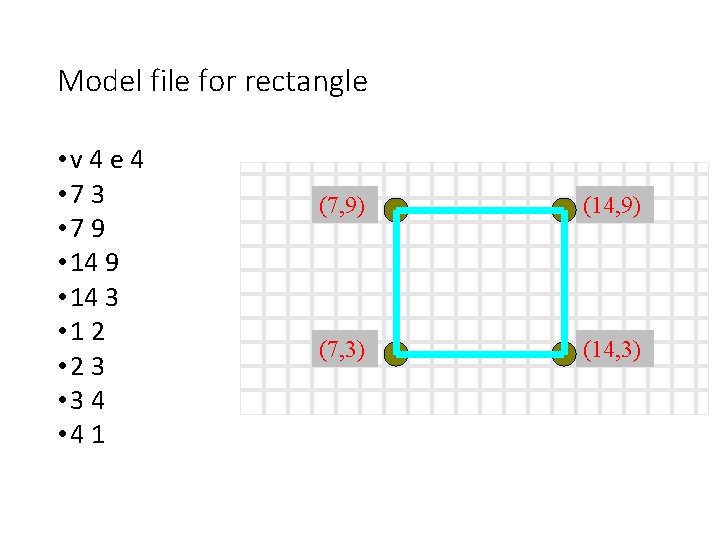
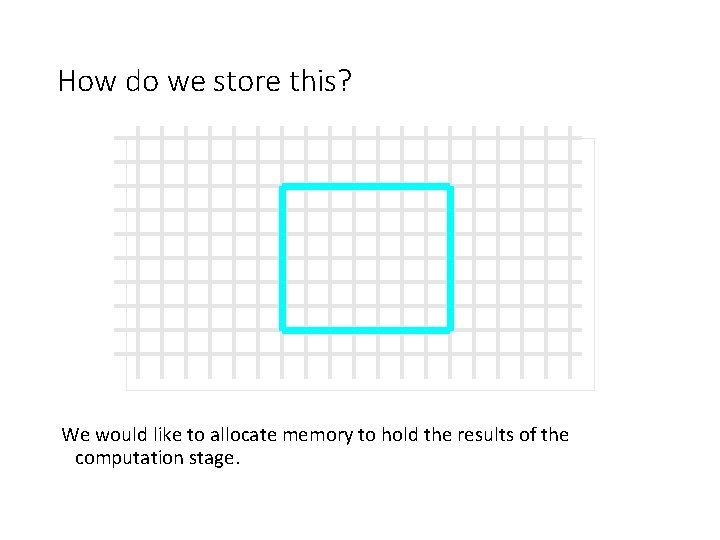
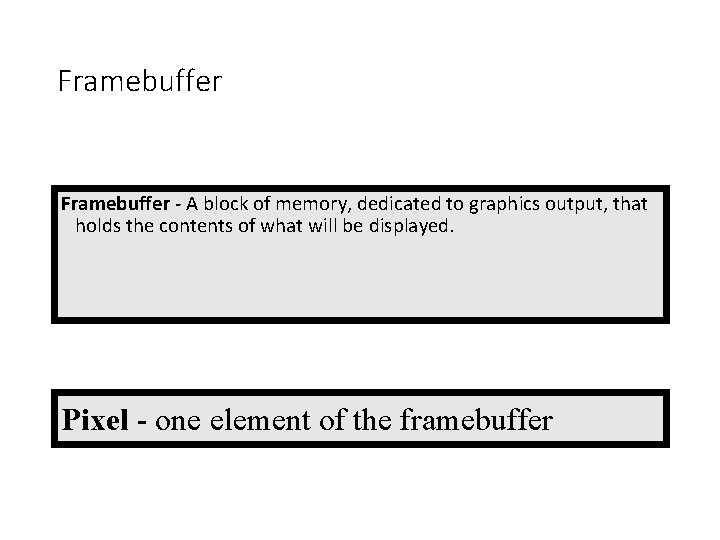
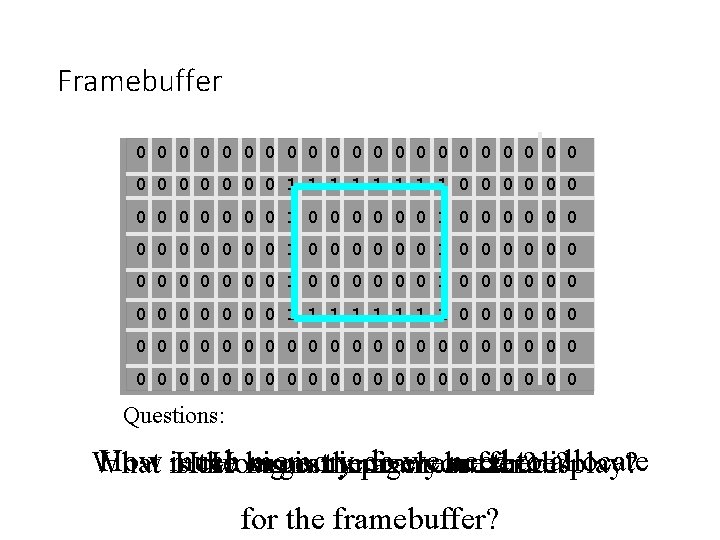
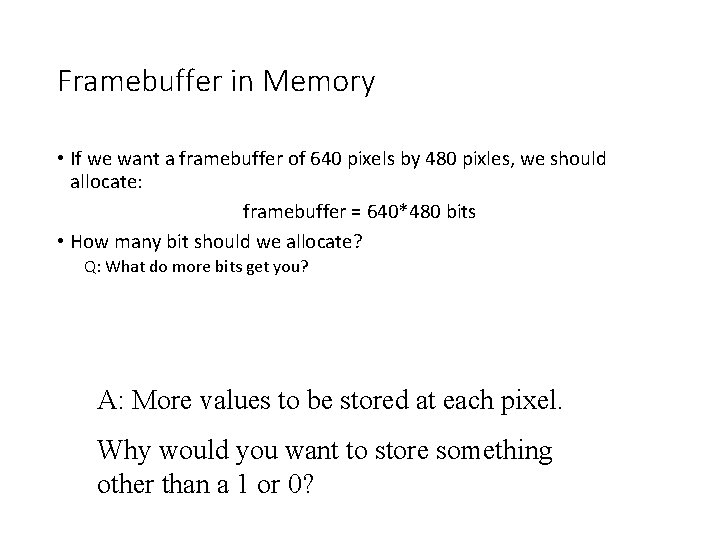
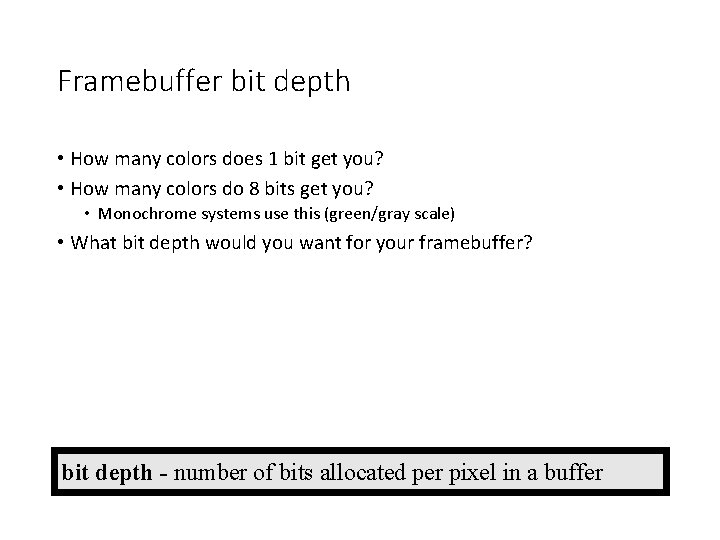
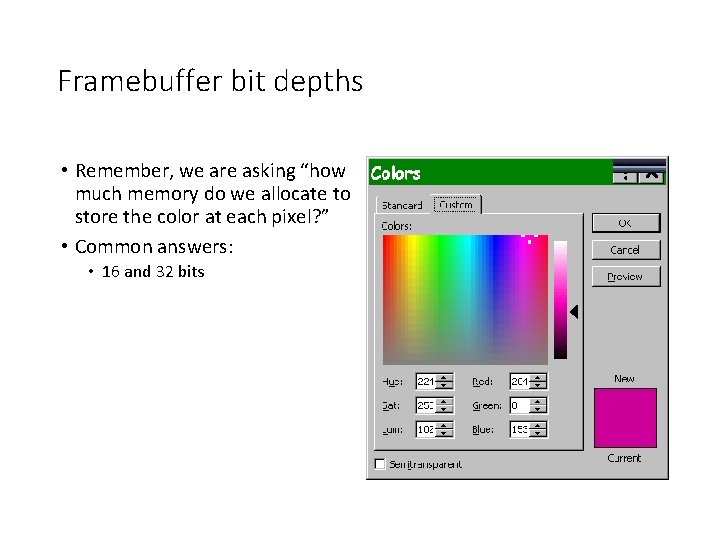
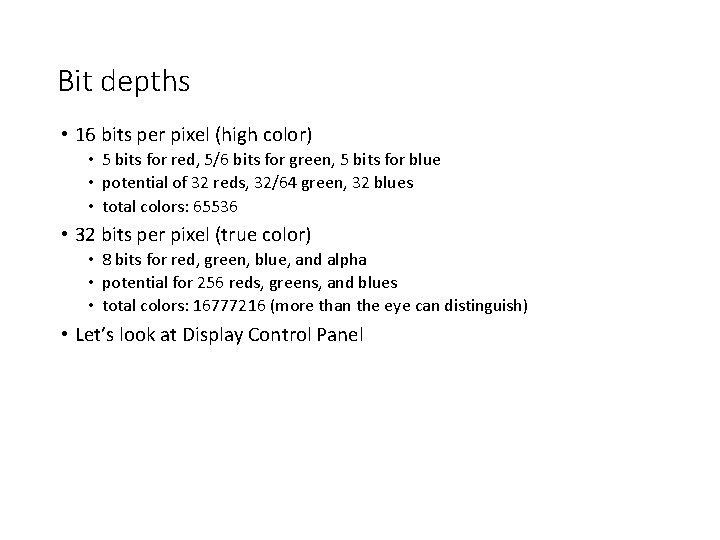
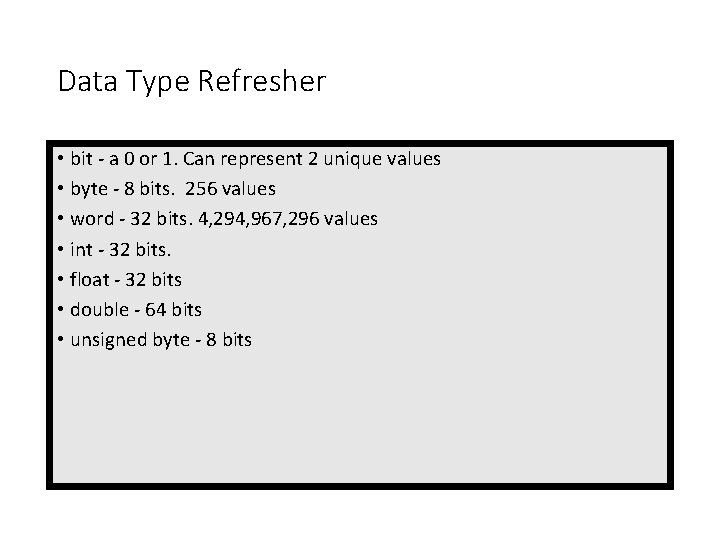
![Memory unsigned byte framebuffer[640*480*3]; framebuffer = [255 255 0 0 255 0 0 0 Memory unsigned byte framebuffer[640*480*3]; framebuffer = [255 255 0 0 255 0 0 0](https://slidetodoc.com/presentation_image_h/0eccb54090a5d35a8c210b20bc718bff/image-28.jpg)
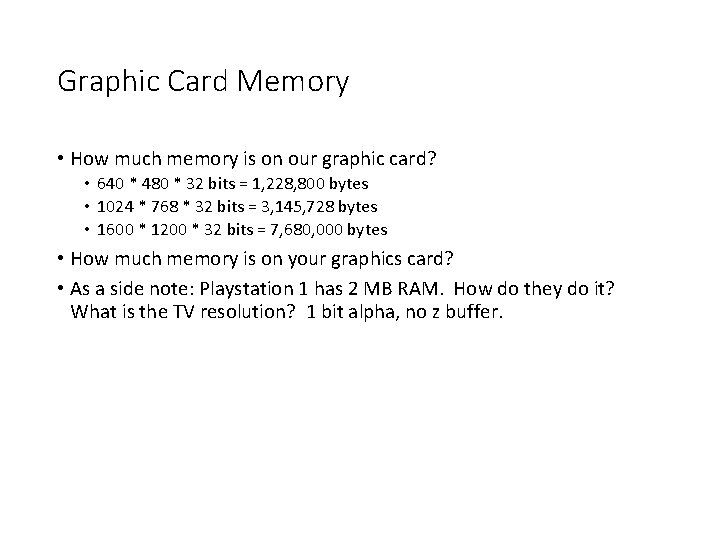
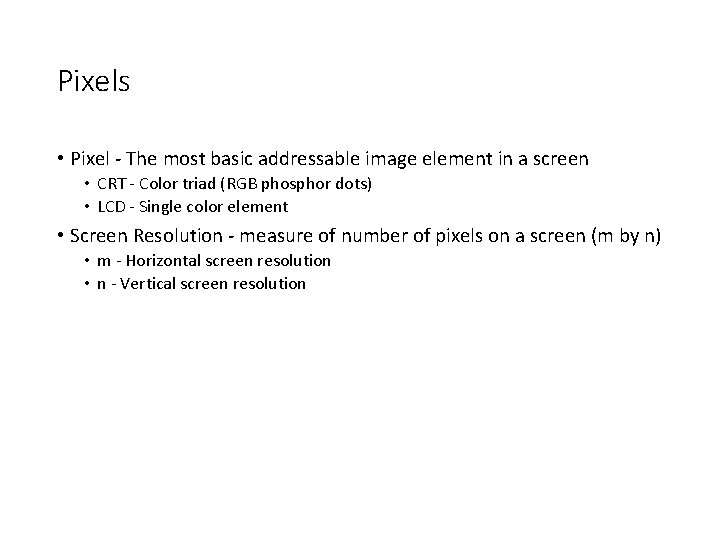
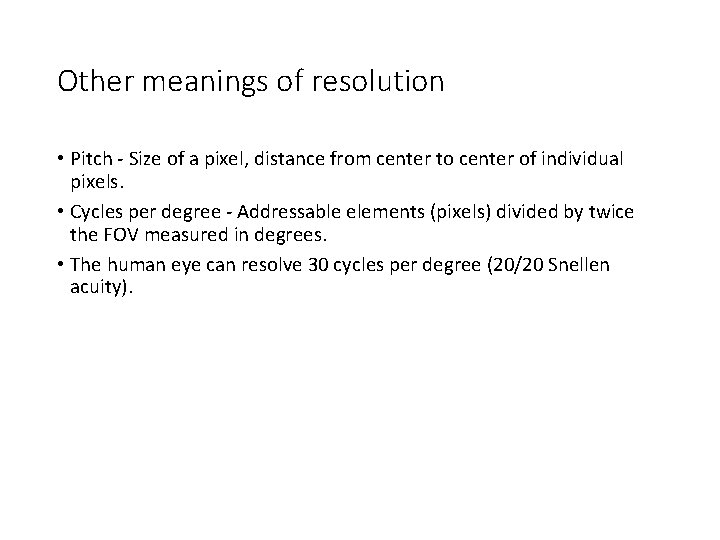
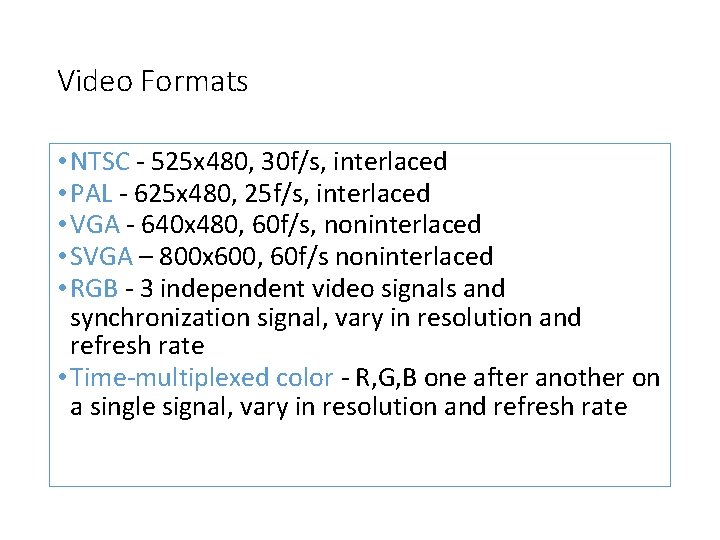
- Slides: 32
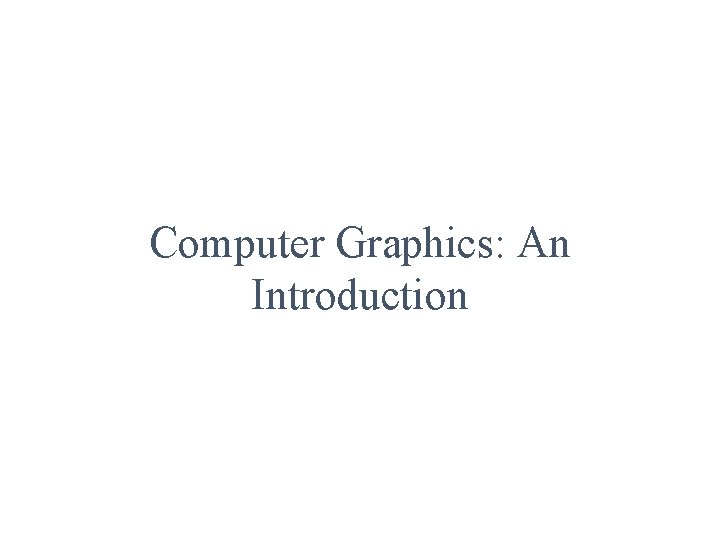
Computer Graphics: An Introduction
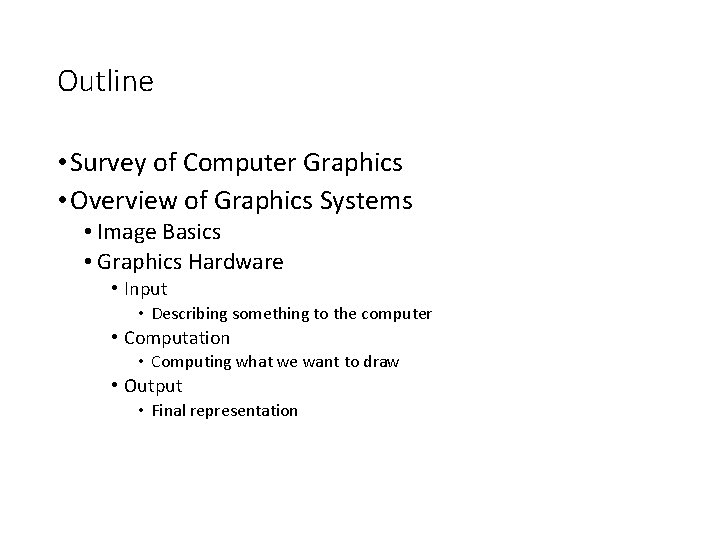
Outline • Survey of Computer Graphics • Overview of Graphics Systems • Image Basics • Graphics Hardware • Input • Describing something to the computer • Computation • Computing what we want to draw • Output • Final representation
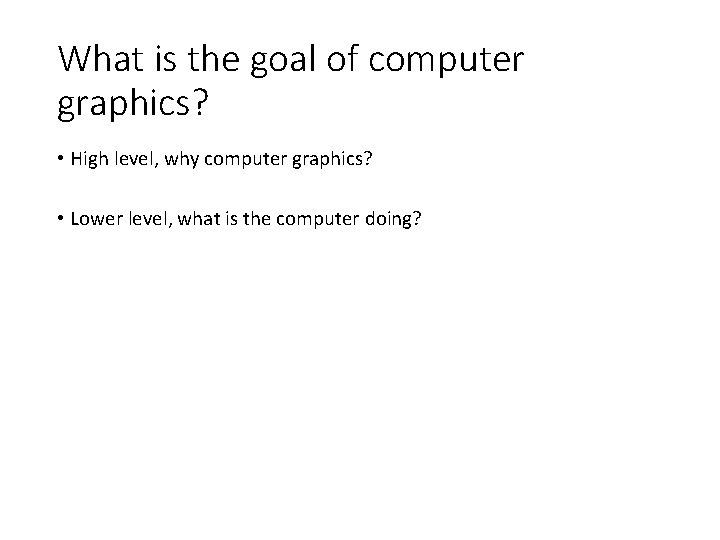
What is the goal of computer graphics? • High level, why computer graphics? • Lower level, what is the computer doing?
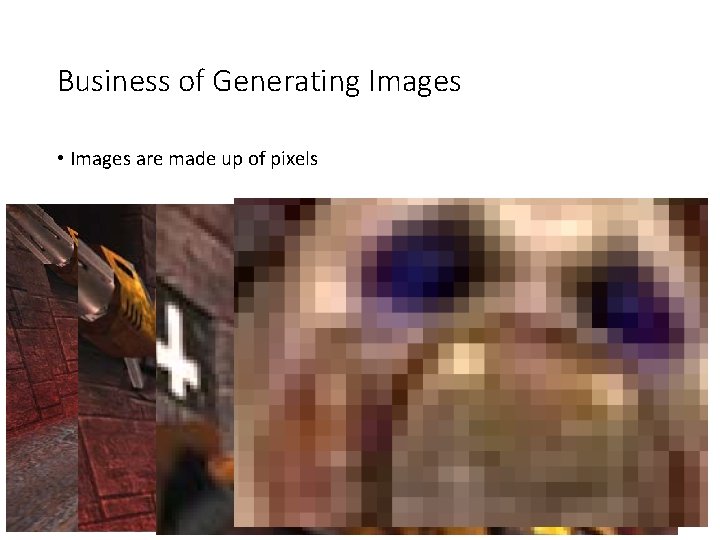
Business of Generating Images • Images are made up of pixels
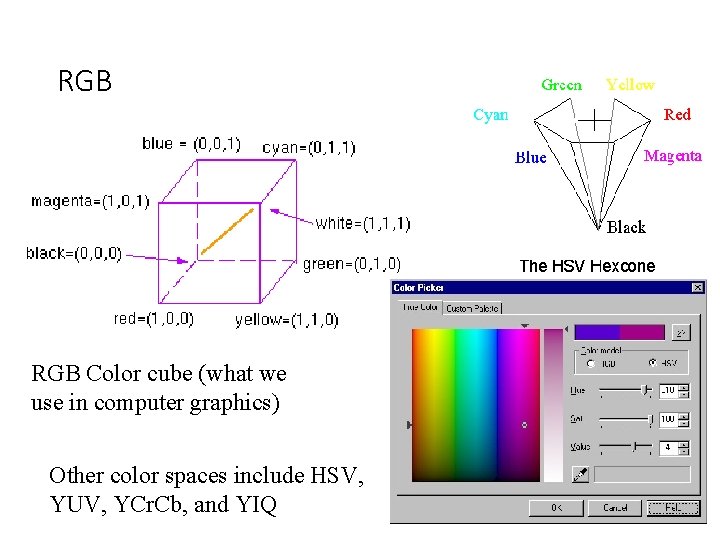
RGB Color cube (what we use in computer graphics) Other color spaces include HSV, YUV, YCr. Cb, and YIQ
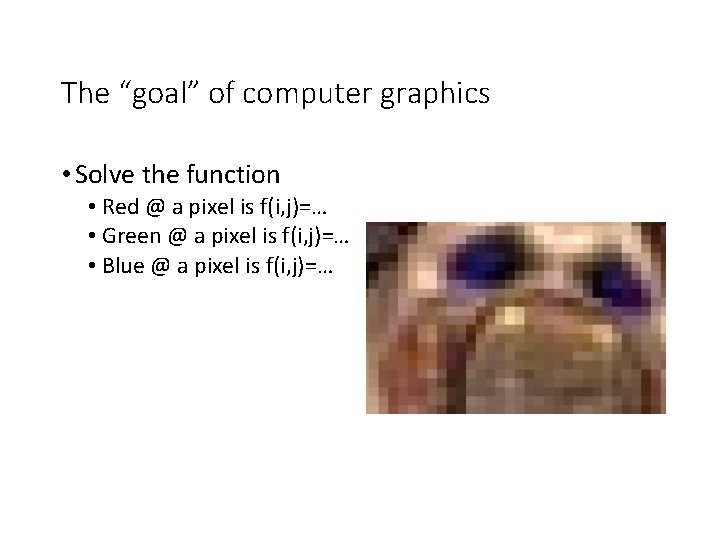
The “goal” of computer graphics • Solve the function • Red @ a pixel is f(i, j)=… • Green @ a pixel is f(i, j)=… • Blue @ a pixel is f(i, j)=…
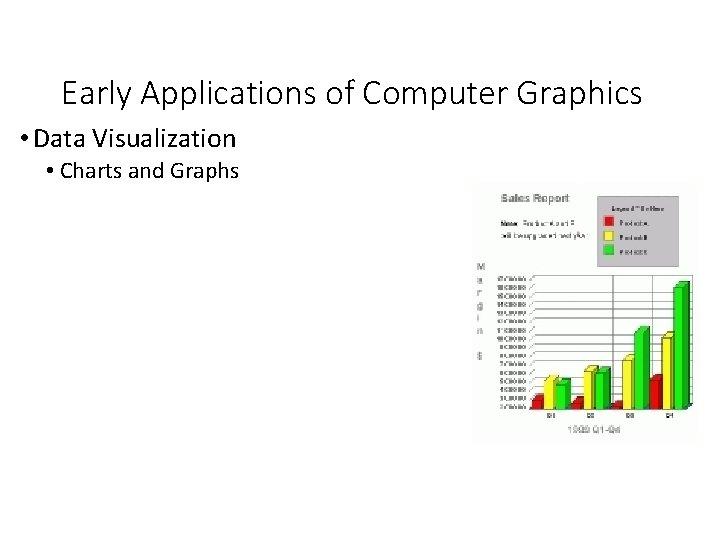
Early Applications of Computer Graphics • Data Visualization • Charts and Graphs
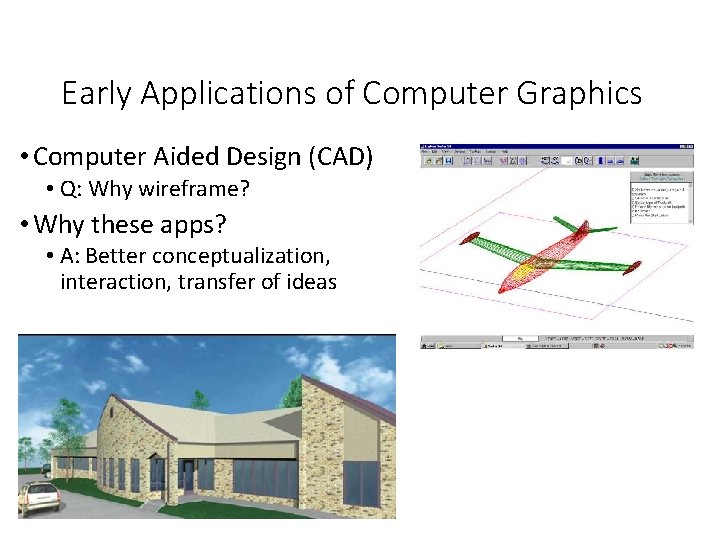
Early Applications of Computer Graphics • Computer Aided Design (CAD) • Q: Why wireframe? • Why these apps? • A: Better conceptualization, interaction, transfer of ideas
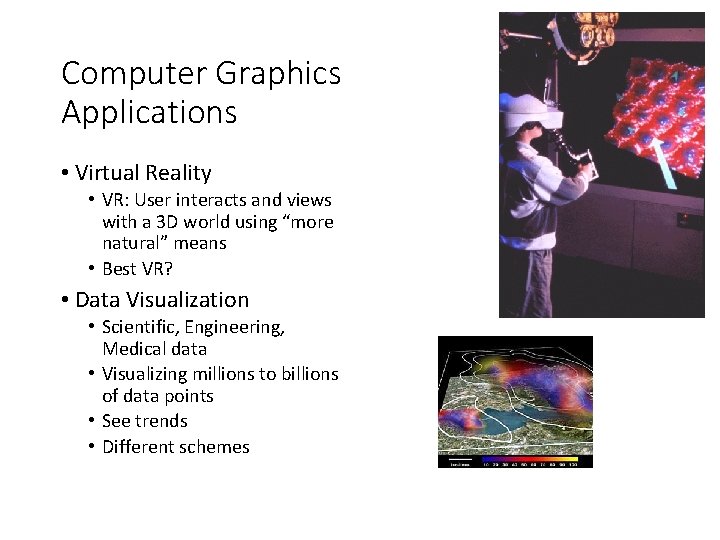
Computer Graphics Applications • Virtual Reality • VR: User interacts and views with a 3 D world using “more natural” means • Best VR? • Data Visualization • Scientific, Engineering, Medical data • Visualizing millions to billions of data points • See trends • Different schemes
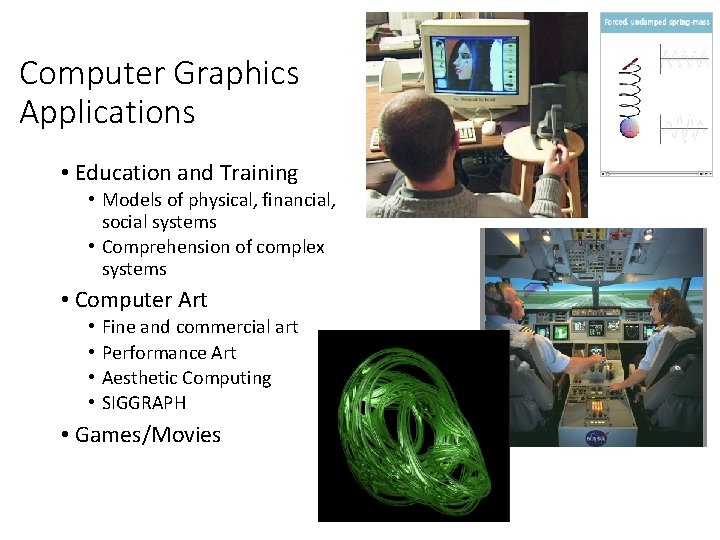
Computer Graphics Applications • Education and Training • Models of physical, financial, social systems • Comprehension of complex systems • Computer Art • • Fine and commercial art Performance Art Aesthetic Computing SIGGRAPH • Games/Movies
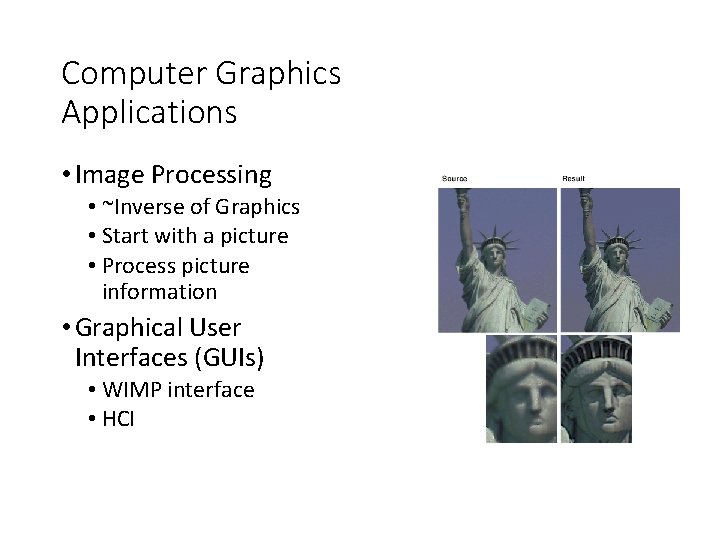
Computer Graphics Applications • Image Processing • ~Inverse of Graphics • Start with a picture • Process picture information • Graphical User Interfaces (GUIs) • WIMP interface • HCI
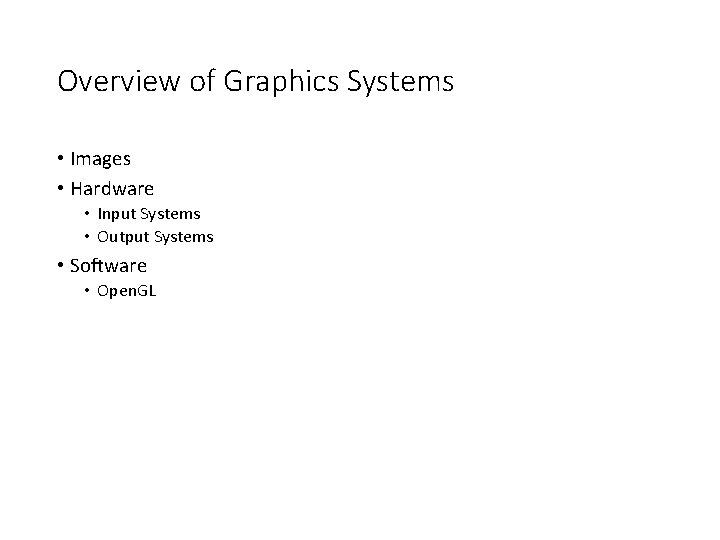
Overview of Graphics Systems • Images • Hardware • Input Systems • Output Systems • Software • Open. GL
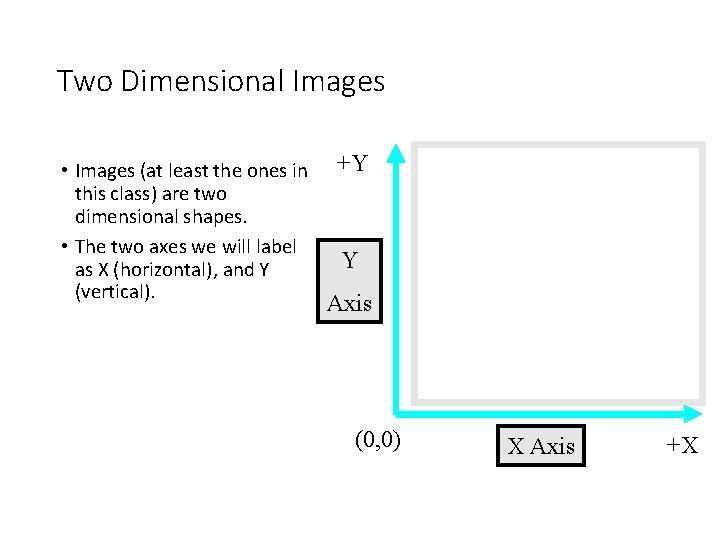
Two Dimensional Images • Images (at least the ones in this class) are two dimensional shapes. • The two axes we will label as X (horizontal), and Y (vertical). +Y Y Axis (0, 0) X Axis +X
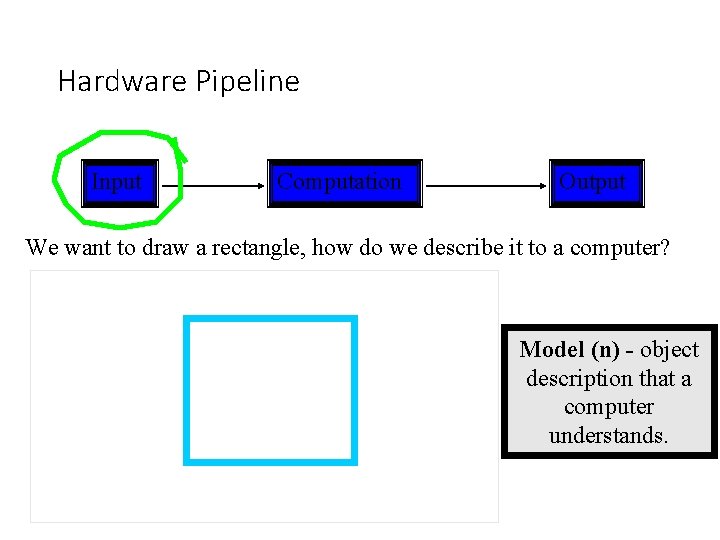
Hardware Pipeline Input Computation Output We want to draw a rectangle, how do we describe it to a computer? Model (n) - object description that a computer understands.
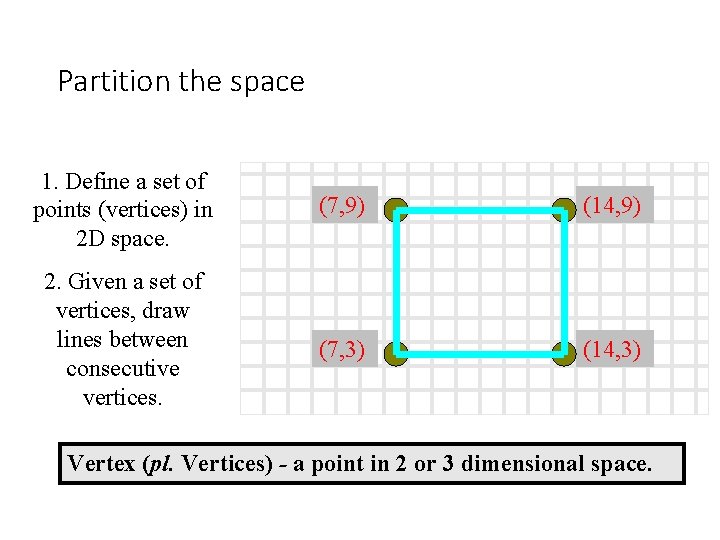
Partition the space 1. Define a set of points (vertices) in 2 D space. (7, 9) (14, 9) 2. Given a set of vertices, draw lines between consecutive vertices. (7, 3) (14, 3) Vertex (pl. Vertices) - a point in 2 or 3 dimensional space.
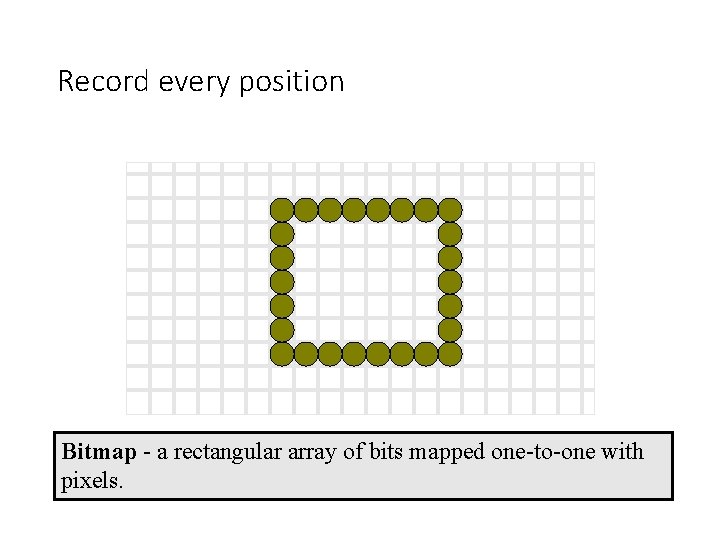
Record every position Bitmap - a rectangular array of bits mapped one-to-one with pixels.
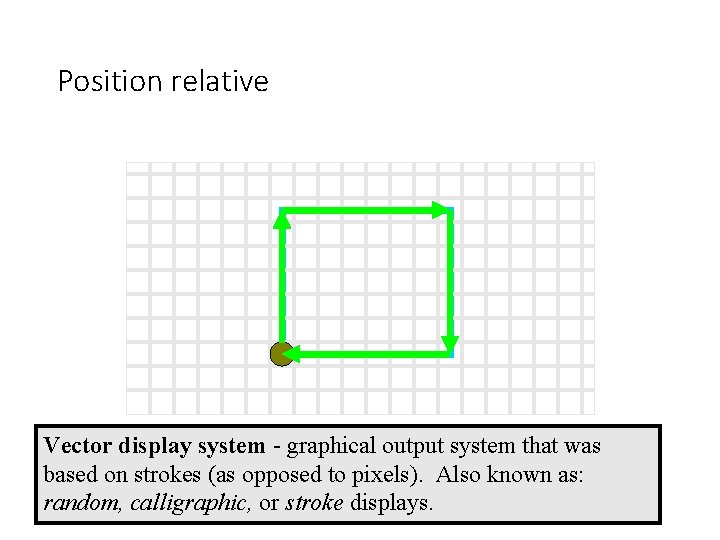
Position relative Vector display system - graphical output system that was based on strokes (as opposed to pixels). Also known as: random, calligraphic, or stroke displays.
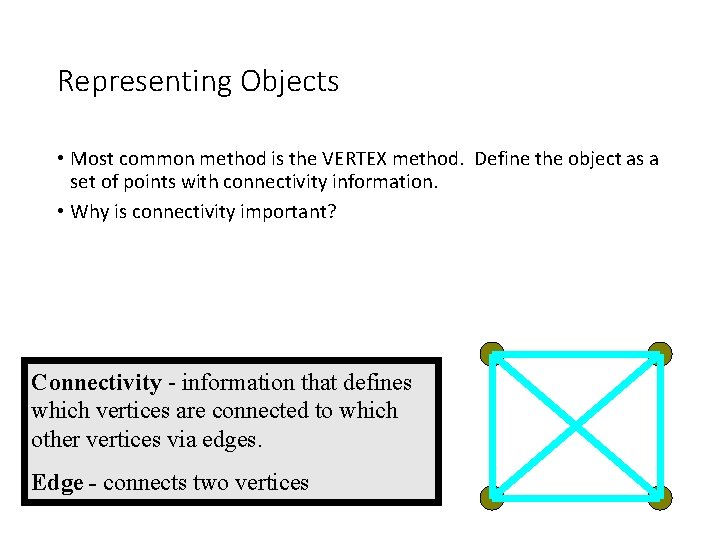
Representing Objects • Most common method is the VERTEX method. Define the object as a set of points with connectivity information. • Why is connectivity important? Connectivity - information that defines which vertices are connected to which other vertices via edges. Edge - connects two vertices
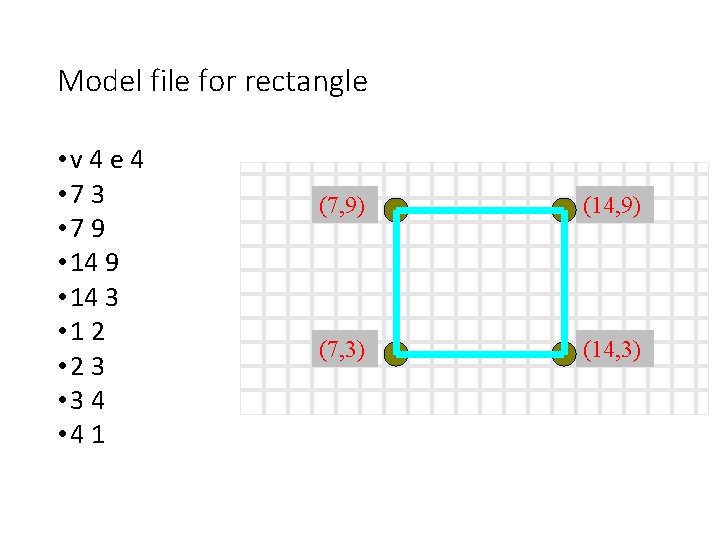
Model file for rectangle • v 4 e 4 • 7 3 • 7 9 • 14 3 • 1 2 • 2 3 • 3 4 • 4 1 (7, 9) (14, 9) (7, 3) (14, 3)
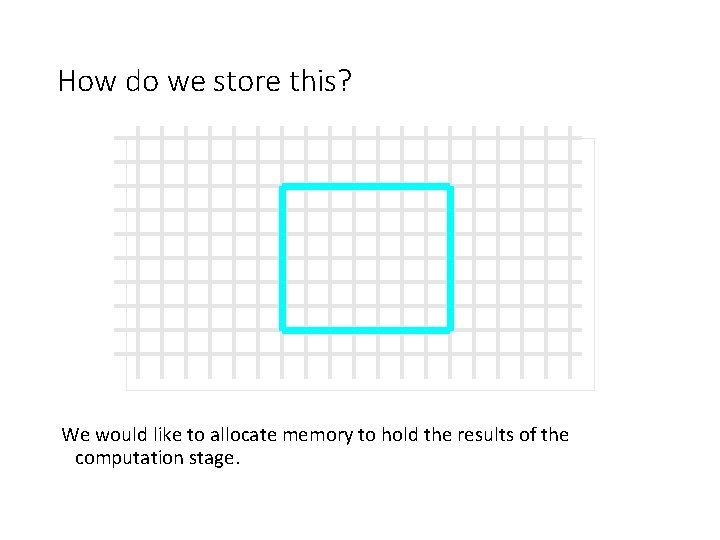
How do we store this? We would like to allocate memory to hold the results of the computation stage.
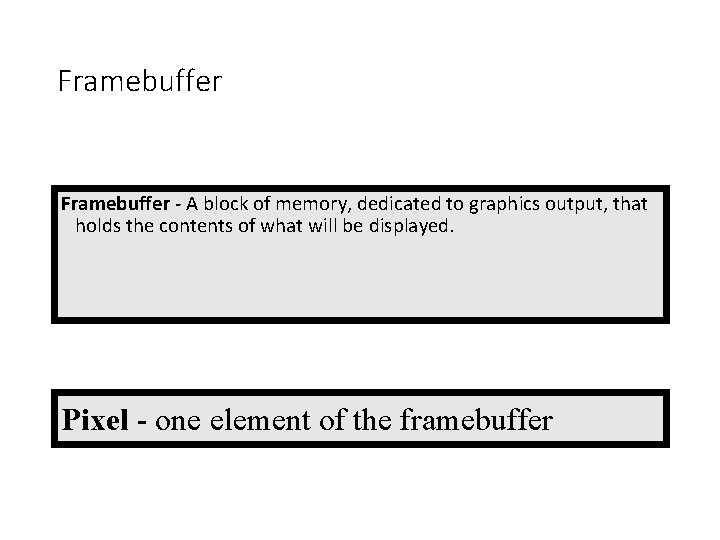
Framebuffer - A block of memory, dedicated to graphics output, that holds the contents of what will be displayed. Pixel - one element of the framebuffer
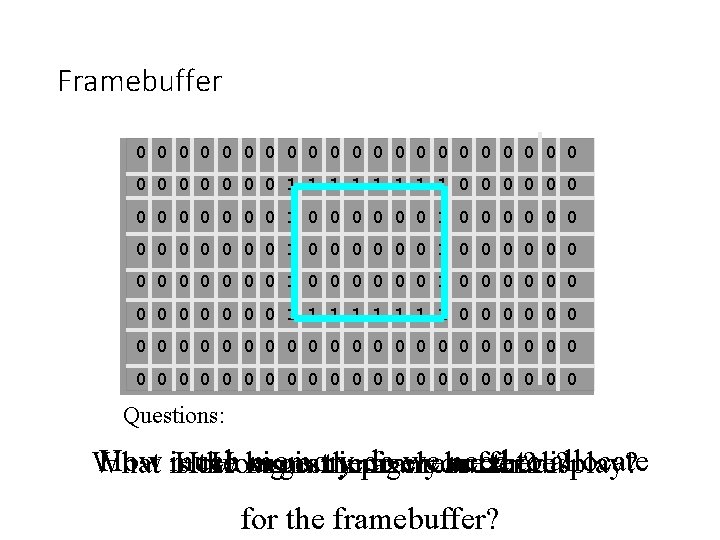
Framebuffer 0 0 0 0 0 0 0 1 1 1 1 0 0 0 0 0 0 0 1 0 0 0 0 0 0 0 1 0 0 0 0 0 1 1 1 1 0 0 0 0 0 0 0 0 0 0 0 0 Questions: How is much memory do we need todisplay? allocate What How the How largest big many is the image pixels framebuffer? you are can there? for the framebuffer?
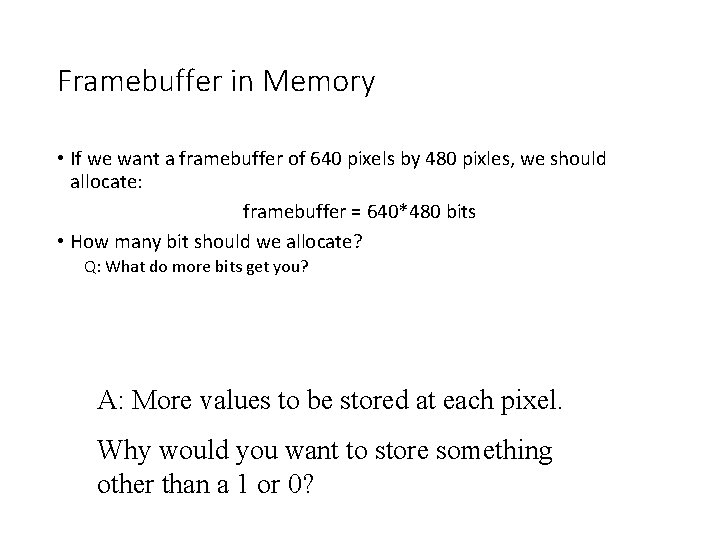
Framebuffer in Memory • If we want a framebuffer of 640 pixels by 480 pixles, we should allocate: framebuffer = 640*480 bits • How many bit should we allocate? Q: What do more bits get you? A: More values to be stored at each pixel. Why would you want to store something other than a 1 or 0?
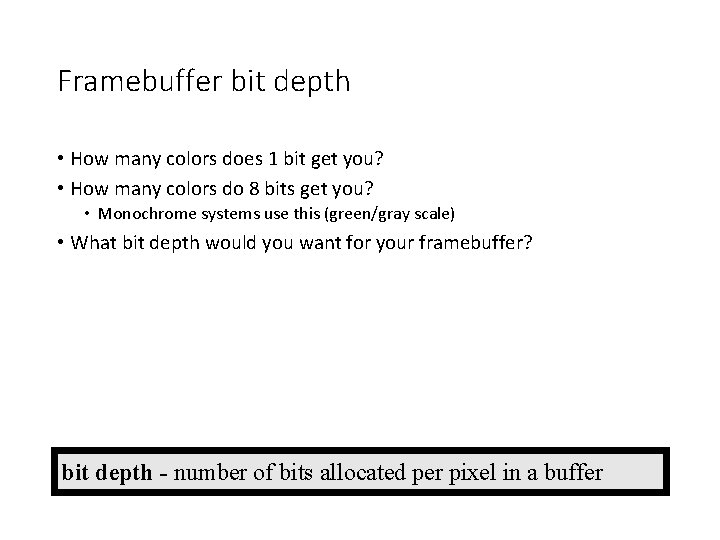
Framebuffer bit depth • How many colors does 1 bit get you? • How many colors do 8 bits get you? • Monochrome systems use this (green/gray scale) • What bit depth would you want for your framebuffer? bit depth - number of bits allocated per pixel in a buffer
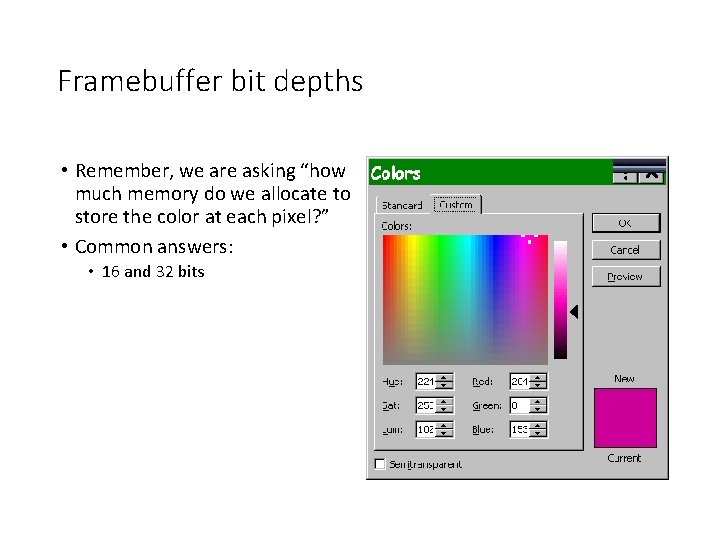
Framebuffer bit depths • Remember, we are asking “how much memory do we allocate to store the color at each pixel? ” • Common answers: • 16 and 32 bits
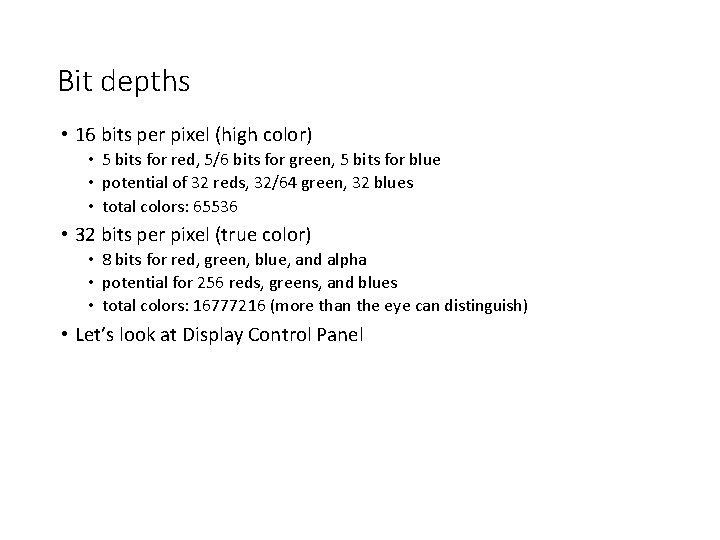
Bit depths • 16 bits per pixel (high color) • 5 bits for red, 5/6 bits for green, 5 bits for blue • potential of 32 reds, 32/64 green, 32 blues • total colors: 65536 • 32 bits per pixel (true color) • 8 bits for red, green, blue, and alpha • potential for 256 reds, greens, and blues • total colors: 16777216 (more than the eye can distinguish) • Let’s look at Display Control Panel
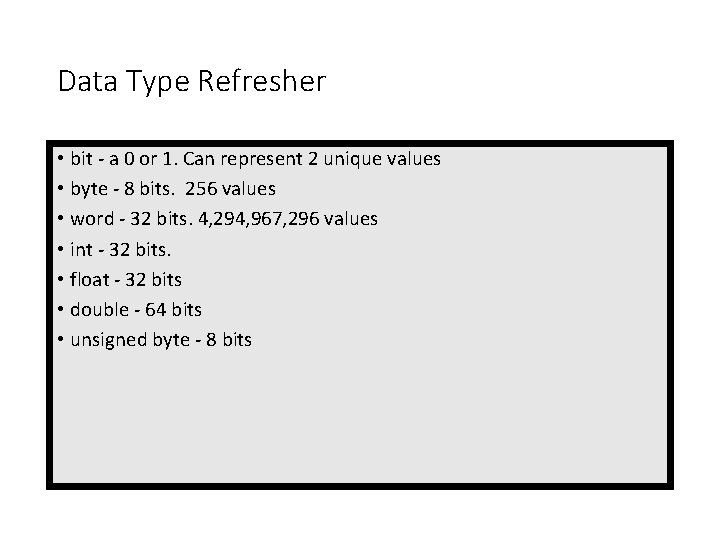
Data Type Refresher • bit - a 0 or 1. Can represent 2 unique values • byte - 8 bits. 256 values • word - 32 bits. 4, 294, 967, 296 values • int - 32 bits. • float - 32 bits • double - 64 bits • unsigned byte - 8 bits
![Memory unsigned byte framebuffer6404803 framebuffer 255 255 0 0 255 0 0 0 Memory unsigned byte framebuffer[640*480*3]; framebuffer = [255 255 0 0 255 0 0 0](https://slidetodoc.com/presentation_image_h/0eccb54090a5d35a8c210b20bc718bff/image-28.jpg)
Memory unsigned byte framebuffer[640*480*3]; framebuffer = [255 255 0 0 255 0 0 0 255 0 …]
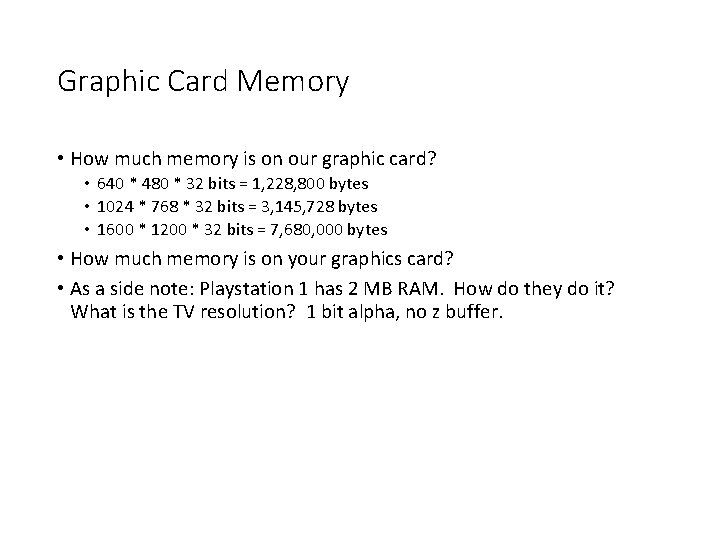
Graphic Card Memory • How much memory is on our graphic card? • 640 * 480 * 32 bits = 1, 228, 800 bytes • 1024 * 768 * 32 bits = 3, 145, 728 bytes • 1600 * 1200 * 32 bits = 7, 680, 000 bytes • How much memory is on your graphics card? • As a side note: Playstation 1 has 2 MB RAM. How do they do it? What is the TV resolution? 1 bit alpha, no z buffer.
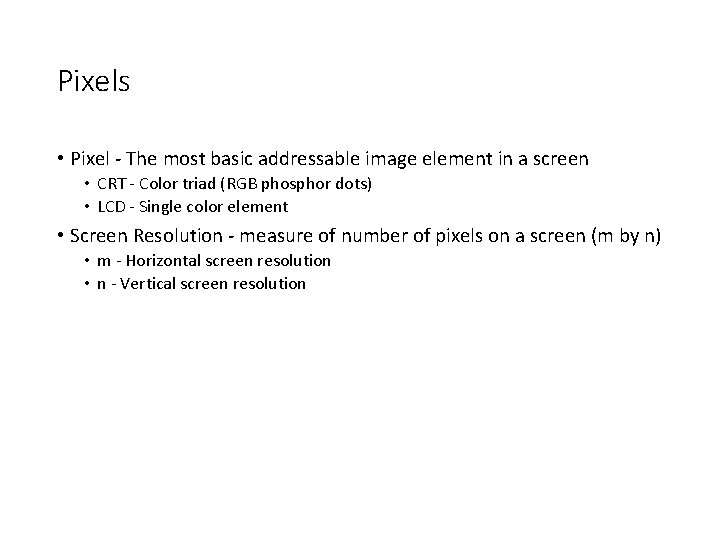
Pixels • Pixel - The most basic addressable image element in a screen • CRT - Color triad (RGB phosphor dots) • LCD - Single color element • Screen Resolution - measure of number of pixels on a screen (m by n) • m - Horizontal screen resolution • n - Vertical screen resolution
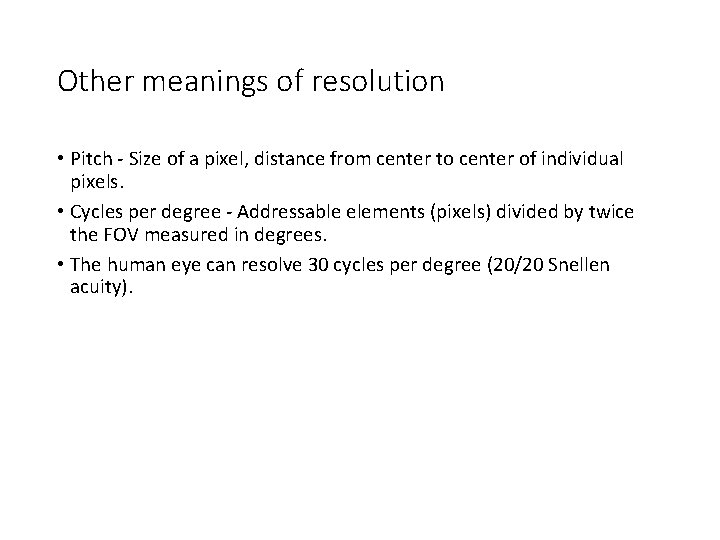
Other meanings of resolution • Pitch - Size of a pixel, distance from center to center of individual pixels. • Cycles per degree - Addressable elements (pixels) divided by twice the FOV measured in degrees. • The human eye can resolve 30 cycles per degree (20/20 Snellen acuity).
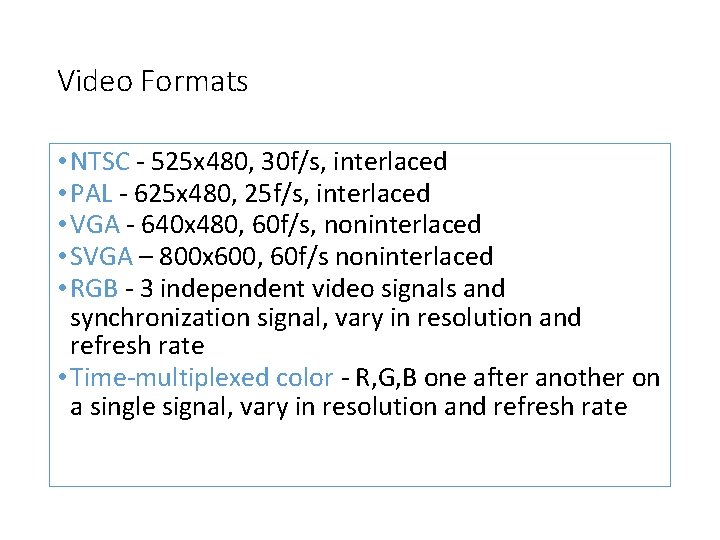
Video Formats • NTSC - 525 x 480, 30 f/s, interlaced • PAL - 625 x 480, 25 f/s, interlaced • VGA - 640 x 480, 60 f/s, noninterlaced • SVGA – 800 x 600, 60 f/s noninterlaced • RGB - 3 independent video signals and synchronization signal, vary in resolution and refresh rate • Time-multiplexed color - R, G, B one after another on a single signal, vary in resolution and refresh rate