Computer Fundamentals Just How Does a Computer Work
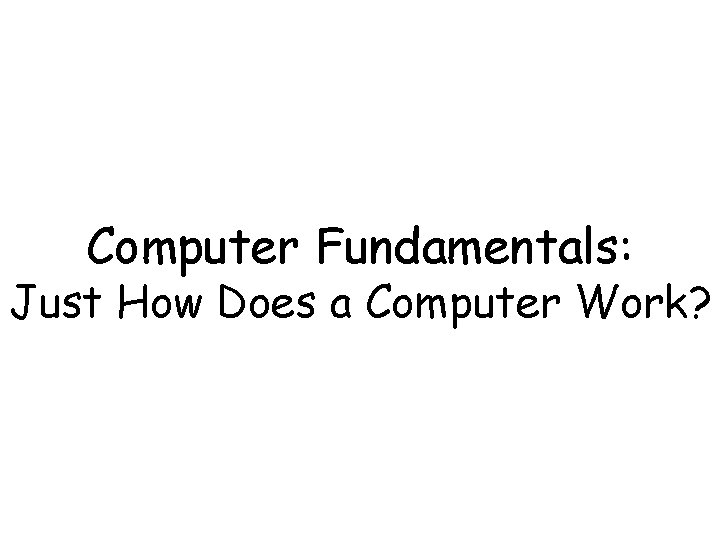
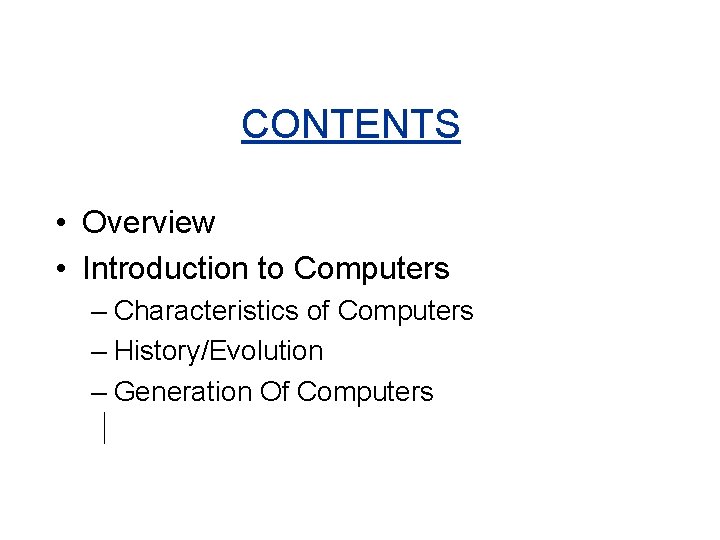
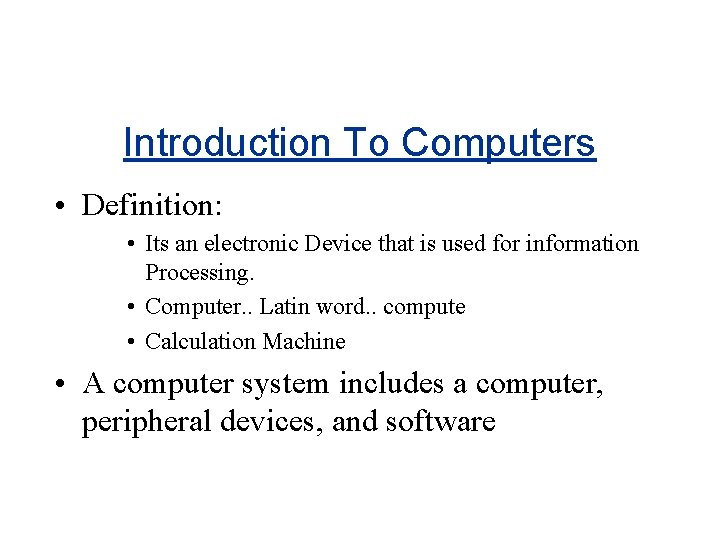
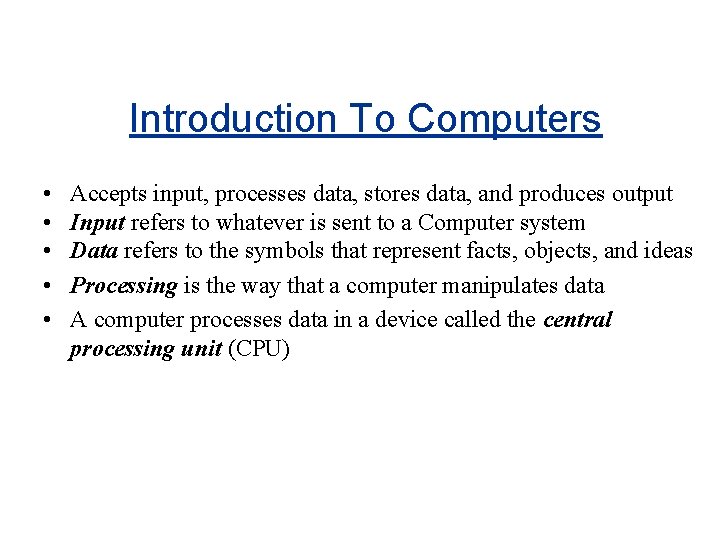
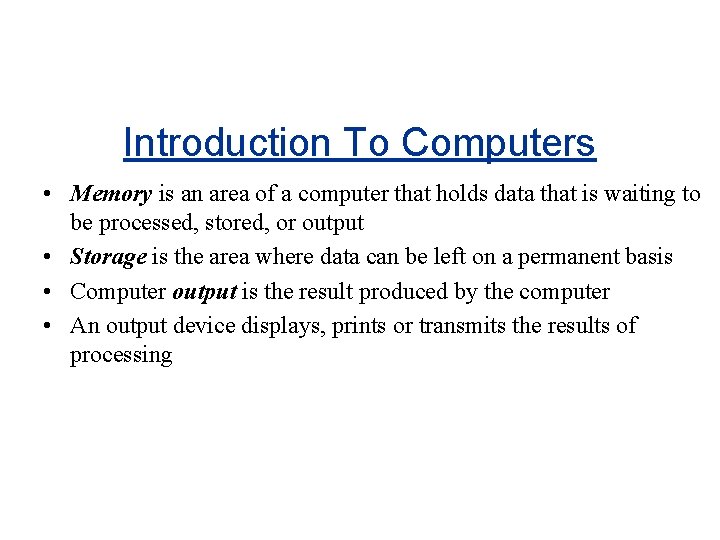
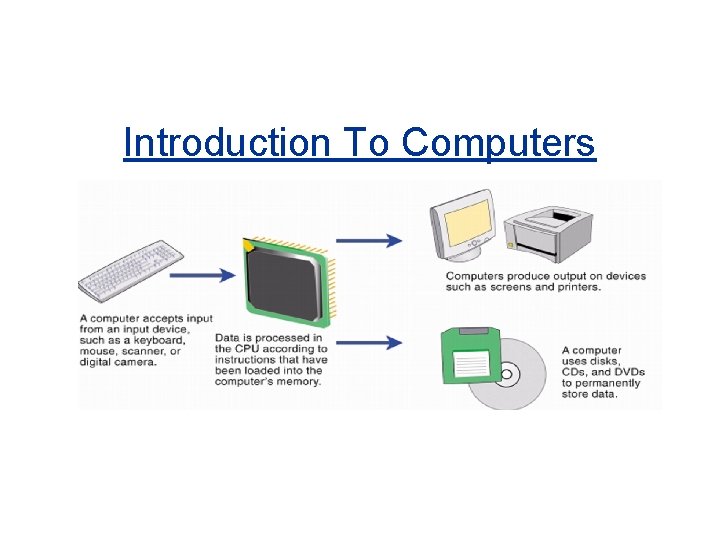
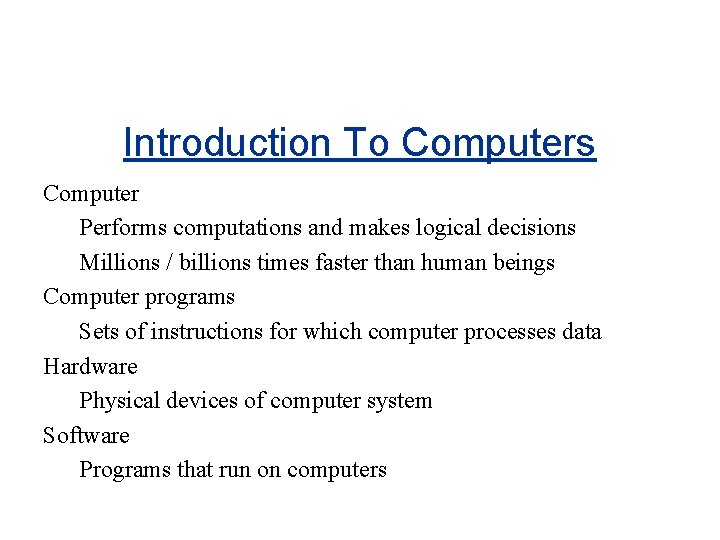
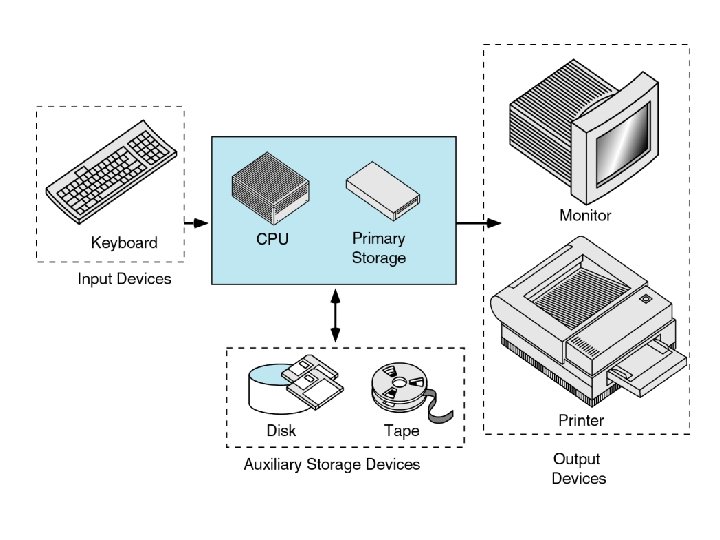
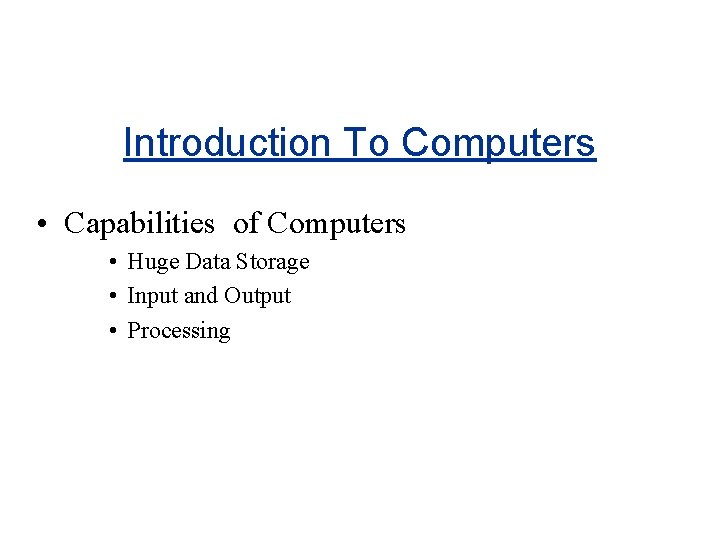
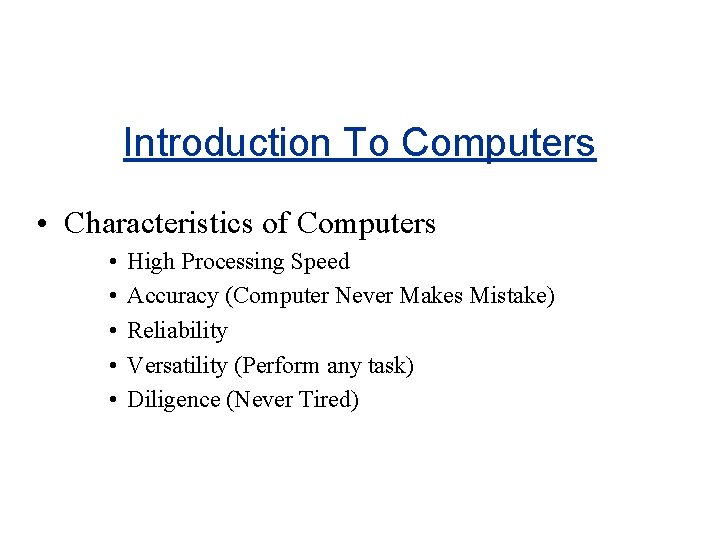
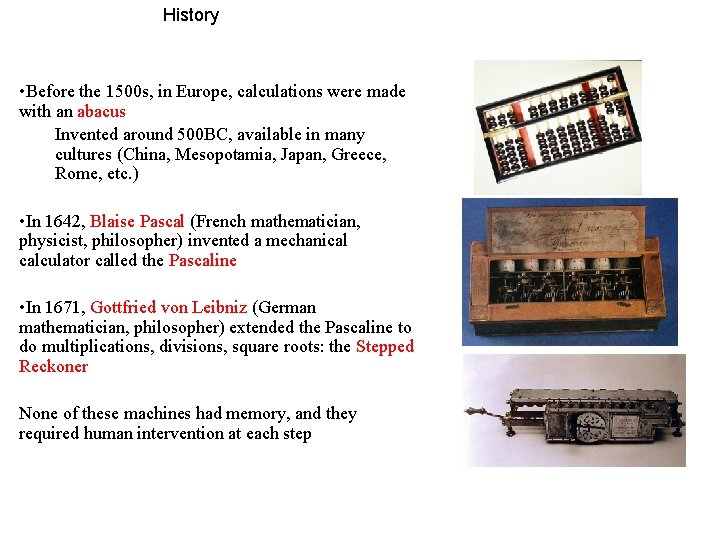

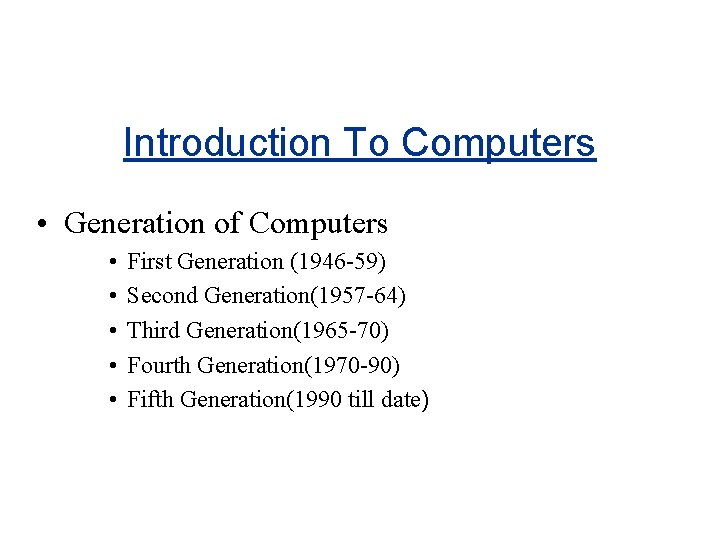
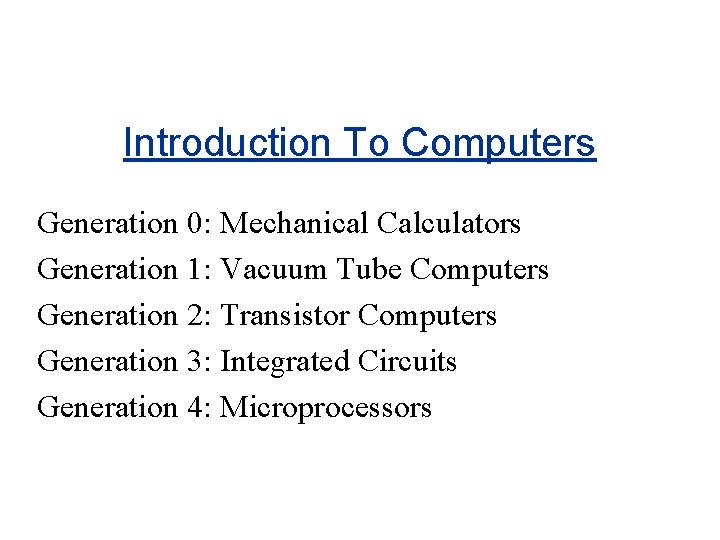
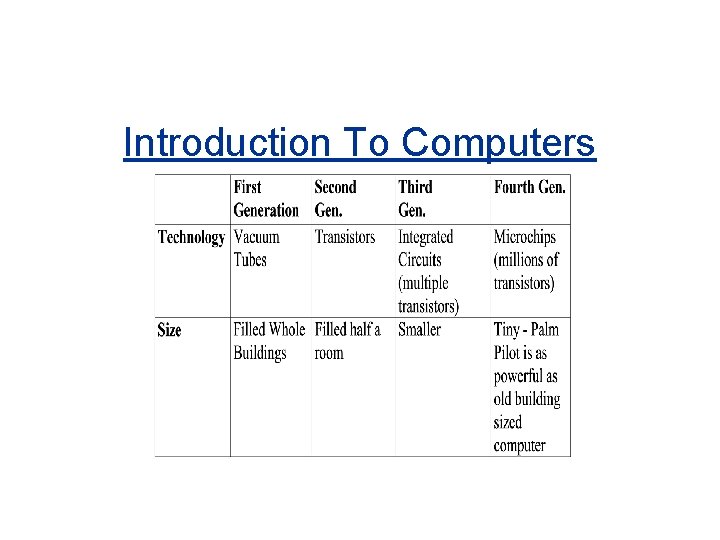

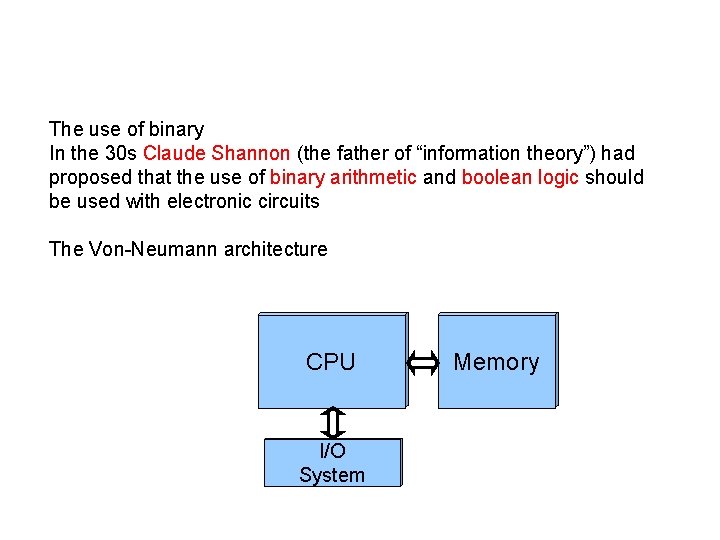
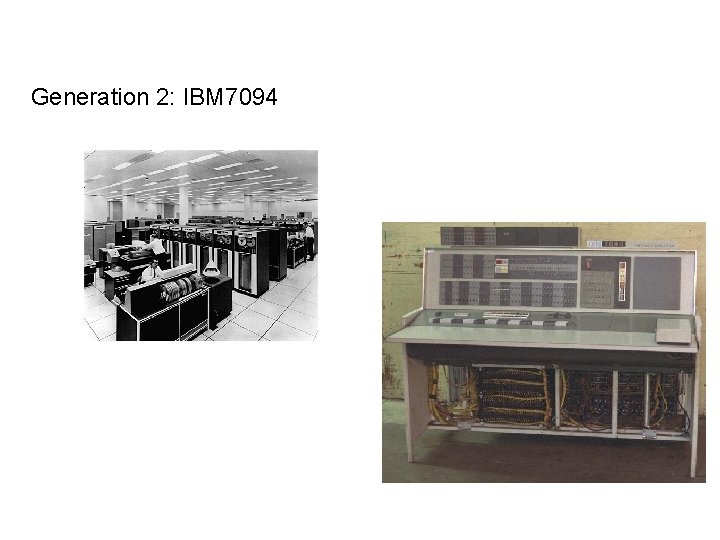


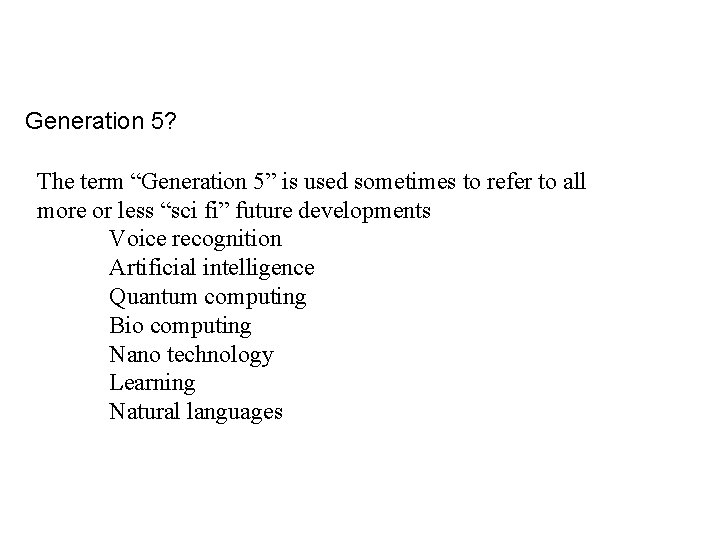
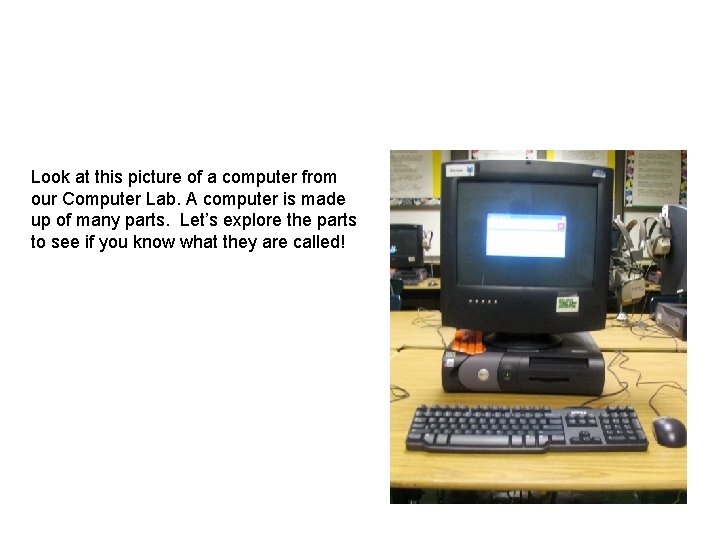
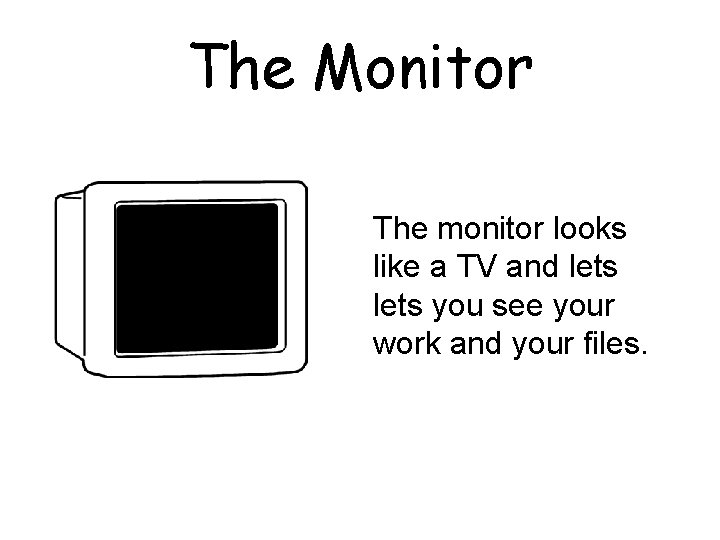
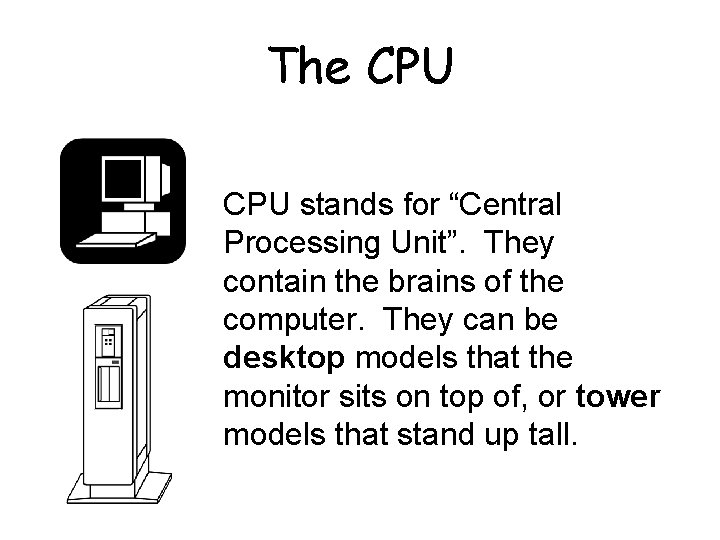
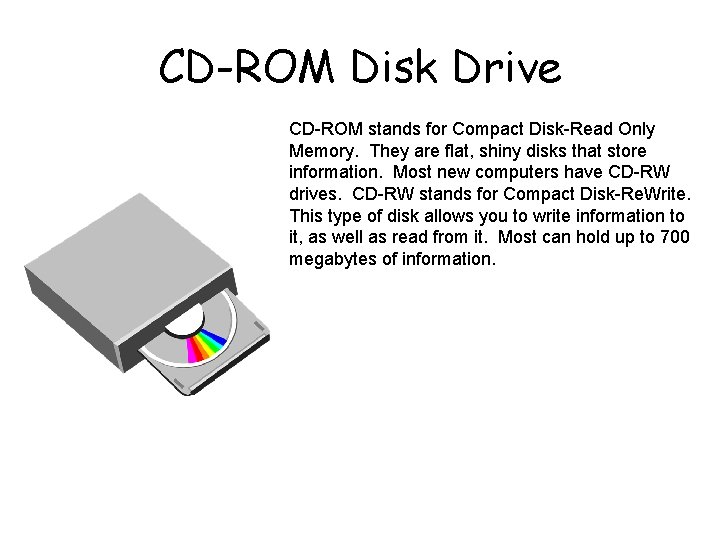
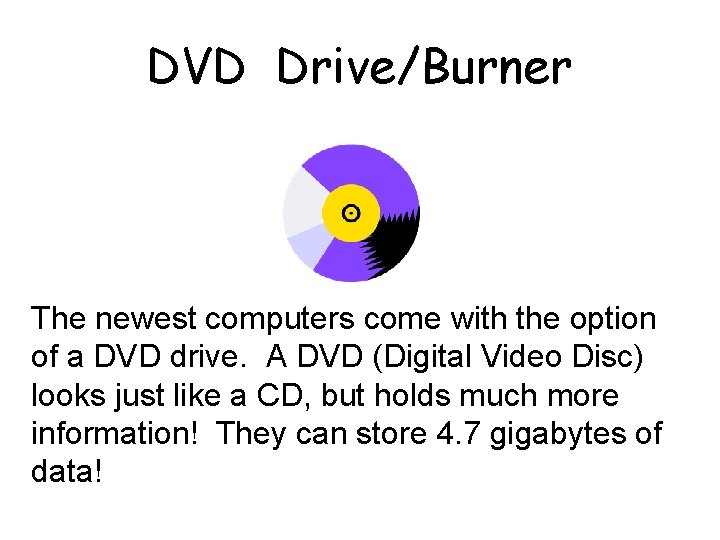


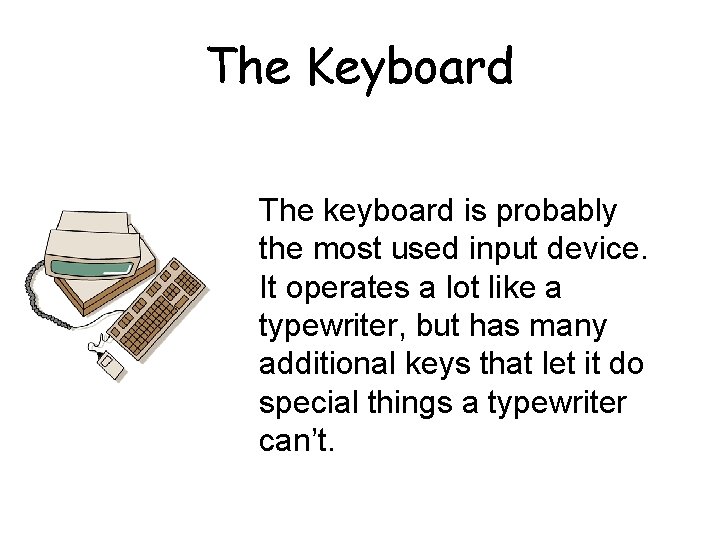
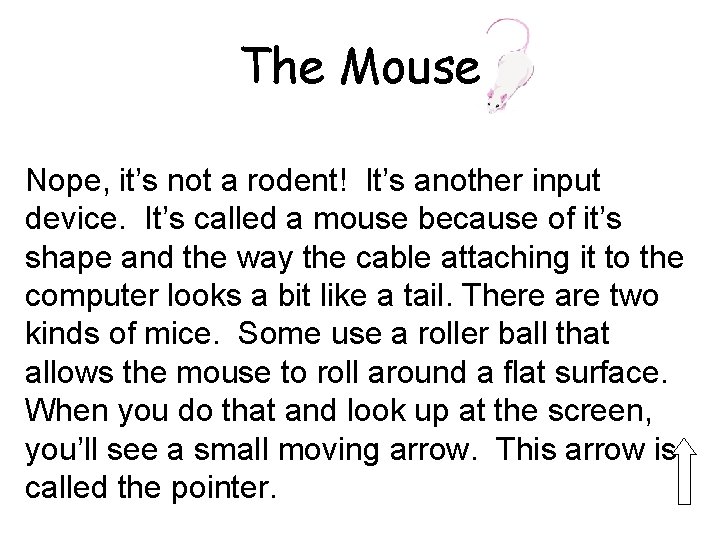
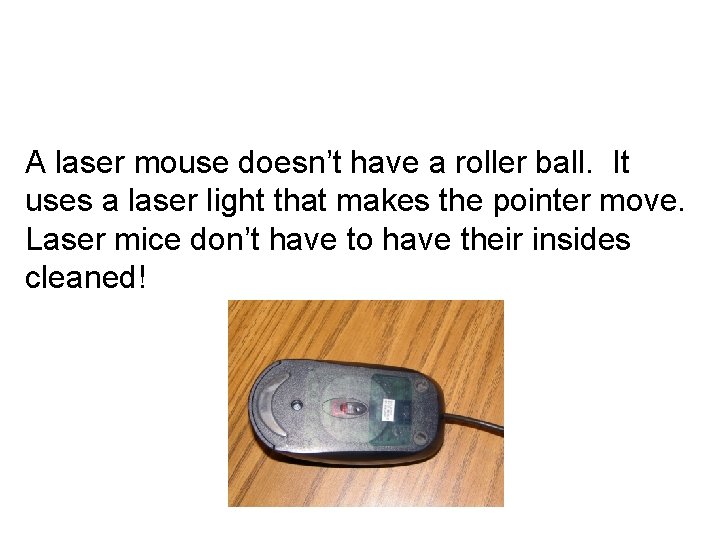
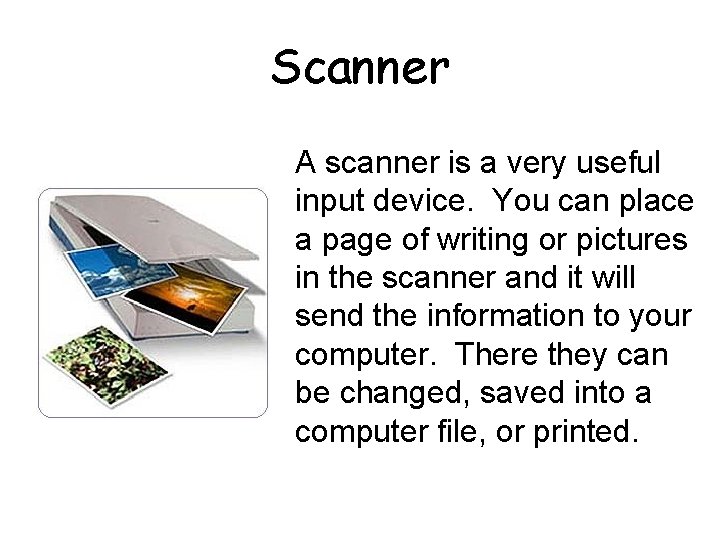

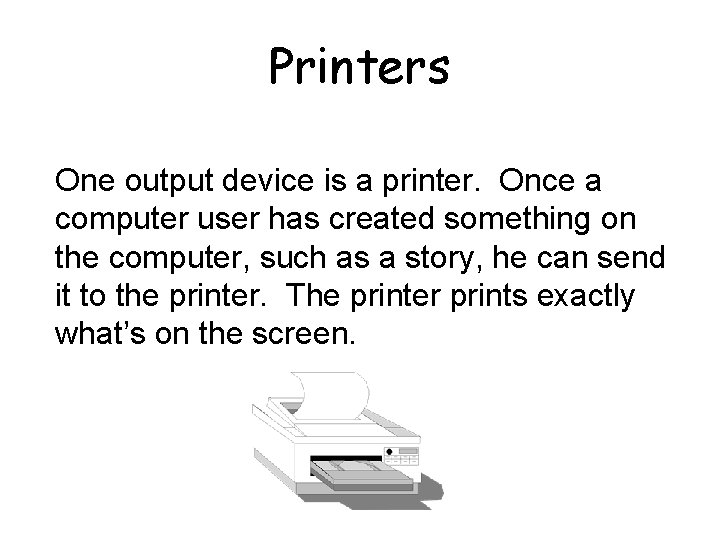
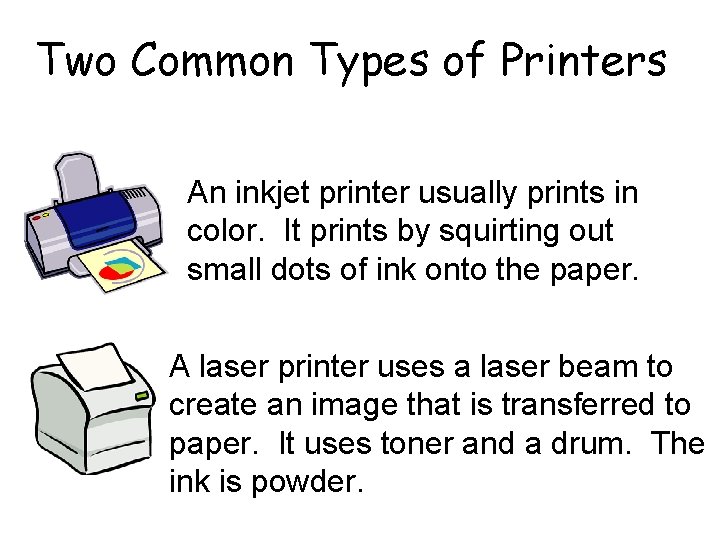
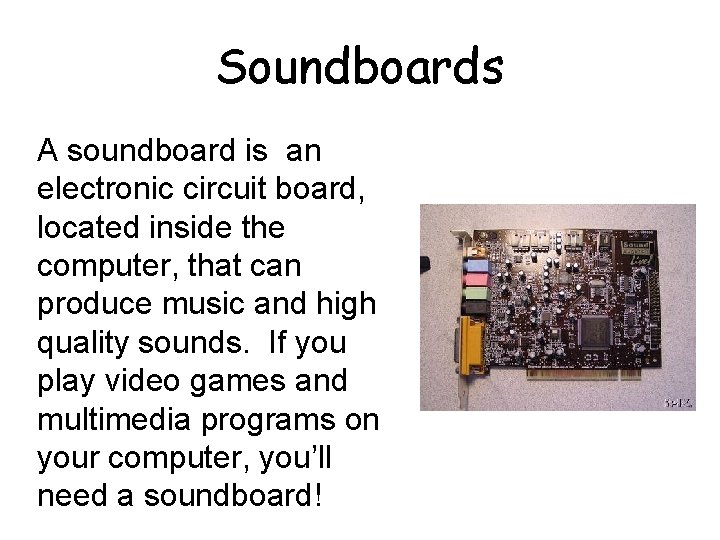
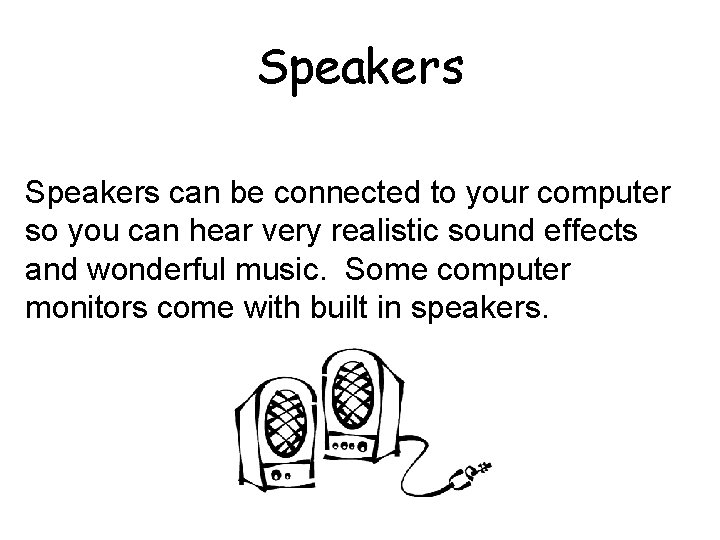
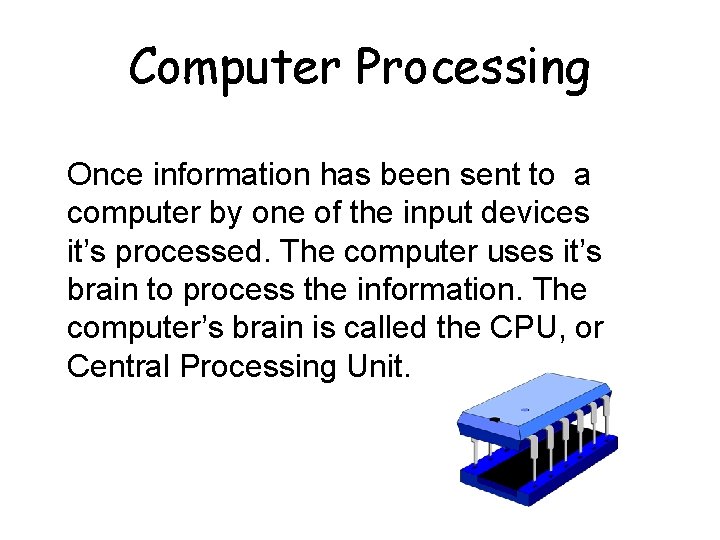
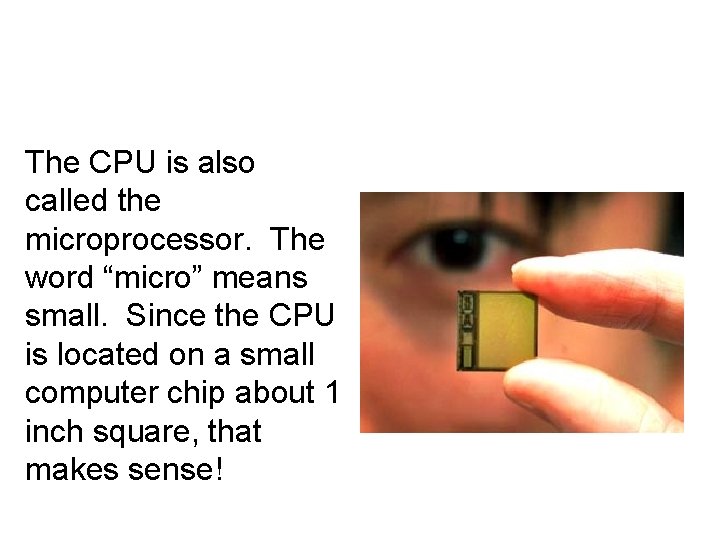
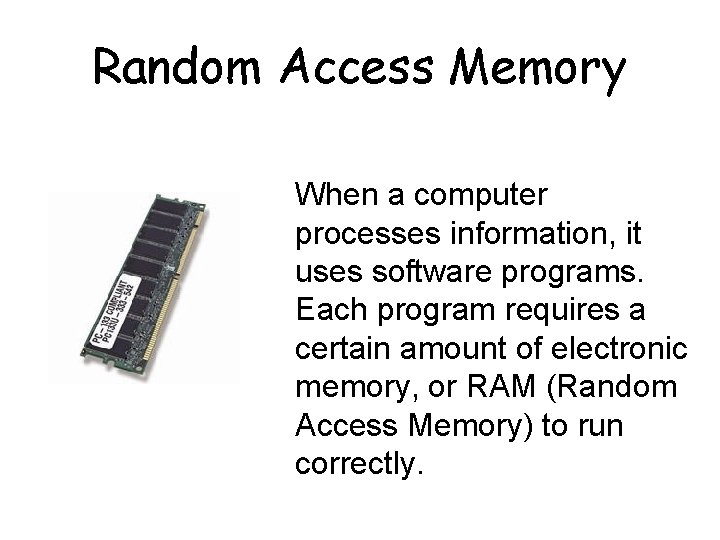
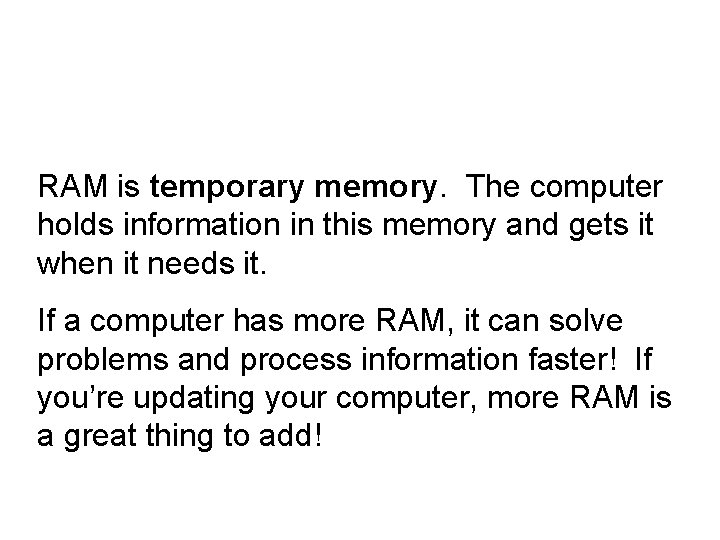
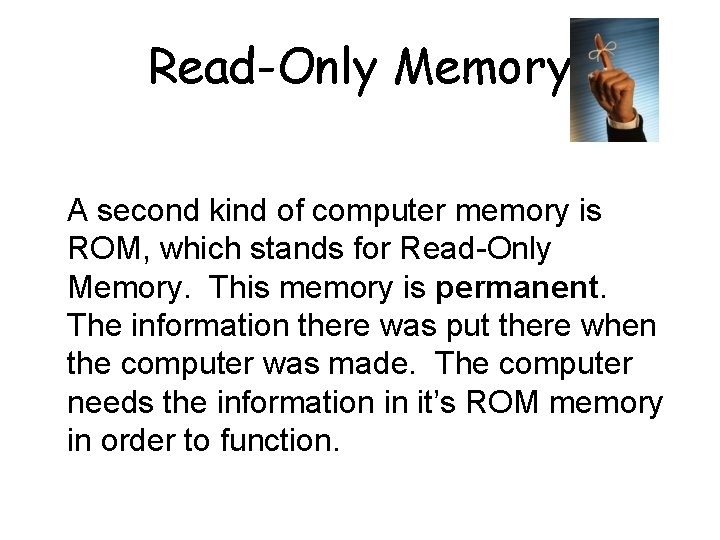
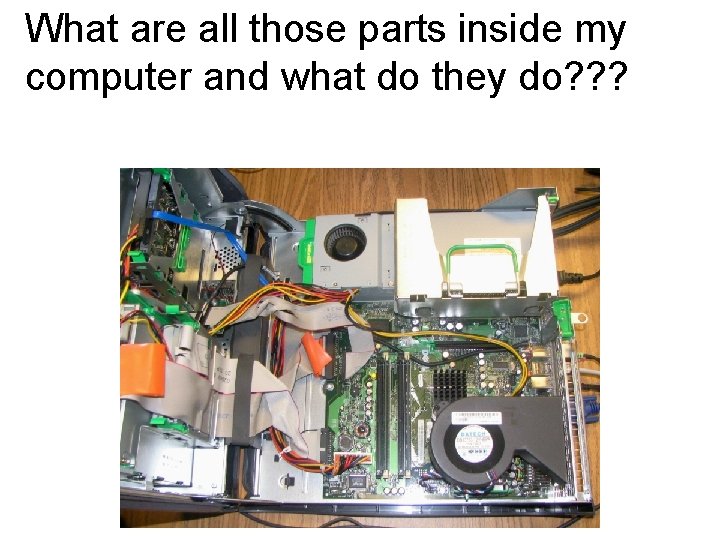
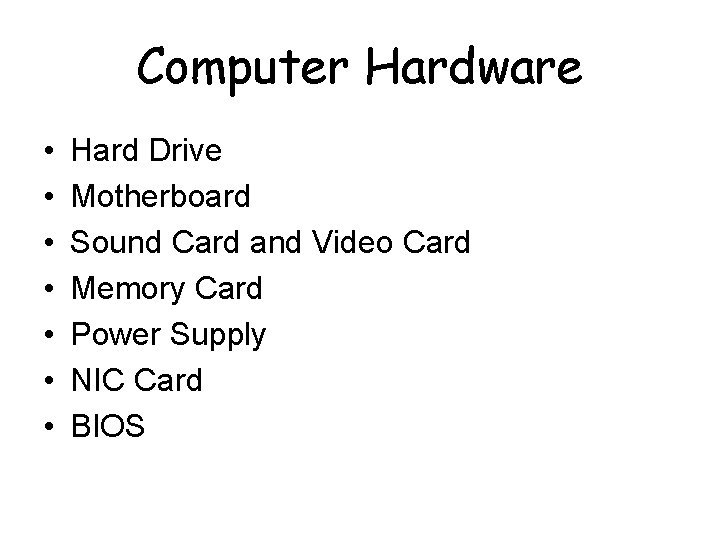
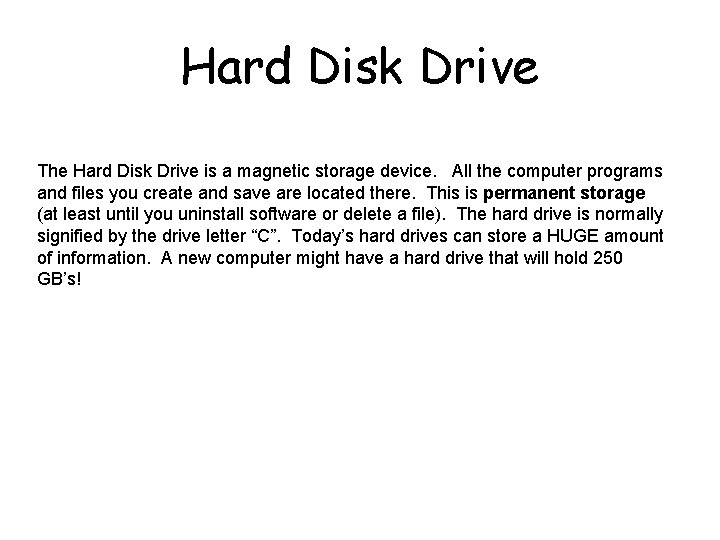
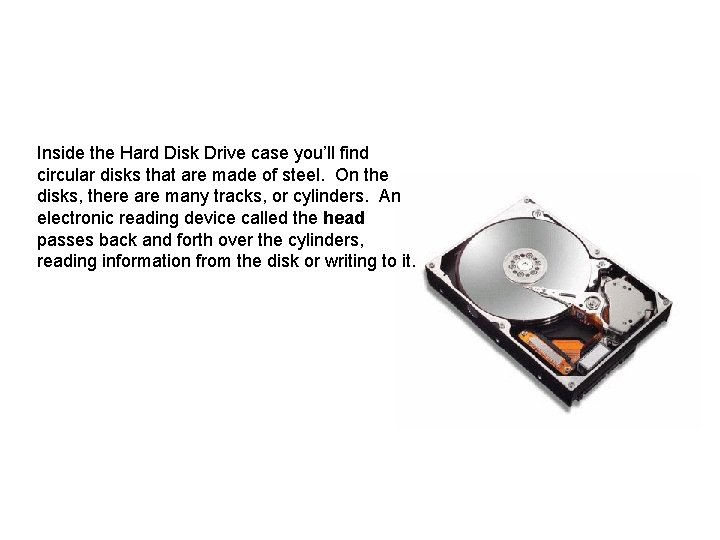
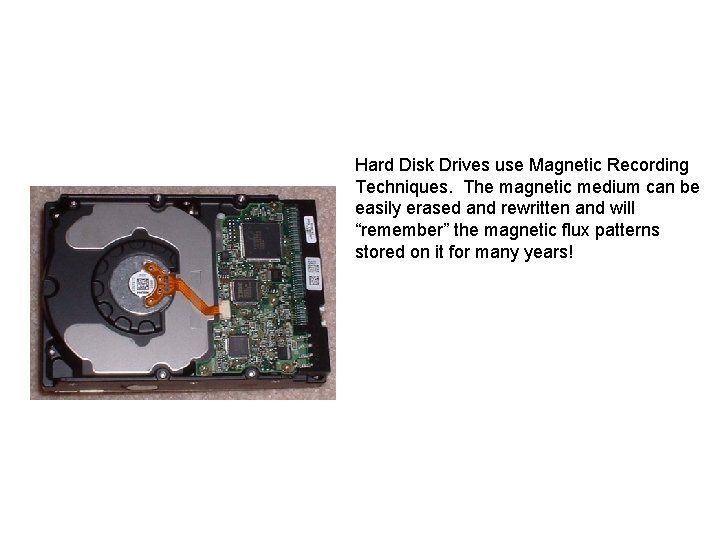
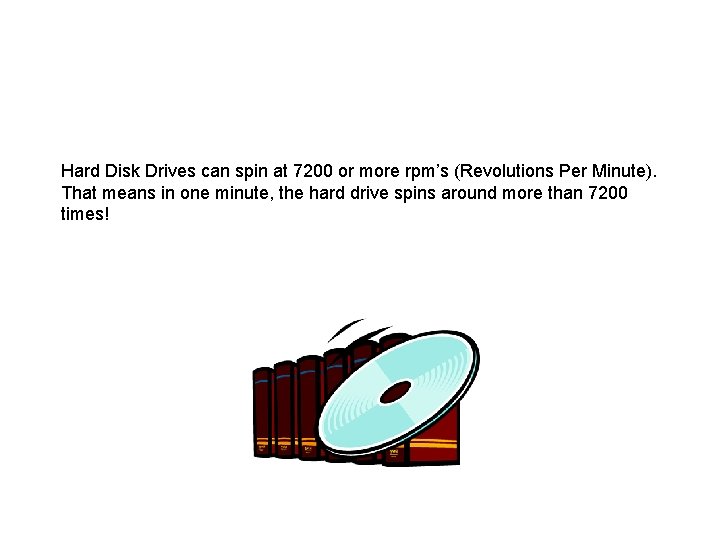
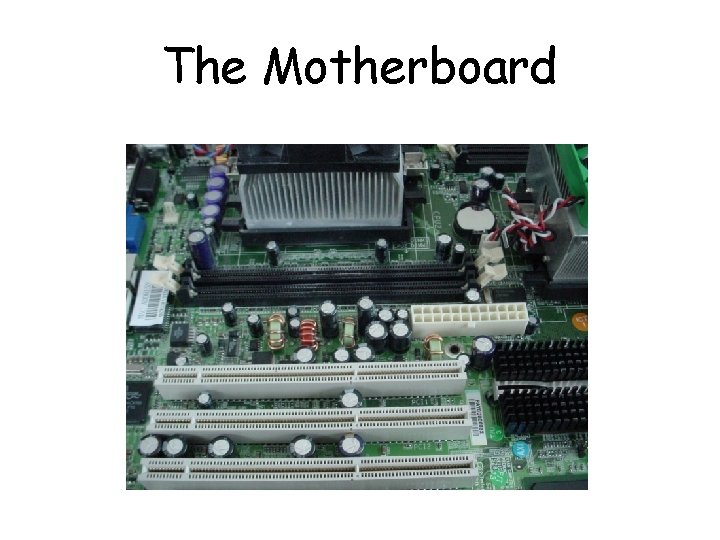
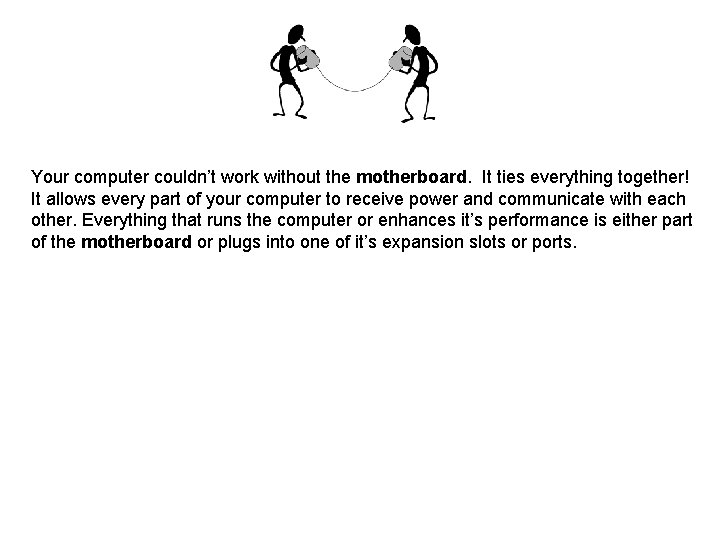
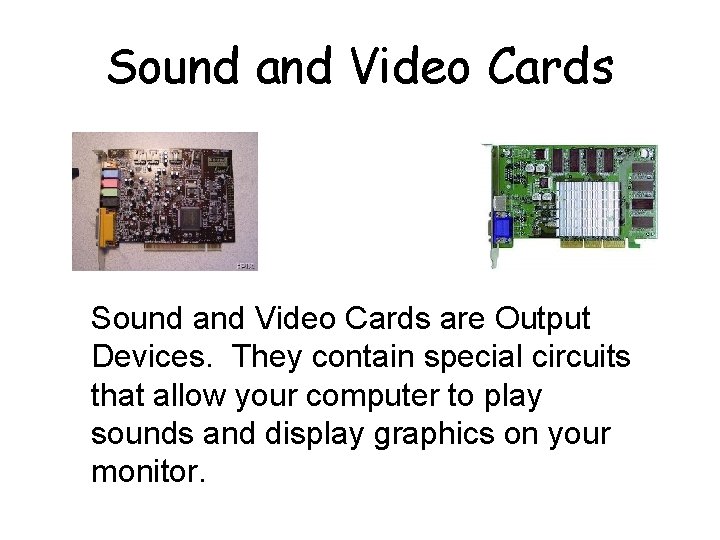
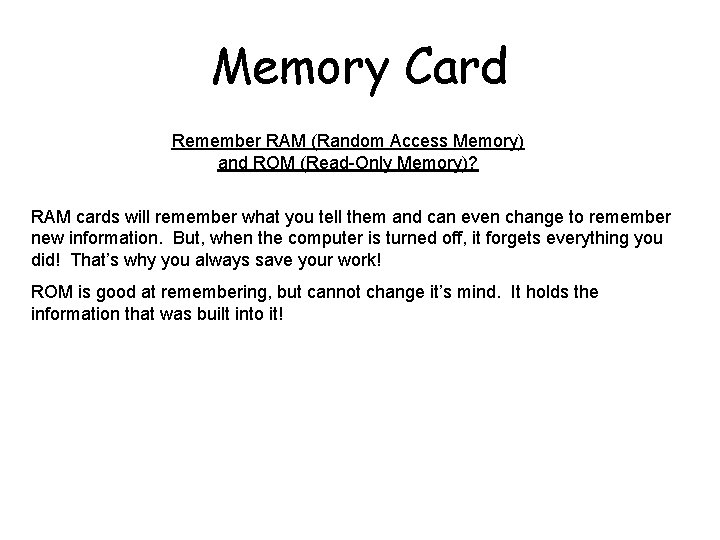
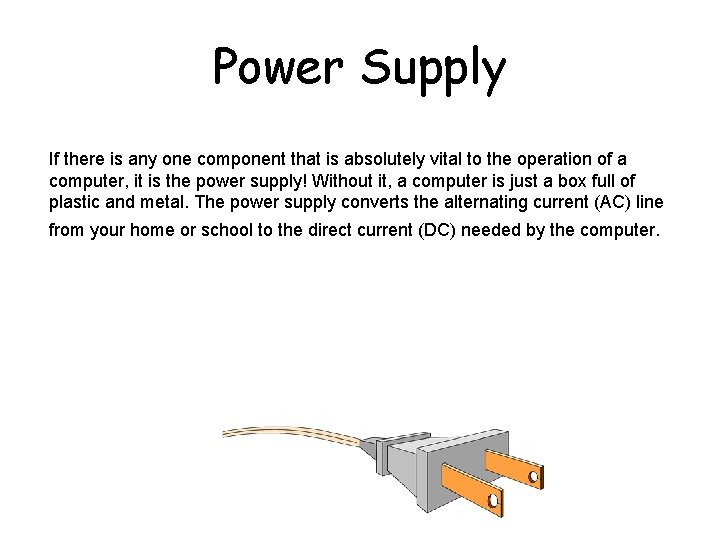
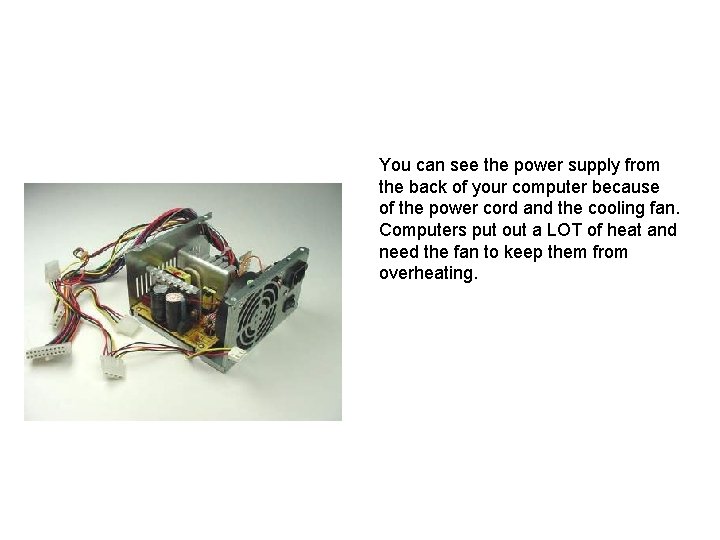
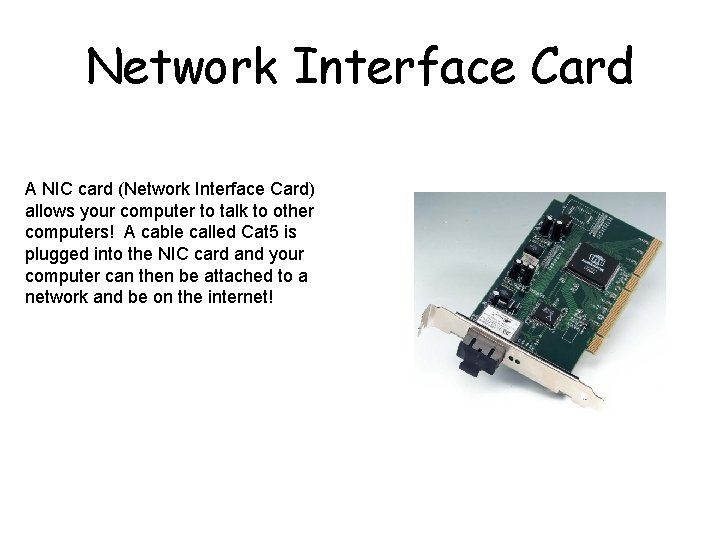

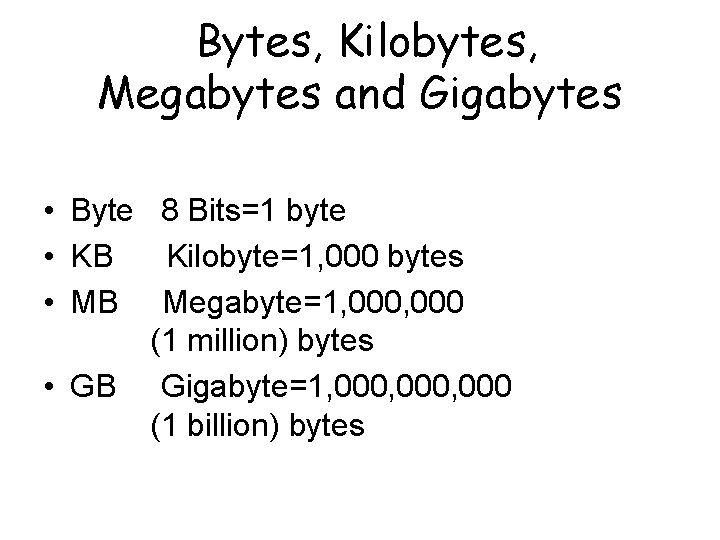
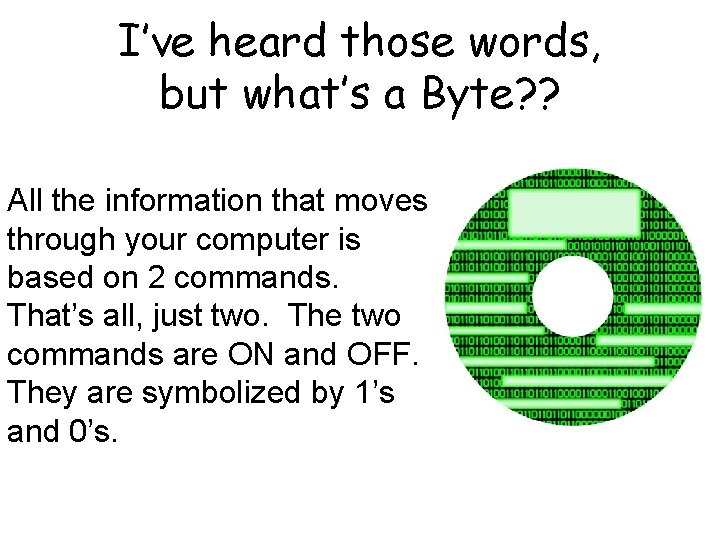
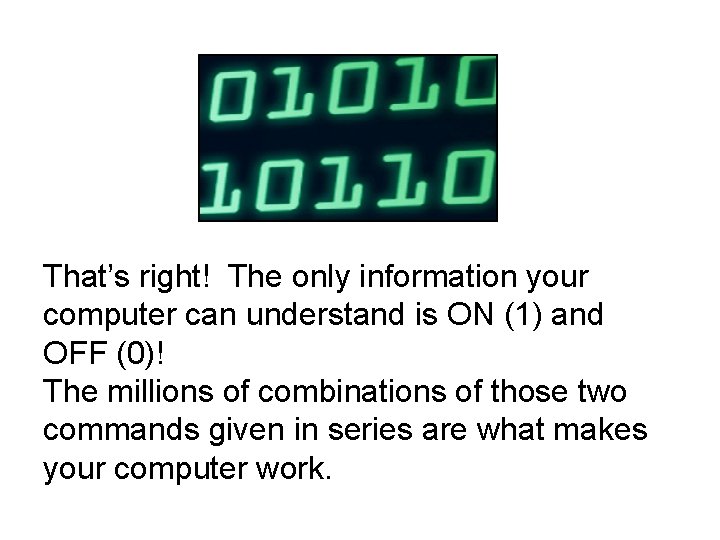
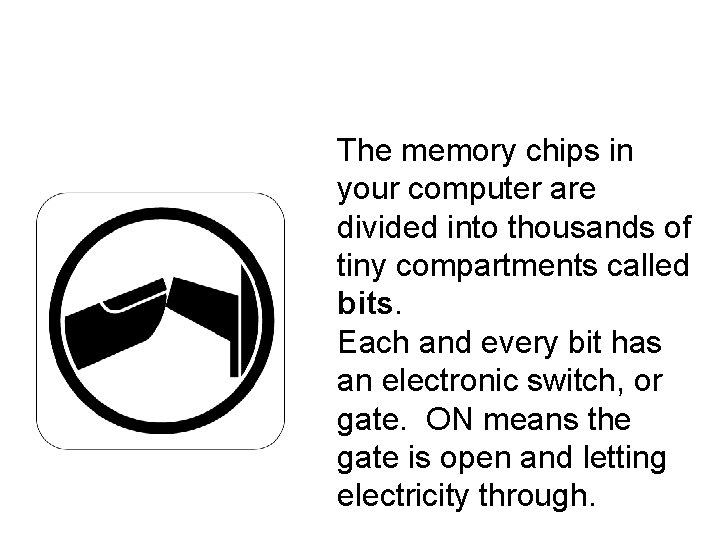
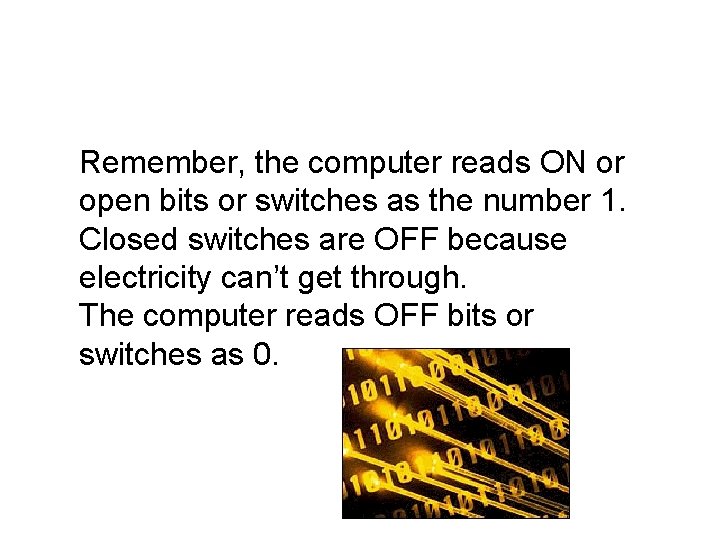
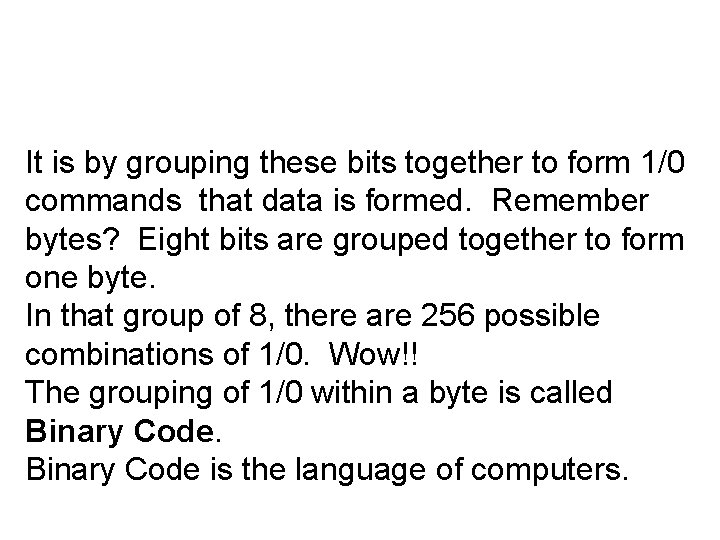
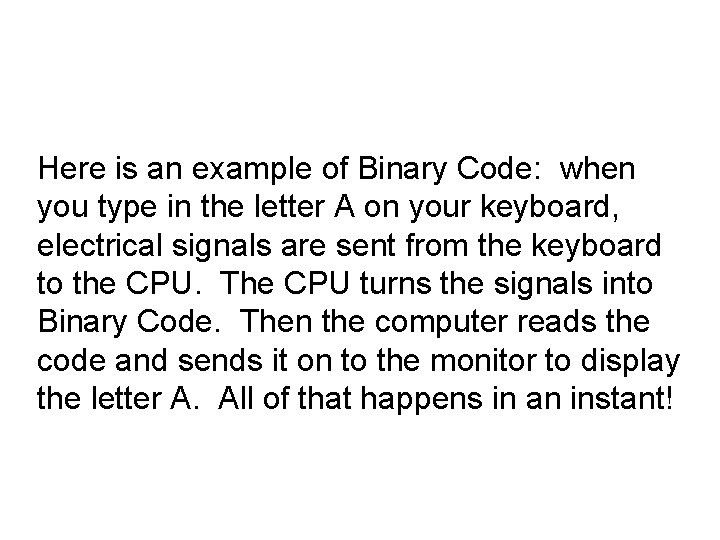
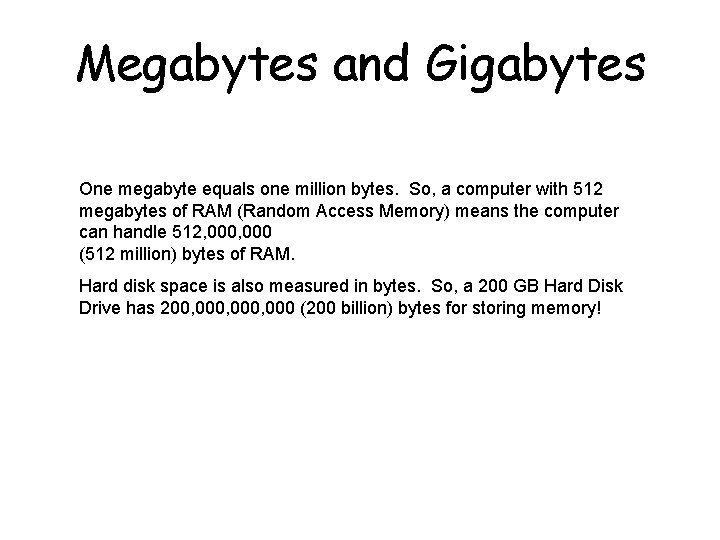
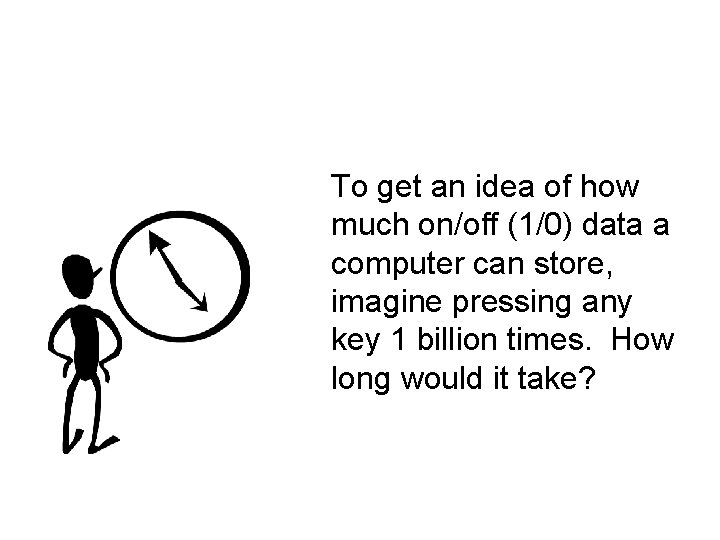
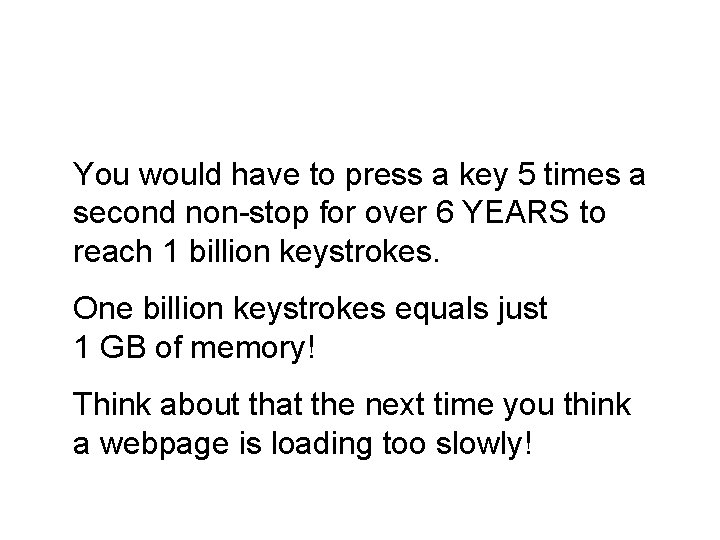
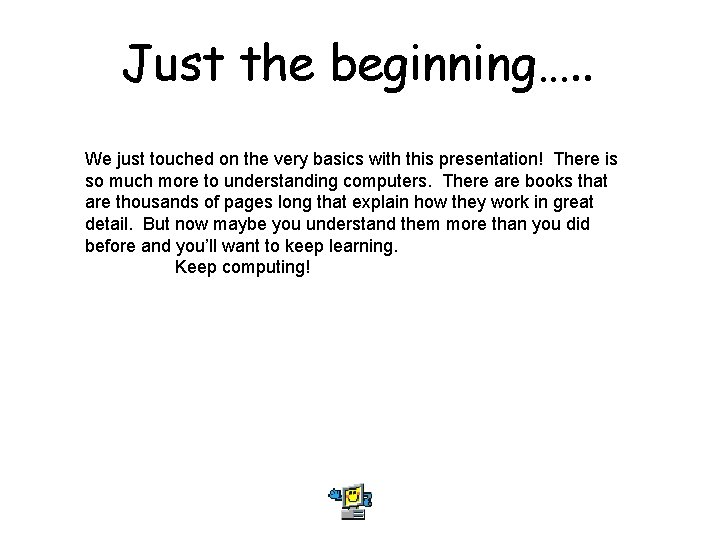
- Slides: 67
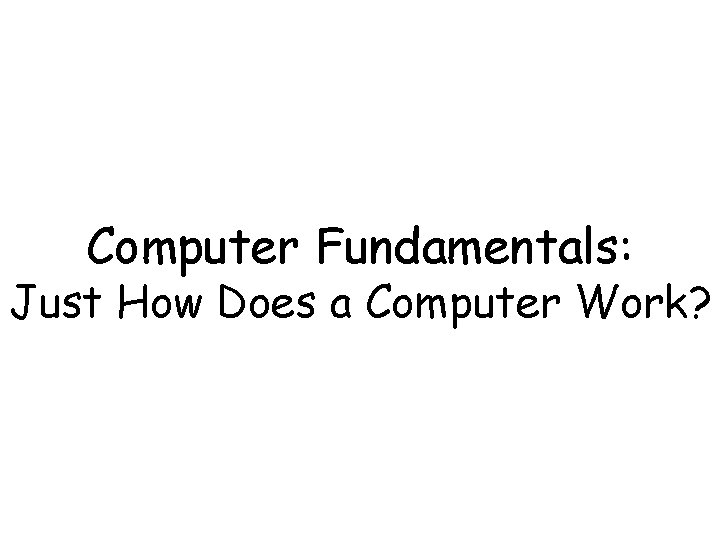
Computer Fundamentals: Just How Does a Computer Work?
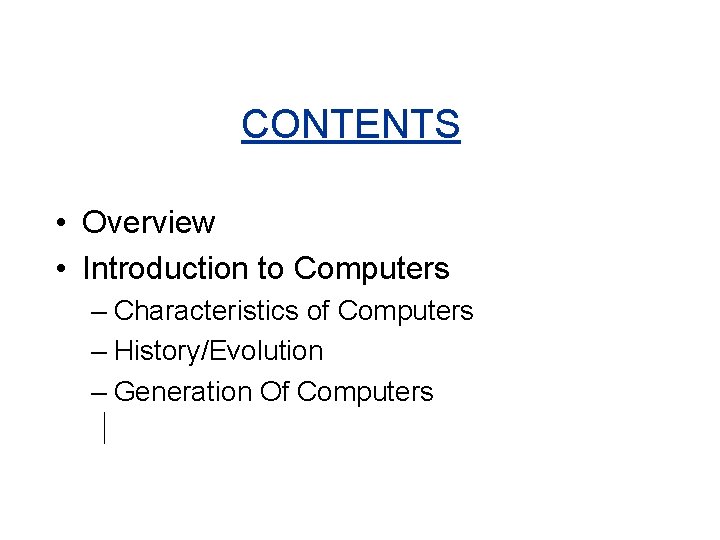
CONTENTS • Overview • Introduction to Computers – Characteristics of Computers – History/Evolution – Generation Of Computers
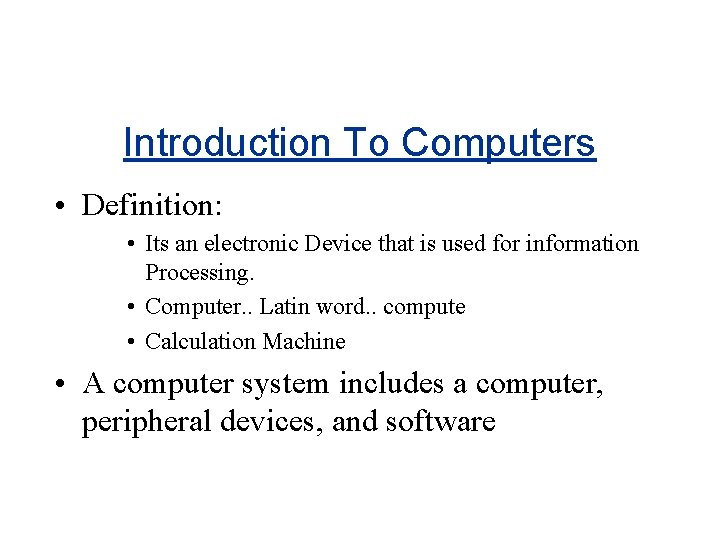
Introduction To Computers • Definition: • Its an electronic Device that is used for information Processing. • Computer. . Latin word. . compute • Calculation Machine • A computer system includes a computer, peripheral devices, and software
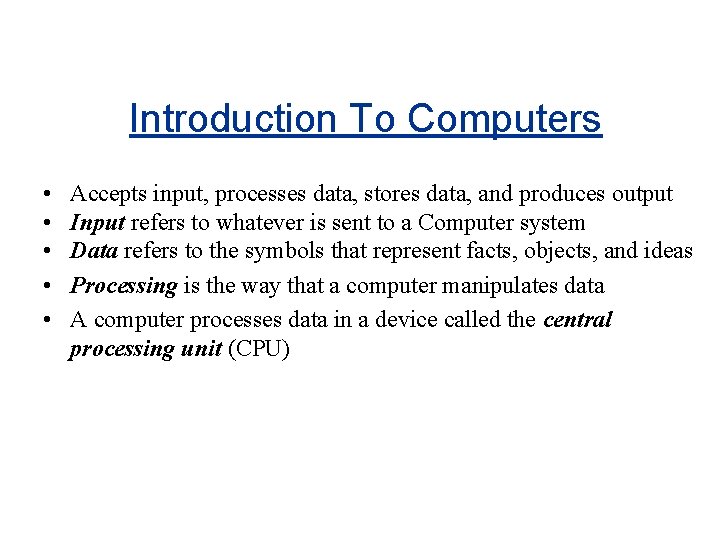
Introduction To Computers • • • Accepts input, processes data, stores data, and produces output Input refers to whatever is sent to a Computer system Data refers to the symbols that represent facts, objects, and ideas Processing is the way that a computer manipulates data A computer processes data in a device called the central processing unit (CPU)
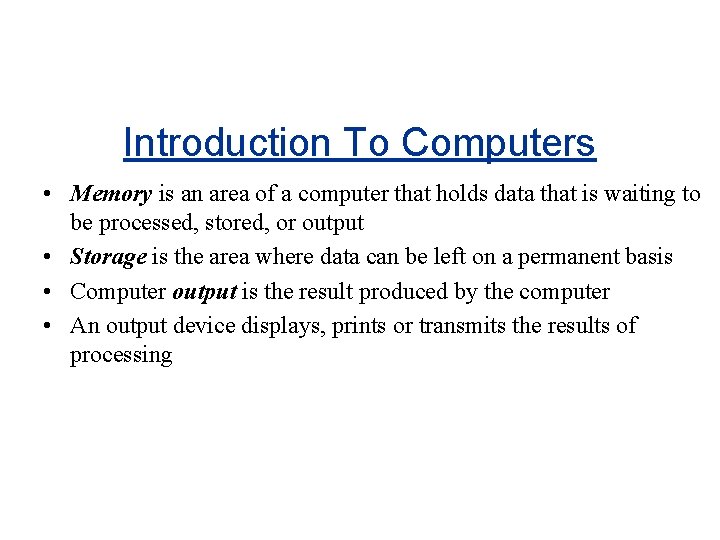
Introduction To Computers • Memory is an area of a computer that holds data that is waiting to be processed, stored, or output • Storage is the area where data can be left on a permanent basis • Computer output is the result produced by the computer • An output device displays, prints or transmits the results of processing
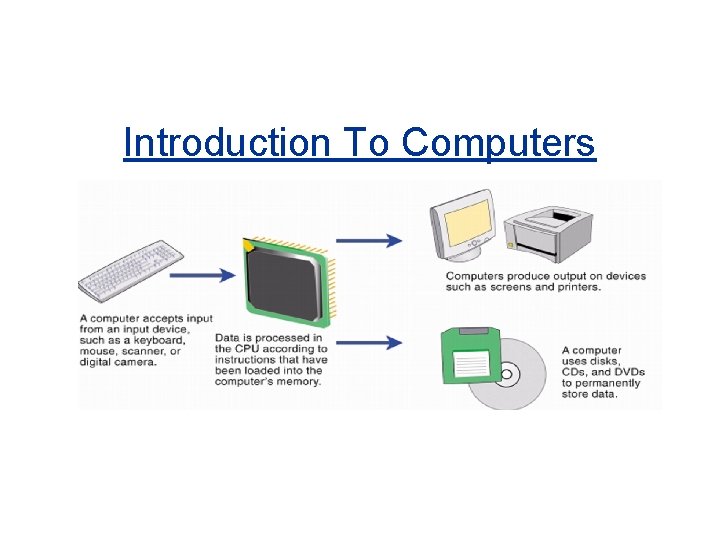
Introduction To Computers
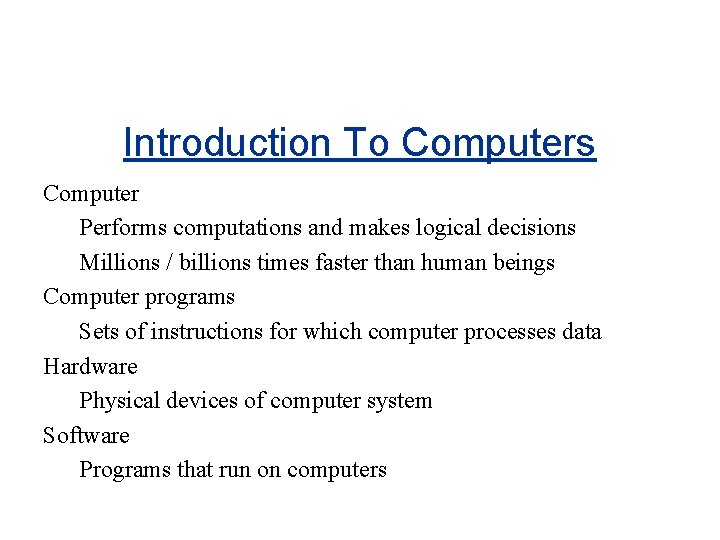
Introduction To Computers Computer Performs computations and makes logical decisions Millions / billions times faster than human beings Computer programs Sets of instructions for which computer processes data Hardware Physical devices of computer system Software Programs that run on computers
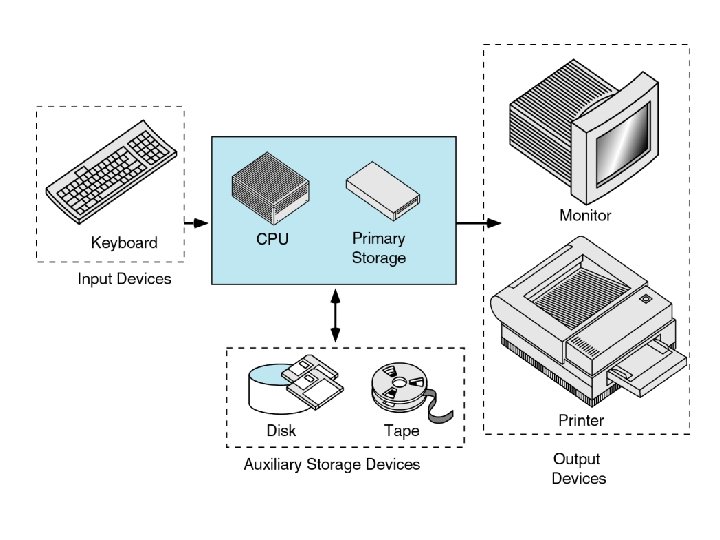
• Definition: • • • Introduction To Computer Software Operating system Problem solving Techniques Computer Prog ramming languages Computer Threats
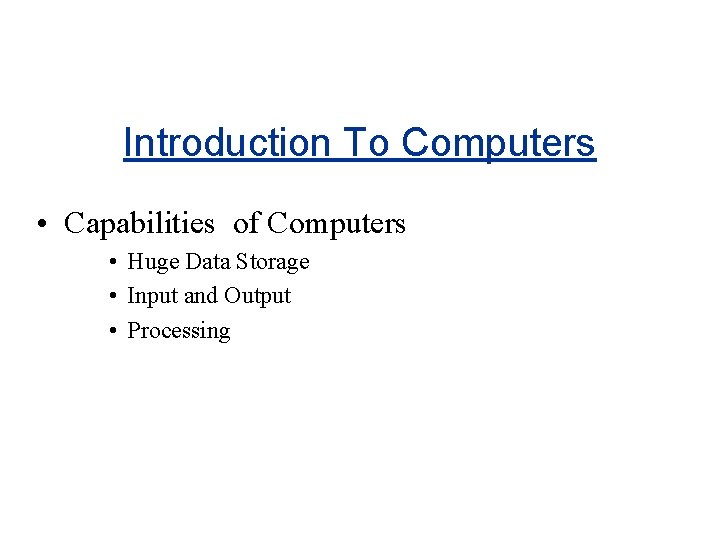
Introduction To Computers • Capabilities of Computers • Huge Data Storage • Input and Output • Processing
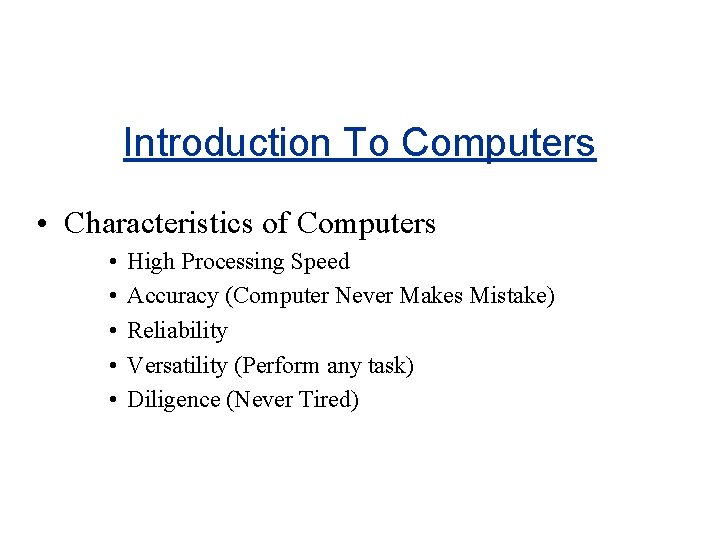
Introduction To Computers • Characteristics of Computers • • • High Processing Speed Accuracy (Computer Never Makes Mistake) Reliability Versatility (Perform any task) Diligence (Never Tired)
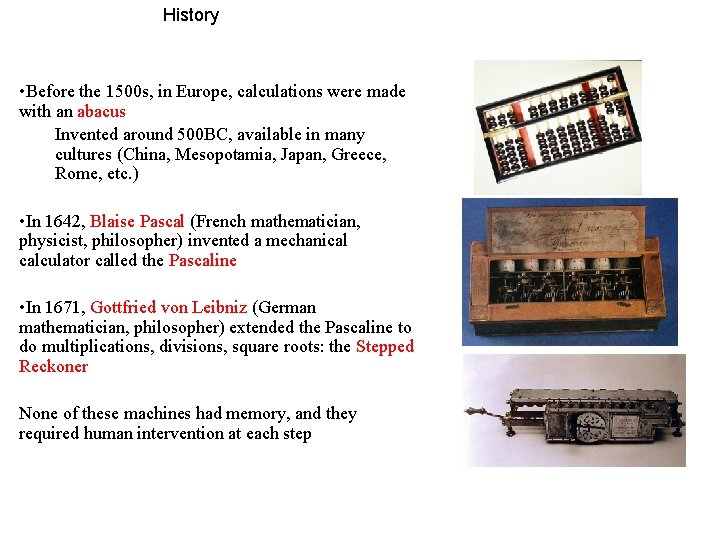
History • Before the 1500 s, in Europe, calculations were made with an abacus Invented around 500 BC, available in many cultures (China, Mesopotamia, Japan, Greece, Rome, etc. ) • In 1642, Blaise Pascal (French mathematician, physicist, philosopher) invented a mechanical calculator called the Pascaline • In 1671, Gottfried von Leibniz (German mathematician, philosopher) extended the Pascaline to do multiplications, divisions, square roots: the Stepped Reckoner None of these machines had memory, and they required human intervention at each step

• In 1822 Charles Babbage (English mathematician, philosopher), sometimes called the “father of computing” built the Difference Engine • Machine designed to automate the computation (tabulation) of polynomial functions (which are known to be good approximations of many useful functions) – Based on the “method of finite difference” – Implements some storage • In 1833 Babbage designed the Analytical Engine, but he died before he could build it – It was built after his death, powered by steam
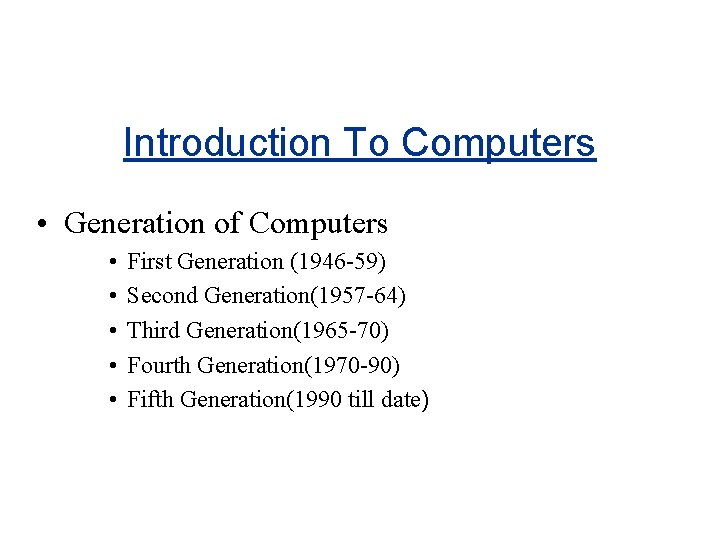
Introduction To Computers • Generation of Computers • • • First Generation (1946 -59) Second Generation(1957 -64) Third Generation(1965 -70) Fourth Generation(1970 -90) Fifth Generation(1990 till date)
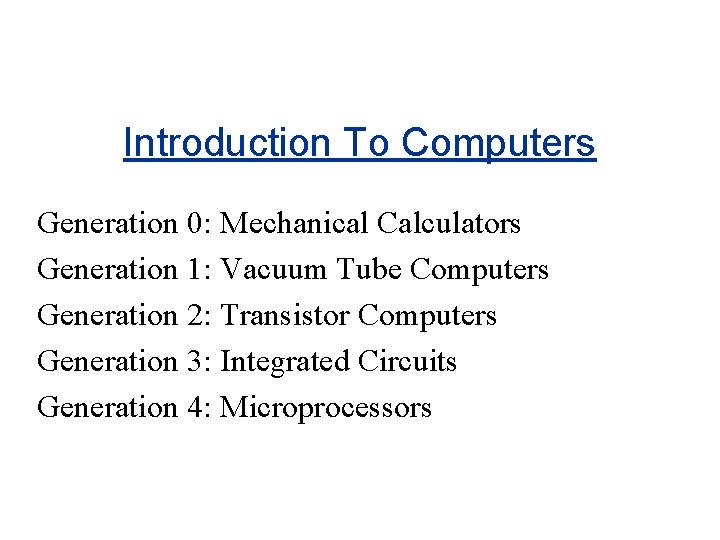
Introduction To Computers Generation 0: Mechanical Calculators Generation 1: Vacuum Tube Computers Generation 2: Transistor Computers Generation 3: Integrated Circuits Generation 4: Microprocessors
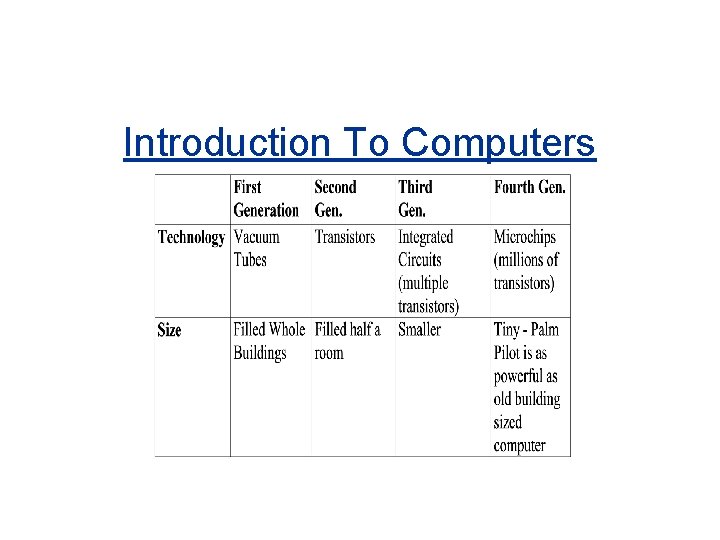
Introduction To Computers

Generation 1 : ENIAC The ENIAC (Electronic Numerical Integrator and Computer) was unveiled in 1946: the first all-electronic, general-purpose digital computer
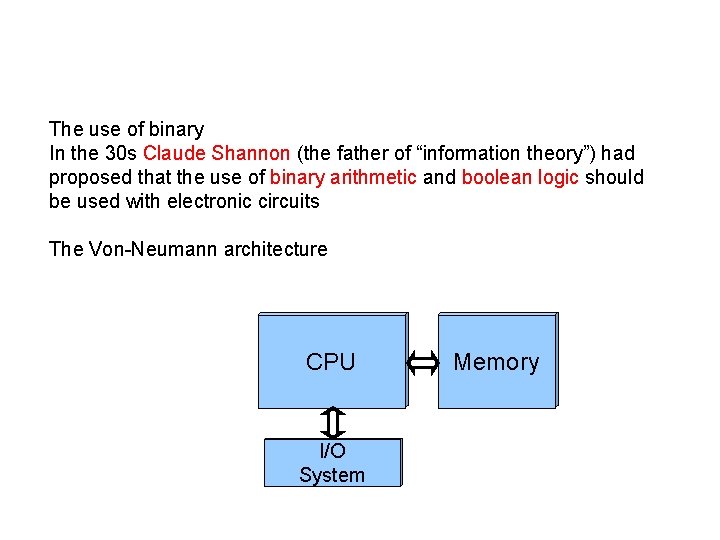
The use of binary In the 30 s Claude Shannon (the father of “information theory”) had proposed that the use of binary arithmetic and boolean logic should be used with electronic circuits The Von-Neumann architecture CPU I/O System Memory
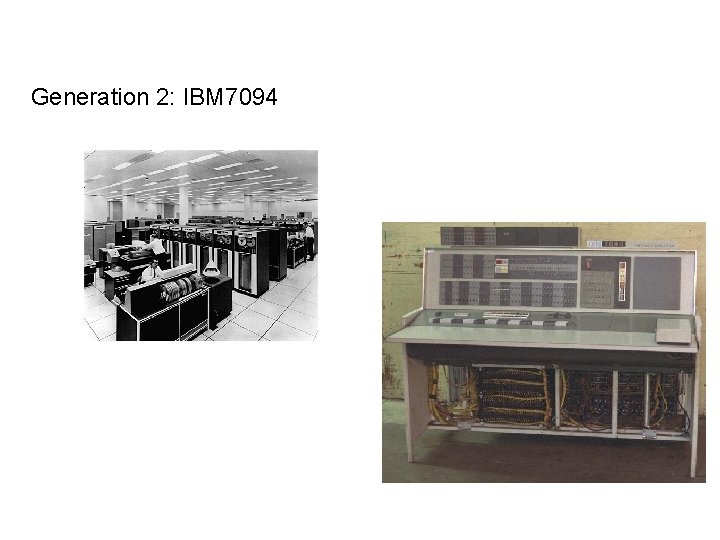
Generation 2: IBM 7094

Generation 3: Integrated Circuits Seymour Cray created the Cray Research Corporation Cray-1: $8. 8 million, 160 million instructions per seconds and 8 Mbytes of memory

Generation 4: VLSI Microprocessors Improvements to IC technology made it possible to integrate more and more transistors in a single chip SSI (Small Scale Integration): 10 -100 MSI (Medium Scale Integration): 1001, 000 LSI (Large Scale Integration): 1, 00010, 000 VLSI (Very Large Scale Integration): >10, 000
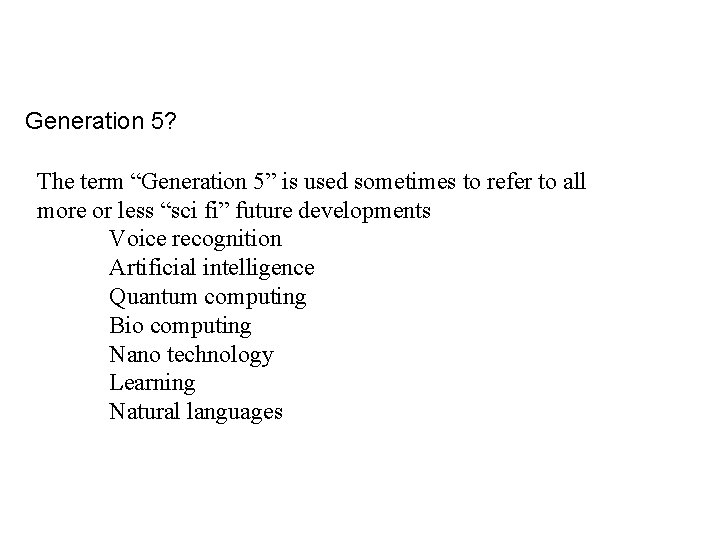
Generation 5? The term “Generation 5” is used sometimes to refer to all more or less “sci fi” future developments Voice recognition Artificial intelligence Quantum computing Bio computing Nano technology Learning Natural languages
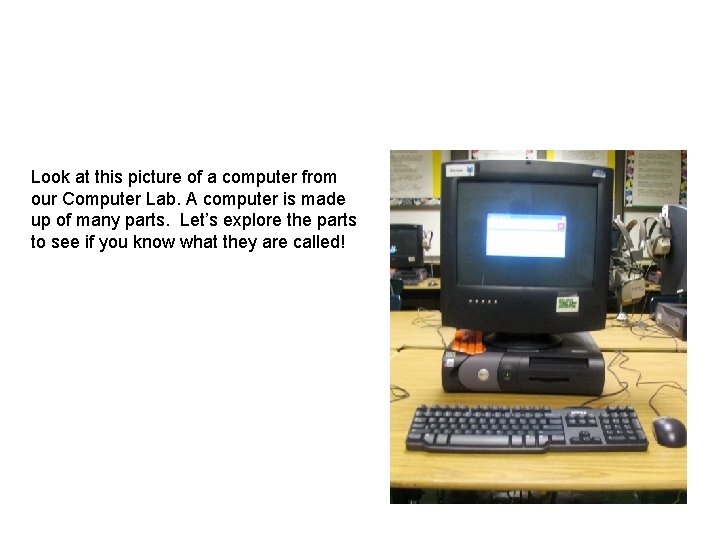
Look at this picture of a computer from our Computer Lab. A computer is made up of many parts. Let’s explore the parts to see if you know what they are called!
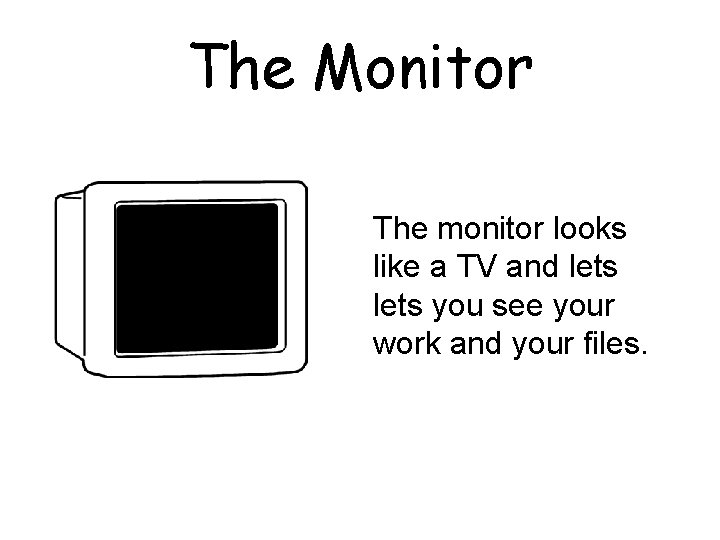
The Monitor The monitor looks like a TV and lets you see your work and your files.
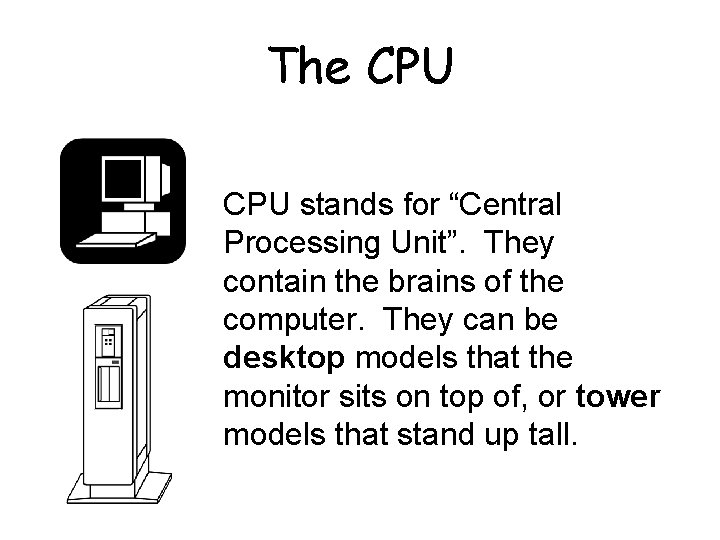
The CPU stands for “Central Processing Unit”. They contain the brains of the computer. They can be desktop models that the monitor sits on top of, or tower models that stand up tall.
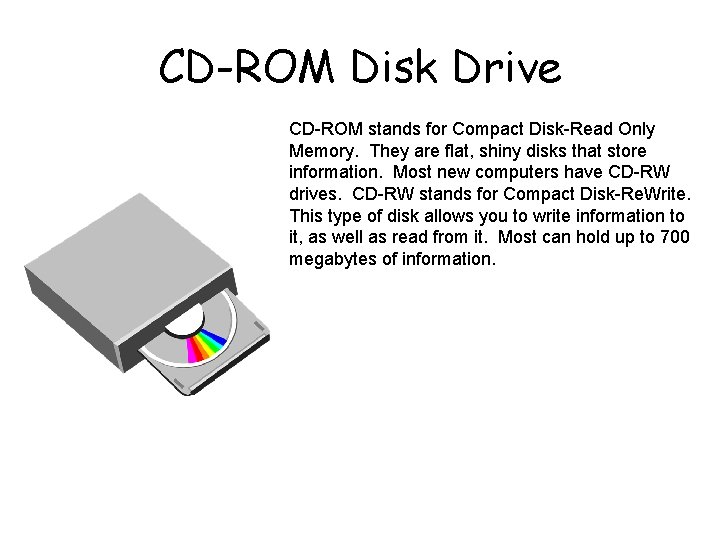
CD-ROM Disk Drive CD-ROM stands for Compact Disk-Read Only Memory. They are flat, shiny disks that store information. Most new computers have CD-RW drives. CD-RW stands for Compact Disk-Re. Write. This type of disk allows you to write information to it, as well as read from it. Most can hold up to 700 megabytes of information.
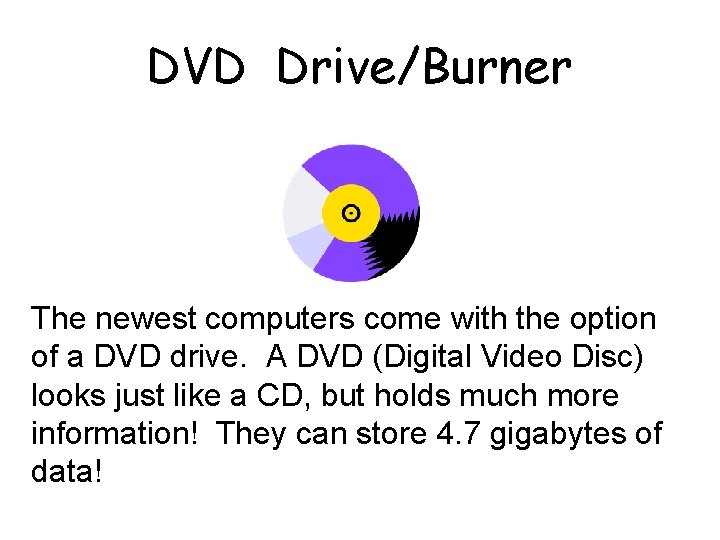
DVD Drive/Burner The newest computers come with the option of a DVD drive. A DVD (Digital Video Disc) looks just like a CD, but holds much more information! They can store 4. 7 gigabytes of data!

Flash Drive A Flash Drive is a relatively new storage device. It’s like a mini, portable hard drive! You plug it into the USB (Universal Serial Bus) port on the front of newer computers and you can save to it!

Input Devices
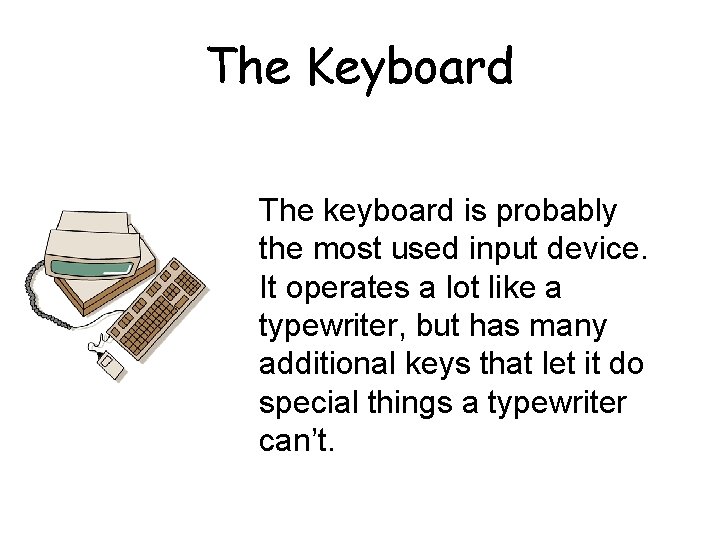
The Keyboard The keyboard is probably the most used input device. It operates a lot like a typewriter, but has many additional keys that let it do special things a typewriter can’t.
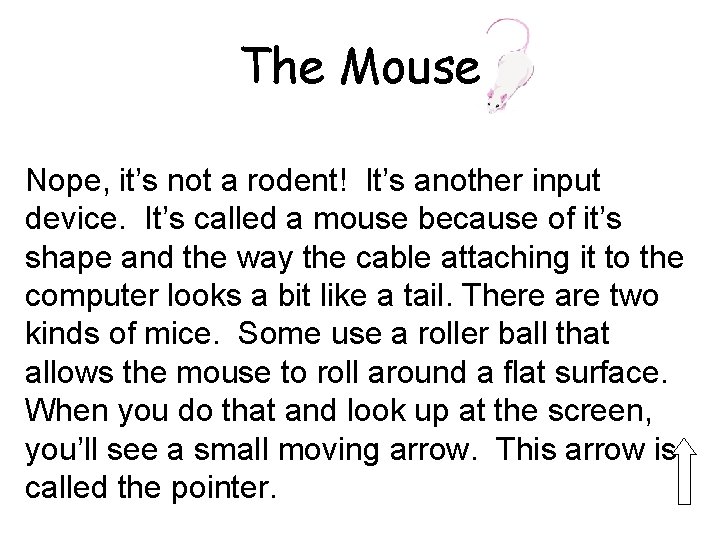
The Mouse Nope, it’s not a rodent! It’s another input device. It’s called a mouse because of it’s shape and the way the cable attaching it to the computer looks a bit like a tail. There are two kinds of mice. Some use a roller ball that allows the mouse to roll around a flat surface. When you do that and look up at the screen, you’ll see a small moving arrow. This arrow is called the pointer.
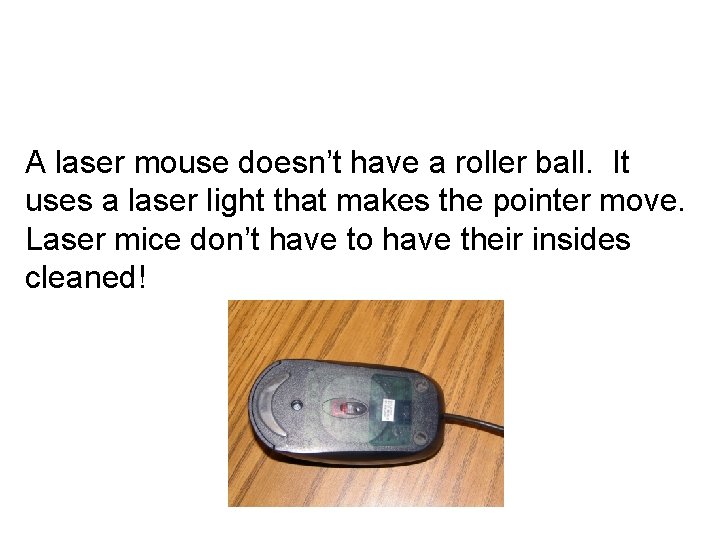
A laser mouse doesn’t have a roller ball. It uses a laser light that makes the pointer move. Laser mice don’t have to have their insides cleaned!
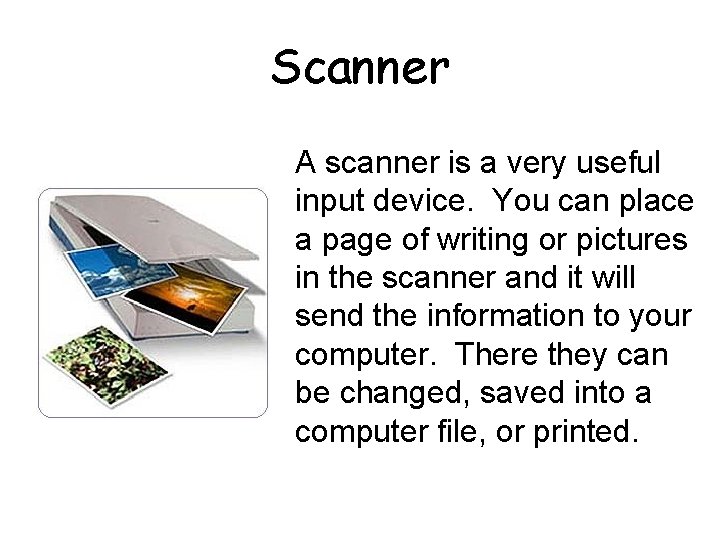
Scanner A scanner is a very useful input device. You can place a page of writing or pictures in the scanner and it will send the information to your computer. There they can be changed, saved into a computer file, or printed.

Output Devices • Printers • Soundboard • Audio Speakers
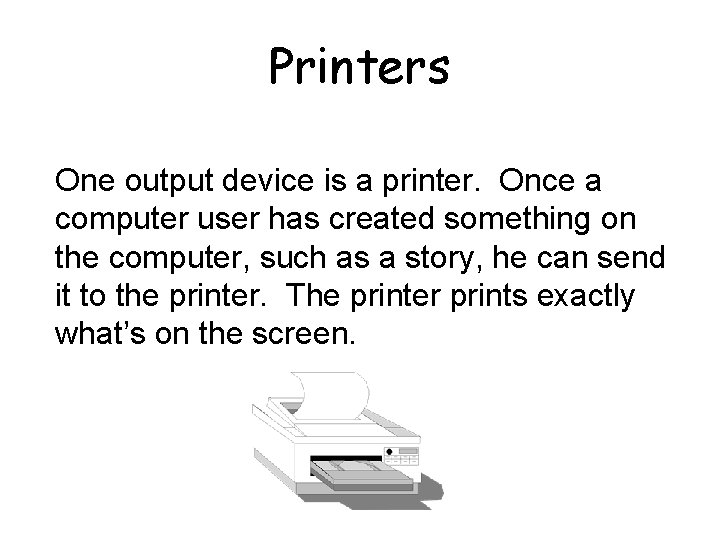
Printers One output device is a printer. Once a computer user has created something on the computer, such as a story, he can send it to the printer. The printer prints exactly what’s on the screen.
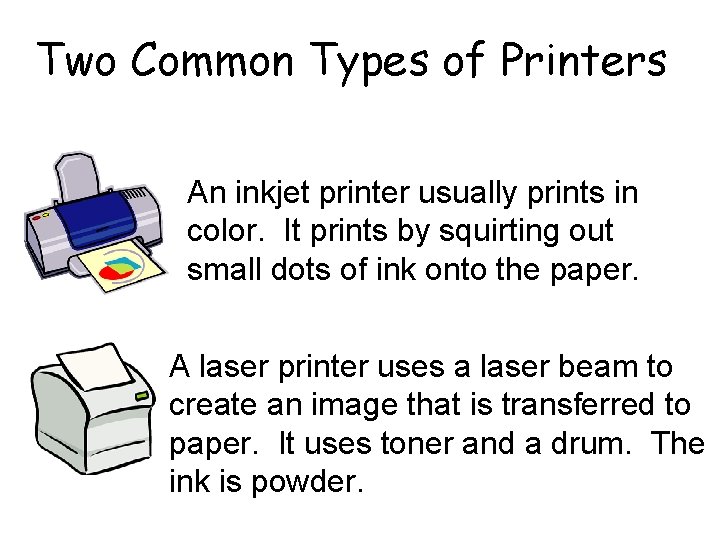
Two Common Types of Printers An inkjet printer usually prints in color. It prints by squirting out small dots of ink onto the paper. A laser printer uses a laser beam to create an image that is transferred to paper. It uses toner and a drum. The ink is powder.
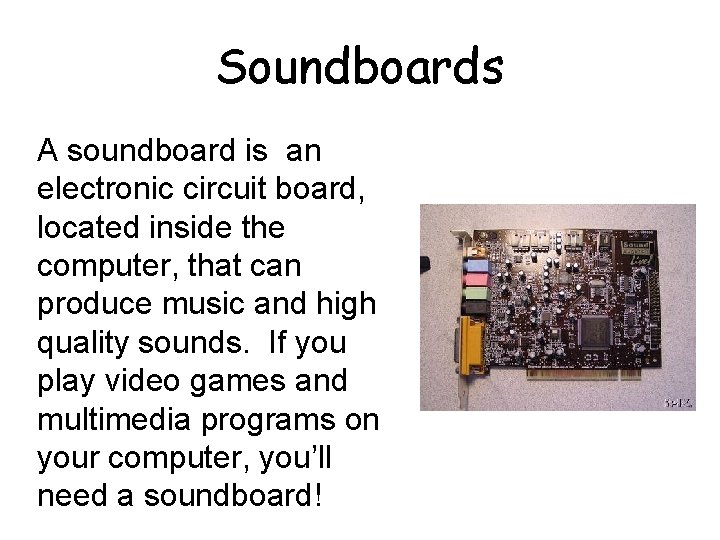
Soundboards A soundboard is an electronic circuit board, located inside the computer, that can produce music and high quality sounds. If you play video games and multimedia programs on your computer, you’ll need a soundboard!
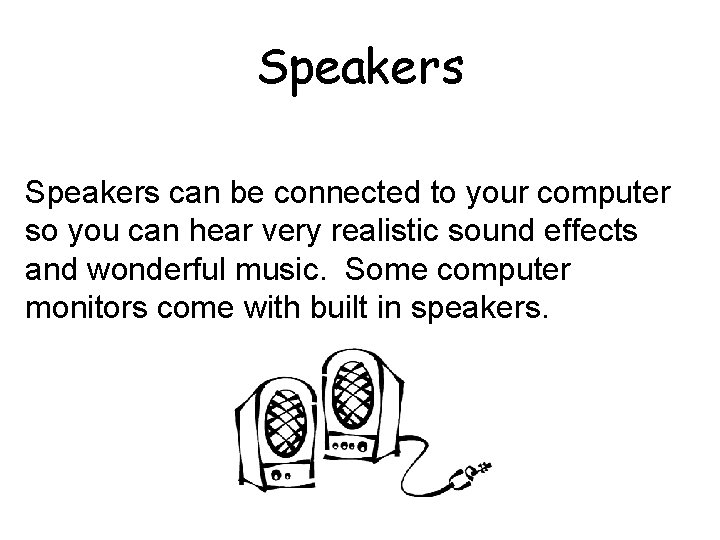
Speakers can be connected to your computer so you can hear very realistic sound effects and wonderful music. Some computer monitors come with built in speakers.
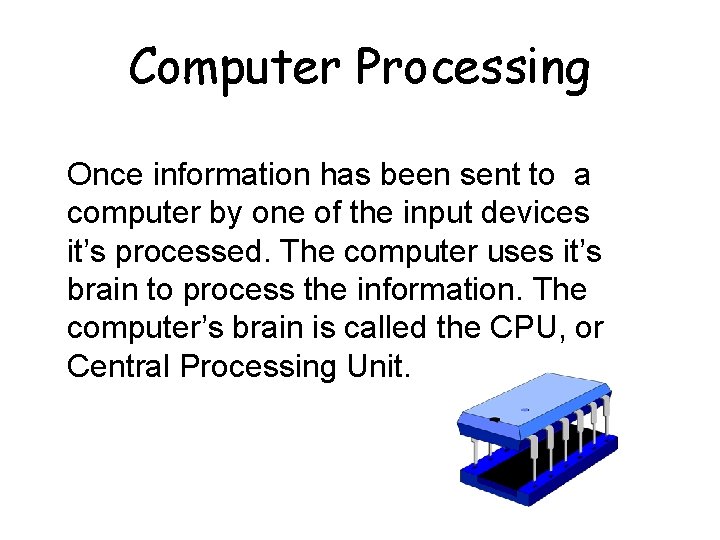
Computer Processing Once information has been sent to a computer by one of the input devices it’s processed. The computer uses it’s brain to process the information. The computer’s brain is called the CPU, or Central Processing Unit.
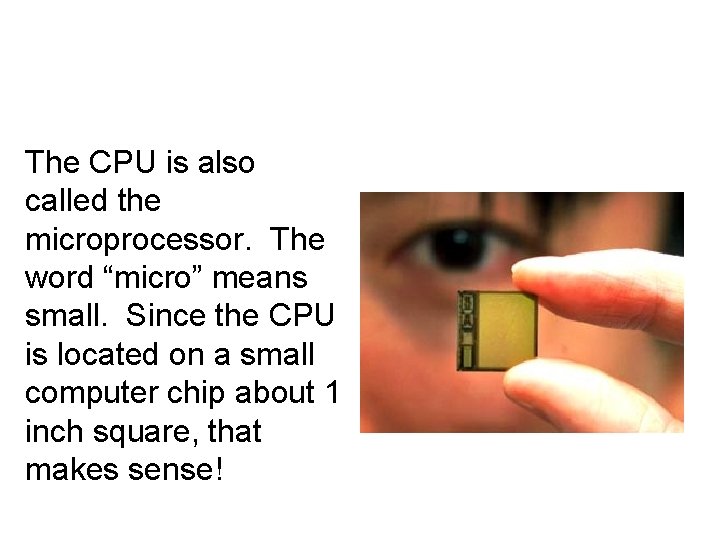
The CPU is also called the microprocessor. The word “micro” means small. Since the CPU is located on a small computer chip about 1 inch square, that makes sense!
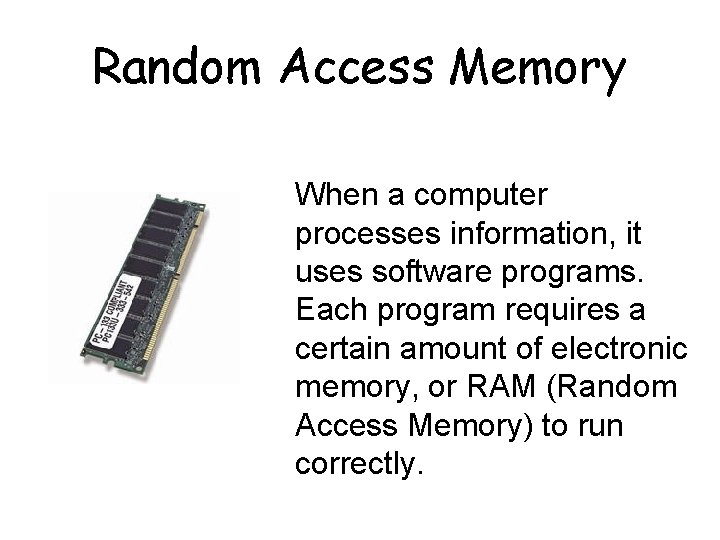
Random Access Memory When a computer processes information, it uses software programs. Each program requires a certain amount of electronic memory, or RAM (Random Access Memory) to run correctly.
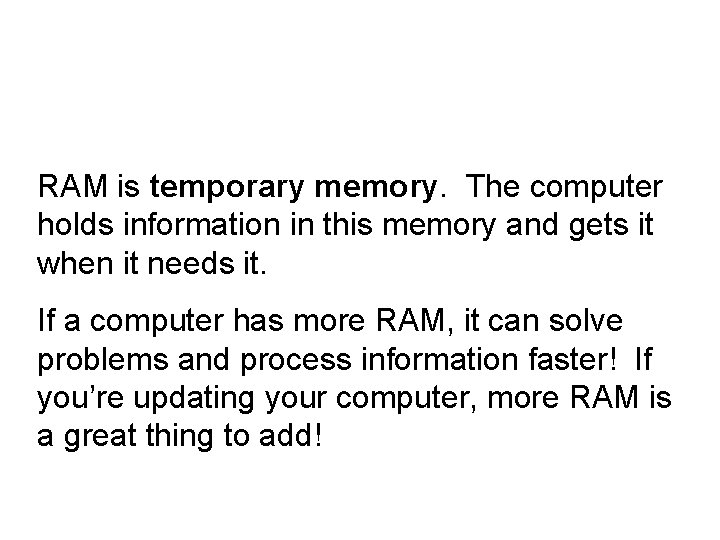
RAM is temporary memory. The computer holds information in this memory and gets it when it needs it. If a computer has more RAM, it can solve problems and process information faster! If you’re updating your computer, more RAM is a great thing to add!
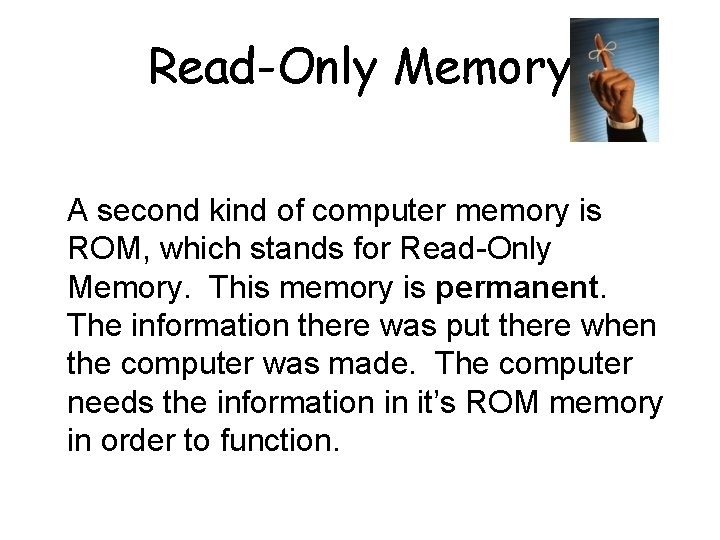
Read-Only Memory A second kind of computer memory is ROM, which stands for Read-Only Memory. This memory is permanent. The information there was put there when the computer was made. The computer needs the information in it’s ROM memory in order to function.
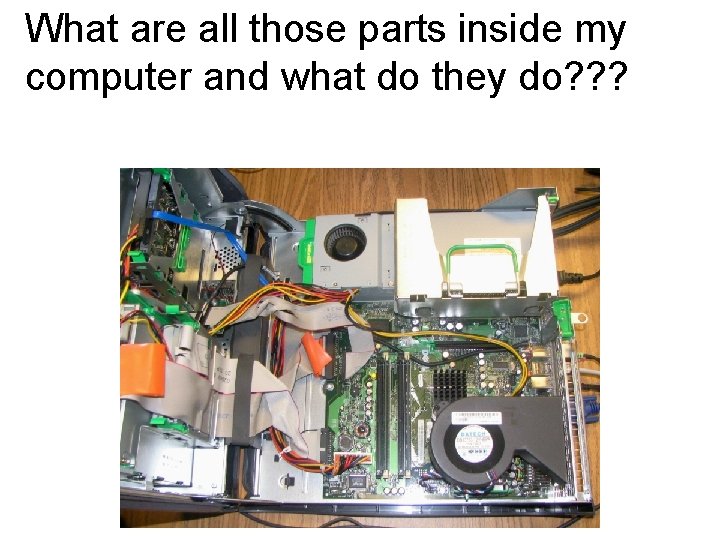
What are all those parts inside my computer and what do they do? ? ?
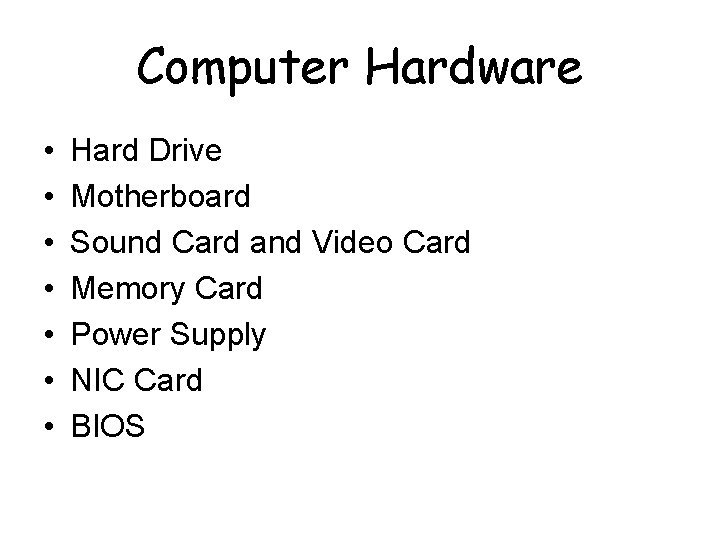
Computer Hardware • • Hard Drive Motherboard Sound Card and Video Card Memory Card Power Supply NIC Card BIOS
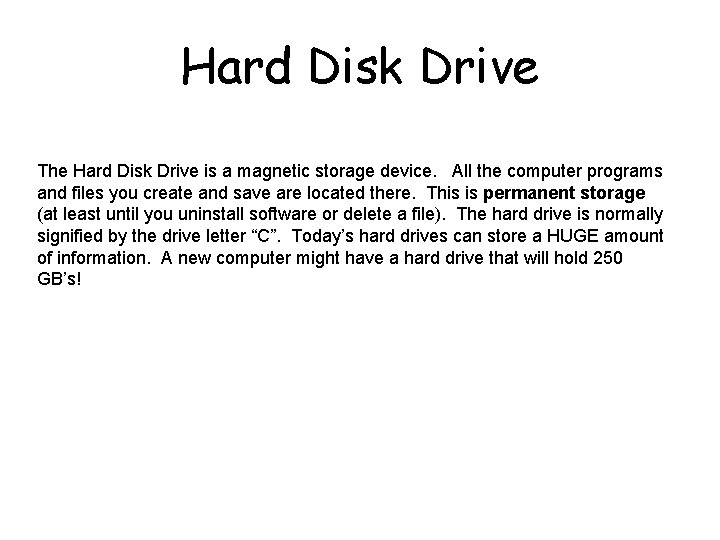
Hard Disk Drive The Hard Disk Drive is a magnetic storage device. All the computer programs and files you create and save are located there. This is permanent storage (at least until you uninstall software or delete a file). The hard drive is normally signified by the drive letter “C”. Today’s hard drives can store a HUGE amount of information. A new computer might have a hard drive that will hold 250 GB’s!
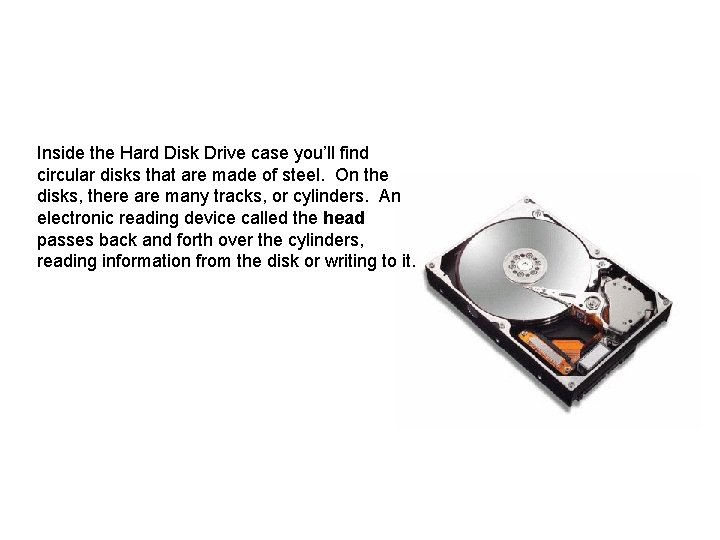
Inside the Hard Disk Drive case you’ll find circular disks that are made of steel. On the disks, there are many tracks, or cylinders. An electronic reading device called the head passes back and forth over the cylinders, reading information from the disk or writing to it.
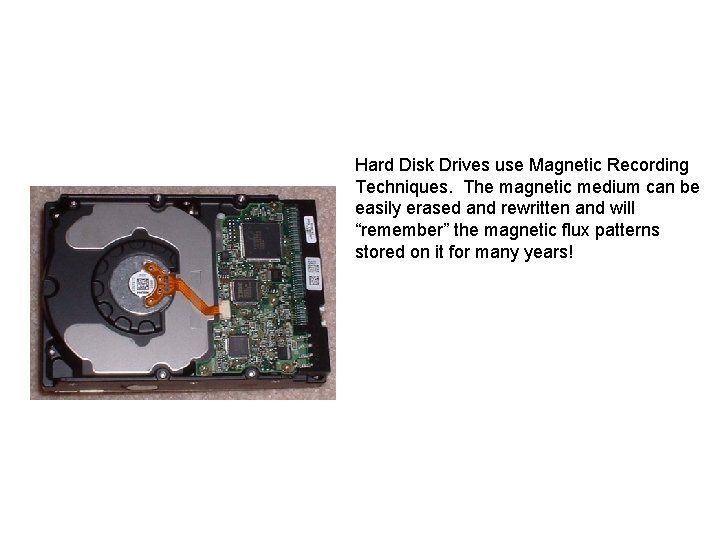
Hard Disk Drives use Magnetic Recording Techniques. The magnetic medium can be easily erased and rewritten and will “remember” the magnetic flux patterns stored on it for many years!
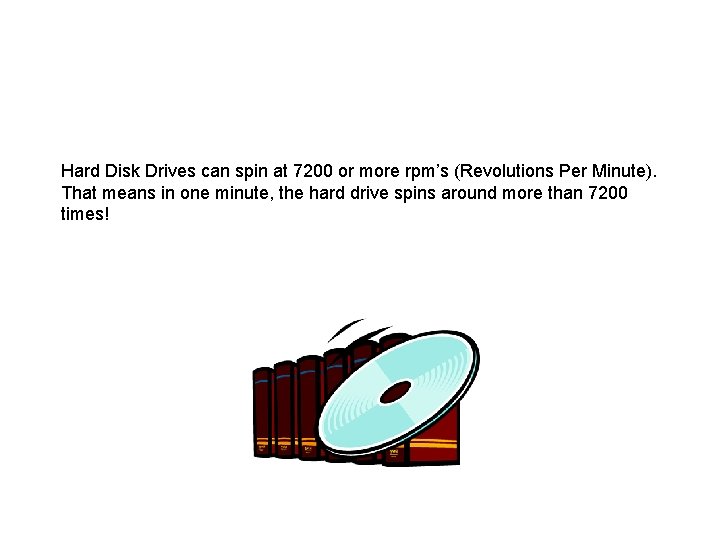
Hard Disk Drives can spin at 7200 or more rpm’s (Revolutions Per Minute). That means in one minute, the hard drive spins around more than 7200 times!
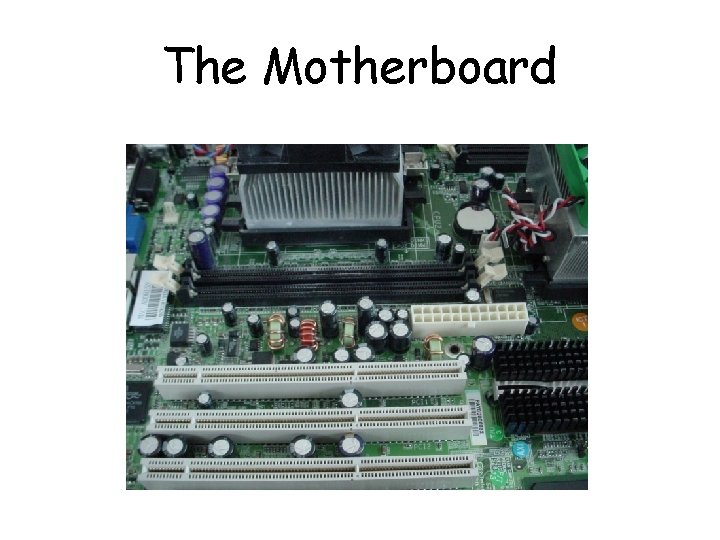
The Motherboard
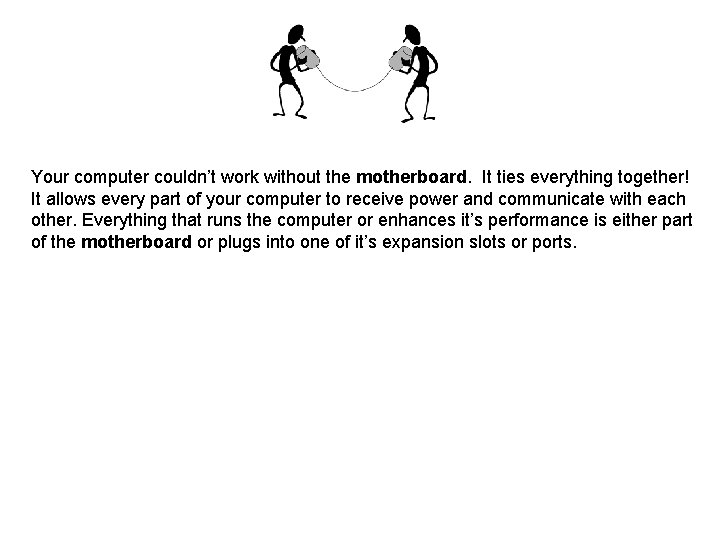
Your computer couldn’t work without the motherboard. It ties everything together! It allows every part of your computer to receive power and communicate with each other. Everything that runs the computer or enhances it’s performance is either part of the motherboard or plugs into one of it’s expansion slots or ports.
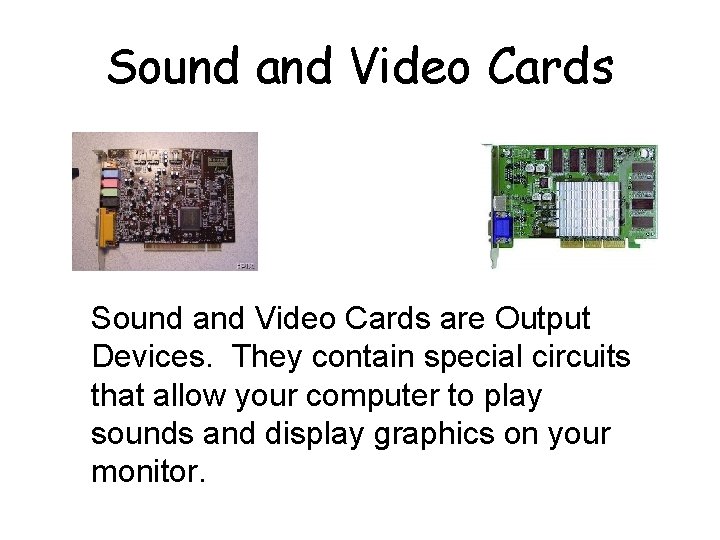
Sound and Video Cards are Output Devices. They contain special circuits that allow your computer to play sounds and display graphics on your monitor.
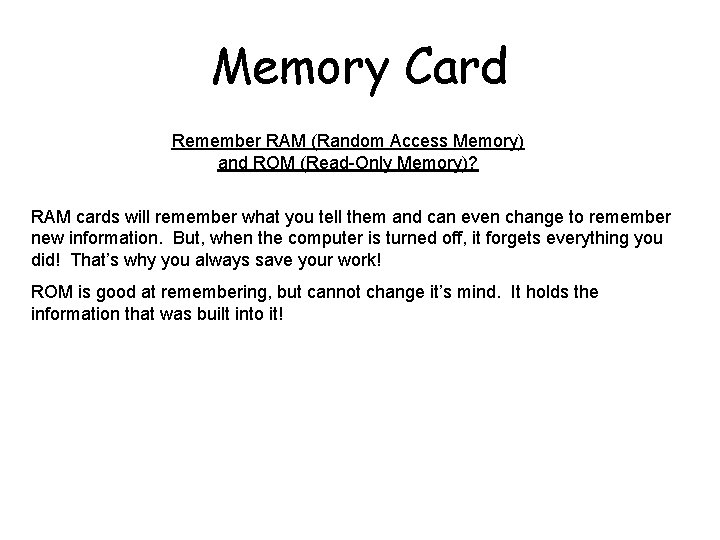
Memory Card Remember RAM (Random Access Memory) and ROM (Read-Only Memory)? RAM cards will remember what you tell them and can even change to remember new information. But, when the computer is turned off, it forgets everything you did! That’s why you always save your work! ROM is good at remembering, but cannot change it’s mind. It holds the information that was built into it!
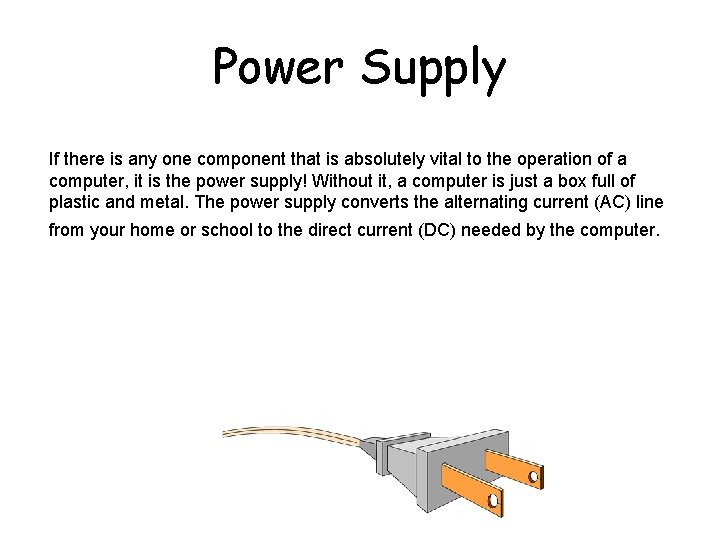
Power Supply If there is any one component that is absolutely vital to the operation of a computer, it is the power supply! Without it, a computer is just a box full of plastic and metal. The power supply converts the alternating current (AC) line from your home or school to the direct current (DC) needed by the computer.
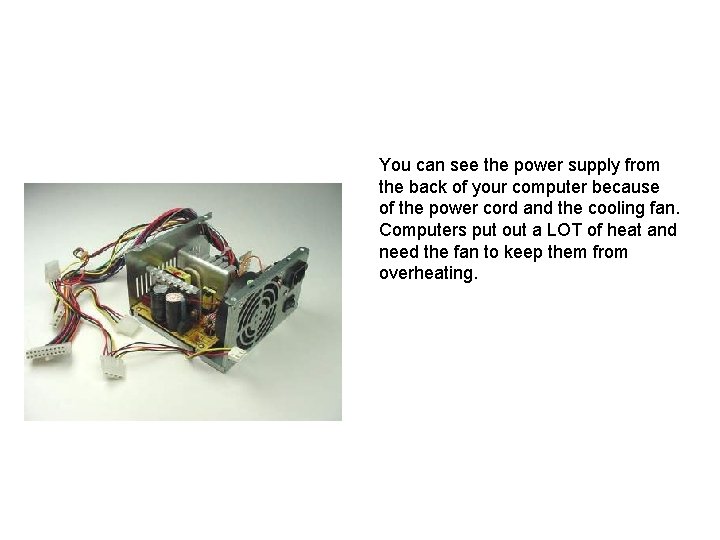
You can see the power supply from the back of your computer because of the power cord and the cooling fan. Computers put out a LOT of heat and need the fan to keep them from overheating.
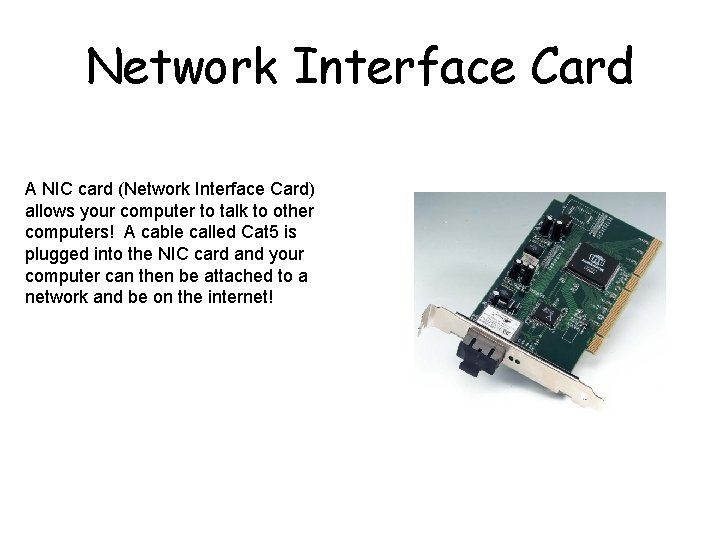
Network Interface Card A NIC card (Network Interface Card) allows your computer to talk to other computers! A cable called Cat 5 is plugged into the NIC card and your computer can then be attached to a network and be on the internet!

BIOS CHIP A BIOS chip (Basic Input Output System) is a very important computer component. In simple terms, the BIOS chip wakes up the computer when you turn it on and reminds it what parts it has and what they do!
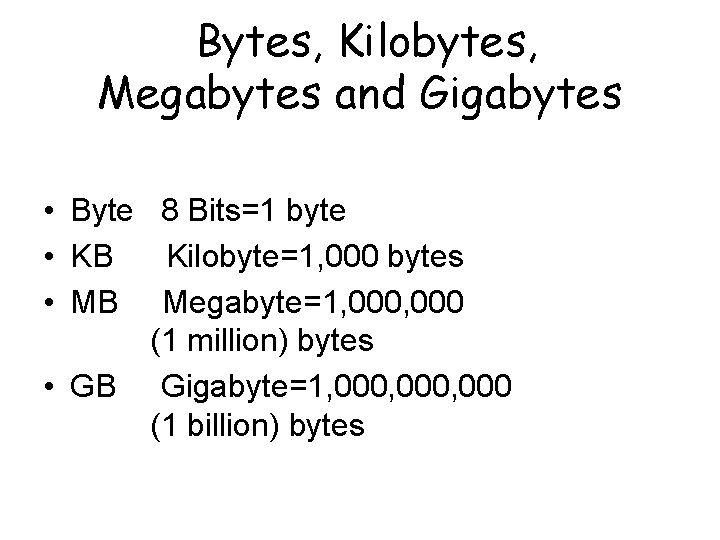
Bytes, Kilobytes, Megabytes and Gigabytes • Byte 8 Bits=1 byte • KB Kilobyte=1, 000 bytes • MB Megabyte=1, 000 (1 million) bytes • GB Gigabyte=1, 000, 000 (1 billion) bytes
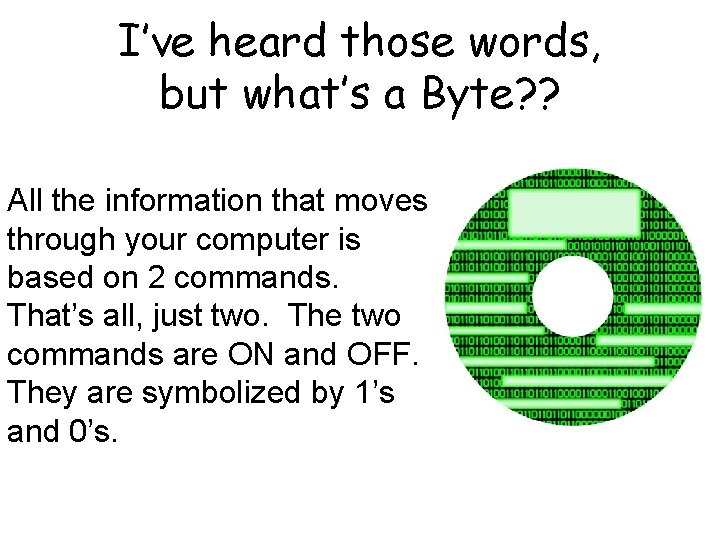
I’ve heard those words, but what’s a Byte? ? All the information that moves through your computer is based on 2 commands. That’s all, just two. The two commands are ON and OFF. They are symbolized by 1’s and 0’s.
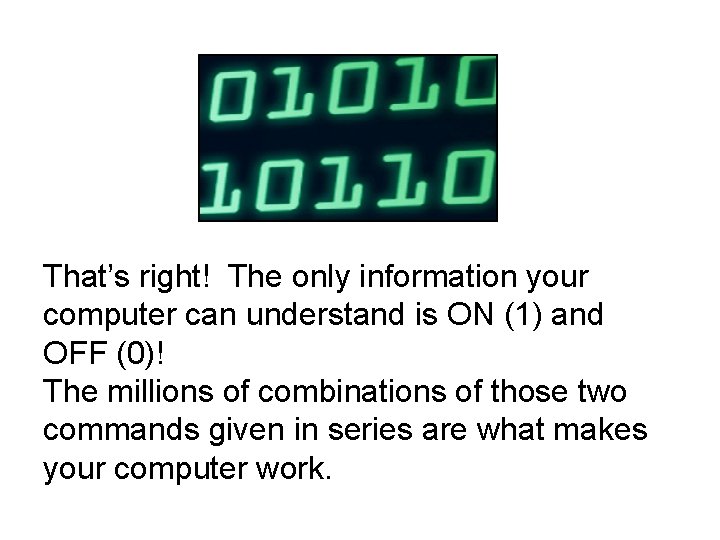
That’s right! The only information your computer can understand is ON (1) and OFF (0)! The millions of combinations of those two commands given in series are what makes your computer work.
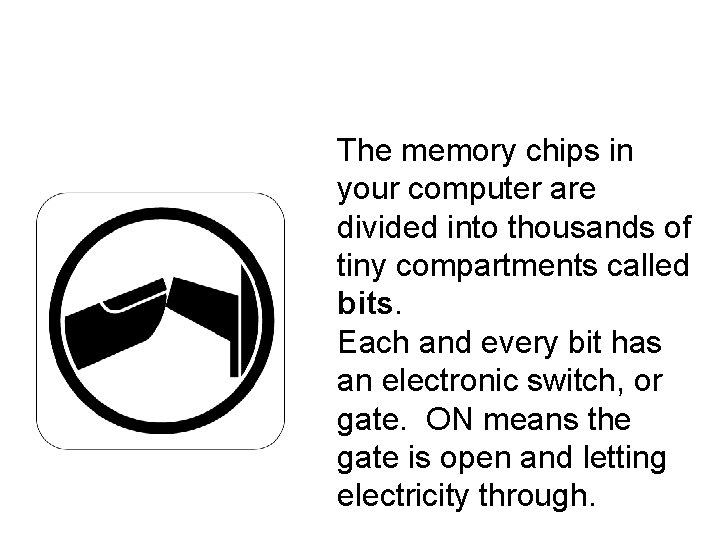
The memory chips in your computer are divided into thousands of tiny compartments called bits. Each and every bit has an electronic switch, or gate. ON means the gate is open and letting electricity through.
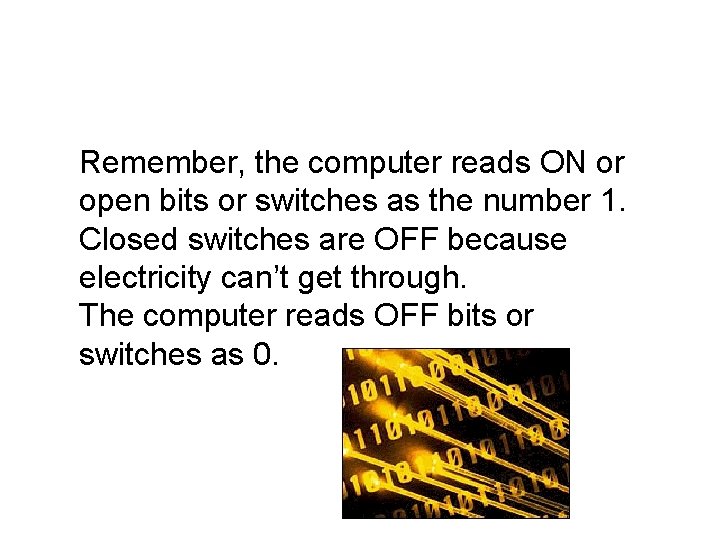
Remember, the computer reads ON or open bits or switches as the number 1. Closed switches are OFF because electricity can’t get through. The computer reads OFF bits or switches as 0.
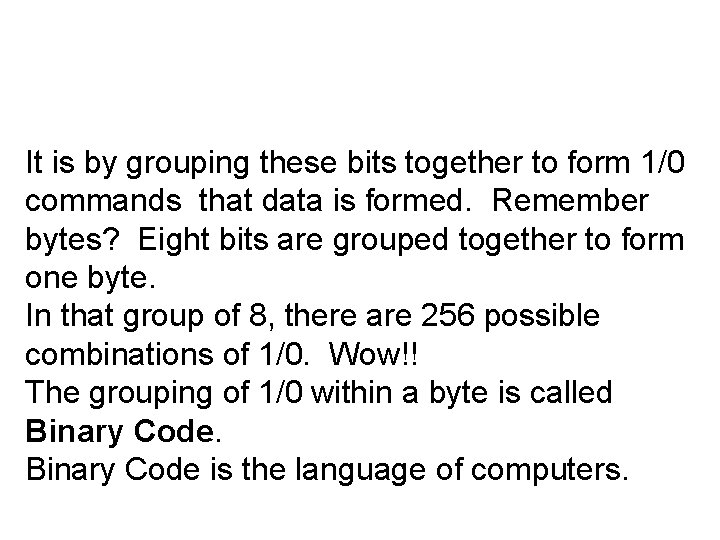
It is by grouping these bits together to form 1/0 commands that data is formed. Remember bytes? Eight bits are grouped together to form one byte. In that group of 8, there are 256 possible combinations of 1/0. Wow!! The grouping of 1/0 within a byte is called Binary Code is the language of computers.
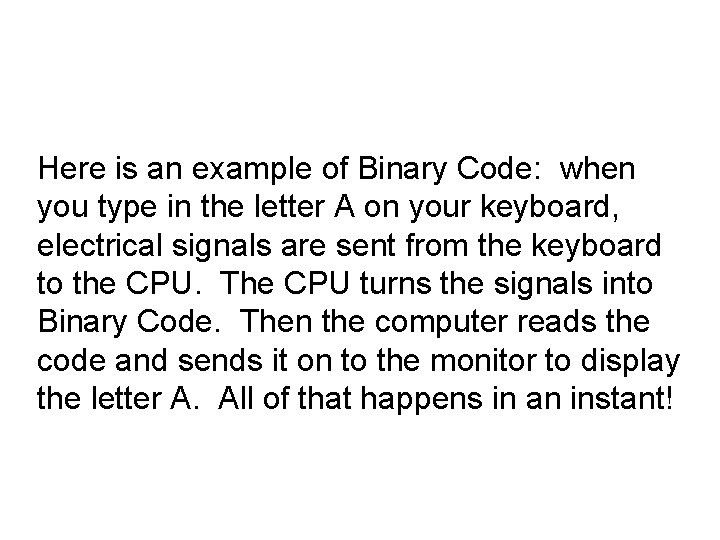
Here is an example of Binary Code: when you type in the letter A on your keyboard, electrical signals are sent from the keyboard to the CPU. The CPU turns the signals into Binary Code. Then the computer reads the code and sends it on to the monitor to display the letter A. All of that happens in an instant!
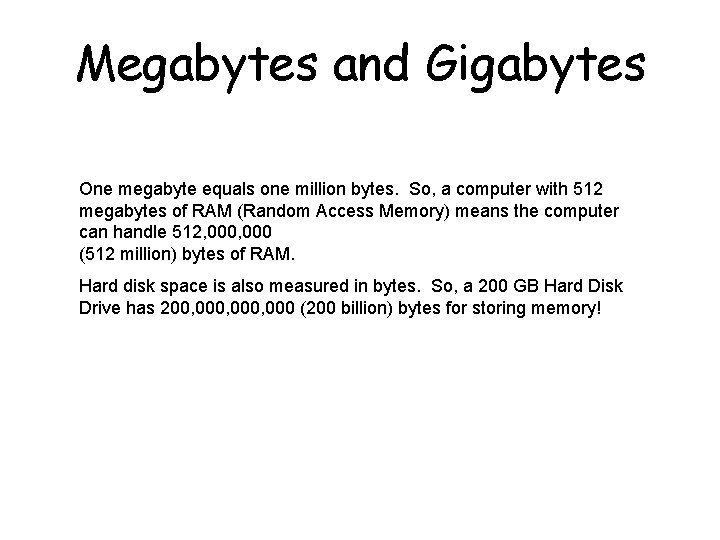
Megabytes and Gigabytes One megabyte equals one million bytes. So, a computer with 512 megabytes of RAM (Random Access Memory) means the computer can handle 512, 000 (512 million) bytes of RAM. Hard disk space is also measured in bytes. So, a 200 GB Hard Disk Drive has 200, 000, 000 (200 billion) bytes for storing memory!
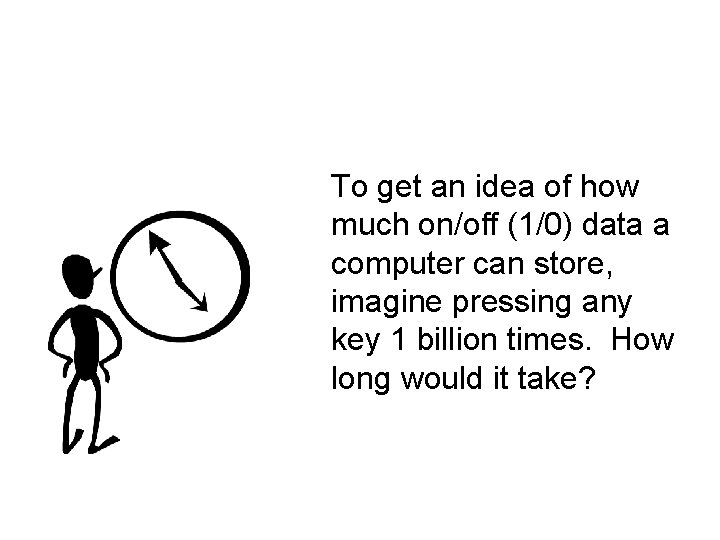
To get an idea of how much on/off (1/0) data a computer can store, imagine pressing any key 1 billion times. How long would it take?
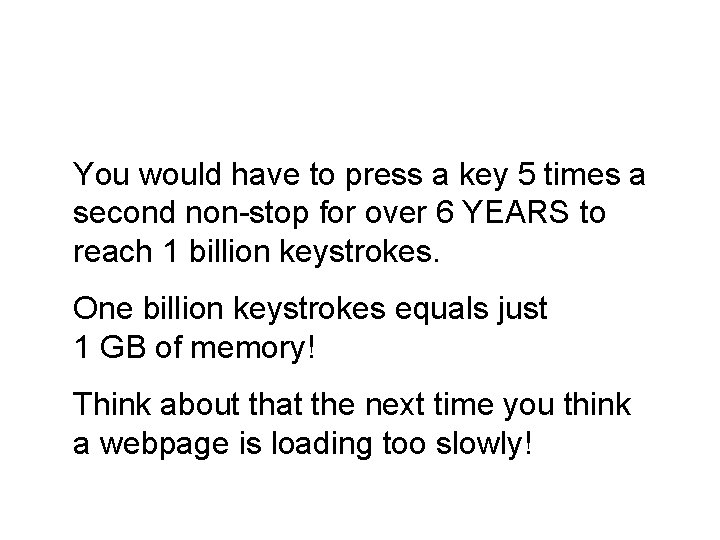
You would have to press a key 5 times a second non-stop for over 6 YEARS to reach 1 billion keystrokes. One billion keystrokes equals just 1 GB of memory! Think about that the next time you think a webpage is loading too slowly!
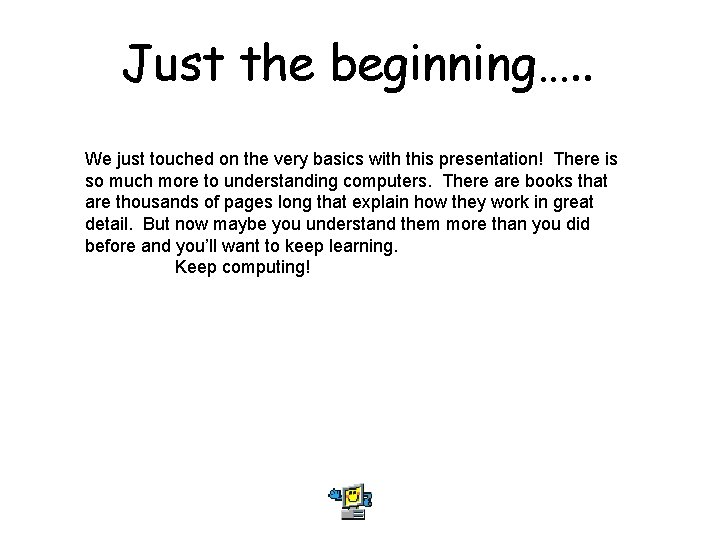
Just the beginning…. . We just touched on the very basics with this presentation! There is so much more to understanding computers. There are books that are thousands of pages long that explain how they work in great detail. But now maybe you understand them more than you did before and you’ll want to keep learning. Keep computing!