Computer Applications in Engineering Design MATLAB Auto CAD

Computer Applications in Engineering Design MATLAB Auto. CAD Visio Rational Rose Lab. VIEW PSPICE Orcad Introductory Lecture
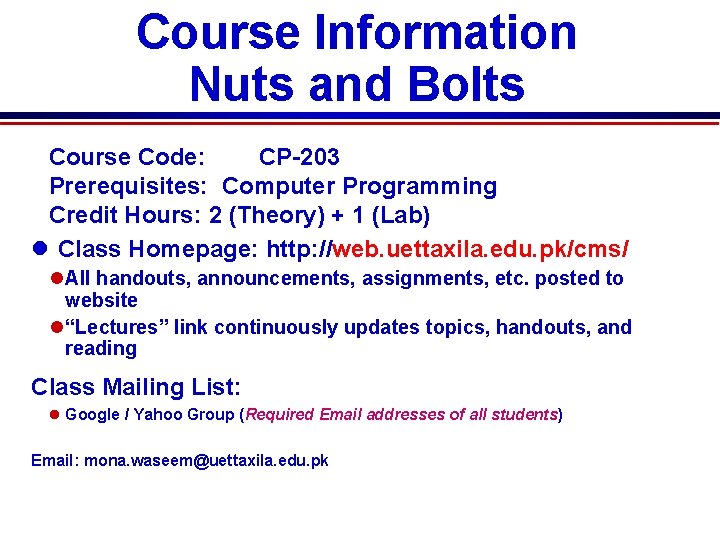
Course Information Nuts and Bolts Course Code: CP-203 Prerequisites: Computer Programming Credit Hours: 2 (Theory) + 1 (Lab) Class Homepage: http: //web. uettaxila. edu. pk/cms/ All handouts, announcements, assignments, etc. posted to website “Lectures” link continuously updates topics, handouts, and reading Class Mailing List: Google / Yahoo Group (Required Email addresses of all students) Email: mona. waseem@uettaxila. edu. pk
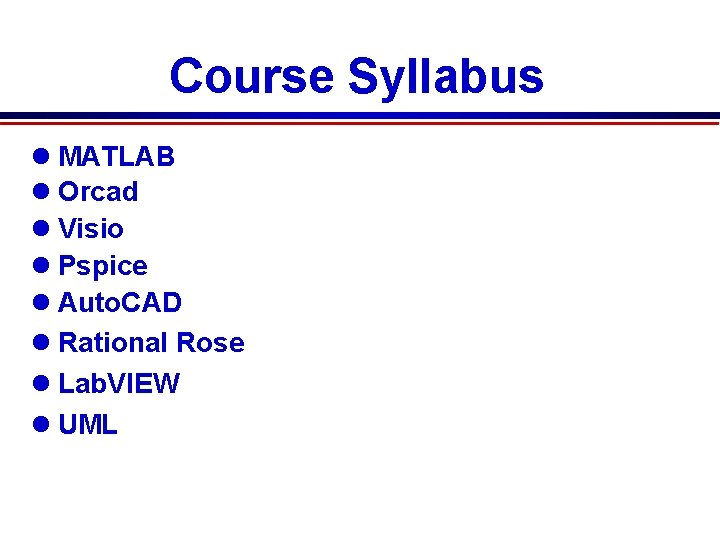
Course Syllabus MATLAB Orcad Visio Pspice Auto. CAD Rational Rose Lab. VIEW UML
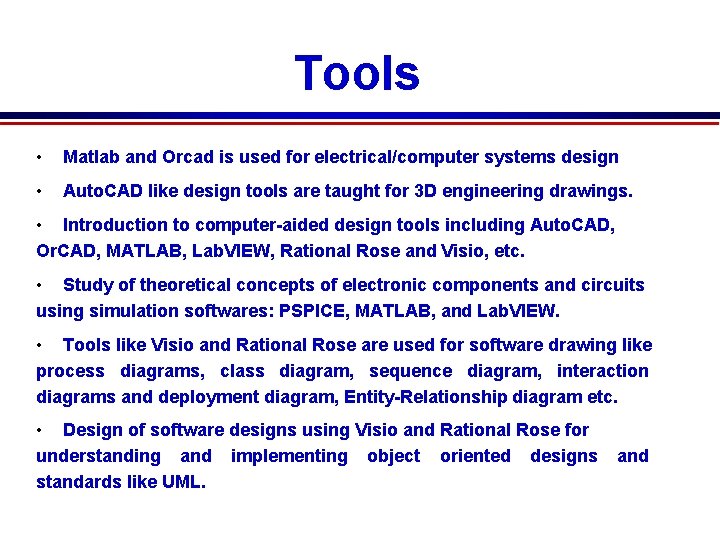
Tools • Matlab and Orcad is used for electrical/computer systems design • Auto. CAD like design tools are taught for 3 D engineering drawings. • Introduction to computer-aided design tools including Auto. CAD, Or. CAD, MATLAB, Lab. VIEW, Rational Rose and Visio, etc. • Study of theoretical concepts of electronic components and circuits using simulation softwares: PSPICE, MATLAB, and Lab. VIEW. • Tools like Visio and Rational Rose are used for software drawing like process diagrams, class diagram, sequence diagram, interaction diagrams and deployment diagram, Entity-Relationship diagram etc. • Design of software designs using Visio and Rational Rose for understanding and implementing object oriented designs standards like UML. and
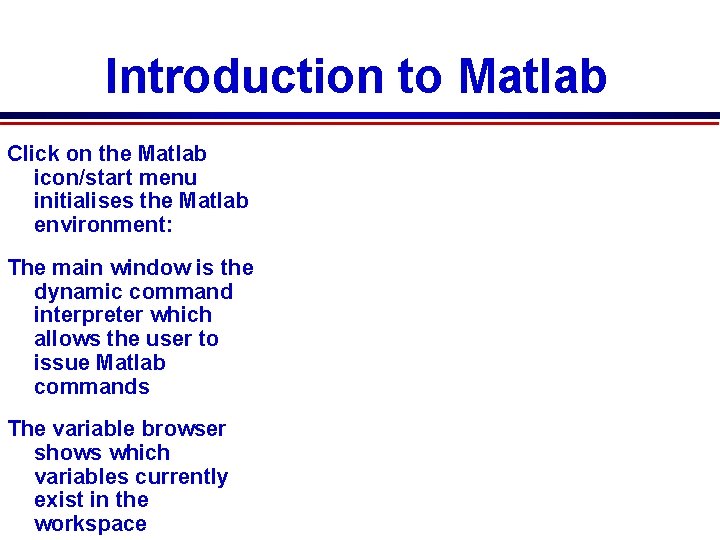
Introduction to Matlab Click on the Matlab icon/start menu initialises the Matlab environment: The main window is the dynamic command interpreter which allows the user to issue Matlab commands The variable browser shows which variables currently exist in the workspace

Matlab Programming Environment Matlab (Matrix Laboratory) is a dynamic, interpreted, environment for matrix/vector analysis Variables are created at run-time, matrices are dynamically resized, … User can build programs (in. m files or at command line) using a C/Java-like syntax Ideal environment for model building, system identification and control (both discrete and continuous time Wide variety of libraries
![Basic Matlab Example a=[1, 2, 3, 4, 5]; b=[a; a; a] Example a=[1; 2; Basic Matlab Example a=[1, 2, 3, 4, 5]; b=[a; a; a] Example a=[1; 2;](http://slidetodoc.com/presentation_image_h2/1f3c0a202a032ceb3d11f2e2556062d6/image-7.jpg)
Basic Matlab Example a=[1, 2, 3, 4, 5]; b=[a; a; a] Example a=[1; 2; 3; 4; 5]; b=[a, a, a] b=1 2 3 4 5 12345 b= 1 1 1 222 333 444 555 Example (transpose) a=[1; 2; 3; 4; 5]; b=a’ b= 1 2 3 4 5
![Basic Matlab Strings a=[‘a’, ’b’, ’c’] a= abc Strings a=[‘a’, ’b’, ’c’] b=[‘a’, ’c’] Basic Matlab Strings a=[‘a’, ’b’, ’c’] a= abc Strings a=[‘a’, ’b’, ’c’] b=[‘a’, ’c’]](http://slidetodoc.com/presentation_image_h2/1f3c0a202a032ceb3d11f2e2556062d6/image-8.jpg)
Basic Matlab Strings a=[‘a’, ’b’, ’c’] a= abc Strings a=[‘a’, ’b’, ’c’] b=[‘a’, ’c’] b=[a; a; a] b=[a, a, a] c=(a==b); b= abcabcabc c= 1 0 1 abc
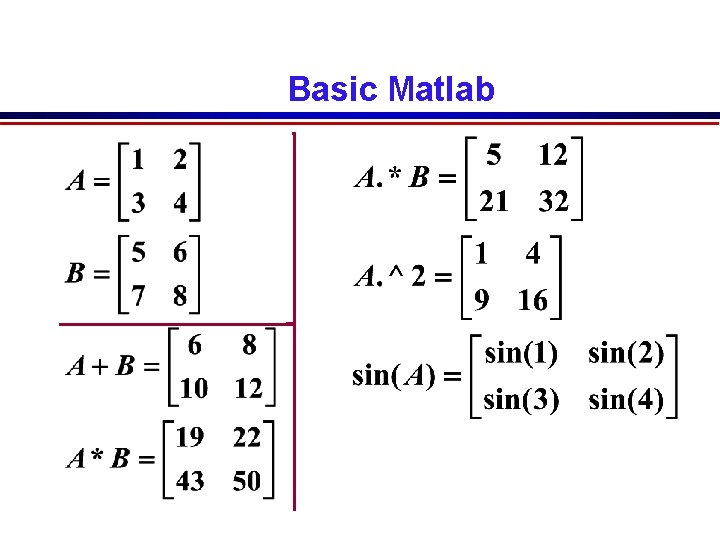
Basic Matlab
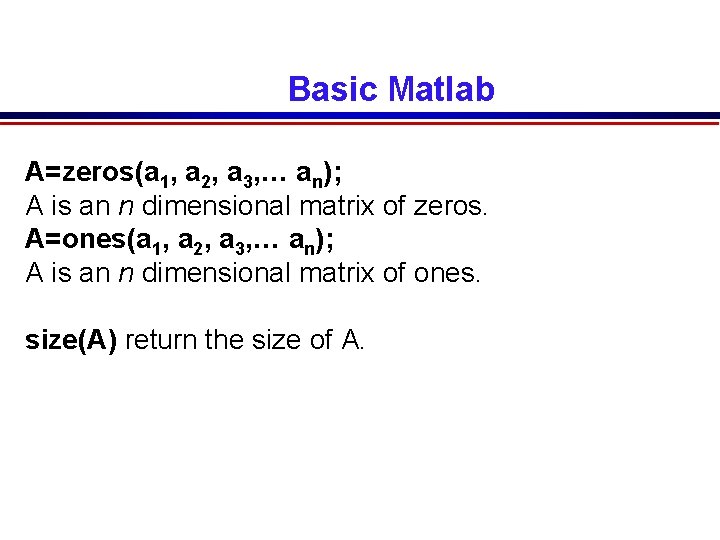
Basic Matlab A=zeros(a 1, a 2, a 3, … an); A is an n dimensional matrix of zeros. A=ones(a 1, a 2, a 3, … an); A is an n dimensional matrix of ones. size(A) return the size of A.
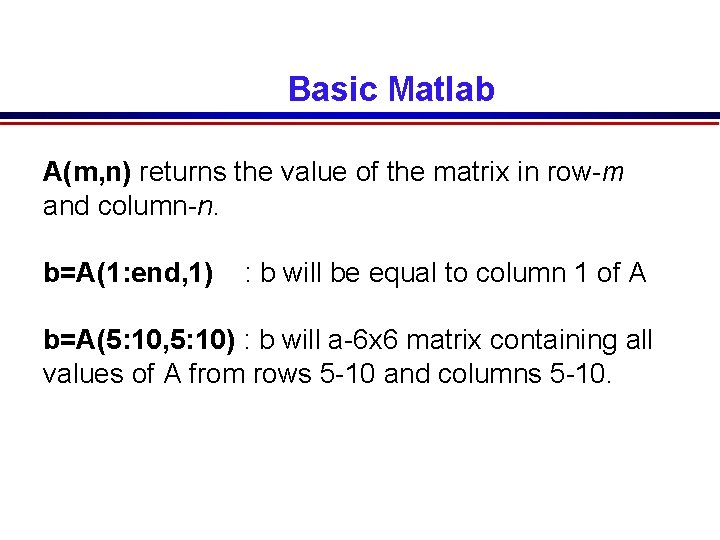
Basic Matlab A(m, n) returns the value of the matrix in row-m and column-n. b=A(1: end, 1) : b will be equal to column 1 of A b=A(5: 10, 5: 10) : b will a-6 x 6 matrix containing all values of A from rows 5 -10 and columns 5 -10.
![Basic Matlab Functions in Matlab function [output variables]=function_name (input variables) Input and output variables, Basic Matlab Functions in Matlab function [output variables]=function_name (input variables) Input and output variables,](http://slidetodoc.com/presentation_image_h2/1f3c0a202a032ceb3d11f2e2556062d6/image-12.jpg)
Basic Matlab Functions in Matlab function [output variables]=function_name (input variables) Input and output variables, can be of any type.
![Basic Matlab Functions in Matlab function [out_1, out_2, out_3] = Function_Dec (in_1, in_2, in_3) Basic Matlab Functions in Matlab function [out_1, out_2, out_3] = Function_Dec (in_1, in_2, in_3)](http://slidetodoc.com/presentation_image_h2/1f3c0a202a032ceb3d11f2e2556062d6/image-13.jpg)
Basic Matlab Functions in Matlab function [out_1, out_2, out_3] = Function_Dec (in_1, in_2, in_3) out_1=in_1+in_2+in_3; out_2=[ 'hello' ; 'world' ]; out_3=[1, 2, 3, 4, 5]; return;
![Basic Matlab Functions in Matlab input: » [a, b, c]=Function_dec(5, 3, 2) input: » Basic Matlab Functions in Matlab input: » [a, b, c]=Function_dec(5, 3, 2) input: »](http://slidetodoc.com/presentation_image_h2/1f3c0a202a032ceb3d11f2e2556062d6/image-14.jpg)
Basic Matlab Functions in Matlab input: » [a, b, c]=Function_dec(5, 3, 2) input: » [a, b, c]=Function_dec([1, 2, 3], [6, 5, 4], [3, 4, 5]) output: a = 10 b = hello world output: a = 10 11 b = hello world c= 1 2 3 4 5 c=1 2 3 12 4 5
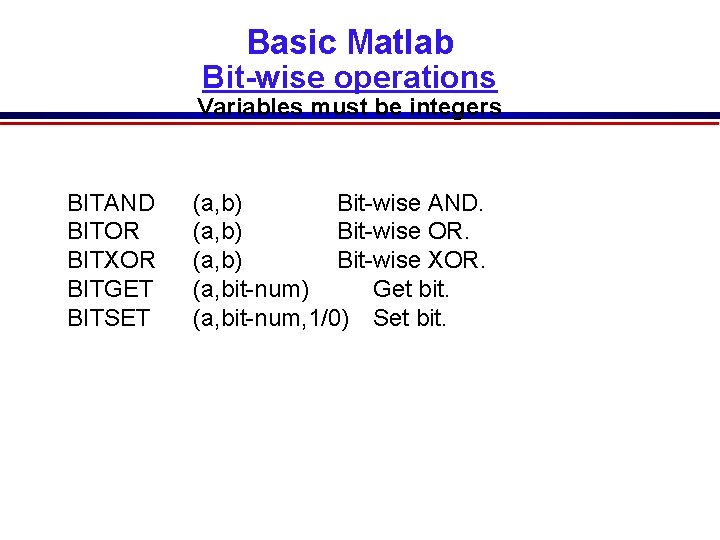
Basic Matlab Bit-wise operations Variables must be integers BITAND BITOR BITXOR BITGET BITSET (a, b) Bit-wise AND. (a, b) Bit-wise OR. (a, b) Bit-wise XOR. (a, bit-num) Get bit. (a, bit-num, 1/0) Set bit.
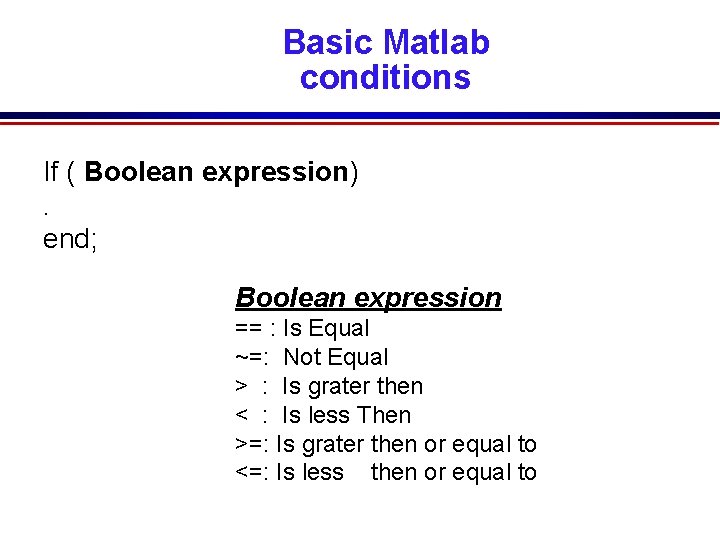
Basic Matlab conditions If ( Boolean expression). end; Boolean expression == : Is Equal ~=: Not Equal > : Is grater then < : Is less Then >=: Is grater then or equal to <=: Is less then or equal to
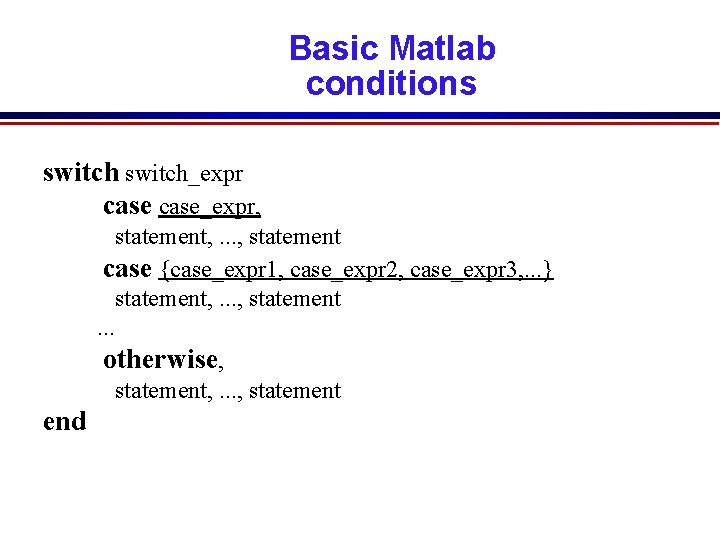
Basic Matlab conditions switch_expr case_expr, statement, . . . , statement case {case_expr 1, case_expr 2, case_expr 3, . . . } statement, . . . , statement. . . otherwise, statement, . . . , statement end
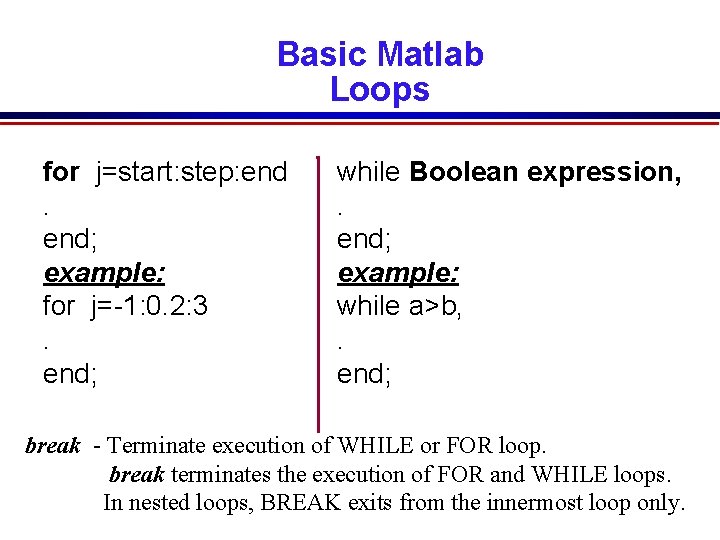
Basic Matlab Loops for j=start: step: end; example: for j=-1: 0. 2: 3. end; while Boolean expression, . end; example: while a>b, . end; break - Terminate execution of WHILE or FOR loop. break terminates the execution of FOR and WHILE loops. In nested loops, BREAK exits from the innermost loop only.
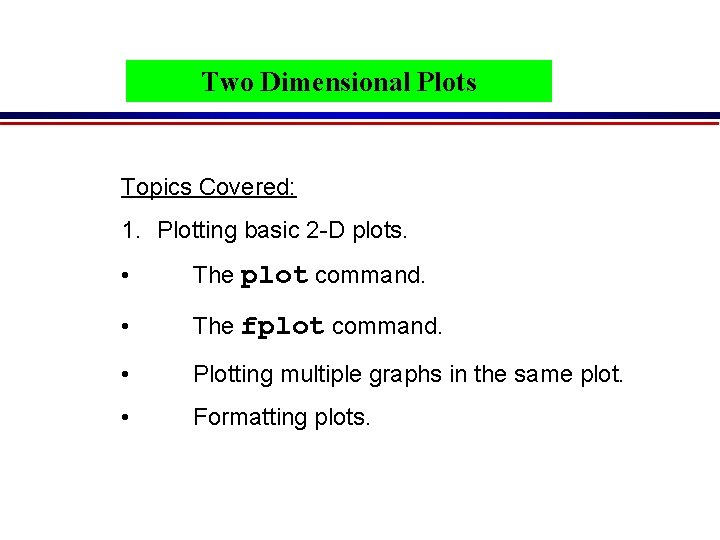
Two Dimensional Plots Topics Covered: 1. Plotting basic 2 -D plots. • The plot command. • The fplot command. • Plotting multiple graphs in the same plot. • Formatting plots.
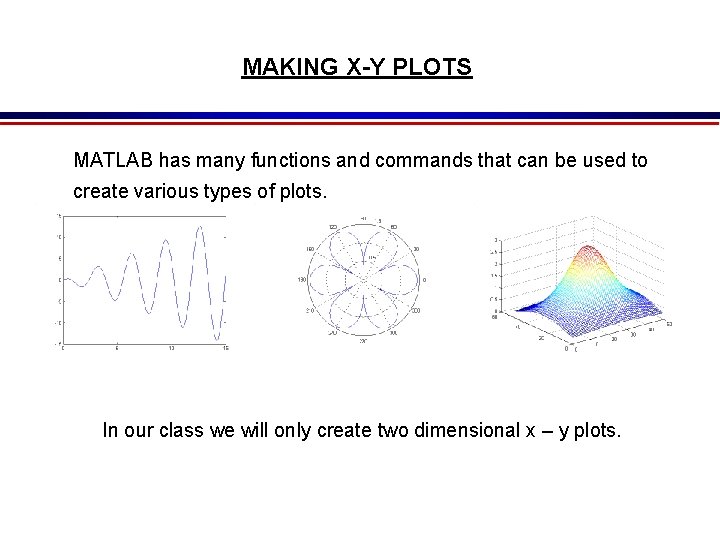
MAKING X-Y PLOTS MATLAB has many functions and commands that can be used to create various types of plots. In our class we will only create two dimensional x – y plots.
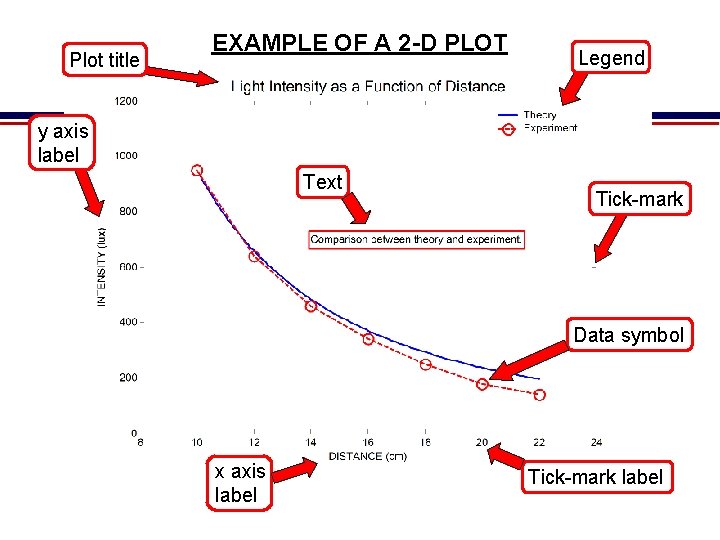
Plot title EXAMPLE OF A 2 -D PLOT Legend y axis label Text Tick-mark Data symbol x axis label Tick-mark label
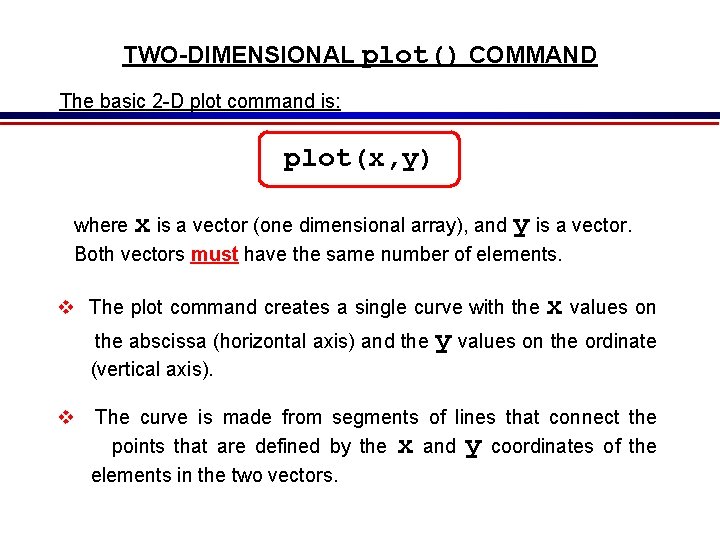
TWO-DIMENSIONAL plot() COMMAND The basic 2 -D plot command is: plot(x, y) where x is a vector (one dimensional array), and y is a vector. Both vectors must have the same number of elements. The plot command creates a single curve with the abscissa (horizontal axis) and the (vertical axis). x values on y values on the ordinate The curve is made from segments of lines that connect the points that are defined by the x and y coordinates of the elements in the two vectors.
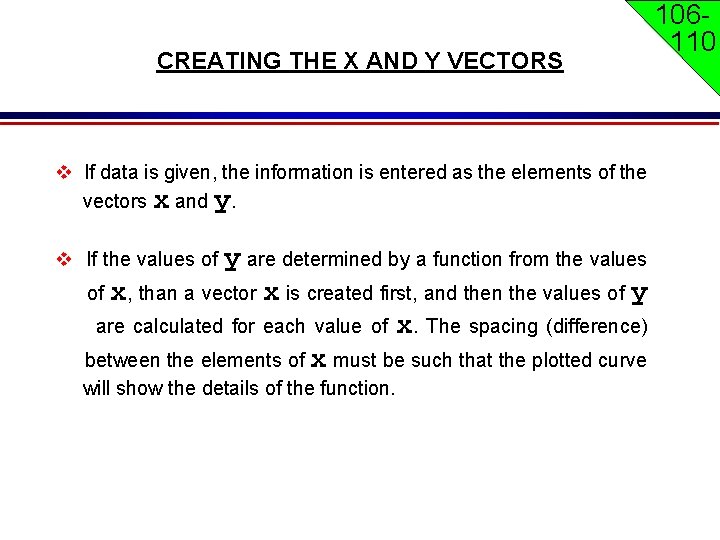
CREATING THE X AND Y VECTORS If data is given, the information is entered as the elements of the vectors x and y. y are determined by a function from the values of x, than a vector x is created first, and then the values of y are calculated for each value of x. The spacing (difference) between the elements of x must be such that the plotted curve If the values of will show the details of the function. 106110
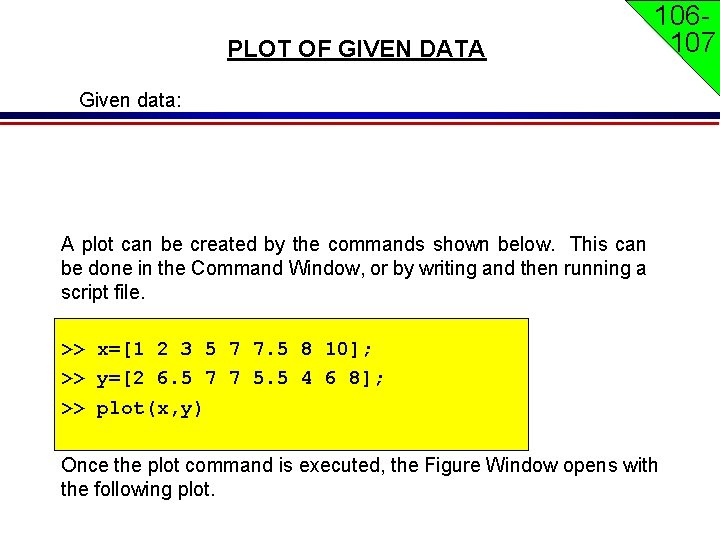
PLOT OF GIVEN DATA 106107 Given data: A plot can be created by the commands shown below. This can be done in the Command Window, or by writing and then running a script file. >> x=[1 2 3 5 7 7. 5 8 10]; >> y=[2 6. 5 7 7 5. 5 4 6 8]; >> plot(x, y) Once the plot command is executed, the Figure Window opens with the following plot.
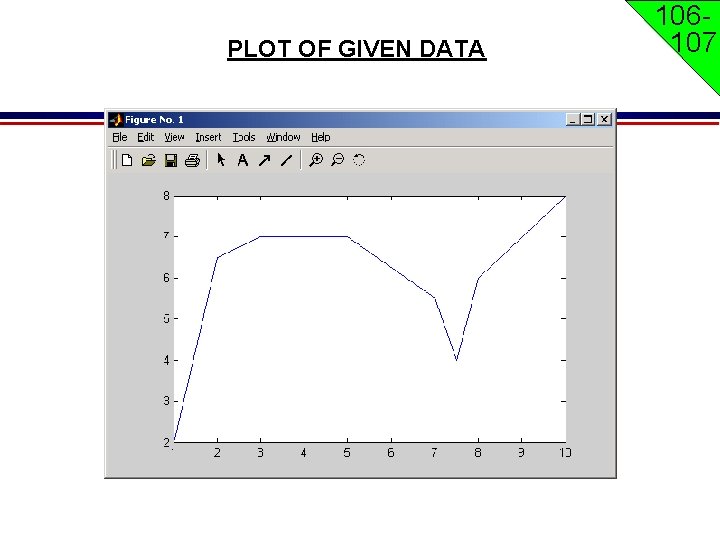
PLOT OF GIVEN DATA 106107
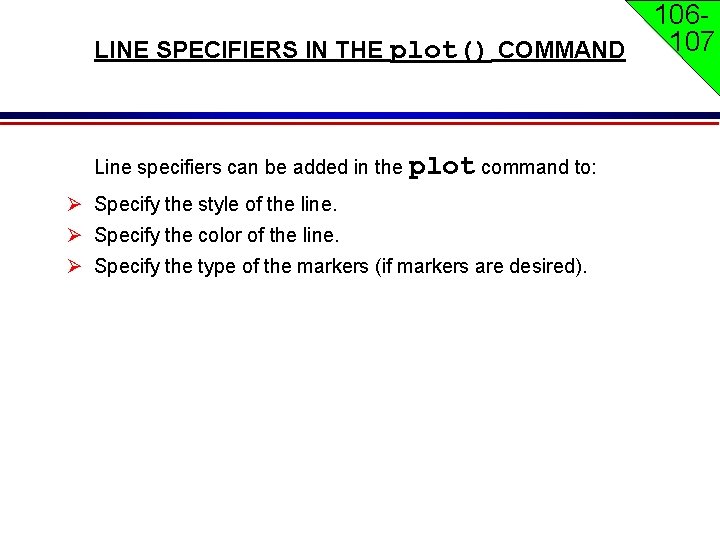
106107 LINE SPECIFIERS IN THE plot() COMMAND Line specifiers can be added in the plot command to: Specify the style of the line. Specify the color of the line. Specify the type of the markers (if markers are desired).
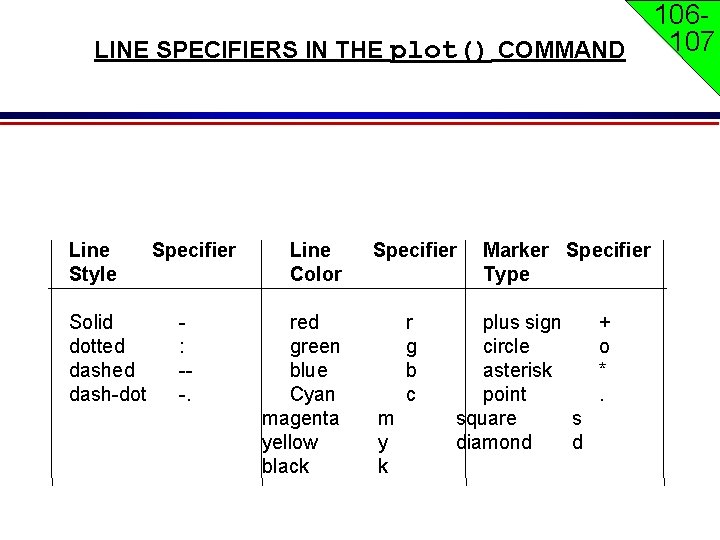
106107 LINE SPECIFIERS IN THE plot() COMMAND Line Style Solid dotted dash-dot Specifier : --. Line Color red green blue Cyan magenta yellow black Specifier r g b c m y k Marker Specifier Type plus sign circle asterisk point square s diamond d + o *.
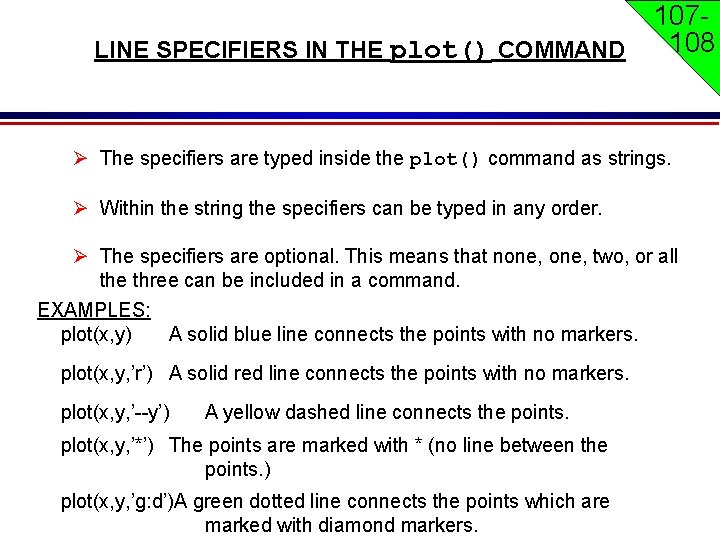
107108 LINE SPECIFIERS IN THE plot() COMMAND The specifiers are typed inside the plot() command as strings. Within the string the specifiers can be typed in any order. The specifiers are optional. This means that none, two, or all the three can be included in a command. EXAMPLES: plot(x, y) A solid blue line connects the points with no markers. plot(x, y, ’r’) A solid red line connects the points with no markers. plot(x, y, ’--y’) A yellow dashed line connects the points. plot(x, y, ’*’) The points are marked with * (no line between the points. ) plot(x, y, ’g: d’)A green dotted line connects the points which are marked with diamond markers.
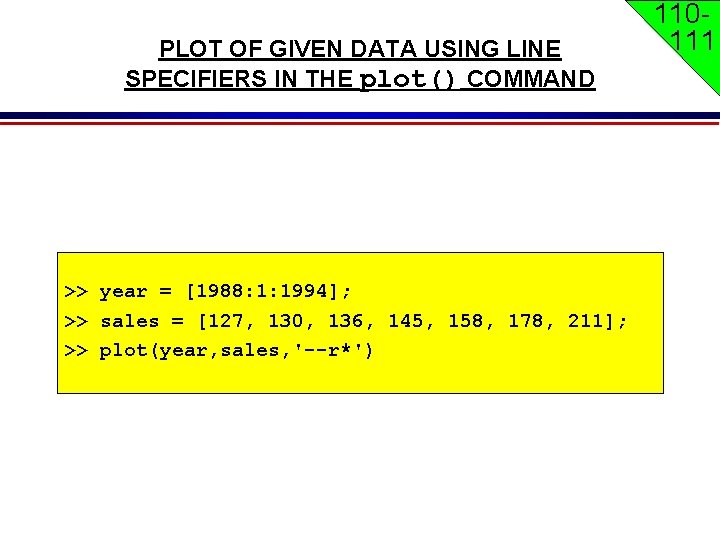
PLOT OF GIVEN DATA USING LINE SPECIFIERS IN THE plot() COMMAND >> year = [1988: 1: 1994]; >> sales = [127, 130, 136, 145, 158, 178, 211]; >> plot(year, sales, '--r*') 110111
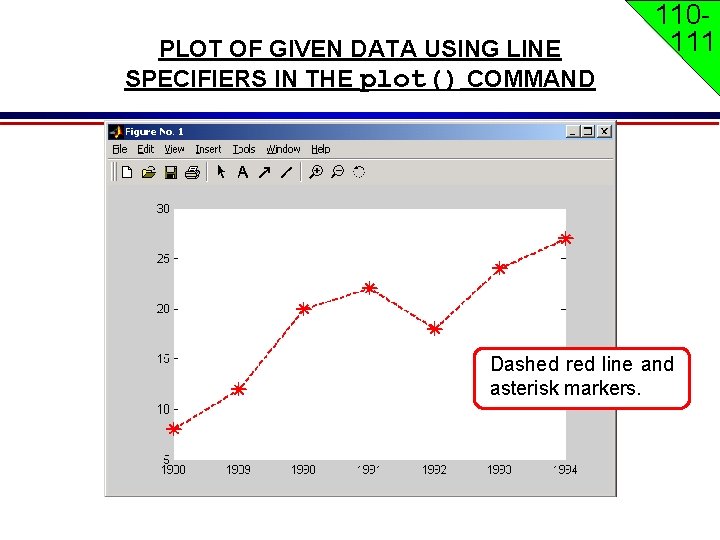
PLOT OF GIVEN DATA USING LINE SPECIFIERS IN THE plot() COMMAND 110111 Dashed red line and asterisk markers.
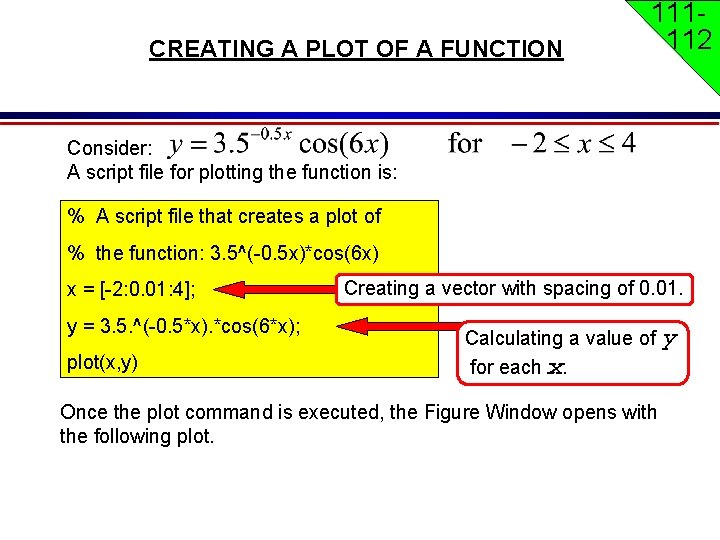
CREATING A PLOT OF A FUNCTION 111112 Consider: A script file for plotting the function is: % A script file that creates a plot of % the function: 3. 5^(-0. 5 x)*cos(6 x) x = [-2: 0. 01: 4]; y = 3. 5. ^(-0. 5*x). *cos(6*x); plot(x, y) Creating a vector with spacing of 0. 01. Calculating a value of y for each x. Once the plot command is executed, the Figure Window opens with the following plot.
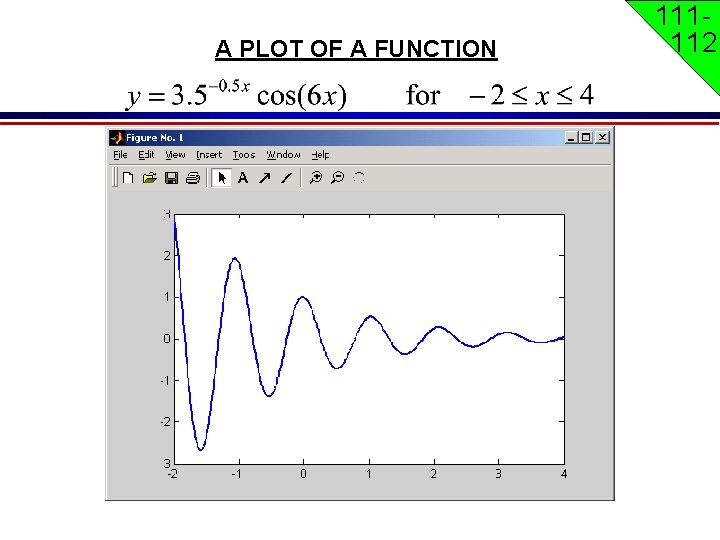
A PLOT OF A FUNCTION 111112
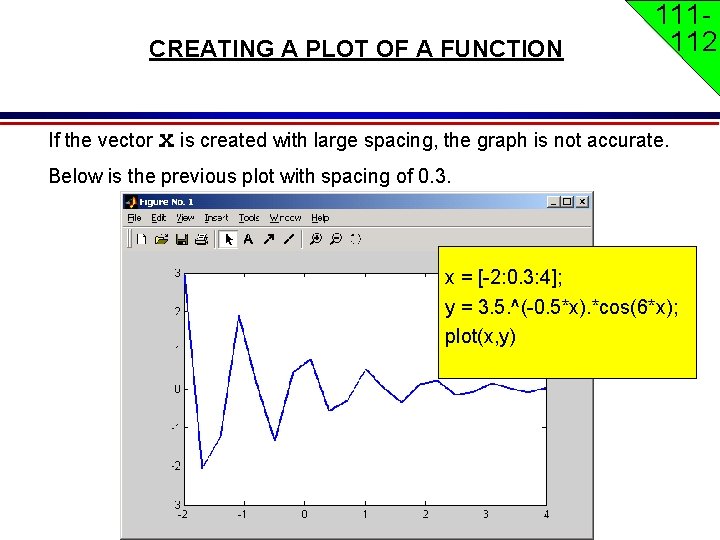
CREATING A PLOT OF A FUNCTION 111112 If the vector x is created with large spacing, the graph is not accurate. Below is the previous plot with spacing of 0. 3. x = [-2: 0. 3: 4]; y = 3. 5. ^(-0. 5*x). *cos(6*x); plot(x, y)
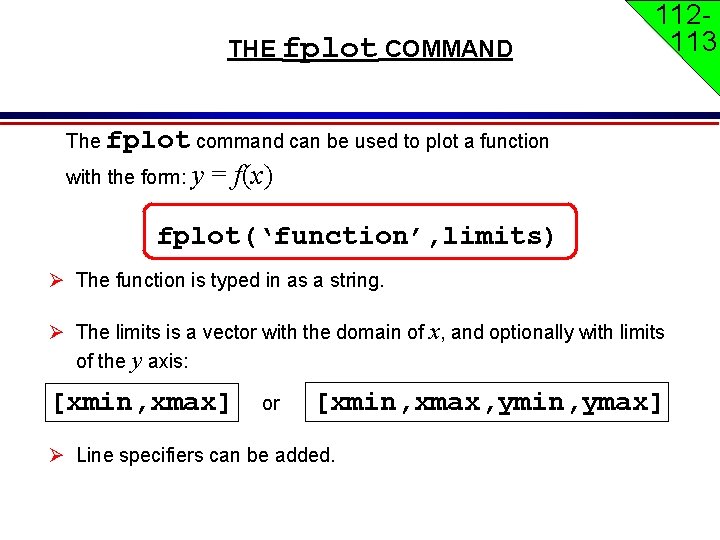
THE fplot COMMAND 112113 The fplot command can be used to plot a function with the form: y = f(x) fplot(‘function’, limits) The function is typed in as a string. The limits is a vector with the domain of x, and optionally with limits of the y axis: [xmin, xmax] or [xmin, xmax, ymin, ymax] Line specifiers can be added.
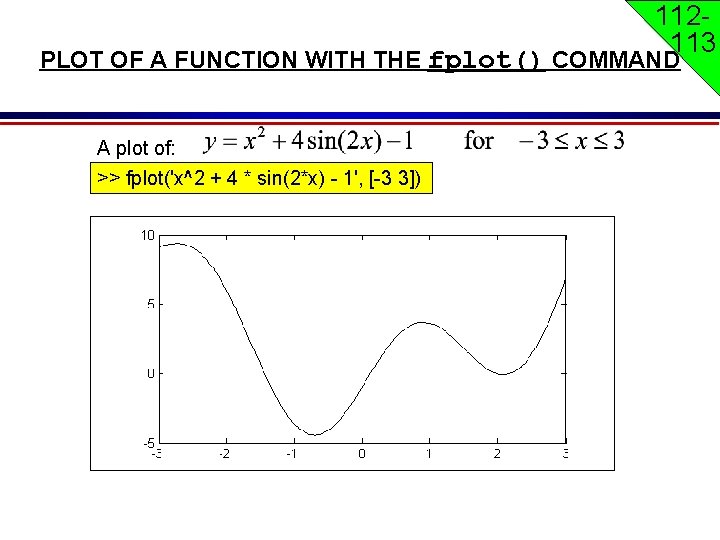
112113 PLOT OF A FUNCTION WITH THE fplot() COMMAND A plot of: >> fplot('x^2 + 4 * sin(2*x) - 1', [-3 3])
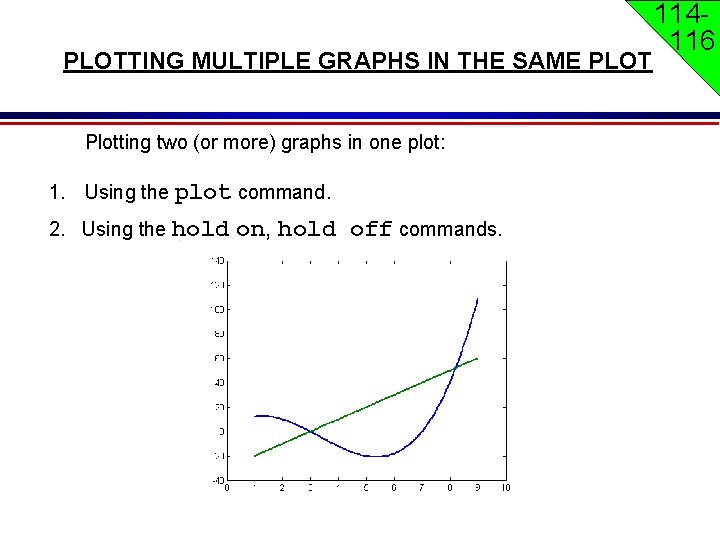
PLOTTING MULTIPLE GRAPHS IN THE SAME PLOT Plotting two (or more) graphs in one plot: 1. Using the plot command. 2. Using the hold on, hold off commands. 114116
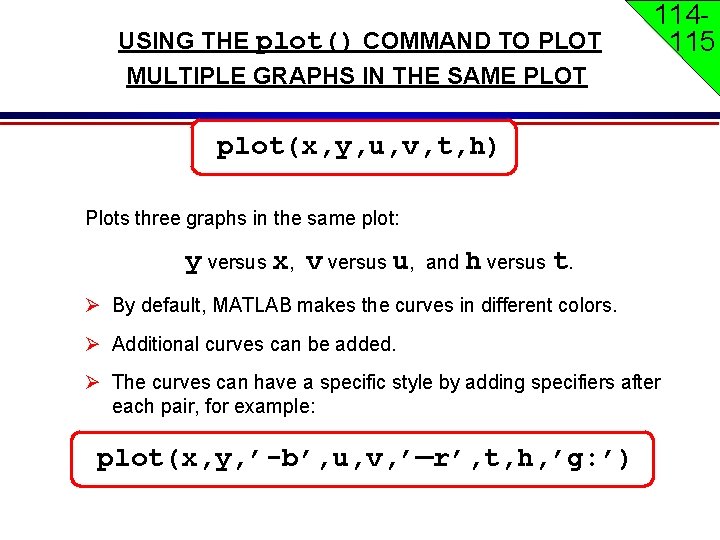
USING THE plot() COMMAND TO PLOT MULTIPLE GRAPHS IN THE SAME PLOT 114115 plot(x, y, u, v, t, h) Plots three graphs in the same plot: y versus x, v versus u, and h versus t. By default, MATLAB makes the curves in different colors. Additional curves can be added. The curves can have a specific style by adding specifiers after each pair, for example: plot(x, y, ’-b’, u, v, ’—r’, t, h, ’g: ’)
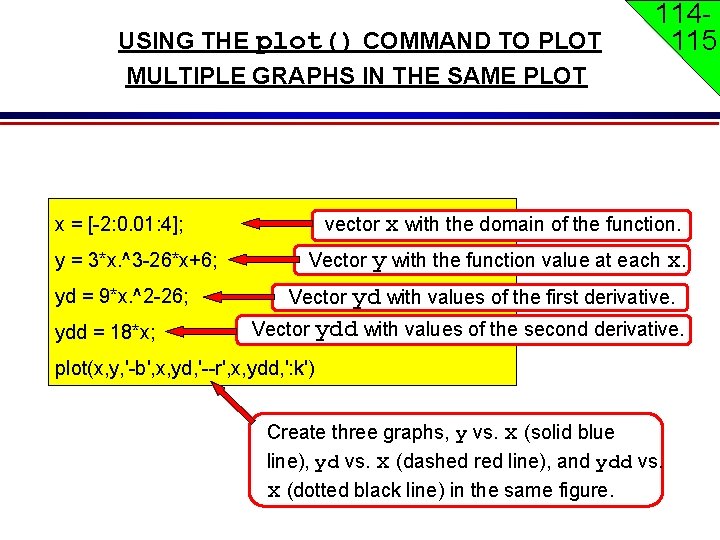
USING THE plot() COMMAND TO PLOT MULTIPLE GRAPHS IN THE SAME PLOT vector x with the domain of the function. x = [-2: 0. 01: 4]; y = 3*x. ^3 -26*x+6; yd = 9*x. ^2 -26; ydd = 18*x; 114115 Vector y with the function value at each x. Vector yd with values of the first derivative. Vector ydd with values of the second derivative. plot(x, y, '-b', x, yd, '--r', x, ydd, ': k') Create three graphs, y vs. x (solid blue line), yd vs. x (dashed red line), and ydd vs. x (dotted black line) in the same figure.
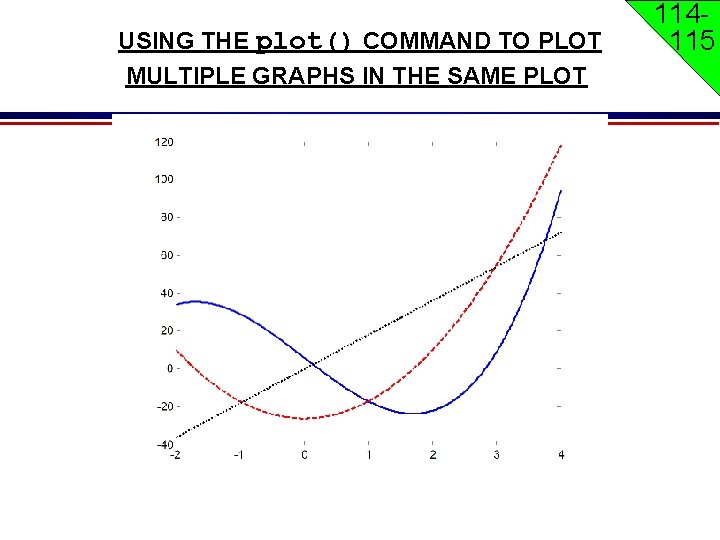
USING THE plot() COMMAND TO PLOT MULTIPLE GRAPHS IN THE SAME PLOT 114115
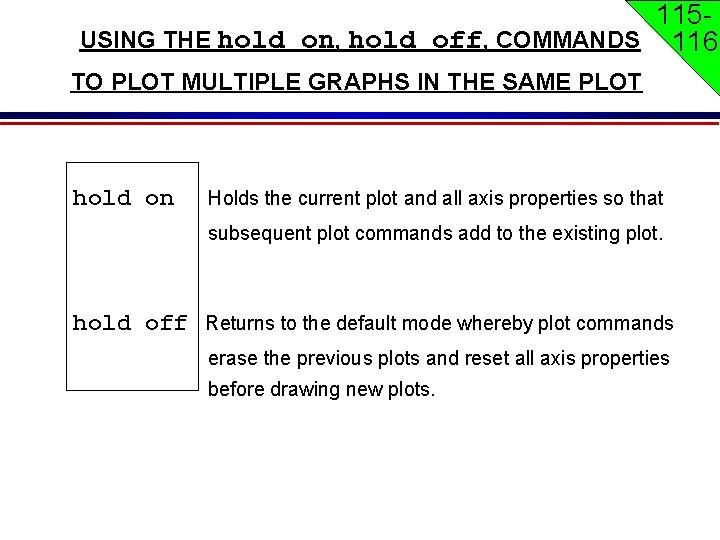
115 USING THE hold on, hold off, COMMANDS 116 TO PLOT MULTIPLE GRAPHS IN THE SAME PLOT hold on Holds the current plot and all axis properties so that subsequent plot commands add to the existing plot. hold off Returns to the default mode whereby plot commands erase the previous plots and reset all axis properties before drawing new plots.
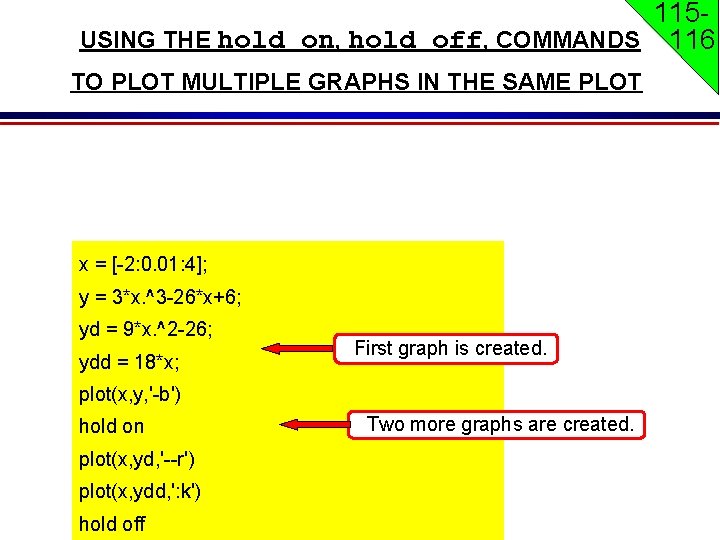
115 USING THE hold on, hold off, COMMANDS 116 TO PLOT MULTIPLE GRAPHS IN THE SAME PLOT x = [-2: 0. 01: 4]; y = 3*x. ^3 -26*x+6; yd = 9*x. ^2 -26; ydd = 18*x; First graph is created. plot(x, y, '-b') hold on plot(x, yd, '--r') plot(x, ydd, ': k') hold off Two more graphs are created.
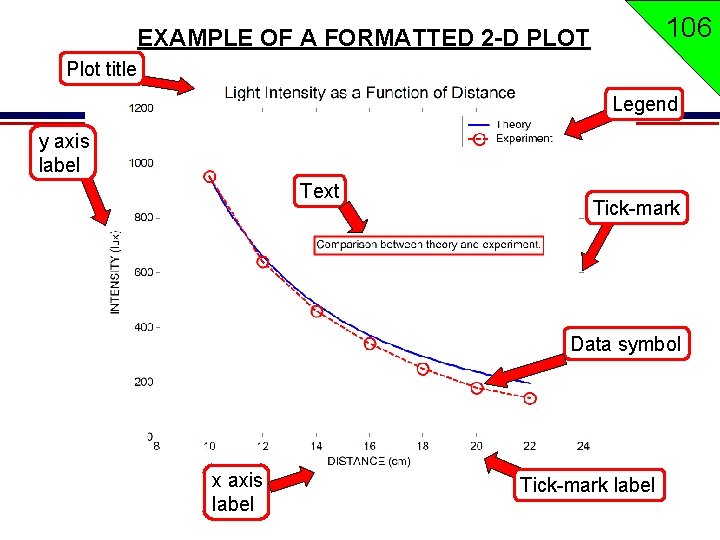
106 EXAMPLE OF A FORMATTED 2 -D PLOT Plot title Legend y axis label Text Tick-mark Data symbol x axis label Tick-mark label
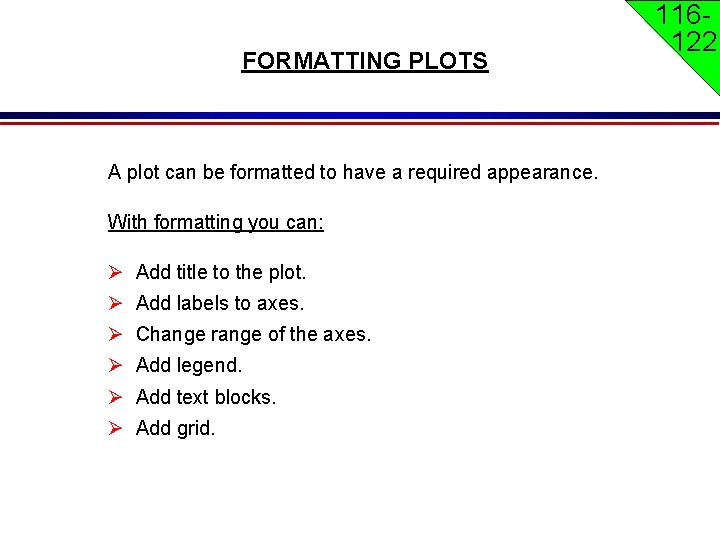
FORMATTING PLOTS A plot can be formatted to have a required appearance. With formatting you can: Add title to the plot. Add labels to axes. Change range of the axes. Add legend. Add text blocks. Add grid. 116122
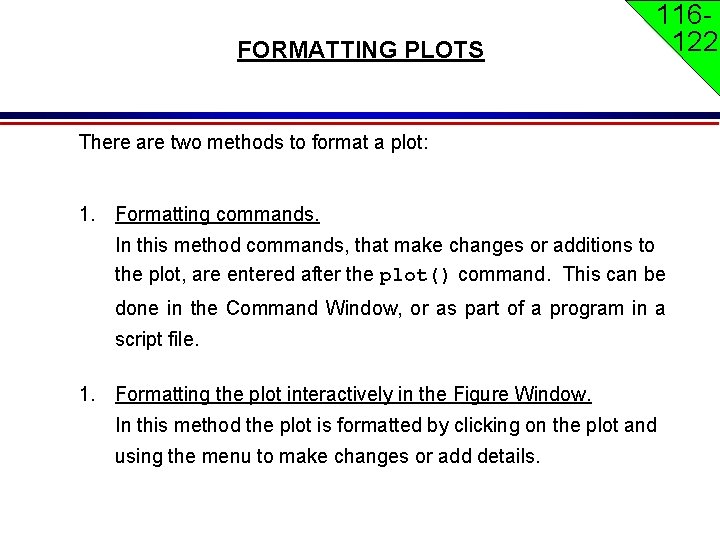
FORMATTING PLOTS 116122 There are two methods to format a plot: 1. Formatting commands. In this method commands, that make changes or additions to the plot, are entered after the plot() command. This can be done in the Command Window, or as part of a program in a script file. 1. Formatting the plot interactively in the Figure Window. In this method the plot is formatted by clicking on the plot and using the menu to make changes or add details.
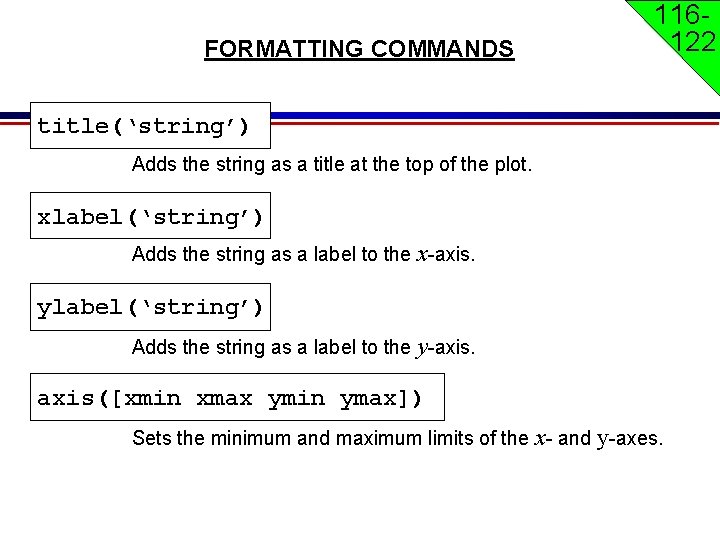
FORMATTING COMMANDS 116122 title(‘string’) Adds the string as a title at the top of the plot. xlabel(‘string’) Adds the string as a label to the x-axis. ylabel(‘string’) Adds the string as a label to the y-axis. axis([xmin xmax ymin ymax]) Sets the minimum and maximum limits of the x- and y-axes.
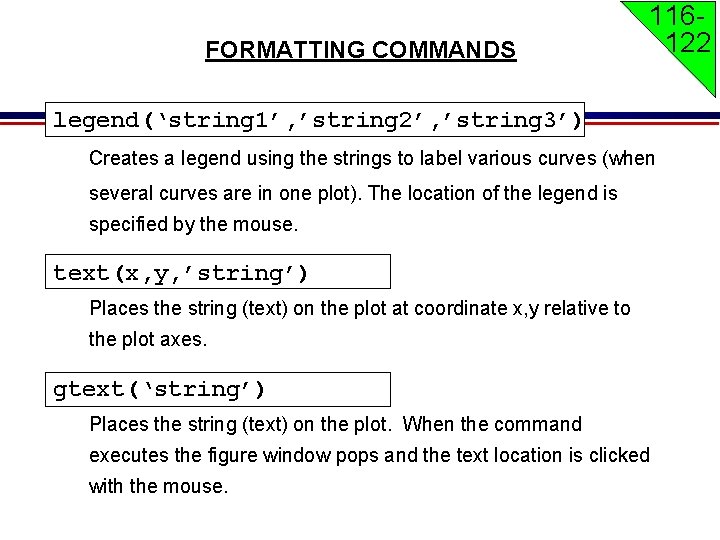
FORMATTING COMMANDS 116122 legend(‘string 1’, ’string 2’, ’string 3’) Creates a legend using the strings to label various curves (when several curves are in one plot). The location of the legend is specified by the mouse. text(x, y, ’string’) Places the string (text) on the plot at coordinate x, y relative to the plot axes. gtext(‘string’) Places the string (text) on the plot. When the command executes the figure window pops and the text location is clicked with the mouse.
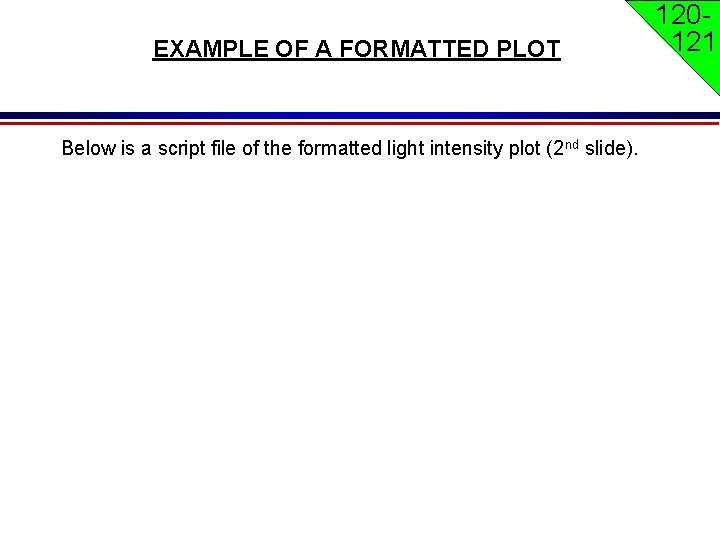
EXAMPLE OF A FORMATTED PLOT Below is a script file of the formatted light intensity plot (2 nd slide). 120121
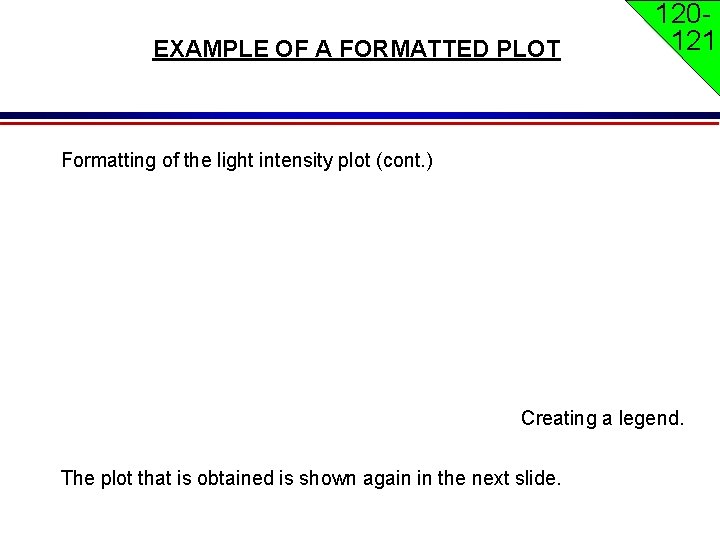
EXAMPLE OF A FORMATTED PLOT 120121 Formatting of the light intensity plot (cont. ) Creating a legend. The plot that is obtained is shown again in the next slide.
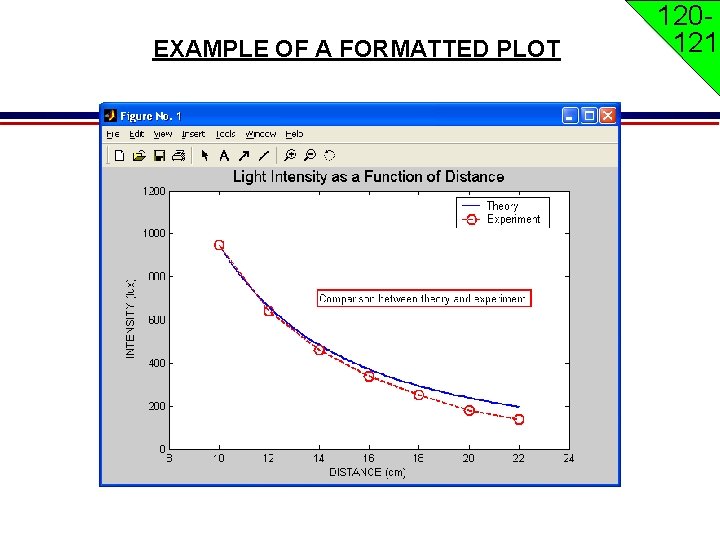
EXAMPLE OF A FORMATTED PLOT 120121
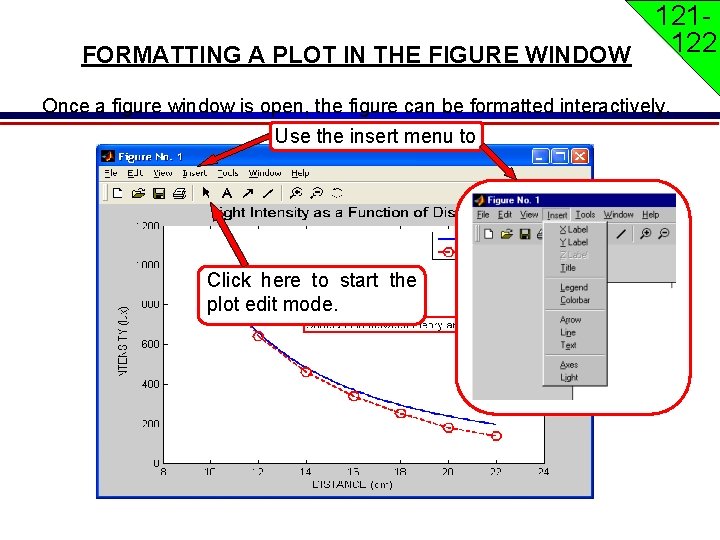
121122 FORMATTING A PLOT IN THE FIGURE WINDOW Once a figure window is open, the figure can be formatted interactively. Use the insert menu to Click here to start the plot edit mode.
![QUIZ Q 1. a=[‘ab’, ’ac’, ’ad’], b=[a, a, a] B=? Q 2. Differentiate hold QUIZ Q 1. a=[‘ab’, ’ac’, ’ad’], b=[a, a, a] B=? Q 2. Differentiate hold](http://slidetodoc.com/presentation_image_h2/1f3c0a202a032ceb3d11f2e2556062d6/image-51.jpg)
QUIZ Q 1. a=[‘ab’, ’ac’, ’ad’], b=[a, a, a] B=? Q 2. Differentiate hold on and hold off.
- Slides: 51