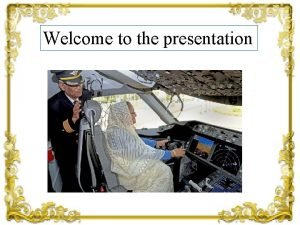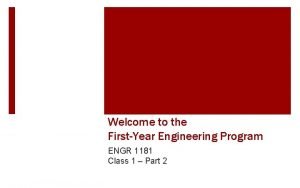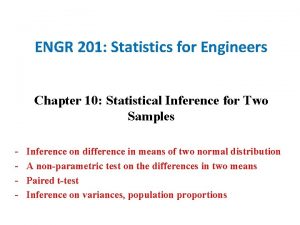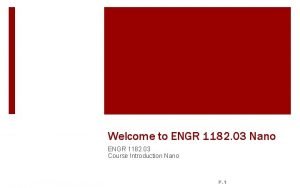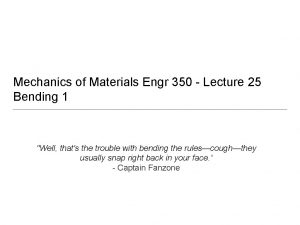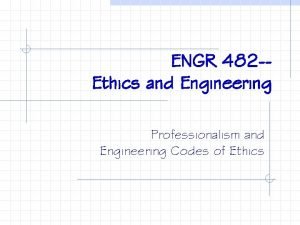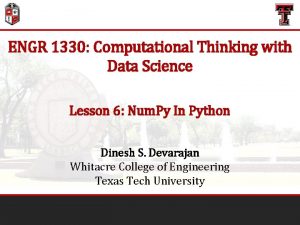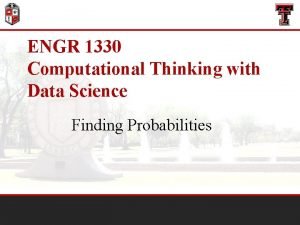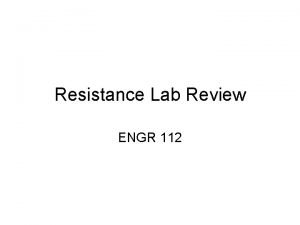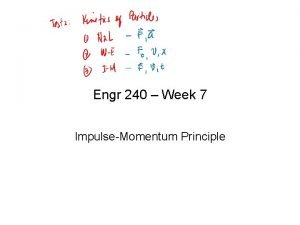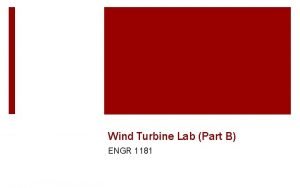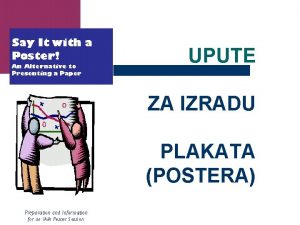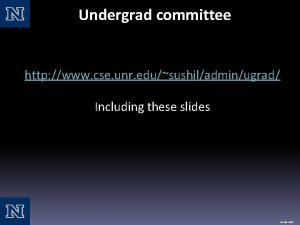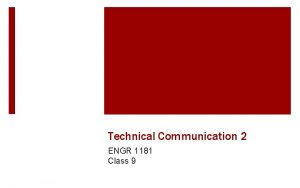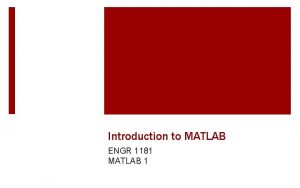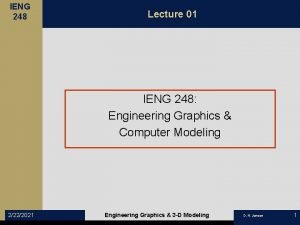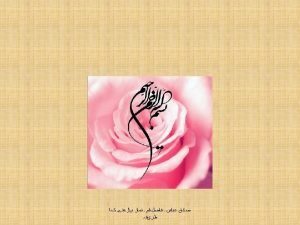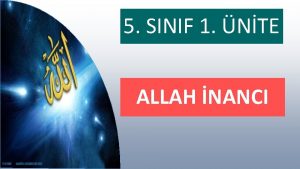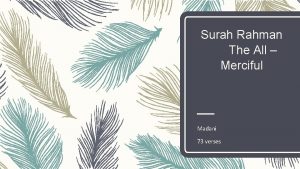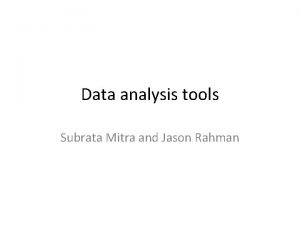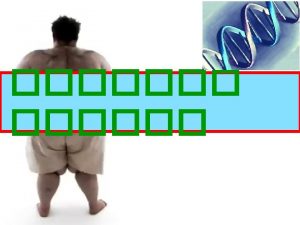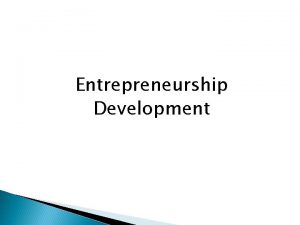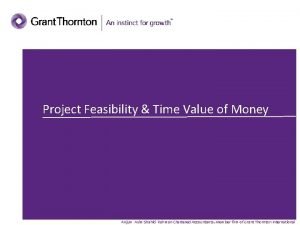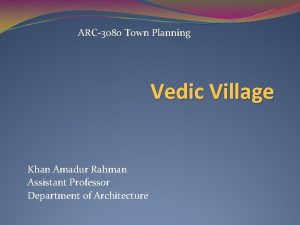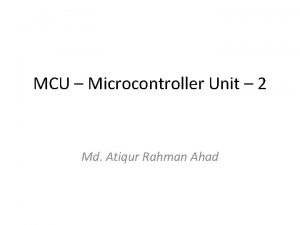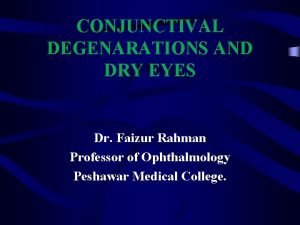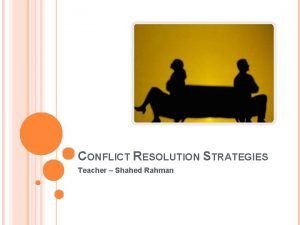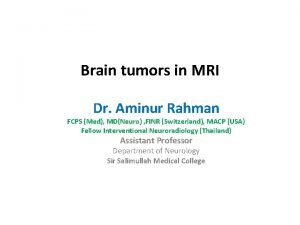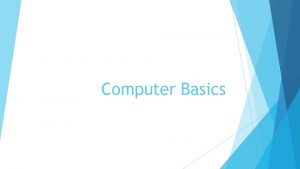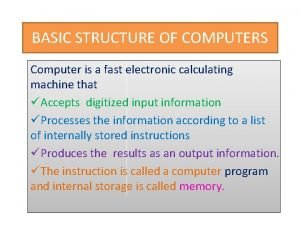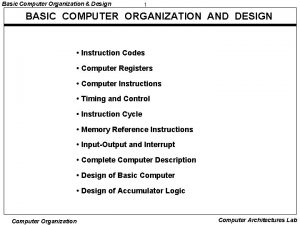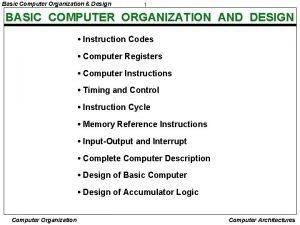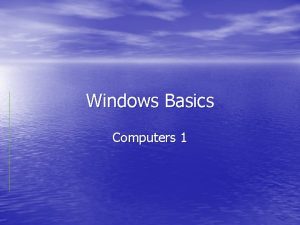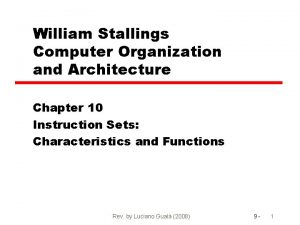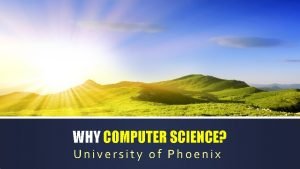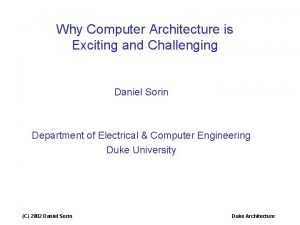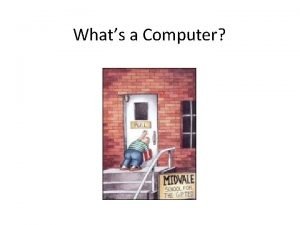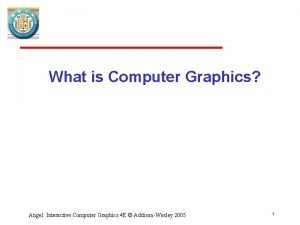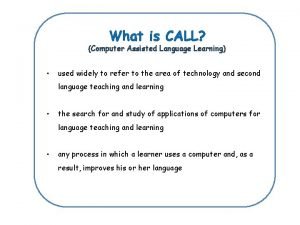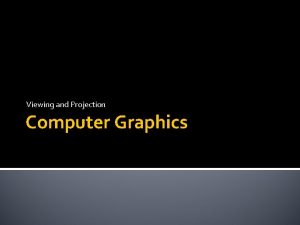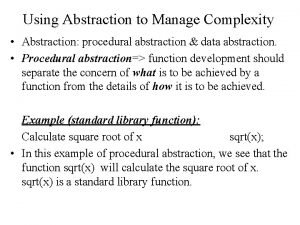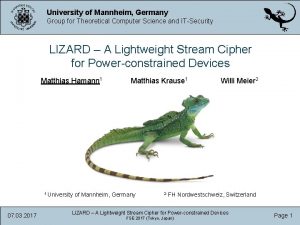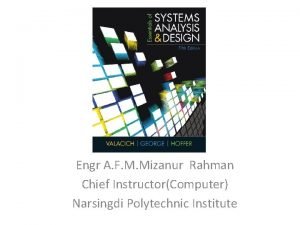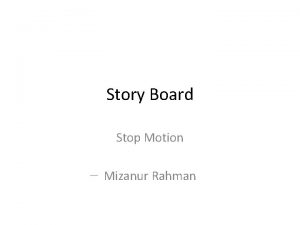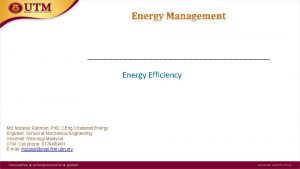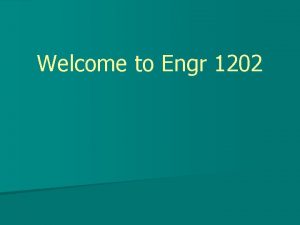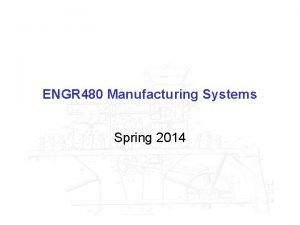Computer Application66611 Engr A F M Mizanur Rahman

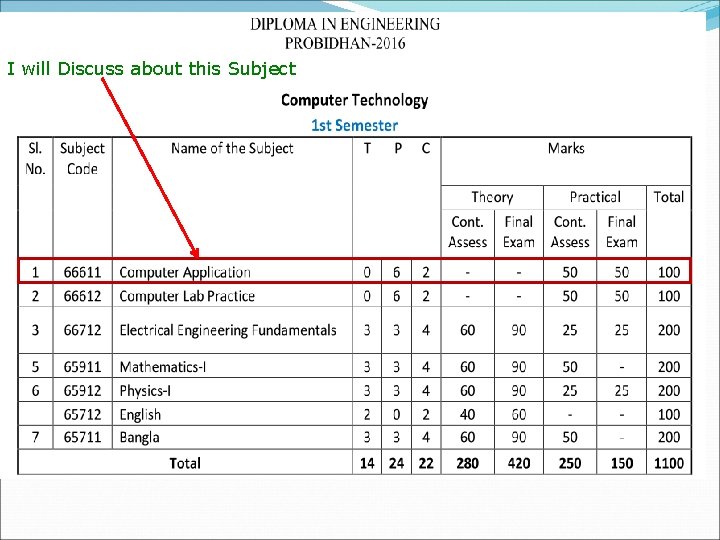
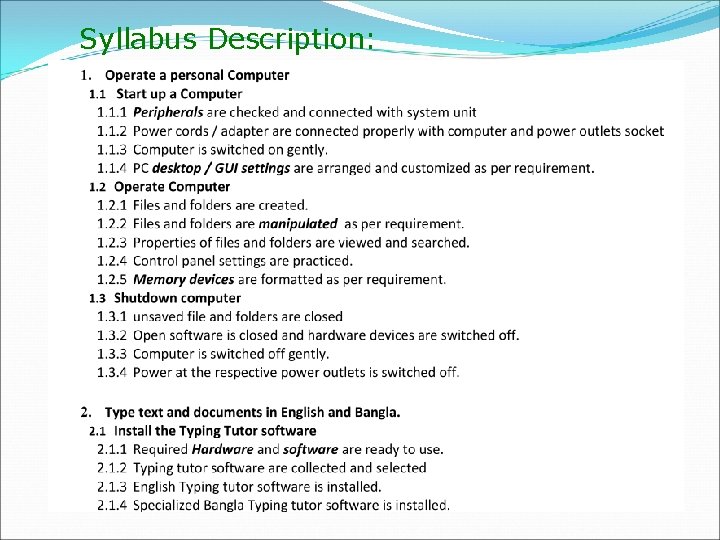
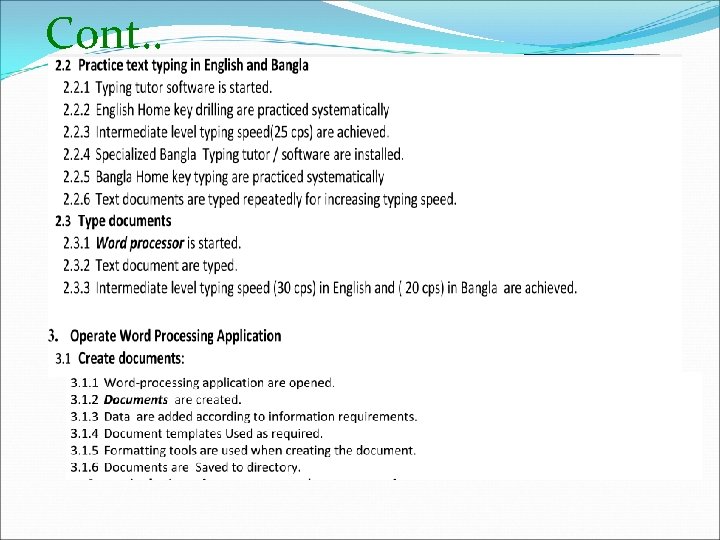
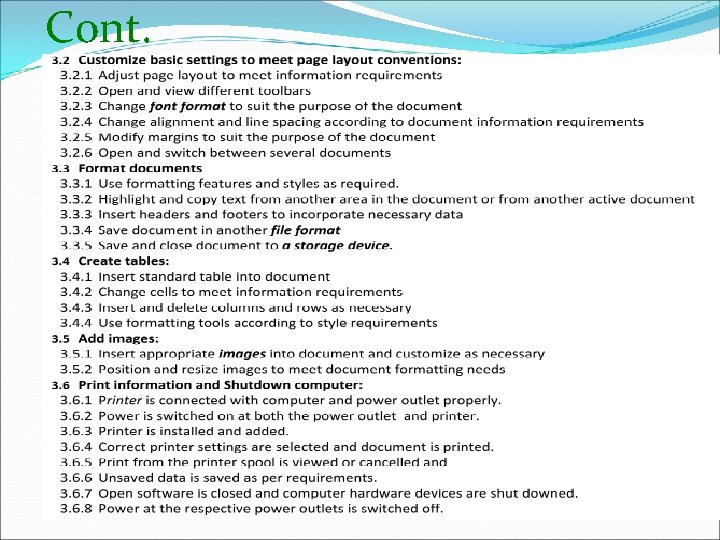
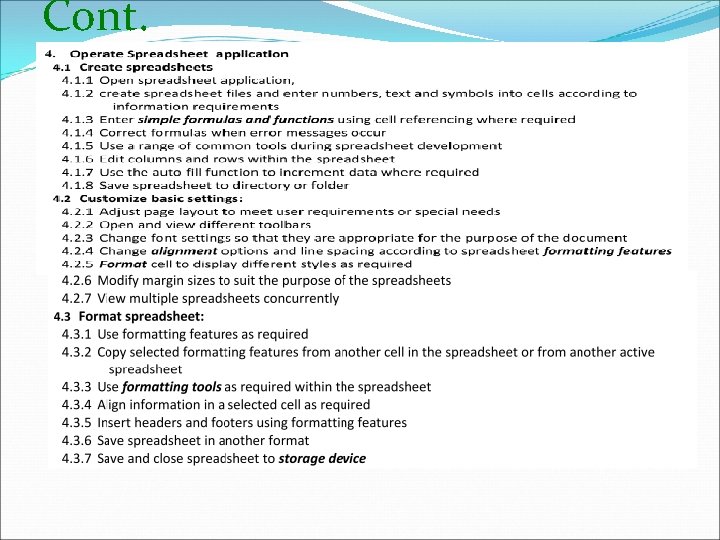
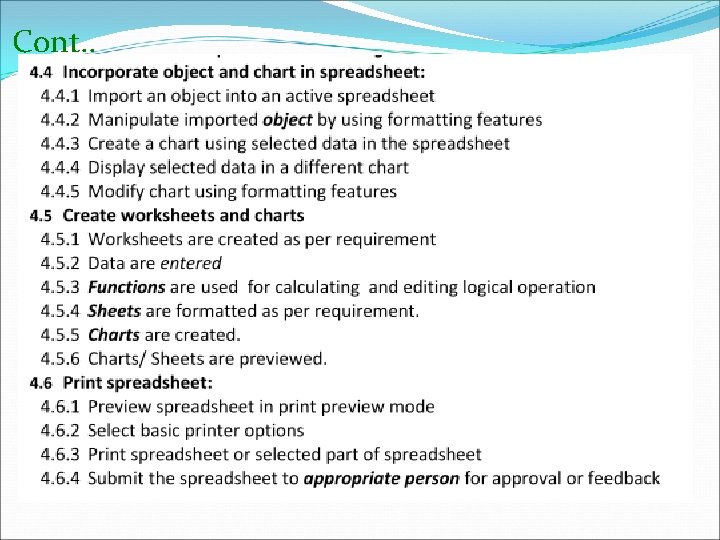
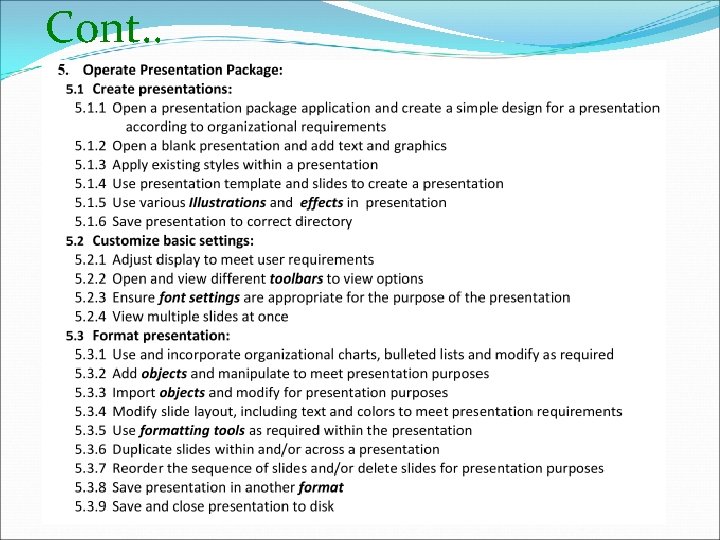
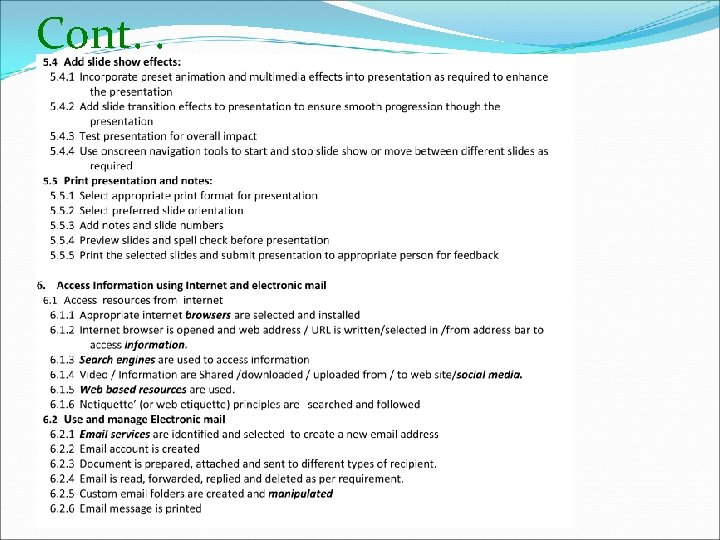
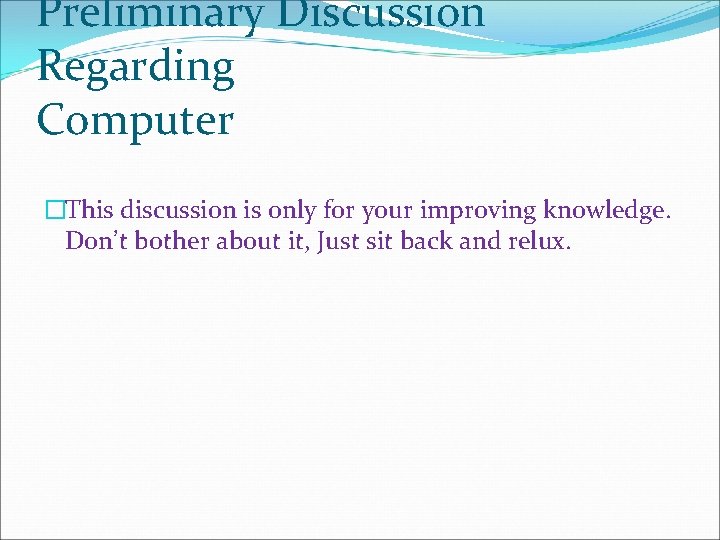
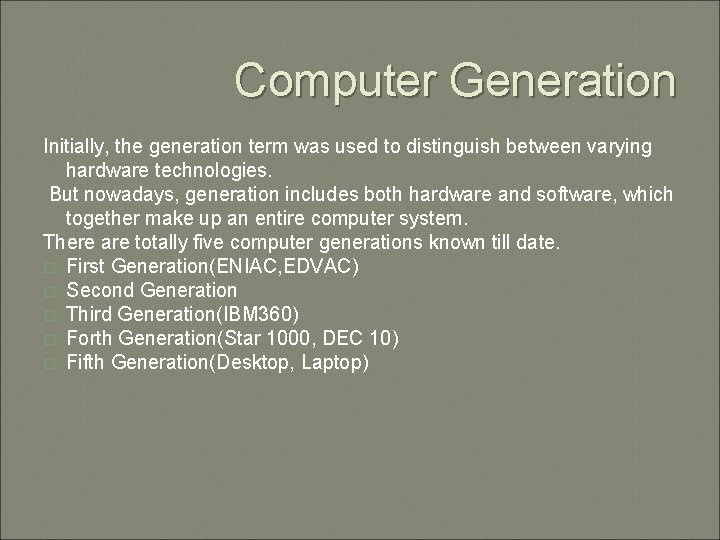
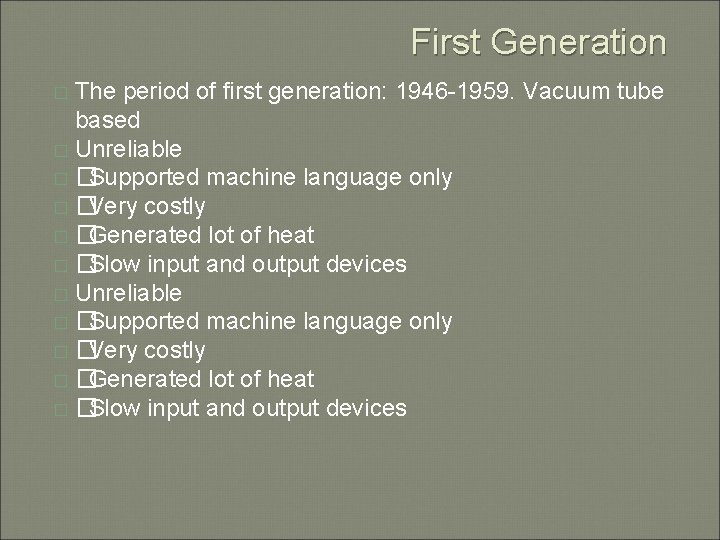
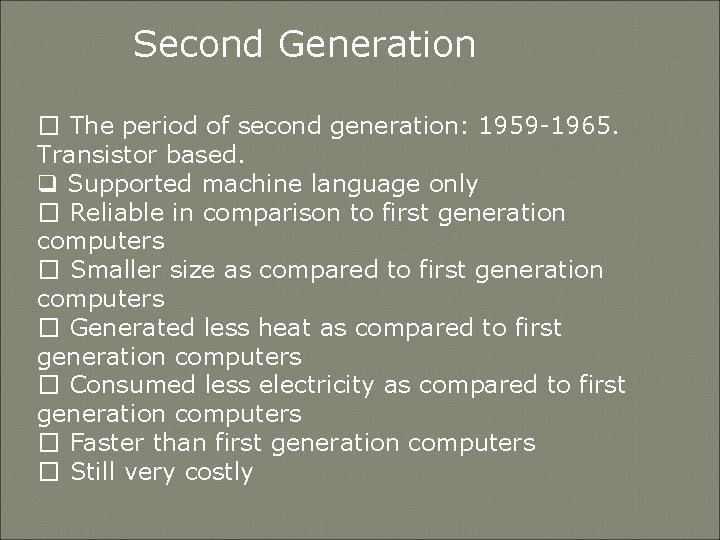
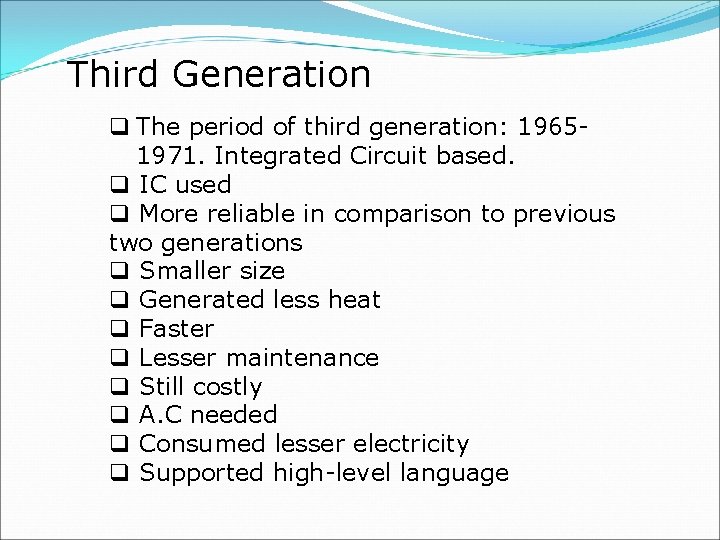
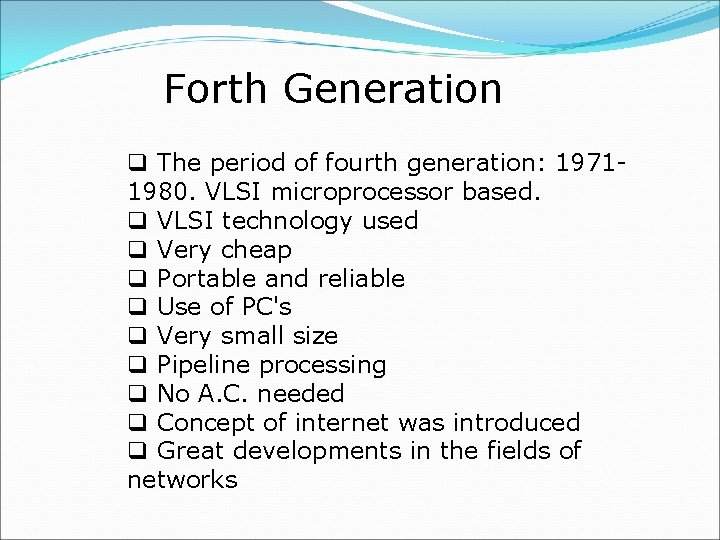
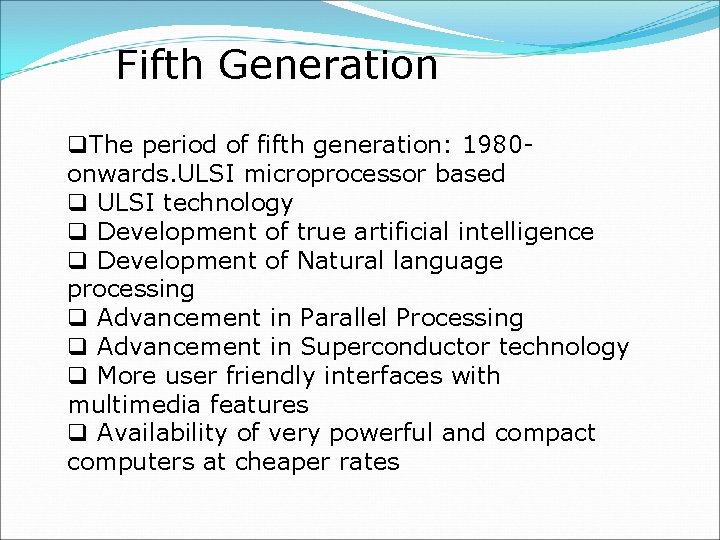
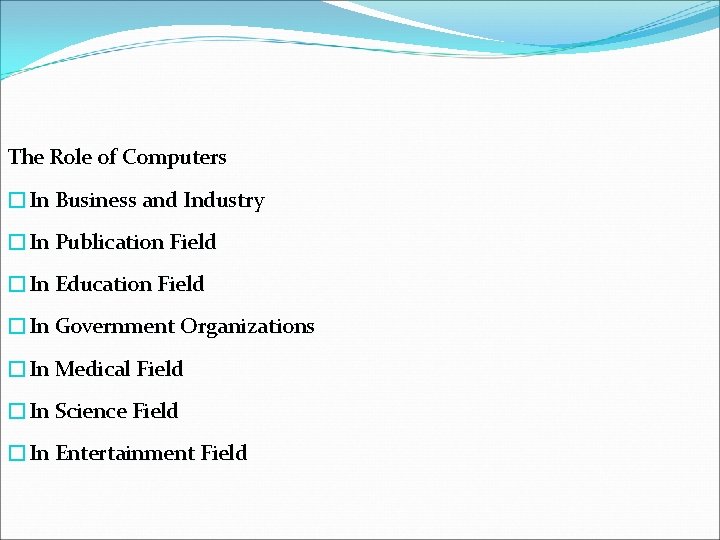
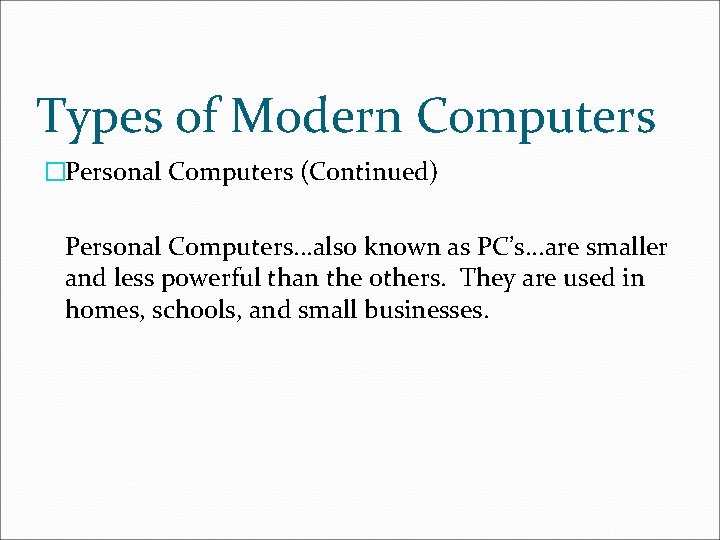
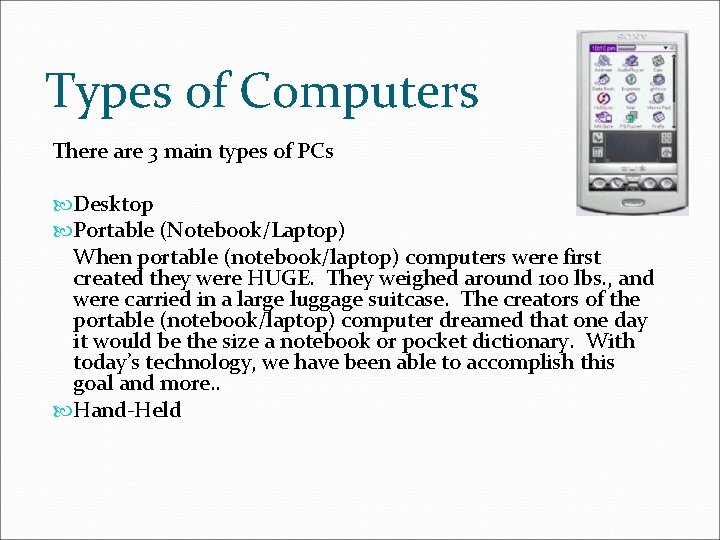
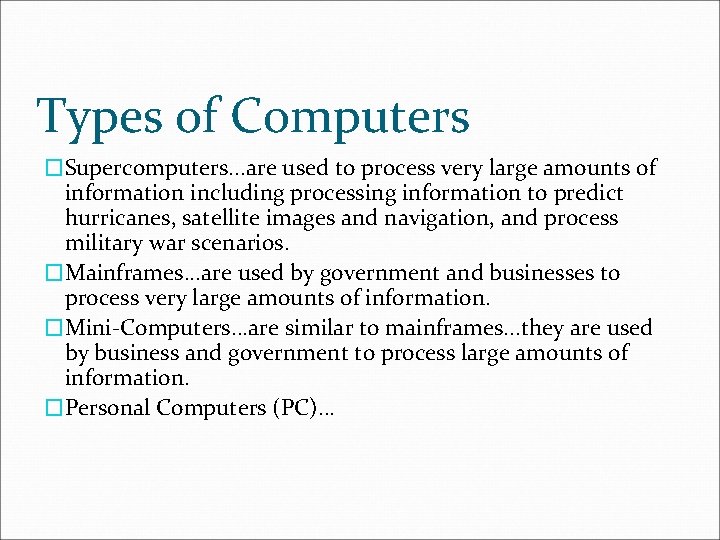
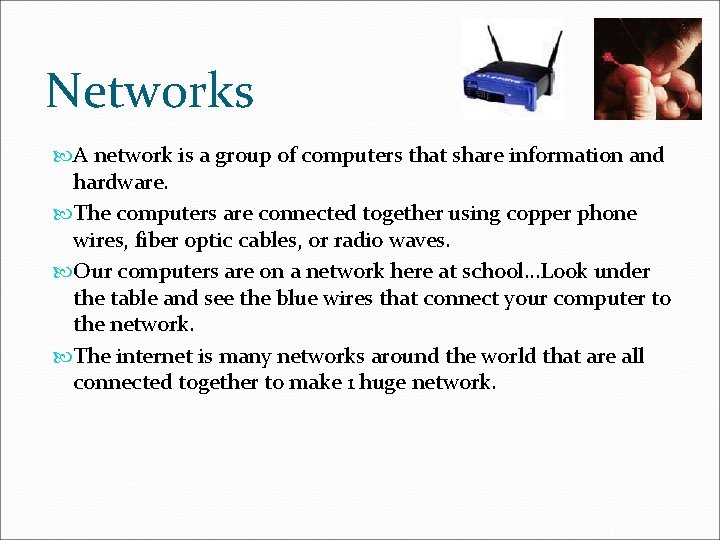
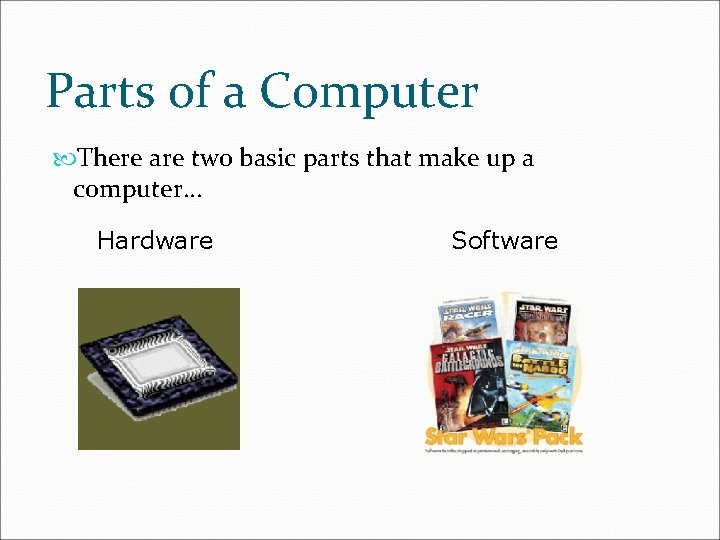
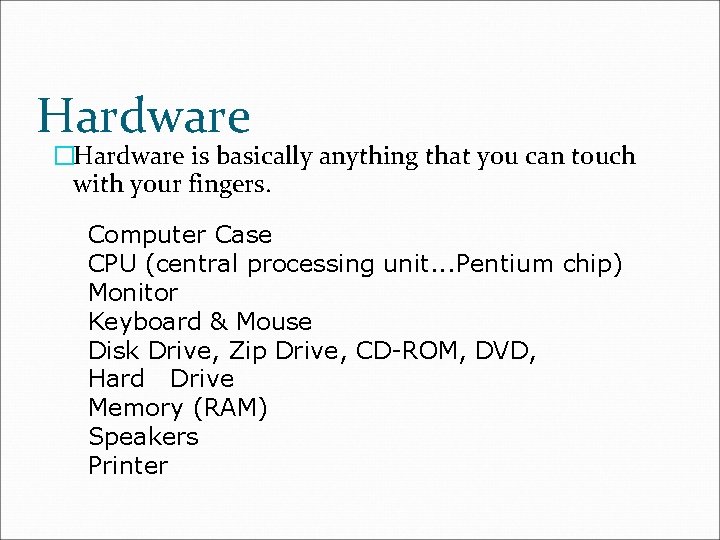
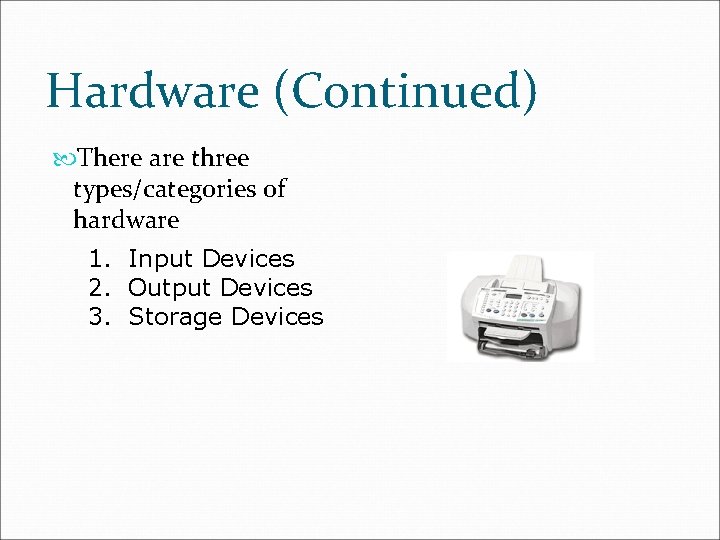
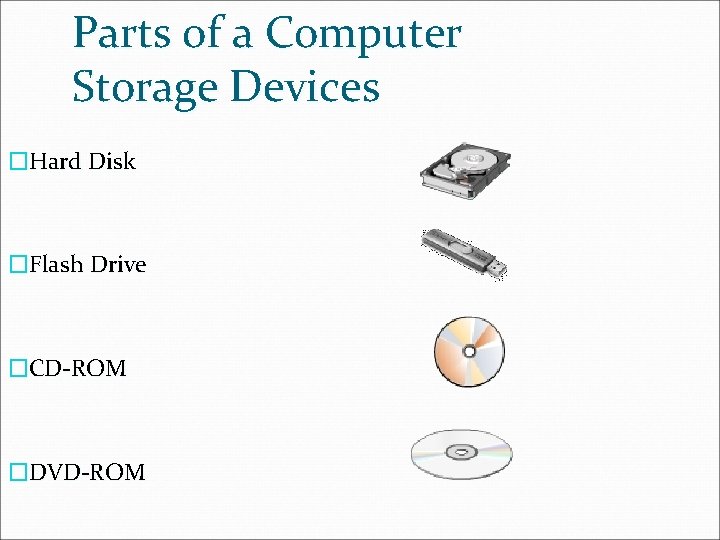
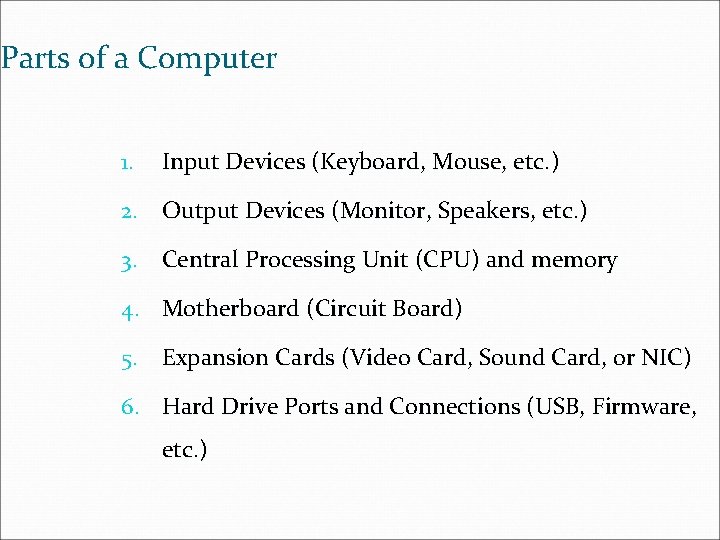
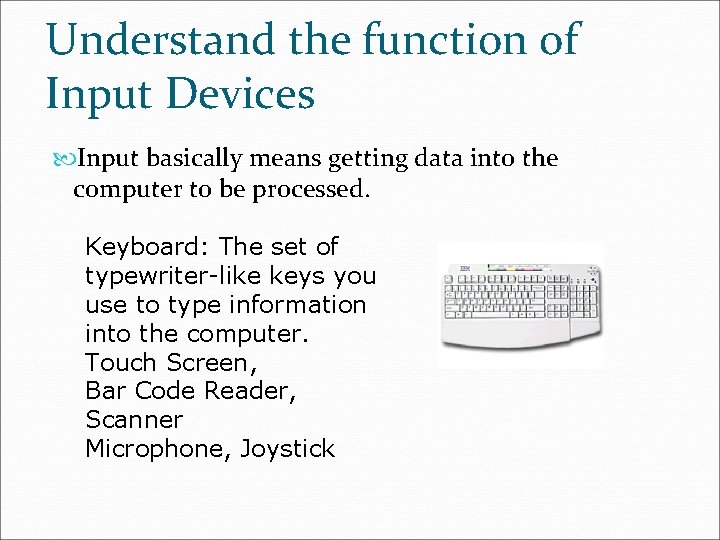
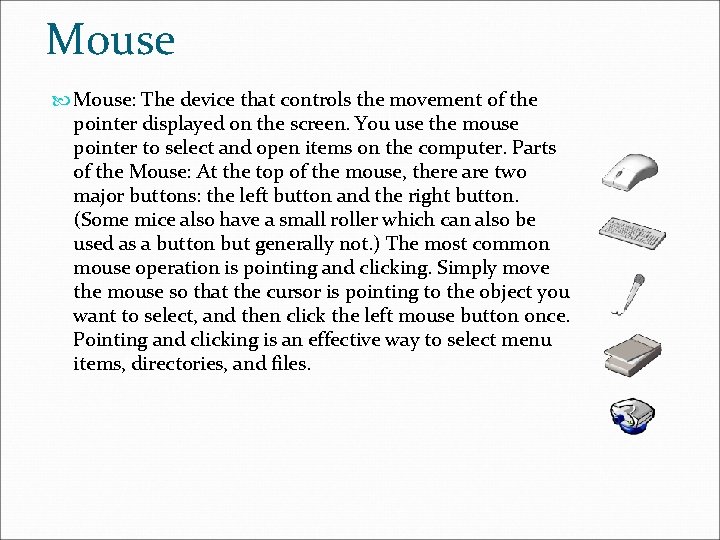
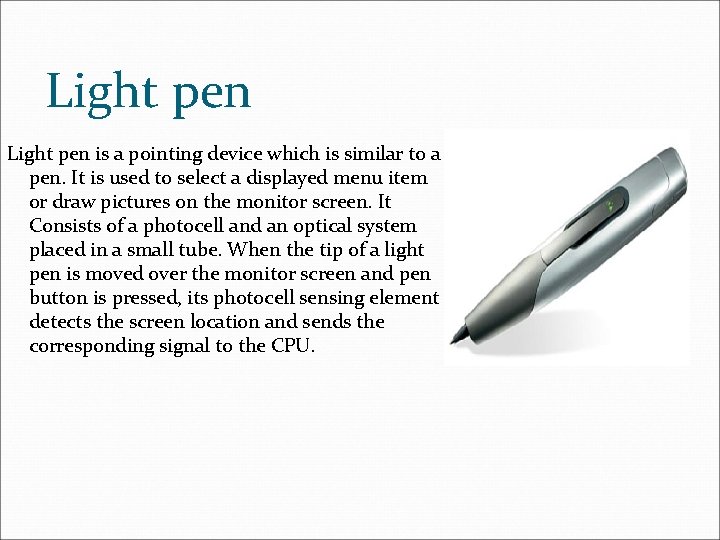
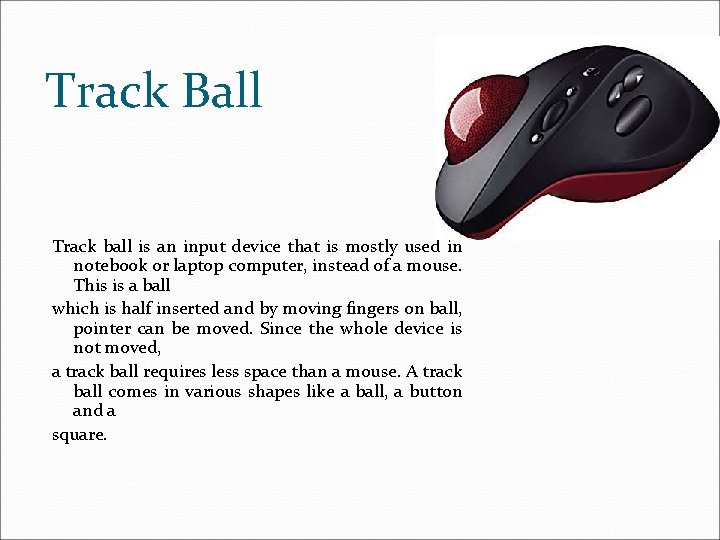

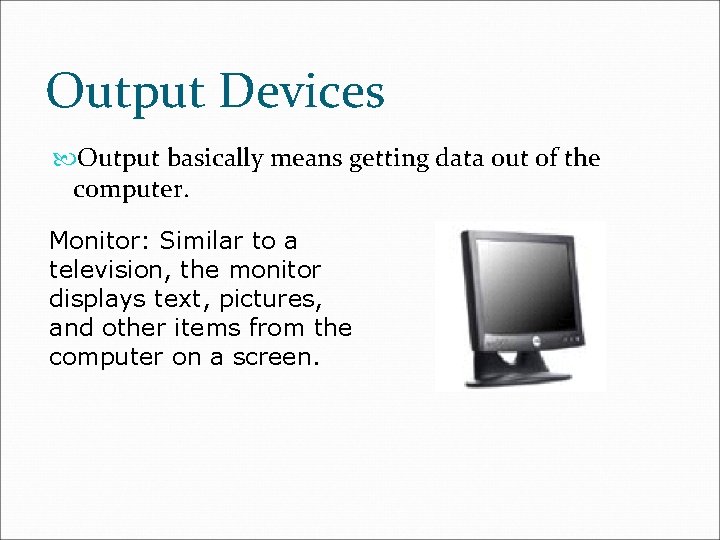
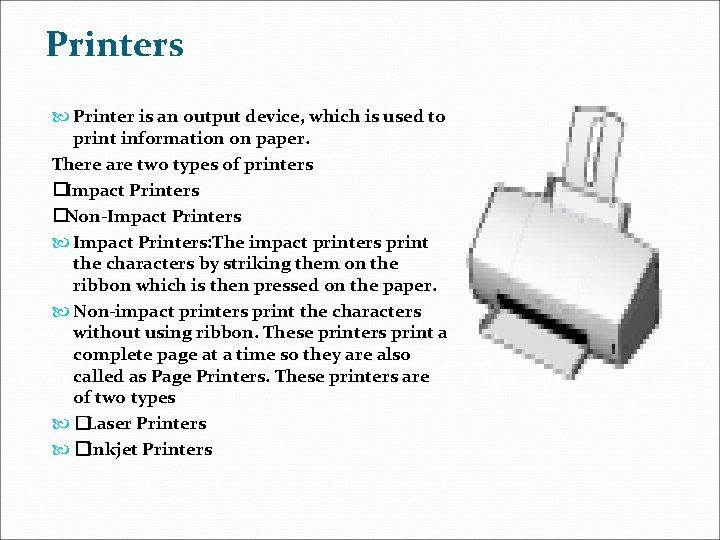
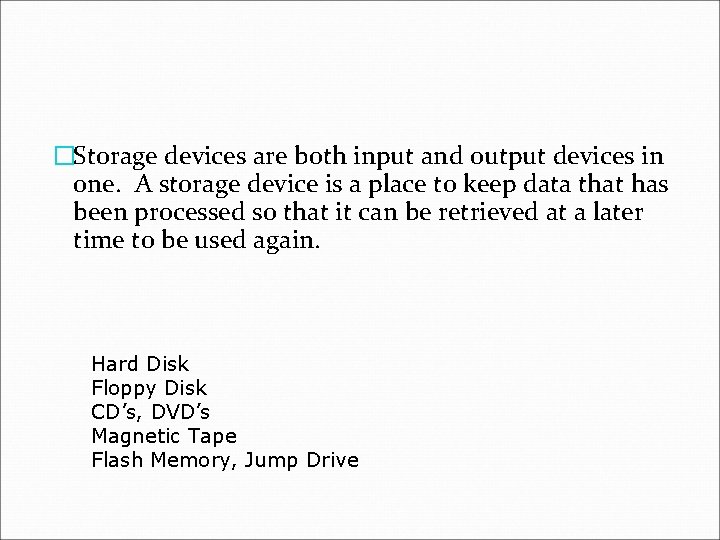
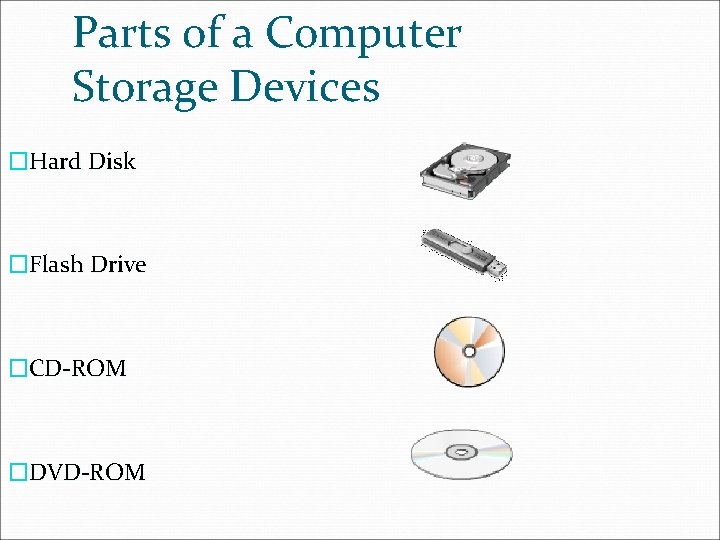
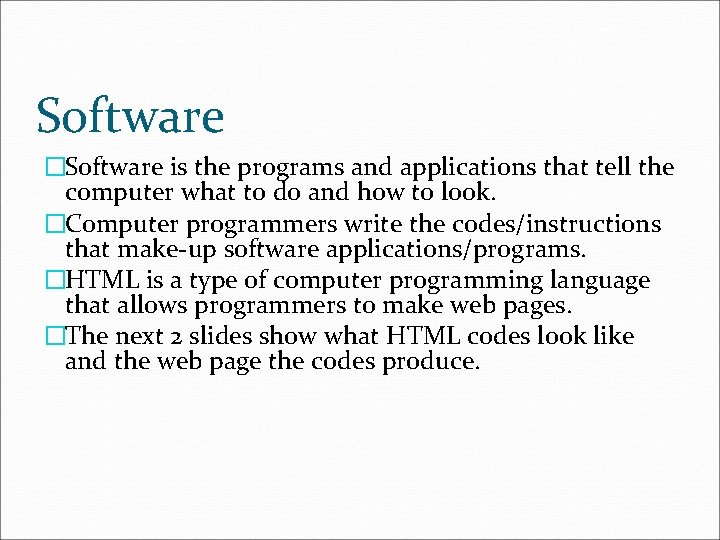
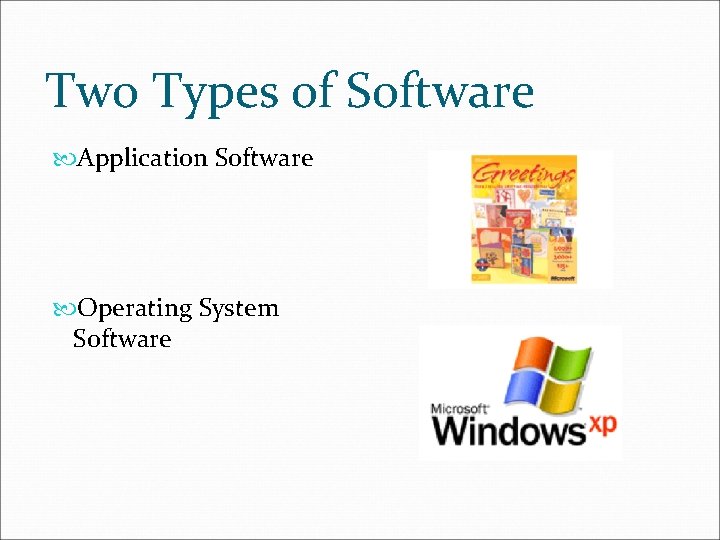
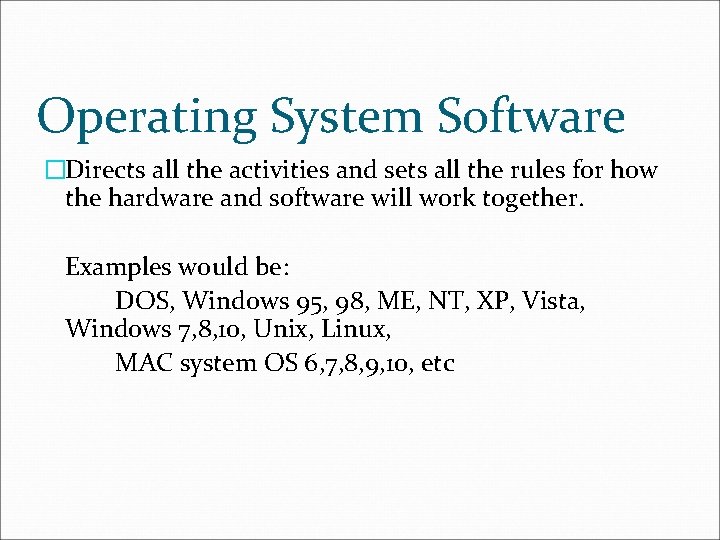
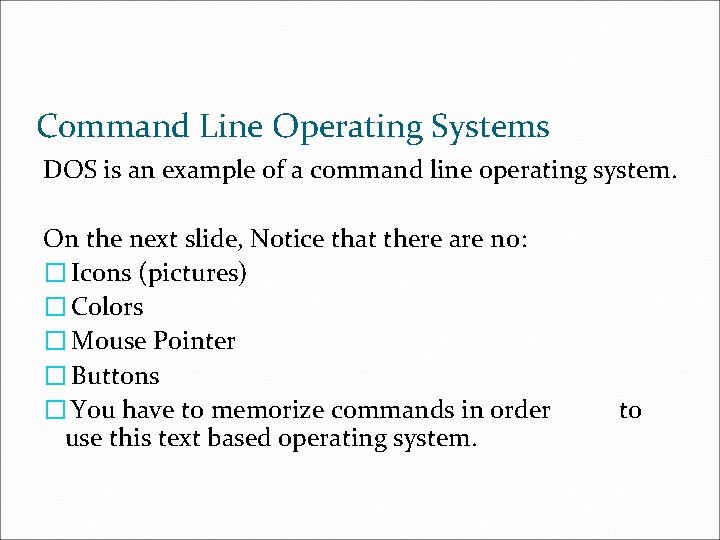
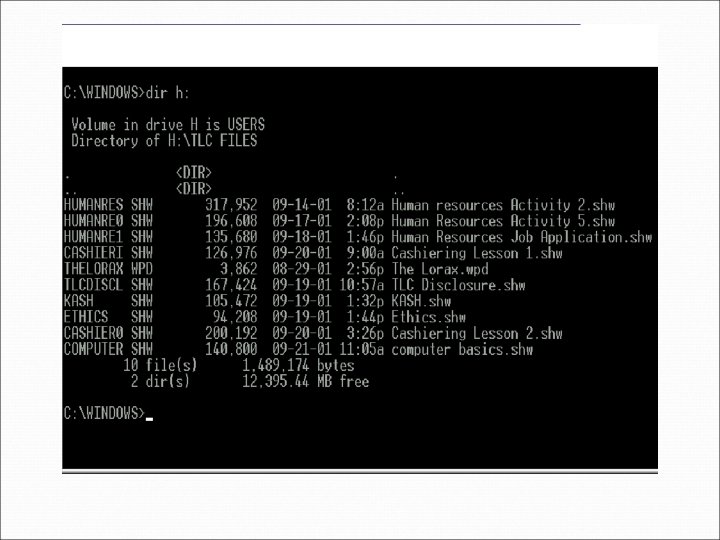
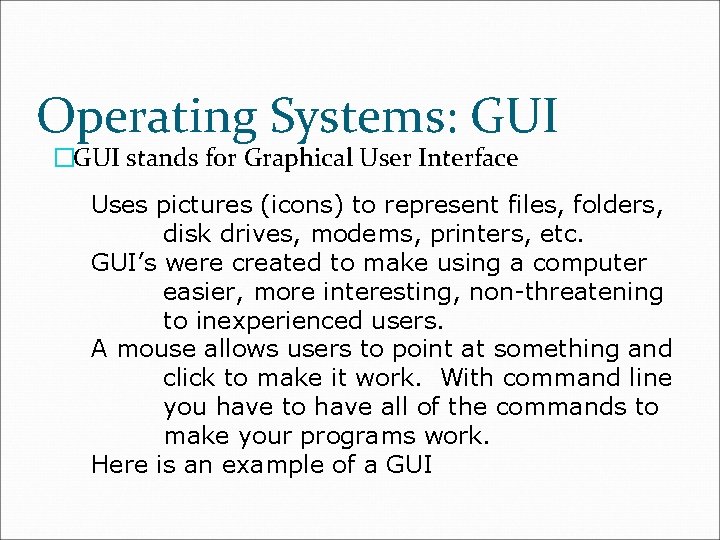
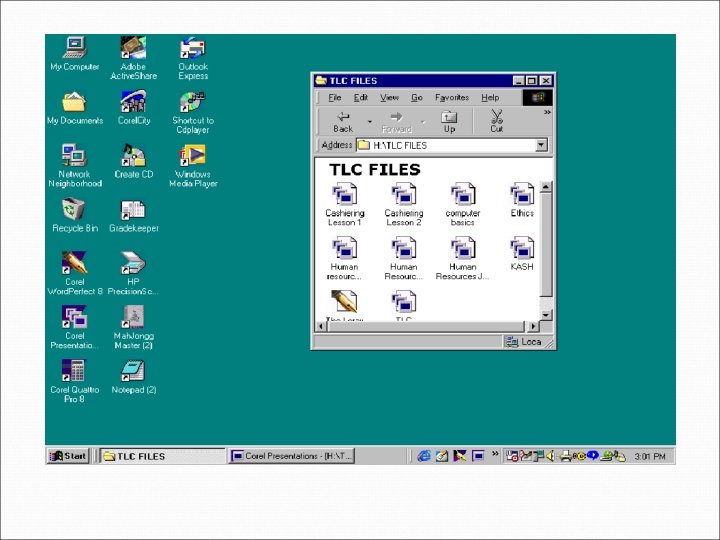
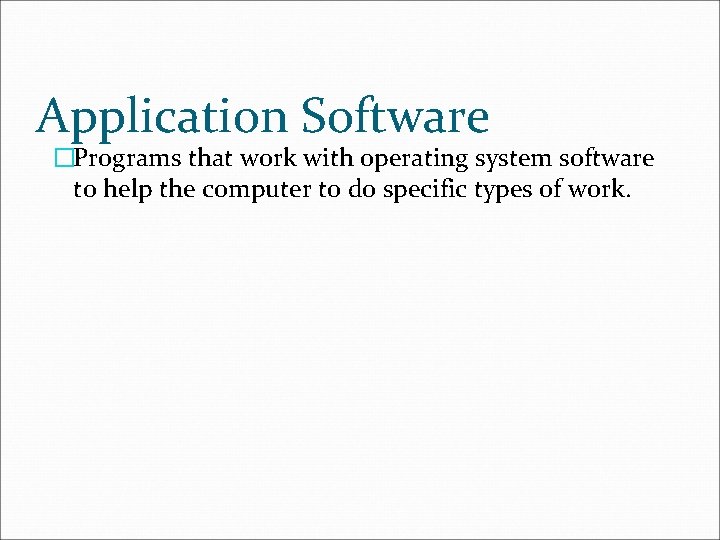
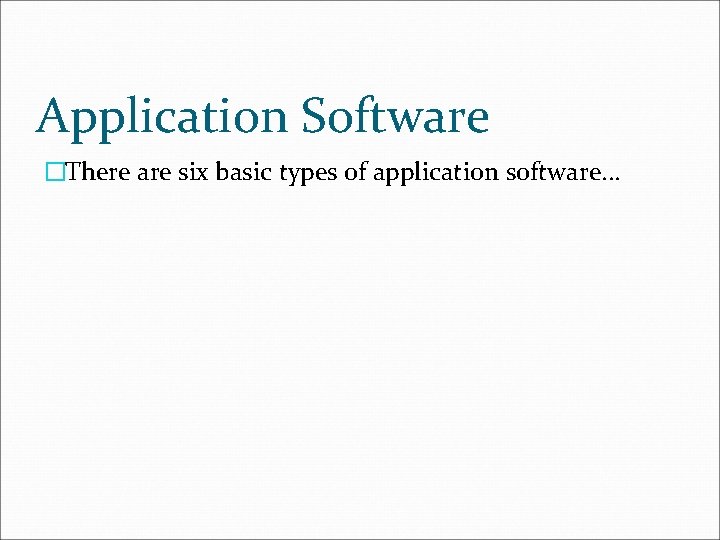
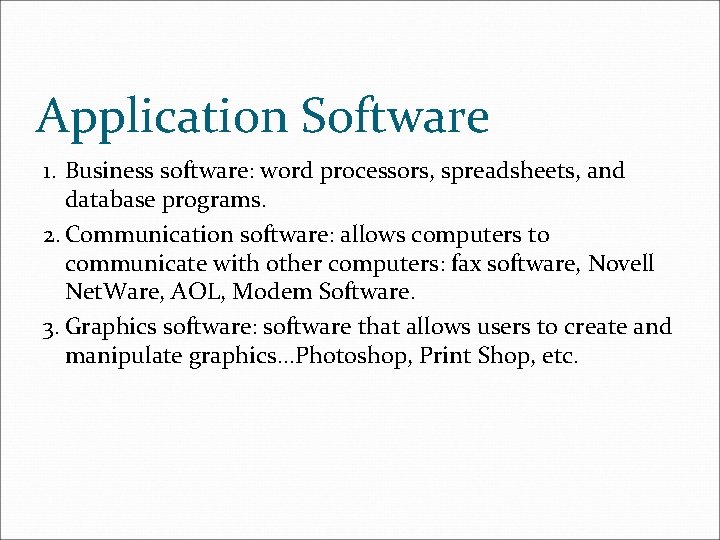
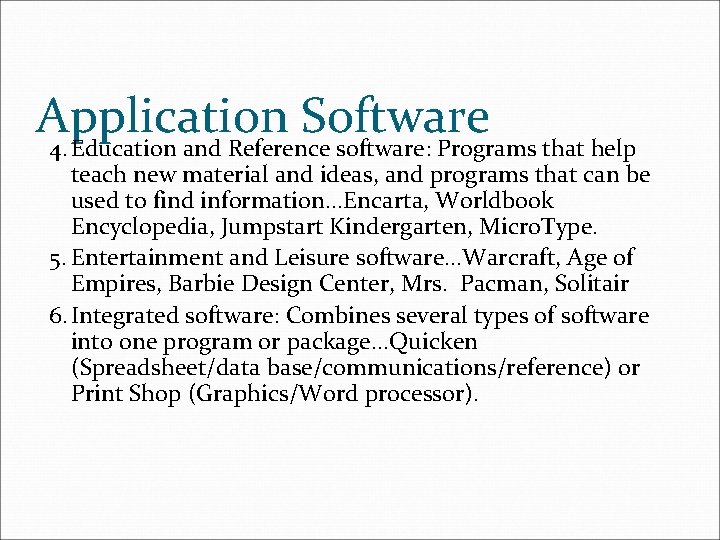
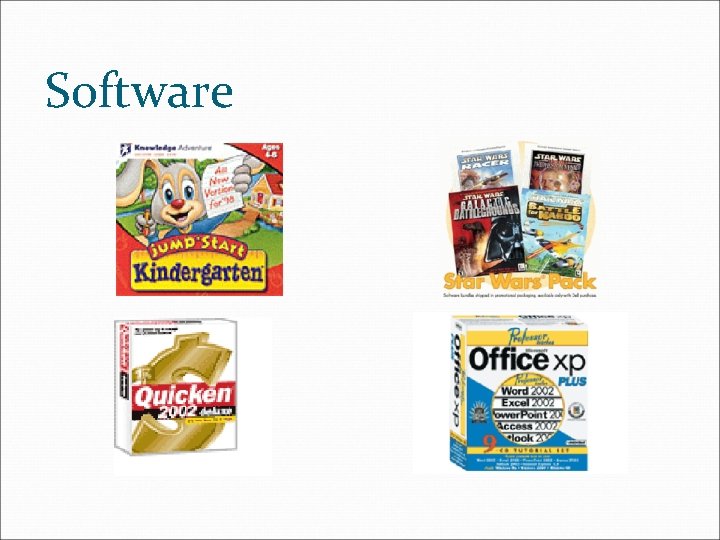
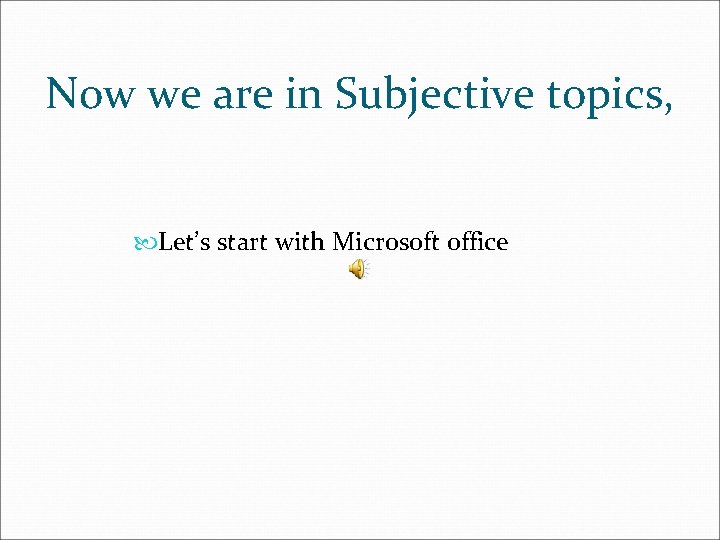
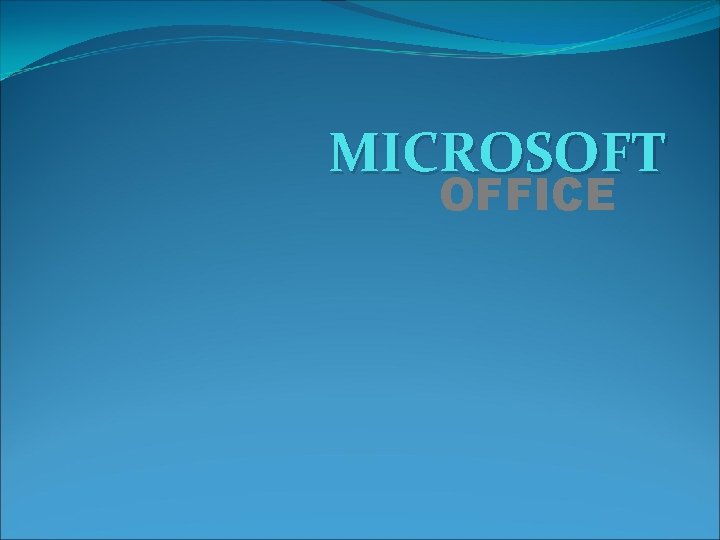
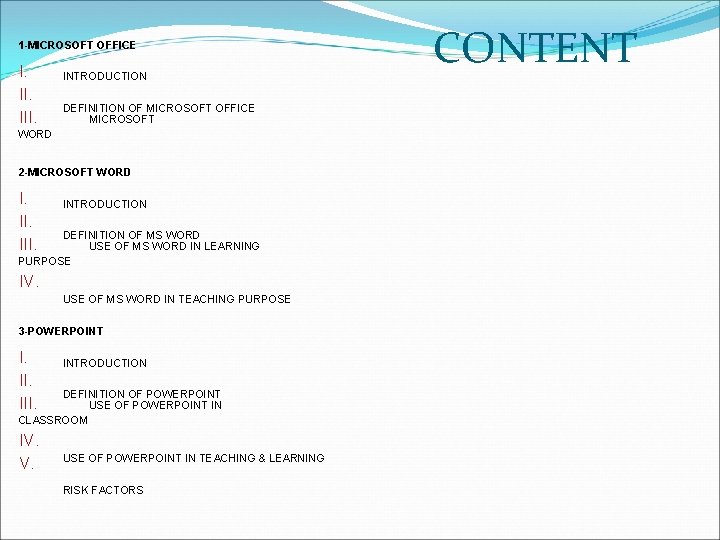
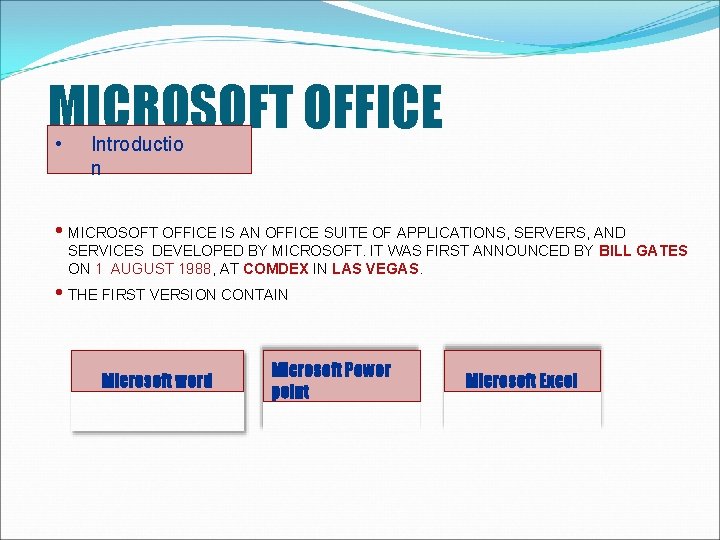
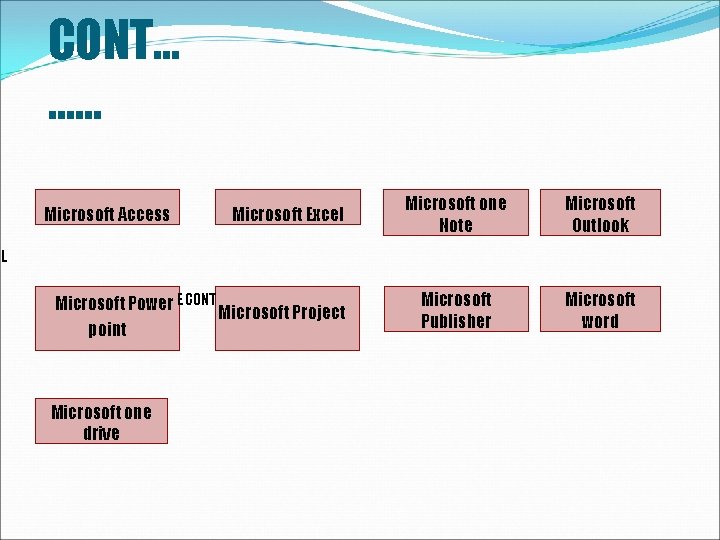
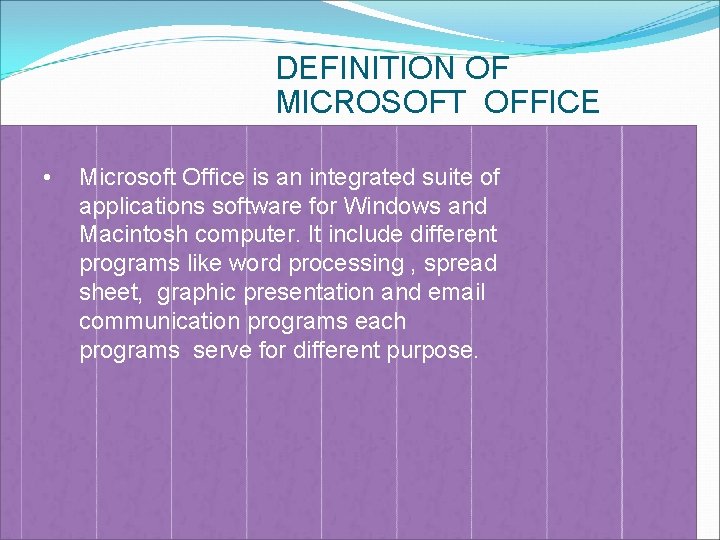
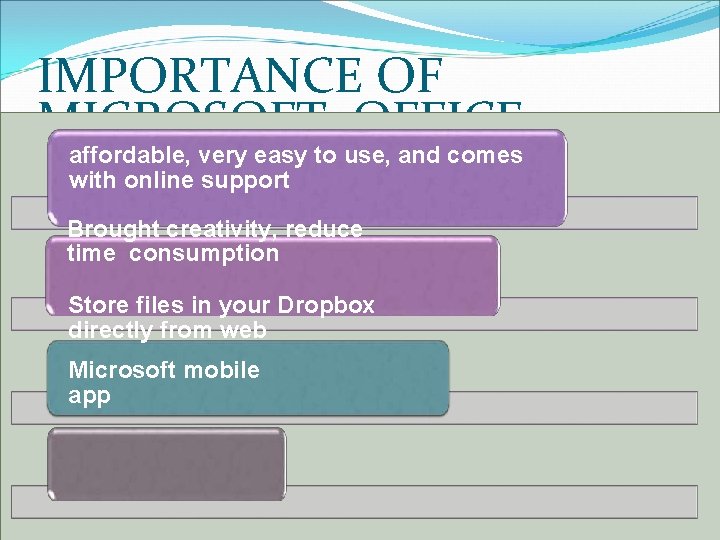
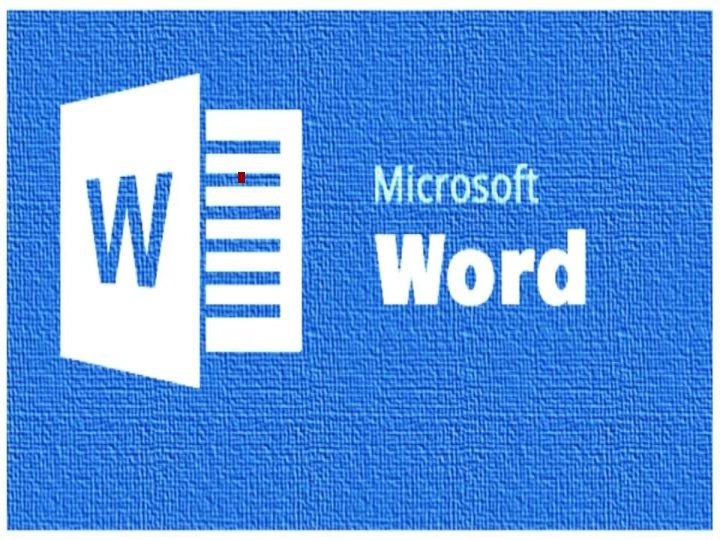
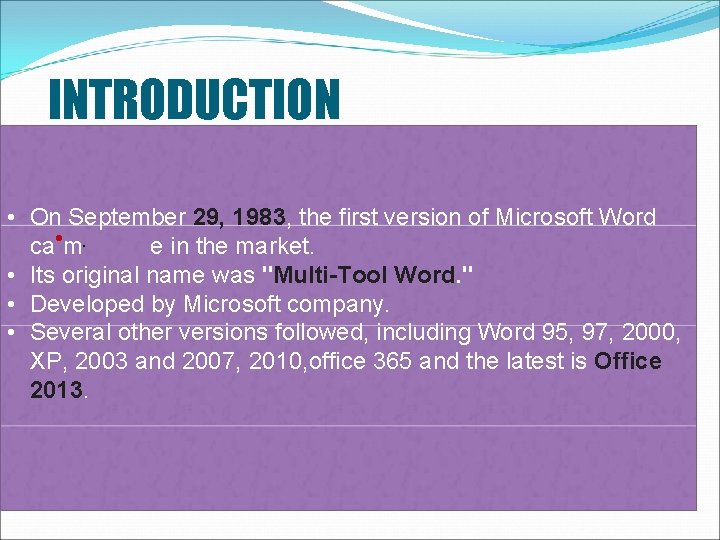
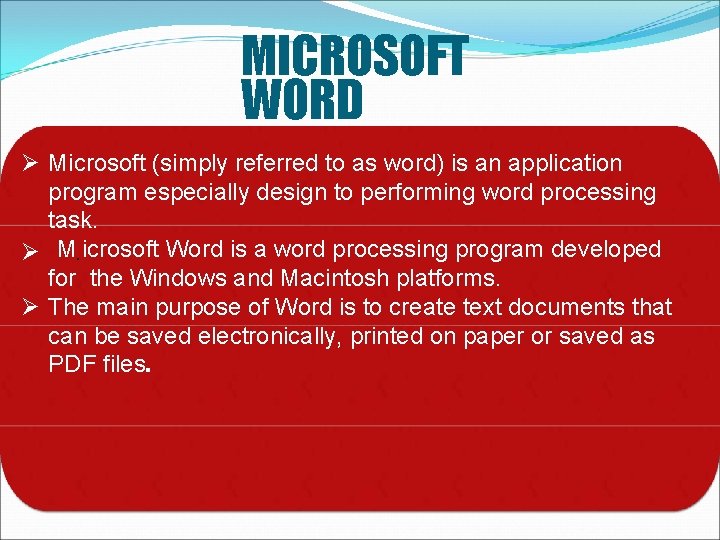
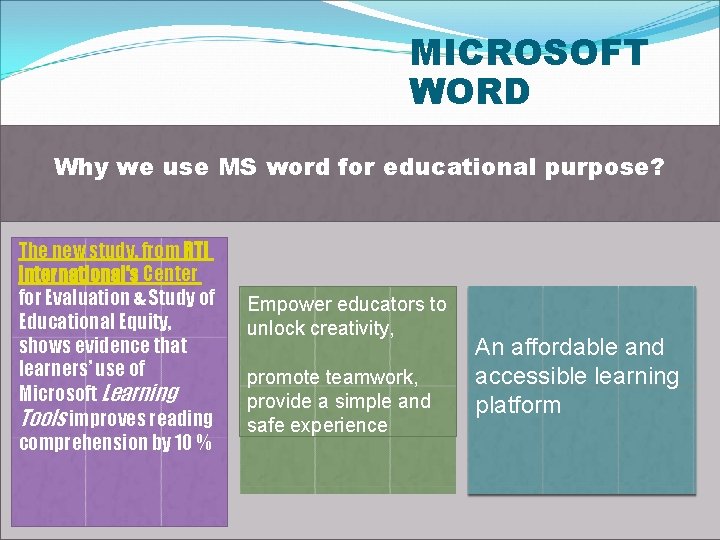
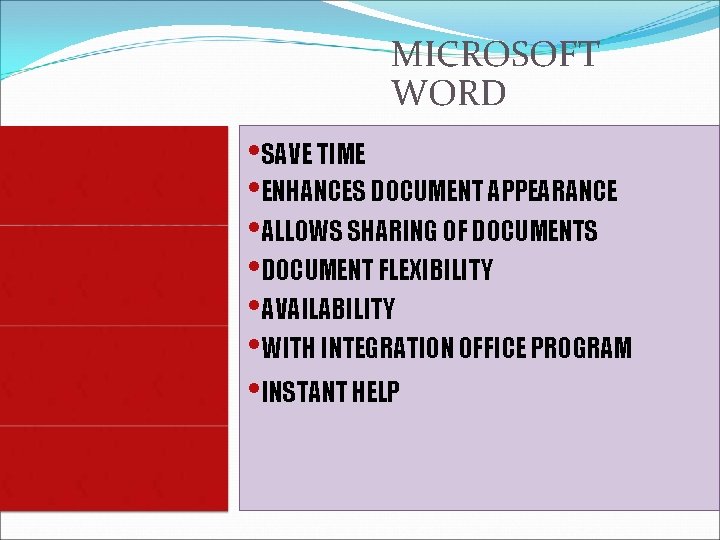
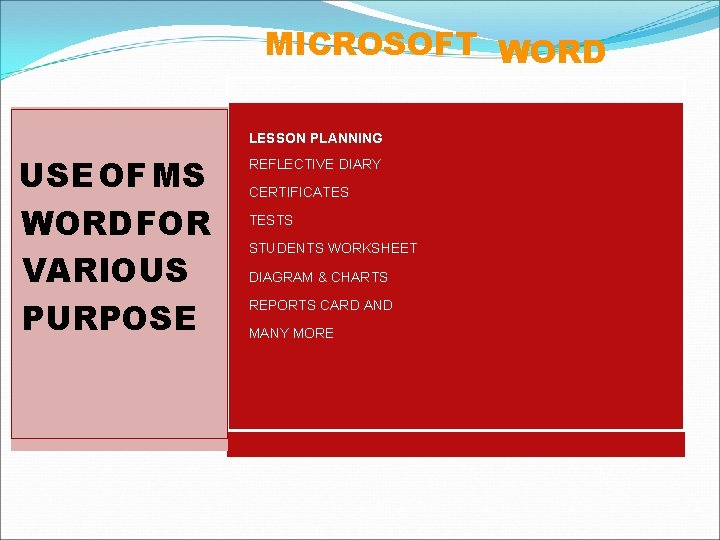
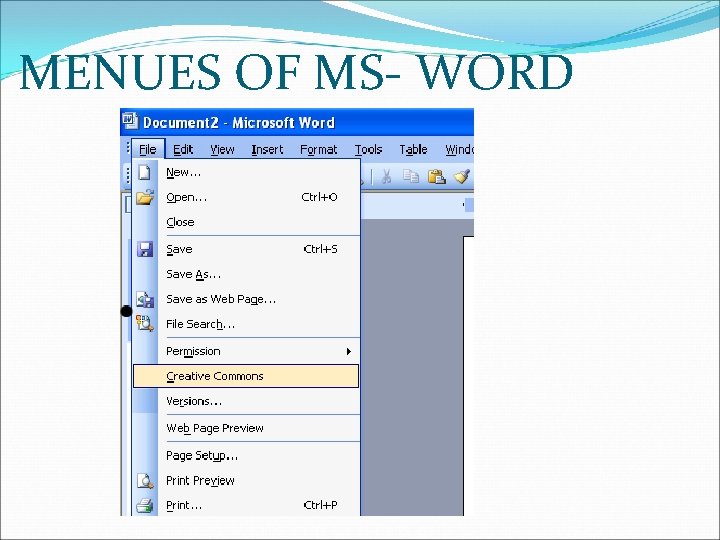
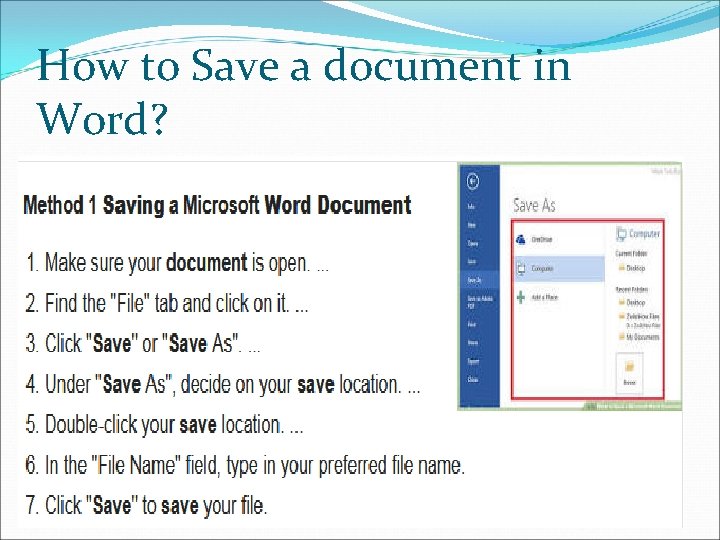
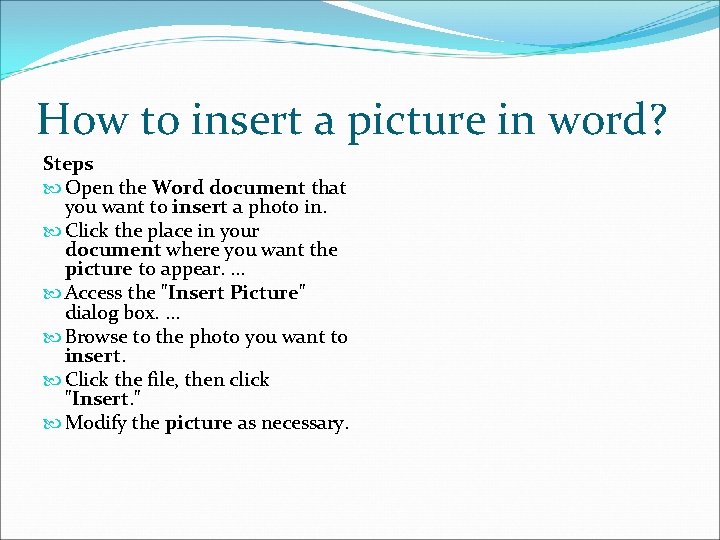
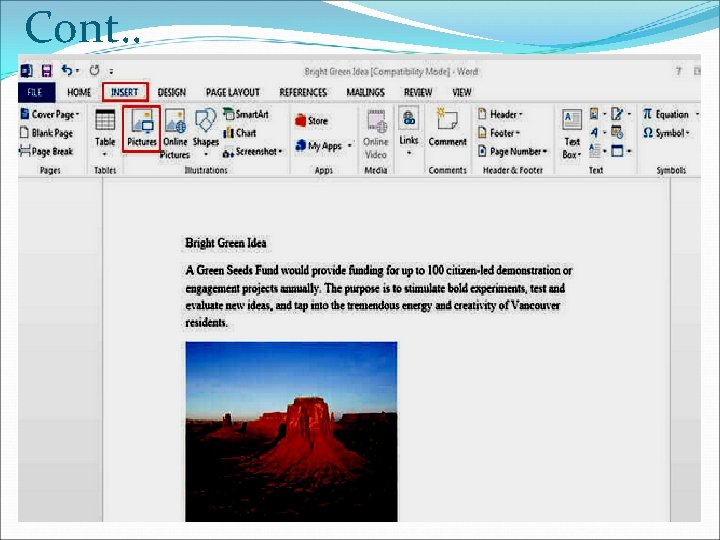
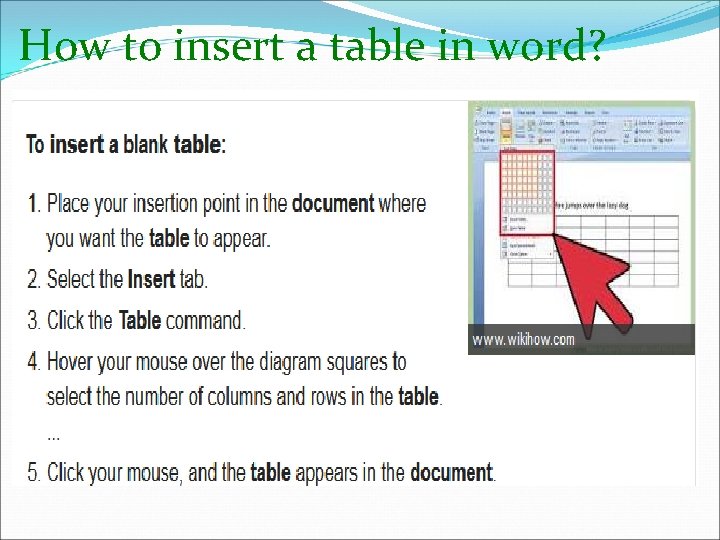
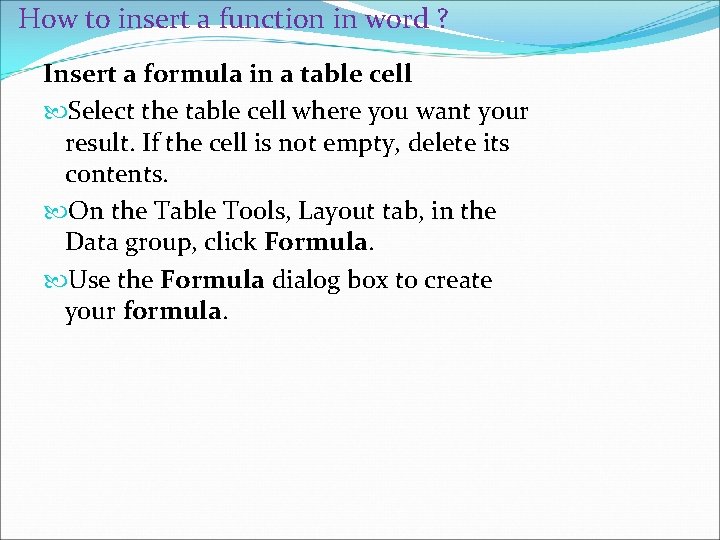
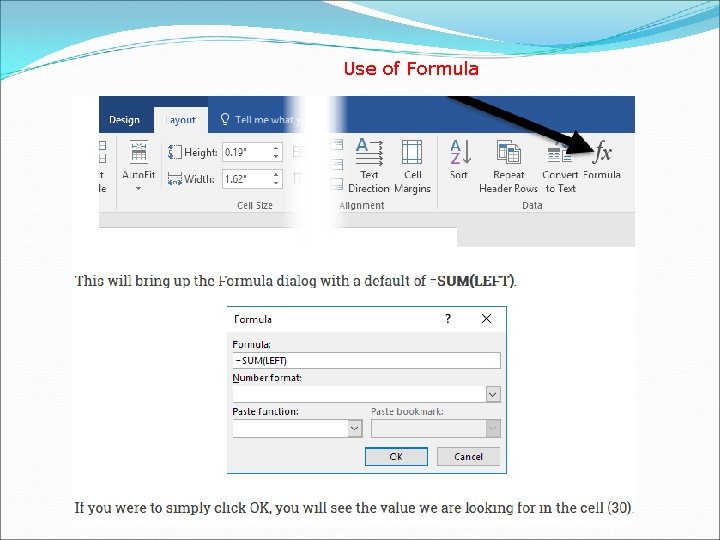
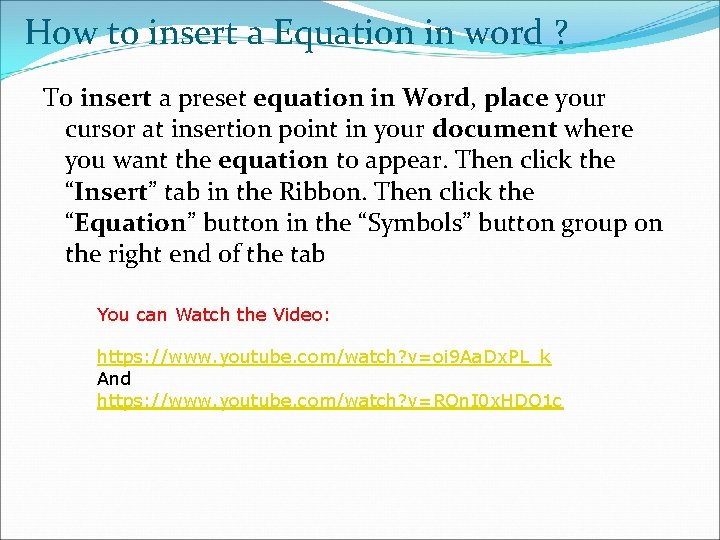
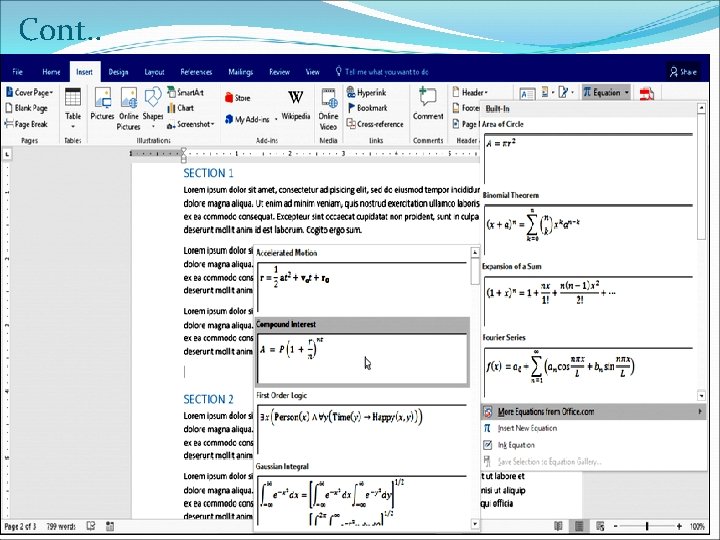
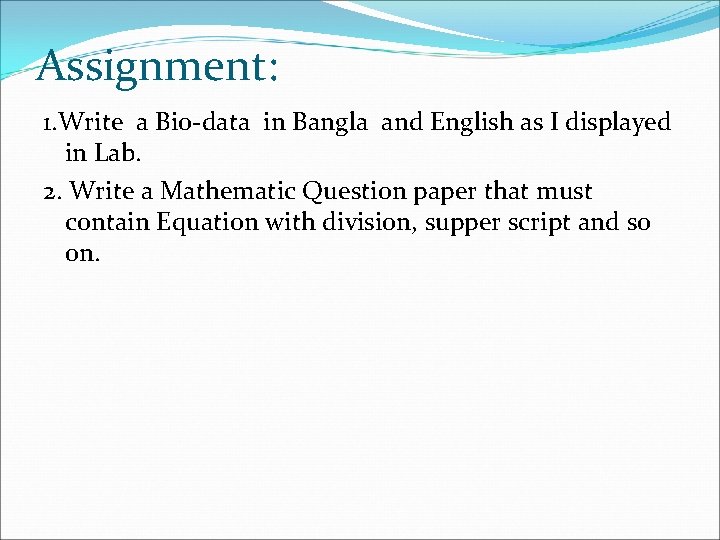
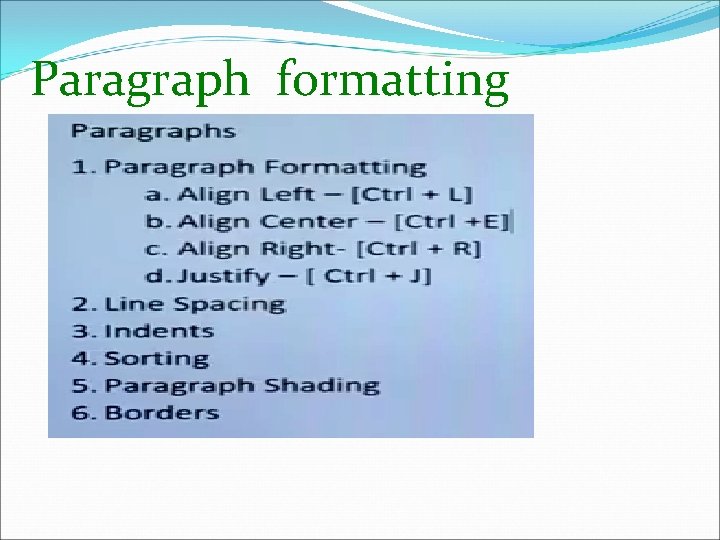
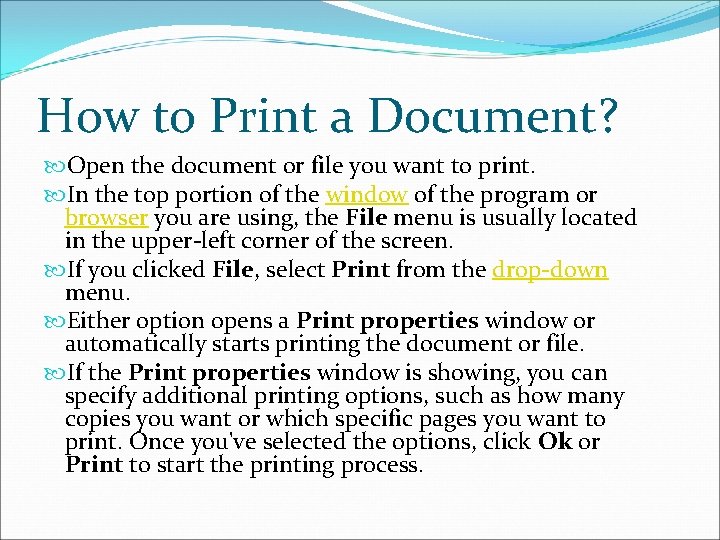
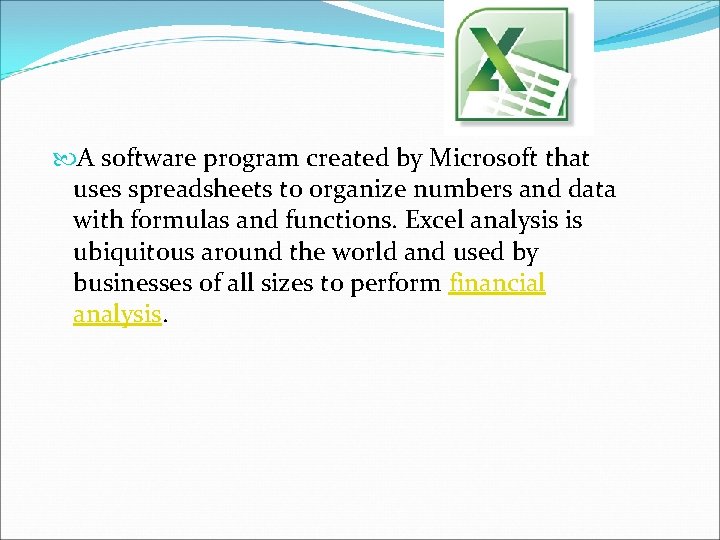
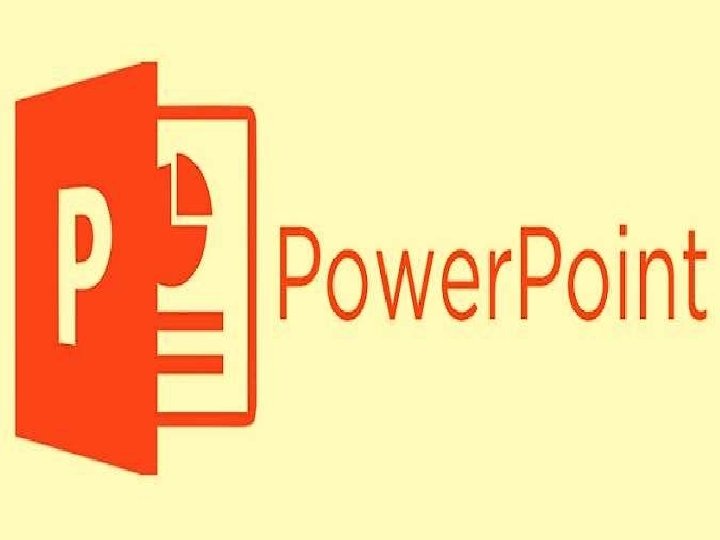
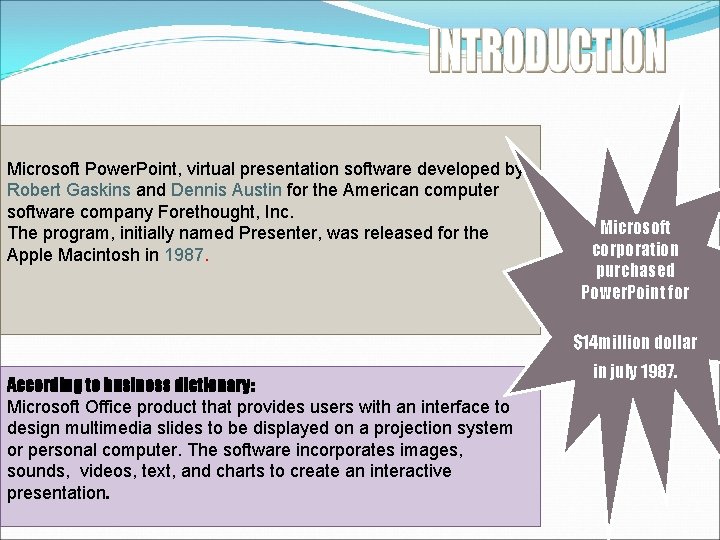
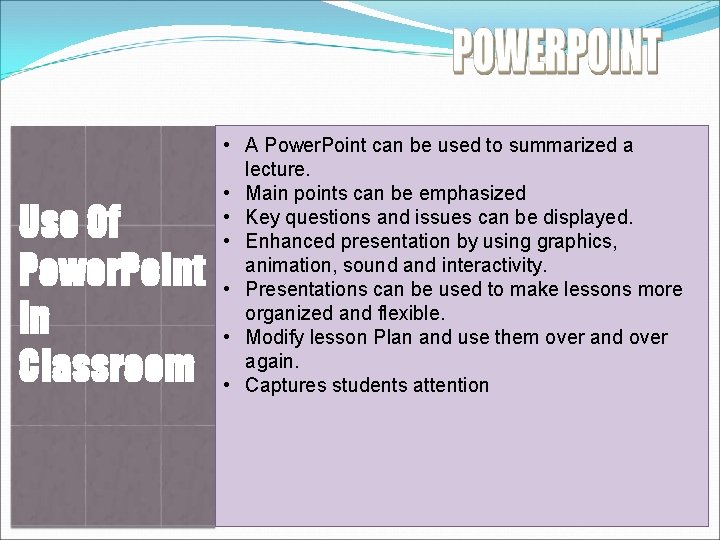
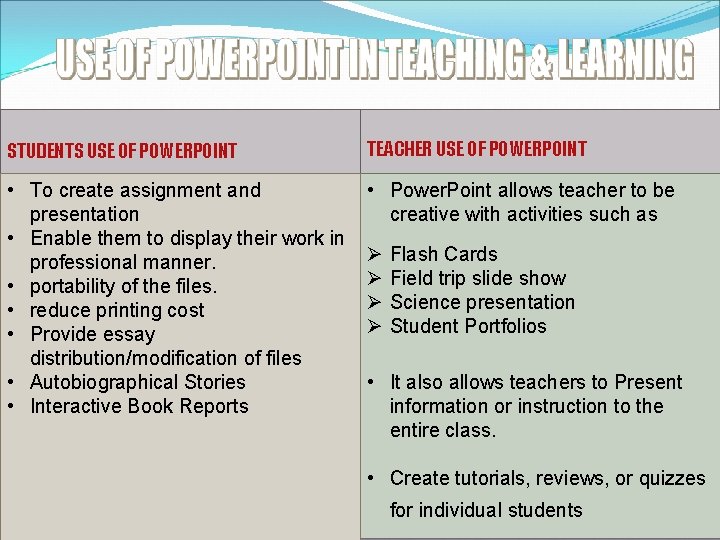
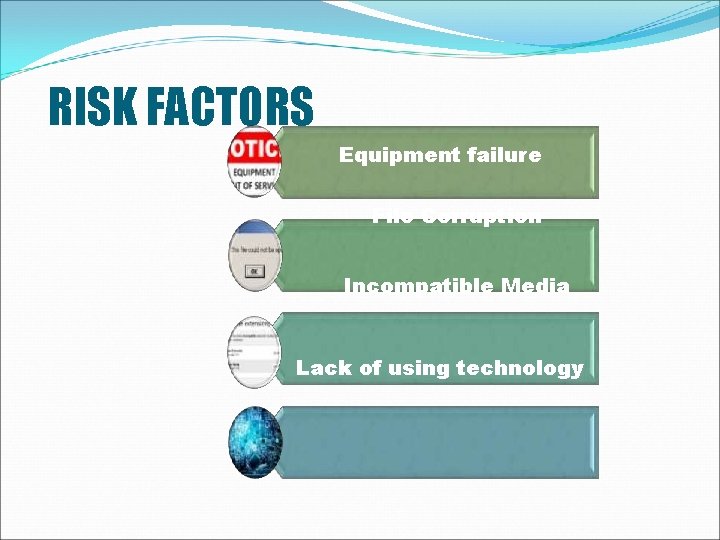
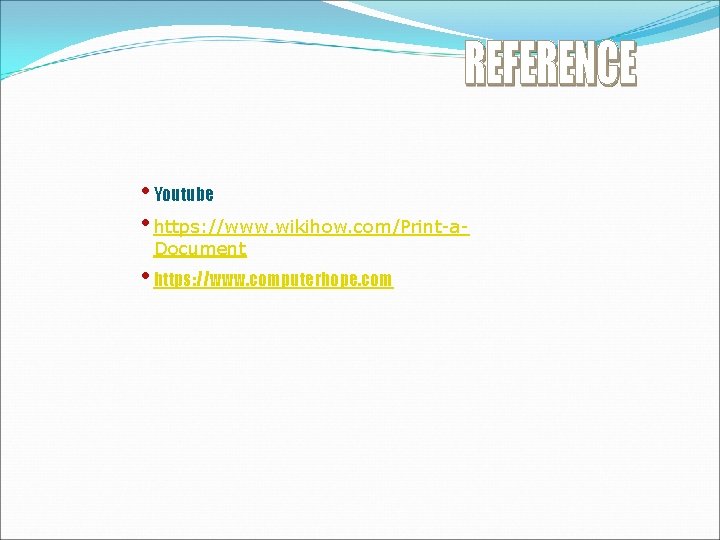
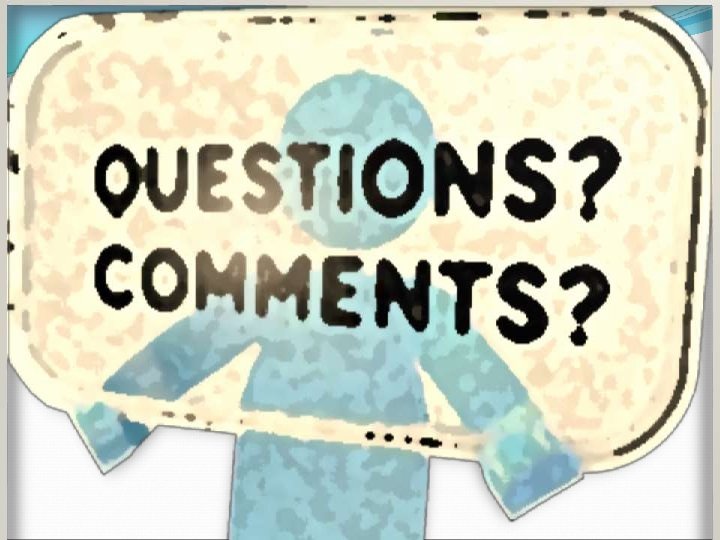
- Slides: 80

Computer Application(66611) Engr A. F. M. Mizanur Rahman Chief Instructor(Computer) Narsingdi Polytechnic Institute
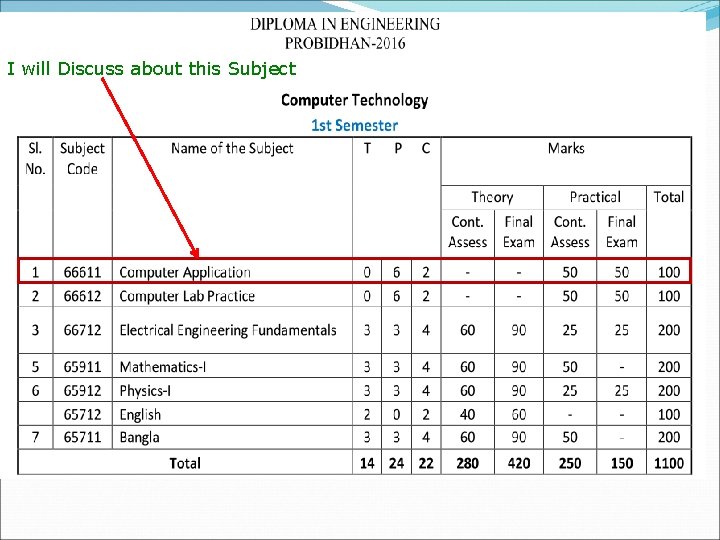
I will Discuss about this Subject
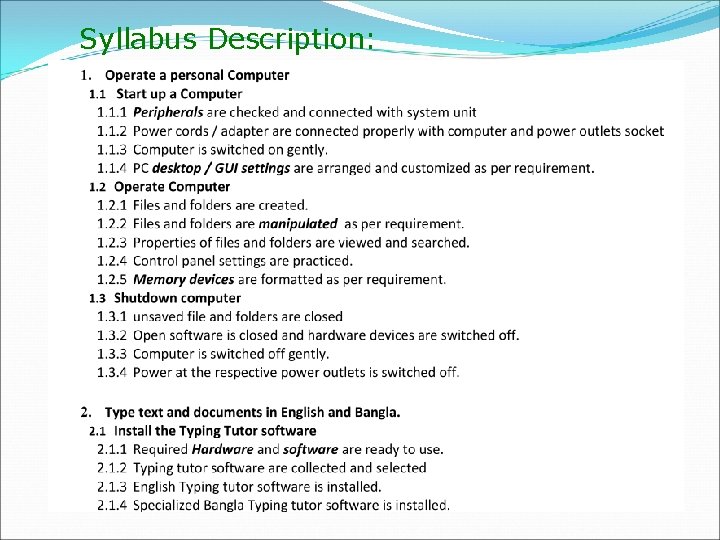
Syllabus Description:
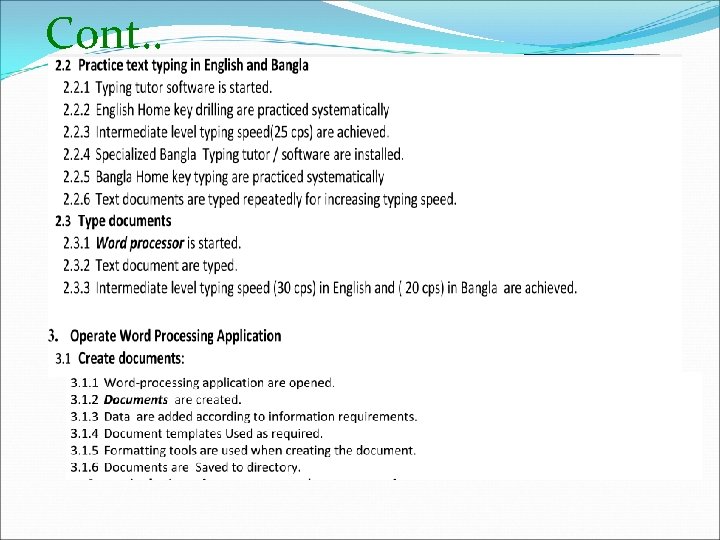
Cont. .
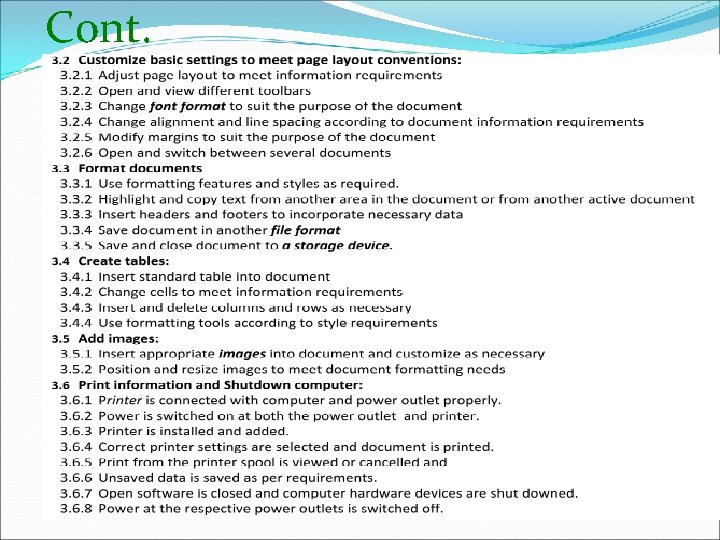
Cont.
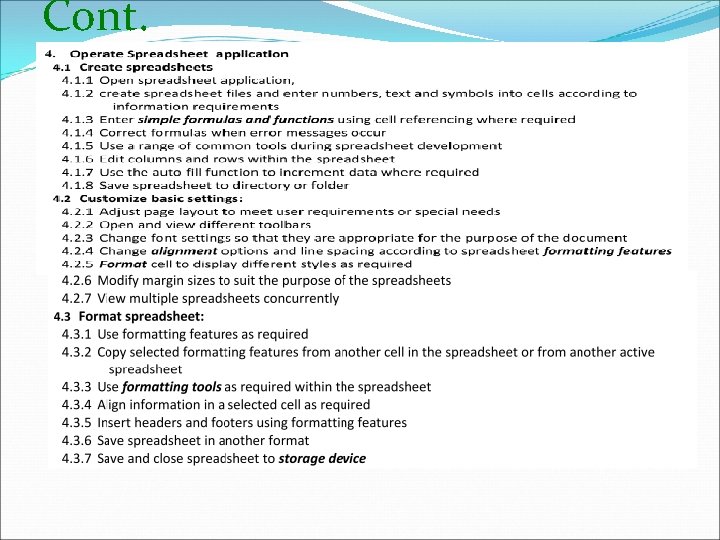
Cont.
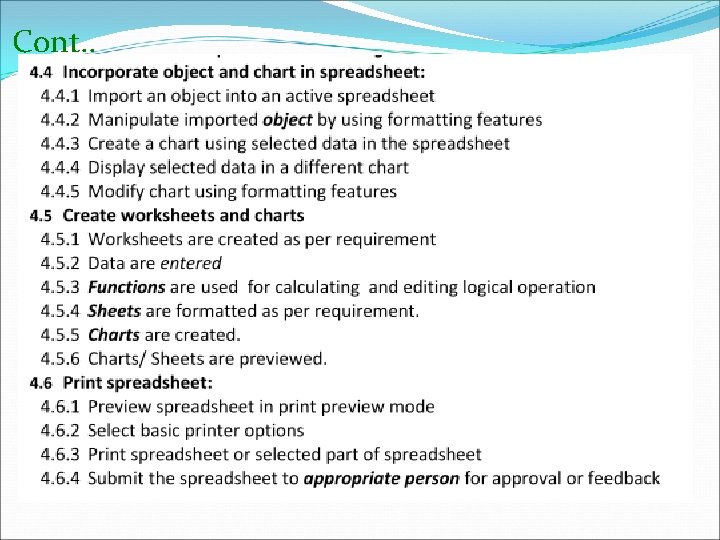
Cont. .
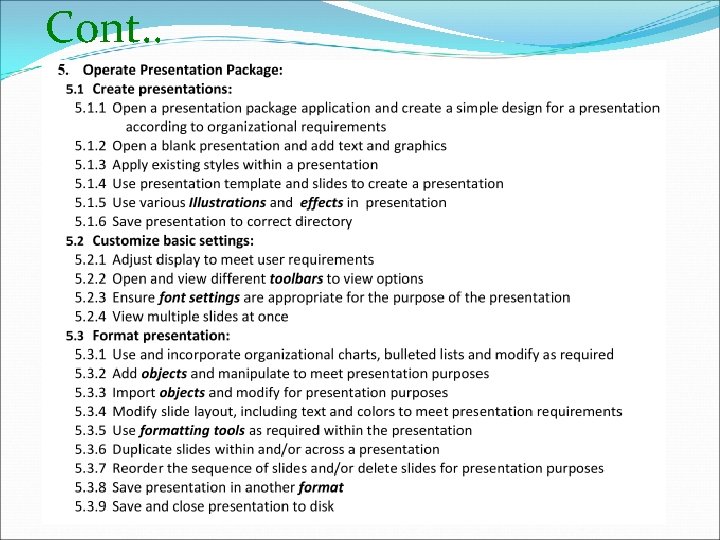
Cont. .
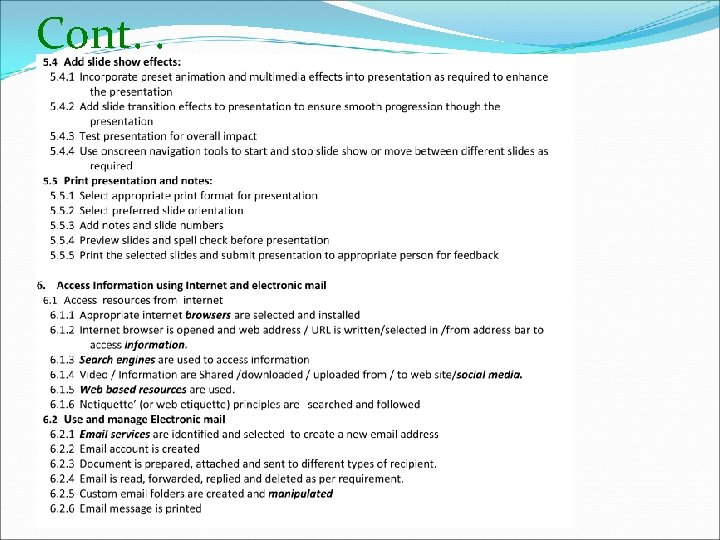
Cont. .
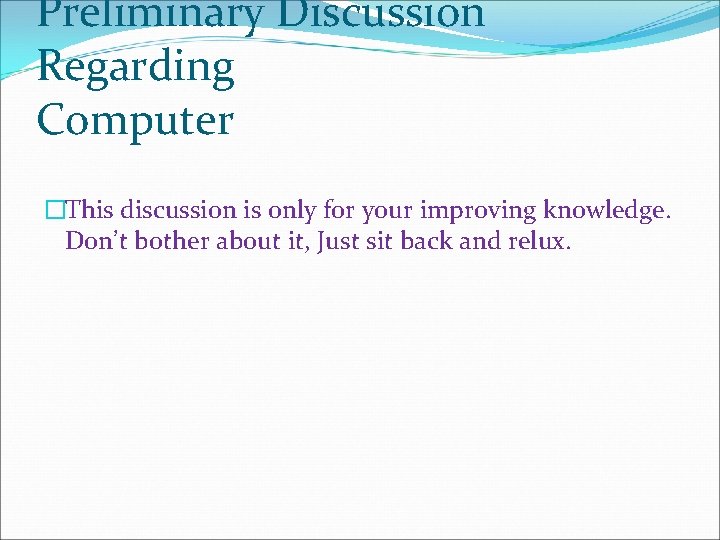
Preliminary Discussion Regarding Computer �This discussion is only for your improving knowledge. Don’t bother about it, Just sit back and relux.
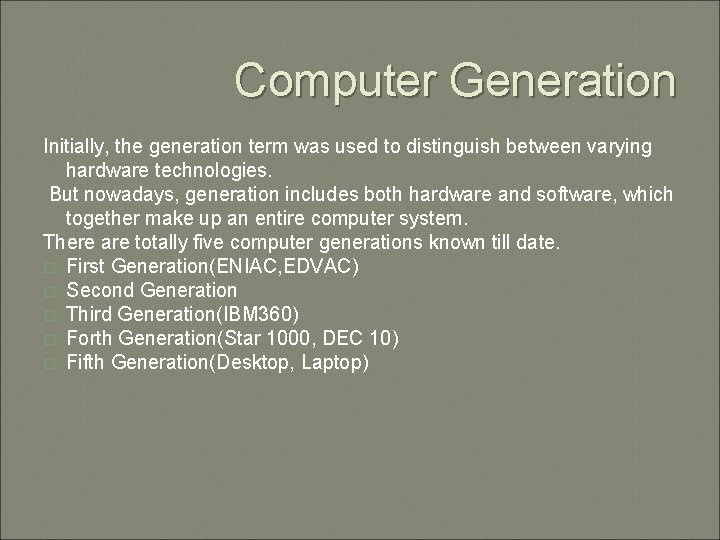
Computer Generation Initially, the generation term was used to distinguish between varying hardware technologies. But nowadays, generation includes both hardware and software, which together make up an entire computer system. There are totally five computer generations known till date. � First Generation(ENIAC, EDVAC) � Second Generation � Third Generation(IBM 360) � Forth Generation(Star 1000, DEC 10) � Fifth Generation(Desktop, Laptop)
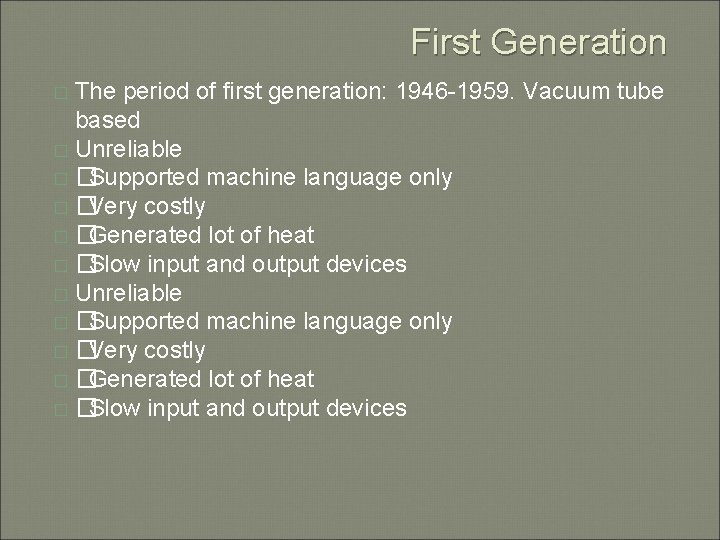
First Generation The period of first generation: 1946 -1959. Vacuum tube based � Unreliable �� Supported machine language only �� Very costly �� Generated lot of heat �� Slow input and output devices �
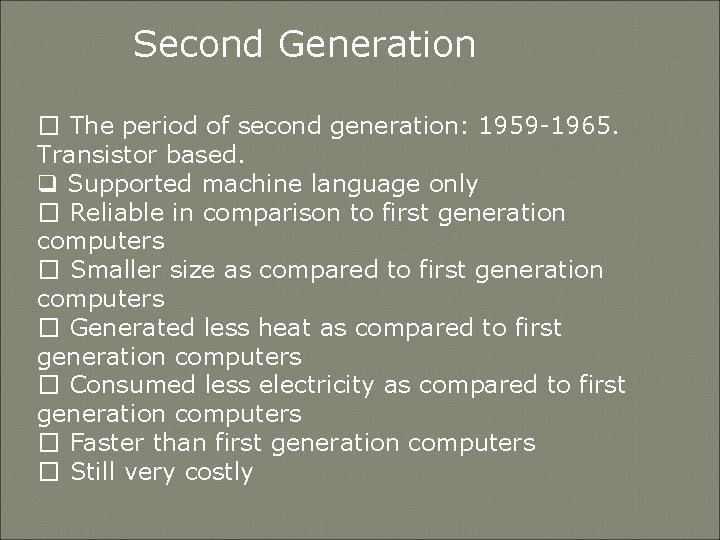
Second Generation � The period of second generation: 1959 -1965. Transistor based. q Supported machine language only � Reliable in comparison to first generation computers � Smaller size as compared to first generation computers � Generated less heat as compared to first generation computers � Consumed less electricity as compared to first generation computers � Faster than first generation computers � Still very costly
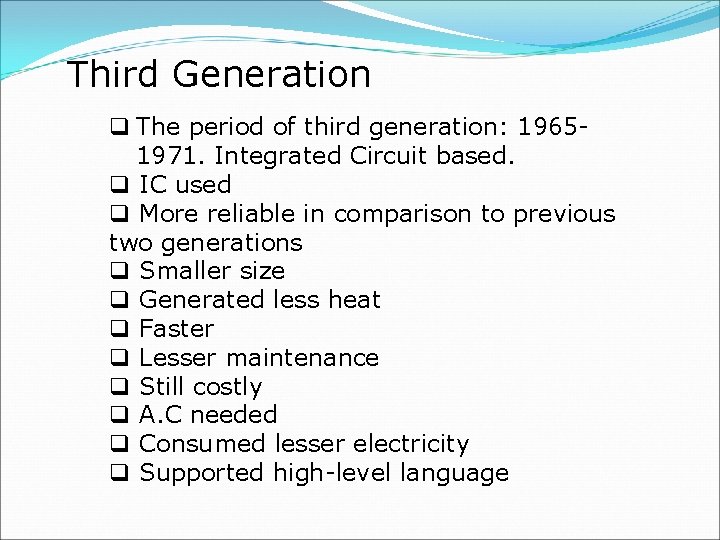
Third Generation q The period of third generation: 19651971. Integrated Circuit based. q IC used q More reliable in comparison to previous two generations q Smaller size q Generated less heat q Faster q Lesser maintenance q Still costly q A. C needed q Consumed lesser electricity q Supported high-level language
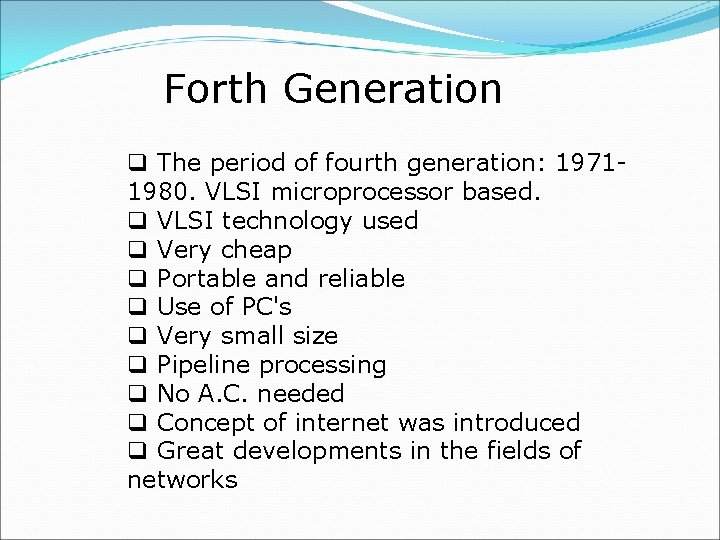
Forth Generation q The period of fourth generation: 19711980. VLSI microprocessor based. q VLSI technology used q Very cheap q Portable and reliable q Use of PC's q Very small size q Pipeline processing q No A. C. needed q Concept of internet was introduced q Great developments in the fields of networks
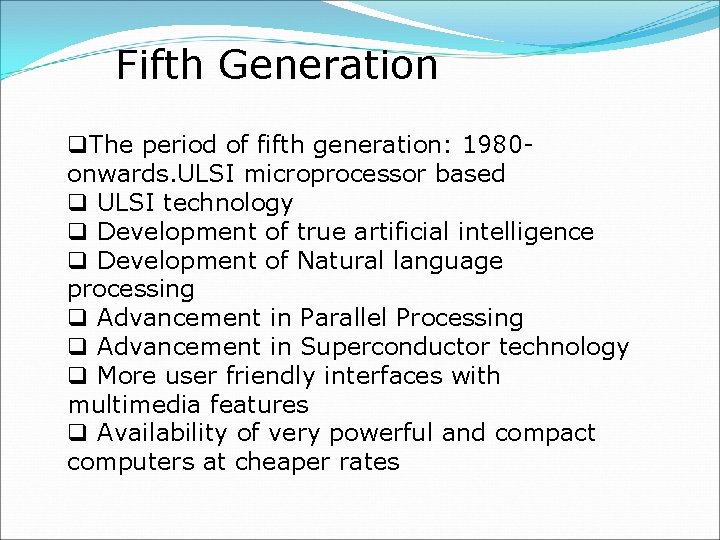
Fifth Generation q. The period of fifth generation: 1980 onwards. ULSI microprocessor based q ULSI technology q Development of true artificial intelligence q Development of Natural language processing q Advancement in Parallel Processing q Advancement in Superconductor technology q More user friendly interfaces with multimedia features q Availability of very powerful and compact computers at cheaper rates
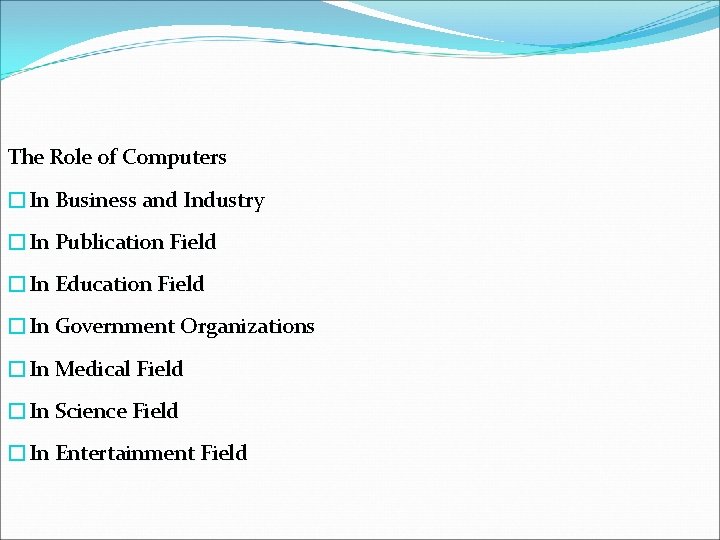
The Role of Computers �In Business and Industry �In Publication Field �In Education Field �In Government Organizations �In Medical Field �In Science Field �In Entertainment Field
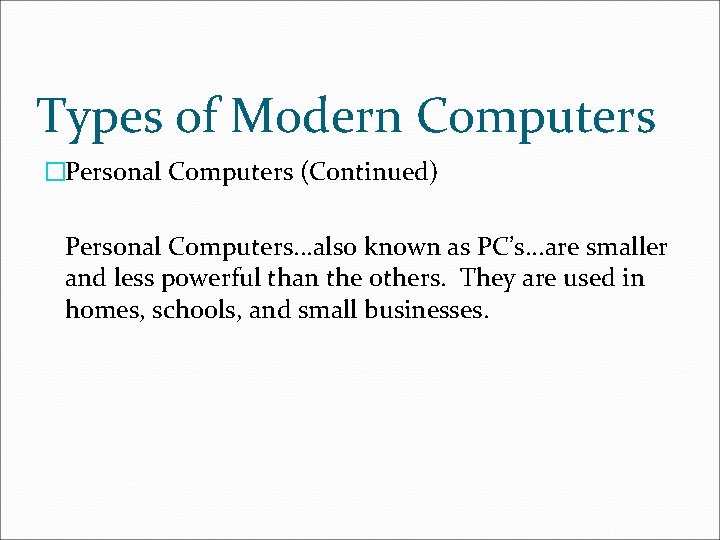
Types of Modern Computers �Personal Computers (Continued) Personal Computers. . . also known as PC’s. . . are smaller and less powerful than the others. They are used in homes, schools, and small businesses.
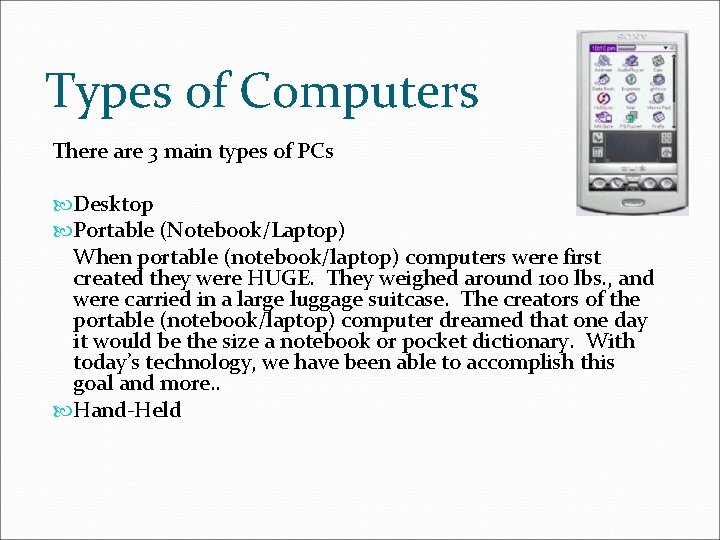
Types of Computers There are 3 main types of PCs Desktop Portable (Notebook/Laptop) When portable (notebook/laptop) computers were first created they were HUGE. They weighed around 100 lbs. , and were carried in a large luggage suitcase. The creators of the portable (notebook/laptop) computer dreamed that one day it would be the size a notebook or pocket dictionary. With today’s technology, we have been able to accomplish this goal and more. . Hand-Held
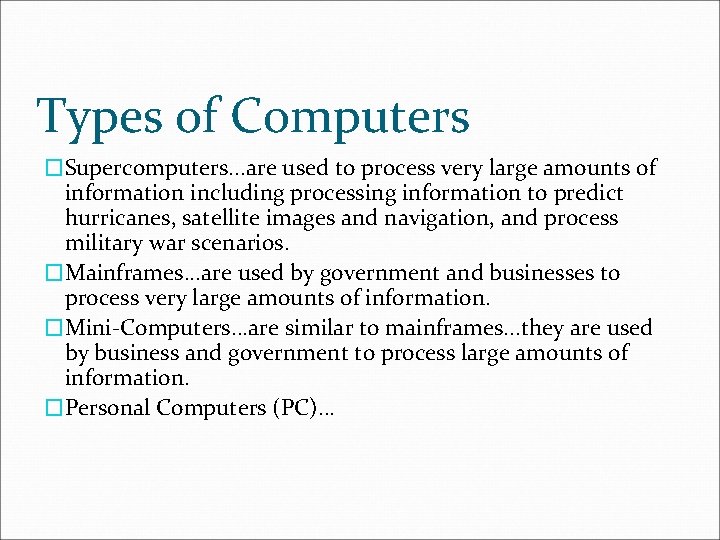
Types of Computers �Supercomputers. . . are used to process very large amounts of information including processing information to predict hurricanes, satellite images and navigation, and process military war scenarios. �Mainframes. . . are used by government and businesses to process very large amounts of information. �Mini-Computers. . . are similar to mainframes. . . they are used by business and government to process large amounts of information. �Personal Computers (PC)…
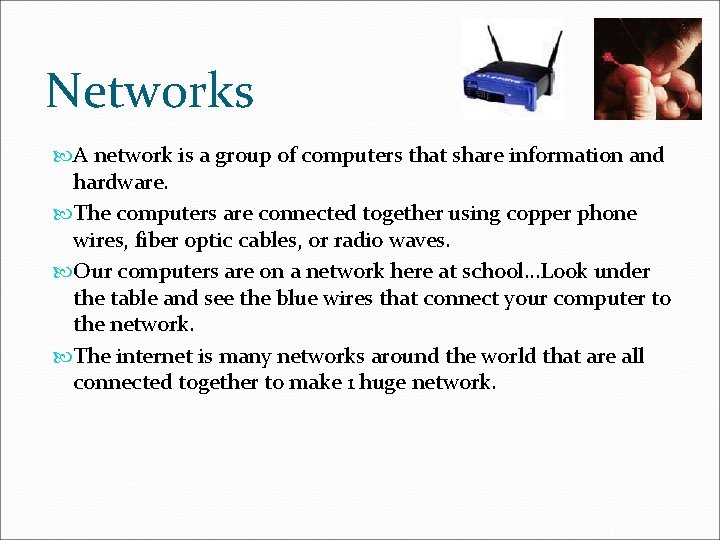
Networks A network is a group of computers that share information and hardware. The computers are connected together using copper phone wires, fiber optic cables, or radio waves. Our computers are on a network here at school. . . Look under the table and see the blue wires that connect your computer to the network. The internet is many networks around the world that are all connected together to make 1 huge network.
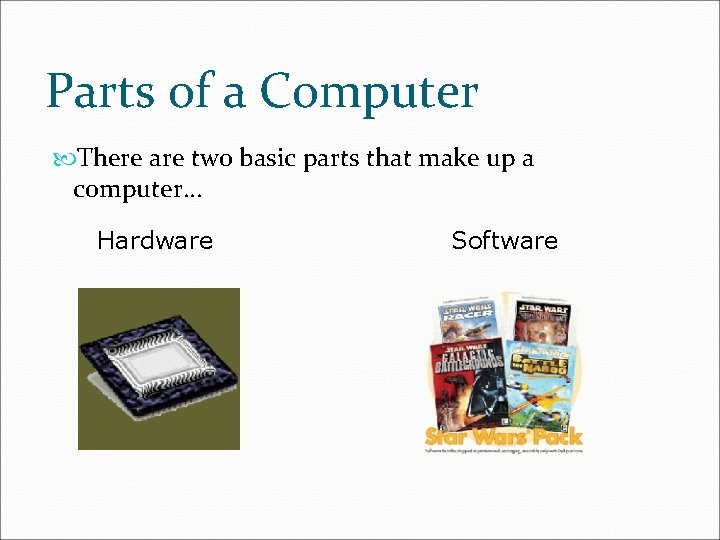
Parts of a Computer There are two basic parts that make up a computer. . . Hardware Software
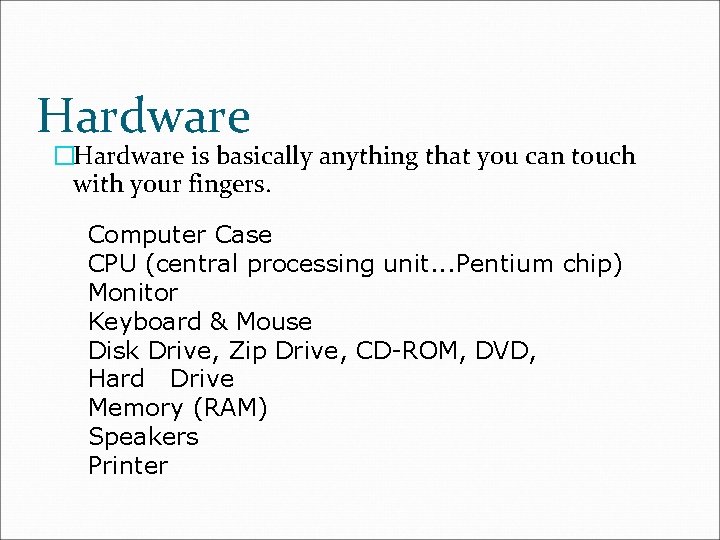
Hardware �Hardware is basically anything that you can touch with your fingers. Computer Case CPU (central processing unit. . . Pentium chip) Monitor Keyboard & Mouse Disk Drive, Zip Drive, CD-ROM, DVD, Hard Drive Memory (RAM) Speakers Printer
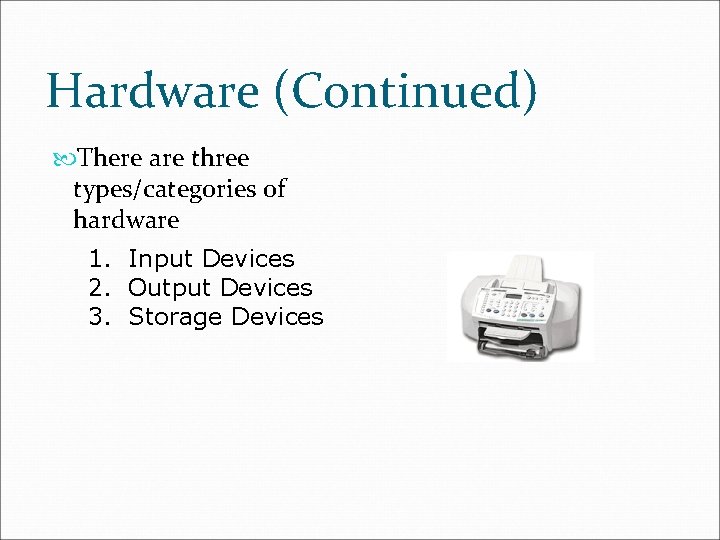
Hardware (Continued) There are three types/categories of hardware 1. Input Devices 2. Output Devices 3. Storage Devices
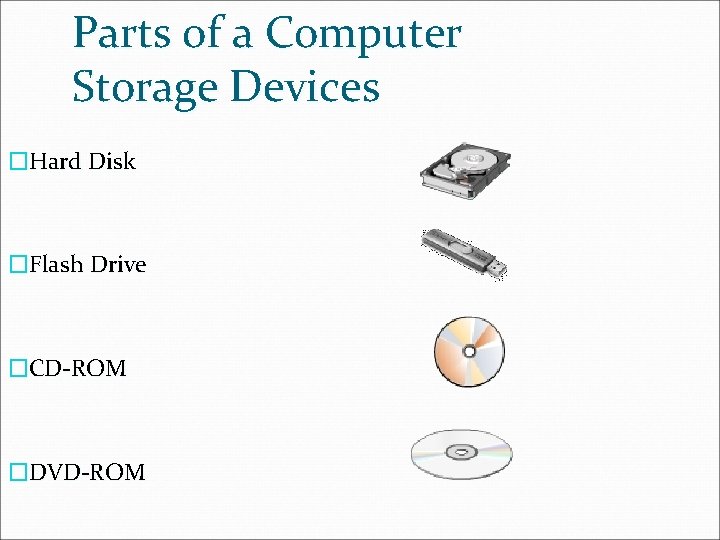
Parts of a Computer Storage Devices �Hard Disk �Flash Drive �CD-ROM �DVD-ROM
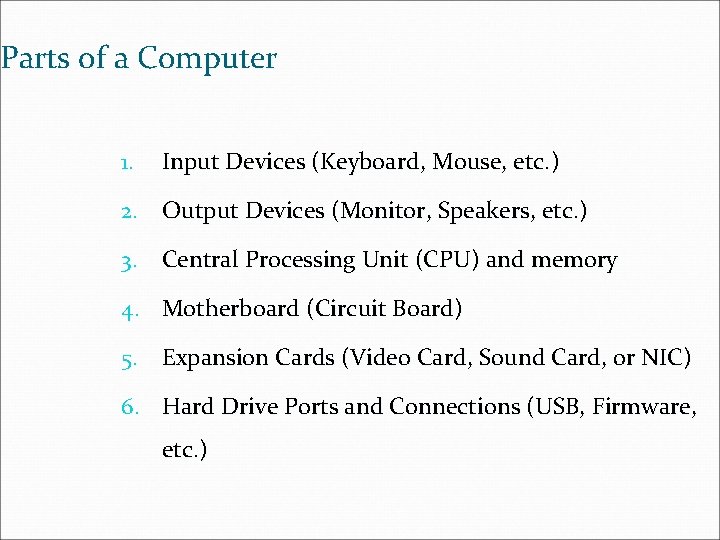
Parts of a Computer 1. Input Devices (Keyboard, Mouse, etc. ) 2. Output Devices (Monitor, Speakers, etc. ) 3. Central Processing Unit (CPU) and memory 4. Motherboard (Circuit Board) 5. Expansion Cards (Video Card, Sound Card, or NIC) 6. Hard Drive Ports and Connections (USB, Firmware, etc. )
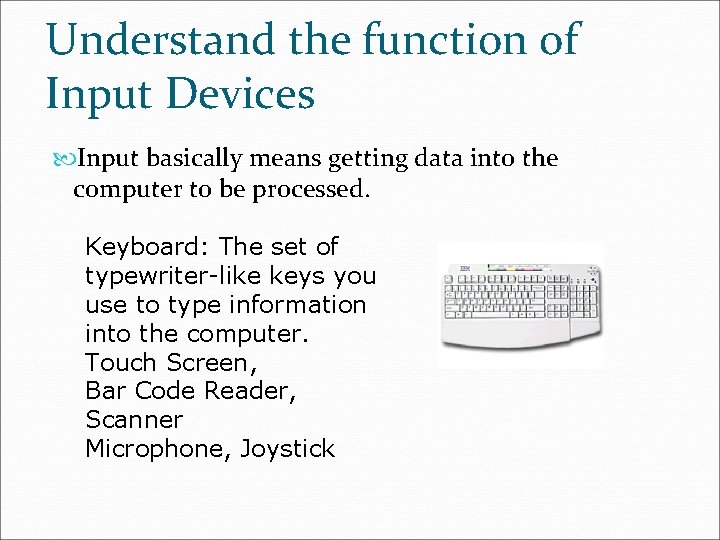
Understand the function of Input Devices Input basically means getting data into the computer to be processed. Keyboard: The set of typewriter-like keys you use to type information into the computer. Touch Screen, Bar Code Reader, Scanner Microphone, Joystick
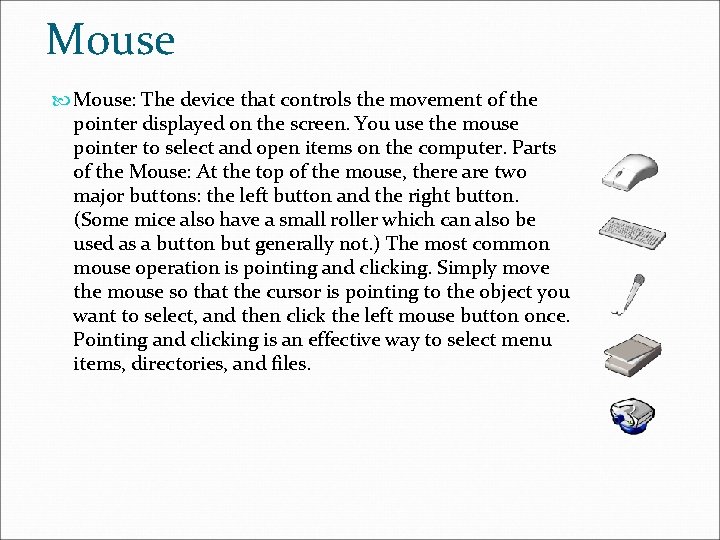
Mouse Mouse: The device that controls the movement of the pointer displayed on the screen. You use the mouse pointer to select and open items on the computer. Parts of the Mouse: At the top of the mouse, there are two major buttons: the left button and the right button. (Some mice also have a small roller which can also be used as a button but generally not. ) The most common mouse operation is pointing and clicking. Simply move the mouse so that the cursor is pointing to the object you want to select, and then click the left mouse button once. Pointing and clicking is an effective way to select menu items, directories, and files.
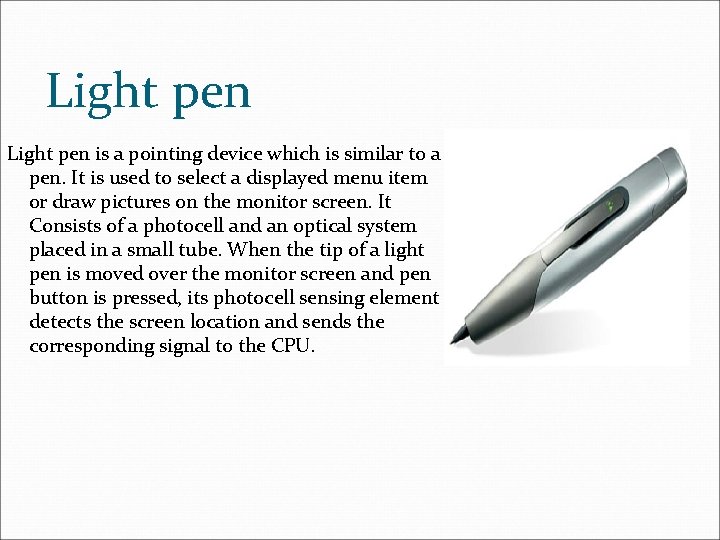
Light pen is a pointing device which is similar to a pen. It is used to select a displayed menu item or draw pictures on the monitor screen. It Consists of a photocell and an optical system placed in a small tube. When the tip of a light pen is moved over the monitor screen and pen button is pressed, its photocell sensing element detects the screen location and sends the corresponding signal to the CPU.
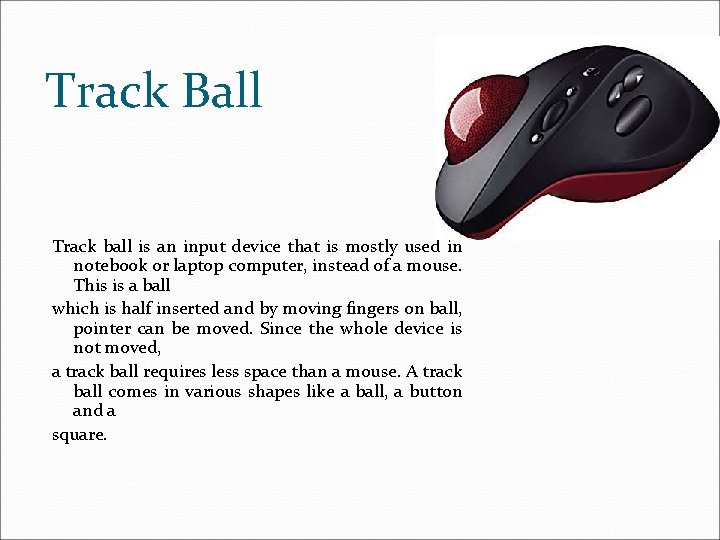
Track Ball Track ball is an input device that is mostly used in notebook or laptop computer, instead of a mouse. This is a ball which is half inserted and by moving fingers on ball, pointer can be moved. Since the whole device is not moved, a track ball requires less space than a mouse. A track ball comes in various shapes like a ball, a button and a square.

Output Devices Speakers Headphones Monitor Plotter Etc.
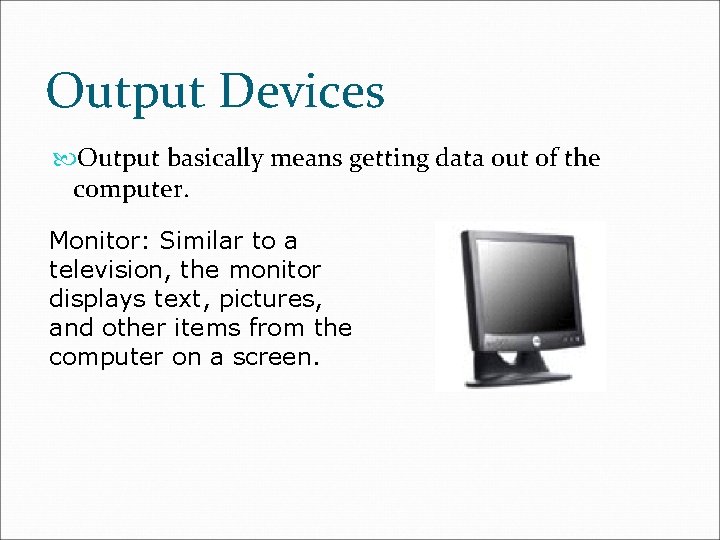
Output Devices Output basically means getting data out of the computer. Monitor: Similar to a television, the monitor displays text, pictures, and other items from the computer on a screen.
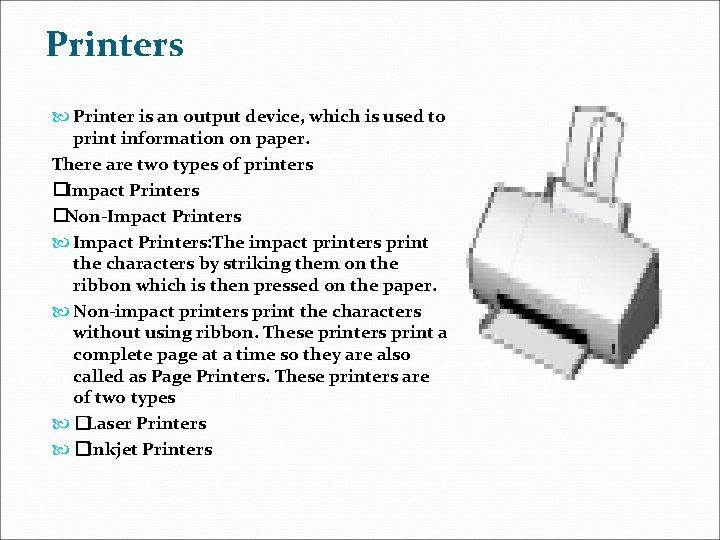
Printers Printer is an output device, which is used to print information on paper. There are two types of printers �Impact Printers �Non-Impact Printers Impact Printers: The impact printers print the characters by striking them on the ribbon which is then pressed on the paper. Non-impact printers print the characters without using ribbon. These printers print a complete page at a time so they are also called as Page Printers. These printers are of two types �Laser Printers �Inkjet Printers
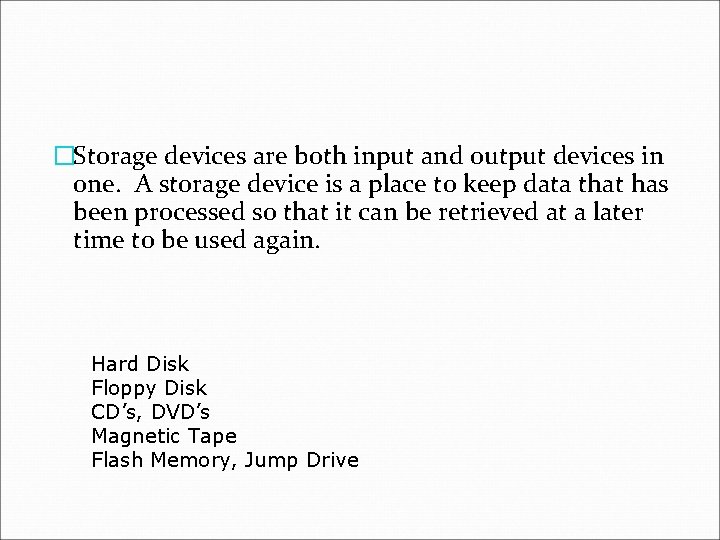
�Storage devices are both input and output devices in one. A storage device is a place to keep data that has been processed so that it can be retrieved at a later time to be used again. Hard Disk Floppy Disk CD’s, DVD’s Magnetic Tape Flash Memory, Jump Drive
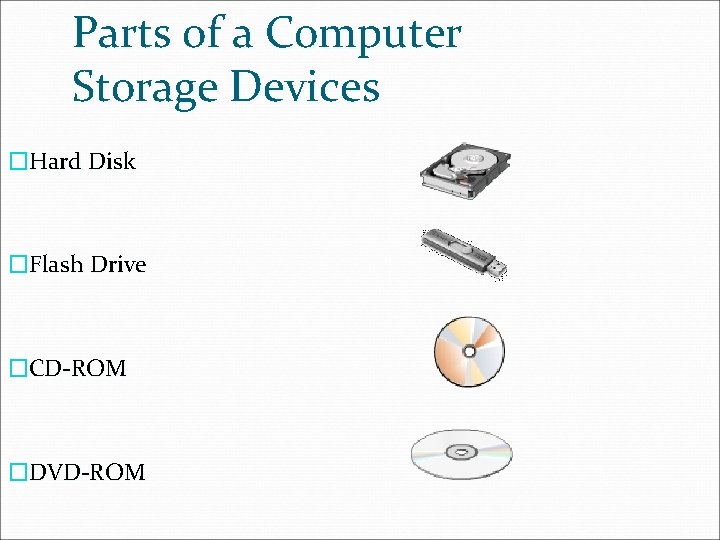
Parts of a Computer Storage Devices �Hard Disk �Flash Drive �CD-ROM �DVD-ROM
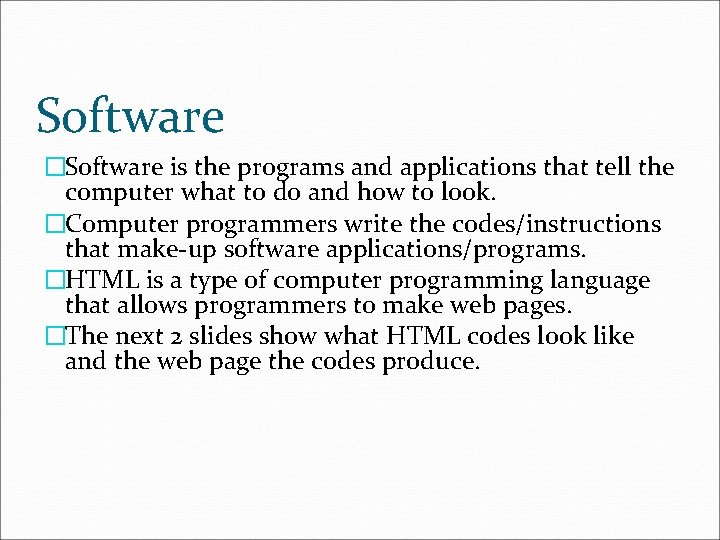
Software �Software is the programs and applications that tell the computer what to do and how to look. �Computer programmers write the codes/instructions that make-up software applications/programs. �HTML is a type of computer programming language that allows programmers to make web pages. �The next 2 slides show what HTML codes look like and the web page the codes produce.
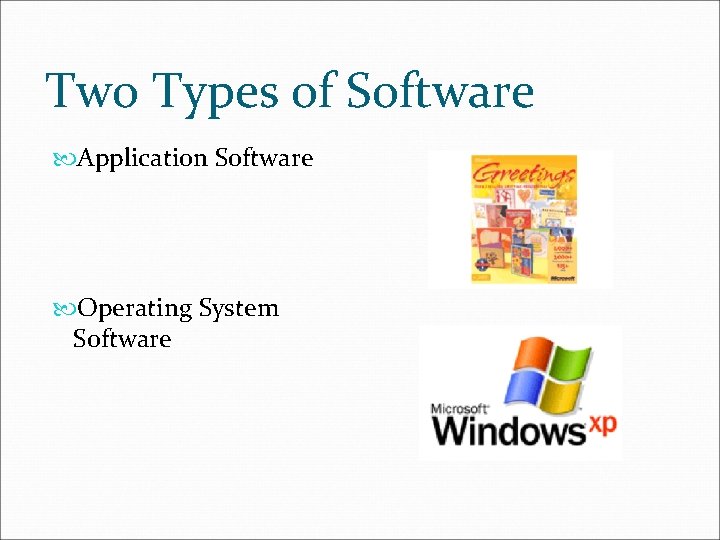
Two Types of Software Application Software Operating System Software
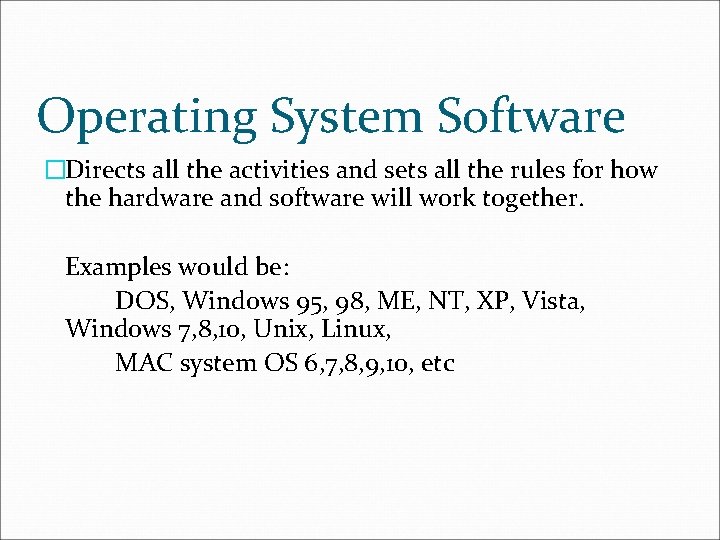
Operating System Software �Directs all the activities and sets all the rules for how the hardware and software will work together. Examples would be: DOS, Windows 95, 98, ME, NT, XP, Vista, Windows 7, 8, 10, Unix, Linux, MAC system OS 6, 7, 8, 9, 10, etc
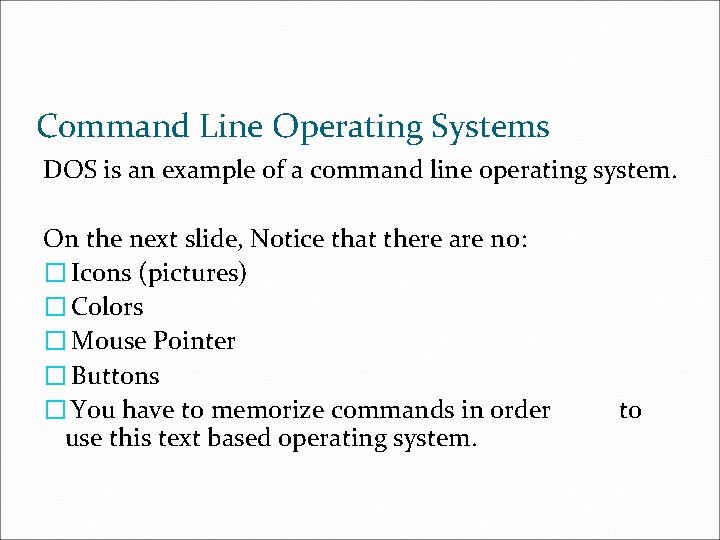
Command Line Operating Systems DOS is an example of a command line operating system. On the next slide, Notice that there are no: � Icons (pictures) � Colors � Mouse Pointer � Buttons � You have to memorize commands in order use this text based operating system. to
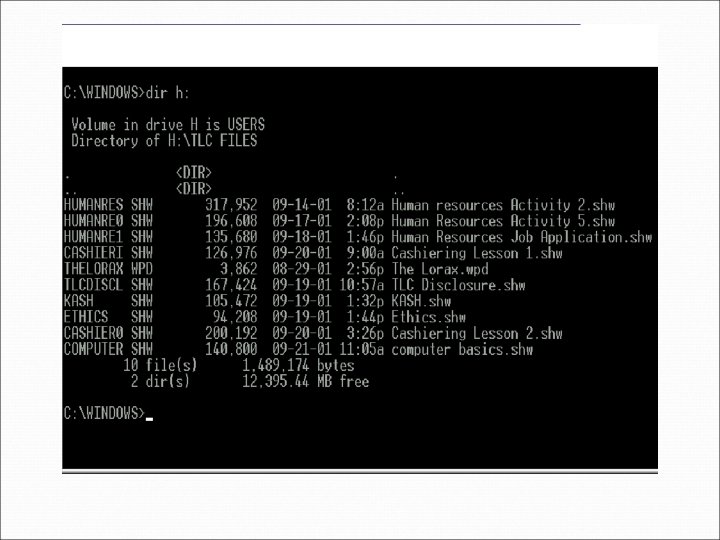
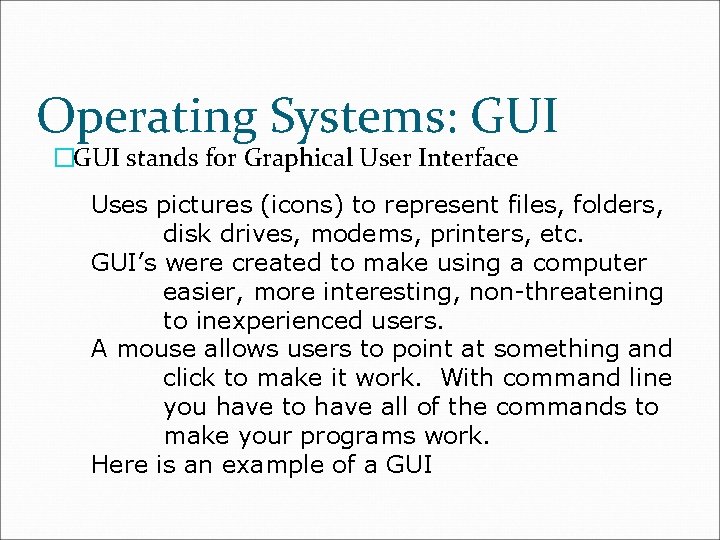
Operating Systems: GUI �GUI stands for Graphical User Interface Uses pictures (icons) to represent files, folders, disk drives, modems, printers, etc. GUI’s were created to make using a computer easier, more interesting, non-threatening to inexperienced users. A mouse allows users to point at something and click to make it work. With command line you have to have all of the commands to make your programs work. Here is an example of a GUI
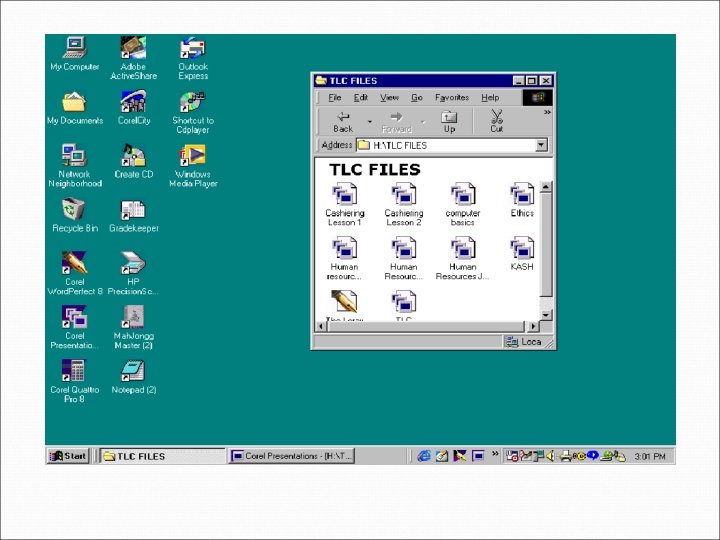
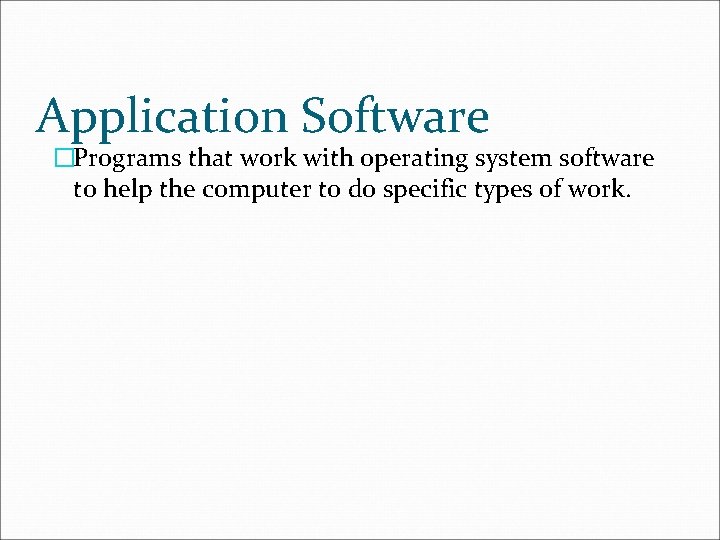
Application Software �Programs that work with operating system software to help the computer to do specific types of work.
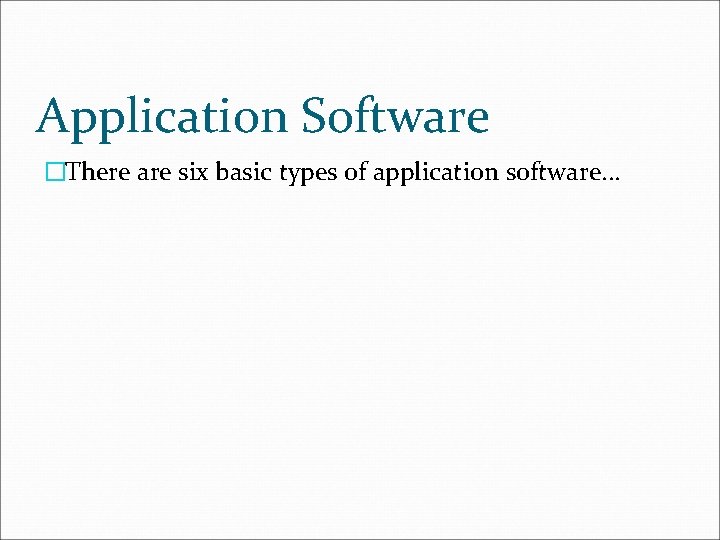
Application Software �There are six basic types of application software. . .
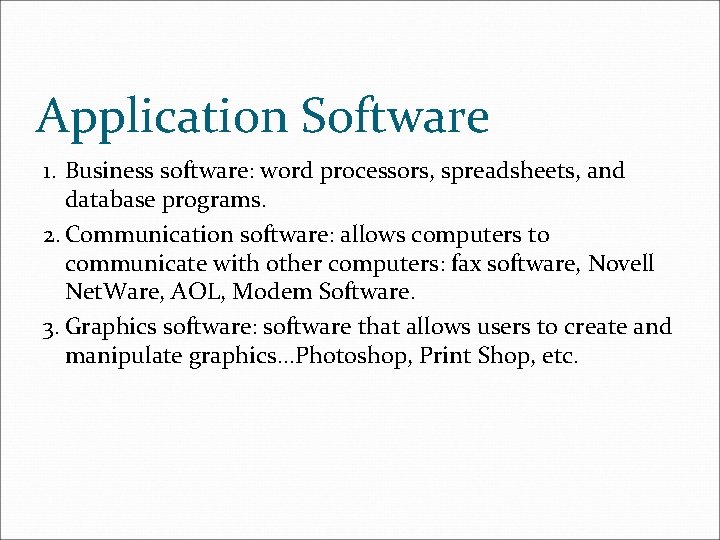
Application Software 1. Business software: word processors, spreadsheets, and database programs. 2. Communication software: allows computers to communicate with other computers: fax software, Novell Net. Ware, AOL, Modem Software. 3. Graphics software: software that allows users to create and manipulate graphics. . . Photoshop, Print Shop, etc.
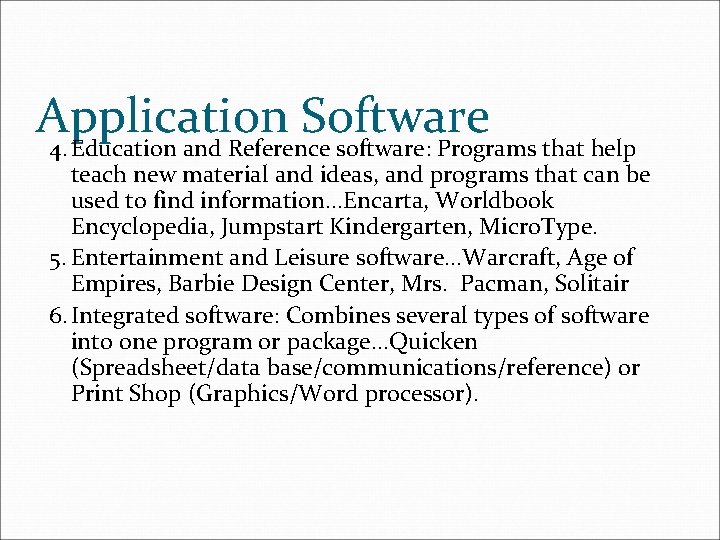
Application Software 4. Education and Reference software: Programs that help teach new material and ideas, and programs that can be used to find information. . . Encarta, Worldbook Encyclopedia, Jumpstart Kindergarten, Micro. Type. 5. Entertainment and Leisure software. . . Warcraft, Age of Empires, Barbie Design Center, Mrs. Pacman, Solitair 6. Integrated software: Combines several types of software into one program or package. . . Quicken (Spreadsheet/data base/communications/reference) or Print Shop (Graphics/Word processor).
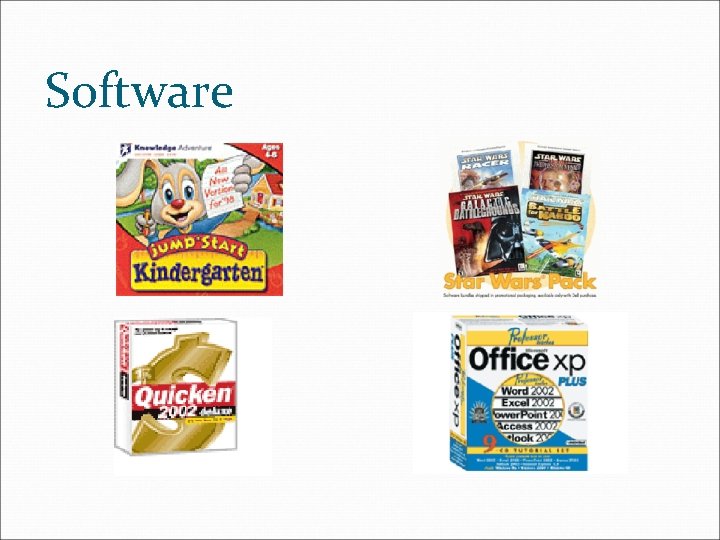
Software
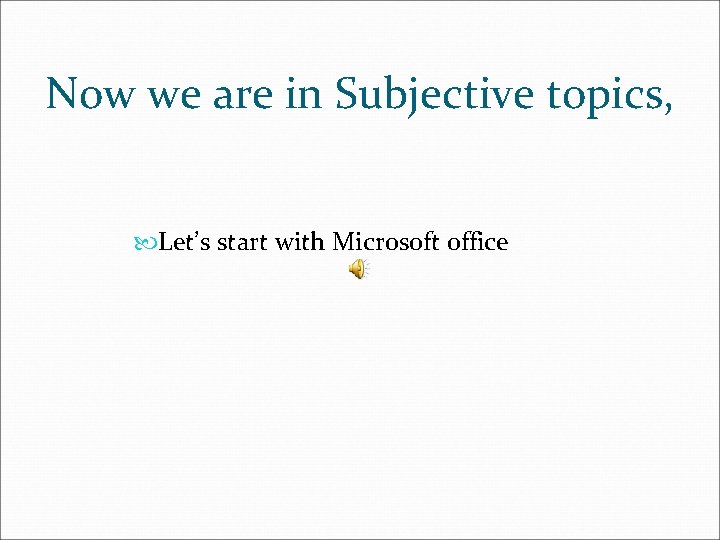
Now we are in Subjective topics, Let’s start with Microsoft office
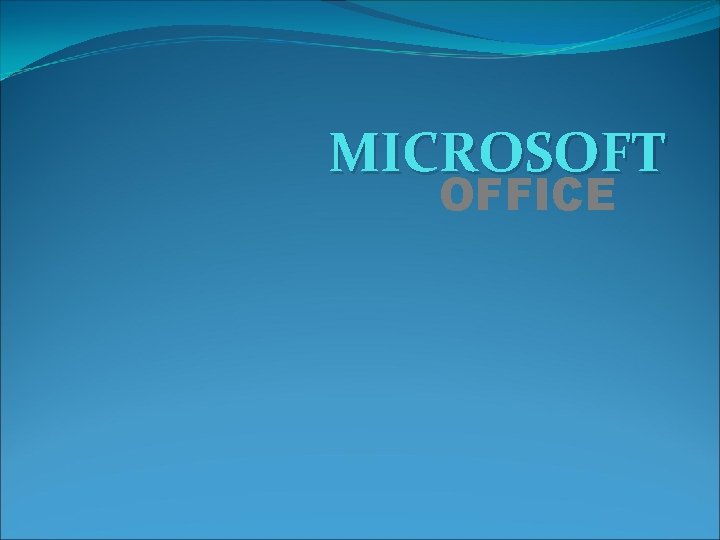
MICROSOFT OFFICE
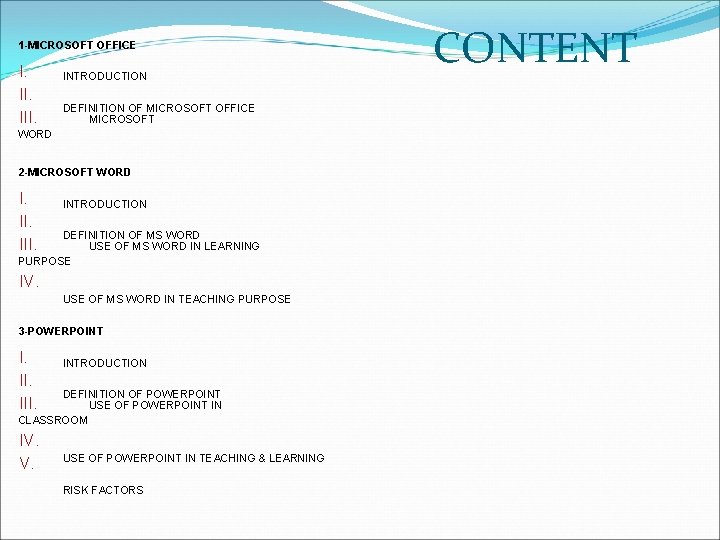
1 -MICROSOFT OFFICE I. III. INTRODUCTION DEFINITION OF MICROSOFT OFFICE MICROSOFT WORD 2 -MICROSOFT WORD I. III. INTRODUCTION DEFINITION OF MS WORD USE OF MS WORD IN LEARNING PURPOSE IV. USE OF MS WORD IN TEACHING PURPOSE 3 -POWERPOINT I. III. INTRODUCTION DEFINITION OF POWERPOINT USE OF POWERPOINT IN CLASSROOM IV. V. USE OF POWERPOINT IN TEACHING & LEARNING RISK FACTORS CONTENT
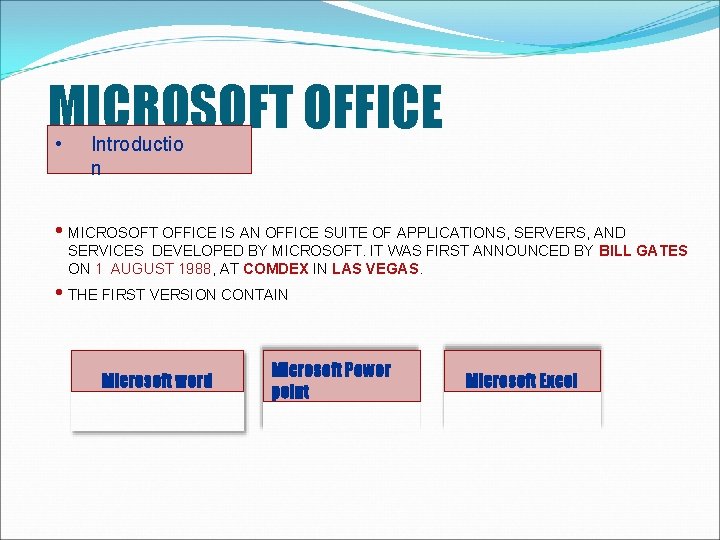
MICROSOFT OFFICE • Introductio n • MICROSOFT OFFICE IS AN OFFICE SUITE OF APPLICATIONS, SERVERS, AND SERVICES DEVELOPED BY MICROSOFT. IT WAS FIRST ANNOUNCED BY BILL GATES ON 1 AUGUST 1988, AT COMDEX IN LAS VEGAS. • THE FIRST VERSION CONTAIN Microsoft word Microsoft Power point Microsoft Excel
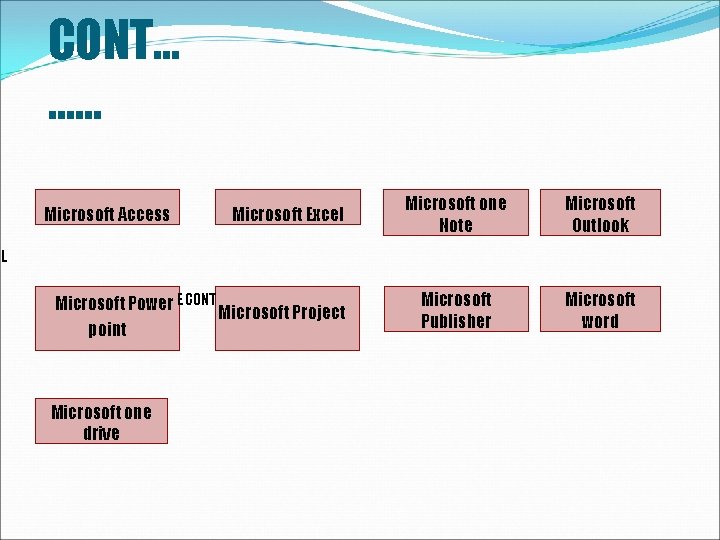
CONT… …… Microsoft Access Microsoft Excel Microsoft one Note Microsoft Outlook Microsoft Publisher Microsoft word L ATEST VERSION OF OFFICE CONT AIN Microsoft Power point Microsoft one drive Microsoft Project
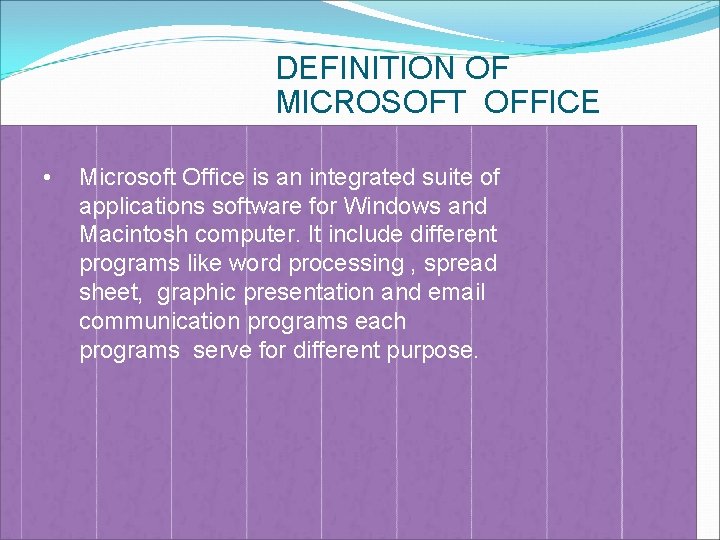
DEFINITION OF MICROSOFT OFFICE • Microsoft Office is an integrated suite of applications software for Windows and Macintosh computer. It include different programs like word processing , spread sheet, graphic presentation and email communication programs each programs serve for different purpose.
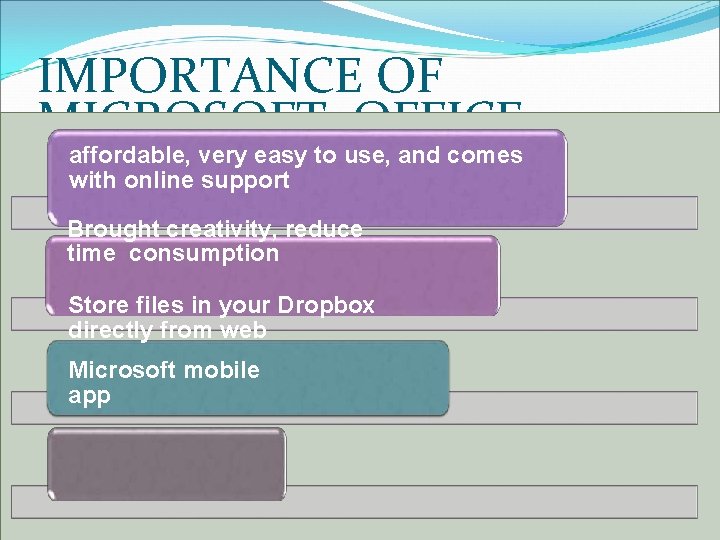
IMPORTANCE OF MICROSOFT OFFICE affordable, very easy to use, and comes with online support Brought creativity, reduce time consumption Store files in your Dropbox directly from web Microsoft mobile app
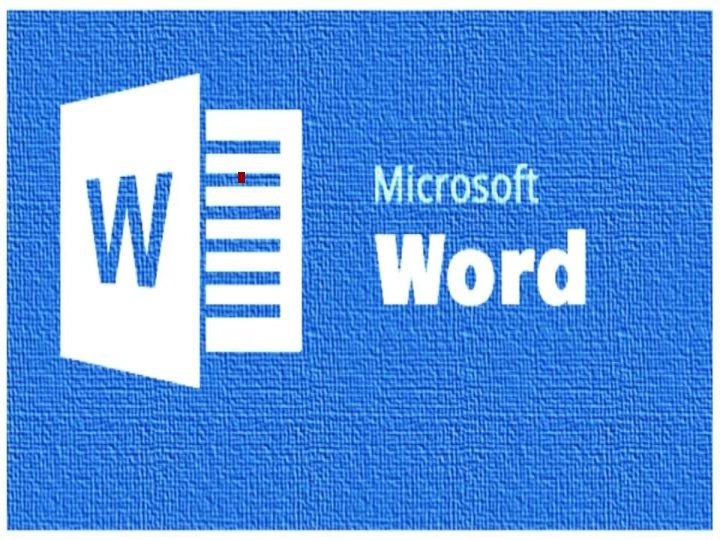
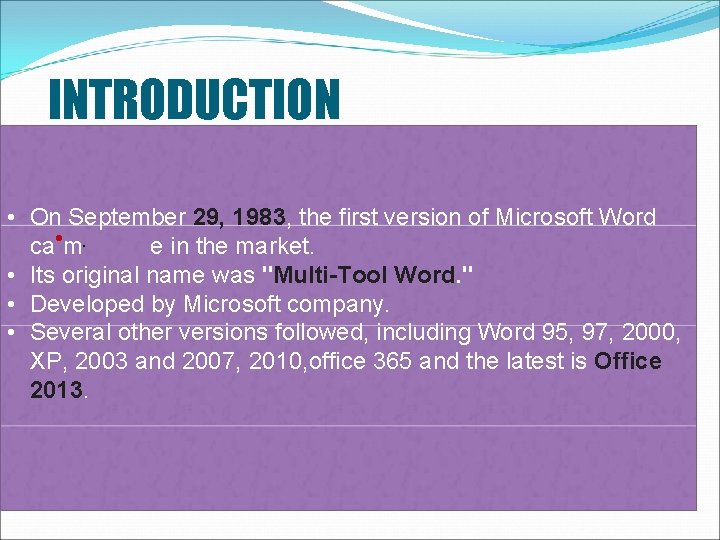
INTRODUCTION • On September 29, 1983, the first version of Microsoft Word ca • m. e in the market. • Its original name was "Multi-Tool Word. " • Developed by Microsoft company. • Several other versions followed, including Word 95, 97, 2000, XP, 2003 and 2007, 2010, office 365 and the latest is Office 2013.
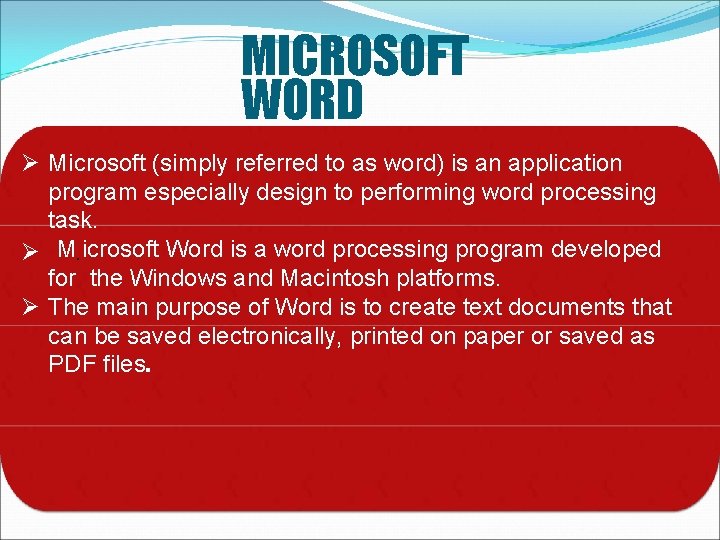
MICROSOFT WORD Microsoft (simply referred to as word) is an application program especially design to performing word processing task. • M. icrosoft Word is a word processing program developed for the Windows and Macintosh platforms. The main purpose of Word is to create text documents that can be saved electronically, printed on paper or saved as PDF files.
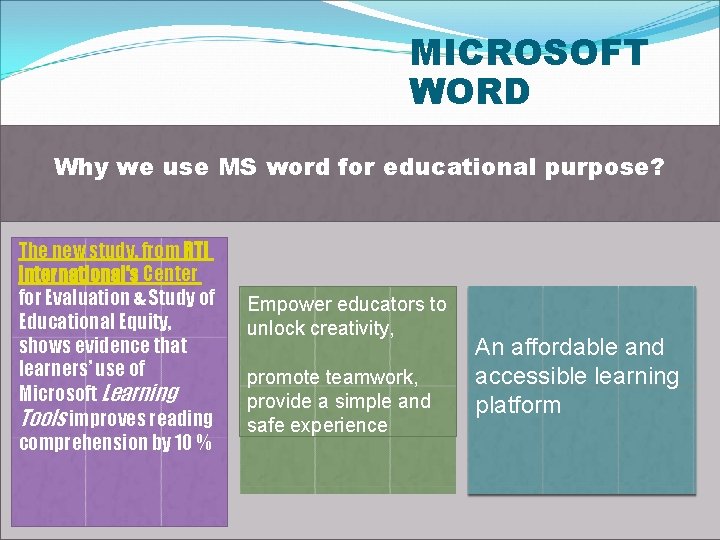
MICROSOFT WORD Why we use MS word for educational purpose? The new study, from RTI International‘s Center for Evaluation & Study of Educational Equity, shows evidence that learners’ use of Microsoft Learning Tools improves reading comprehension by 10 % Empower educators to unlock creativity, promote teamwork, provide a simple and safe experience An affordable and accessible learning platform
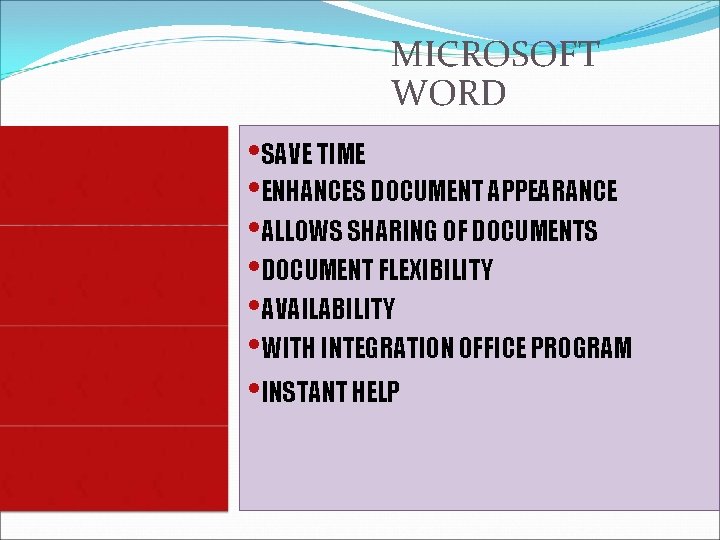
MICROSOFT WORD • USE OF MS WORD FOR LEARNING PURPOSE • SAVE TIME • ENHANCES DOCUMENT APPEARANCE • ALLOWS SHARING OF DOCUMENTS • DOCUMENT FLEXIBILITY • AVAILABILITY • WITH INTEGRATION OFFICE PROGRAM • INSTANT HELP
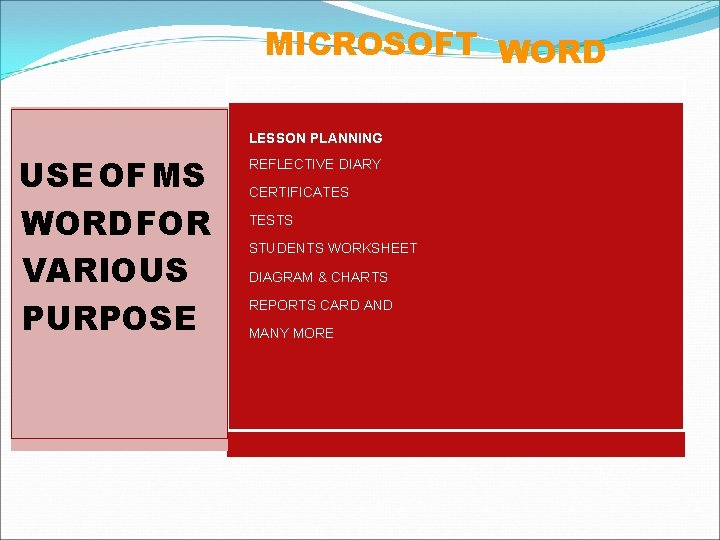
MICROSOFT WORD LESSON PLANNING USE OF MS WORD FOR VARIOUS PURPOSE REFLECTIVE DIARY CERTIFICATES TESTS STUDENTS WORKSHEET DIAGRAM & CHARTS REPORTS CARD AND MANY MORE
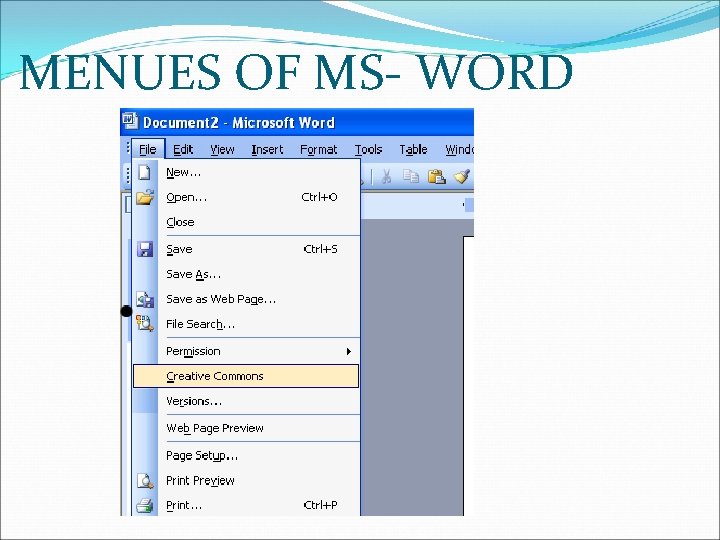
MENUES OF MS- WORD
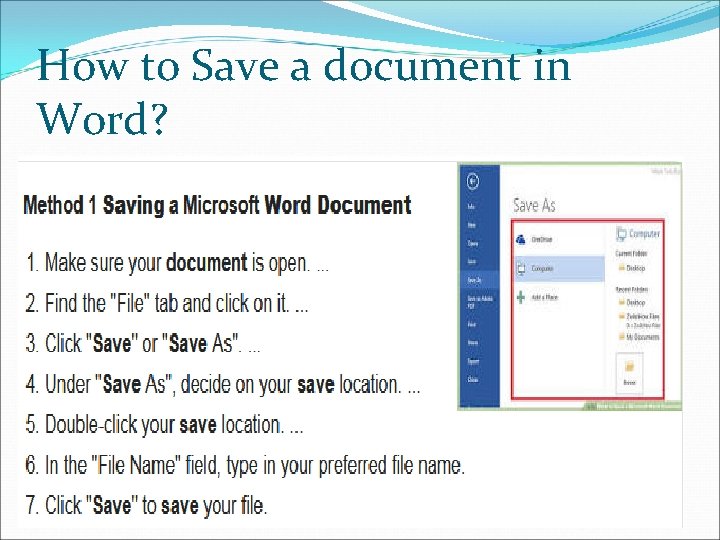
How to Save a document in Word?
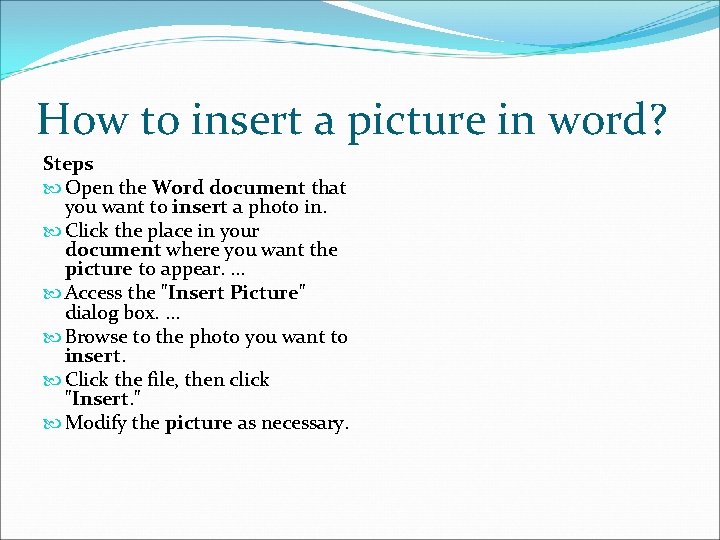
How to insert a picture in word? Steps Open the Word document that you want to insert a photo in. Click the place in your document where you want the picture to appear. . Access the "Insert Picture" dialog box. . Browse to the photo you want to insert. Click the file, then click "Insert. " Modify the picture as necessary.
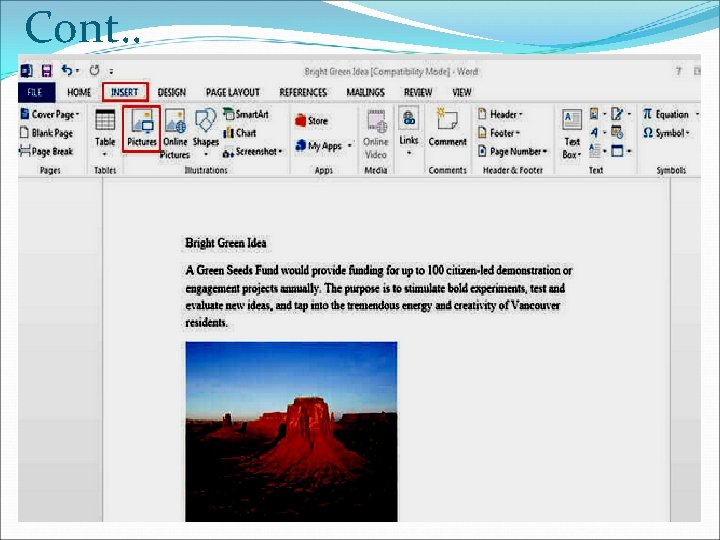
Cont. .
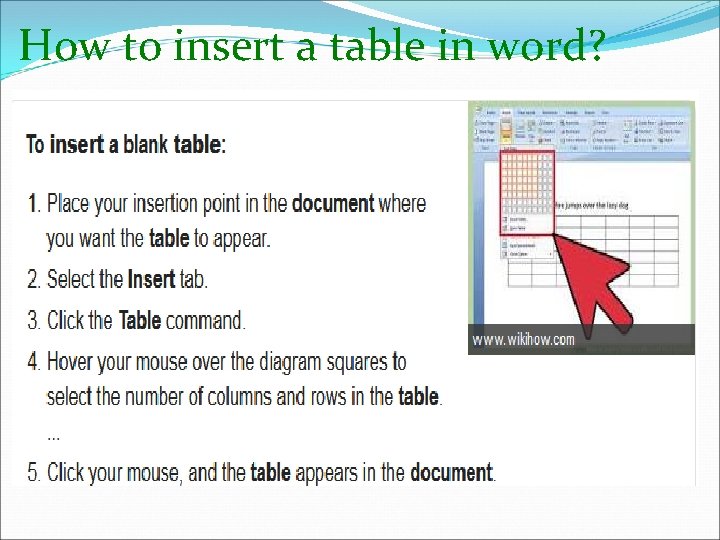
How to insert a table in word?
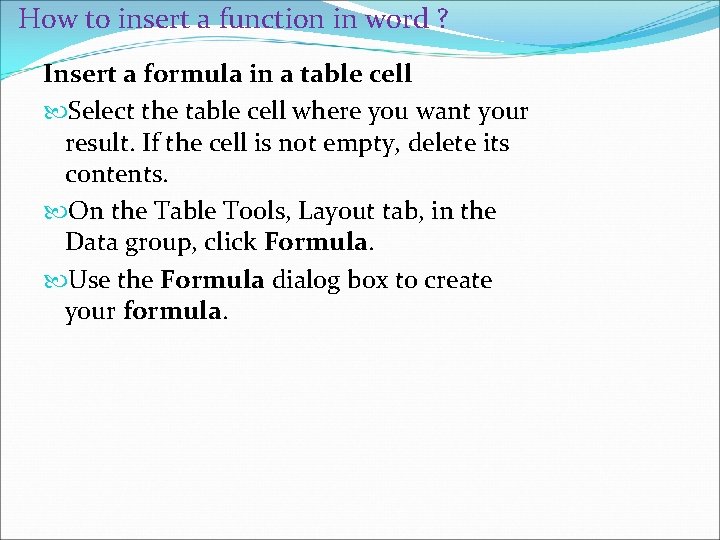
How to insert a function in word ? Insert a formula in a table cell Select the table cell where you want your result. If the cell is not empty, delete its contents. On the Table Tools, Layout tab, in the Data group, click Formula. Use the Formula dialog box to create your formula.
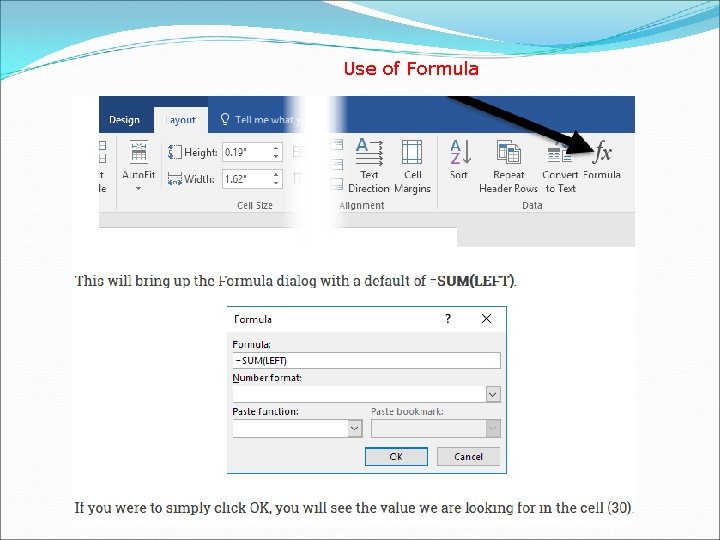
Use of Formula
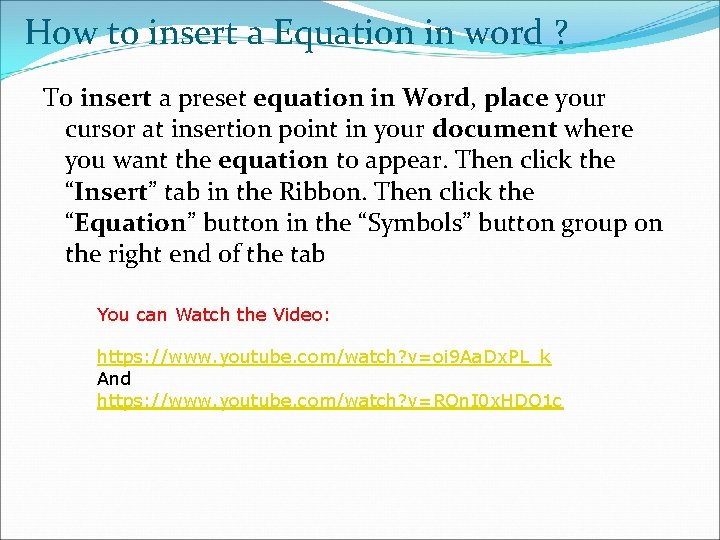
How to insert a Equation in word ? To insert a preset equation in Word, place your cursor at insertion point in your document where you want the equation to appear. Then click the “Insert” tab in the Ribbon. Then click the “Equation” button in the “Symbols” button group on the right end of the tab You can Watch the Video: https: //www. youtube. com/watch? v=oi 9 Aa. Dx. PL_k And https: //www. youtube. com/watch? v=RQn. I 0 x. HDO 1 c
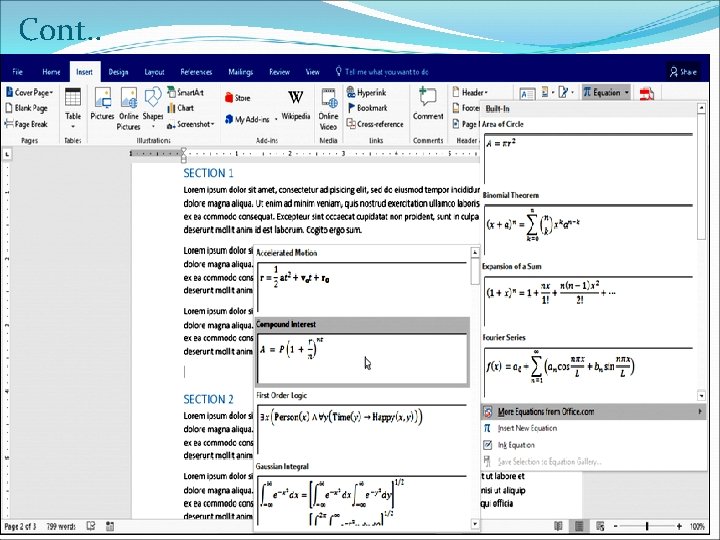
Cont. .
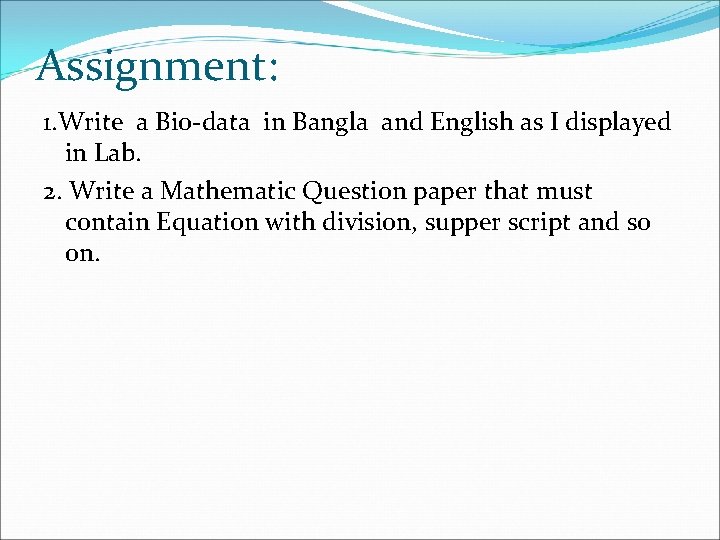
Assignment: 1. Write a Bio-data in Bangla and English as I displayed in Lab. 2. Write a Mathematic Question paper that must contain Equation with division, supper script and so on.
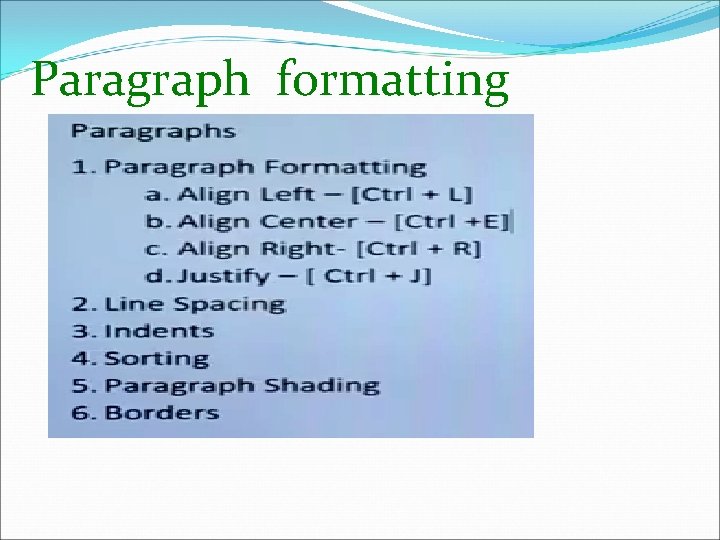
Paragraph formatting
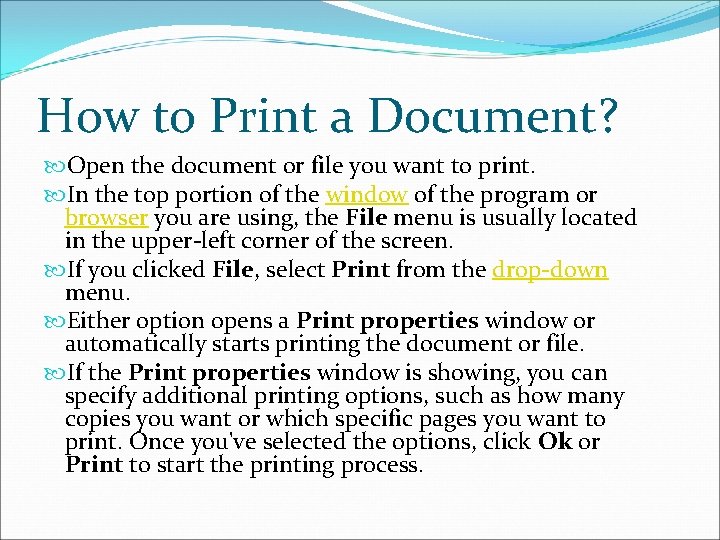
How to Print a Document? Open the document or file you want to print. In the top portion of the window of the program or browser you are using, the File menu is usually located in the upper-left corner of the screen. If you clicked File, select Print from the drop-down menu. Either option opens a Print properties window or automatically starts printing the document or file. If the Print properties window is showing, you can specify additional printing options, such as how many copies you want or which specific pages you want to print. Once you've selected the options, click Ok or Print to start the printing process.
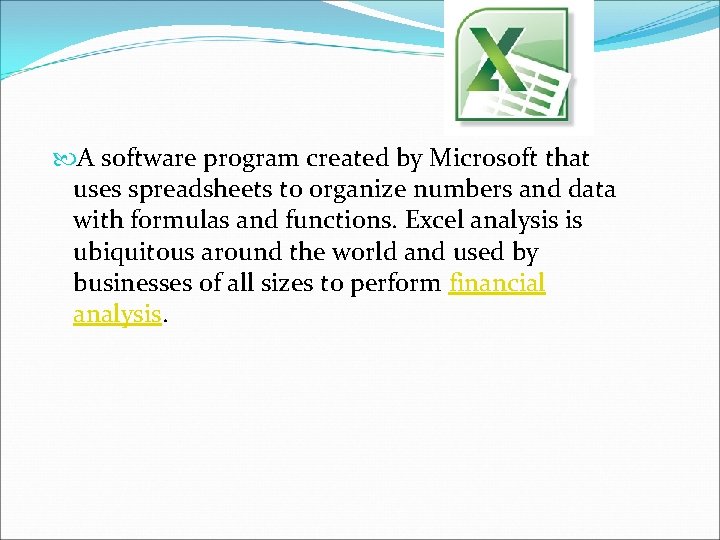
A software program created by Microsoft that uses spreadsheets to organize numbers and data with formulas and functions. Excel analysis is ubiquitous around the world and used by businesses of all sizes to perform financial analysis.
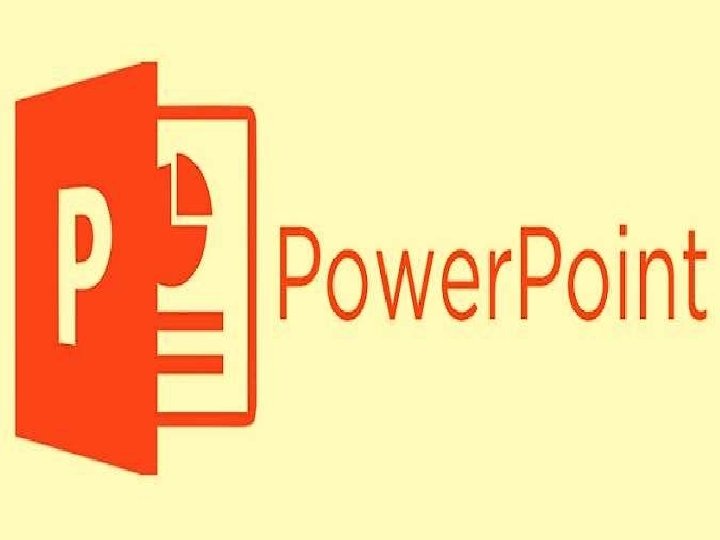
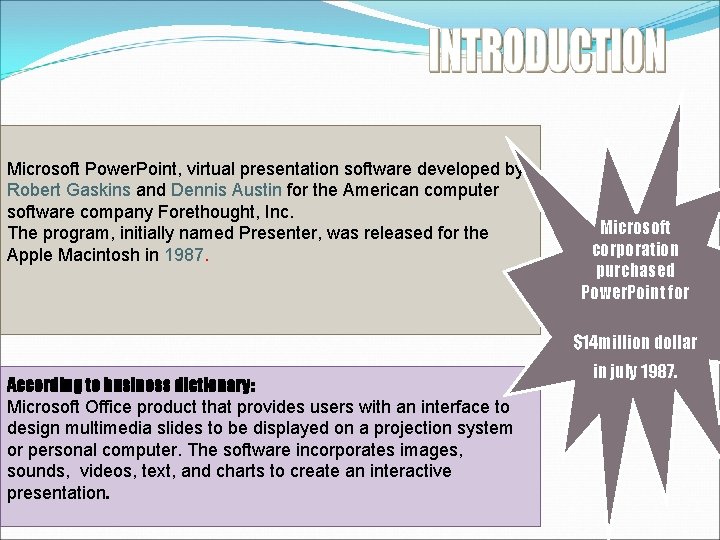
Microsoft Power. Point, virtual presentation software developed by Robert Gaskins and Dennis Austin for the American computer software company Forethought, Inc. The program, initially named Presenter, was released for the Apple Macintosh in 1987. Microsoft corporation purchased Power. Point for $14 million dollar According to business dictionary: Microsoft Office product that provides users with an interface to design multimedia slides to be displayed on a projection system or personal computer. The software incorporates images, sounds, videos, text, and charts to create an interactive presentation. in july 1987.
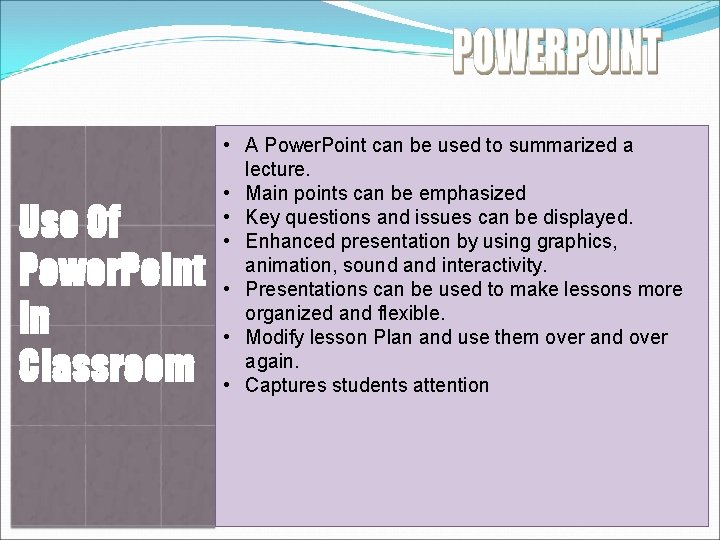
Use Of Power. Point in Classroom • A Power. Point can be used to summarized a lecture. • Main points can be emphasized • Key questions and issues can be displayed. • Enhanced presentation by using graphics, animation, sound and interactivity. • Presentations can be used to make lessons more organized and flexible. • Modify lesson Plan and use them over and over again. • Captures students attention
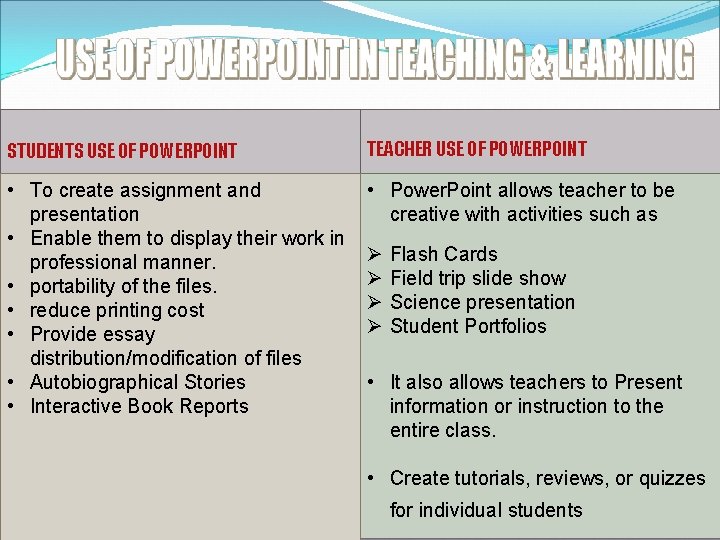
STUDENTS USE OF POWERPOINT TEACHER USE OF POWERPOINT • To create assignment and presentation • Enable them to display their work in professional manner. • portability of the files. • reduce printing cost • Provide essay distribution/modification of files • Autobiographical Stories • Interactive Book Reports • Power. Point allows teacher to be creative with activities such as Flash Cards Field trip slide show Science presentation Student Portfolios • It also allows teachers to Present information or instruction to the entire class. • Create tutorials, reviews, or quizzes for individual students
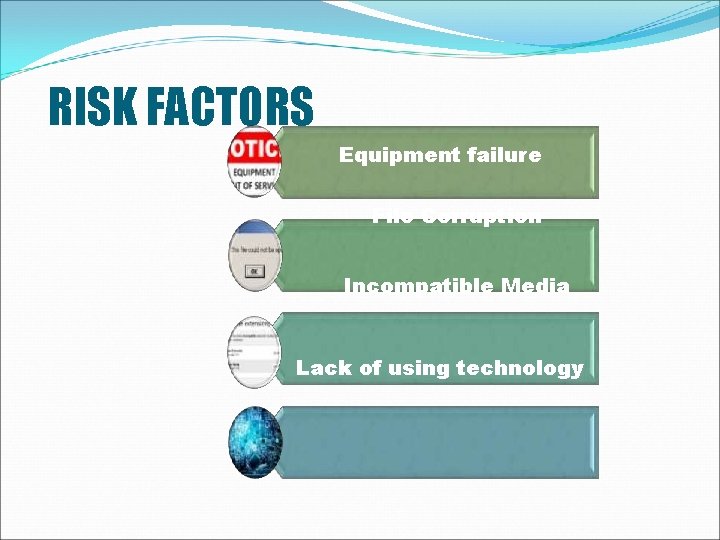
RISK FACTORS Equipment failure File Corruption Incompatible Media Lack of using technology
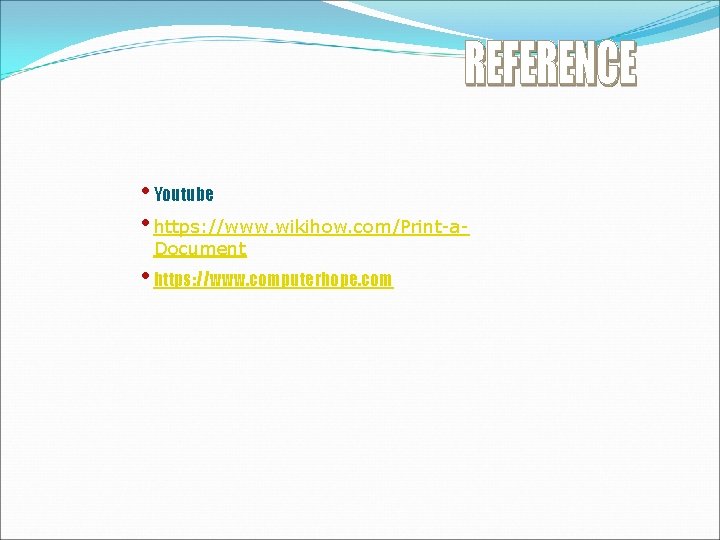
• Youtube • https: //www. wikihow. com/Print-a. Document • https: //www. computerhope. com
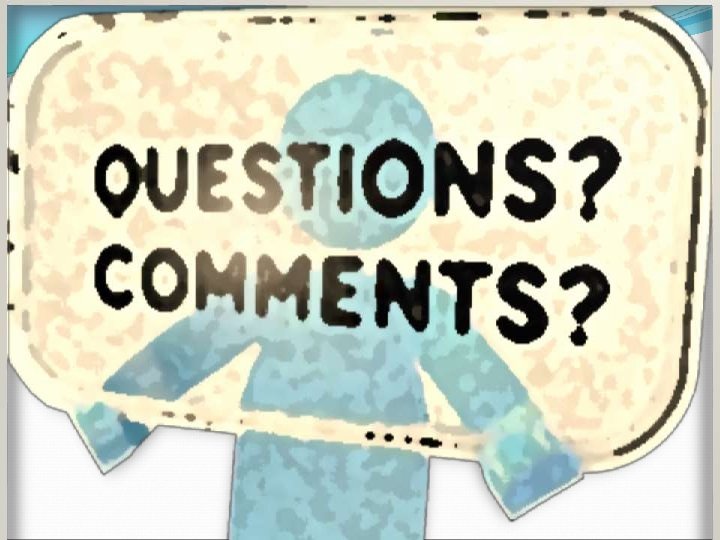
 Mizanur rahman pilot
Mizanur rahman pilot Md mizanur rahman dream paris
Md mizanur rahman dream paris Mizanur rahman
Mizanur rahman Mizanur rahman
Mizanur rahman Engr 1181
Engr 1181 Engineering 10 sjsu
Engineering 10 sjsu Engr 201
Engr 201 Engr 1182
Engr 1182 Mechanics of materials
Mechanics of materials Engr 1182
Engr 1182 Engr 482 tamu
Engr 482 tamu Engr 1330
Engr 1330 Engr 1330
Engr 1330 Engr 112
Engr 112 Engr 240
Engr 240 Engr 10 sjsu
Engr 10 sjsu Engr 1181
Engr 1181 Upute za izradu plakata
Upute za izradu plakata Cse unr
Cse unr Engr 1181
Engr 1181 Engr 1181
Engr 1181 Engr 248
Engr 248 Md taibur rahman
Md taibur rahman Sk temenggong abdul rahman segamat
Sk temenggong abdul rahman segamat Dr shayan rahman
Dr shayan rahman Dr shayan rahman
Dr shayan rahman Hafizur rahman
Hafizur rahman Dr hasan hafizur rahman
Dr hasan hafizur rahman Subhanallahi rauf
Subhanallahi rauf Euzu billahi arabic
Euzu billahi arabic Qulid ullah awid ur rahman
Qulid ullah awid ur rahman Abdur rahman chughtai
Abdur rahman chughtai Allah'ın (c.c) rahman ve rahim isimlerinin yansımaları
Allah'ın (c.c) rahman ve rahim isimlerinin yansımaları Surah rahman madani
Surah rahman madani Pondok pesantren ar rahman
Pondok pesantren ar rahman Hasan hafizur rahman
Hasan hafizur rahman Sekolah tunku abdul rahman alor setar
Sekolah tunku abdul rahman alor setar Tol ciranjang padalarang
Tol ciranjang padalarang Harmein rahman
Harmein rahman Jason rahman
Jason rahman Hafidz rahman teacher
Hafidz rahman teacher Rahman biology classes
Rahman biology classes Princess nora bint abdul rahman university
Princess nora bint abdul rahman university Entrepre meaning
Entrepre meaning Ar rahman bedeutung
Ar rahman bedeutung Anjum asim shahid rahman
Anjum asim shahid rahman Mahmood rahman md
Mahmood rahman md Vedic town planning
Vedic town planning Atiqur rahman ahad
Atiqur rahman ahad Interpalpebral aperture
Interpalpebral aperture Shahed rahman
Shahed rahman Basyaruddin rahman motik
Basyaruddin rahman motik Glioblastoma
Glioblastoma Ekpressionisme
Ekpressionisme General objectives of computer
General objectives of computer Difference between a computer and computer system
Difference between a computer and computer system Input devices
Input devices Structure of computers
Structure of computers Diff between computer organization and architecture
Diff between computer organization and architecture Design of basic computer with flowchart
Design of basic computer with flowchart Register in computer organization
Register in computer organization 16-385 computer vision
16-385 computer vision Wjec gcse computer science
Wjec gcse computer science Title bar in computer
Title bar in computer Computer organization and architecture 10th solution
Computer organization and architecture 10th solution Phoenix online computer science university
Phoenix online computer science university Intel pentium
Intel pentium Whats is a computer?
Whats is a computer? Dbms
Dbms Crt in computer graphics
Crt in computer graphics What is computer aided language learning
What is computer aided language learning Computer bios meaning
Computer bios meaning How many fields in computer science
How many fields in computer science Iit kharagpur virtual lab
Iit kharagpur virtual lab What is viewing in computer graphics
What is viewing in computer graphics Plasma panel display in computer graphics
Plasma panel display in computer graphics Procedural abstraction example
Procedural abstraction example Unsolved computer problems
Unsolved computer problems Germany
Germany Computer lab cambridge
Computer lab cambridge Bridgeport engineering department
Bridgeport engineering department