Computer Application Technology Writing with Word IN THIS
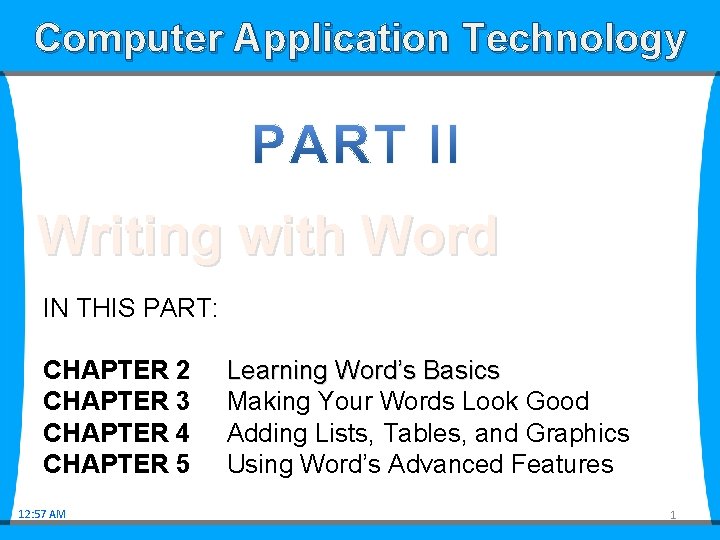

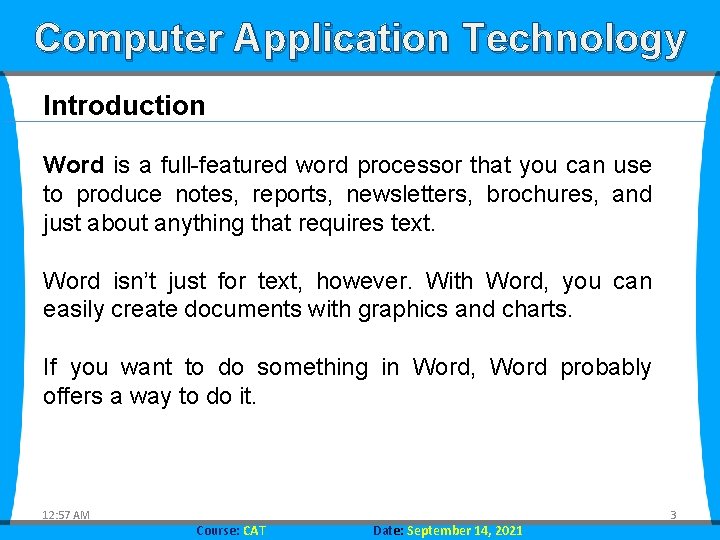
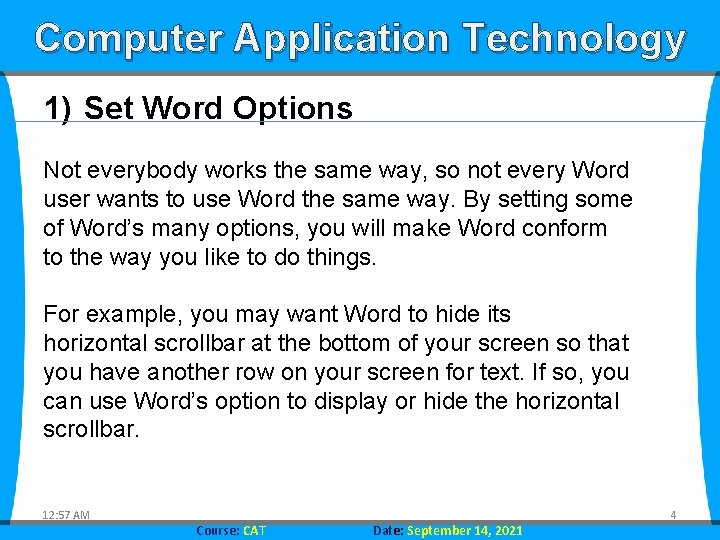
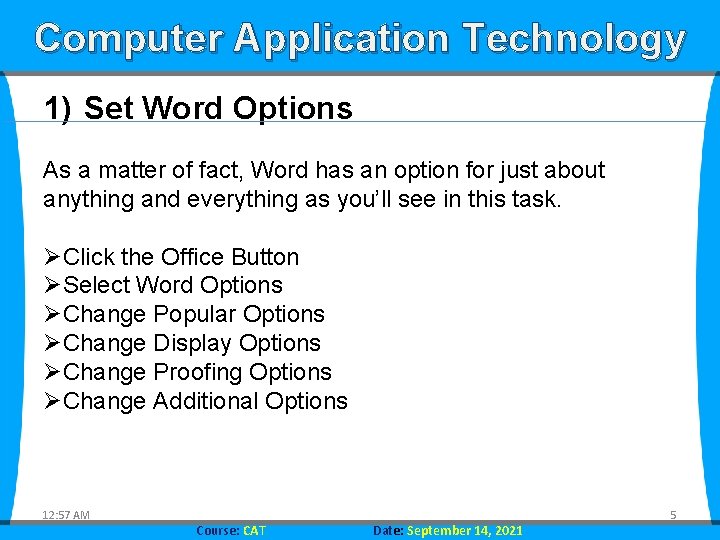
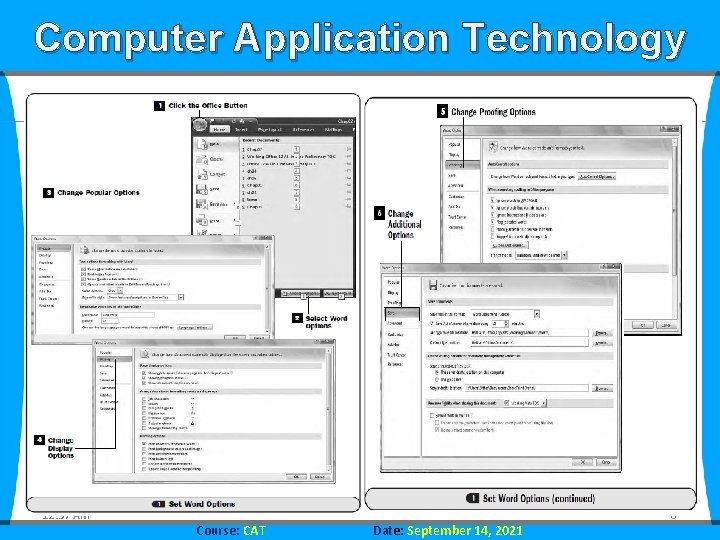
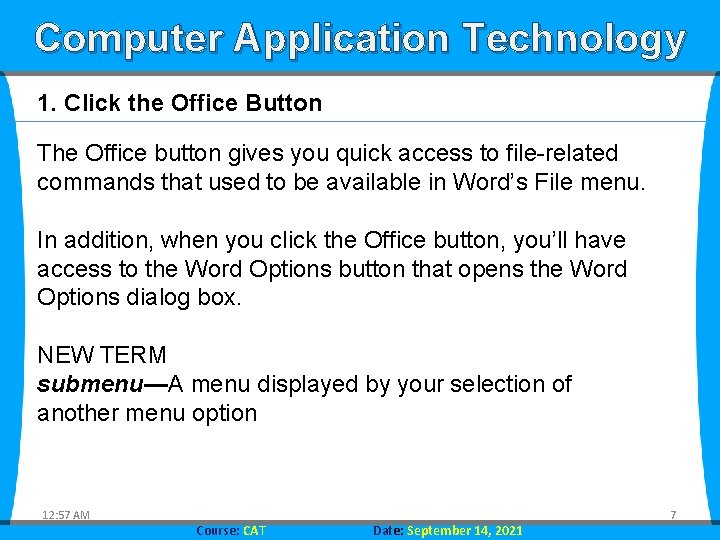
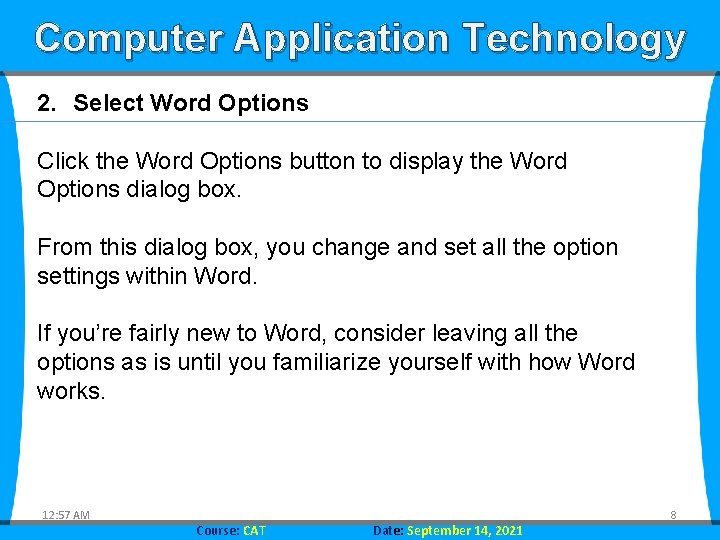
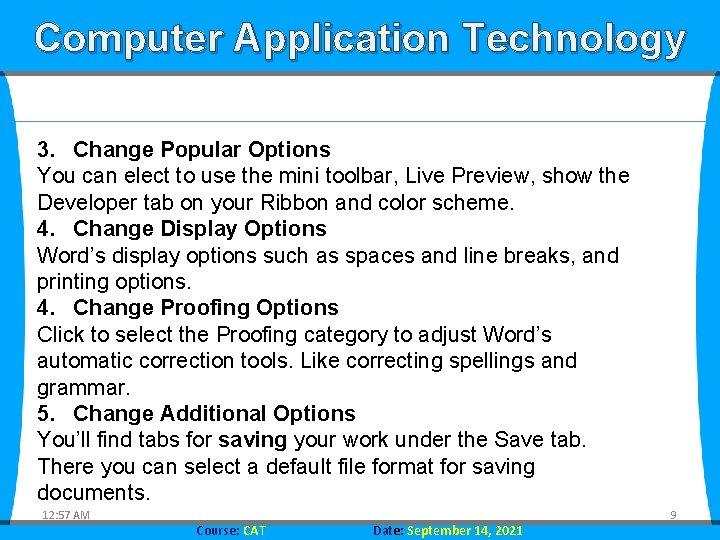
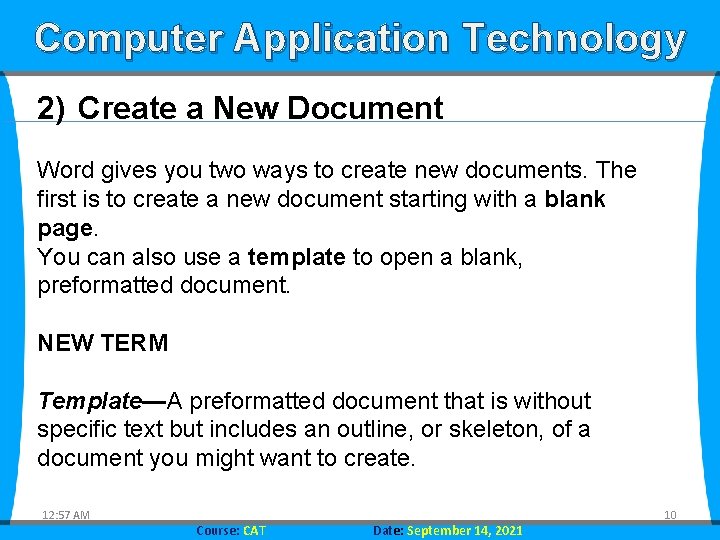
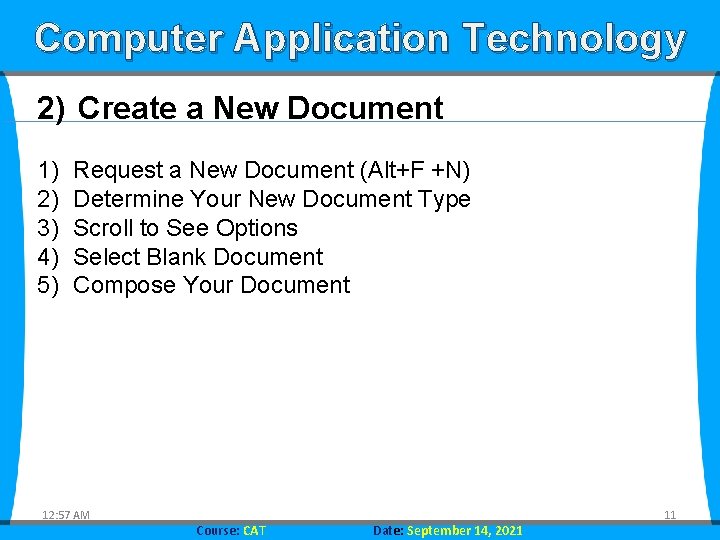
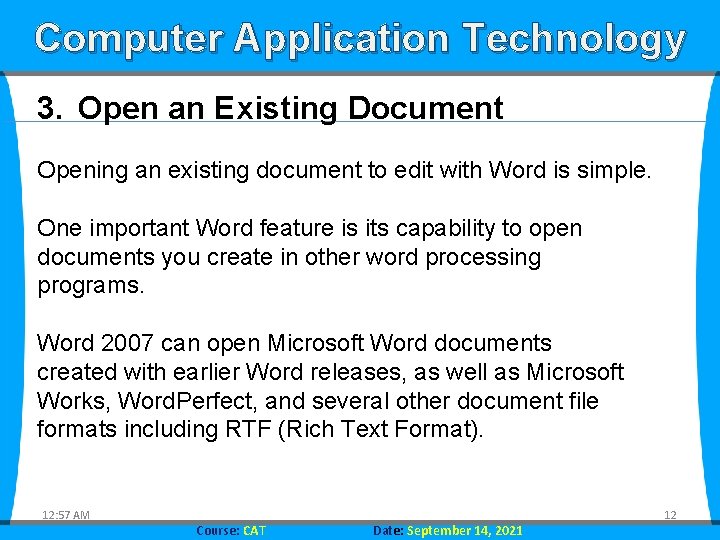
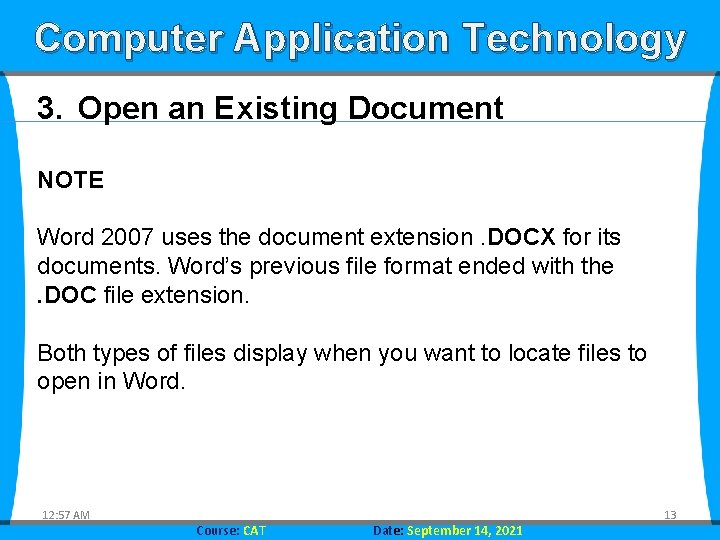
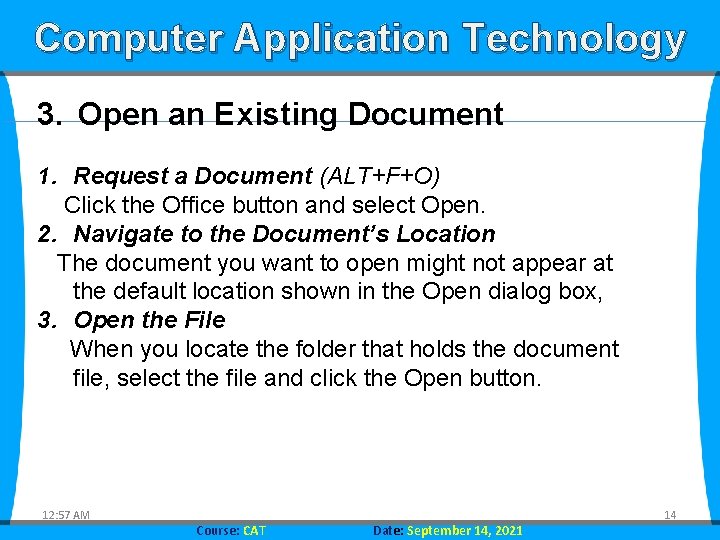
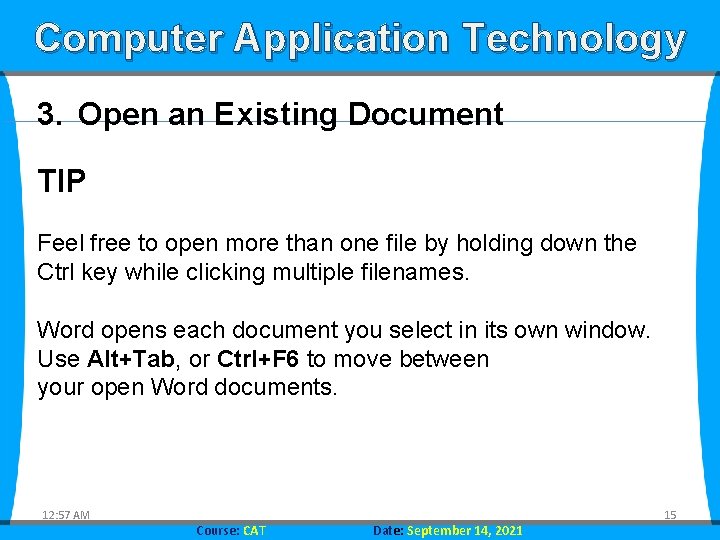
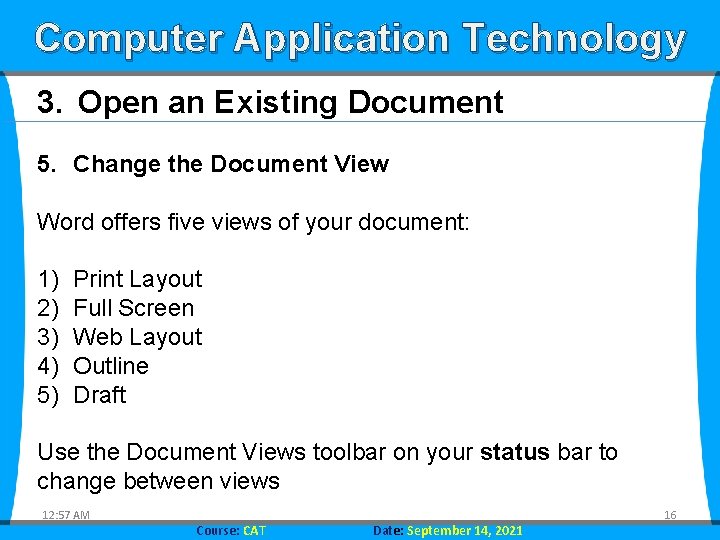
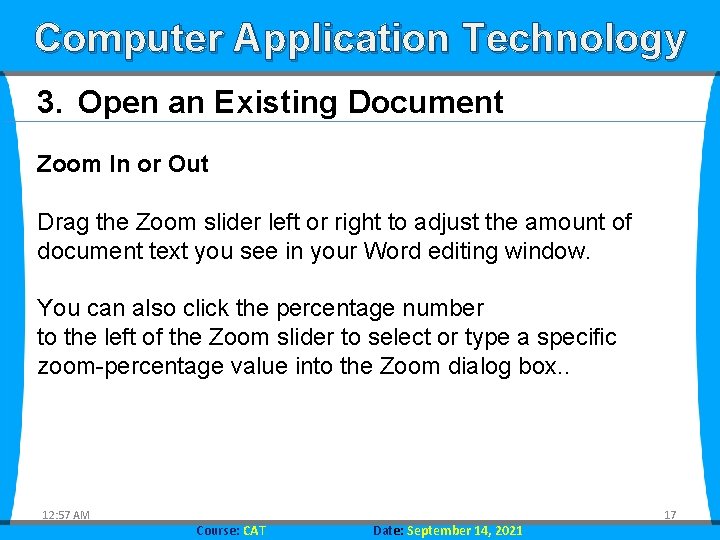
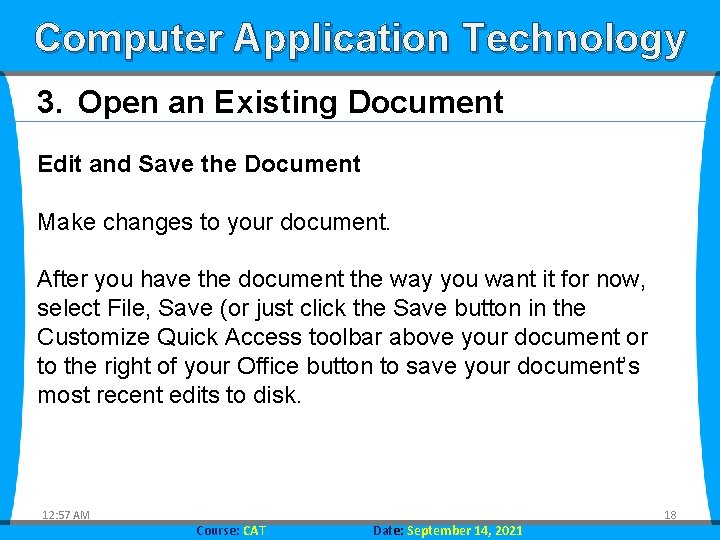
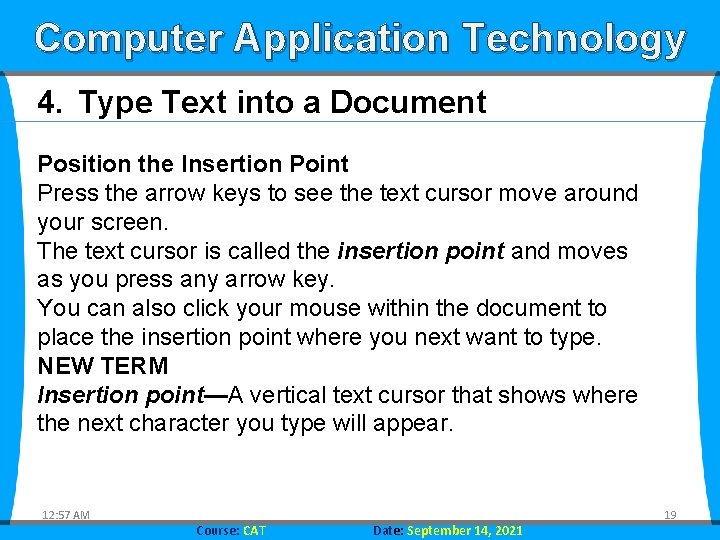
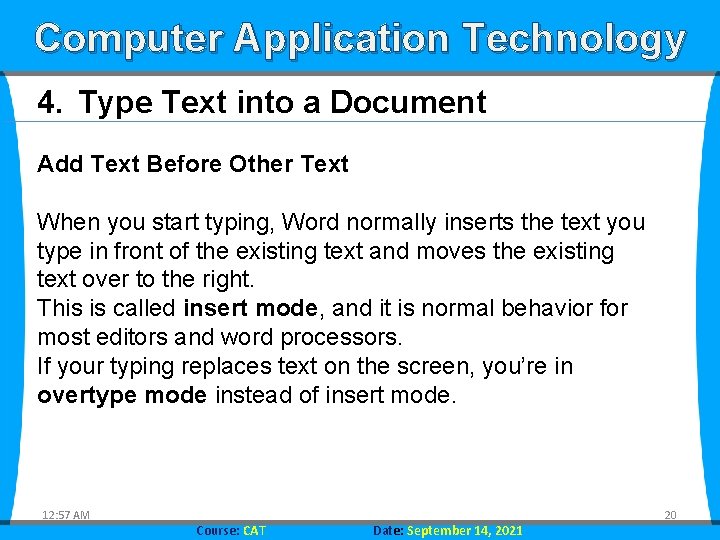
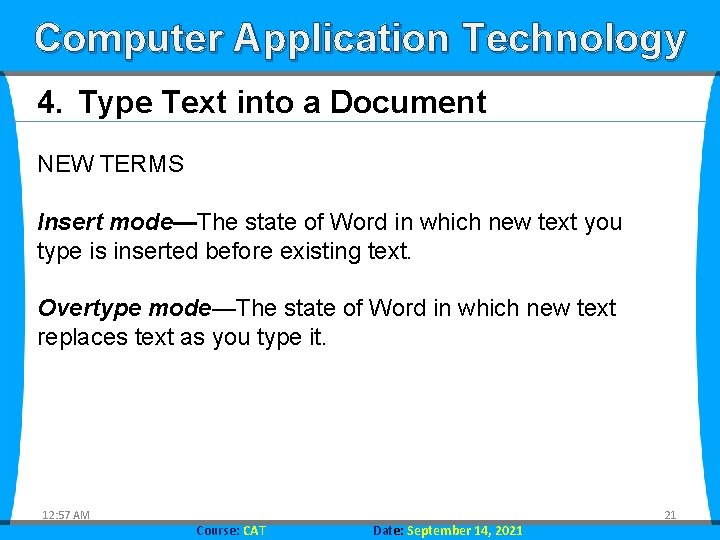
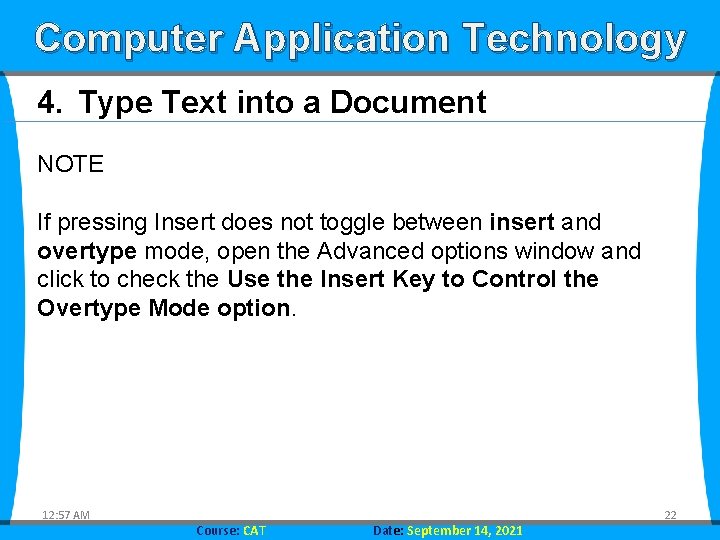
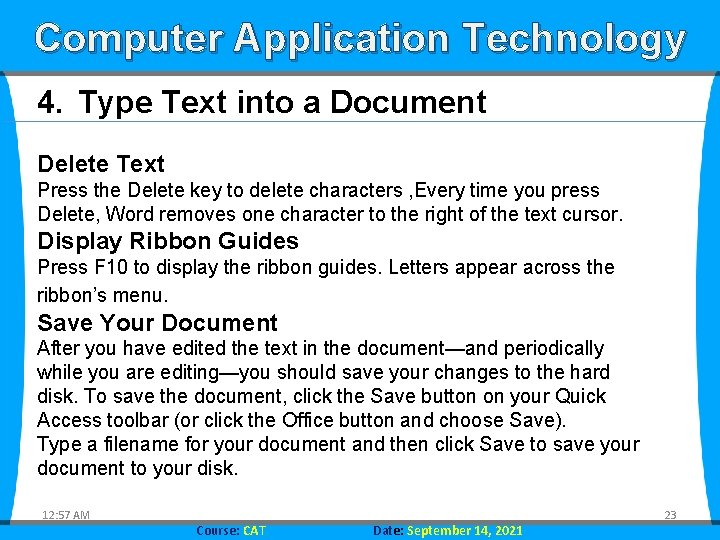
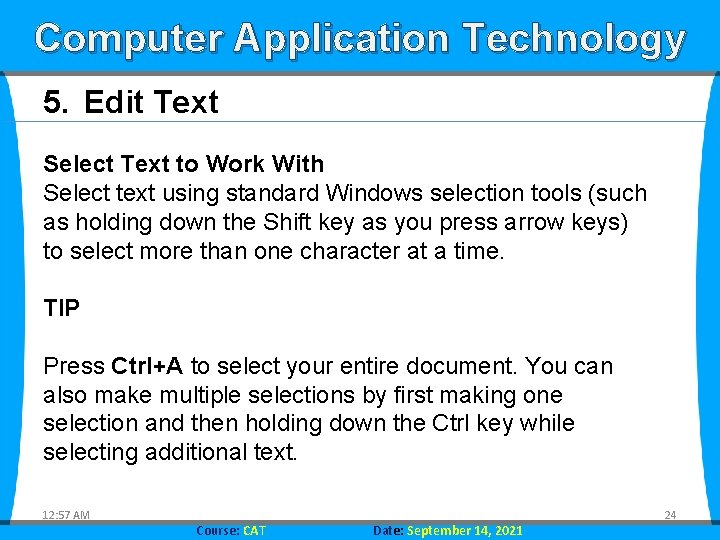
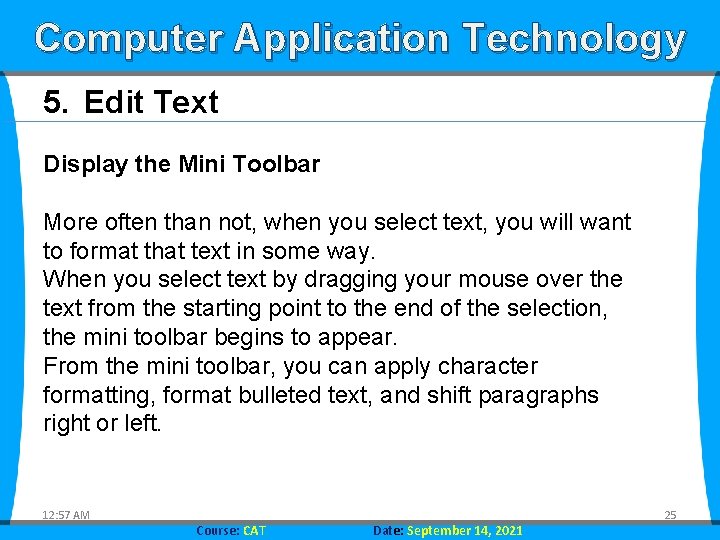

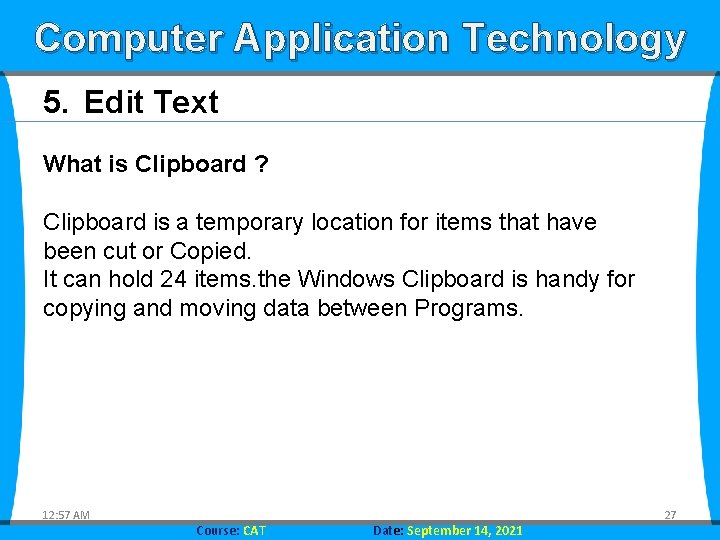
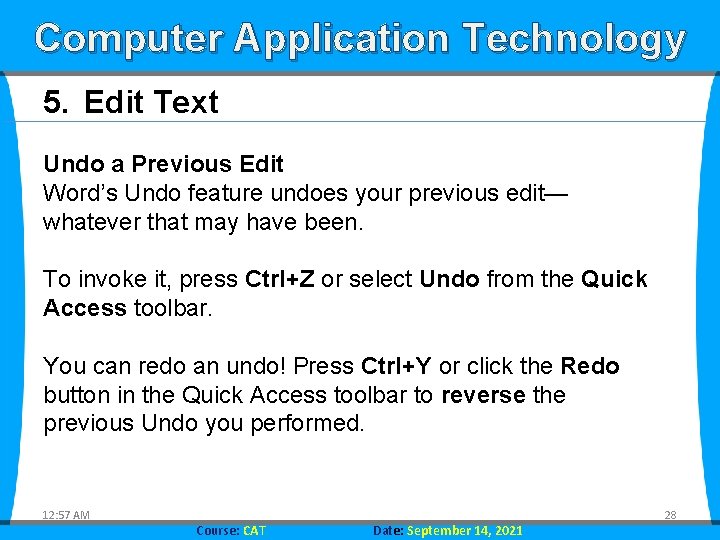
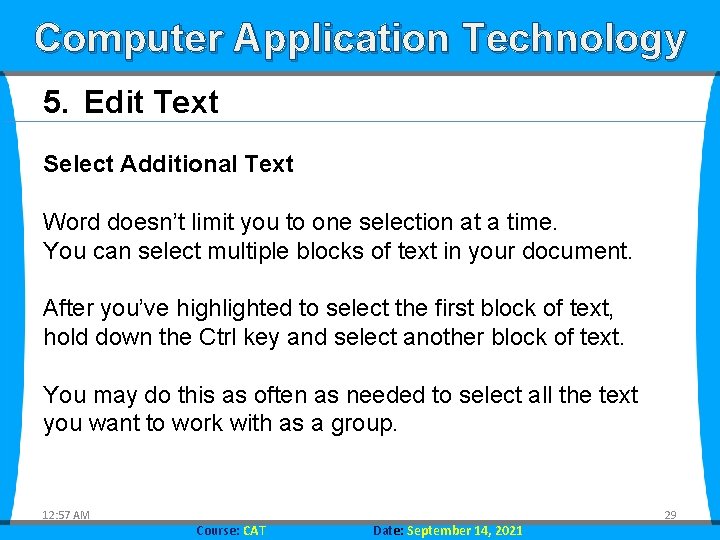
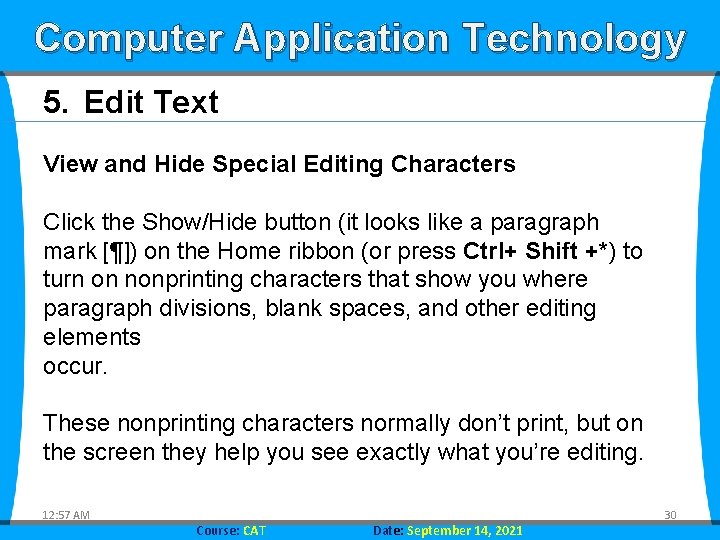
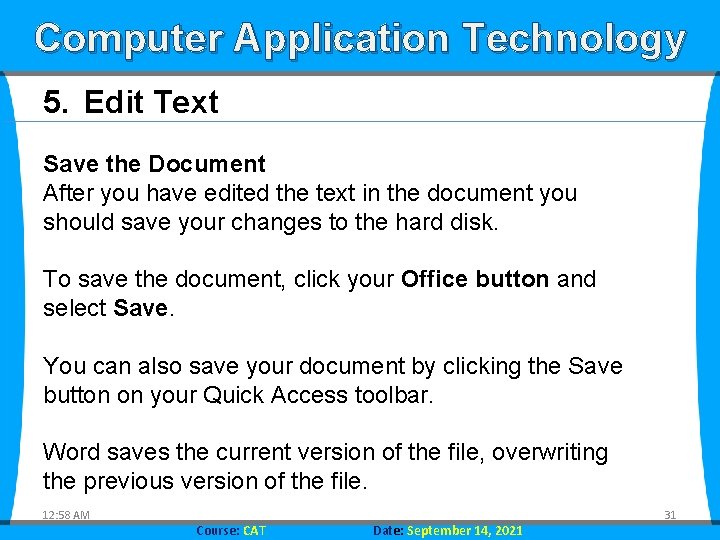
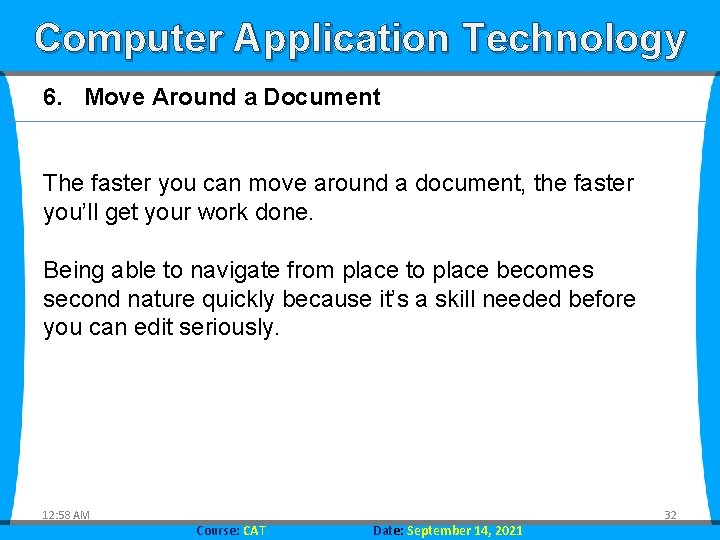
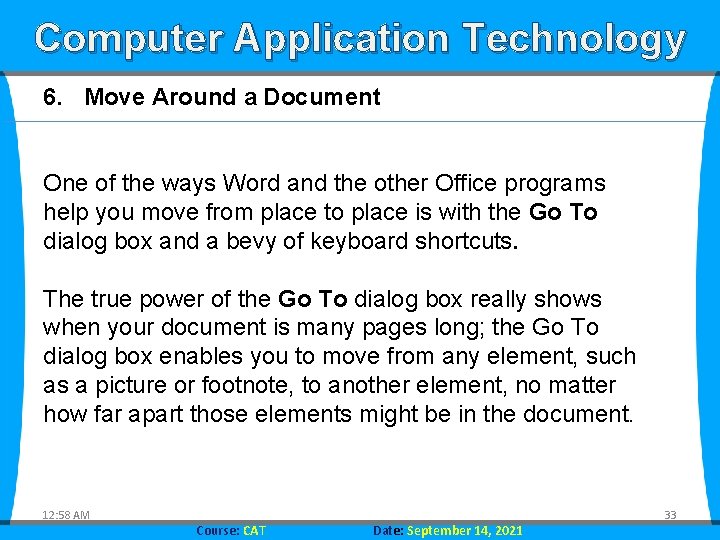
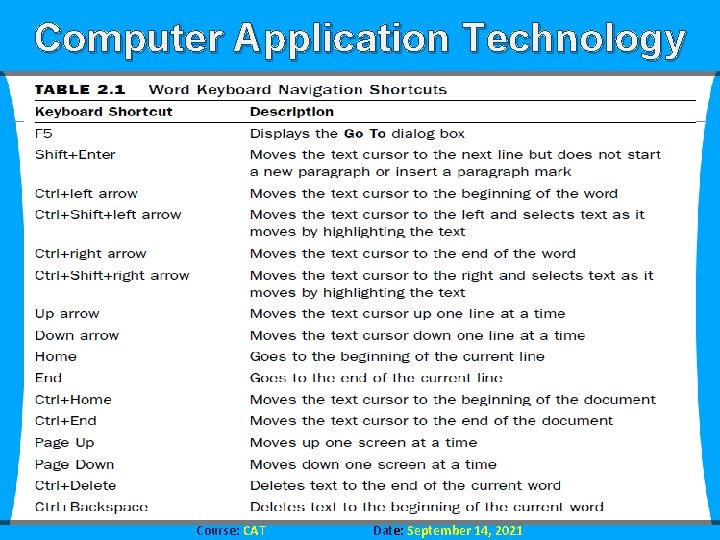
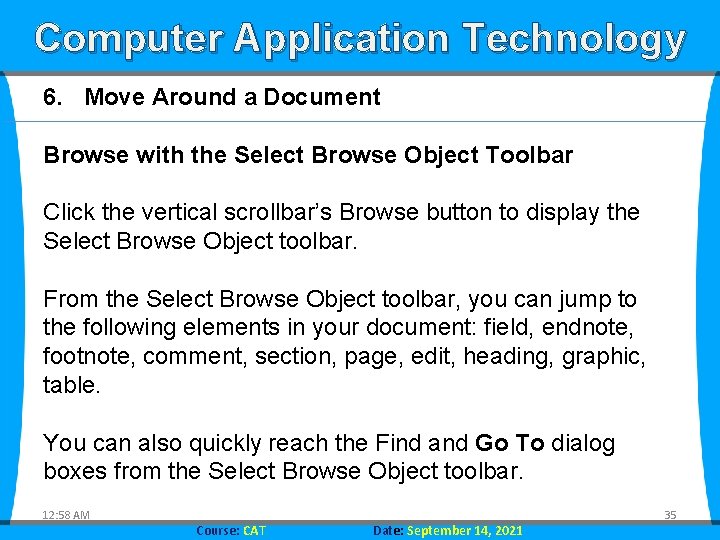
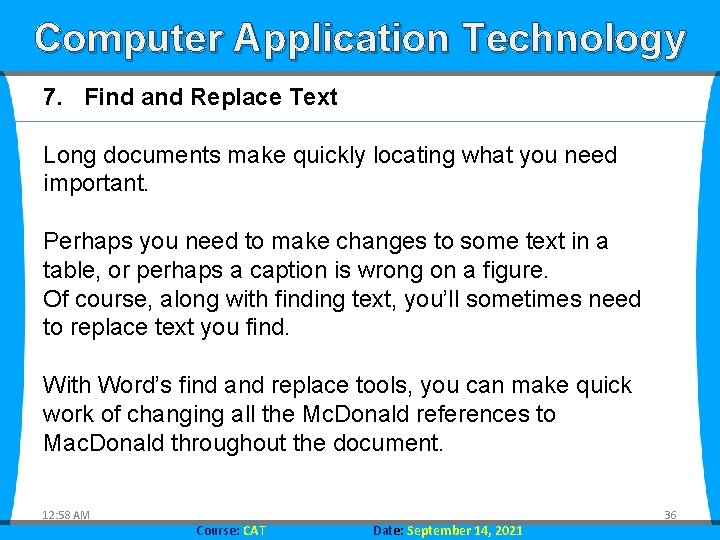
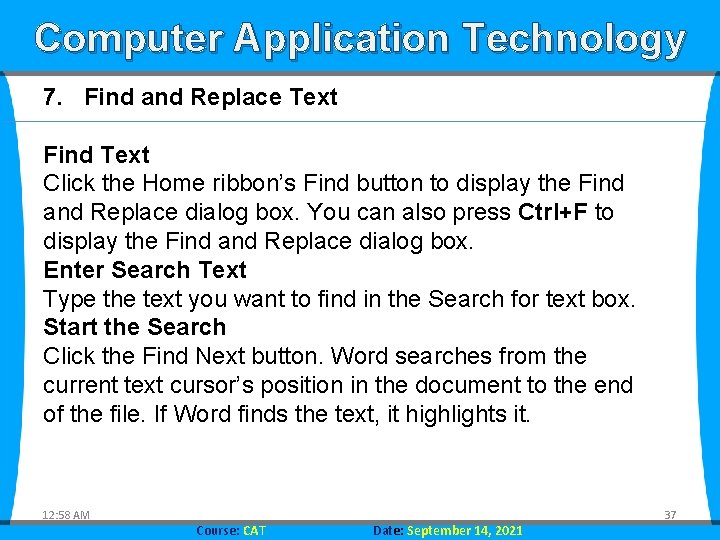
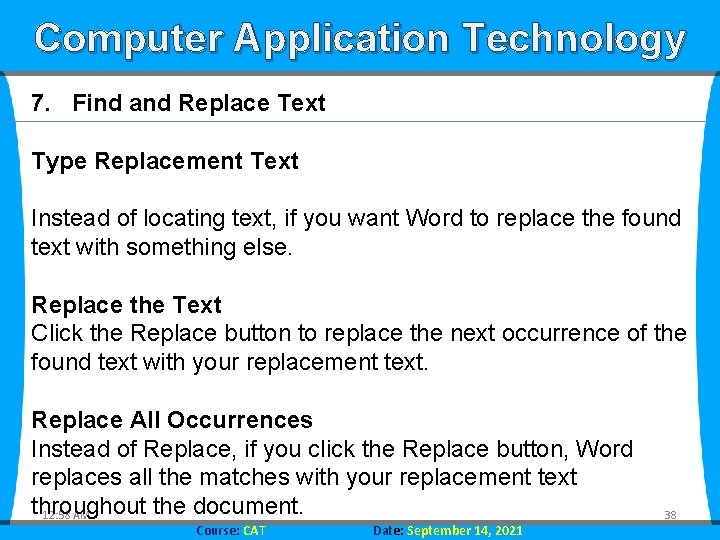
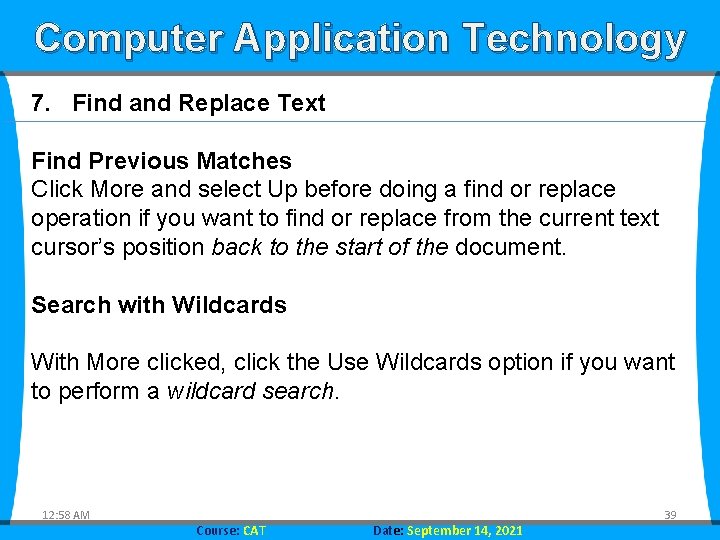
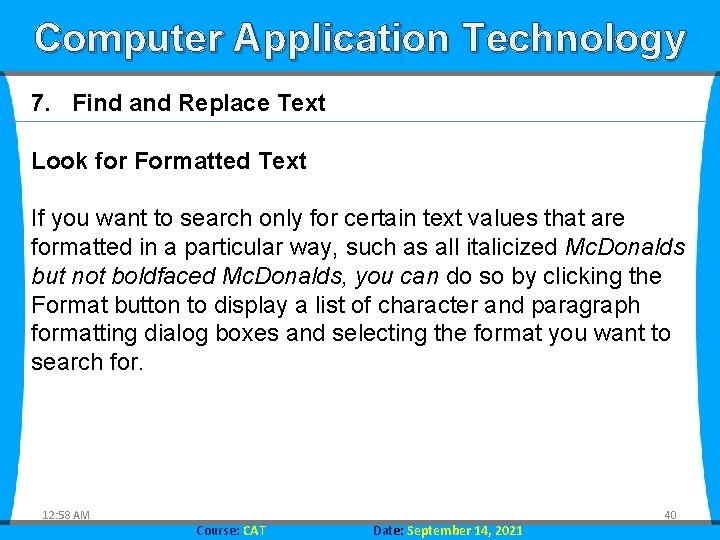
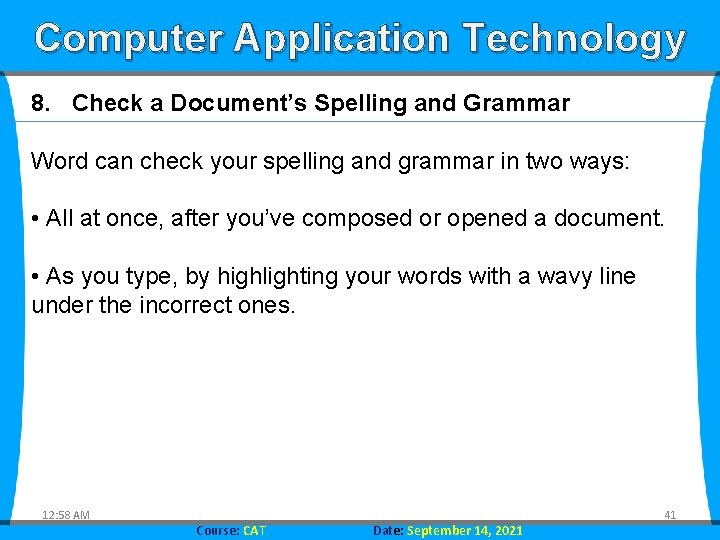
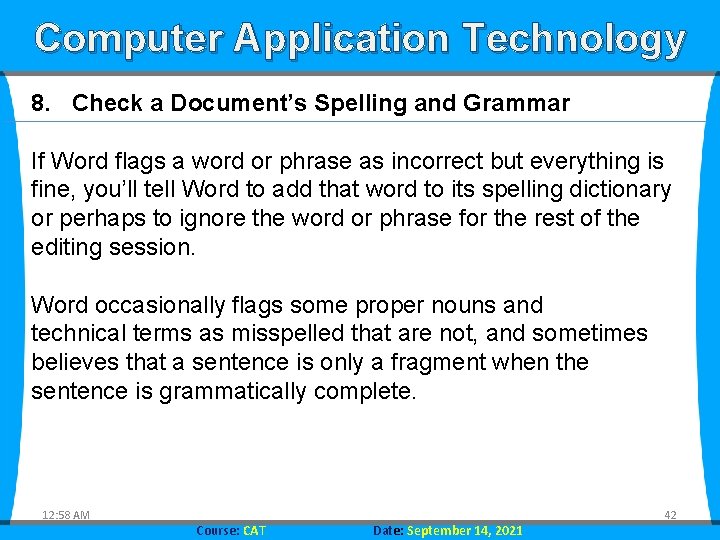
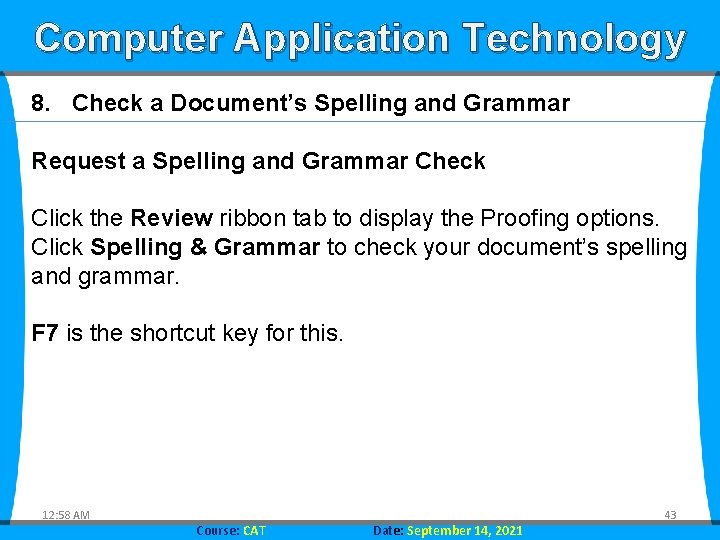
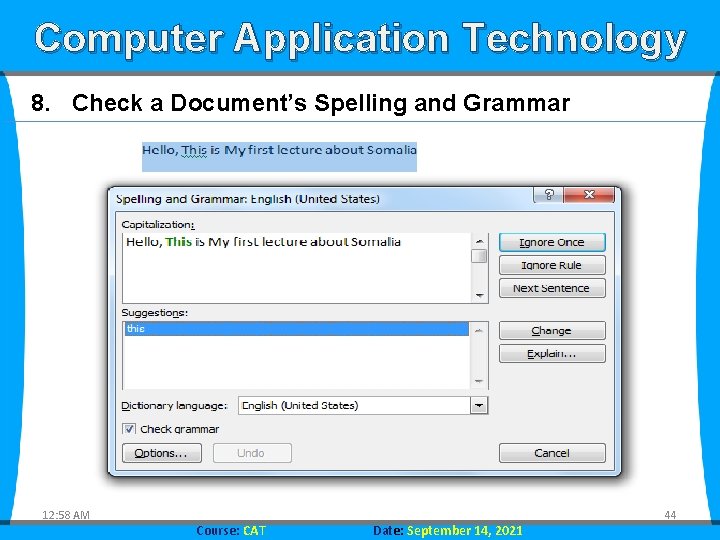
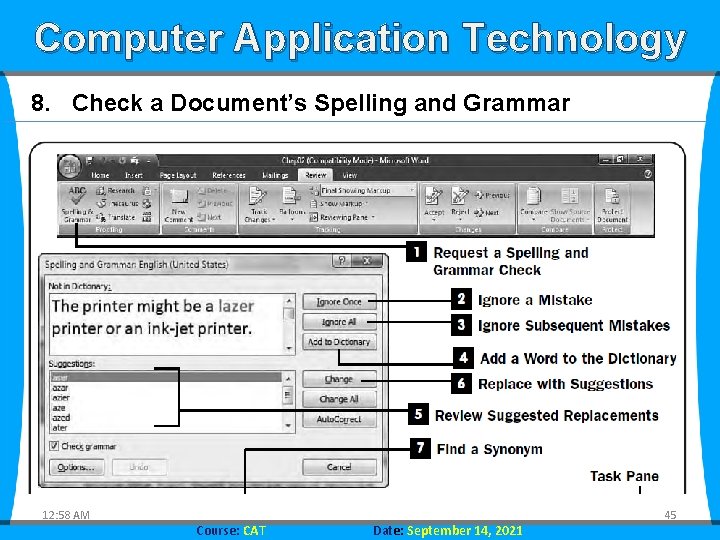
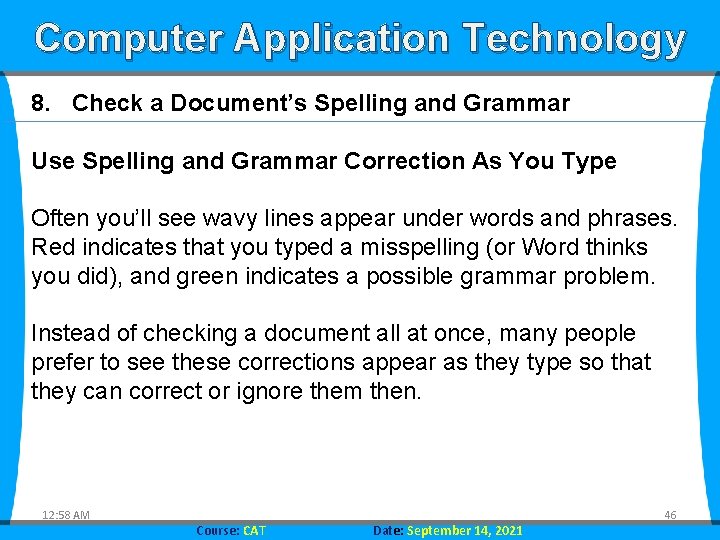
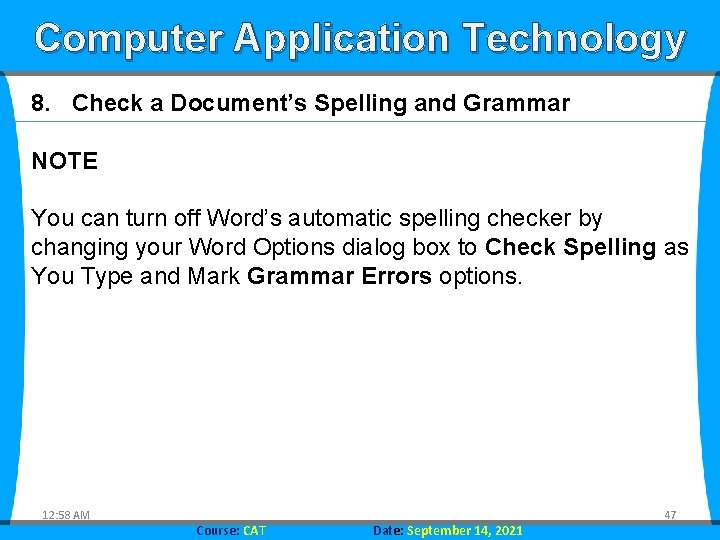
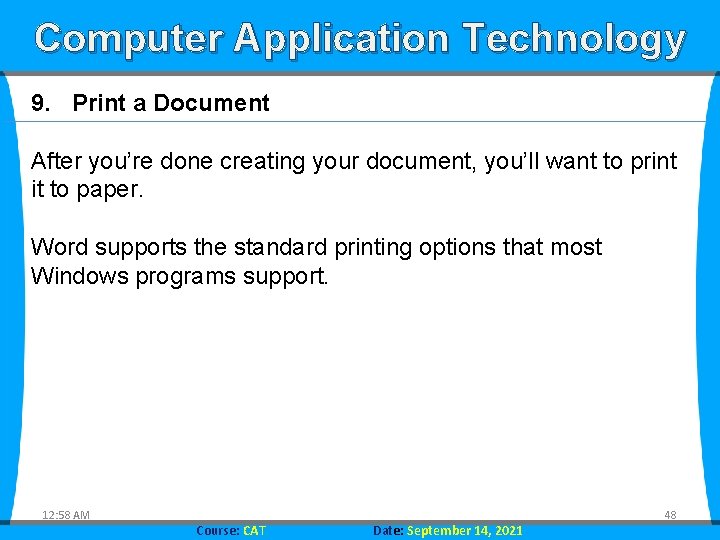
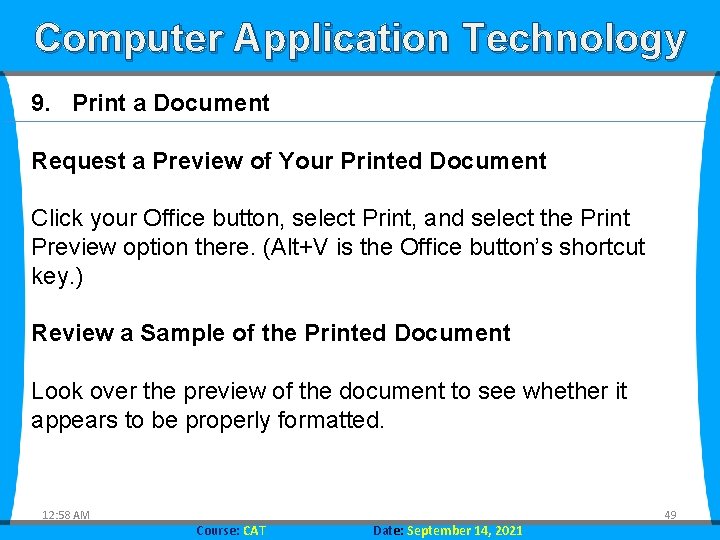
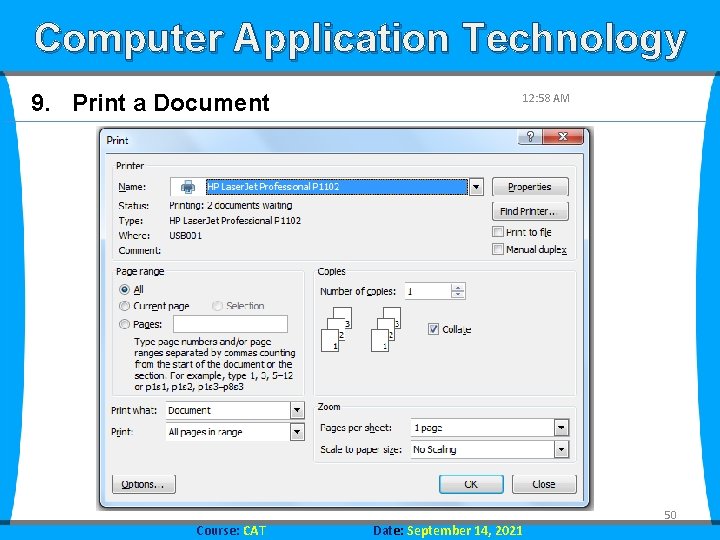
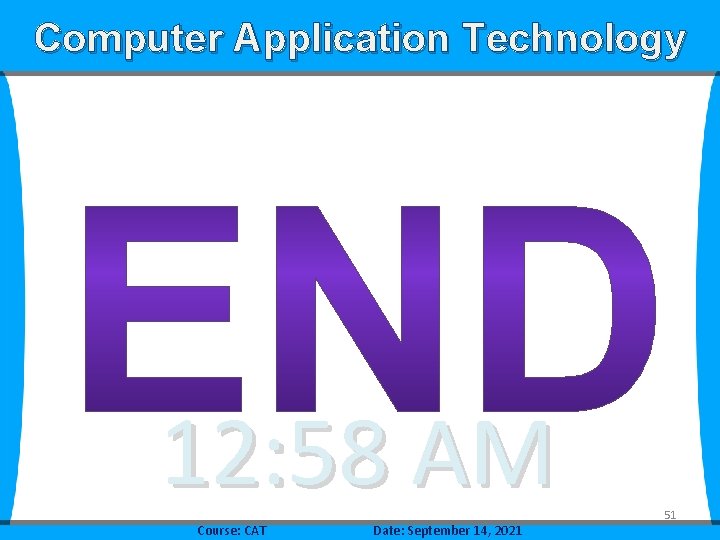
- Slides: 51
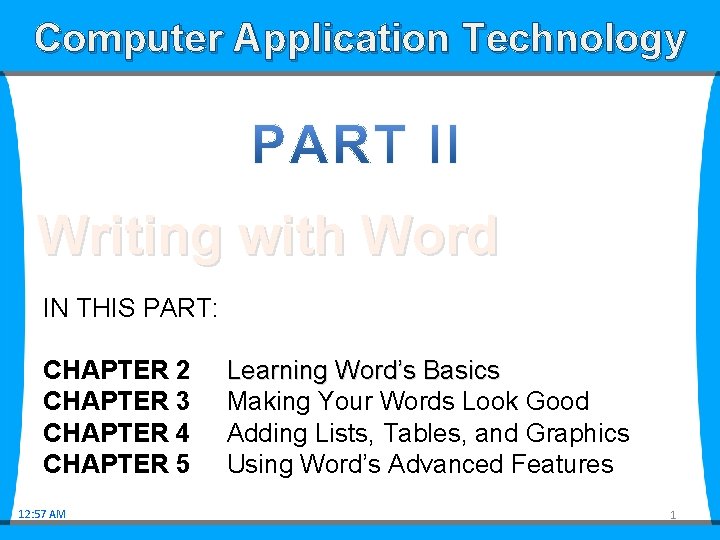
Computer Application Technology Writing with Word IN THIS PART: CHAPTER 2 CHAPTER 3 CHAPTER 4 CHAPTER 5 12: 57 AM Learning Word’s Basics Making Your Words Look Good Adding Lists, Tables, and Graphics Using Word’s Advanced Features 1

Computer Application Technology Learning Word’s Basics IN THIS CHAPTER: 1) 2) 3) 4) 5) 6) 7) 8) 9) Set Word Options Create a New Document Open an Existing Document Type Text into a Document Edit Text Move Around a Document Find and Replace Text Check a Document’s Spelling and Grammar Print a Document 12: 57 AM Course: CAT Date: September 14, 2021 2
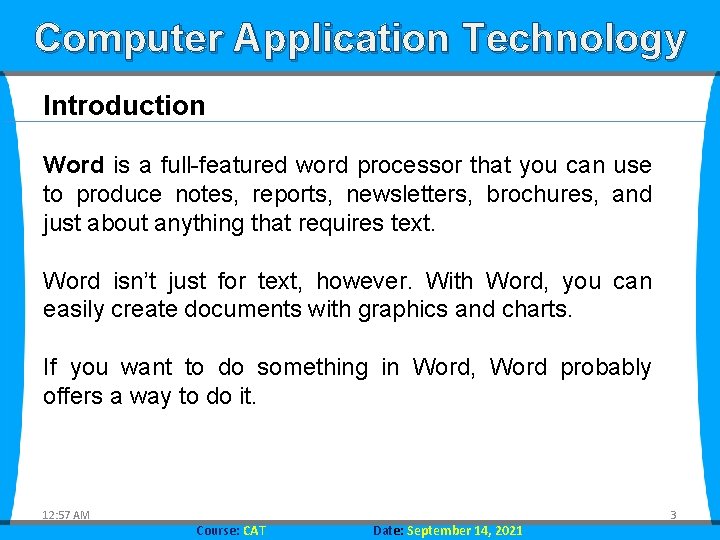
Computer Application Technology Introduction Word is a full-featured word processor that you can use to produce notes, reports, newsletters, brochures, and just about anything that requires text. Word isn’t just for text, however. With Word, you can easily create documents with graphics and charts. If you want to do something in Word, Word probably offers a way to do it. 12: 57 AM Course: CAT Date: September 14, 2021 3
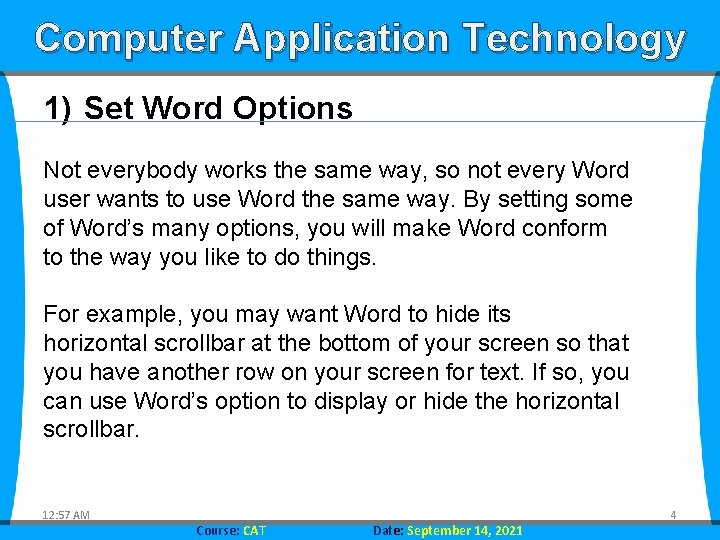
Computer Application Technology 1) Set Word Options Not everybody works the same way, so not every Word user wants to use Word the same way. By setting some of Word’s many options, you will make Word conform to the way you like to do things. For example, you may want Word to hide its horizontal scrollbar at the bottom of your screen so that you have another row on your screen for text. If so, you can use Word’s option to display or hide the horizontal scrollbar. 12: 57 AM Course: CAT Date: September 14, 2021 4
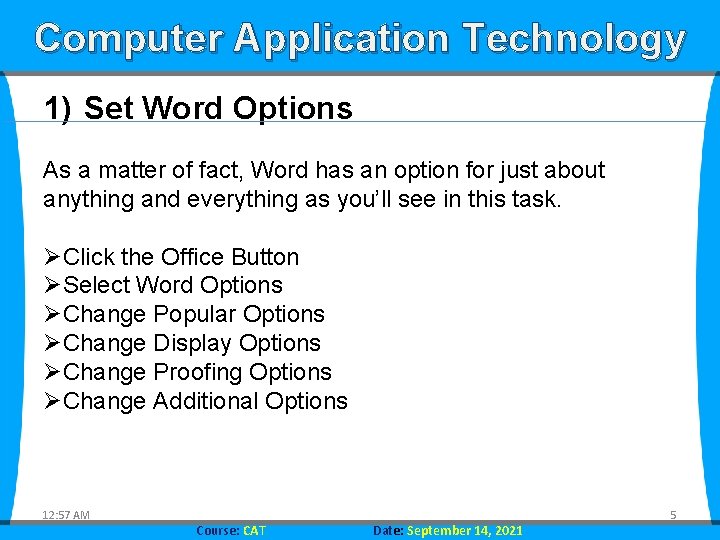
Computer Application Technology 1) Set Word Options As a matter of fact, Word has an option for just about anything and everything as you’ll see in this task. ØClick the Office Button ØSelect Word Options ØChange Popular Options ØChange Display Options ØChange Proofing Options ØChange Additional Options 12: 57 AM Course: CAT Date: September 14, 2021 5
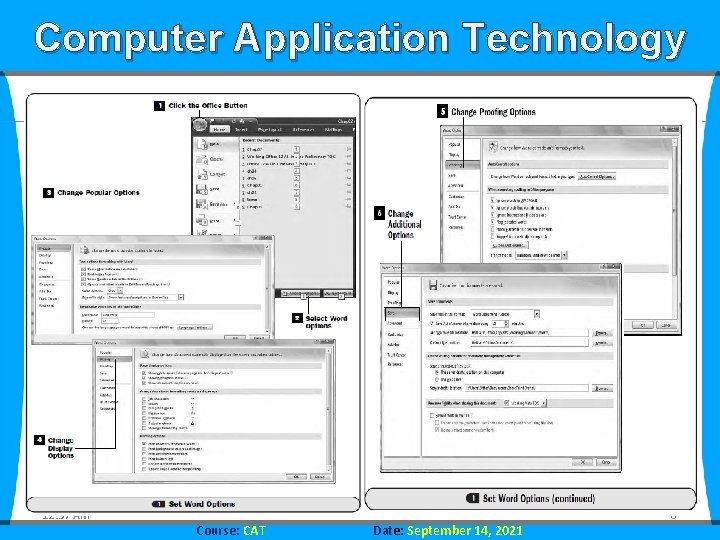
Computer Application Technology 12: 57 AM Course: CAT Date: September 14, 2021 6
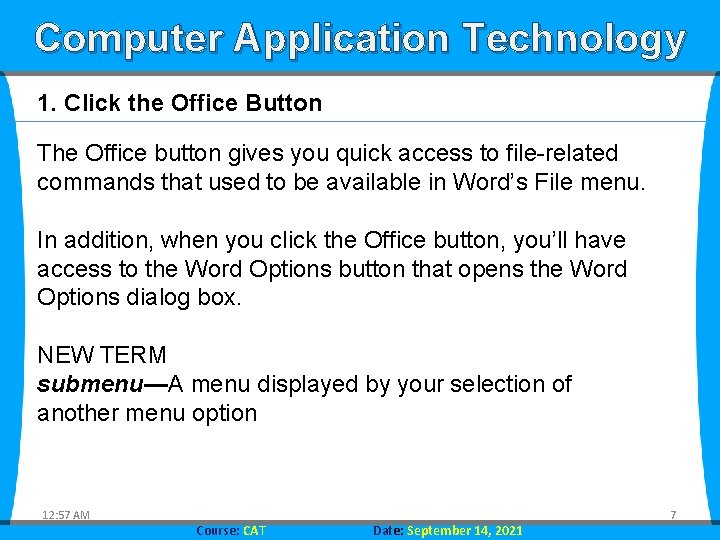
Computer Application Technology 1. Click the Office Button The Office button gives you quick access to file-related commands that used to be available in Word’s File menu. In addition, when you click the Office button, you’ll have access to the Word Options button that opens the Word Options dialog box. NEW TERM submenu—A menu displayed by your selection of another menu option 12: 57 AM Course: CAT Date: September 14, 2021 7
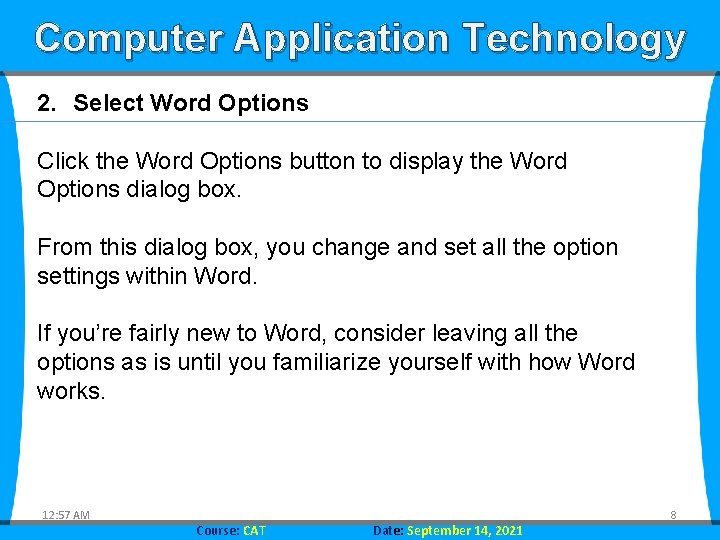
Computer Application Technology 2. Select Word Options Click the Word Options button to display the Word Options dialog box. From this dialog box, you change and set all the option settings within Word. If you’re fairly new to Word, consider leaving all the options as is until you familiarize yourself with how Word works. 12: 57 AM Course: CAT Date: September 14, 2021 8
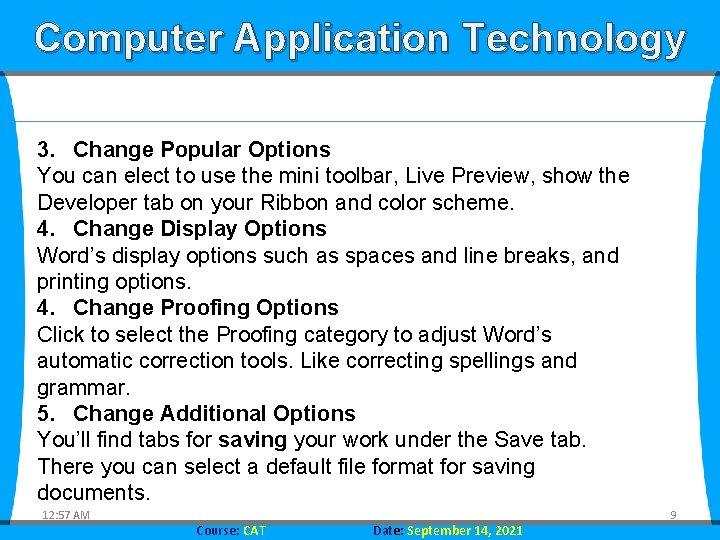
Computer Application Technology 3. Change Popular Options You can elect to use the mini toolbar, Live Preview, show the Developer tab on your Ribbon and color scheme. 4. Change Display Options Word’s display options such as spaces and line breaks, and printing options. 4. Change Proofing Options Click to select the Proofing category to adjust Word’s automatic correction tools. Like correcting spellings and grammar. 5. Change Additional Options You’ll find tabs for saving your work under the Save tab. There you can select a default file format for saving documents. 12: 57 AM Course: CAT Date: September 14, 2021 9
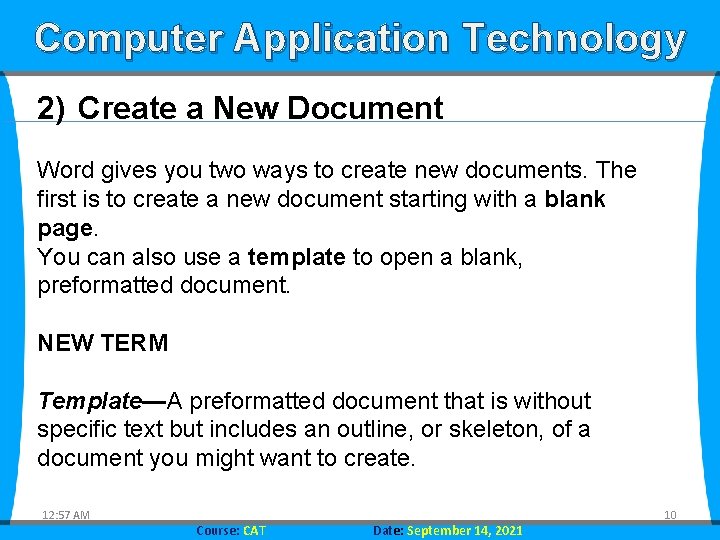
Computer Application Technology 2) Create a New Document Word gives you two ways to create new documents. The first is to create a new document starting with a blank page. You can also use a template to open a blank, preformatted document. NEW TERM Template—A preformatted document that is without specific text but includes an outline, or skeleton, of a document you might want to create. 12: 57 AM Course: CAT Date: September 14, 2021 10
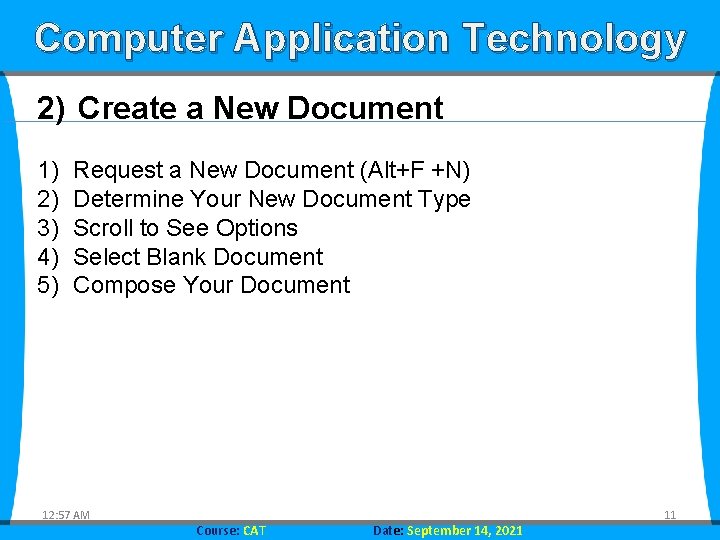
Computer Application Technology 2) Create a New Document 1) 2) 3) 4) 5) Request a New Document (Alt+F +N) Determine Your New Document Type Scroll to See Options Select Blank Document Compose Your Document 12: 57 AM Course: CAT Date: September 14, 2021 11
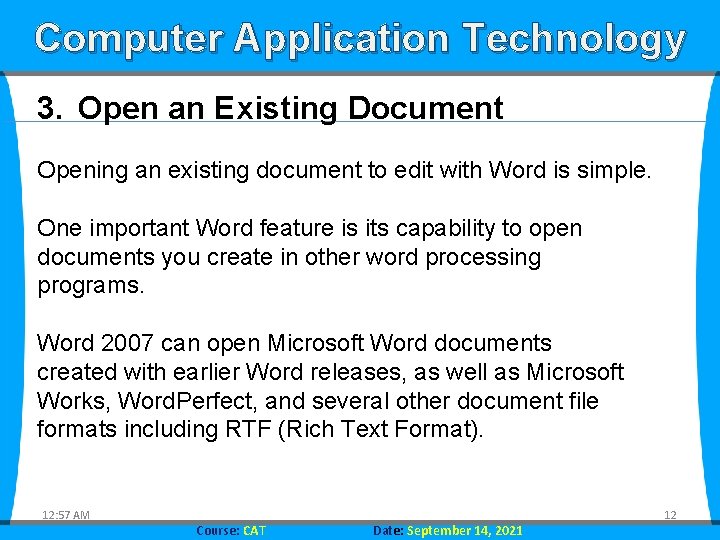
Computer Application Technology 3. Open an Existing Document Opening an existing document to edit with Word is simple. One important Word feature is its capability to open documents you create in other word processing programs. Word 2007 can open Microsoft Word documents created with earlier Word releases, as well as Microsoft Works, Word. Perfect, and several other document file formats including RTF (Rich Text Format). 12: 57 AM Course: CAT Date: September 14, 2021 12
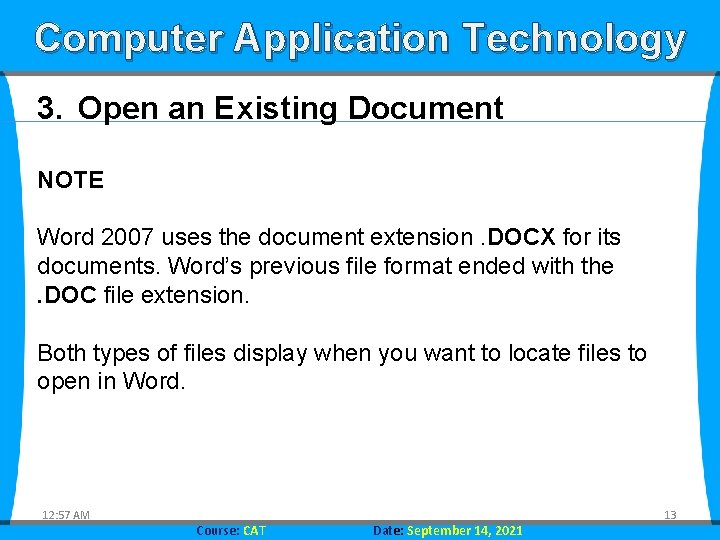
Computer Application Technology 3. Open an Existing Document NOTE Word 2007 uses the document extension. DOCX for its documents. Word’s previous file format ended with the. DOC file extension. Both types of files display when you want to locate files to open in Word. 12: 57 AM Course: CAT Date: September 14, 2021 13
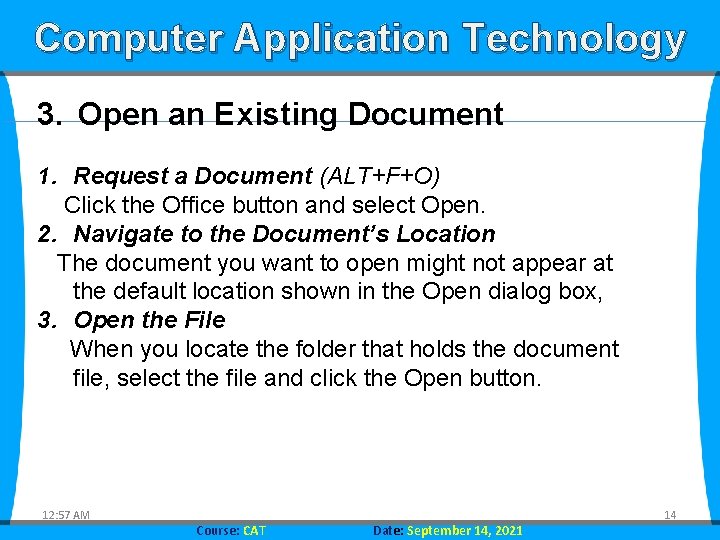
Computer Application Technology 3. Open an Existing Document 1. Request a Document (ALT+F+O) Click the Office button and select Open. 2. Navigate to the Document’s Location The document you want to open might not appear at the default location shown in the Open dialog box, 3. Open the File When you locate the folder that holds the document file, select the file and click the Open button. 12: 57 AM Course: CAT Date: September 14, 2021 14
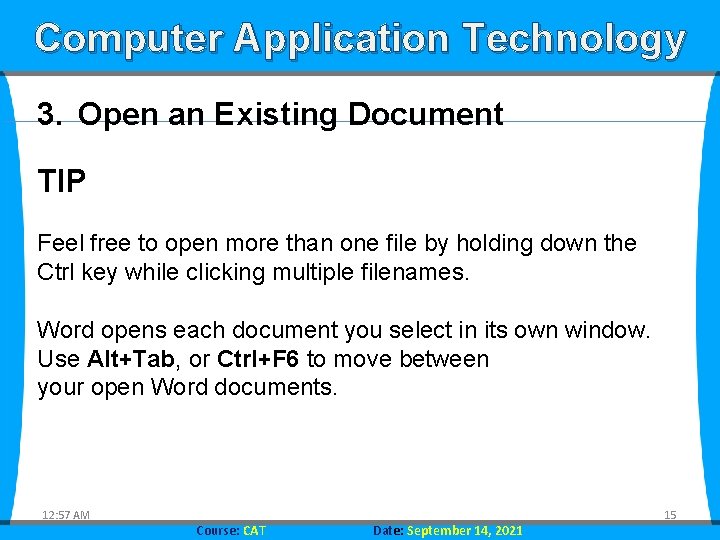
Computer Application Technology 3. Open an Existing Document TIP Feel free to open more than one file by holding down the Ctrl key while clicking multiple filenames. Word opens each document you select in its own window. Use Alt+Tab, or Ctrl+F 6 to move between your open Word documents. 12: 57 AM Course: CAT Date: September 14, 2021 15
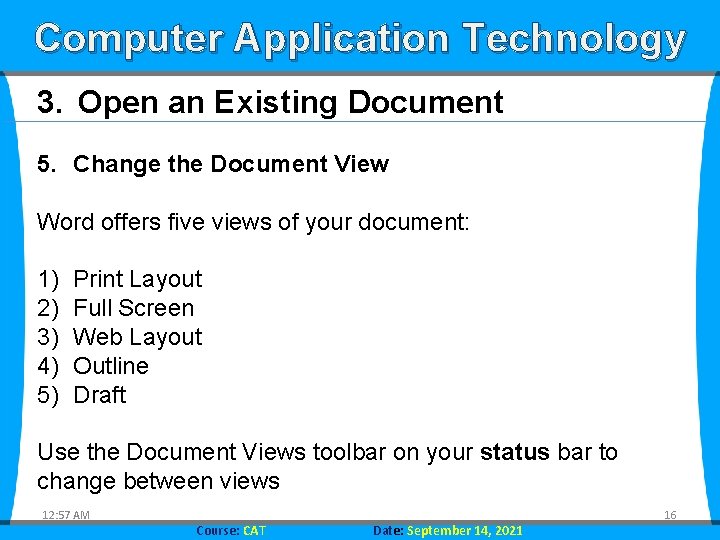
Computer Application Technology 3. Open an Existing Document 5. Change the Document View Word offers five views of your document: 1) 2) 3) 4) 5) Print Layout Full Screen Web Layout Outline Draft Use the Document Views toolbar on your status bar to change between views 12: 57 AM Course: CAT Date: September 14, 2021 16
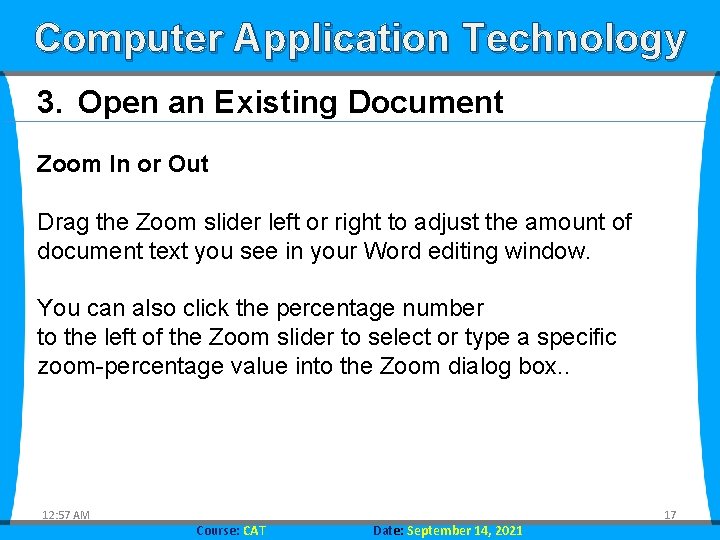
Computer Application Technology 3. Open an Existing Document Zoom In or Out Drag the Zoom slider left or right to adjust the amount of document text you see in your Word editing window. You can also click the percentage number to the left of the Zoom slider to select or type a specific zoom-percentage value into the Zoom dialog box. . 12: 57 AM Course: CAT Date: September 14, 2021 17
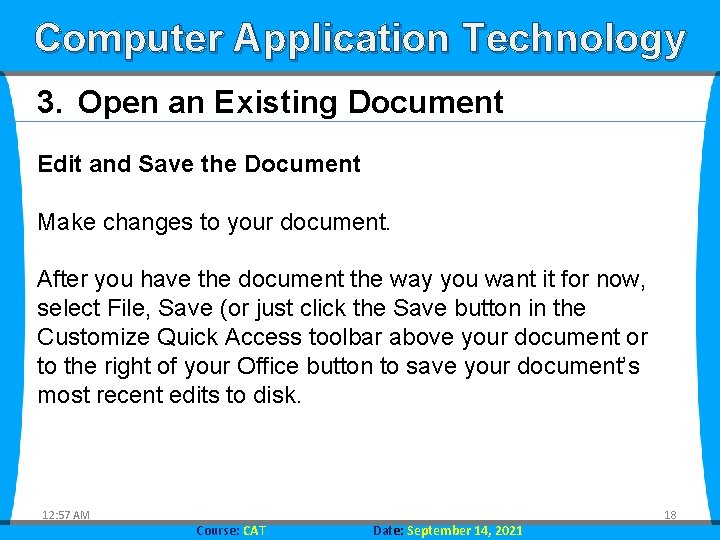
Computer Application Technology 3. Open an Existing Document Edit and Save the Document Make changes to your document. After you have the document the way you want it for now, select File, Save (or just click the Save button in the Customize Quick Access toolbar above your document or to the right of your Office button to save your document’s most recent edits to disk. 12: 57 AM Course: CAT Date: September 14, 2021 18
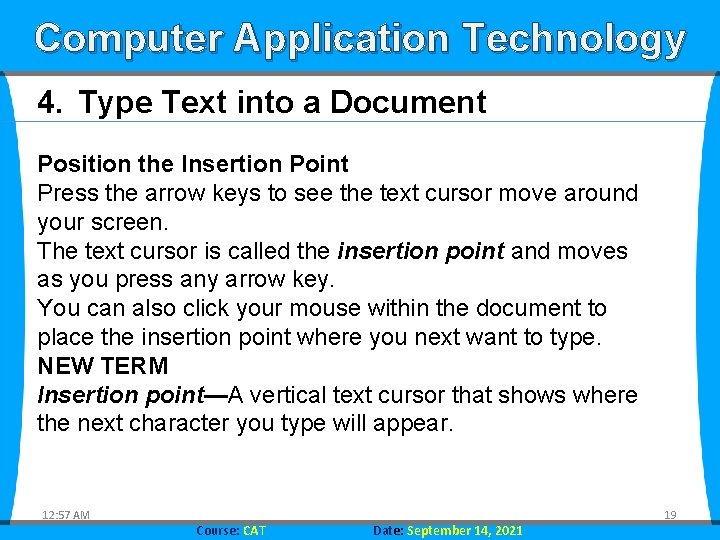
Computer Application Technology 4. Type Text into a Document Position the Insertion Point Press the arrow keys to see the text cursor move around your screen. The text cursor is called the insertion point and moves as you press any arrow key. You can also click your mouse within the document to place the insertion point where you next want to type. NEW TERM Insertion point—A vertical text cursor that shows where the next character you type will appear. 12: 57 AM Course: CAT Date: September 14, 2021 19
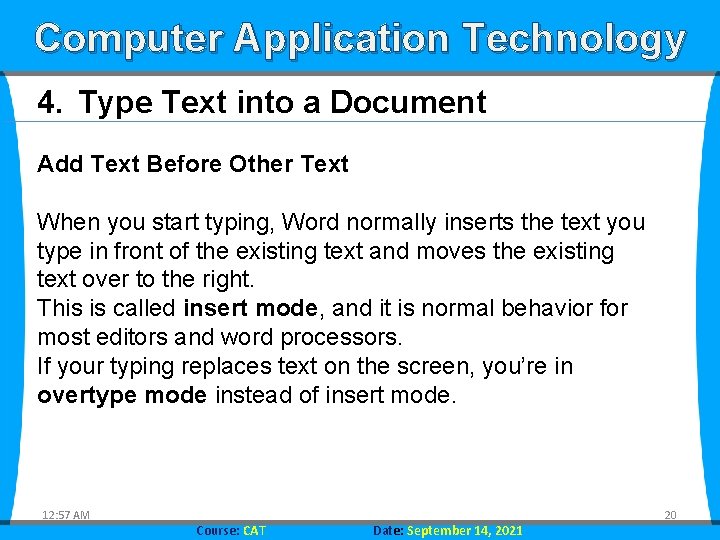
Computer Application Technology 4. Type Text into a Document Add Text Before Other Text When you start typing, Word normally inserts the text you type in front of the existing text and moves the existing text over to the right. This is called insert mode, and it is normal behavior for most editors and word processors. If your typing replaces text on the screen, you’re in overtype mode instead of insert mode. 12: 57 AM Course: CAT Date: September 14, 2021 20
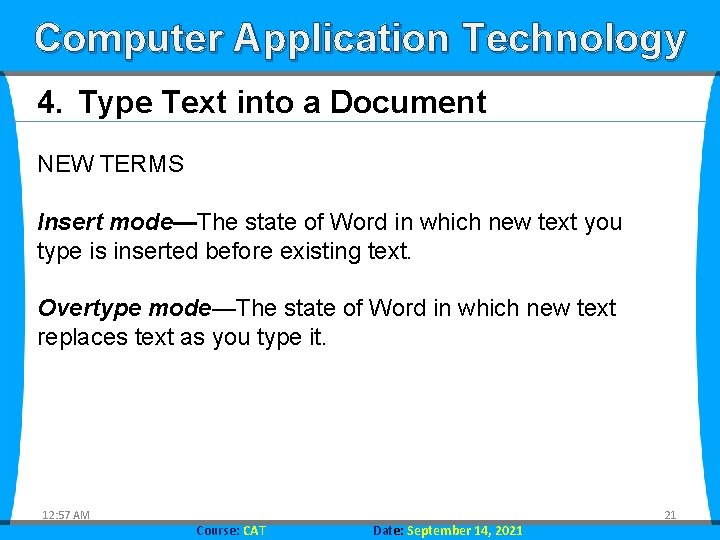
Computer Application Technology 4. Type Text into a Document NEW TERMS Insert mode—The state of Word in which new text you type is inserted before existing text. Overtype mode—The state of Word in which new text replaces text as you type it. 12: 57 AM Course: CAT Date: September 14, 2021 21
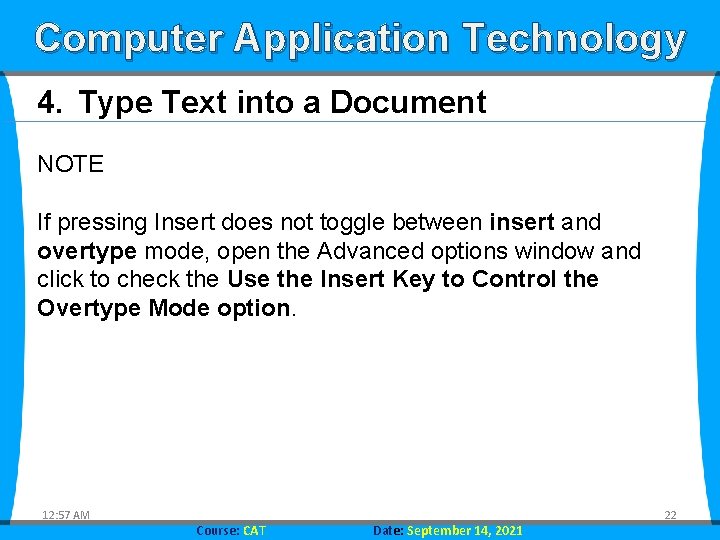
Computer Application Technology 4. Type Text into a Document NOTE If pressing Insert does not toggle between insert and overtype mode, open the Advanced options window and click to check the Use the Insert Key to Control the Overtype Mode option. 12: 57 AM Course: CAT Date: September 14, 2021 22
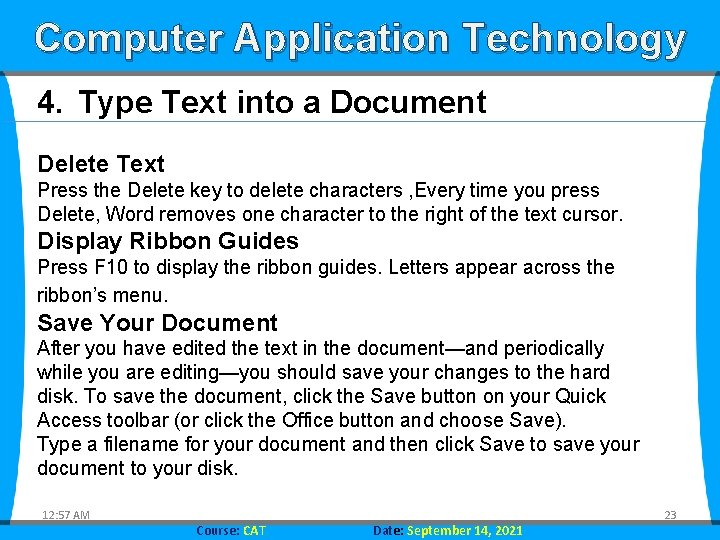
Computer Application Technology 4. Type Text into a Document Delete Text Press the Delete key to delete characters , Every time you press Delete, Word removes one character to the right of the text cursor. Display Ribbon Guides Press F 10 to display the ribbon guides. Letters appear across the ribbon’s menu. Save Your Document After you have edited the text in the document—and periodically while you are editing—you should save your changes to the hard disk. To save the document, click the Save button on your Quick Access toolbar (or click the Office button and choose Save). Type a filename for your document and then click Save to save your document to your disk. 12: 57 AM Course: CAT Date: September 14, 2021 23
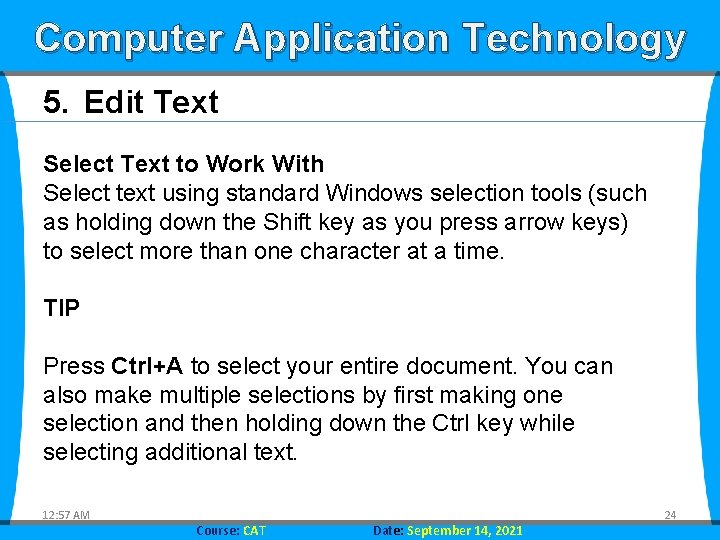
Computer Application Technology 5. Edit Text Select Text to Work With Select text using standard Windows selection tools (such as holding down the Shift key as you press arrow keys) to select more than one character at a time. TIP Press Ctrl+A to select your entire document. You can also make multiple selections by first making one selection and then holding down the Ctrl key while selecting additional text. 12: 57 AM Course: CAT Date: September 14, 2021 24
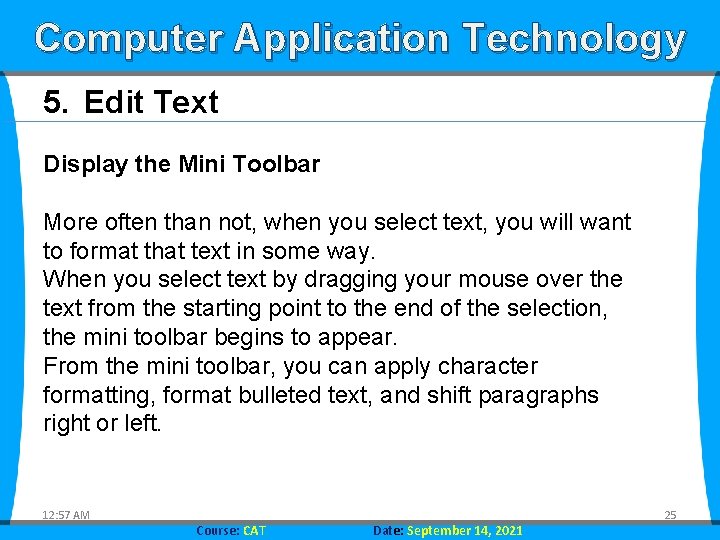
Computer Application Technology 5. Edit Text Display the Mini Toolbar More often than not, when you select text, you will want to format that text in some way. When you select text by dragging your mouse over the text from the starting point to the end of the selection, the mini toolbar begins to appear. From the mini toolbar, you can apply character formatting, format bulleted text, and shift paragraphs right or left. 12: 57 AM Course: CAT Date: September 14, 2021 25

Computer Application Technology 5. Edit Text Copy and Paste Selected Text After you’ve selected text, you can press Ctrl+C to copy the selection to your Windows Clipboard. The original text remains unchanged in the document. Press Ctrl+V to paste a copy of the text in the new location. You can keep pressing Ctrl+V to paste the text as many times as you want in your document. Press Ctrl+X (for cut) instead of Ctrl+C (for copy) to delete the text from its original location; The ribbon bar’s Clipboard section contains the typical Cut, Copy, and Paste options in case you don’t want to use the keyboard shortcuts. 12: 57 AM Course: CAT Date: September 14, 2021 26
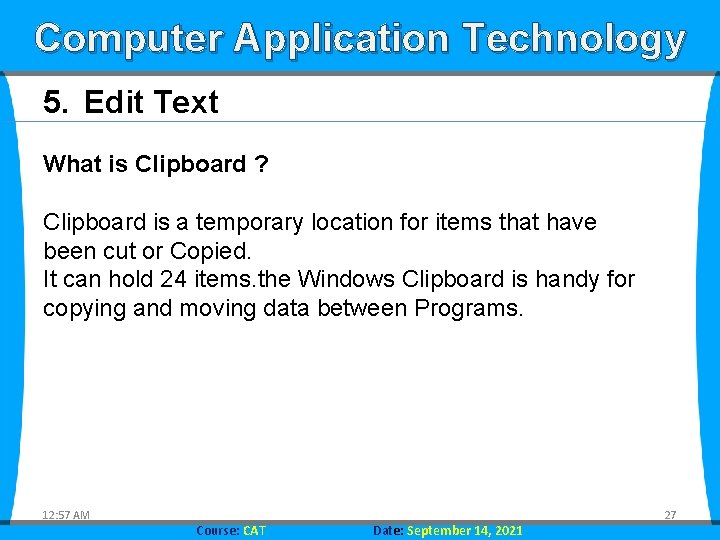
Computer Application Technology 5. Edit Text What is Clipboard ? Clipboard is a temporary location for items that have been cut or Copied. It can hold 24 items. the Windows Clipboard is handy for copying and moving data between Programs. 12: 57 AM Course: CAT Date: September 14, 2021 27
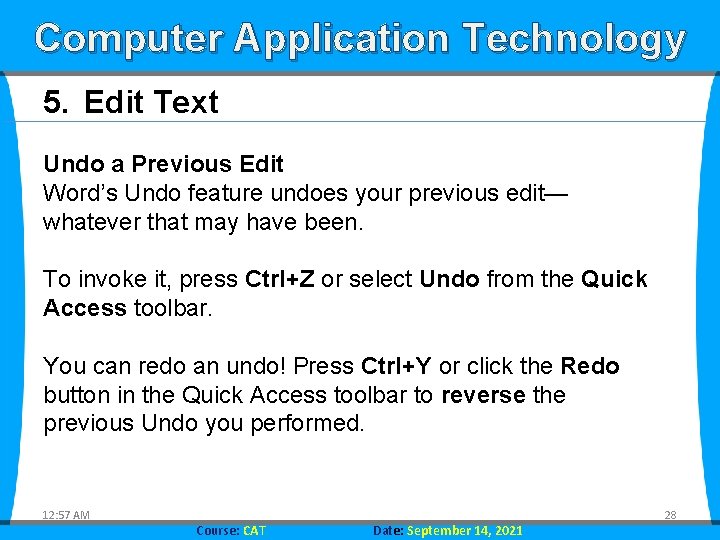
Computer Application Technology 5. Edit Text Undo a Previous Edit Word’s Undo feature undoes your previous edit— whatever that may have been. To invoke it, press Ctrl+Z or select Undo from the Quick Access toolbar. You can redo an undo! Press Ctrl+Y or click the Redo button in the Quick Access toolbar to reverse the previous Undo you performed. 12: 57 AM Course: CAT Date: September 14, 2021 28
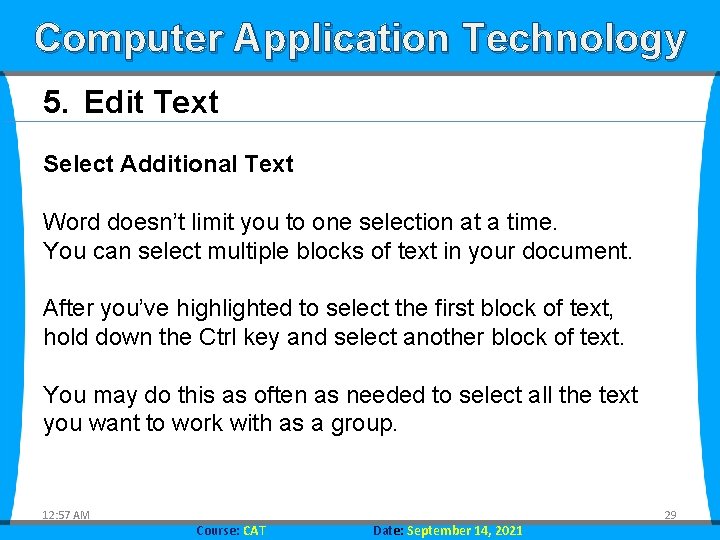
Computer Application Technology 5. Edit Text Select Additional Text Word doesn’t limit you to one selection at a time. You can select multiple blocks of text in your document. After you’ve highlighted to select the first block of text, hold down the Ctrl key and select another block of text. You may do this as often as needed to select all the text you want to work with as a group. 12: 57 AM Course: CAT Date: September 14, 2021 29
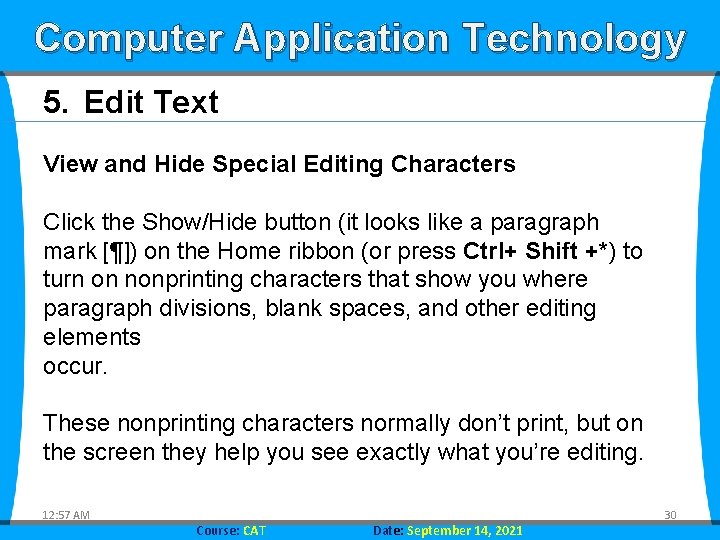
Computer Application Technology 5. Edit Text View and Hide Special Editing Characters Click the Show/Hide button (it looks like a paragraph mark [¶]) on the Home ribbon (or press Ctrl+ Shift +*) to turn on nonprinting characters that show you where paragraph divisions, blank spaces, and other editing elements occur. These nonprinting characters normally don’t print, but on the screen they help you see exactly what you’re editing. 12: 57 AM Course: CAT Date: September 14, 2021 30
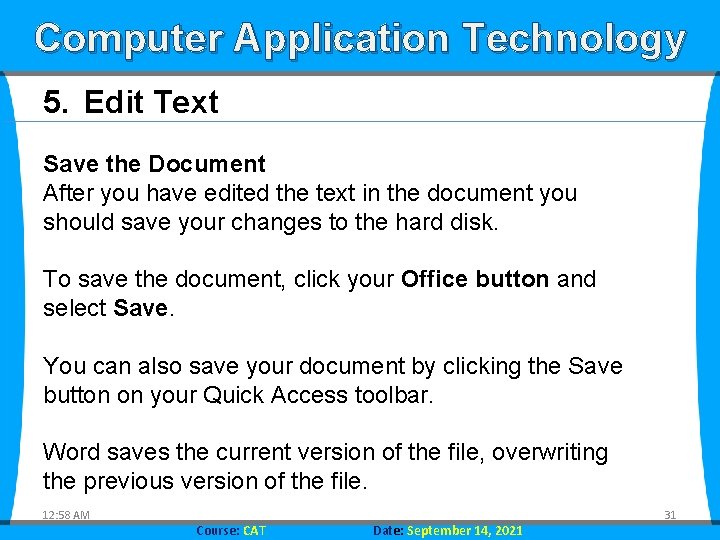
Computer Application Technology 5. Edit Text Save the Document After you have edited the text in the document you should save your changes to the hard disk. To save the document, click your Office button and select Save. You can also save your document by clicking the Save button on your Quick Access toolbar. Word saves the current version of the file, overwriting the previous version of the file. 12: 58 AM Course: CAT Date: September 14, 2021 31
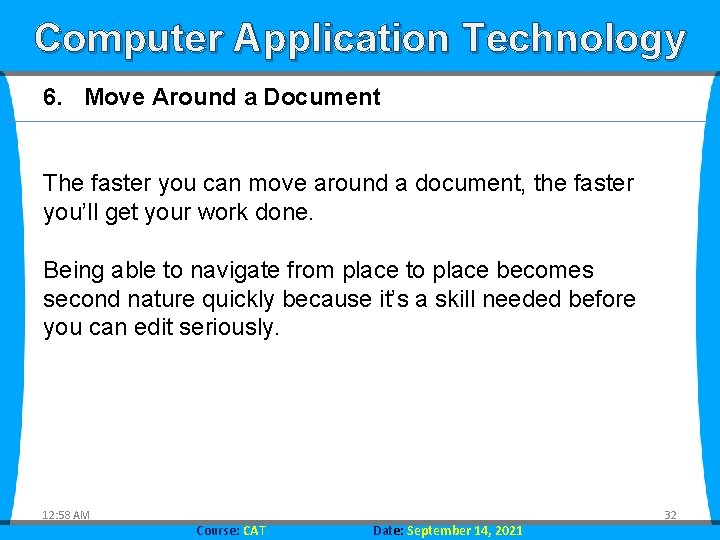
Computer Application Technology 6. Move Around a Document The faster you can move around a document, the faster you’ll get your work done. Being able to navigate from place to place becomes second nature quickly because it’s a skill needed before you can edit seriously. 12: 58 AM Course: CAT Date: September 14, 2021 32
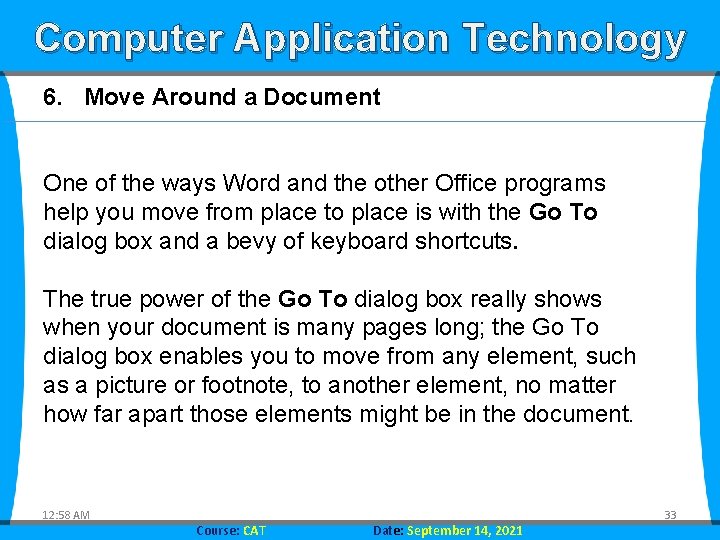
Computer Application Technology 6. Move Around a Document One of the ways Word and the other Office programs help you move from place to place is with the Go To dialog box and a bevy of keyboard shortcuts. The true power of the Go To dialog box really shows when your document is many pages long; the Go To dialog box enables you to move from any element, such as a picture or footnote, to another element, no matter how far apart those elements might be in the document. 12: 58 AM Course: CAT Date: September 14, 2021 33
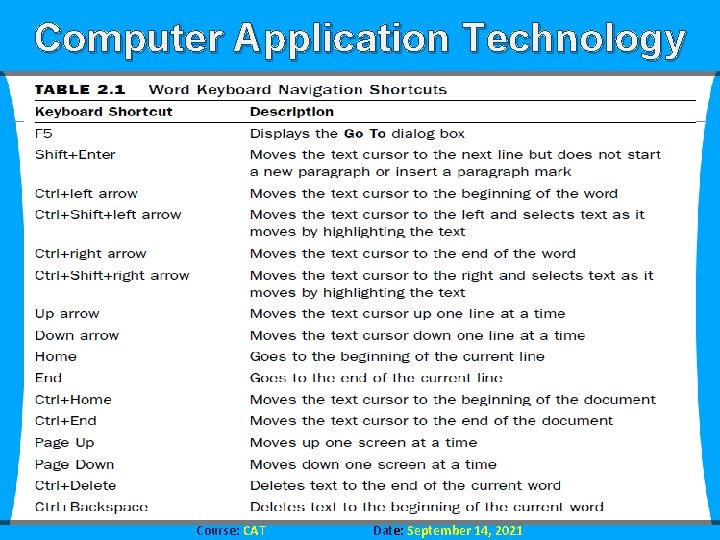
Computer Application Technology 6. Move Around a Document 12: 58 AM Course: CAT Date: September 14, 2021 34
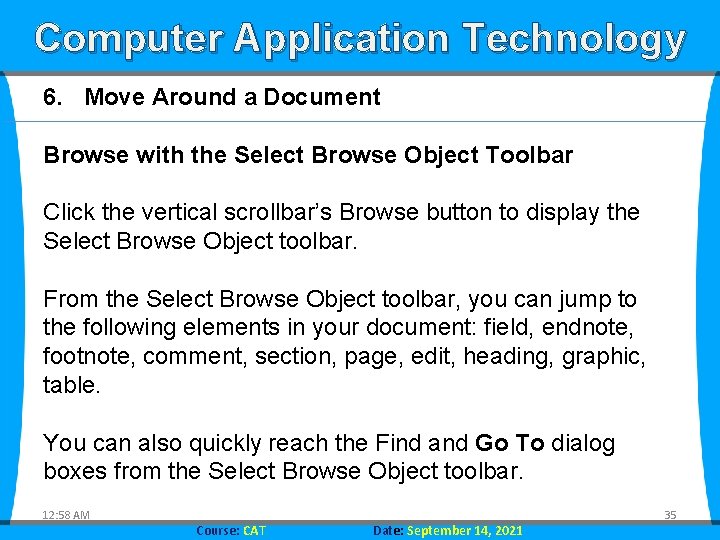
Computer Application Technology 6. Move Around a Document Browse with the Select Browse Object Toolbar Click the vertical scrollbar’s Browse button to display the Select Browse Object toolbar. From the Select Browse Object toolbar, you can jump to the following elements in your document: field, endnote, footnote, comment, section, page, edit, heading, graphic, table. You can also quickly reach the Find and Go To dialog boxes from the Select Browse Object toolbar. 12: 58 AM Course: CAT Date: September 14, 2021 35
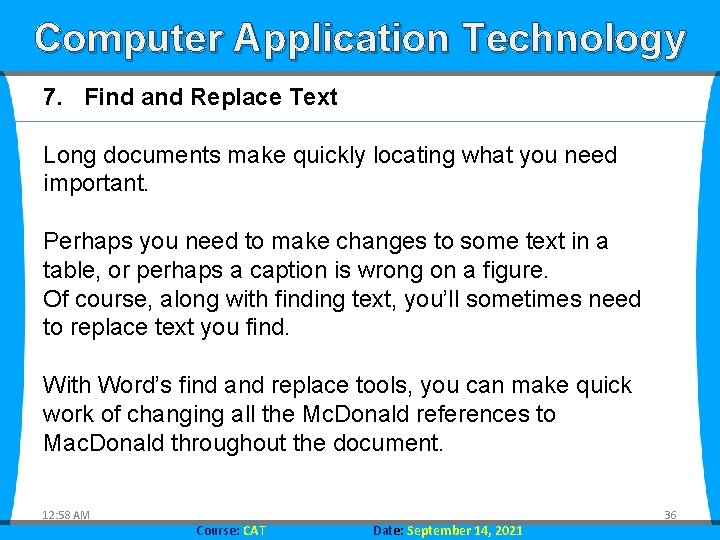
Computer Application Technology 7. Find and Replace Text Long documents make quickly locating what you need important. Perhaps you need to make changes to some text in a table, or perhaps a caption is wrong on a figure. Of course, along with finding text, you’ll sometimes need to replace text you find. With Word’s find and replace tools, you can make quick work of changing all the Mc. Donald references to Mac. Donald throughout the document. 12: 58 AM Course: CAT Date: September 14, 2021 36
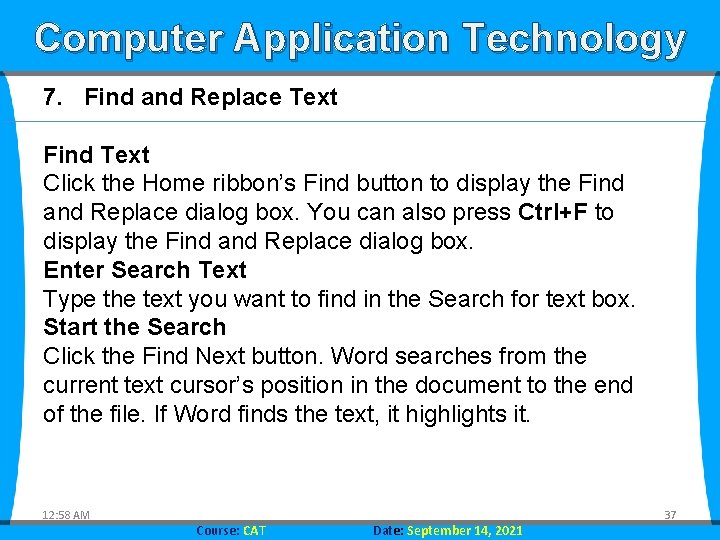
Computer Application Technology 7. Find and Replace Text Find Text Click the Home ribbon’s Find button to display the Find and Replace dialog box. You can also press Ctrl+F to display the Find and Replace dialog box. Enter Search Text Type the text you want to find in the Search for text box. Start the Search Click the Find Next button. Word searches from the current text cursor’s position in the document to the end of the file. If Word finds the text, it highlights it. 12: 58 AM Course: CAT Date: September 14, 2021 37
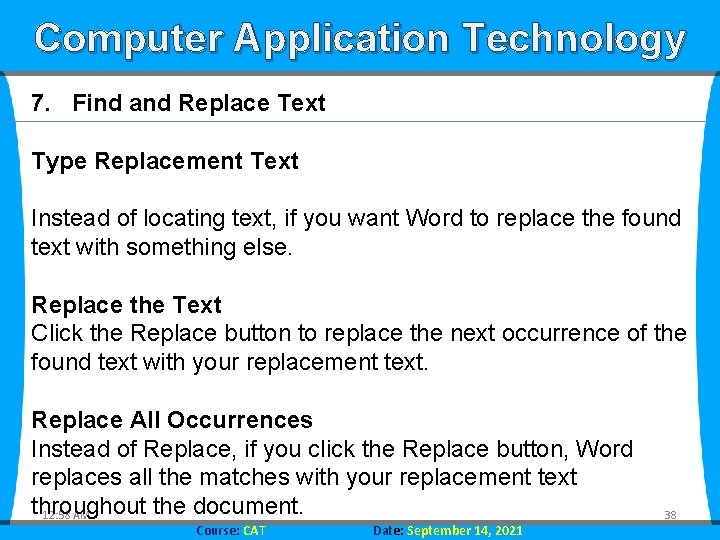
Computer Application Technology 7. Find and Replace Text Type Replacement Text Instead of locating text, if you want Word to replace the found text with something else. Replace the Text Click the Replace button to replace the next occurrence of the found text with your replacement text. Replace All Occurrences Instead of Replace, if you click the Replace button, Word replaces all the matches with your replacement text throughout the document. 12: 58 AM Course: CAT Date: September 14, 2021 38
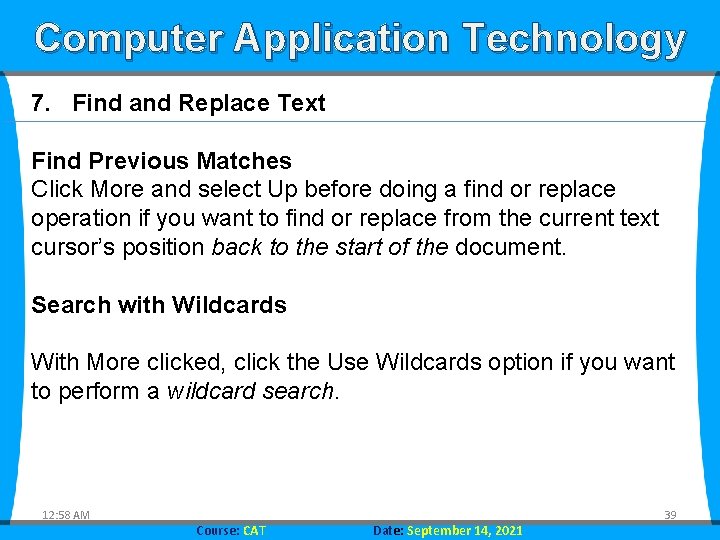
Computer Application Technology 7. Find and Replace Text Find Previous Matches Click More and select Up before doing a find or replace operation if you want to find or replace from the current text cursor’s position back to the start of the document. Search with Wildcards With More clicked, click the Use Wildcards option if you want to perform a wildcard search. 12: 58 AM Course: CAT Date: September 14, 2021 39
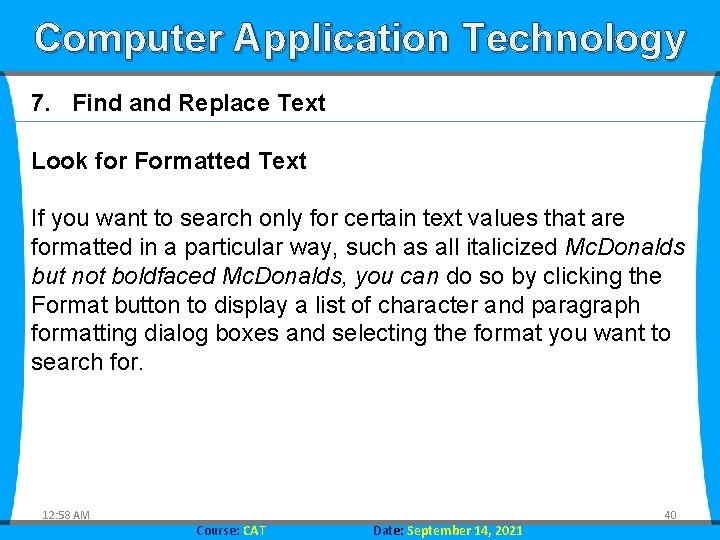
Computer Application Technology 7. Find and Replace Text Look for Formatted Text If you want to search only for certain text values that are formatted in a particular way, such as all italicized Mc. Donalds but not boldfaced Mc. Donalds, you can do so by clicking the Format button to display a list of character and paragraph formatting dialog boxes and selecting the format you want to search for. 12: 58 AM Course: CAT Date: September 14, 2021 40
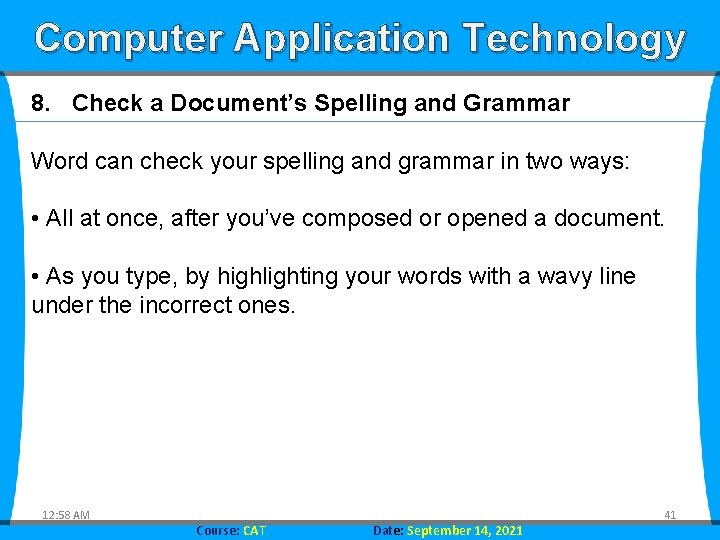
Computer Application Technology 8. Check a Document’s Spelling and Grammar Word can check your spelling and grammar in two ways: • All at once, after you’ve composed or opened a document. • As you type, by highlighting your words with a wavy line under the incorrect ones. 12: 58 AM Course: CAT Date: September 14, 2021 41
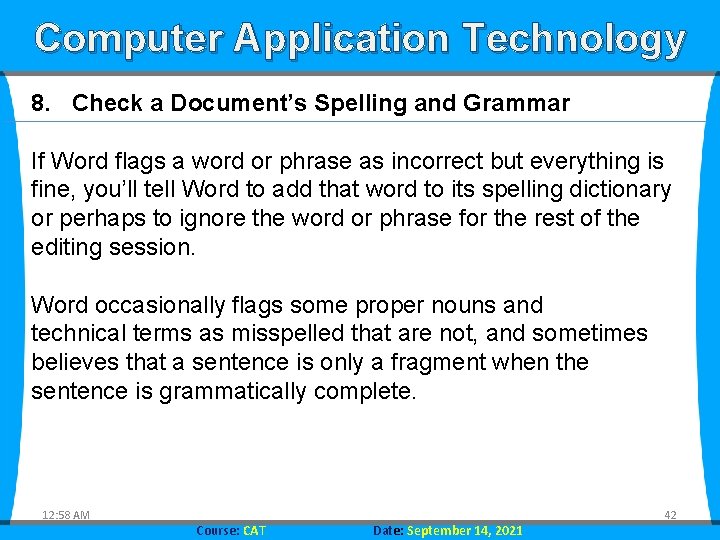
Computer Application Technology 8. Check a Document’s Spelling and Grammar If Word flags a word or phrase as incorrect but everything is fine, you’ll tell Word to add that word to its spelling dictionary or perhaps to ignore the word or phrase for the rest of the editing session. Word occasionally flags some proper nouns and technical terms as misspelled that are not, and sometimes believes that a sentence is only a fragment when the sentence is grammatically complete. 12: 58 AM Course: CAT Date: September 14, 2021 42
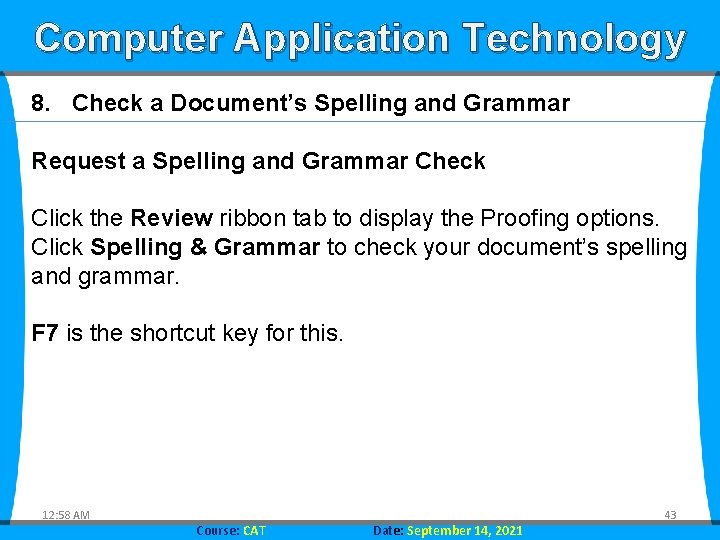
Computer Application Technology 8. Check a Document’s Spelling and Grammar Request a Spelling and Grammar Check Click the Review ribbon tab to display the Proofing options. Click Spelling & Grammar to check your document’s spelling and grammar. F 7 is the shortcut key for this. 12: 58 AM Course: CAT Date: September 14, 2021 43
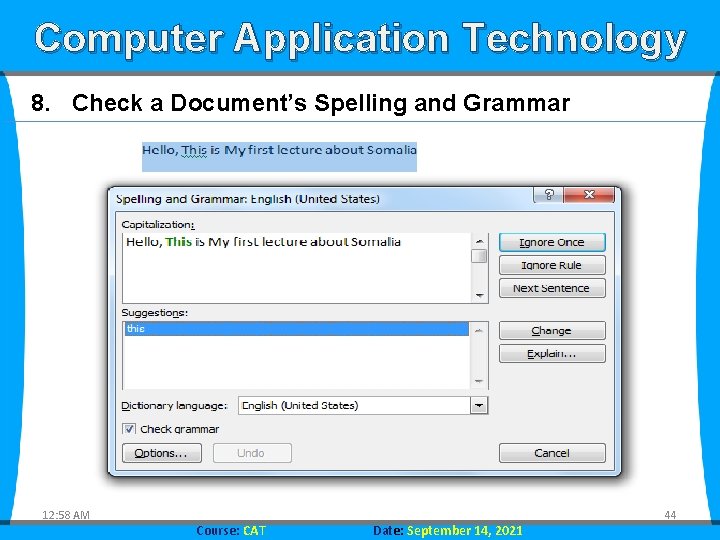
Computer Application Technology 8. Check a Document’s Spelling and Grammar 12: 58 AM Course: CAT Date: September 14, 2021 44
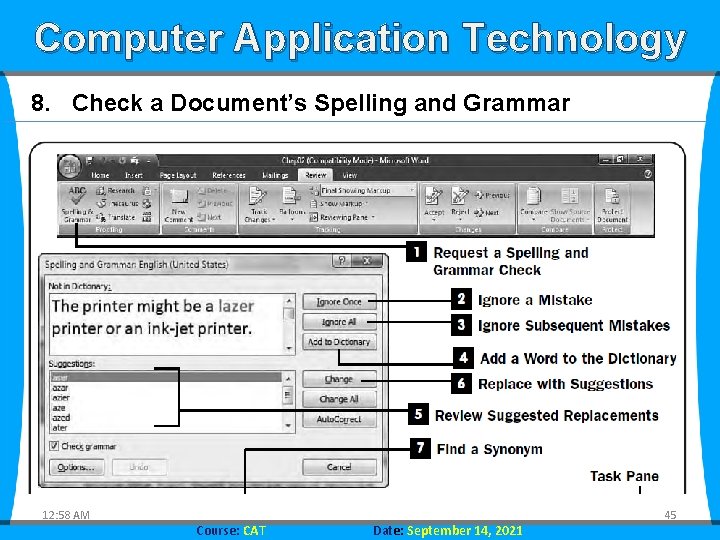
Computer Application Technology 8. Check a Document’s Spelling and Grammar 12: 58 AM Course: CAT Date: September 14, 2021 45
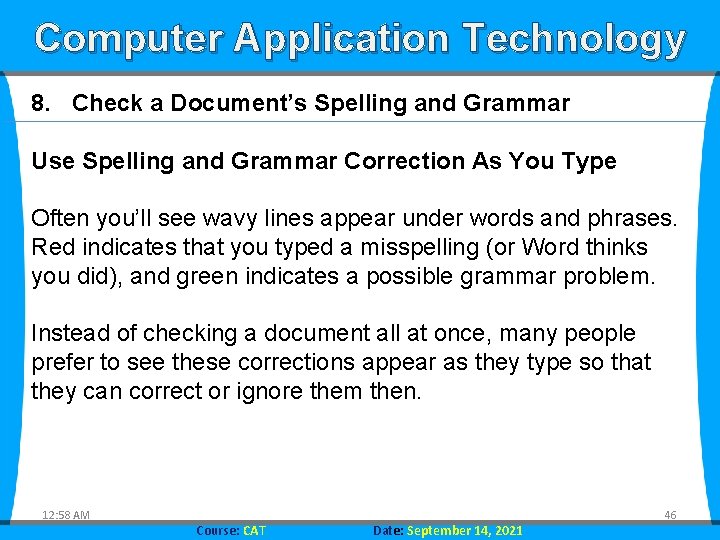
Computer Application Technology 8. Check a Document’s Spelling and Grammar Use Spelling and Grammar Correction As You Type Often you’ll see wavy lines appear under words and phrases. Red indicates that you typed a misspelling (or Word thinks you did), and green indicates a possible grammar problem. Instead of checking a document all at once, many people prefer to see these corrections appear as they type so that they can correct or ignore them then. 12: 58 AM Course: CAT Date: September 14, 2021 46
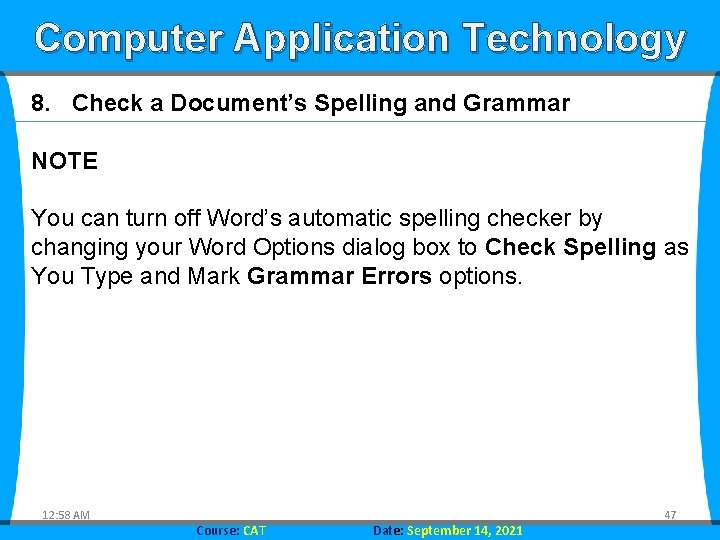
Computer Application Technology 8. Check a Document’s Spelling and Grammar NOTE You can turn off Word’s automatic spelling checker by changing your Word Options dialog box to Check Spelling as You Type and Mark Grammar Errors options. 12: 58 AM Course: CAT Date: September 14, 2021 47
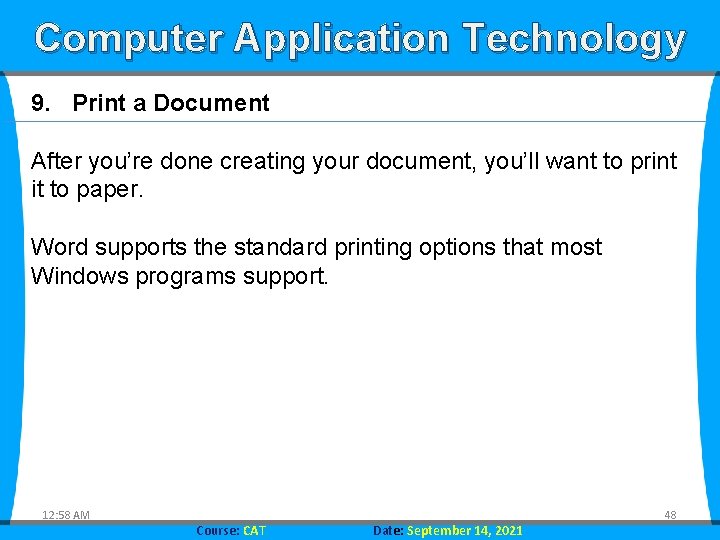
Computer Application Technology 9. Print a Document After you’re done creating your document, you’ll want to print it to paper. Word supports the standard printing options that most Windows programs support. 12: 58 AM Course: CAT Date: September 14, 2021 48
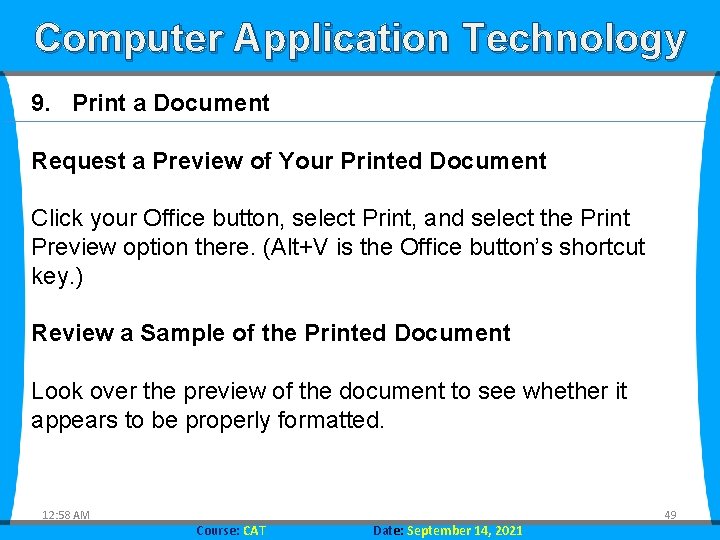
Computer Application Technology 9. Print a Document Request a Preview of Your Printed Document Click your Office button, select Print, and select the Print Preview option there. (Alt+V is the Office button’s shortcut key. ) Review a Sample of the Printed Document Look over the preview of the document to see whether it appears to be properly formatted. 12: 58 AM Course: CAT Date: September 14, 2021 49
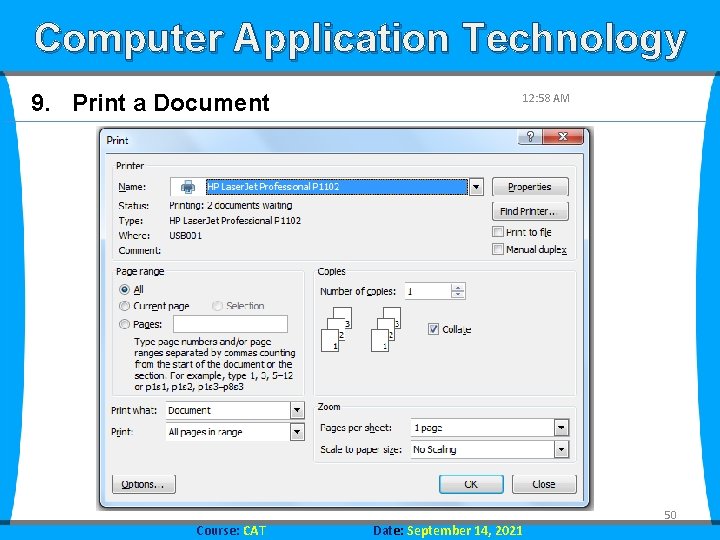
Computer Application Technology 9. Print a Document Course: CAT 12: 58 AM Date: September 14, 2021 50
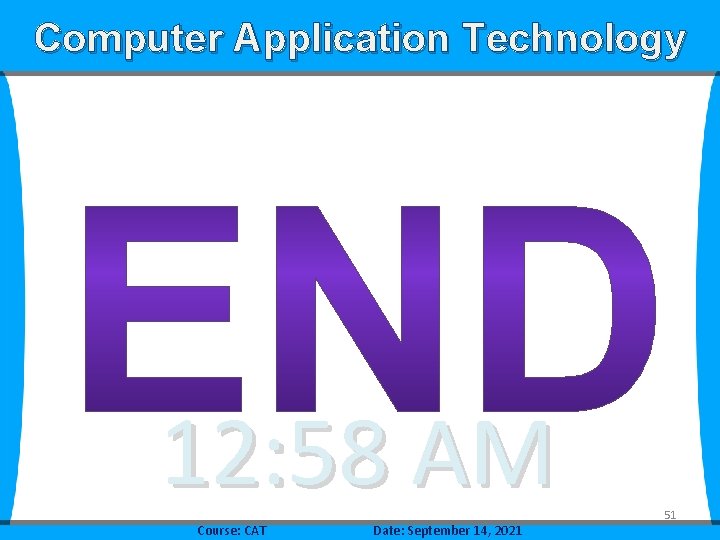
Computer Application Technology 12: 58 AM Course: CAT Date: September 14, 2021 51