Computer Application Technology Writing with Word IN THIS
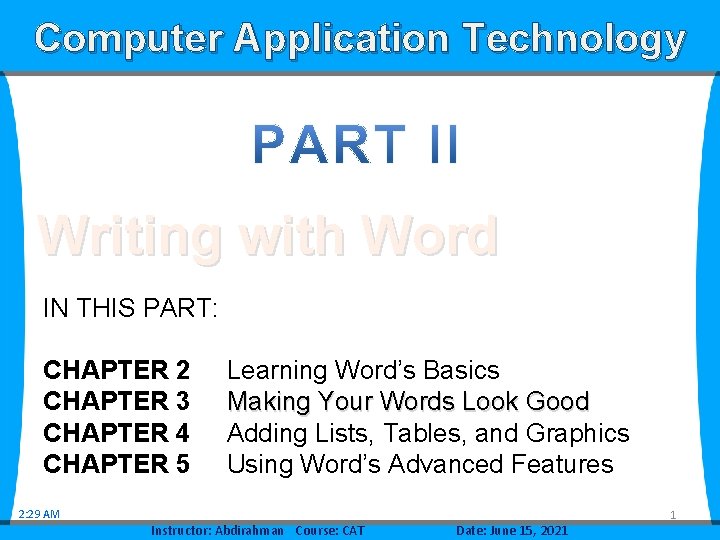
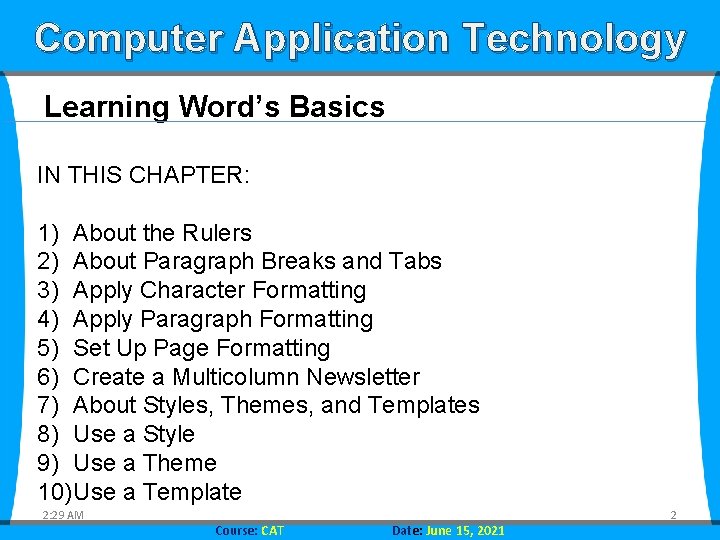
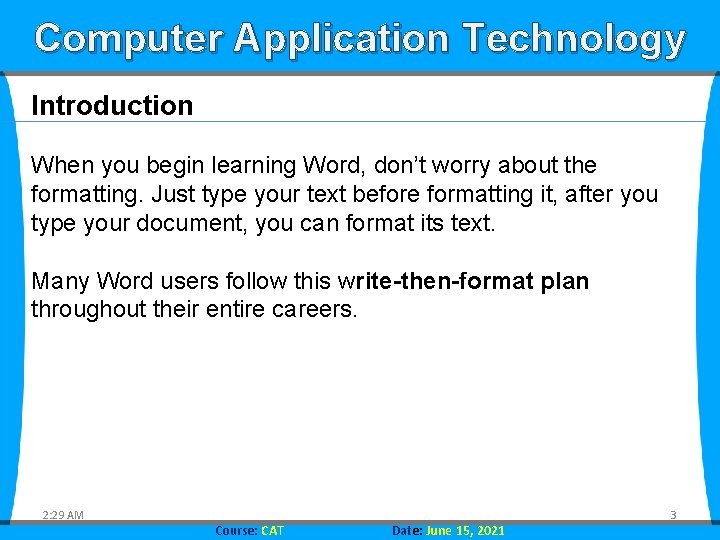
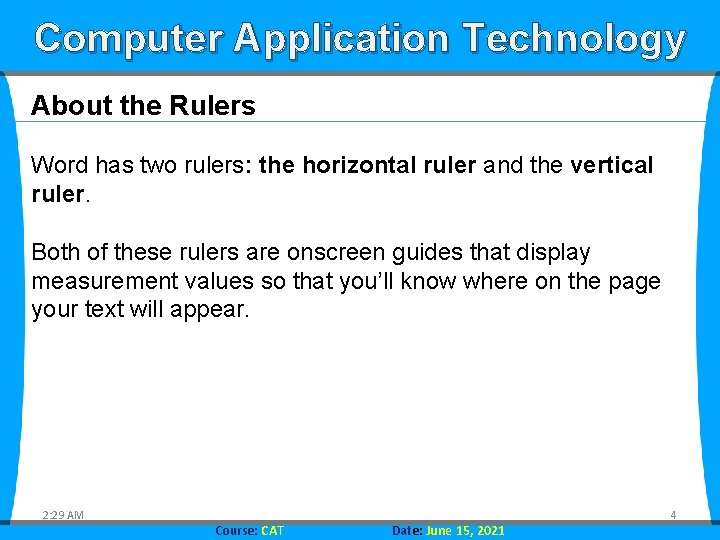
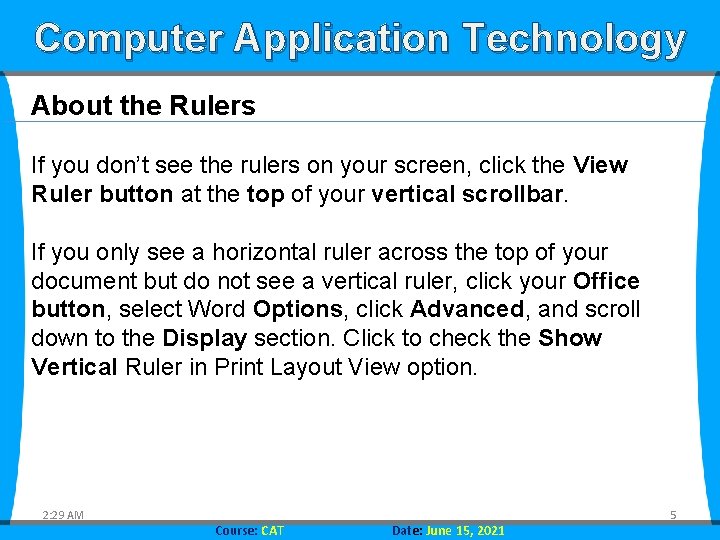
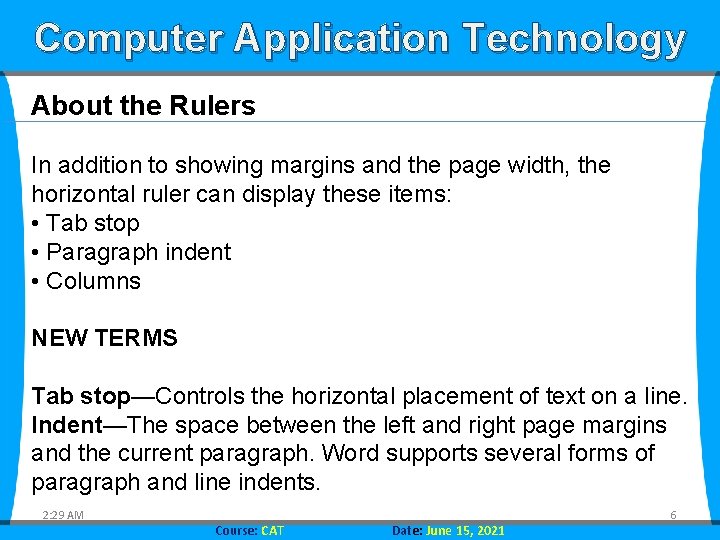
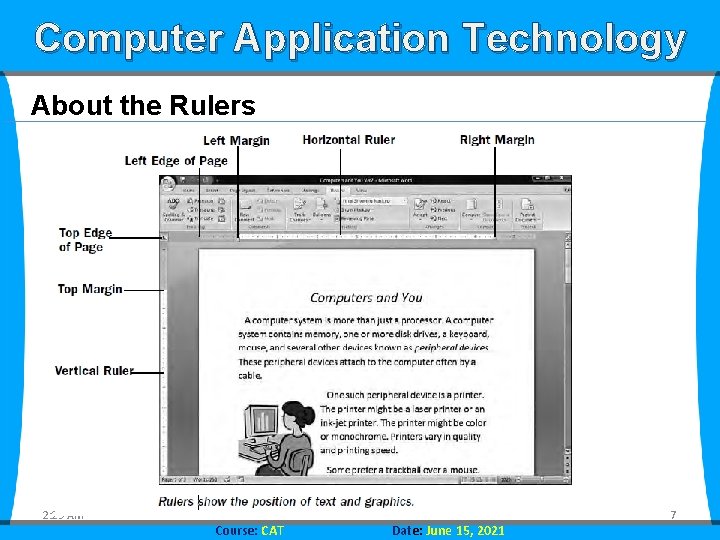
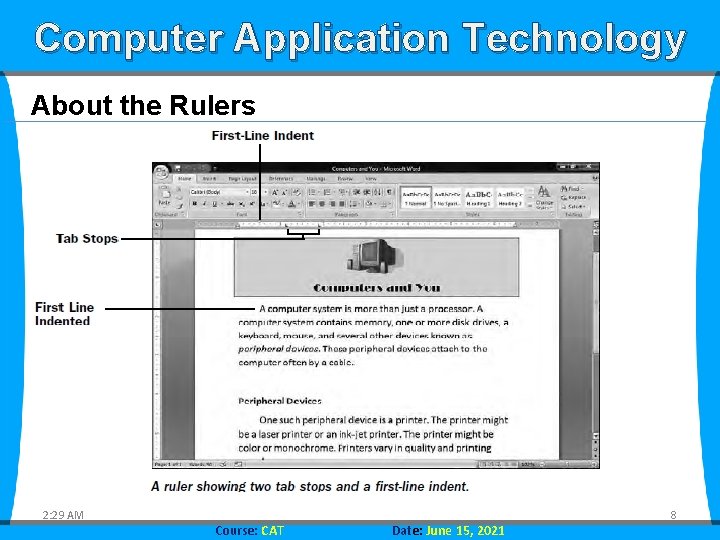
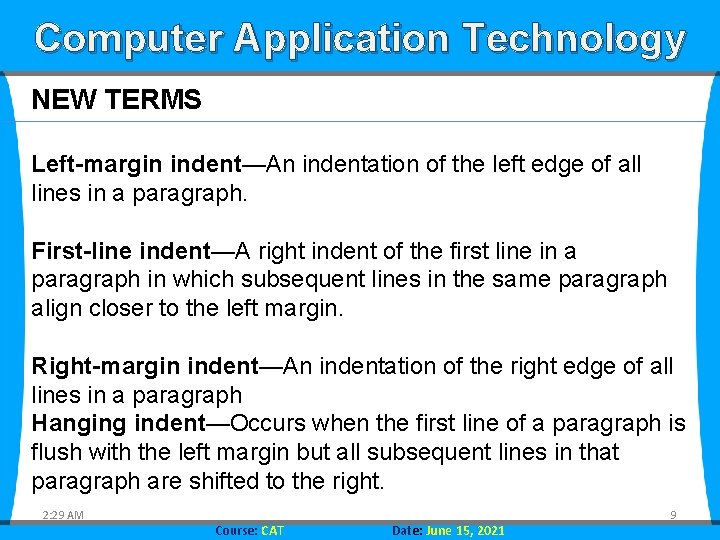
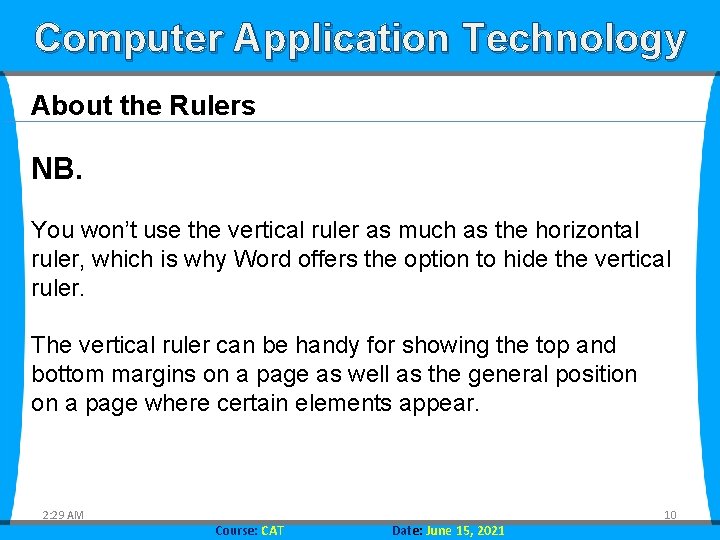
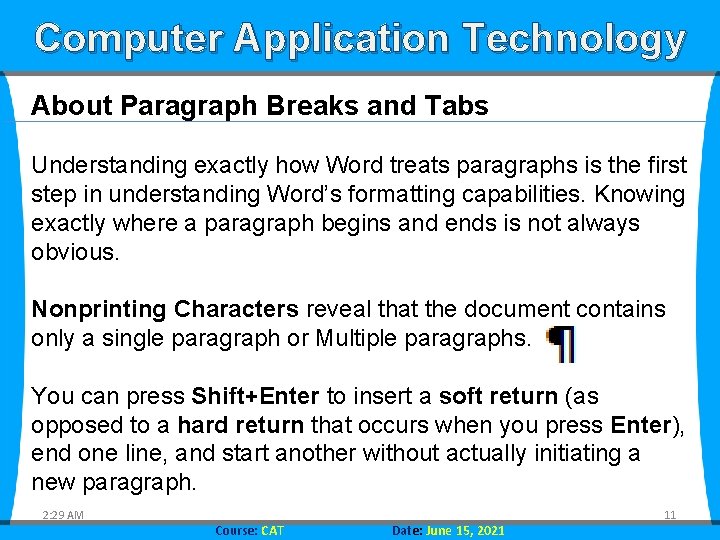

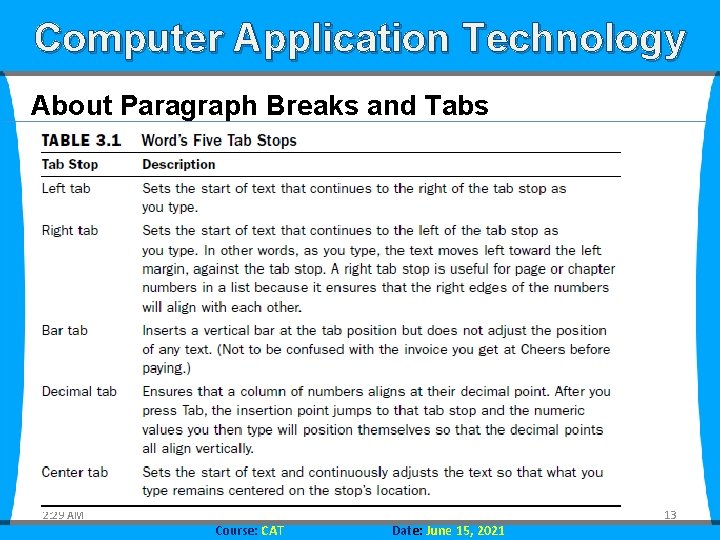
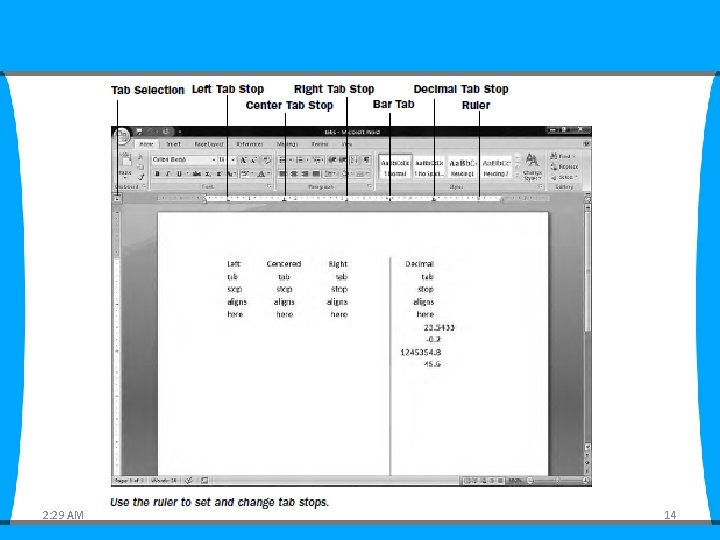
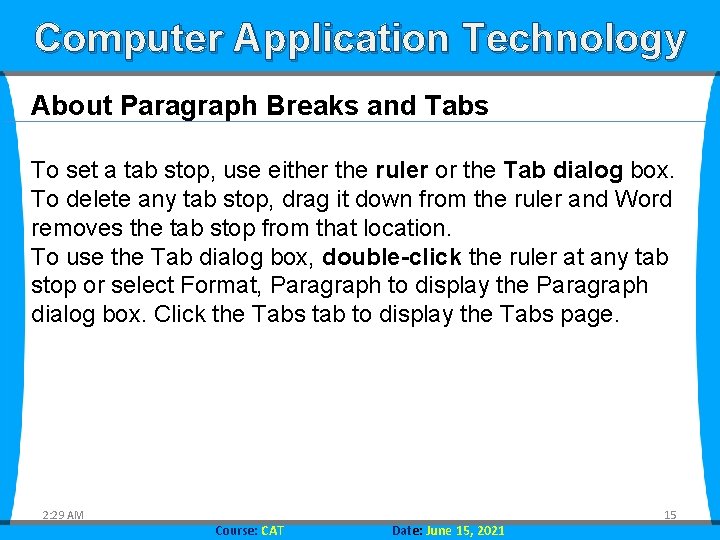
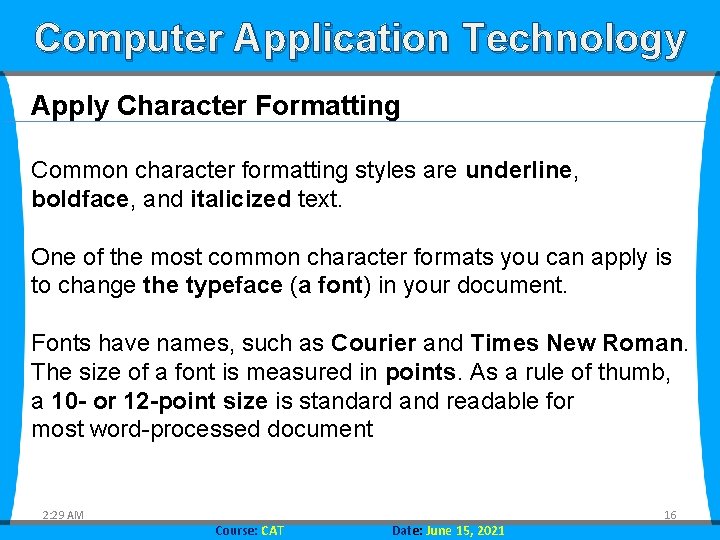
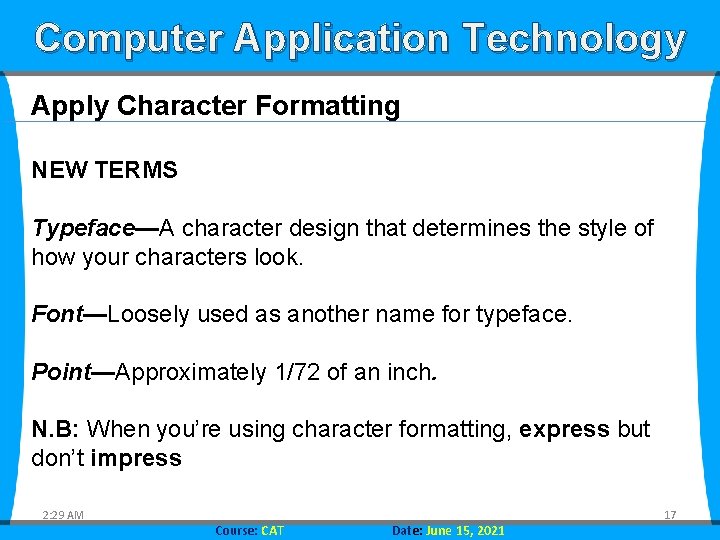
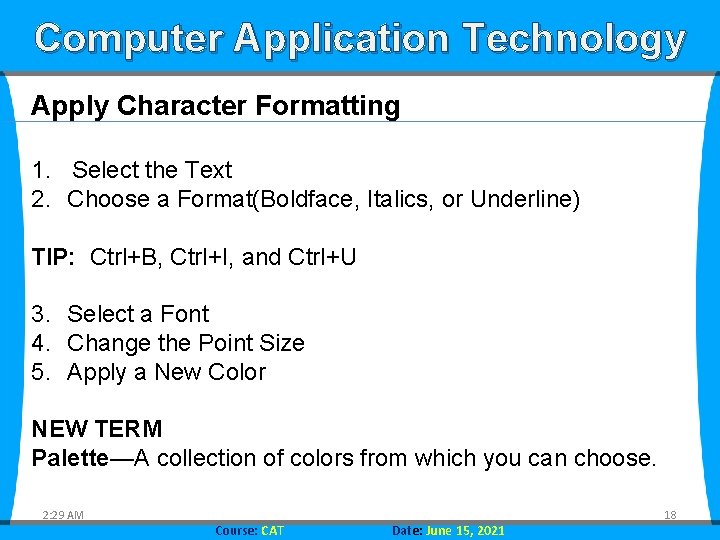
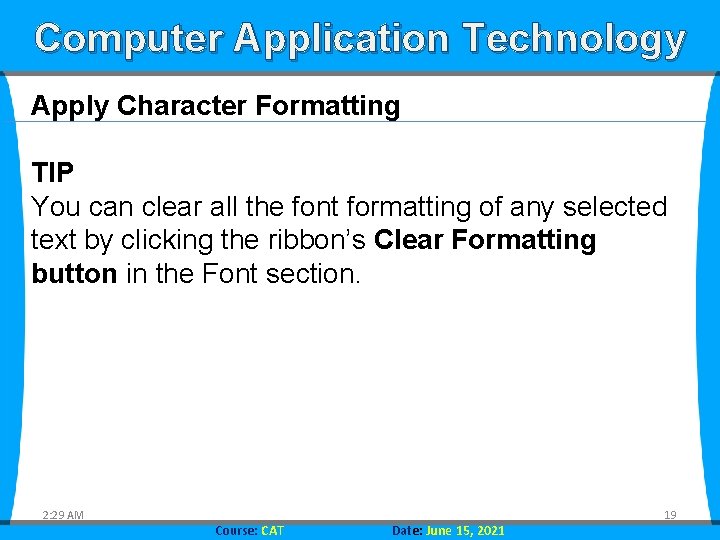
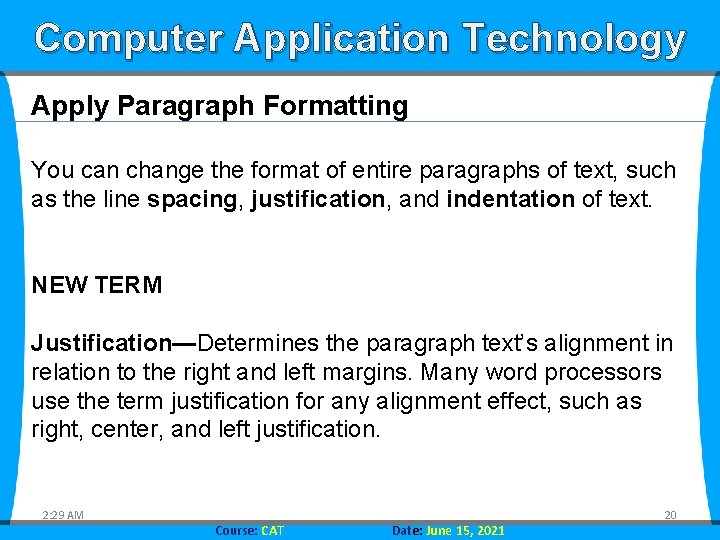
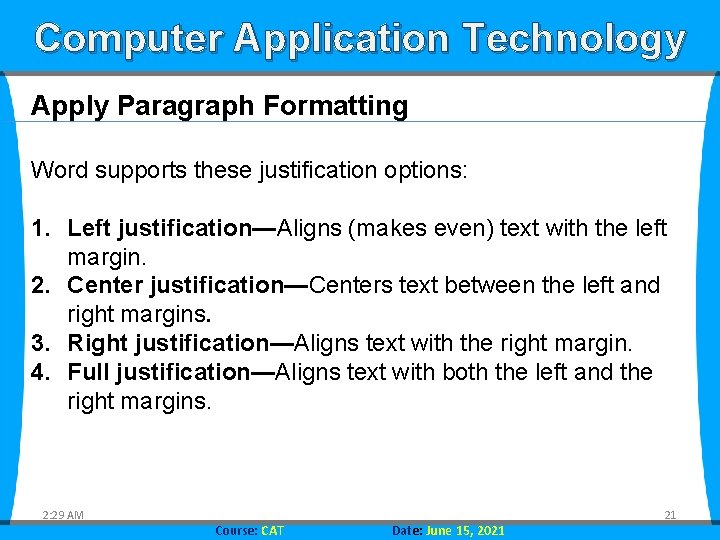
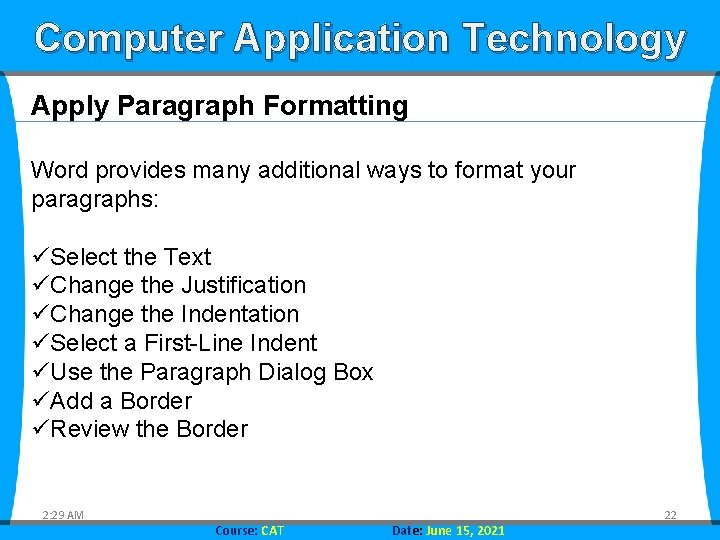
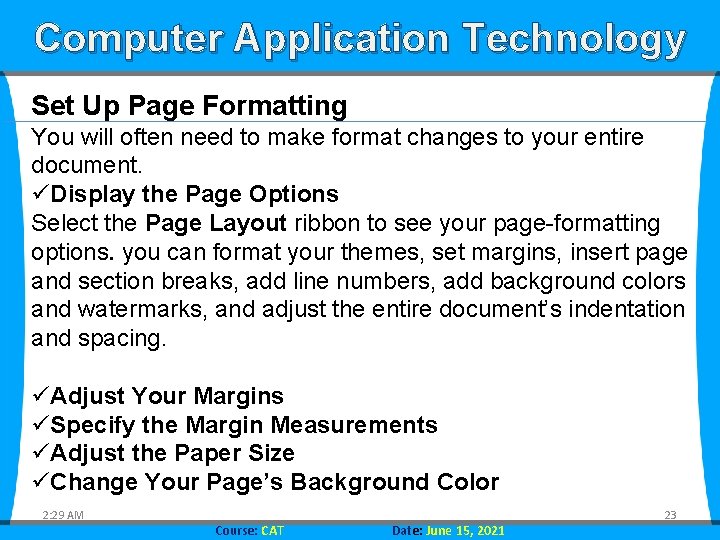
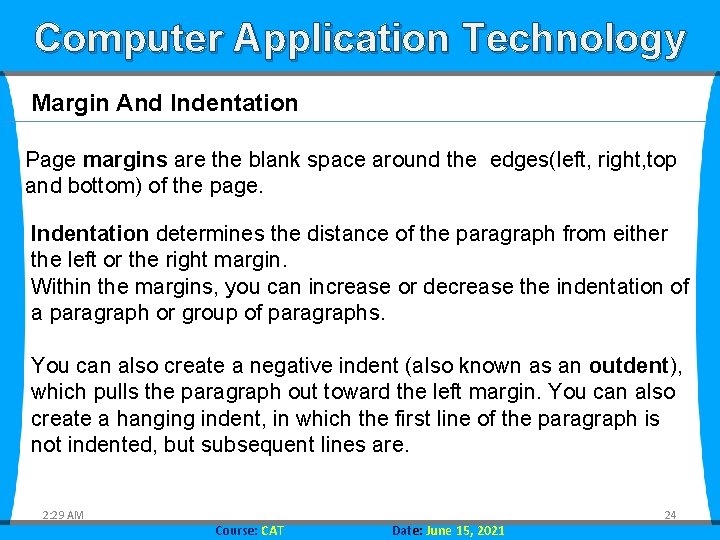
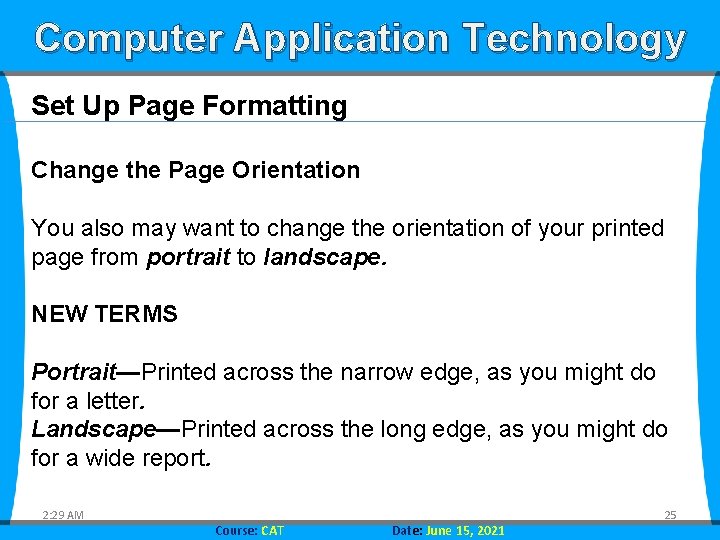
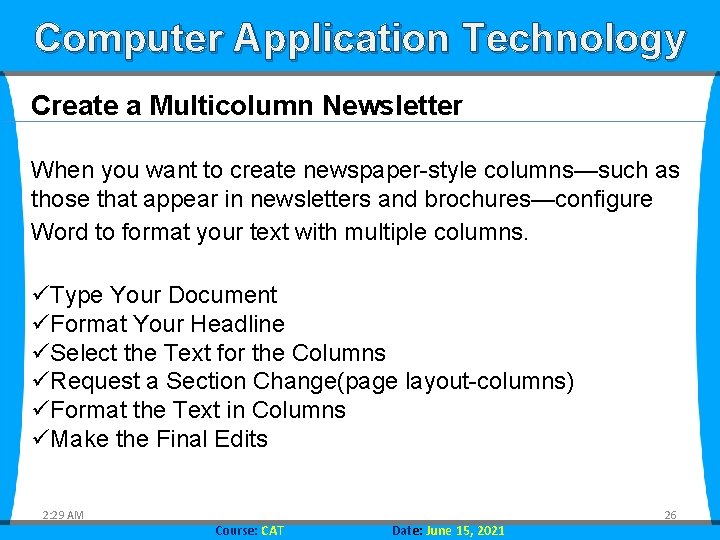
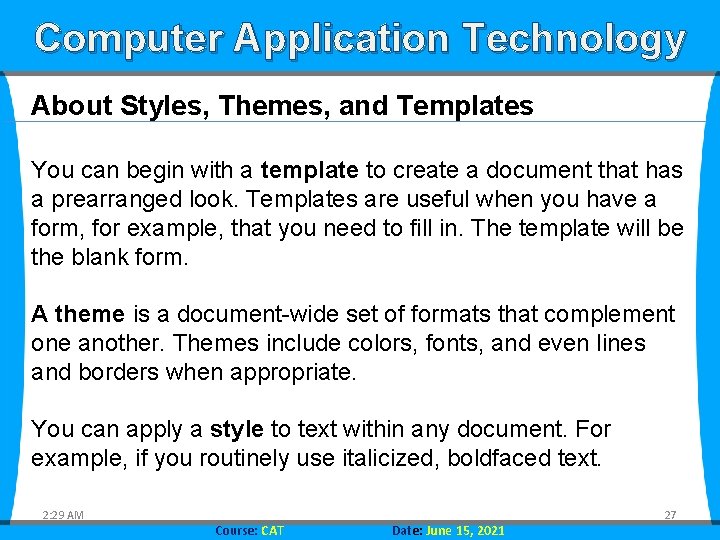
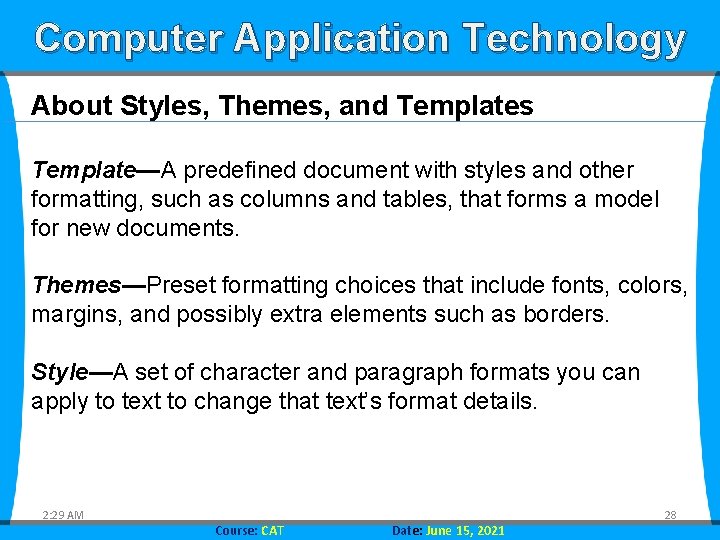
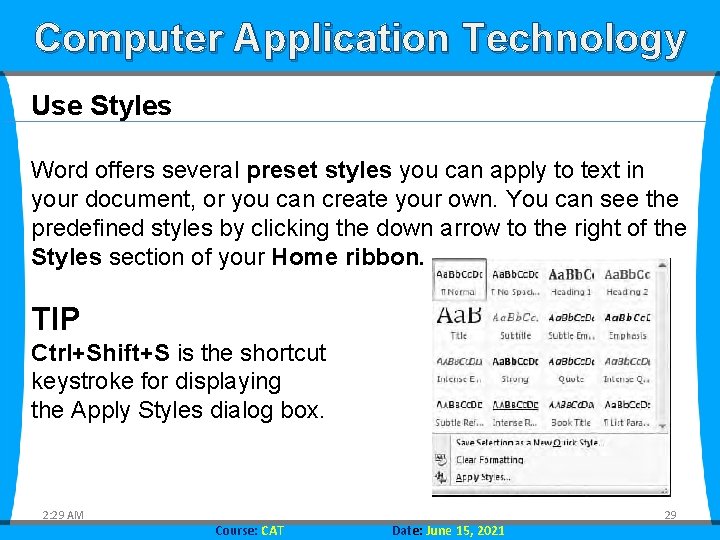
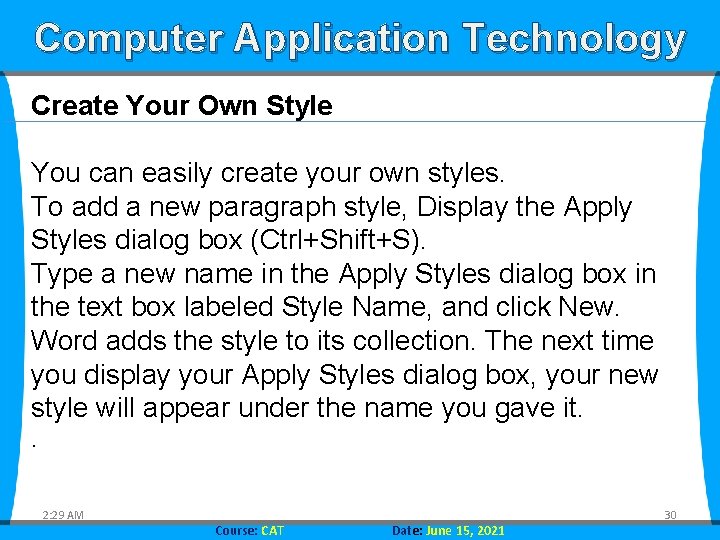
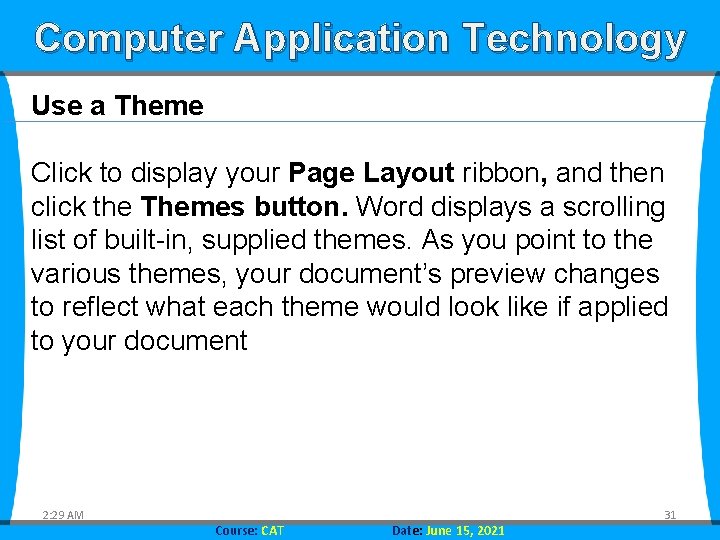
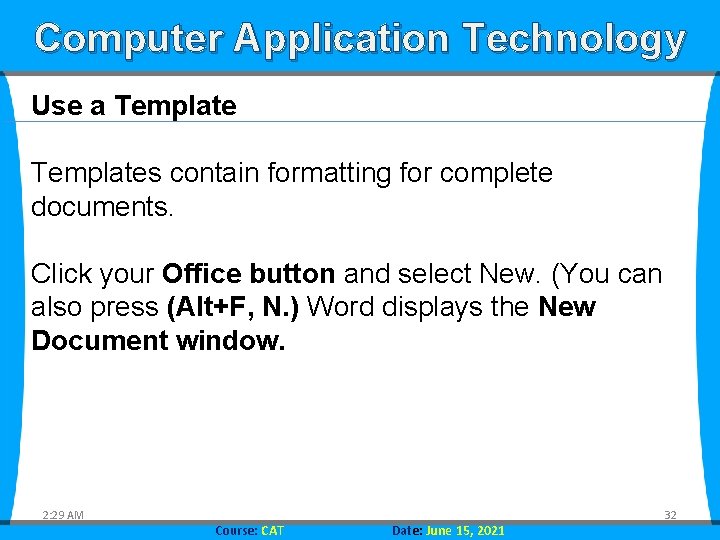

- Slides: 33
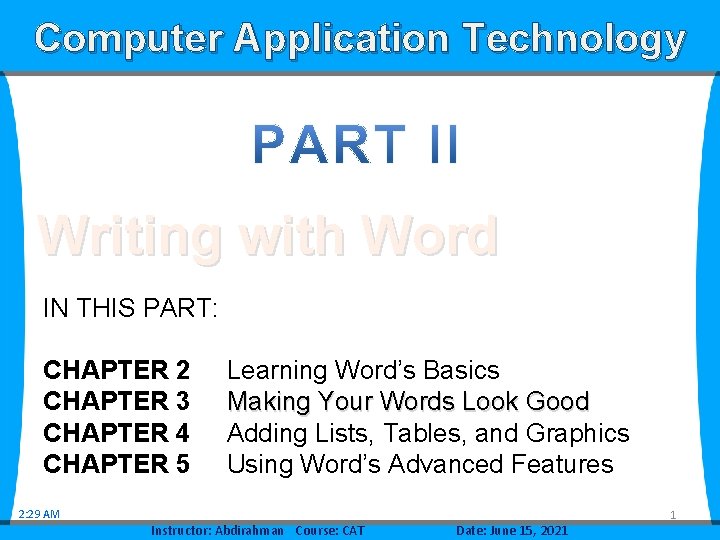
Computer Application Technology Writing with Word IN THIS PART: CHAPTER 2 CHAPTER 3 CHAPTER 4 CHAPTER 5 Learning Word’s Basics Making Your Words Look Good Adding Lists, Tables, and Graphics Using Word’s Advanced Features 2: 29 AM Instructor: Abdirahman Course: CAT Date: June 15, 2021 1
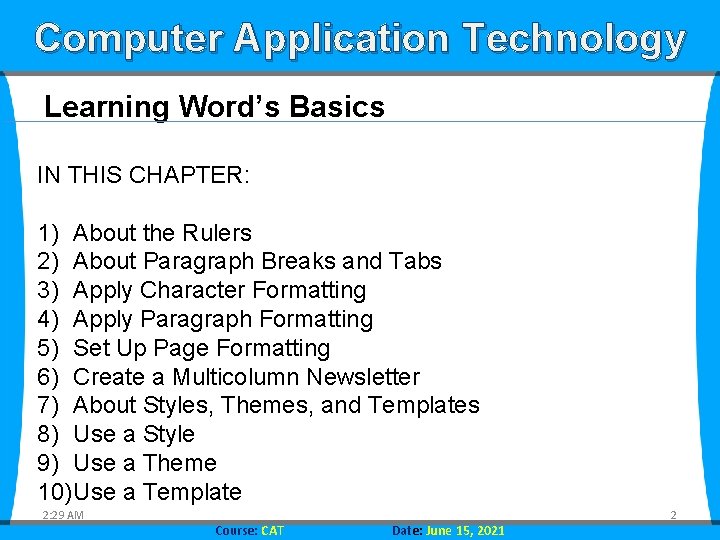
Computer Application Technology Learning Word’s Basics IN THIS CHAPTER: 1) About the Rulers 2) About Paragraph Breaks and Tabs 3) Apply Character Formatting 4) Apply Paragraph Formatting 5) Set Up Page Formatting 6) Create a Multicolumn Newsletter 7) About Styles, Themes, and Templates 8) Use a Style 9) Use a Theme 10)Use a Template 2: 29 AM Course: CAT Date: June 15, 2021 2
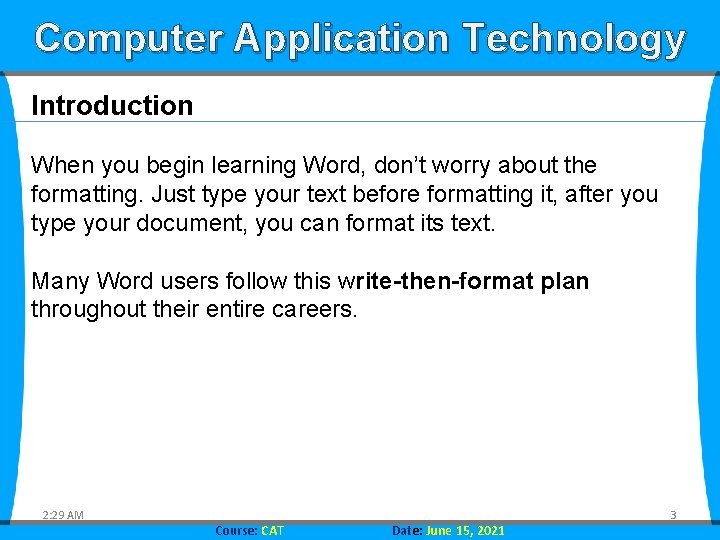
Computer Application Technology Introduction When you begin learning Word, don’t worry about the formatting. Just type your text before formatting it, after you type your document, you can format its text. Many Word users follow this write-then-format plan throughout their entire careers. 2: 29 AM Course: CAT Date: June 15, 2021 3
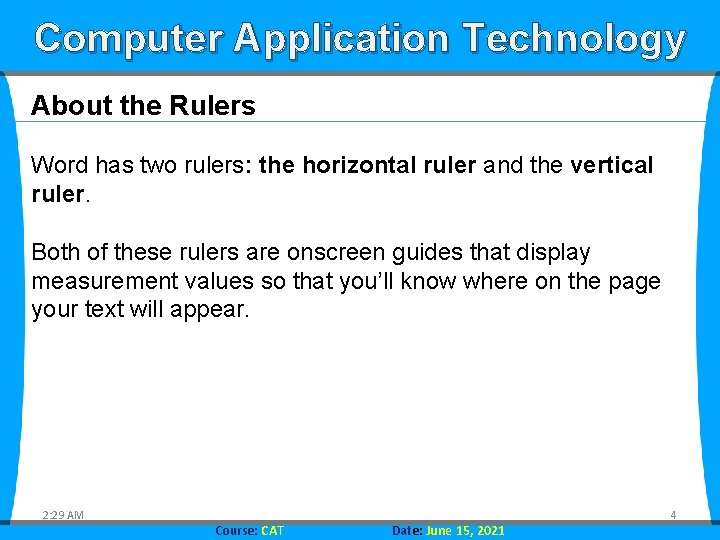
Computer Application Technology About the Rulers Word has two rulers: the horizontal ruler and the vertical ruler. Both of these rulers are onscreen guides that display measurement values so that you’ll know where on the page your text will appear. 2: 29 AM Course: CAT Date: June 15, 2021 4
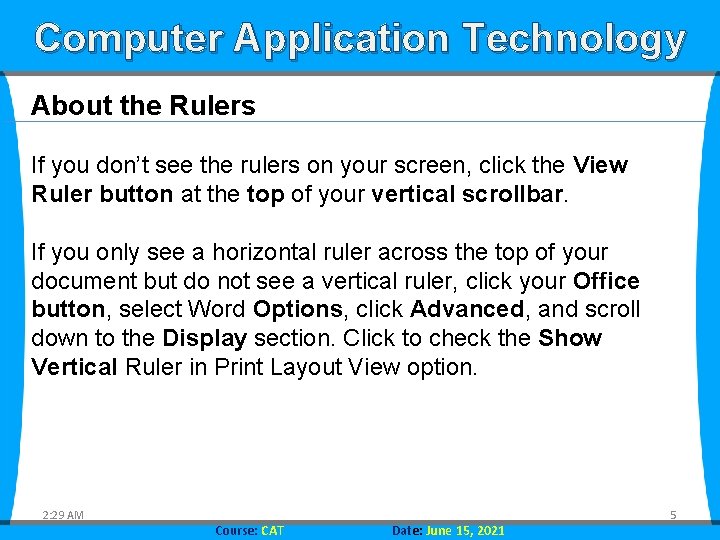
Computer Application Technology About the Rulers If you don’t see the rulers on your screen, click the View Ruler button at the top of your vertical scrollbar. If you only see a horizontal ruler across the top of your document but do not see a vertical ruler, click your Office button, select Word Options, click Advanced, and scroll down to the Display section. Click to check the Show Vertical Ruler in Print Layout View option. 2: 29 AM Course: CAT Date: June 15, 2021 5
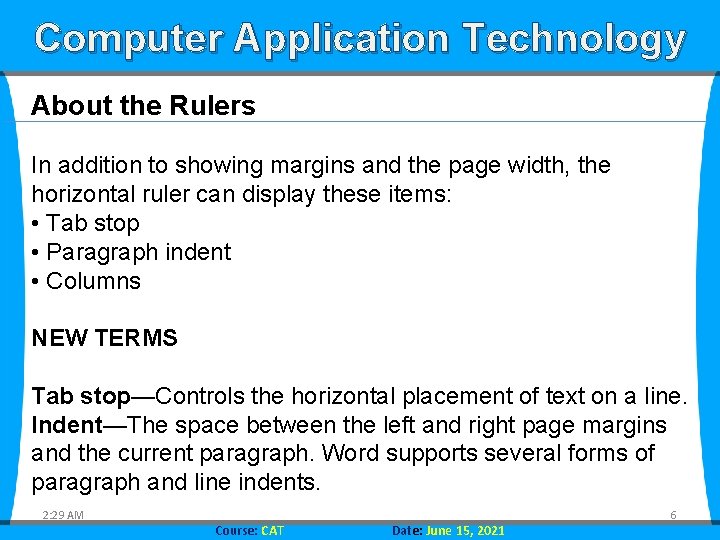
Computer Application Technology About the Rulers In addition to showing margins and the page width, the horizontal ruler can display these items: • Tab stop • Paragraph indent • Columns NEW TERMS Tab stop—Controls the horizontal placement of text on a line. Indent—The space between the left and right page margins and the current paragraph. Word supports several forms of paragraph and line indents. 2: 29 AM Course: CAT Date: June 15, 2021 6
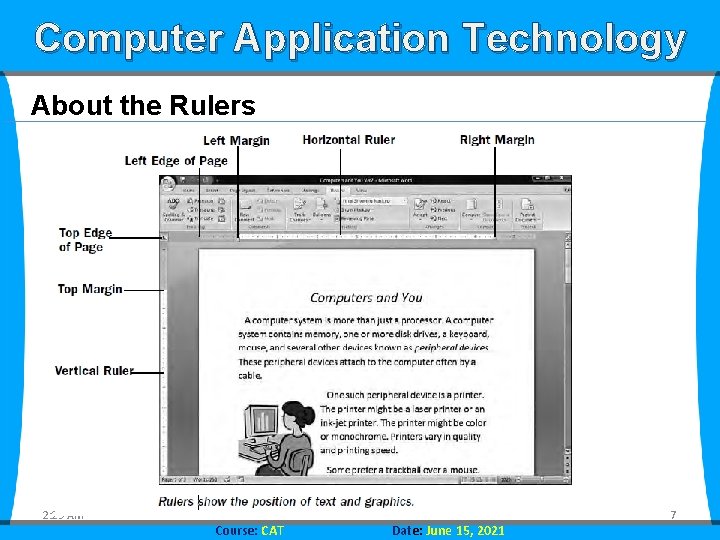
Computer Application Technology About the Rulers 2: 29 AM Course: CAT Date: June 15, 2021 7
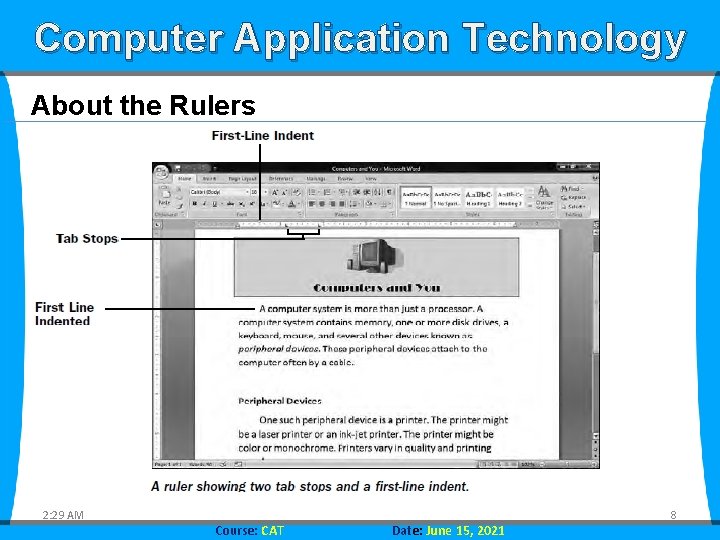
Computer Application Technology About the Rulers 2: 29 AM Course: CAT Date: June 15, 2021 8
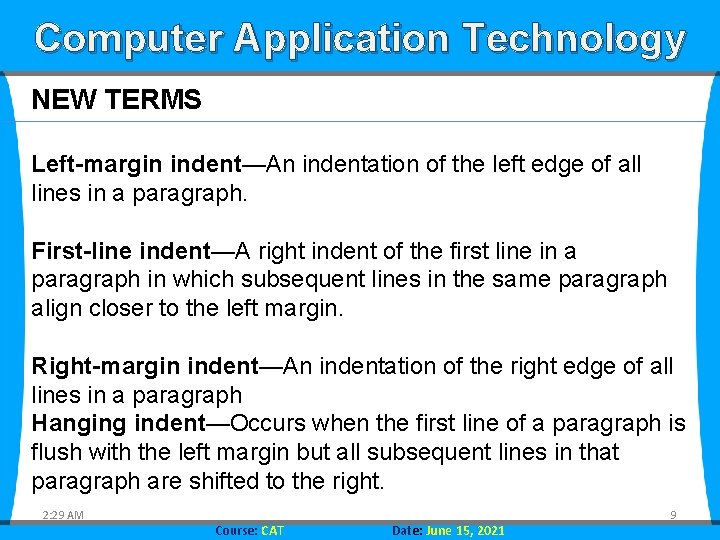
Computer Application Technology NEW TERMS Left-margin indent—An indentation of the left edge of all lines in a paragraph. First-line indent—A right indent of the first line in a paragraph in which subsequent lines in the same paragraph align closer to the left margin. Right-margin indent—An indentation of the right edge of all lines in a paragraph Hanging indent—Occurs when the first line of a paragraph is flush with the left margin but all subsequent lines in that paragraph are shifted to the right. 2: 29 AM Course: CAT Date: June 15, 2021 9
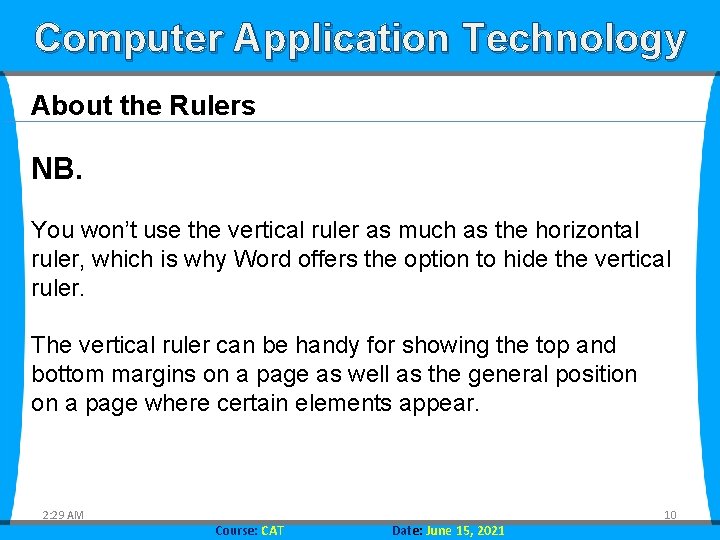
Computer Application Technology About the Rulers NB. You won’t use the vertical ruler as much as the horizontal ruler, which is why Word offers the option to hide the vertical ruler. The vertical ruler can be handy for showing the top and bottom margins on a page as well as the general position on a page where certain elements appear. 2: 29 AM Course: CAT Date: June 15, 2021 10
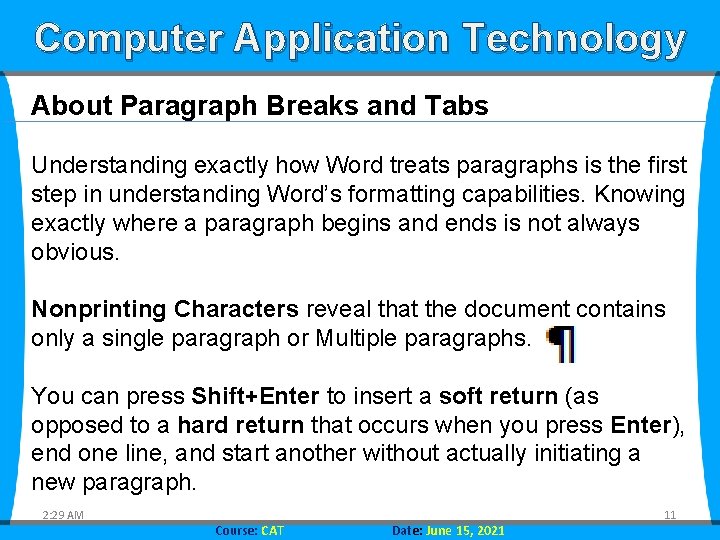
Computer Application Technology About Paragraph Breaks and Tabs Understanding exactly how Word treats paragraphs is the first step in understanding Word’s formatting capabilities. Knowing exactly where a paragraph begins and ends is not always obvious. Nonprinting Characters reveal that the document contains only a single paragraph or Multiple paragraphs. You can press Shift+Enter to insert a soft return (as opposed to a hard return that occurs when you press Enter), end one line, and start another without actually initiating a new paragraph. 2: 29 AM Course: CAT Date: June 15, 2021 11

Computer Application Technology About Paragraph Breaks and Tabs Tab stops enable you to align values consistently across multiple lines. Also, when you use a tab stop, you don’t have to press the spacebar many times to move to the right on a line. Tab stops enable you to start paragraphs with an indented first line. Word supports five kinds of tab stops, as detailed in Table coming. 2: 29 AM Course: CAT Date: June 15, 2021 12
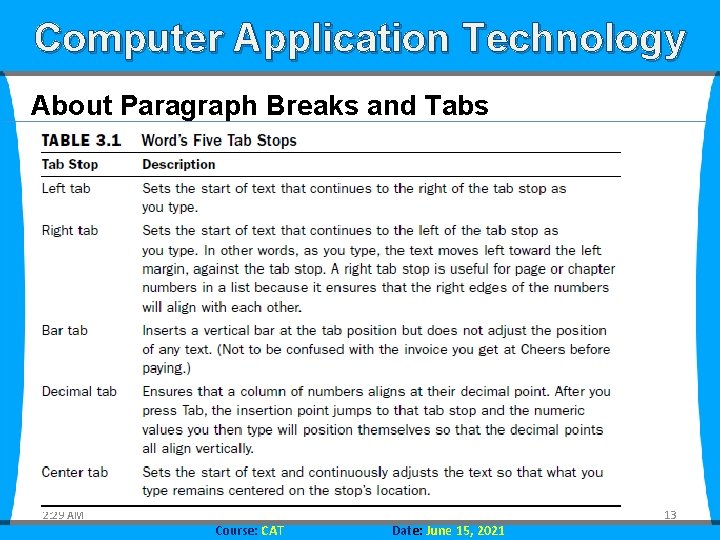
Computer Application Technology About Paragraph Breaks and Tabs 2: 29 AM Course: CAT Date: June 15, 2021 13
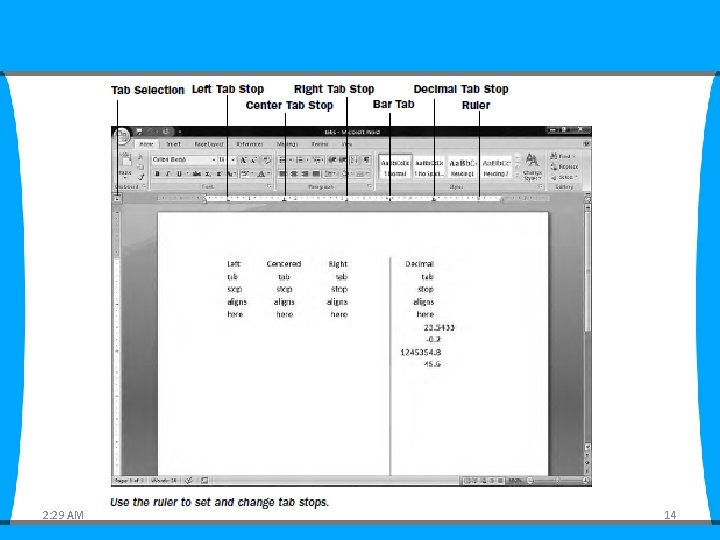
2: 29 AM 14
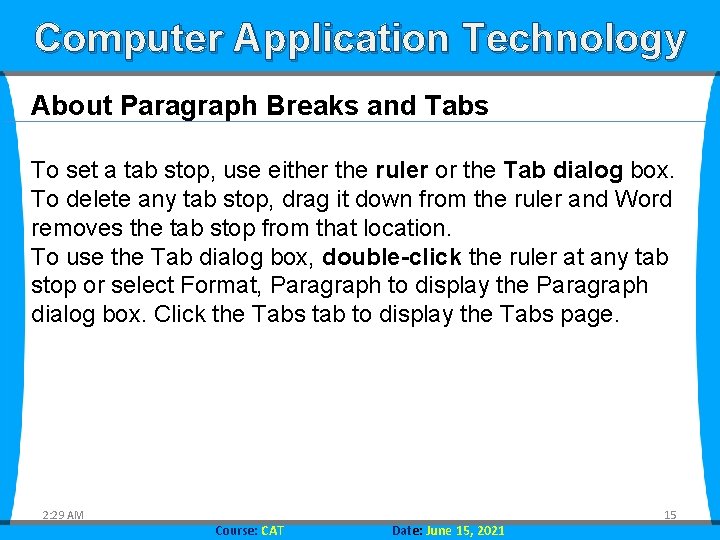
Computer Application Technology About Paragraph Breaks and Tabs To set a tab stop, use either the ruler or the Tab dialog box. To delete any tab stop, drag it down from the ruler and Word removes the tab stop from that location. To use the Tab dialog box, double-click the ruler at any tab stop or select Format, Paragraph to display the Paragraph dialog box. Click the Tabs tab to display the Tabs page. 2: 29 AM Course: CAT Date: June 15, 2021 15
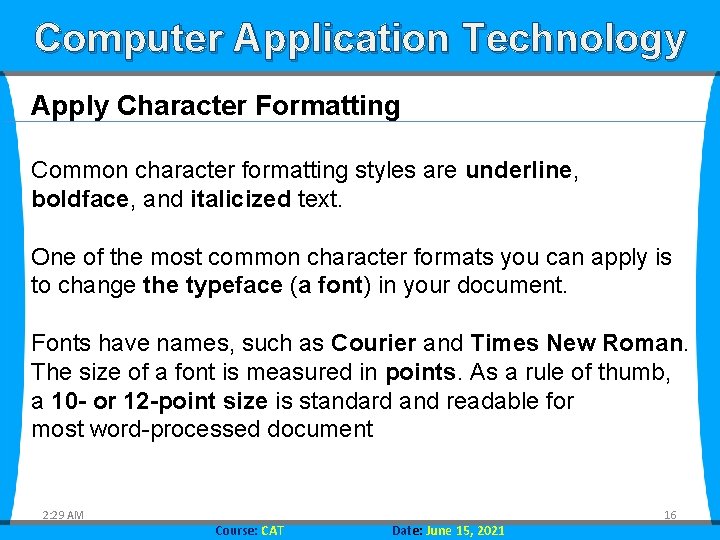
Computer Application Technology Apply Character Formatting Common character formatting styles are underline, boldface, and italicized text. One of the most common character formats you can apply is to change the typeface (a font) in your document. Fonts have names, such as Courier and Times New Roman. The size of a font is measured in points. As a rule of thumb, a 10 - or 12 -point size is standard and readable for most word-processed document 2: 29 AM Course: CAT Date: June 15, 2021 16
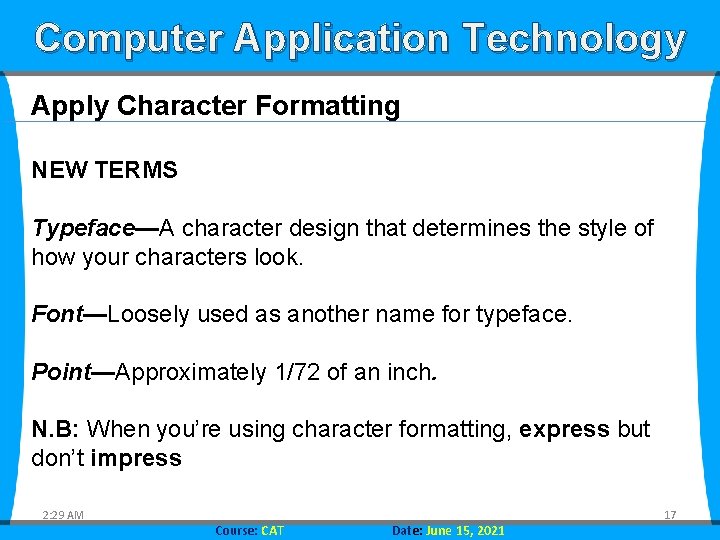
Computer Application Technology Apply Character Formatting NEW TERMS Typeface—A character design that determines the style of how your characters look. Font—Loosely used as another name for typeface. Point—Approximately 1/72 of an inch. N. B: When you’re using character formatting, express but don’t impress 2: 29 AM Course: CAT Date: June 15, 2021 17
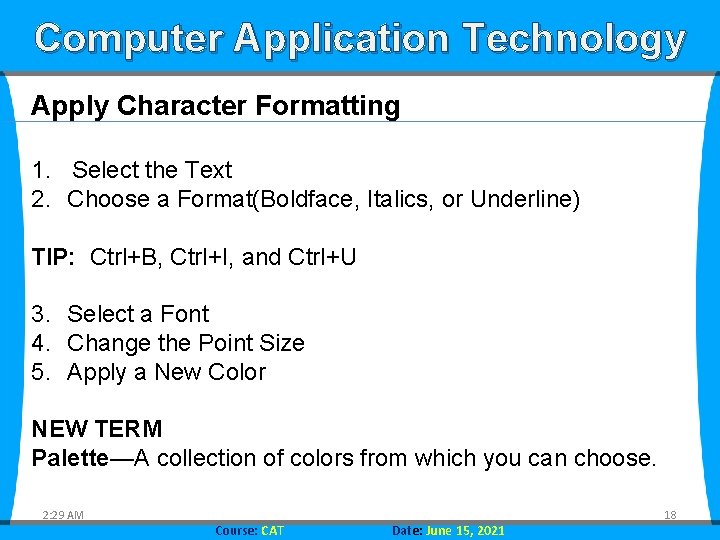
Computer Application Technology Apply Character Formatting 1. Select the Text 2. Choose a Format(Boldface, Italics, or Underline) TIP: Ctrl+B, Ctrl+I, and Ctrl+U 3. Select a Font 4. Change the Point Size 5. Apply a New Color NEW TERM Palette—A collection of colors from which you can choose. 2: 29 AM Course: CAT Date: June 15, 2021 18
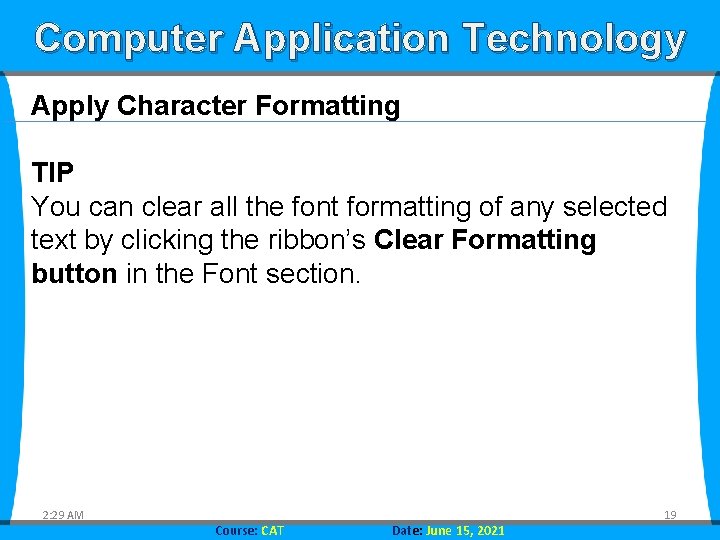
Computer Application Technology Apply Character Formatting TIP You can clear all the font formatting of any selected text by clicking the ribbon’s Clear Formatting button in the Font section. 2: 29 AM Course: CAT Date: June 15, 2021 19
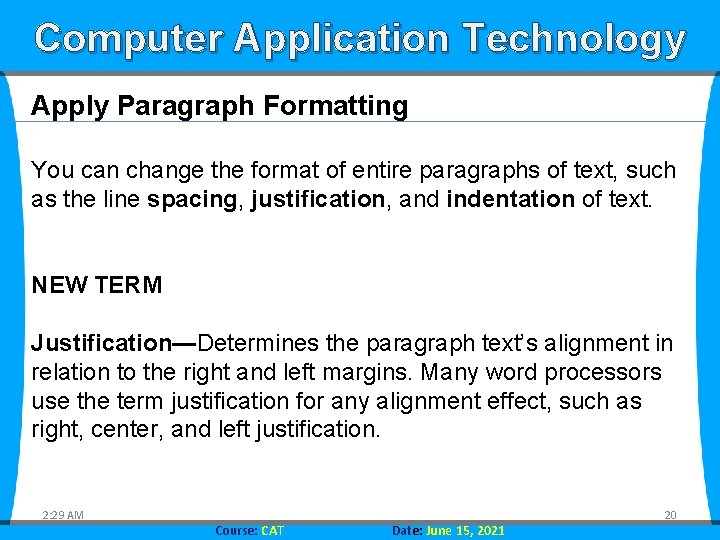
Computer Application Technology Apply Paragraph Formatting You can change the format of entire paragraphs of text, such as the line spacing, justification, and indentation of text. NEW TERM Justification—Determines the paragraph text’s alignment in relation to the right and left margins. Many word processors use the term justification for any alignment effect, such as right, center, and left justification. 2: 29 AM Course: CAT Date: June 15, 2021 20
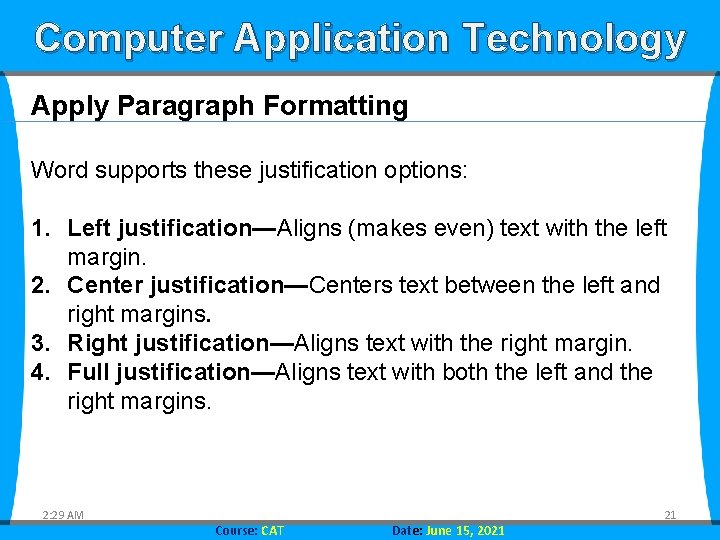
Computer Application Technology Apply Paragraph Formatting Word supports these justification options: 1. Left justification—Aligns (makes even) text with the left margin. 2. Center justification—Centers text between the left and right margins. 3. Right justification—Aligns text with the right margin. 4. Full justification—Aligns text with both the left and the right margins. 2: 29 AM Course: CAT Date: June 15, 2021 21
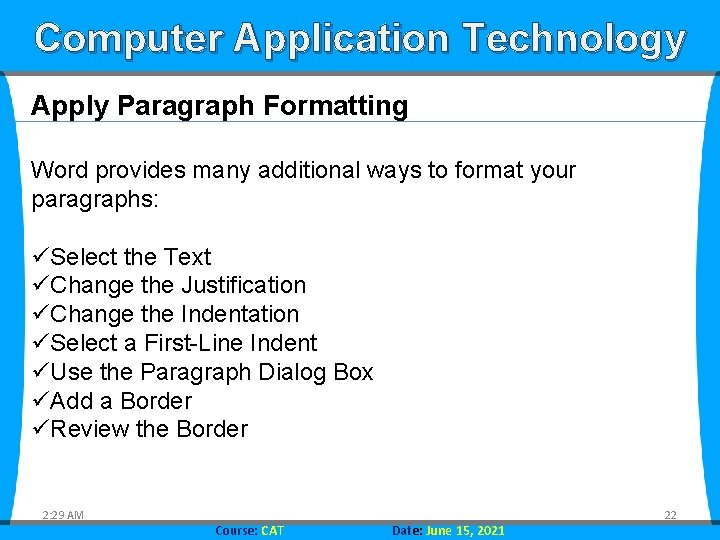
Computer Application Technology Apply Paragraph Formatting Word provides many additional ways to format your paragraphs: üSelect the Text üChange the Justification üChange the Indentation üSelect a First-Line Indent üUse the Paragraph Dialog Box üAdd a Border üReview the Border 2: 29 AM Course: CAT Date: June 15, 2021 22
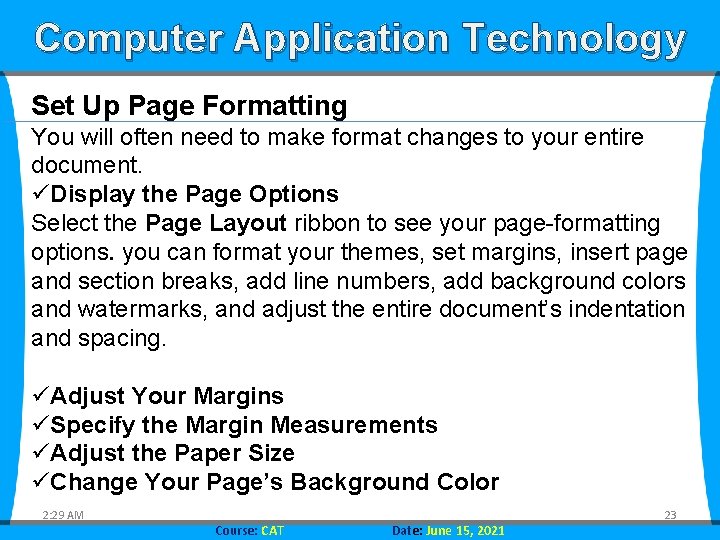
Computer Application Technology Set Up Page Formatting You will often need to make format changes to your entire document. üDisplay the Page Options Select the Page Layout ribbon to see your page-formatting options. you can format your themes, set margins, insert page and section breaks, add line numbers, add background colors and watermarks, and adjust the entire document’s indentation and spacing. üAdjust Your Margins üSpecify the Margin Measurements üAdjust the Paper Size üChange Your Page’s Background Color 2: 29 AM Course: CAT Date: June 15, 2021 23
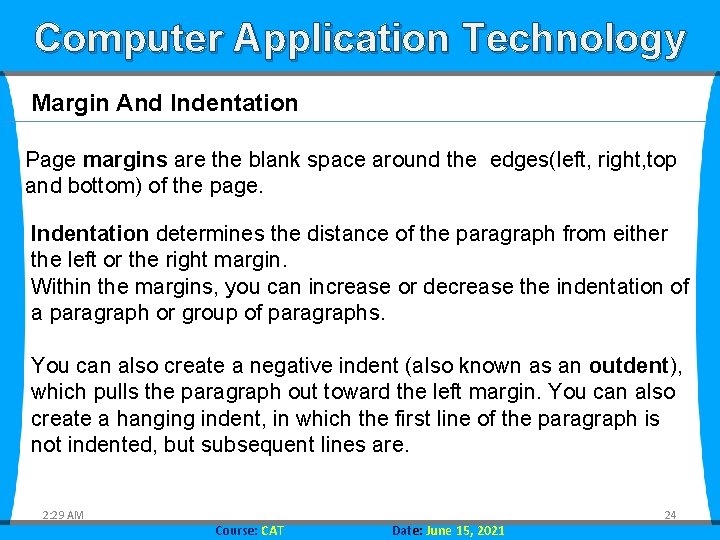
Computer Application Technology Margin And Indentation Page margins are the blank space around the edges(left, right, top and bottom) of the page. Indentation determines the distance of the paragraph from either the left or the right margin. Within the margins, you can increase or decrease the indentation of a paragraph or group of paragraphs. You can also create a negative indent (also known as an outdent), which pulls the paragraph out toward the left margin. You can also create a hanging indent, in which the first line of the paragraph is not indented, but subsequent lines are. 2: 29 AM Course: CAT Date: June 15, 2021 24
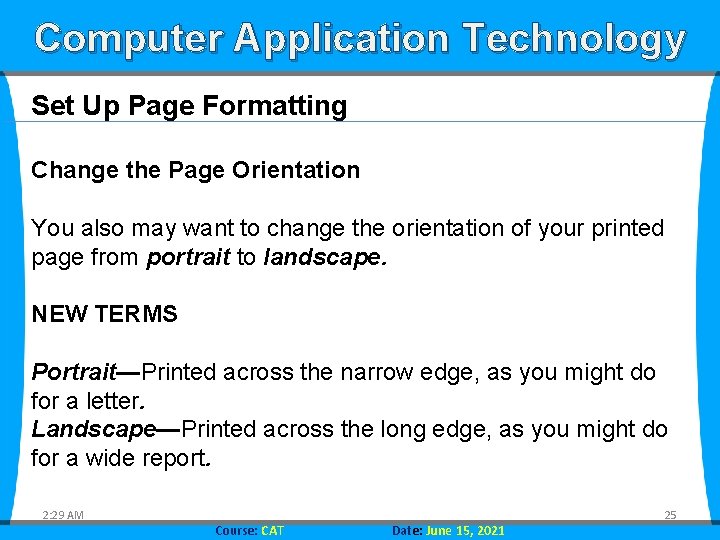
Computer Application Technology Set Up Page Formatting Change the Page Orientation You also may want to change the orientation of your printed page from portrait to landscape. NEW TERMS Portrait—Printed across the narrow edge, as you might do for a letter. Landscape—Printed across the long edge, as you might do for a wide report. 2: 29 AM Course: CAT Date: June 15, 2021 25
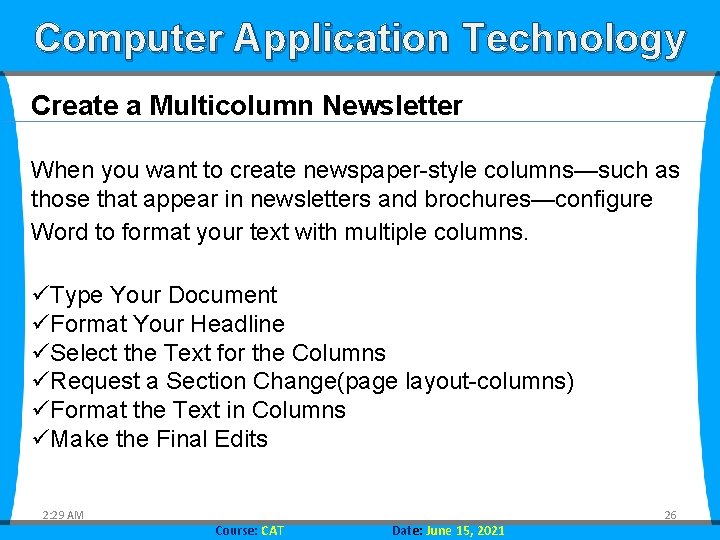
Computer Application Technology Create a Multicolumn Newsletter When you want to create newspaper-style columns—such as those that appear in newsletters and brochures—configure Word to format your text with multiple columns. üType Your Document üFormat Your Headline üSelect the Text for the Columns üRequest a Section Change(page layout-columns) üFormat the Text in Columns üMake the Final Edits 2: 29 AM Course: CAT Date: June 15, 2021 26
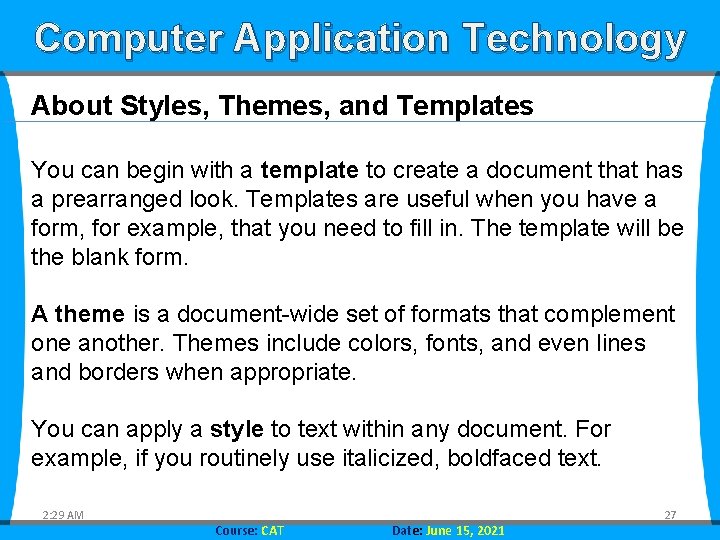
Computer Application Technology About Styles, Themes, and Templates You can begin with a template to create a document that has a prearranged look. Templates are useful when you have a form, for example, that you need to fill in. The template will be the blank form. A theme is a document-wide set of formats that complement one another. Themes include colors, fonts, and even lines and borders when appropriate. You can apply a style to text within any document. For example, if you routinely use italicized, boldfaced text. 2: 29 AM Course: CAT Date: June 15, 2021 27
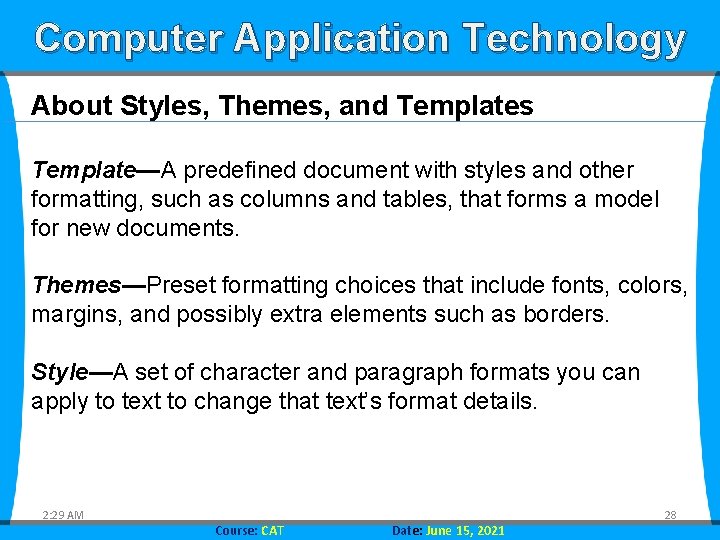
Computer Application Technology About Styles, Themes, and Templates Template—A predefined document with styles and other formatting, such as columns and tables, that forms a model for new documents. Themes—Preset formatting choices that include fonts, colors, margins, and possibly extra elements such as borders. Style—A set of character and paragraph formats you can apply to text to change that text’s format details. 2: 29 AM Course: CAT Date: June 15, 2021 28
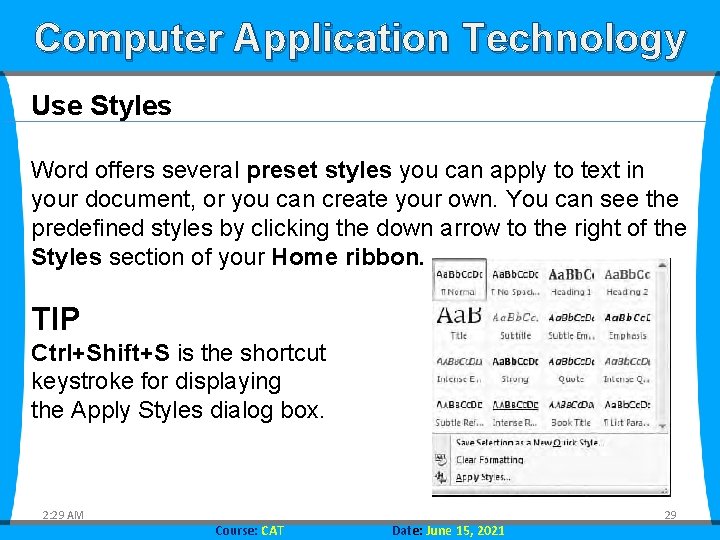
Computer Application Technology Use Styles Word offers several preset styles you can apply to text in your document, or you can create your own. You can see the predefined styles by clicking the down arrow to the right of the Styles section of your Home ribbon. TIP Ctrl+Shift+S is the shortcut keystroke for displaying the Apply Styles dialog box. 2: 29 AM Course: CAT Date: June 15, 2021 29
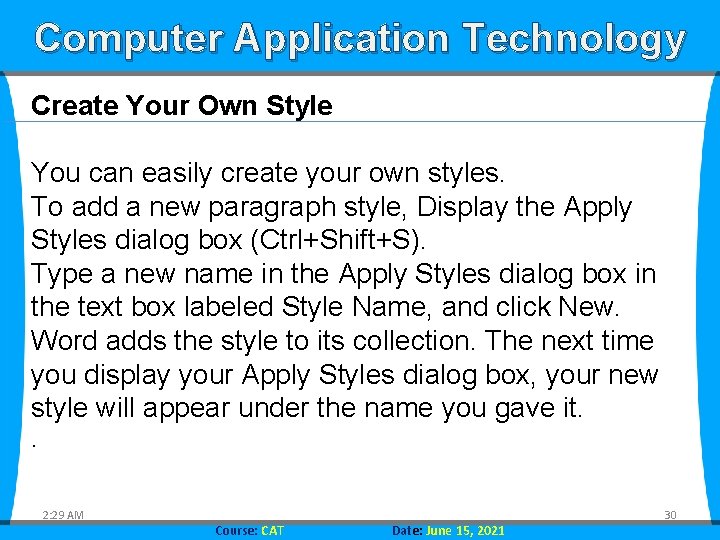
Computer Application Technology Create Your Own Style You can easily create your own styles. To add a new paragraph style, Display the Apply Styles dialog box (Ctrl+Shift+S). Type a new name in the Apply Styles dialog box in the text box labeled Style Name, and click New. Word adds the style to its collection. The next time you display your Apply Styles dialog box, your new style will appear under the name you gave it. . 2: 29 AM Course: CAT Date: June 15, 2021 30
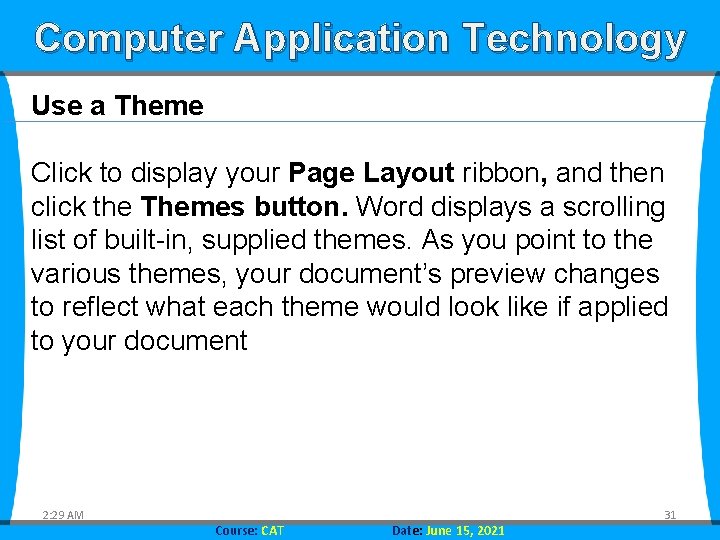
Computer Application Technology Use a Theme Click to display your Page Layout ribbon, and then click the Themes button. Word displays a scrolling list of built-in, supplied themes. As you point to the various themes, your document’s preview changes to reflect what each theme would look like if applied to your document 2: 29 AM Course: CAT Date: June 15, 2021 31
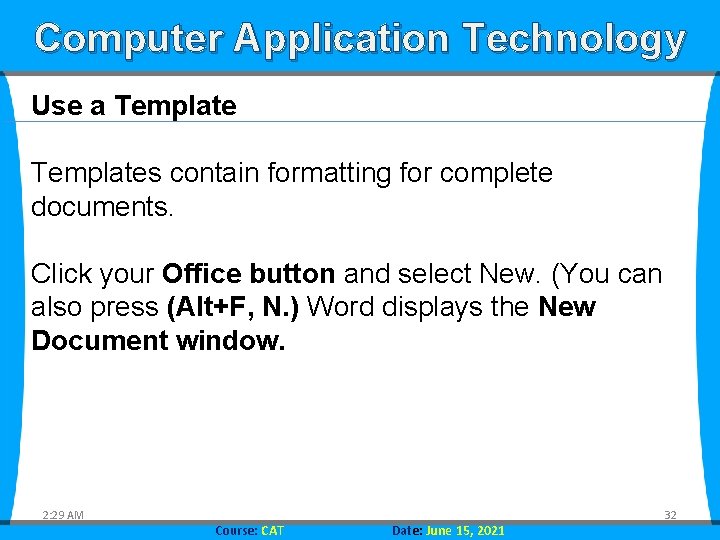
Computer Application Technology Use a Templates contain formatting for complete documents. Click your Office button and select New. (You can also press (Alt+F, N. ) Word displays the New Document window. 2: 29 AM Course: CAT Date: June 15, 2021 32

Computer Application Technology 2: 29 AM Course: CAT Date: June 15, 2021 33