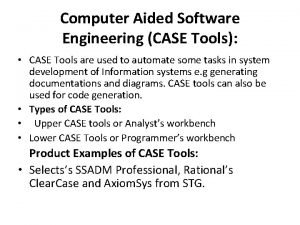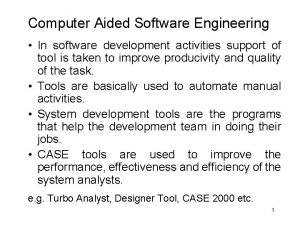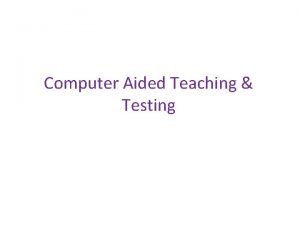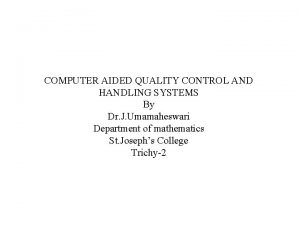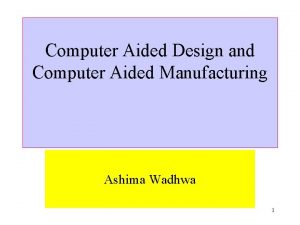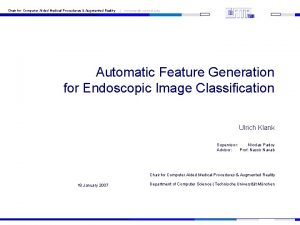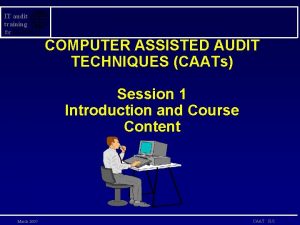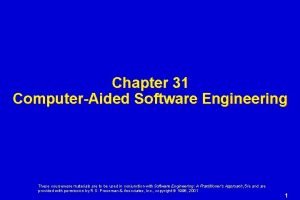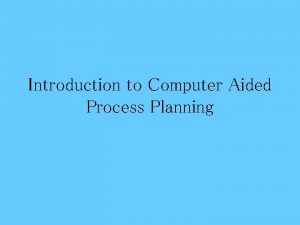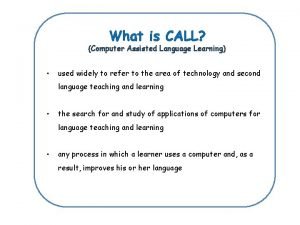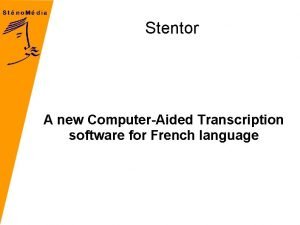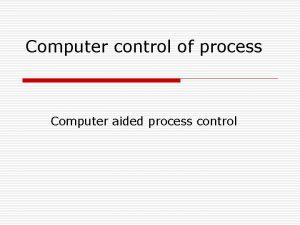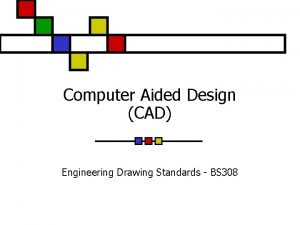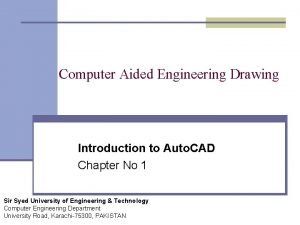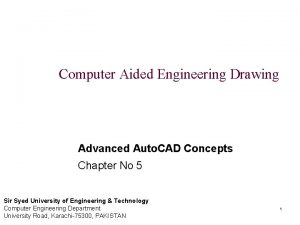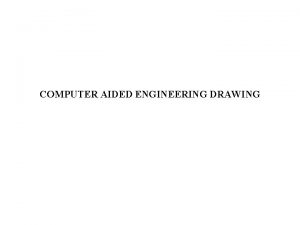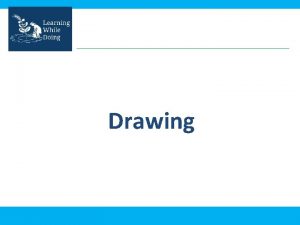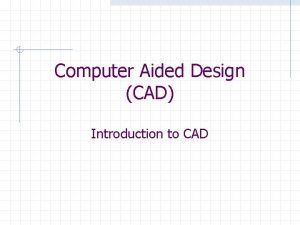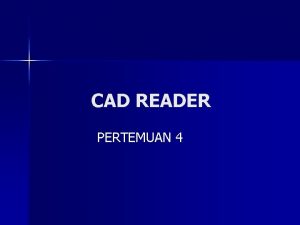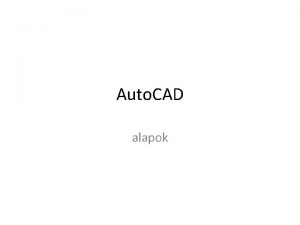Computer Aided Engineering Drawing Lecture TWO CAD CAD

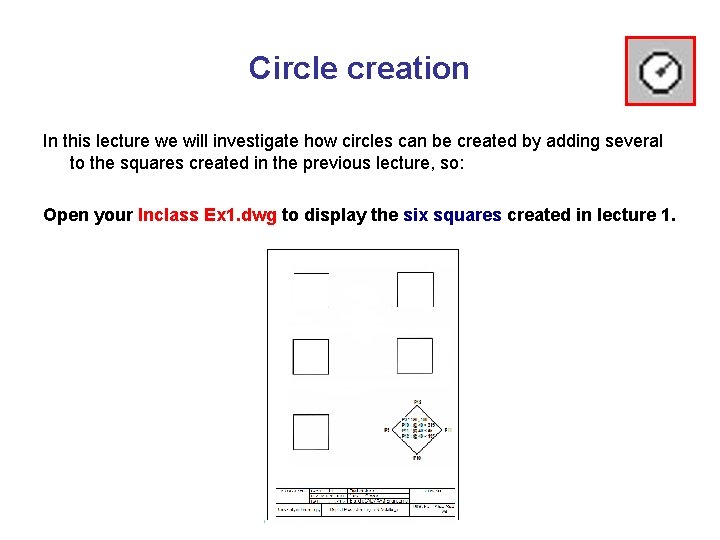
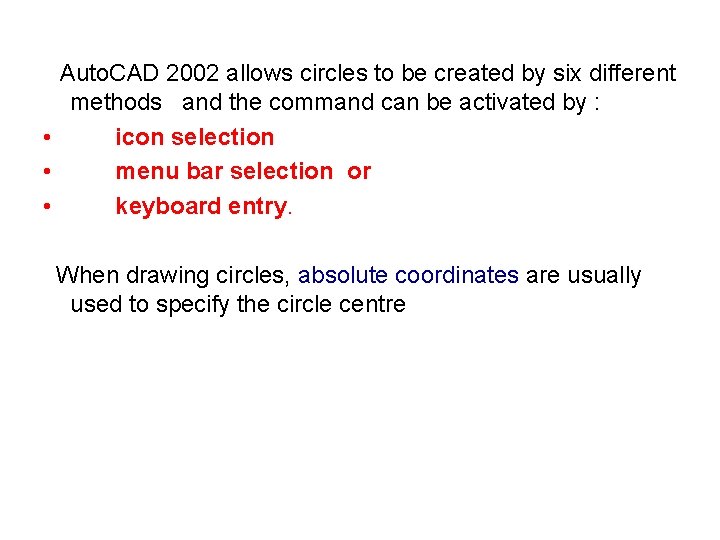
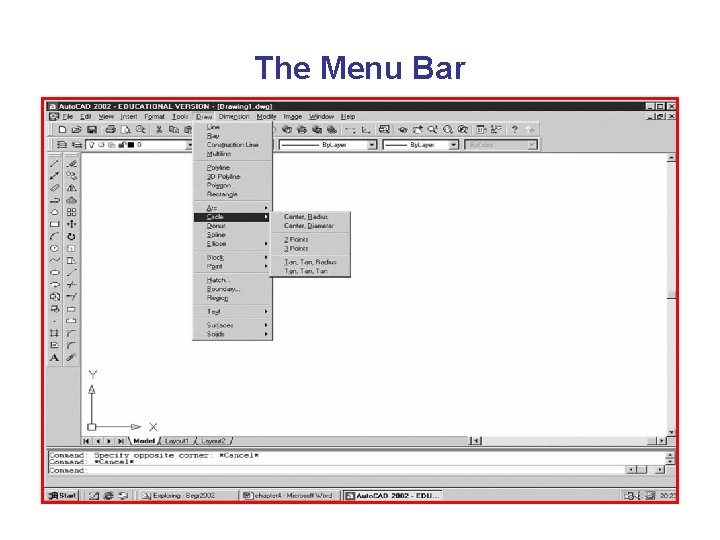
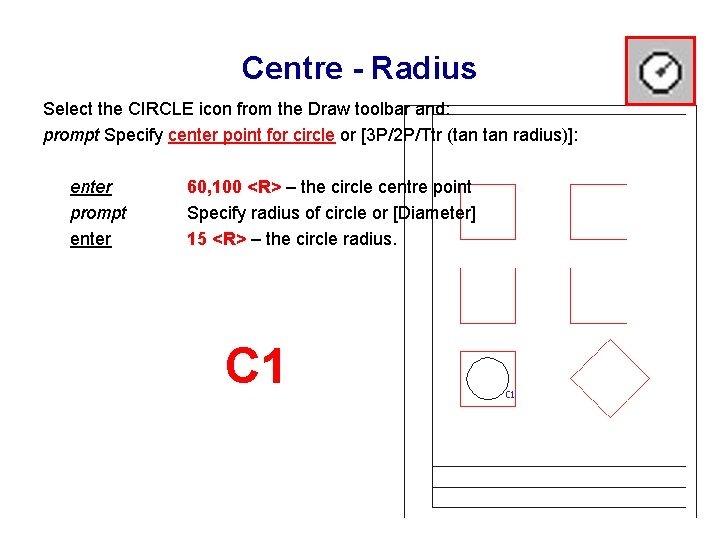
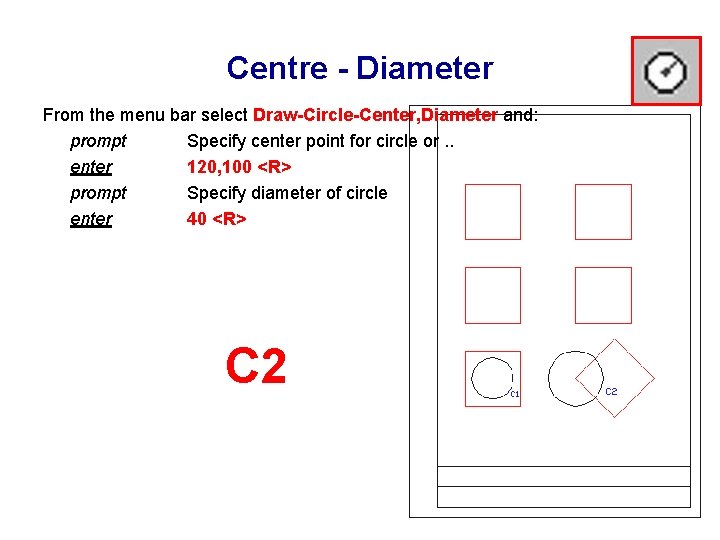
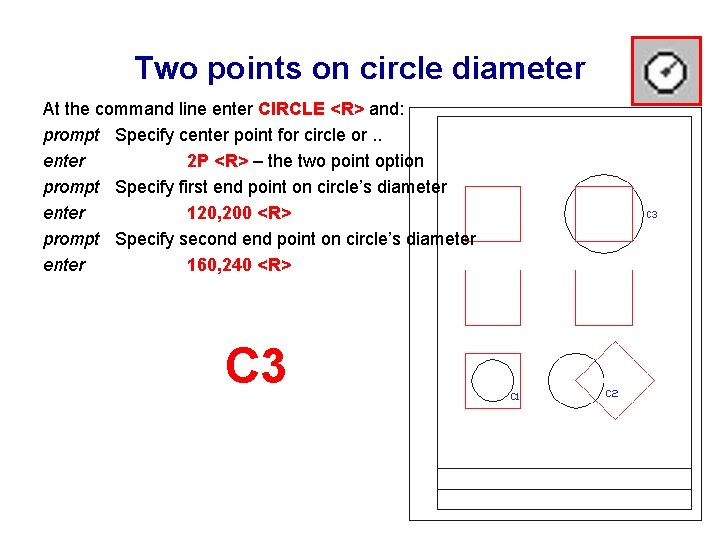
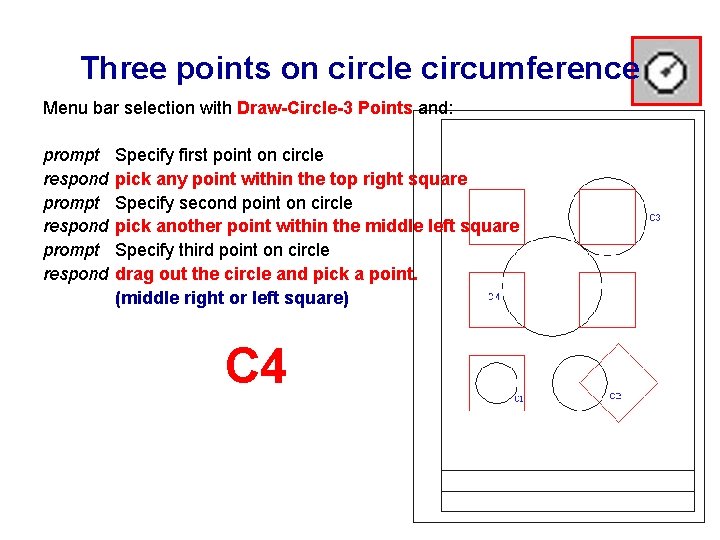
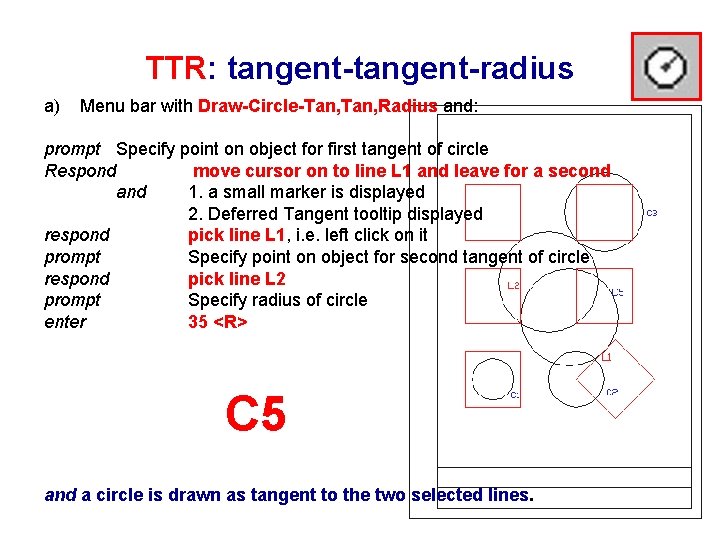
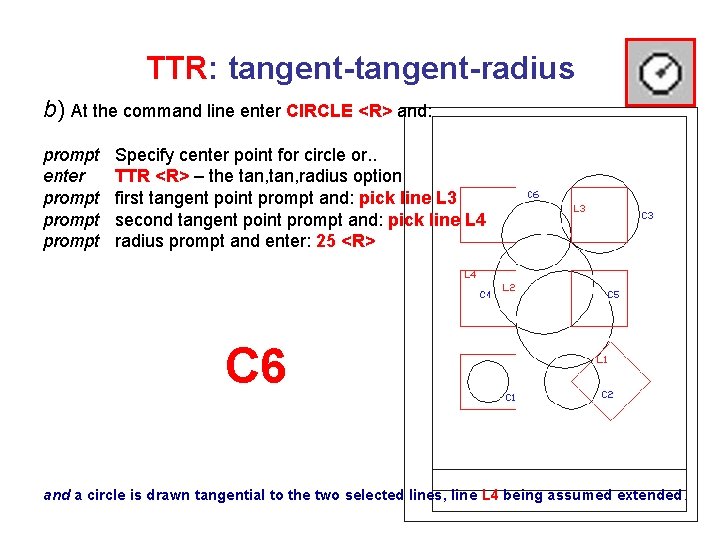
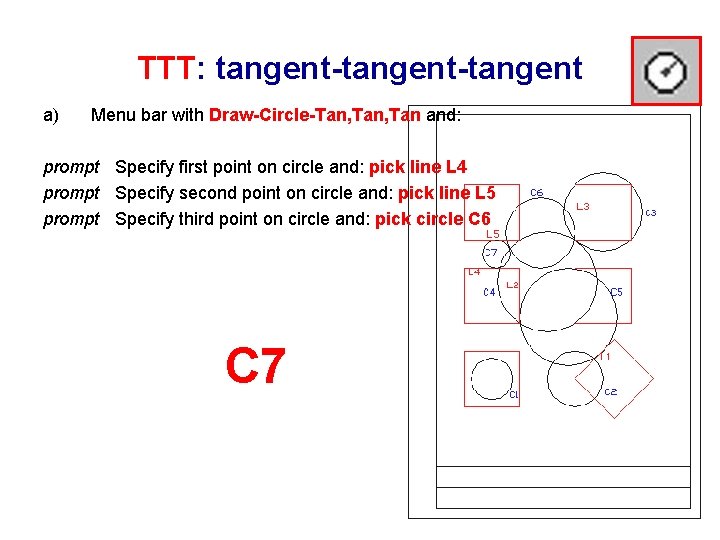
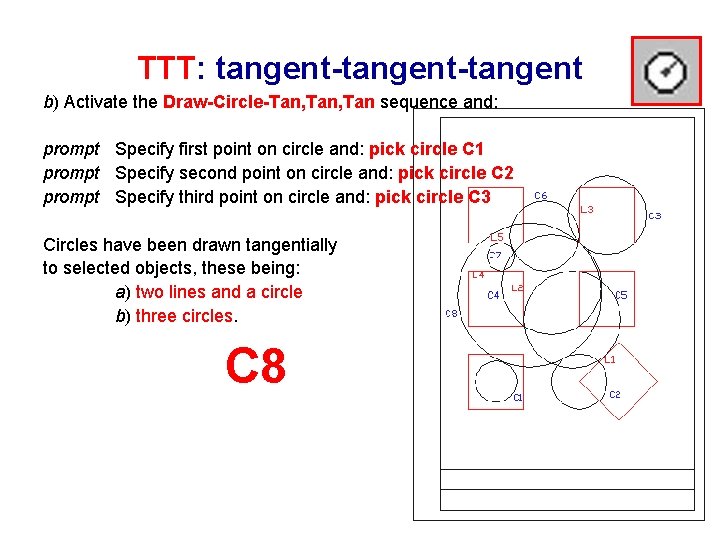
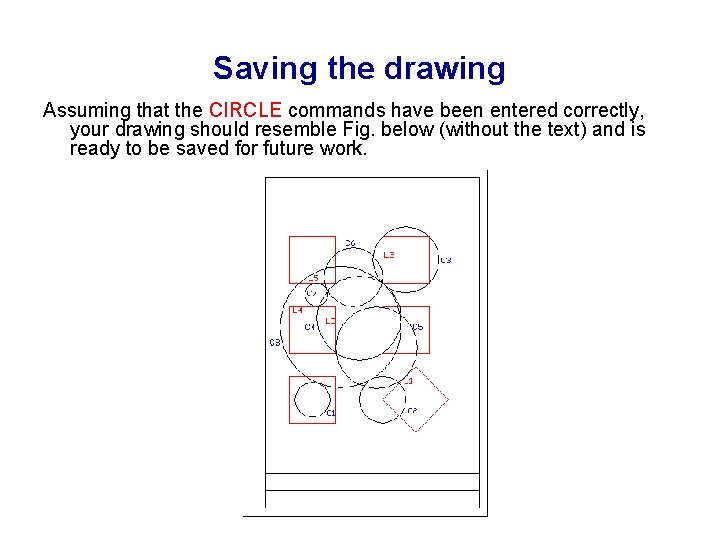
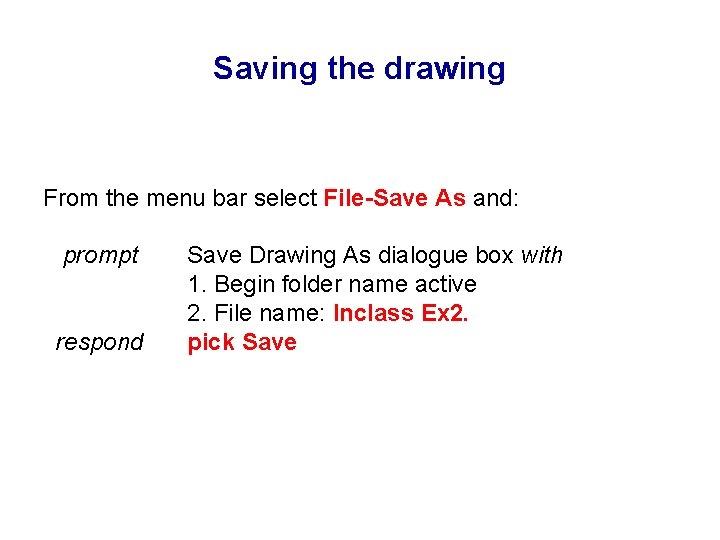
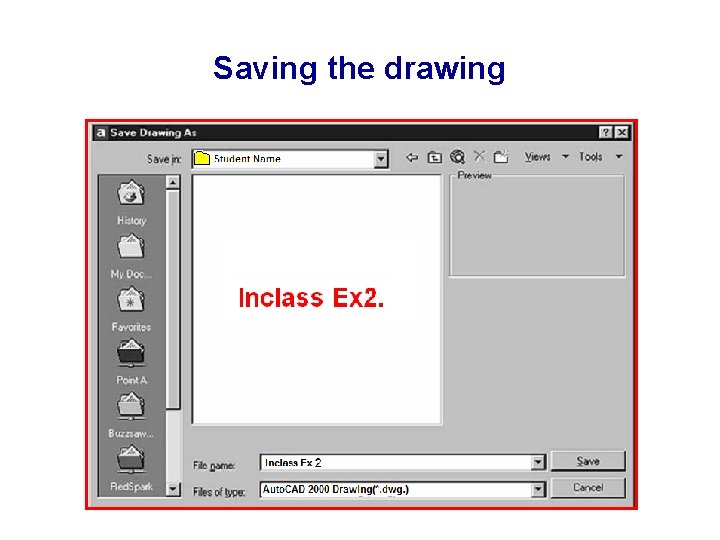
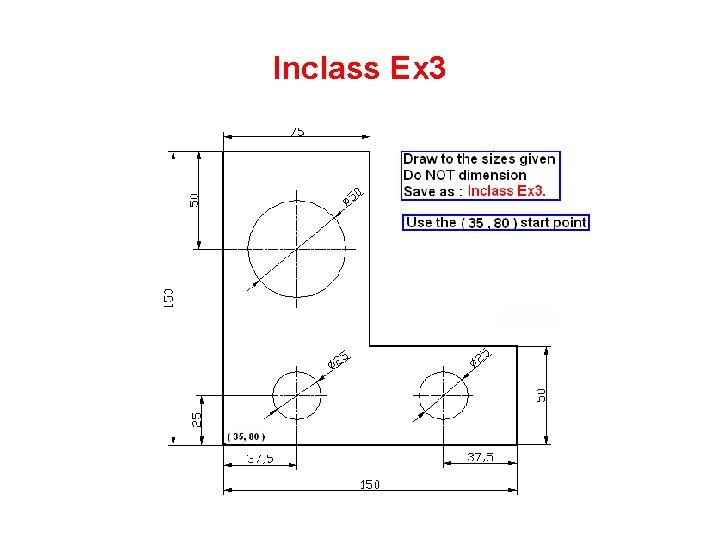
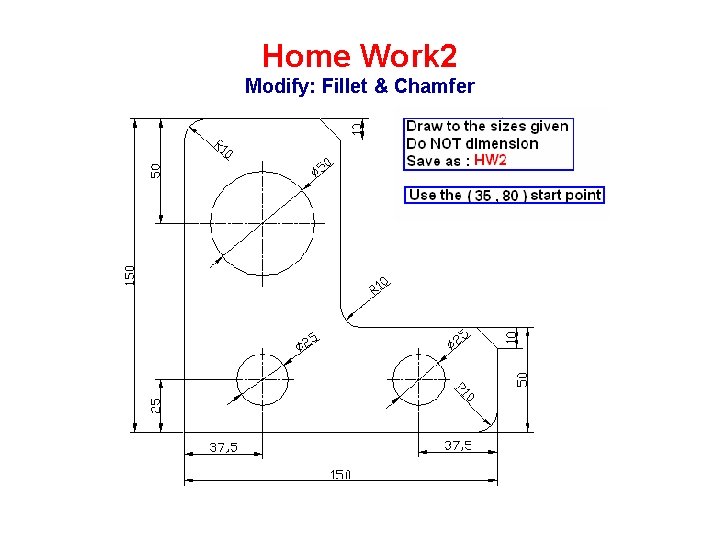
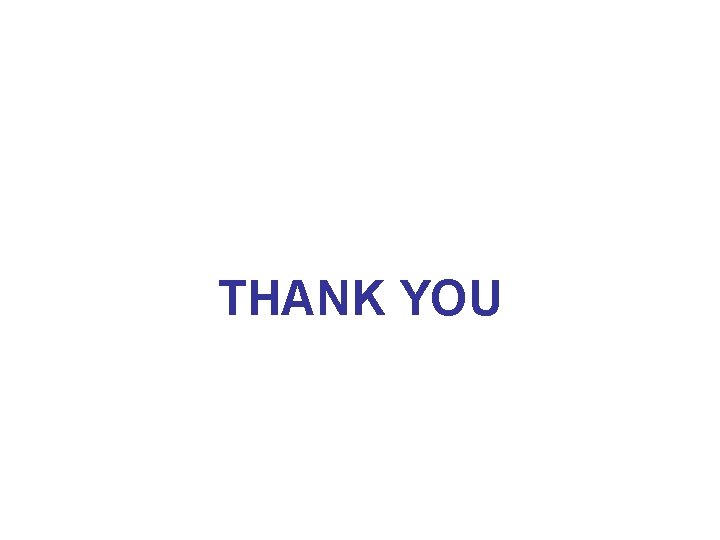
- Slides: 18

Computer Aided Engineering Drawing ﺍﻟﺮﺳﻢ ﺍﻟﻬﻨﺪﺳﻲ ﺍﻟﻤﻌﺎﻥ ﺑﺎﻟﺤﺎﺳﻮﺏ Lecture TWO CAD / CAD Engineering Dr. Tahseen Fadhil Abbas 2012 -2013
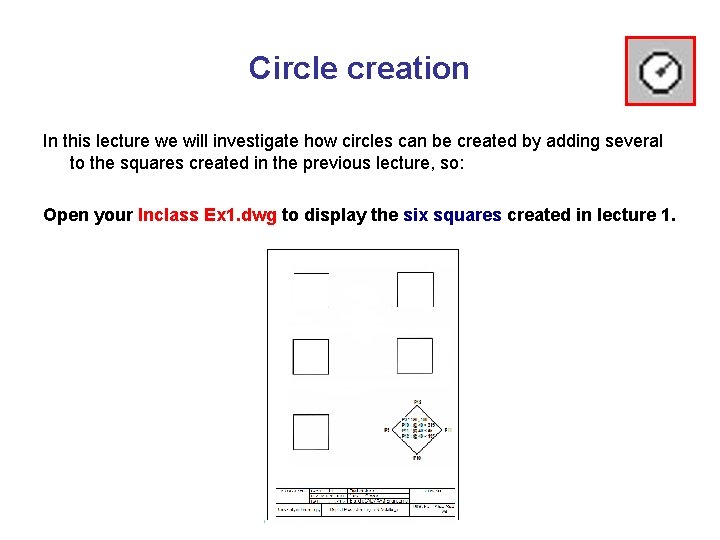
Circle creation In this lecture we will investigate how circles can be created by adding several to the squares created in the previous lecture, so: Open your Inclass Ex 1. dwg to display the six squares created in lecture 1.
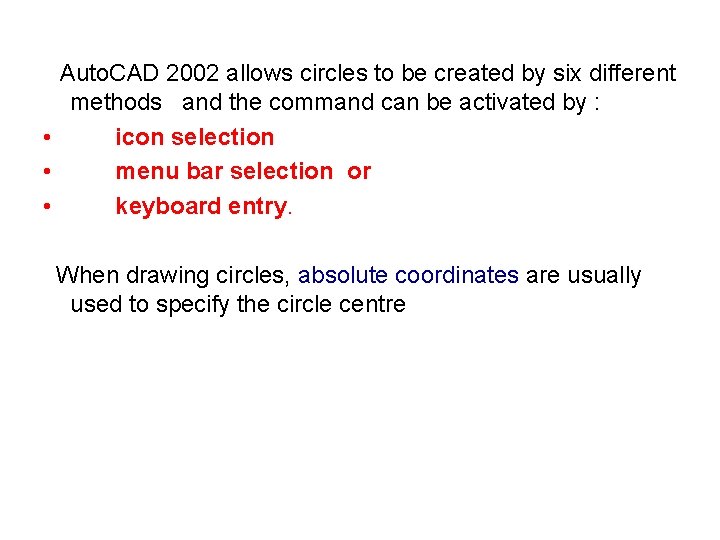
Auto. CAD 2002 allows circles to be created by six different methods and the command can be activated by : • icon selection • menu bar selection or • keyboard entry. When drawing circles, absolute coordinates are usually used to specify the circle centre
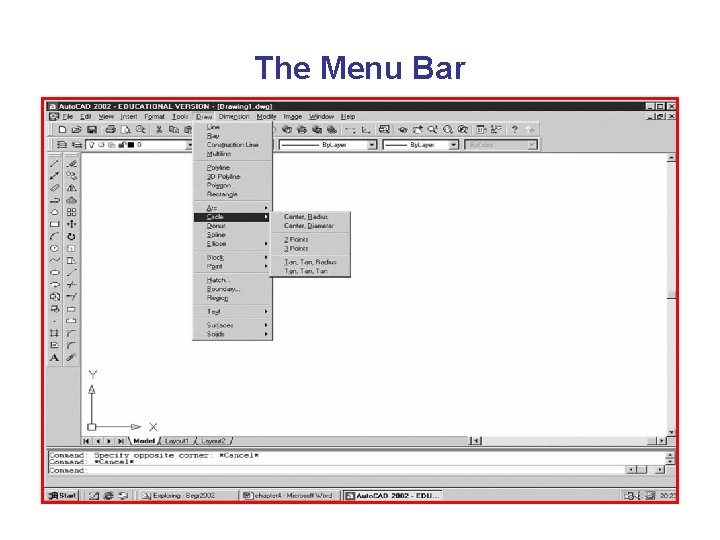
The Menu Bar
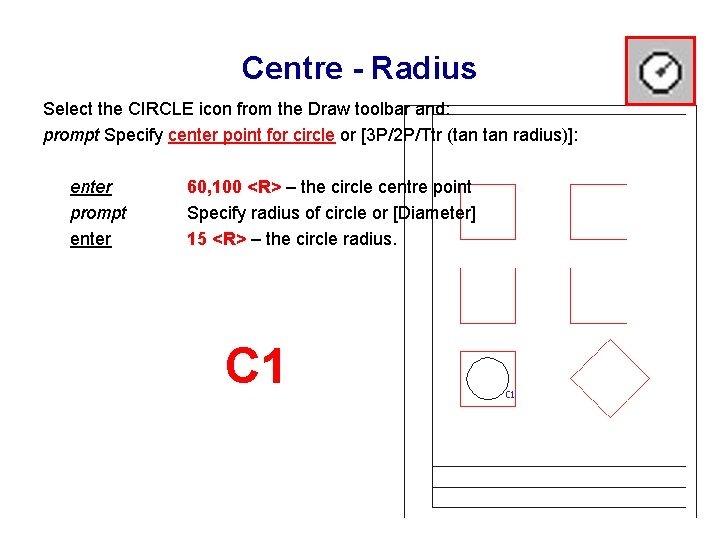
Centre - Radius Select the CIRCLE icon from the Draw toolbar and: prompt Specify center point for circle or [3 P/2 P/Ttr (tan radius)]: enter prompt enter 60, 100 <R> – the circle centre point Specify radius of circle or [Diameter] 15 <R> – the circle radius. C 1
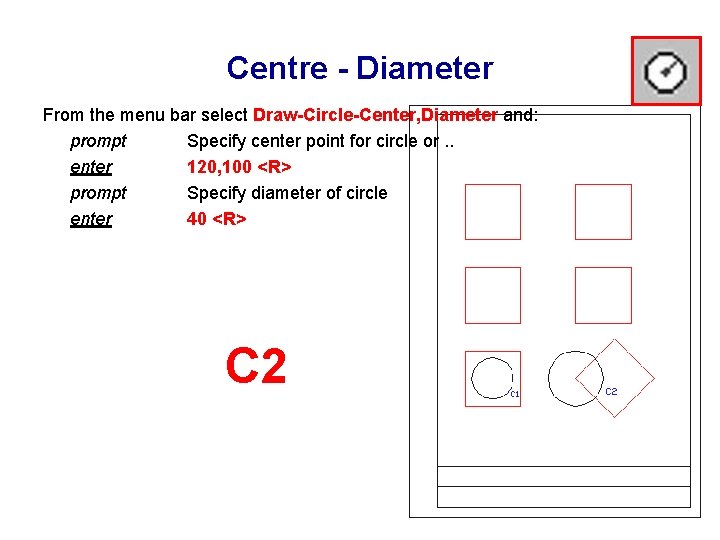
Centre - Diameter From the menu bar select Draw-Circle-Center, Diameter and: prompt Specify center point for circle or. . enter 120, 100 <R> prompt Specify diameter of circle enter 40 <R> C 2
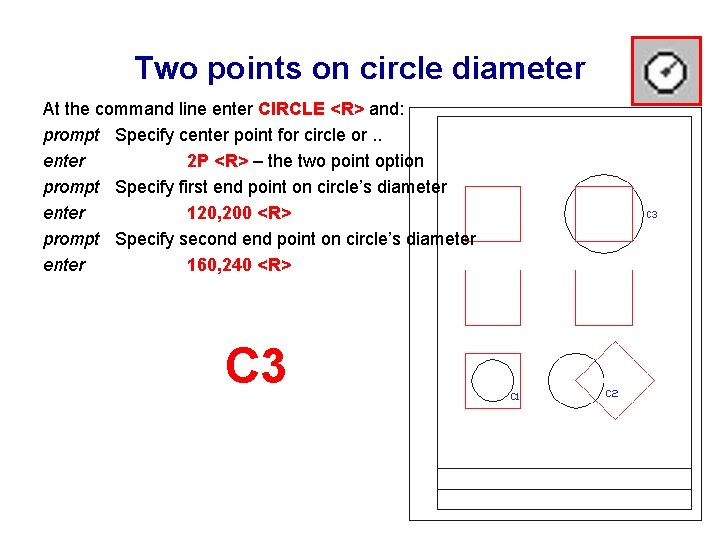
Two points on circle diameter At the command line enter CIRCLE <R> and: prompt Specify center point for circle or. . enter 2 P <R> – the two point option prompt Specify first end point on circle’s diameter enter 120, 200 <R> prompt Specify second end point on circle’s diameter enter 160, 240 <R> C 3
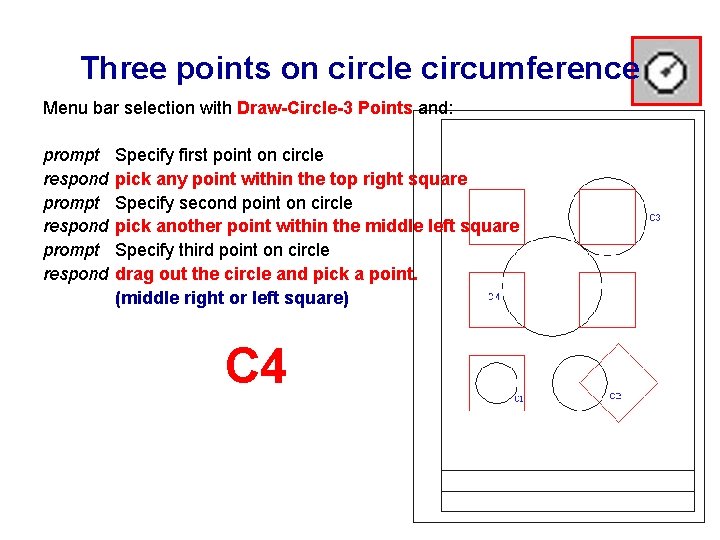
Three points on circle circumference Menu bar selection with Draw-Circle-3 Points and: prompt respond Specify first point on circle pick any point within the top right square Specify second point on circle pick another point within the middle left square Specify third point on circle drag out the circle and pick a point. (middle right or left square) C 4
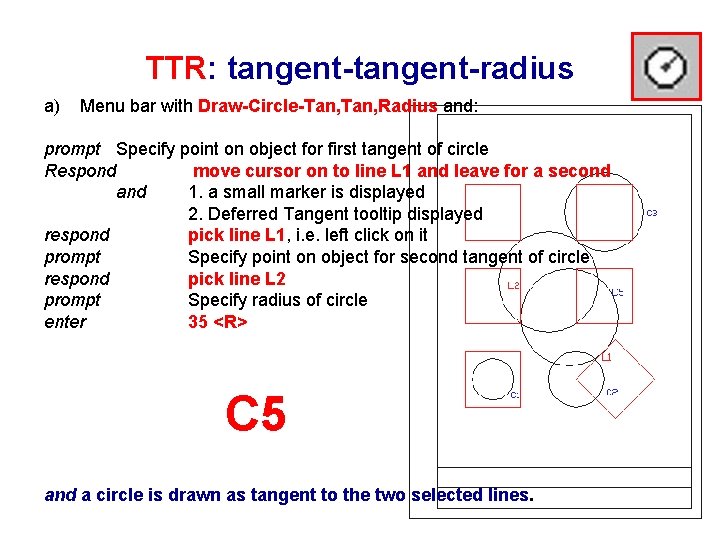
TTR: tangent-radius a) Menu bar with Draw-Circle-Tan, Radius and: prompt Specify point on object for first tangent of circle Respond move cursor on to line L 1 and leave for a second and 1. a small marker is displayed 2. Deferred Tangent tooltip displayed respond pick line L 1, i. e. left click on it prompt Specify point on object for second tangent of circle respond pick line L 2 prompt Specify radius of circle enter 35 <R> C 5 and a circle is drawn as tangent to the two selected lines.
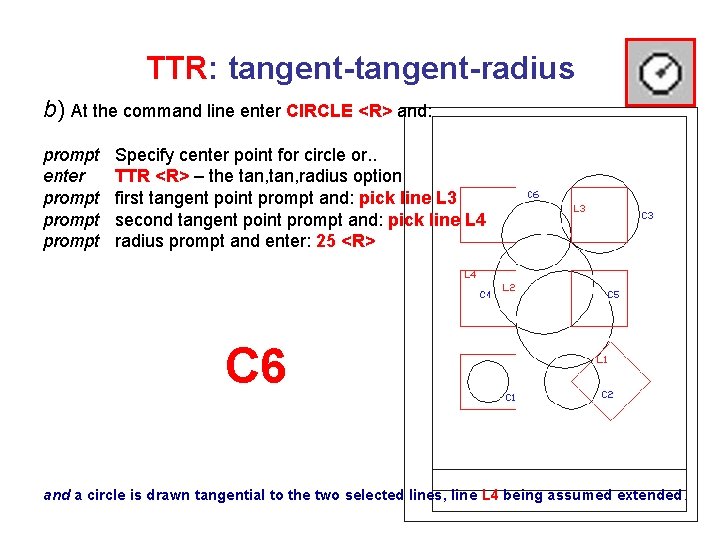
TTR: tangent-radius b) At the command line enter CIRCLE <R> and: prompt enter prompt Specify center point for circle or. . TTR <R> – the tan, radius option first tangent point prompt and: pick line L 3 second tangent point prompt and: pick line L 4 radius prompt and enter: 25 <R> C 6 and a circle is drawn tangential to the two selected lines, line L 4 being assumed extended.
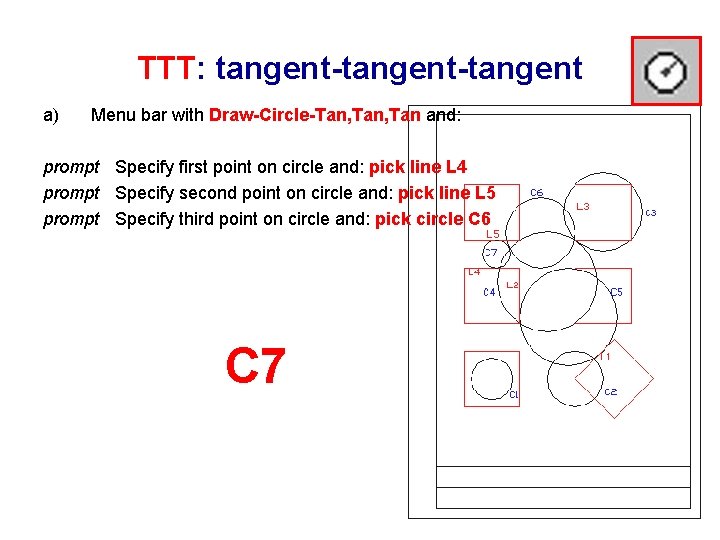
TTT: tangent-tangent a) Menu bar with Draw-Circle-Tan, Tan and: prompt Specify first point on circle and: pick line L 4 prompt Specify second point on circle and: pick line L 5 prompt Specify third point on circle and: pick circle C 6 C 7
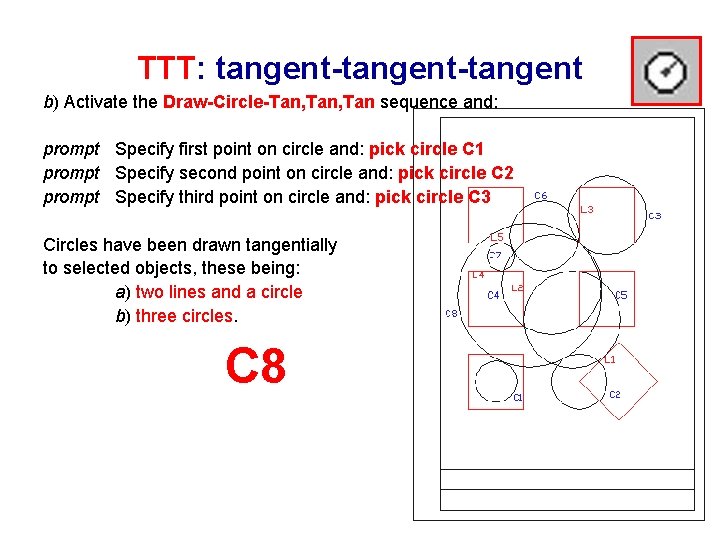
TTT: tangent-tangent b) Activate the Draw-Circle-Tan, Tan sequence and: prompt Specify first point on circle and: pick circle C 1 prompt Specify second point on circle and: pick circle C 2 prompt Specify third point on circle and: pick circle C 3 Circles have been drawn tangentially to selected objects, these being: a) two lines and a circle b) three circles. C 8
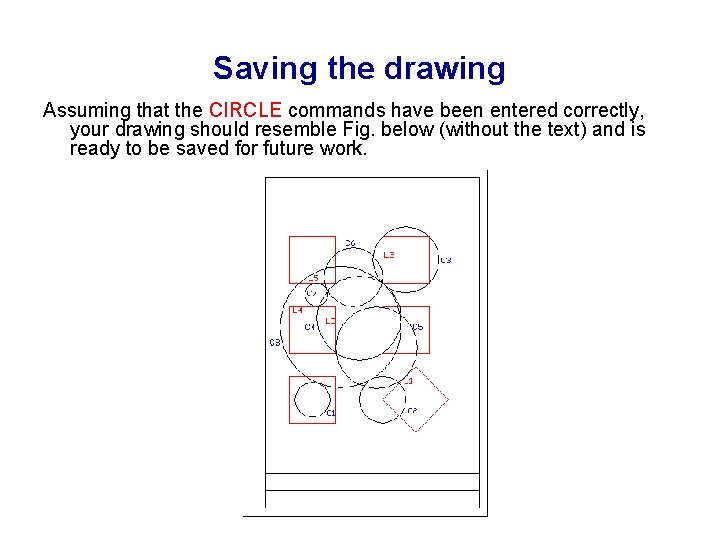
Saving the drawing Assuming that the CIRCLE commands have been entered correctly, your drawing should resemble Fig. below (without the text) and is ready to be saved for future work.
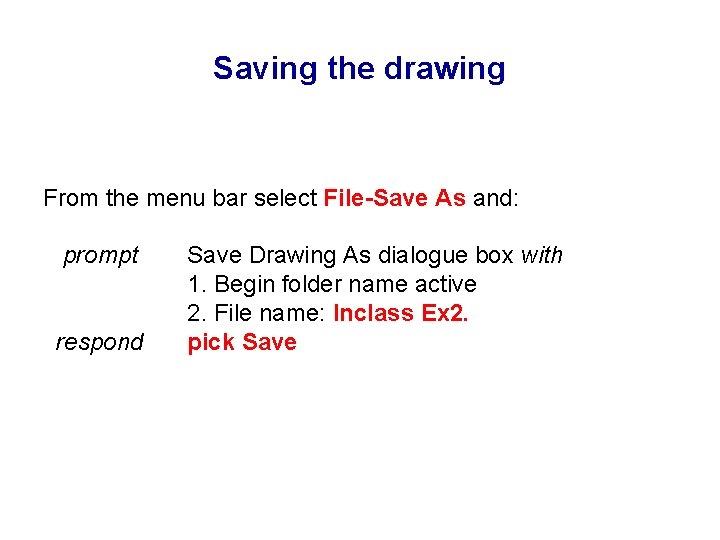
Saving the drawing From the menu bar select File-Save As and: prompt respond Save Drawing As dialogue box with 1. Begin folder name active 2. File name: Inclass Ex 2. pick Save
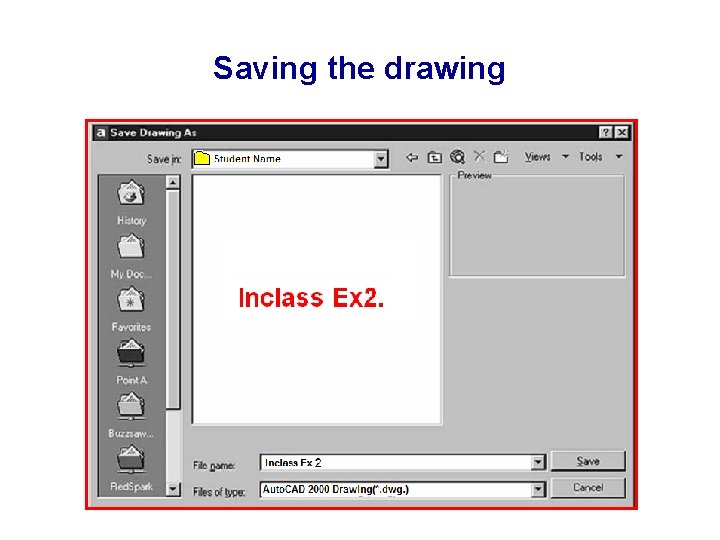
Saving the drawing
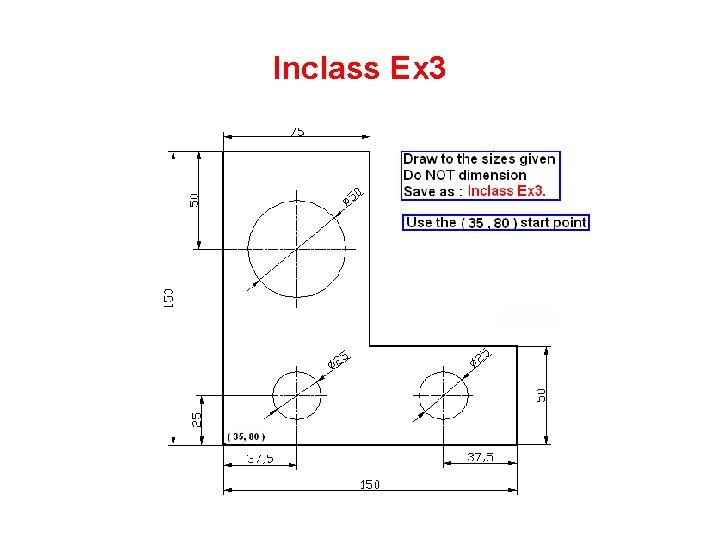
Inclass Ex 3
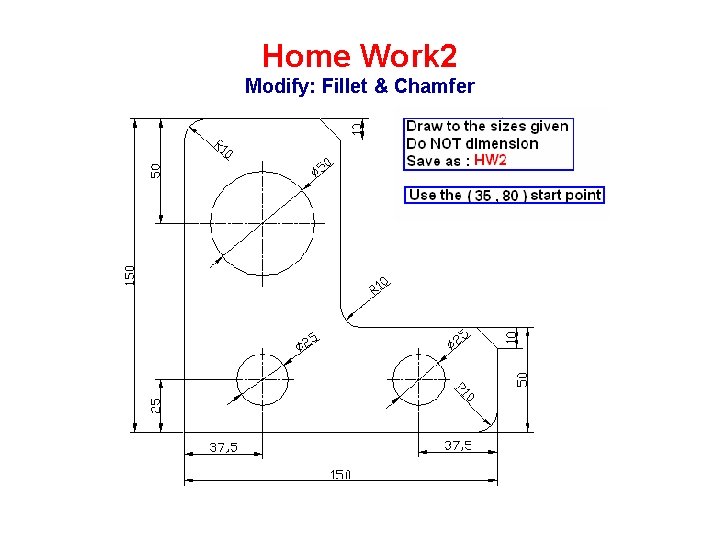
Home Work 2 Modify: Fillet & Chamfer
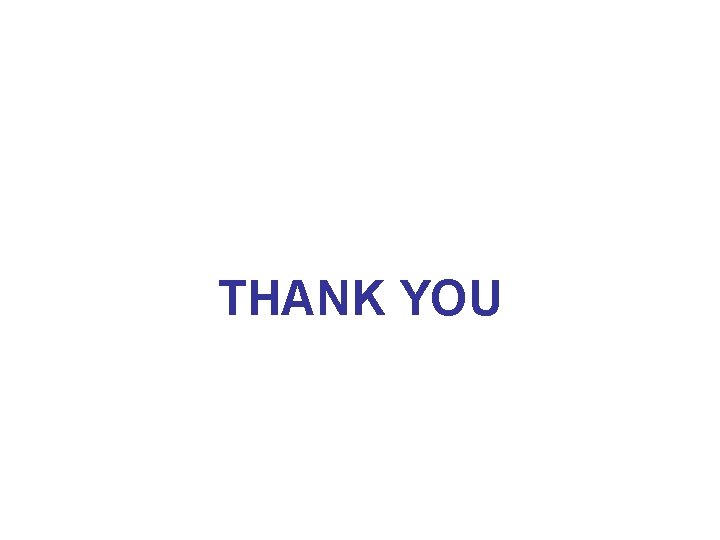
THANK YOU
 Computer-aided drug design lecture notes
Computer-aided drug design lecture notes Toolscomp
Toolscomp Lower case tools examples
Lower case tools examples Computer aided software testing
Computer aided software testing Computer aided embroidery
Computer aided embroidery Catt testing
Catt testing Objectives of caqc
Objectives of caqc Computer aided manufacturing definition
Computer aided manufacturing definition Computer aided medical procedures
Computer aided medical procedures Computer aided medical procedures
Computer aided medical procedures Audit techniques training
Audit techniques training Computer-aided design integrator
Computer-aided design integrator Computer aided software testing
Computer aided software testing Tab sequential format
Tab sequential format Computer aided hazard analysis
Computer aided hazard analysis Traditional process planning
Traditional process planning What is computer assisted language learning (call)
What is computer assisted language learning (call) Computer aided transcription software
Computer aided transcription software Computer aided process control
Computer aided process control