Computer Aided Engineering Drawing Introduction to Auto CAD
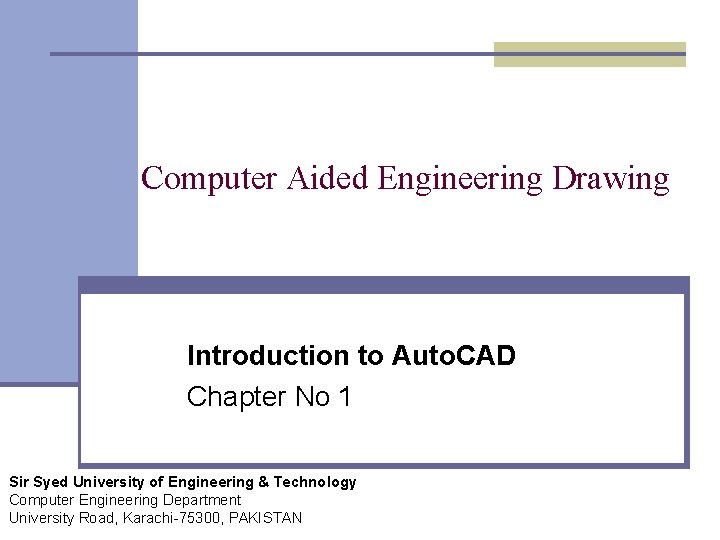
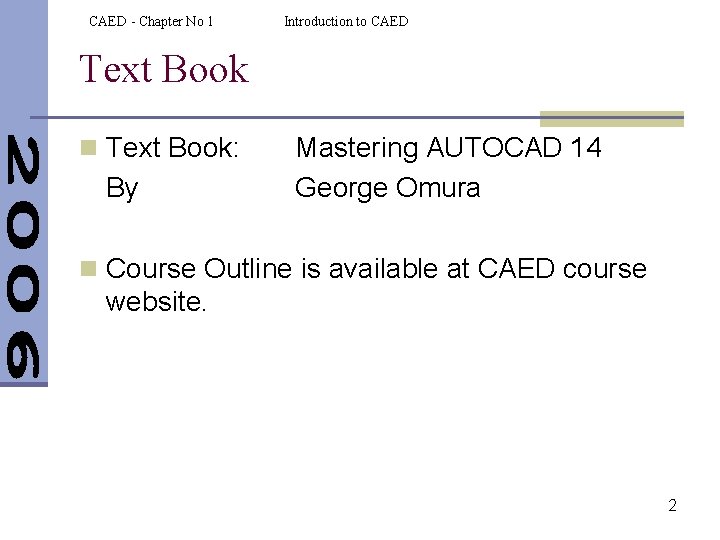
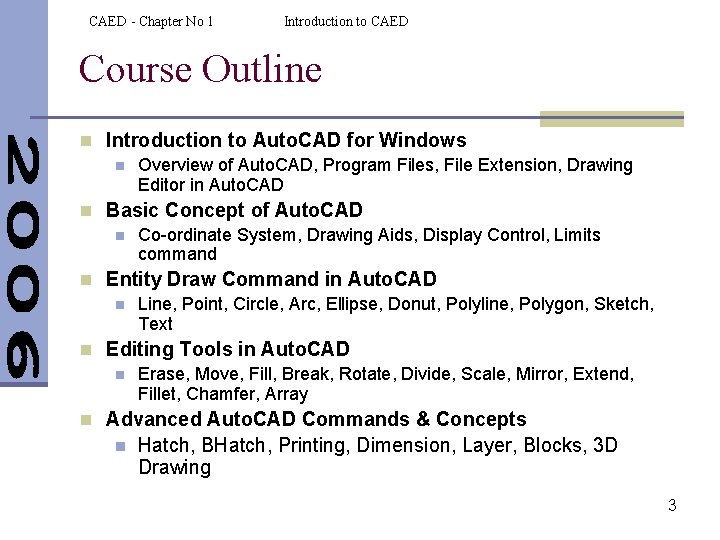
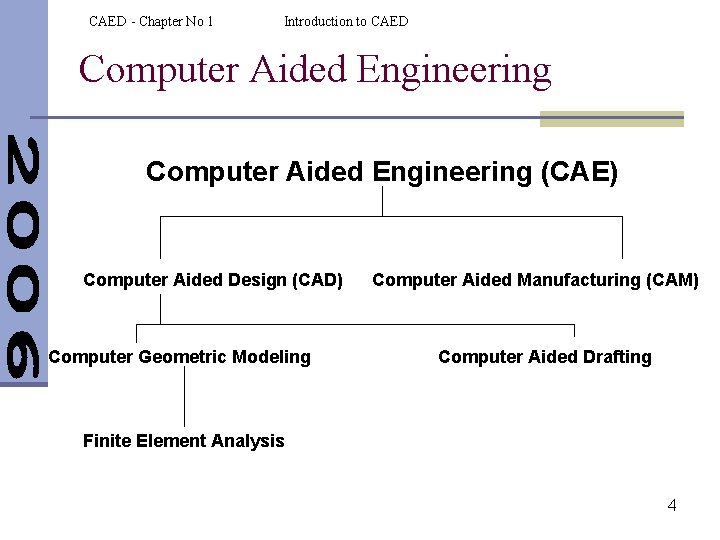
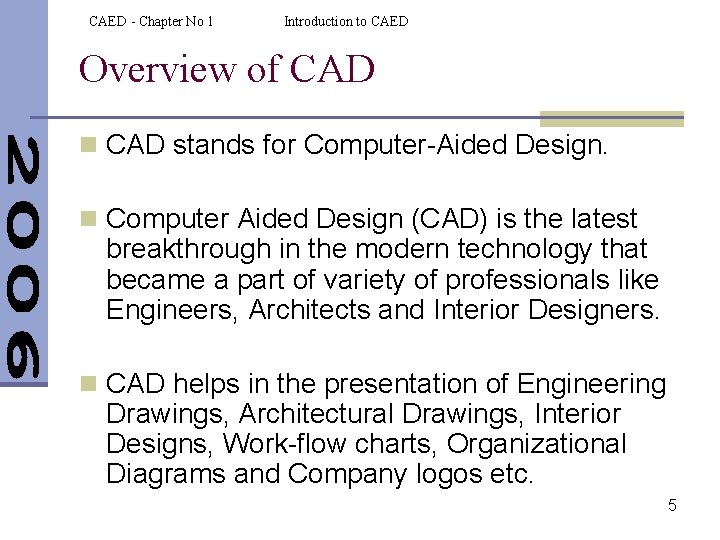

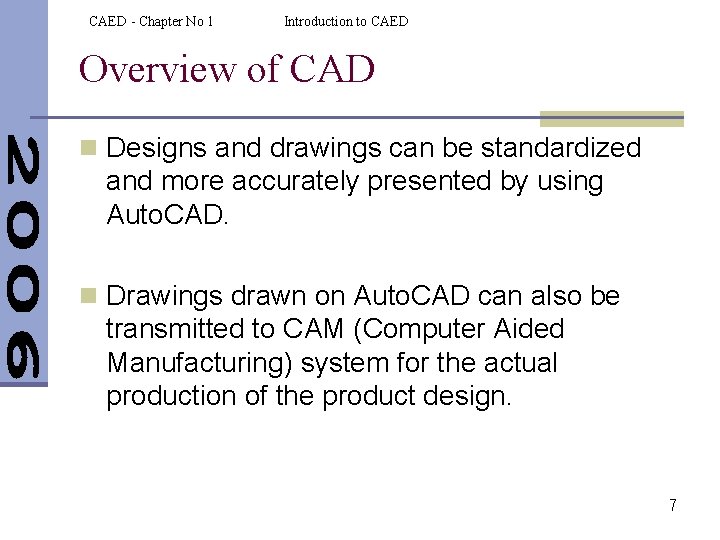
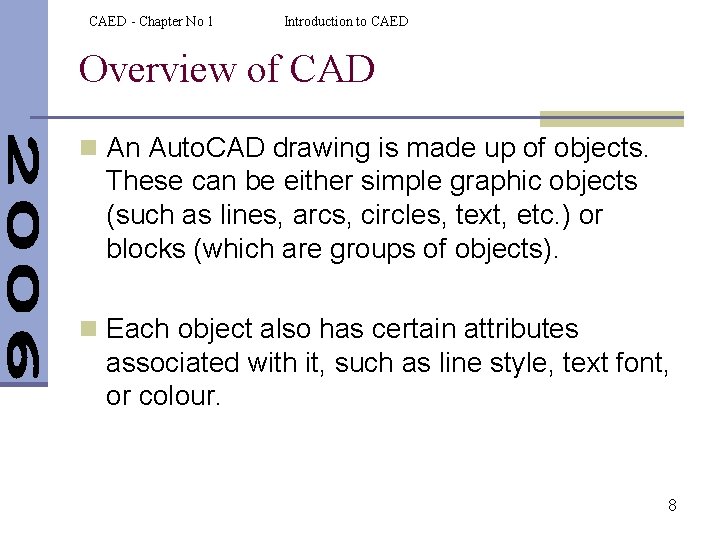
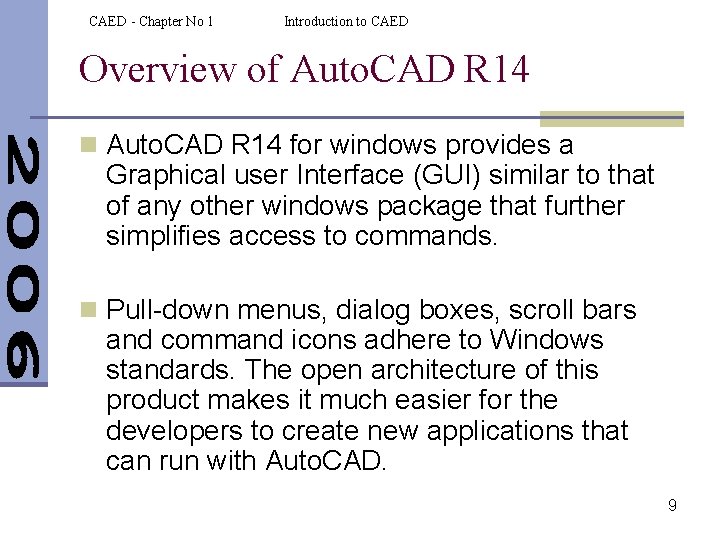
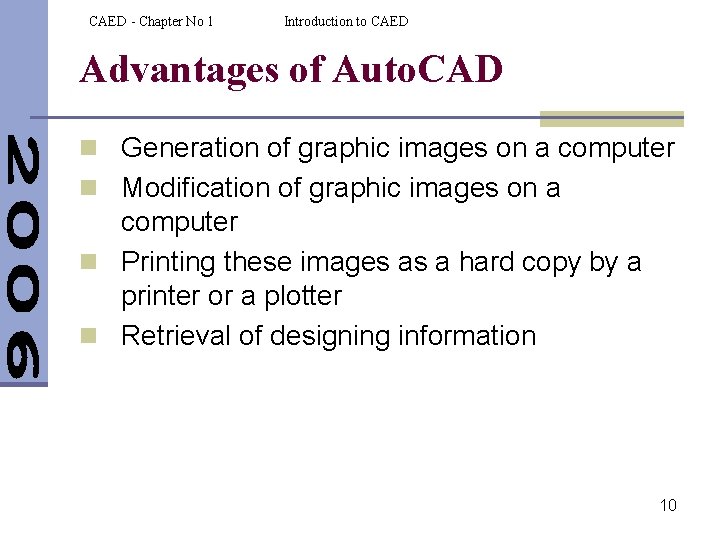
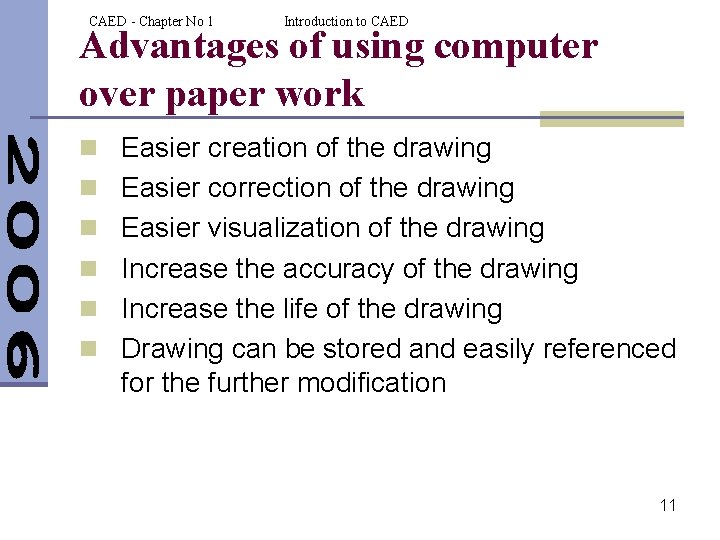
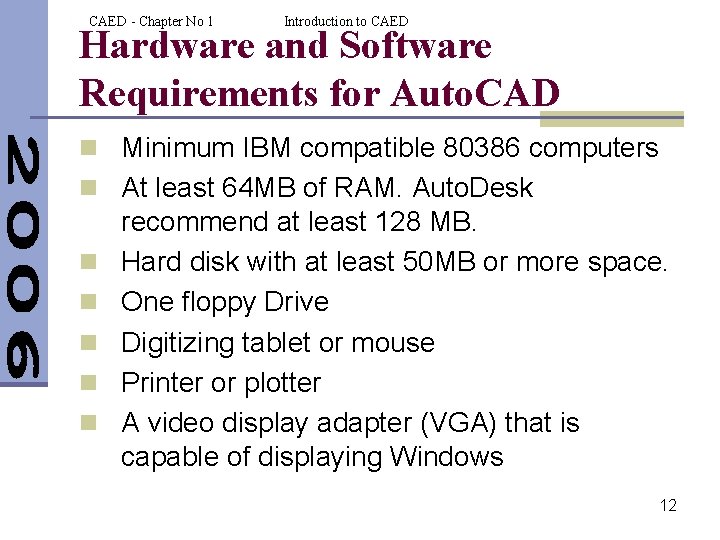
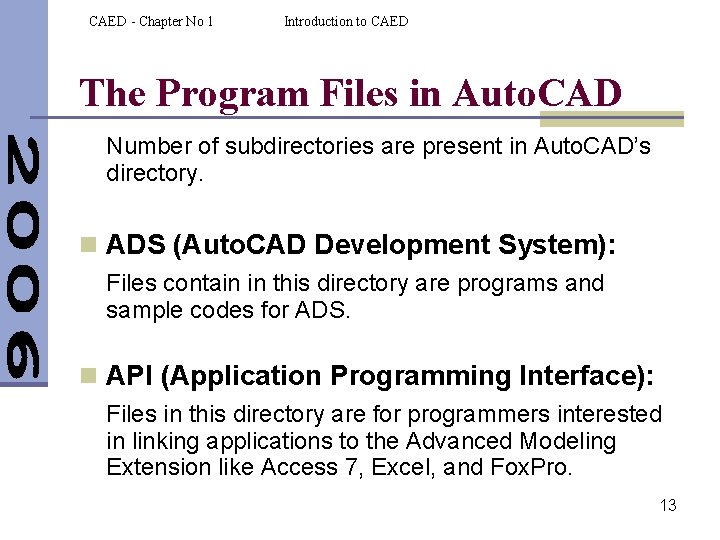
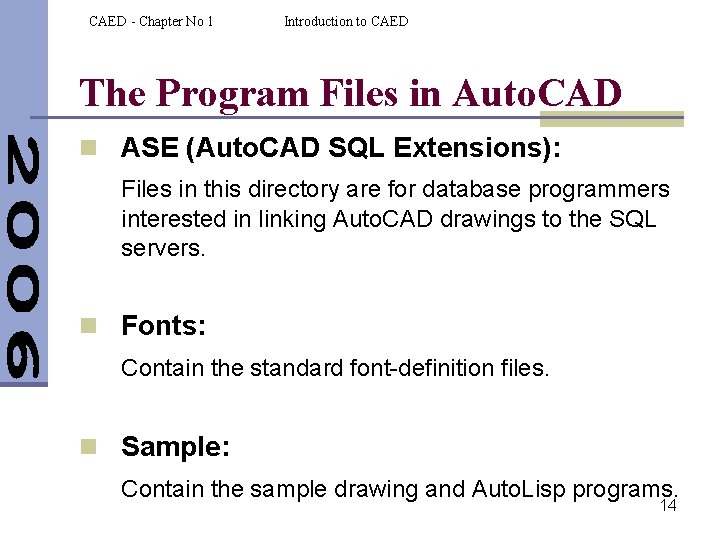
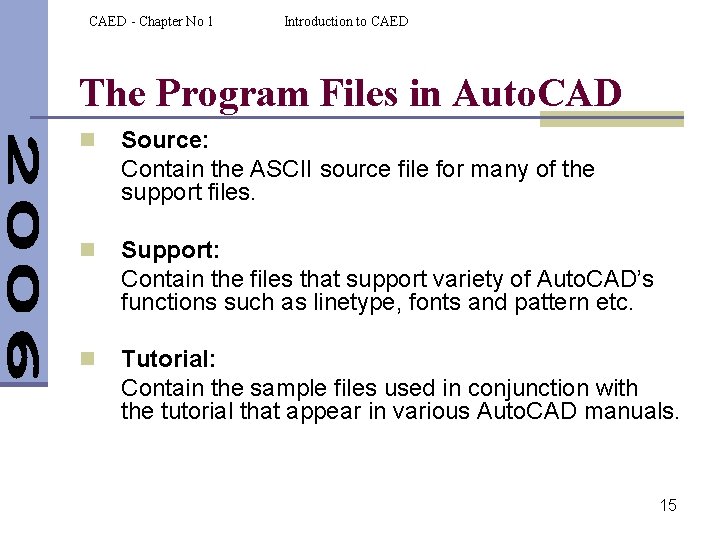
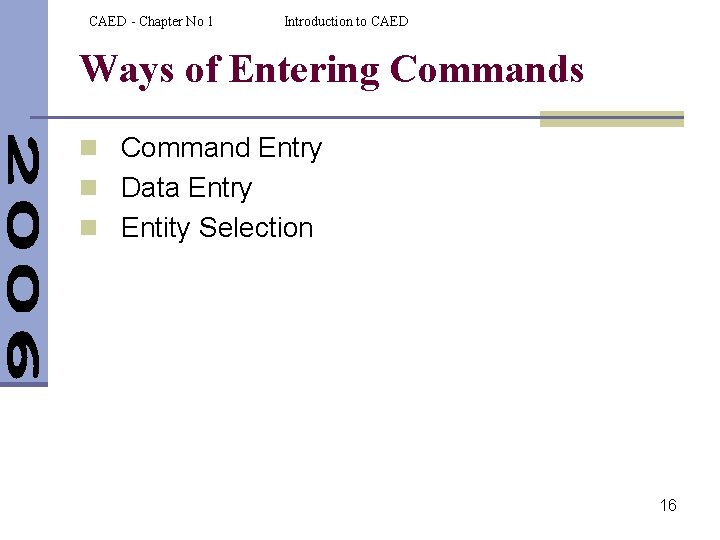
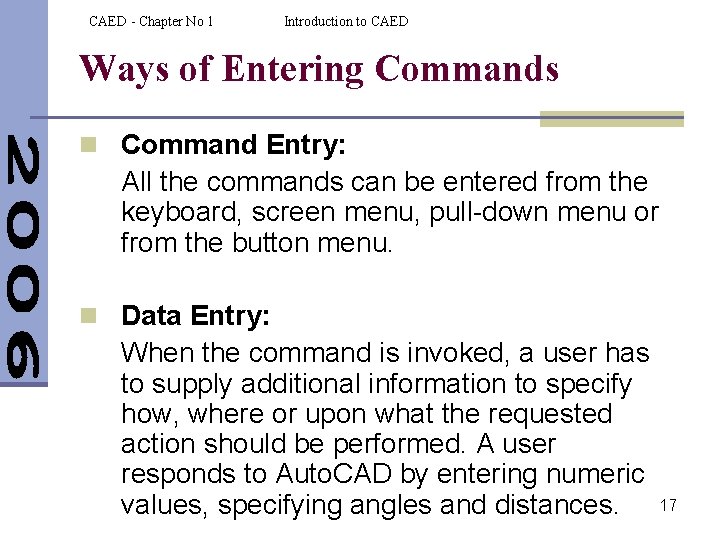
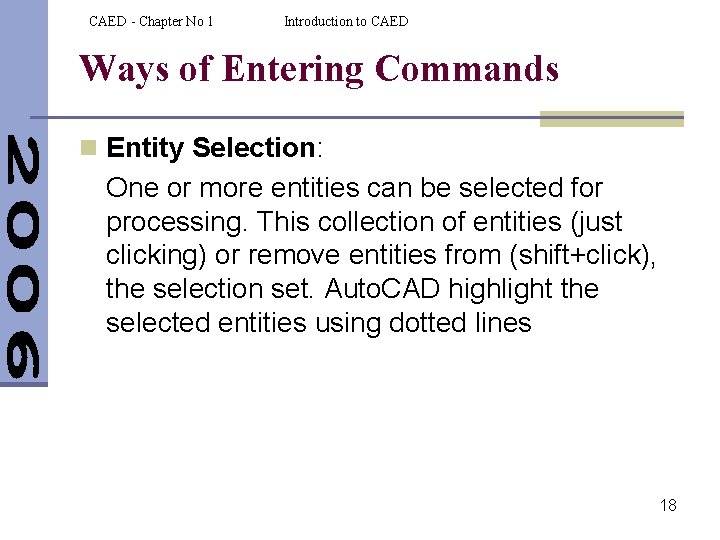
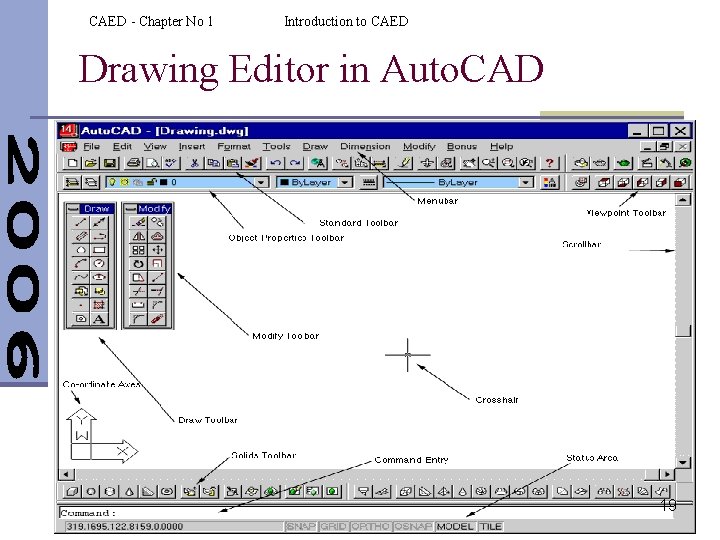
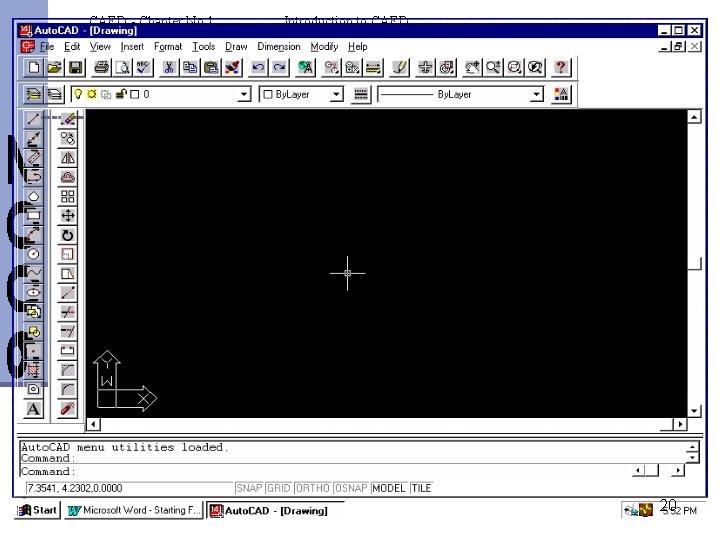
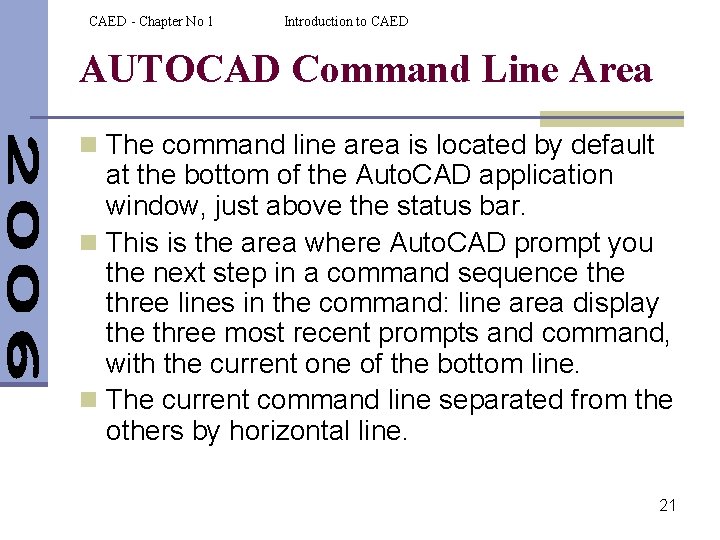
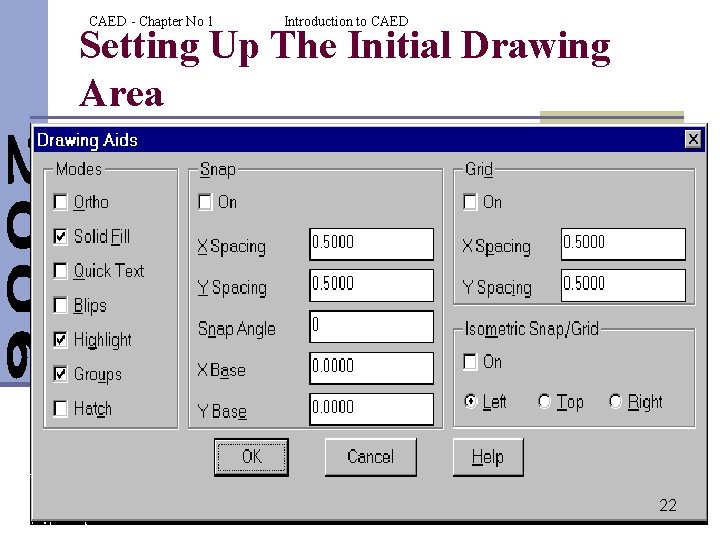
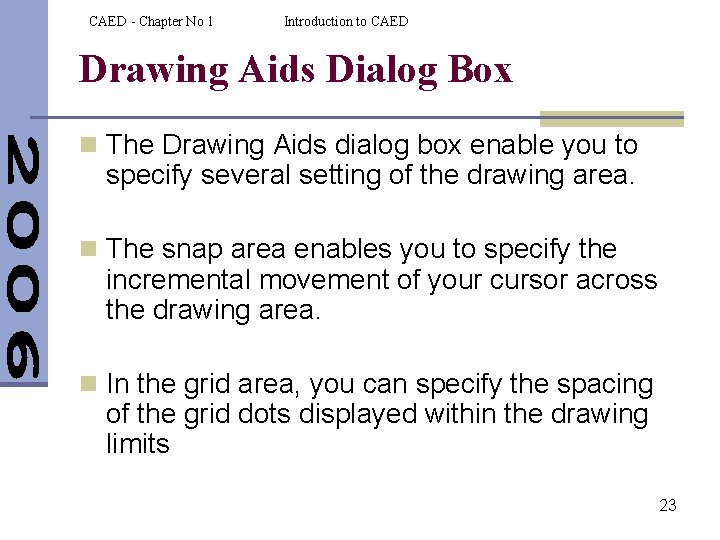
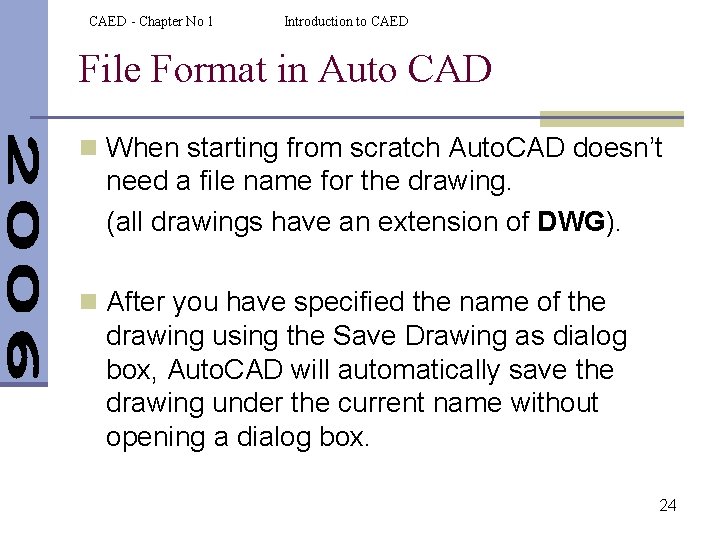
- Slides: 24
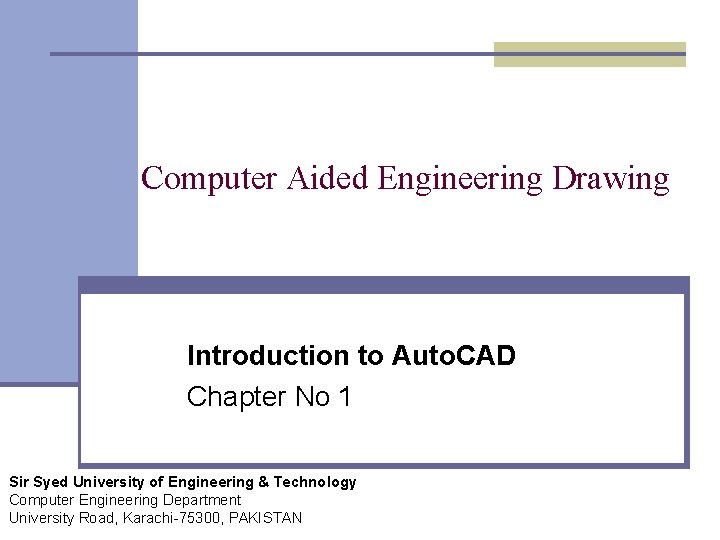
Computer Aided Engineering Drawing Introduction to Auto. CAD Chapter No 1 Sir Syed University of Engineering & Technology Computer Engineering Department University Road, Karachi-75300, PAKISTAN
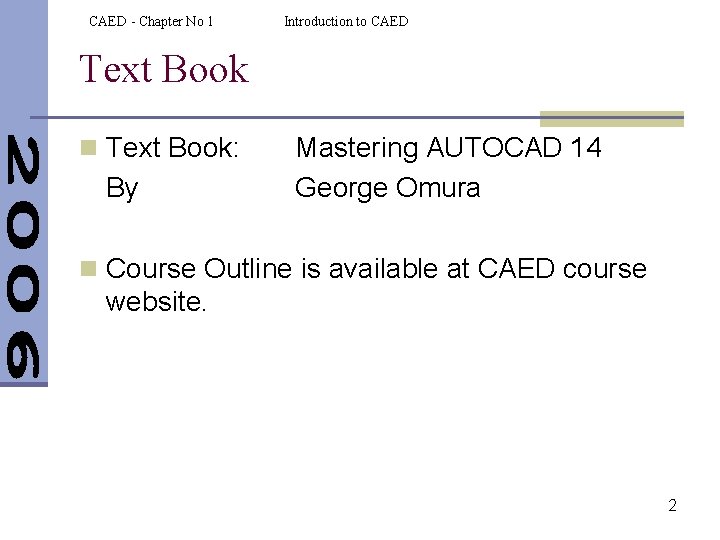
CAED - Chapter No 1 Introduction to CAED Text Book n Text Book: By Mastering AUTOCAD 14 George Omura n Course Outline is available at CAED course website. 2
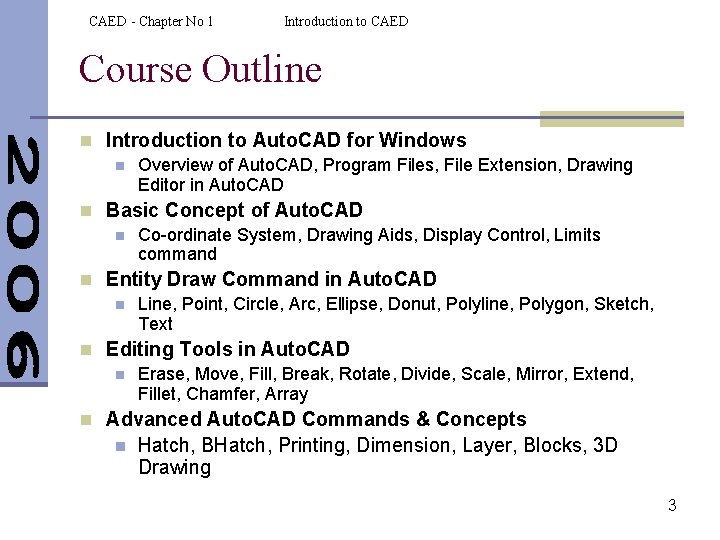
CAED - Chapter No 1 Introduction to CAED Course Outline n Introduction to Auto. CAD for Windows n Overview of Auto. CAD, Program Files, File Extension, Drawing Editor in Auto. CAD n Basic Concept of Auto. CAD n Co-ordinate System, Drawing Aids, Display Control, Limits command n Entity Draw Command in Auto. CAD n Line, Point, Circle, Arc, Ellipse, Donut, Polyline, Polygon, Sketch, Text n Editing Tools in Auto. CAD n Erase, Move, Fill, Break, Rotate, Divide, Scale, Mirror, Extend, Fillet, Chamfer, Array n Advanced Auto. CAD Commands & Concepts n Hatch, BHatch, Printing, Dimension, Layer, Blocks, 3 D Drawing 3
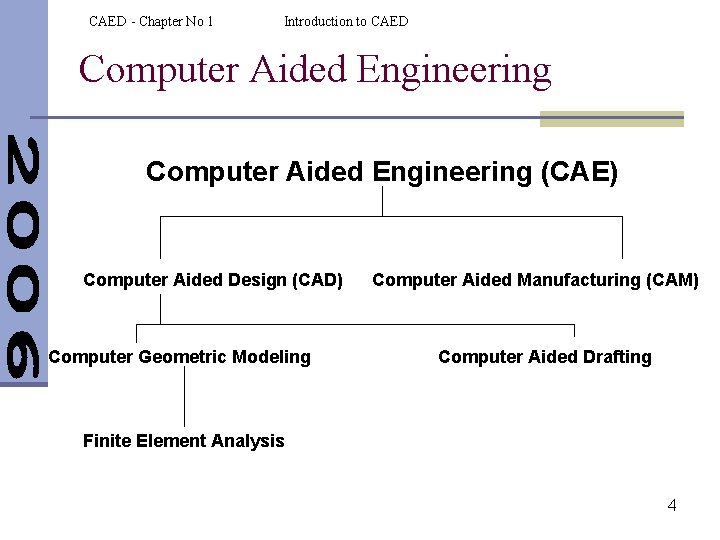
CAED - Chapter No 1 Introduction to CAED Computer Aided Engineering (CAE) Computer Aided Design (CAD) Computer Geometric Modeling Computer Aided Manufacturing (CAM) Computer Aided Drafting Finite Element Analysis 4
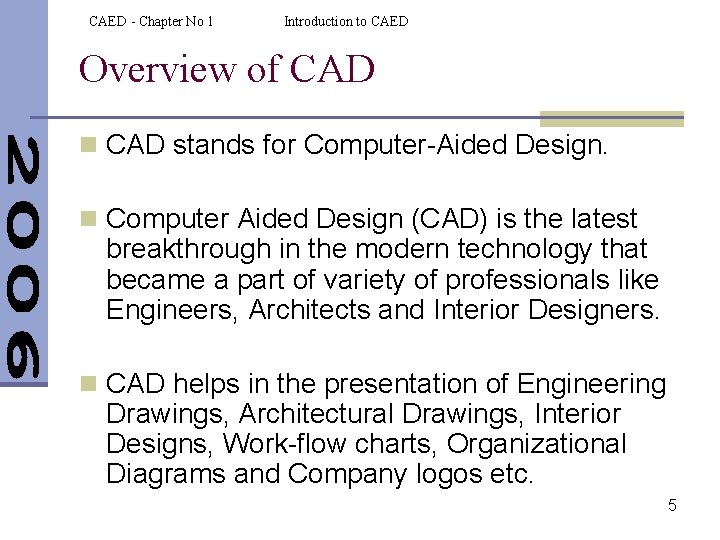
CAED - Chapter No 1 Introduction to CAED Overview of CAD n CAD stands for Computer-Aided Design. n Computer Aided Design (CAD) is the latest breakthrough in the modern technology that became a part of variety of professionals like Engineers, Architects and Interior Designers. n CAD helps in the presentation of Engineering Drawings, Architectural Drawings, Interior Designs, Work-flow charts, Organizational Diagrams and Company logos etc. 5

CAED - Chapter No 1 Introduction to CAED Overview of CAD n Auto. CAD is a general purpose computer aided drafting application program designed for use on single-user, desktop personal computers and graphic workstations. n An Auto. CAD drawing is made up of entities. These can be either simple graphic primitives (such as lines, arcs, circles, text, and so on) or blocks (which are groups of entities). A block is a group of entities that can be manipulated as a single unit. 6
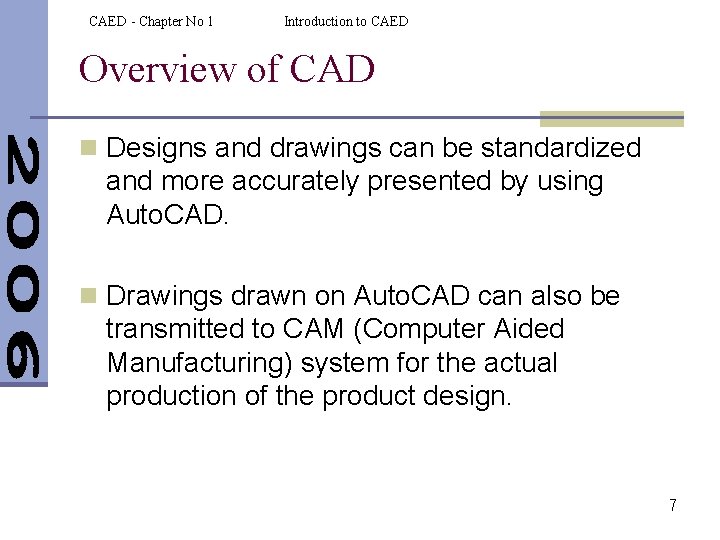
CAED - Chapter No 1 Introduction to CAED Overview of CAD n Designs and drawings can be standardized and more accurately presented by using Auto. CAD. n Drawings drawn on Auto. CAD can also be transmitted to CAM (Computer Aided Manufacturing) system for the actual production of the product design. 7
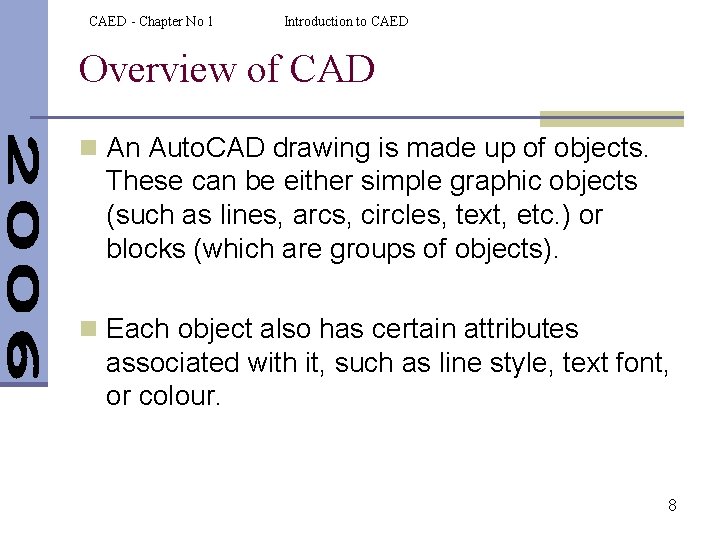
CAED - Chapter No 1 Introduction to CAED Overview of CAD n An Auto. CAD drawing is made up of objects. These can be either simple graphic objects (such as lines, arcs, circles, text, etc. ) or blocks (which are groups of objects). n Each object also has certain attributes associated with it, such as line style, text font, or colour. 8
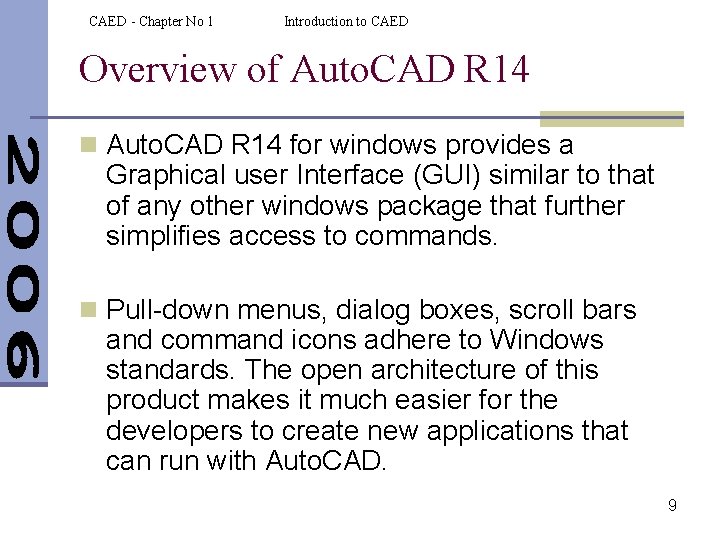
CAED - Chapter No 1 Introduction to CAED Overview of Auto. CAD R 14 n Auto. CAD R 14 for windows provides a Graphical user Interface (GUI) similar to that of any other windows package that further simplifies access to commands. n Pull-down menus, dialog boxes, scroll bars and command icons adhere to Windows standards. The open architecture of this product makes it much easier for the developers to create new applications that can run with Auto. CAD. 9
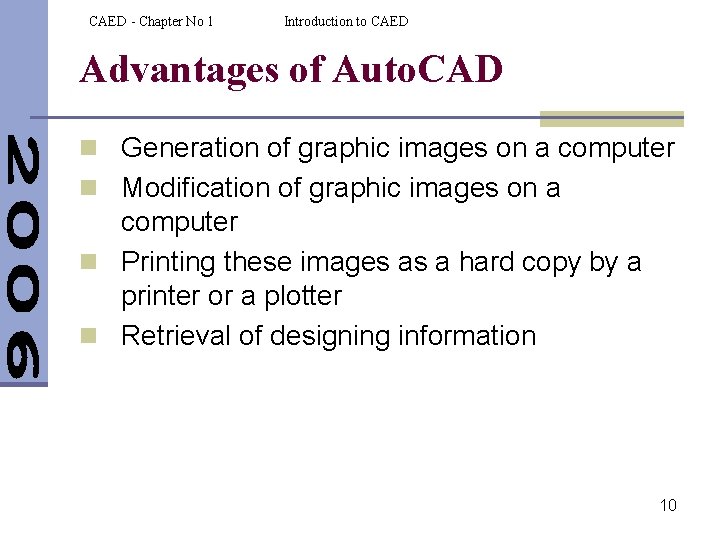
CAED - Chapter No 1 Introduction to CAED Advantages of Auto. CAD n Generation of graphic images on a computer n Modification of graphic images on a computer n Printing these images as a hard copy by a printer or a plotter n Retrieval of designing information 10
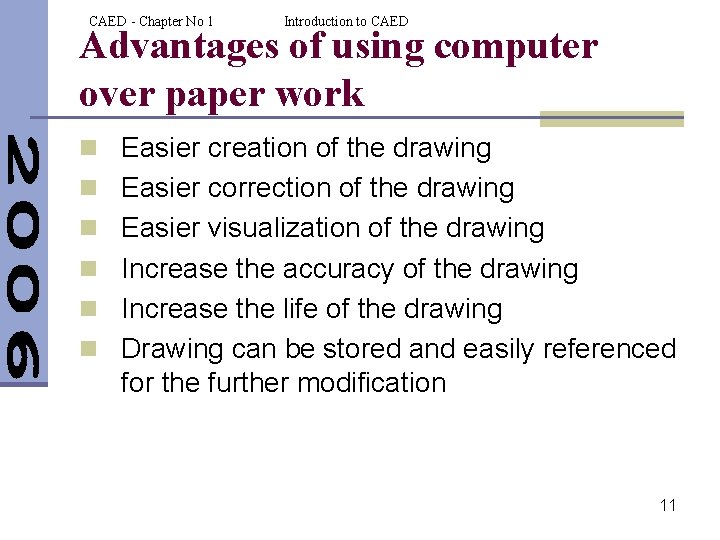
CAED - Chapter No 1 Introduction to CAED Advantages of using computer over paper work n Easier creation of the drawing n Easier correction of the drawing n Easier visualization of the drawing n Increase the accuracy of the drawing n Increase the life of the drawing n Drawing can be stored and easily referenced for the further modification 11
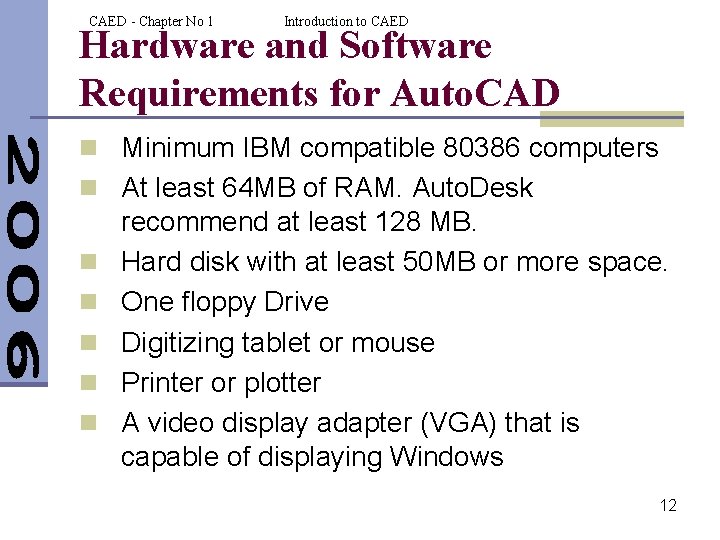
CAED - Chapter No 1 Introduction to CAED Hardware and Software Requirements for Auto. CAD n Minimum IBM compatible 80386 computers n At least 64 MB of RAM. Auto. Desk n n n recommend at least 128 MB. Hard disk with at least 50 MB or more space. One floppy Drive Digitizing tablet or mouse Printer or plotter A video display adapter (VGA) that is capable of displaying Windows 12
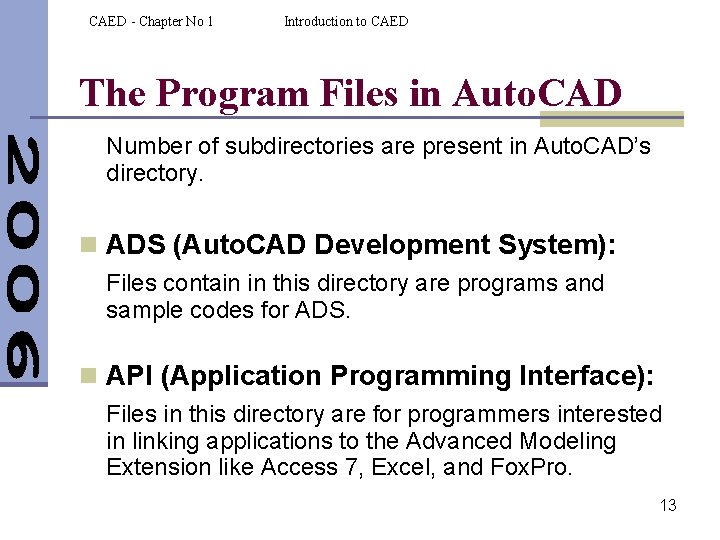
CAED - Chapter No 1 Introduction to CAED The Program Files in Auto. CAD Number of subdirectories are present in Auto. CAD’s directory. n ADS (Auto. CAD Development System): Files contain in this directory are programs and sample codes for ADS. n API (Application Programming Interface): Files in this directory are for programmers interested in linking applications to the Advanced Modeling Extension like Access 7, Excel, and Fox. Pro. 13
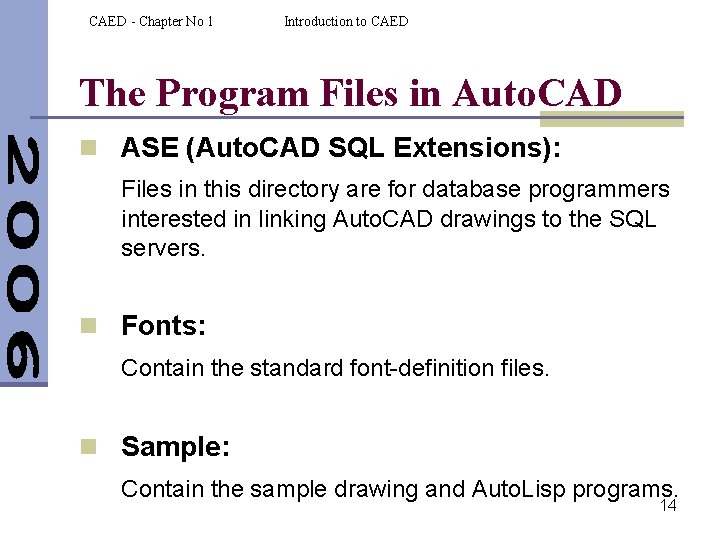
CAED - Chapter No 1 Introduction to CAED The Program Files in Auto. CAD n ASE (Auto. CAD SQL Extensions): Files in this directory are for database programmers interested in linking Auto. CAD drawings to the SQL servers. n Fonts: Contain the standard font-definition files. n Sample: Contain the sample drawing and Auto. Lisp programs. 14
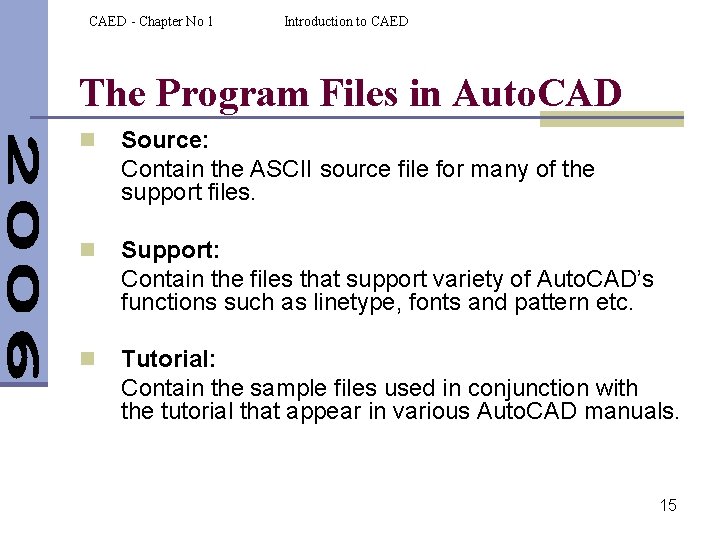
CAED - Chapter No 1 Introduction to CAED The Program Files in Auto. CAD n Source: Contain the ASCII source file for many of the support files. n Support: Contain the files that support variety of Auto. CAD’s functions such as linetype, fonts and pattern etc. n Tutorial: Contain the sample files used in conjunction with the tutorial that appear in various Auto. CAD manuals. 15
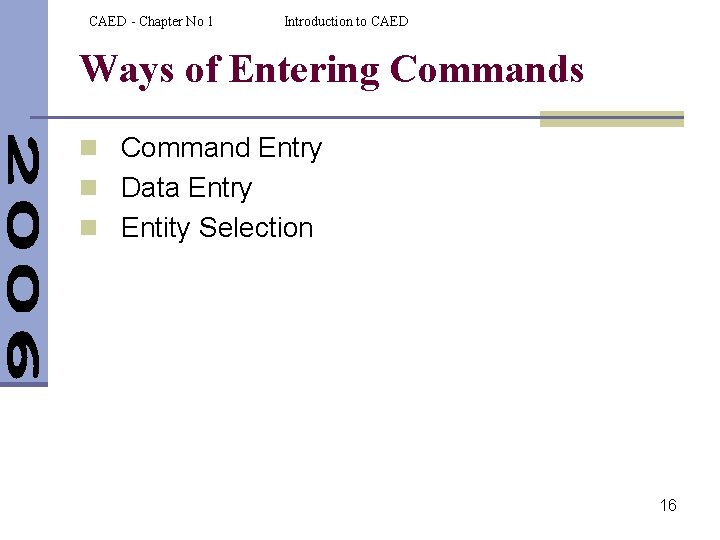
CAED - Chapter No 1 Introduction to CAED Ways of Entering Commands n Command Entry n Data Entry n Entity Selection 16
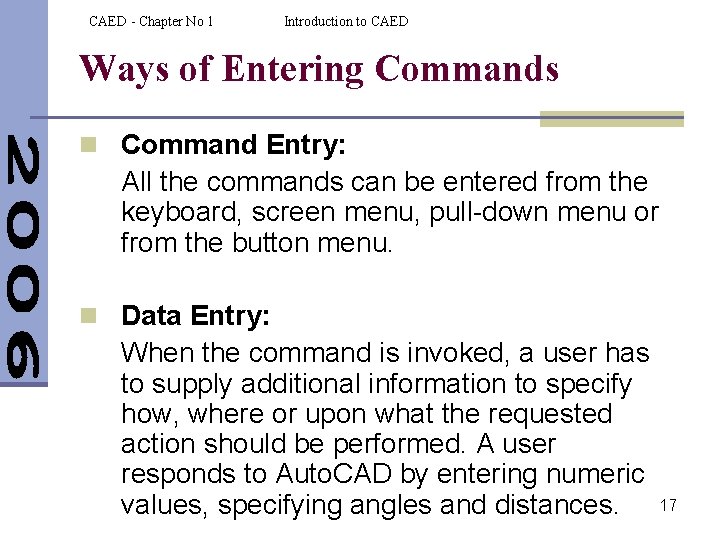
CAED - Chapter No 1 Introduction to CAED Ways of Entering Commands n Command Entry: All the commands can be entered from the keyboard, screen menu, pull-down menu or from the button menu. n Data Entry: When the command is invoked, a user has to supply additional information to specify how, where or upon what the requested action should be performed. A user responds to Auto. CAD by entering numeric values, specifying angles and distances. 17
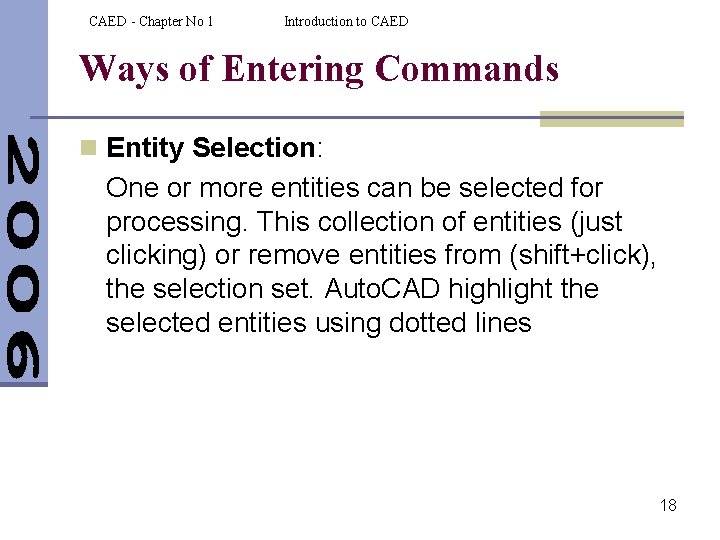
CAED - Chapter No 1 Introduction to CAED Ways of Entering Commands n Entity Selection: One or more entities can be selected for processing. This collection of entities (just clicking) or remove entities from (shift+click), the selection set. Auto. CAD highlight the selected entities using dotted lines 18
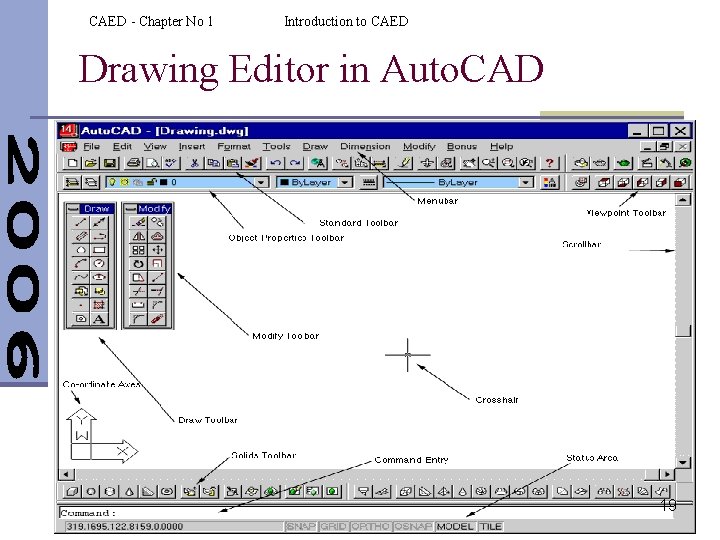
CAED - Chapter No 1 Introduction to CAED Drawing Editor in Auto. CAD 19
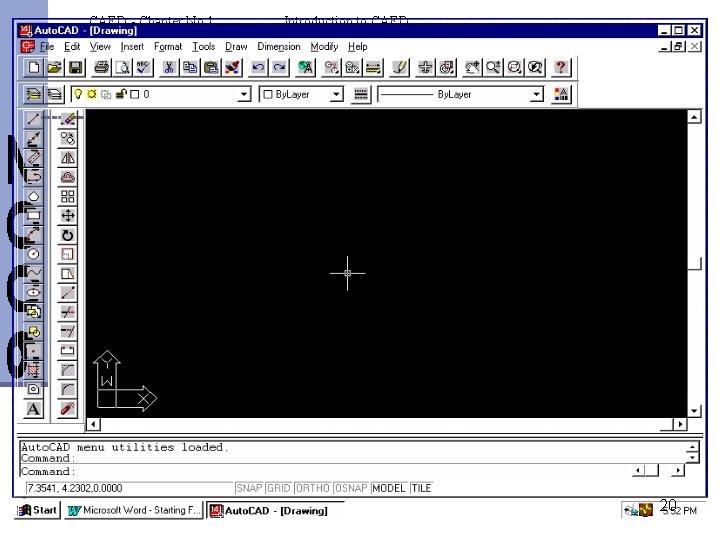
CAED - Chapter No 1 Introduction to CAED 20
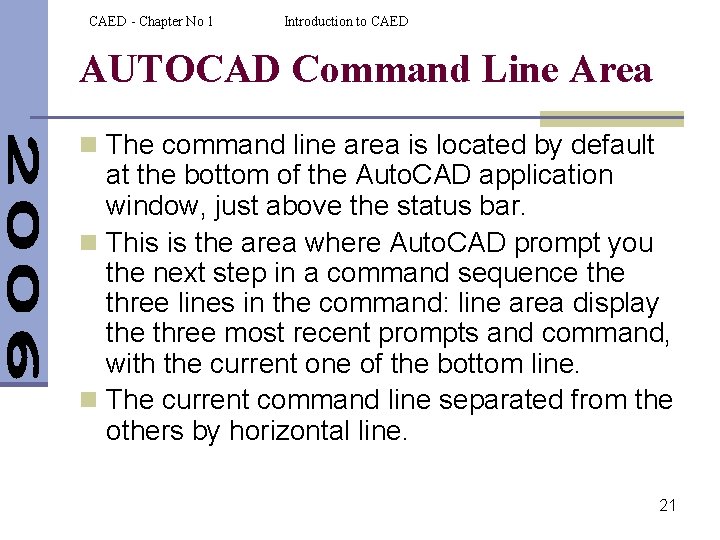
CAED - Chapter No 1 Introduction to CAED AUTOCAD Command Line Area n The command line area is located by default at the bottom of the Auto. CAD application window, just above the status bar. n This is the area where Auto. CAD prompt you the next step in a command sequence three lines in the command: line area display the three most recent prompts and command, with the current one of the bottom line. n The current command line separated from the others by horizontal line. 21
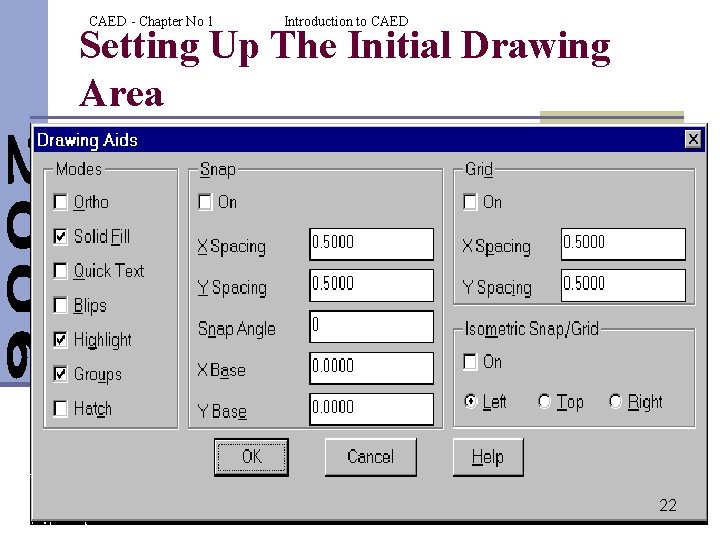
CAED - Chapter No 1 Introduction to CAED Setting Up The Initial Drawing Area 22
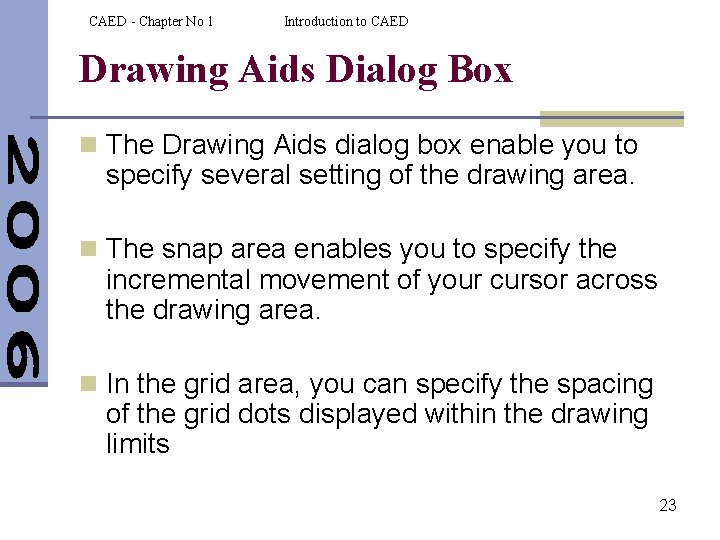
CAED - Chapter No 1 Introduction to CAED Drawing Aids Dialog Box n The Drawing Aids dialog box enable you to specify several setting of the drawing area. n The snap area enables you to specify the incremental movement of your cursor across the drawing area. n In the grid area, you can specify the spacing of the grid dots displayed within the drawing limits 23
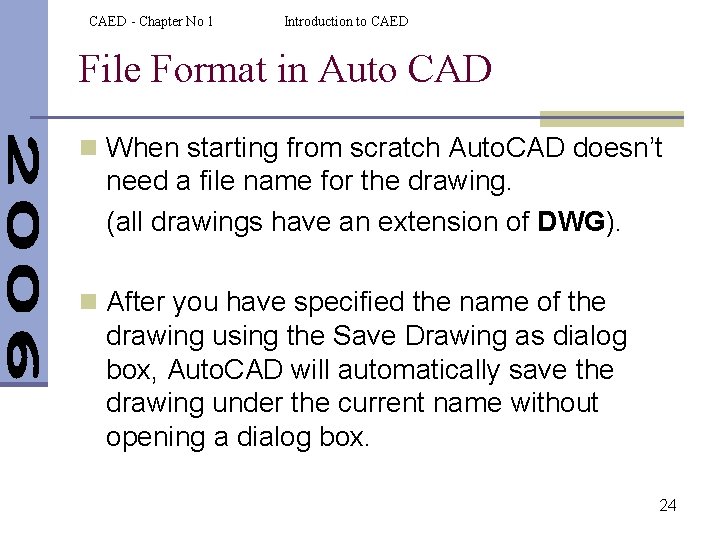
CAED - Chapter No 1 Introduction to CAED File Format in Auto CAD n When starting from scratch Auto. CAD doesn’t need a file name for the drawing. (all drawings have an extension of DWG). n After you have specified the name of the drawing using the Save Drawing as dialog box, Auto. CAD will automatically save the drawing under the current name without opening a dialog box. 24