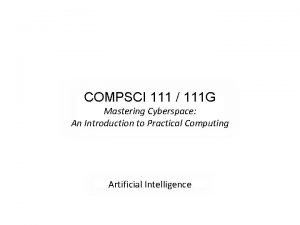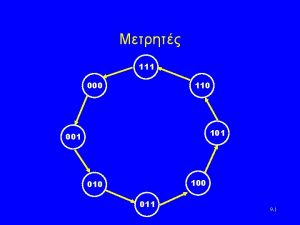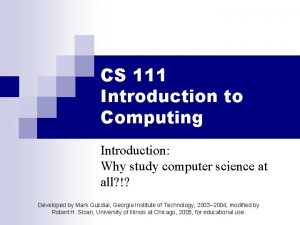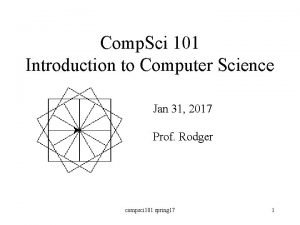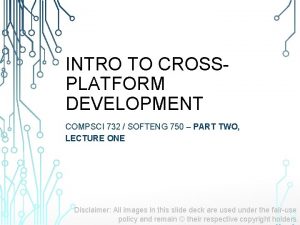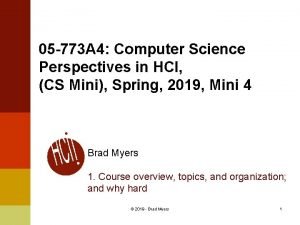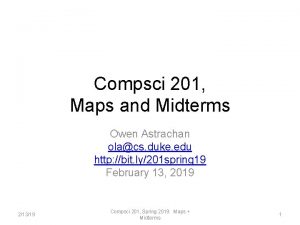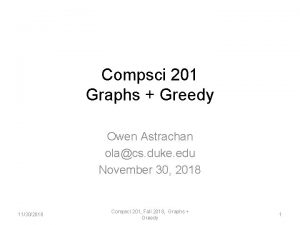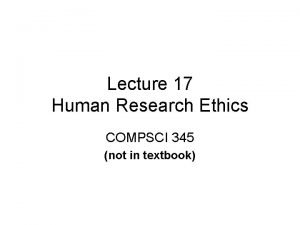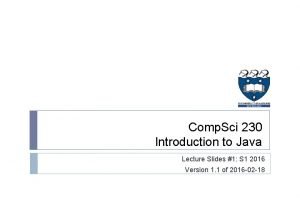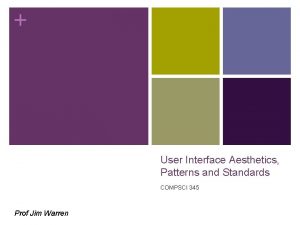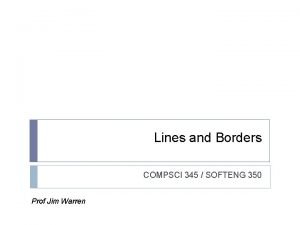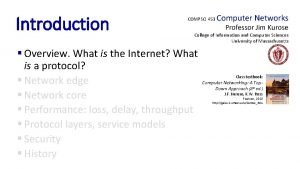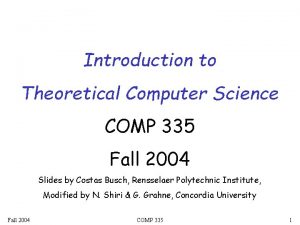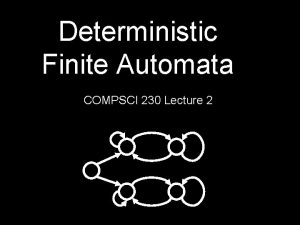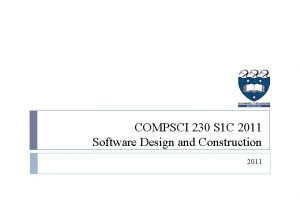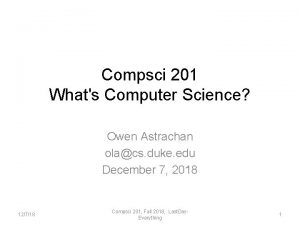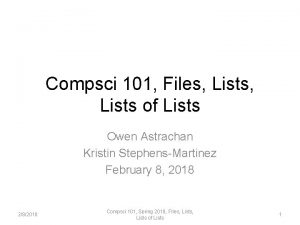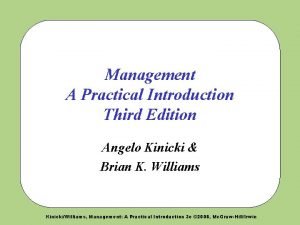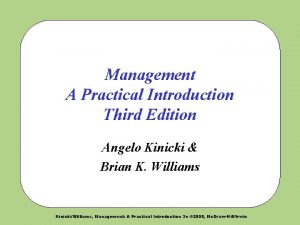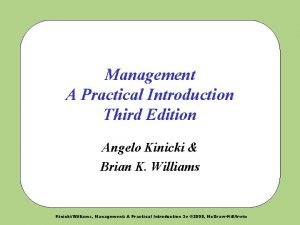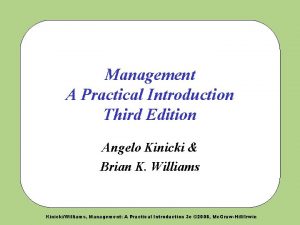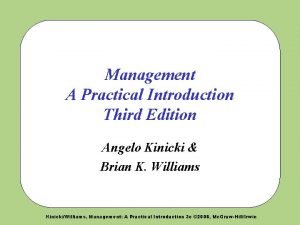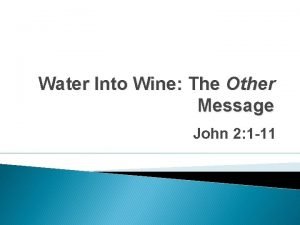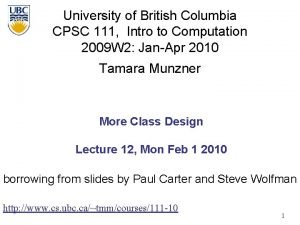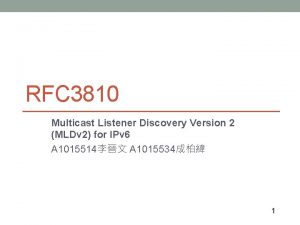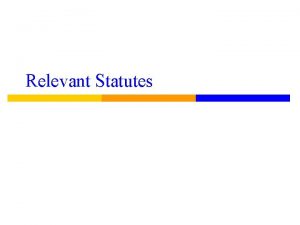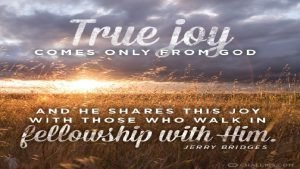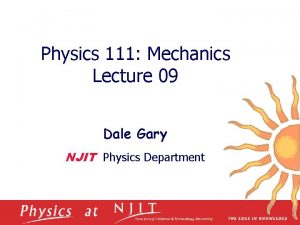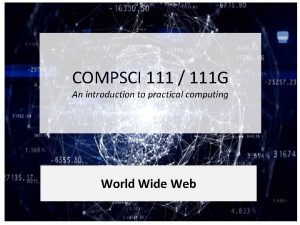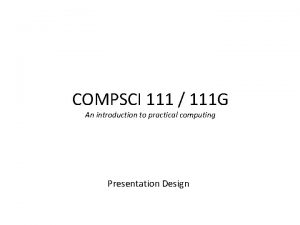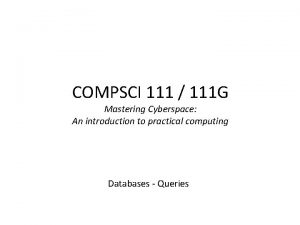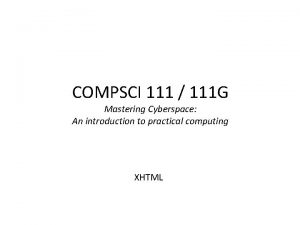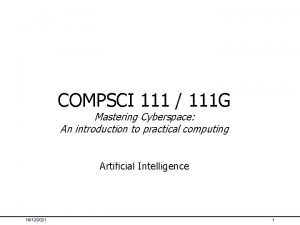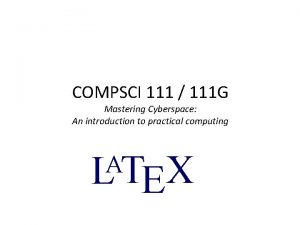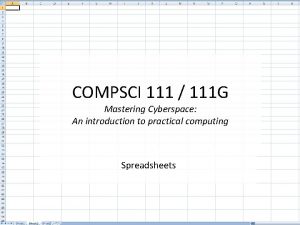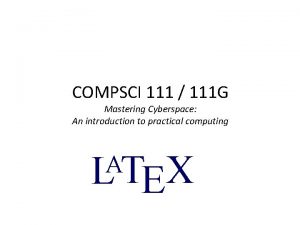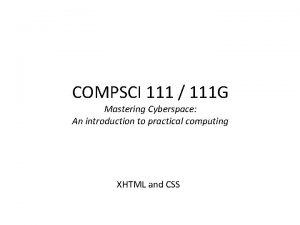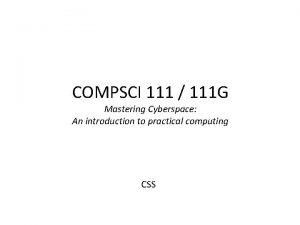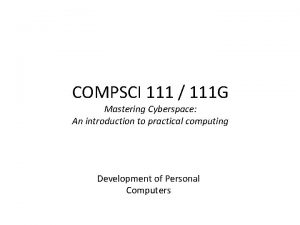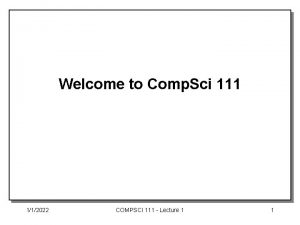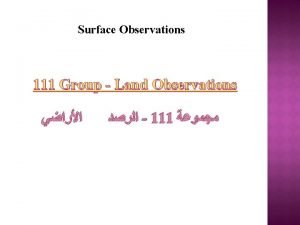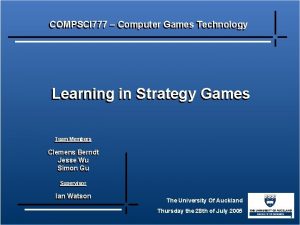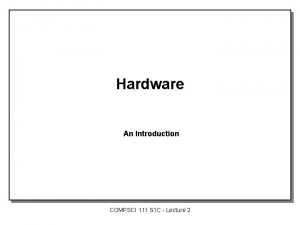COMPSCI 111 111 G An introduction to practical
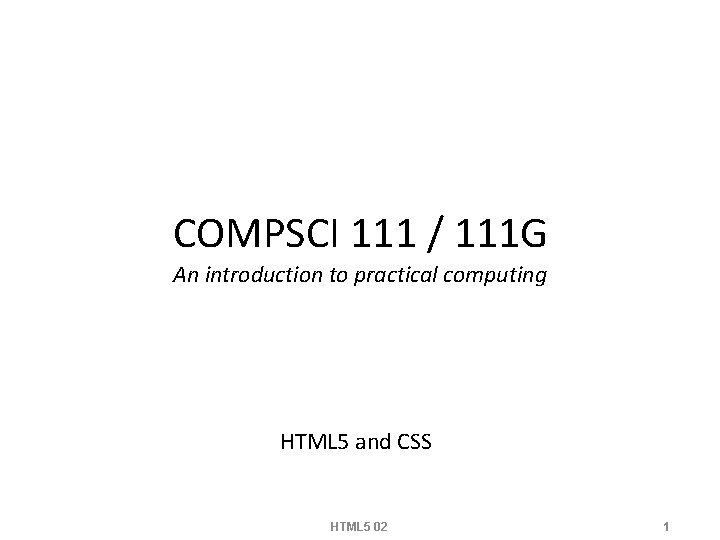
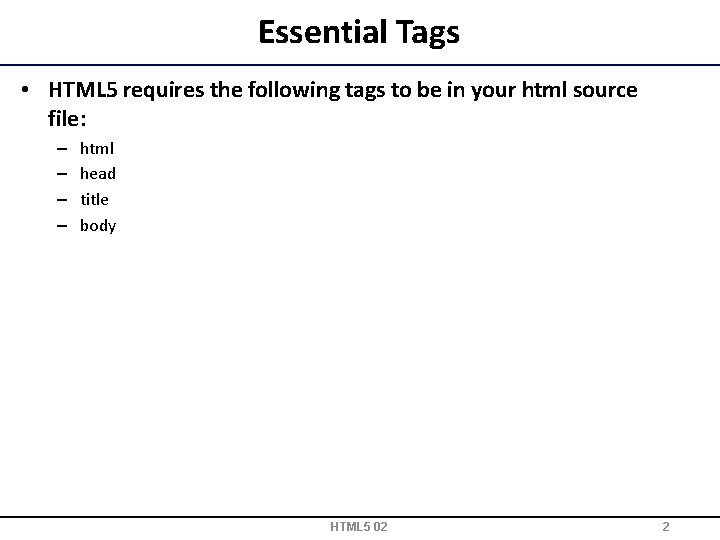
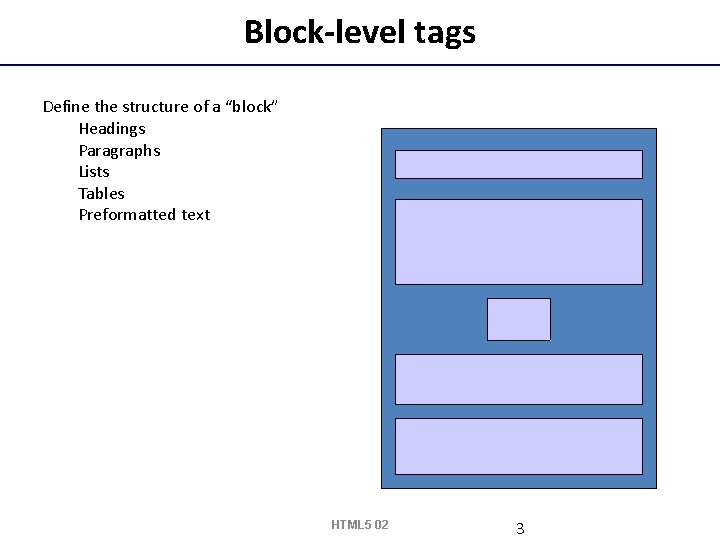
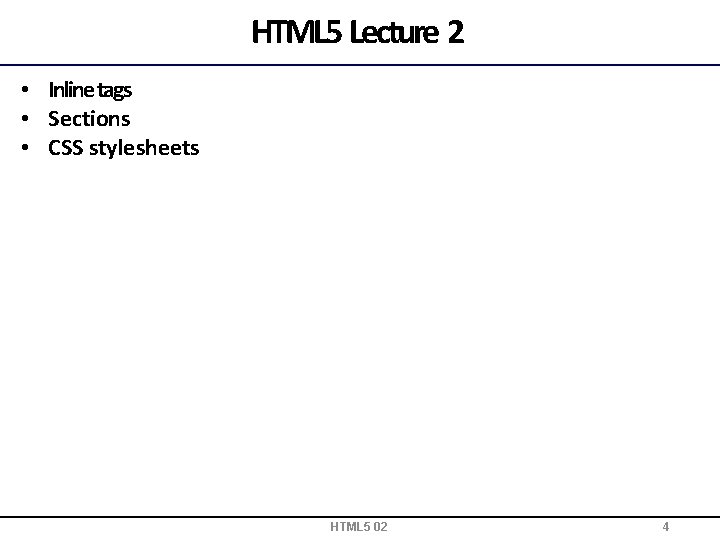
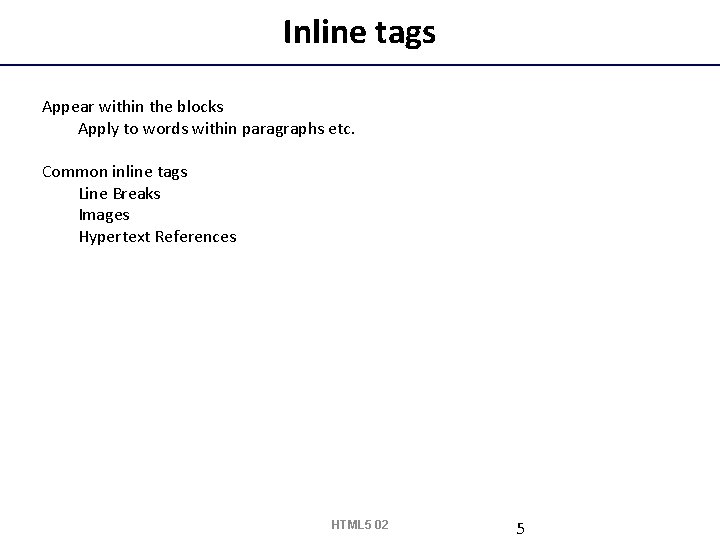

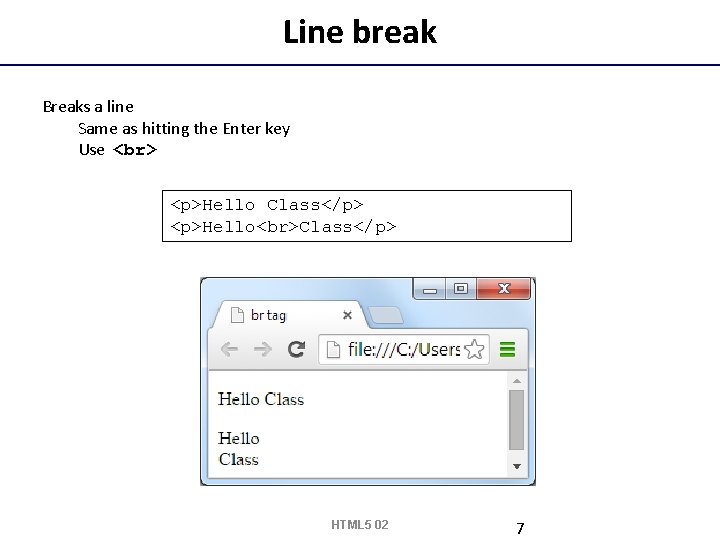
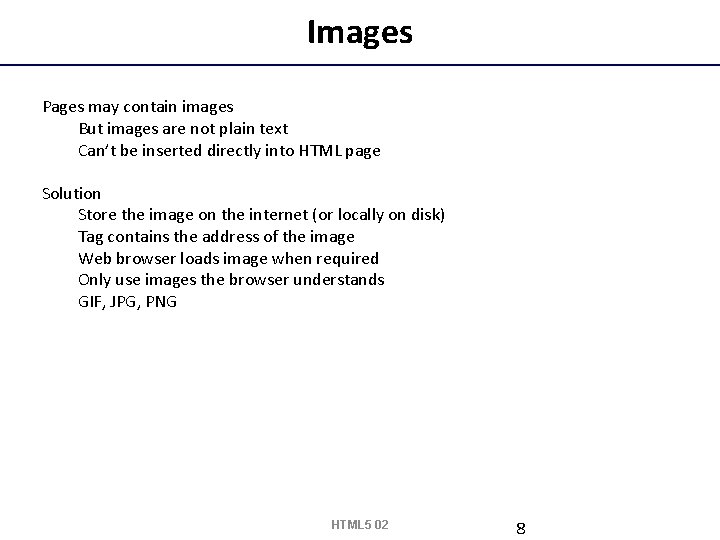
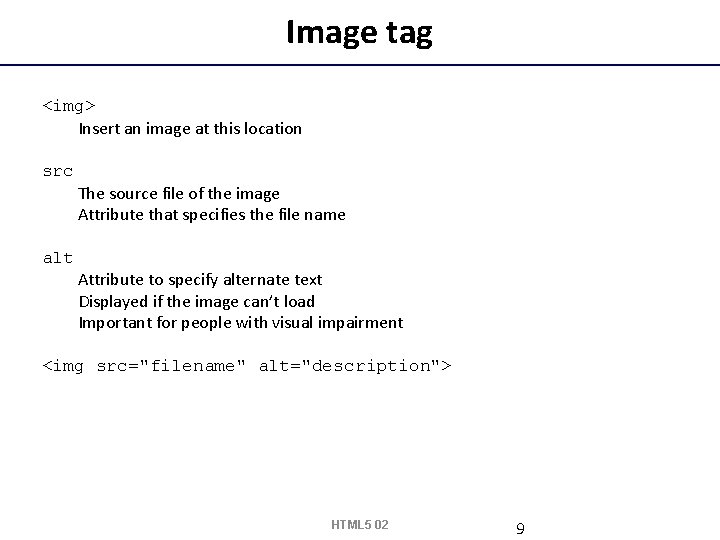
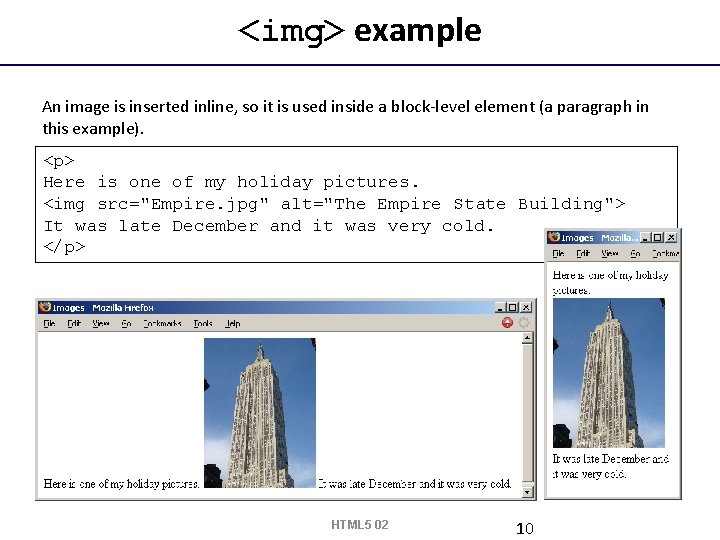
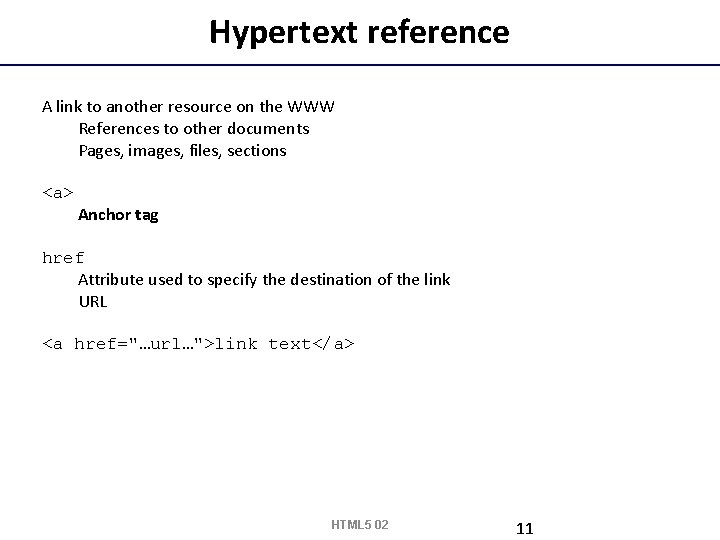
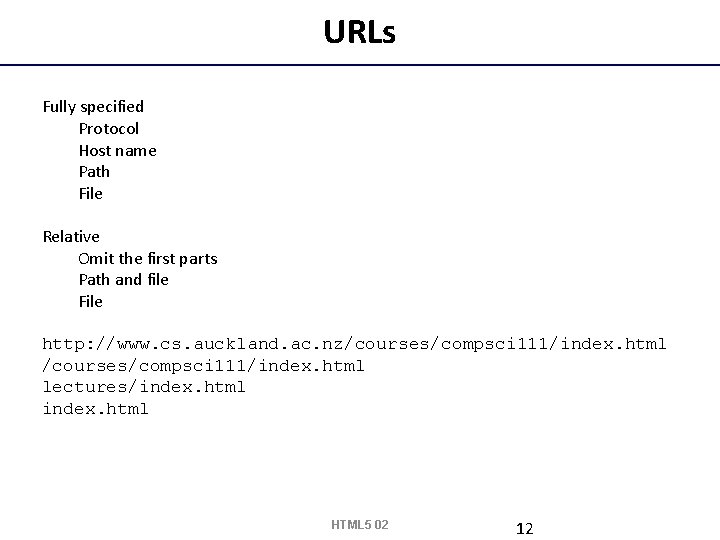
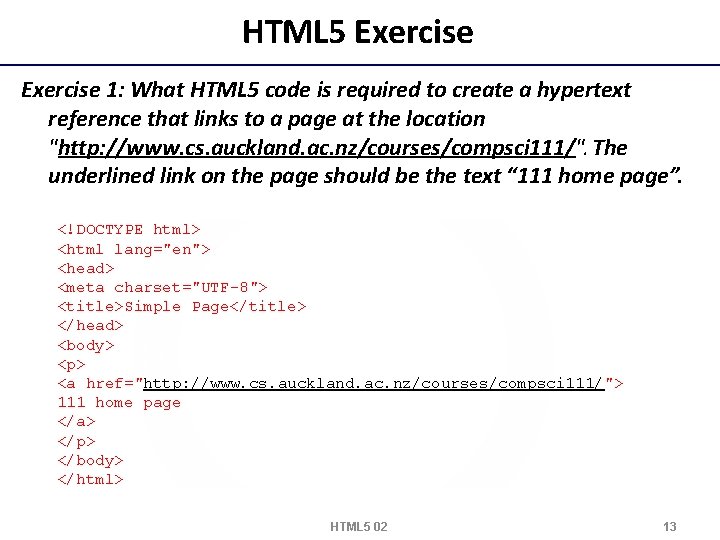
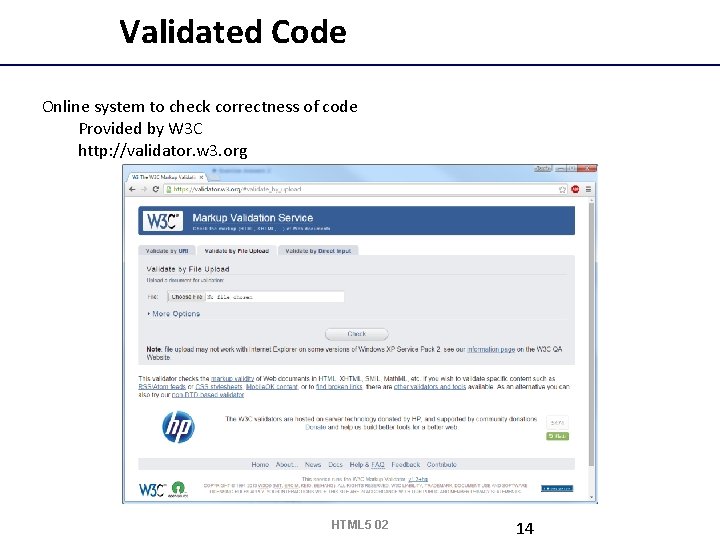
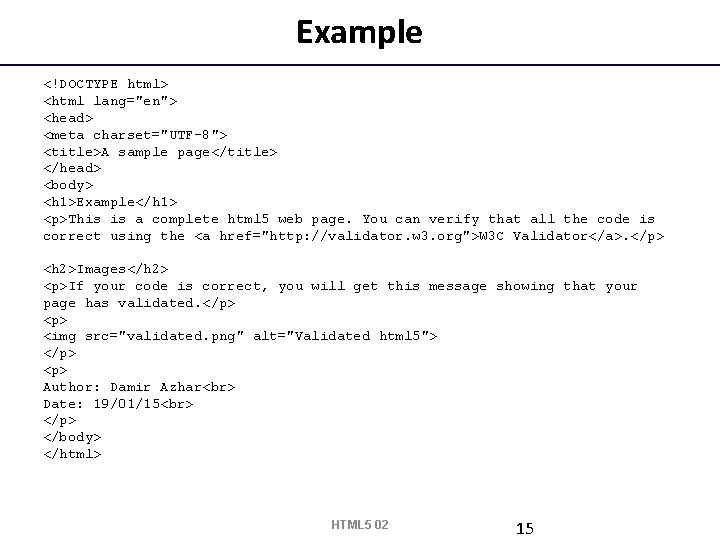
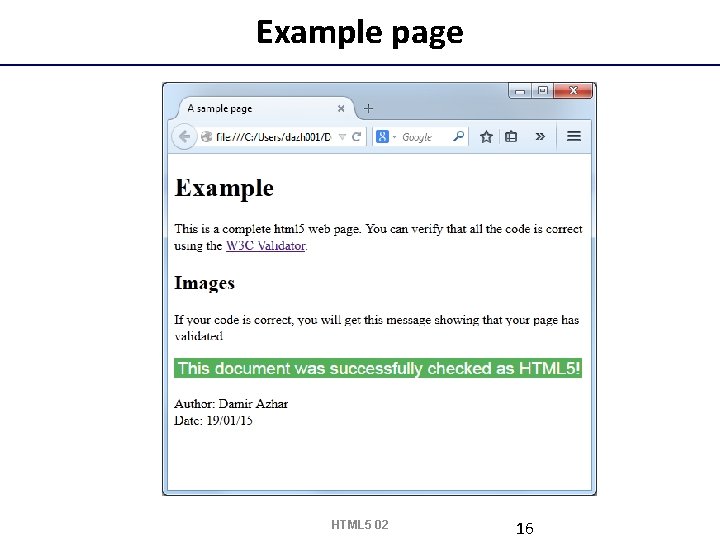

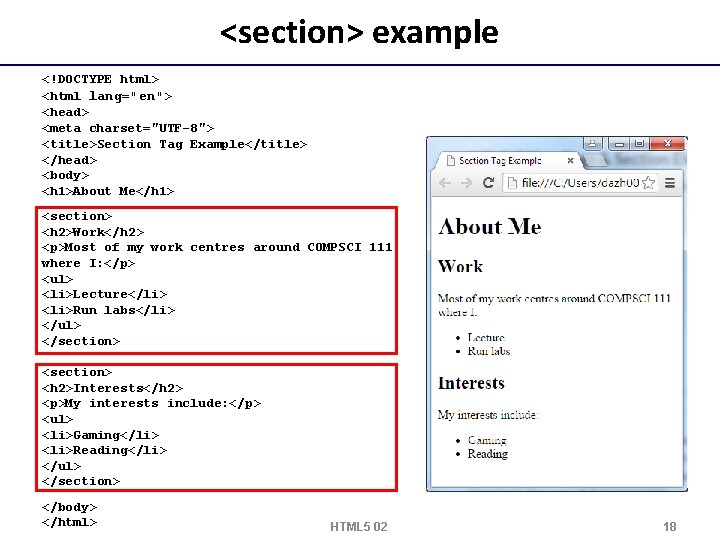
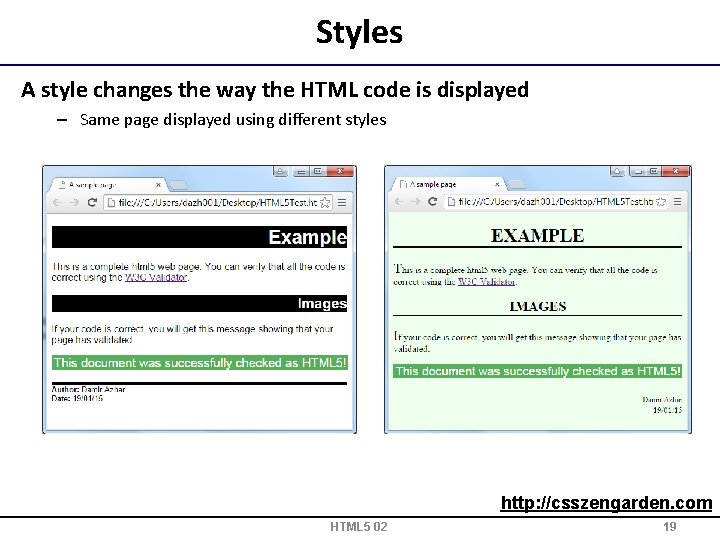
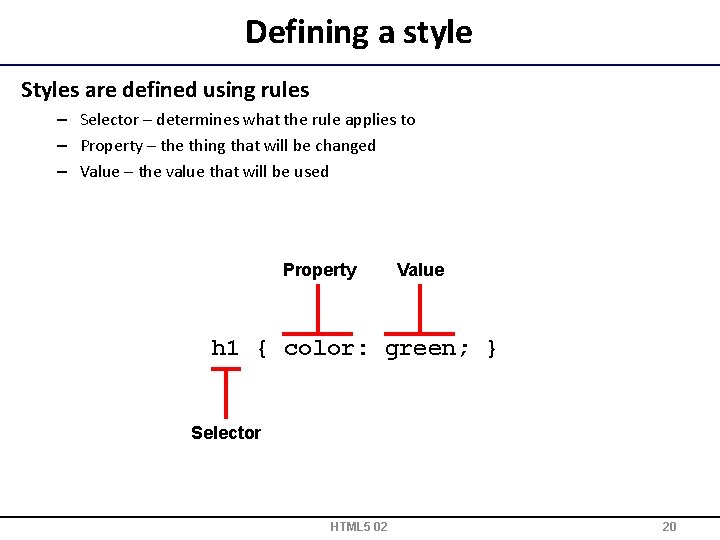
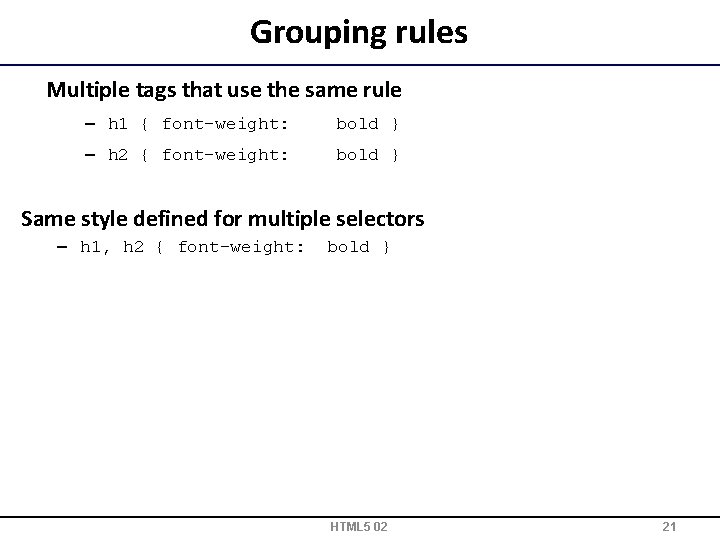
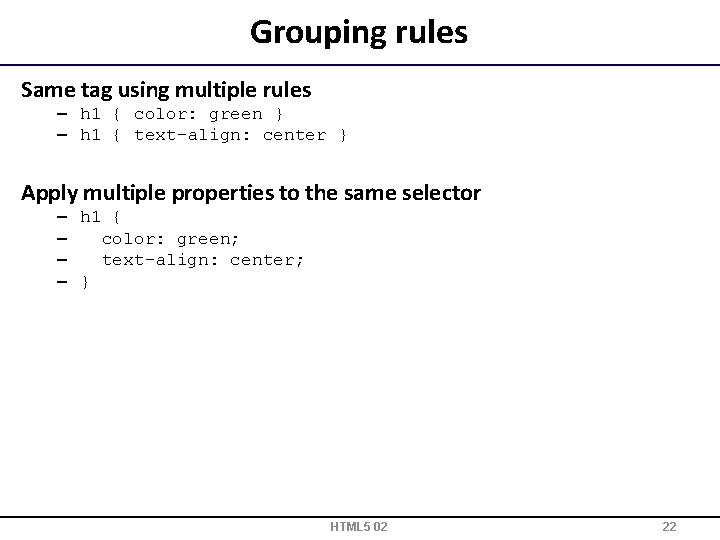
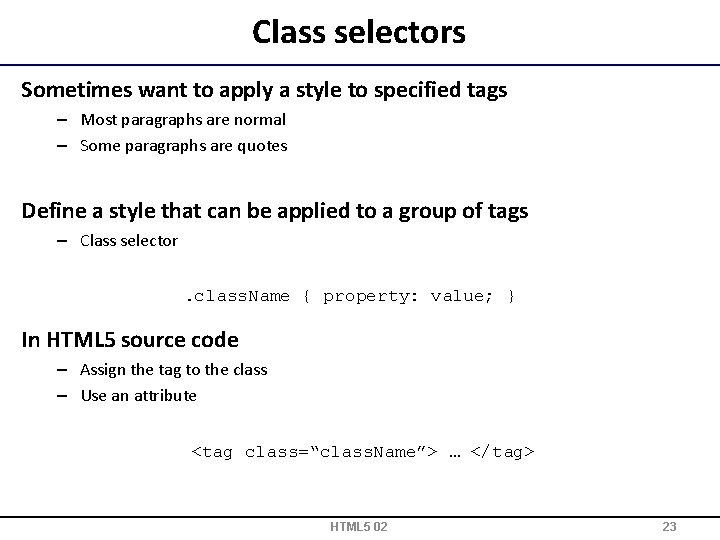
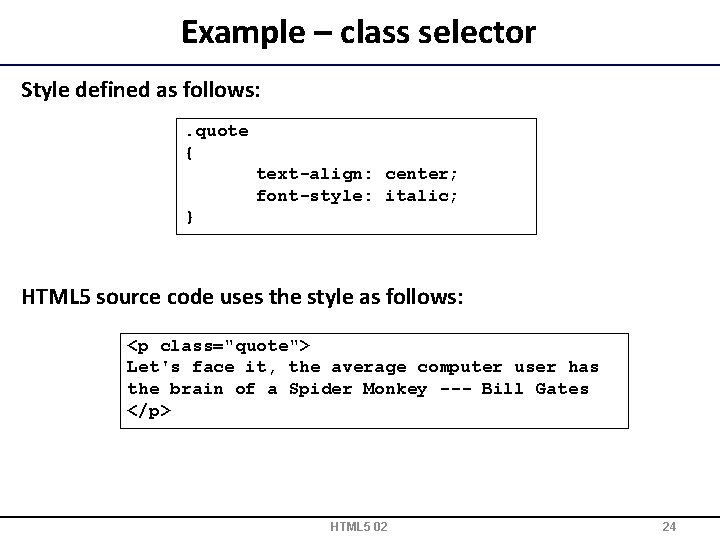
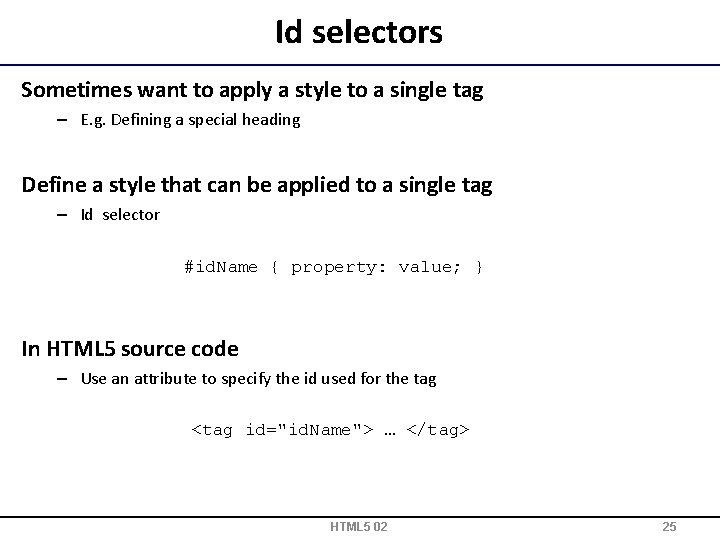
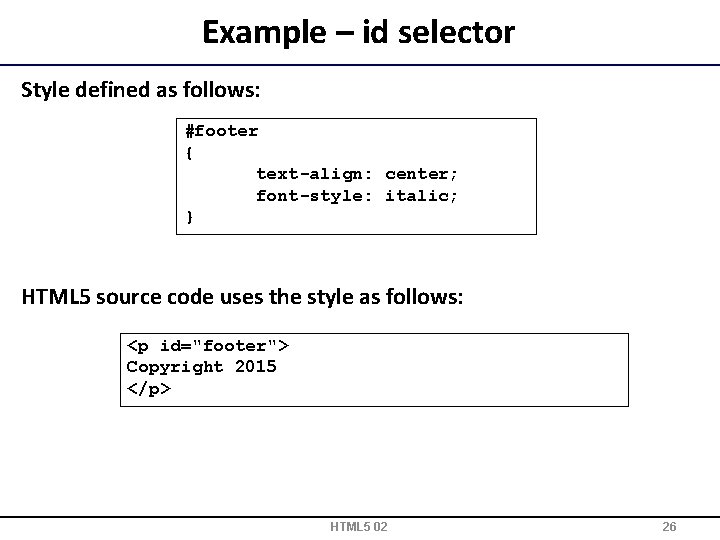
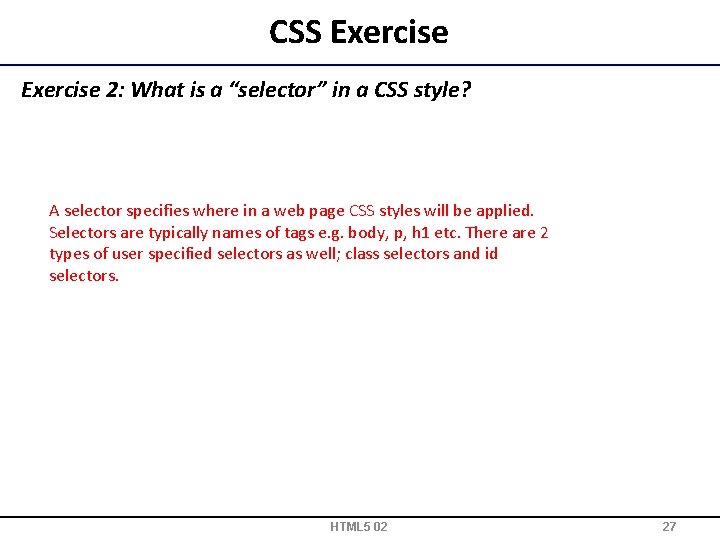
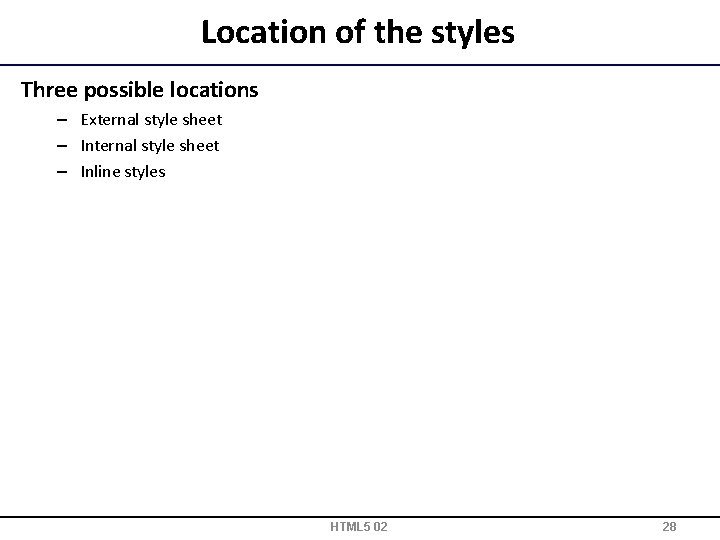
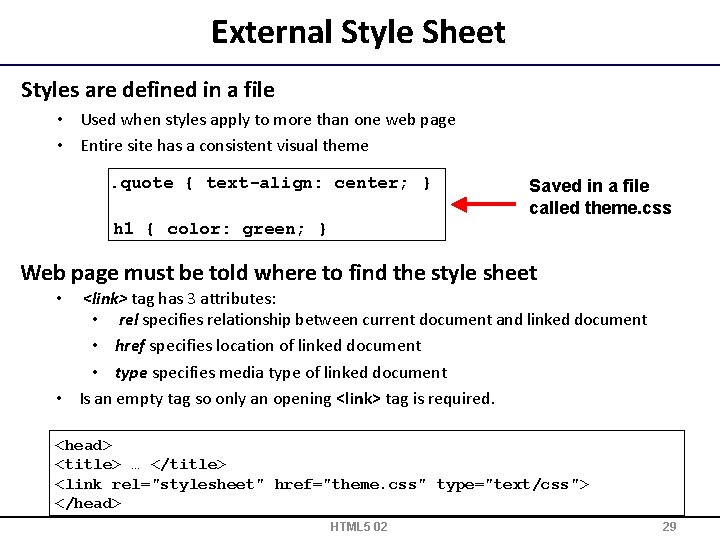
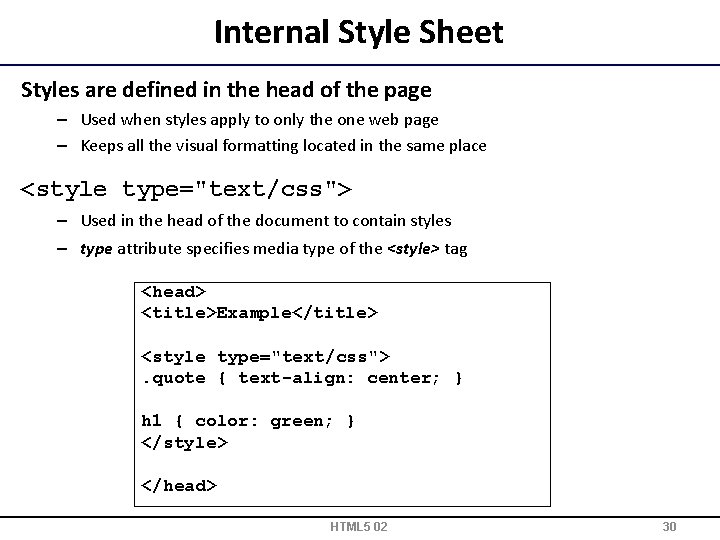

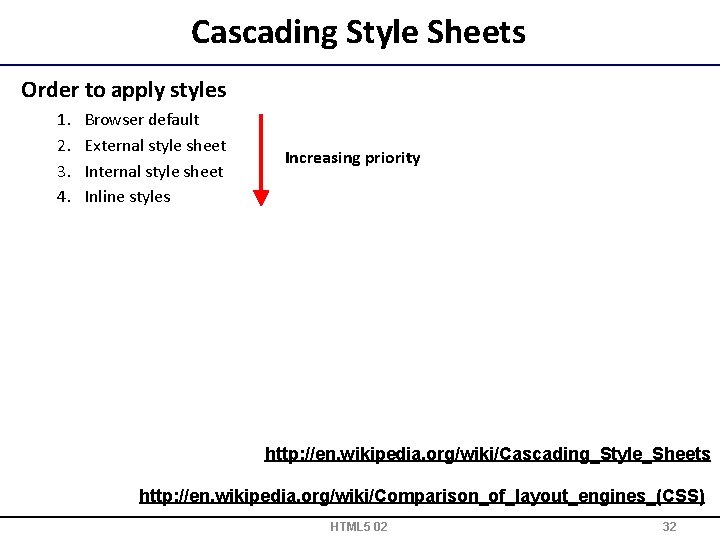
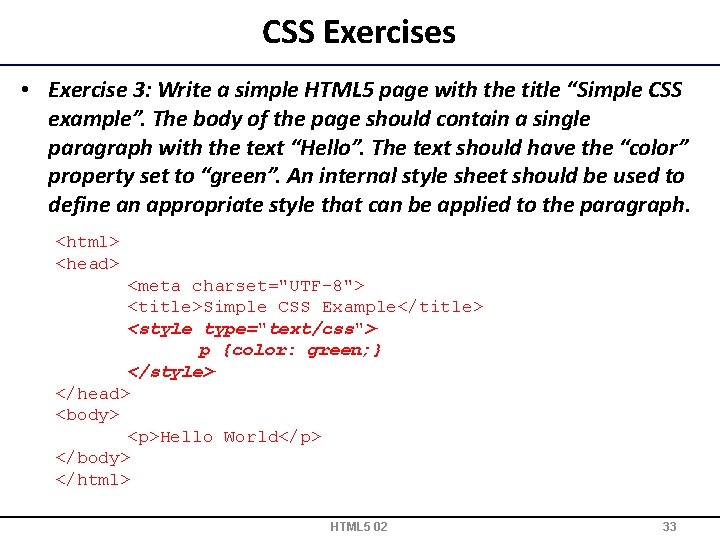
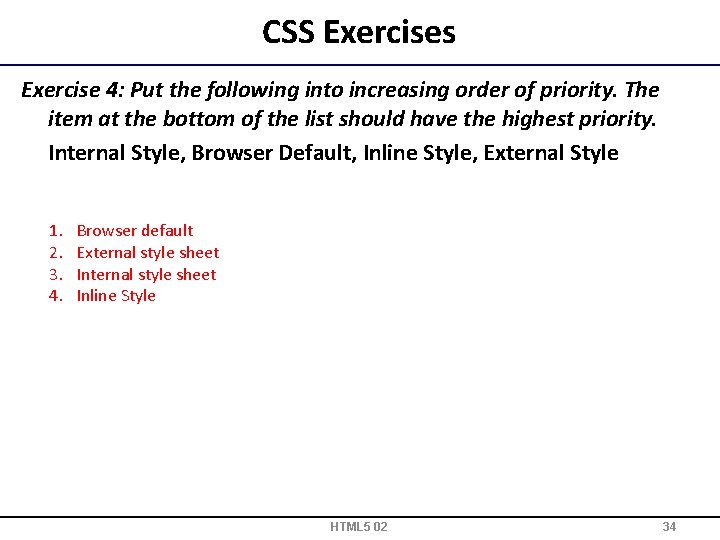
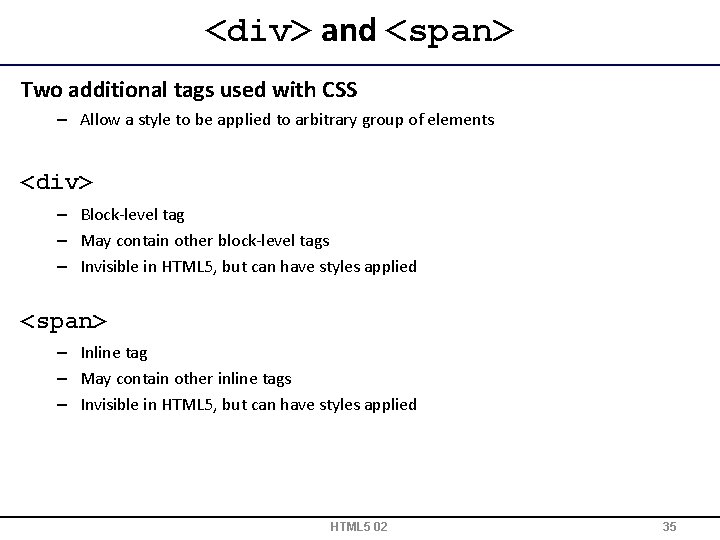

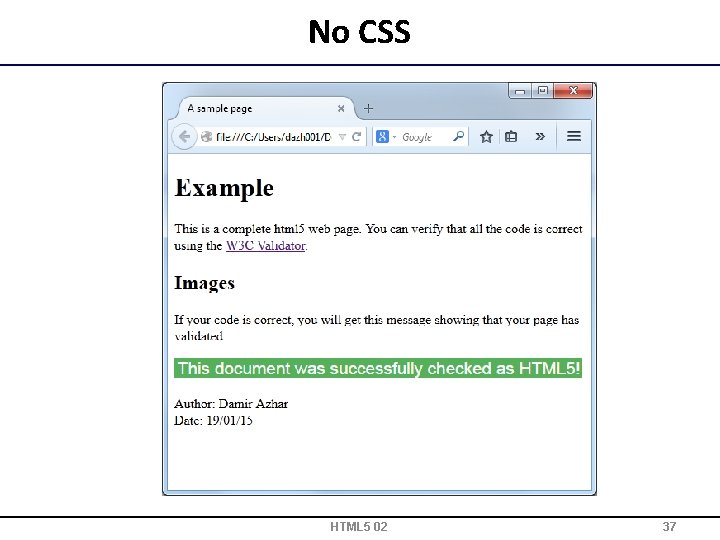
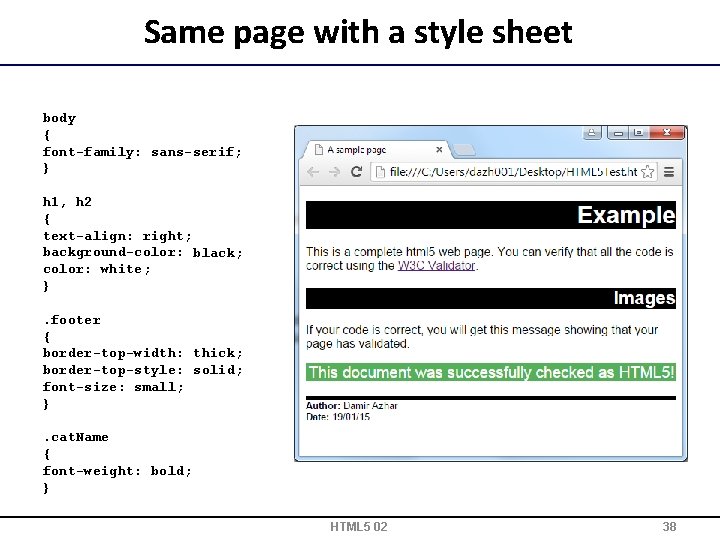
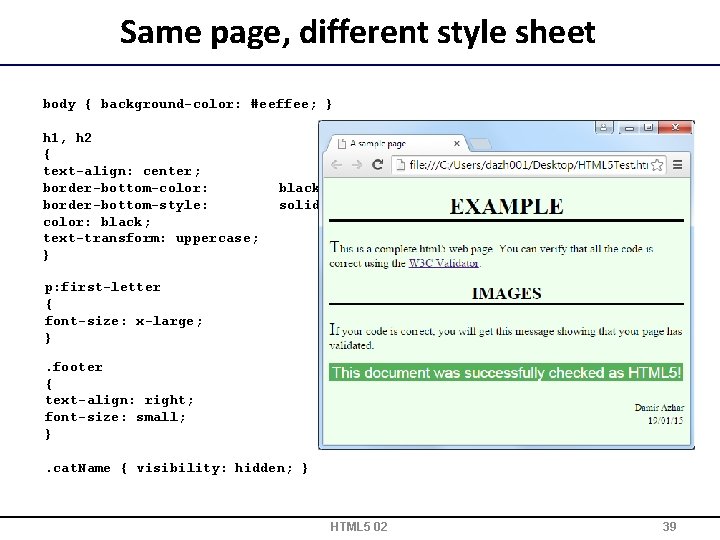
- Slides: 39
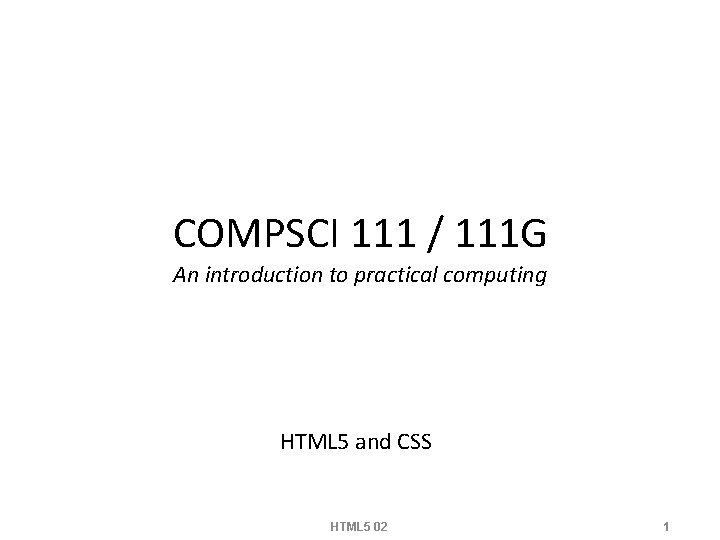
COMPSCI 111 / 111 G An introduction to practical computing HTML 5 and CSS HTML 5 02 1
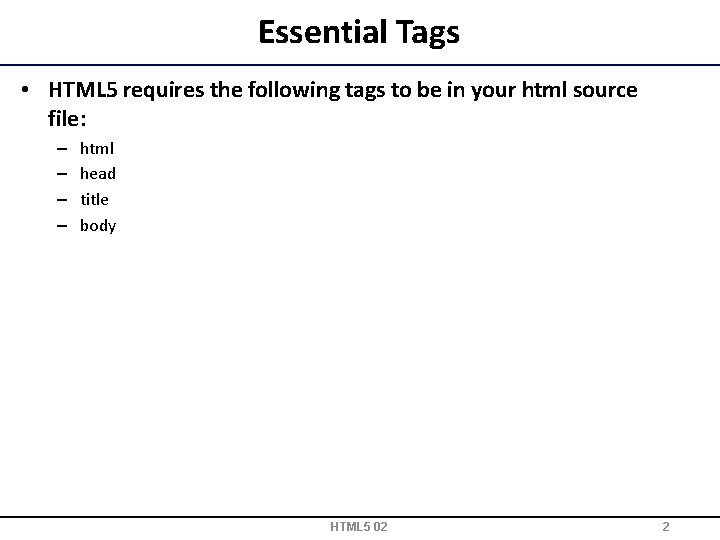
Essential Tags • HTML 5 requires the following tags to be in your html source file: – – html head title body HTML 5 02 2
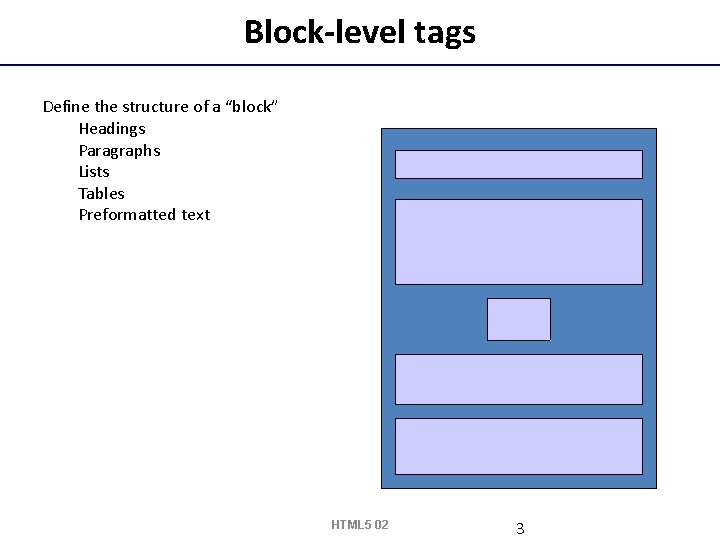
Block-level tags Define the structure of a “block” Headings Paragraphs Lists Tables Preformatted text HTML 5 02 3
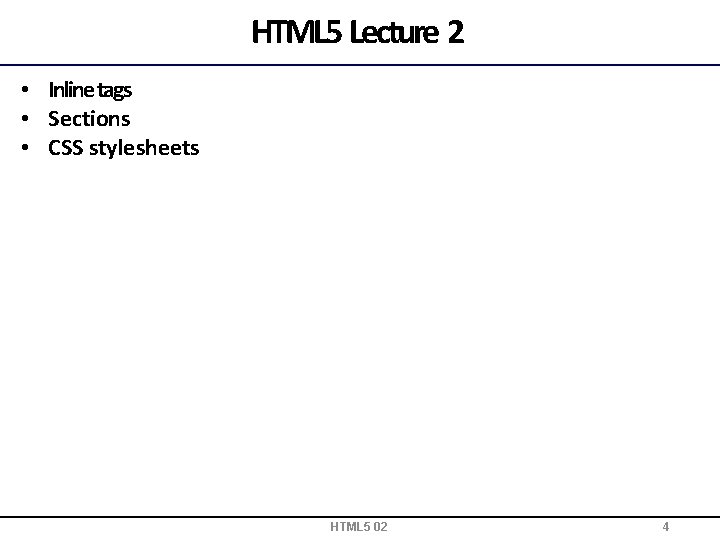
HTML 5 Lecture 2 • Inline tags • Sections • CSS stylesheets HTML 5 02 4
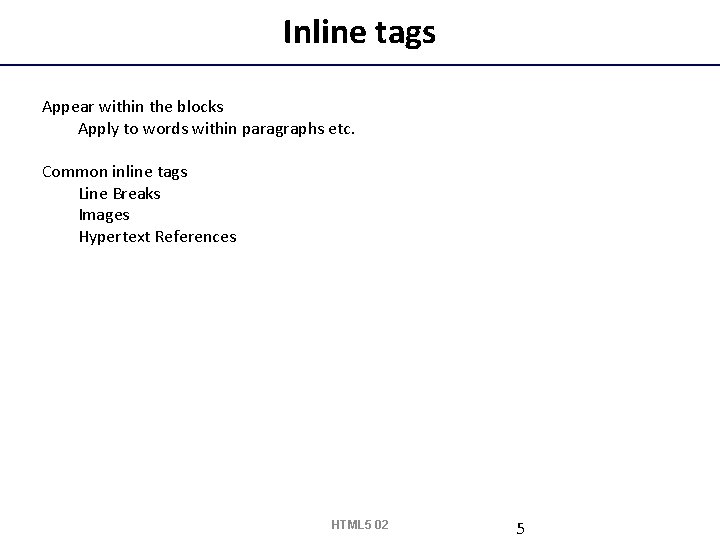
Inline tags Appear within the blocks Apply to words within paragraphs etc. Common inline tags Line Breaks Images Hypertext References HTML 5 02 5

Empty tags Tags that apply at a given point Do not format content Only the opening tag is required. Line breaks Images <img> HTML 5 02 6
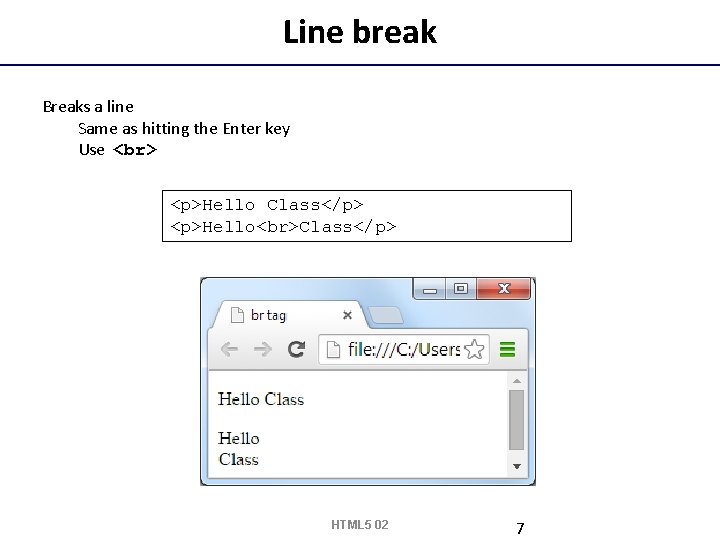
Line break Breaks a line Same as hitting the Enter key Use <p>Hello Class</p> HTML 5 02 7
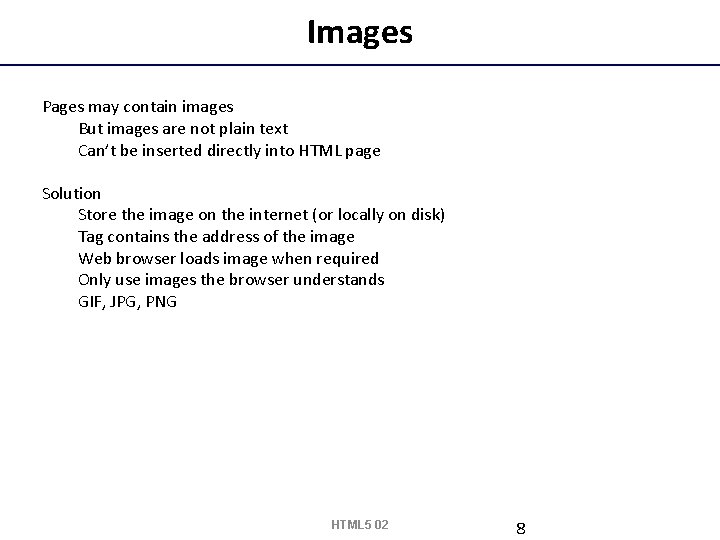
Images Pages may contain images But images are not plain text Can’t be inserted directly into HTML page Solution Store the image on the internet (or locally on disk) Tag contains the address of the image Web browser loads image when required Only use images the browser understands GIF, JPG, PNG HTML 5 02 8
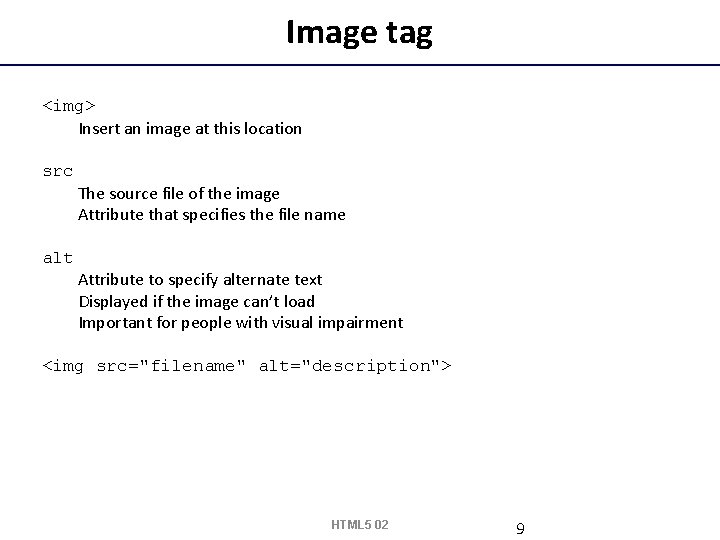
Image tag <img> Insert an image at this location src The source file of the image Attribute that specifies the file name alt Attribute to specify alternate text Displayed if the image can’t load Important for people with visual impairment <img src="filename" alt="description"> HTML 5 02 9
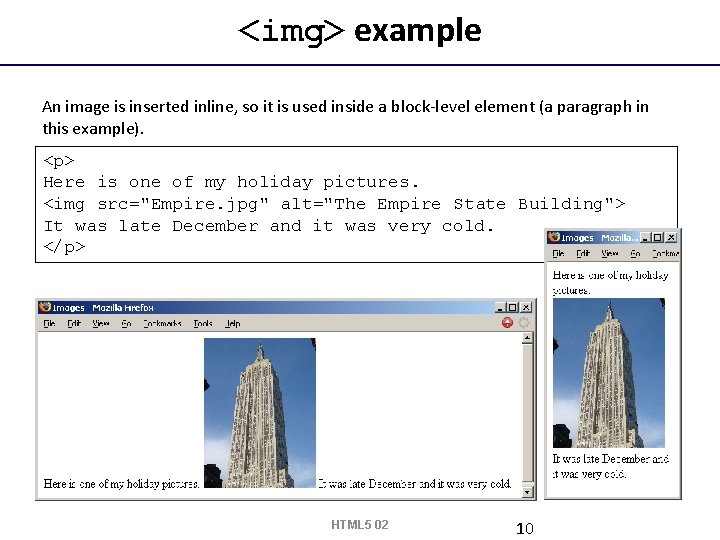
<img> example An image is inserted inline, so it is used inside a block-level element (a paragraph in this example). <p> Here is one of my holiday pictures. <img src="Empire. jpg" alt="The Empire State Building"> It was late December and it was very cold. </p> HTML 5 02 10
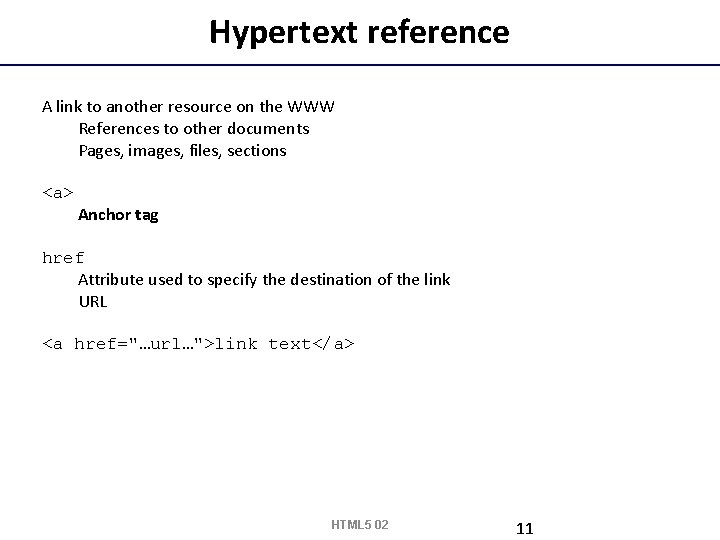
Hypertext reference A link to another resource on the WWW References to other documents Pages, images, files, sections <a> Anchor tag href Attribute used to specify the destination of the link URL <a href="…url…">link text</a> HTML 5 02 11
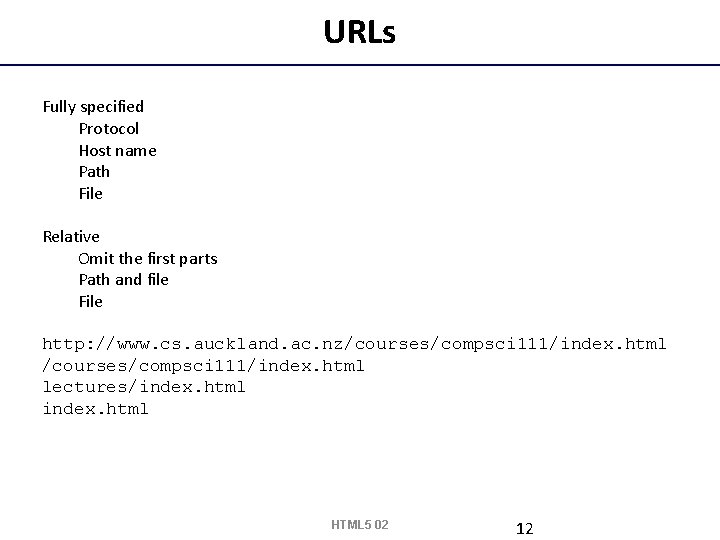
URLs Fully specified Protocol Host name Path File Relative Omit the first parts Path and file File http: //www. cs. auckland. ac. nz/courses/compsci 111/index. html lectures/index. html HTML 5 02 12
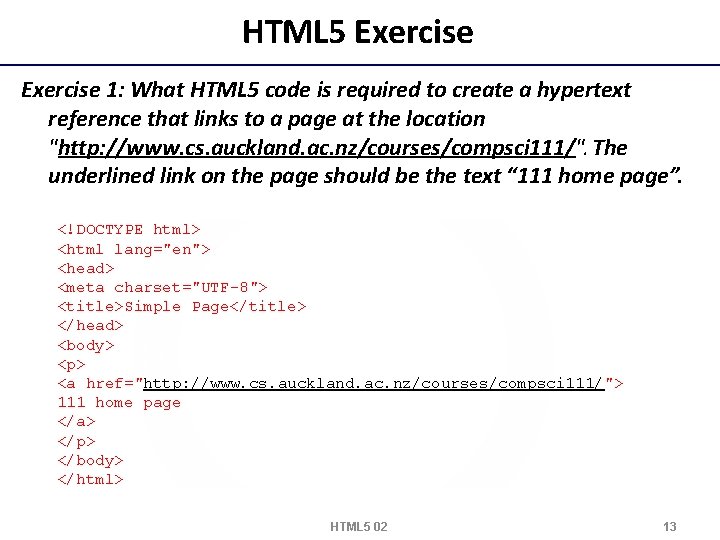
HTML 5 Exercise 1: What HTML 5 code is required to create a hypertext reference that links to a page at the location "http: //www. cs. auckland. ac. nz/courses/compsci 111/". The underlined link on the page should be the text “ 111 home page”. <!DOCTYPE html> <html lang="en"> <head> <meta charset="UTF-8"> <title>Simple Page</title> </head> <body> <p> <a href="http: //www. cs. auckland. ac. nz/courses/compsci 111/"> 111 home page </a> </p> </body> </html> HTML 5 02 13
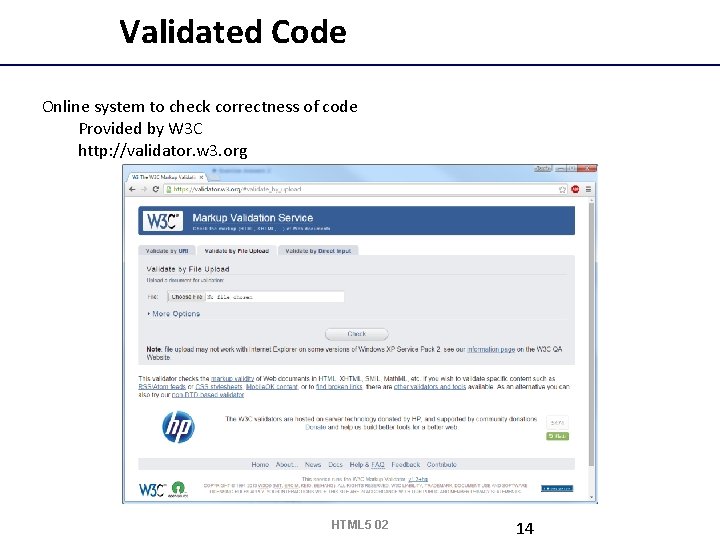
Validated Code Online system to check correctness of code Provided by W 3 C http: //validator. w 3. org HTML 5 02 14
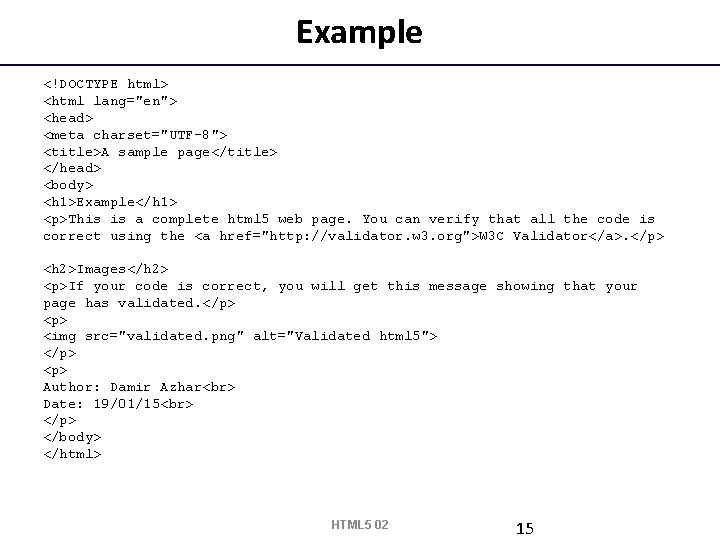
Example <!DOCTYPE html> <html lang="en"> <head> <meta charset="UTF-8"> <title>A sample page</title> </head> <body> <h 1>Example</h 1> <p>This is a complete html 5 web page. You can verify that all the code is correct using the <a href="http: //validator. w 3. org">W 3 C Validator</a>. </p> <h 2>Images</h 2> <p>If your code is correct, you will get this message showing that your page has validated. </p> <img src="validated. png" alt="Validated html 5"> </p> <p> Author: Damir Azhar Date: 19/01/15 </p> </body> </html> HTML 5 02 15
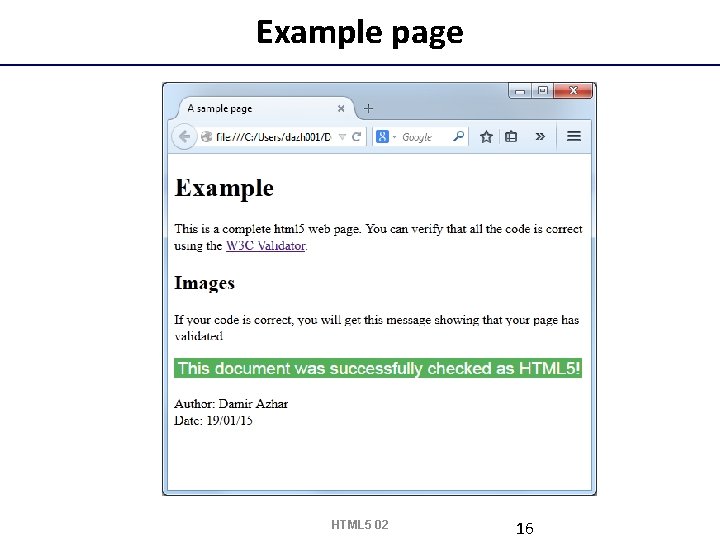
Example page HTML 5 02 16

Sections • <section> tag defines a section in a HTML 5 document. • Can be used to split a web page into different sections. • Is an example of a semantic element. • An element that clearly defines its content to both the browser and the developer. HTML 5 02 17
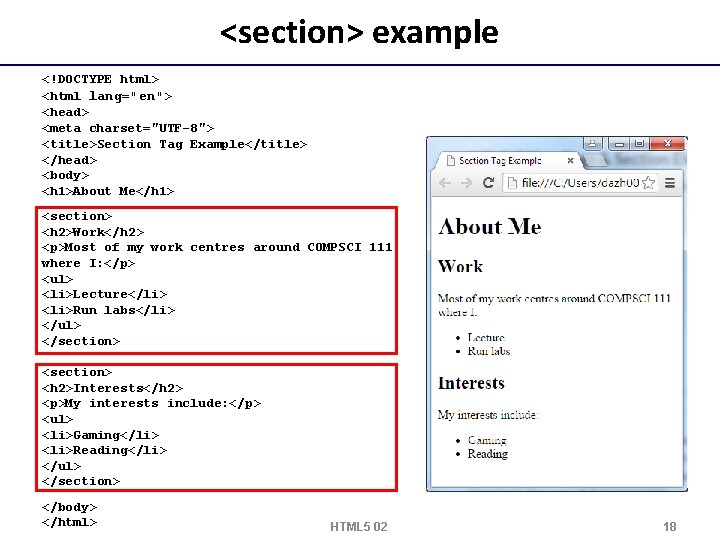
<section> example <!DOCTYPE html> <html lang="en"> <head> <meta charset="UTF-8"> <title>Section Tag Example</title> </head> <body> <h 1>About Me</h 1> <section> <h 2>Work</h 2> <p>Most of my work centres around COMPSCI 111 where I: </p> <ul> <li>Lecture</li> <li>Run labs</li> </ul> </section> <h 2>Interests</h 2> <p>My interests include: </p> <ul> <li>Gaming</li> <li>Reading</li> </ul> </section> </body> </html> HTML 5 02 18
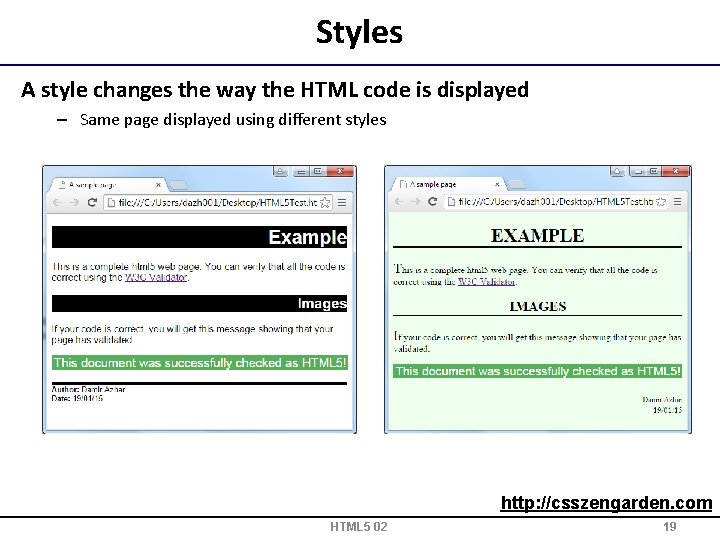
Styles A style changes the way the HTML code is displayed – Same page displayed using different styles http: //csszengarden. com HTML 5 02 19
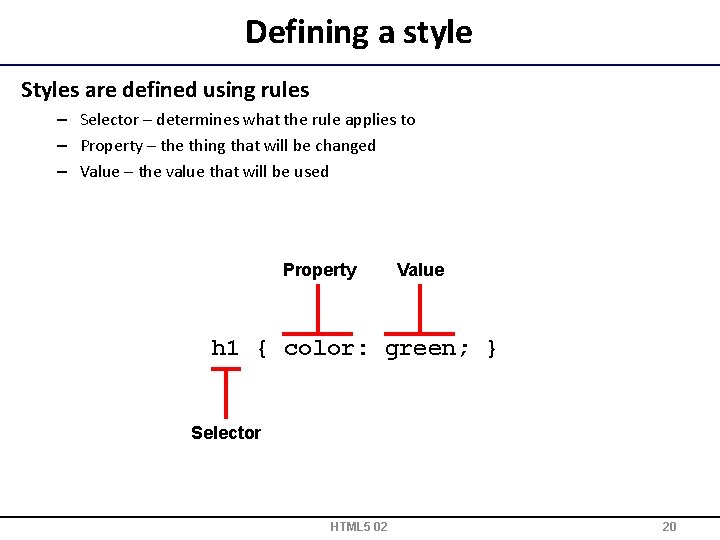
Defining a style Styles are defined using rules – Selector – determines what the rule applies to – Property – the thing that will be changed – Value – the value that will be used Property Value h 1 { color: green; } Selector HTML 5 02 20
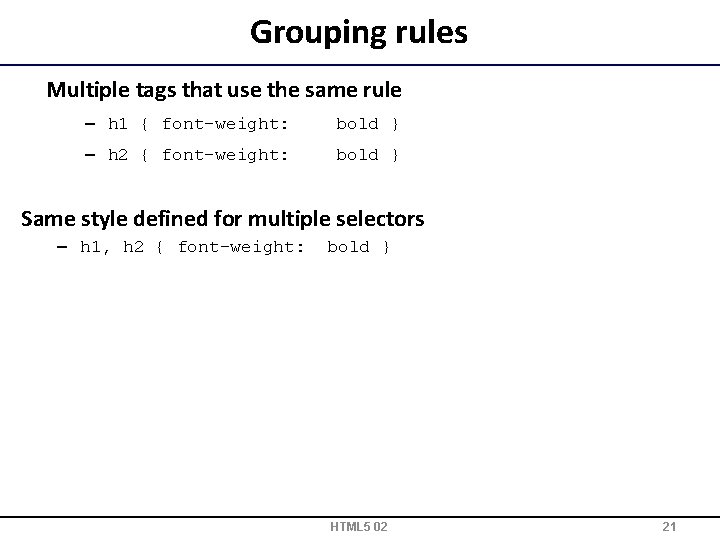
Grouping rules Multiple tags that use the same rule – h 1 { font-weight: bold } – h 2 { font-weight: bold } Same style defined for multiple selectors – h 1, h 2 { font-weight: bold } HTML 5 02 21
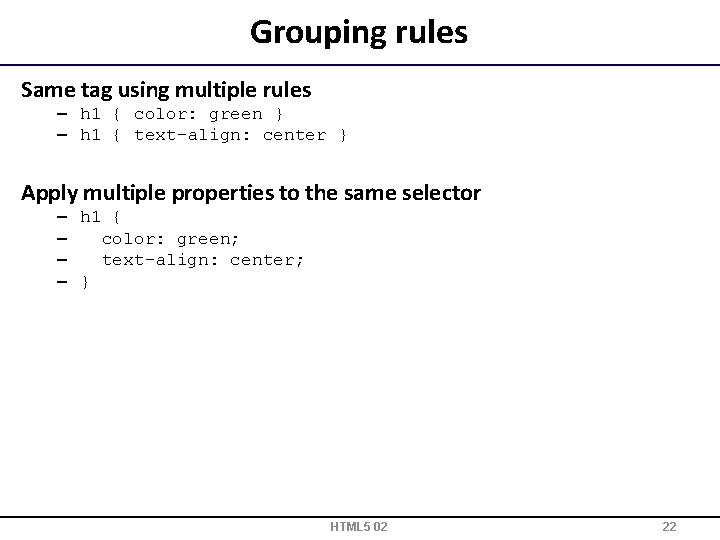
Grouping rules Same tag using multiple rules – h 1 { color: green } – h 1 { text-align: center } Apply multiple properties to the same selector – h 1 { – color: green; – text-align: center; – } HTML 5 02 22
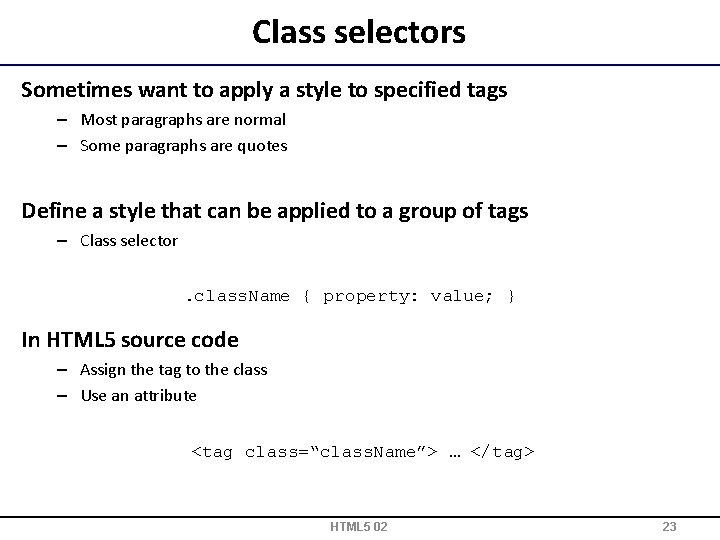
Class selectors Sometimes want to apply a style to specified tags – Most paragraphs are normal – Some paragraphs are quotes Define a style that can be applied to a group of tags – Class selector. class. Name { property: value; } In HTML 5 source code – Assign the tag to the class – Use an attribute <tag class=“class. Name”> … </tag> HTML 5 02 23
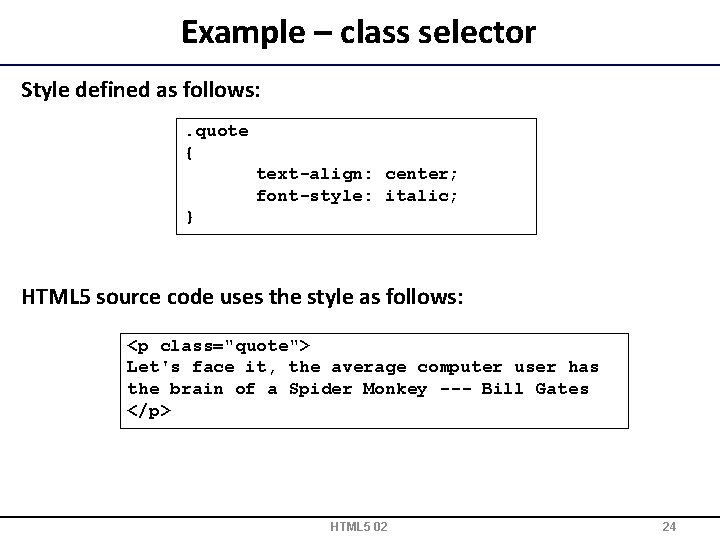
Example – class selector Style defined as follows: . quote { text-align: center; font-style: italic; } HTML 5 source code uses the style as follows: <p class="quote"> Let's face it, the average computer user has the brain of a Spider Monkey --- Bill Gates </p> HTML 5 02 24
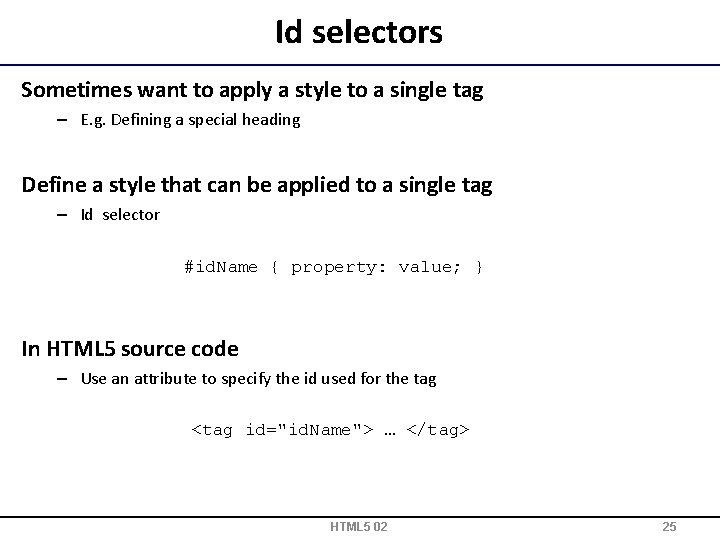
Id selectors Sometimes want to apply a style to a single tag – E. g. Defining a special heading Define a style that can be applied to a single tag – Id selector #id. Name { property: value; } In HTML 5 source code – Use an attribute to specify the id used for the tag <tag id="id. Name"> … </tag> HTML 5 02 25
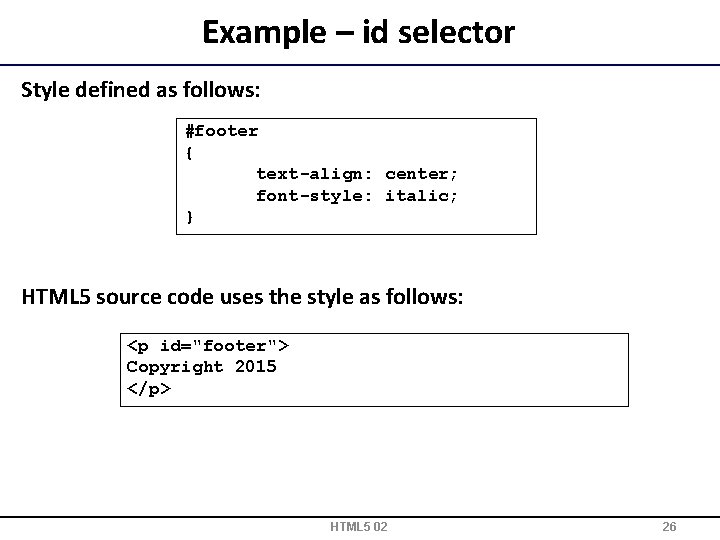
Example – id selector Style defined as follows: #footer { text-align: center; font-style: italic; } HTML 5 source code uses the style as follows: <p id="footer"> Copyright 2015 </p> HTML 5 02 26
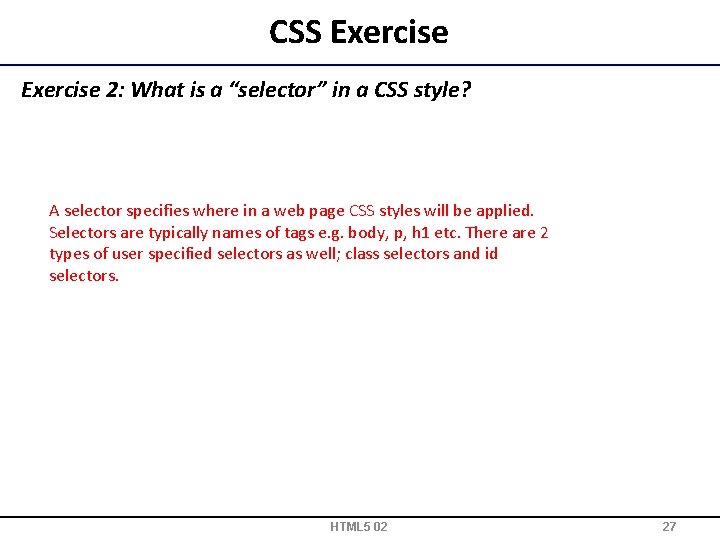
CSS Exercise 2: What is a “selector” in a CSS style? A selector specifies where in a web page CSS styles will be applied. Selectors are typically names of tags e. g. body, p, h 1 etc. There are 2 types of user specified selectors as well; class selectors and id selectors. HTML 5 02 27
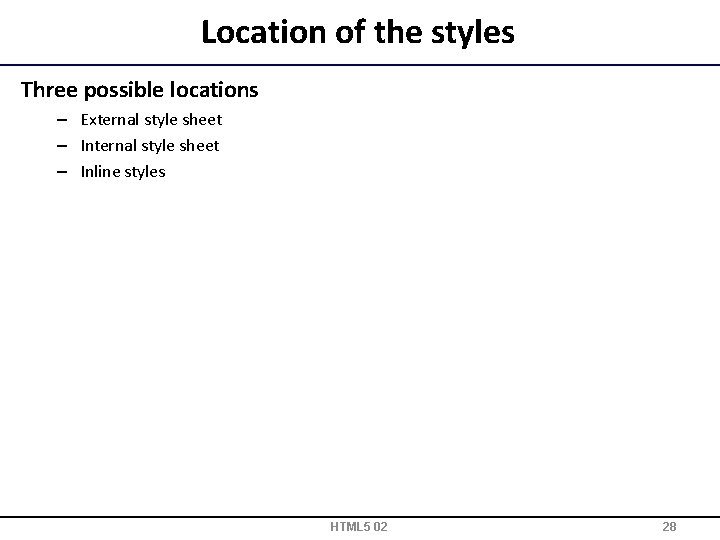
Location of the styles Three possible locations – External style sheet – Inline styles HTML 5 02 28
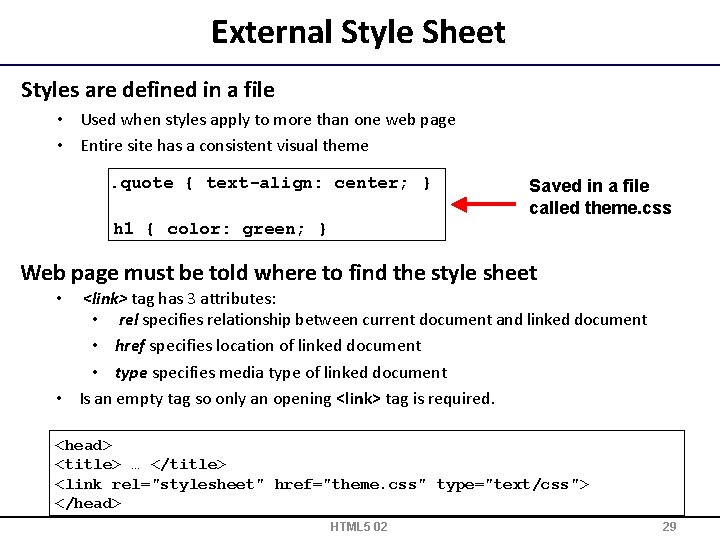
External Style Sheet Styles are defined in a file • Used when styles apply to more than one web page • Entire site has a consistent visual theme. quote { text-align: center; } Saved in a file called theme. css h 1 { color: green; } Web page must be told where to find the style sheet <link> tag has 3 attributes: • rel specifies relationship between current document and linked document • href specifies location of linked document • type specifies media type of linked document • Is an empty tag so only an opening <link> tag is required. • <head> <title> … </title> <link rel="stylesheet" href="theme. css" type="text/css"> </head> HTML 5 02 29
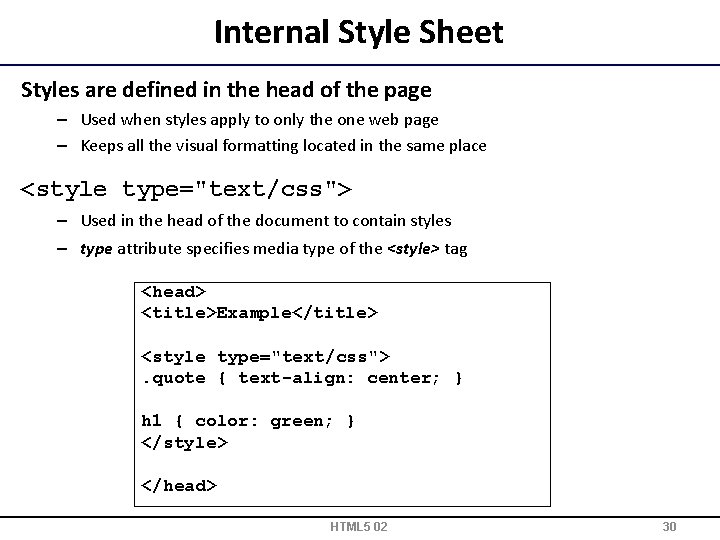
Internal Style Sheet Styles are defined in the head of the page – Used when styles apply to only the one web page – Keeps all the visual formatting located in the same place <style type="text/css"> – Used in the head of the document to contain styles – type attribute specifies media type of the <style> tag <head> <title>Example</title> <style type="text/css">. quote { text-align: center; } h 1 { color: green; } </style> </head> HTML 5 02 30

Inline styles Styles are defined in the tag – Used when style is applied only to that tag – Can be required to override styles – Rarely used (why would you? ) <p style="text-align: center; "> This paragraph will be centred using an inline style. </p> HTML 5 02 31
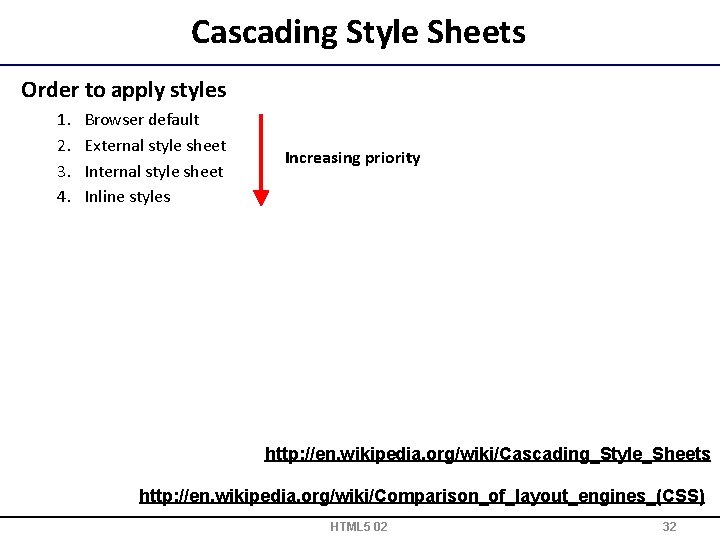
Cascading Style Sheets Order to apply styles 1. 2. 3. 4. Browser default External style sheet Inline styles Increasing priority http: //en. wikipedia. org/wiki/Cascading_Style_Sheets http: //en. wikipedia. org/wiki/Comparison_of_layout_engines_(CSS) HTML 5 02 32
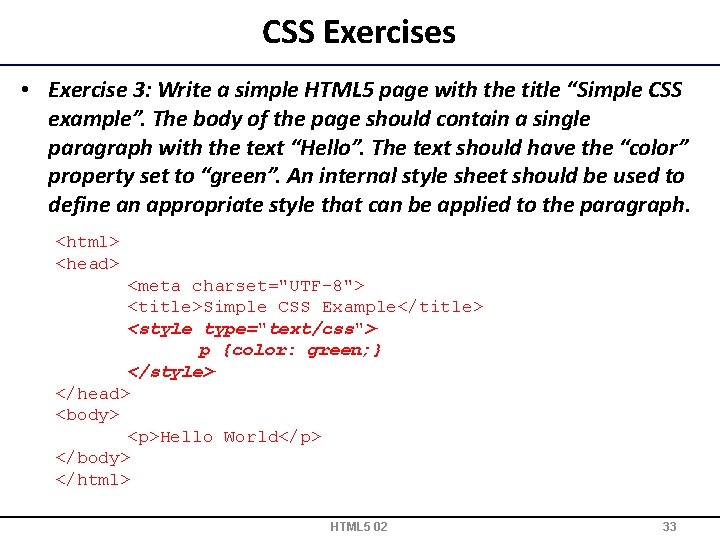
CSS Exercises • Exercise 3: Write a simple HTML 5 page with the title “Simple CSS example”. The body of the page should contain a single paragraph with the text “Hello”. The text should have the “color” property set to “green”. An internal style sheet should be used to define an appropriate style that can be applied to the paragraph. <html> <head> <meta charset="UTF-8"> <title>Simple CSS Example</title> <style type="text/css"> p {color: green; } </style> </head> <body> <p>Hello World</p> </body> </html> HTML 5 02 33
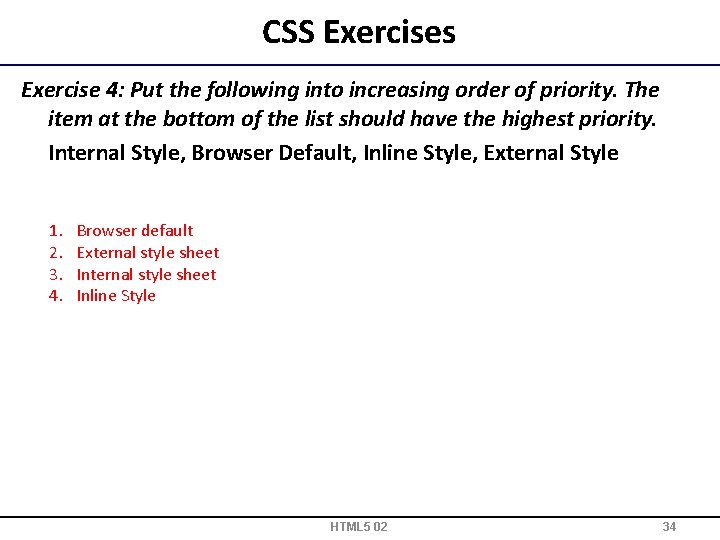
CSS Exercises Exercise 4: Put the following into increasing order of priority. The item at the bottom of the list should have the highest priority. Internal Style, Browser Default, Inline Style, External Style 1. 2. 3. 4. Browser default External style sheet Inline Style HTML 5 02 34
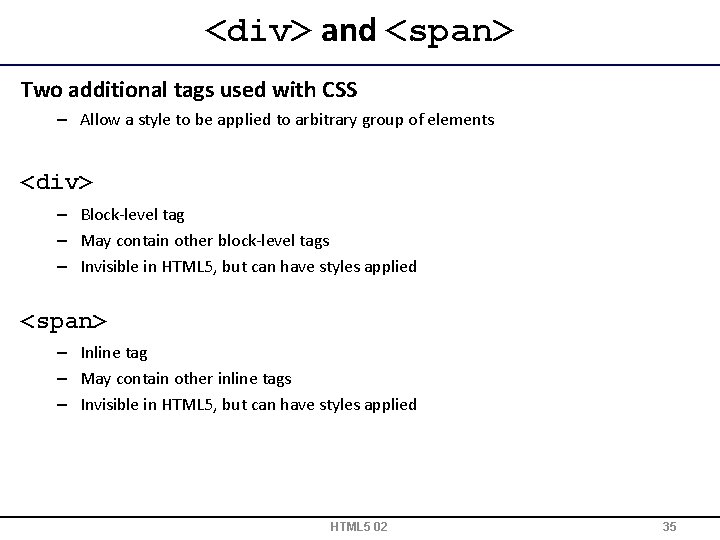
<div> and <span> Two additional tags used with CSS – Allow a style to be applied to arbitrary group of elements <div> – Block-level tag – May contain other block-level tags – Invisible in HTML 5, but can have styles applied <span> – Inline tag – May contain other inline tags – Invisible in HTML 5, but can have styles applied HTML 5 02 35

Examples <!DOCTYPE html> <head> <meta charset="UTF-8"> <title>A sample page</title> <link rel="stylesheet" href="mystyle. css" type="text/css"> </head> <body> <h 1>Example</h 1> <p>This is a complete html 5 web page. You can verify that all the code is correct using the <a href="http: //validator. w 3. org">W 3 C Validator</a>. </p> <h 2>Images</h 2> <p>If your code is correct, you will get this message showing that your page has validated. </p> <img src="validated. png" alt="Validated html 5"> </p> <p class="footer"> <span class="cat. Name">Author: </span> Damir Azhar <span class="cat. Name">Date: </span> 19/01/15 </p> </body> </html> HTML 5 02 36
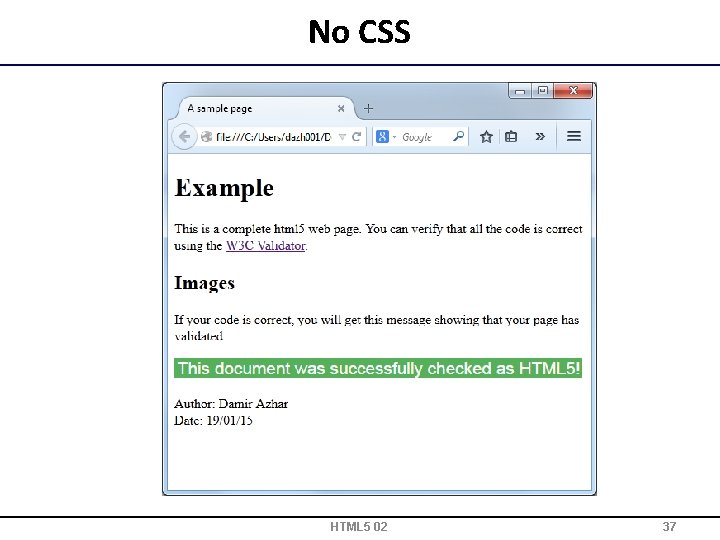
No CSS HTML 5 02 37
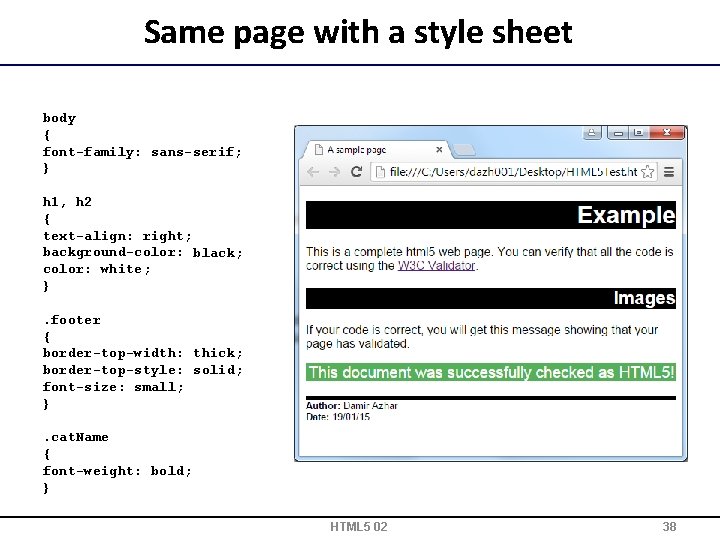
Same page with a style sheet body { font-family: sans-serif; } h 1, h 2 { text-align: right; background-color: black; color: white; }. footer { border-top-width: thick; border-top-style: solid; font-size: small; }. cat. Name { font-weight: bold; } HTML 5 02 38
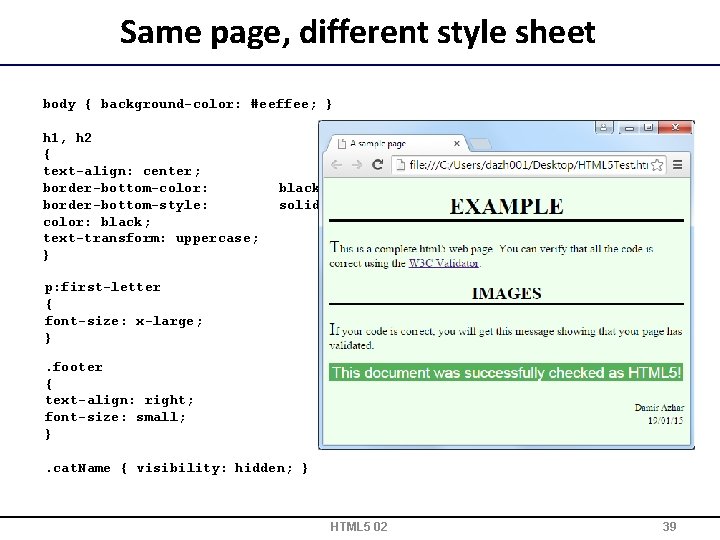
Same page, different style sheet body { background-color: #eeffee; } h 1, h 2 { text-align: center; border-bottom-color: border-bottom-style: color: black; text-transform: uppercase; } black; solid; p: first-letter { font-size: x-large; }. footer { text-align: right; font-size: small; }. cat. Name { visibility: hidden; } HTML 5 02 39
 Damir azhar
Damir azhar Compsci 111g
Compsci 111g Compsci 111g
Compsci 111g 000 111 000
000 111 000 It 111 introduction to computing
It 111 introduction to computing Compsci 732
Compsci 732 Softeng 350
Softeng 350 Duke compsci 101
Duke compsci 101 Compsci 762
Compsci 762 Compsci 732
Compsci 732 Compsci 732
Compsci 732 Compsci 773
Compsci 773 Compsci 345
Compsci 345 Compsci 201
Compsci 201 Duke compsci 201
Duke compsci 201 Compsci 345
Compsci 345 Hhhhhhht
Hhhhhhht Compsci 230 review
Compsci 230 review Compsci 345
Compsci 345 Softeng 350
Softeng 350 Compsci 453
Compsci 453 Comp335
Comp335 Compsci 230 duke
Compsci 230 duke Compsci 230
Compsci 230 Program output
Program output Duke compsci 201
Duke compsci 201 Owen astrachan
Owen astrachan Kinicki management a practical introduction
Kinicki management a practical introduction Read management: a practical introduction online
Read management: a practical introduction online Introduction in practical research 2
Introduction in practical research 2 Management: a practical introduction
Management: a practical introduction Management a practical introduction 3e
Management a practical introduction 3e Management a practical introduction
Management a practical introduction John 2 msg
John 2 msg Cpsc 111
Cpsc 111 Rfc3810
Rfc3810 Tca 40-11-150
Tca 40-11-150 Psalm 111:1-10
Psalm 111:1-10 Njit kepler
Njit kepler Physics 111 lecture notes
Physics 111 lecture notes