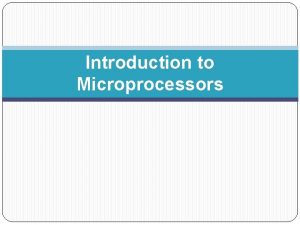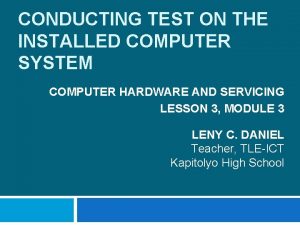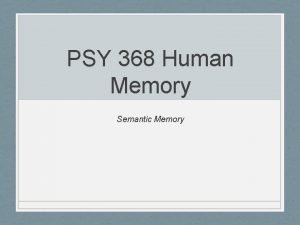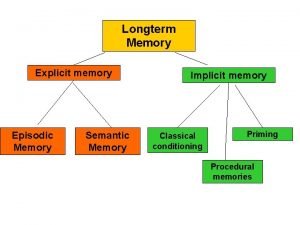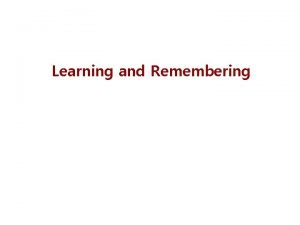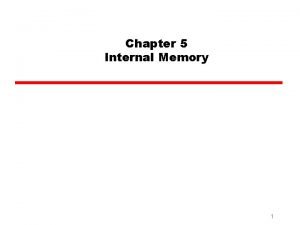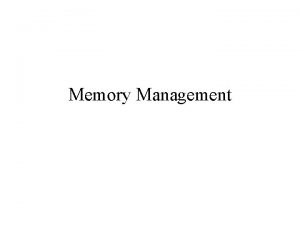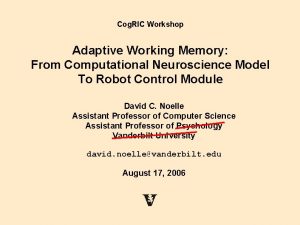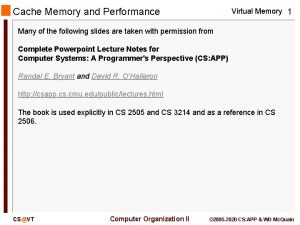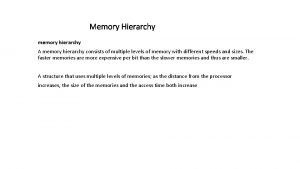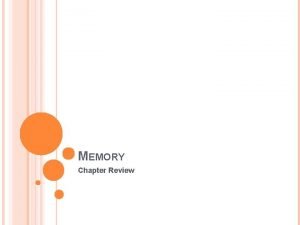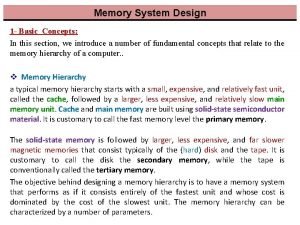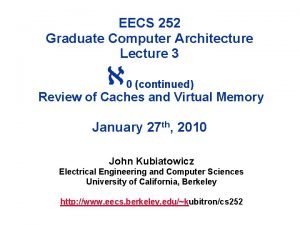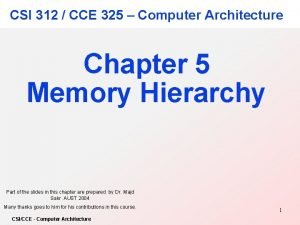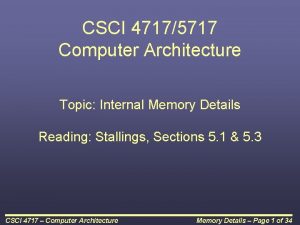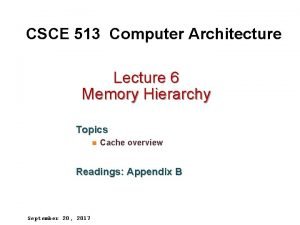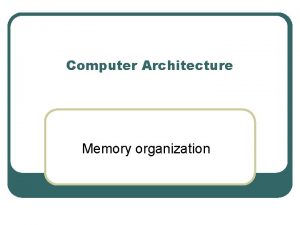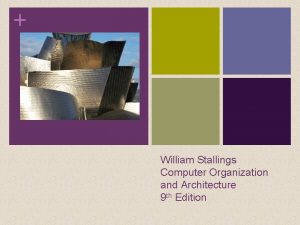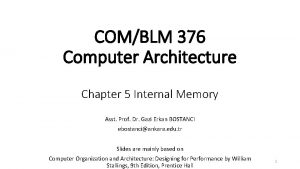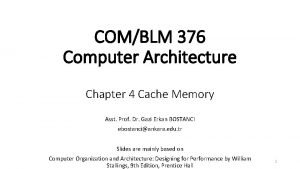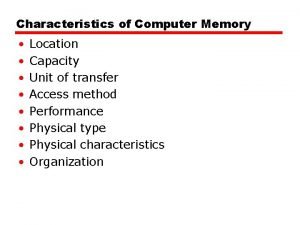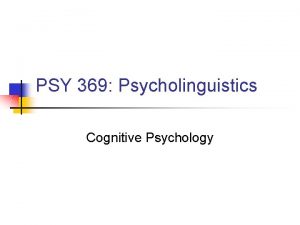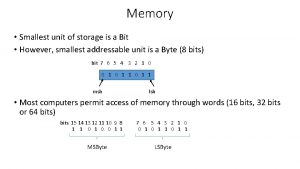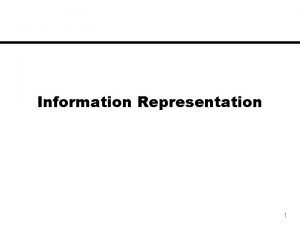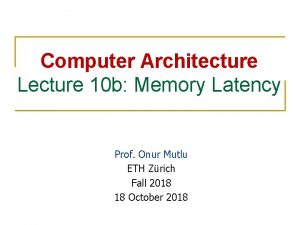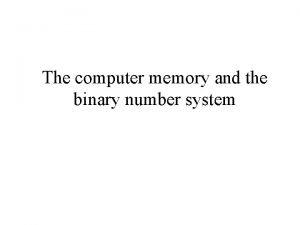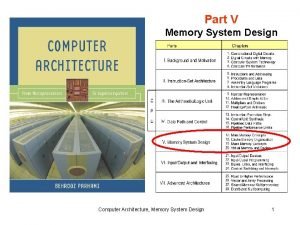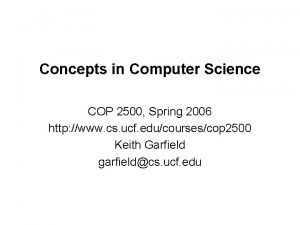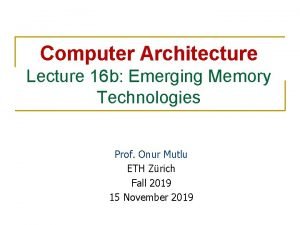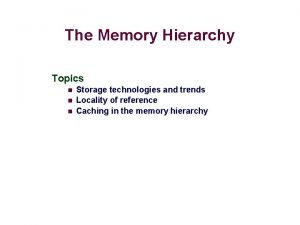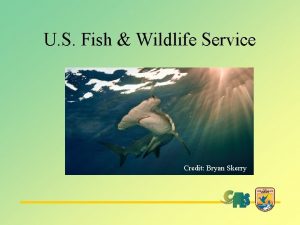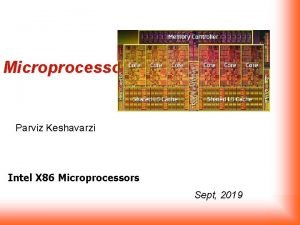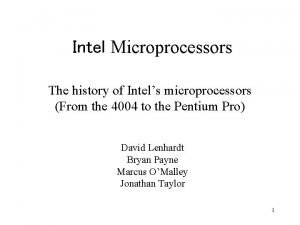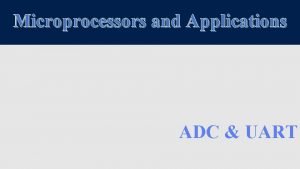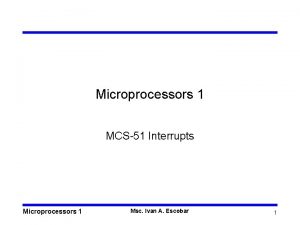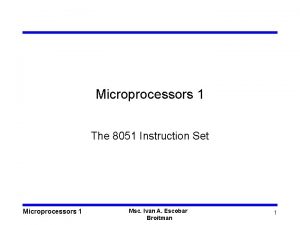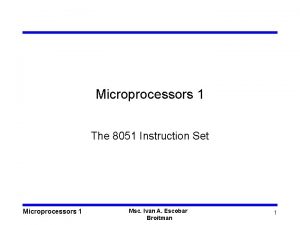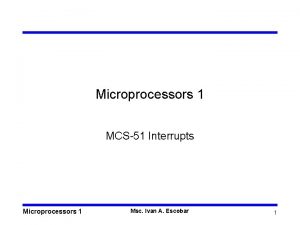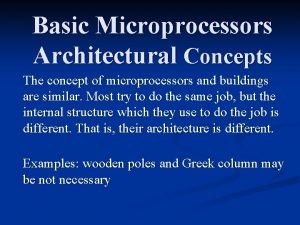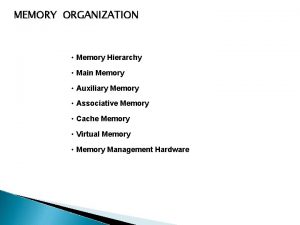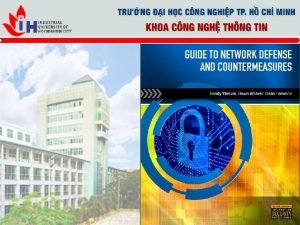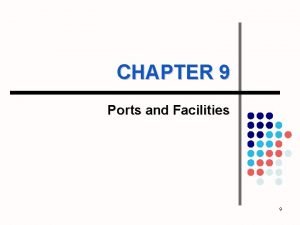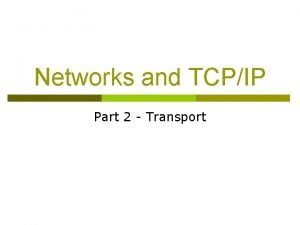Components of Computer Contents Ports Memory Microprocessors Ports
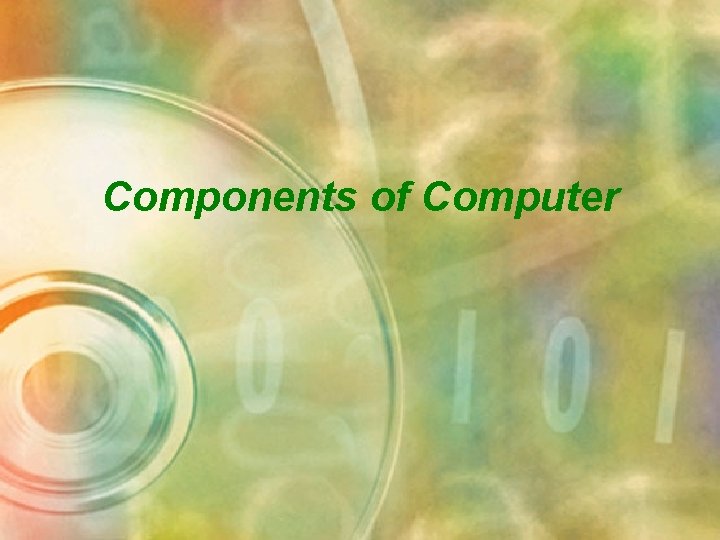
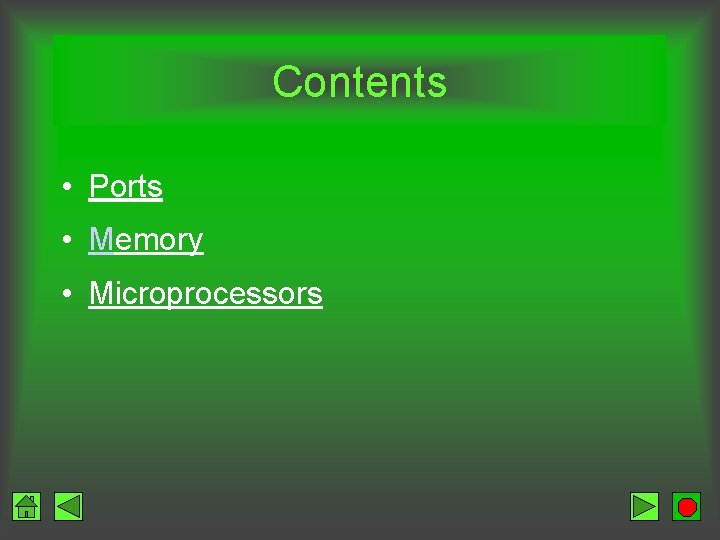
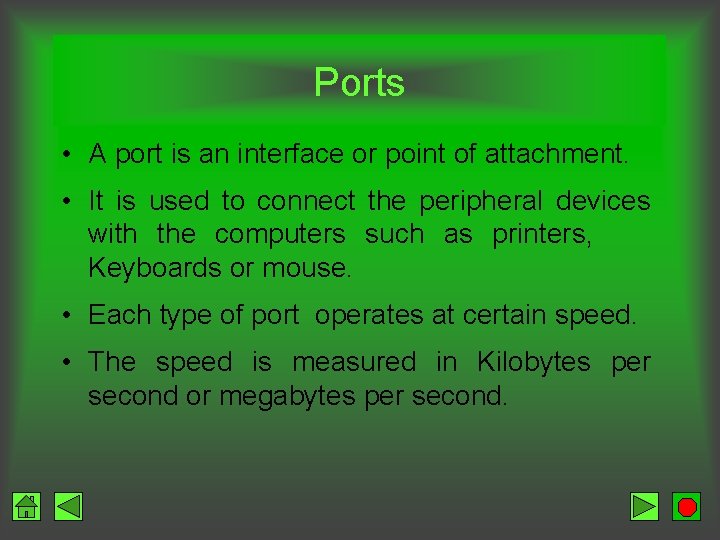

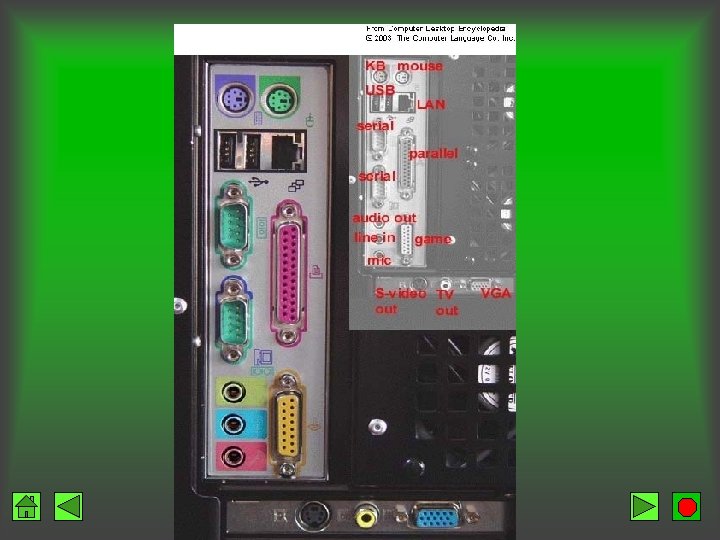
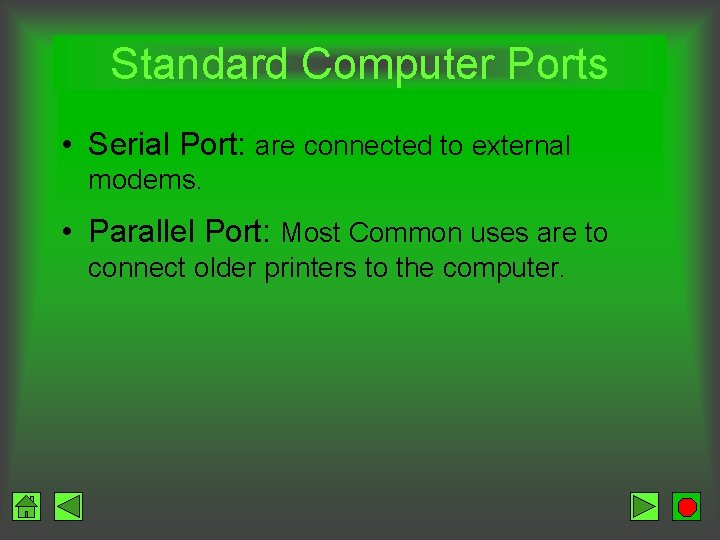

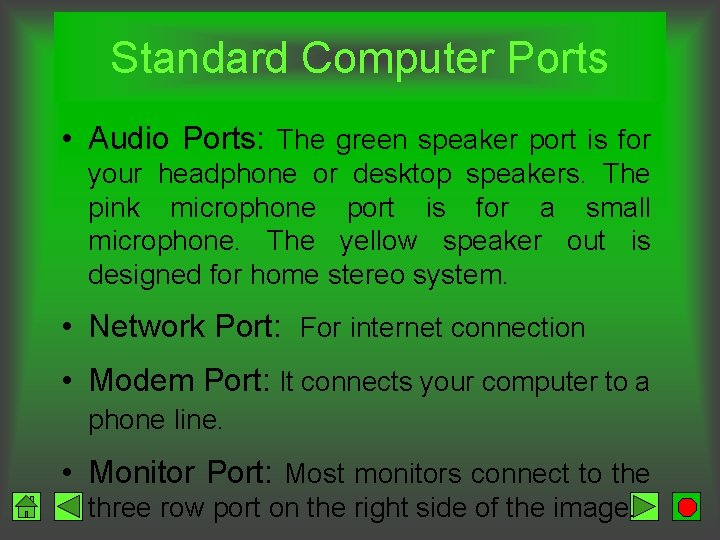
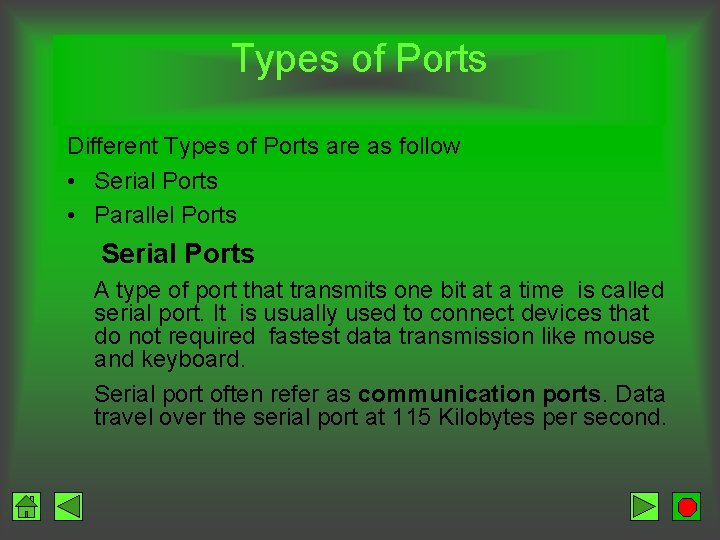
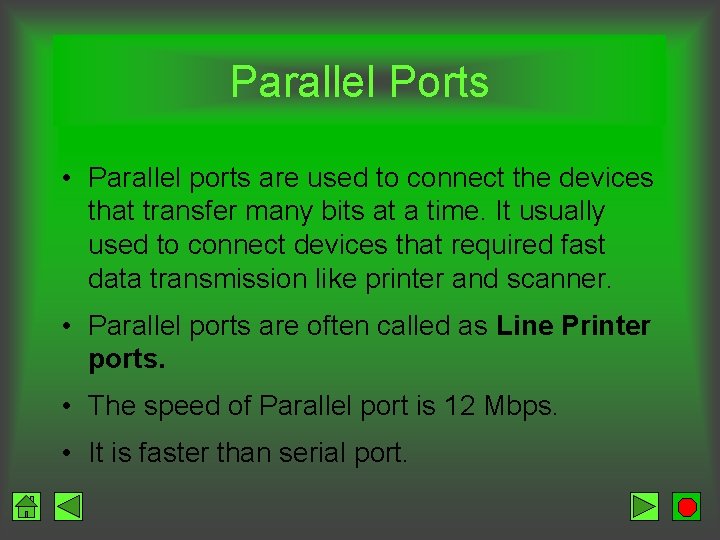

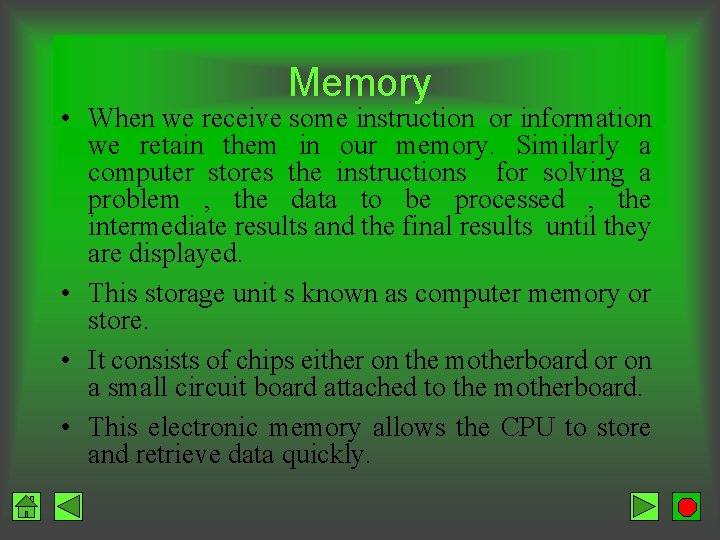
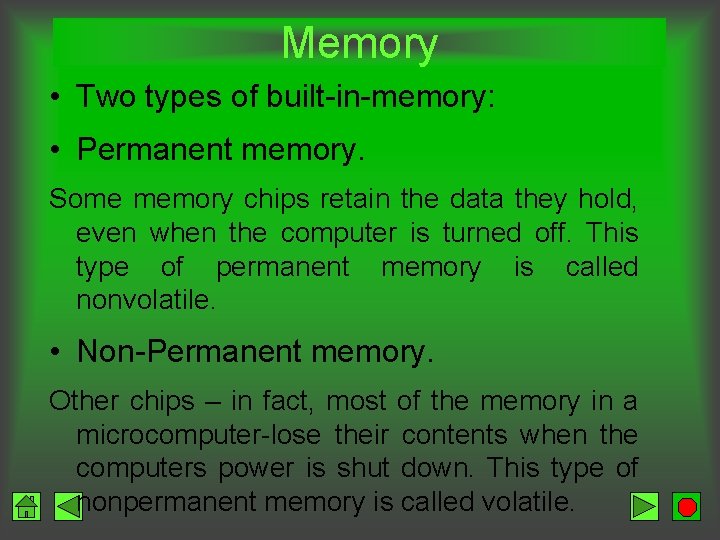


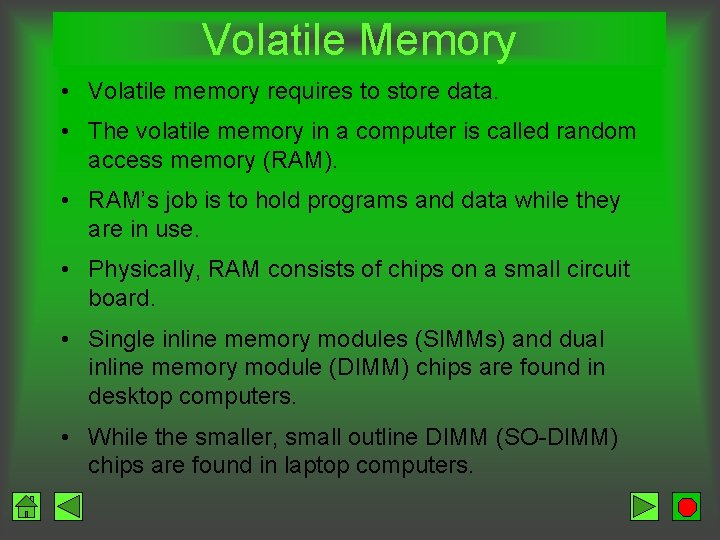
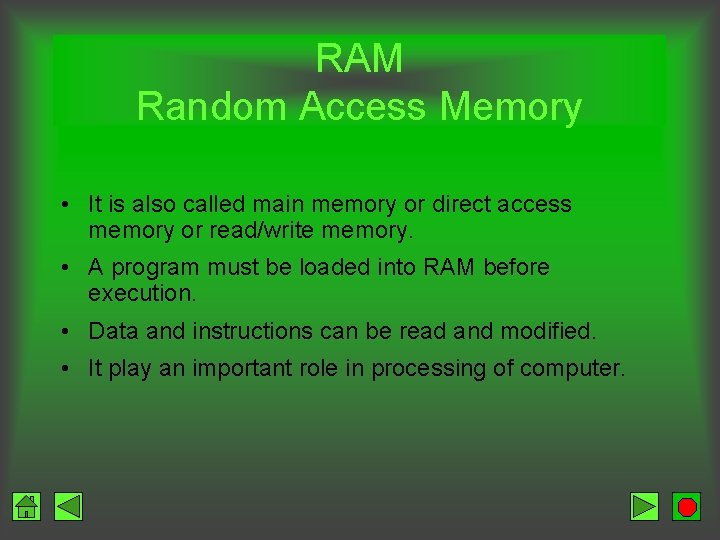
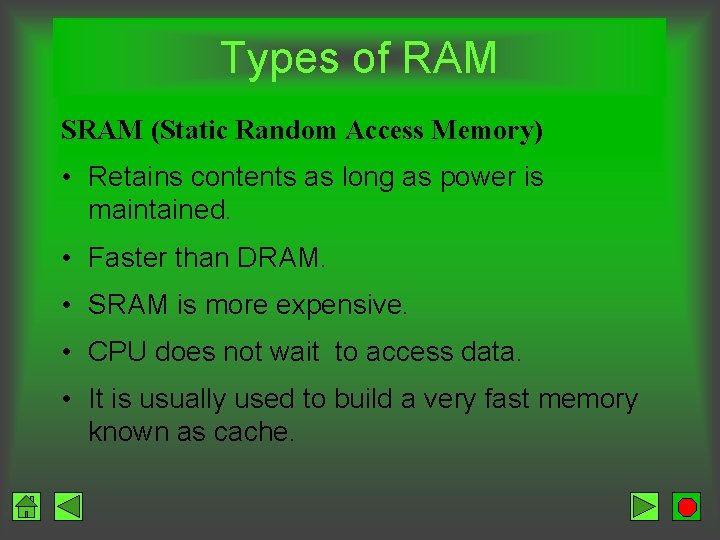


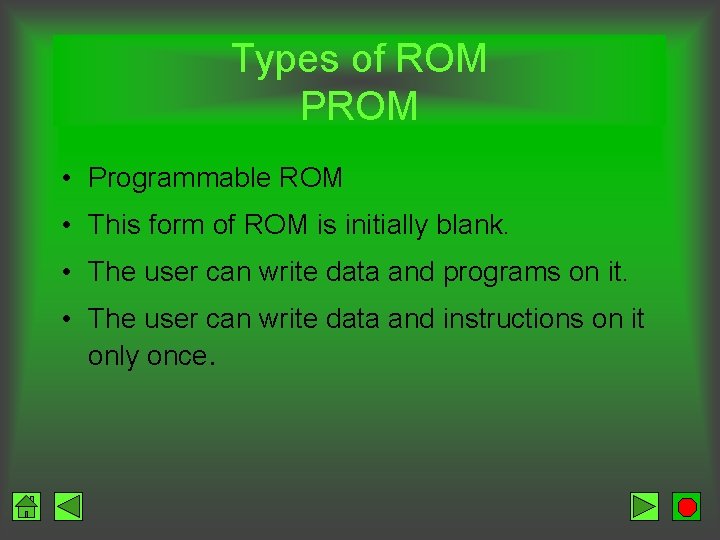
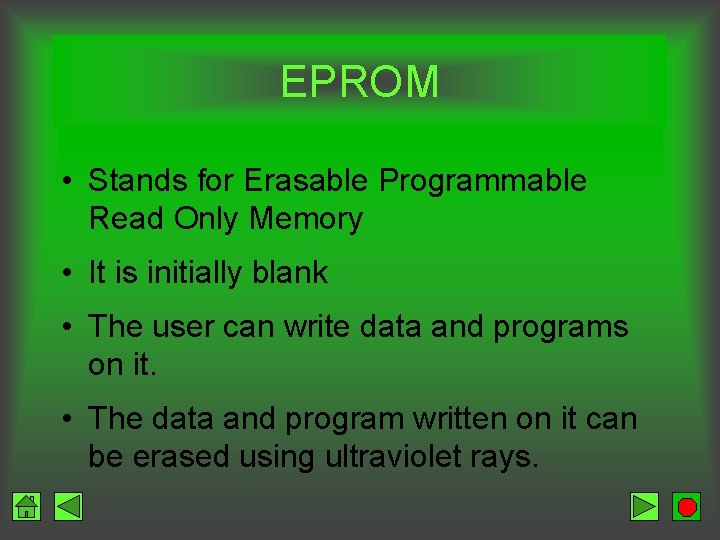
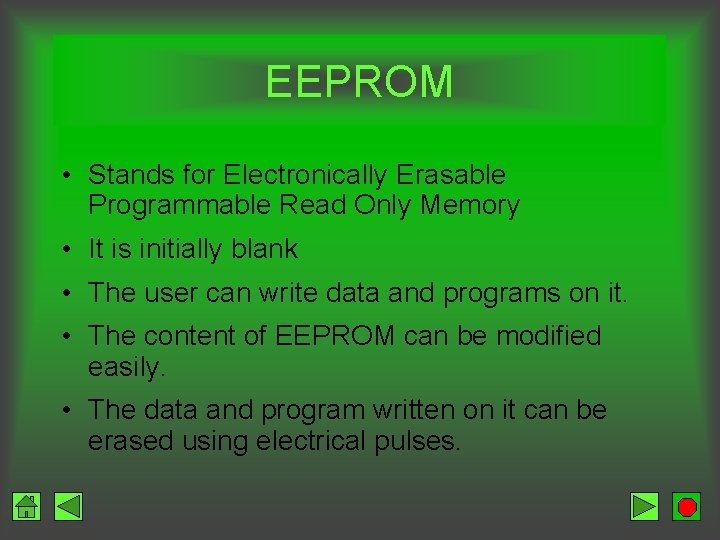

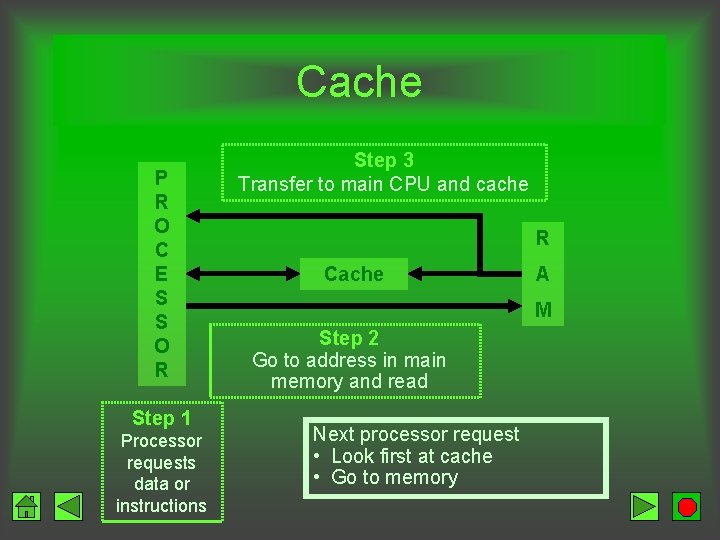
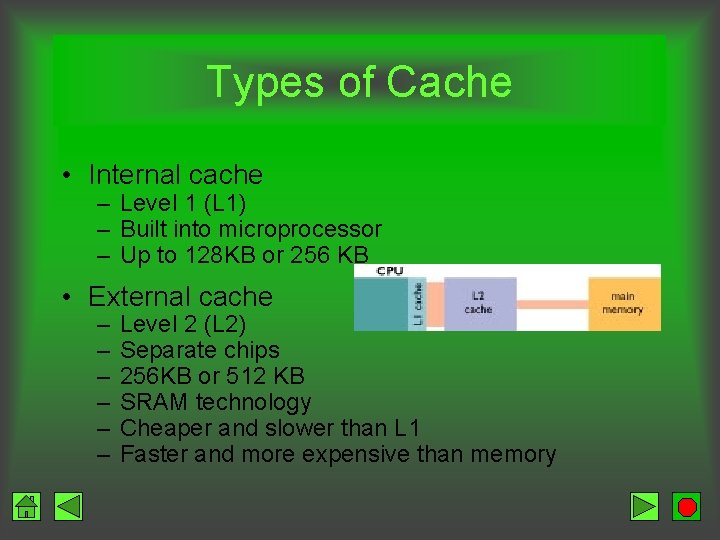


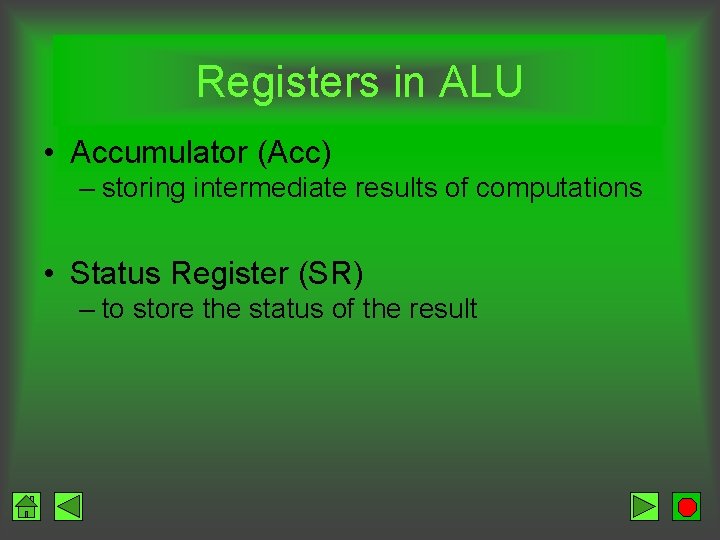
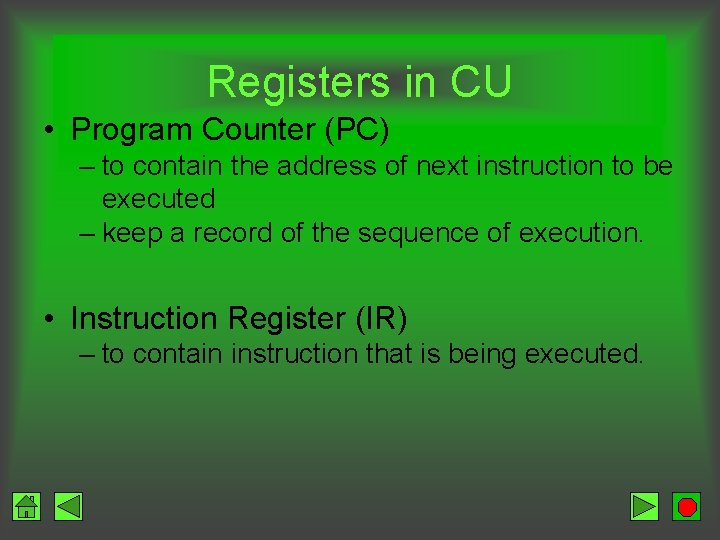
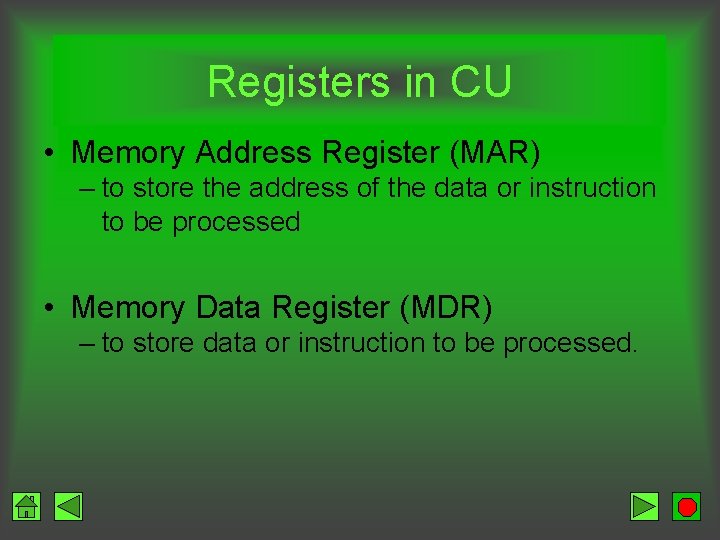
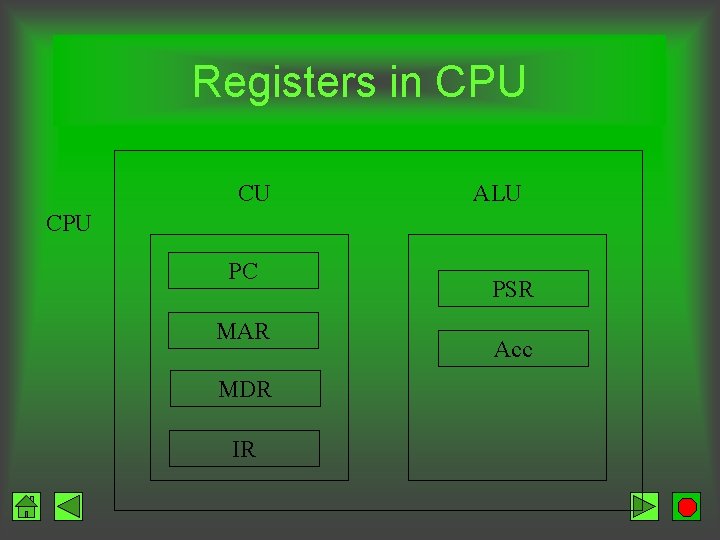
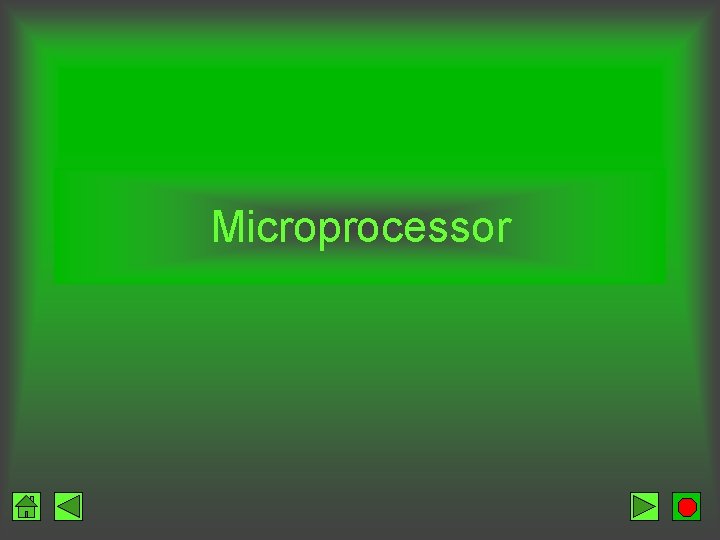
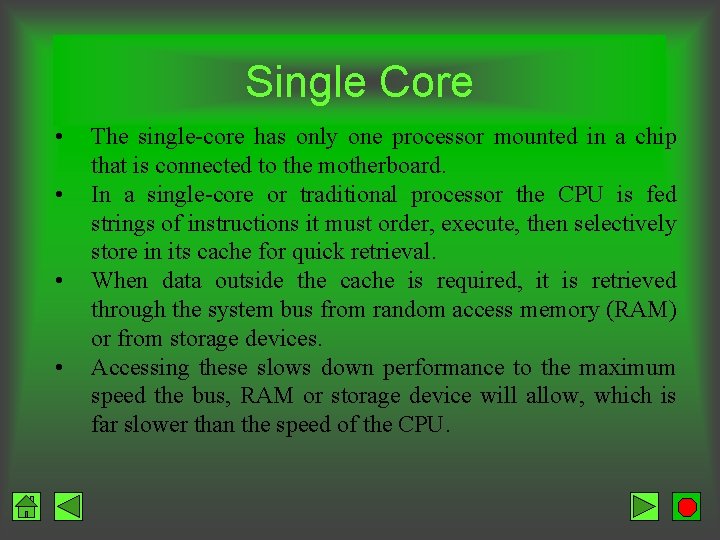
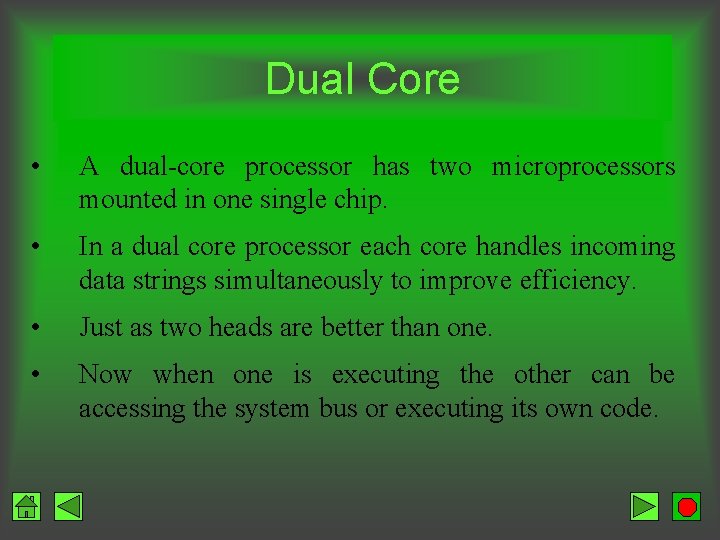
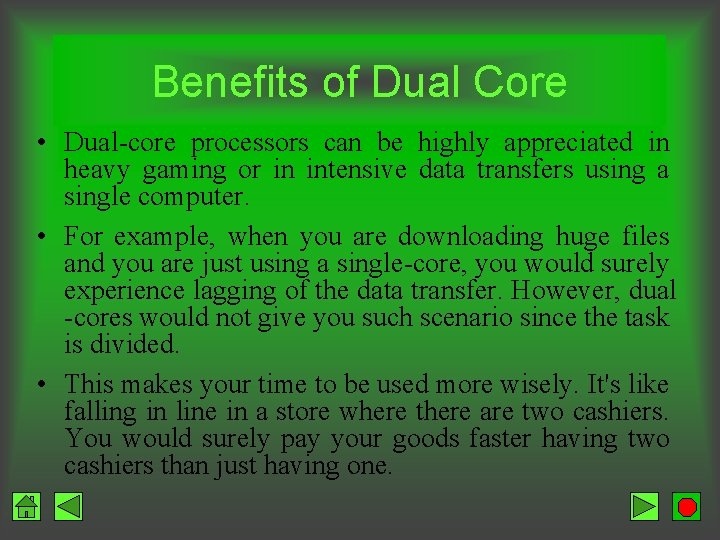
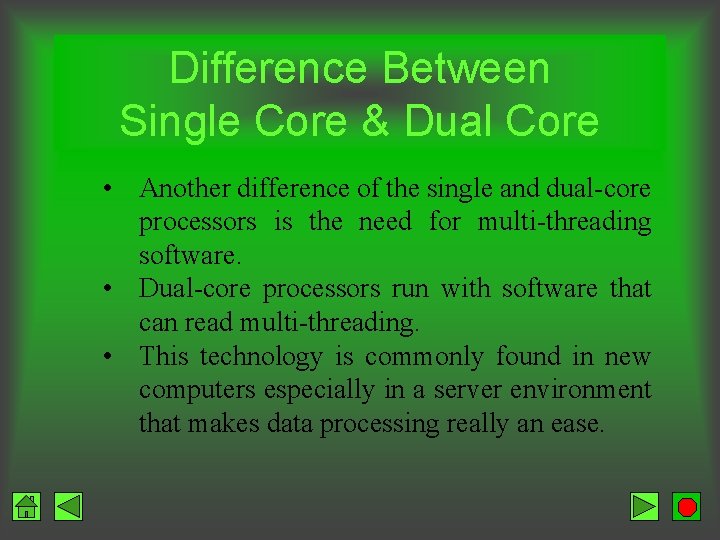
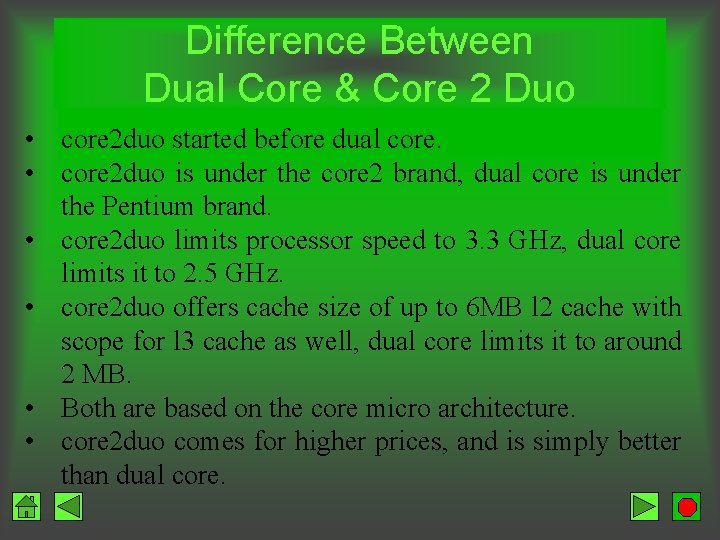
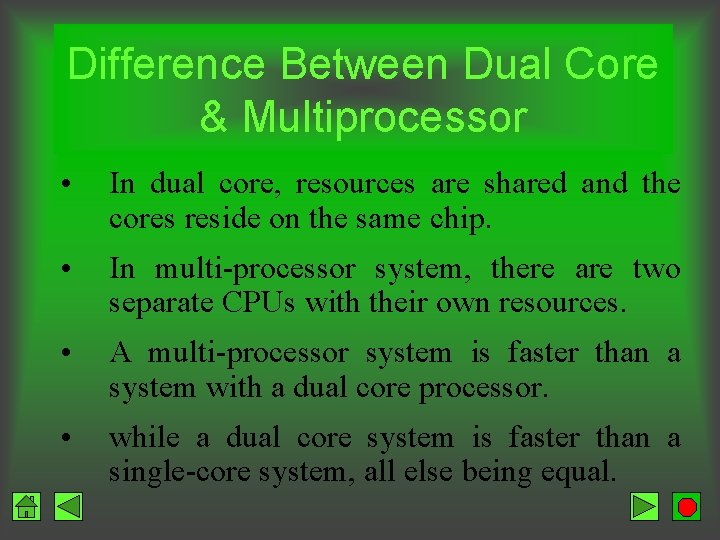


- Slides: 41
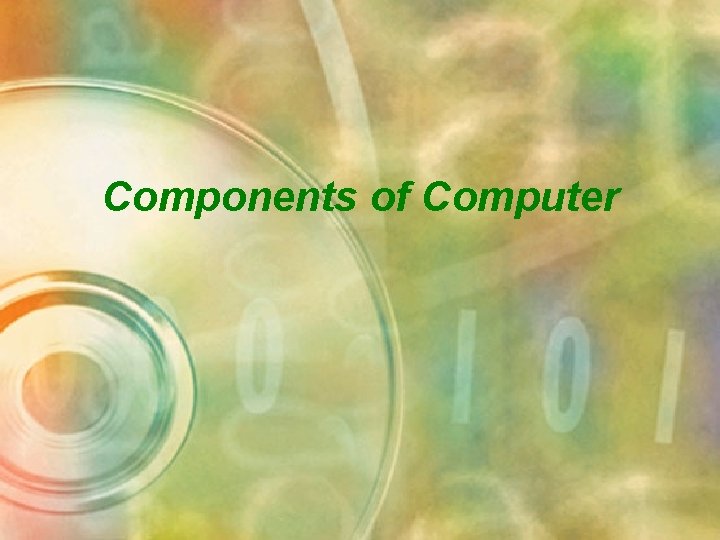
Components of Computer
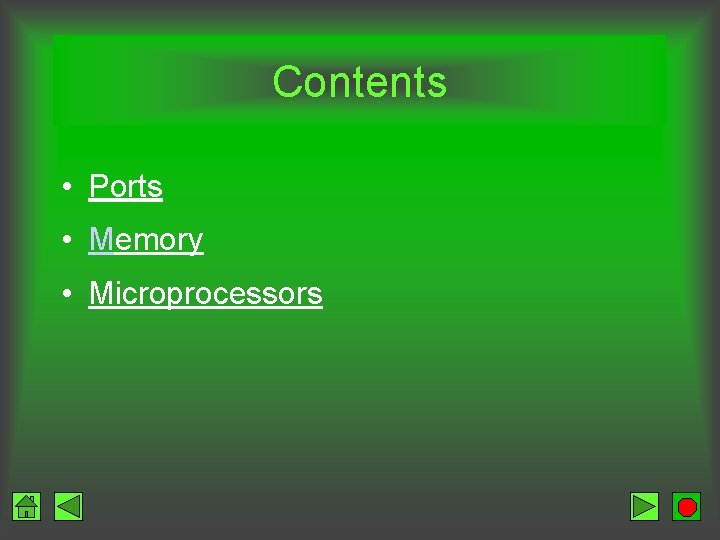
Contents • Ports • Memory • Microprocessors
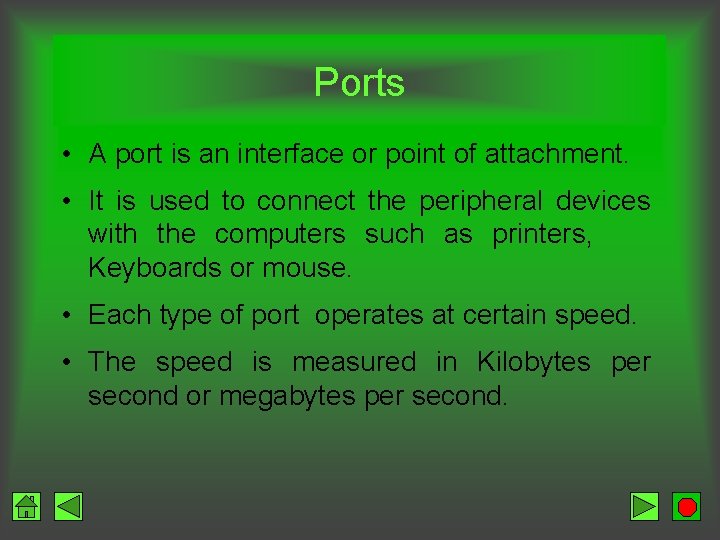
Ports • A port is an interface or point of attachment. • It is used to connect the peripheral devices with the computers such as printers, Keyboards or mouse. • Each type of port operates at certain speed. • The speed is measured in Kilobytes per second or megabytes per second.

Standard Computer Ports • Mouse and Keyboard Ports • Two USB Ports • Serial Port • Parallel Port • Audio Ports • Network Port • Modem Port • Monitor Port
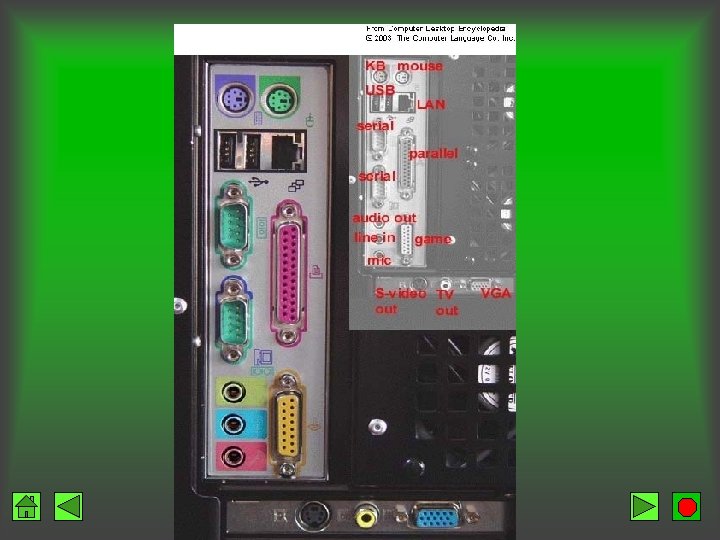
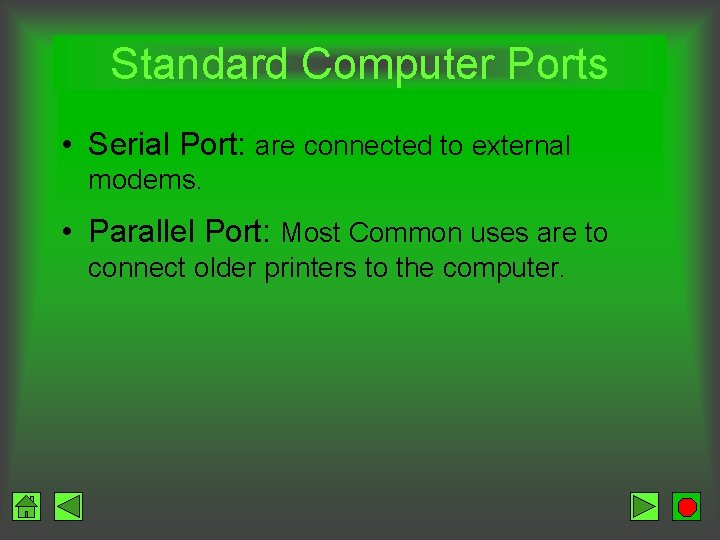
Standard Computer Ports • Serial Port: are connected to external modems. • Parallel Port: Most Common uses are to connect older printers to the computer.

Standard Computer Ports • USB Ports: The USB port is one of the most popular and most used ports that come standard on nearly every computer manufactured today. • USB stands for "universal serial bus" and serves as a standard for both Windows-based computers and Apple's Macintosh. USB computer ports typically enable connections with smaller devices. • USB is also useful for "plug and play" applications in which a device is connected to the USB computer port and the driver is automatically located by the operating system, reducing or eliminating the need for a software boot via disk.
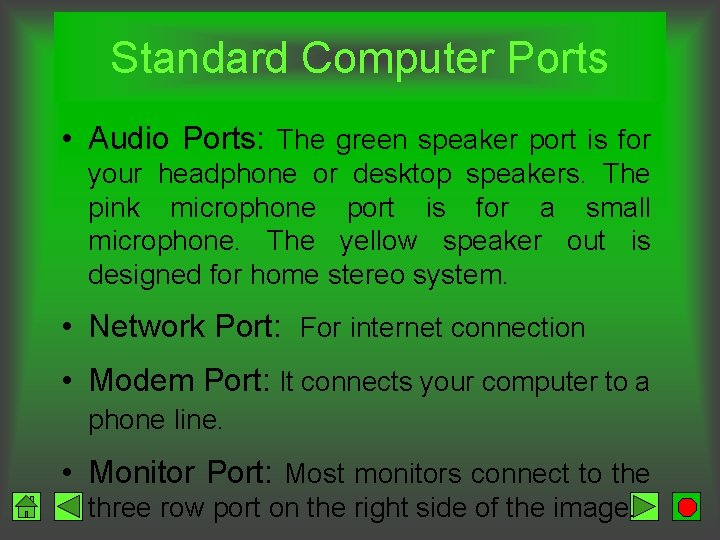
Standard Computer Ports • Audio Ports: The green speaker port is for your headphone or desktop speakers. The pink microphone port is for a small microphone. The yellow speaker out is designed for home stereo system. • Network Port: For internet connection • Modem Port: It connects your computer to a phone line. • Monitor Port: Most monitors connect to the three row port on the right side of the image.
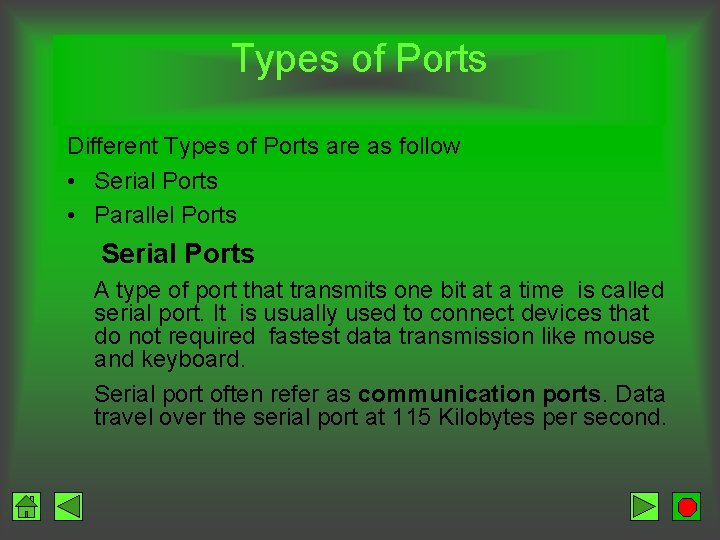
Types of Ports Different Types of Ports are as follow • Serial Ports • Parallel Ports Serial Ports A type of port that transmits one bit at a time is called serial port. It is usually used to connect devices that do not required fastest data transmission like mouse and keyboard. Serial port often refer as communication ports. Data travel over the serial port at 115 Kilobytes per second.
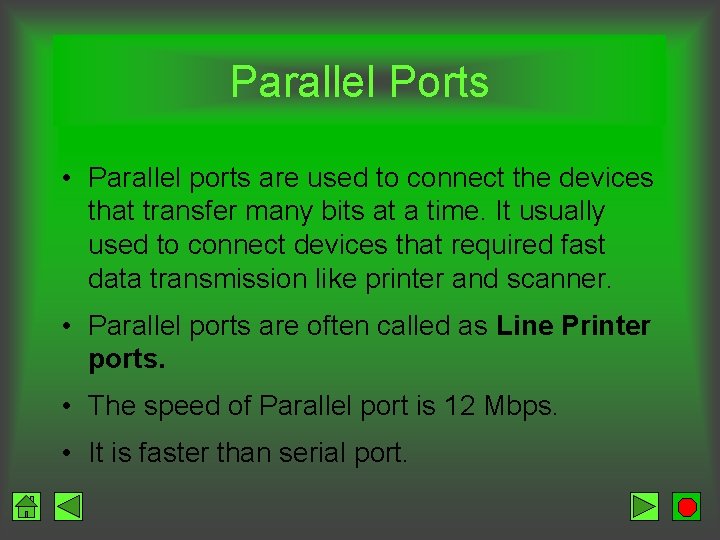
Parallel Ports • Parallel ports are used to connect the devices that transfer many bits at a time. It usually used to connect devices that required fast data transmission like printer and scanner. • Parallel ports are often called as Line Printer ports. • The speed of Parallel port is 12 Mbps. • It is faster than serial port.

UART • Universal Asynchronous Receiver Transmitter. • Inside the computer, a chip called UART converts parallel data from the bus into serial data that flows through a serial cable.
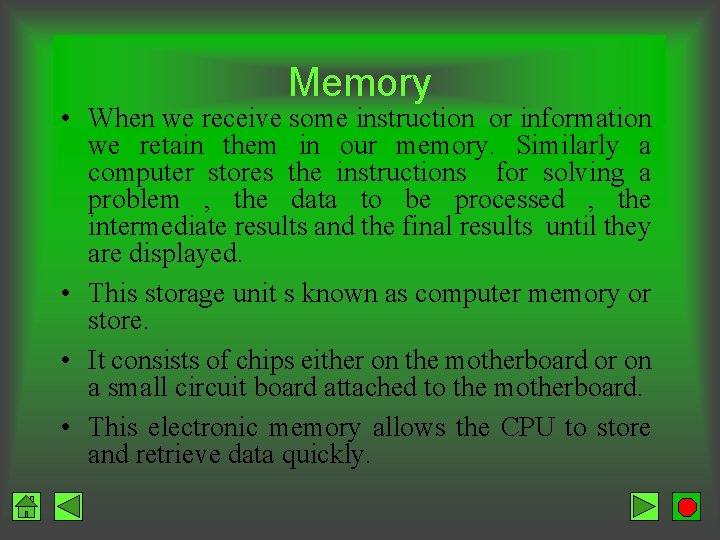
Memory • When we receive some instruction or information we retain them in our memory. Similarly a computer stores the instructions for solving a problem , the data to be processed , the intermediate results and the final results until they are displayed. • This storage unit s known as computer memory or store. • It consists of chips either on the motherboard or on a small circuit board attached to the motherboard. • This electronic memory allows the CPU to store and retrieve data quickly.
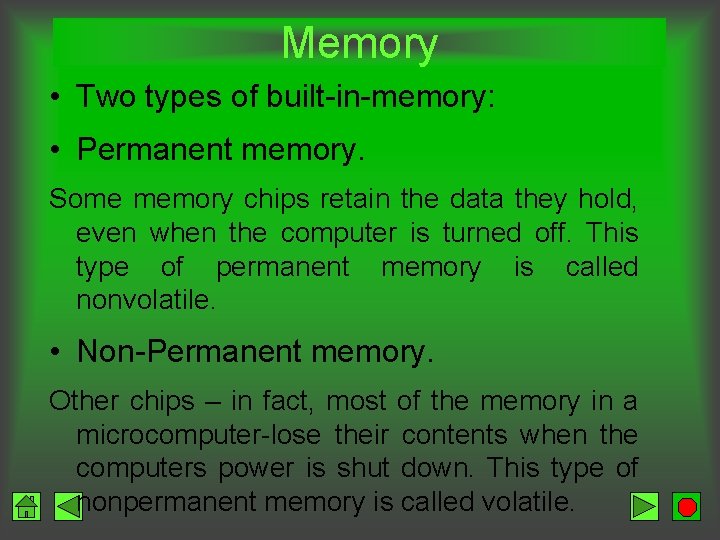
Memory • Two types of built-in-memory: • Permanent memory. Some memory chips retain the data they hold, even when the computer is turned off. This type of permanent memory is called nonvolatile. • Non-Permanent memory. Other chips – in fact, most of the memory in a microcomputer-lose their contents when the computers power is shut down. This type of nonpermanent memory is called volatile.

Nonvolatile Memory • Nonvolatile chips hold data even when the computer is unplugged. • During normal use, the data in these chips is only read and used- not changed- so the memory is called read only memory (ROM). • Specifically, chips that cannot be changed are called programmable read only memory (PROM). • PROM chips are often found on hard drives and printers. • They contain the instructions that power the devices. These instructions, once set, never need to be changed.

Nonvolatile Memory • When a computer is turned on, it must know how to start. • ROM contains a set of start-up instructions called the basic input output system (BIOS) for a computer. FLASH MEMORY • Flash memory is a special type of nonvolatile memory. • It is often used in portable digital devices for storage. • Digital cameras, portable MP 3 players, USB “keychain” storage devices all use flash memory.
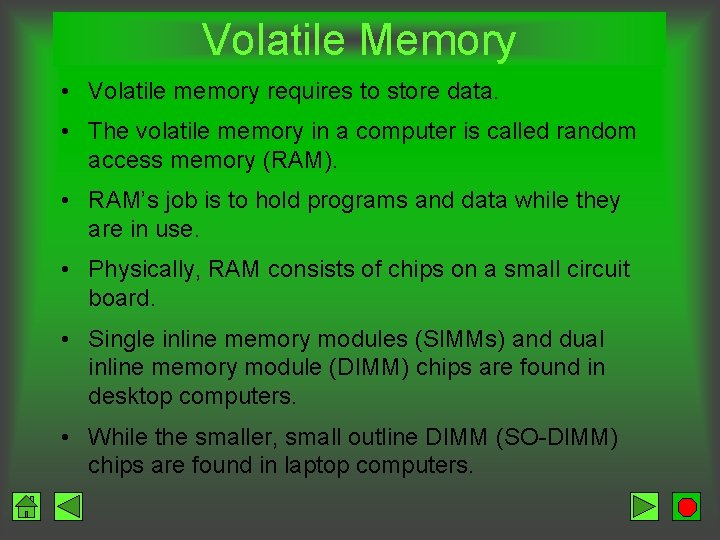
Volatile Memory • Volatile memory requires to store data. • The volatile memory in a computer is called random access memory (RAM). • RAM’s job is to hold programs and data while they are in use. • Physically, RAM consists of chips on a small circuit board. • Single inline memory modules (SIMMs) and dual inline memory module (DIMM) chips are found in desktop computers. • While the smaller, small outline DIMM (SO-DIMM) chips are found in laptop computers.
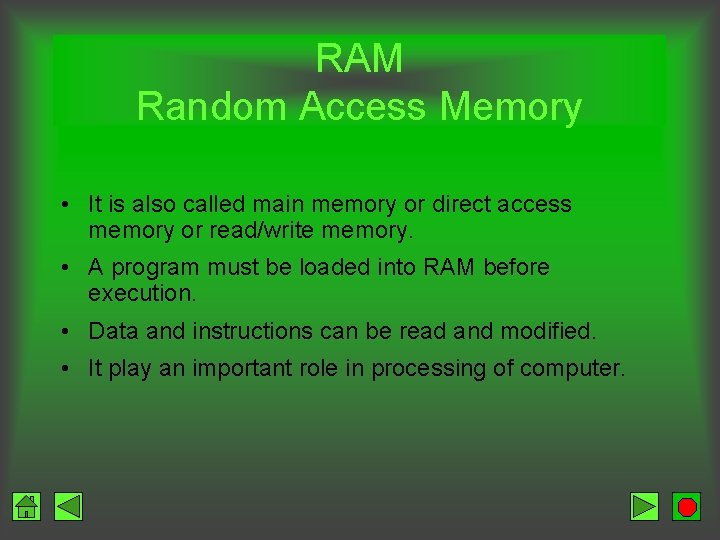
RAM Random Access Memory • It is also called main memory or direct access memory or read/write memory. • A program must be loaded into RAM before execution. • Data and instructions can be read and modified. • It play an important role in processing of computer.
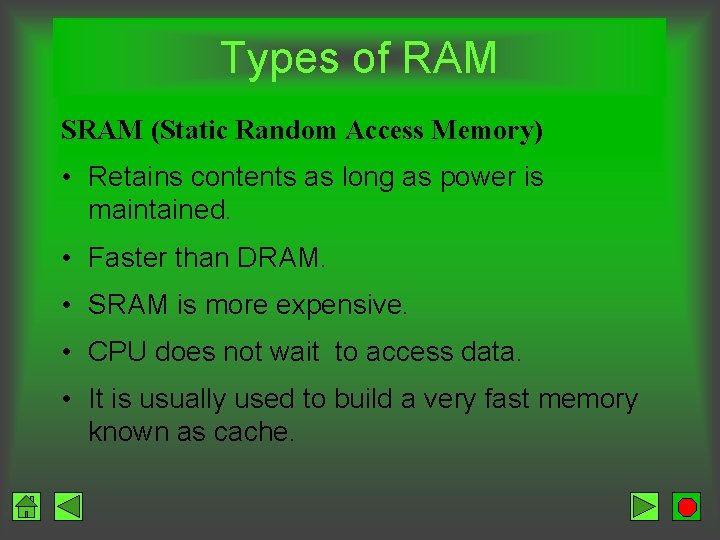
Types of RAM SRAM (Static Random Access Memory) • Retains contents as long as power is maintained. • Faster than DRAM. • SRAM is more expensive. • CPU does not wait to access data. • It is usually used to build a very fast memory known as cache.

Types of RAM DRAM (Dynamic RAM) • Must be constantly refreshed. • Requires an electric current to maintain its electrical state. • The electrical charge of DRAM will decrease with time that may result in lose of data. • Used for most PC memory because of size and cost.

Read Only Memory (ROM) • Programs and data that are permanently recorded at the factory. • The instructions can only be read and cannot be deleted. • Cannot be changed by the user. • When the computer is switched on , the instructions in the ROM are automatically loaded into the memory of the computer.
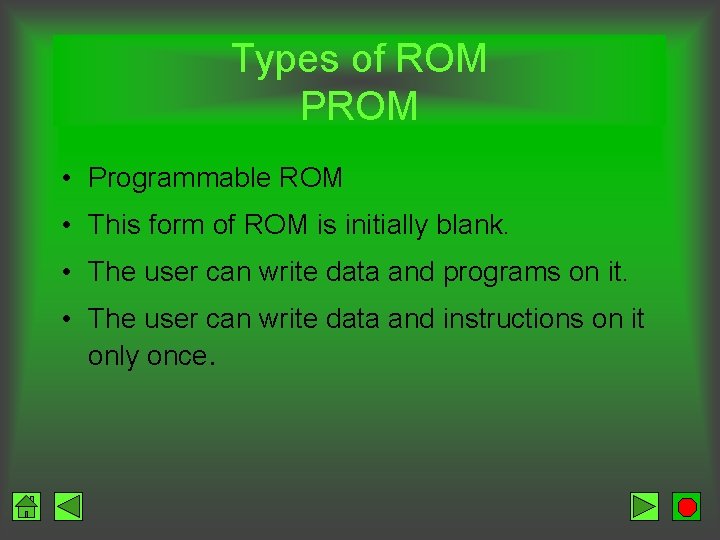
Types of ROM PROM • Programmable ROM • This form of ROM is initially blank. • The user can write data and programs on it. • The user can write data and instructions on it only once.
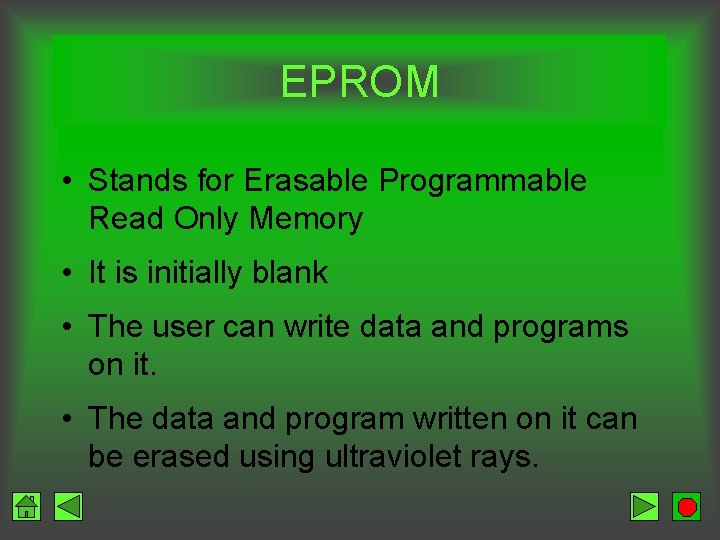
EPROM • Stands for Erasable Programmable Read Only Memory • It is initially blank • The user can write data and programs on it. • The data and program written on it can be erased using ultraviolet rays.
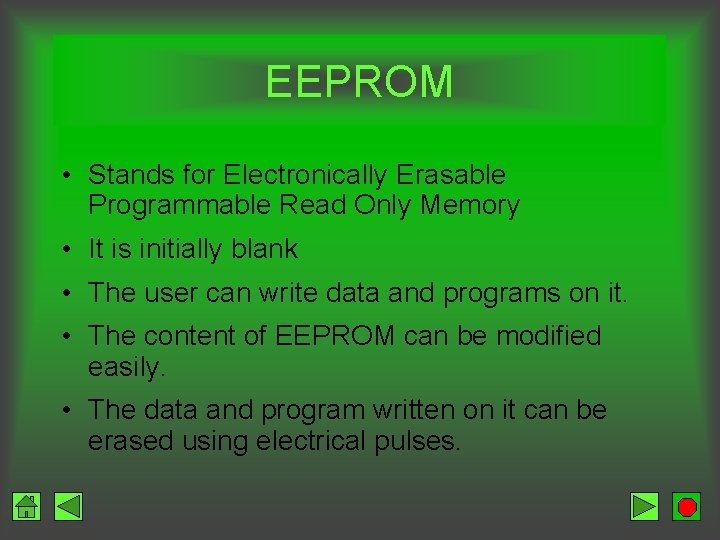
EEPROM • Stands for Electronically Erasable Programmable Read Only Memory • It is initially blank • The user can write data and programs on it. • The content of EEPROM can be modified easily. • The data and program written on it can be erased using electrical pulses.

Cache Memory • Small block of very fast temporary memory • Speed up data transfer • It is located inside or close to CPU chip. • It is faster than RAM • Instructions and data used most frequently or most recently.
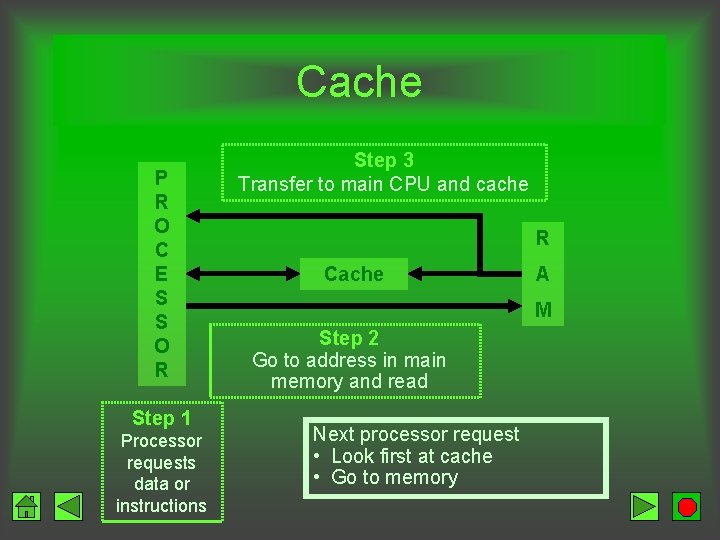
Cache P R O C E S S O R Step 1 Processor requests data or instructions Step 3 Transfer to main CPU and cache R Cache A M Step 2 Go to address in main memory and read Next processor request • Look first at cache • Go to memory
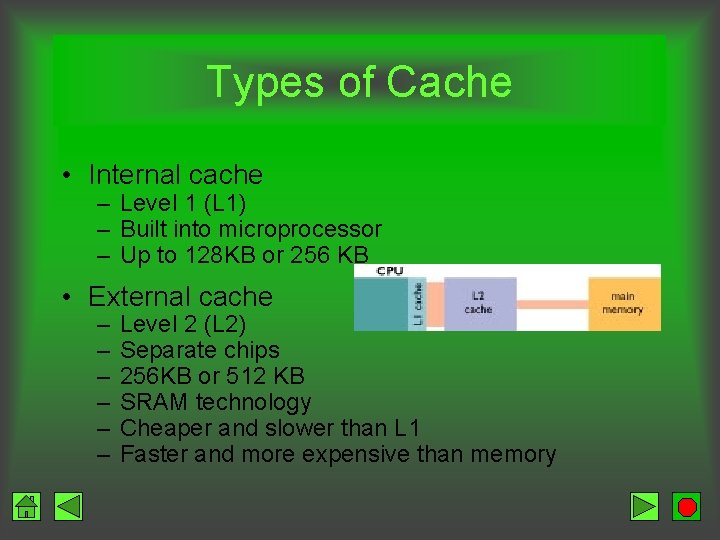
Types of Cache • Internal cache – Level 1 (L 1) – Built into microprocessor – Up to 128 KB or 256 KB • External cache – – – Level 2 (L 2) Separate chips 256 KB or 512 KB SRAM technology Cheaper and slower than L 1 Faster and more expensive than memory

Measuring Storage Capacity KB – kilobyte • 1024 bytes • Some diskettes • Cache memory MB – megabyte • Million bytes • RAM GB – gigabyte • Billion bytes • Hard disks • CDs and DVDs TB – terabytes • Trillion bytes • Large hard disks

Registers • A location used for temporarily hold data or instructions at the moment of execution • The storage capacity of registers measures in bytes (can be 1, 2, 4 or 8 bytes registers).
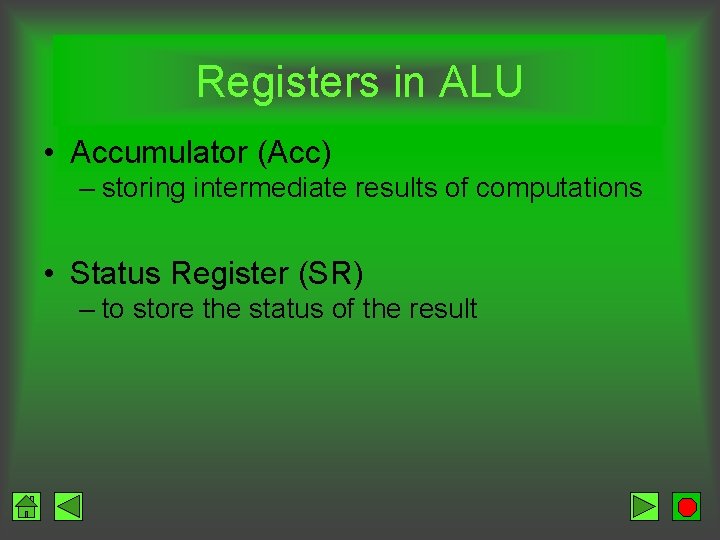
Registers in ALU • Accumulator (Acc) – storing intermediate results of computations • Status Register (SR) – to store the status of the result
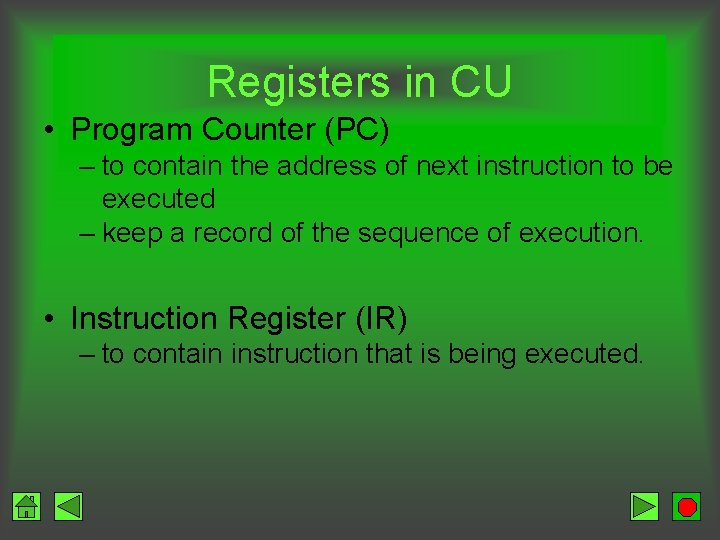
Registers in CU • Program Counter (PC) – to contain the address of next instruction to be executed – keep a record of the sequence of execution. • Instruction Register (IR) – to contain instruction that is being executed.
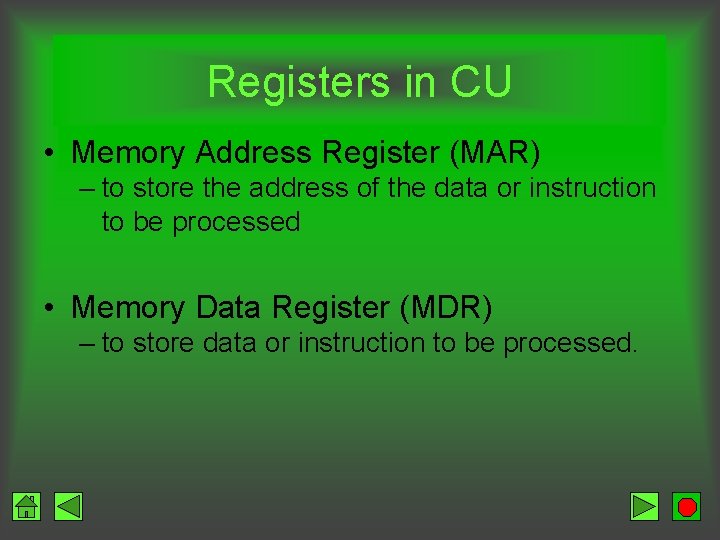
Registers in CU • Memory Address Register (MAR) – to store the address of the data or instruction to be processed • Memory Data Register (MDR) – to store data or instruction to be processed.
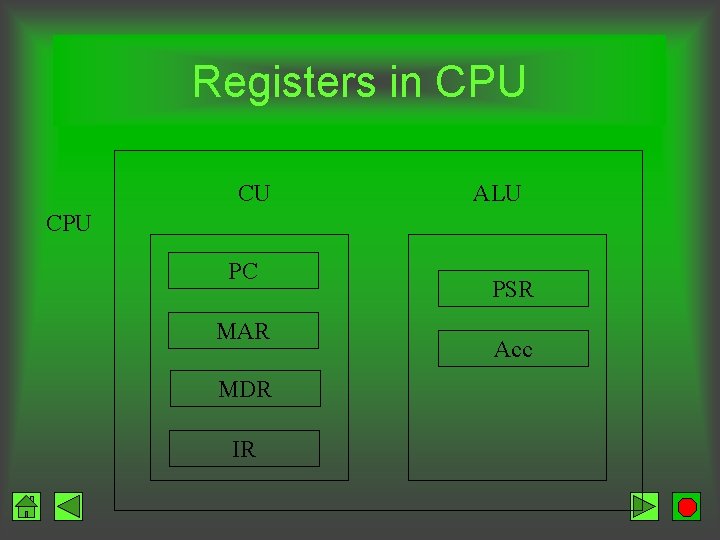
Registers in CPU CU ALU CPU PC MAR MDR IR PSR Acc
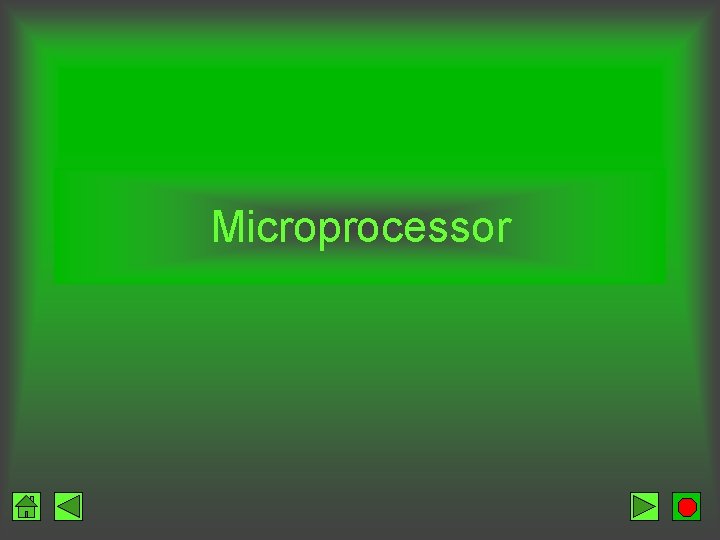
Microprocessor
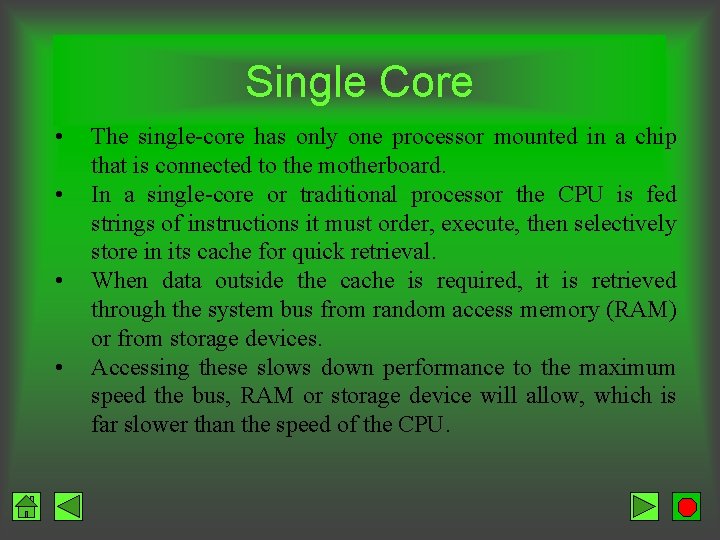
Single Core • • The single-core has only one processor mounted in a chip that is connected to the motherboard. In a single-core or traditional processor the CPU is fed strings of instructions it must order, execute, then selectively store in its cache for quick retrieval. When data outside the cache is required, it is retrieved through the system bus from random access memory (RAM) or from storage devices. Accessing these slows down performance to the maximum speed the bus, RAM or storage device will allow, which is far slower than the speed of the CPU.
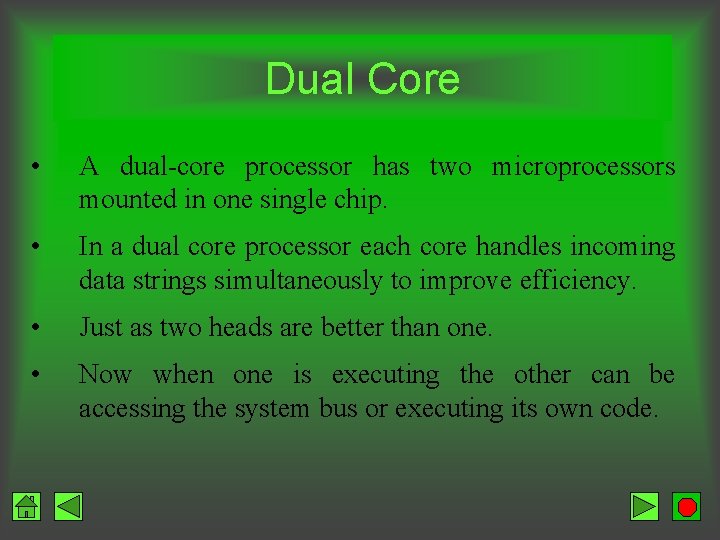
Dual Core • A dual-core processor has two microprocessors mounted in one single chip. • In a dual core processor each core handles incoming data strings simultaneously to improve efficiency. • Just as two heads are better than one. • Now when one is executing the other can be accessing the system bus or executing its own code.
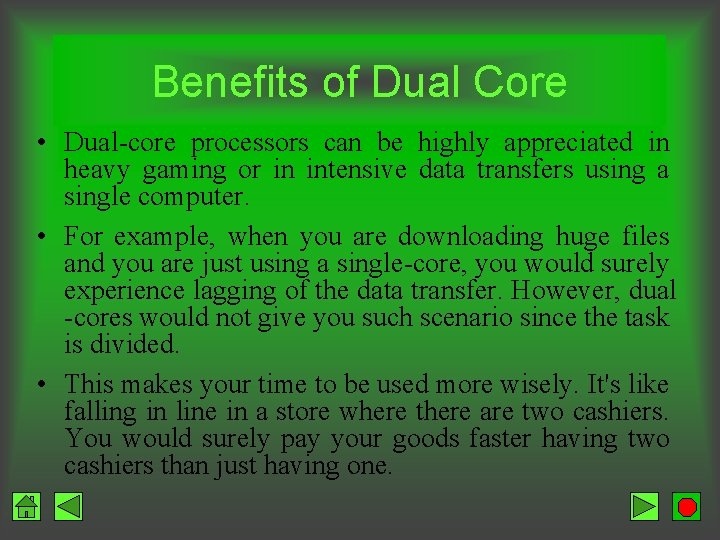
Benefits of Dual Core • Dual-core processors can be highly appreciated in heavy gaming or in intensive data transfers using a single computer. • For example, when you are downloading huge files and you are just using a single-core, you would surely experience lagging of the data transfer. However, dual -cores would not give you such scenario since the task is divided. • This makes your time to be used more wisely. It's like falling in line in a store where there are two cashiers. You would surely pay your goods faster having two cashiers than just having one.
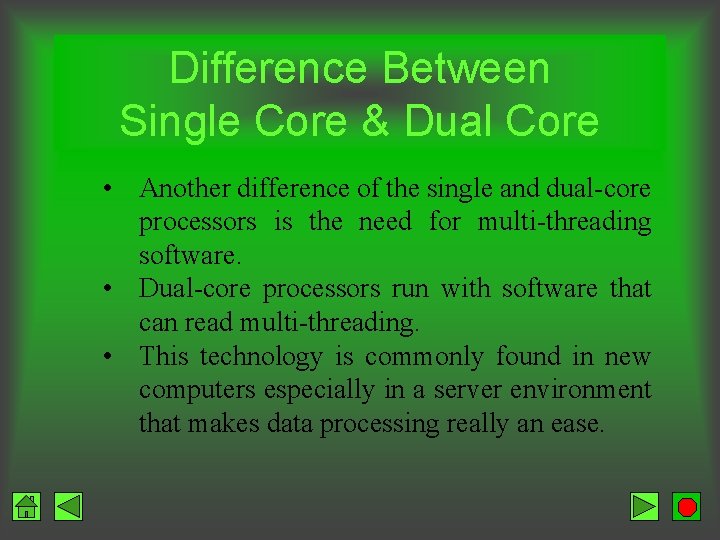
Difference Between Single Core & Dual Core • Another difference of the single and dual-core processors is the need for multi-threading software. • Dual-core processors run with software that can read multi-threading. • This technology is commonly found in new computers especially in a server environment that makes data processing really an ease.
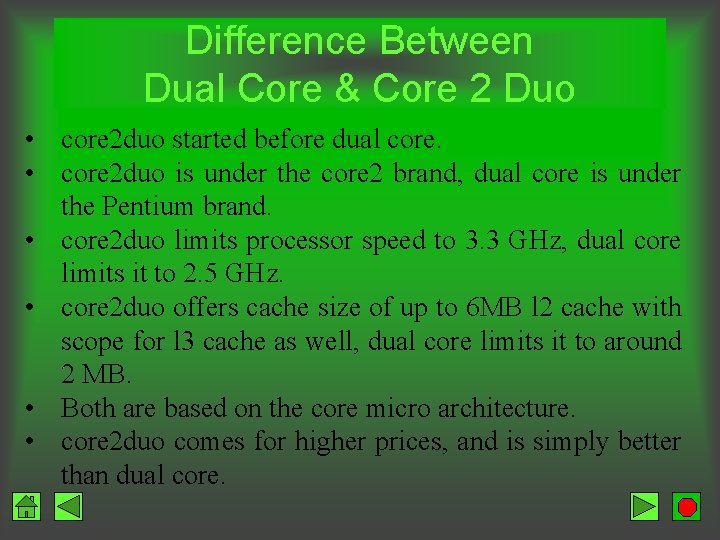
Difference Between Dual Core & Core 2 Duo • core 2 duo started before dual core. • core 2 duo is under the core 2 brand, dual core is under the Pentium brand. • core 2 duo limits processor speed to 3. 3 GHz, dual core limits it to 2. 5 GHz. • core 2 duo offers cache size of up to 6 MB l 2 cache with scope for l 3 cache as well, dual core limits it to around 2 MB. • Both are based on the core micro architecture. • core 2 duo comes for higher prices, and is simply better than dual core.
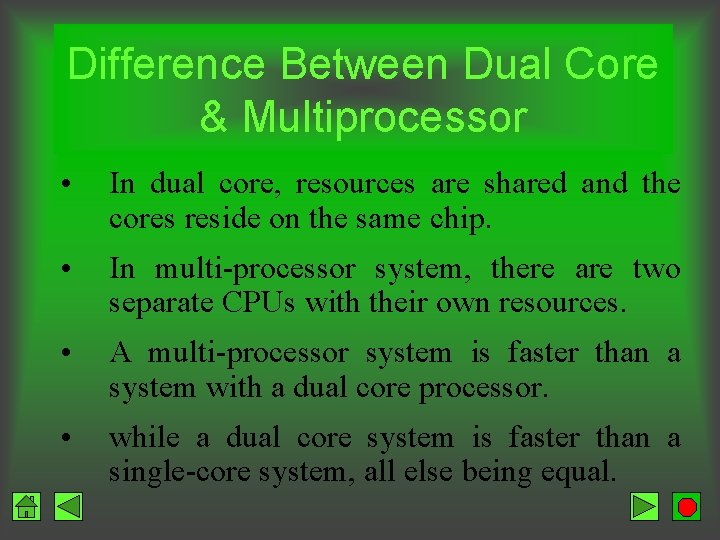
Difference Between Dual Core & Multiprocessor • In dual core, resources are shared and the cores reside on the same chip. • In multi-processor system, there are two separate CPUs with their own resources. • A multi-processor system is faster than a system with a dual core processor. • while a dual core system is faster than a single-core system, all else being equal.

Quad Core • Four microprocessors per chip. • Intel says we can expect a 70 percent performance increase over the single and double computing cores. • Intel Launches Three New Quad-core Processors

Multi Core A multi-core processor is a processing system composed of two or more microprocessors. The largest boost in performance will likely be noticed in improved response time while running CPU-intensive processes, like antivirus scans or searching for folders. For example, if the automatic virus scan initiates while a movie is being watched, the application running the movie is far less likely to be starved of processor power, as the antivirus program will be assigned to a different processor core than the one running the movie playback.
 Characteristics of microprocessor
Characteristics of microprocessor Arm full form
Arm full form Early microprocessors
Early microprocessors Difference between i c $ microprocessors
Difference between i c $ microprocessors Diagnostic tools
Diagnostic tools Semantic features definition
Semantic features definition Implicit memory
Implicit memory Long term memory vs short term memory
Long term memory vs short term memory Internal memory and external memory
Internal memory and external memory Primary memory and secondary memory
Primary memory and secondary memory Memory swaping
Memory swaping Which memory is the actual working memory?
Which memory is the actual working memory? Page fault
Page fault Virtual memory in memory hierarchy consists of
Virtual memory in memory hierarchy consists of Eidetic memory vs iconic memory
Eidetic memory vs iconic memory Symmetric shared memory architecture
Symmetric shared memory architecture Memory system
Memory system Two types of computer memory
Two types of computer memory Explain virtual memory in computer architecture
Explain virtual memory in computer architecture Memory hierarchy in computer architecture
Memory hierarchy in computer architecture Advanced dram organization
Advanced dram organization Memory hierarchy in computer architecture
Memory hierarchy in computer architecture Computer memory for short term storage
Computer memory for short term storage Meaning of rom
Meaning of rom Memory organisation in computer architecture
Memory organisation in computer architecture Computer memory hierarchy diagram
Computer memory hierarchy diagram Internal memory in computer architecture
Internal memory in computer architecture Set associative mapping in cache memory
Set associative mapping in cache memory Computer memory hierarchy diagram
Computer memory hierarchy diagram Computer memory system overview
Computer memory system overview Computer analogy
Computer analogy Smallest unit of storage
Smallest unit of storage Information representation
Information representation Memory latency in computer architecture
Memory latency in computer architecture What is computer memory
What is computer memory Memory system design
Memory system design Memory in computer definition
Memory in computer definition What is computer memory
What is computer memory Emerging memory technologies
Emerging memory technologies Memory locations and addresses in computer organization
Memory locations and addresses in computer organization Computer memory hierarchy
Computer memory hierarchy Usfws designated ports
Usfws designated ports