Component hierarchy in Advanced Java Objectives The objectives
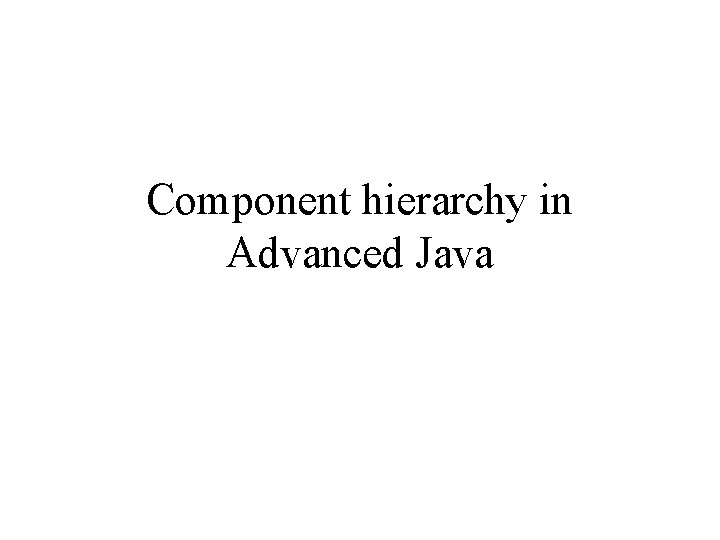
Component hierarchy in Advanced Java
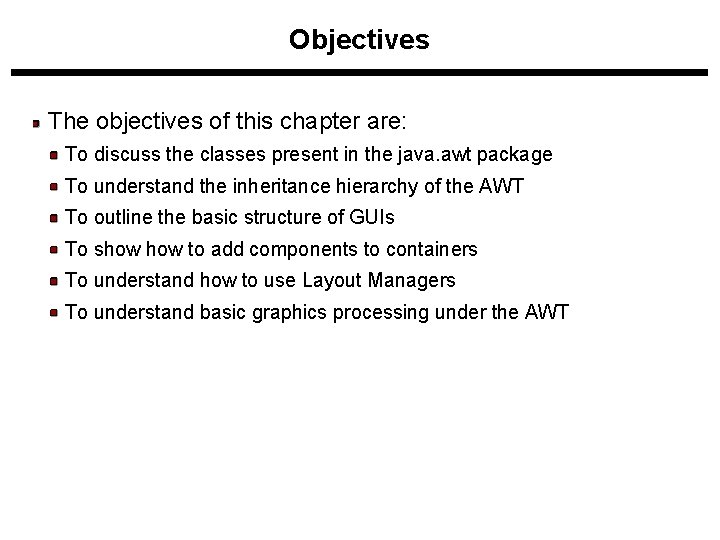
Objectives The objectives of this chapter are: To discuss the classes present in the java. awt package To understand the inheritance hierarchy of the AWT To outline the basic structure of GUIs To show to add components to containers To understand how to use Layout Managers To understand basic graphics processing under the AWT
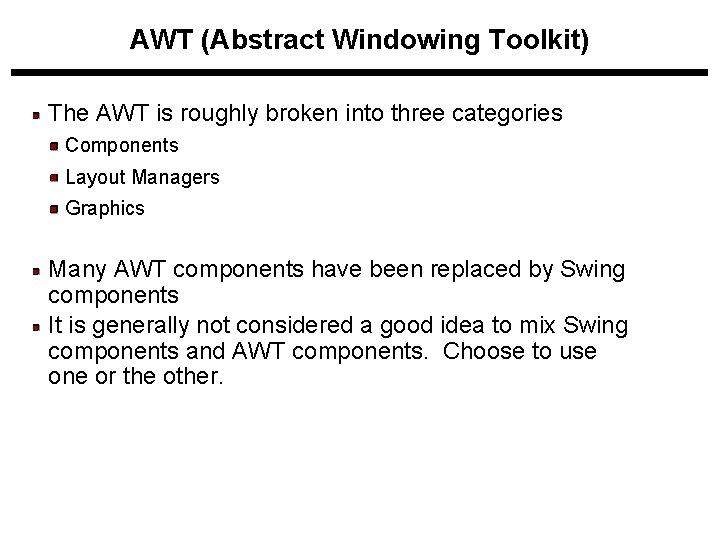
AWT (Abstract Windowing Toolkit) The AWT is roughly broken into three categories Components Layout Managers Graphics Many AWT components have been replaced by Swing components It is generally not considered a good idea to mix Swing components and AWT components. Choose to use one or the other.
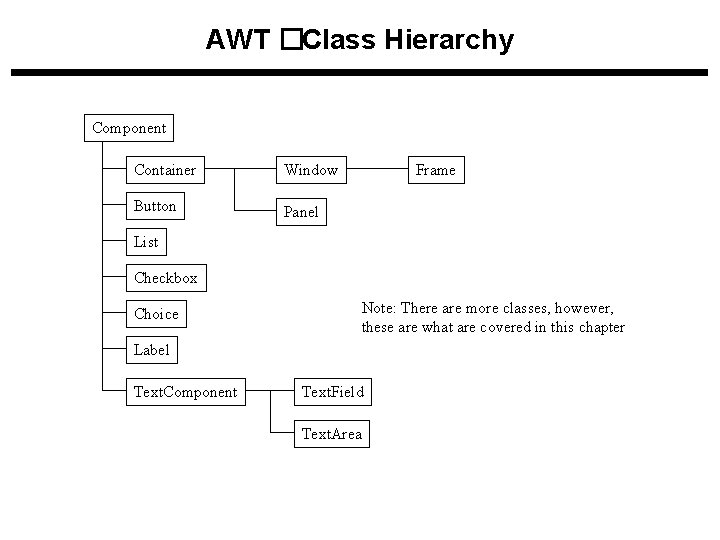
AWT �Class Hierarchy Component Container Window Button Panel Frame List Checkbox Choice Note: There are more classes, however, these are what are covered in this chapter Label Text. Component Text. Field Text. Area
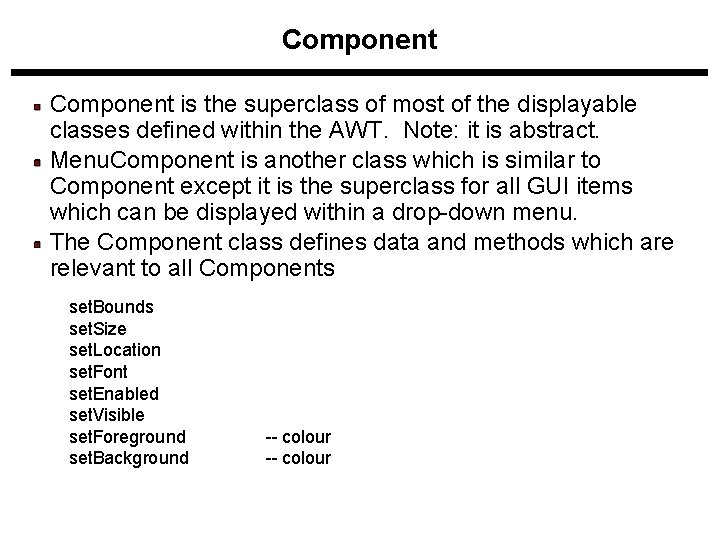
Component is the superclass of most of the displayable classes defined within the AWT. Note: it is abstract. Menu. Component is another class which is similar to Component except it is the superclass for all GUI items which can be displayed within a drop-down menu. The Component class defines data and methods which are relevant to all Components set. Bounds set. Size set. Location set. Font set. Enabled set. Visible set. Foreground set. Background -- colour
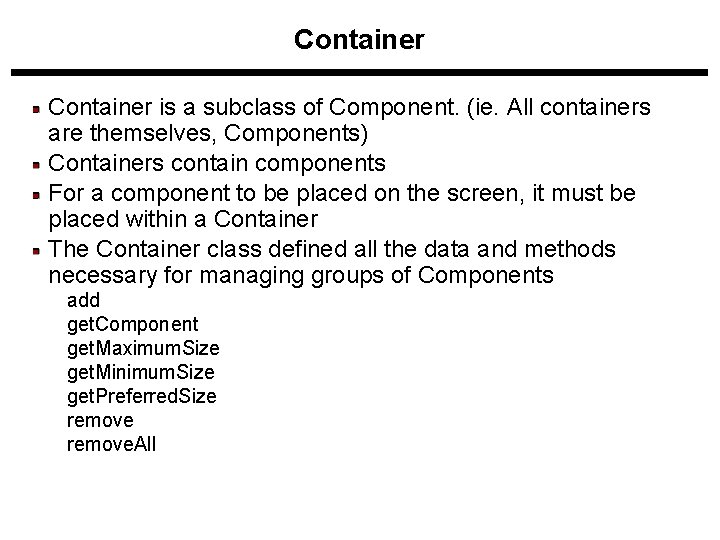
Container is a subclass of Component. (ie. All containers are themselves, Components) Containers contain components For a component to be placed on the screen, it must be placed within a Container The Container class defined all the data and methods necessary for managing groups of Components add get. Component get. Maximum. Size get. Minimum. Size get. Preferred. Size remove. All
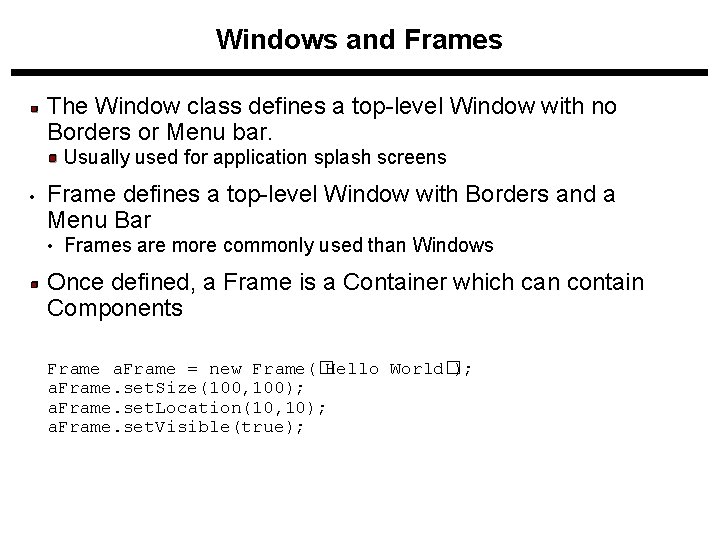
Windows and Frames The Window class defines a top-level Window with no Borders or Menu bar. Usually used for application splash screens • Frame defines a top-level Window with Borders and a Menu Bar • Frames are more commonly used than Windows Once defined, a Frame is a Container which can contain Components Frame a. Frame = new Frame(� Hello World� ); a. Frame. set. Size(100, 100); a. Frame. set. Location(10, 10); a. Frame. set. Visible(true);
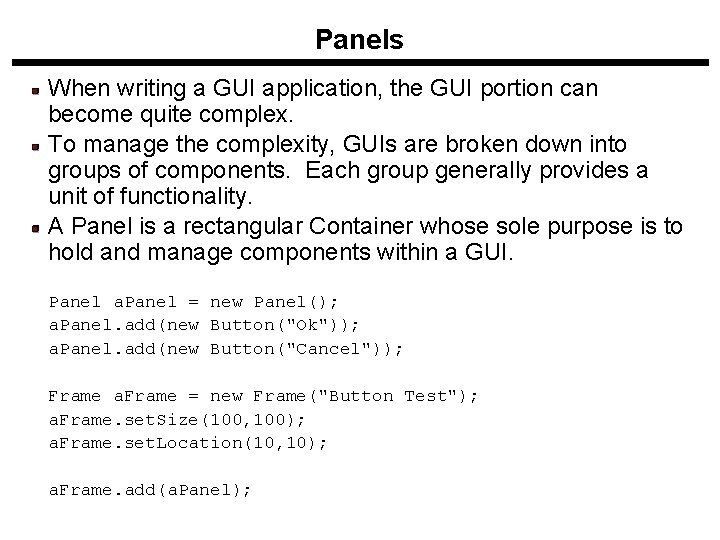
Panels When writing a GUI application, the GUI portion can become quite complex. To manage the complexity, GUIs are broken down into groups of components. Each group generally provides a unit of functionality. A Panel is a rectangular Container whose sole purpose is to hold and manage components within a GUI. Panel a. Panel = new Panel(); a. Panel. add(new Button("Ok")); a. Panel. add(new Button("Cancel")); Frame a. Frame = new Frame("Button Test"); a. Frame. set. Size(100, 100); a. Frame. set. Location(10, 10); a. Frame. add(a. Panel);
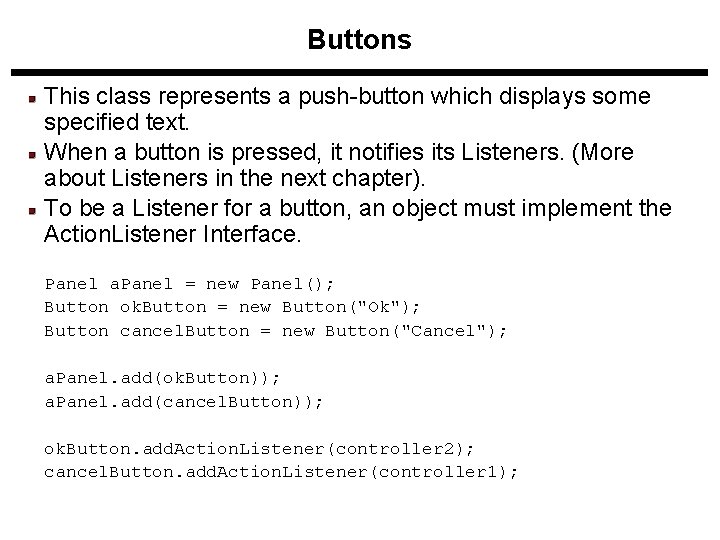
Buttons This class represents a push-button which displays some specified text. When a button is pressed, it notifies its Listeners. (More about Listeners in the next chapter). To be a Listener for a button, an object must implement the Action. Listener Interface. Panel a. Panel = new Panel(); Button ok. Button = new Button("Ok"); Button cancel. Button = new Button("Cancel"); a. Panel. add(ok. Button)); a. Panel. add(cancel. Button)); ok. Button. add. Action. Listener(controller 2); cancel. Button. add. Action. Listener(controller 1);
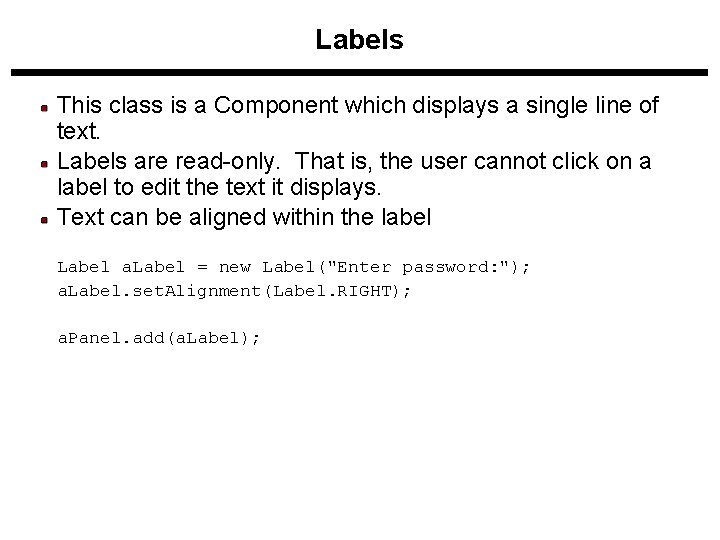
Labels This class is a Component which displays a single line of text. Labels are read-only. That is, the user cannot click on a label to edit the text it displays. Text can be aligned within the label Label a. Label = new Label("Enter password: "); a. Label. set. Alignment(Label. RIGHT); a. Panel. add(a. Label);
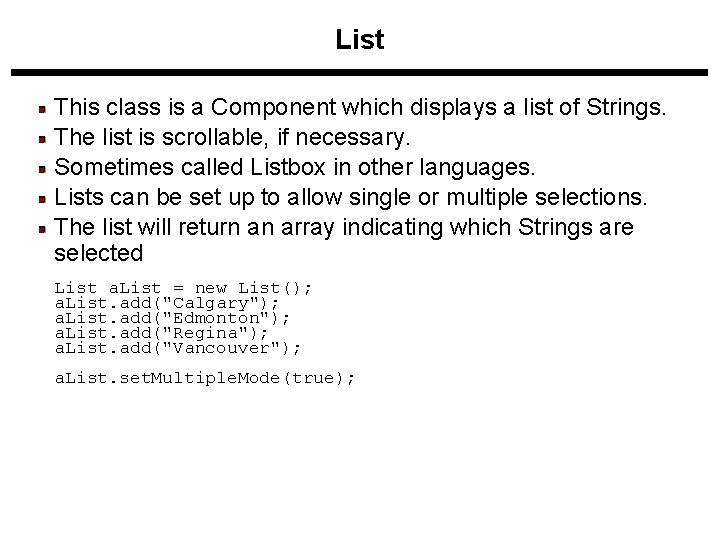
List This class is a Component which displays a list of Strings. The list is scrollable, if necessary. Sometimes called Listbox in other languages. Lists can be set up to allow single or multiple selections. The list will return an array indicating which Strings are selected List a. List = new List(); a. List. add("Calgary"); a. List. add("Edmonton"); a. List. add("Regina"); a. List. add("Vancouver"); a. List. set. Multiple. Mode(true);
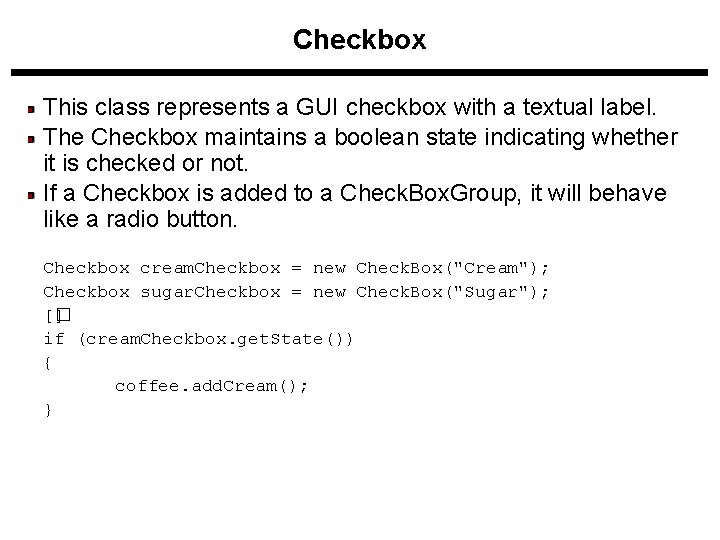
Checkbox This class represents a GUI checkbox with a textual label. The Checkbox maintains a boolean state indicating whether it is checked or not. If a Checkbox is added to a Check. Box. Group, it will behave like a radio button. Checkbox cream. Checkbox = new Check. Box("Cream"); Checkbox sugar. Checkbox = new Check. Box("Sugar"); [� ] if (cream. Checkbox. get. State()) { coffee. add. Cream(); }
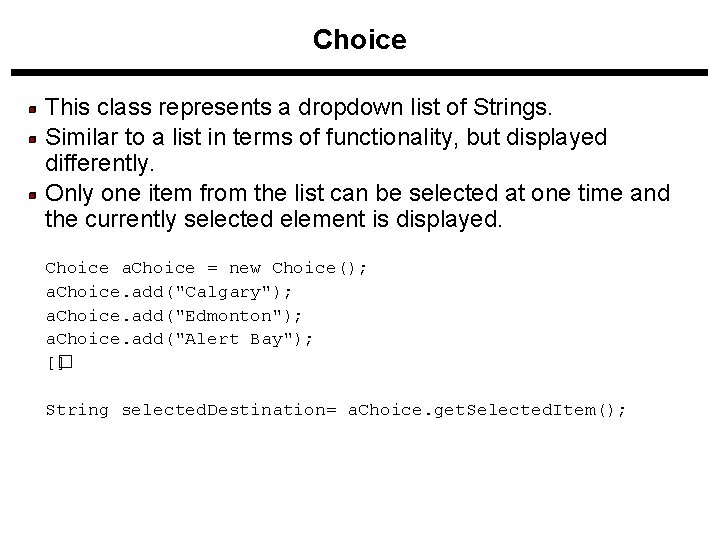
Choice This class represents a dropdown list of Strings. Similar to a list in terms of functionality, but displayed differently. Only one item from the list can be selected at one time and the currently selected element is displayed. Choice a. Choice = new Choice(); a. Choice. add("Calgary"); a. Choice. add("Edmonton"); a. Choice. add("Alert Bay"); [� ] String selected. Destination= a. Choice. get. Selected. Item();
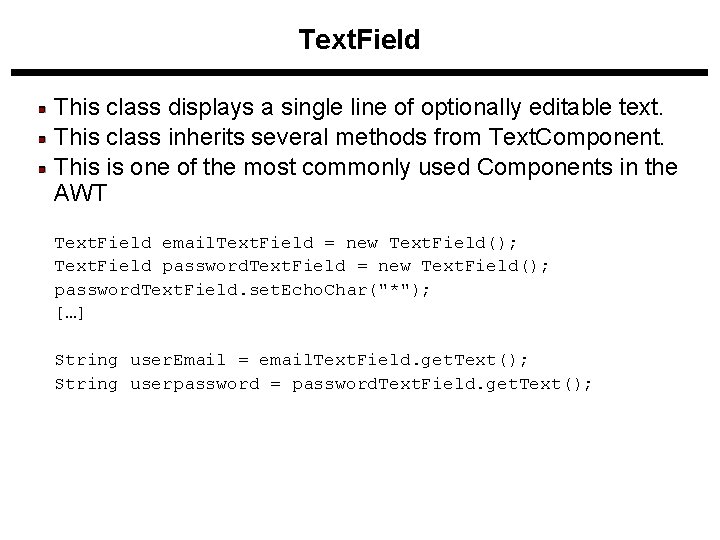
Text. Field This class displays a single line of optionally editable text. This class inherits several methods from Text. Component. This is one of the most commonly used Components in the AWT Text. Field email. Text. Field = new Text. Field(); Text. Field password. Text. Field = new Text. Field(); password. Text. Field. set. Echo. Char("*"); […] String user. Email = email. Text. Field. get. Text(); String userpassword = password. Text. Field. get. Text();
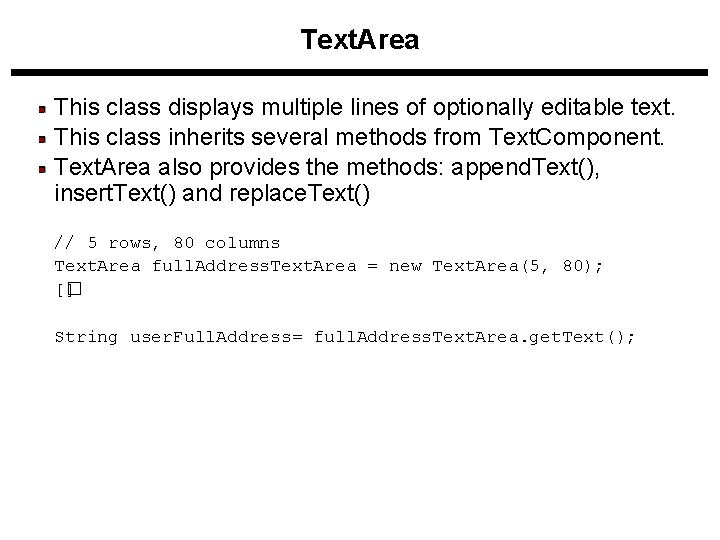
Text. Area This class displays multiple lines of optionally editable text. This class inherits several methods from Text. Component. Text. Area also provides the methods: append. Text(), insert. Text() and replace. Text() // 5 rows, 80 columns Text. Area full. Address. Text. Area = new Text. Area(5, 80); [� ] String user. Full. Address= full. Address. Text. Area. get. Text();
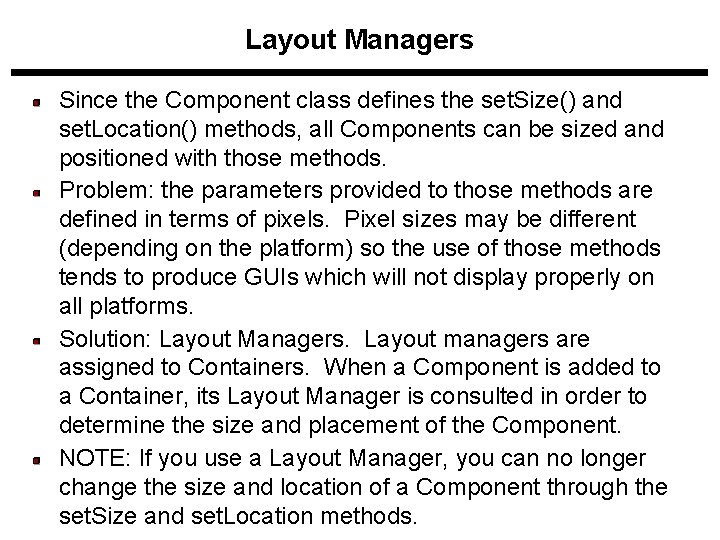
Layout Managers Since the Component class defines the set. Size() and set. Location() methods, all Components can be sized and positioned with those methods. Problem: the parameters provided to those methods are defined in terms of pixels. Pixel sizes may be different (depending on the platform) so the use of those methods tends to produce GUIs which will not display properly on all platforms. Solution: Layout Managers. Layout managers are assigned to Containers. When a Component is added to a Container, its Layout Manager is consulted in order to determine the size and placement of the Component. NOTE: If you use a Layout Manager, you can no longer change the size and location of a Component through the set. Size and set. Location methods.
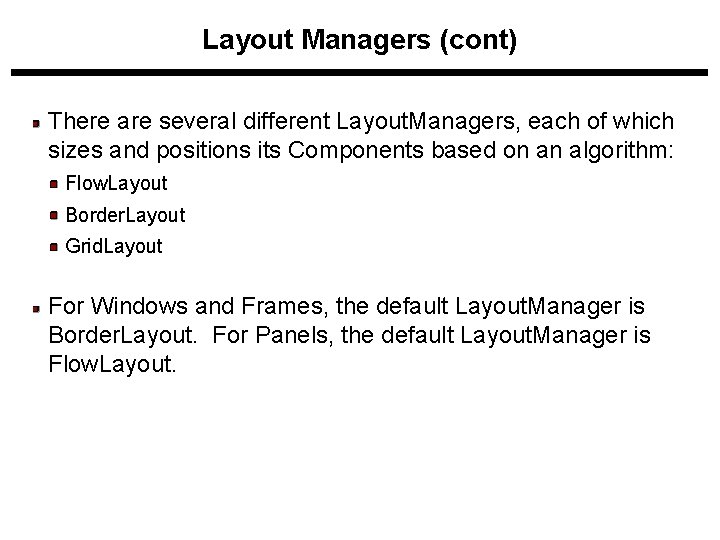
Layout Managers (cont) There are several different Layout. Managers, each of which sizes and positions its Components based on an algorithm: Flow. Layout Border. Layout Grid. Layout For Windows and Frames, the default Layout. Manager is Border. Layout. For Panels, the default Layout. Manager is Flow. Layout.
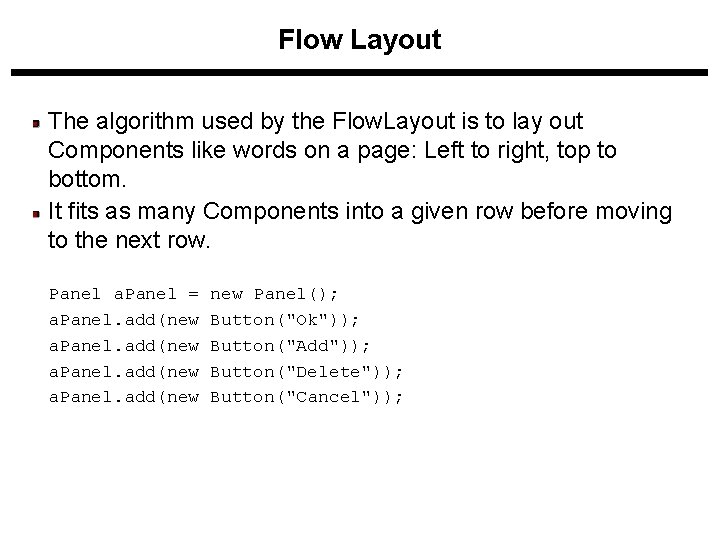
Flow Layout The algorithm used by the Flow. Layout is to lay out Components like words on a page: Left to right, top to bottom. It fits as many Components into a given row before moving to the next row. Panel a. Panel = a. Panel. add(new new Panel(); Button("Ok")); Button("Add")); Button("Delete")); Button("Cancel"));
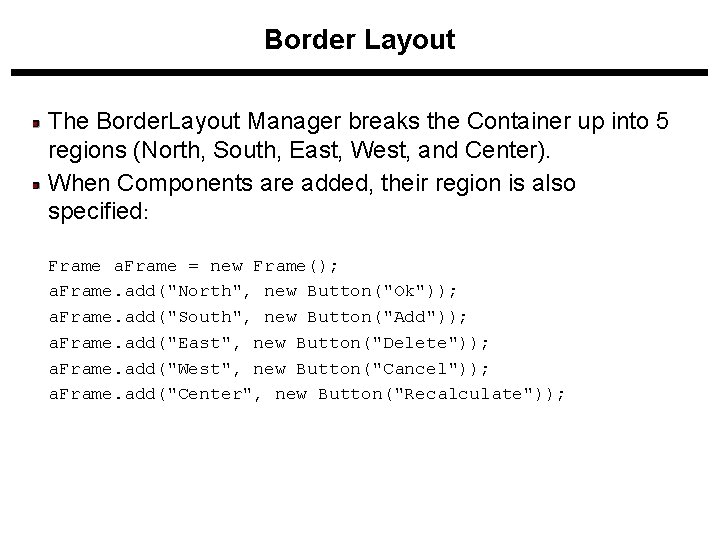
Border Layout The Border. Layout Manager breaks the Container up into 5 regions (North, South, East, West, and Center). When Components are added, their region is also specified: Frame a. Frame = new Frame(); a. Frame. add("North", new Button("Ok")); a. Frame. add("South", new Button("Add")); a. Frame. add("East", new Button("Delete")); a. Frame. add("West", new Button("Cancel")); a. Frame. add("Center", new Button("Recalculate"));
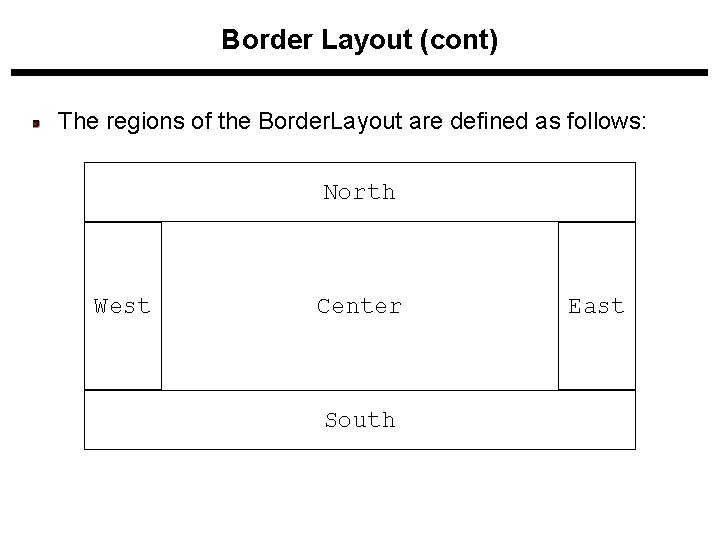
Border Layout (cont) The regions of the Border. Layout are defined as follows: North West Center South East
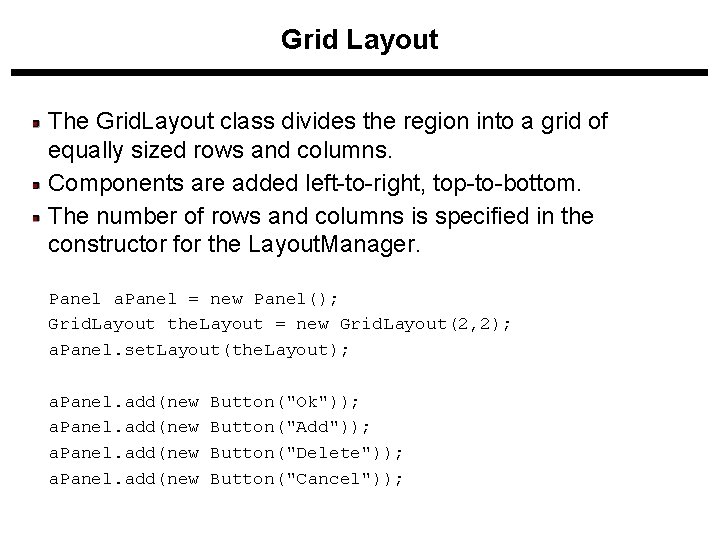
Grid Layout The Grid. Layout class divides the region into a grid of equally sized rows and columns. Components are added left-to-right, top-to-bottom. The number of rows and columns is specified in the constructor for the Layout. Manager. Panel a. Panel = new Panel(); Grid. Layout the. Layout = new Grid. Layout(2, 2); a. Panel. set. Layout(the. Layout); a. Panel. add(new Button("Ok")); Button("Add")); Button("Delete")); Button("Cancel"));
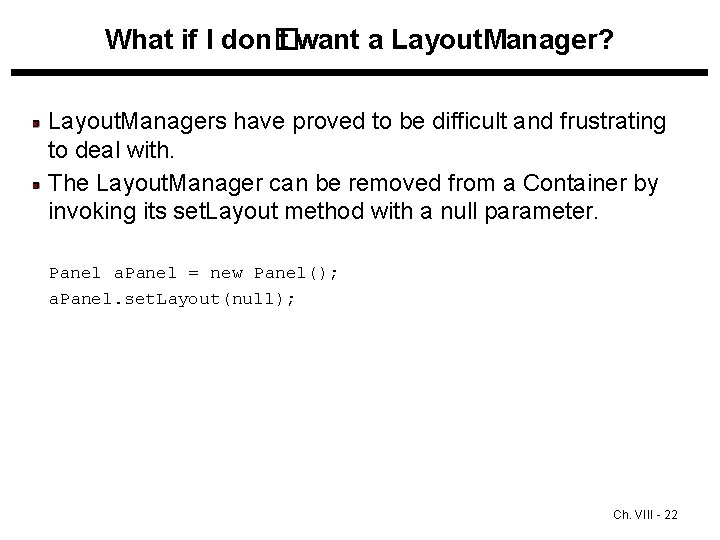
What if I don� t want a Layout. Manager? Layout. Managers have proved to be difficult and frustrating to deal with. The Layout. Manager can be removed from a Container by invoking its set. Layout method with a null parameter. Panel a. Panel = new Panel(); a. Panel. set. Layout(null); Ch. VIII - 22
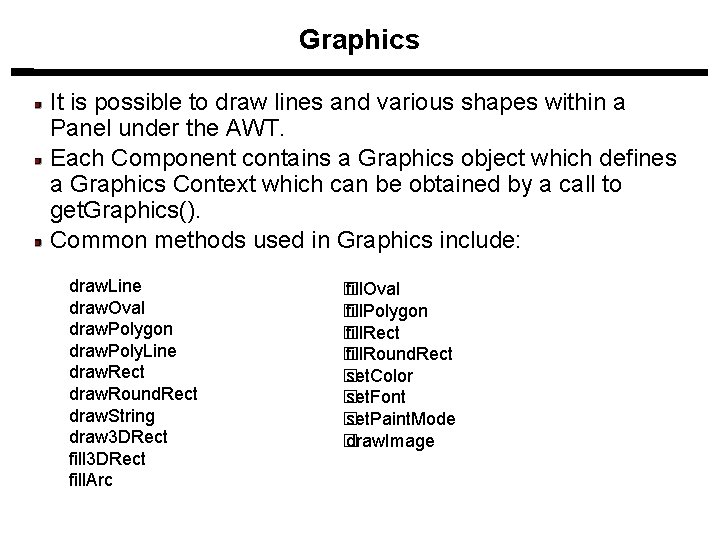
Graphics It is possible to draw lines and various shapes within a Panel under the AWT. Each Component contains a Graphics object which defines a Graphics Context which can be obtained by a call to get. Graphics(). Common methods used in Graphics include: draw. Line draw. Oval draw. Polygon draw. Poly. Line draw. Rect draw. Round. Rect draw. String draw 3 DRect fill. Arc � fill. Oval � fill. Polygon � fill. Rect � fill. Round. Rect � set. Color � set. Font � set. Paint. Mode � draw. Image
- Slides: 23