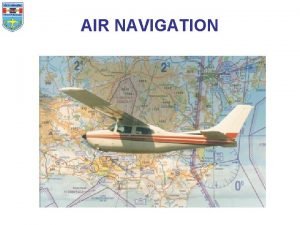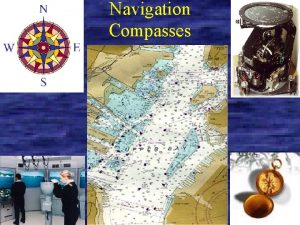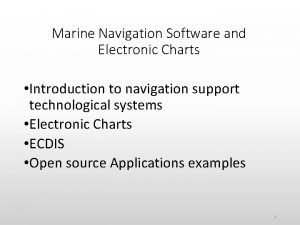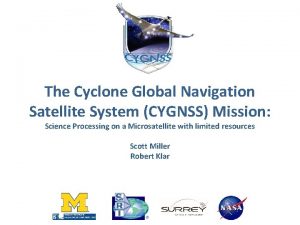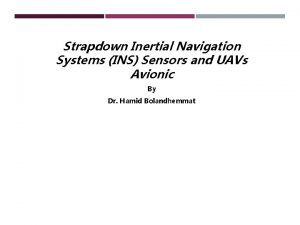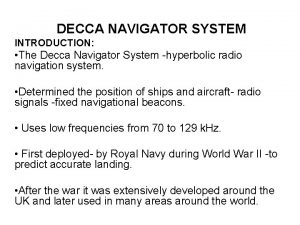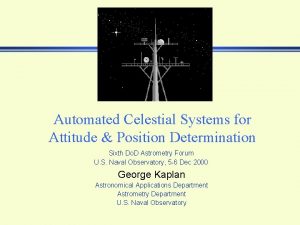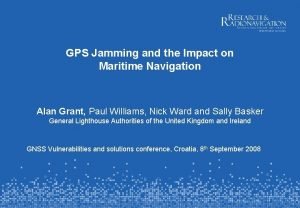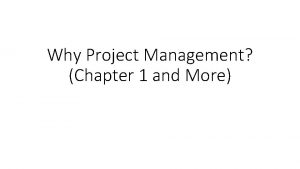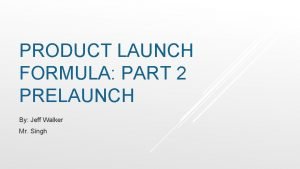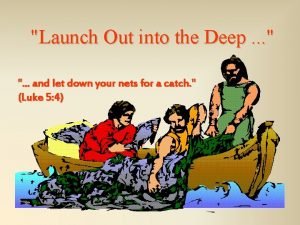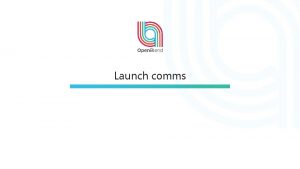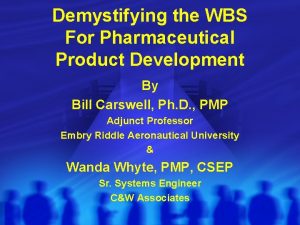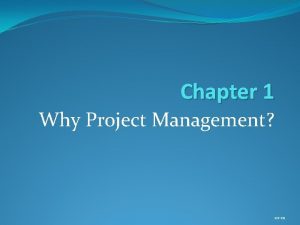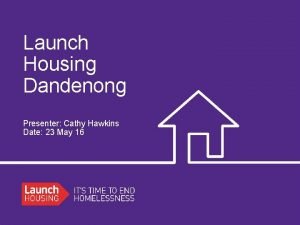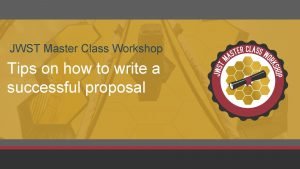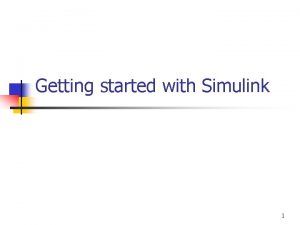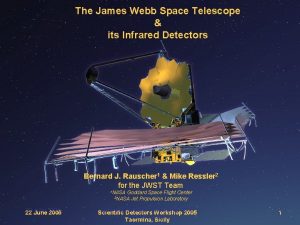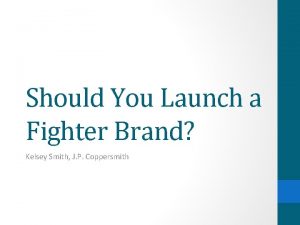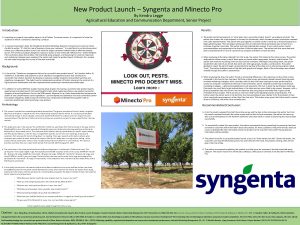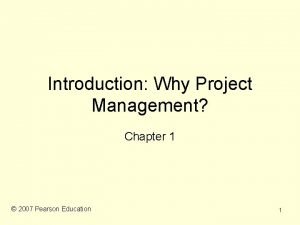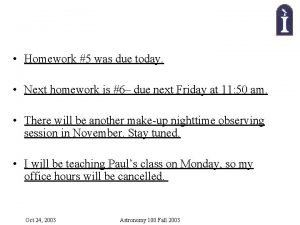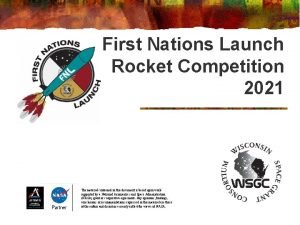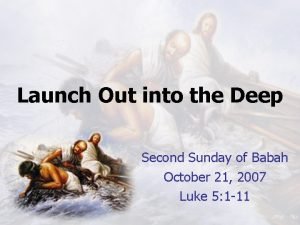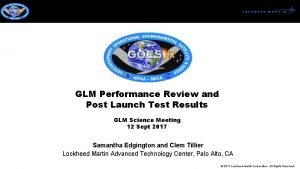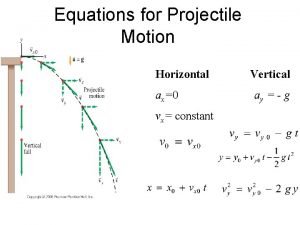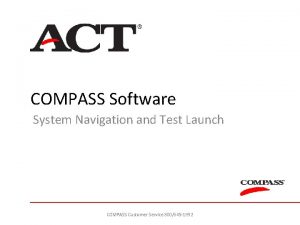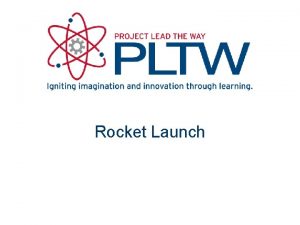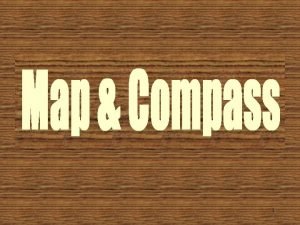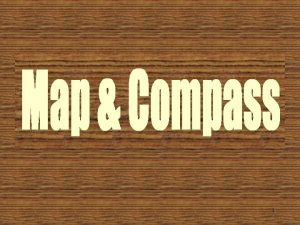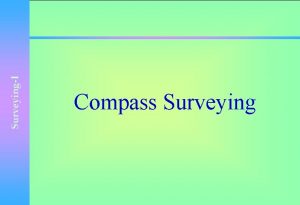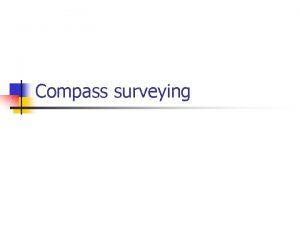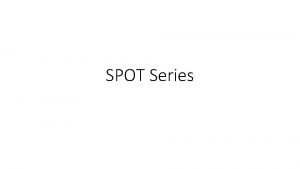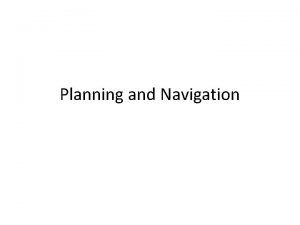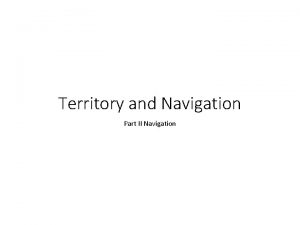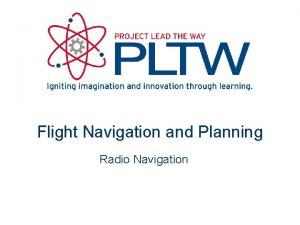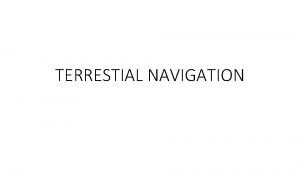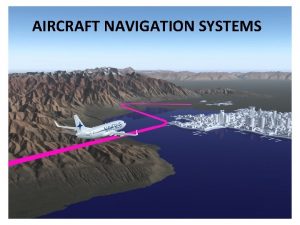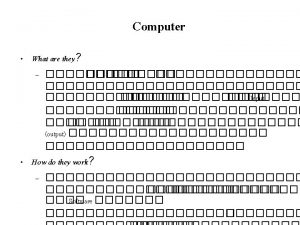COMPASS Software System Navigation and Test Launch COMPASS
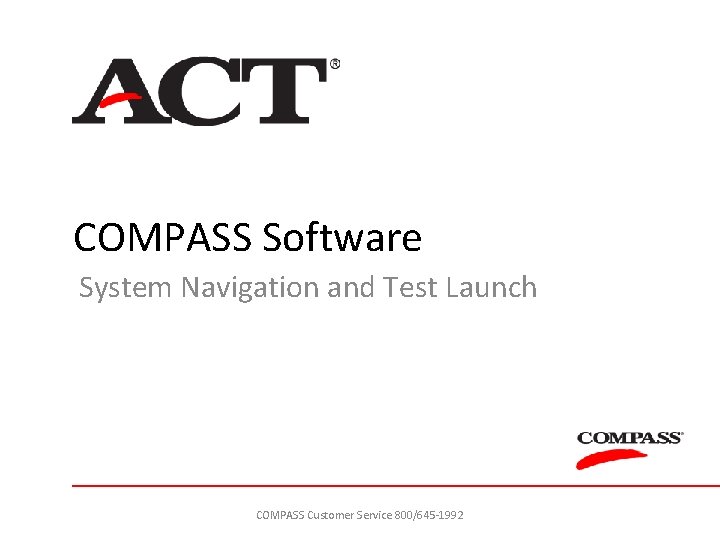
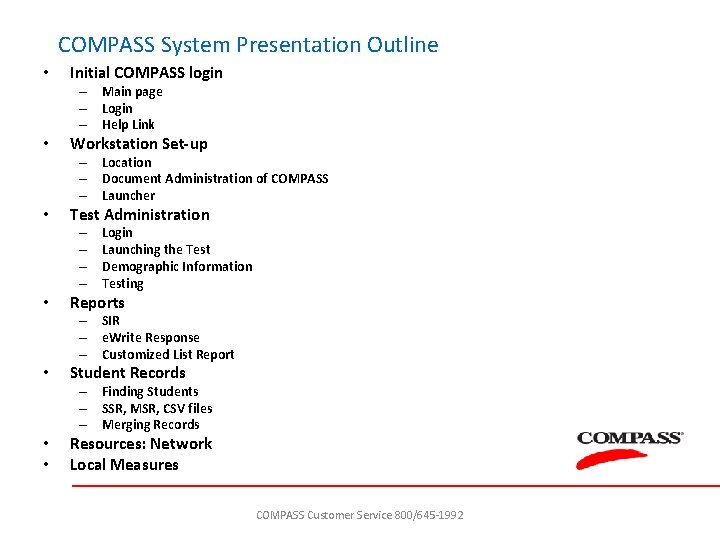
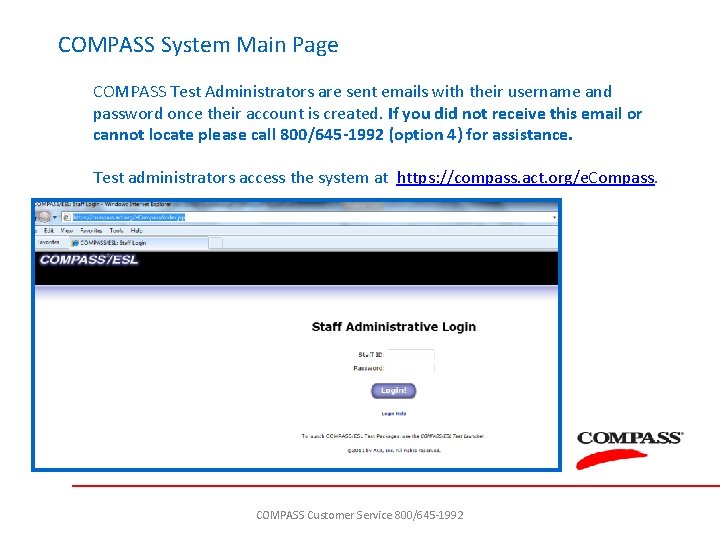
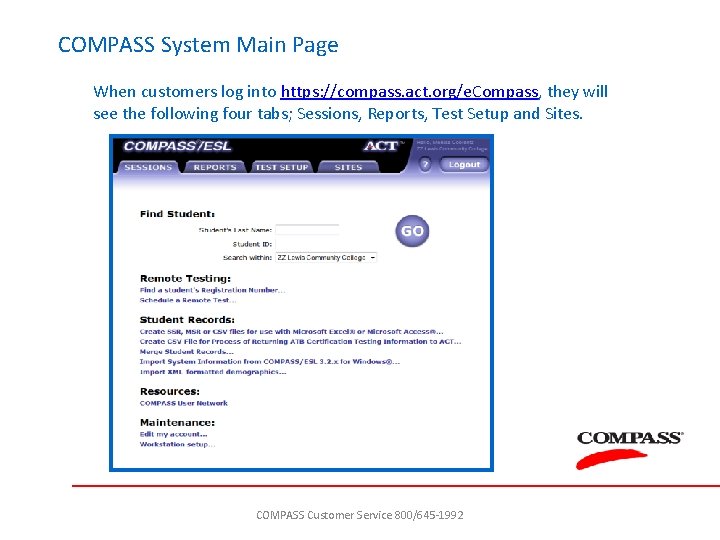
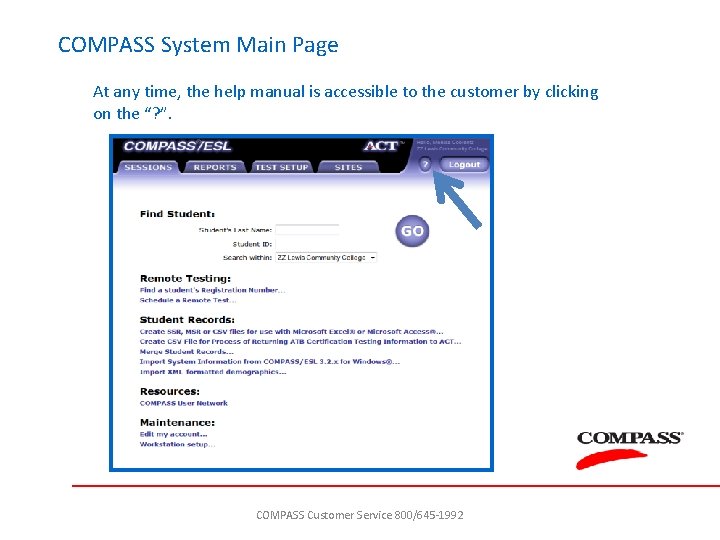
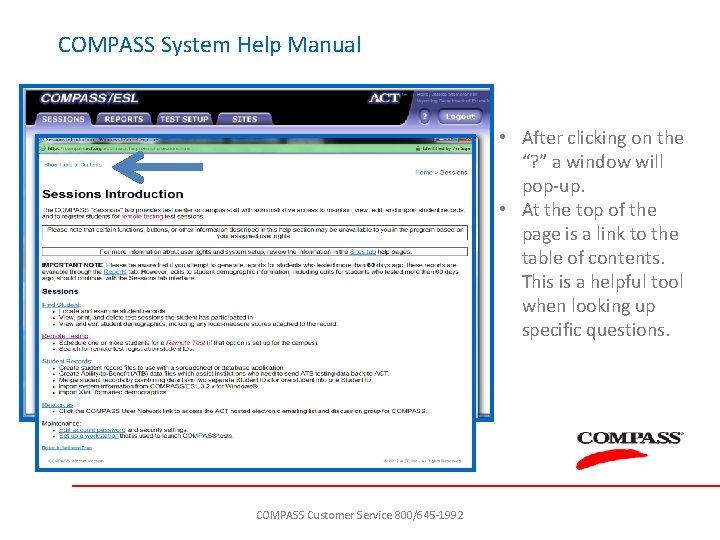
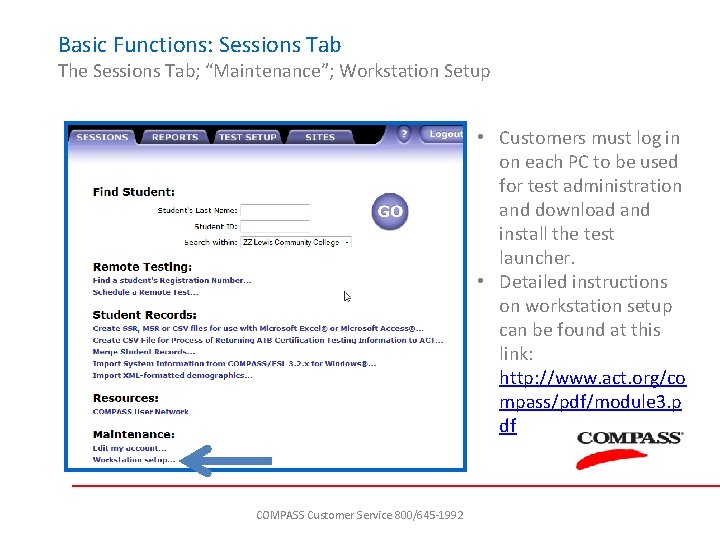
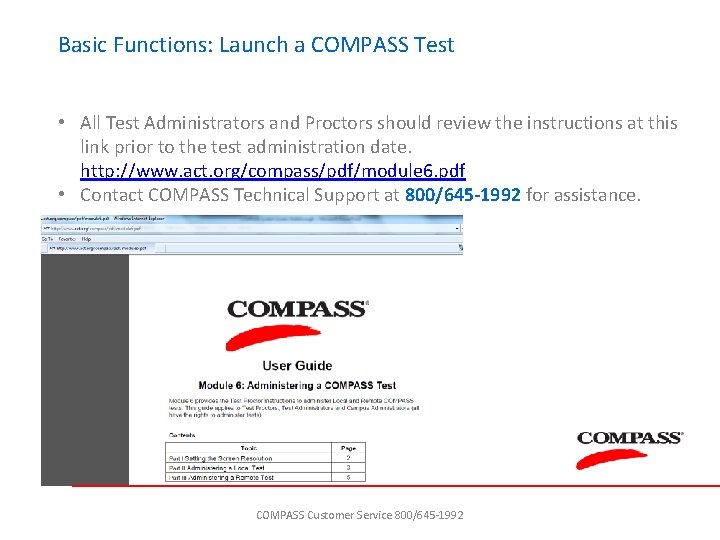
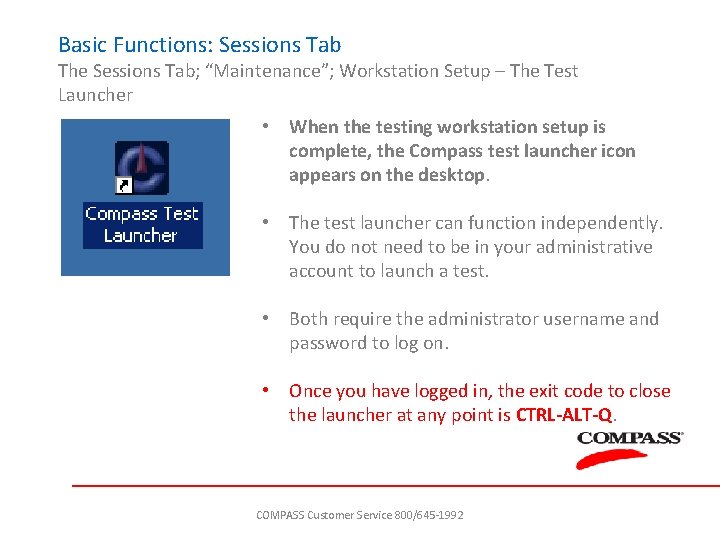
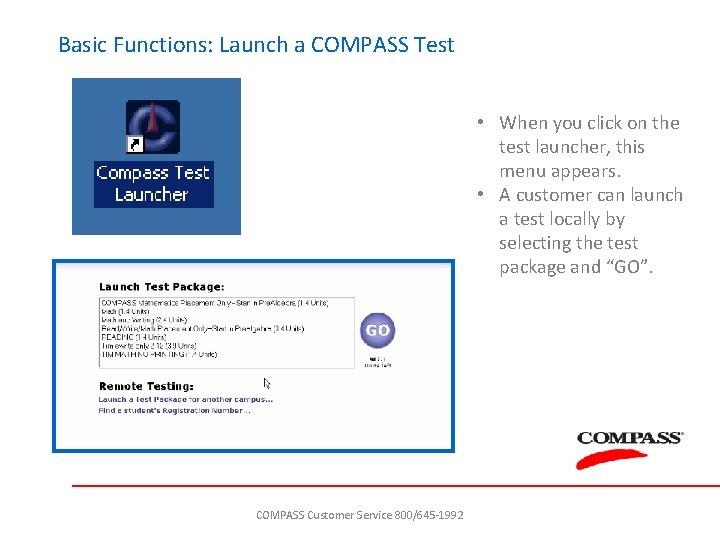
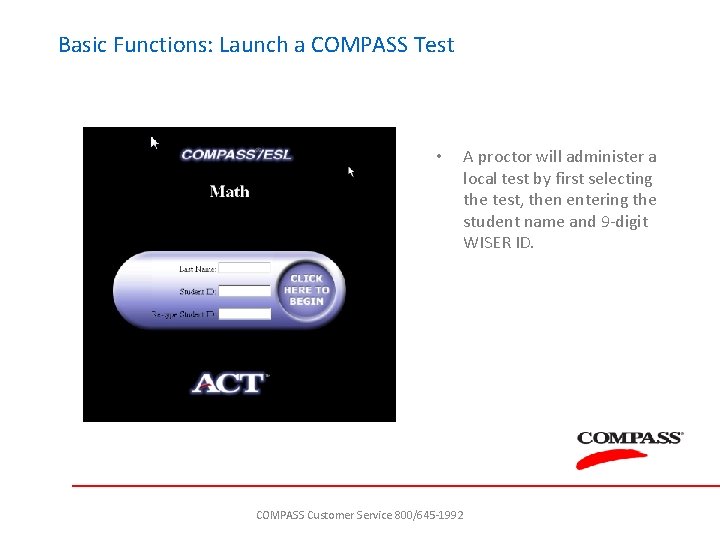
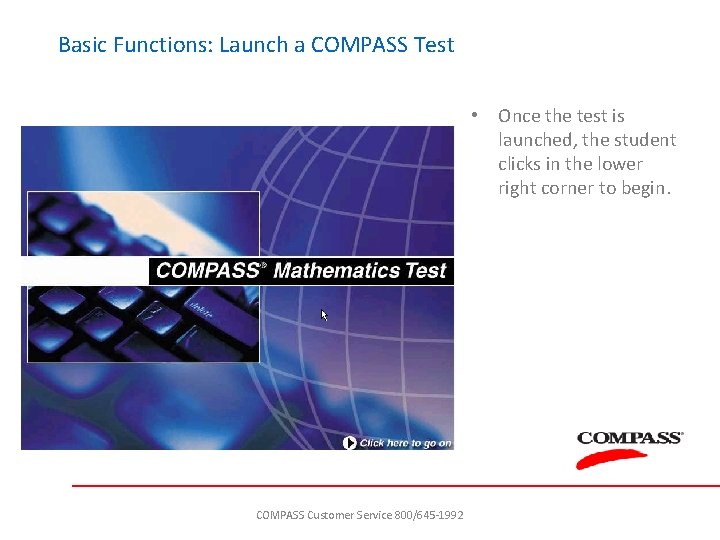
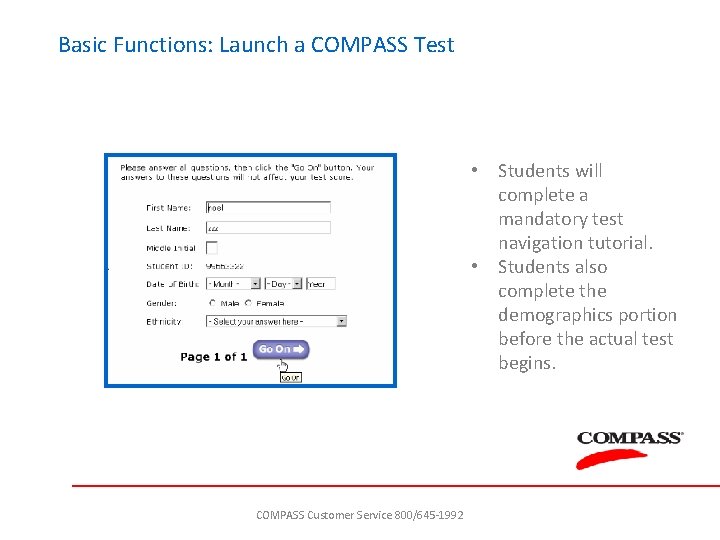
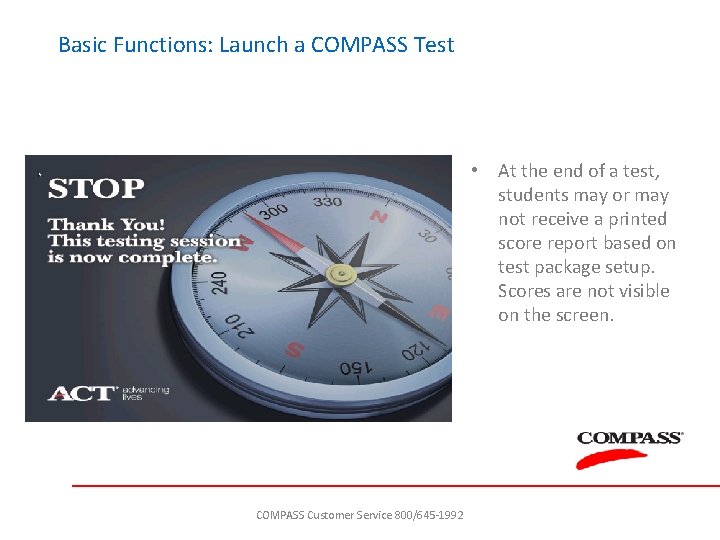
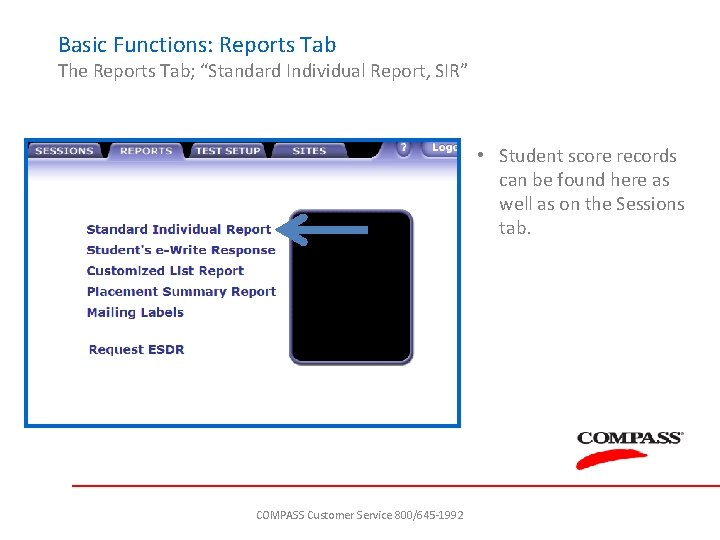
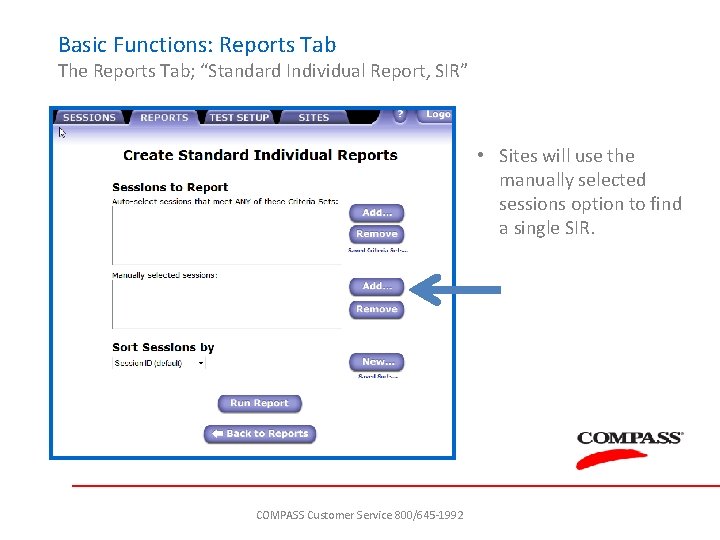
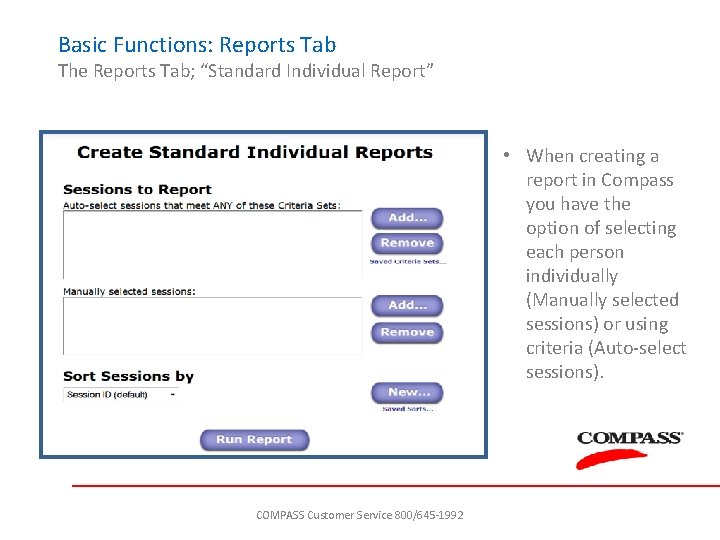
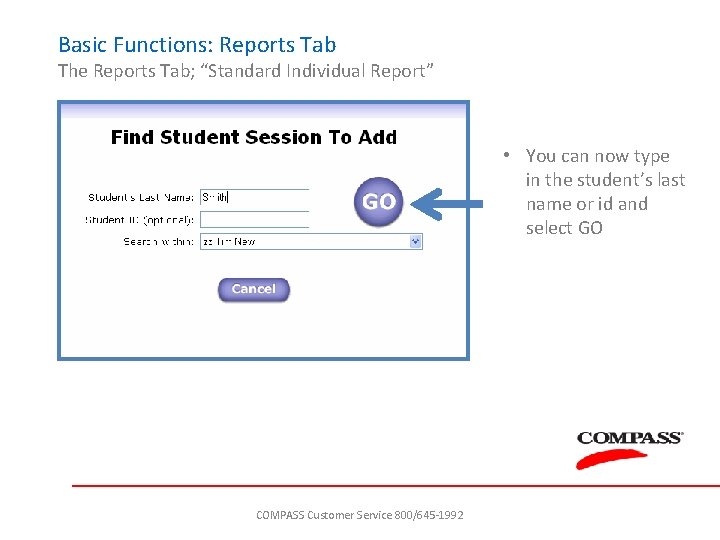
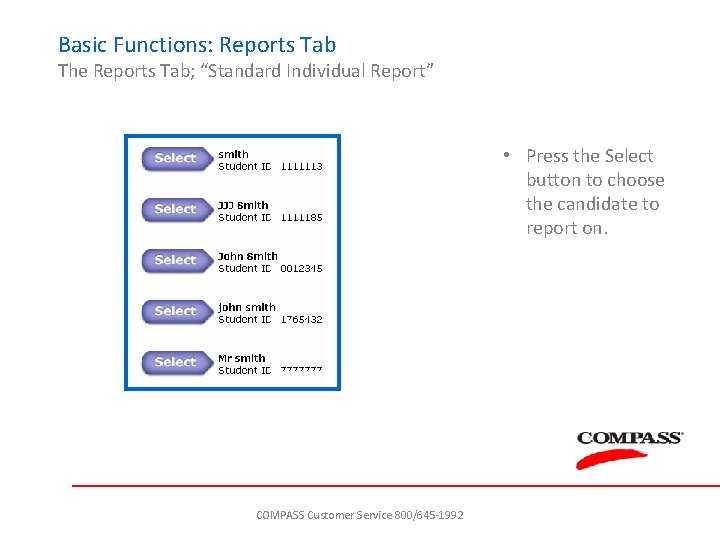
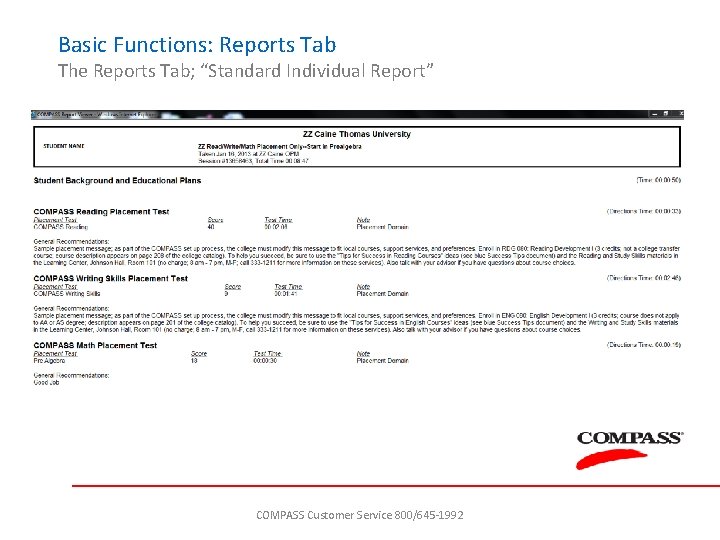
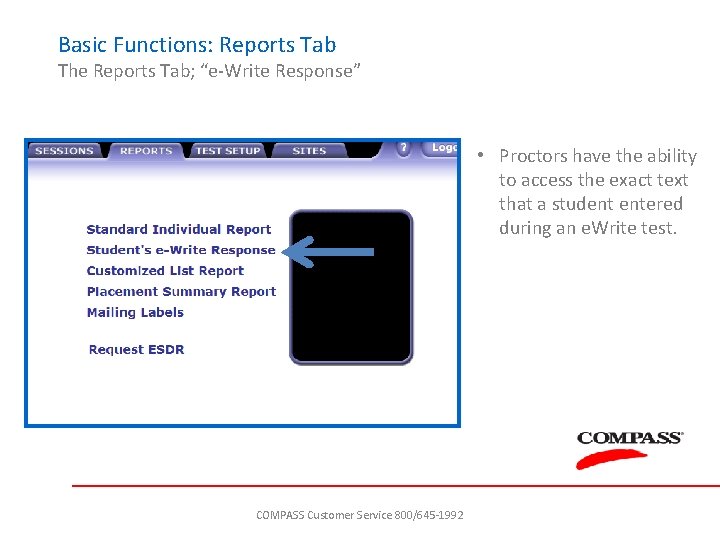
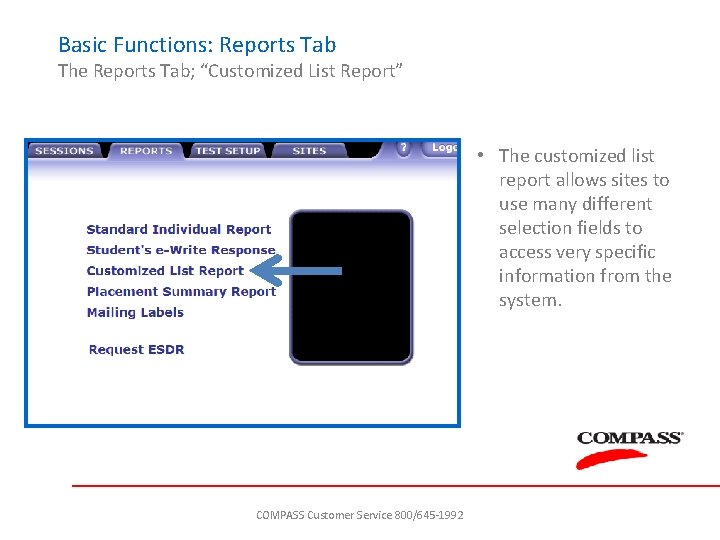
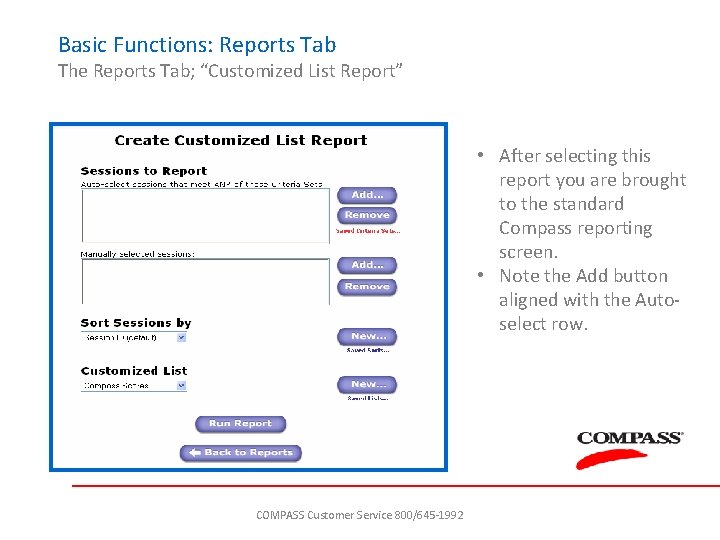
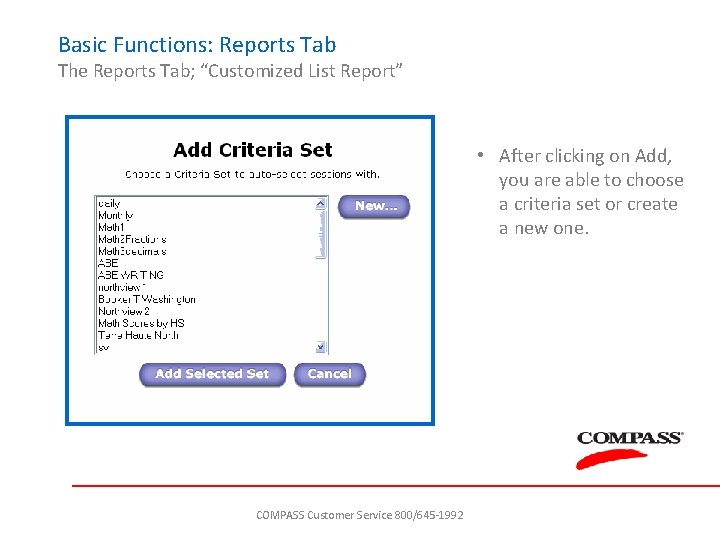
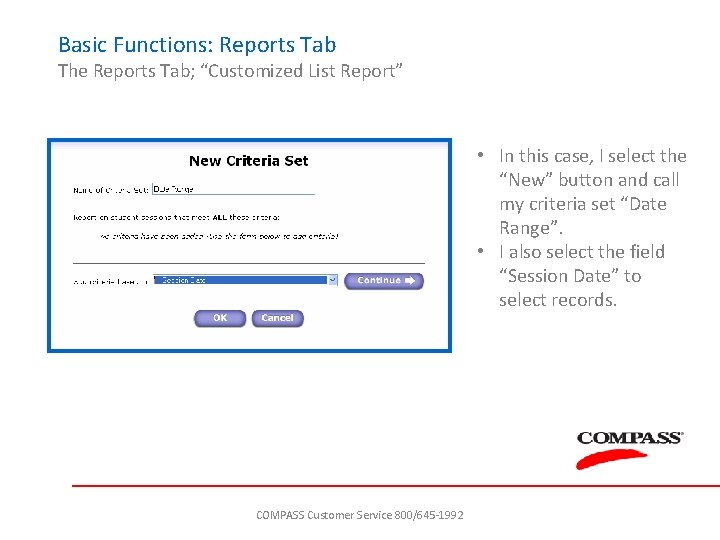
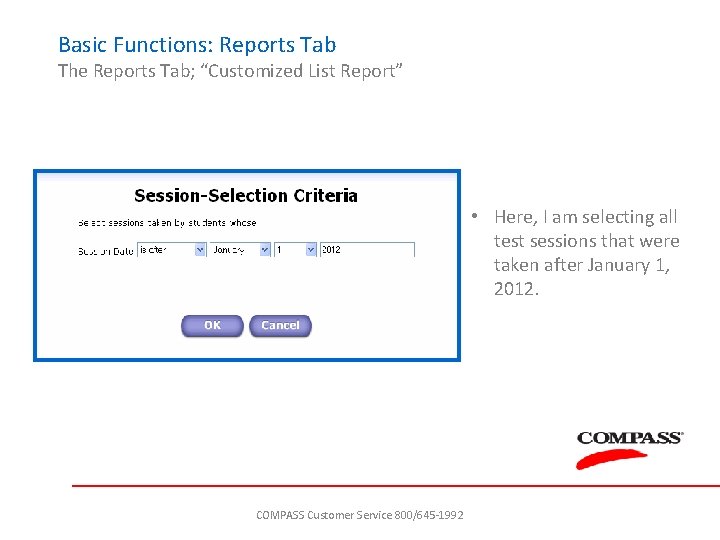
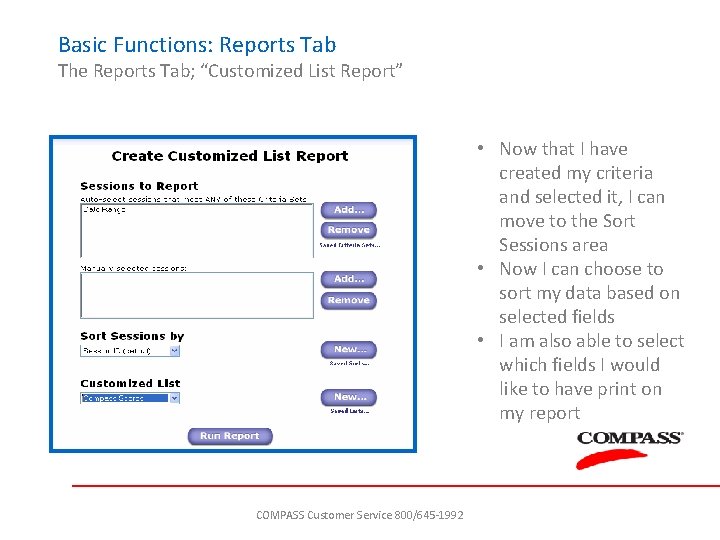
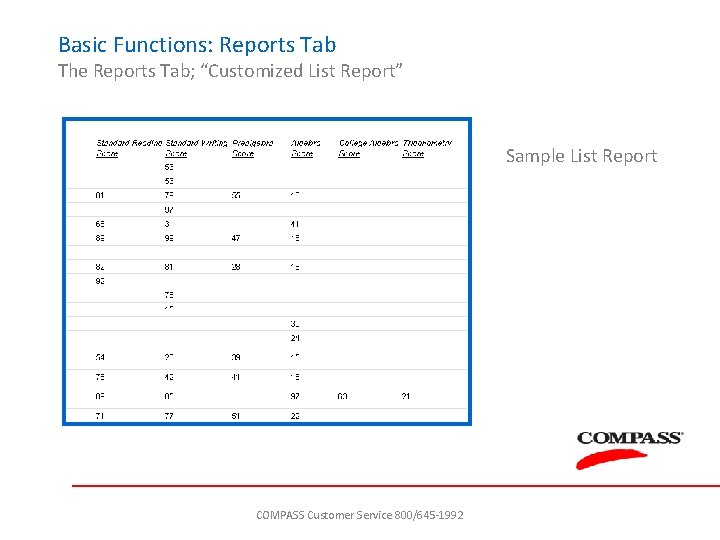
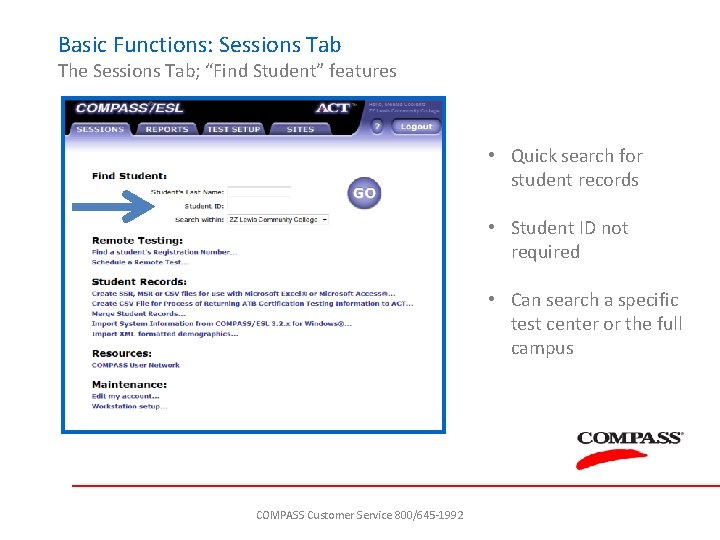
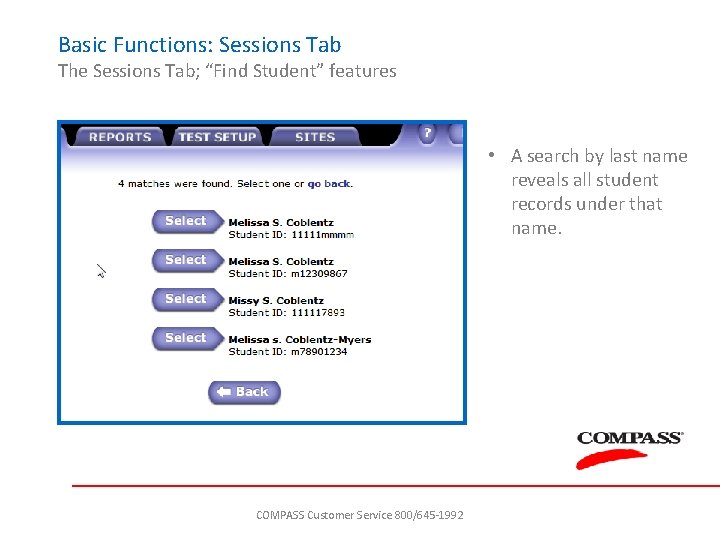
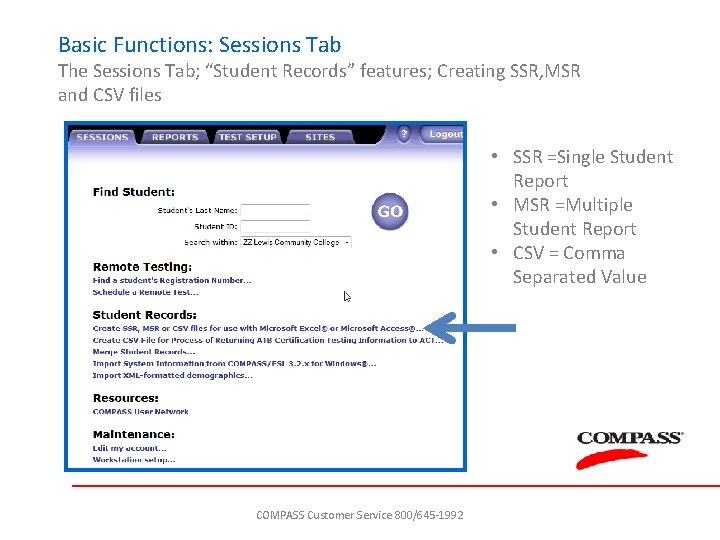
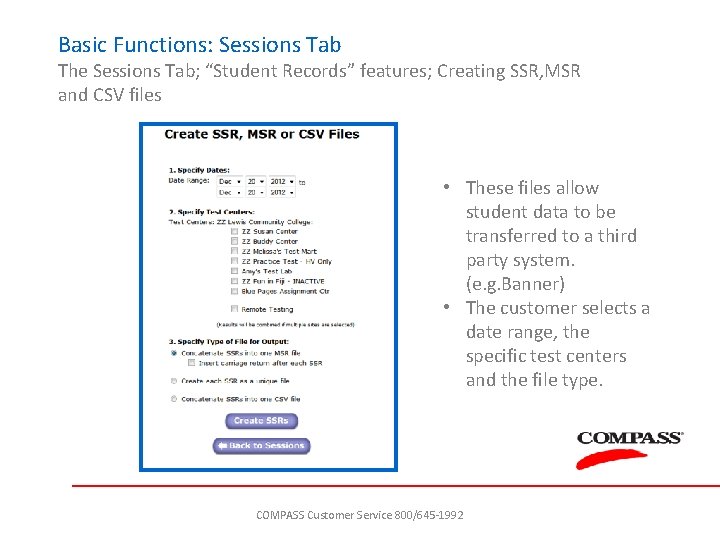
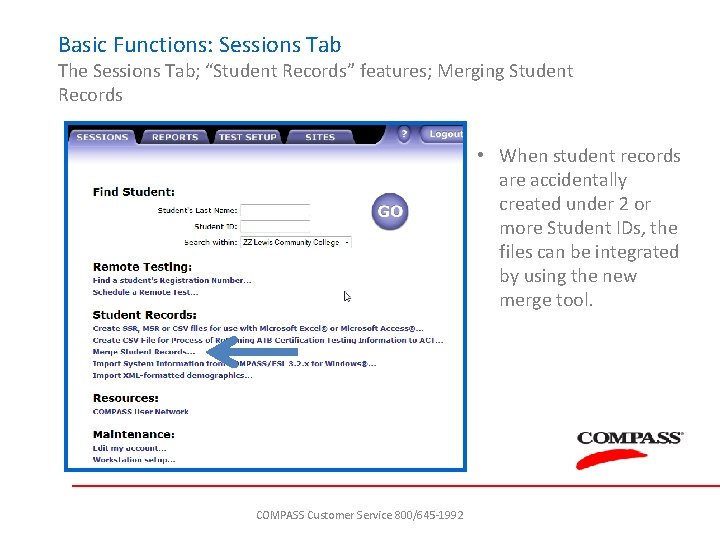
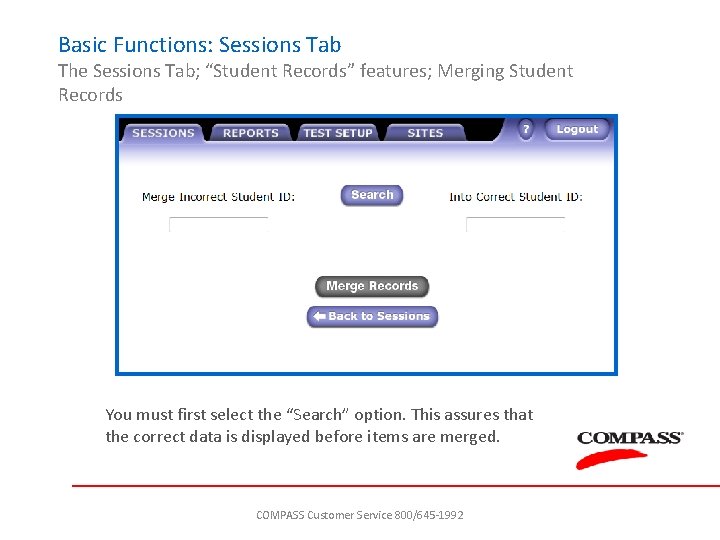
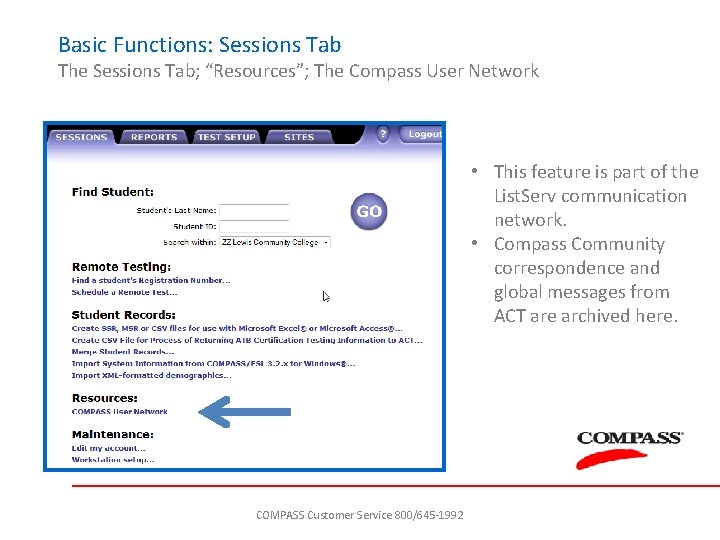
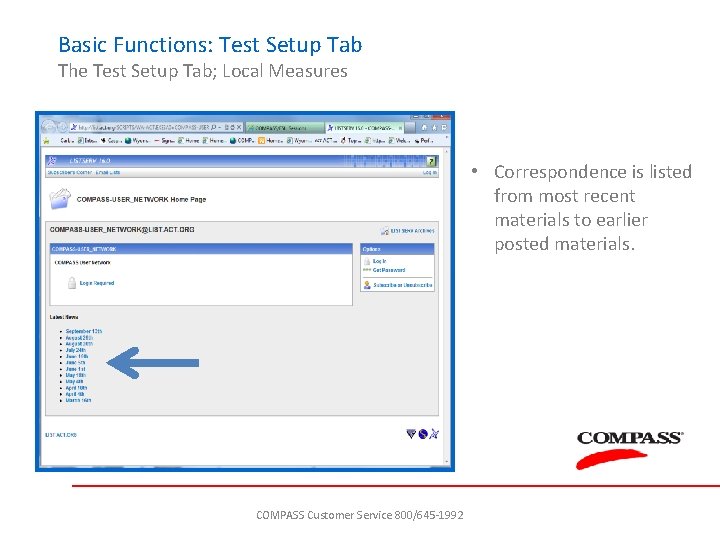
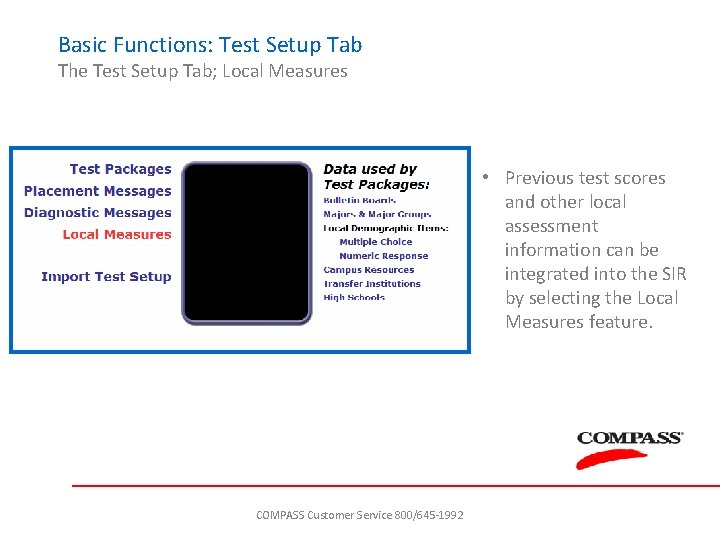
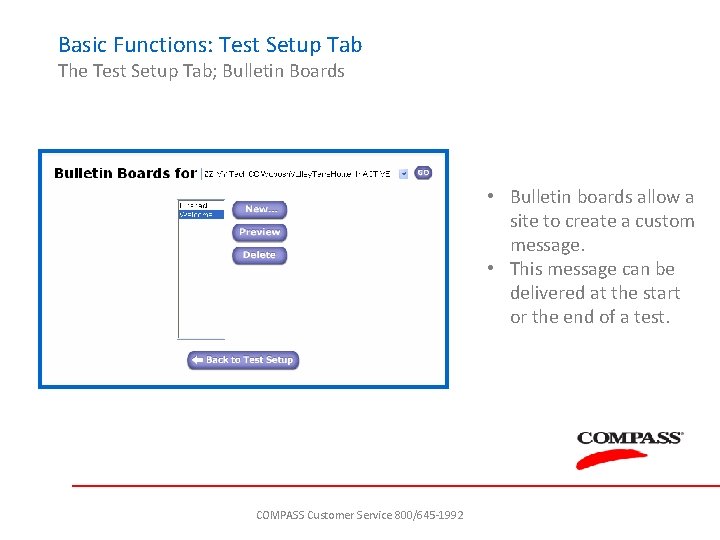
- Slides: 38
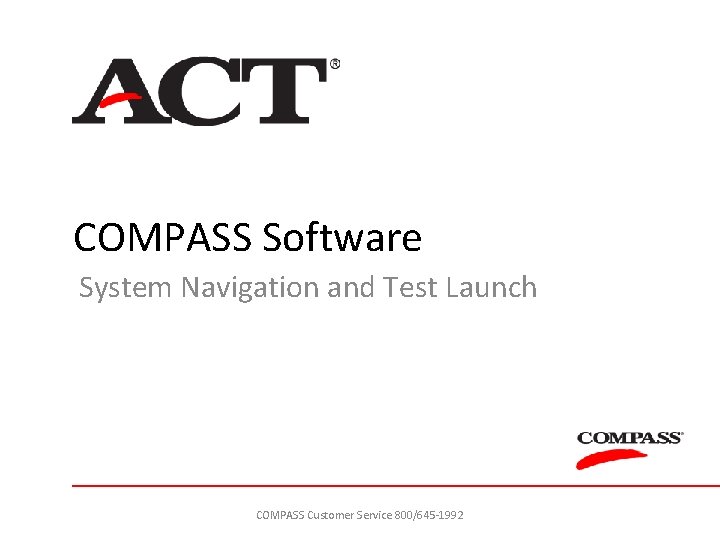
COMPASS Software System Navigation and Test Launch COMPASS Customer Service 800/645 -1992
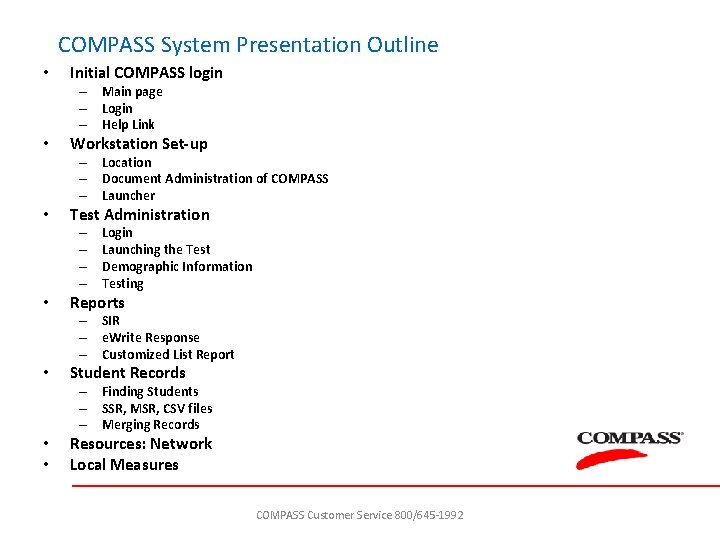
COMPASS System Presentation Outline • Initial COMPASS login – Main page – Login – Help Link • Workstation Set-up – Location – Document Administration of COMPASS – Launcher • Test Administration – – • Login Launching the Test Demographic Information Testing Reports – SIR – e. Write Response – Customized List Report • Student Records – Finding Students – SSR, MSR, CSV files – Merging Records • • Resources: Network Local Measures COMPASS Customer Service 800/645 -1992
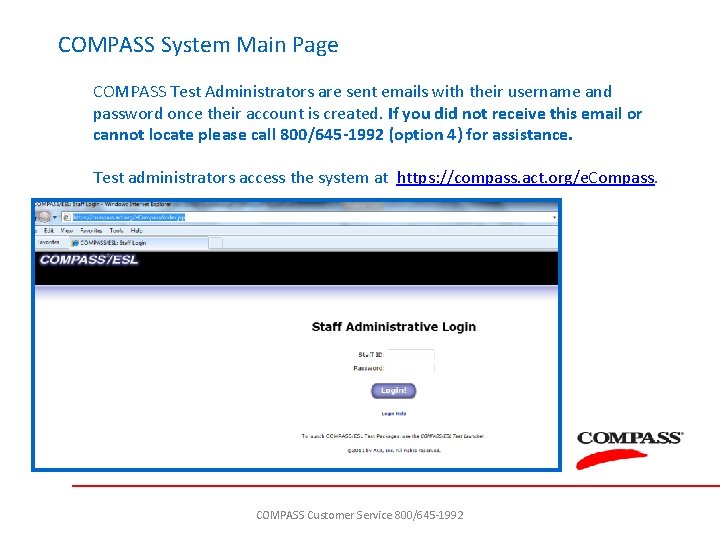
COMPASS System Main Page COMPASS Test Administrators are sent emails with their username and password once their account is created. If you did not receive this email or cannot locate please call 800/645 -1992 (option 4) for assistance. Test administrators access the system at https: //compass. act. org/e. Compass. COMPASS Customer Service 800/645 -1992
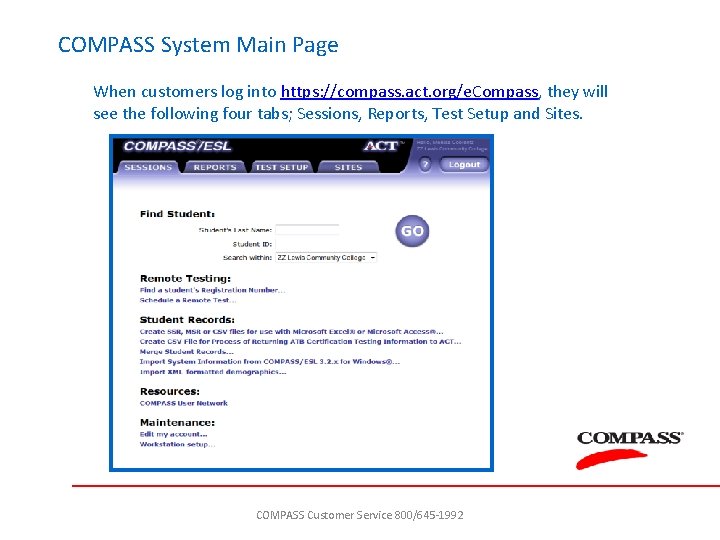
COMPASS System Main Page When customers log into https: //compass. act. org/e. Compass, they will see the following four tabs; Sessions, Reports, Test Setup and Sites. COMPASS Customer Service 800/645 -1992
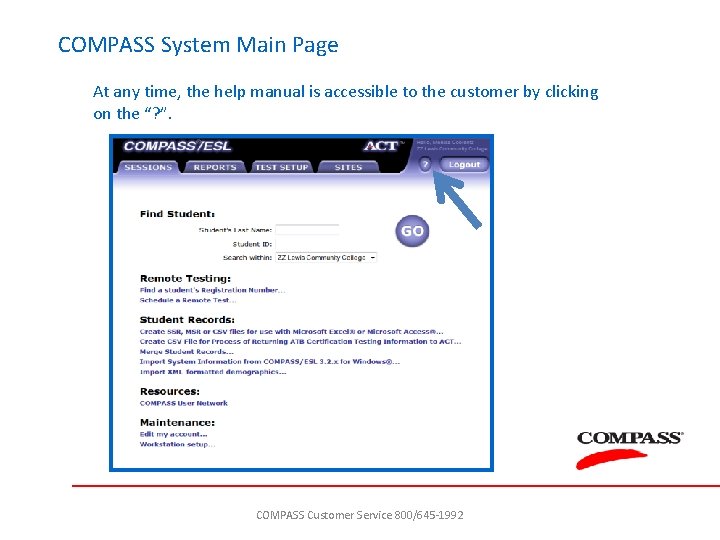
COMPASS System Main Page At any time, the help manual is accessible to the customer by clicking on the “? ”. COMPASS Customer Service 800/645 -1992
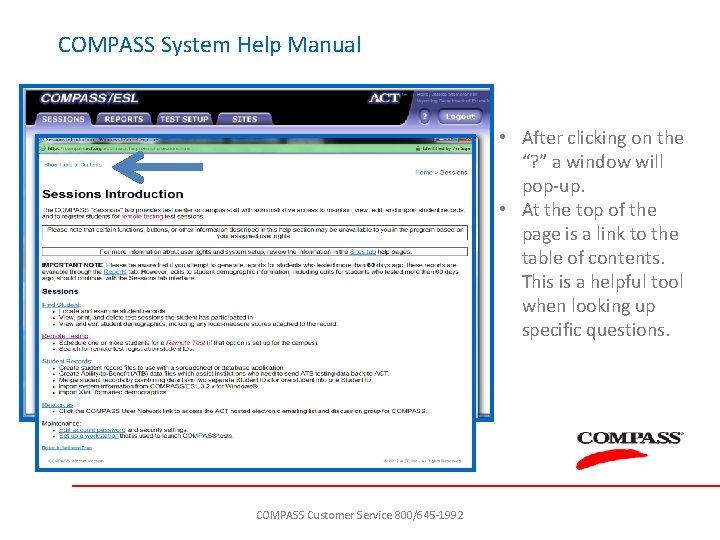
COMPASS System Help Manual • After clicking on the “? ” a window will pop-up. • At the top of the page is a link to the table of contents. This is a helpful tool when looking up specific questions. COMPASS Customer Service 800/645 -1992
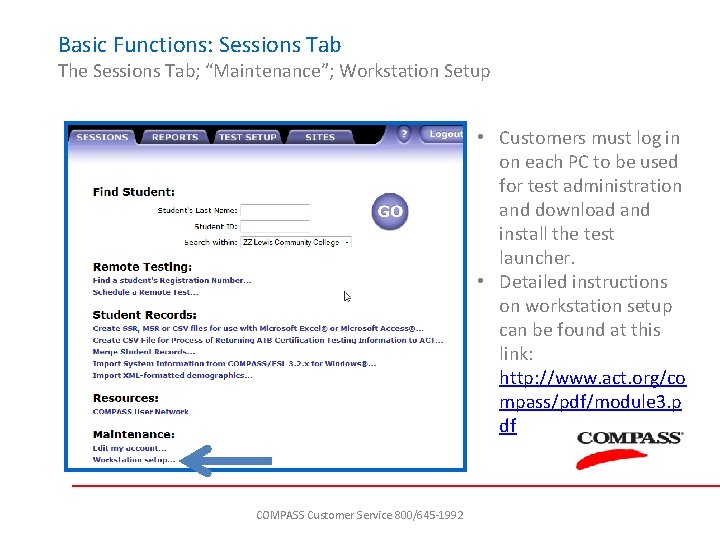
Basic Functions: Sessions Tab The Sessions Tab; “Maintenance”; Workstation Setup • Customers must log in on each PC to be used for test administration and download and install the test launcher. • Detailed instructions on workstation setup can be found at this link: http: //www. act. org/co mpass/pdf/module 3. p df COMPASS Customer Service 800/645 -1992
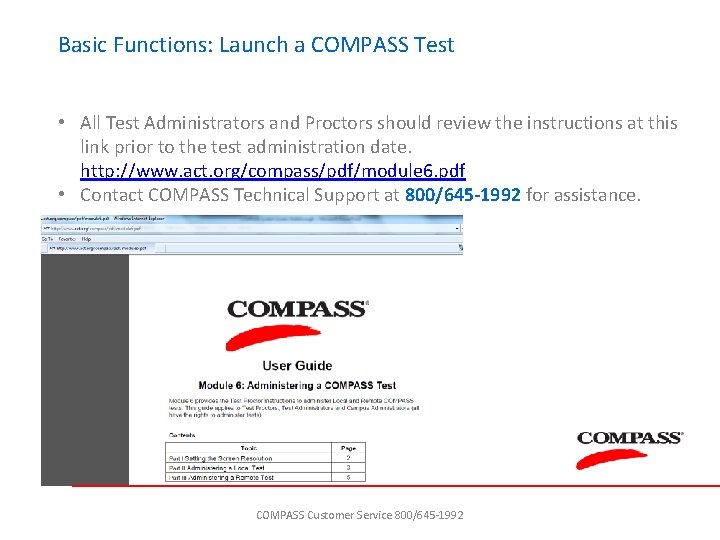
Basic Functions: Launch a COMPASS Test • All Test Administrators and Proctors should review the instructions at this link prior to the test administration date. http: //www. act. org/compass/pdf/module 6. pdf • Contact COMPASS Technical Support at 800/645 -1992 for assistance. COMPASS Customer Service 800/645 -1992
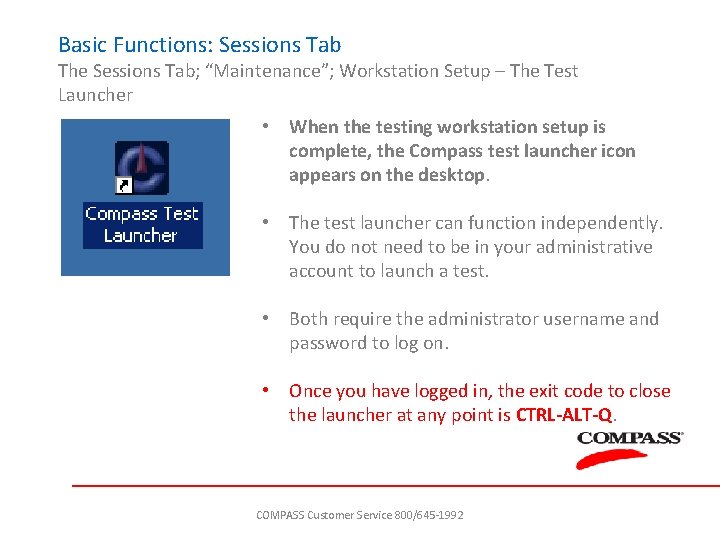
Basic Functions: Sessions Tab The Sessions Tab; “Maintenance”; Workstation Setup – The Test Launcher • When the testing workstation setup is complete, the Compass test launcher icon appears on the desktop. • The test launcher can function independently. You do not need to be in your administrative account to launch a test. • Both require the administrator username and password to log on. • Once you have logged in, the exit code to close the launcher at any point is CTRL-ALT-Q. COMPASS Customer Service 800/645 -1992
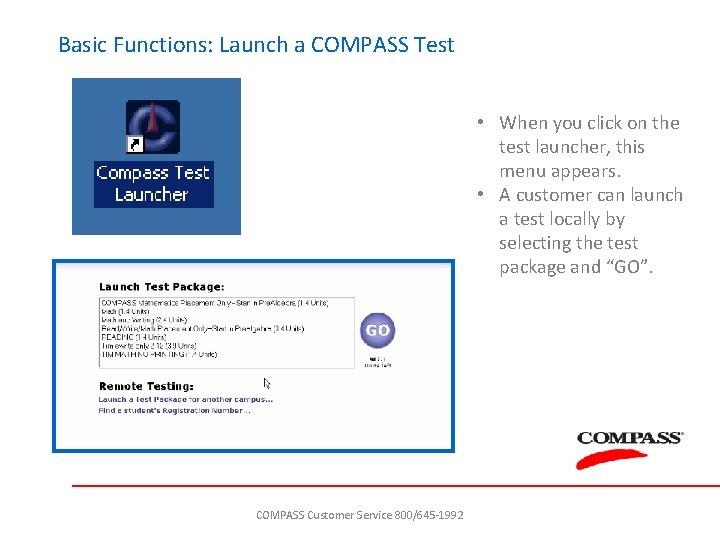
Basic Functions: Launch a COMPASS Test • When you click on the test launcher, this menu appears. • A customer can launch a test locally by selecting the test package and “GO”. COMPASS Customer Service 800/645 -1992
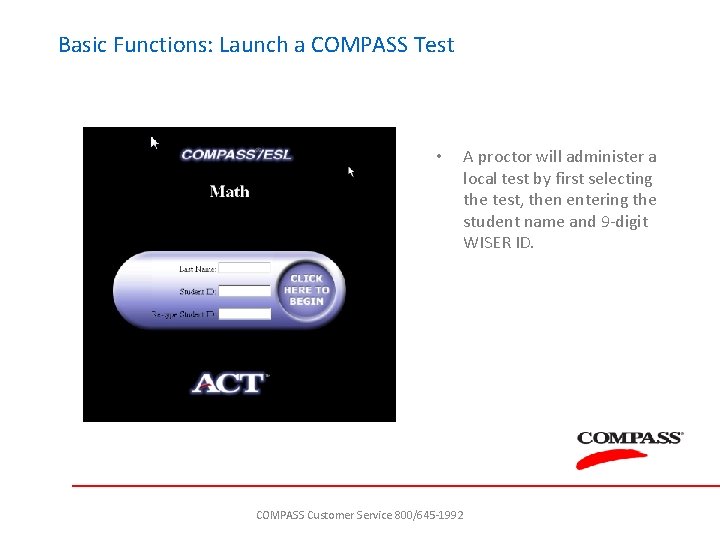
Basic Functions: Launch a COMPASS Test • A proctor will administer a local test by first selecting the test, then entering the student name and 9 -digit WISER ID. COMPASS Customer Service 800/645 -1992
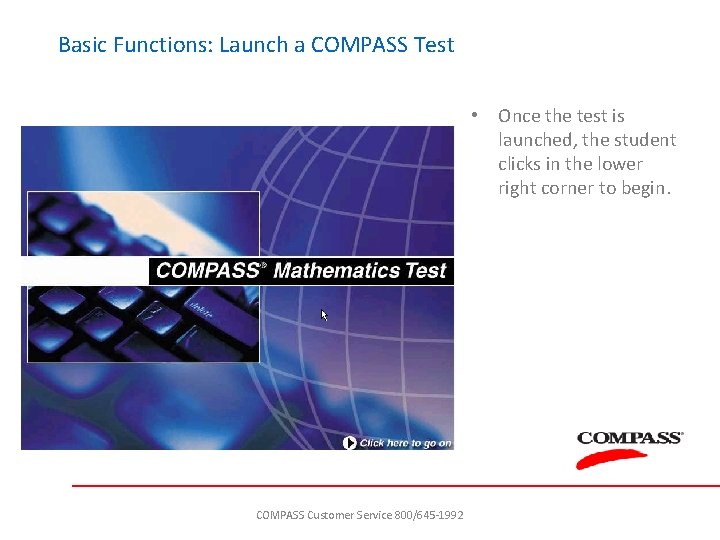
Basic Functions: Launch a COMPASS Test • Once the test is launched, the student clicks in the lower right corner to begin. COMPASS Customer Service 800/645 -1992
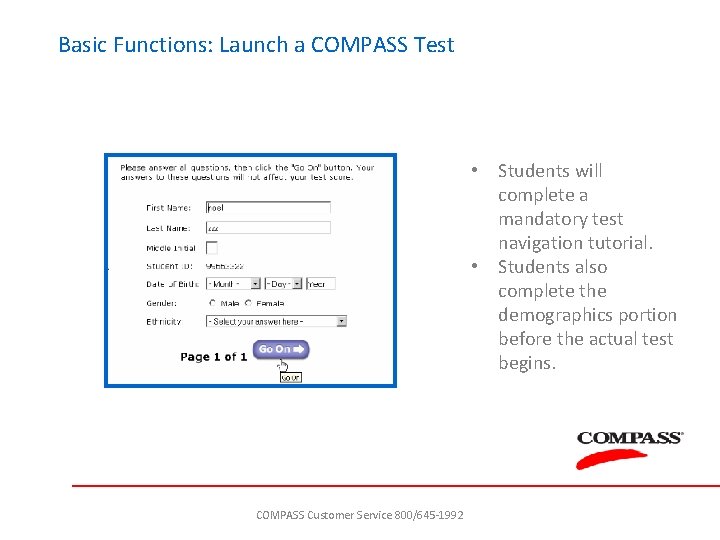
Basic Functions: Launch a COMPASS Test • Students will complete a mandatory test navigation tutorial. • Students also complete the demographics portion before the actual test begins. COMPASS Customer Service 800/645 -1992
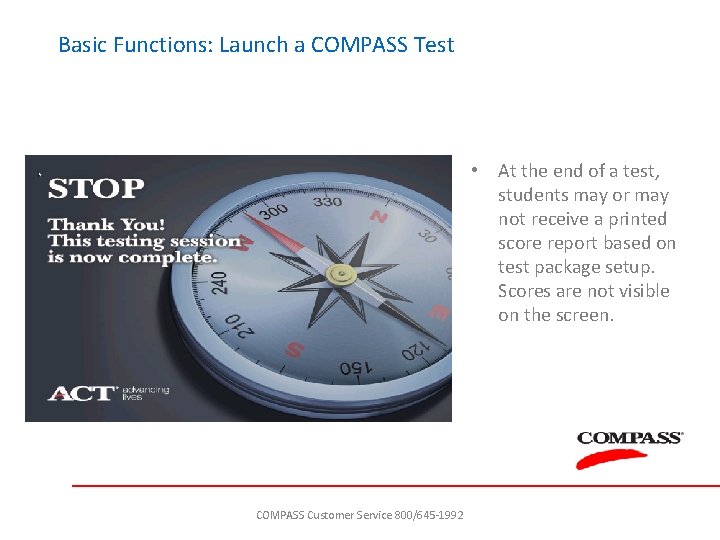
Basic Functions: Launch a COMPASS Test • At the end of a test, students may or may not receive a printed score report based on test package setup. Scores are not visible on the screen. COMPASS Customer Service 800/645 -1992
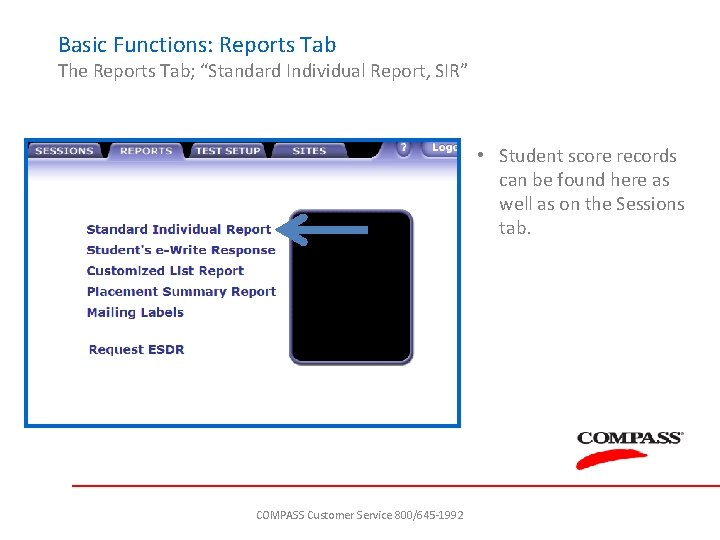
Basic Functions: Reports Tab The Reports Tab; “Standard Individual Report, SIR” • Student score records can be found here as well as on the Sessions tab. COMPASS Customer Service 800/645 -1992
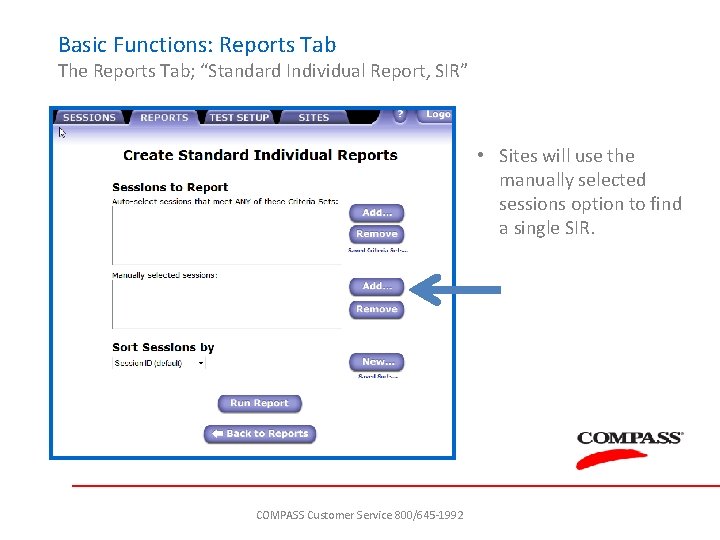
Basic Functions: Reports Tab The Reports Tab; “Standard Individual Report, SIR” • Sites will use the manually selected sessions option to find a single SIR. COMPASS Customer Service 800/645 -1992
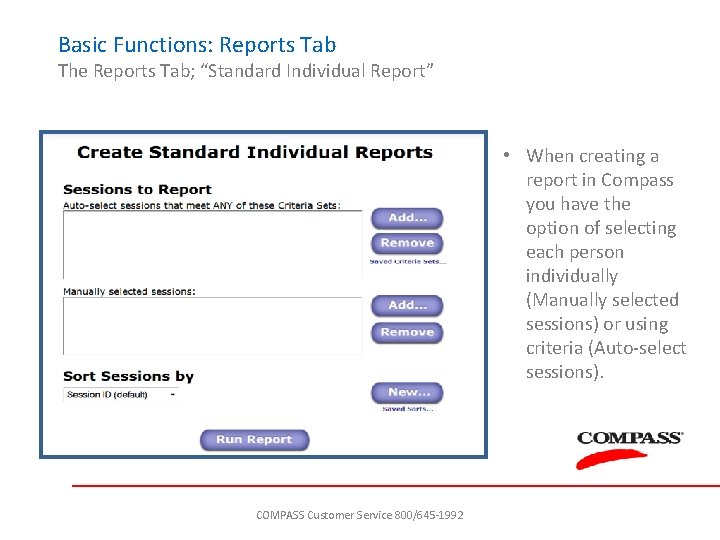
Basic Functions: Reports Tab The Reports Tab; “Standard Individual Report” • When creating a report in Compass you have the option of selecting each person individually (Manually selected sessions) or using criteria (Auto-select sessions). COMPASS Customer Service 800/645 -1992
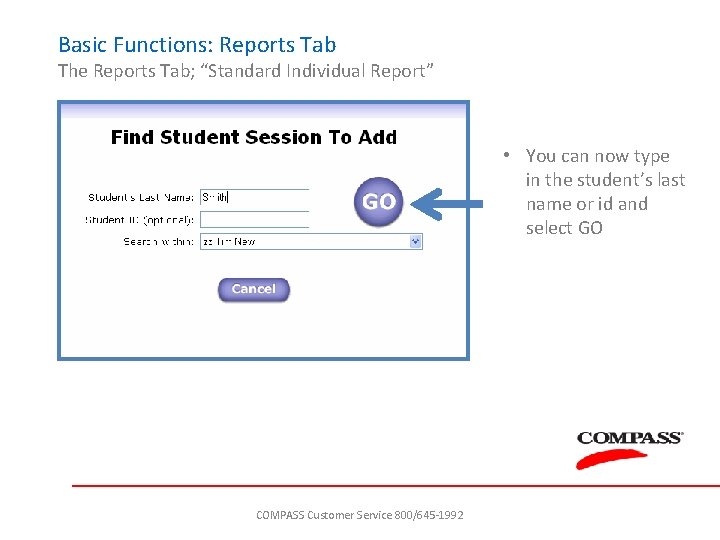
Basic Functions: Reports Tab The Reports Tab; “Standard Individual Report” • You can now type in the student’s last name or id and select GO COMPASS Customer Service 800/645 -1992
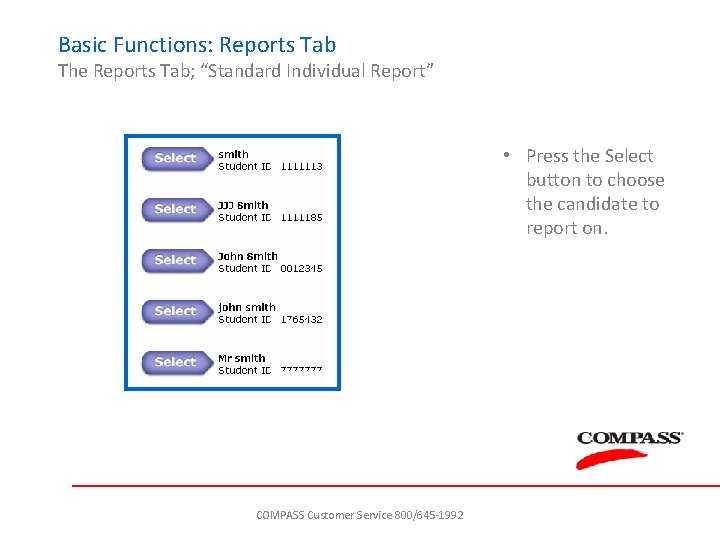
Basic Functions: Reports Tab The Reports Tab; “Standard Individual Report” • Press the Select button to choose the candidate to report on. COMPASS Customer Service 800/645 -1992
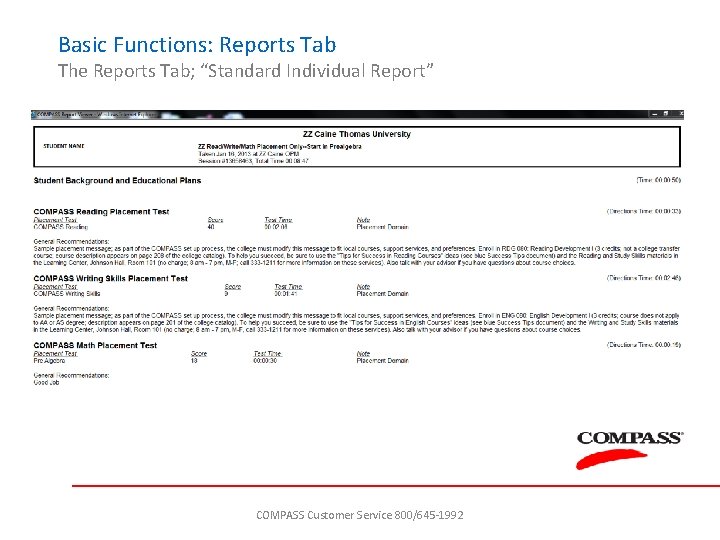
Basic Functions: Reports Tab The Reports Tab; “Standard Individual Report” COMPASS Customer Service 800/645 -1992
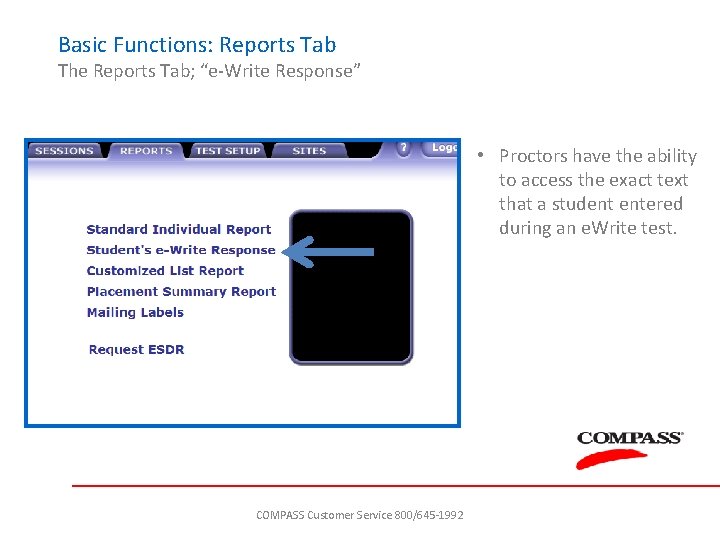
Basic Functions: Reports Tab The Reports Tab; “e-Write Response” • Proctors have the ability to access the exact text that a student entered during an e. Write test. COMPASS Customer Service 800/645 -1992
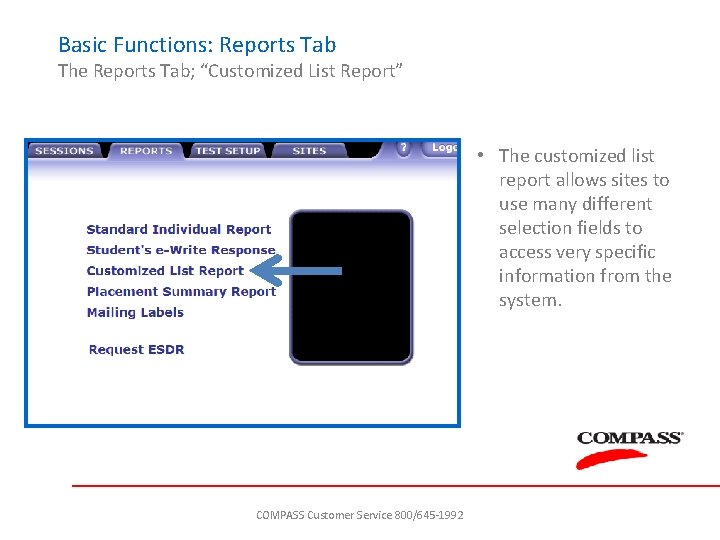
Basic Functions: Reports Tab The Reports Tab; “Customized List Report” • The customized list report allows sites to use many different selection fields to access very specific information from the system. COMPASS Customer Service 800/645 -1992
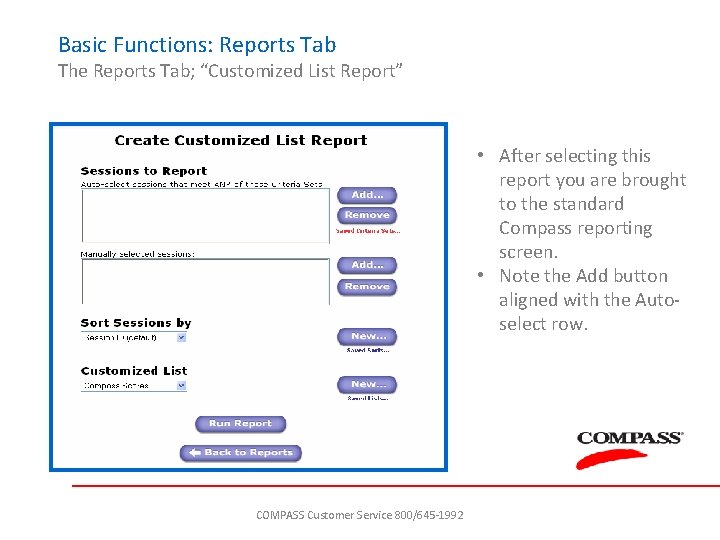
Basic Functions: Reports Tab The Reports Tab; “Customized List Report” • After selecting this report you are brought to the standard Compass reporting screen. • Note the Add button aligned with the Autoselect row. COMPASS Customer Service 800/645 -1992
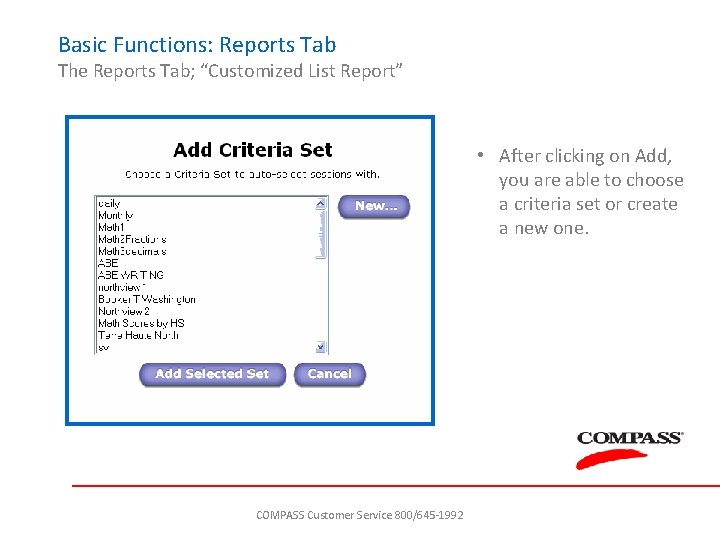
Basic Functions: Reports Tab The Reports Tab; “Customized List Report” • After clicking on Add, you are able to choose a criteria set or create a new one. COMPASS Customer Service 800/645 -1992
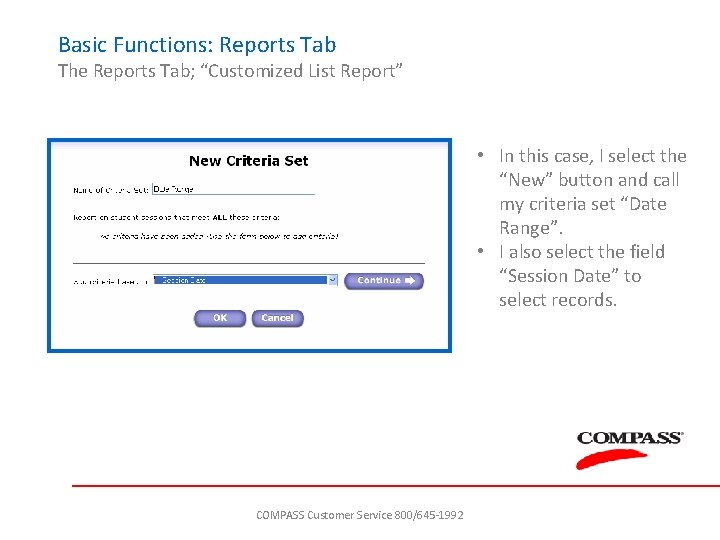
Basic Functions: Reports Tab The Reports Tab; “Customized List Report” • In this case, I select the “New” button and call my criteria set “Date Range”. • I also select the field “Session Date” to select records. COMPASS Customer Service 800/645 -1992
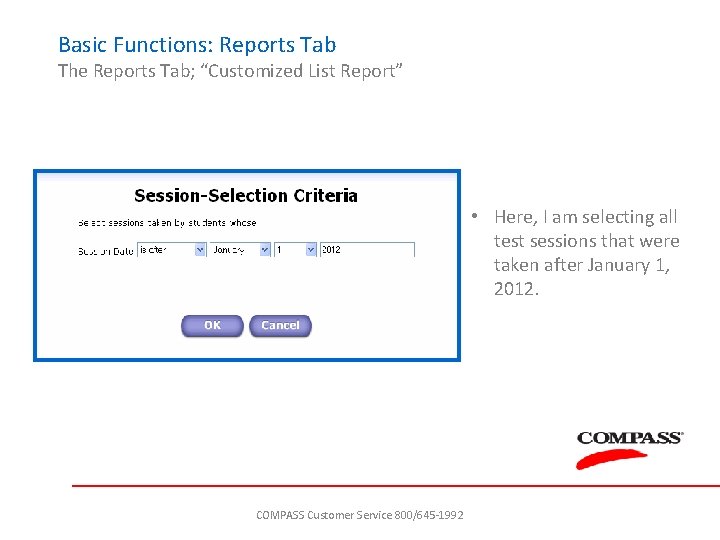
Basic Functions: Reports Tab The Reports Tab; “Customized List Report” • Here, I am selecting all test sessions that were taken after January 1, 2012. COMPASS Customer Service 800/645 -1992
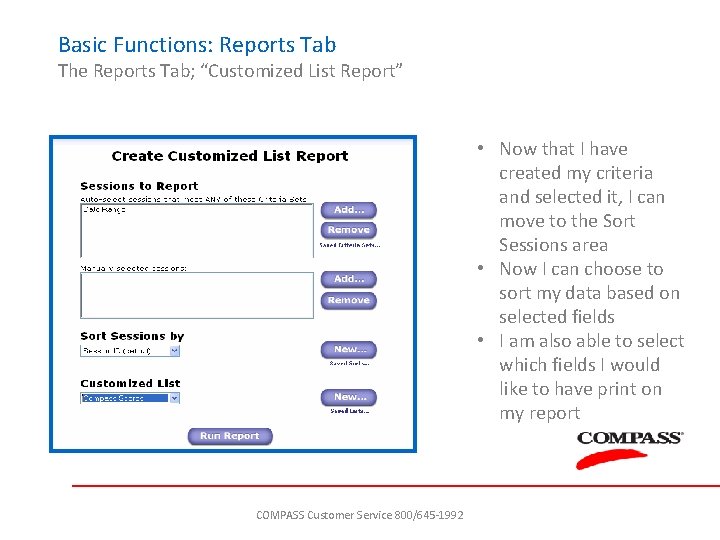
Basic Functions: Reports Tab The Reports Tab; “Customized List Report” • Now that I have created my criteria and selected it, I can move to the Sort Sessions area • Now I can choose to sort my data based on selected fields • I am also able to select which fields I would like to have print on my report COMPASS Customer Service 800/645 -1992
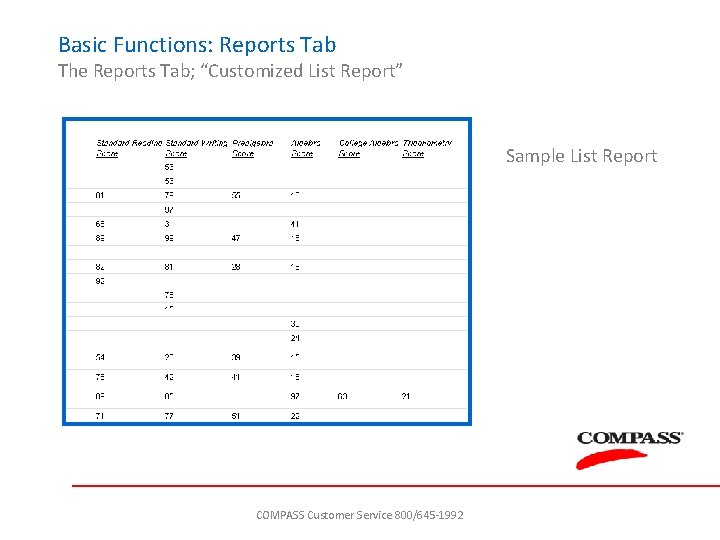
Basic Functions: Reports Tab The Reports Tab; “Customized List Report” Sample List Report COMPASS Customer Service 800/645 -1992
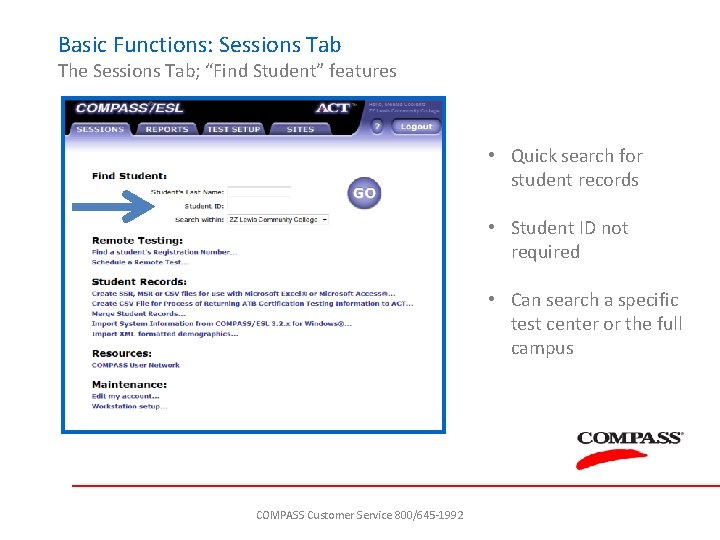
Basic Functions: Sessions Tab The Sessions Tab; “Find Student” features • Quick search for student records • Student ID not required • Can search a specific test center or the full campus COMPASS Customer Service 800/645 -1992
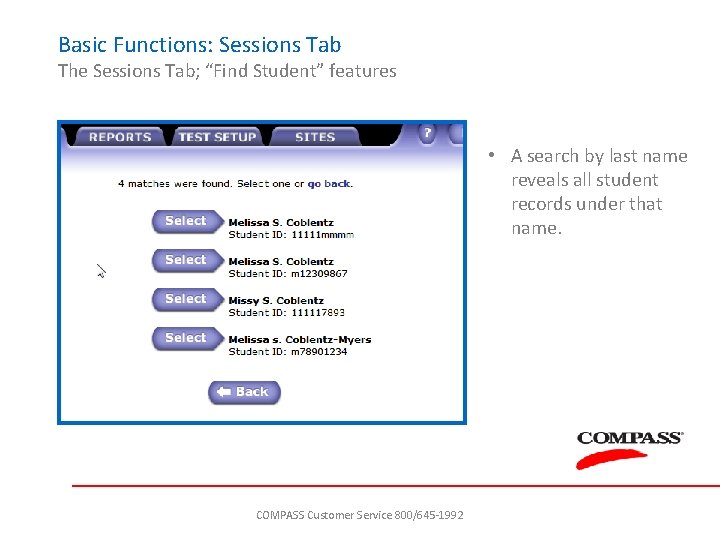
Basic Functions: Sessions Tab The Sessions Tab; “Find Student” features • A search by last name reveals all student records under that name. COMPASS Customer Service 800/645 -1992
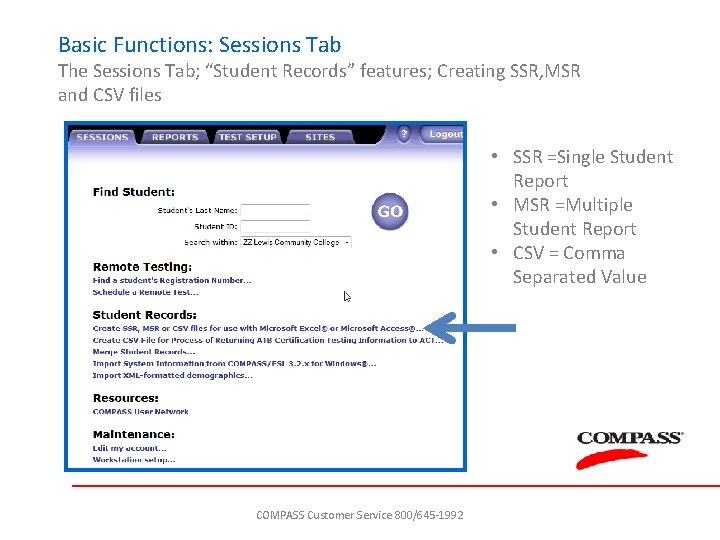
Basic Functions: Sessions Tab The Sessions Tab; “Student Records” features; Creating SSR, MSR and CSV files • SSR =Single Student Report • MSR =Multiple Student Report • CSV = Comma Separated Value COMPASS Customer Service 800/645 -1992
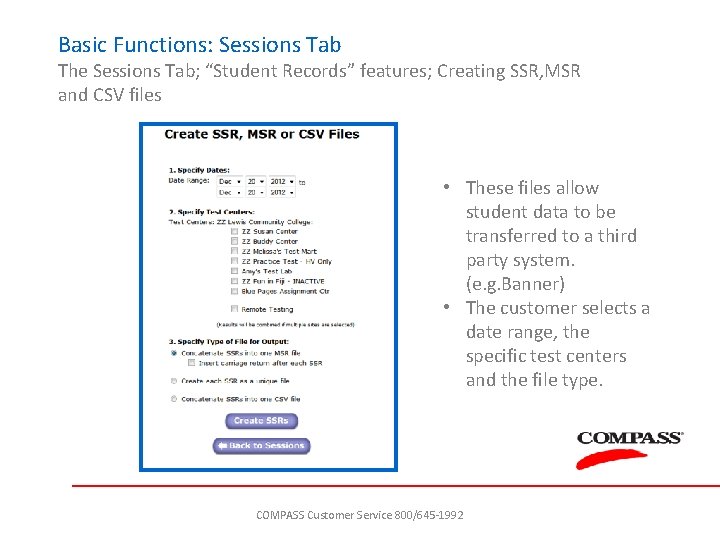
Basic Functions: Sessions Tab The Sessions Tab; “Student Records” features; Creating SSR, MSR and CSV files • These files allow student data to be transferred to a third party system. (e. g. Banner) • The customer selects a date range, the specific test centers and the file type. COMPASS Customer Service 800/645 -1992
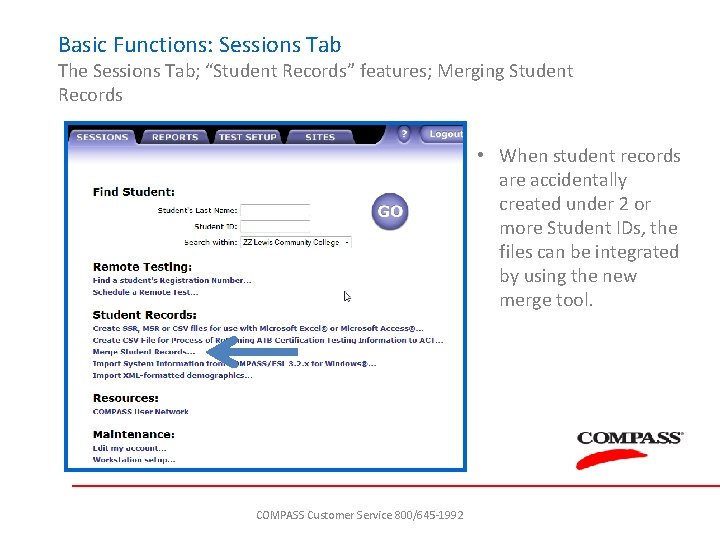
Basic Functions: Sessions Tab The Sessions Tab; “Student Records” features; Merging Student Records • When student records are accidentally created under 2 or more Student IDs, the files can be integrated by using the new merge tool. COMPASS Customer Service 800/645 -1992
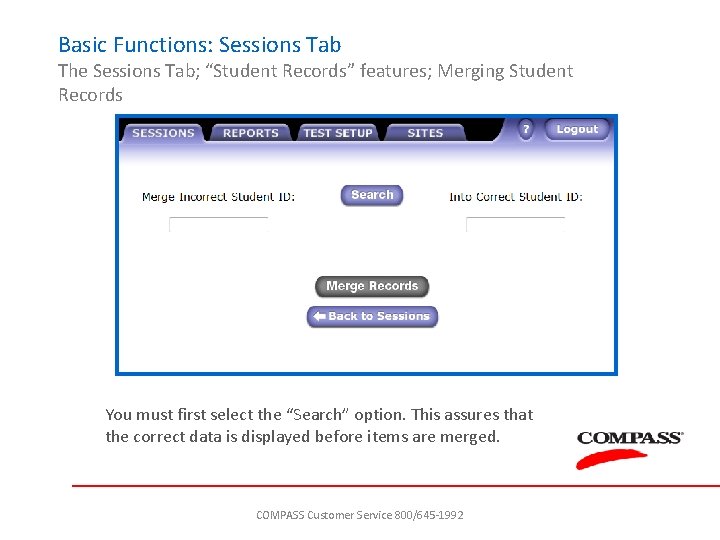
Basic Functions: Sessions Tab The Sessions Tab; “Student Records” features; Merging Student Records You must first select the “Search” option. This assures that the correct data is displayed before items are merged. COMPASS Customer Service 800/645 -1992
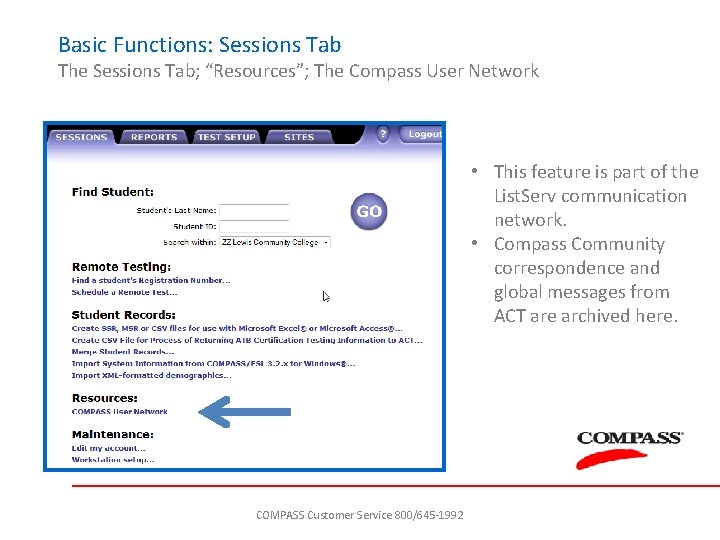
Basic Functions: Sessions Tab The Sessions Tab; “Resources”; The Compass User Network • This feature is part of the List. Serv communication network. • Compass Community correspondence and global messages from ACT are archived here. COMPASS Customer Service 800/645 -1992
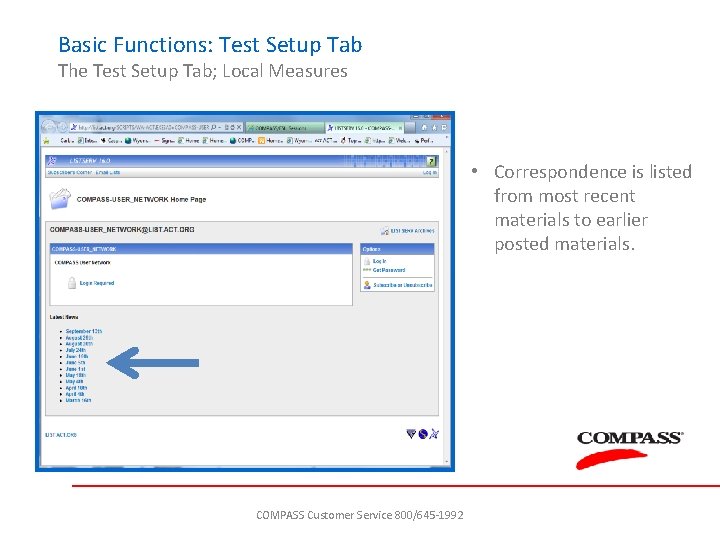
Basic Functions: Test Setup Tab The Test Setup Tab; Local Measures • Correspondence is listed from most recent materials to earlier posted materials. COMPASS Customer Service 800/645 -1992
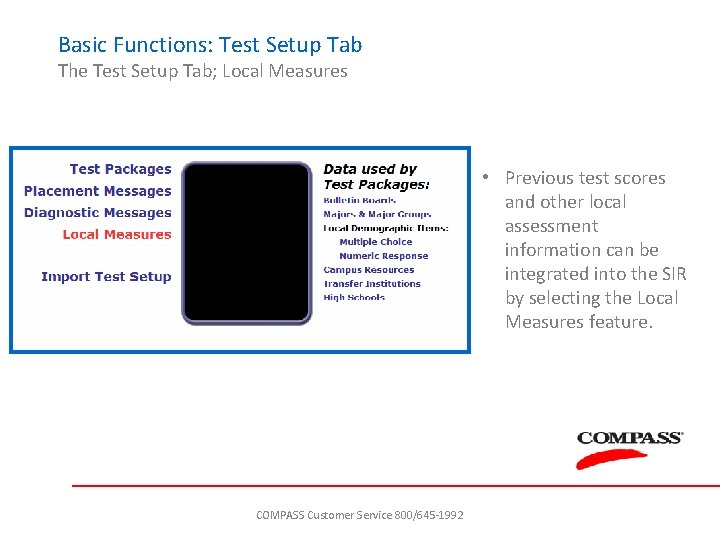
Basic Functions: Test Setup Tab The Test Setup Tab; Local Measures • Previous test scores and other local assessment information can be integrated into the SIR by selecting the Local Measures feature. COMPASS Customer Service 800/645 -1992
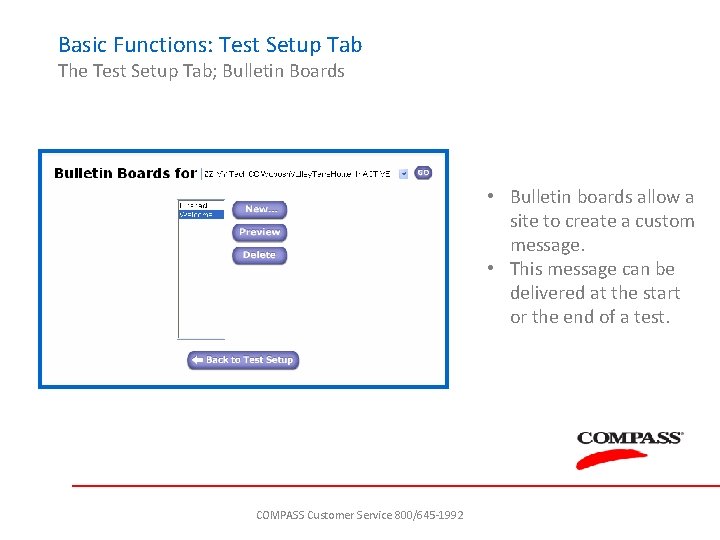
Basic Functions: Test Setup Tab The Test Setup Tab; Bulletin Boards • Bulletin boards allow a site to create a custom message. • This message can be delivered at the start or the end of a test. COMPASS Customer Service 800/645 -1992
 Vtbu chart
Vtbu chart Prismatic compass graduated ring
Prismatic compass graduated ring Cdmvt rule
Cdmvt rule Ublt
Ublt Free marine passage planning software
Free marine passage planning software Optimal driver launch angle and spin rate chart
Optimal driver launch angle and spin rate chart Cyclone global navigation satellite system
Cyclone global navigation satellite system Strapdown inertial navigation system
Strapdown inertial navigation system Decca system
Decca system Sr 71 star tracker
Sr 71 star tracker Mems inertial navigation system
Mems inertial navigation system Fans navigation
Fans navigation Future air navigation system
Future air navigation system Work strategies global navigation system jamming
Work strategies global navigation system jamming Skills and applications chapter 3
Skills and applications chapter 3 Narrow product launch windows
Narrow product launch windows Jeff walker product launch formula summary
Jeff walker product launch formula summary National programme for health care of the elderly (nphce)
National programme for health care of the elderly (nphce) Let down in the deep
Let down in the deep Yammer post examples
Yammer post examples Launch comms
Launch comms Wbs for new product launch
Wbs for new product launch Narrow product launch windows
Narrow product launch windows Elastic launch glider
Elastic launch glider Crisis accommodation dandenong
Crisis accommodation dandenong Jwst timeline
Jwst timeline Launch simulink
Launch simulink James webb nasa space telescope launch
James webb nasa space telescope launch Fighter brand meaning
Fighter brand meaning Kendra legge
Kendra legge Sample introduction for project
Sample introduction for project That was due today
That was due today First nations launch
First nations launch Launch out into the deep
Launch out into the deep Launch yourself
Launch yourself Product launch presentation
Product launch presentation Post launch review
Post launch review Horizontal velocity
Horizontal velocity Student launch initiative
Student launch initiative