COMP 110 RECITATION 1 JAVAECLIPSE INSTALLATION Instructor Jason
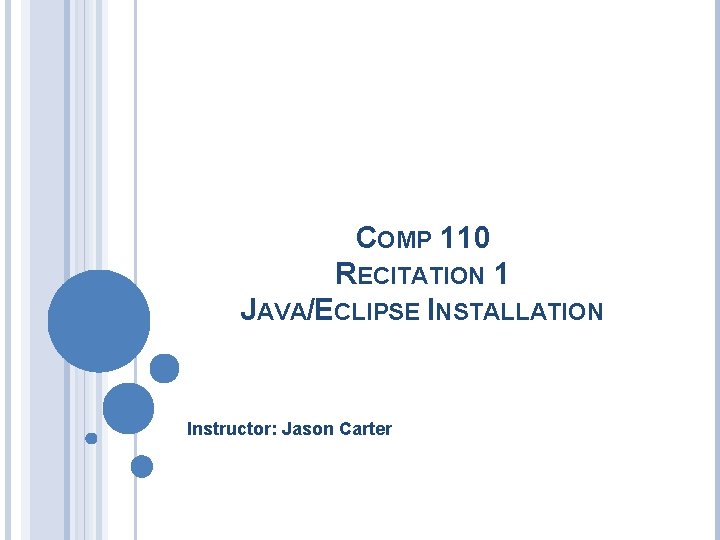
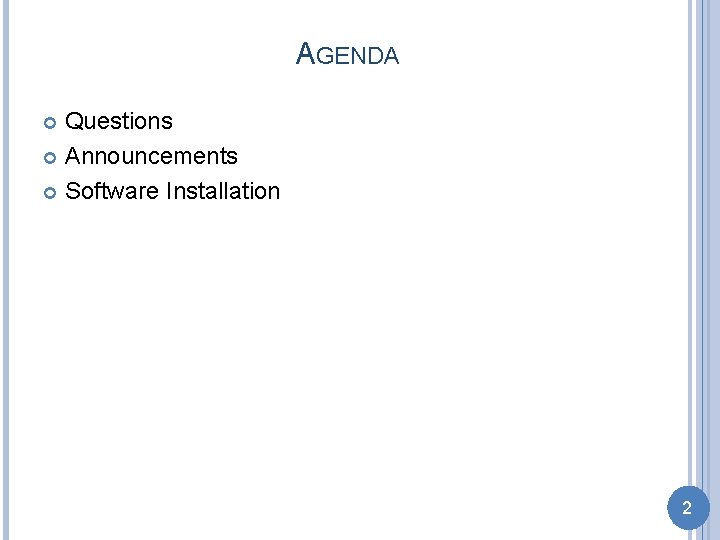
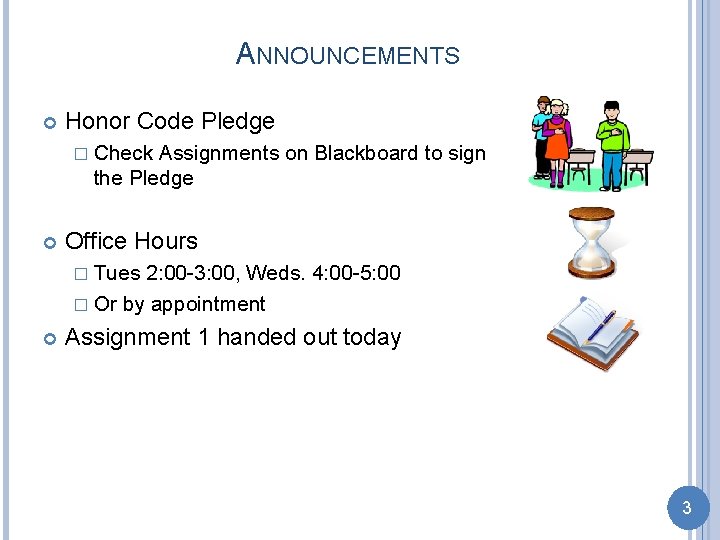
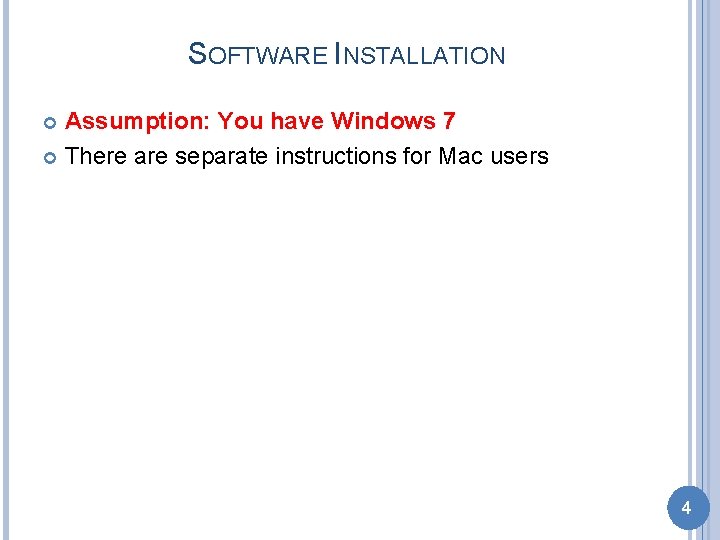
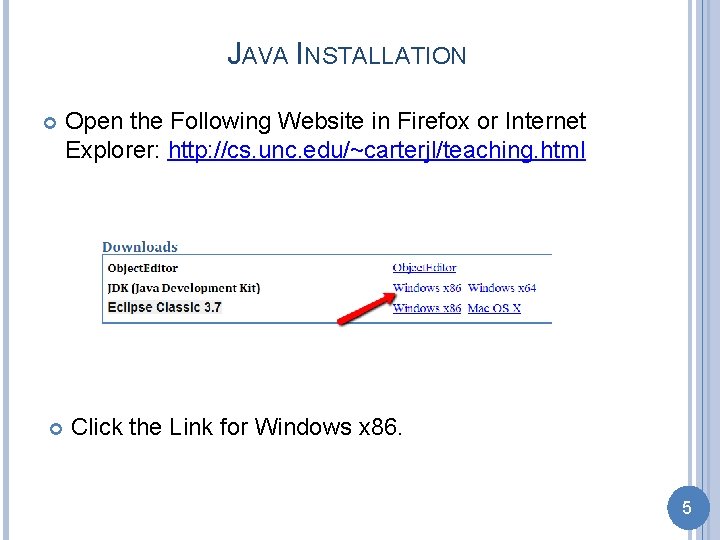
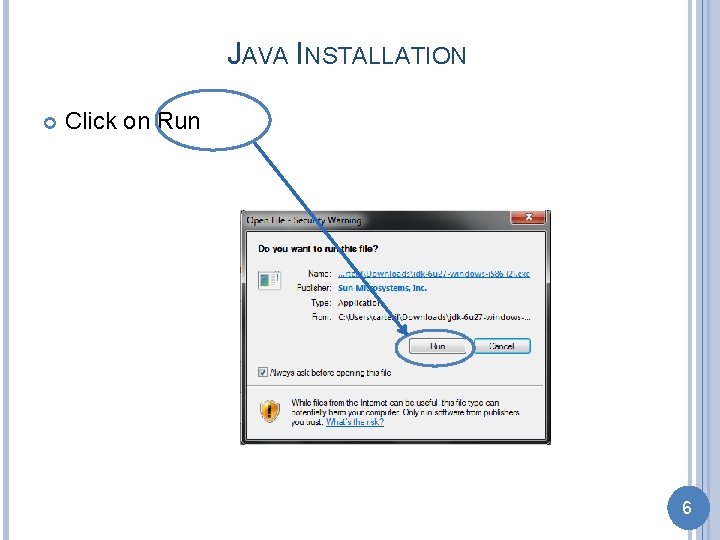
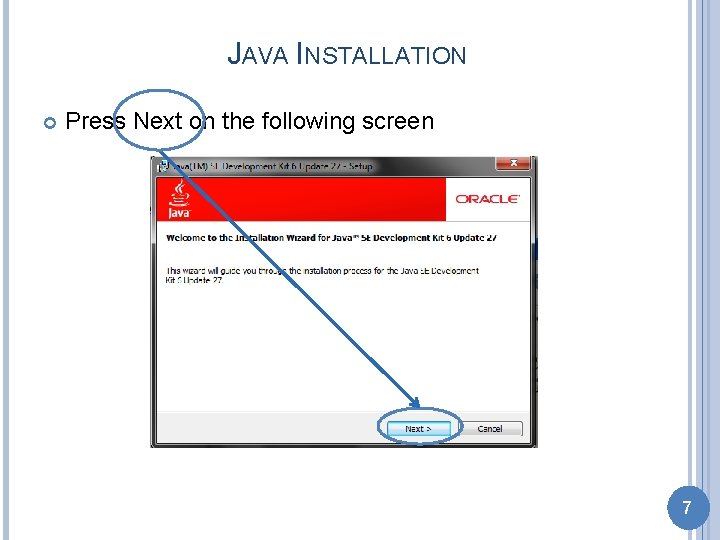
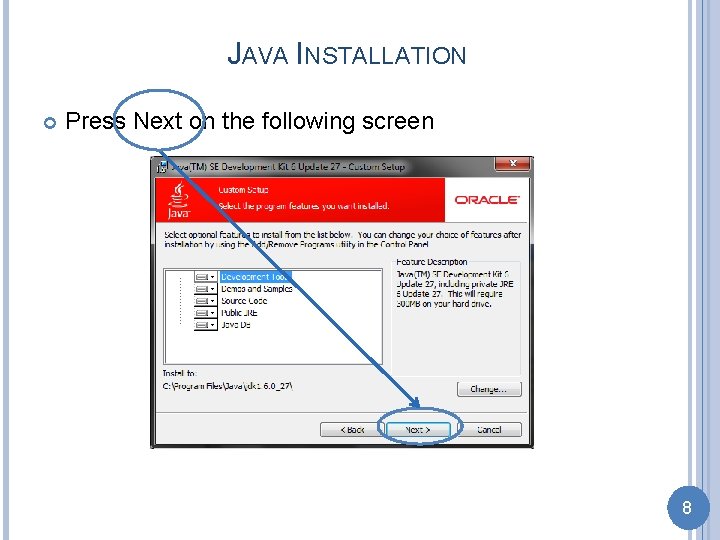
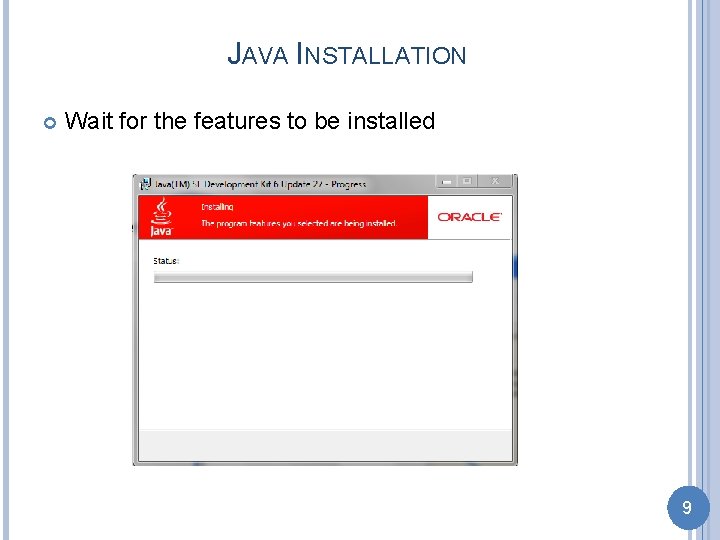
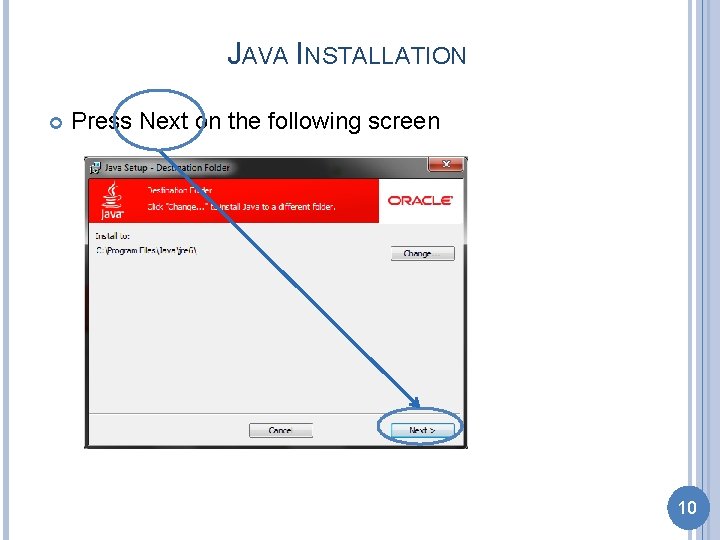
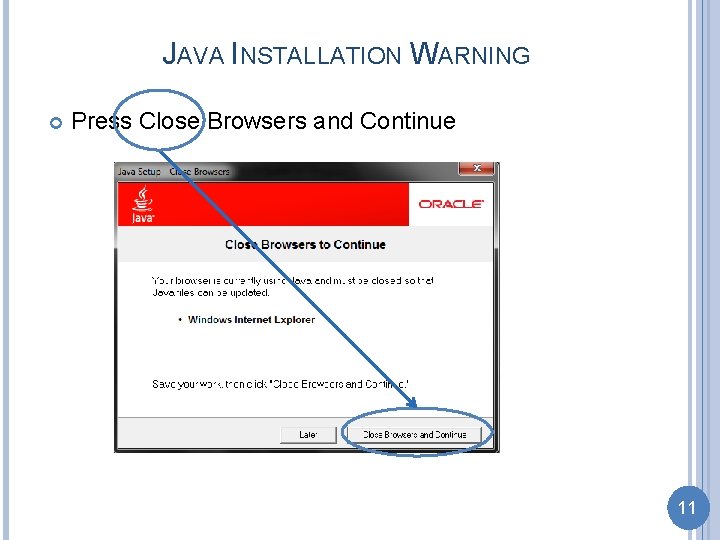
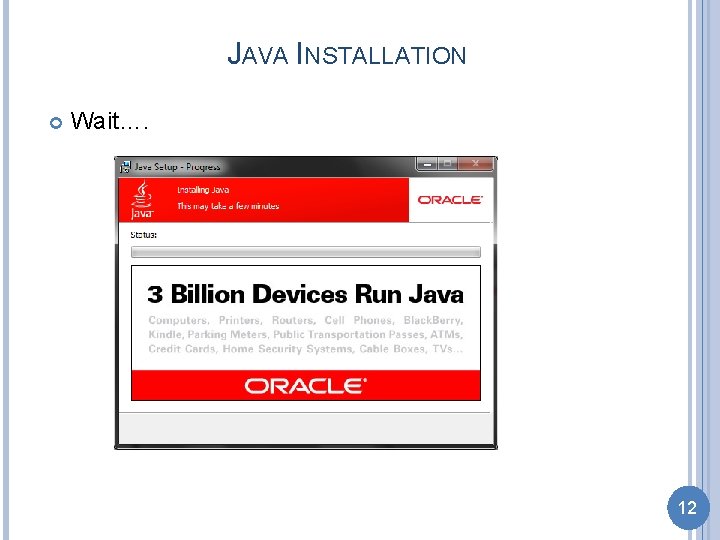
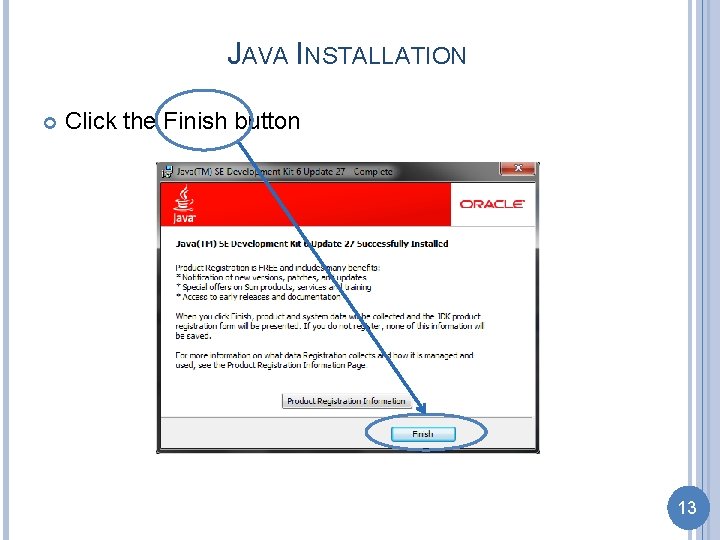
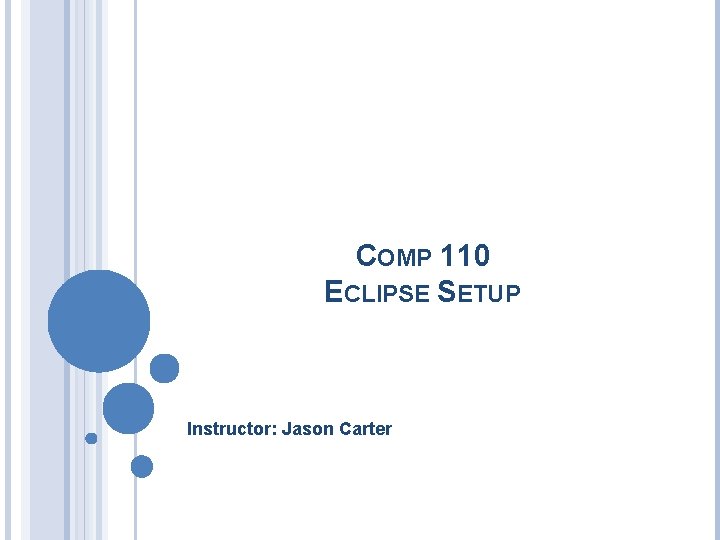
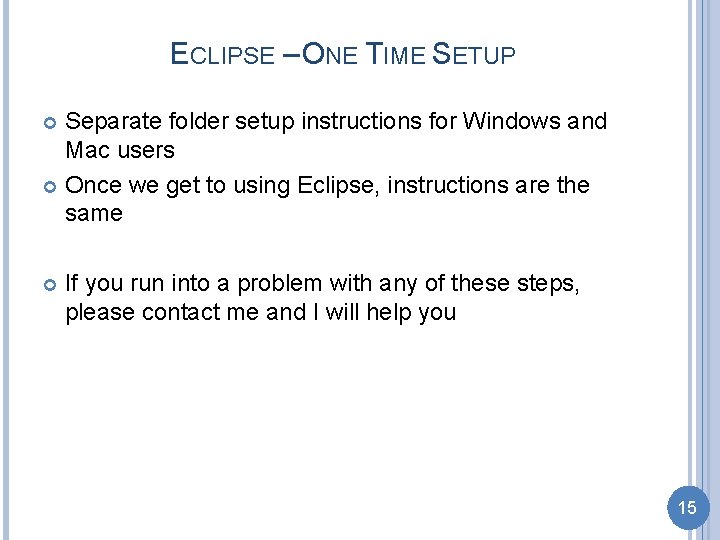
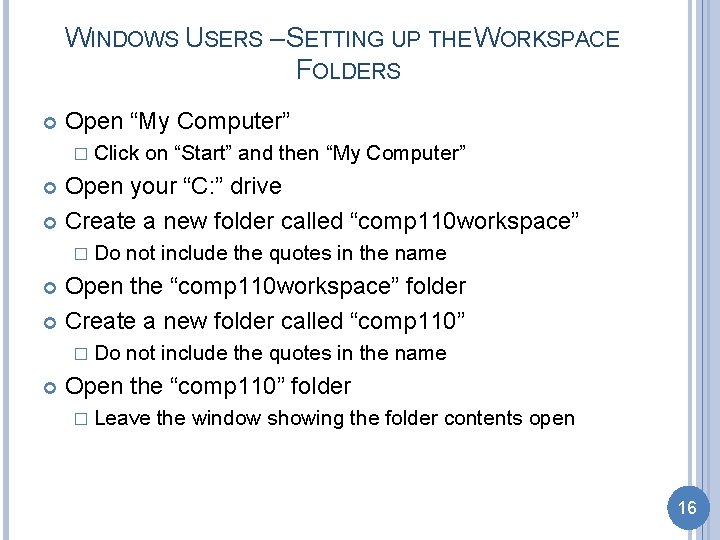
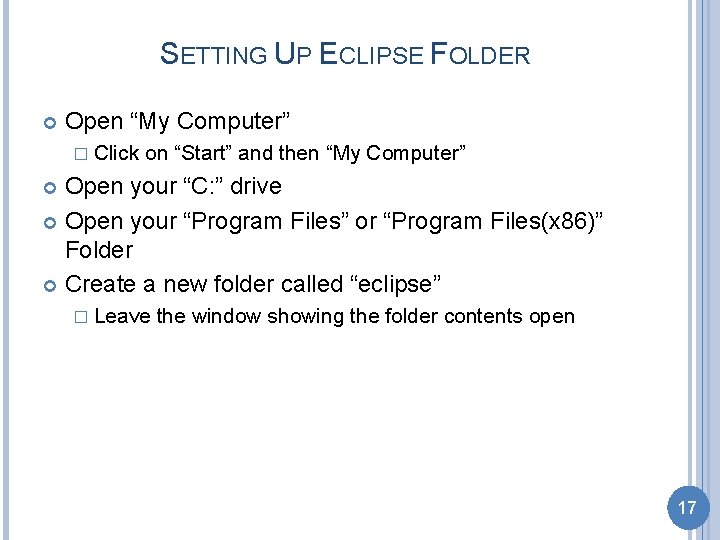
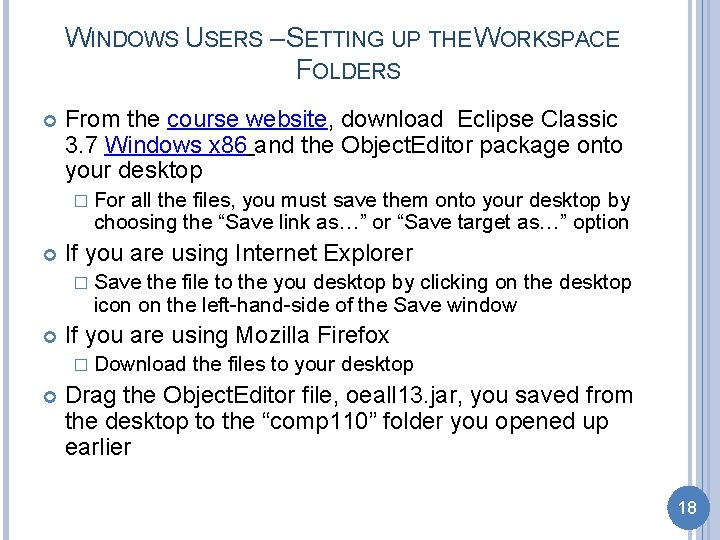
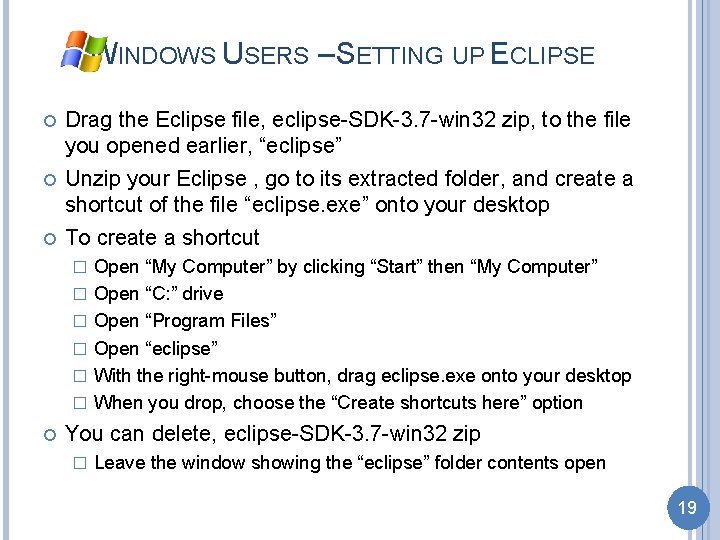
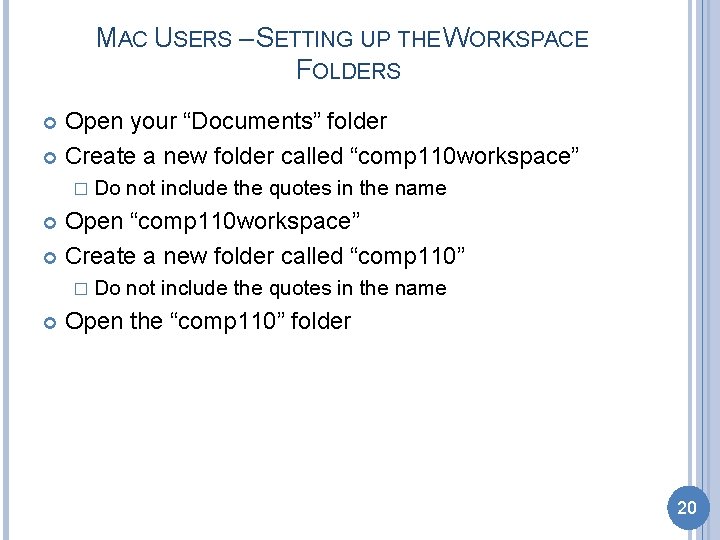
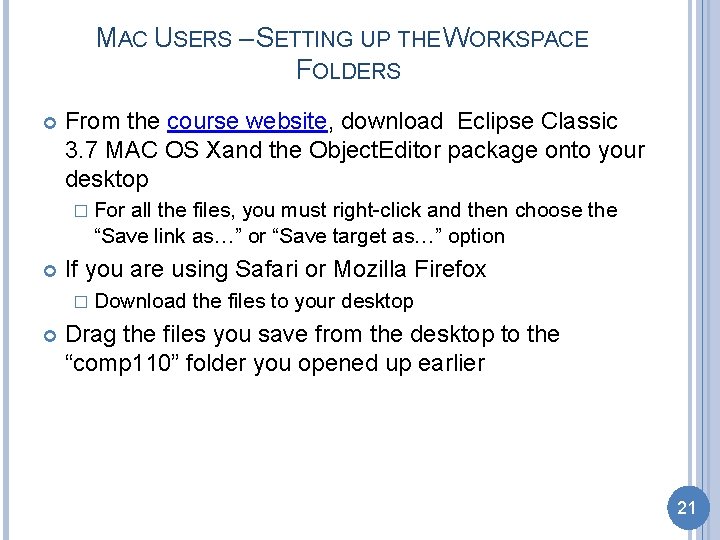
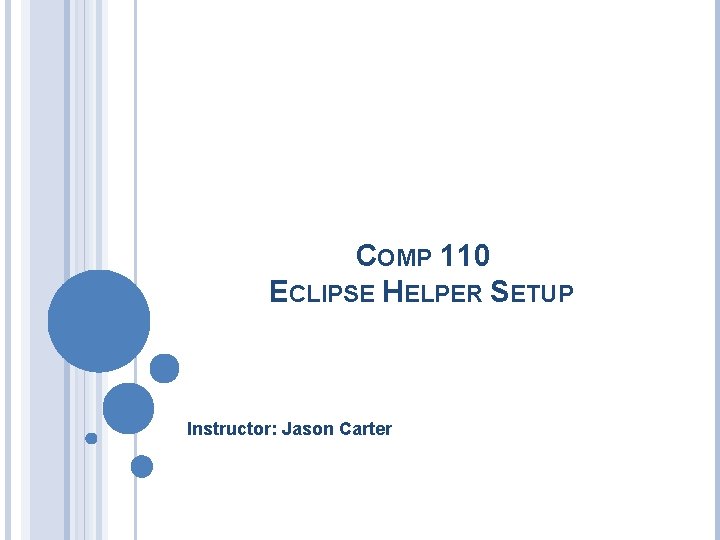
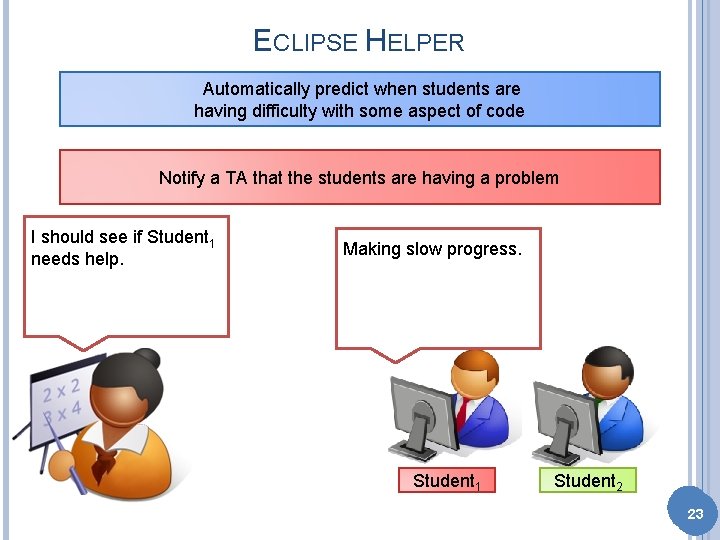
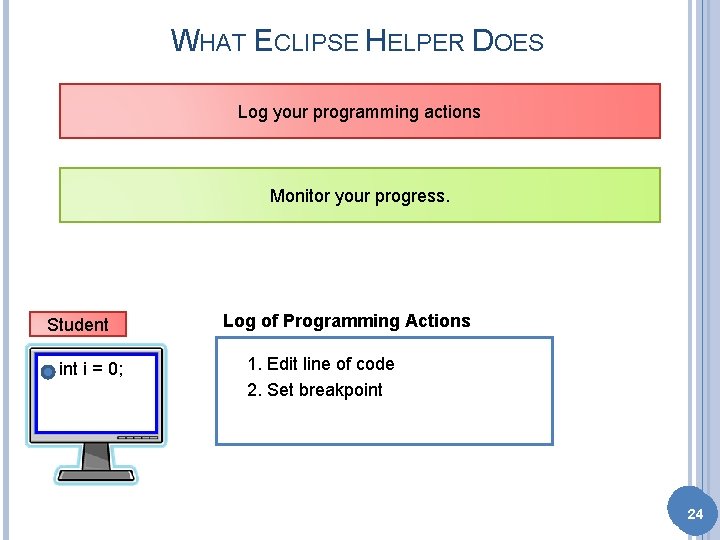
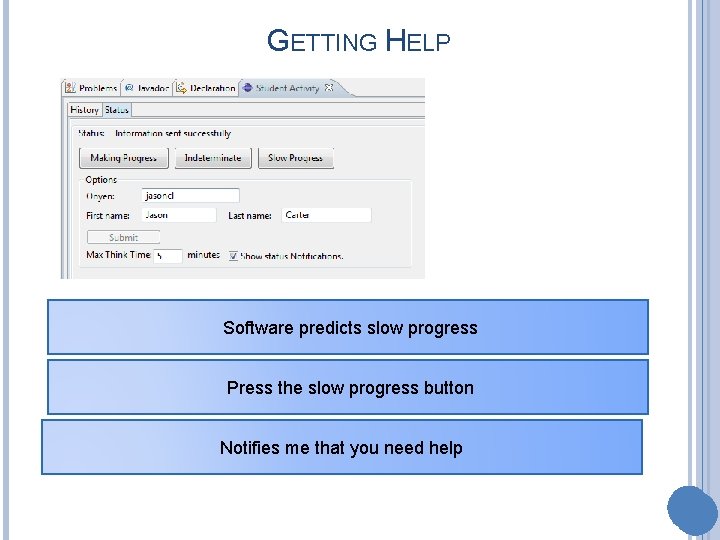
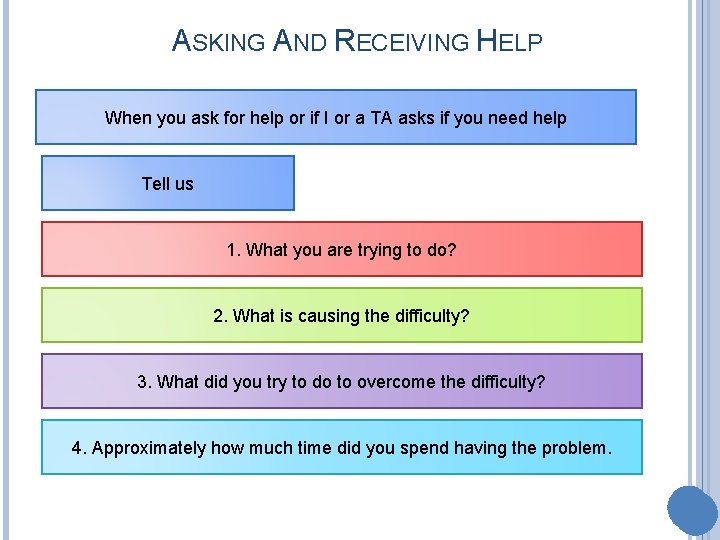
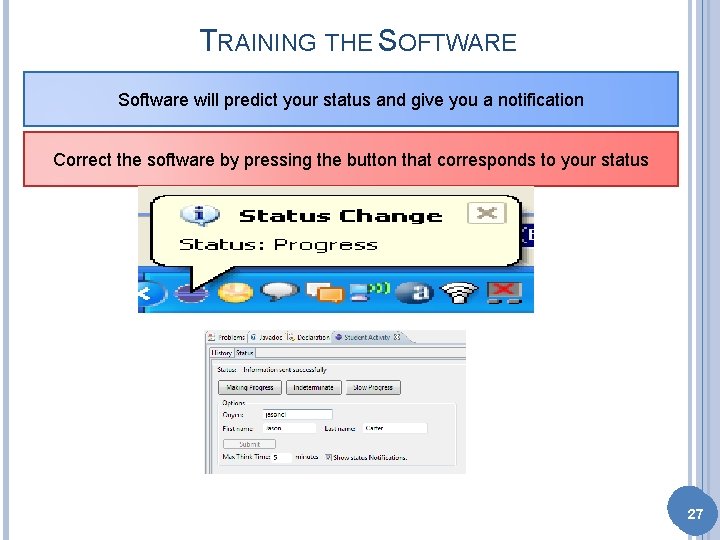
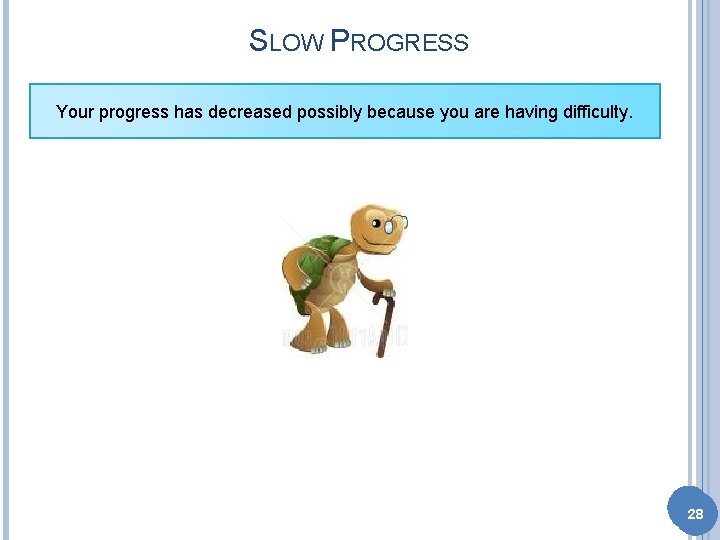
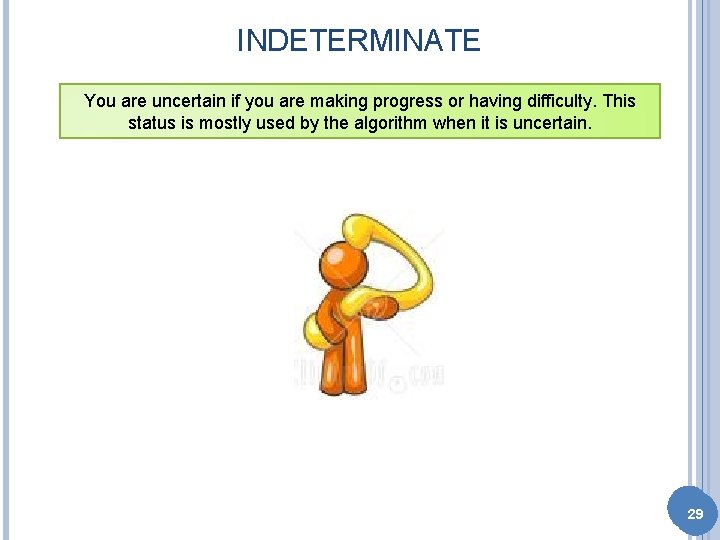
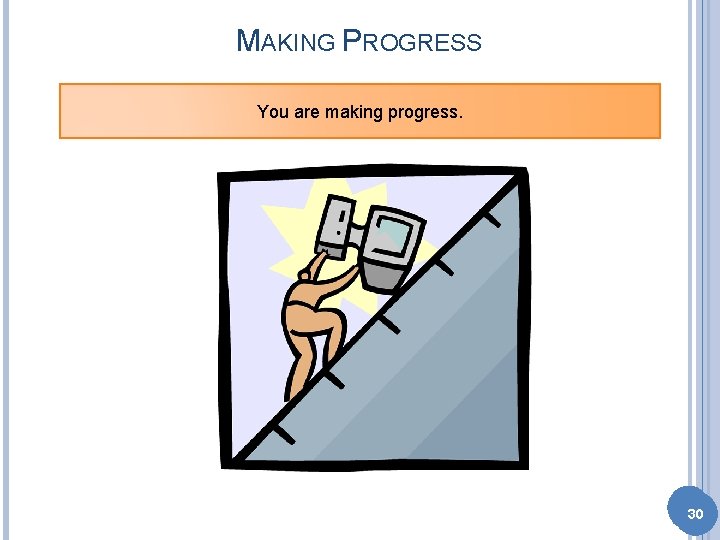
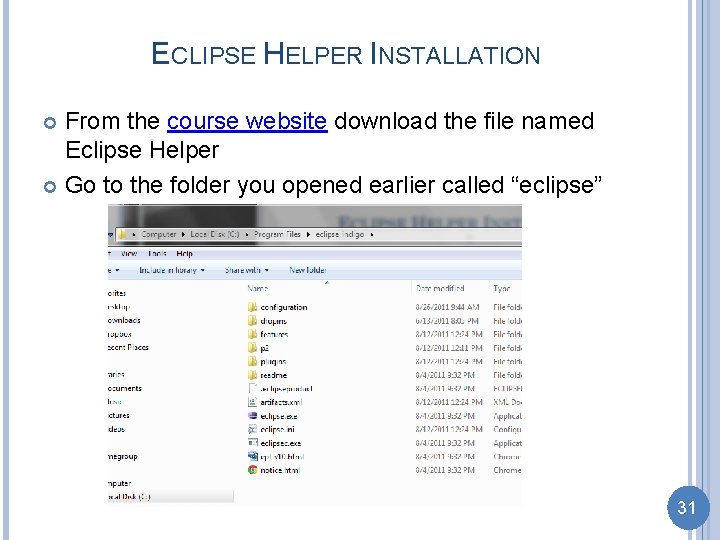
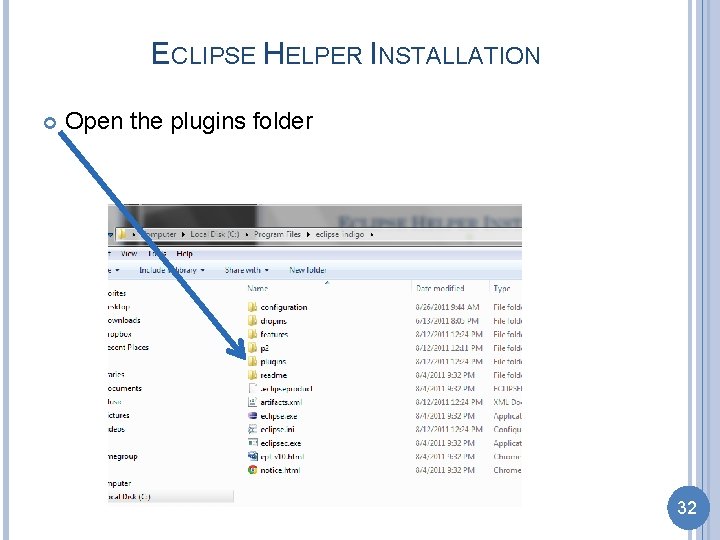
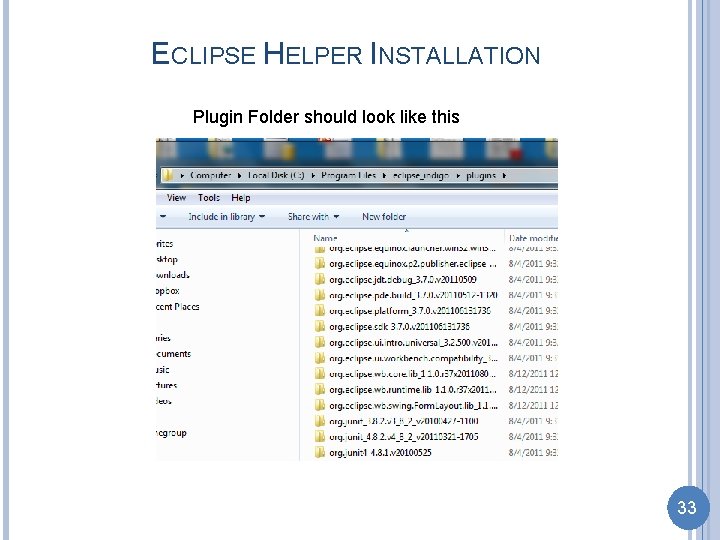

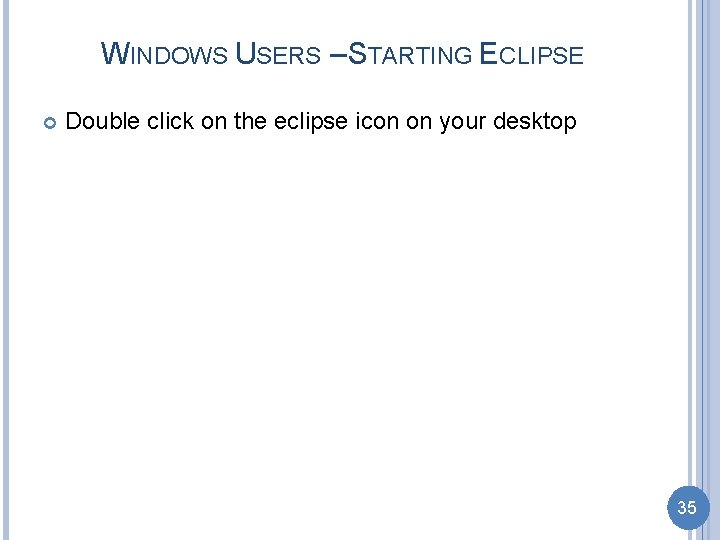
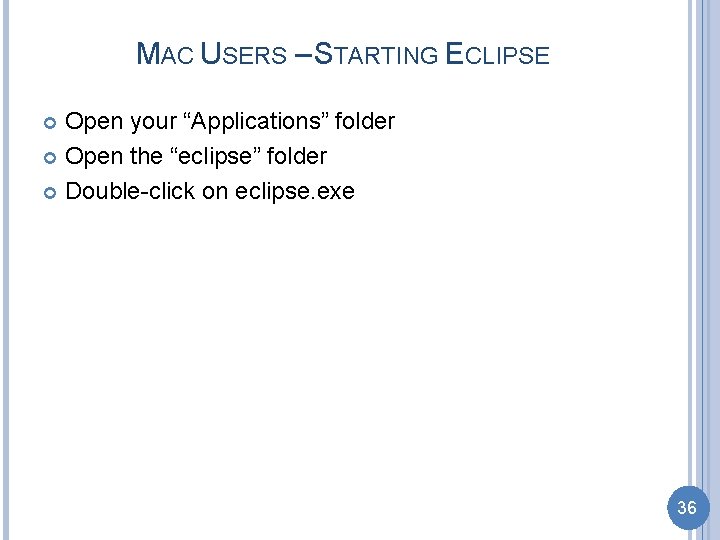
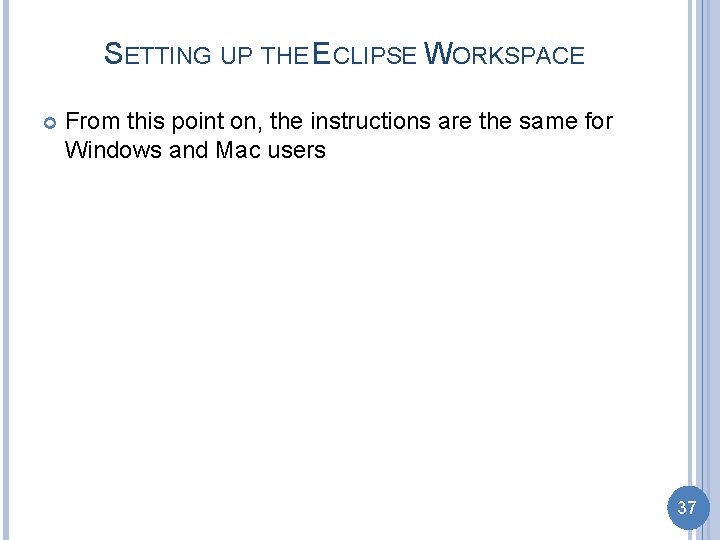
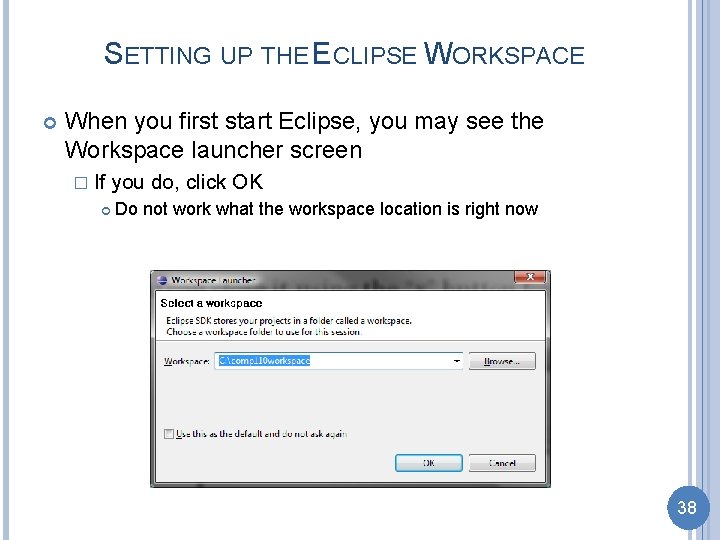
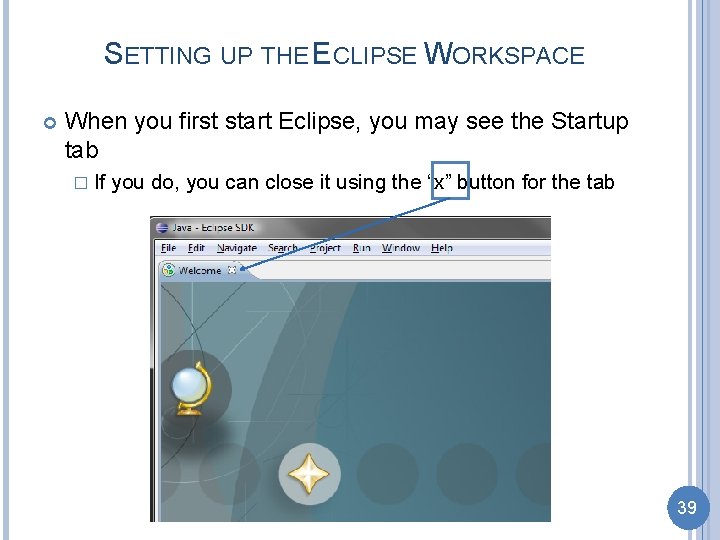
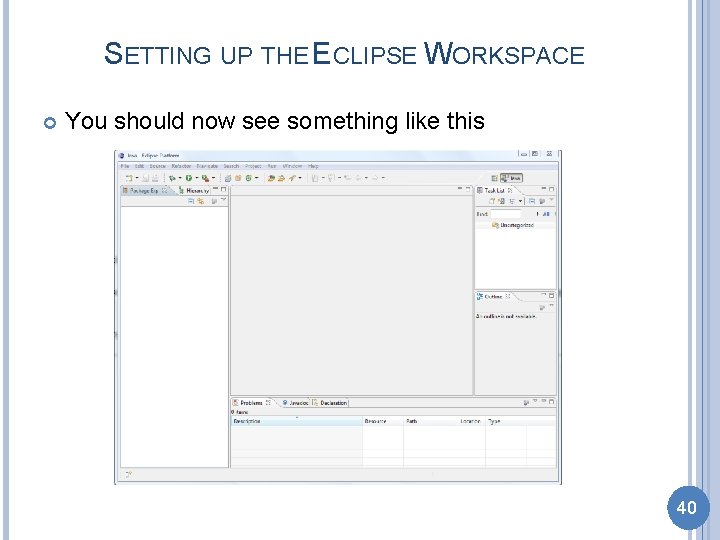
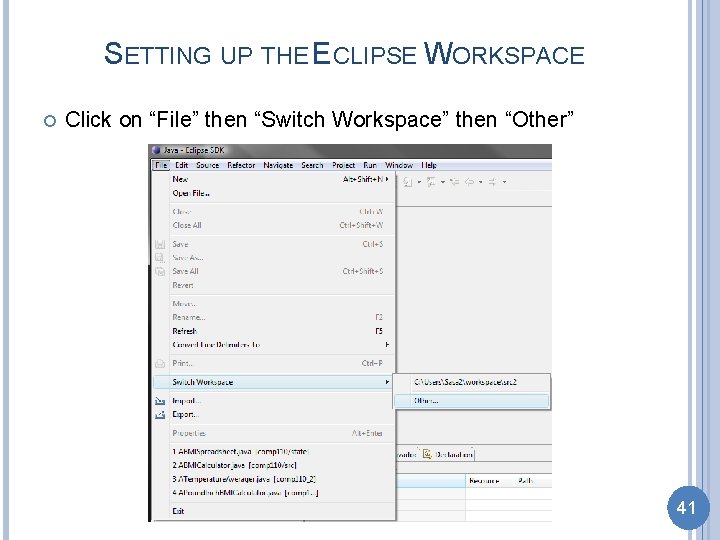
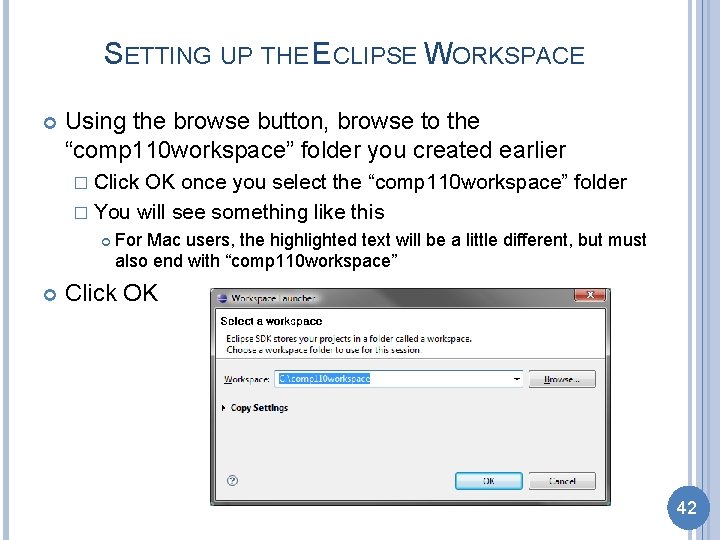
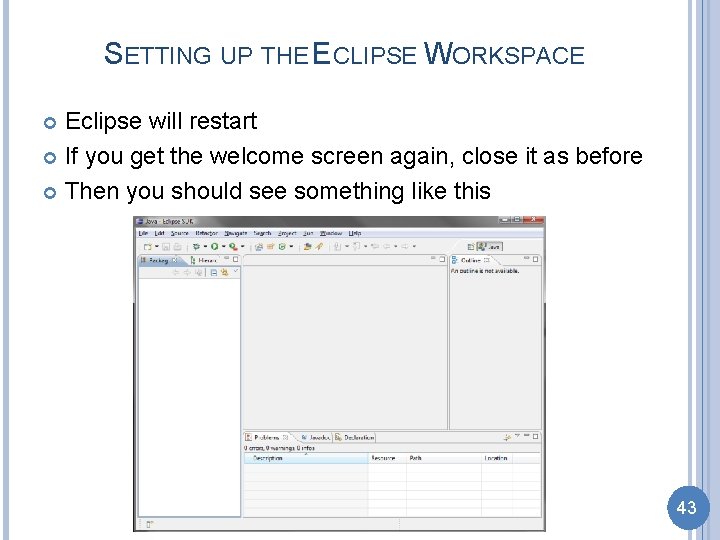
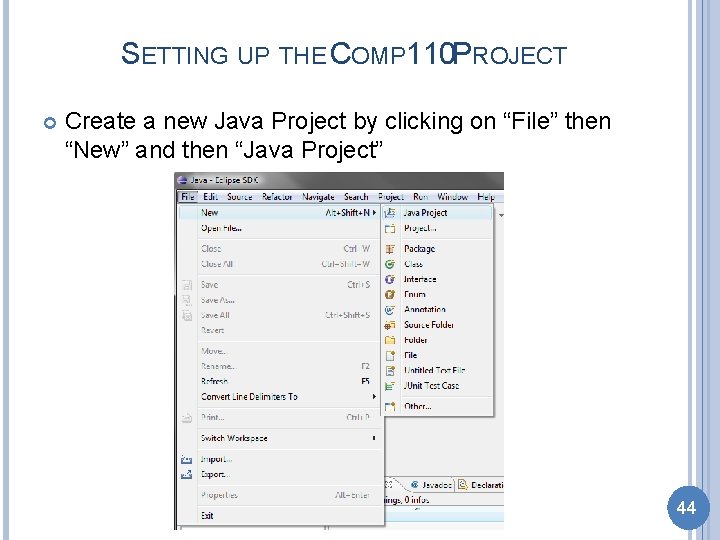
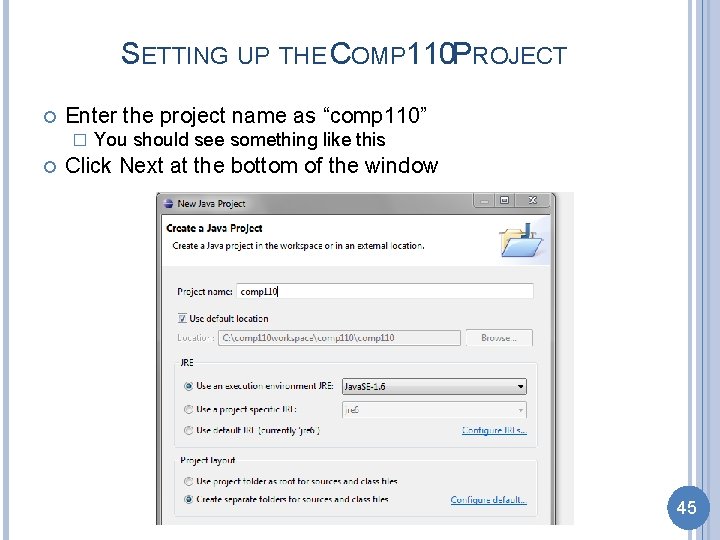
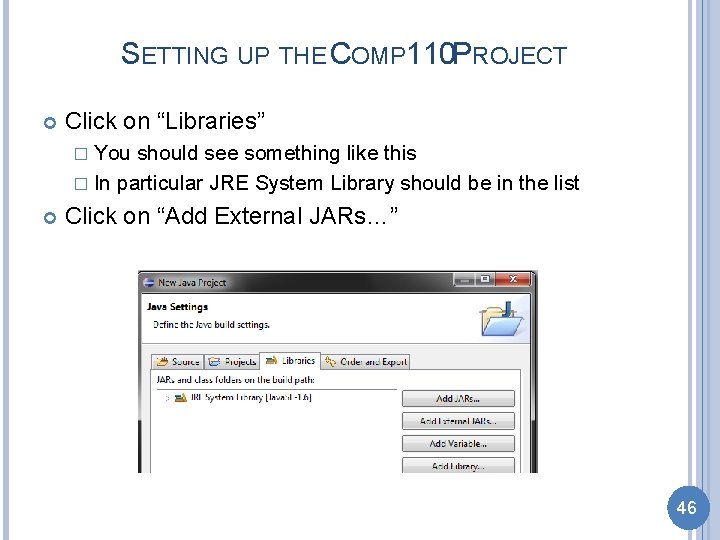
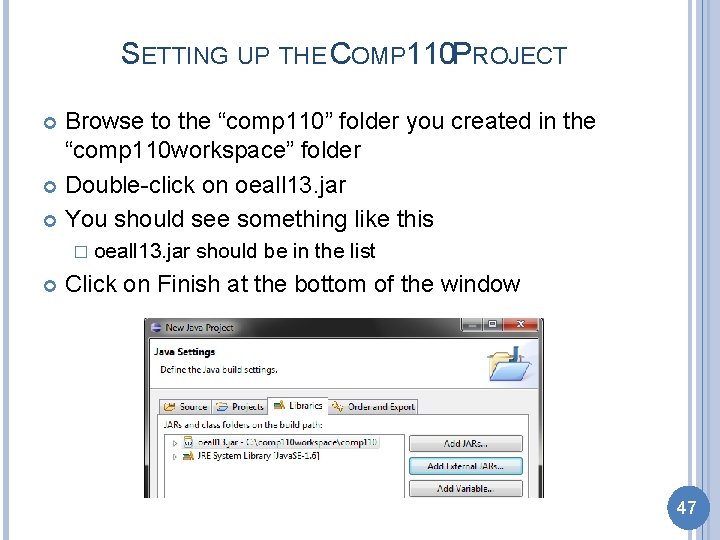
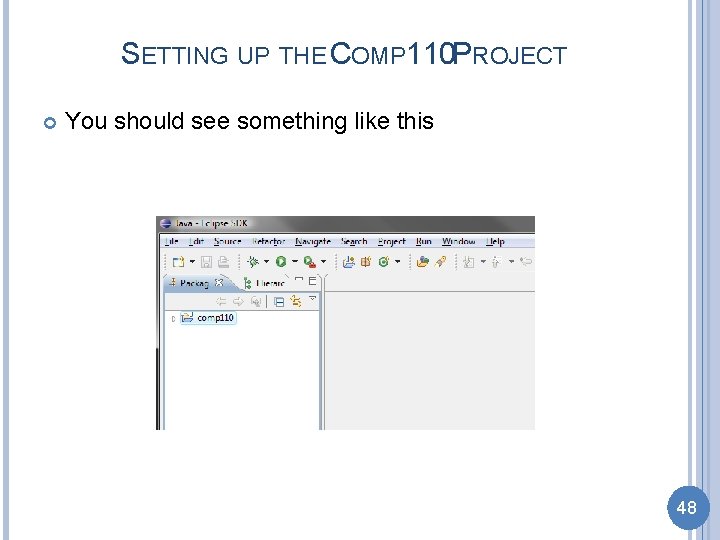
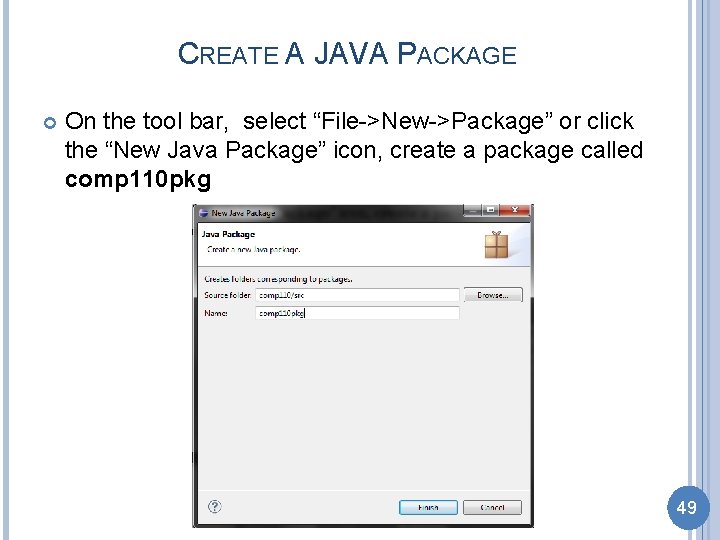
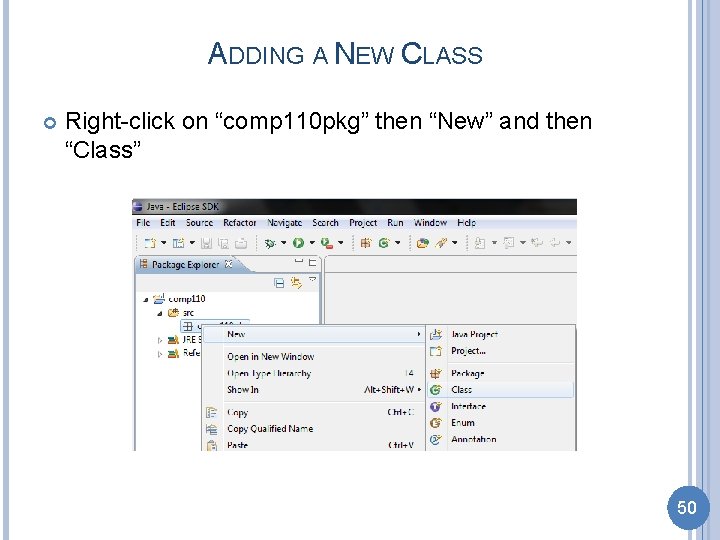
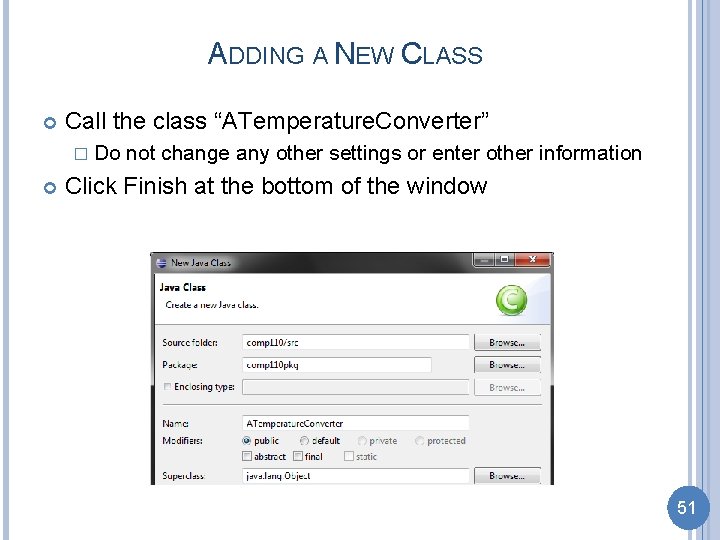
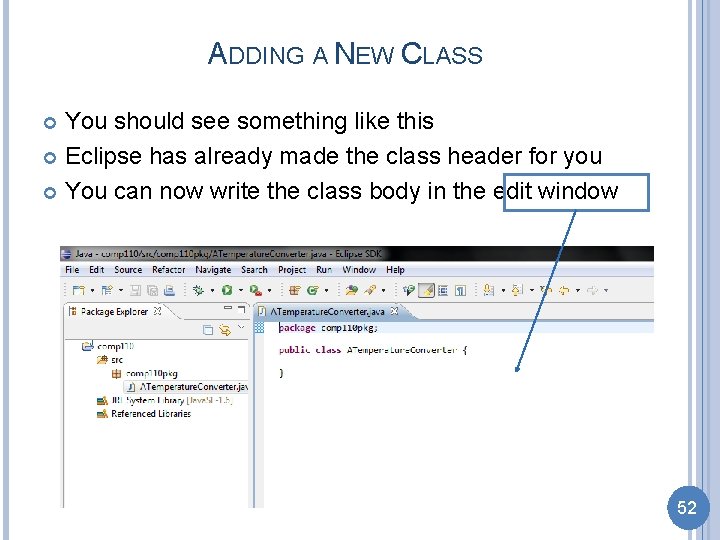
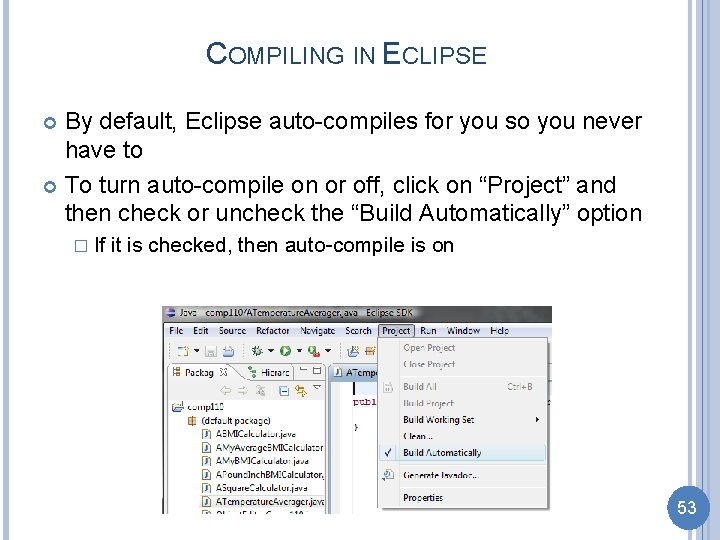
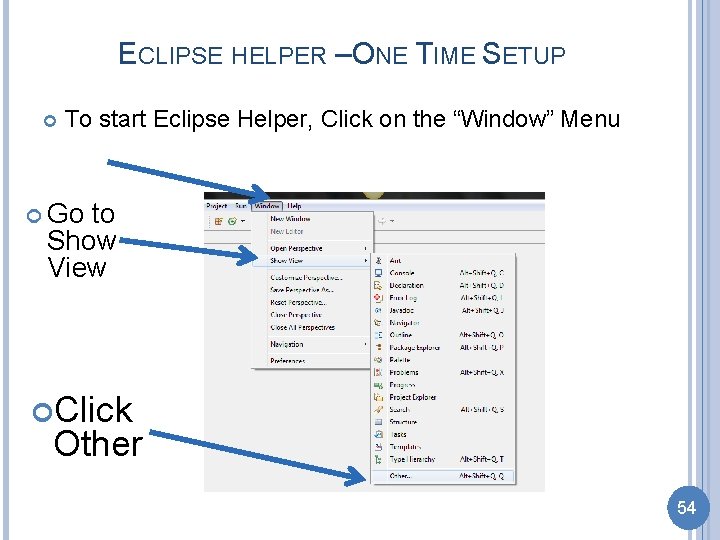
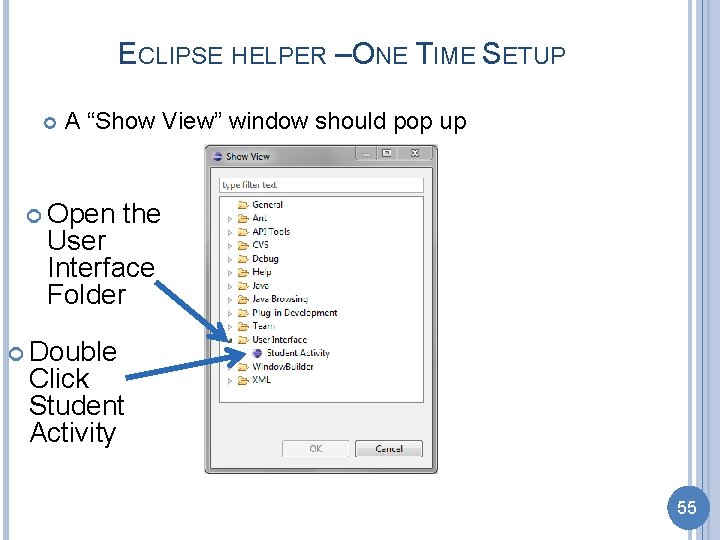
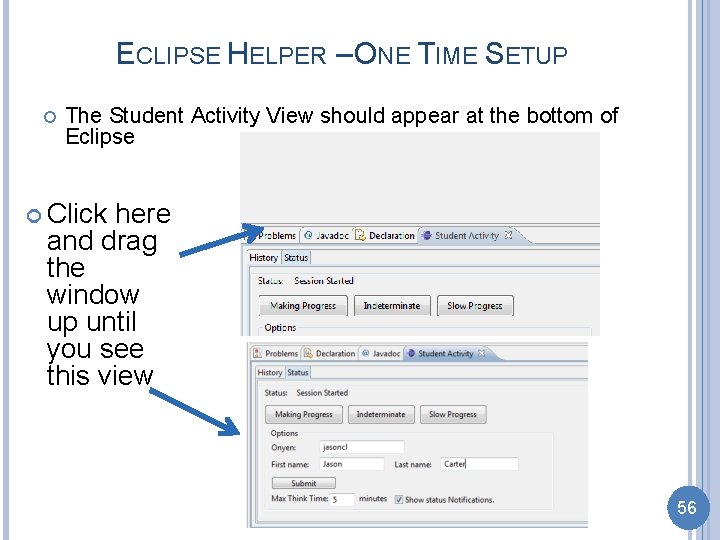
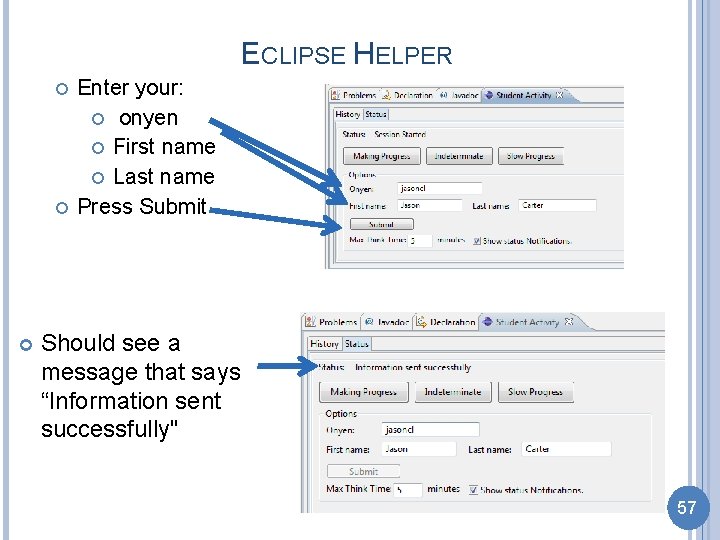
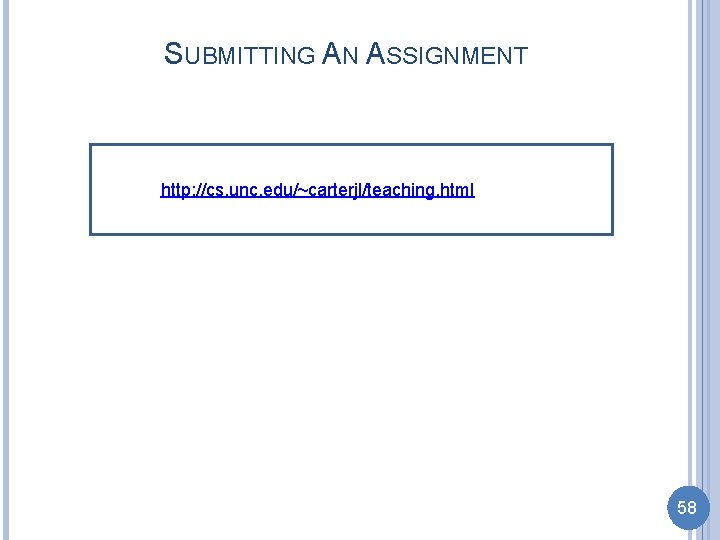
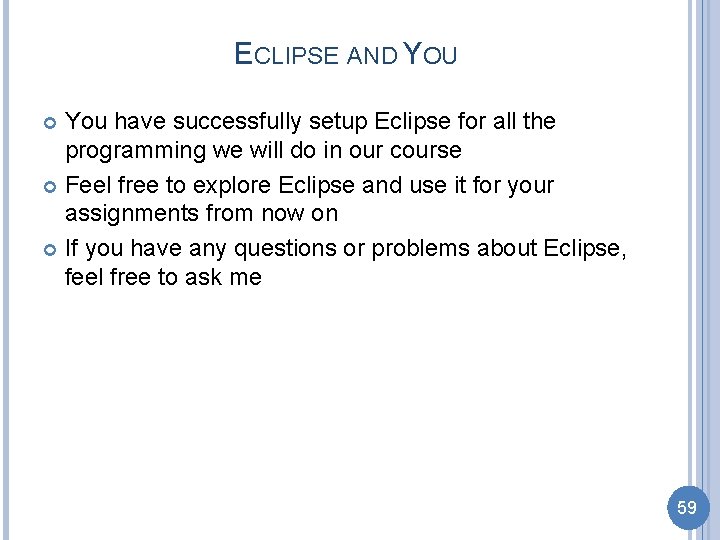
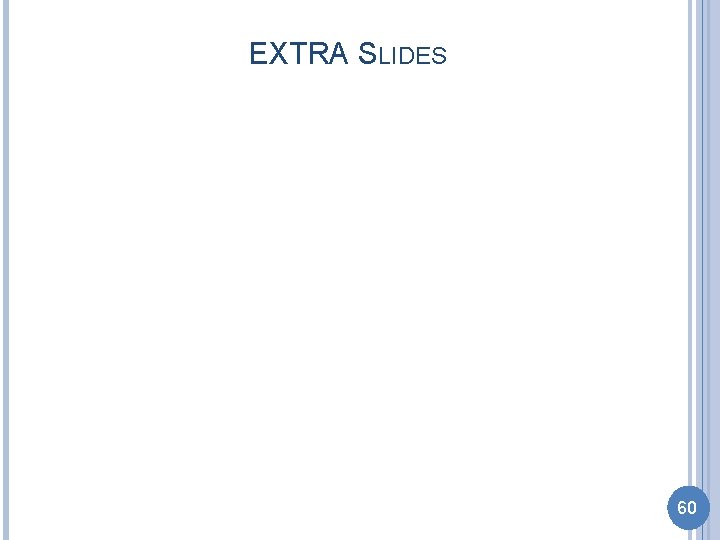
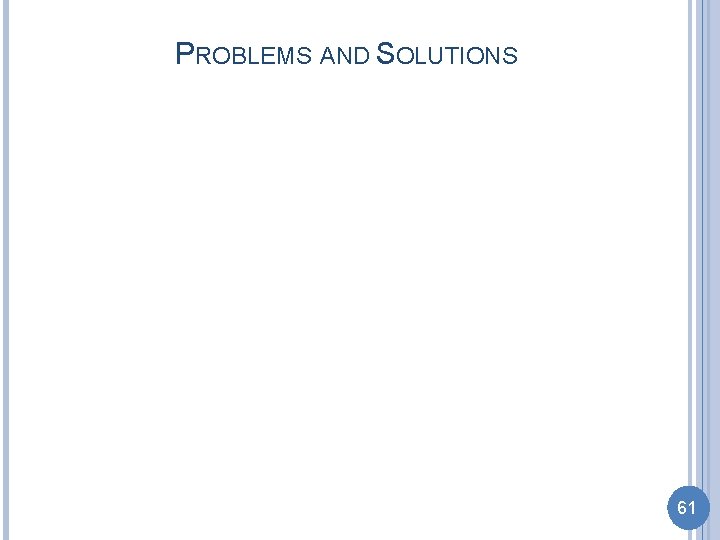
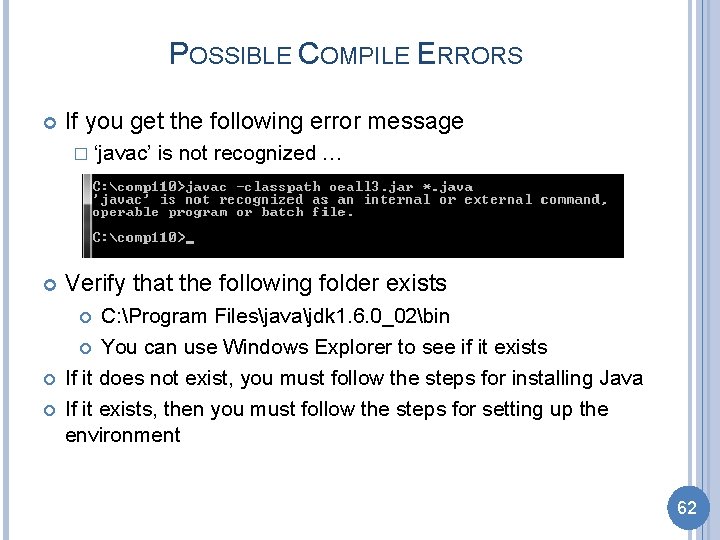
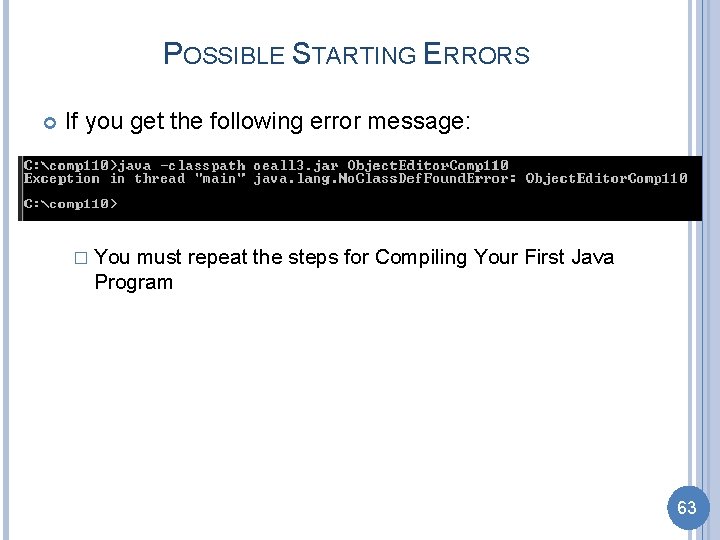

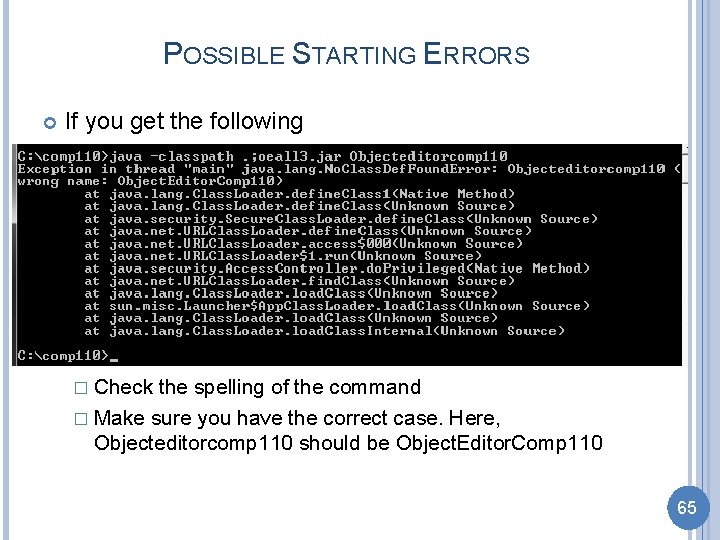
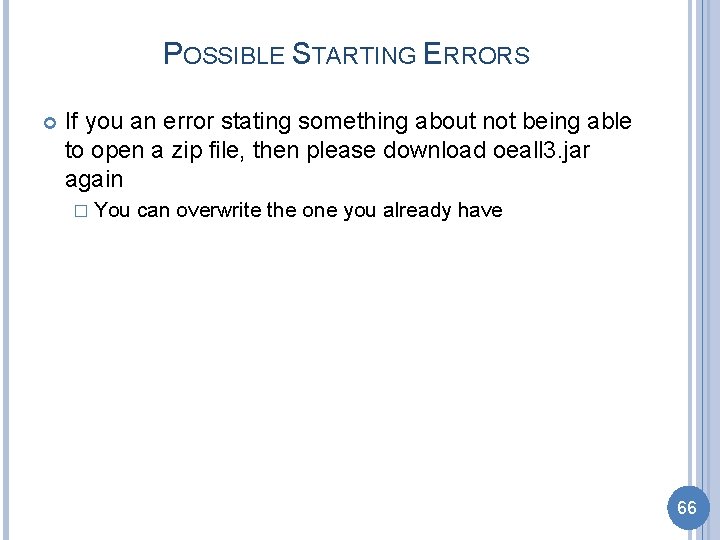
- Slides: 66
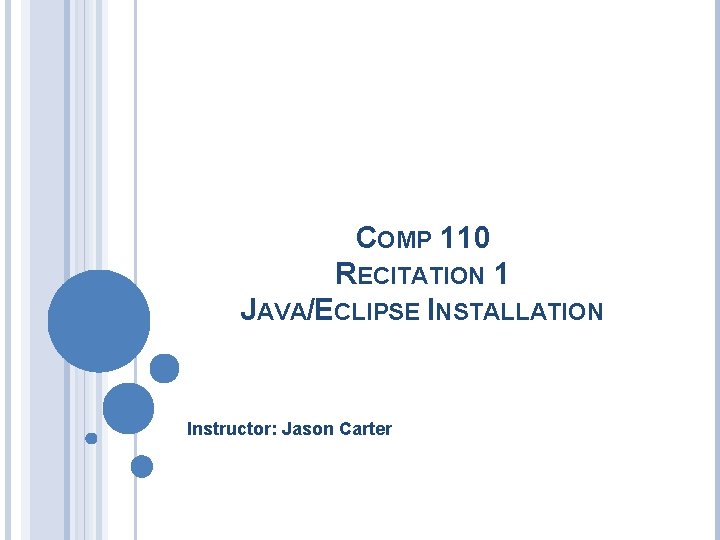
COMP 110 RECITATION 1 JAVA/ECLIPSE INSTALLATION Instructor: Jason Carter
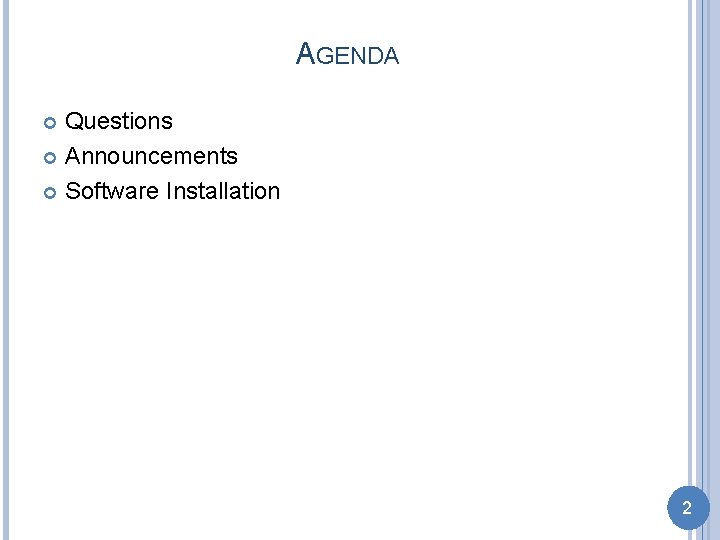
AGENDA Questions Announcements Software Installation 2
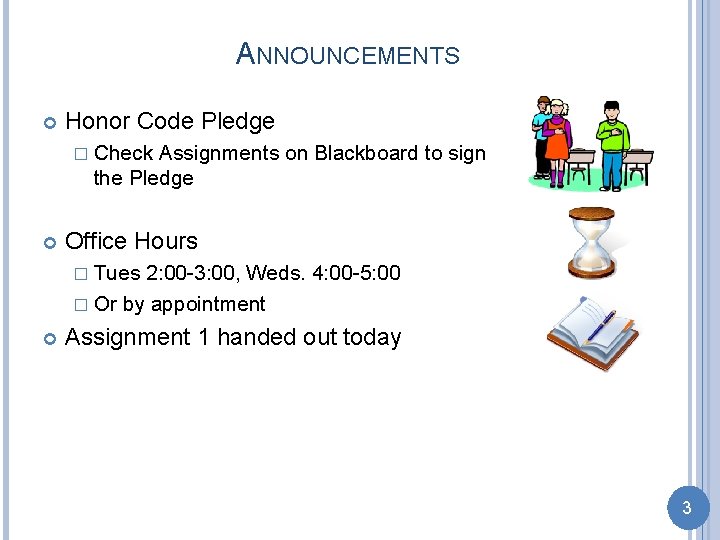
ANNOUNCEMENTS Honor Code Pledge � Check Assignments on Blackboard to sign the Pledge Office Hours � Tues 2: 00 -3: 00, Weds. 4: 00 -5: 00 � Or by appointment Assignment 1 handed out today 3
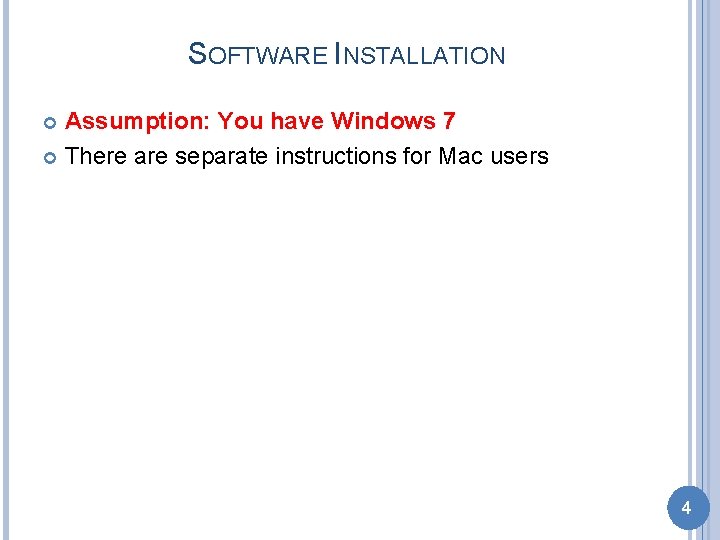
SOFTWARE INSTALLATION Assumption: You have Windows 7 There are separate instructions for Mac users 4
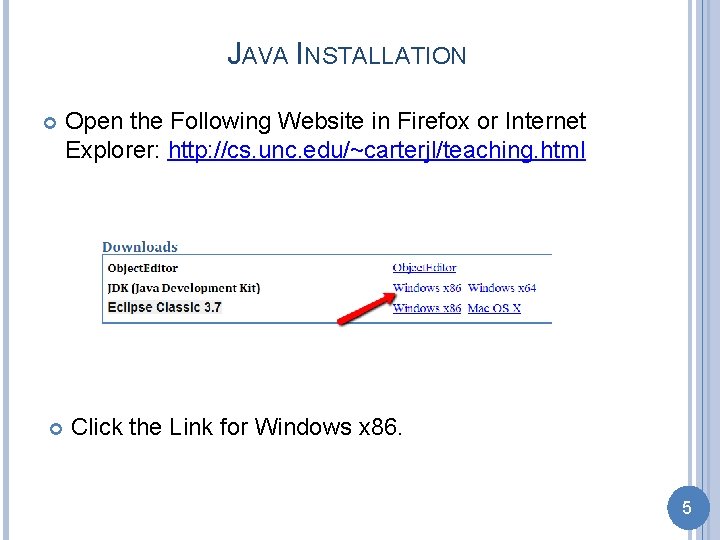
JAVA INSTALLATION Open the Following Website in Firefox or Internet Explorer: http: //cs. unc. edu/~carterjl/teaching. html Click the Link for Windows x 86. 5
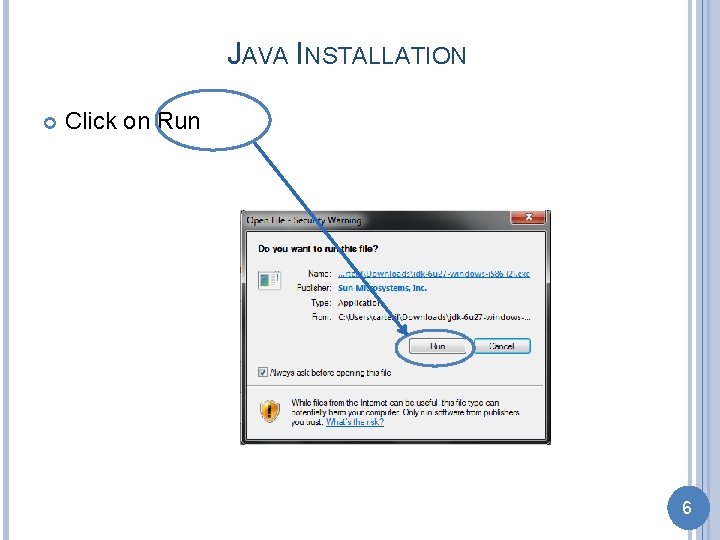
JAVA INSTALLATION Click on Run 6
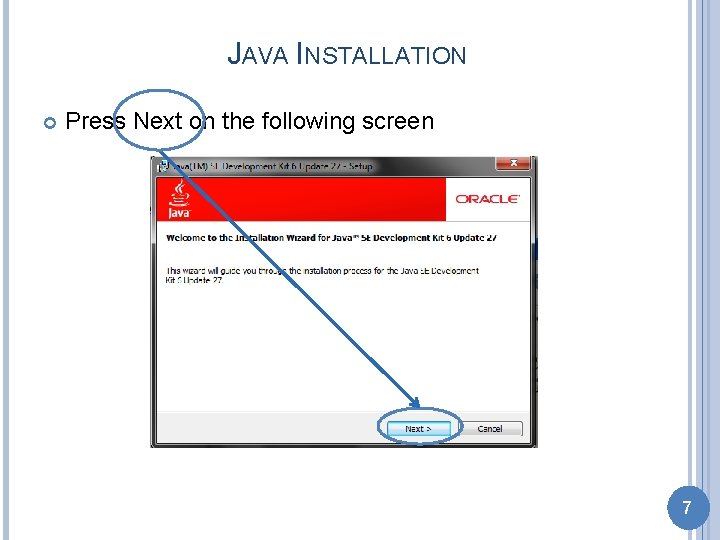
JAVA INSTALLATION Press Next on the following screen 7
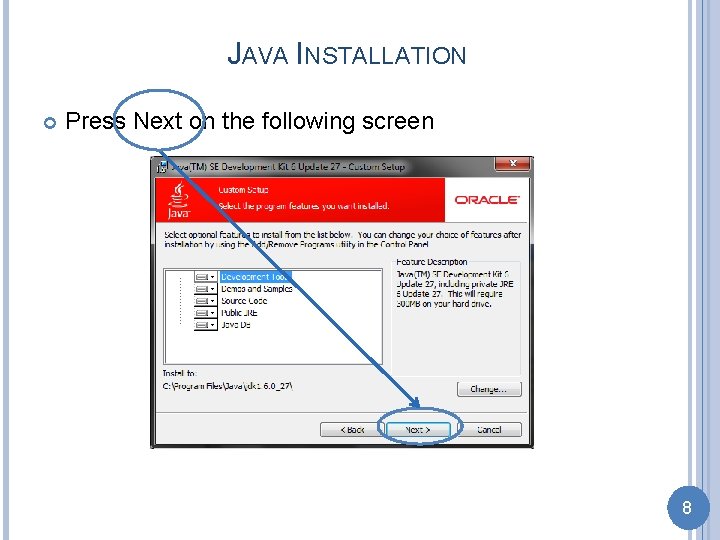
JAVA INSTALLATION Press Next on the following screen 8
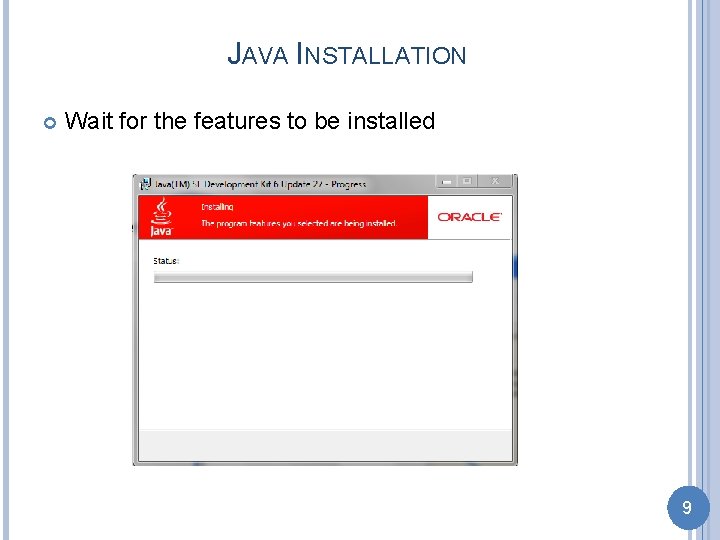
JAVA INSTALLATION Wait for the features to be installed 9
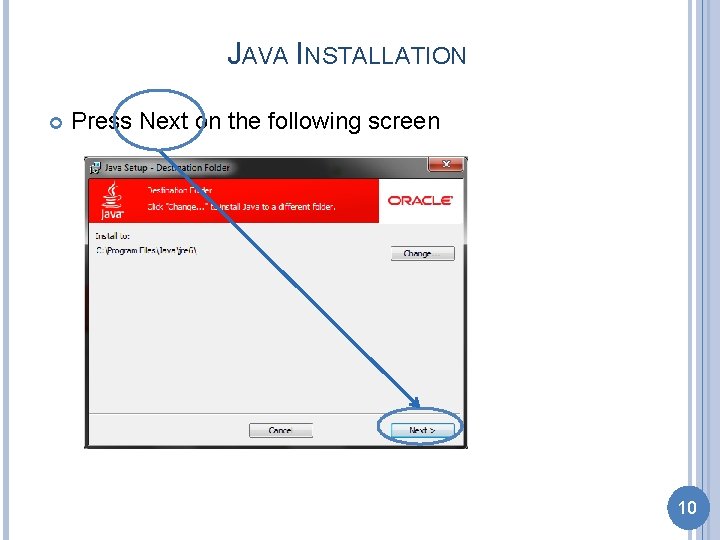
JAVA INSTALLATION Press Next on the following screen 10
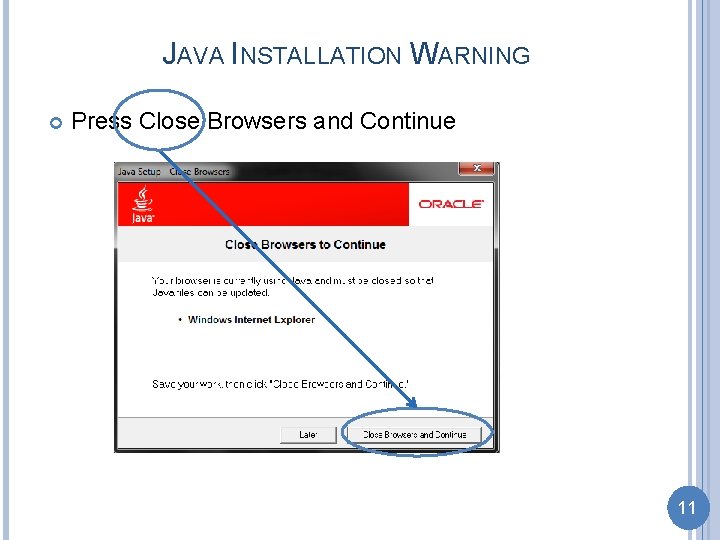
JAVA INSTALLATION WARNING Press Close Browsers and Continue 11
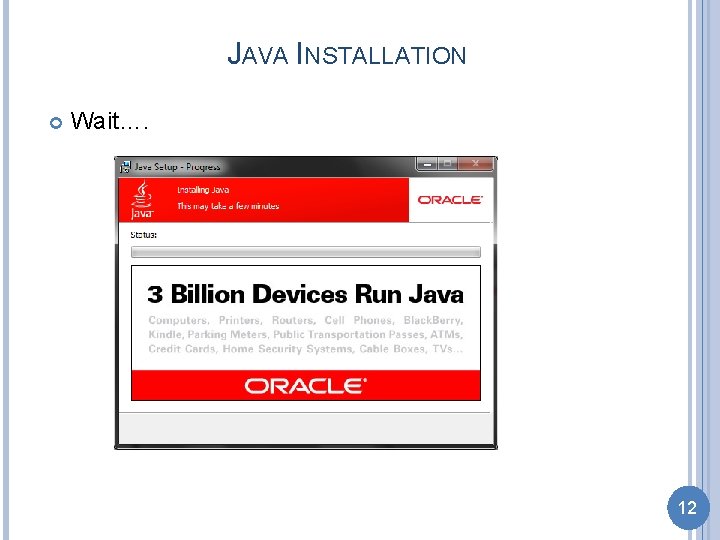
JAVA INSTALLATION Wait…. 12
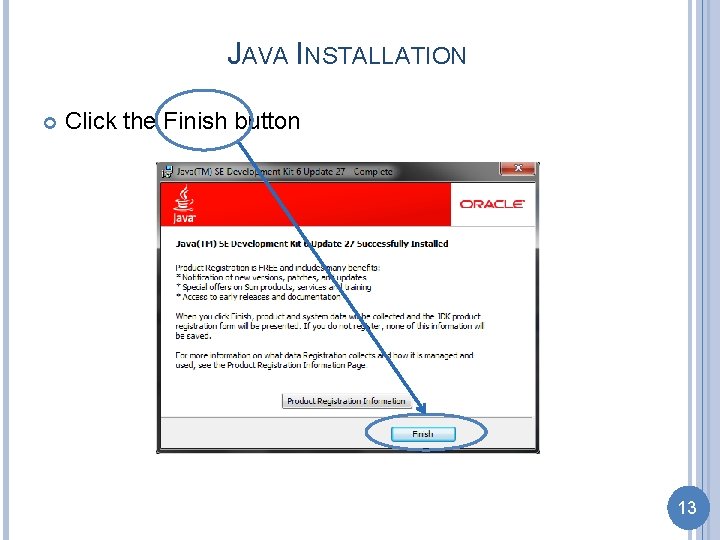
JAVA INSTALLATION Click the Finish button 13
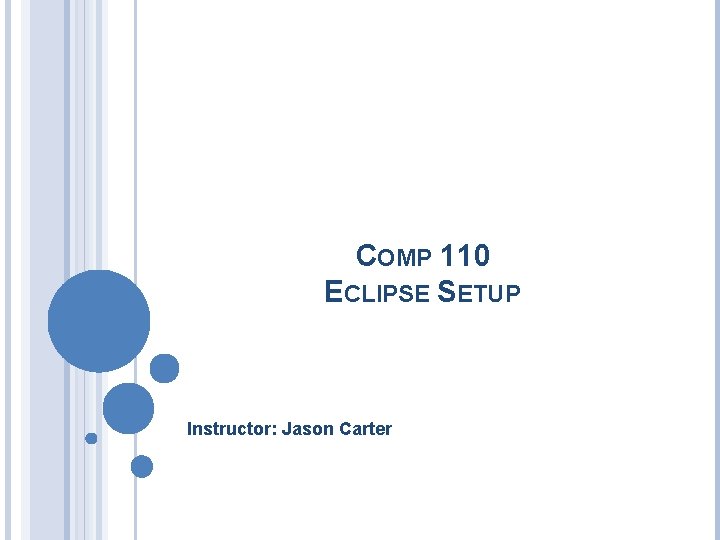
COMP 110 ECLIPSE SETUP Instructor: Jason Carter
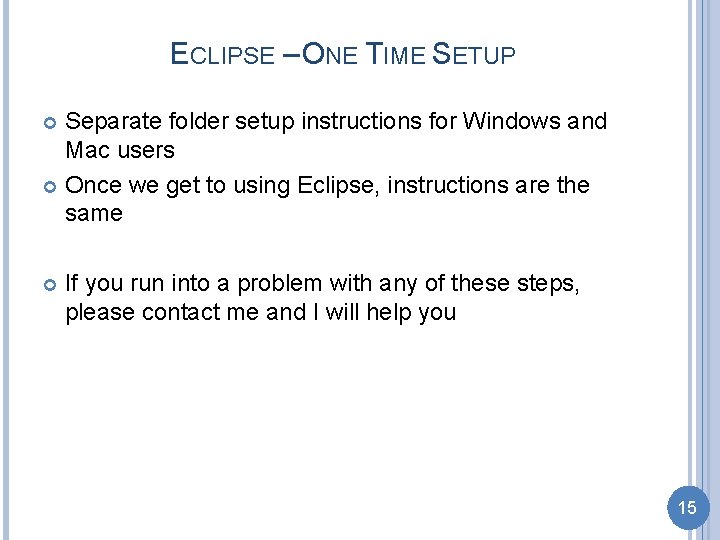
ECLIPSE – ONE TIME SETUP Separate folder setup instructions for Windows and Mac users Once we get to using Eclipse, instructions are the same If you run into a problem with any of these steps, please contact me and I will help you 15
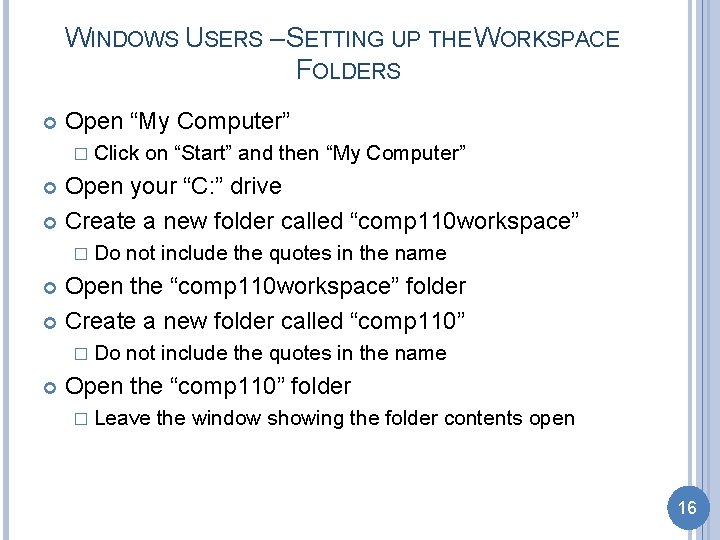
WINDOWS USERS – SETTING UP THE WORKSPACE FOLDERS Open “My Computer” � Click on “Start” and then “My Computer” Open your “C: ” drive Create a new folder called “comp 110 workspace” � Do not include the quotes in the name Open the “comp 110 workspace” folder Create a new folder called “comp 110” � Do not include the quotes in the name Open the “comp 110” folder � Leave the window showing the folder contents open 16
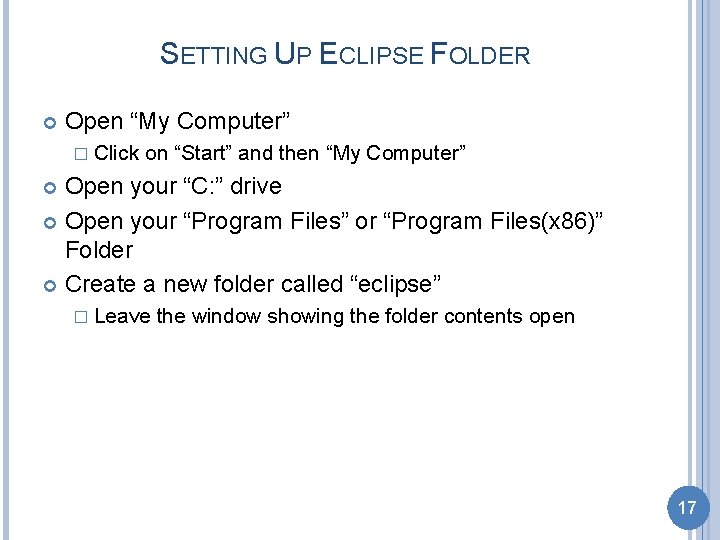
SETTING UP ECLIPSE FOLDER Open “My Computer” � Click on “Start” and then “My Computer” Open your “C: ” drive Open your “Program Files” or “Program Files(x 86)” Folder Create a new folder called “eclipse” � Leave the window showing the folder contents open 17
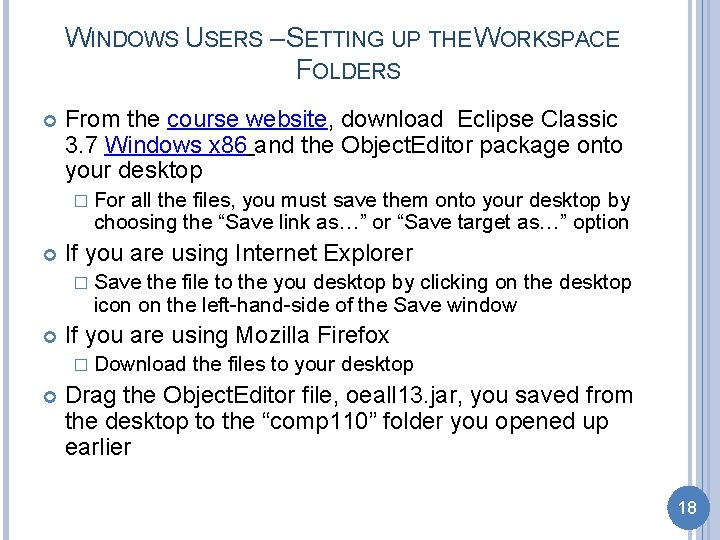
WINDOWS USERS – SETTING UP THE WORKSPACE FOLDERS From the course website, download Eclipse Classic 3. 7 Windows x 86 and the Object. Editor package onto your desktop � For all the files, you must save them onto your desktop by choosing the “Save link as…” or “Save target as…” option If you are using Internet Explorer � Save the file to the you desktop by clicking on the desktop icon on the left-hand-side of the Save window If you are using Mozilla Firefox � Download the files to your desktop Drag the Object. Editor file, oeall 13. jar, you saved from the desktop to the “comp 110” folder you opened up earlier 18
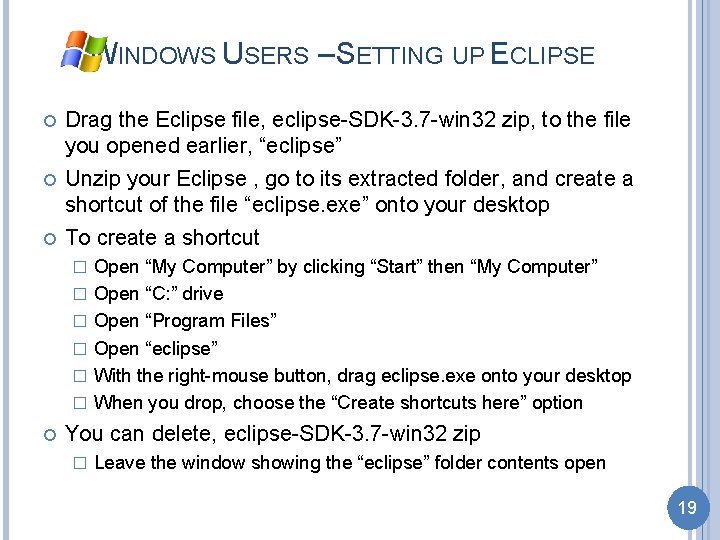
WINDOWS USERS – SETTING UP ECLIPSE Drag the Eclipse file, eclipse-SDK-3. 7 -win 32 zip, to the file you opened earlier, “eclipse” Unzip your Eclipse , go to its extracted folder, and create a shortcut of the file “eclipse. exe” onto your desktop To create a shortcut � � � Open “My Computer” by clicking “Start” then “My Computer” Open “C: ” drive Open “Program Files” Open “eclipse” With the right-mouse button, drag eclipse. exe onto your desktop When you drop, choose the “Create shortcuts here” option You can delete, eclipse-SDK-3. 7 -win 32 zip � Leave the window showing the “eclipse” folder contents open 19
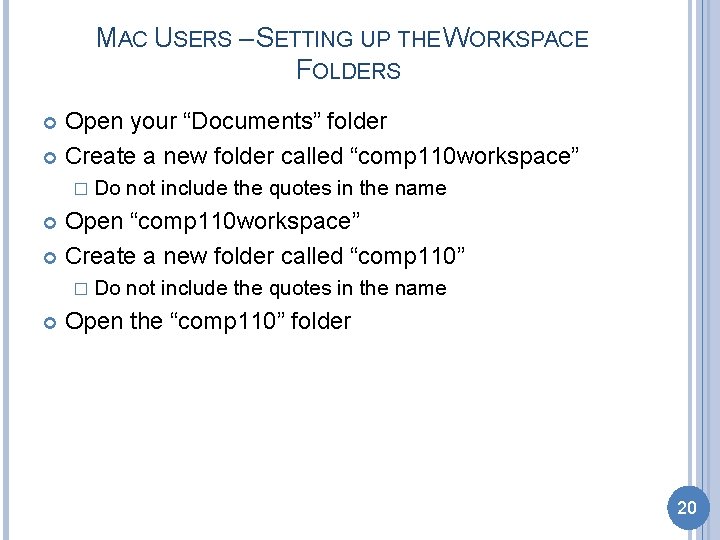
MAC USERS – SETTING UP THE WORKSPACE FOLDERS Open your “Documents” folder Create a new folder called “comp 110 workspace” � Do not include the quotes in the name Open “comp 110 workspace” Create a new folder called “comp 110” � Do not include the quotes in the name Open the “comp 110” folder 20
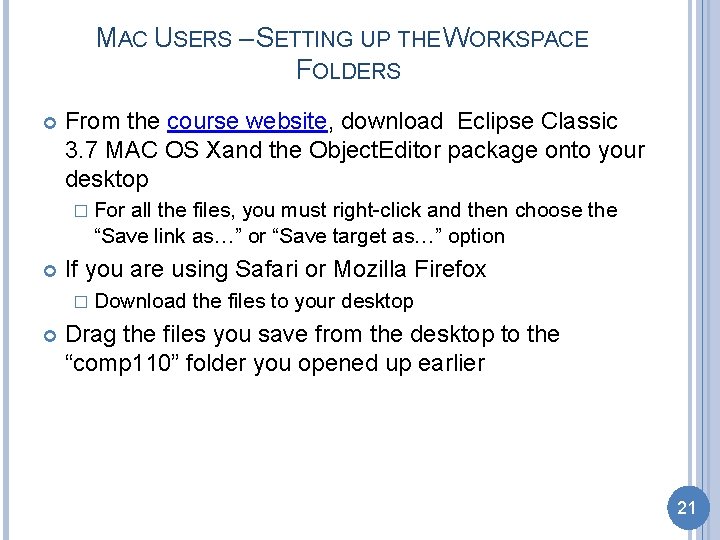
MAC USERS – SETTING UP THE WORKSPACE FOLDERS From the course website, download Eclipse Classic 3. 7 MAC OS Xand the Object. Editor package onto your desktop � For all the files, you must right-click and then choose the “Save link as…” or “Save target as…” option If you are using Safari or Mozilla Firefox � Download the files to your desktop Drag the files you save from the desktop to the “comp 110” folder you opened up earlier 21
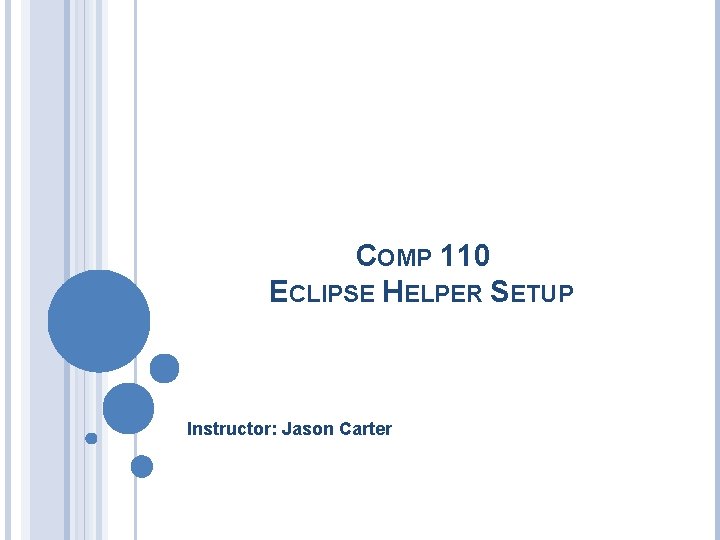
COMP 110 ECLIPSE HELPER SETUP Instructor: Jason Carter
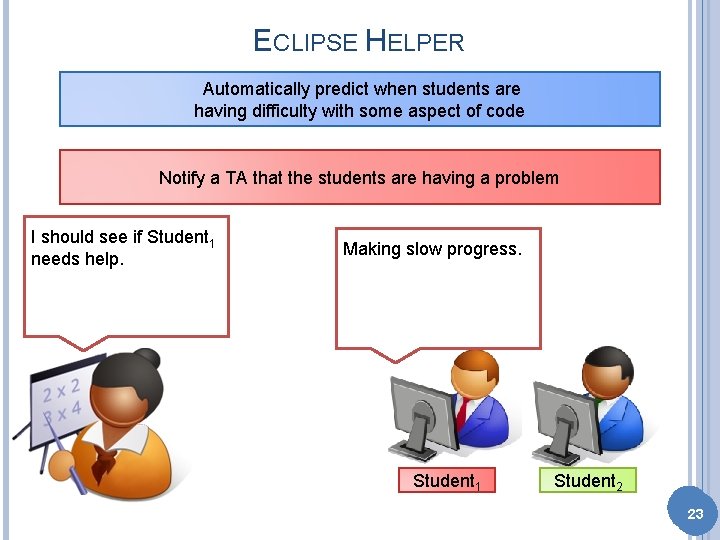
ECLIPSE HELPER Automatically predict when students are having difficulty with some aspect of code Notify a TA that the students are having a problem I should see if Student 1 needs help. Making slow progress. Student 1 Student 2 2323
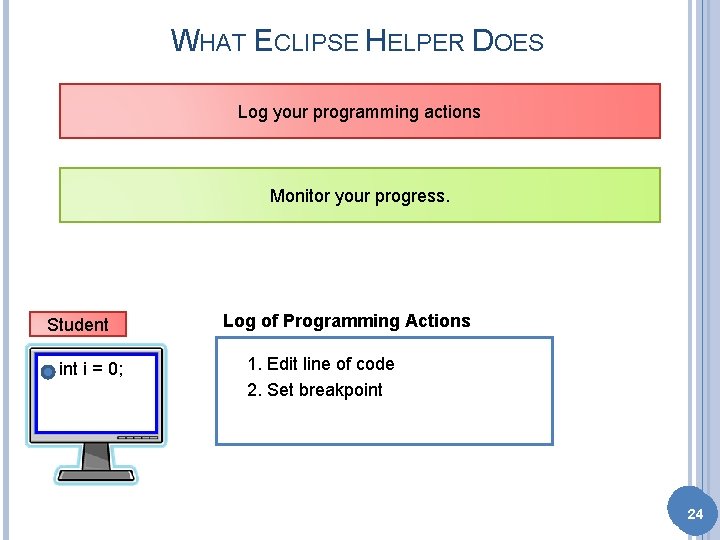
WHAT ECLIPSE HELPER DOES Log your programming actions Monitor your progress. Student i = 0; Log of Programming Actions 1. Edit line of code 2. Set breakpoint 2424
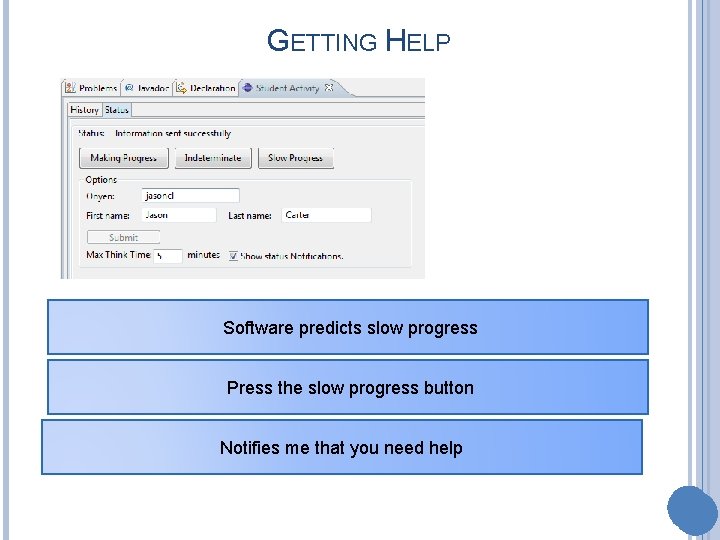
GETTING HELP Software predicts slow progress Press the slow progress button Notifies me that you need help 25
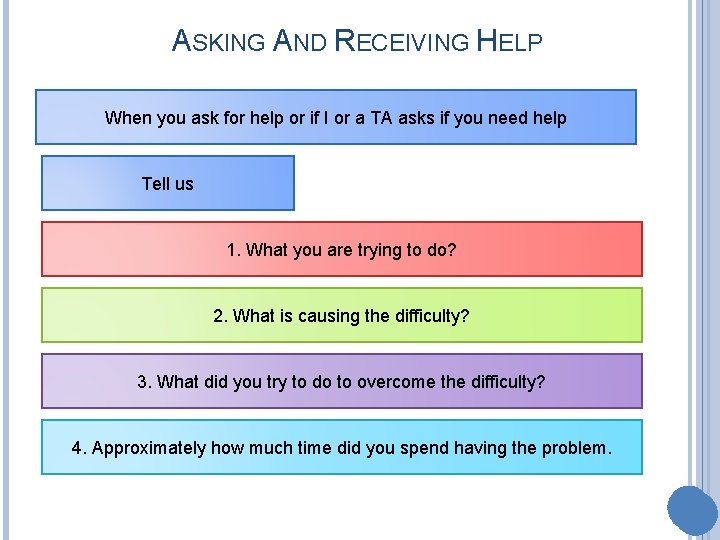
ASKING AND RECEIVING HELP When you ask for help or if I or a TA asks if you need help Tell us 1. What you are trying to do? 2. What is causing the difficulty? 3. What did you try to do to overcome the difficulty? 4. Approximately how much time did you spend having the problem. 26
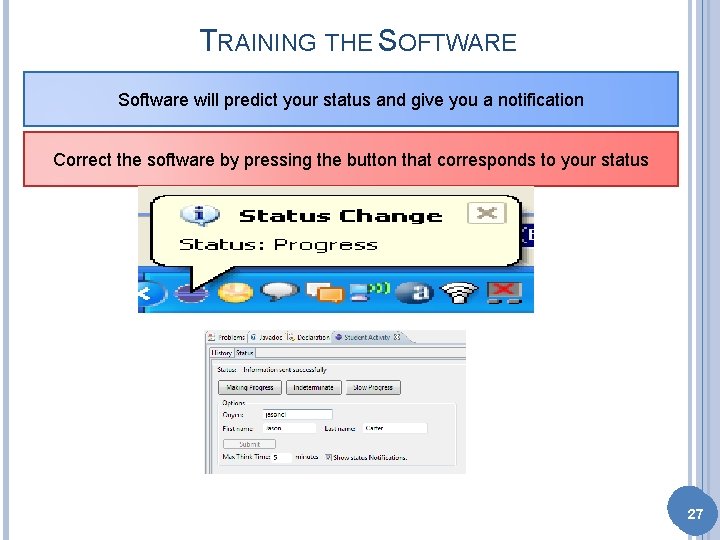
TRAINING THE SOFTWARE Software will predict your status and give you a notification Correct the software by pressing the button that corresponds to your status 2727
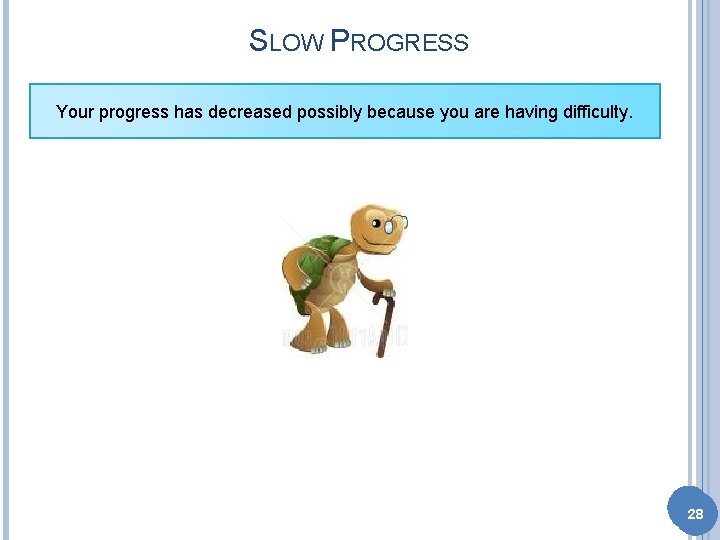
SLOW PROGRESS Your progress has decreased possibly because you are having difficulty. 2828
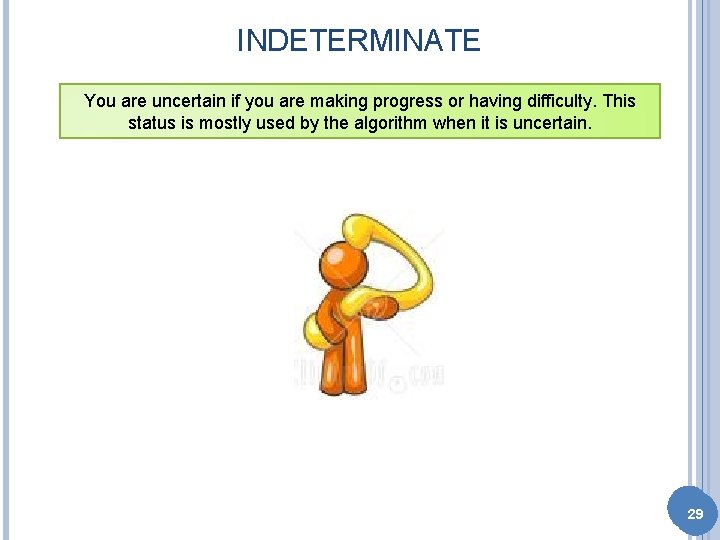
INDETERMINATE You are uncertain if you are making progress or having difficulty. This status is mostly used by the algorithm when it is uncertain. 2929
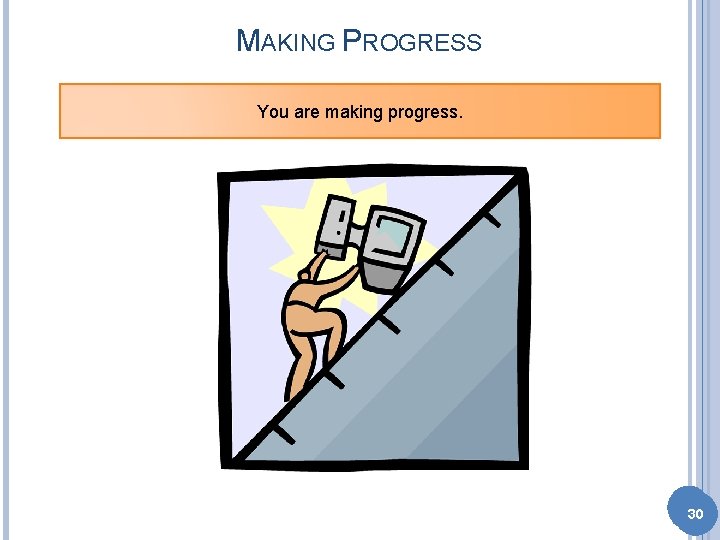
MAKING PROGRESS You are making progress. 3030
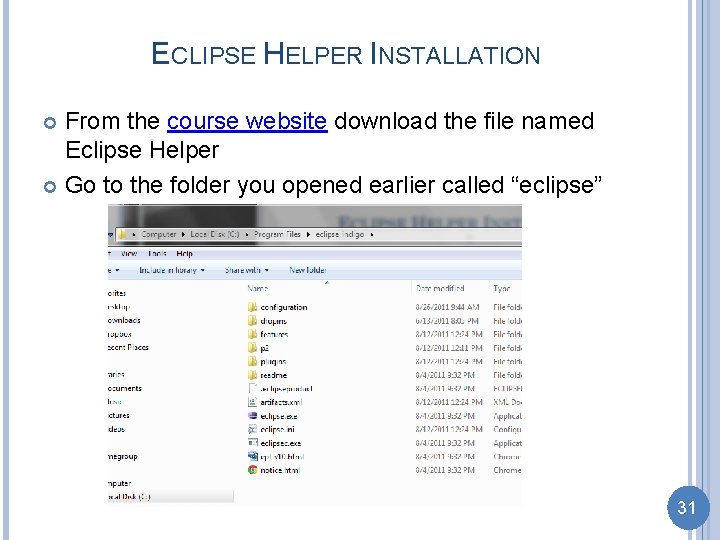
ECLIPSE HELPER INSTALLATION From the course website download the file named Eclipse Helper Go to the folder you opened earlier called “eclipse” 31
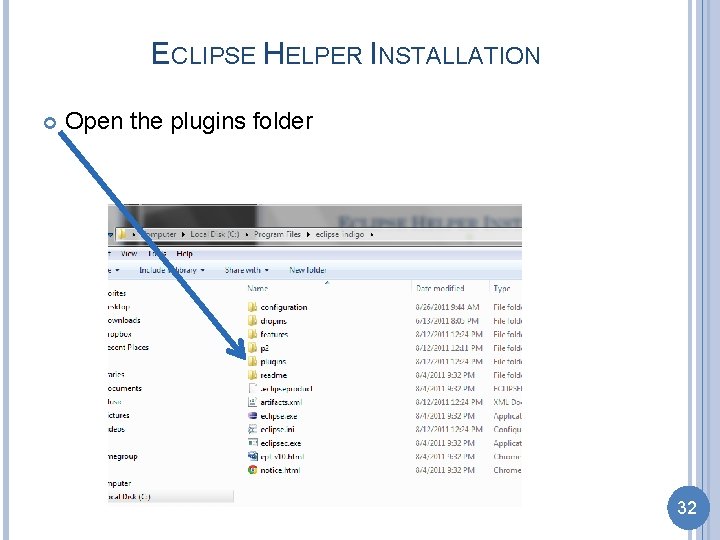
ECLIPSE HELPER INSTALLATION Open the plugins folder 32
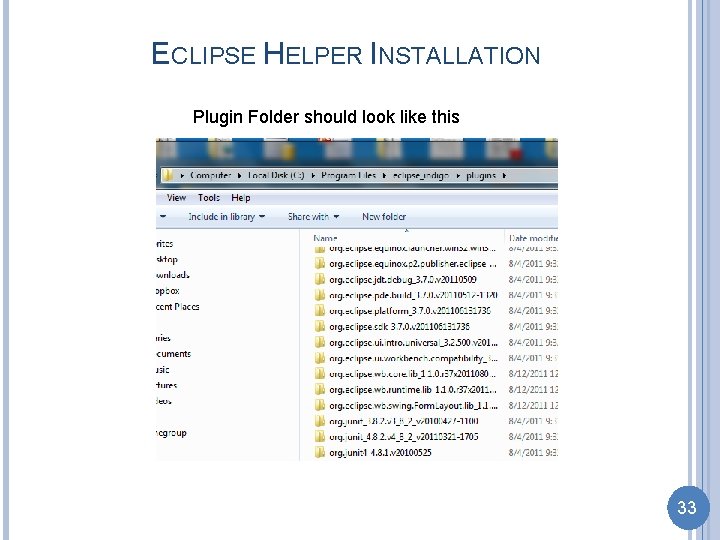
ECLIPSE HELPER INSTALLATION Plugin Folder should look like this 33

ECLIPSE HELPER INSTALLATION Drag the file named Eclipse_Helper_1. jar into the plugin folder 34
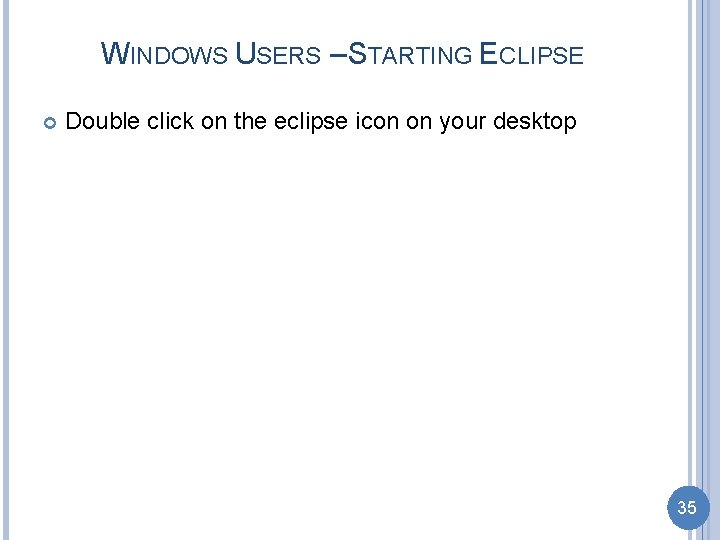
WINDOWS USERS – STARTING ECLIPSE Double click on the eclipse icon on your desktop 35
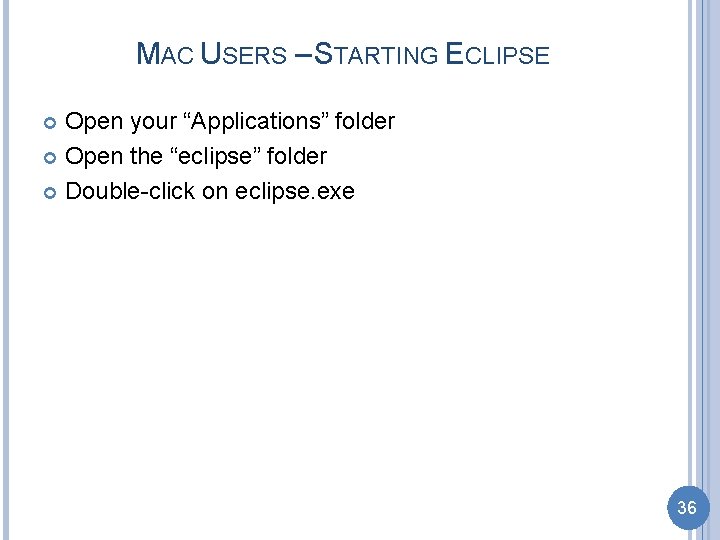
MAC USERS – STARTING ECLIPSE Open your “Applications” folder Open the “eclipse” folder Double-click on eclipse. exe 36
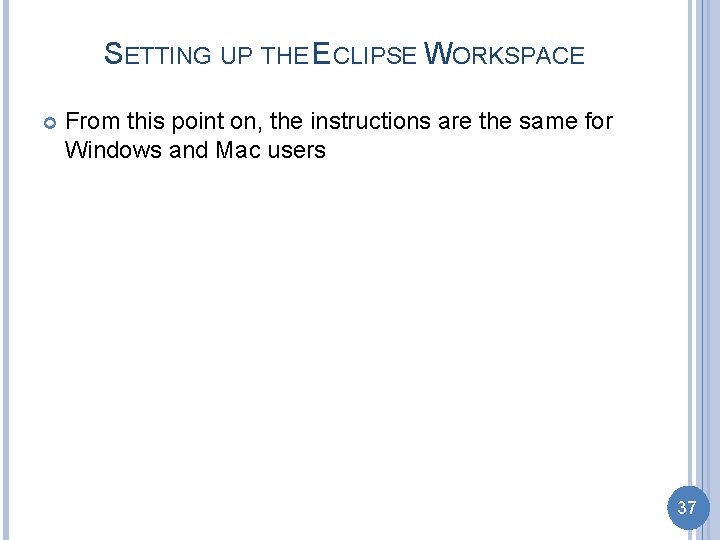
SETTING UP THE ECLIPSE WORKSPACE From this point on, the instructions are the same for Windows and Mac users 37
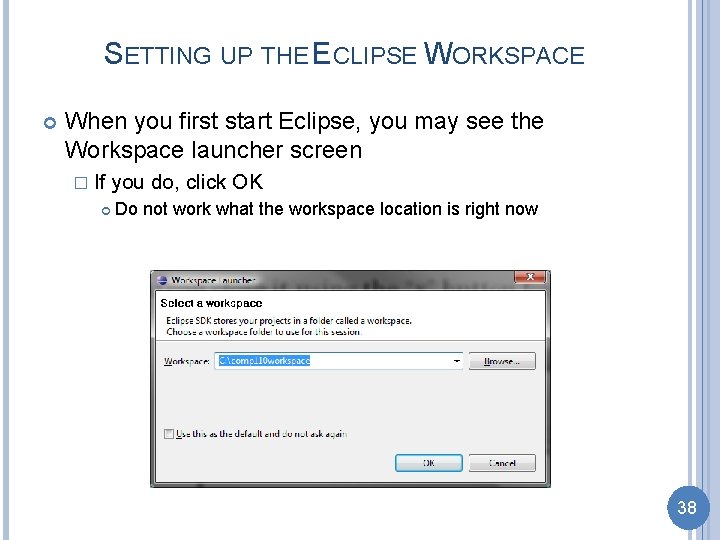
SETTING UP THE ECLIPSE WORKSPACE When you first start Eclipse, you may see the Workspace launcher screen � If you do, click OK Do not work what the workspace location is right now 38
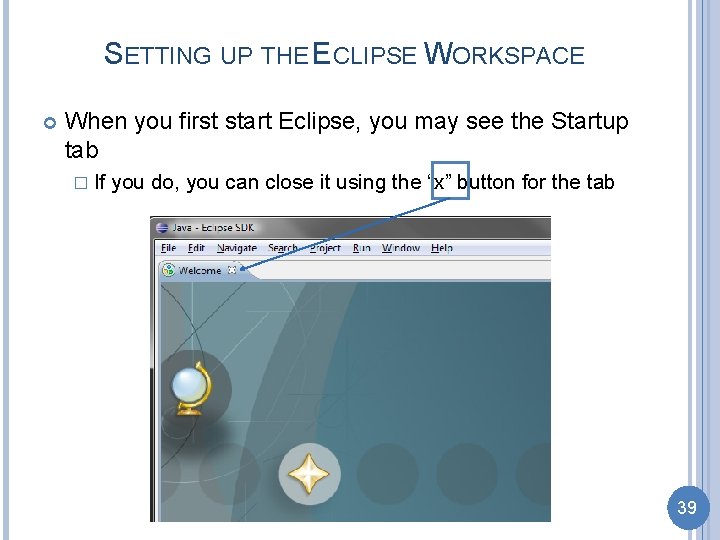
SETTING UP THE ECLIPSE WORKSPACE When you first start Eclipse, you may see the Startup tab � If you do, you can close it using the “x” button for the tab 39
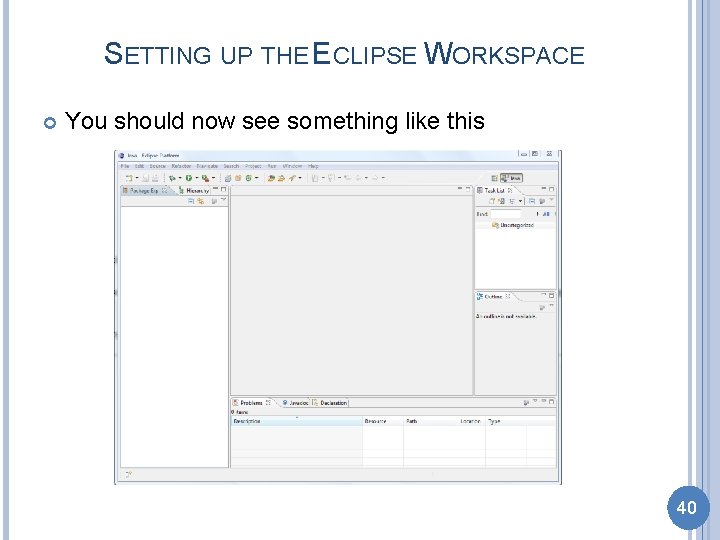
SETTING UP THE ECLIPSE WORKSPACE You should now see something like this 40
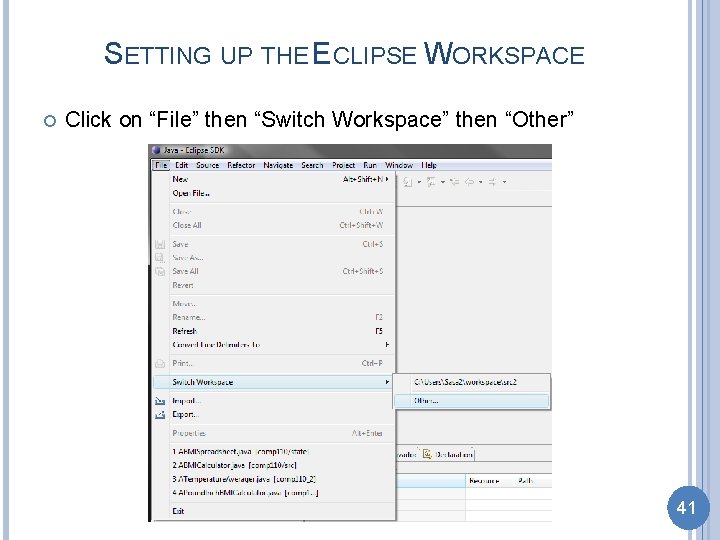
SETTING UP THE ECLIPSE WORKSPACE Click on “File” then “Switch Workspace” then “Other” 41
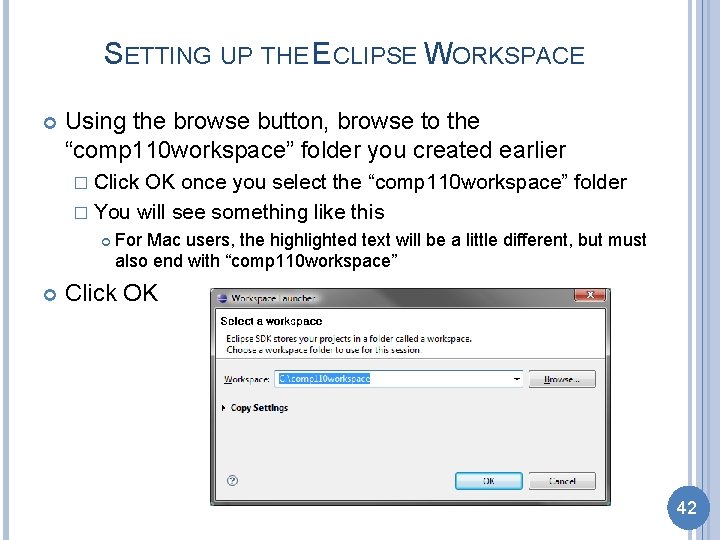
SETTING UP THE ECLIPSE WORKSPACE Using the browse button, browse to the “comp 110 workspace” folder you created earlier � Click OK once you select the “comp 110 workspace” folder � You will see something like this For Mac users, the highlighted text will be a little different, but must also end with “comp 110 workspace” Click OK 42
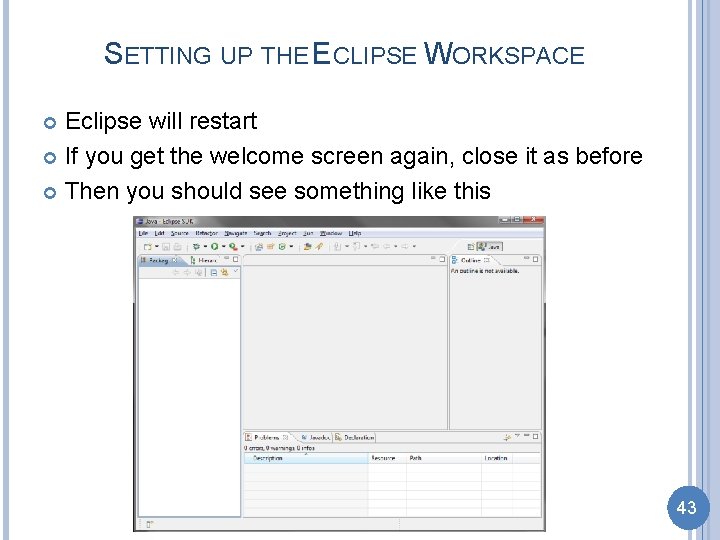
SETTING UP THE ECLIPSE WORKSPACE Eclipse will restart If you get the welcome screen again, close it as before Then you should see something like this 43
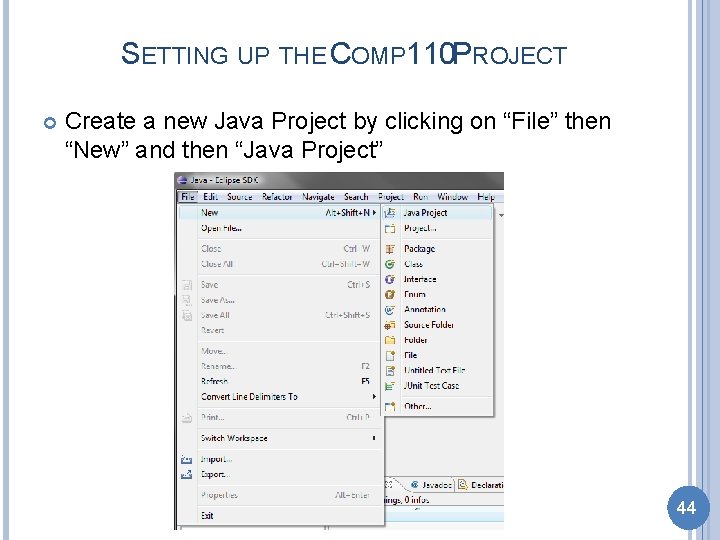
SETTING UP THE COMP 110 PROJECT Create a new Java Project by clicking on “File” then “New” and then “Java Project” 44
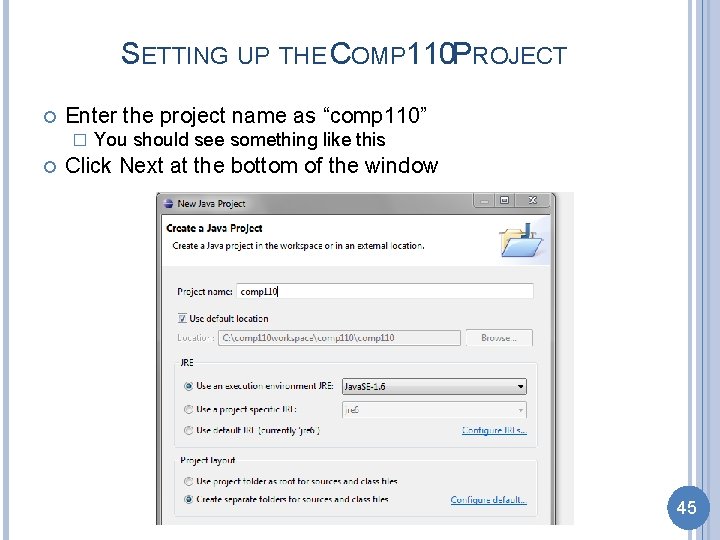
SETTING UP THE COMP 110 PROJECT Enter the project name as “comp 110” � You should see something like this Click Next at the bottom of the window 45
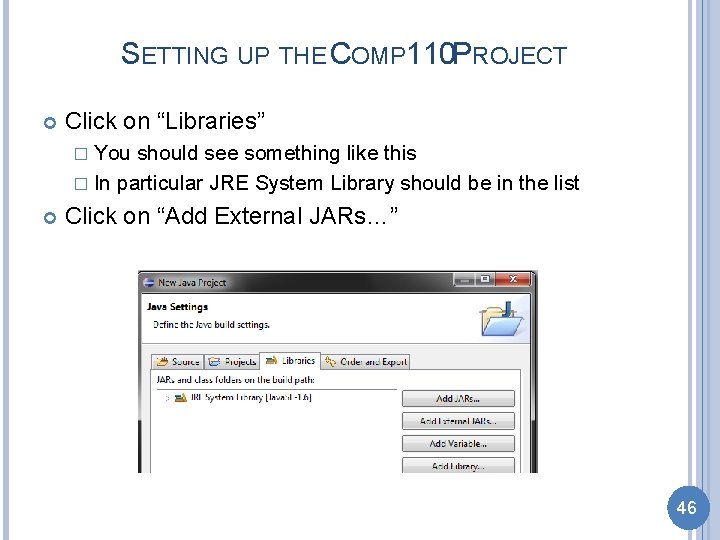
SETTING UP THE COMP 110 PROJECT Click on “Libraries” � You should see something like this � In particular JRE System Library should be in the list Click on “Add External JARs…” 46
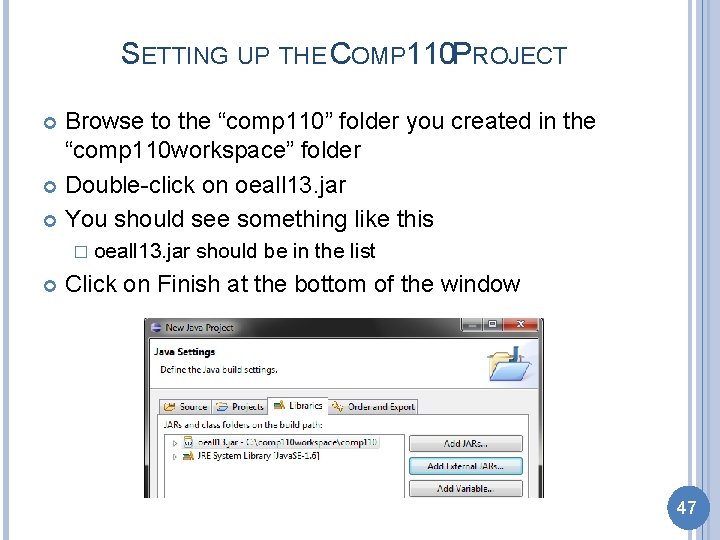
SETTING UP THE COMP 110 PROJECT Browse to the “comp 110” folder you created in the “comp 110 workspace” folder Double-click on oeall 13. jar You should see something like this � oeall 13. jar should be in the list Click on Finish at the bottom of the window 47
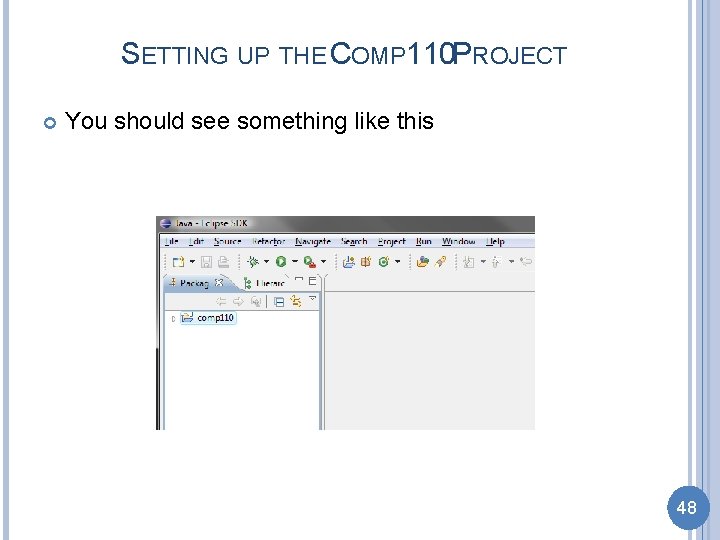
SETTING UP THE COMP 110 PROJECT You should see something like this 48
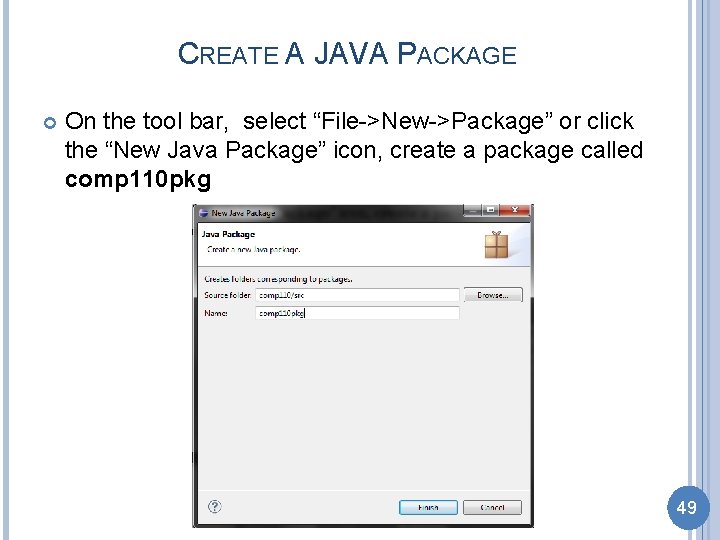
CREATE A JAVA PACKAGE On the tool bar, select “File->New->Package” or click the “New Java Package” icon, create a package called comp 110 pkg 49
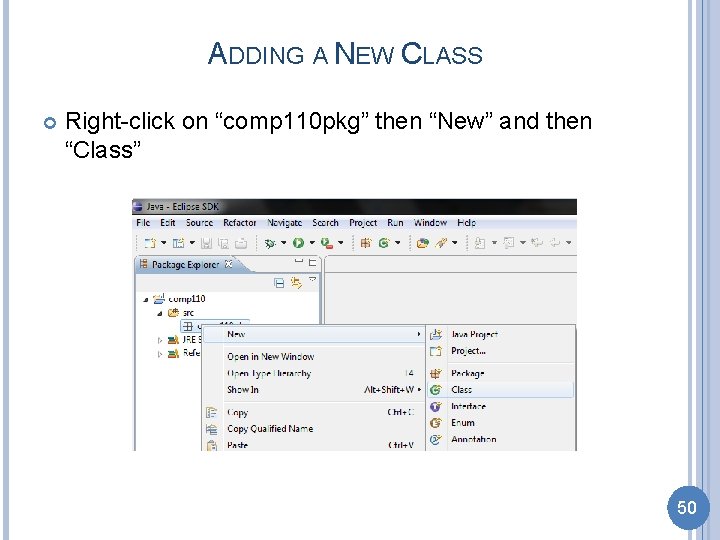
ADDING A NEW CLASS Right-click on “comp 110 pkg” then “New” and then “Class” 50
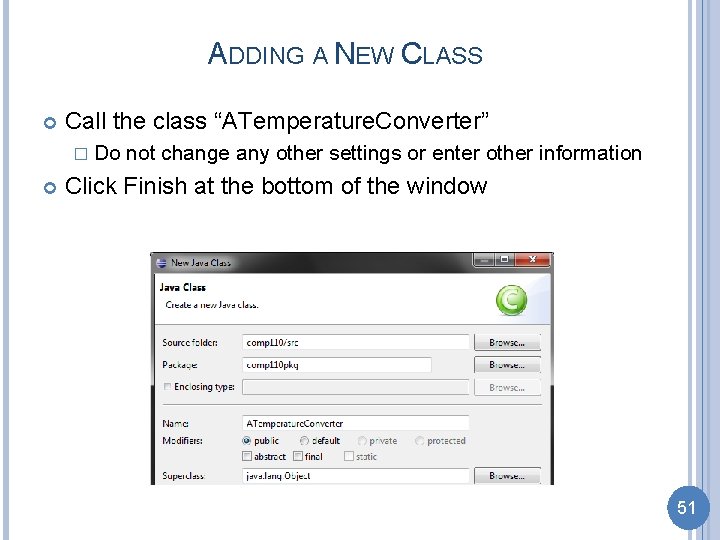
ADDING A NEW CLASS Call the class “ATemperature. Converter” � Do not change any other settings or enter other information Click Finish at the bottom of the window 51
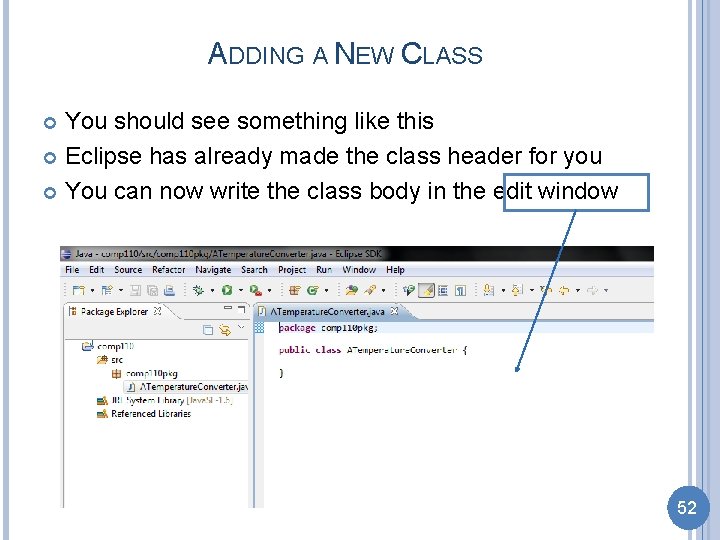
ADDING A NEW CLASS You should see something like this Eclipse has already made the class header for you You can now write the class body in the edit window 52
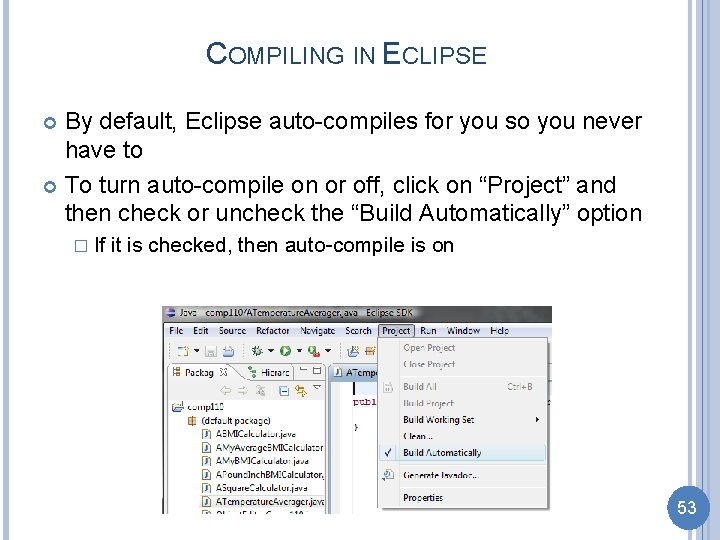
COMPILING IN ECLIPSE By default, Eclipse auto-compiles for you so you never have to To turn auto-compile on or off, click on “Project” and then check or uncheck the “Build Automatically” option � If it is checked, then auto-compile is on 53
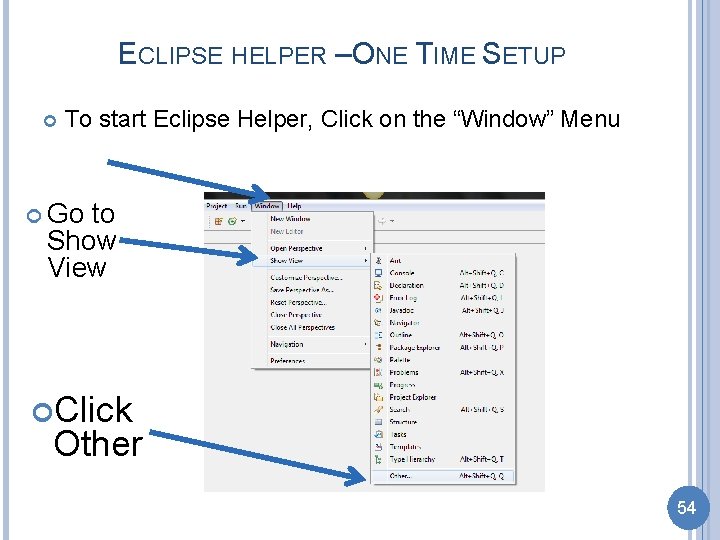
ECLIPSE HELPER –ONE TIME SETUP To start Eclipse Helper, Click on the “Window” Menu Go to Show View Click Other 54
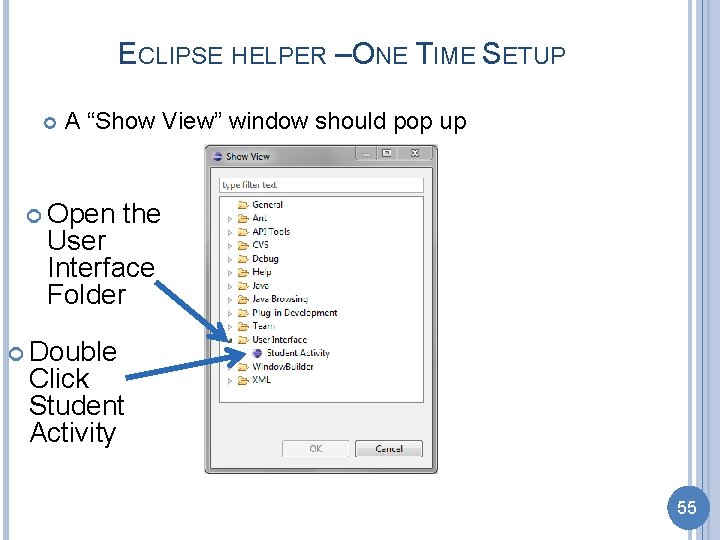
ECLIPSE HELPER –ONE TIME SETUP A “Show View” window should pop up Open the User Interface Folder Double Click Student Activity 55
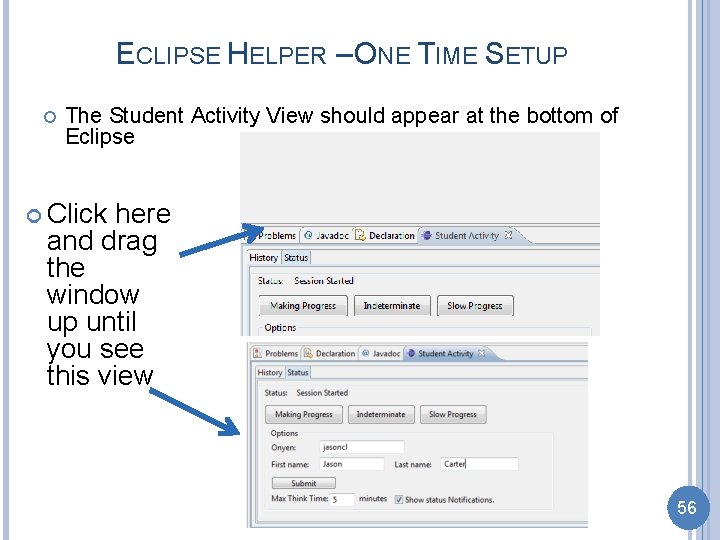
ECLIPSE HELPER – ONE TIME SETUP The Student Activity View should appear at the bottom of Eclipse Click here and drag the window up until you see this view 56
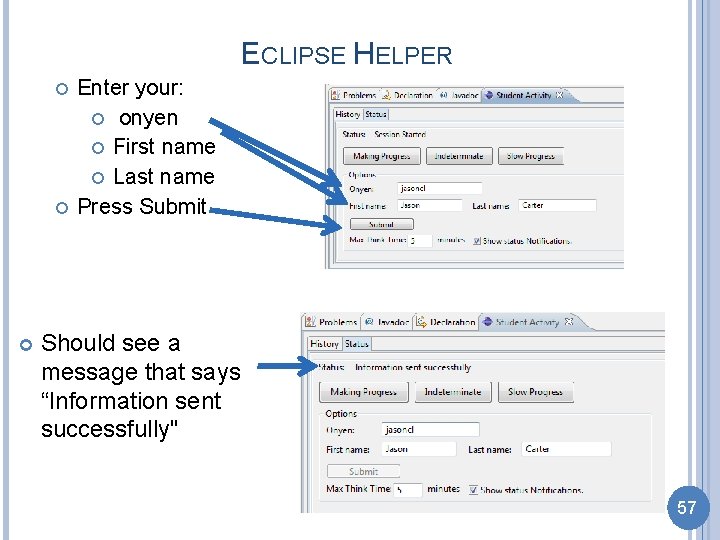
ECLIPSE HELPER Enter your: onyen First name Last name Press Submit Should see a message that says “Information sent successfully" 57
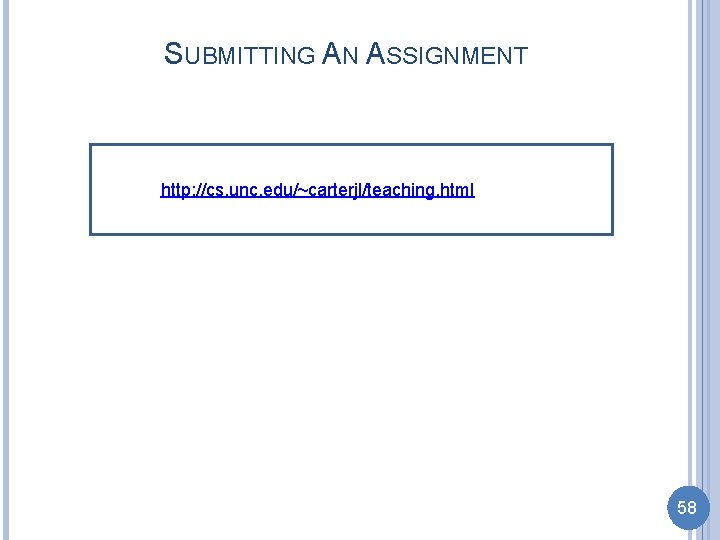
SUBMITTING AN ASSIGNMENT http: //cs. unc. edu/~carterjl/teaching. html 58
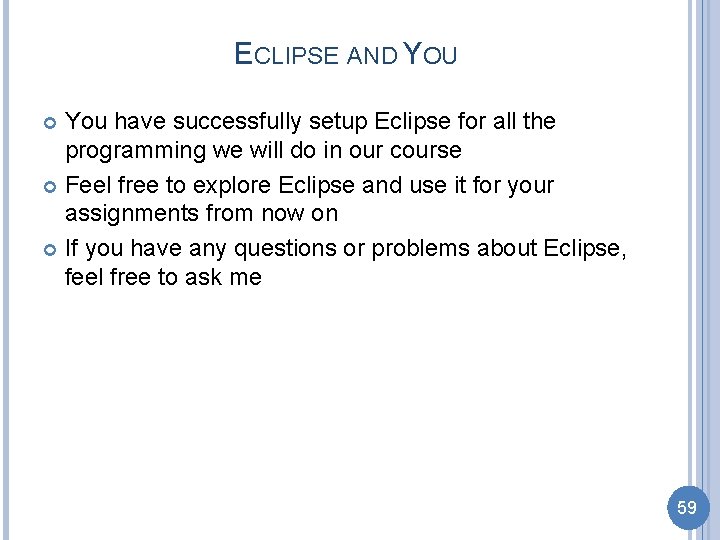
ECLIPSE AND YOU You have successfully setup Eclipse for all the programming we will do in our course Feel free to explore Eclipse and use it for your assignments from now on If you have any questions or problems about Eclipse, feel free to ask me 59
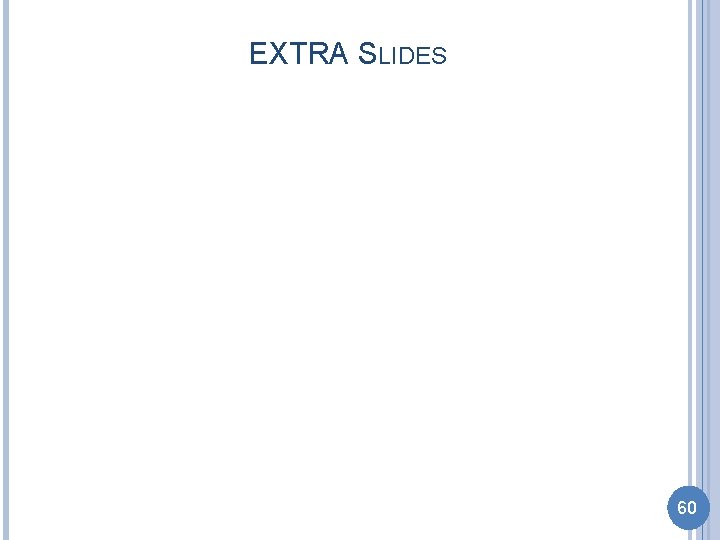
EXTRA SLIDES 60
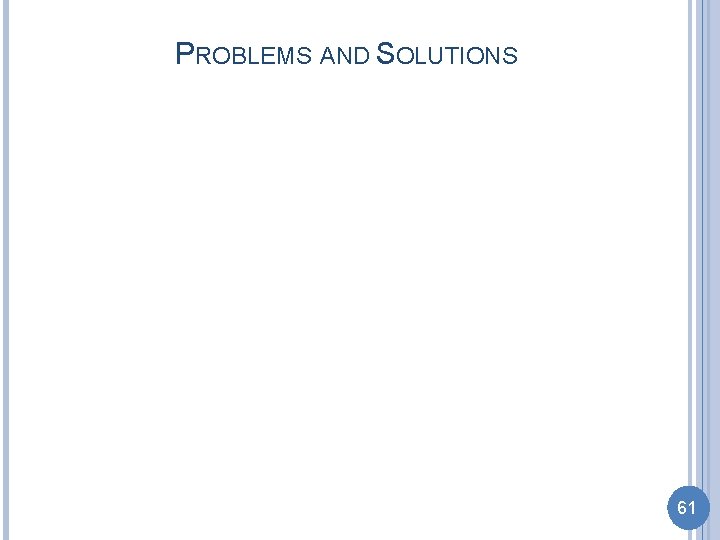
PROBLEMS AND SOLUTIONS 61
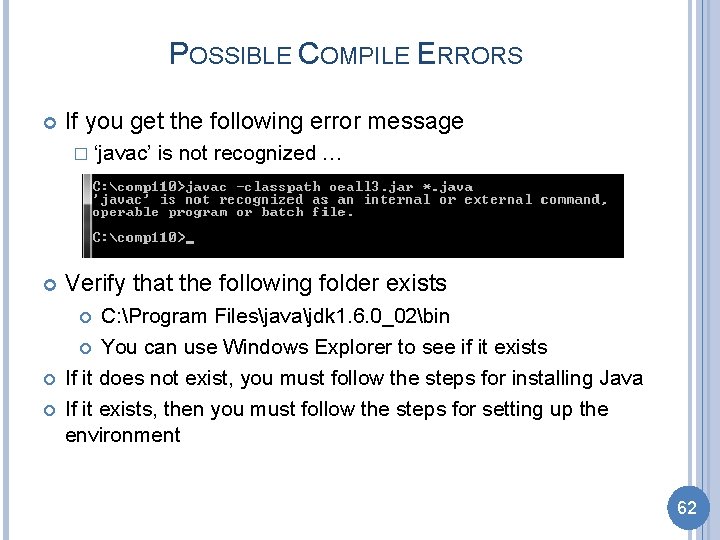
POSSIBLE COMPILE ERRORS If you get the following error message � ‘javac’ is not recognized … Verify that the following folder exists C: Program Filesjavajdk 1. 6. 0_02bin You can use Windows Explorer to see if it exists If it does not exist, you must follow the steps for installing Java If it exists, then you must follow the steps for setting up the environment 62
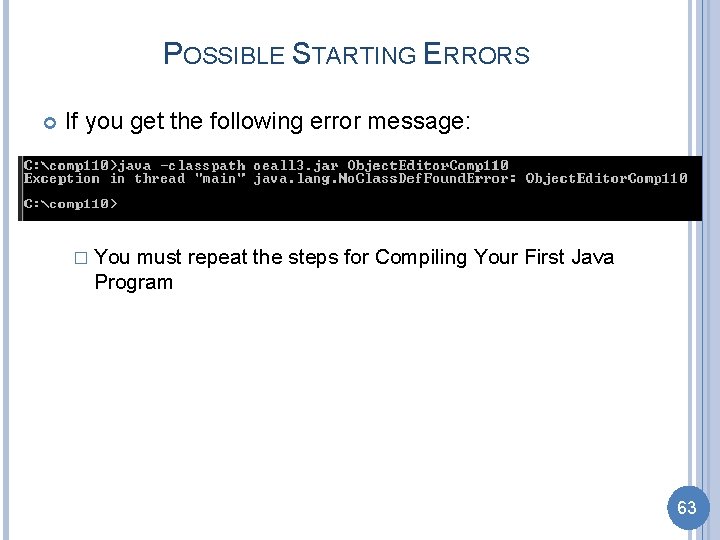
POSSIBLE STARTING ERRORS If you get the following error message: � You must repeat the steps for Compiling Your First Java Program 63

POSSIBLE STARTING ERRORS If you get something similar to the following � You need to re-download the Object. Editor from the course webpage Make sure you download it to the “c: comp 110” directory You can overwrite the one already in the directory 64
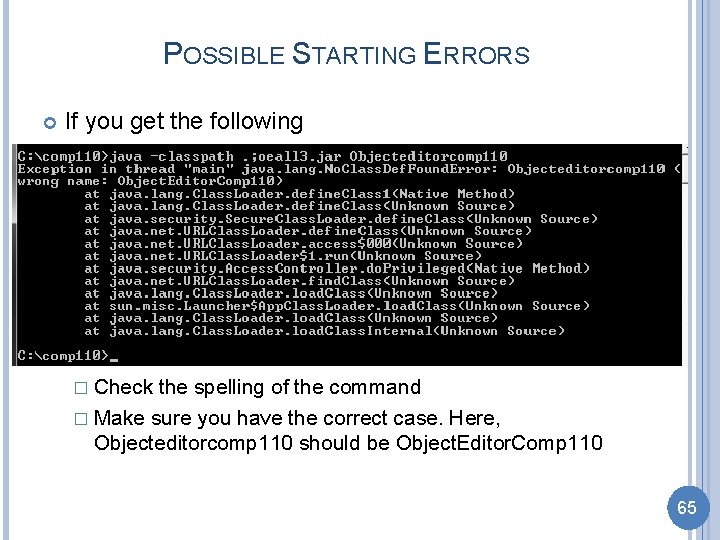
POSSIBLE STARTING ERRORS If you get the following � Check the spelling of the command � Make sure you have the correct case. Here, Objecteditorcomp 110 should be Object. Editor. Comp 110 65
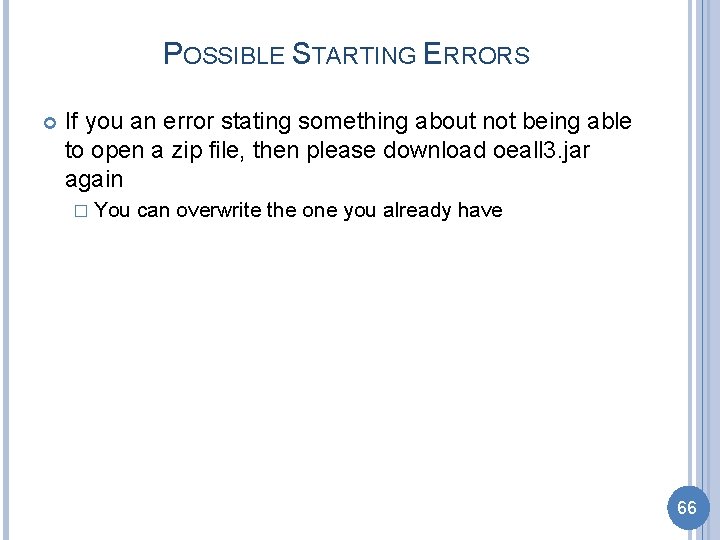
POSSIBLE STARTING ERRORS If you an error stating something about not being able to open a zip file, then please download oeall 3. jar again � You can overwrite the one you already have 66