Comma Separated Value CSV Files CSV Industry Compliance

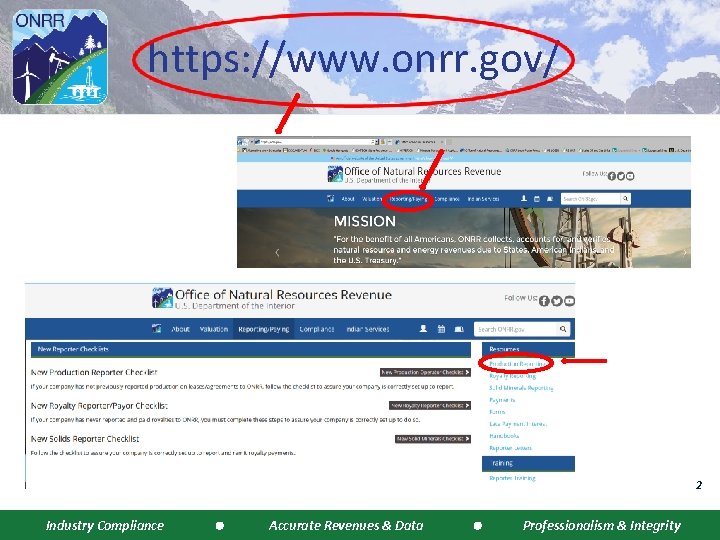
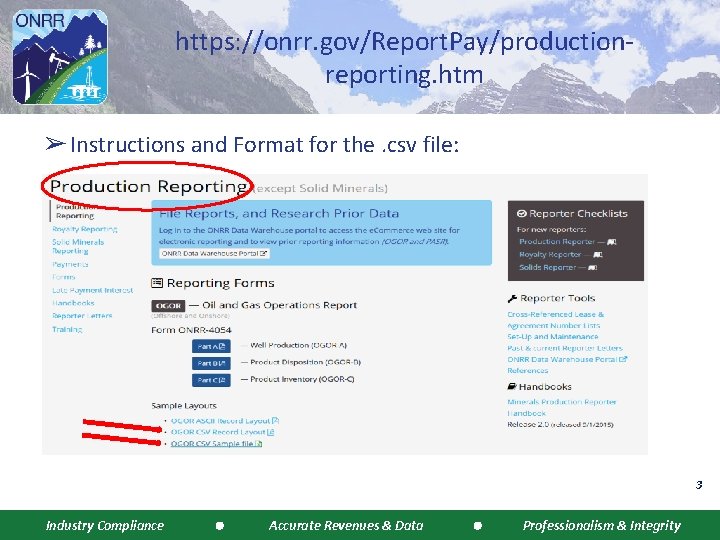
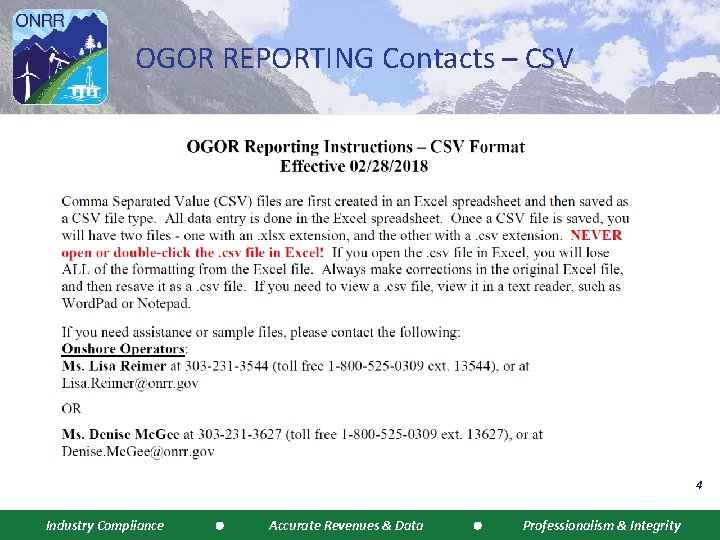
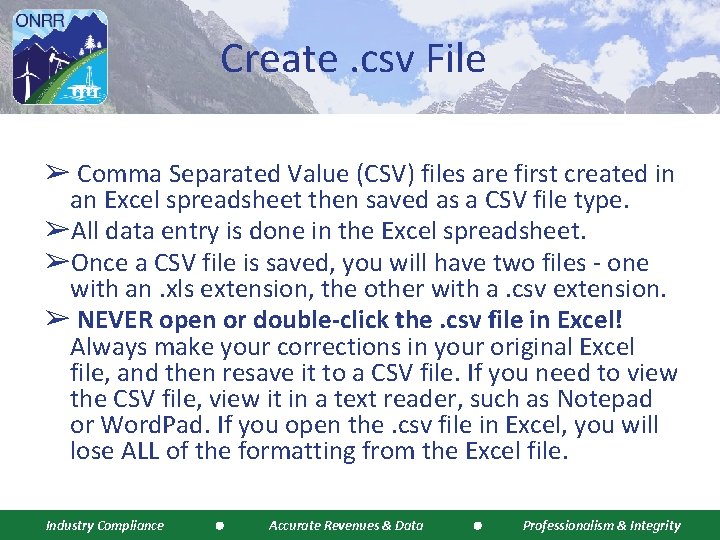
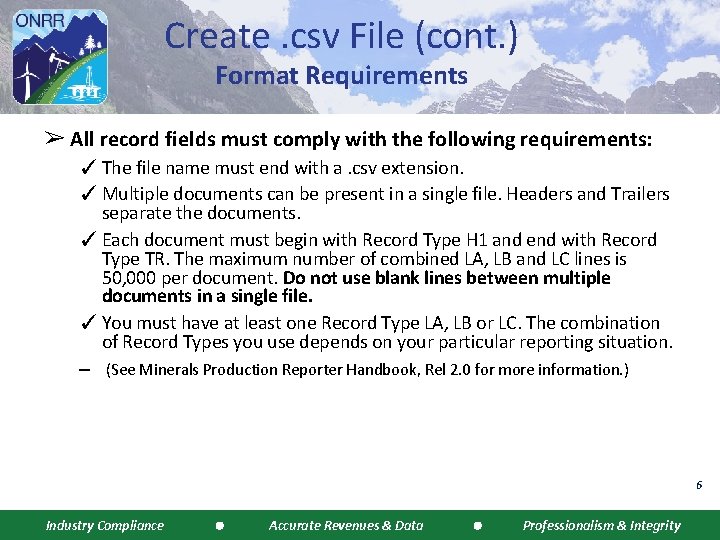
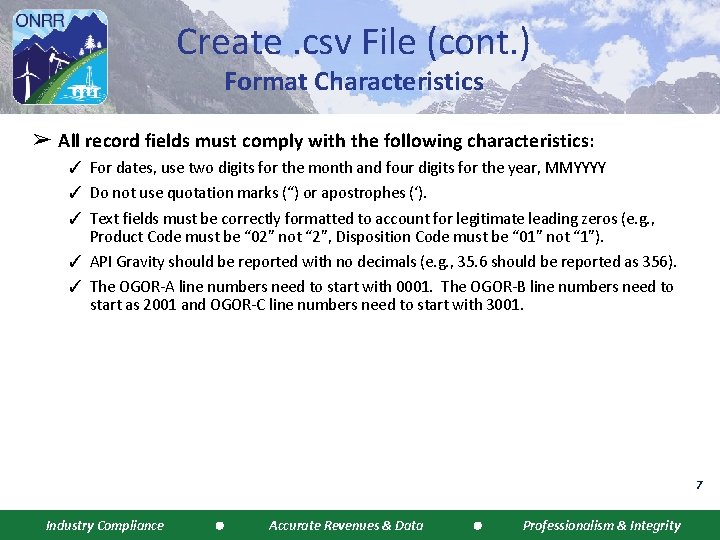
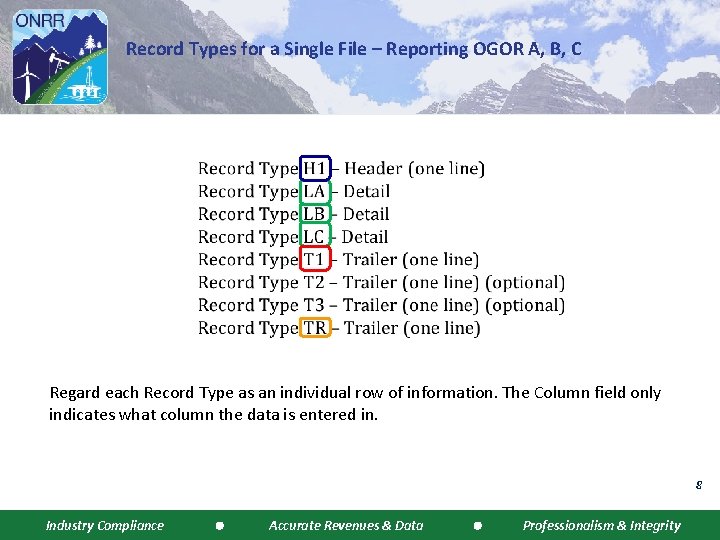

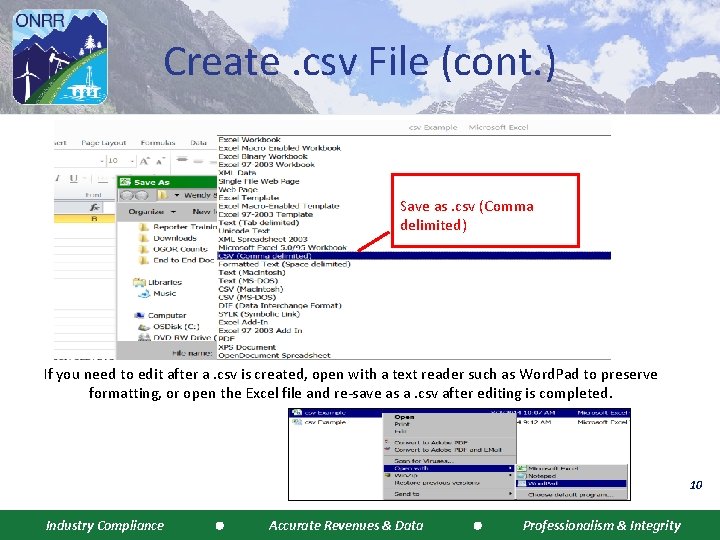

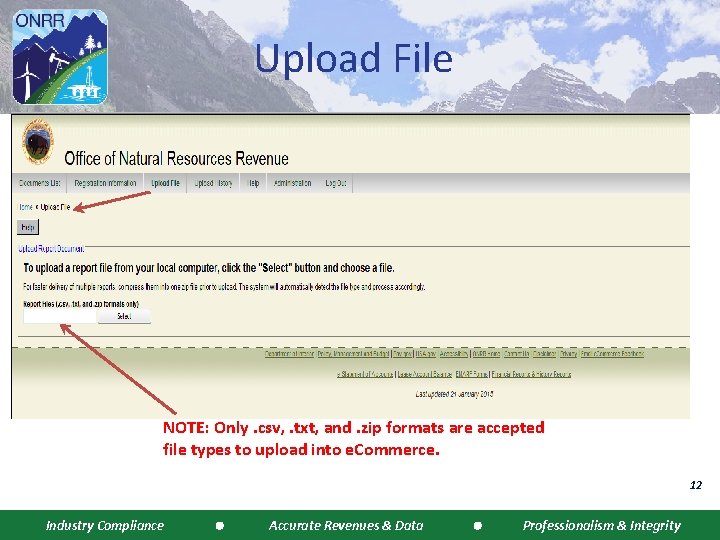
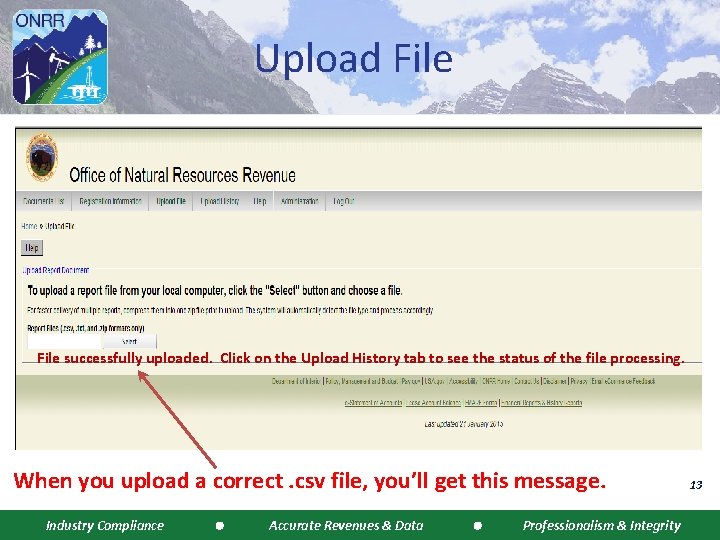
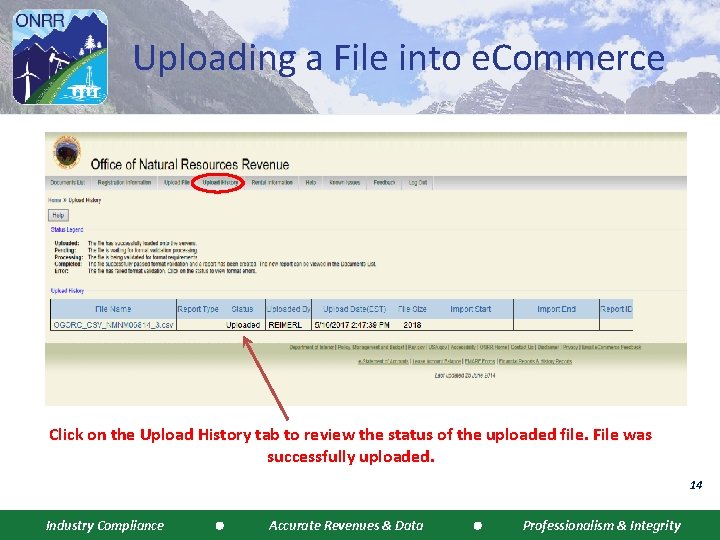
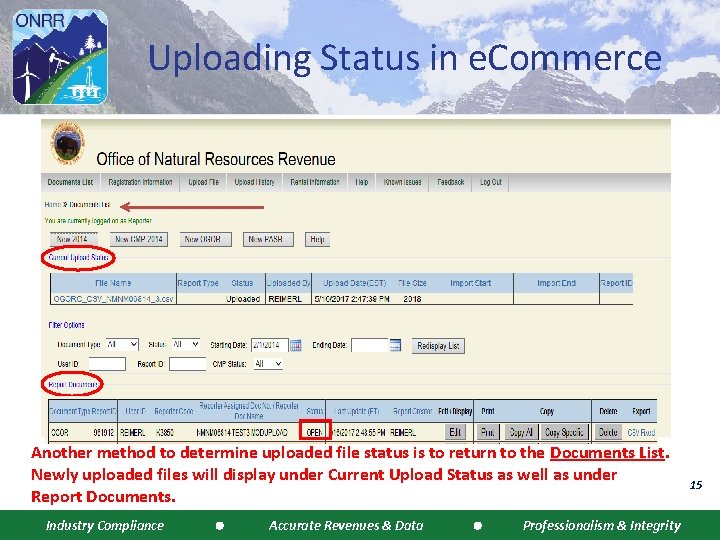
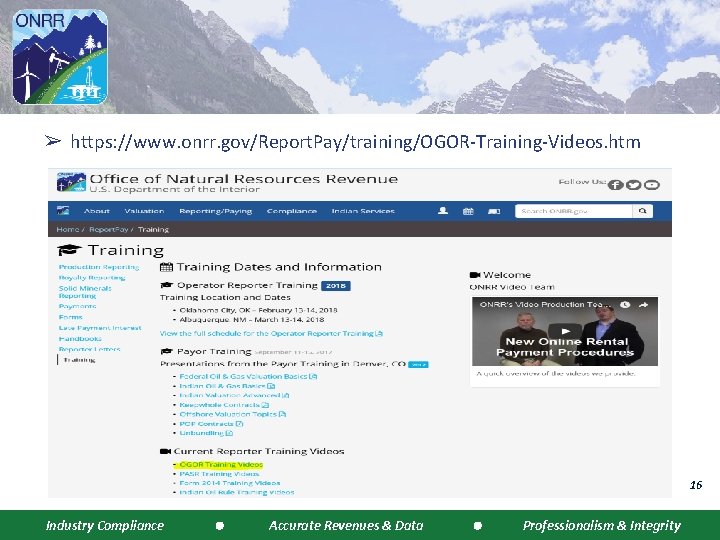
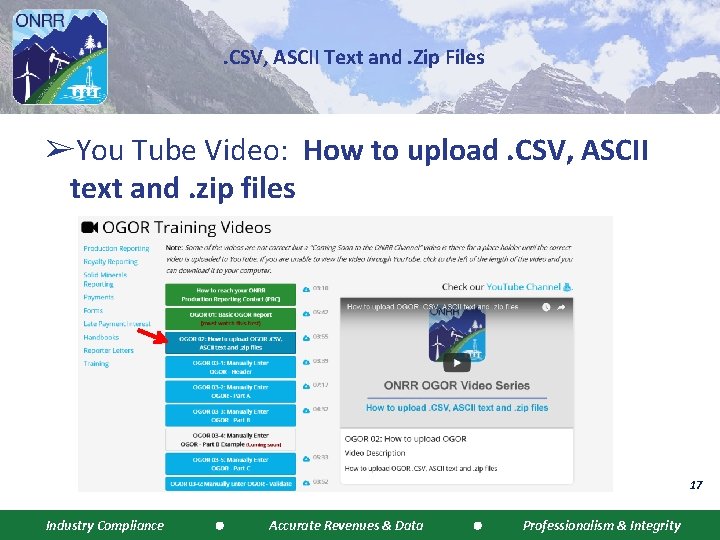
- Slides: 17

Comma Separated Value (CSV) Files . CSV Industry Compliance Accurate Revenues & Data Professionalism & Integrity
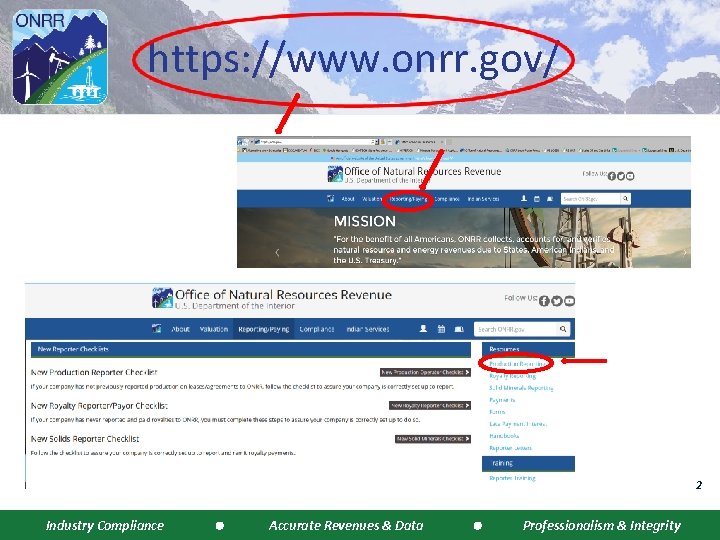
https: //www. onrr. gov/ 2 Industry Compliance Accurate Revenues & Data Professionalism & Integrity
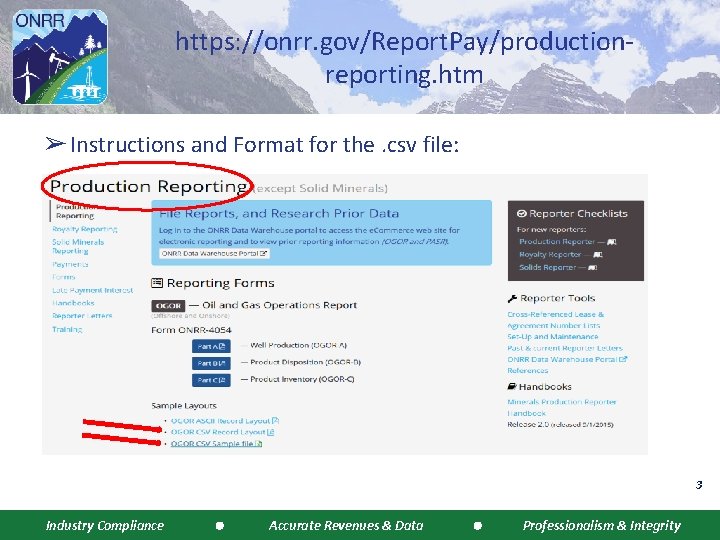
https: //onrr. gov/Report. Pay/productionreporting. htm ➢ Instructions and Format for the. csv file: 3 Industry Compliance Accurate Revenues & Data Professionalism & Integrity
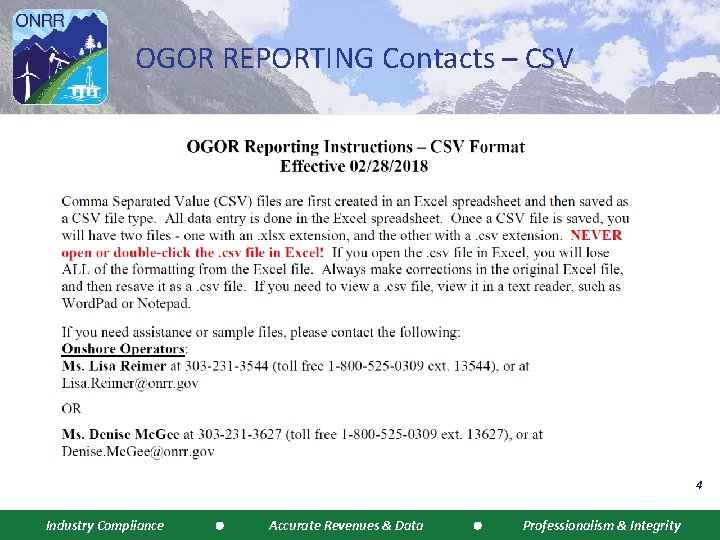
OGOR REPORTING Contacts – CSV 4 Industry Compliance Accurate Revenues & Data Professionalism & Integrity
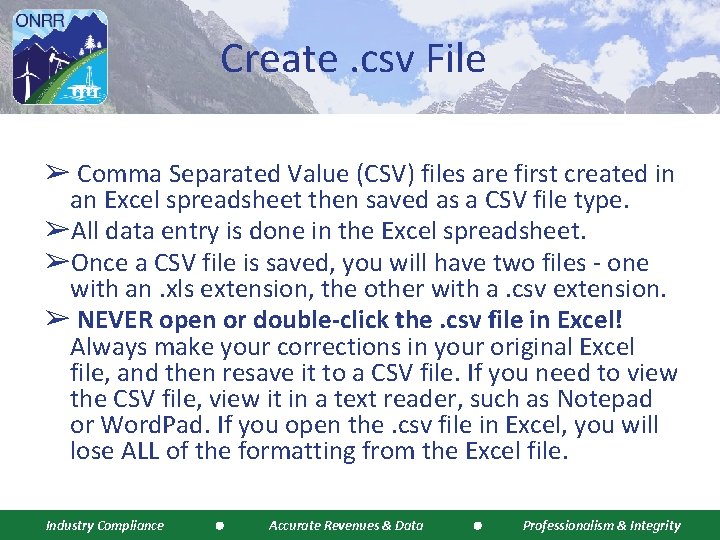
Create. csv File ➢ Comma Separated Value (CSV) files are first created in an Excel spreadsheet then saved as a CSV file type. ➢All data entry is done in the Excel spreadsheet. ➢Once a CSV file is saved, you will have two files - one with an. xls extension, the other with a. csv extension. ➢ NEVER open or double-click the. csv file in Excel! Always make your corrections in your original Excel file, and then resave it to a CSV file. If you need to view the CSV file, view it in a text reader, such as Notepad or Word. Pad. If you open the. csv file in Excel, you will lose ALL of the formatting from the Excel file. Industry Compliance Accurate Revenues & Data Professionalism & Integrity
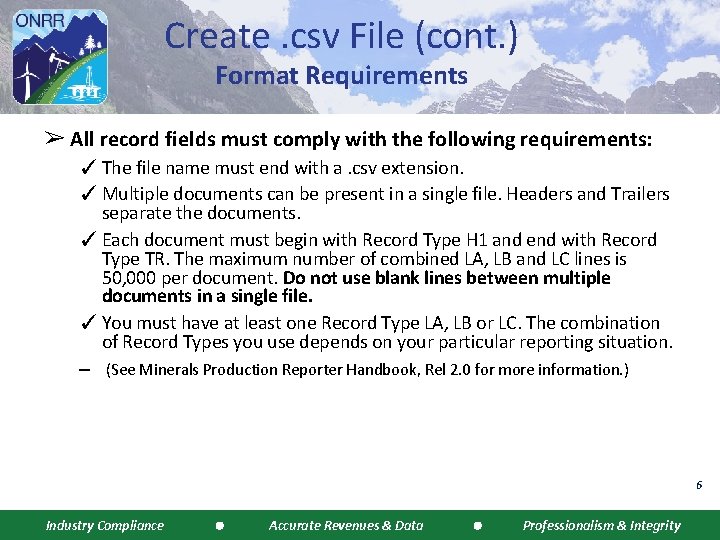
Create. csv File (cont. ) Format Requirements ➢ All record fields must comply with the following requirements: ✓ The file name must end with a. csv extension. ✓ Multiple documents can be present in a single file. Headers and Trailers separate the documents. ✓ Each document must begin with Record Type H 1 and end with Record Type TR. The maximum number of combined LA, LB and LC lines is 50, 000 per document. Do not use blank lines between multiple documents in a single file. ✓ You must have at least one Record Type LA, LB or LC. The combination of Record Types you use depends on your particular reporting situation. – (See Minerals Production Reporter Handbook, Rel 2. 0 for more information. ) 6 Industry Compliance Accurate Revenues & Data Professionalism & Integrity
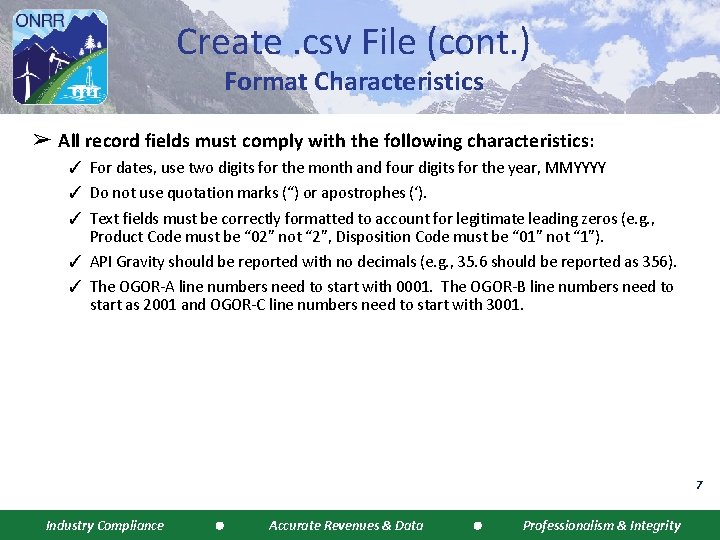
Create. csv File (cont. ) Format Characteristics ➢ All record fields must comply with the following characteristics: ✓ For dates, use two digits for the month and four digits for the year, MMYYYY ✓ Do not use quotation marks (“) or apostrophes (‘). ✓ Text fields must be correctly formatted to account for legitimate leading zeros (e. g. , Product Code must be “ 02” not “ 2”, Disposition Code must be “ 01” not “ 1”). ✓ API Gravity should be reported with no decimals (e. g. , 35. 6 should be reported as 356). ✓ The OGOR-A line numbers need to start with 0001. The OGOR-B line numbers need to start as 2001 and OGOR-C line numbers need to start with 3001. 7 Industry Compliance Accurate Revenues & Data Professionalism & Integrity
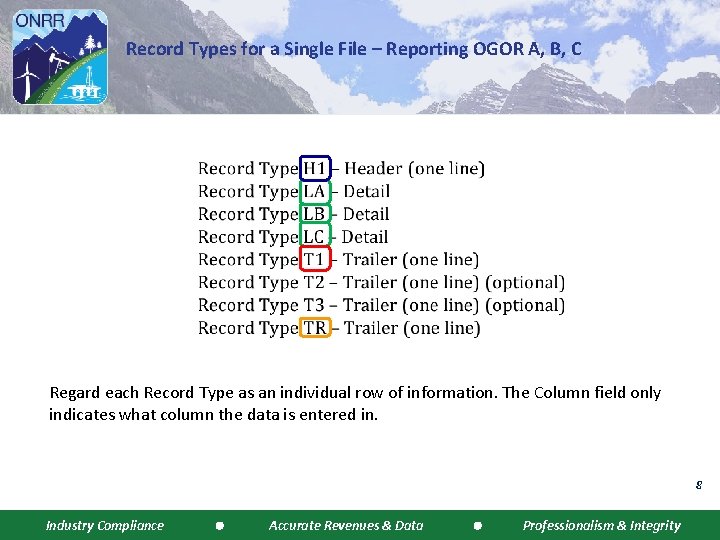
Record Types for a Single File – Reporting OGOR A, B, C Regard each Record Type as an individual row of information. The Column field only indicates what column the data is entered in. 8 Industry Compliance Accurate Revenues & Data Professionalism & Integrity

OGOR CSV SAMPLE FILE Original Header OGOR A OGOR B Metering Point & Gas Plant #s Well Status XX, Reason Code XX, Well Action X Appendix H BTU Inv Storage Point & Metering Point #s OGOR C API Gravity T 1 = Line Count, Contact Name, Phone #, Ext, Auth Date Trailer Record (TR) and Document Count Report Type Original, reporting OGOR A, B, and C. Using optional Trailers, T 2 and T 3. Industry Compliance Accurate Revenues & Data Professionalism & Integrity 9
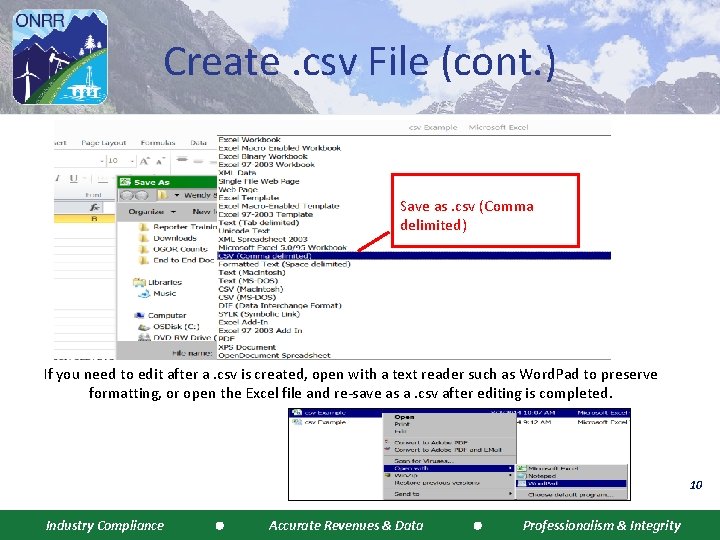
Create. csv File (cont. ) Save as. csv (Comma delimited) If you need to edit after a. csv is created, open with a text reader such as Word. Pad to preserve formatting, or open the Excel file and re-save as a. csv after editing is completed. 10 Industry Compliance Accurate Revenues & Data Professionalism & Integrity

Create. csv File (cont. ) 11 Industry Compliance Accurate Revenues & Data Professionalism & Integrity
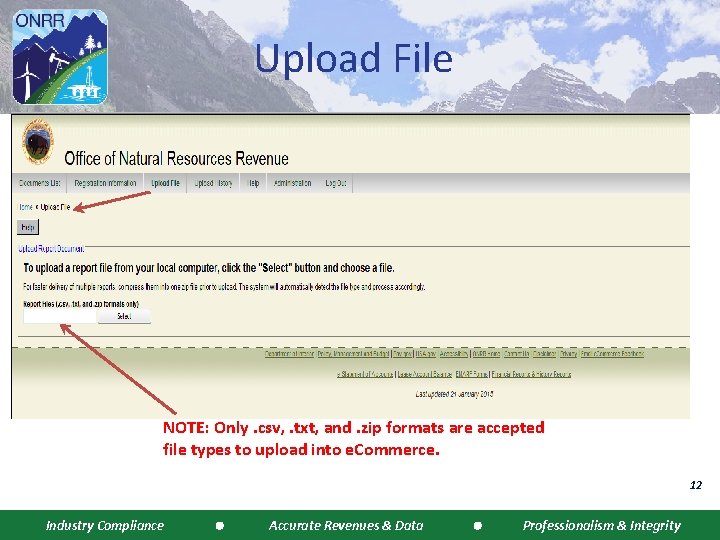
Upload File NOTE: Only. csv, . txt, and. zip formats are accepted file types to upload into e. Commerce. 12 Industry Compliance Accurate Revenues & Data Professionalism & Integrity
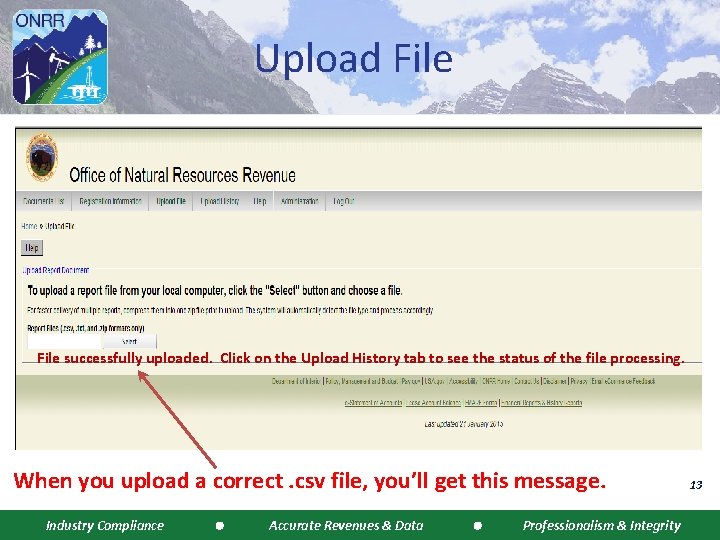
Upload File successfully uploaded. Click on the Upload History tab to see the status of the file processing. When you upload a correct. csv file, you’ll get this message. Industry Compliance Accurate Revenues & Data Professionalism & Integrity 13
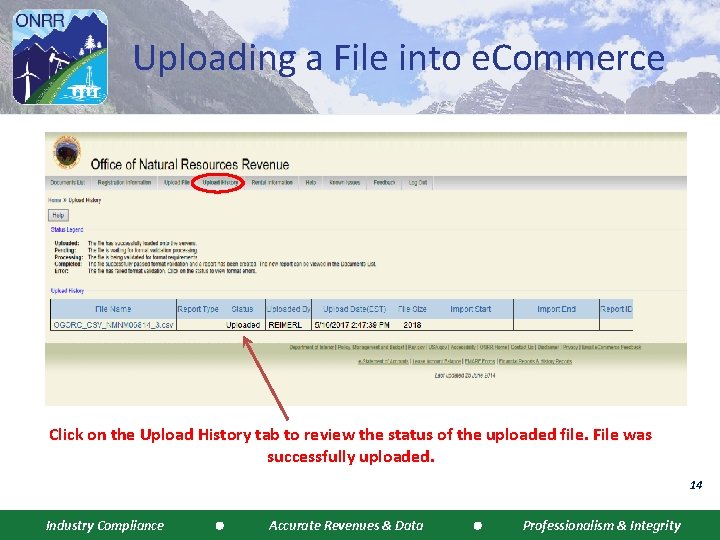
Uploading a File into e. Commerce Click on the Upload History tab to review the status of the uploaded file. File was successfully uploaded. 14 Industry Compliance Accurate Revenues & Data Professionalism & Integrity
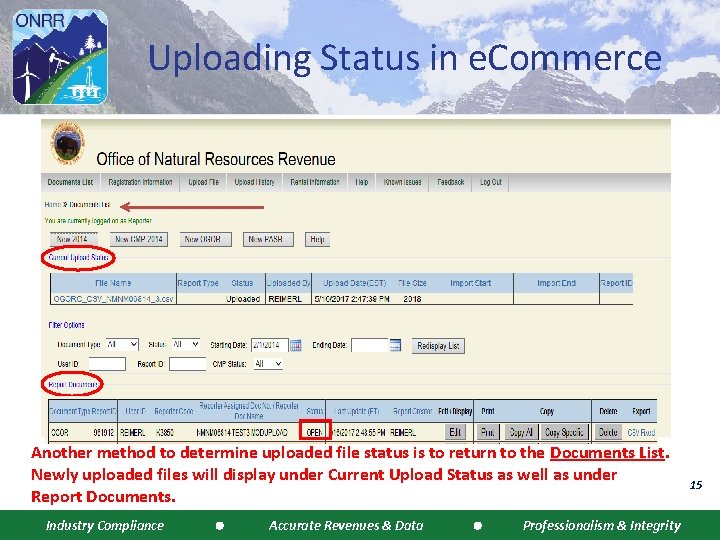
Uploading Status in e. Commerce Another method to determine uploaded file status is to return to the Documents List. Newly uploaded files will display under Current Upload Status as well as under Report Documents. Industry Compliance Accurate Revenues & Data Professionalism & Integrity 15
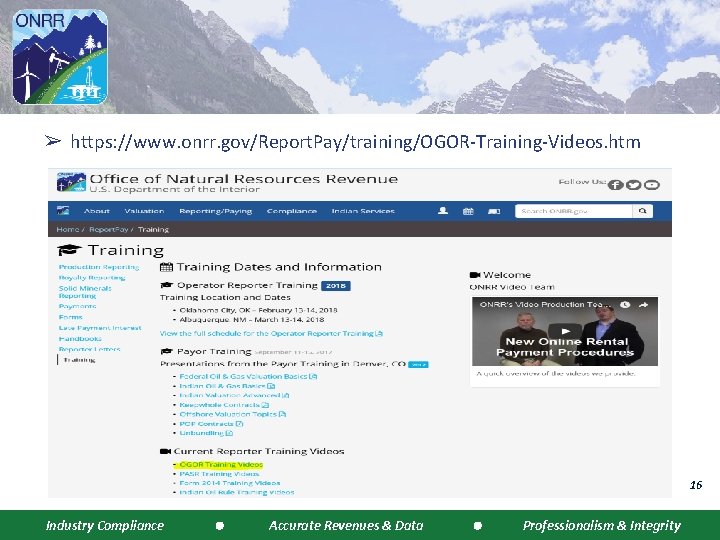
➢ https: //www. onrr. gov/Report. Pay/training/OGOR-Training-Videos. htm 16 Industry Compliance Accurate Revenues & Data Professionalism & Integrity
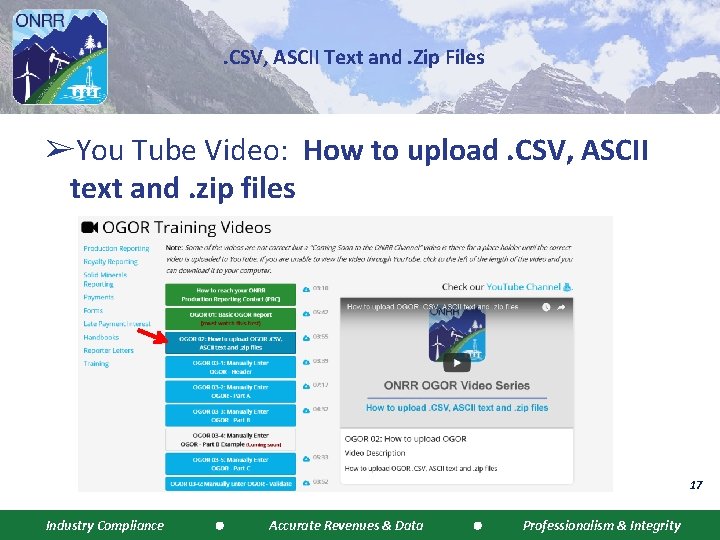
. CSV, ASCII Text and. Zip Files ➢You Tube Video: How to upload. CSV, ASCII text and. zip files 17 Industry Compliance Accurate Revenues & Data Professionalism & Integrity