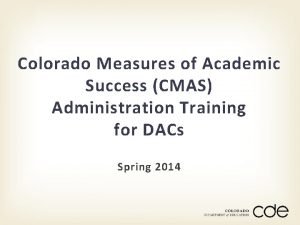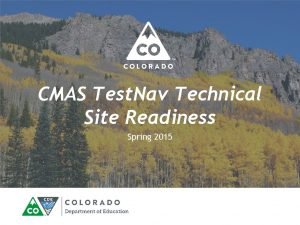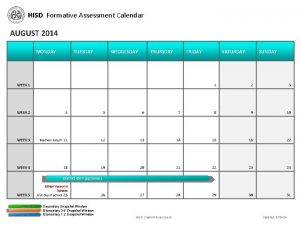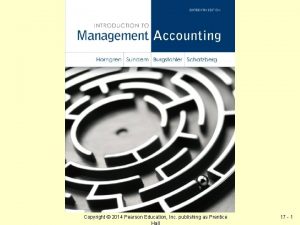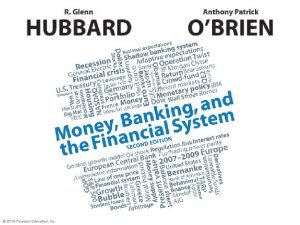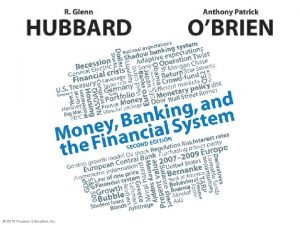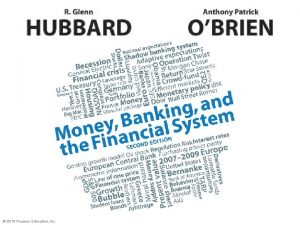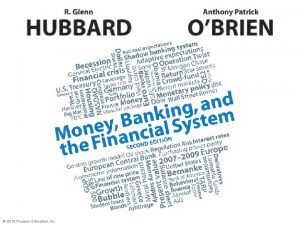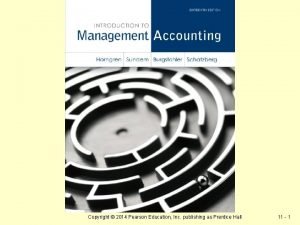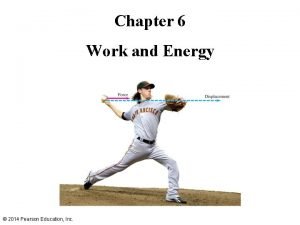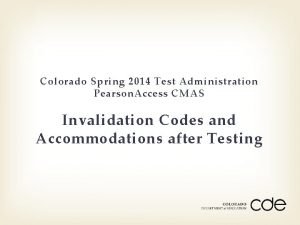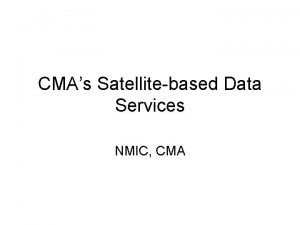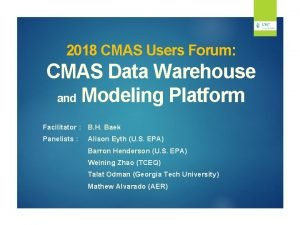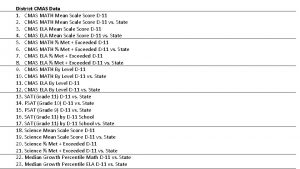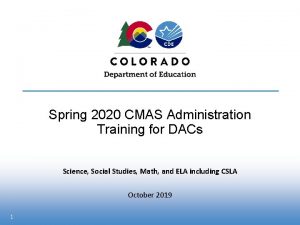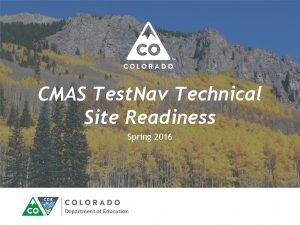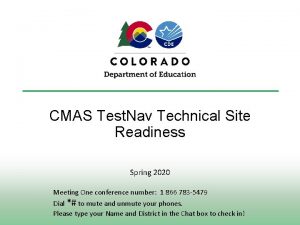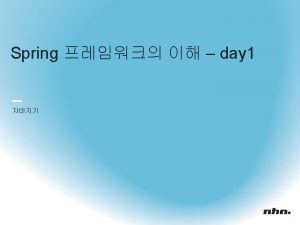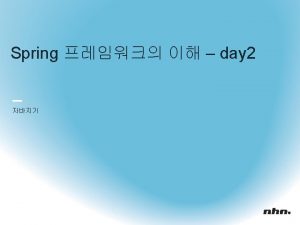Colorado Spring 2014 Test Administration Pearson Access CMAS
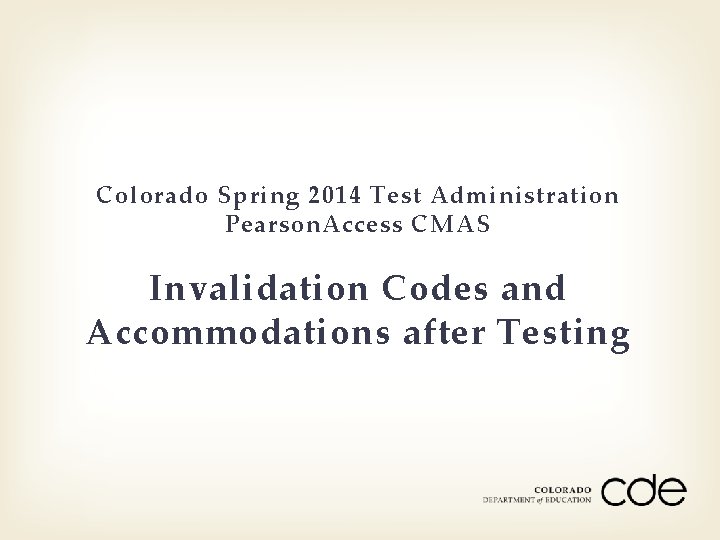
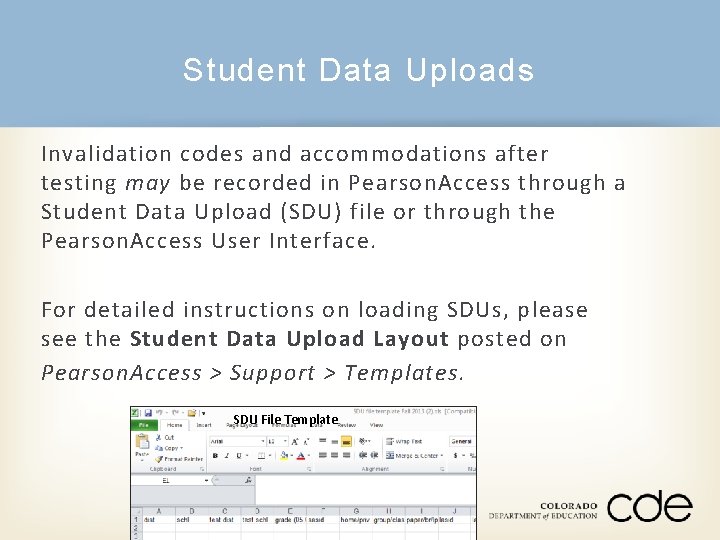
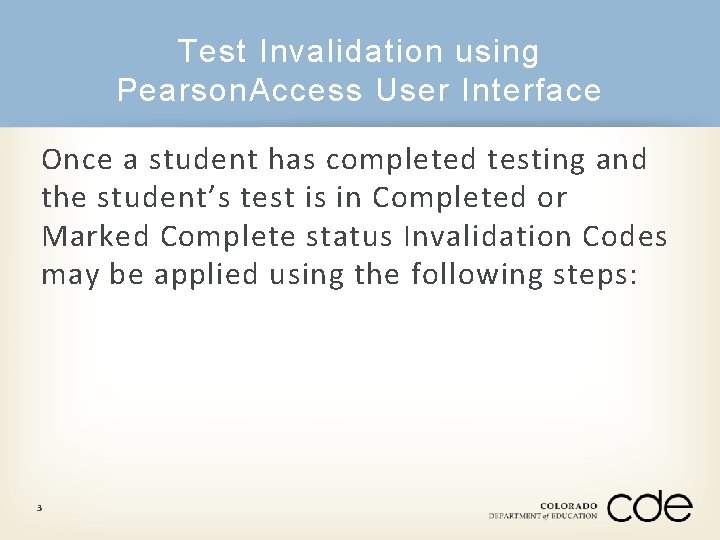
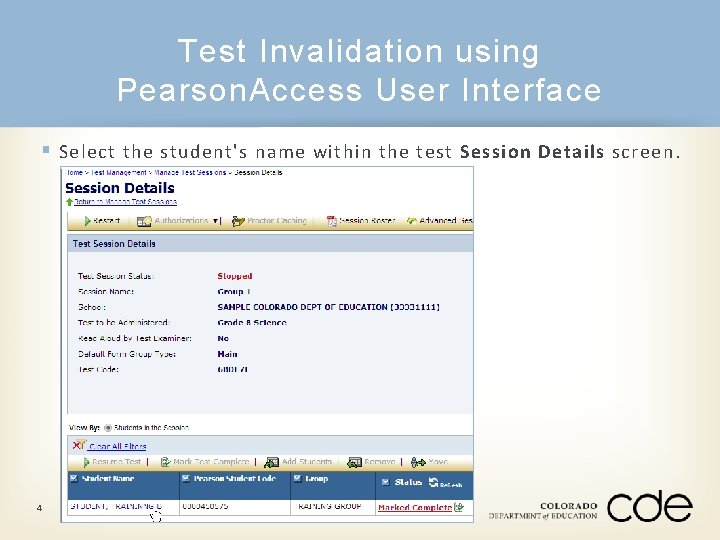
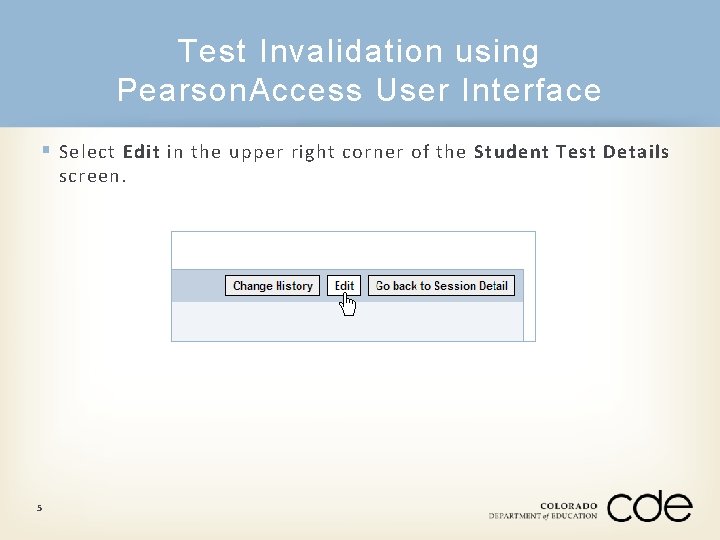

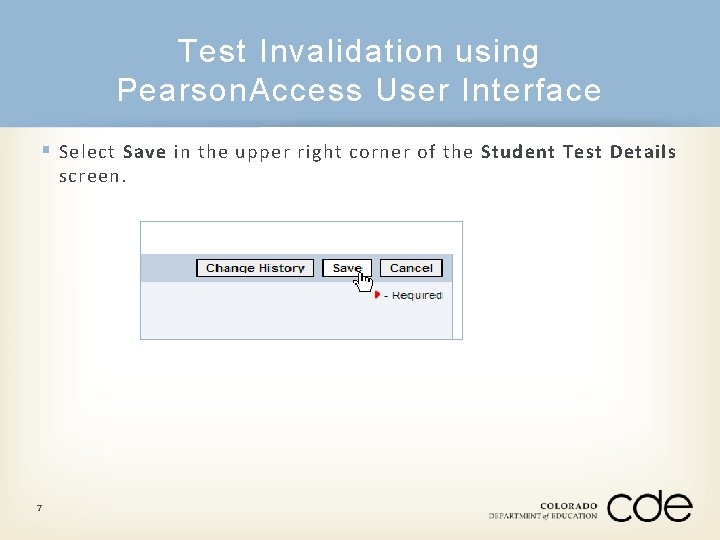
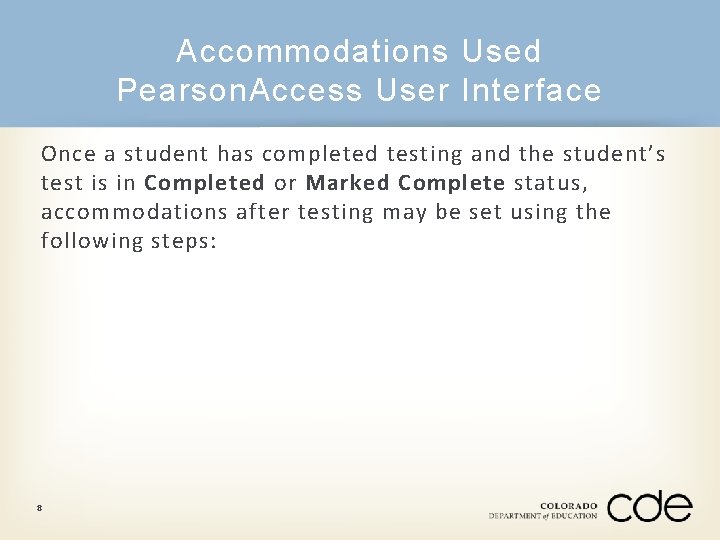

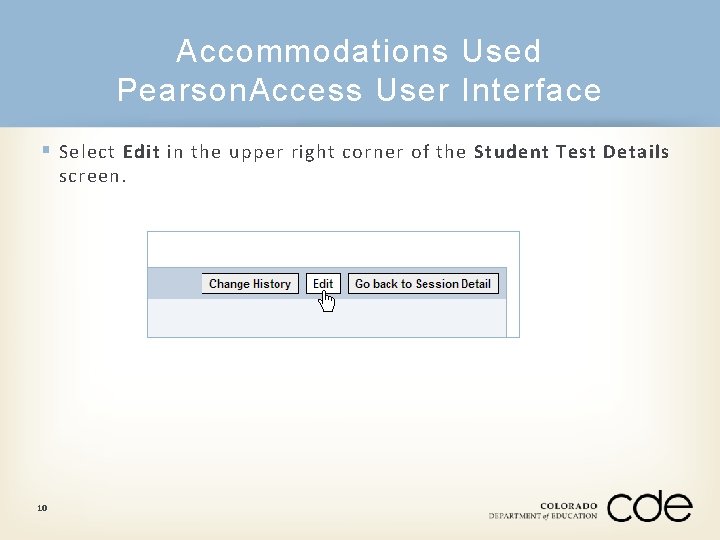
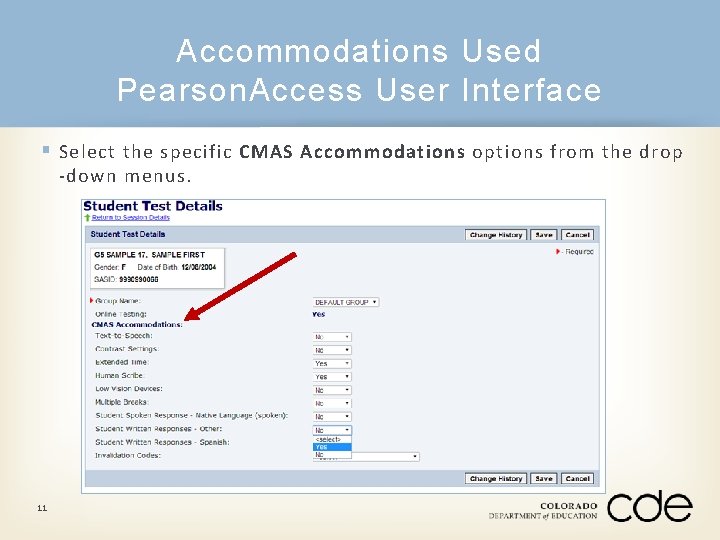
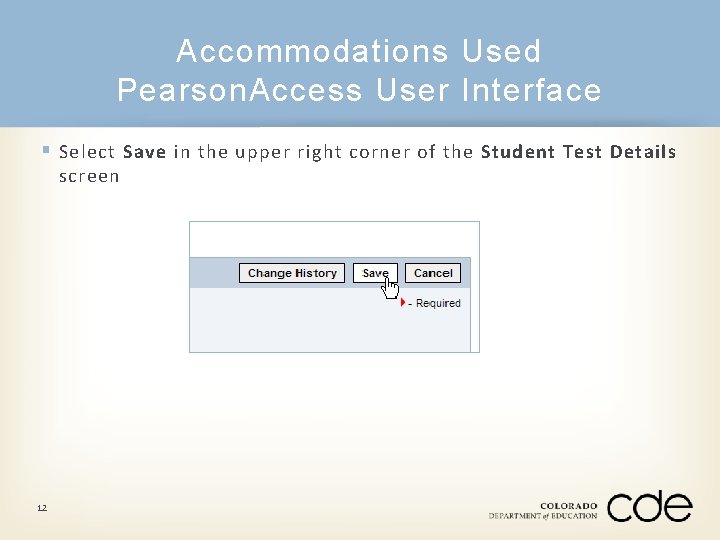
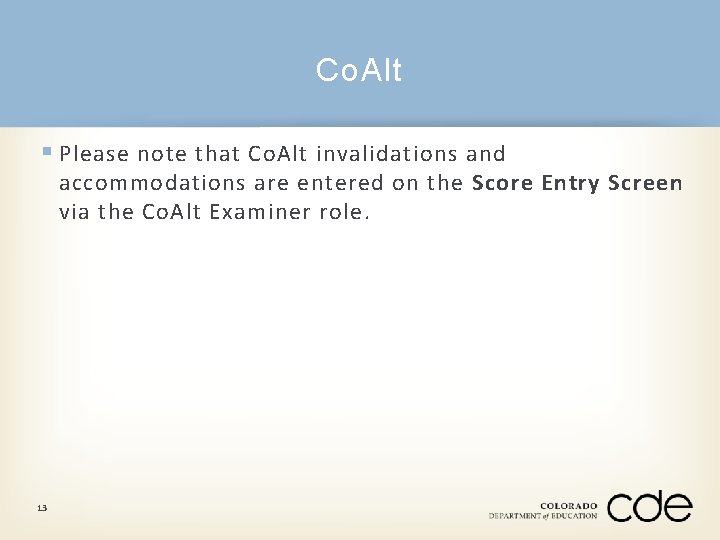
- Slides: 13
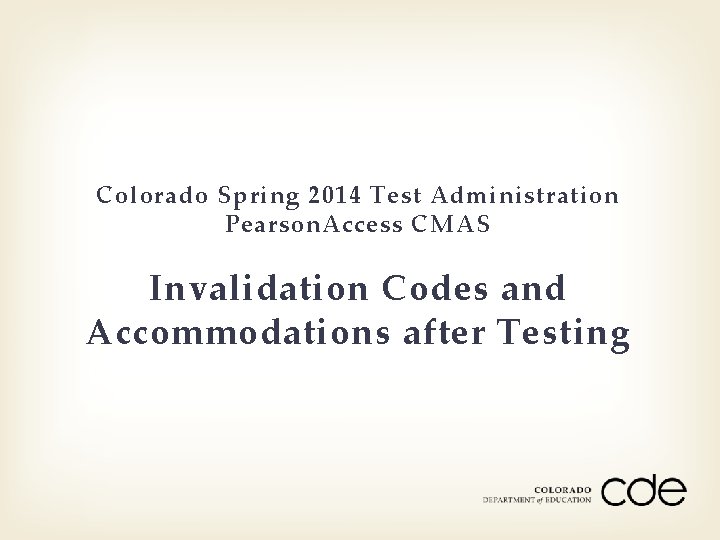
Colorado Spring 2014 Test Administration Pearson. Access CMAS Invalidation Codes and Accommodations after Testing
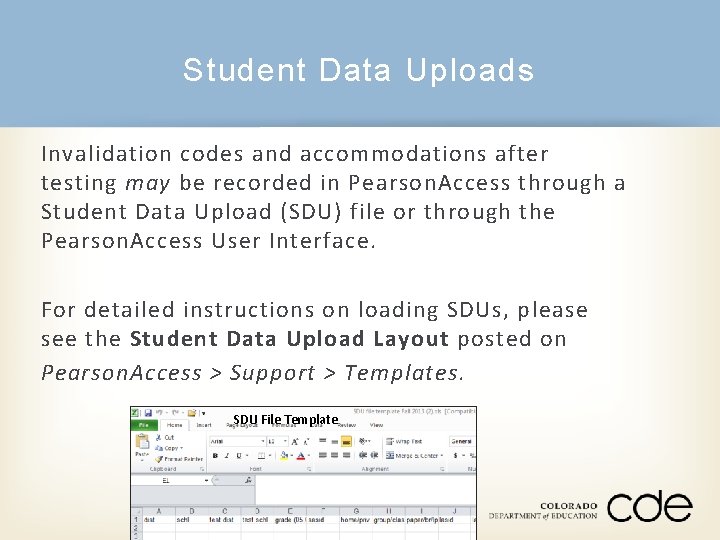
Student Data Uploads Invalidation codes and accommodations after testing may be recorded in Pearson. Access through a Student Data Upload (SDU) file or through the Pearson. Access User Interface. For detailed instructions on loading SDUs, please see the Student Data Upload Layout posted on Pearson. Access > Support > Templates. SDU File Template
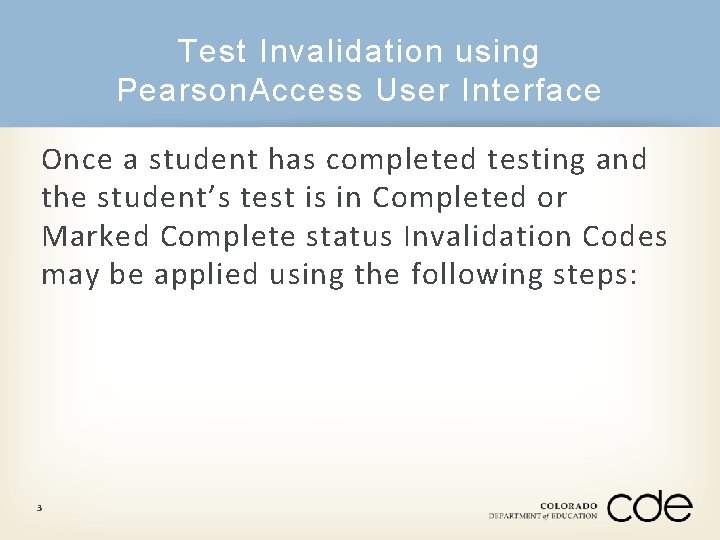
Test Invalidation using Pearson. Access User Interface Once a student has completed testing and the student’s test is in Completed or Marked Complete status Invalidation Codes may be applied using the following steps: 3
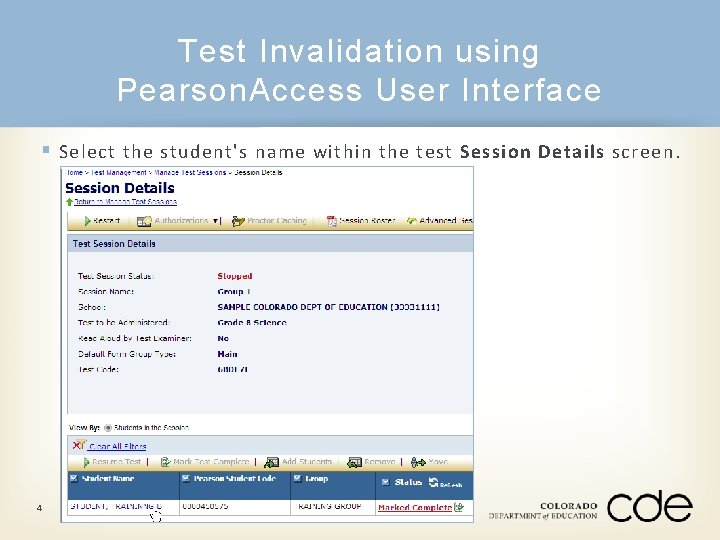
Test Invalidation using Pearson. Access User Interface § Select the student's name within the test Session Details screen. 4
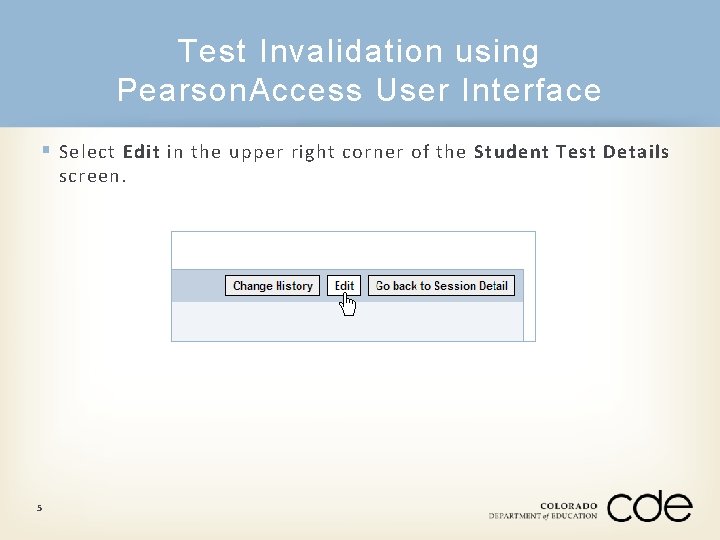
Test Invalidation using Pearson. Access User Interface § Select Edit in the upper right corner of the Student Test Details screen. 5

Test Invalidation using Pearson. Access User Interface § Select the Invalidation Code from the drop-down menu. 6
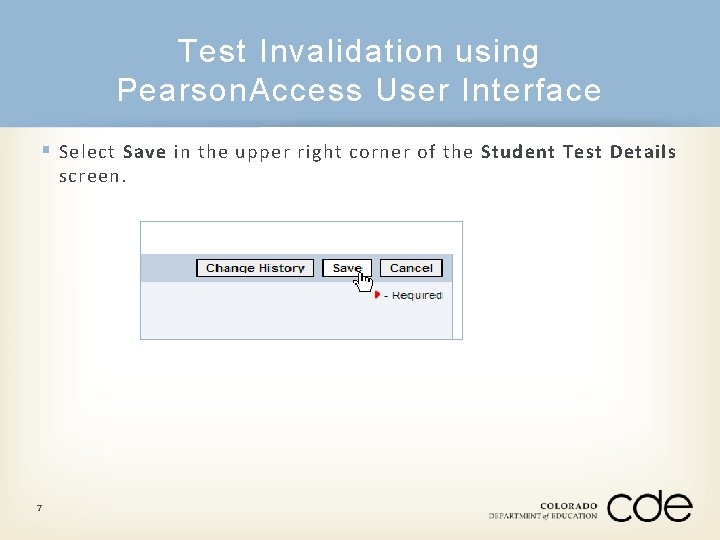
Test Invalidation using Pearson. Access User Interface § Select Save in the upper right corner of the Student Test Details screen. 7
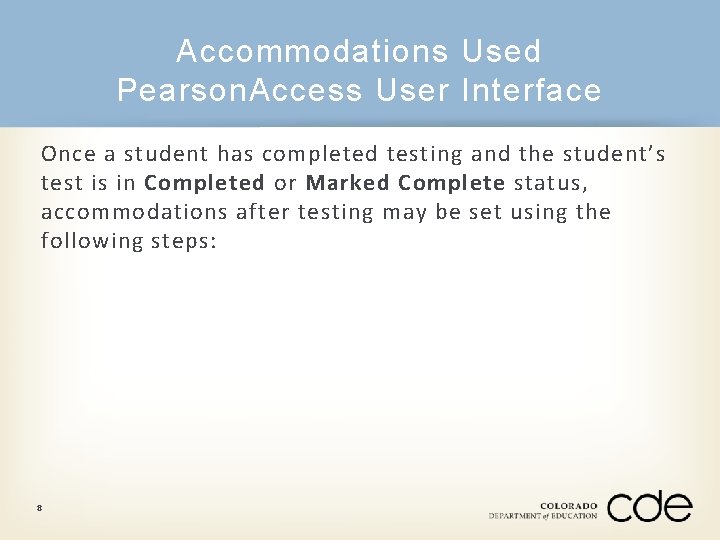
Accommodations Used Pearson. Access User Interface Once a student has completed testing and the student’s test is in Completed or Marked Complete status, accommodations after testing may be set using the following steps: 8

Accommodations Used Pearson. Access User Interface § Select the student's name within the test Session Details screen. 9
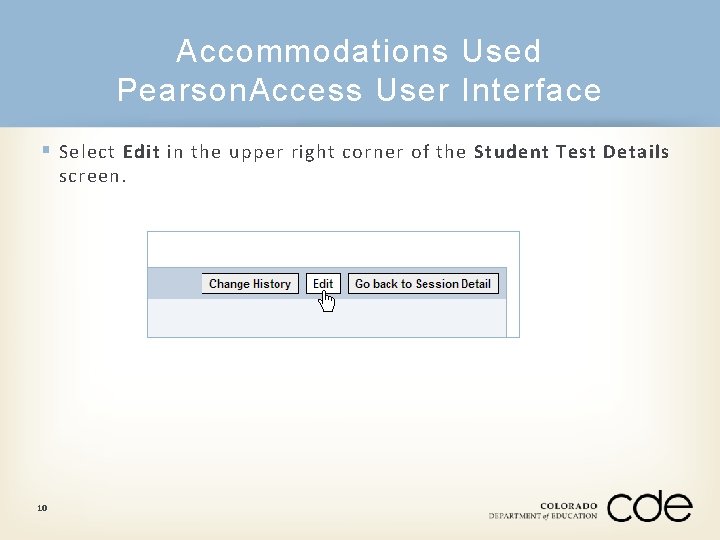
Accommodations Used Pearson. Access User Interface § Select Edit in the upper right corner of the Student Test Details screen. 10
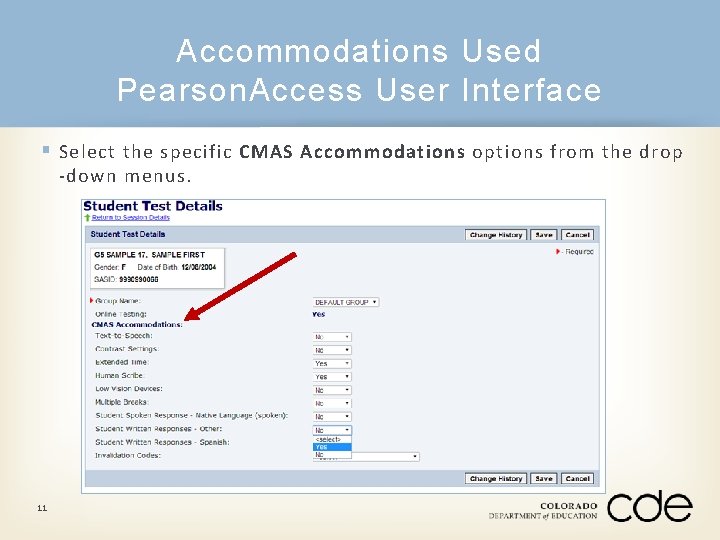
Accommodations Used Pearson. Access User Interface § Select the specific CMAS Accommodations options from the drop -down menus. 11
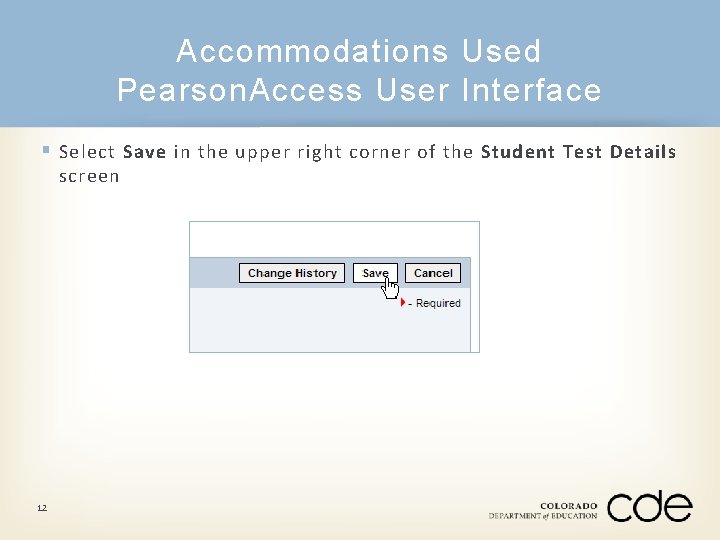
Accommodations Used Pearson. Access User Interface § Select Save in the upper right corner of the Student Test Details screen 12
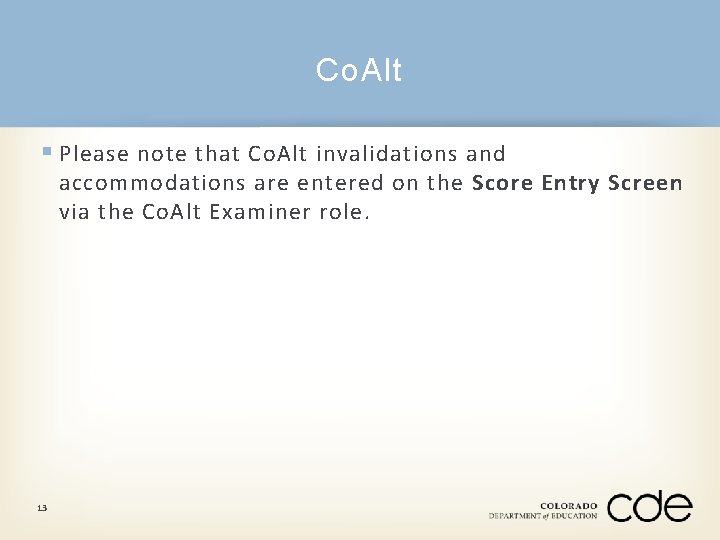
Co. Alt § Please note that Co. Alt invalidations and accommodations are entered on the Score Entry Screen via the Co. Alt Examiner role. 13
 Colorado test nav
Colorado test nav Cmas test nav
Cmas test nav Ky.pearsonaccessnext
Ky.pearsonaccessnext Hisd calendar
Hisd calendar 2014 pearson education inc
2014 pearson education inc 2014 pearson education inc
2014 pearson education inc 2014 pearson education inc
2014 pearson education inc 2014 pearson education inc
2014 pearson education inc 2014 pearson education inc
2014 pearson education inc 2014 pearson education inc
2014 pearson education inc Water cycle pearson education
Water cycle pearson education 2014 pearson education inc
2014 pearson education inc 2014 pearson education inc
2014 pearson education inc 2014 pearson education inc
2014 pearson education inc