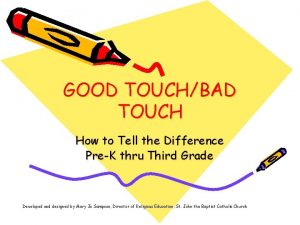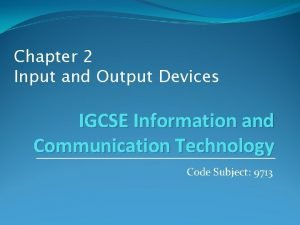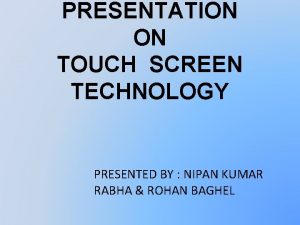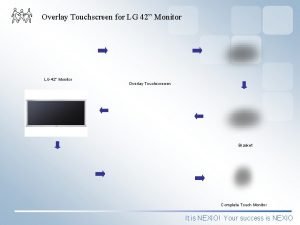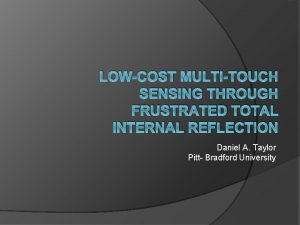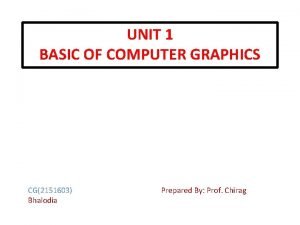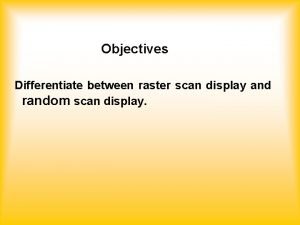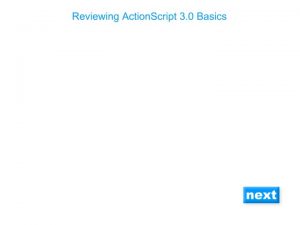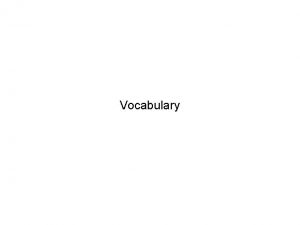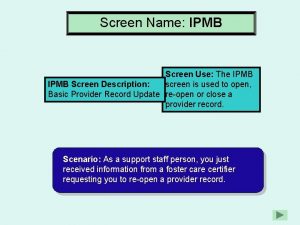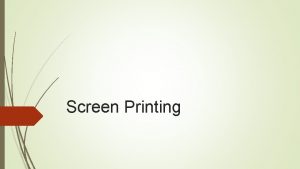COLOR TOUCH SCREEN DISPLAY PRODUCT PRESENTATI ON COLOR



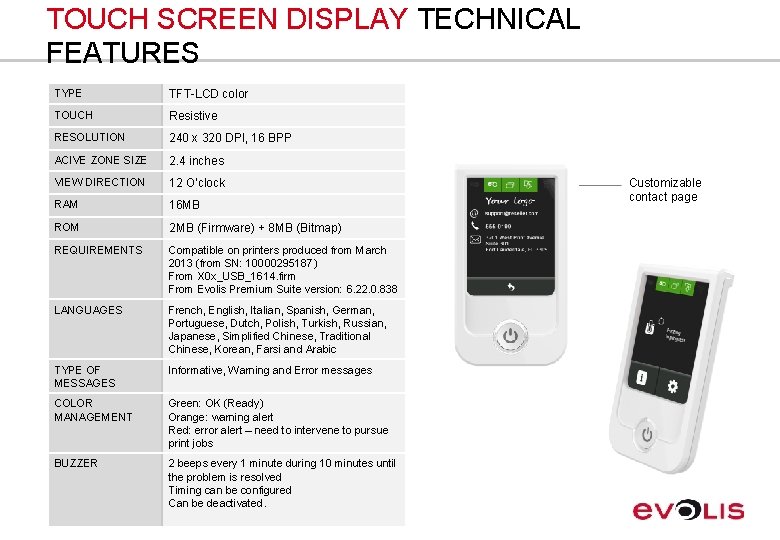
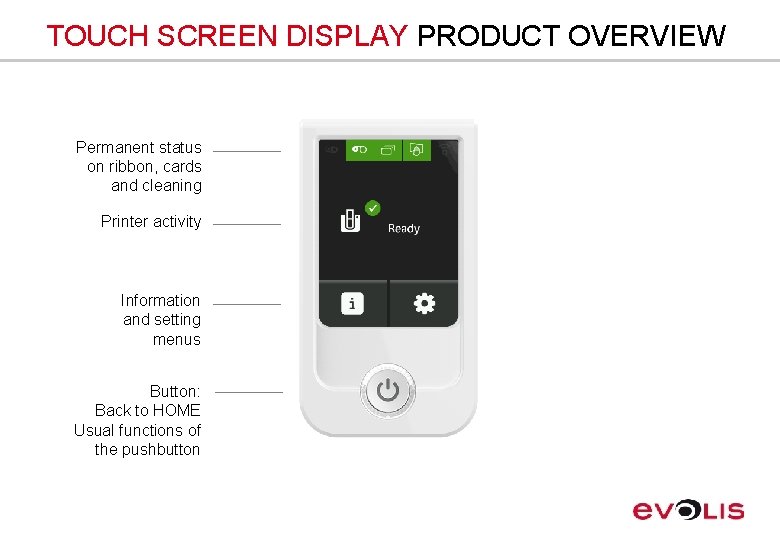
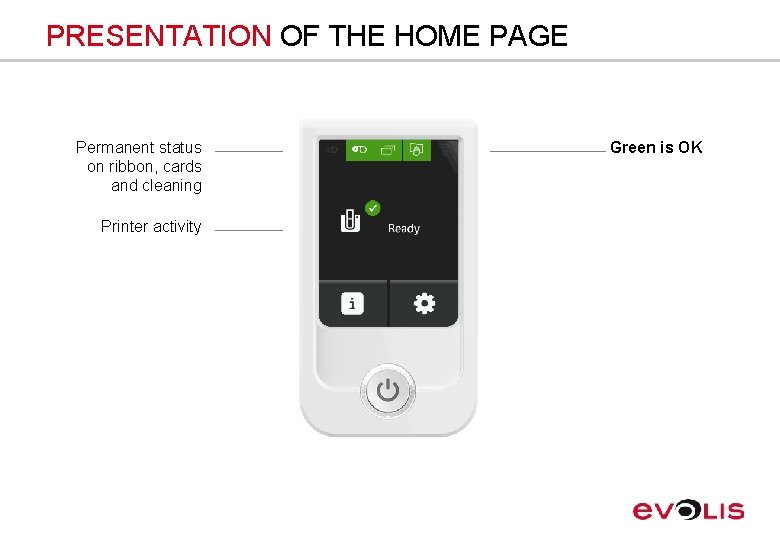
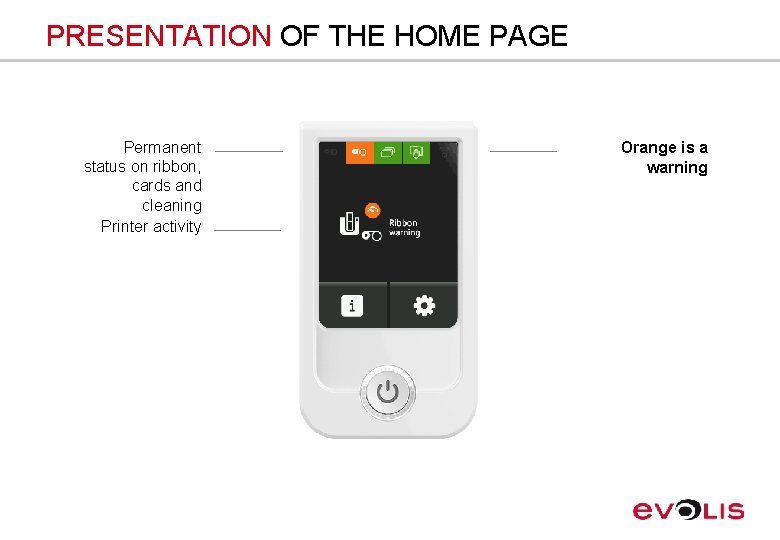
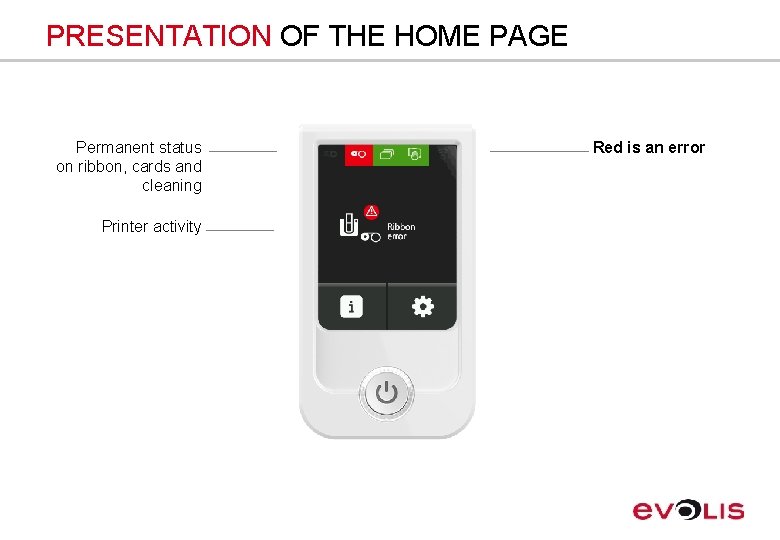
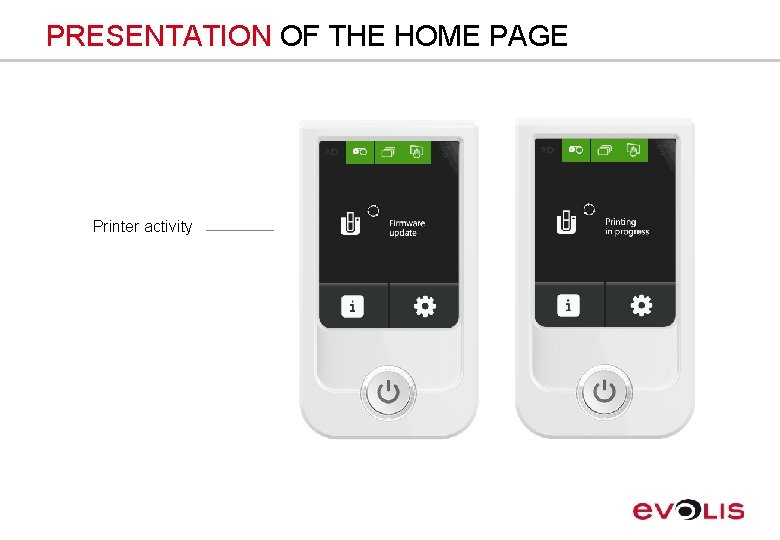
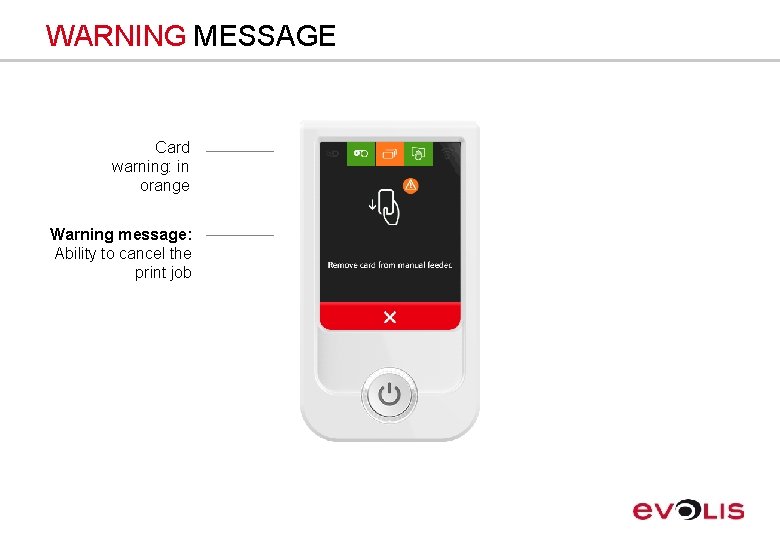
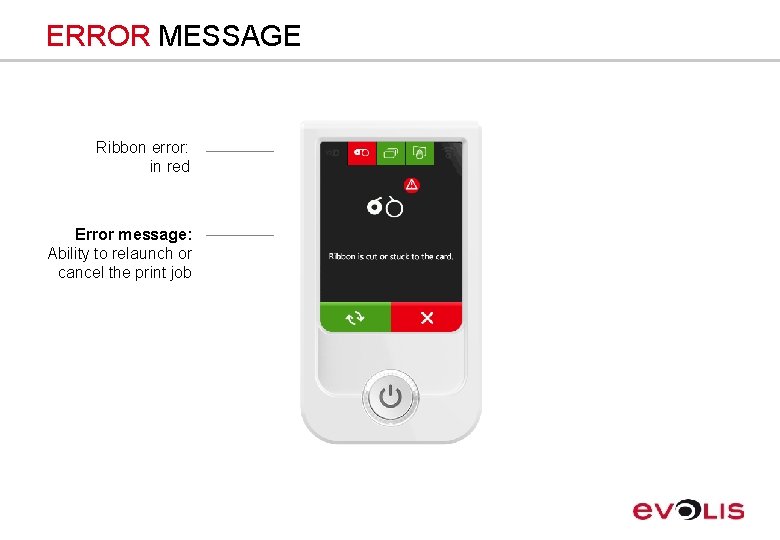
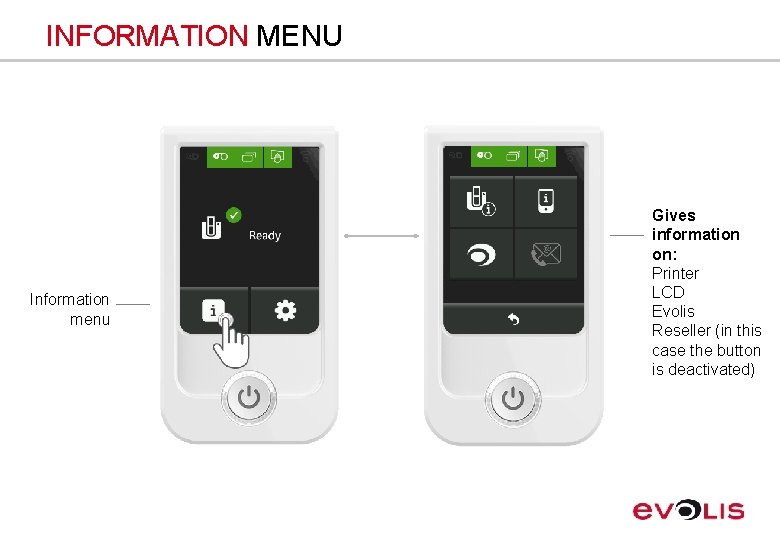
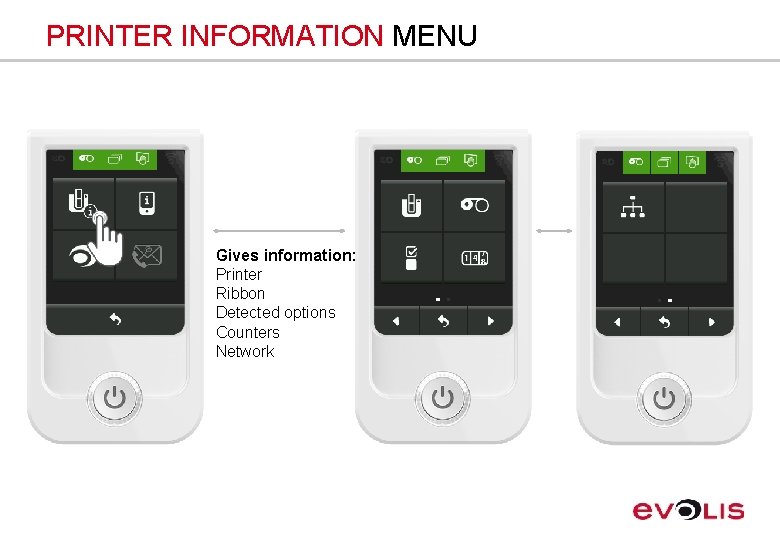
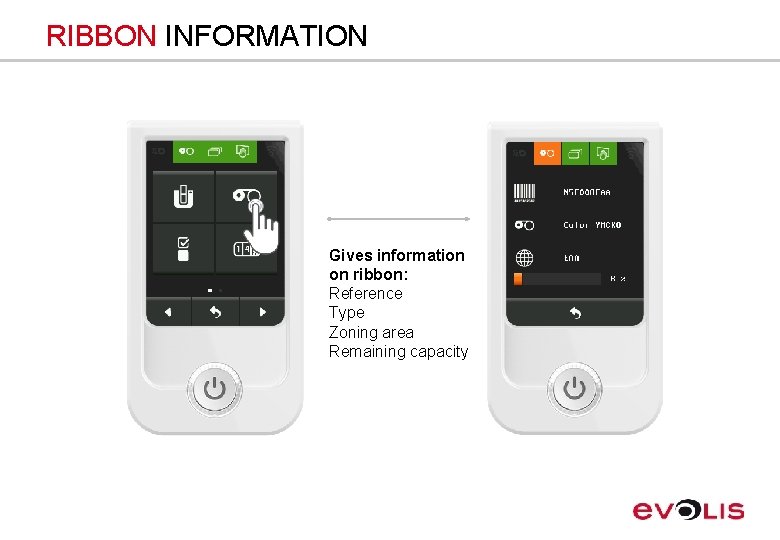
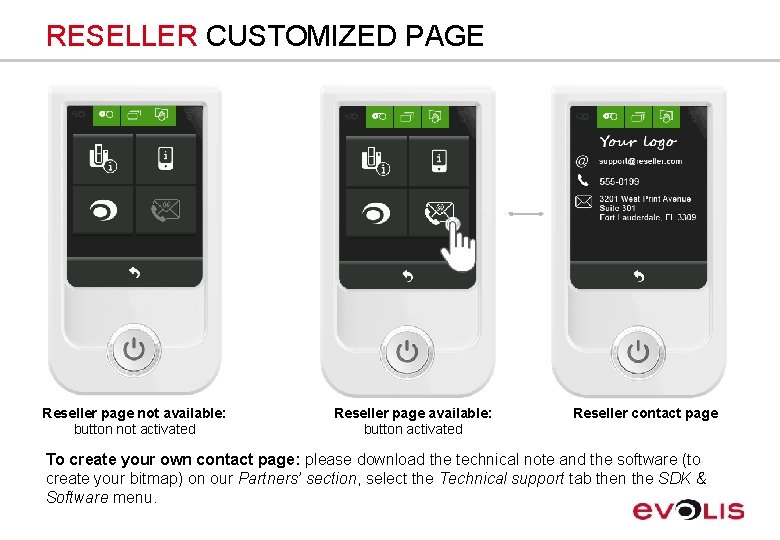
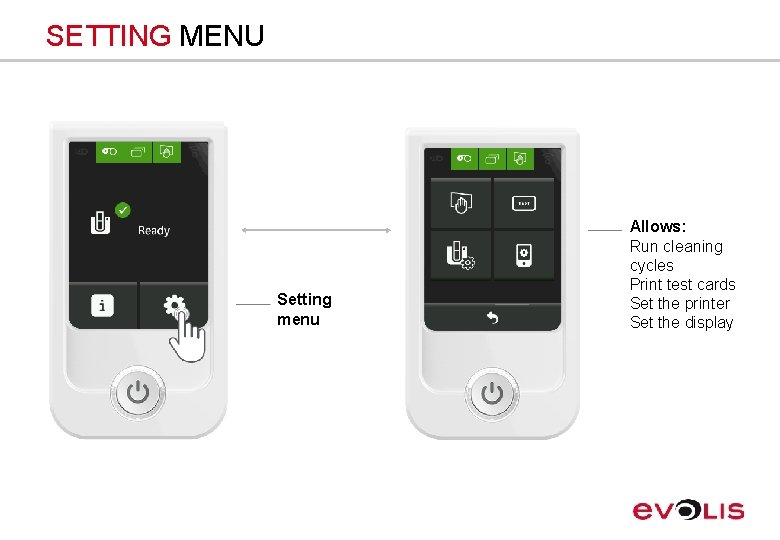
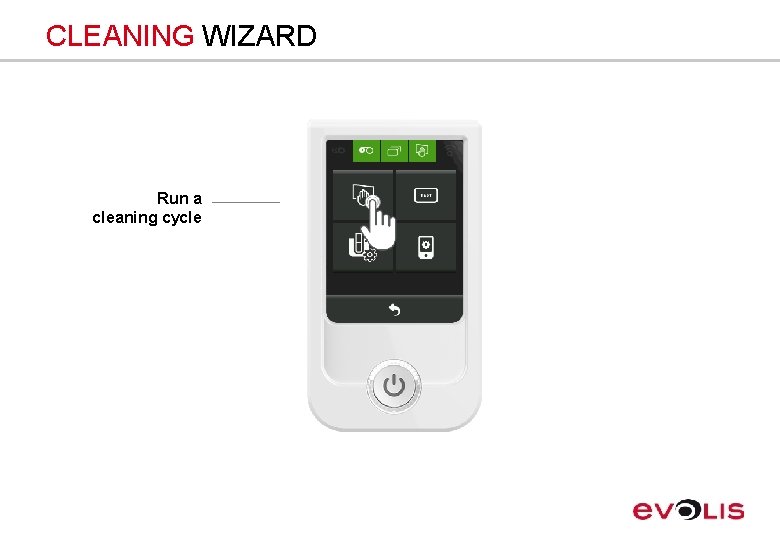
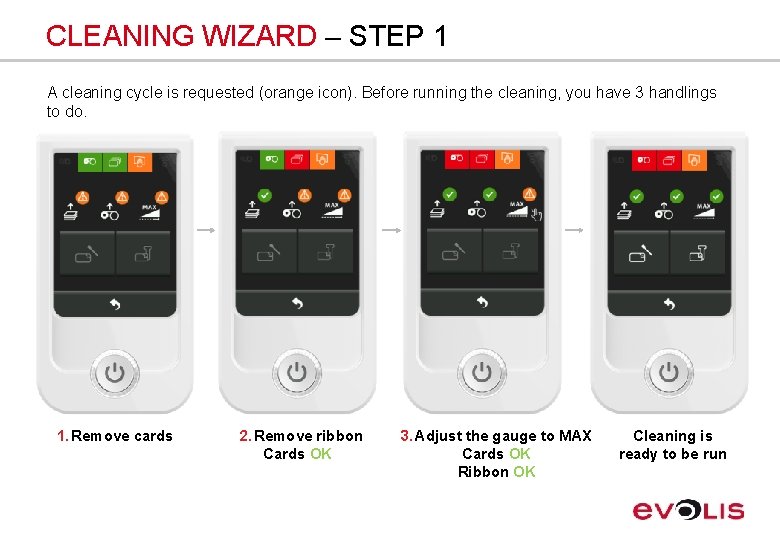
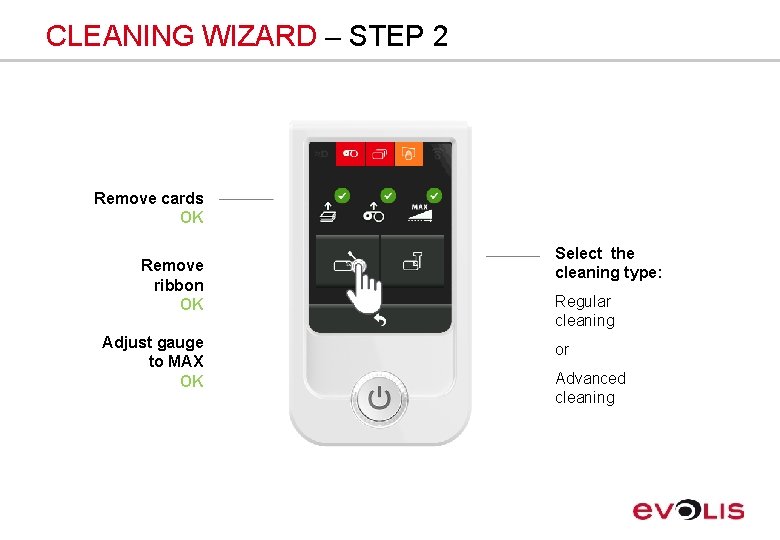

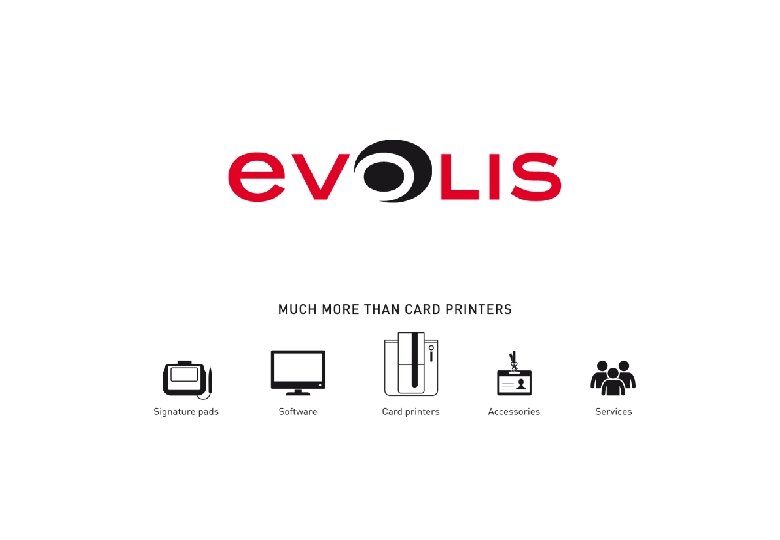
- Slides: 21

COLOR TOUCH SCREEN DISPLAY PRODUCT PRESENTATI ON

COLOR TOUCH SCREEN DISPLAY An intuitive graphical interface to interact with the printer! For counter applications (transit, banking, loyalty, casinos) • • • Unique feature on the direct-to-card market Available in 16 languages Delivers printer status for easier diagnostics and use in real time Allows settings and maintenance without being in front of a computer Possibility to add a customized contact page for resellers Display customization upon project request

COLOR TOUCH SCREEN DISPLAY Availability • • Optional for Primacy • • Factory mounted: 130€ / USD 160 Upon project request for Zenius & Elypso Upgradable via ERC (Evolis Repair Center) Compatible with latest Evolis printer generation (produced from March 2013 - from SN: 10000295187) On-site upgrade: 150€ / USD 180
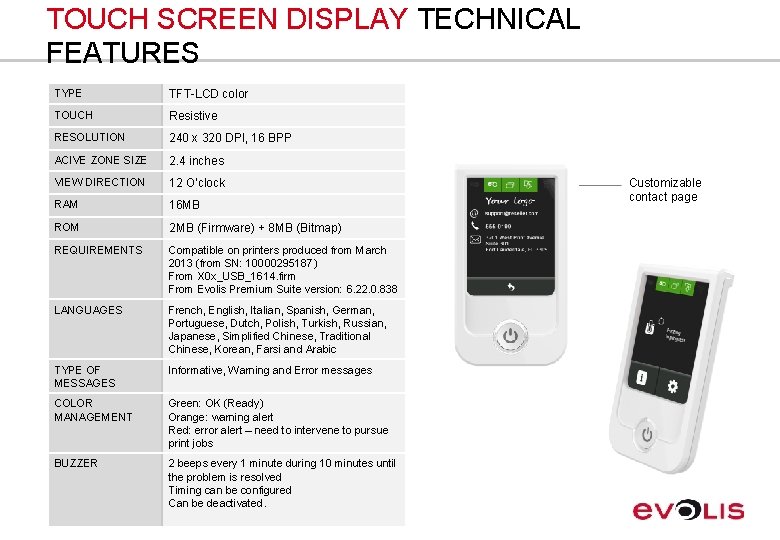
TOUCH SCREEN DISPLAY TECHNICAL FEATURES TYPE TFT-LCD color TOUCH Resistive RESOLUTION 240 x 320 DPI, 16 BPP ACIVE ZONE SIZE 2. 4 inches VIEW DIRECTION 12 O’clock RAM 16 MB ROM 2 MB (Firmware) + 8 MB (Bitmap) REQUIREMENTS Compatible on printers produced from March 2013 (from SN: 10000295187) From X 0 x_USB_1614. firm From Evolis Premium Suite version: 6. 22. 0. 838 LANGUAGES French, English, Italian, Spanish, German, Portuguese, Dutch, Polish, Turkish, Russian, Japanese, Simplified Chinese, Traditional Chinese, Korean, Farsi and Arabic TYPE OF MESSAGES Informative, Warning and Error messages COLOR MANAGEMENT Green: OK (Ready) Orange: warning alert Red: error alert – need to intervene to pursue print jobs BUZZER 2 beeps every 1 minute during 10 minutes until the problem is resolved Timing can be configured Can be deactivated. Customizable contact page
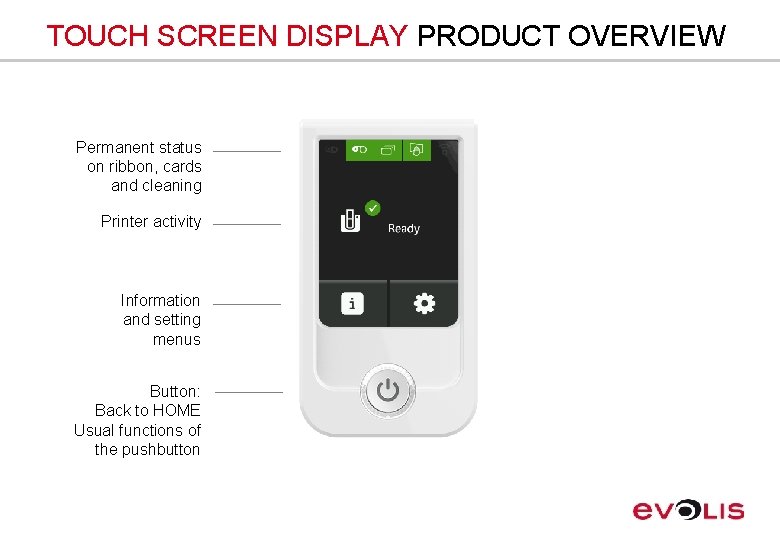
TOUCH SCREEN DISPLAY PRODUCT OVERVIEW Permanent status on ribbon, cards and cleaning Printer activity Information and setting menus Button: Back to HOME Usual functions of the pushbutton
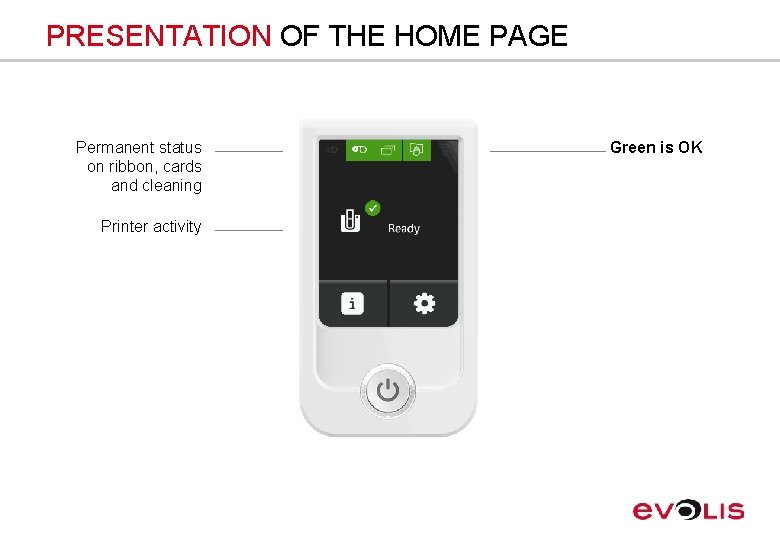
PRESENTATION OF THE HOME PAGE Permanent status on ribbon, cards and cleaning Printer activity Green is OK
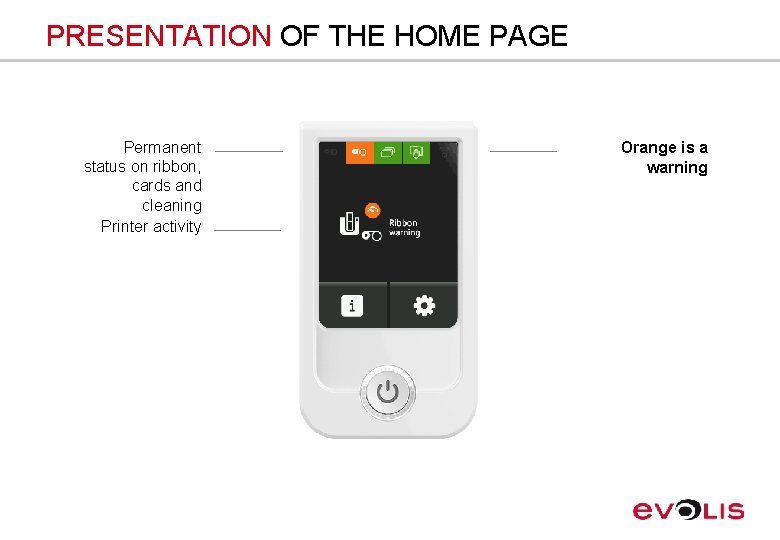
PRESENTATION OF THE HOME PAGE Permanent status on ribbon, cards and cleaning Printer activity Orange is a warning
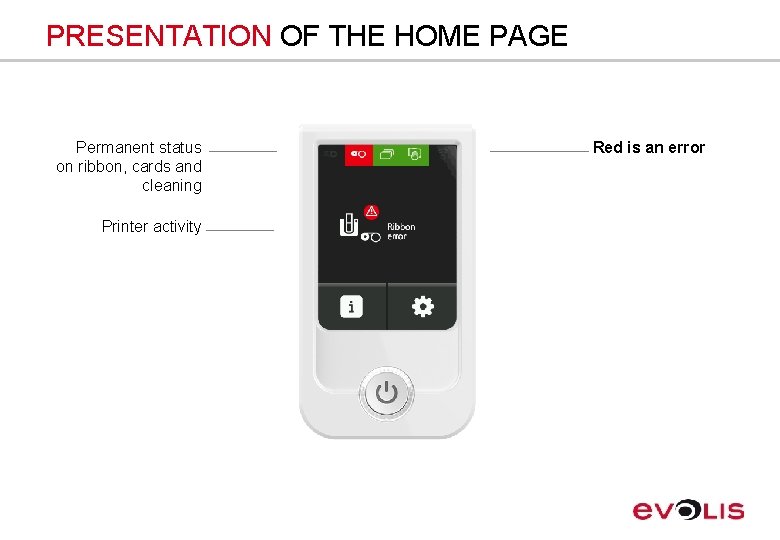
PRESENTATION OF THE HOME PAGE Permanent status on ribbon, cards and cleaning Printer activity Red is an error
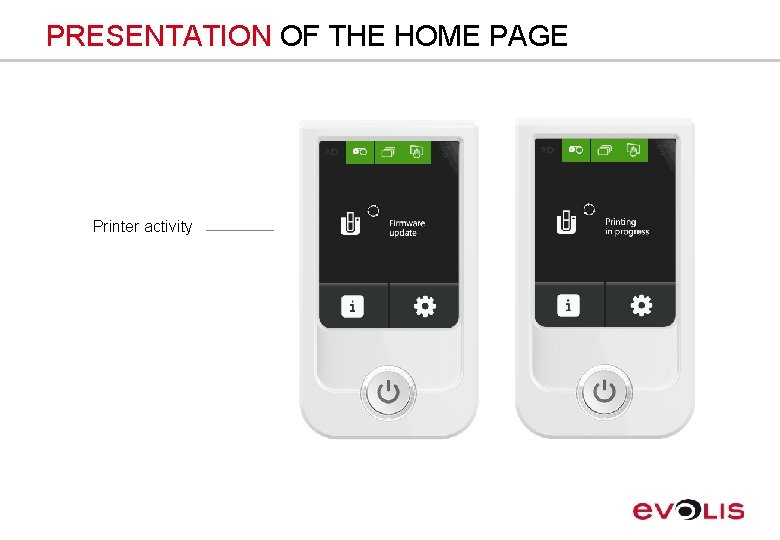
PRESENTATION OF THE HOME PAGE Printer activity
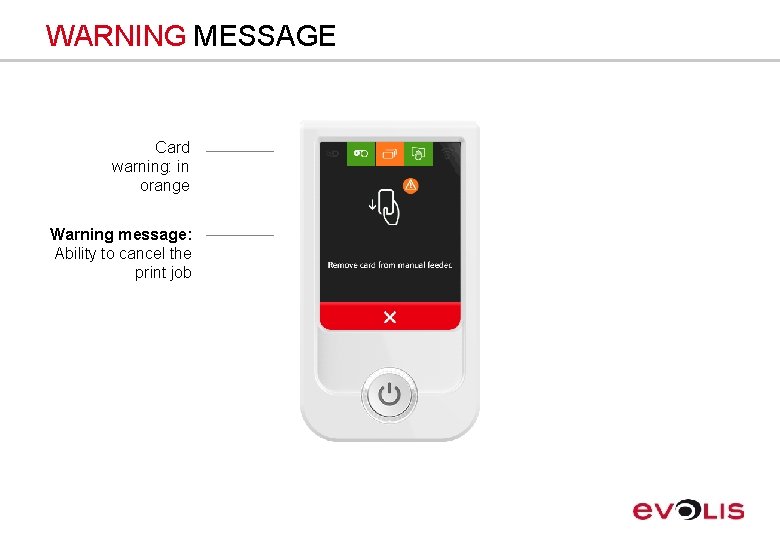
WARNING MESSAGE Card warning: in orange Warning message: Ability to cancel the print job
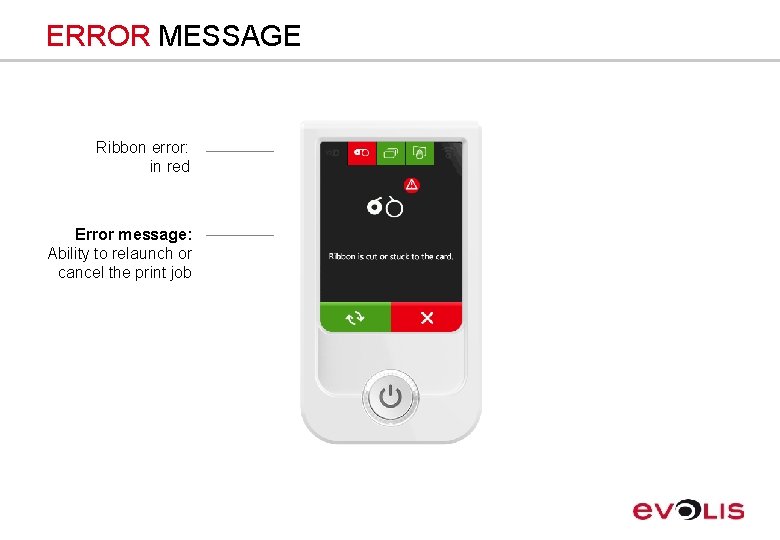
ERROR MESSAGE Ribbon error: in red Error message: Ability to relaunch or cancel the print job
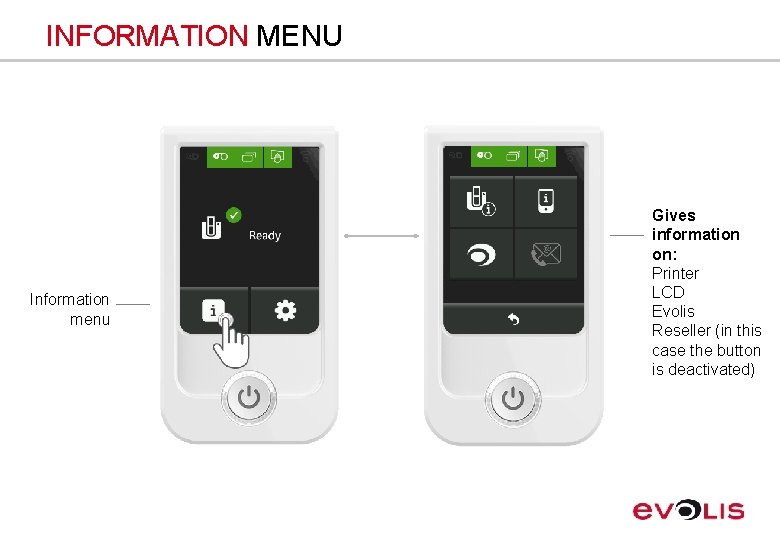
INFORMATION MENU Information menu Gives information on: Printer LCD Evolis Reseller (in this case the button is deactivated)
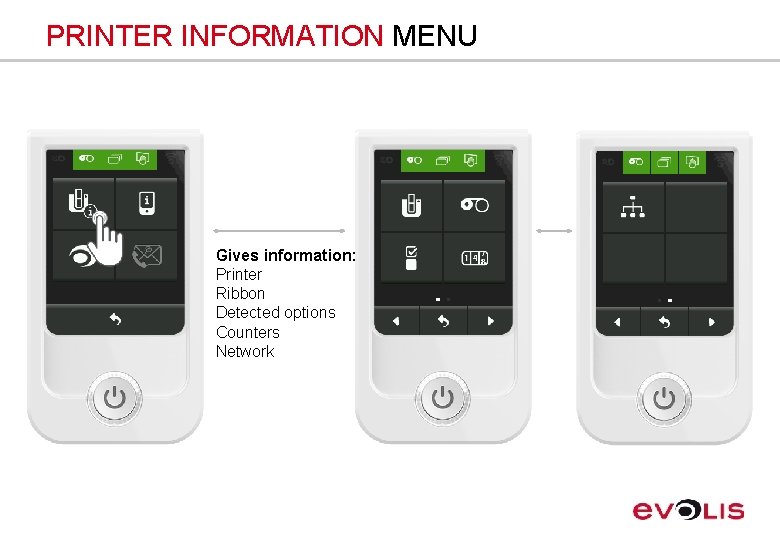
PRINTER INFORMATION MENU Gives information: Printer Ribbon Detected options Counters Network
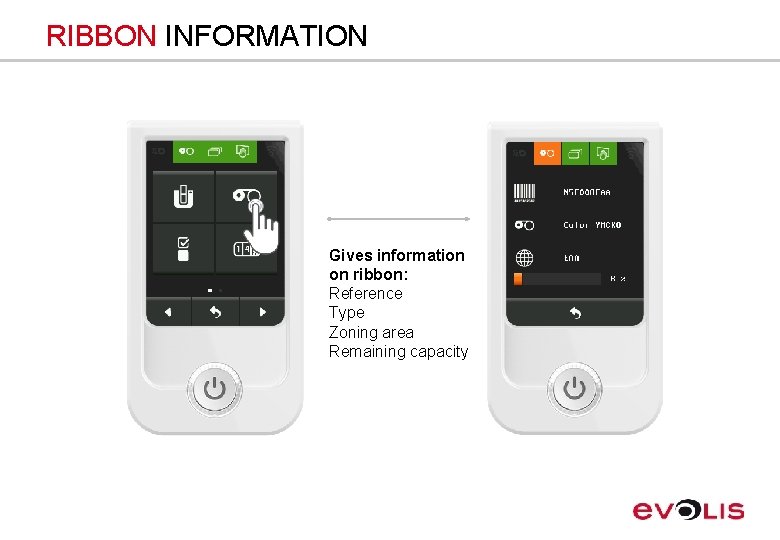
RIBBON INFORMATION Gives information on ribbon: Reference Type Zoning area Remaining capacity
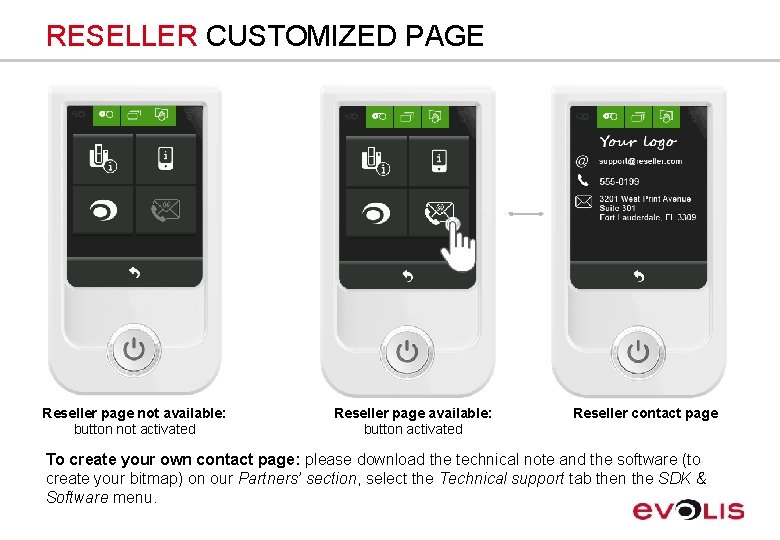
RESELLER CUSTOMIZED PAGE Reseller page not available: button not activated Reseller page available: button activated Reseller contact page To create your own contact page: please download the technical note and the software (to create your bitmap) on our Partners’ section, select the Technical support tab then the SDK & Software menu.
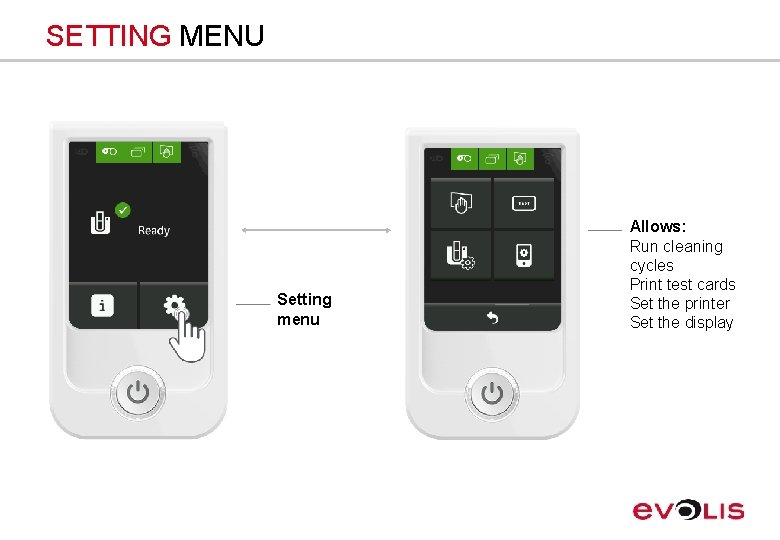
SETTING MENU Setting menu Allows: Run cleaning cycles Print test cards Set the printer Set the display
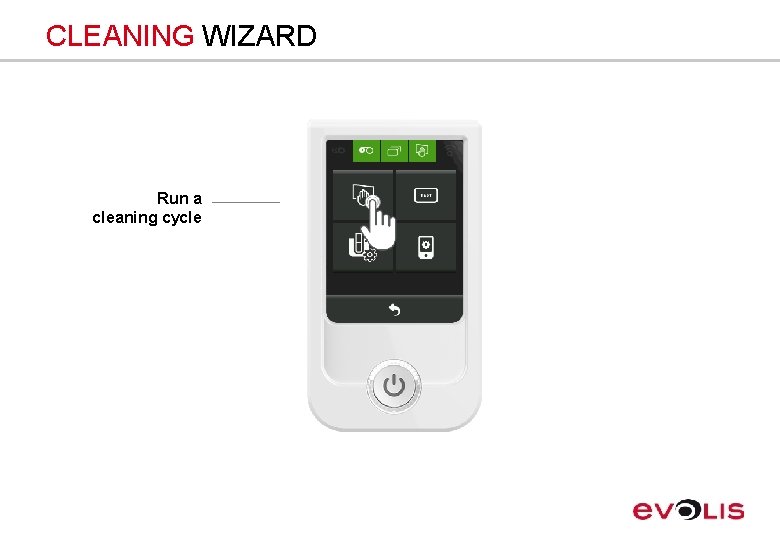
CLEANING WIZARD Run a cleaning cycle
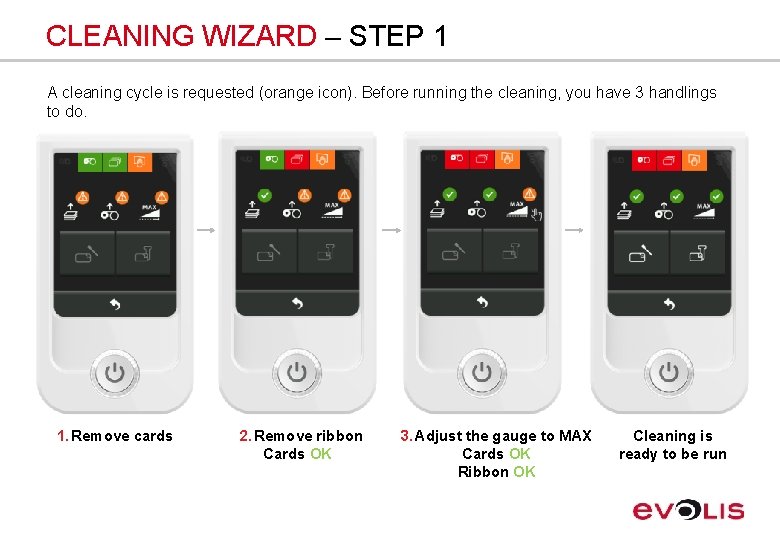
CLEANING WIZARD – STEP 1 A cleaning cycle is requested (orange icon). Before running the cleaning, you have 3 handlings to do. 1. Remove cards 2. Remove ribbon Cards OK 3. Adjust the gauge to MAX Cards OK Ribbon OK Cleaning is ready to be run
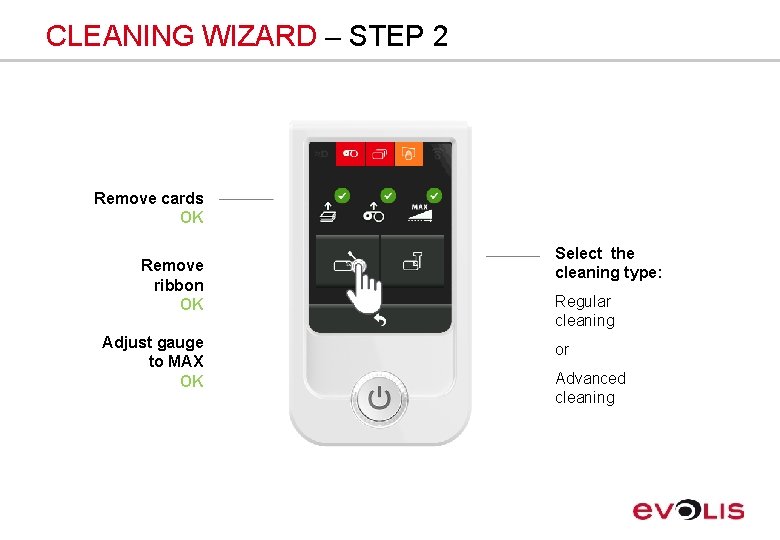
CLEANING WIZARD – STEP 2 Remove cards OK Remove ribbon OK Adjust gauge to MAX OK Select the cleaning type: Regular cleaning or Advanced cleaning

CLEANING WIZARD – STEP 3 The regular cleaning cycle is in progress. You have 2 handlings to do in order to validate your cleaning cycle and keep your warranty. 1. Insert adhesive card Cleaning in progress 2. Take a swab for the print head Print head cleaning in progress Print head cleaning is done Regular printing is performed
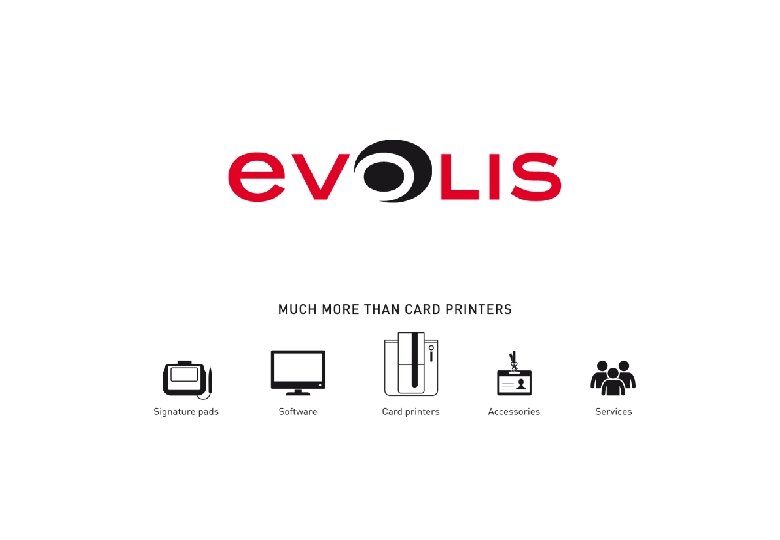
 Touchbad
Touchbad Pvnt neurology
Pvnt neurology Sensations def
Sensations def Touch screen technology introduction
Touch screen technology introduction Technology definition
Technology definition Touchscreen input or output
Touchscreen input or output Touch screen introduction
Touch screen introduction Comcast home automation
Comcast home automation Touch screen alternatives
Touch screen alternatives Infrared touch screen advantages and disadvantages
Infrared touch screen advantages and disadvantages Ftir touch screen
Ftir touch screen Touch projector screen
Touch projector screen Human being skin as touch screen
Human being skin as touch screen Human being skin as touch screen
Human being skin as touch screen Interactive keypads suffolk
Interactive keypads suffolk 42 touch screen overlay
42 touch screen overlay Touch screen technology seminar
Touch screen technology seminar Frustrated total internal reflection touch screen
Frustrated total internal reflection touch screen Screen small screen offscreen
Screen small screen offscreen Screen less display ppt
Screen less display ppt Plasma panel display in computer graphics
Plasma panel display in computer graphics Disadvantages of raster scan display
Disadvantages of raster scan display