COLOR LINE SENSOR FE 5201 www erhardtleimer com

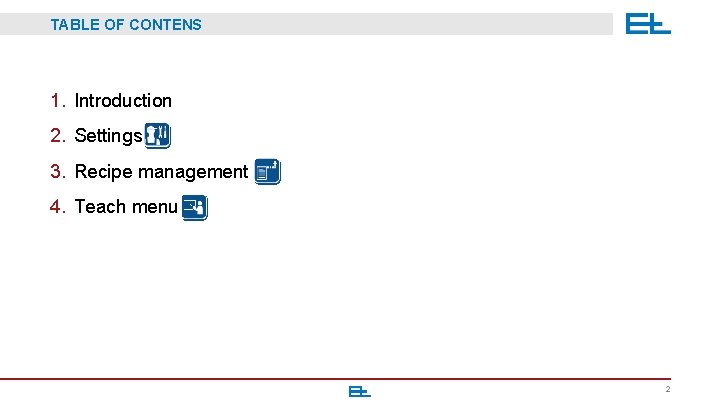
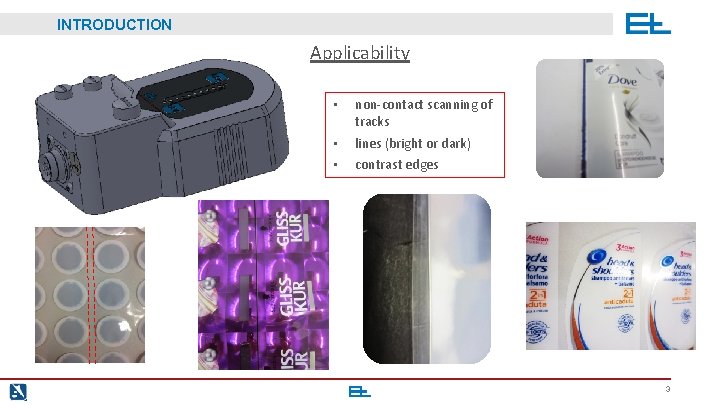
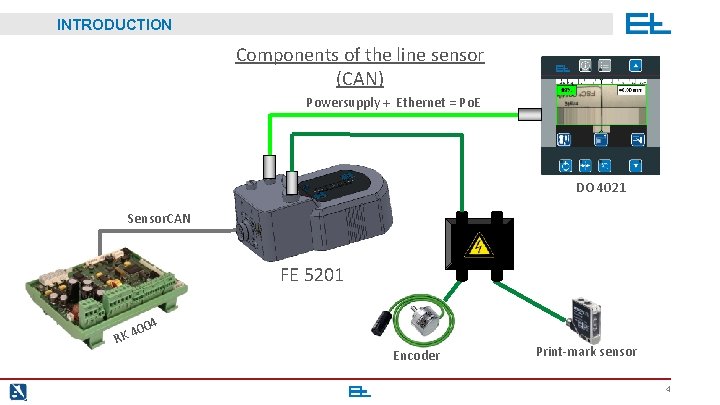
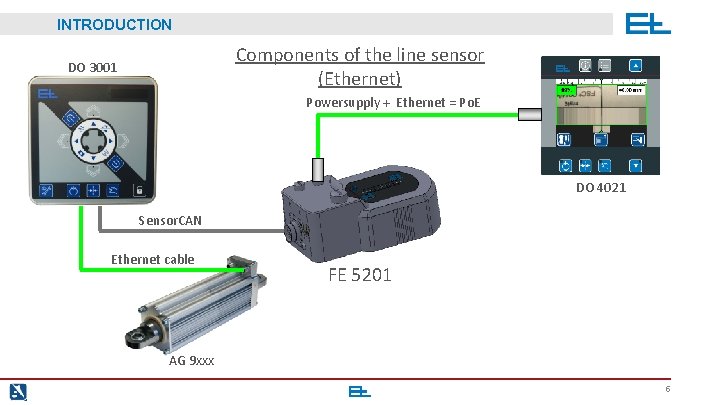
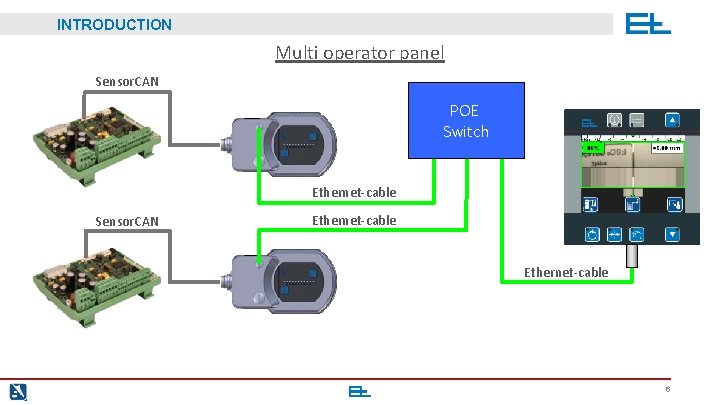
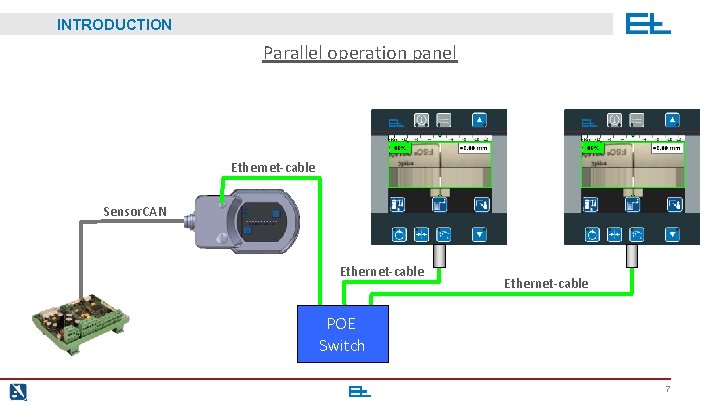
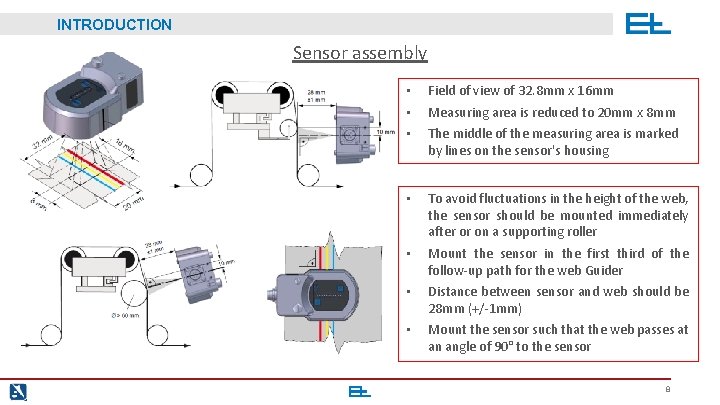
![INTRODUCTION Address setting Group address: 15 sec. • Press [GRP] for 15 s till INTRODUCTION Address setting Group address: 15 sec. • Press [GRP] for 15 s till](https://slidetodoc.com/presentation_image_h/774bac231a89025c67d24346fac4e803/image-9.jpg)
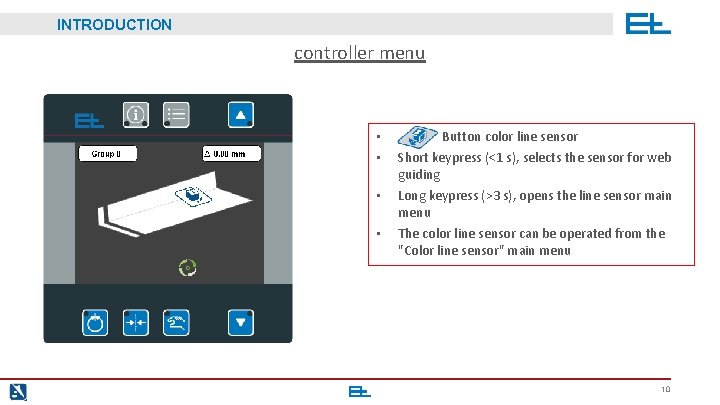
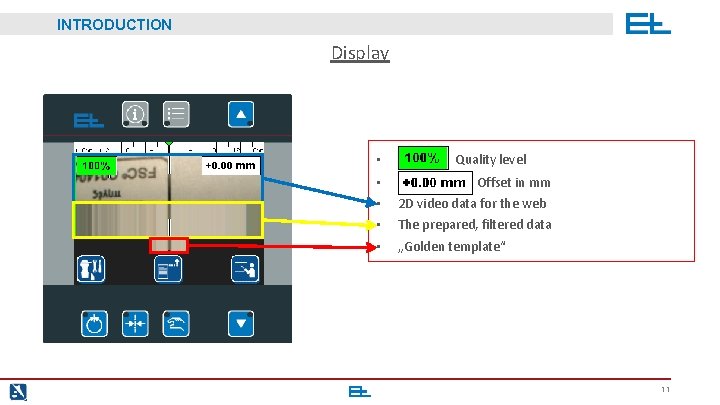
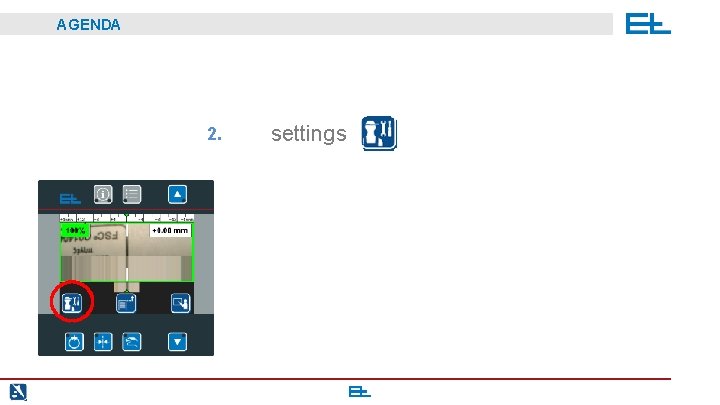
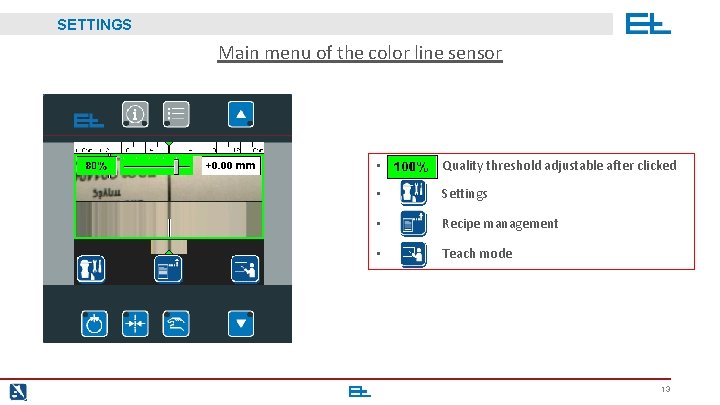
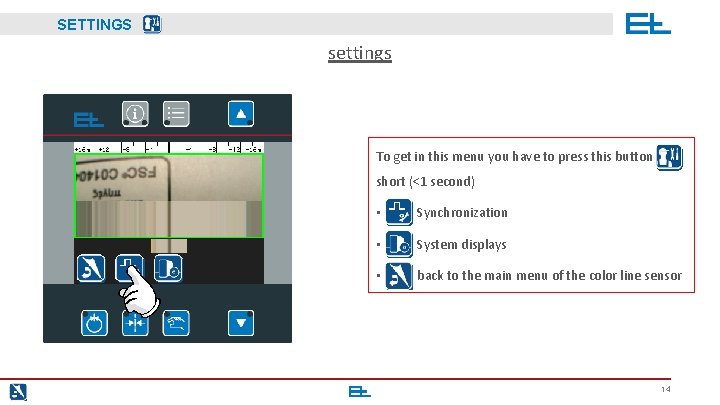
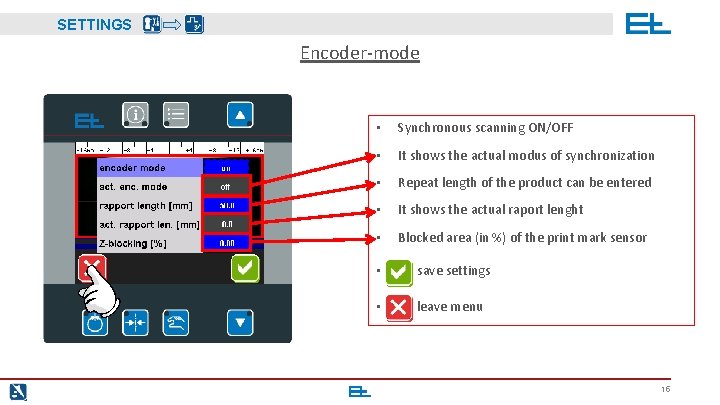

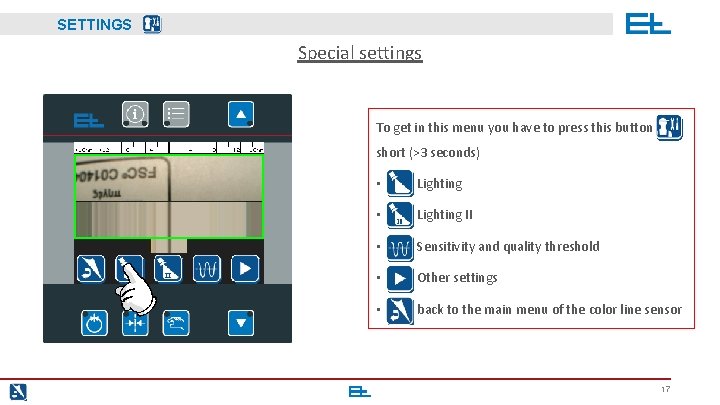
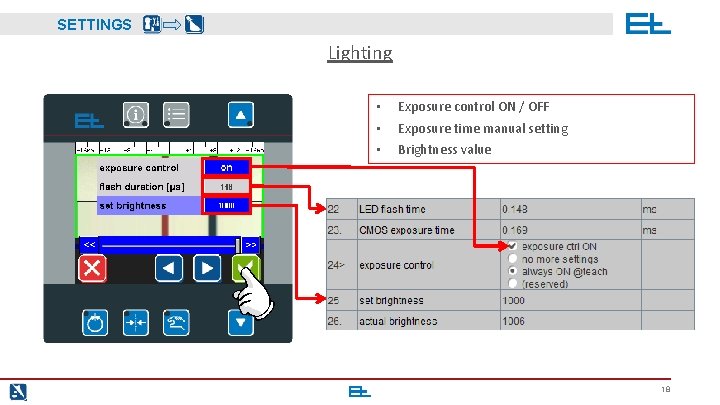
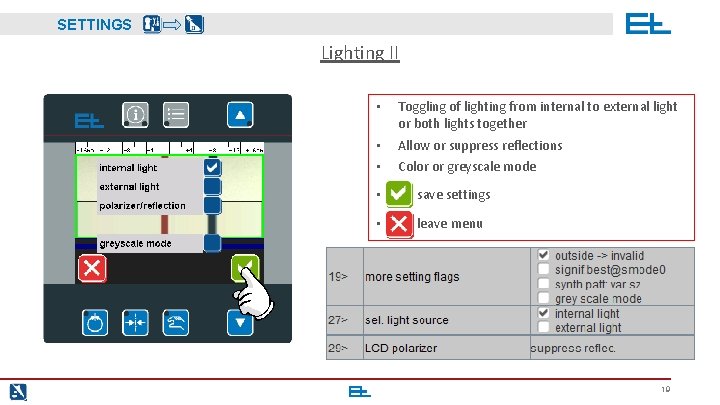
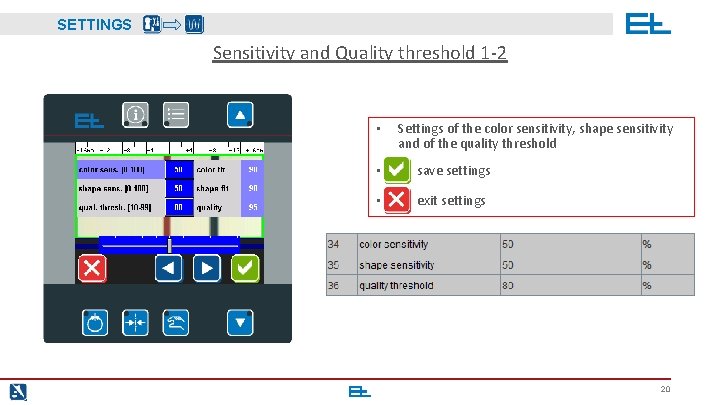
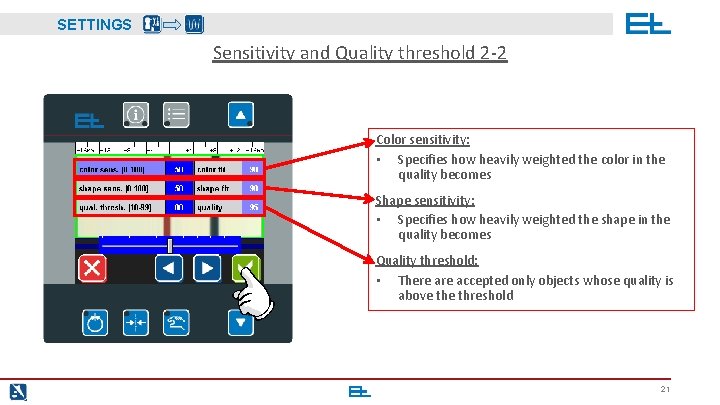
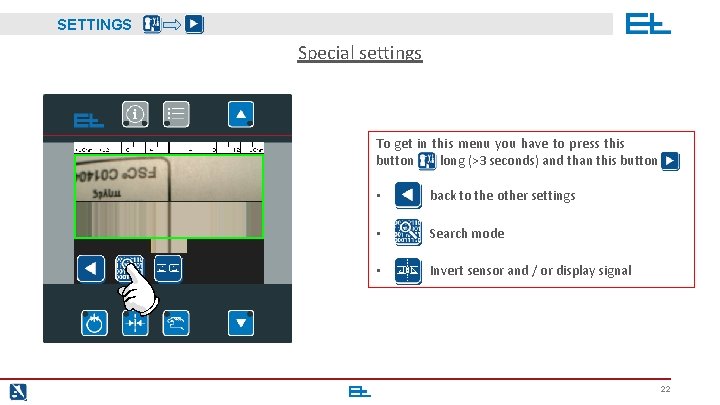
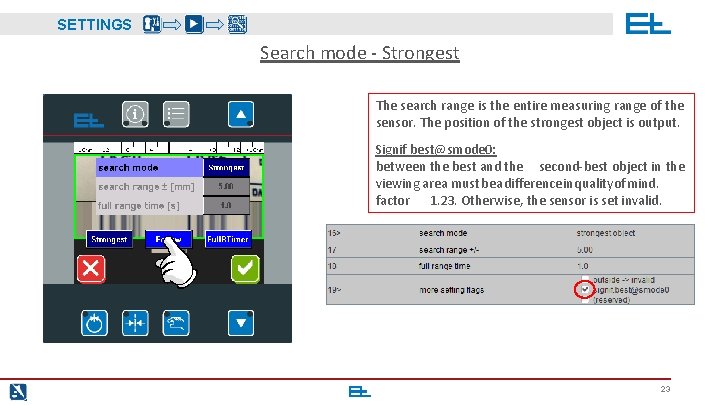
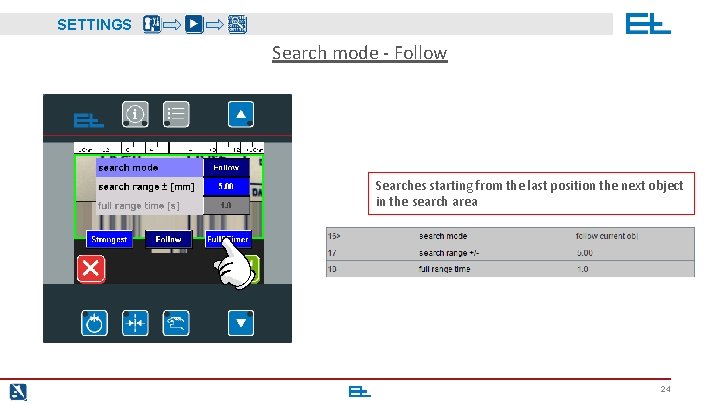
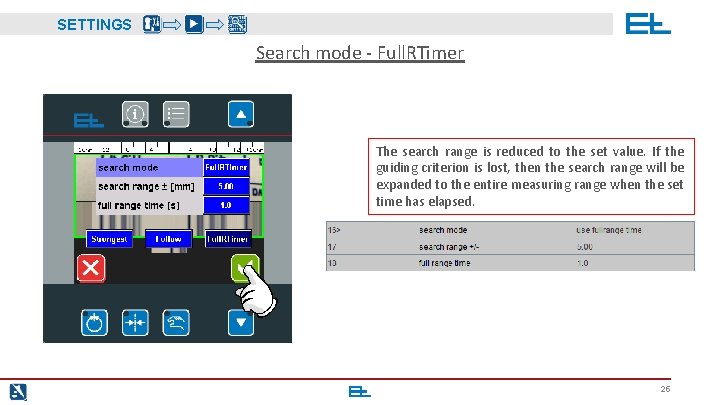
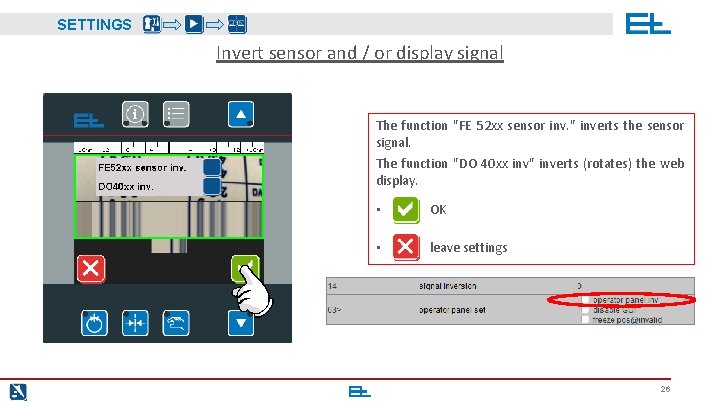
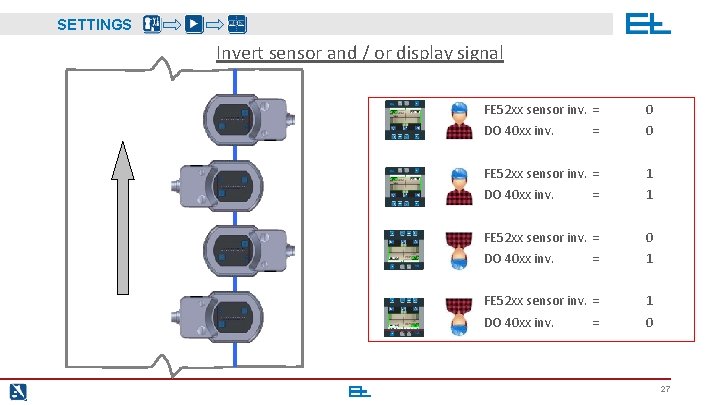
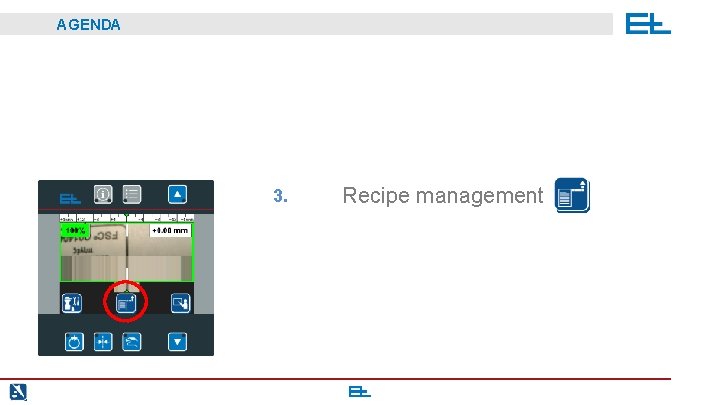
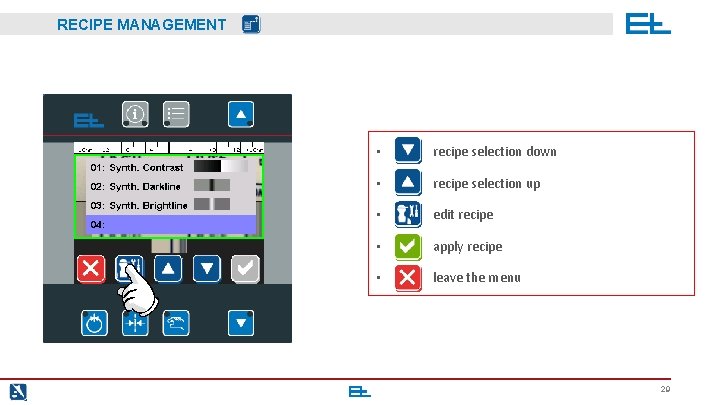
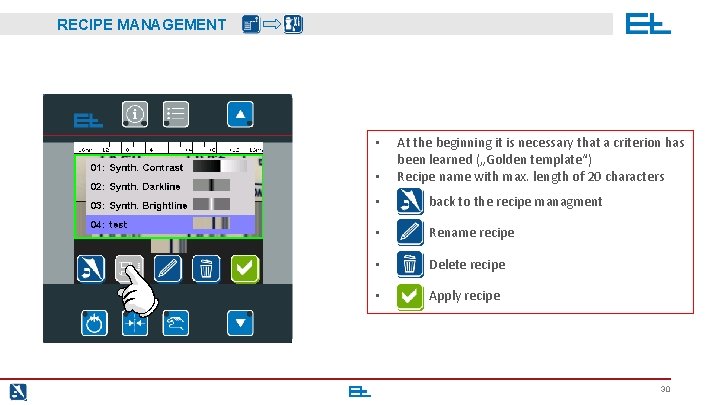
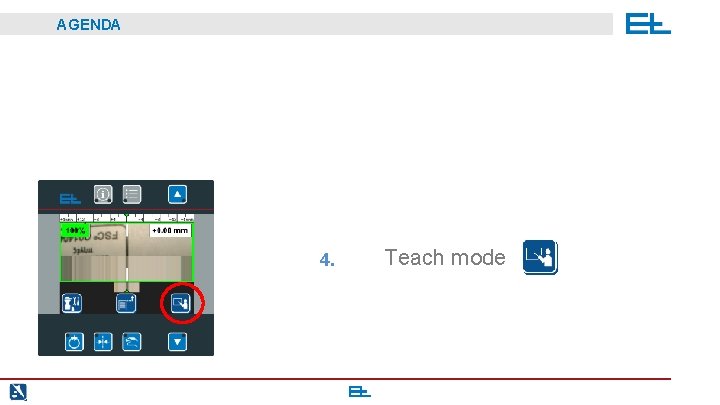
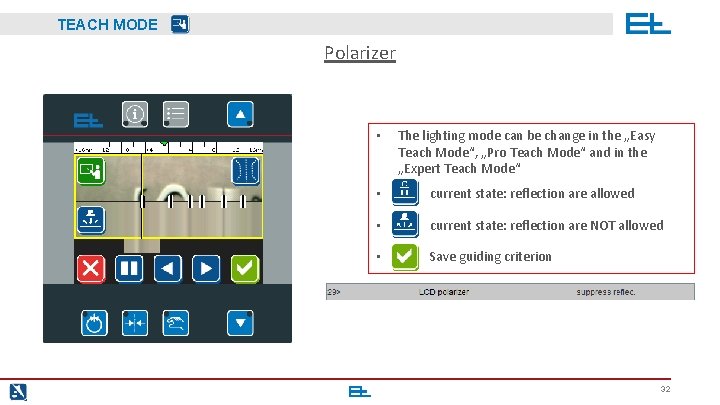
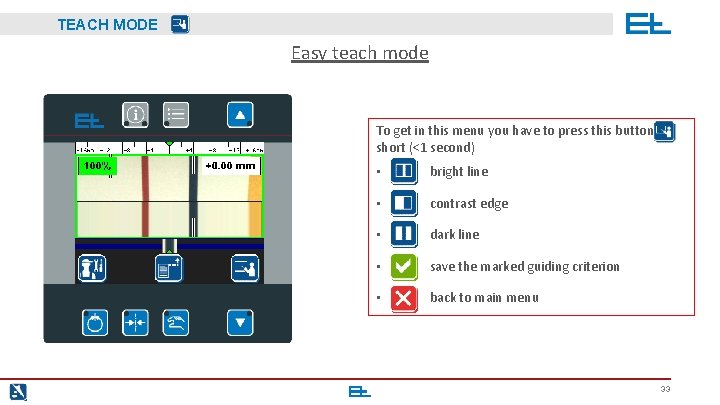
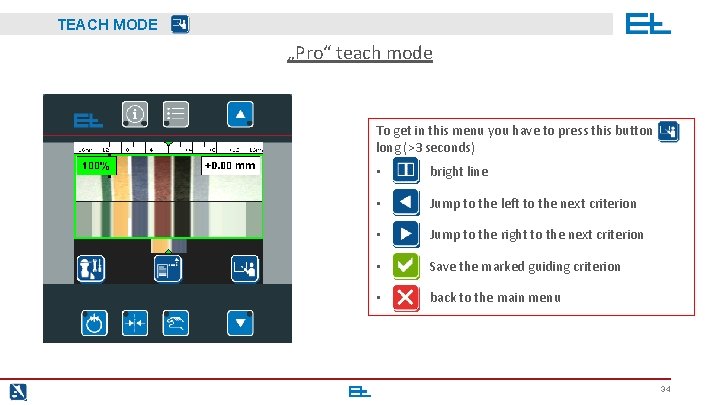
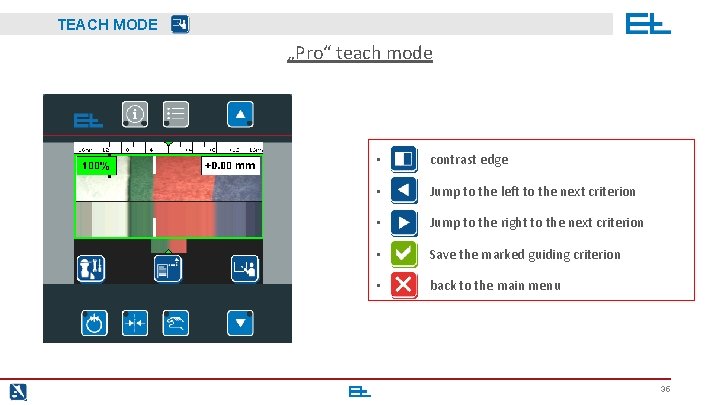
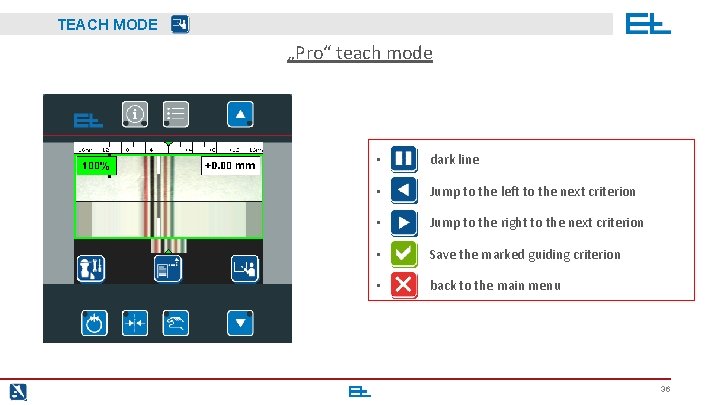
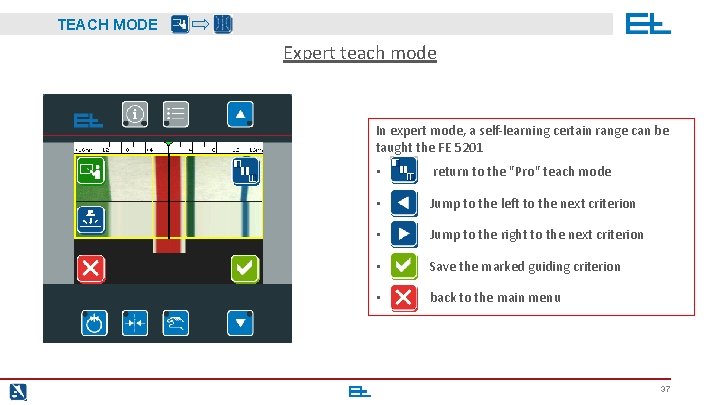
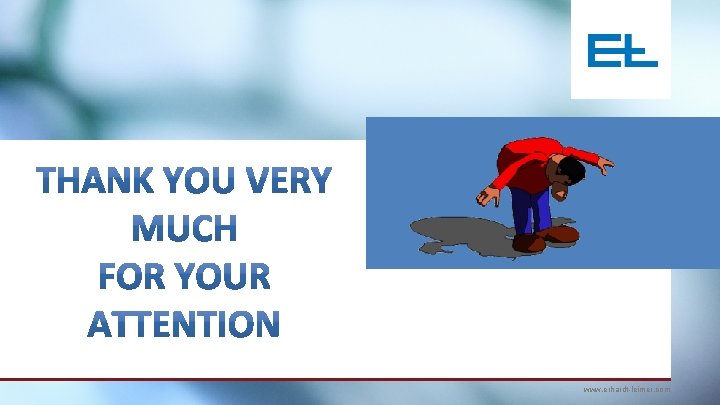
- Slides: 38

COLOR LINE SENSOR FE 5201 www. erhardt-leimer. com
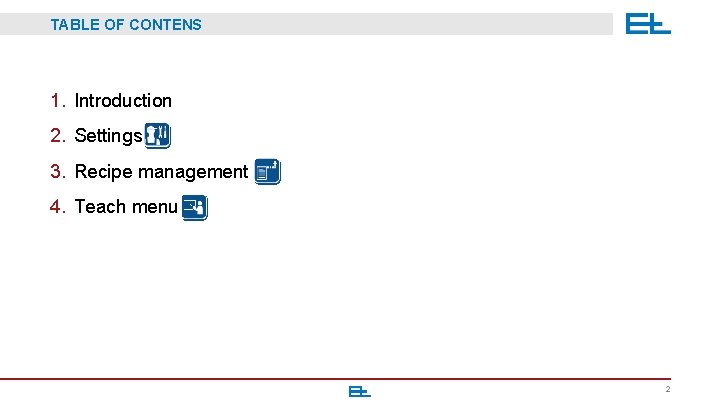
TABLE OF CONTENS 1. Introduction 2. Settings 3. Recipe management 4. Teach menu 2
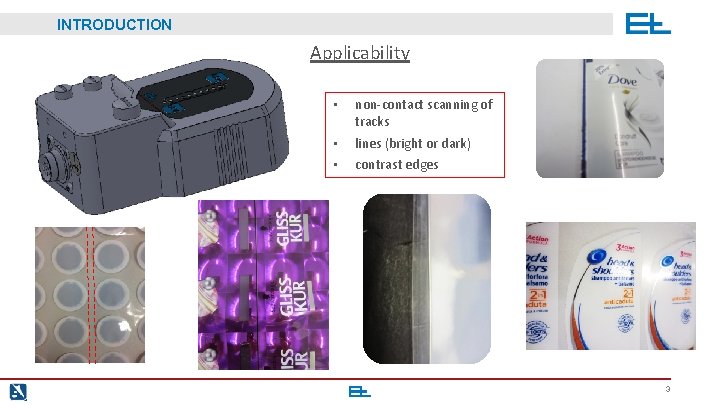
INTRODUCTION Applicability • non-contact scanning of tracks • • lines (bright or dark) contrast edges 3
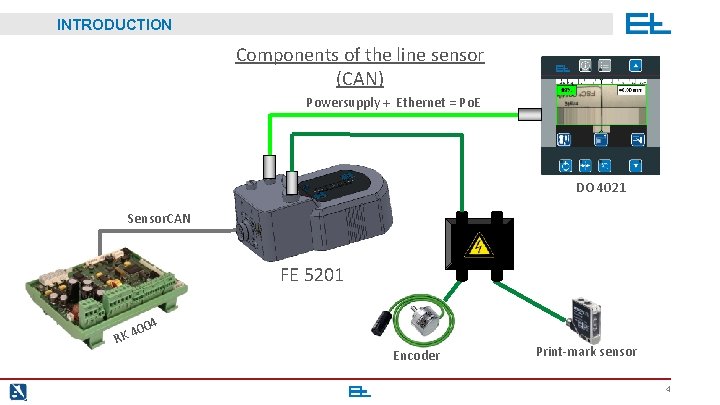
INTRODUCTION Components of the line sensor (CAN) Powersupply + Ethernet = Po. E DO 4021 Sensor. CAN FE 5201 004 4 RK Encoder Print-mark sensor 4
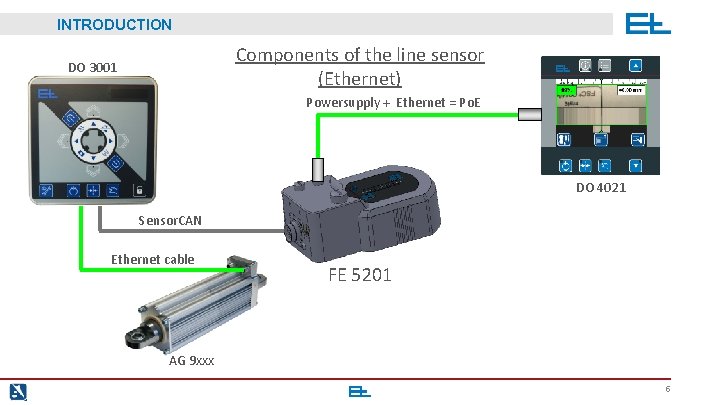
INTRODUCTION Components of the line sensor (Ethernet) DO 3001 Powersupply + Ethernet = Po. E DO 4021 Sensor. CAN Ethernet cable FE 5201 AG 9 xxx 5
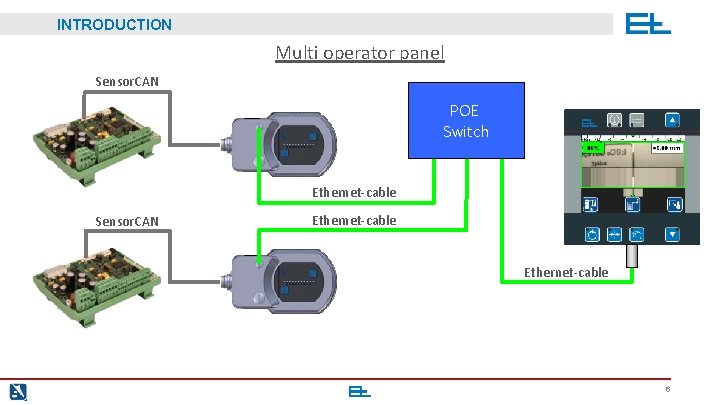
INTRODUCTION Multi operator panel Sensor. CAN POE Switch Ethernet-cable Sensor. CAN Ethernet-cable 6
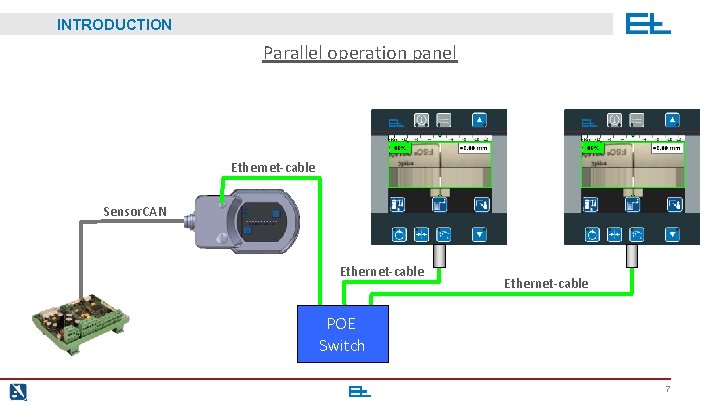
INTRODUCTION Parallel operation panel Ethernet-cable Sensor. CAN Ethernet-cable POE Switch 7
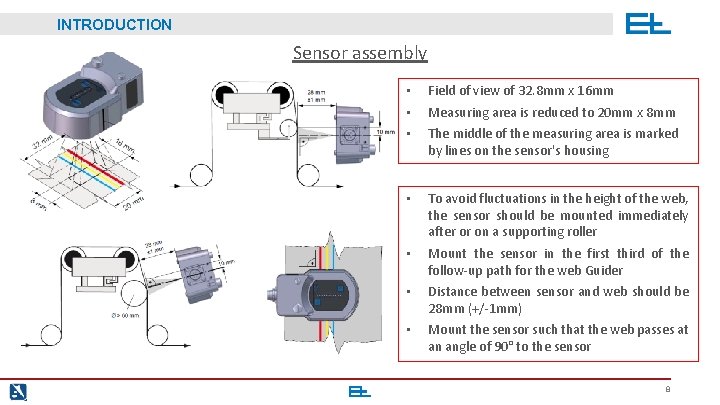
INTRODUCTION Sensor assembly • • • Field of view of 32. 8 mm x 16 mm • To avoid fluctuations in the height of the web, the sensor should be mounted immediately after or on a supporting roller • Mount the sensor in the first third of the follow-up path for the web Guider • Distance between sensor and web should be 28 mm (+/-1 mm) • Mount the sensor such that the web passes at an angle of 90° to the sensor Measuring area is reduced to 20 mm x 8 mm The middle of the measuring area is marked by lines on the sensor's housing 8
![INTRODUCTION Address setting Group address 15 sec Press GRP for 15 s till INTRODUCTION Address setting Group address: 15 sec. • Press [GRP] for 15 s till](https://slidetodoc.com/presentation_image_h/774bac231a89025c67d24346fac4e803/image-9.jpg)
INTRODUCTION Address setting Group address: 15 sec. • Press [GRP] for 15 s till the green LED next to the button and the yellow LED are on. • Press [DEV] till the yellow LED next to the desired group number (in this case 4) is on. • Press [GRP] to confirm your selection Device address • Press [DEV] for 15 s till the green LED next to the button and the yellow LED are on. • Press [DEV] till the yellow LED next to the desired device number (in this case 1) is on. • Press [GRP] to confirm your selection 9
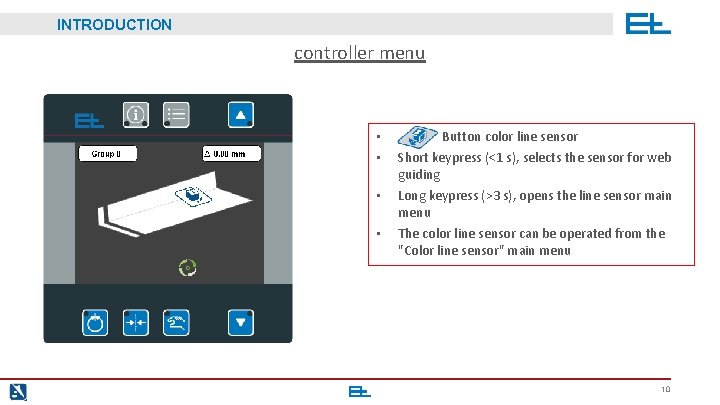
INTRODUCTION controller menu • • Button color line sensor Short keypress (<1 s), selects the sensor for web guiding • Long keypress (>3 s), opens the line sensor main menu • The color line sensor can be operated from the "Color line sensor" main menu <1>3 sec. 10
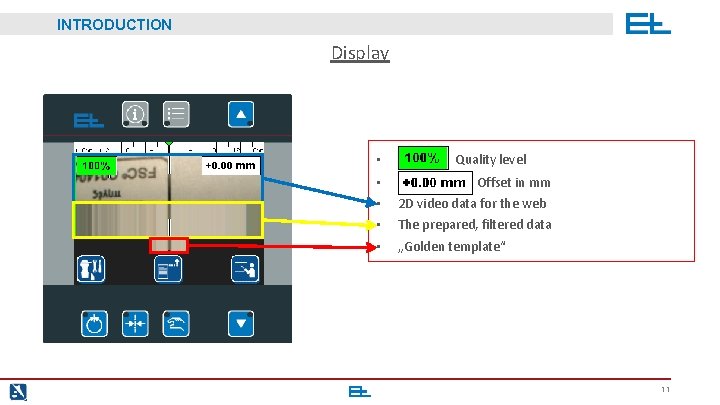
INTRODUCTION Display • • • Quality level Offset in mm 2 D video data for the web The prepared, filtered data „Golden template“ 11
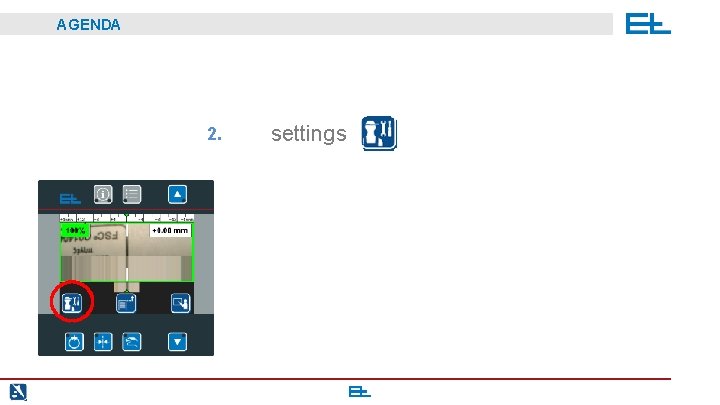
AGENDA 2. settings
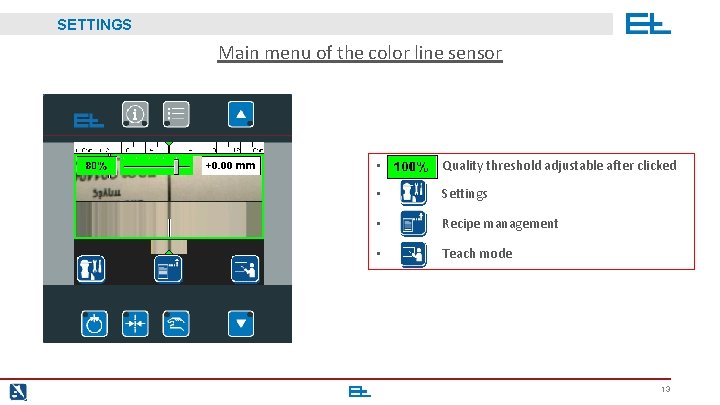
SETTINGS Main menu of the color line sensor • Quality threshold adjustable after clicked • Settings • Recipe management • Teach mode 13
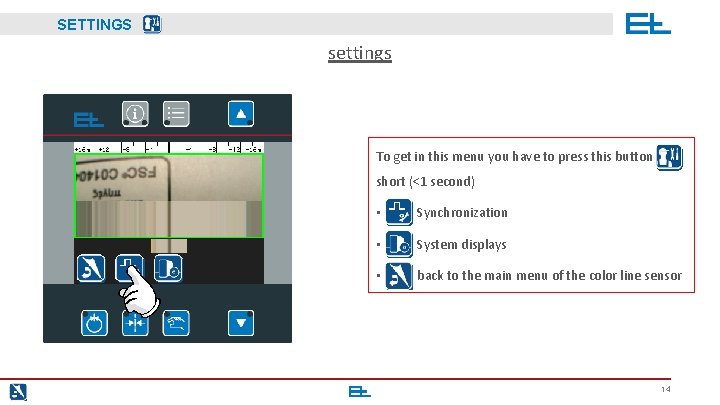
SETTINGS settings To get in this menu you have to press this button short (<1 second) • Synchronization • System displays • back to the main menu of the color line sensor 14
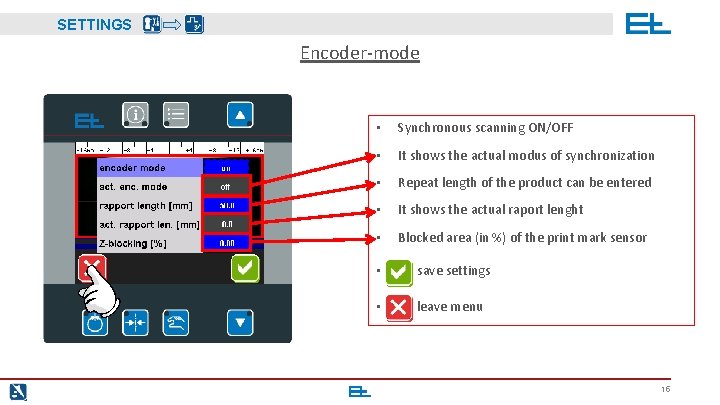
SETTINGS Encoder-mode • Synchronous scanning ON/OFF • It shows the actual modus of synchronization • Repeat length of the product can be entered • It shows the actual raport lenght • Blocked area (in %) of the print mark sensor • save settings • leave menu 15

SETTINGS Software of the sensor System-dependent information is displayed: • • Software Bootloader Can-address leave menu 16
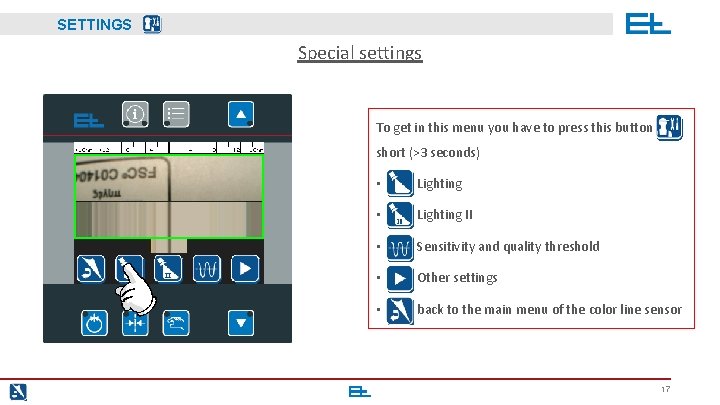
SETTINGS Special settings To get in this menu you have to press this button short (>3 seconds) > 3 sec. • Lighting II • Sensitivity and quality threshold • Other settings • back to the main menu of the color line sensor 17
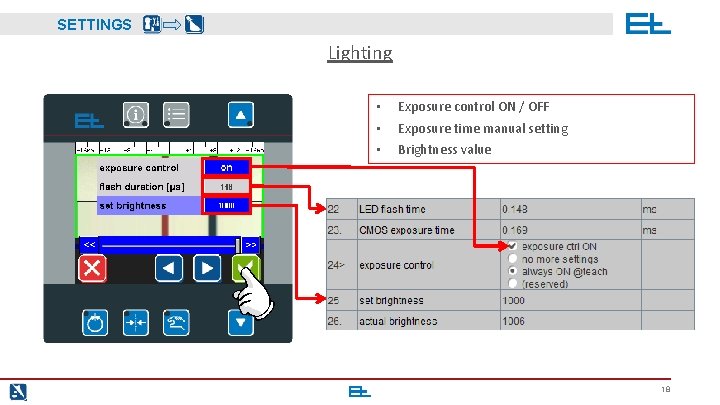
SETTINGS Lighting • • • Exposure control ON / OFF Exposure time manual setting Brightness value 18
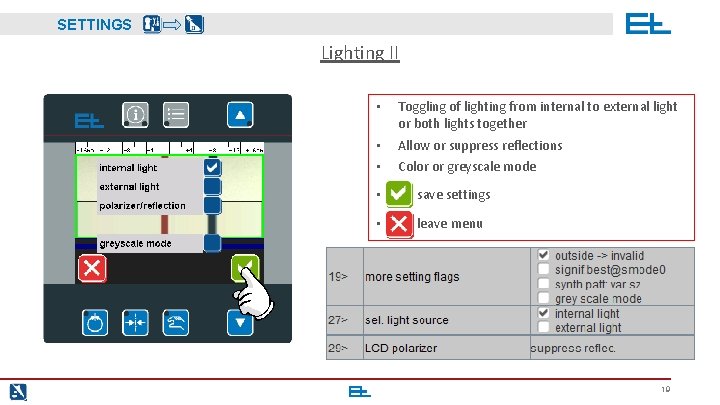
SETTINGS Lighting II • Toggling of lighting from internal to external light or both lights together • • Allow or suppress reflections Color or greyscale mode • save settings • leave menu 19
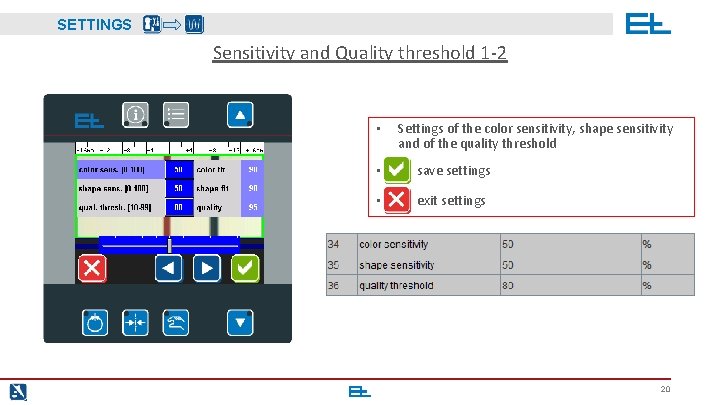
SETTINGS Sensitivity and Quality threshold 1 -2 • Settings of the color sensitivity, shape sensitivity and of the quality threshold • save settings • exit settings 20
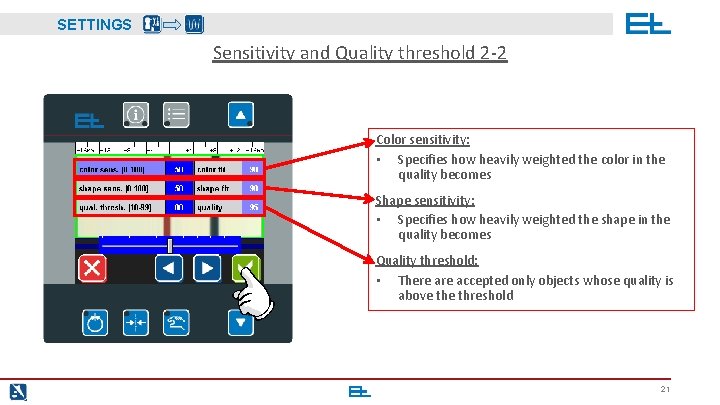
SETTINGS Sensitivity and Quality threshold 2 -2 Color sensitivity: • Specifies how heavily weighted the color in the quality becomes Shape sensitivity: • Specifies how heavily weighted the shape in the quality becomes Quality threshold: • There accepted only objects whose quality is above threshold 21
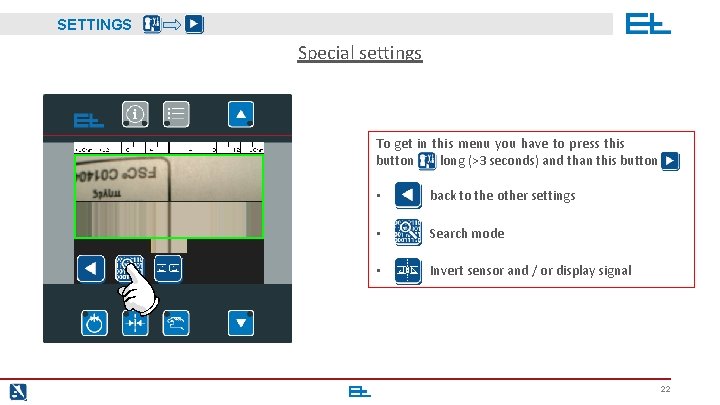
SETTINGS Special settings To get in this menu you have to press this button long (>3 seconds) and than this button • back to the other settings • Search mode • Invert sensor and / or display signal 22
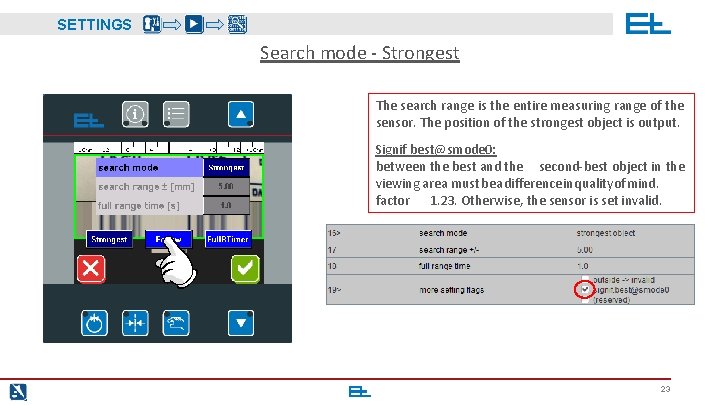
SETTINGS Search mode - Strongest The search range is the entire measuring range of the sensor. The position of the strongest object is output. Signif best@smode 0: between the best and the second-best object in the viewing area must be a difference in quality of mind. factor 1. 23. Otherwise, the sensor is set invalid. 23
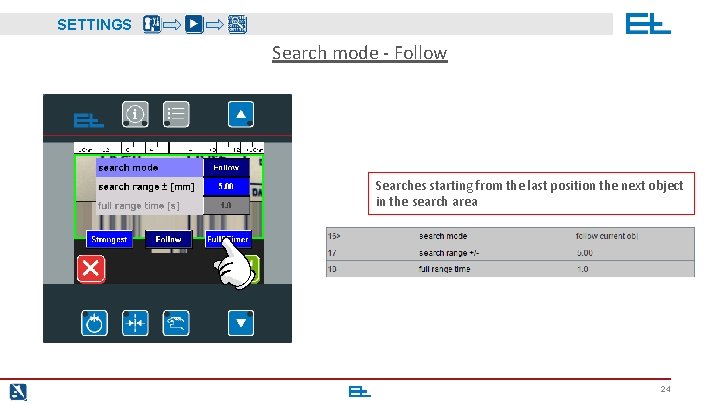
SETTINGS Search mode - Follow Searches starting from the last position the next object in the search area 24
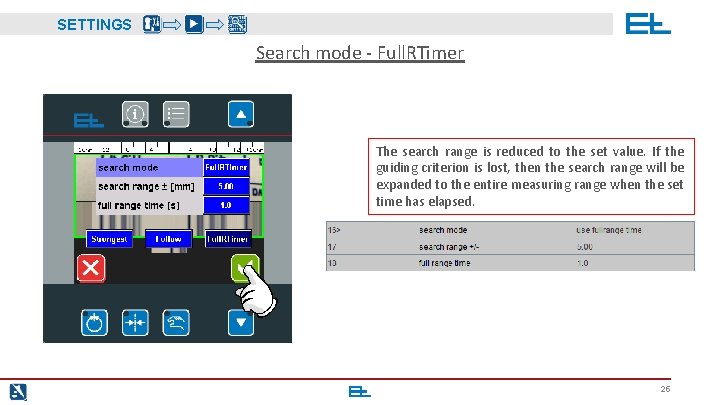
SETTINGS Search mode - Full. RTimer The search range is reduced to the set value. If the guiding criterion is lost, then the search range will be expanded to the entire measuring range when the set time has elapsed. 25
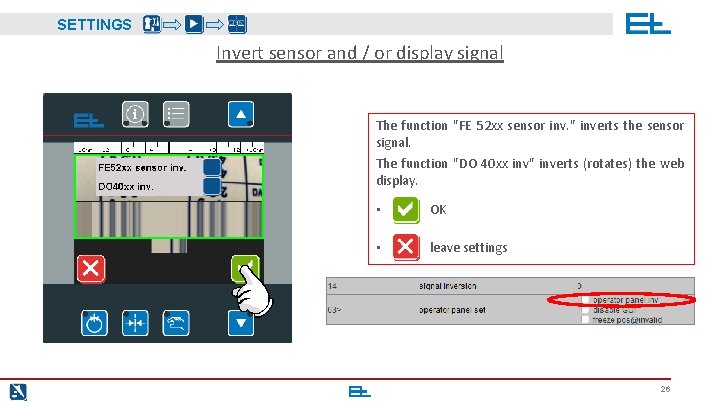
SETTINGS Invert sensor and / or display signal The function "FE 52 xx sensor inv. " inverts the sensor signal. The function "DO 40 xx inv" inverts (rotates) the web display. • OK • leave settings 26
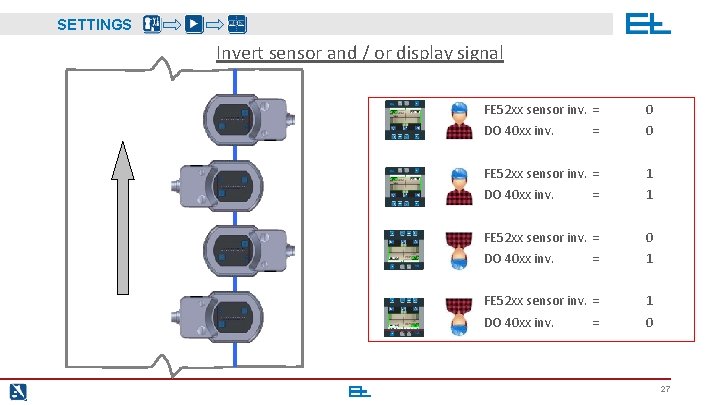
SETTINGS Invert sensor and / or display signal FE 52 xx sensor inv. = 0 DO 40 xx inv. = 0 FE 52 xx sensor inv. = 1 DO 40 xx inv. = 1 FE 52 xx sensor inv. = 0 DO 40 xx inv. = 1 FE 52 xx sensor inv. = 1 DO 40 xx inv. 0 = 27
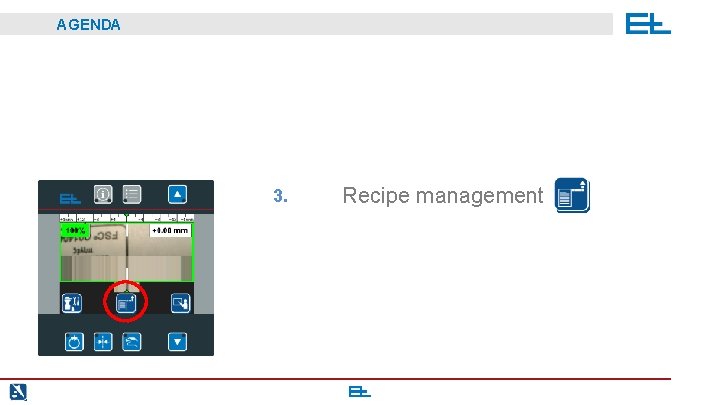
AGENDA 3. Recipe management
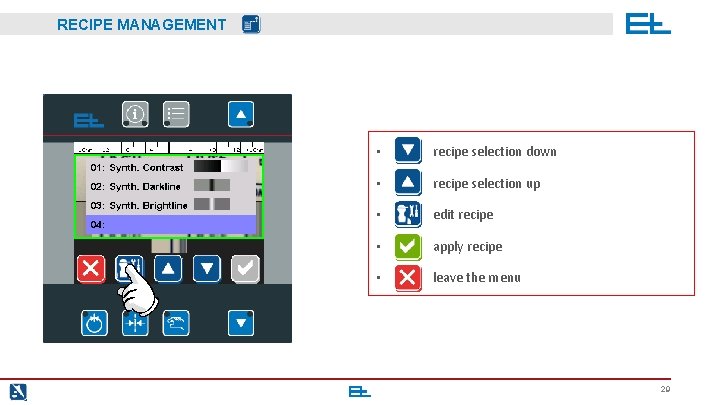
RECIPE MANAGEMENT • recipe selection down • recipe selection up • edit recipe • apply recipe • leave the menu 29
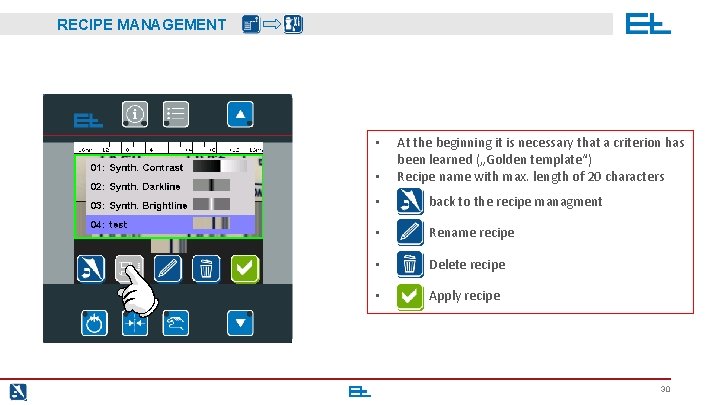
RECIPE MANAGEMENT • • At the beginning it is necessary that a criterion has been learned („Golden template“) Recipe name with max. length of 20 characters • back to the recipe managment • Rename recipe • Delete recipe • Apply recipe 30
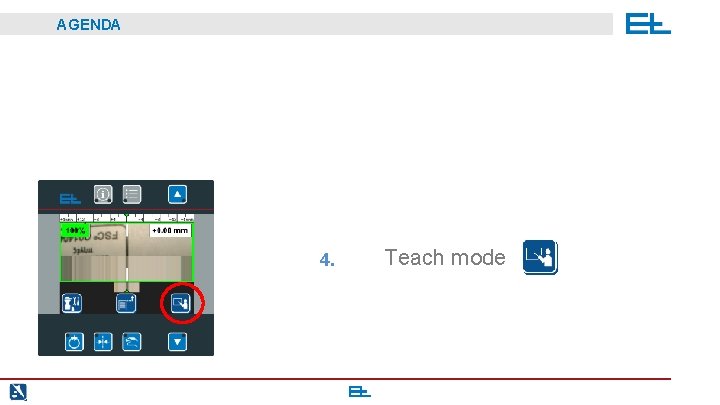
AGENDA 4. Teach mode
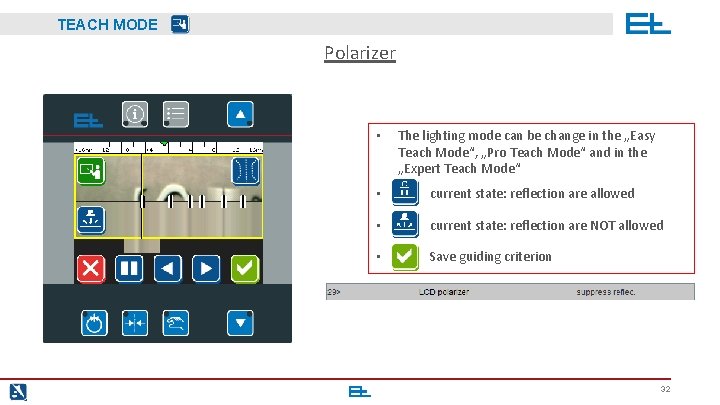
TEACH MODE Polarizer • The lighting mode can be change in the „Easy Teach Mode“, „Pro Teach Mode“ and in the „Expert Teach Mode“ • current state: reflection are allowed • current state: reflection are NOT allowed • Save guiding criterion 32
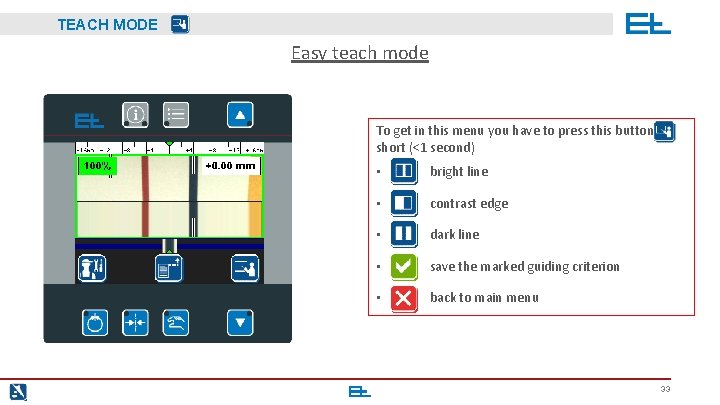
TEACH MODE Easy teach mode To get in this menu you have to press this button short (<1 second) • bright line • contrast edge • dark line • save the marked guiding criterion • back to main menu 33
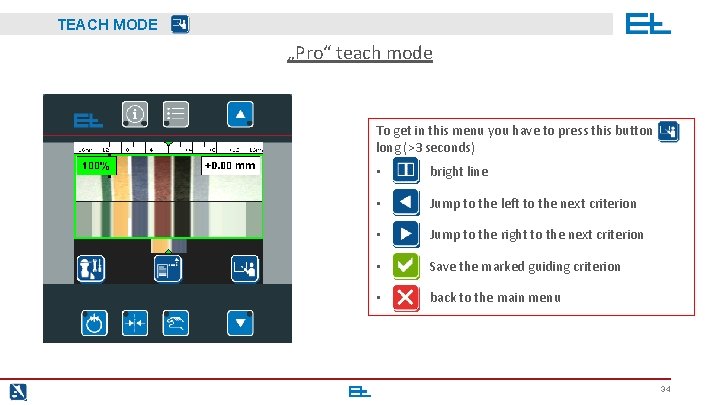
TEACH MODE „Pro“ teach mode To get in this menu you have to press this button long (>3 seconds) > 3 sec. • bright line • Jump to the left to the next criterion • Jump to the right to the next criterion • Save the marked guiding criterion • back to the main menu 34
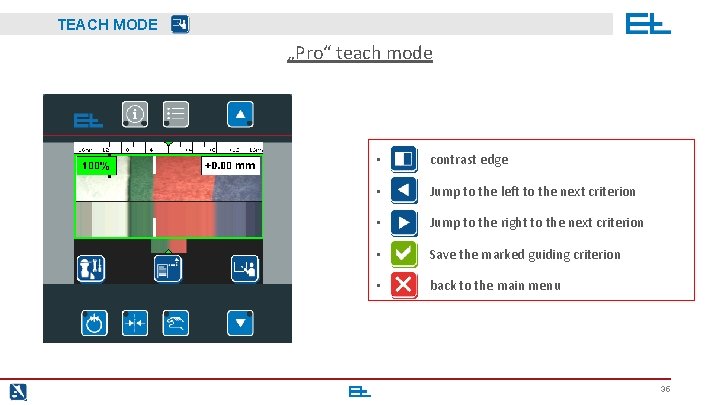
TEACH MODE „Pro“ teach mode > 3 sec. • contrast edge • Jump to the left to the next criterion • Jump to the right to the next criterion • Save the marked guiding criterion • back to the main menu 35
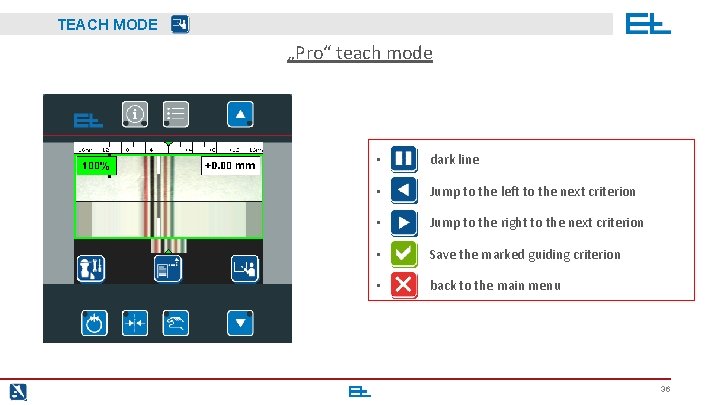
TEACH MODE „Pro“ teach mode > 3 sec. • dark line • Jump to the left to the next criterion • Jump to the right to the next criterion • Save the marked guiding criterion • back to the main menu 36
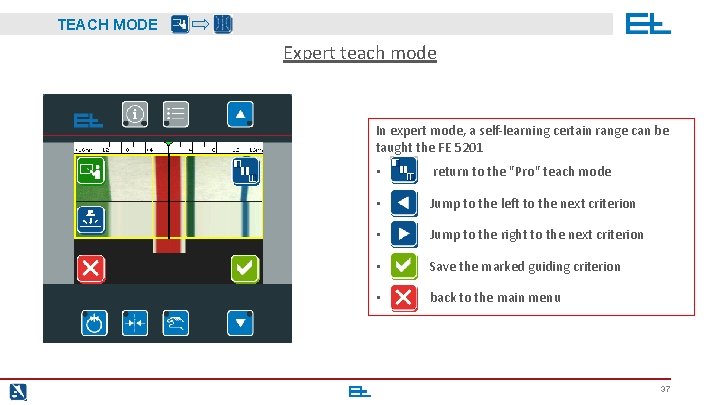
TEACH MODE Expert teach mode In expert mode, a self-learning certain range can be taught the FE 5201 > 3 sec. • return to the "Pro" teach mode • Jump to the left to the next criterion • Jump to the right to the next criterion • Save the marked guiding criterion • back to the main menu 37
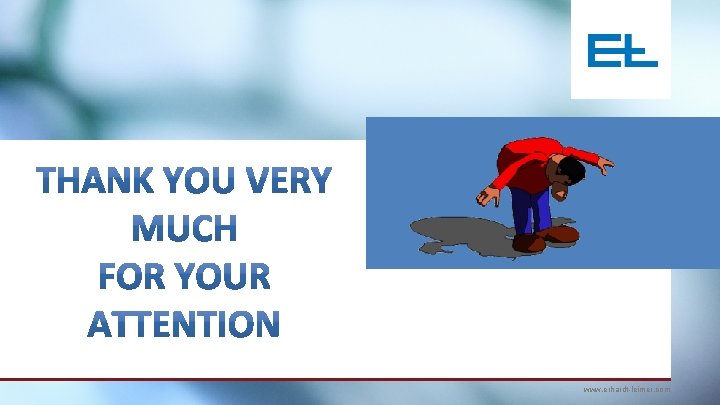
www. erhardt-leimer. com