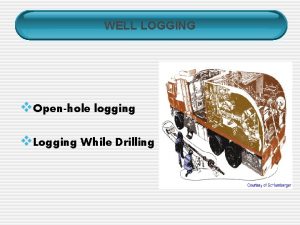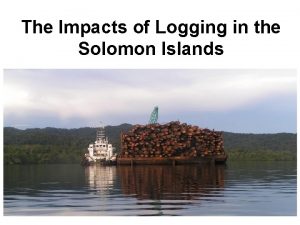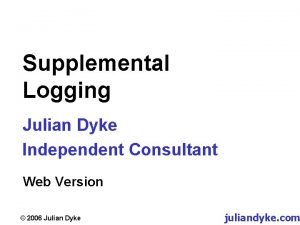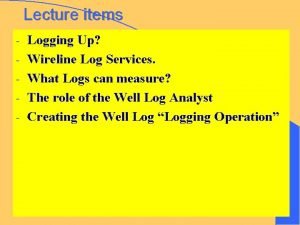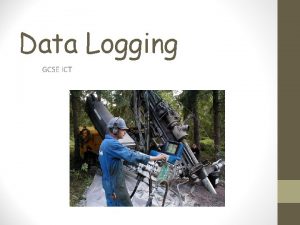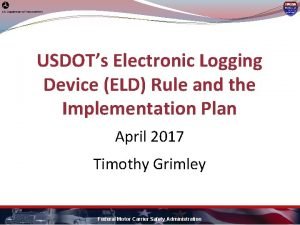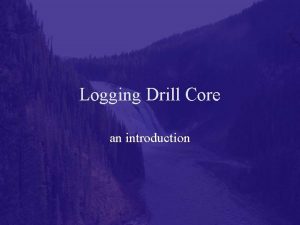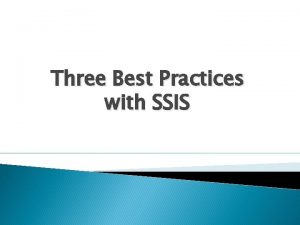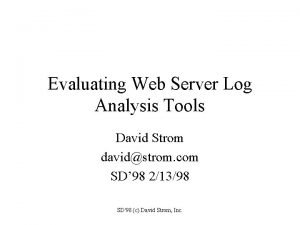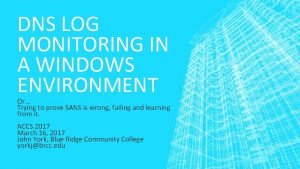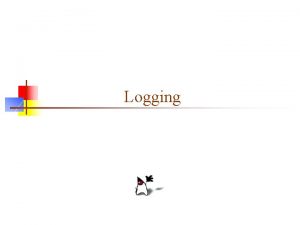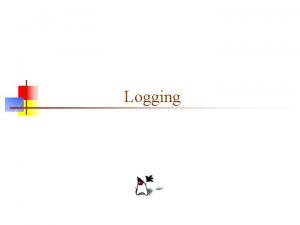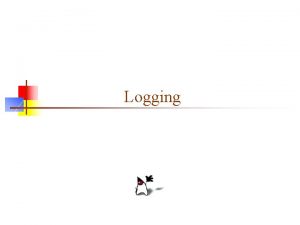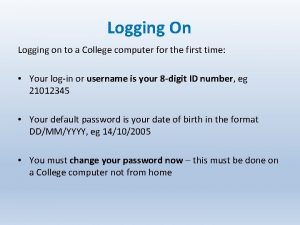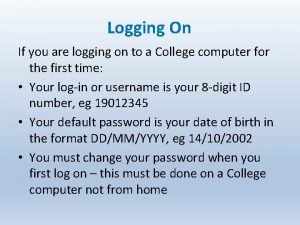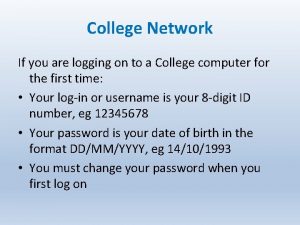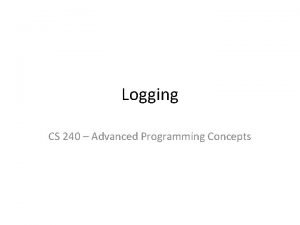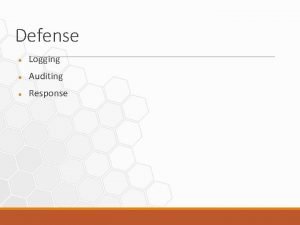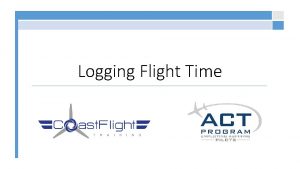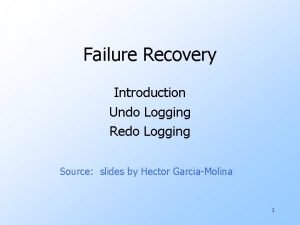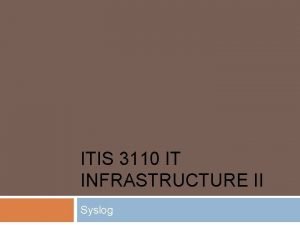College Network If you are logging on to
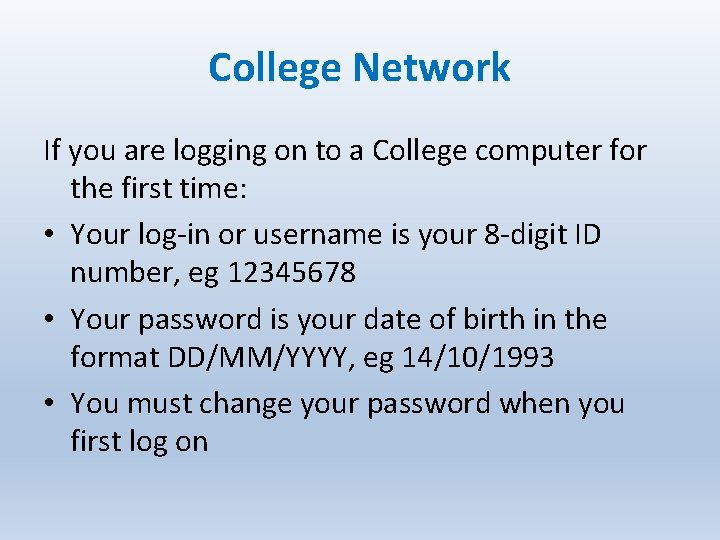
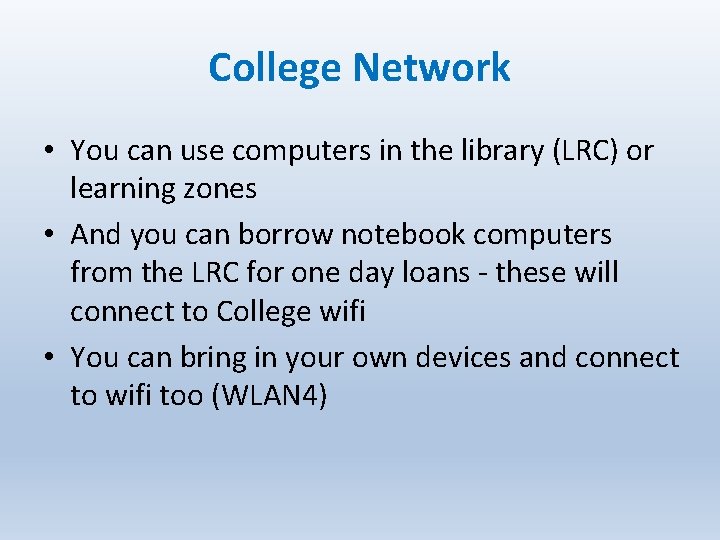
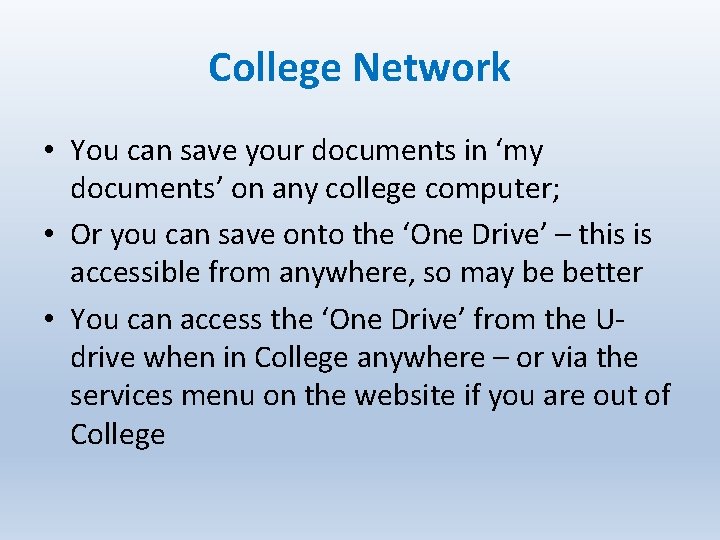
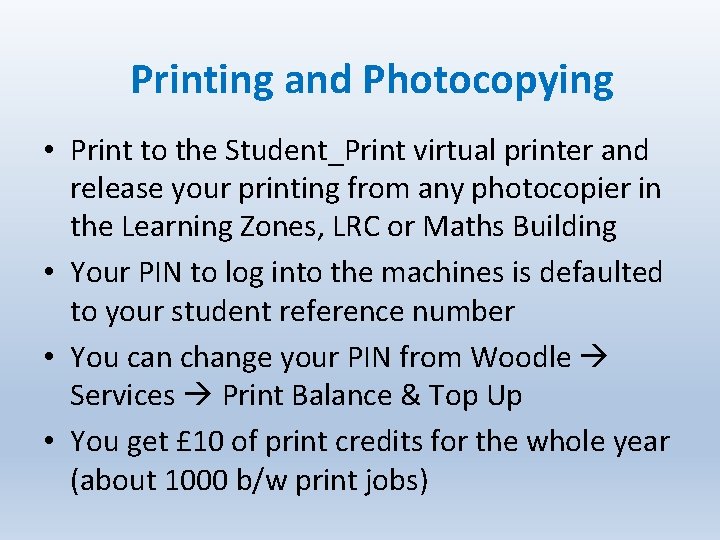
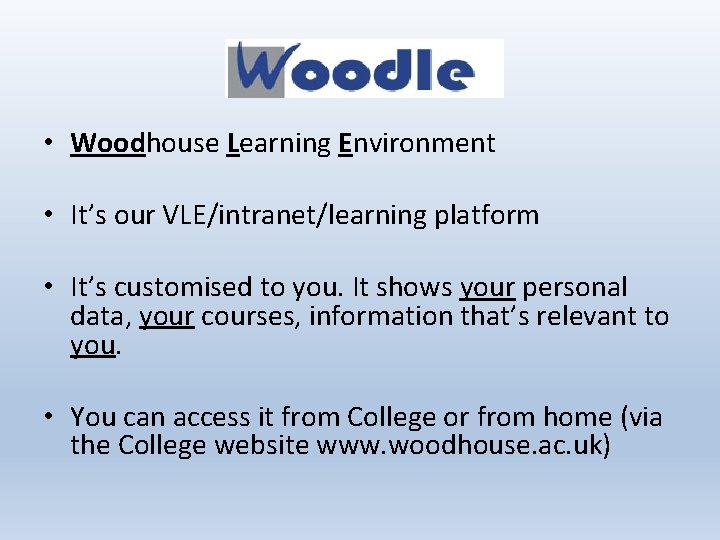
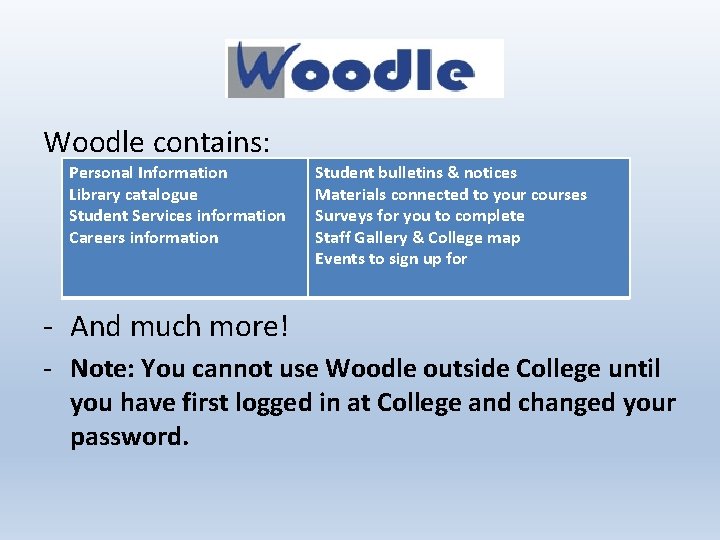
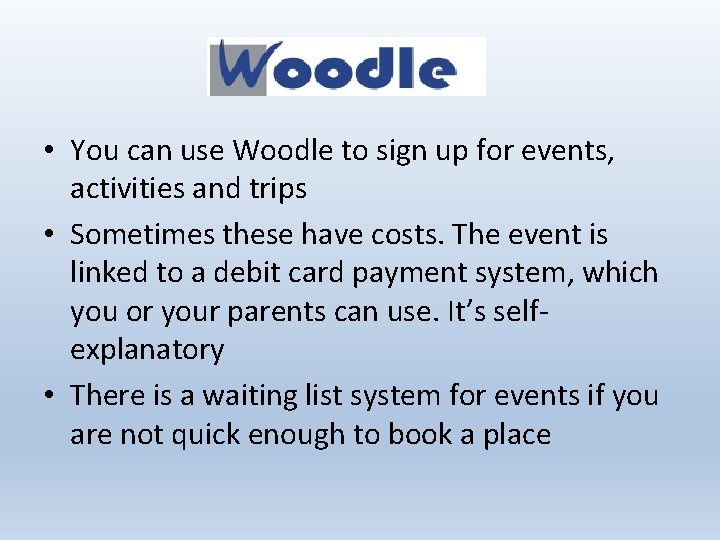
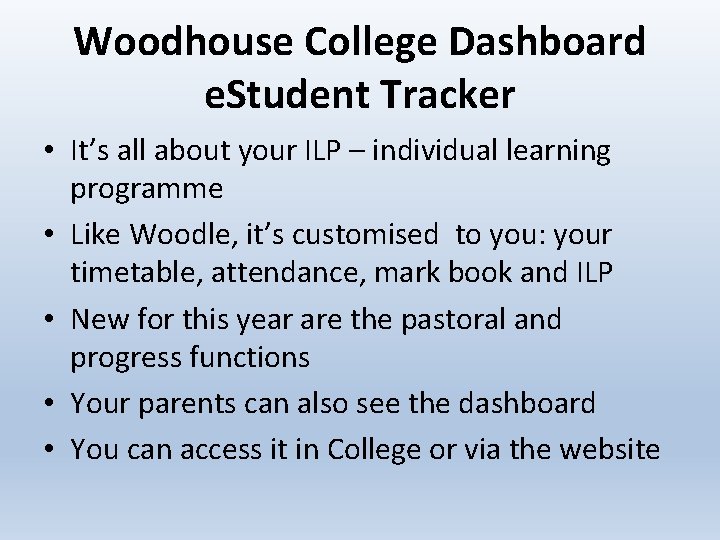
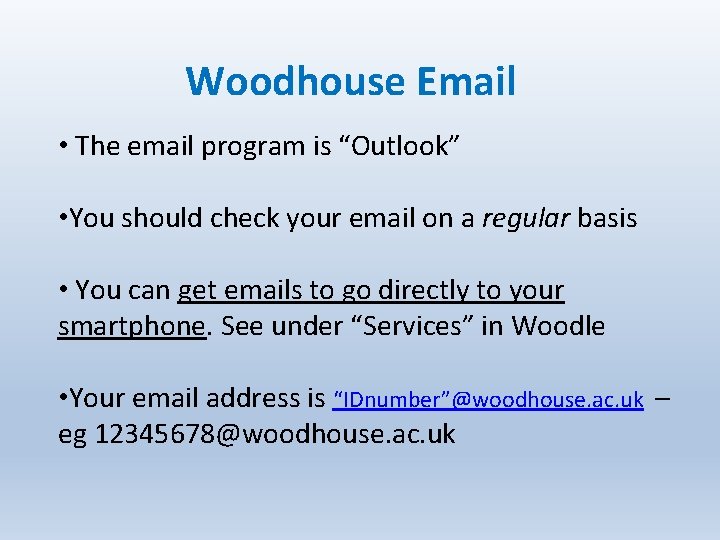
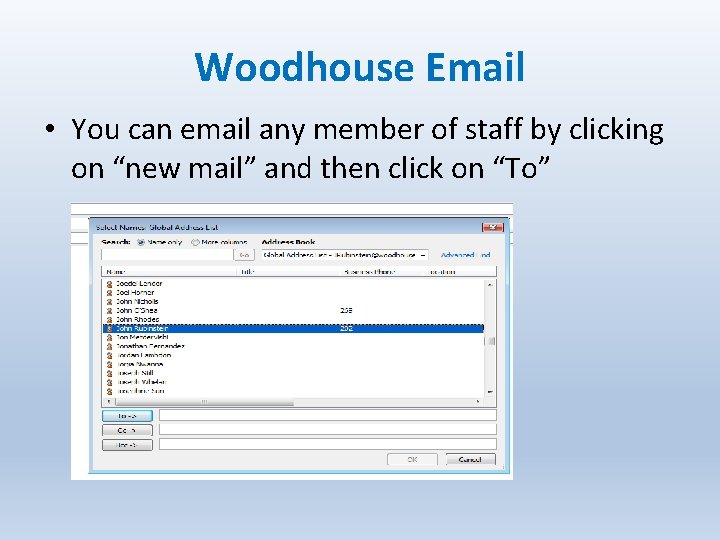
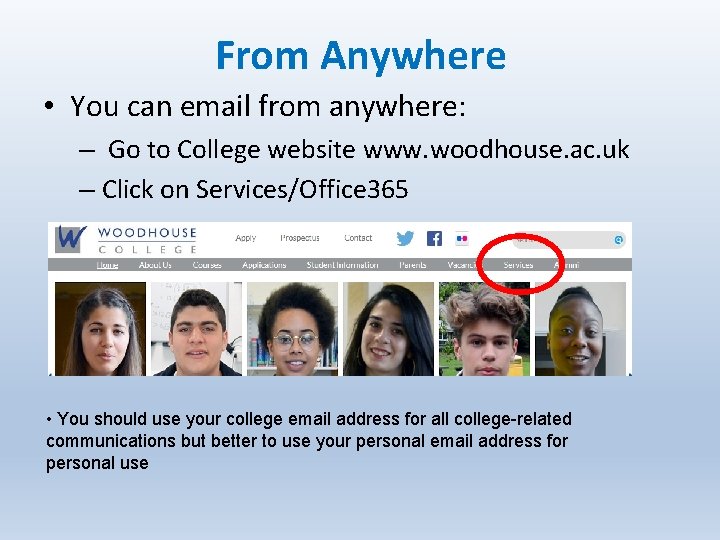
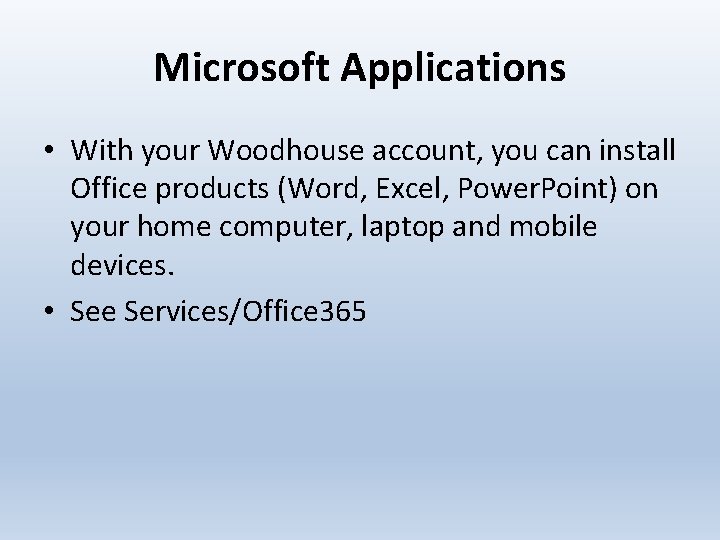
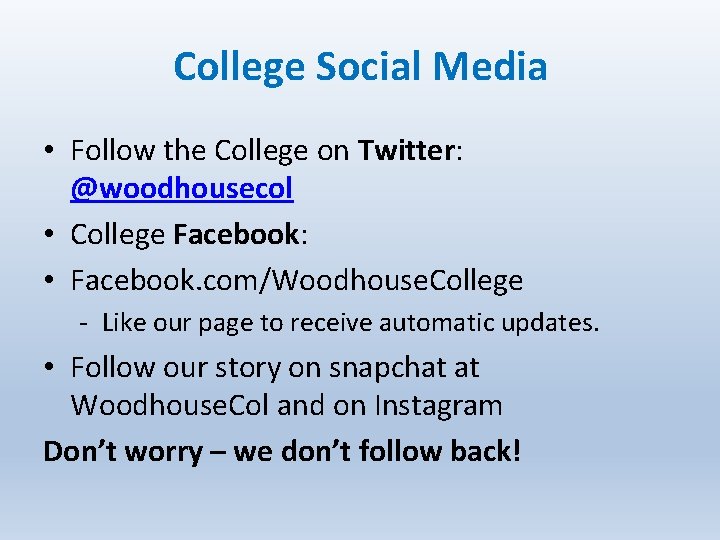
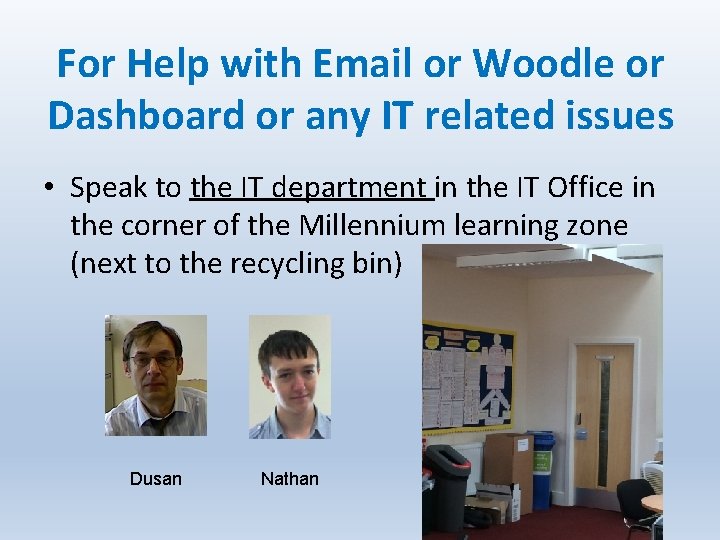
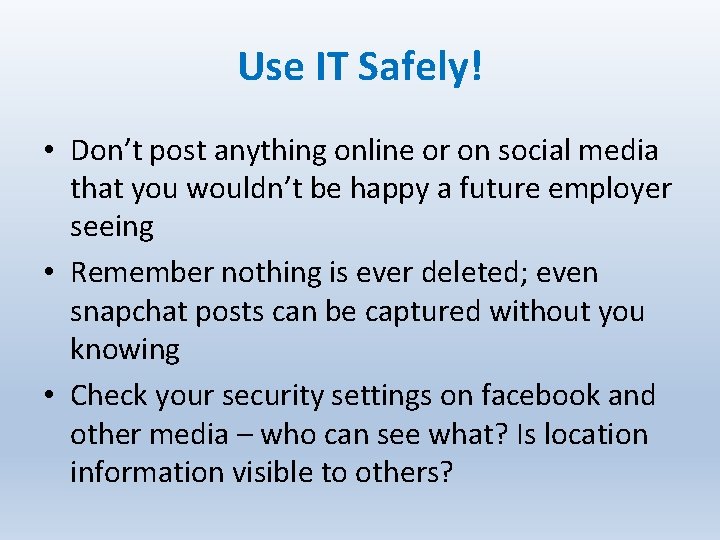
- Slides: 15
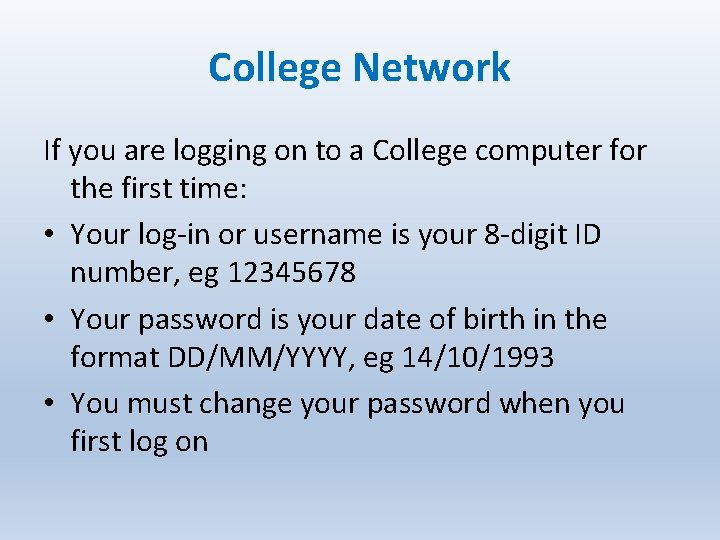
College Network If you are logging on to a College computer for the first time: • Your log-in or username is your 8 -digit ID number, eg 12345678 • Your password is your date of birth in the format DD/MM/YYYY, eg 14/10/1993 • You must change your password when you first log on
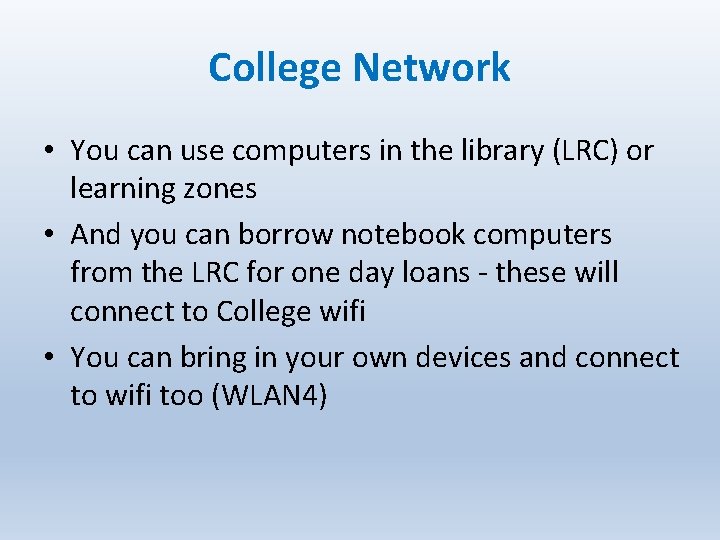
College Network • You can use computers in the library (LRC) or learning zones • And you can borrow notebook computers from the LRC for one day loans - these will connect to College wifi • You can bring in your own devices and connect to wifi too (WLAN 4)
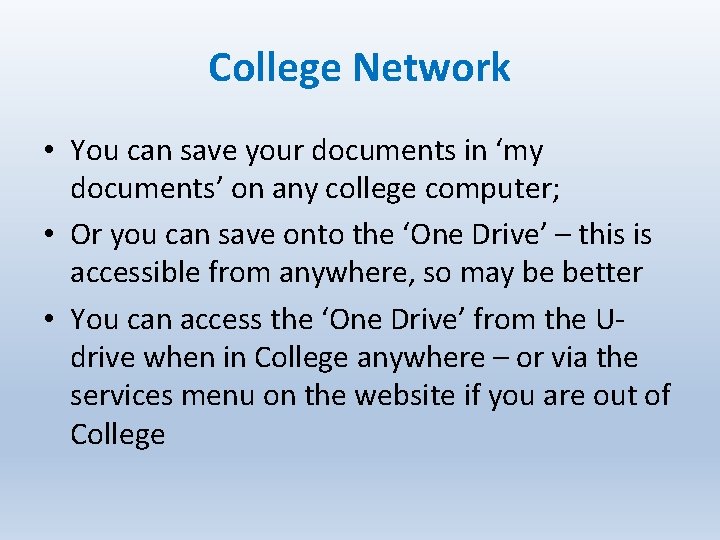
College Network • You can save your documents in ‘my documents’ on any college computer; • Or you can save onto the ‘One Drive’ – this is accessible from anywhere, so may be better • You can access the ‘One Drive’ from the Udrive when in College anywhere – or via the services menu on the website if you are out of College
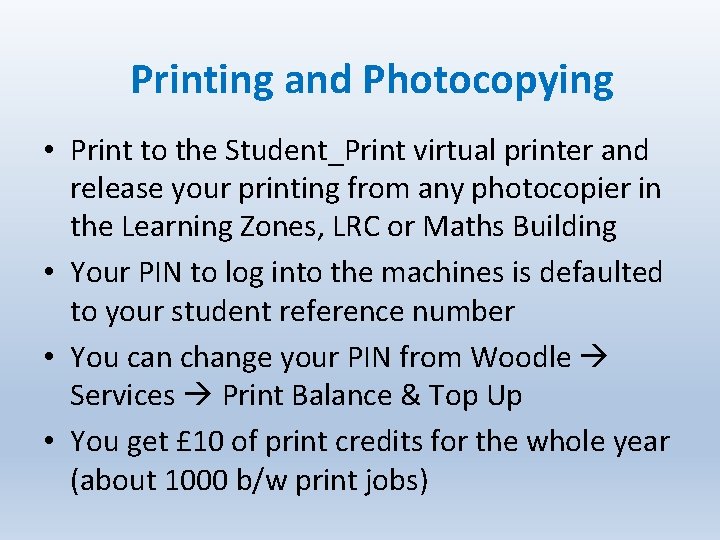
Printing and Photocopying • Print to the Student_Print virtual printer and release your printing from any photocopier in the Learning Zones, LRC or Maths Building • Your PIN to log into the machines is defaulted to your student reference number • You can change your PIN from Woodle Services Print Balance & Top Up • You get £ 10 of print credits for the whole year (about 1000 b/w print jobs)
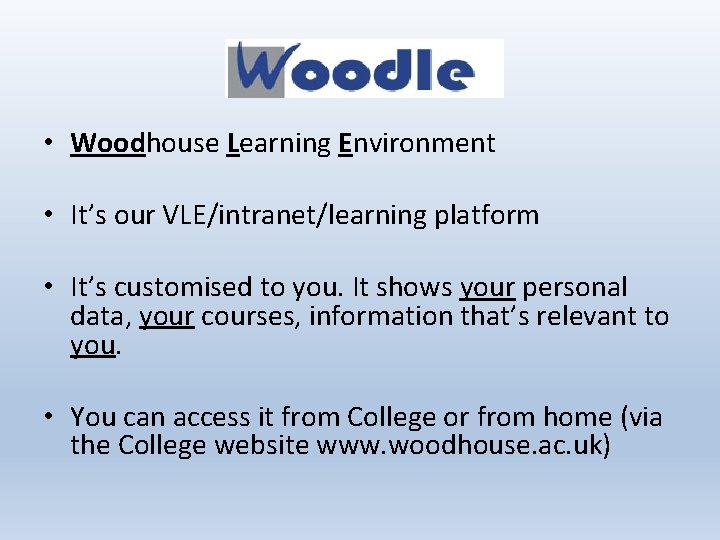
• Woodhouse Learning Environment • It’s our VLE/intranet/learning platform • It’s customised to you. It shows your personal data, your courses, information that’s relevant to you. • You can access it from College or from home (via the College website www. woodhouse. ac. uk)
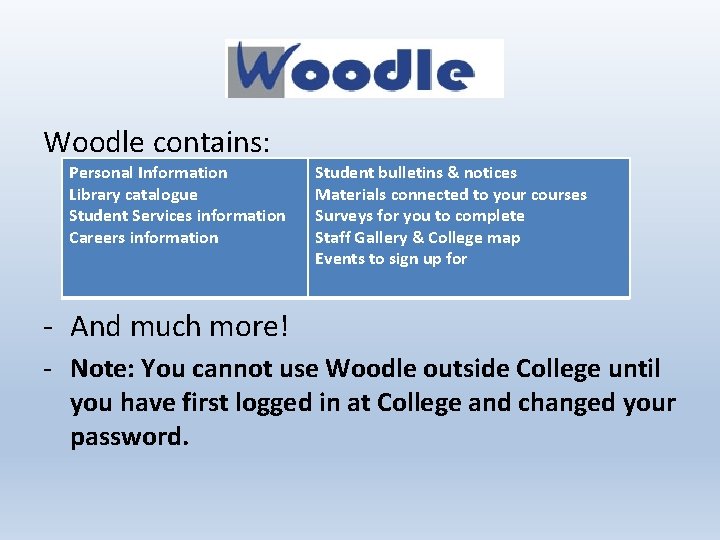
Woodle contains: Personal Information Library catalogue Student Services information Careers information Student bulletins & notices Materials connected to your courses Surveys for you to complete Staff Gallery & College map Events to sign up for - And much more! - Note: You cannot use Woodle outside College until you have first logged in at College and changed your password.
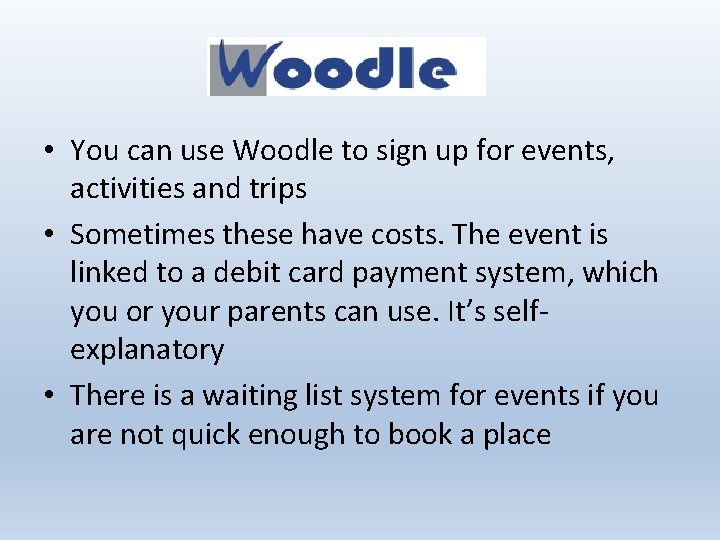
• You can use Woodle to sign up for events, activities and trips • Sometimes these have costs. The event is linked to a debit card payment system, which you or your parents can use. It’s selfexplanatory • There is a waiting list system for events if you are not quick enough to book a place
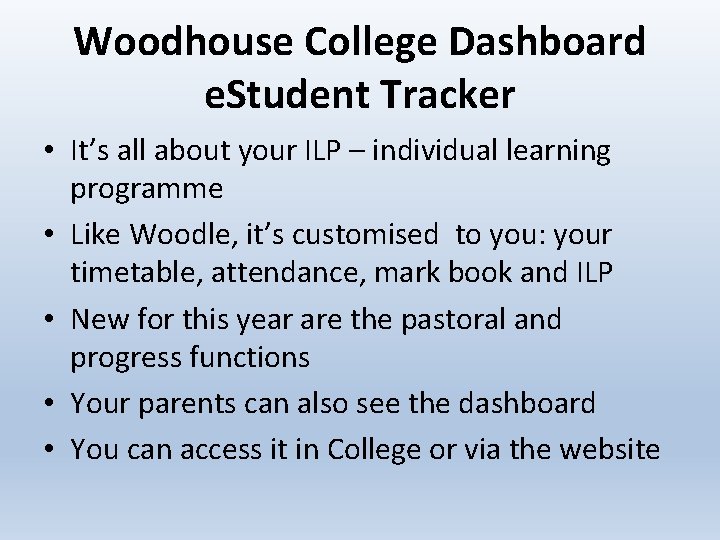
Woodhouse College Dashboard e. Student Tracker • It’s all about your ILP – individual learning programme • Like Woodle, it’s customised to you: your timetable, attendance, mark book and ILP • New for this year are the pastoral and progress functions • Your parents can also see the dashboard • You can access it in College or via the website
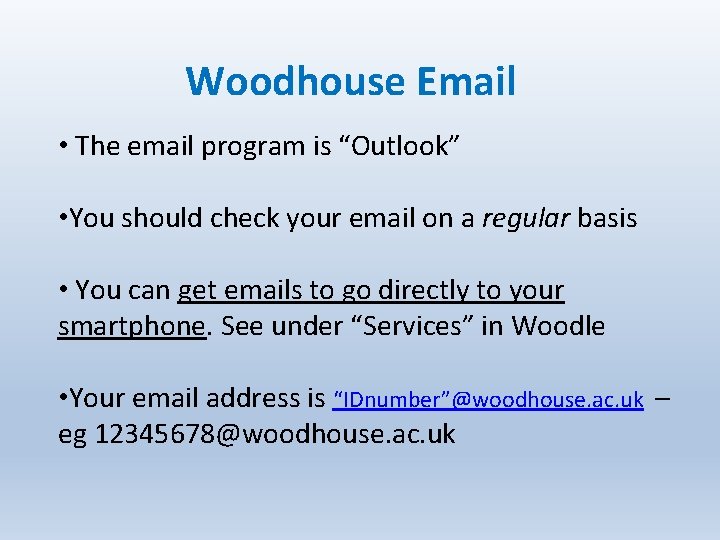
Woodhouse Email • The email program is “Outlook” • You should check your email on a regular basis • You can get emails to go directly to your smartphone. See under “Services” in Woodle • Your email address is “IDnumber”@woodhouse. ac. uk – eg 12345678@woodhouse. ac. uk
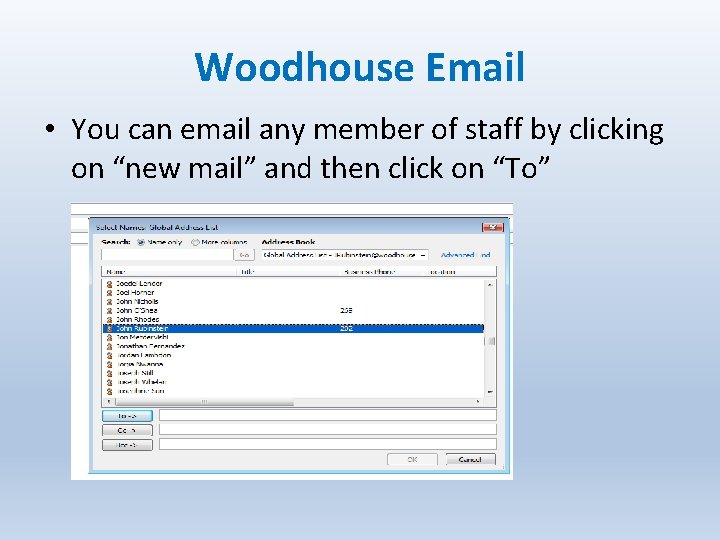
Woodhouse Email • You can email any member of staff by clicking on “new mail” and then click on “To”
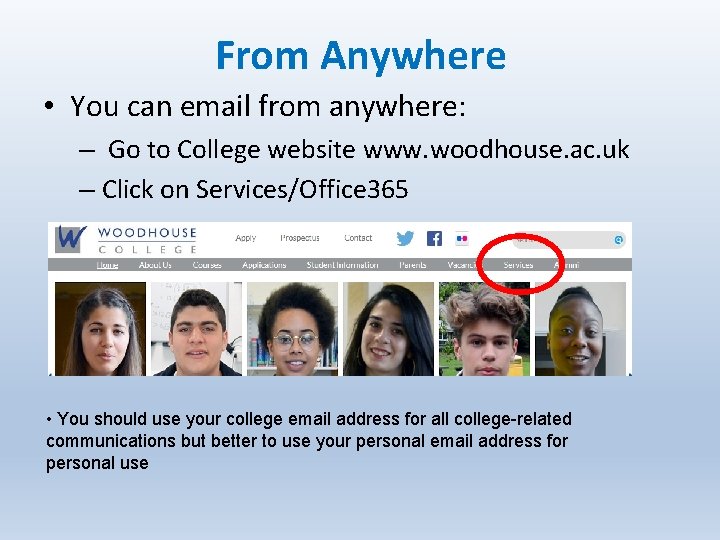
From Anywhere • You can email from anywhere: – Go to College website www. woodhouse. ac. uk – Click on Services/Office 365 • You should use your college email address for all college-related communications but better to use your personal email address for personal use
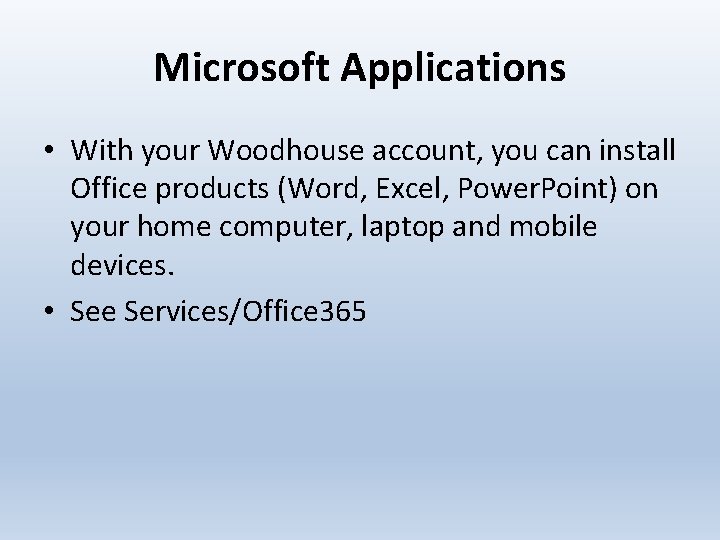
Microsoft Applications • With your Woodhouse account, you can install Office products (Word, Excel, Power. Point) on your home computer, laptop and mobile devices. • See Services/Office 365
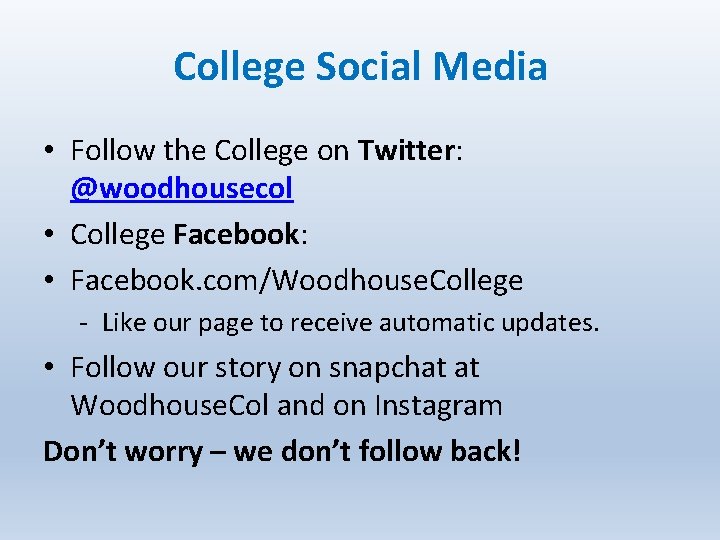
College Social Media • Follow the College on Twitter: @woodhousecol • College Facebook: • Facebook. com/Woodhouse. College - Like our page to receive automatic updates. • Follow our story on snapchat at Woodhouse. Col and on Instagram Don’t worry – we don’t follow back!
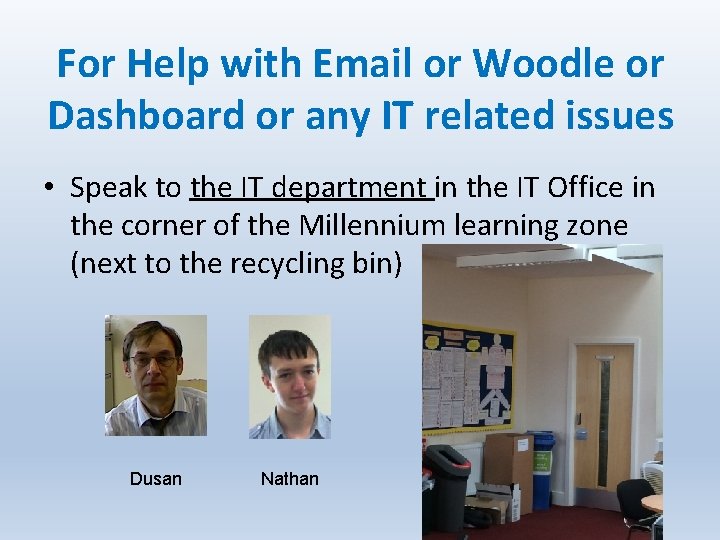
For Help with Email or Woodle or Dashboard or any IT related issues • Speak to the IT department in the IT Office in the corner of the Millennium learning zone (next to the recycling bin) Dusan Nathan
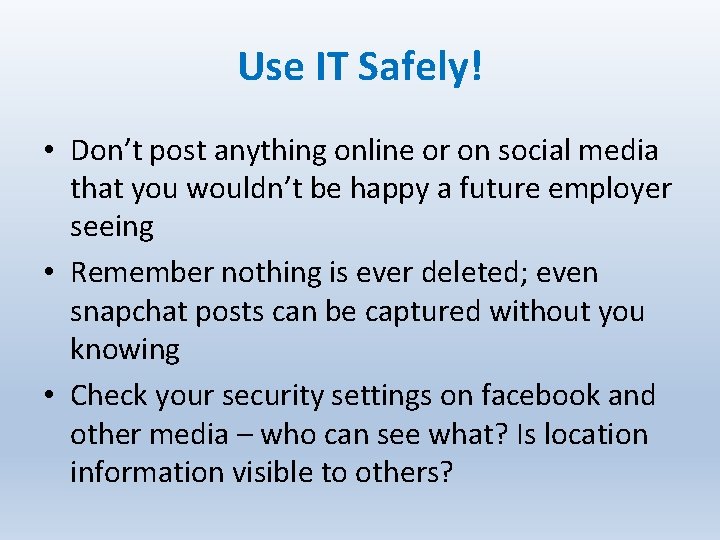
Use IT Safely! • Don’t post anything online or on social media that you wouldn’t be happy a future employer seeing • Remember nothing is ever deleted; even snapchat posts can be captured without you knowing • Check your security settings on facebook and other media – who can see what? Is location information visible to others?
 Mikael ferm
Mikael ferm Openhole logging
Openhole logging Disadvantage of logging
Disadvantage of logging Drop supplemental log group
Drop supplemental log group Perl logging best practices
Perl logging best practices Wireline log
Wireline log Aobrd definition
Aobrd definition Data logger advantages
Data logger advantages Electronic logging device definition
Electronic logging device definition Monolog levels
Monolog levels Drill core logging
Drill core logging Custom logging in ssis
Custom logging in ssis Ssis error handling best practices
Ssis error handling best practices Fjdd9vcsfpy -site:youtube.com
Fjdd9vcsfpy -site:youtube.com Logging analysis tools
Logging analysis tools Windows dns log analyzer
Windows dns log analyzer