Collecting Geographic Coordinates Using GPS Devices date of
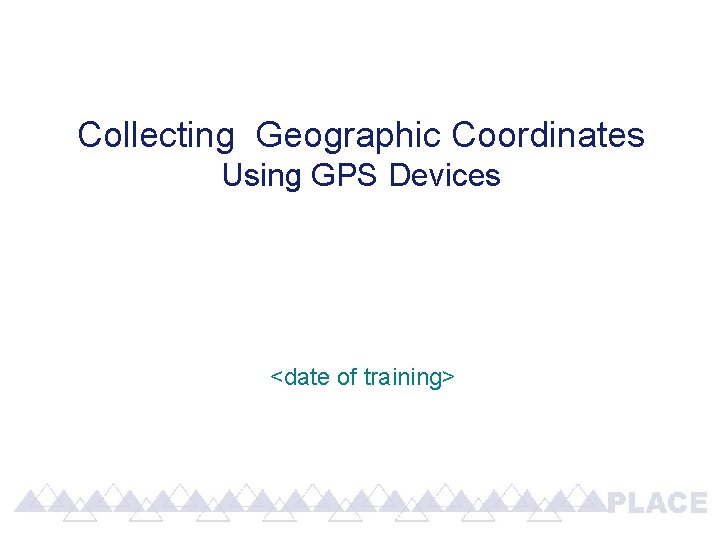
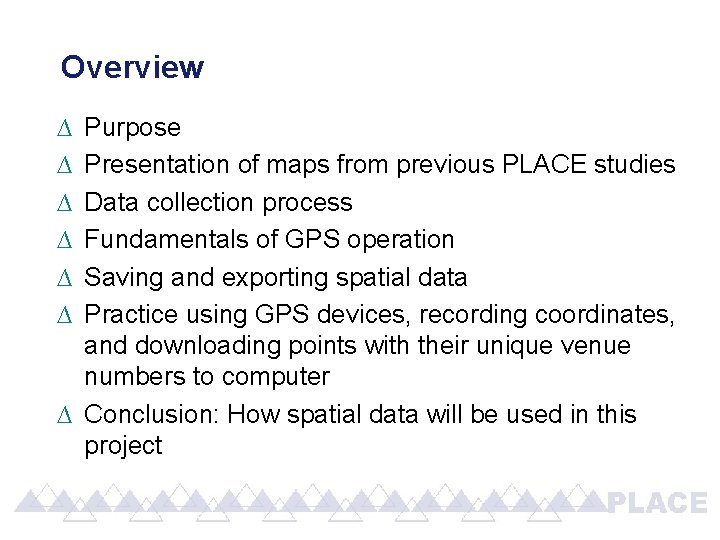
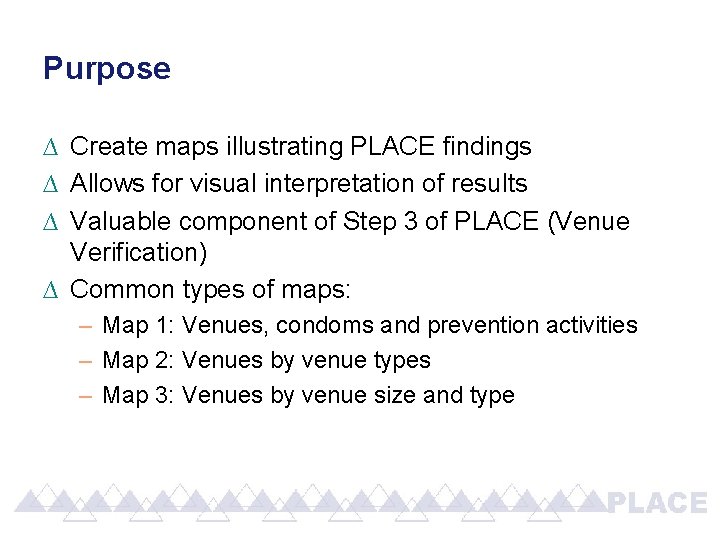
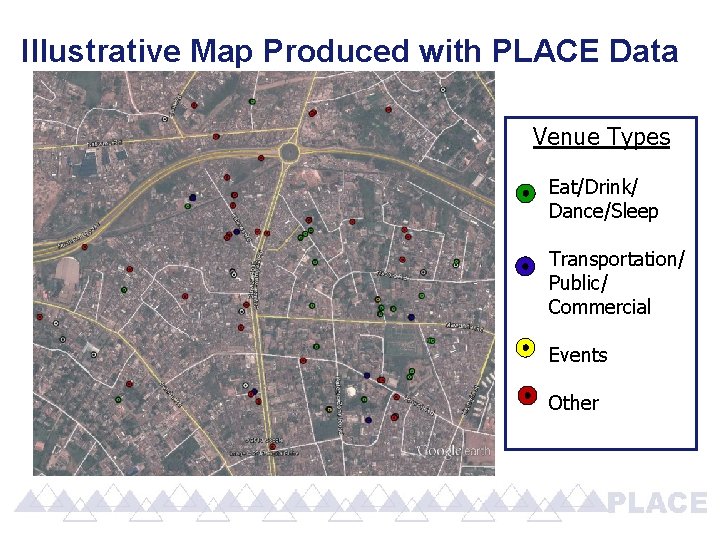
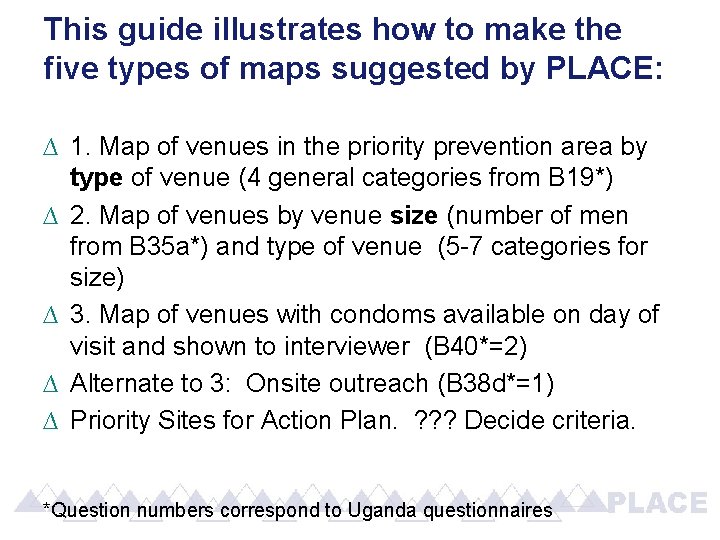
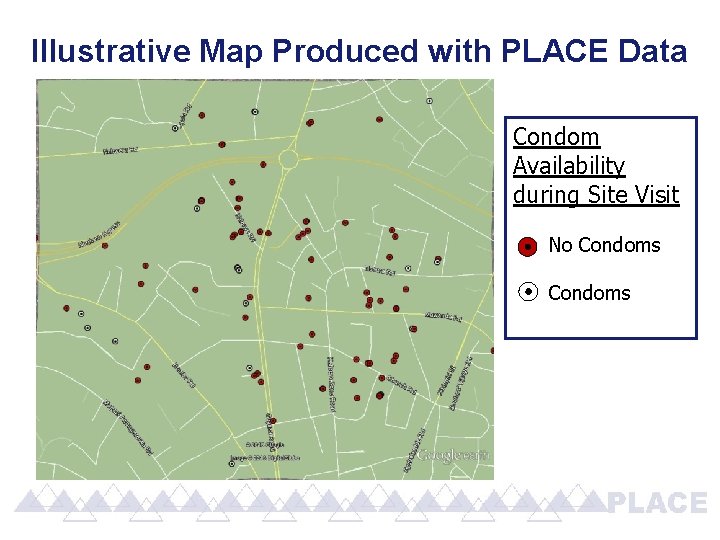
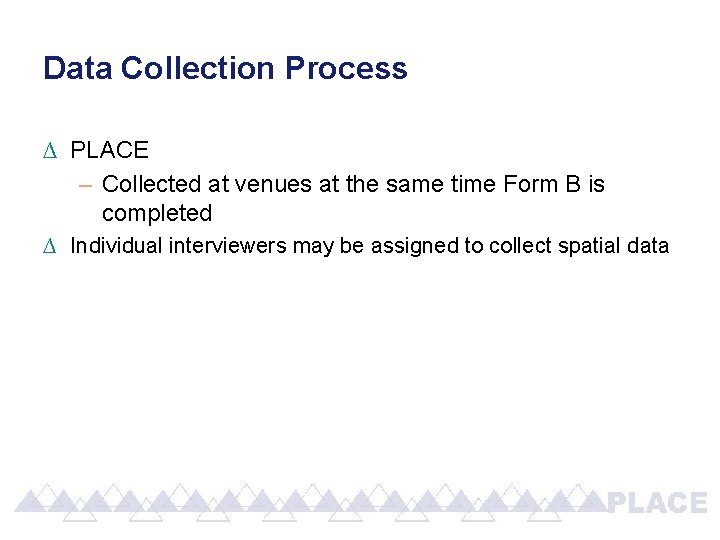
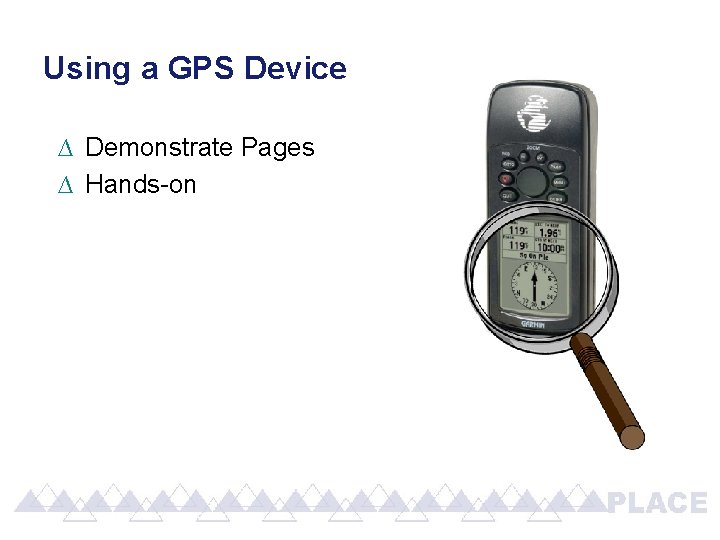
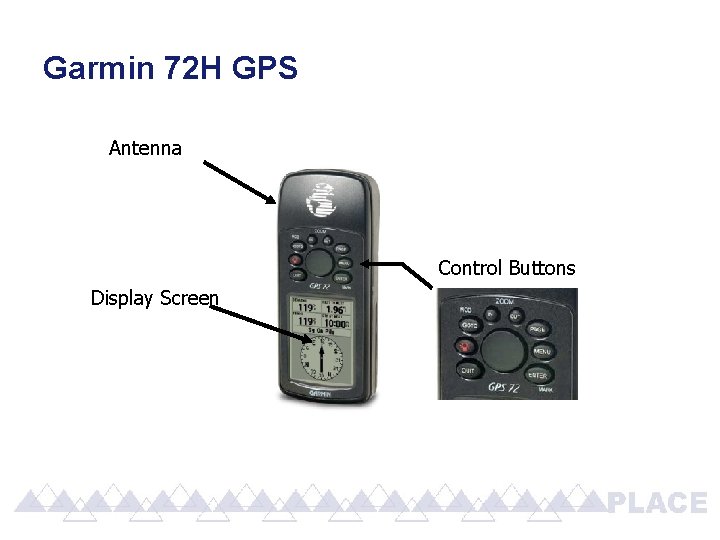
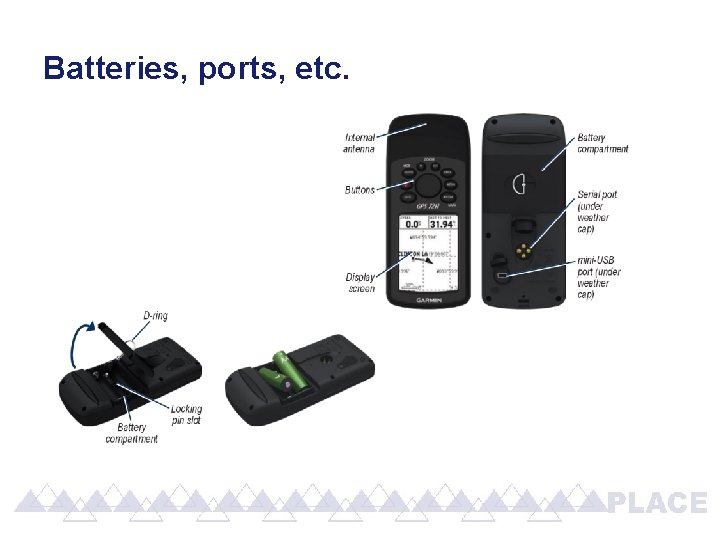
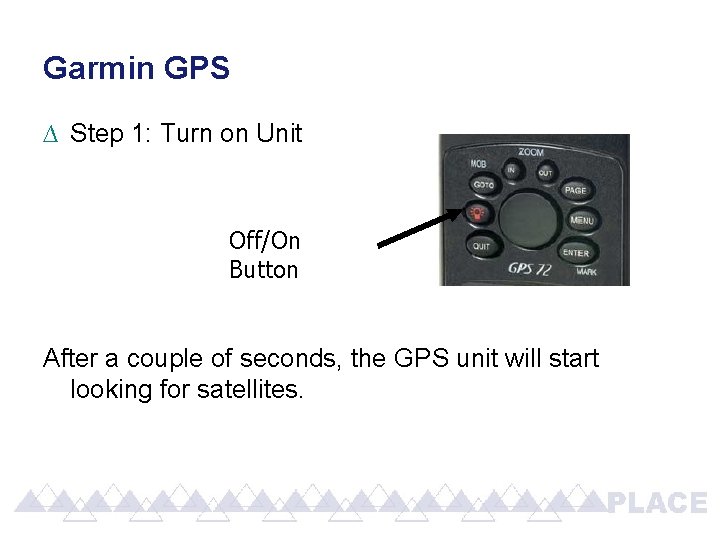
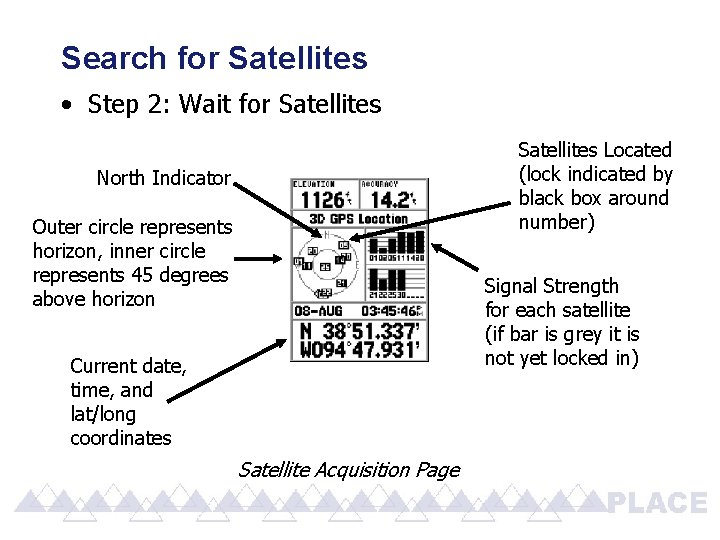
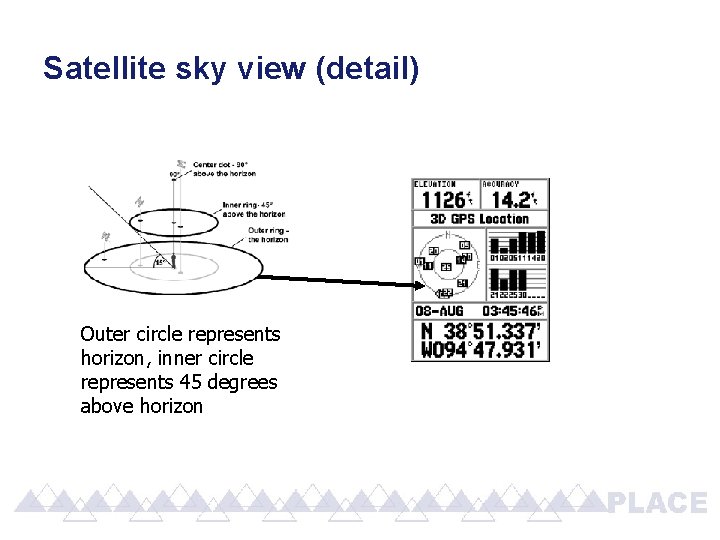
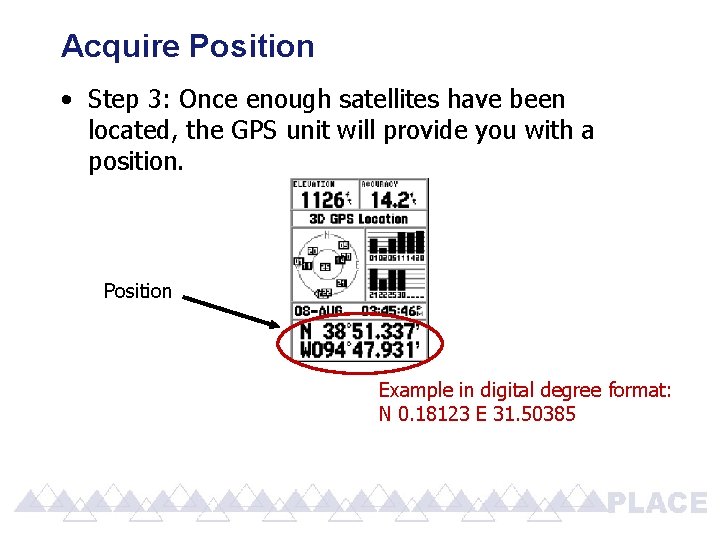
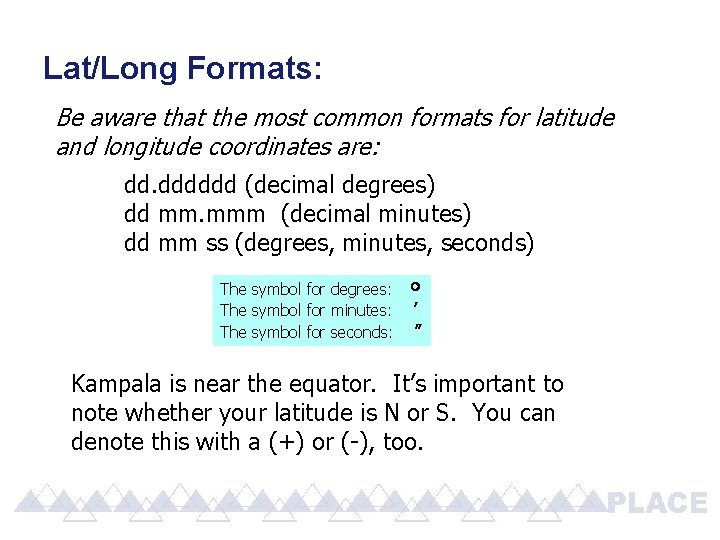
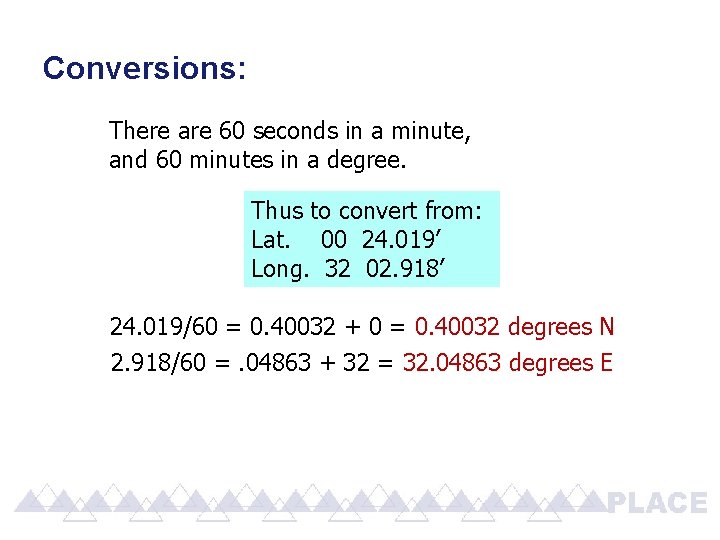
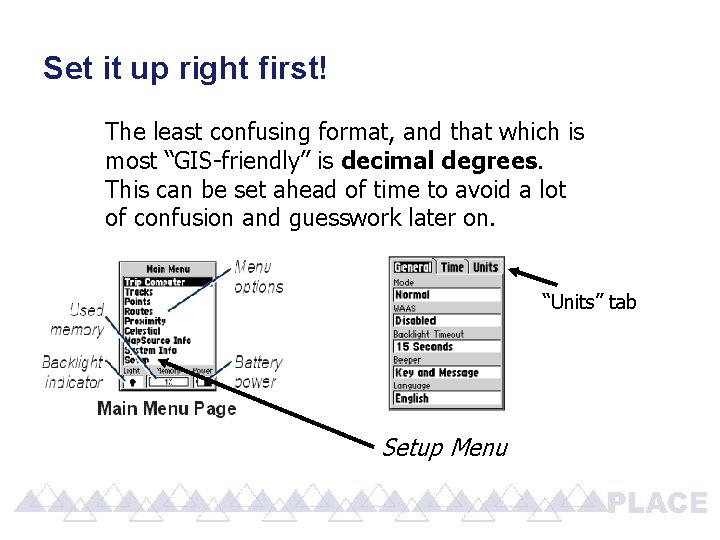
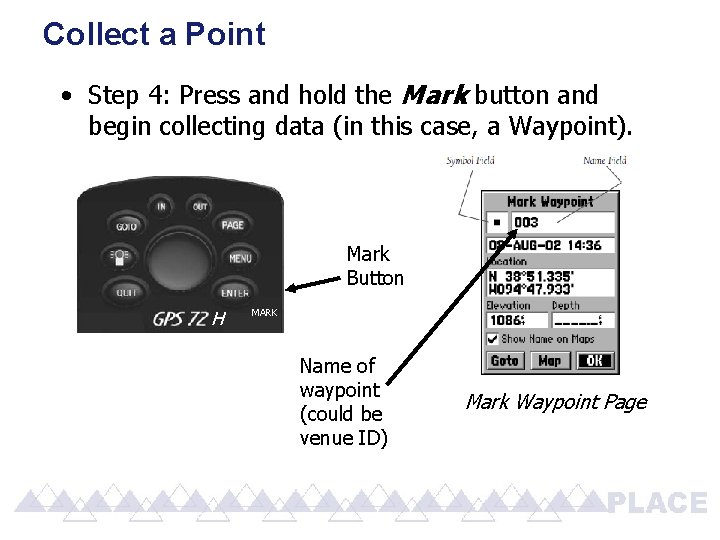
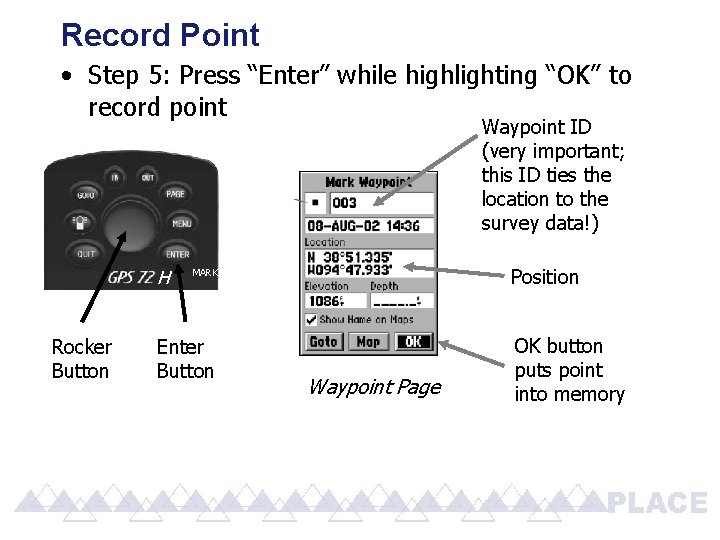
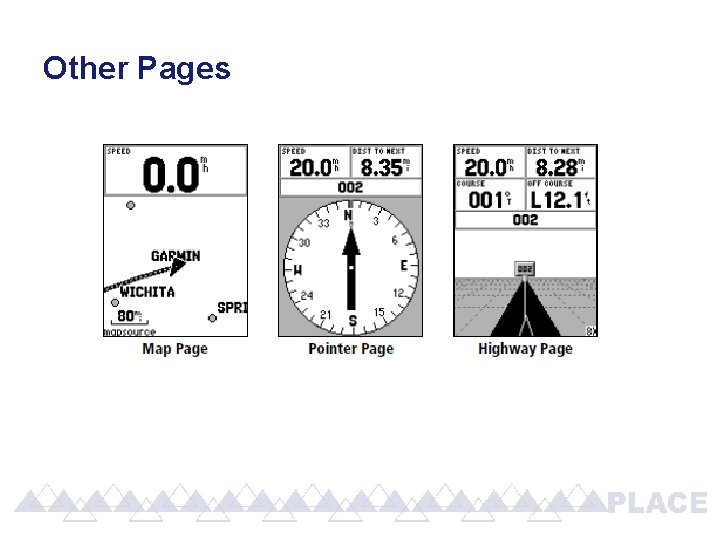
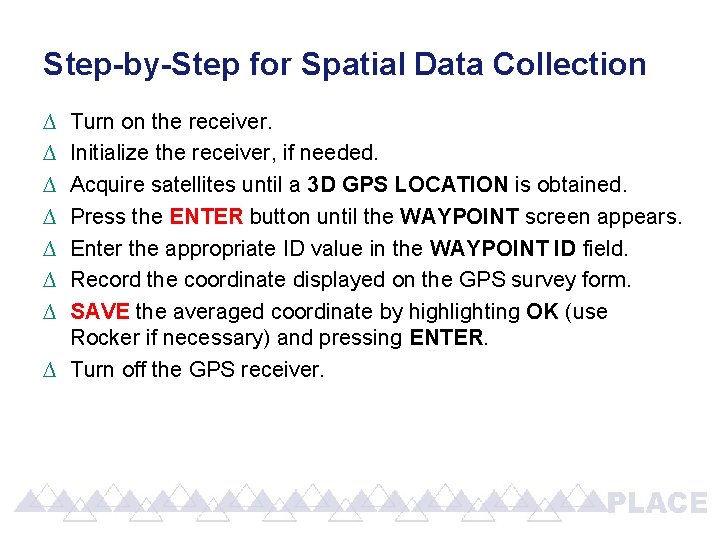
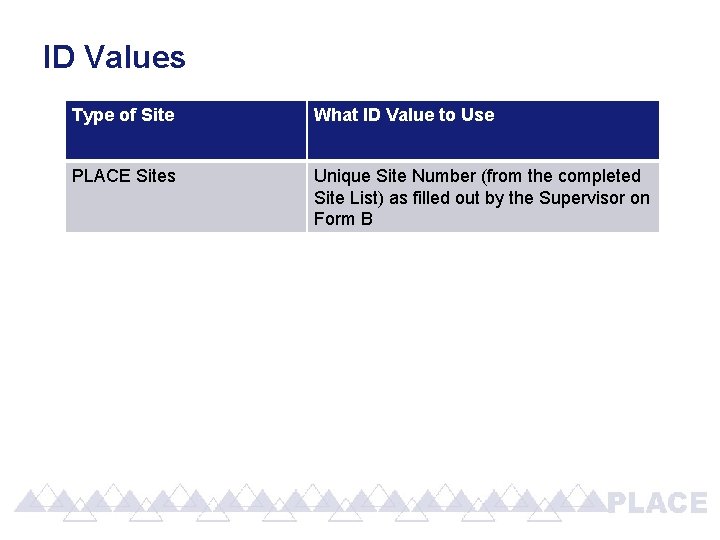
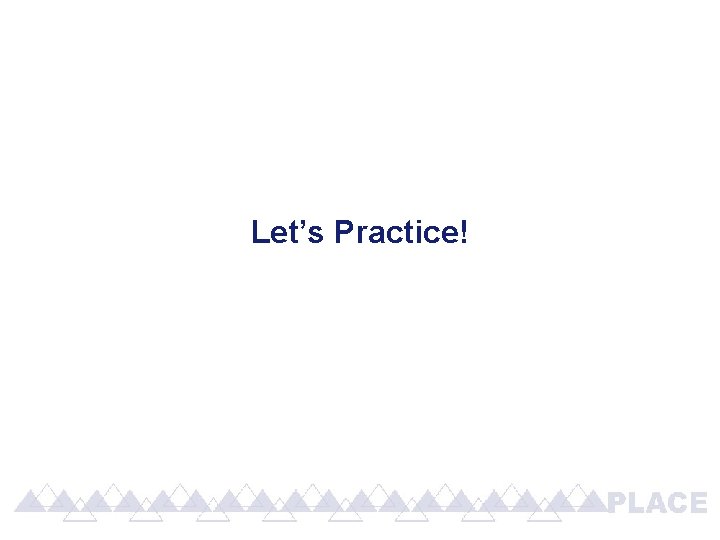
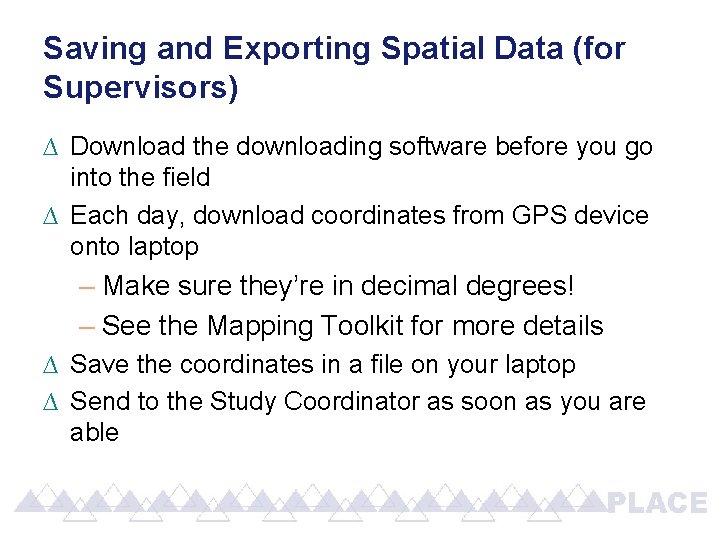
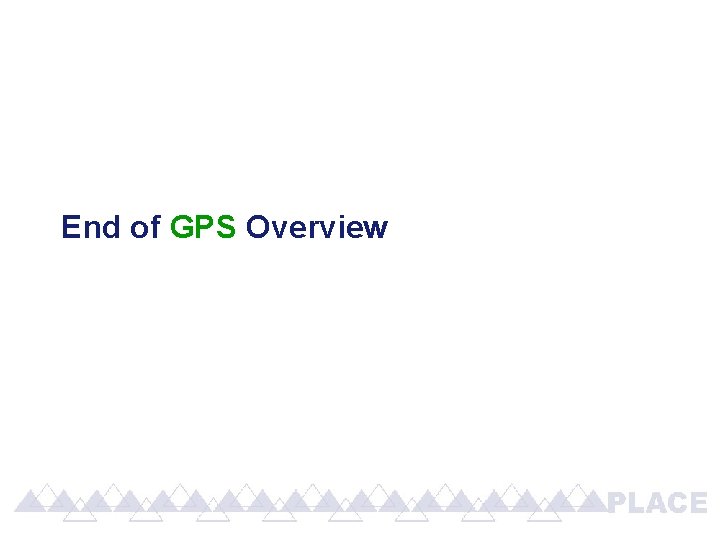
- Slides: 25
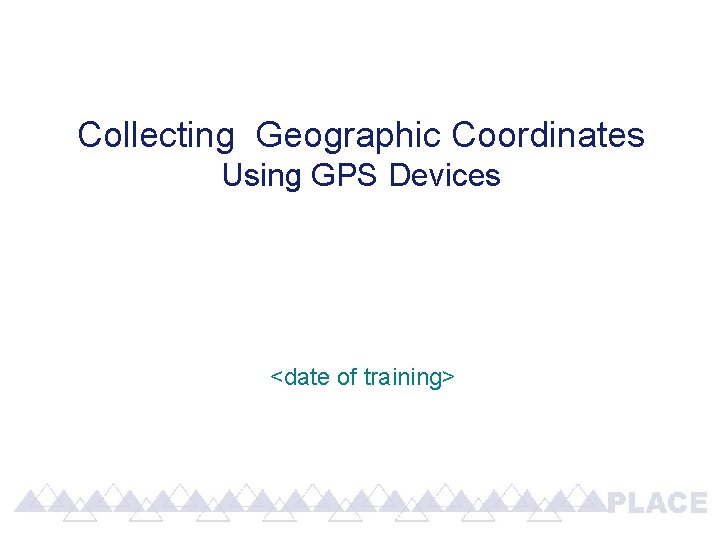
Collecting Geographic Coordinates Using GPS Devices <date of training>
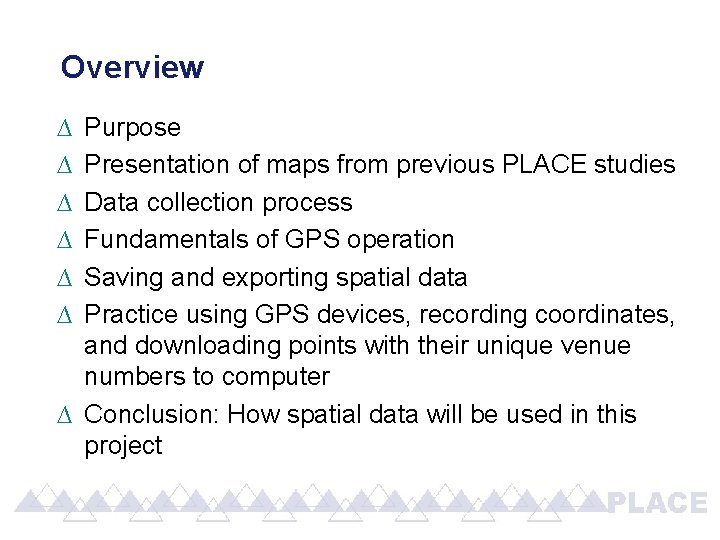
Overview ∆ ∆ ∆ Purpose Presentation of maps from previous PLACE studies Data collection process Fundamentals of GPS operation Saving and exporting spatial data Practice using GPS devices, recording coordinates, and downloading points with their unique venue numbers to computer ∆ Conclusion: How spatial data will be used in this project
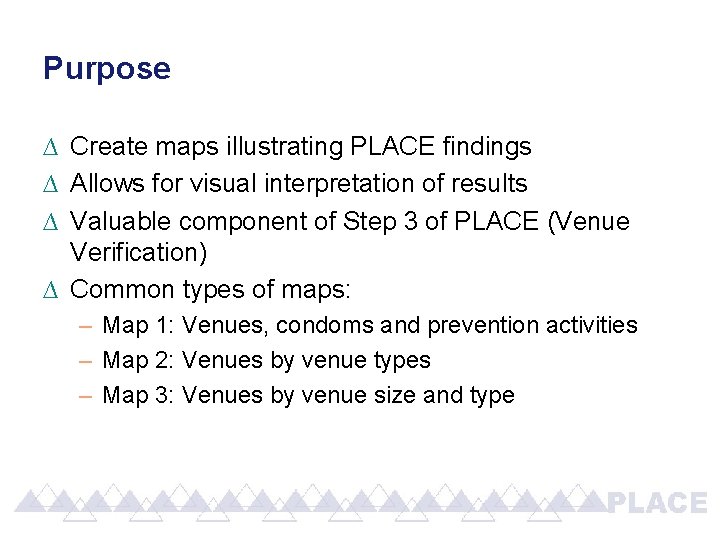
Purpose ∆ Create maps illustrating PLACE findings ∆ Allows for visual interpretation of results ∆ Valuable component of Step 3 of PLACE (Venue Verification) ∆ Common types of maps: – Map 1: Venues, condoms and prevention activities – Map 2: Venues by venue types – Map 3: Venues by venue size and type
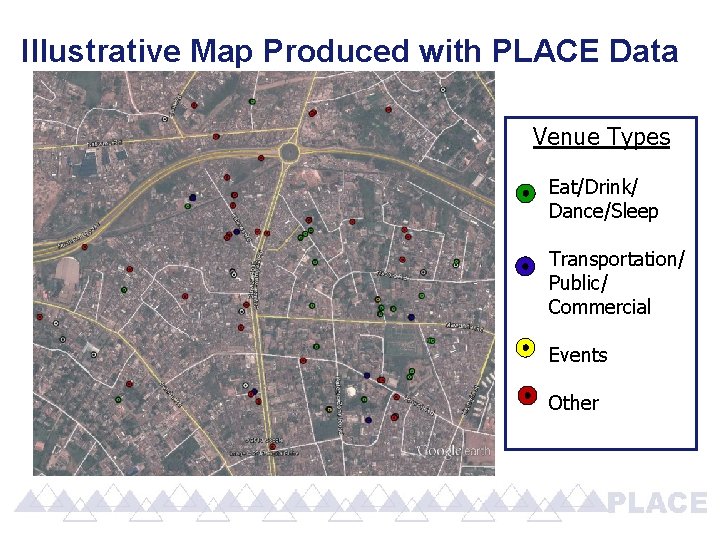
Illustrative Map Produced with PLACE Data Venue Types Eat/Drink/ Dance/Sleep Transportation/ Public/ Commercial Events Other
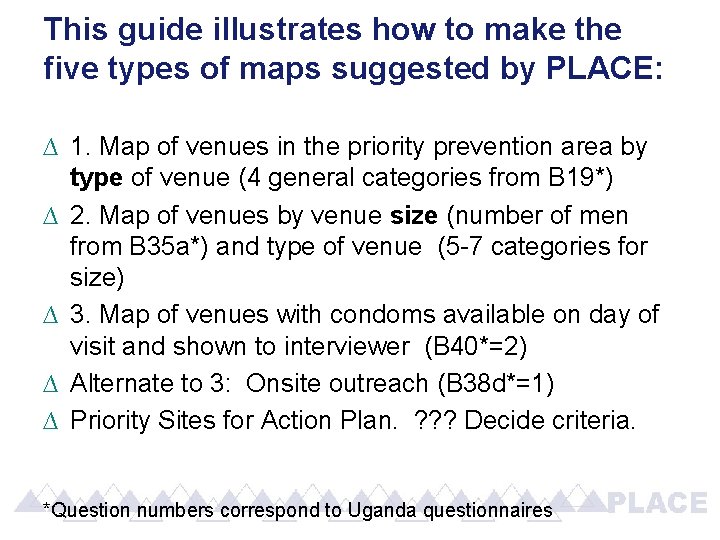
This guide illustrates how to make the five types of maps suggested by PLACE: ∆ 1. Map of venues in the priority prevention area by type of venue (4 general categories from B 19*) ∆ 2. Map of venues by venue size (number of men from B 35 a*) and type of venue (5 -7 categories for size) ∆ 3. Map of venues with condoms available on day of visit and shown to interviewer (B 40*=2) ∆ Alternate to 3: Onsite outreach (B 38 d*=1) ∆ Priority Sites for Action Plan. ? ? ? Decide criteria. *Question numbers correspond to Uganda questionnaires
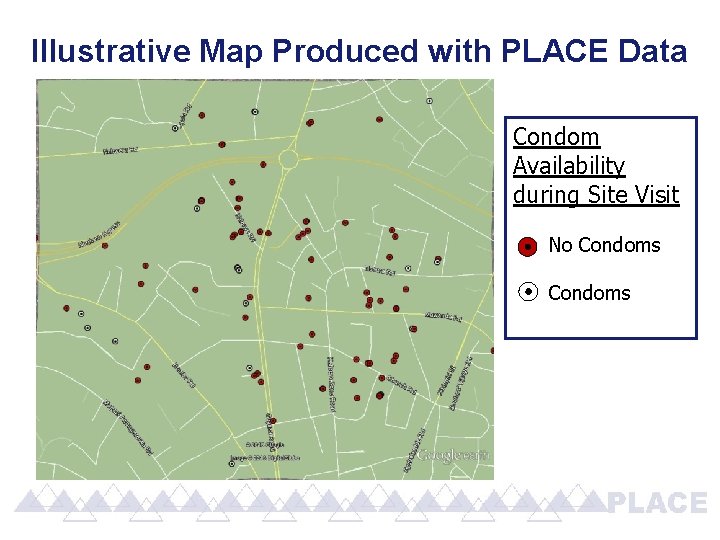
Illustrative Map Produced with PLACE Data Condom Availability during Site Visit No Condoms
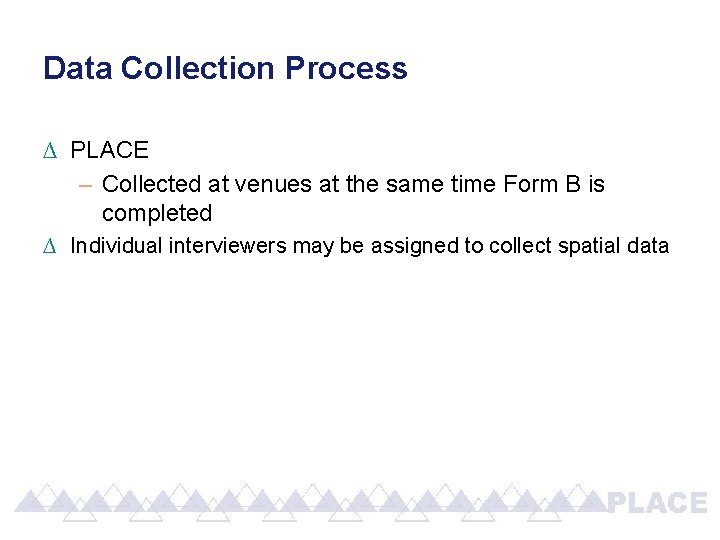
Data Collection Process ∆ PLACE – Collected at venues at the same time Form B is completed ∆ Individual interviewers may be assigned to collect spatial data
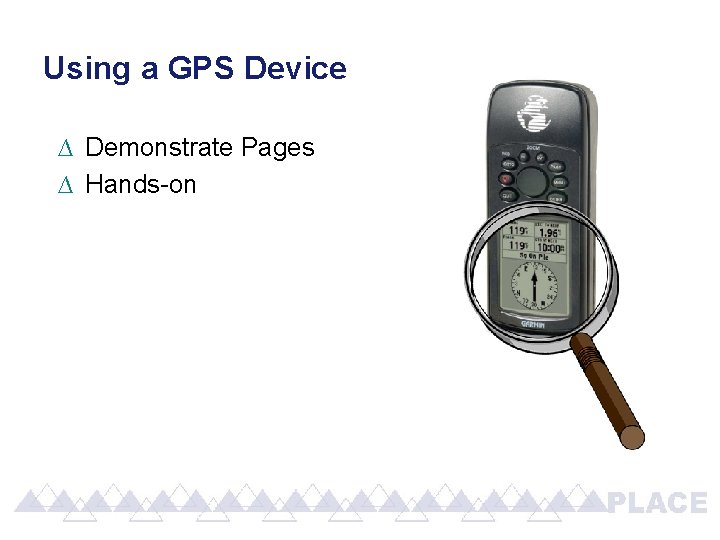
Using a GPS Device ∆ Demonstrate Pages ∆ Hands-on
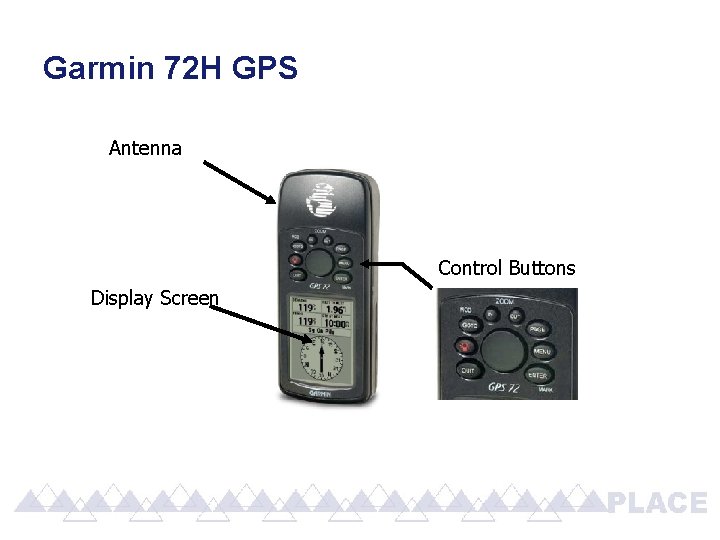
Garmin 72 H GPS Antenna Control Buttons Display Screen
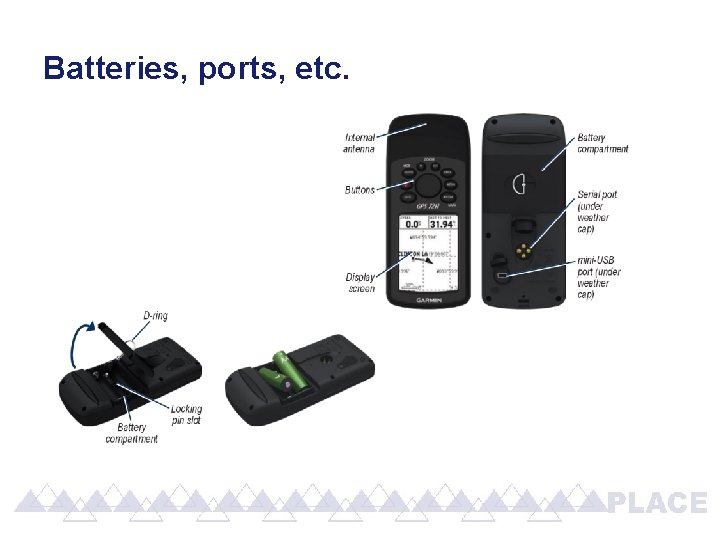
Batteries, ports, etc.
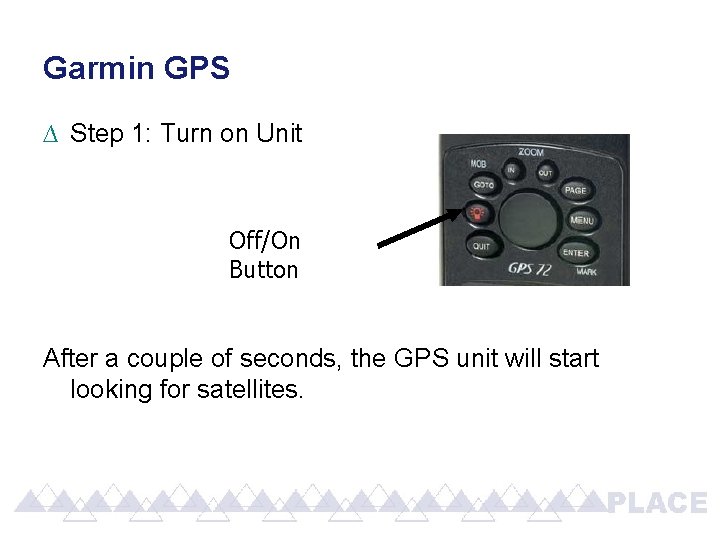
Garmin GPS ∆ Step 1: Turn on Unit Off/On Button After a couple of seconds, the GPS unit will start looking for satellites.
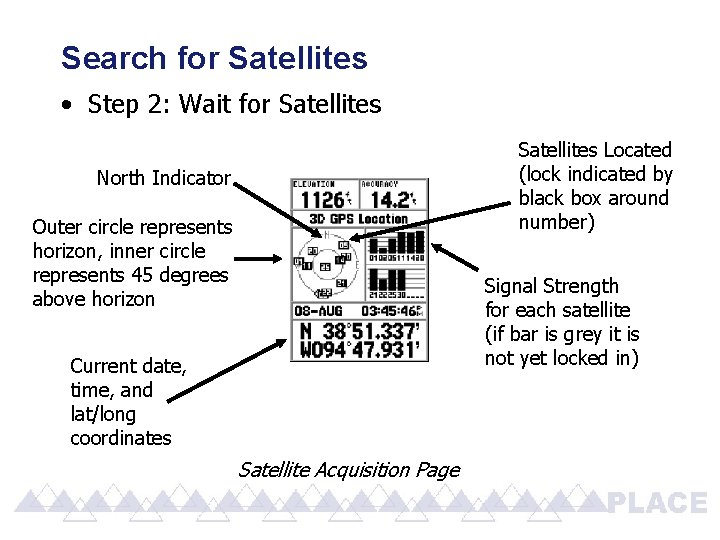
Search for Satellites • Step 2: Wait for Satellites Located (lock indicated by black box around number) North Indicator Outer circle represents horizon, inner circle represents 45 degrees above horizon Signal Strength for each satellite (if bar is grey it is not yet locked in) Current date, time, and lat/long coordinates Satellite Acquisition Page
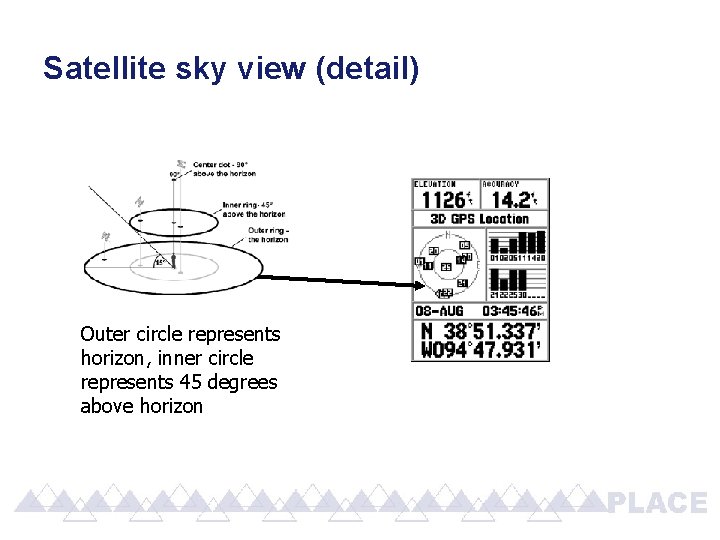
Satellite sky view (detail) Outer circle represents horizon, inner circle represents 45 degrees above horizon
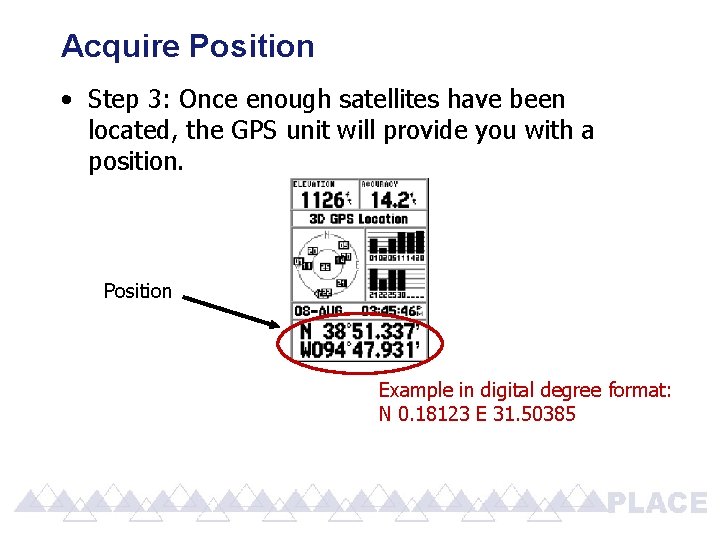
Acquire Position • Step 3: Once enough satellites have been located, the GPS unit will provide you with a position. Position Example in digital degree format: N 0. 18123 E 31. 50385
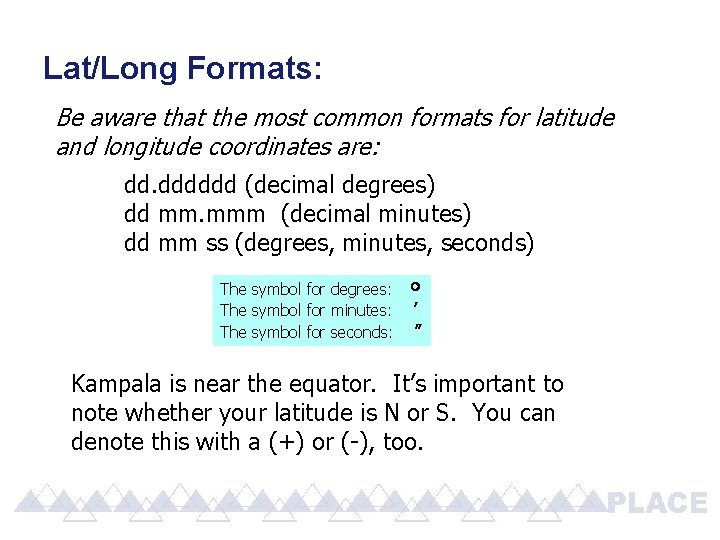
Lat/Long Formats: Be aware that the most common formats for latitude and longitude coordinates are: dd. dddddd (decimal degrees) dd mm. mmm (decimal minutes) dd mm ss (degrees, minutes, seconds) The symbol for degrees: The symbol for minutes: The symbol for seconds: ’ ’’ Kampala is near the equator. It’s important to note whether your latitude is N or S. You can denote this with a (+) or (-), too.
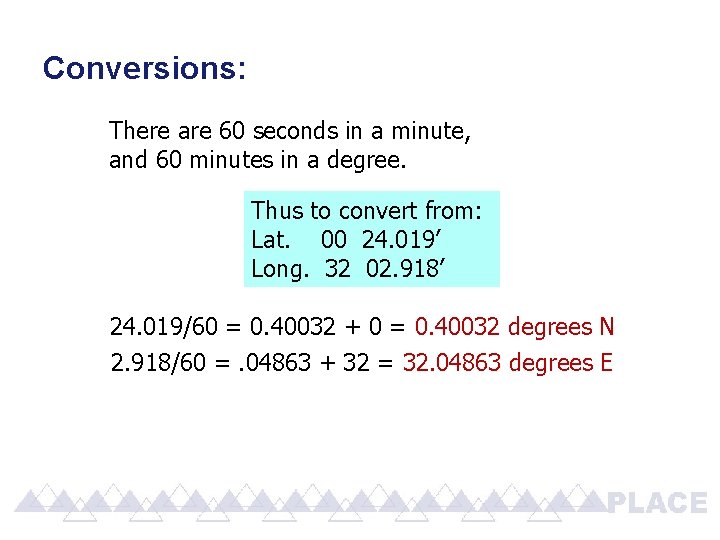
Conversions: There are 60 seconds in a minute, and 60 minutes in a degree. Thus to convert from: Lat. 00 24. 019’ Long. 32 02. 918’ 24. 019/60 = 0. 40032 + 0 = 0. 40032 degrees N 2. 918/60 =. 04863 + 32 = 32. 04863 degrees E
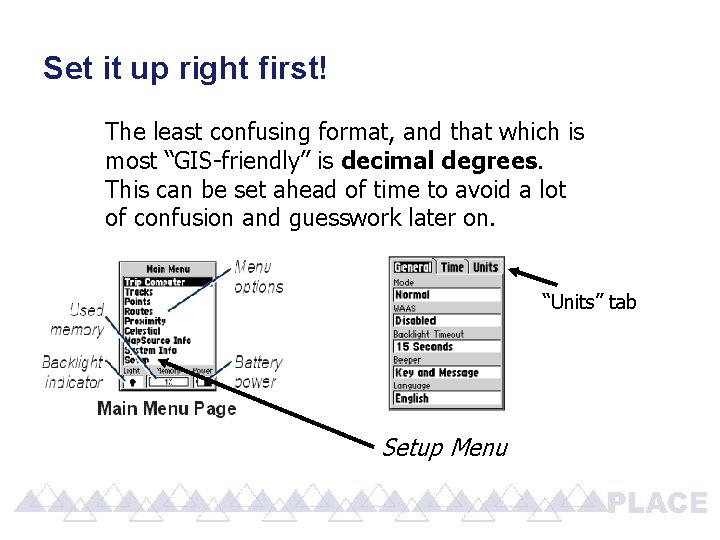
Set it up right first! The least confusing format, and that which is most “GIS-friendly” is decimal degrees. This can be set ahead of time to avoid a lot of confusion and guesswork later on. “Units” tab Setup Menu
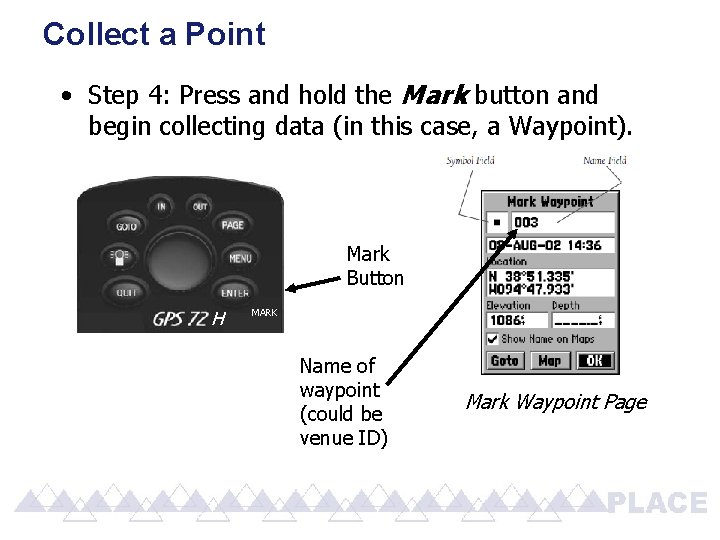
Collect a Point • Step 4: Press and hold the Mark button and begin collecting data (in this case, a Waypoint). Mark Button H MARK Name of waypoint (could be venue ID) Mark Waypoint Page
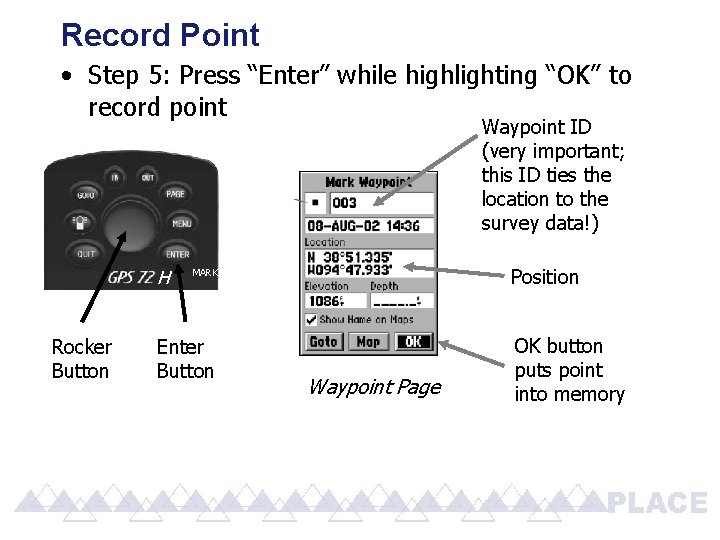
Record Point • Step 5: Press “Enter” while highlighting “OK” to record point Waypoint ID (very important; this ID ties the location to the survey data!) H Rocker Button Position MARK Enter Button Waypoint Page OK button puts point into memory
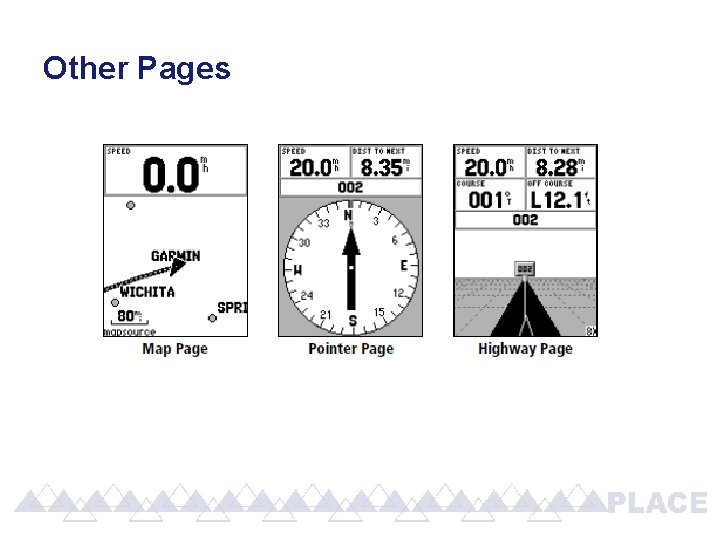
Other Pages
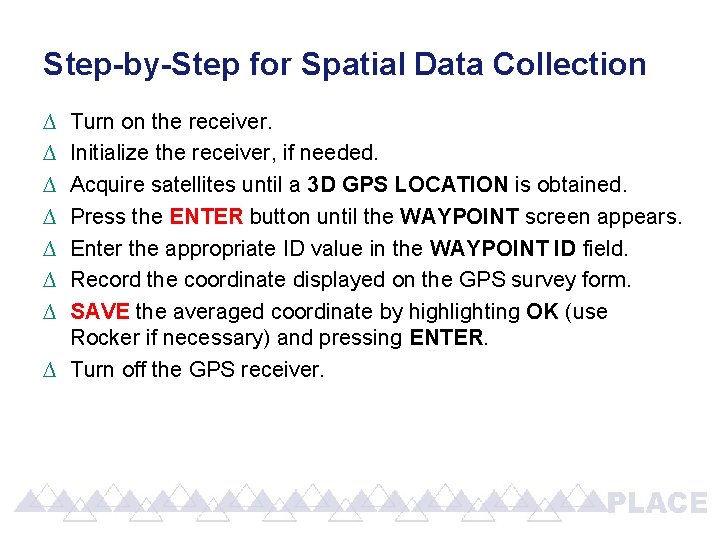
Step-by-Step for Spatial Data Collection ∆ ∆ ∆ ∆ Turn on the receiver. Initialize the receiver, if needed. Acquire satellites until a 3 D GPS LOCATION is obtained. Press the ENTER button until the WAYPOINT screen appears. Enter the appropriate ID value in the WAYPOINT ID field. Record the coordinate displayed on the GPS survey form. SAVE the averaged coordinate by highlighting OK (use Rocker if necessary) and pressing ENTER. ∆ Turn off the GPS receiver.
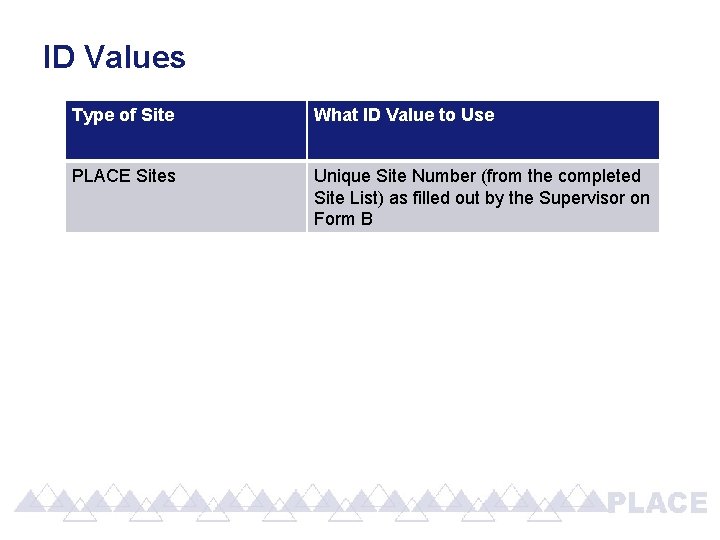
ID Values Type of Site What ID Value to Use PLACE Sites Unique Site Number (from the completed Site List) as filled out by the Supervisor on Form B
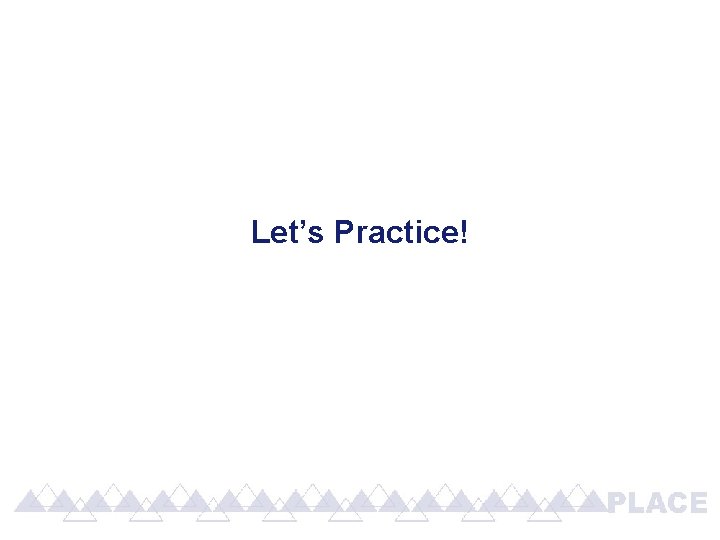
Let’s Practice!
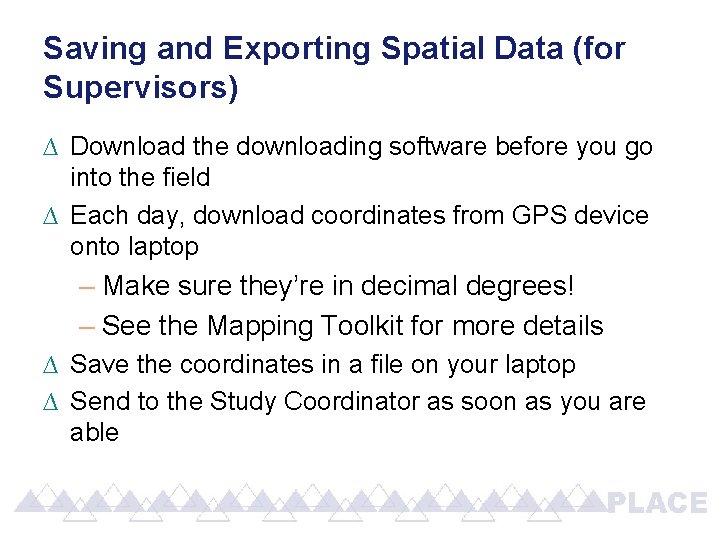
Saving and Exporting Spatial Data (for Supervisors) ∆ Download the downloading software before you go into the field ∆ Each day, download coordinates from GPS device onto laptop – Make sure they’re in decimal degrees! – See the Mapping Toolkit for more details ∆ Save the coordinates in a file on your laptop ∆ Send to the Study Coordinator as soon as you are able
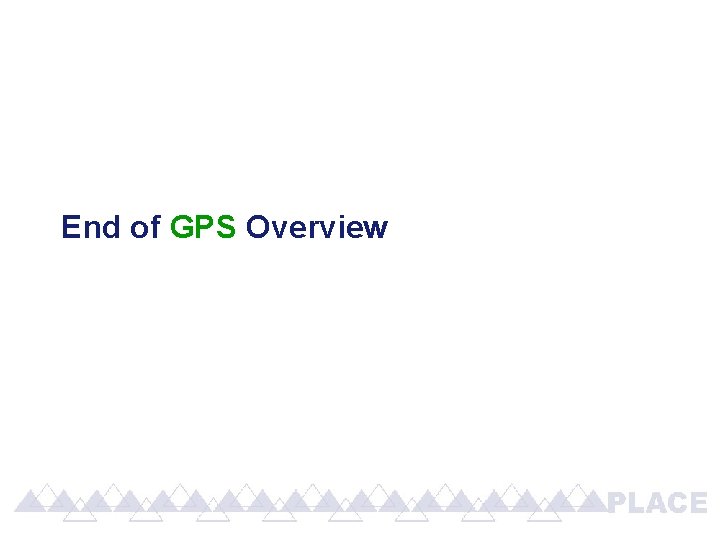
End of GPS Overview